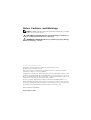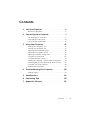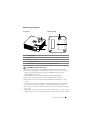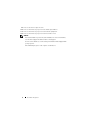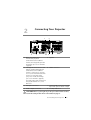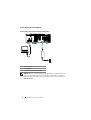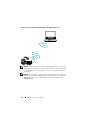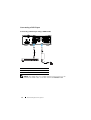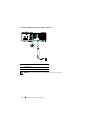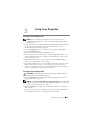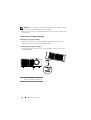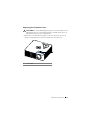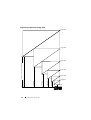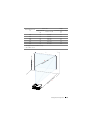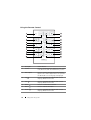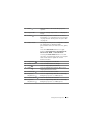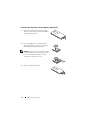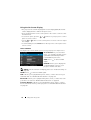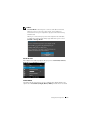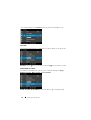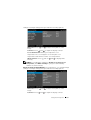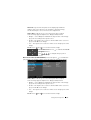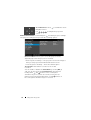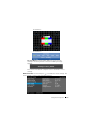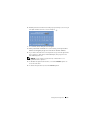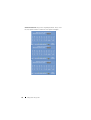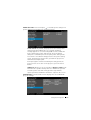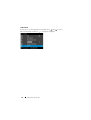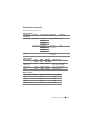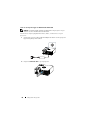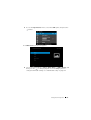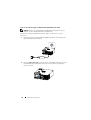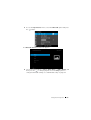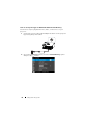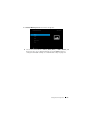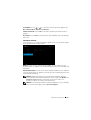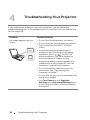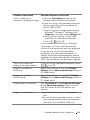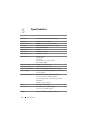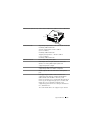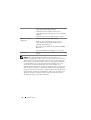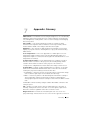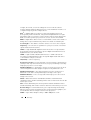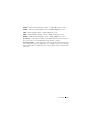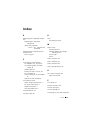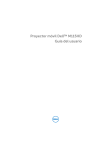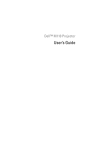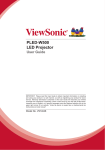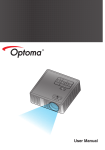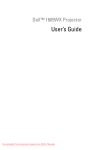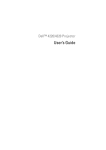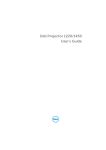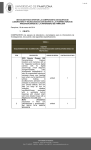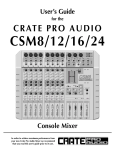Download DELL M115HD data projector
Transcript
Dell™ Mobile Projector M115HD User’s Guide Notes, Cautions, and Warnings NOTE: A NOTE indicates important information that helps you make better use of your projector. CAUTION: A CAUTION indicates potential damage to hardware or loss of data if instructions are not followed. WARNING: A WARNING indicates a potential for property damage, personal injury, or death. ____________________ Information in this document is subject to change without notice. © 2013 Dell Inc. All rights reserved. Reproduction of these materials in any manner whatsoever without the written permission of Dell Inc. is strictly forbidden. Trademarks used in this text: Dell and the DELL logo are trademarks of Dell Inc.; DLP and DLP logo and DLP BrilliantColor are trademarks of TEXAS INSTRUMENTS INCORPORATED; Microsoft and Windows are either trademarks or registered trademarks of Microsoft Corporation in the United States and/or other countries. Wi-Fi® is a registered trademark of Wireless Ethernet Compatibility Alliance, Inc. Other trademarks and trade names may be used in this document to refer to either the entities claiming the marks and names or their products. Dell Inc. disclaims any proprietary interest in trademarks and trade names other than its own. Model : Dell Mobile Projector M115HD August 2013 Rev. A00 Contents 1 2 Your Dell Projector . . . . . . . . . . . . . . . . . . . . . . . 4 About Your Projector . . . . . . . . . . . . . . . . . . . . . . 5 Connecting Your Projector . . . . . . . . . . . . . . . . 7 . . . . . . . . . . . . . . . . . . . . . . . . . . . . . . . . . 8 12 13 . . . . . . . . . . . . . . . . . . . . 15 Connecting to a Computer . Connecting a DVD Player . . Connecting to Multimedia. . 3 Using Your Projector . . . . . . . . . . . . . . . . Turning Your Projector On. . . . . . . . . . . . . . . . Turning Your Projector Off . . . . . . . . . . . . . . . Adjusting the Projected Image . . . . . . . . . . . . . Adjusting the Projector Focus . . . . . . . . . . . . . Adjusting Projection Image Size . . . . . . . . . . . . Using the Control Panel . . . . . . . . . . . . . . . . . Using the Remote Control. . . . . . . . . . . . . . . . Installing the Remote Control Battery (Optional) . Operating Range with Optional Remote Control . Using the On-Screen Display . . . . . . . . . . . . . . Multimedia Introduction . . . . . . . . . . . . . . . . . . . 15 15 16 17 18 20 22 24 25 26 39 . . . . . . . . . . 50 Guiding Signals . . . . . . . . . . . . . . . . . . . . . . . . . 53 5 Specifications . . . . . . . . . . . . . . . . . . . . . . . . . . 54 6 Contacting Dell 7 Appendix: Glossary 4 Troubleshooting Your Projector . . . . . . . . . . . . . . . . . . . . . . . . . . . . . . . . . . . . . . . . . . . . . . . . . . . . . . . . . . . . . . . . . . Contents 58 59 | 3 1 Your Dell Projector Your projector comes with all the items shown below. Ensure that you have all the items, and contact Dell™ if anything is missing. Package Contents Power cable Universal 24-pin to VGA cable Carrying case CD User’s Guide and Documentation Informacion Importante Dell™ Mobile Project or M11 Documen tation Dell ™ Mobile Projector M115HD 0YKN8CA00 gh ts re se r ve d. Contents: • User's Guide P/N YKN8C Rev. A00 P/N 36.8KT01G011 August 2013 Made in China AC adapter 4 Your Dell Projector 01 ©2 3D e ll In c ll . A ri 5HD About Your Projector Bottom View Top View 4 1 5 2 3 1 Control panel 2 Focus tab 3 Lens 4 Tilt adjusting wheel 5 Mounting hole for tripod: Insert nut 1/4"*20 UNC CAUTION: Safety Instructions 1 Do not use the projector near appliances that generate a lot of heat. 2 Do not use the projector in areas where there is an excessive amount of dust. The dust may cause the system to fail and the projector will automatically shut down. 3 Ensure that the projector is mounted in a well-ventilated area. 4 Do not block the ventilation slots and openings on the projector. 5 Ensure the projector operates between ambient temperatures (5 °C to 35 °C). 6 Do not try to touch the ventilation outlet as it can become very hot after the projector has been turned on or immediately after it is turned off. 7 Do not look into the lens while the projector is on as it may cause injury to your eyes. 8 Do not place any objects near or in front of the projector or cover its lens while the projector is on as the heat may cause the object to melt or burn. Your Dell Projector 5 9 Do not use alcohol to wipe the lens. 10 Do not use the wireless projector near cardiac pacemakers. 11 Do not use the wireless projector near medical equipment. 12 Do not use the wireless projector near microwave ovens. NOTE: •Recommended Projector Kit (P/N: VXJN3). For more information, see the Dell Support website at dell.com/support. •For more information, see the Safety Information that shipped with your projector. •The M115HD projector can only be used indoors. 6 Your Dell Projector 2 Connecting Your Projector 1 8 7 2 6 5 1 Micro SD card slot for multimedia playback (Video/Music/Photo/Office Viewer) and supporting media and image processor firmware upgrade 2 USB type A connector for USB display, multimedia playback (Video/Music/Photo/Office Viewer), USB memory storage access (USB flash drive/internal memory), and supporting projector, media, and image processor firmware upgrade, and supporting optional wireless dongle, MobiShow-Pro, and WiFi-Doc 3 DC input connector 4 Audio output connector 4 3 5 Speaker 6 HDMI connector 7 Universal I/O connector for VGA input and optional Audio output 8 Security cable slot CAUTION: Before you begin any of the procedures in this section, follow the Safety Instructions as described on page 5. Connecting Your Projector 7 Connecting to a Computer Connecting a Computer Using a VGA Cable 2 3 1 1 2 3 Power cord AC adapter Universal 24-pin to VGA cable NOTE: Only one universal 24-pin to VGA cable is shipped with your projector. An additional universal 24-pin to VGA cable or 24-pin to VGA and Audio out cable can be purchased on the Dell website at www.dell.com. 8 Connecting Your Projector Connecting a Computer Using a USB Cable XELOM 2 3 XELOM 1 1 Power cord 2 AC adapter 3 USB-A to USB-A cable NOTE: Plug and Play. The USB (USB A to A) cable is not shipped with your projector. You can purchase the USB (USB A to A) cable on the Dell website at www.dell.com. Connecting Your Projector 9 Connecting a Computer Using Wireless Dongle (Optional) F UC Z- C W ID U 52 : 05 S C NOTE: Your computer should be equipped with a wireless connector and properly configured to detect another wireless connection. Refer to your computer’s documentation on how to configure a wireless connection. NOTE: Your projector must be installed with a wireless dongle if you want to use the wireless display. The wireless dongle is not shipped with your projector. You can purchase it on the Dell website at www.dell.com. 10 Connecting Your Projector Connecting to Smartphone or Tablet Using Wireless Dongle (Optional) F SU C Z- C W ID U 52 : 05 C NOTE: Dell M115HD supports MobiShow and WiFi-Doc functions. They are applications which transmit supported content from your Android or iOS devices wirelessly. After installing and launching the application on your mobile device, enable Wi-Fi on your mobile device and connect to the projector network, Dell M115HD. For more Information, please visit the Dell Support site at dell.com/support. Files supported are: Mobi Show WiFi-Doc Photos MS Powerpoint Photos MS Powerpoint / Word / Excel / Text / PDF jpeg / jpg PtG2 (converted from ppt)* jpeg / jpg ppt / pptx / doc / docx / xls / xlsx / txt / pdf * Please install the PtG2 Converter into your PC for file conversion of ppt into PtG2 format. PtG2 Converter can be downloaded from dell.com/support. Connecting Your Projector 11 Connecting a DVD Player Connecting a DVD Player Using a HDMI Cable 2 3 TOP MENU MENU OPEN/CLOSE HDMI STANDBY/ON ENTER DVD/USB USB HOME MENU RETURN 1 1 Power cord 2 AC adapter 3 HDMI cable NOTE: The HDMI cable is not shipped with your projector. You can purchase the HDMI cable on the Dell website at www.dell.com. 12 Connecting Your Projector Connecting to Multimedia Connecting Multimedia Using a USB Flash Disk 3 2 1 1 Power cord 2 AC adapter 3 USB flash disk NOTE: The USB flash disk is not shipped with your projector. Connecting Your Projector 13 Connecting Multimedia Using a Micro SD Card 3 2 1 1 Power cord 2 AC adapter 3 Micro SD card NOTE: The micro SD card is not shipped with your projector. 14 Connecting Your Projector 3 Using Your Projector Turning Your Projector On NOTE: Turn on the projector before you turn on the source (computer, DVD player, etc.). The Power button light blinks white until pressed. 1 Connect the power cord with AC adapter and appropriate signal cables to the projector. For information about connecting the projector, see "Connecting Your Projector" on page 7. 2 Press the Power button (see "Using the Control Panel" on page 20 to locate the Power button). 3 Turn on your source (computer, DVD player, etc). 4 Connect your source to the projector using the appropriate cable. See "Connecting Your Projector" on page 7 for instructions to connect your source to the projector. 5 By default, the input source of the projector is set to VGA. Change the input source of the projector if necessary. 6 If you have multiple sources connected to the projector, press the Source button on the remote control or control panel to select the desired source. See "Using the Control Panel" on page 20 and "Using the Remote Control" on page 22 to locate the Source button. Turning Your Projector Off CAUTION: Unplug the projector after properly shutting down as explained in the following procedure. 1 Press the Power button. Follow the instruction displayed on screen to properly turn off the projector. NOTE: The "Press Power Button to Turn off Projector" message will appear on the screen. The message disappears after 5 seconds or you can press the Menu button to clear it. 2 Press the Power button again. The cooling fans continue to operate for 120 seconds. 3 To power off the projector quickly, press the Power button and hold for 1 second while the projector’s cooling fans are still running. Using Your Projector 15 NOTE: Before you turn on the projector again, wait for 60 seconds to allow the internal temperature to stabilize. 4 Disconnect the power cord and AC adapter from the electrical outlet and the projector. Adjusting the Projected Image Raising the Projector Height 1 Raise the projector to the desired display angle, and use the front tilt adjustment wheel to fine-tune the display angle. Lowering the Projector Height 1 Lower the projector, and use the front tilt adjustment wheel to fine-tune the display angle. 1 1 Front tilt adjustment wheel (Angle of tilt: 0 to 6 degrees) 16 Using Your Projector 1 Adjusting the Projector Focus CAUTION: To avoid damaging the projector, ensure that the front adjustment wheel is fully retracted before moving the projector or placing the projector in its carrying case. 1 Rotate the focus tab until the image is clear. The projector focuses at distances ranging between 3.18 ft to 8.48 ft (97 cm to 258 cm). 1 1 Focus tab Using Your Projector 17 Adjusting Projection Image Size 80" (203.2 cm) 70" (177.8 cm) Projector to screen distance 60" (152.4 cm) 50" (127.0 cm) 40" (101.6 cm) 18 Using Your Projector 4.23' (1.29 m) 5.28' (1.61 m) 6.36' (1.94 m) 7.41' (2.26 m) 8.48' (2.58 m) 30" (76.2 cm) 3.18' (0.97 m) Screen size Desired Distance (m) <A> Height Diagonal (inch) <B> W (cm) x H (cm) From base to top of image (cm) <C> 0.97 30 65 x 40 40 1.29 40 86 x 54 54 1.61 50 107 x 67 67 1.94 60 129 x 81 81 2.26 70 151 x 94 94 2.58 80 171 x 108 108 * This graph is for user reference only. * Offset Ratio: 100 % " 60 al: n go Dia B H m C D ist an ce :1 .9 4 Height (Hd): 81 cm W A Using Your Projector 19 Using the Control Panel 1 2 9 3 4 8 5 6 7 1 Power Turns the projector on or off. For more information, see "Turning Your Projector On" on page 15 and "Turning Your Projector Off" on page 15. 2 Up / Keystone adjustment Press to navigate through the On-Screen Display (OSD) Menu items. Press to adjust image distortion caused by tilting the projector (+/-40 degrees). 3 Right Adjust Press to navigate through the On-Screen Display (OSD) Menu items. Press to synchronize the projector to the input source. / Auto NOTE: Auto Adjust does not operate if the on-screen display (OSD) is displayed. 4 20 TEMP LED If the TEMP amber indicator is on or blinking, one of the following problems could be occurring: • Internal temperature of the projector is too high For more information, see "Troubleshooting Your Projector" on page 50 and "Guiding Signals" on page 53. Using Your Projector 5 Error LED Error LED is blinking amber, one of the fans has failed. The projector will automatically shut down. 6 Menu Press to activate the OSD. Use the directional keys and the Menu button to navigate through the OSD. 7 Down / Keystone adjustment Press to navigate through the On-Screen Display (OSD) Menu items. Press to adjust image distortion caused by tilting the projector (+/-40 degrees). 8 Left Press to navigate through the On-Screen Display (OSD) Menu items. Press to toggle through VGA, DoUSB, HDMI, USB, MicroSD, and Internal Memory sources when multiple sources are connected to the projector. 9 Enter / Source Press to confirm the selection item. Using Your Projector 21 Using the Remote Control 1 11 2 12 3 13 4 5 14 15 6 7 16 17 8 18 9 19 10 20 1 LED light LED indicator. 2 Source Press to switch between VGA, DoUSB, HDMI, USB, MicroSD, and Internal Memory source. 3 Auto adjust Press to synchronize the projector with the input source. Auto adjust does not operate if the OSD (On-Screen Display) is displayed. 4 Up Press to navigate through the On-Screen Display (OSD) Menu items. 5 Left Press to navigate through the On-Screen Display (OSD) Menu items. 6 Enter Press to confirm the selection. 7 Menu Press to activate the OSD. 8 Down Press to navigate through the On-Screen Display (OSD) Menu items. 22 Using Your Projector 9 Mute Press to mute or un-mute the projector speaker. 10 Aspect ratio Press to change aspect ratio of a displayed image. 11 Power Turns the projector on and off. For more information, see "Turning Your Projector On" on page 15 and "Turning Your Projector Off" on page 15. 12 Video mode The projector has preset configurations that are optimized for displaying data (presentation slides) or video (movies, games, etc.). Press the Video Mode button to toggle between Presentation mode, Bright mode, Movie mode, sRGB, or Custom mode. Pressing the Video Mode button once will show the current display mode. Pressing the Video Mode button again will switch between modes. 13 Play/Pause Press to play/pause media file. 14 Blank screen Press to hide/unhide the image. 15 Stop Press to stop playing media file. 16 Right Press to navigate through the On-Screen Display (OSD) Menu items. 17 Volume up Press to increase the volume. 18 Keystone adjustment Press to adjust image distortion caused by tilting the projector (+/-40 degrees). 19 Volume down Press to decrease the volume. 20 Keystone adjustment Press to adjust image distortion caused by tilting the projector (+/-40 degrees). Using Your Projector 23 Installing the Remote Control Battery (Optional) 1 Remove the battery holder by holding down the side release firmly and pulling out the battery holder. 32 20 LT R O 3V C align the polarity correctly according to the marking in the battery holder. S 2 Insert a CR2032 coin cell battery and NOTE: When you use the remote control S LT R C O 20 32 for the first time, there is a plastic sheet between the battery and its contact. Remove the sheet before use. 3V 24 Using Your Projector 25 20 LT R O C M S 3 Replace the battery holder. 3V Operating Range with Optional Remote Control Operating range Angle Distance ±20° 7 m/22.97 feet Angle Di sta nc e NOTE: Actual operating range may slightly differ from the diagram. Weak battery will also prevent the remote control from properly operating the projector. Using Your Projector 25 Using the On-Screen Display • The projector has a multi-language On-Screen Display (OSD) Menu that can be displayed with or without an input source. • Press the Menu button on the control panel or the remote control to enter the Main Menu. • To select an option, press the or buttons on your projector’s control panel or remote control. • Use the or buttons on the control panel or remote control to adjust the settings. • To exit the OSD, press the Menu button directly on the control panel or the remote control. INPUT SOURCE The Input Source menu allows you to select your projector's input source. AUTO SOURCE—If you select and press to activate, the Auto Source option will automatically find the next available input source. VGA—Press to detect a VGA signal. DOUSB—Allows you to display the computer/laptop screen to your projector via the USB cable. NOTE: If the DoUSB can not display, please see "Troubleshooting" on page 50. HDMI—Press to detect a HDMI signal. USB—Allows you to playback the photo, music, or video files from your USB flash disk. See "Multimedia Introduction" on page 39. MICRO SD—Allows you to playback the photo, music, or video files from your micro SD card. See "Multimedia Introduction" on page 39. INTERNAL MEMORY—Allows you to playback the photo, music, or video files from internal memory of the projector. See "Multimedia Introduction" on page 39. 26 Using Your Projector NOTE: STORAGE MODE—You may also connect USB cable in Internal Memory source to execute copy, delete, move and more instructions from your computer to projector internal memory and SD card. When you connect the projector and computer via USB cable, a USB Connected message will pop up and allow you to select DoUSB or Storage Mode. AUTO ADJUST Auto Adjust automatically adjusts the projector's Horizontal, Vertical, Frequency, and Tracking in PC mode. VIDEO MODE The Video Mode menu allows you to optimize the display image. The options are: Presentation, Bright, Movie, sRGB (provides more accurate Using Your Projector 27 color representation), and Custom (set your preferred settings) mode. VOLUME The Volume menu allows you adjust the volume setting of your projector. VOLUME—Press to decrease the volume and to increase the volume. ADVANCED SETTINGS The Advanced Settings menu allows you to change settings for Image, Display, Projector, Menu, Power, and Information. IMAGE SETTINGS (IN PC MODE)—Select and press 28 Using Your Projector to activate image settings. The image settings menu provides the following options: BRIGHTNESS—Press image. CONTRAST—Press and and to adjust the brightness of the to adjust the display contrast. COLOR TEMPERATURE—Allows you to adjust the color temperature. The screen appears cooler at higher color temperatures and warmer at lower color temperatures. WHITE INTENSITY—Press intensity. and use and to display white NOTE: If you adjust the settings for Brightness, Contrast, Color Temperature, and White Intensity the projector automatically switches to Custom mode. IMAGE SETTINGS (IN VIDEO MODE)—Select and press to activate image settings. The image settings menu provides the following options: BRIGHTNESS—Press image. CONTRAST—Press and and to adjust the brightness of the to adjust the display contrast. Using Your Projector 29 COLOR TEMPERATURE—Allows you to adjust the color temperature. The screen appears cooler at higher color temperatures and warmer at lower color temperatures. SATURATION—Allows you to adjust the video source from black and white to fully saturated color. Press to increase the amount of color in the image and to decrease the amount of color in the image. SHARPNESS—Press to increase the sharpness and decrease the sharpness. to TINT—Press to increase the amount of green in the image and to decrease the amount of green in the image. WHITE INTENSITY—Press intensity. and use and to display white NOTE: If you adjust the settings for Brightness, Contrast, Color Temperature, and White Intensity the projector automatically switches to Custom mode. DISPLAY SETTINGS (IN PC MODE)—Select and press to activate display settings. The display settings menu provides the following options: HORIZONTAL POSITION—Press to move the image left. VERTICAL POSITION—Press move the image down. to move the image right and to move the image up and to FREQUENCY—Allows you to change the display data clock frequency to match the frequency of your computer’s graphics card. If you see a vertical flickering wave, use the Frequency control to minimize the bars. This is a coarse adjustment. 30 Using Your Projector TRACKING—Synchronize the phase of the display signal with the graphic card. If you experience an unstable or flickering image, use the Tracking to correct it. This is a fine adjustment. ASPECT RATIO—Allows you to select the aspect ratio to adjust how the image appears. Options are: Origin, 16:10, and 4:3. • Origin — Select Origin to maintain the aspect ratio of the image projector according to the input source. • 16:10 — The input source scales to fit the width of the screen to project a 16:10 screen image. • 4:3 — The input source scales to fit the screen and projects a 4:3 image. ZOOM—Press and to zoom and view the image. ZOOM NAVIGATION—Press Navigation menu. Use screen. to activate the Zoom to navigate the projection DISPLAY SETTINGS (IN VIDEO MODE)—Select and press to activate dis play settings. The display settings menu provides the following options: ASPECT RATIO—Allows you to select the aspect ratio to adjust how the image appears. Options are: Origin, 16:10, and 4:3. • Origin — Select Origin to maintain the aspect ratio of the image projector according to the input source. • 16:10 — The input source scales to fit the width of the screen to project a 16:10 screen image. • 4:3 — The input source scales to fit the screen and projects a 4:3 image. ZOOM—Press and to zoom and view the image. Using Your Projector 31 ZOOM NAVIGATION—Press Navigation menu. Use screen. to activate the Zoom to navigate the projection PROJECTOR SETTINGS—Select and press to activate projector settings. The projector settings menu provides the following options: PROJECTOR MODE—Allows you to select the projector mode, depending upon how the projector is mounted. • Rear Projection-Desktop — The projector reverses the image so that you can project from behind a translucent screen. • Front Projection-Desktop — This is the default option. TEST PATTERN—Test Pattern is used to test focus and resolution. You can enable or disable the Test Pattern by selecting Off, 1, or 2. You can also invoke the Test Pattern 1 by pressing and holding down and buttons on the control panel simultaneously for 2 seconds. You can also invoke the test pattern 2 by pressing and holding down and buttons on the control panel simultaneously for 2 seconds. 32 Using Your Projector Test Pattern 1: Test Pattern 2: FACTORY RESET—Select Confirm and press to reset all settings to its factory default. The below warning message appears: Reset items include both computer sources and Video source settings. MENU SETTINGS—Select and press to activate the menu settings. The menu settings consists of the following options: Using Your Projector 33 MENU POSITION—Allows you to change the position of the OSD menu on the screen. MENU TIMEOUT—Allows you to adjust the time for an OSD timeout. By default, the OSD disappears after 20 seconds of non-activity. MENU TRANSPARENCY—Select to change the transparency level of the OSD background. MENU LOCK—Select On to enable Menu Lock and hide the OSD menu. Select Off to disable the Menu Lock. If you want to disable the Menu Lock function and have the OSD disappear, press the Menu button on the control panel or remote control for 15 seconds, then disable the function. PASSWORD—When Password Protect is enabled, a Password Protect screen requesting you to enter a password will be displayed when the power plug is inserted into the electrical outlet and the power for the projector is first turned on. By default, this function is disabled. You can enable this feature by selecting Enable. If the password has been set before, key in the password first and select the function. This password security feature will be activated the next time you turn on the projector. If you enable this feature, you will be asked to enter the projector's password after you turn on the projector: 1 First time password input request: a Go to Menu Settings, press the password settings. 34 Using Your Projector and then select Password to enable b Enabling the Password function will pop up a change screen. Key in a 4-digit number from the screen and press . c To confirm, enter the password again. d If the password verification is successful, you may resume with accessing the projector's functions and its utilities. 2 If you have entered an incorrect password, you will be given two more chances. After three invalid attempts, the projector will automatically turn off. NOTE: If you forget your password, contact DELL or a qualified service person. 3 To disable the password function, select the Disable option to close the function. 4 To delete the password, select the Delete option. Using Your Projector 35 CHANGE PASSWORD—Key in the original password. Then, enter the new password and confirm the new password again. 36 Using Your Projector POWER SETTINGS—Select and press to activate power settings. The power settings menu provides the following options: POWER SAVING—By default, the projector is set to enter power saving mode after 120 minutes of no activity. A warning message appears on screen showing a 60 seconds countdown before switching to power saving mode. Press any button during the countdown period to stop the power-saving mode. You can also set a different delay period to enter power saving mode. The delay period is the time you want the projector to wait without an input signal. If an input signal is not detected during the delay period, the projector turns off. To turn on the projector, press the Power button. LED MODE—Allows you to select between Normal or ECO mode. Normal mode operates at full power level. ECO mode operates at a lower power level which may provide longer LED life, quieter operation, and dimmer luminance output on the screen. INFORMATION—The information menu displays the current M115HD projector settings. Using Your Projector 37 LANGUAGE Allows you to set the language for the OSD. Press and different languages and press to change the language. 38 Using Your Projector to select Multimedia Introduction Multimedia format supported: Photo Format Image Type (Ext Name) Jpeg / Jpg Sub Type Encode Type Max Pixels Baseline YUV420 YUV422 YUV440 YUV444 progressive YUV420 YUV422 YUV440 YUV444 BMP Max Size No Limitation 2GB 64x panel resolution 2GB 64x panel resolution Video Format File Format Video Format MOV, MP4, AVI, H264 MKV, DIVX MOV, MP4 MPEG4 WMV WMV3 MAX MAX Bit Audio Format Res Rate (bps) 1080P 20Mbps AC3, DTS, MP1, MP2, MP3, PCM, ADPCM 1080P 20Mbps AMR, PCM, ADPCM 1080P 20Mbps WMA2, WMA3 Music Format Music Type (Ext Name) Sample Rate (KHz) Bit Rate (Kbps) MP1 8-48 8-320 MP2 8-48 8-320 MP3 8-48 8-320 WMA 22-48 5-320 Using Your Projector 39 How to set-up File Type for Multimedia with USB NOTE: A USB flash disk must be plugged into the projector if you want to use the multimedia USB function. Follow these steps to playback the Photo, Video, or Music files on your projector: 1 Connect the power cable with AC adapter and turn on the projector by pressing the power button. 2 Plug in a USB flash disk to your projector. 40 Using Your Projector 3 Access the Input Source menu, select the USB option, and press the button. The USB Screen shown below appears: 4 Select the multimedia files: Photo, Video, Music, or Office Viewer, and then press the to start playing. Or select the Setup option to change multimedia settings. See "Multimedia Setup" on page 47. Using Your Projector 41 How to set-up File Type for Multimedia with Micro SD Card NOTE: A micro SD card must be plugged into the projector if you want to use the multimedia micro SD function. Follow these steps to playback the Photo, Video, or Music files on your projector: 1 Connect the power cable with AC adapter and turn on the projector by pressing the power button. 2 Plug in a Micro SD card to your projector. The image input source will be automatically switched to micro SD screen when you plug in a micro SD card. 42 Using Your Projector 3 Access the Input Source menu, select the Micro SD option and press the button. The Micro SD Screen shown below appears: 4 Select the multimedia files: Photo, Video, Music, or Office Viewer, and then press the to start playing. Or select the Setup option to change multimedia settings. See "Multimedia Setup" on page 47. Using Your Projector 43 How to set-up File Type for Multimedia with Internal Memory Follow these steps to playback the Photo, Video, or Music files on your projector: 1 Connect the power cable with AC adapter and turn on the projector by pressing the power button. 2 Access the Input Source menu, select the Internal Memory option and press the 44 button. Using Your Projector The Internal Memory Screen shown below appears: 3 Select the multimedia files: Photo, Video, Music, or Office Viewer, and to start playing. Or select the Setup option to then press the change multimedia settings. See "Multimedia Setup" on page 47. Using Your Projector 45 Office Viewer for the USB, SD, and Internal Memory The Office Viewer feature allows you to use MS Excel, MS Word, MS PowerPoint, and PDF files. Buttons Introduction Use the up, down, left, and right buttons for navigation and your projector's control panel or remote control to select. button on Button Up Down Left Right Enter Menu No sub-menu Up Down Left Right Fit Page / Fit Width Operating Menu Pop up submenu Page Up Page Down Zoom In Zoom Out Rotate 46 Using Your Projector Quit Office Viewer Multimedia SETUP for USB, Micro SD, and Internal Memory The multimedia setup menu allows you to change settings for Photo, Video, and Music. NOTE: Multimedia setup menu and settings are the same for the USB, Micro SD, and Internal Memory. PHOTO SETUP Select and press to activate photo setup menu. The photo setup menu provides the following options: DISPLAY MODE—Press or to select the display mode of the photo on the screen. Options are: File List, Thumbnail, and Slideshow. DISPLAY RATIO—Press or to select the display ratio of the photo as Auto (original ratio) or Full (full screen). SLIDESHOW DURATION—Press or to select the slideshow duration. The image will automatically switch to the next photo after the time out. Options are: 5 sec, 15 sec, 30 sec, 1 min, 5 min, and 15 min. SLIDESHOW REPEAT—Select On to repeat slideshow always. Or select "Off" to stop slideshow when it goes to the last page. SLIDESHOW EFFECT—Press or to select what slideshow effect you want. Options are: Random, Rect, Off, Snake, Partition, Erase, Blinds, Lines, GridCross, Cross, and Spiral. NOTE: Slideshow Duration, Slideshow Repeat, and Slideshow Effect function only supports Slideshow mode. Using Your Projector 47 VIDEO SETUP Select and press to activate video setup menu. The video setup menu provides the following options: DISPLAY RATIO—Press or to select the display ratio of the Video. AUTO—Keep original aspect ratio. ORIGINAL SIZE—Display video in original size of the content. PLAY MODE—Press or to select the video play mode. Options are: Once, Repeat Once, Repeat, and Random. AUTO PLAY—Select On to play the video automatically while entering the video list. MUSIC SETUP Select and press to activate music setup menu. The music setup menu provides the following options: 48 Using Your Projector PLAY MODE—Press or to select the music play mode. Options are: Once, Repeat Once, Repeat, and Random. SHOW SPECTRUM—Select On to show the spectrum plot while music is playing. AUTO PLAY—Select On to play the music automatically while entering the music list. FIRMWARE UPDATE Select and press to activate firmware update menu. The firmware update menu provides the following options: MEDIA—Select "Yes" to enter firmware update screen, and then select Confirm option to update your media firmware by micro SD card and USB flash drive. IMAGE PROCESSOR—Select "Yes" to enter firmware update screen, and then select Confirm option to update your Video decoder firmware by micro SD card and USB flash drive. NOTE: Media and Image Processor firmware upgrade supports micro SD interface and USB flash drive. Please ensure the Media and Image Processor firmware (*.bin and *.inf files) are in the root directory of Micro SD card (or USB flash drive). NOTE: You can download the "media and image processor" firmware files from the Dell Support site at dell.com/support. Using Your Projector 49 4 Troubleshooting Your Projector If you experience problems with your projector, see the following troubleshooting tips. If the problem persists, contact Dell (see Contacting Dell on page 58). Problem Possible Solution No image appears on the screen • Ensure that the projector is turned on. • Ensure that you have chosen the correct input source on the INPUT SOURCE menu. • Ensure the external graphics port is enabled. If you are using a Dell laptop computer, press (Fn+F8). For other computers, see your respective documentation. If images are not displayed properly, please upgrade the video driver of your computer. For Dell computers, see dell.com/support. • Ensure that all the cables are securely connected. See "Connecting Your Projector" on page 7. • Ensure that the pins of the connectors are not bent or broken. • Use Test Pattern in the Projector Settings of the Advanced Settings menu. Ensure that the colors of the test pattern are correct. F8 CRT/LCD Fn 50 Troubleshooting Your Projector Problem (continued) Partial, scrolling, or incorrectly displayed image Possible Solution (continued) 1 Press the Auto Adjust button on the remote control or the control panel. 2 If you are using a Dell portable computer, set the resolution of the computer to WXGA (1280 x 800): a Right-click the unused portion of your Microsoft® Windows® desktop, click Properties, and then select Settings tab. b Verify that the setting is 1280 x 800 pixels for the external monitor port. c Press (Fn+F8). If you experience difficulty in changing resolutions, or if your monitor freezes, restart all the equipment and the projector. If you are not using a Dell portable computer, see your documentation. If images are not displayed properly, please upgrade the video driver of your computer. For a Dell computer, see dell.com/support. The screen does not display your presentation If you are using a portable computer, press (Fn+F8). Image is unstable or flickering Adjust the tracking in the OSD Display Settings of the Advanced Settings menu (in PC Mode only). Image has vertical flickering bar Adjust the frequency in the OSD Display Settings of the Advanced Settings menu (in PC Mode only). Image color is incorrect Use Test Pattern in the Projector Settings of the Advanced Settings menu. Ensure that the colors of the test pattern are correct. Image is out of focus 1 Adjust the focus ring on the projector lens. 2 Ensure that the projection screen is within the required distance from the projector (3.18 ft [97 cm] to 8.48 ft [258 cm]). Troubleshooting Your Projector 51 Problem (continued) Possible Solution (continued) Image is reversed Select Projector Settings of the Advanced Settings from the OSD and adjust the projector mode. Error LED is blinking amber A projector fan has failed and the projector will automatically shut down. TEMP LED is solid amber The projector has overheated. The display automatically shuts down. Turn the display on again after the projector cools down. If the problem persists, contact Dell. TEMP LED is blinking amber If the projector fan fails, the projector will automatically shut down. Clear the projector mode by pressing and holding the POWER button for 10 seconds. Please wait for about 5 minutes and try to power up again. If the problem persists, contact Dell. The OSD does not appear on the screen Press the Menu button on the panel for 15 seconds to unlock the OSD. Check the Menu Lock on page 34. The remote control is not operating smoothly or works only within a limited range The battery may be low. Check if the LED indication from the remote is too dim. If so, replace with a new CR2032 battery. DoUSB not displaying Display over USB Should run automatically. To manually run USB display, go to My Computer and run "USB_Display.exe". NOTE: You may require administrator level access to install the driver. Contact your network administrator for support. 52 Troubleshooting Your Projector Guiding Signals Control Buttons Projector Status Description Indicator Power (White/Amber) TEMP (Amber) (Amber) Standby mode Projector in Standby mode. Ready to power on. White Flashing OFF OFF LED on Projector in Normal mode, ready to display an image. White OFF OFF Cooling mode Projector is cooling to shutdown. White OFF OFF Projector overheated Air vents might be blocked or ambient temperature may be above 35 °C. The projector automatically shuts down. Ensure that the air vents are not blocked and that the ambient temperature is within operational range. If the problem persists, contact Dell. OFF AMBER OFF Fan breakdown One of the fans has failed. The projector automatically shuts down. If the problem persists, contact Dell. OFF AMBER Flashing OFF LED failure LED defective. OFF OFF AMBER R-LED driver over-heated Air vents might be blocked or the R LED driver has overheated. The projector will automatically shut down. Turn the display on again after the projector cools down. If the problem persists, contact Dell. AMBER AMBER OFF Troubleshooting Your Projector 53 5 Specifications Light Valve 0.45" WXGA S450 DMD, DarkChip3™ Brightness 450 ANSI Lumens (Max.) Contrast Ratio 10000:1 Typical (Full On/Full Off) Uniformity 80% Typical (Japan Standard - JBMA) Number of Pixels 1280 x 800 (WXGA) Aspect Ratio 16:10 Internal Flash 1 GB Memory (Max.) Displayable Color 1.07 billion colors Projection Lens F-Stop: F/2.0 f=14.95 mm Fixed Lens Throw ratio =1.5 wide and tele Offset ratio: 100% Projection Screen Size 30~80 inches (diagonal) Projection Distance 3.18~8.48 ft (97~258 cm) Video Compatibility HDMI input: 1080p, 720p, 576i/p, 480i/p Power Supply Universal AC 100-240 V 50-60 Hz with 65 W power adapter Power Consumption Normal mode: 52 W ± 10% @ 110 Vac Eco mode: 42 W ± 10% @ 110 Vac Power saving mode: < 0.5 W (Fan speed at minimum) Standby mode: < 0.5 W Audio 1 speaker x 1 watt RMS Noise Level Normal mode: 36 dB(A) Typical Eco mode: 32 dB(A) Typical Weight 54 0.8 lbs ± 0.05 lbs (0.36 kg ± 0.02 kg) Specifications Dimensions (W x H x D) 4.14 x 1.43 x 4.09 inches (105.3 x 36.5 x 104 mm) 4.14 "(10 5.3 m m) 4. 09 "( 10 4 m m ) 1.44"(36.5 mm) Environmental Operating temperature: 5 °C - 35 °C (41 °F- 95 °F) Humidity: 80% maximum Storage temperature: 0 °C to 60 °C (32 °F to 140 °F) Humidity: 90% maximum Shipping temperature: -20 °C to 60 °C (-4 °F to 140 °F) Humidity: 90% maximum I/O Connectors Power: One DC power jack VGA input: One 24-pin universal connector (Black) for analog RGB input signal and supporting Audio output. HDMI input: One HDMI connector for supporting HDMI 1.3. HDCP compliant. Audio output: One 3.5 mm stereo mini phone jack. USB (type A) port: One USB connector for supporting USB display, multimedia playback (Video/Music/Photo/Office Viewer), USB memory storage access (USB flash drive/internal memory), and supporting projector, media, and image processor firmware upgrade, and supporting optional wireless dongle, MobiShowPro, and WiFi-Doc. The USB thumb drive can support up to 32 GB. Specifications 55 Micro SD card slot: One micro SD connector for supporting multimedia playback (Video/Music/Photo/Office Viewer) and supporting media and image processor firmware upgrade The micro SD card can support up to 32 GB. Wireless Dongle (Optional) Wireless Standard: IEEE 802.11b/g/n Wireless: One USB (type A) connector for supporting wireless dongle (USB interface, optional) and mobishow. OS environment: Windows 8/7/Vista/XP/2000, MAC OS X Supports MobiShow and WiFi-Doc projection. Light Source Mercury-free LED (up to 30000 hours in Normal mode) NOTE: The LED life rating for any projector is a measure of brightness degradation only, and is not a specification for the time it takes a LED to fail and cease light output. LED life is defined as the time it takes for more than 50 percent of a LED sample population to have brightness decrease by approximately 50 percent of the rated lumens for the specified LED. The LED life rating is not guaranteed in any way. The actual operating life span of a projector LED will vary according to operating conditions and usage patterns. Usage of a projector in stressful conditions which may include dusty environments, under high temperatures, many hours per day, and abrupt powering-off will most likely result in a LED’s shortened operating life span or possible LED failure. 56 Specifications Compatibility Modes (Digital) Resolution Refresh Rate (Hz) Hsync Frequency (KHz) Pixel Clock (MHz) 640 x 350 640 x 480 720 x 480 p60 720 x 576 p50 720 x 400 640 x 480 640 x 480 800 x 600 800 x 600 800 x 600 1024 x 768 1280 x 720 p50 1280 x 720 p60 1920 x 1080 i50 1920 x 1080 i60 1280 x 720 1024 x 768 1280 x 800 1366 x 768 1360 x 768 1024 x 768 1440 x 900 1280 x 1024 1400 x 1050 1280 x 800 1280 x 1024 1440 x 900 1680 x 1050 1280 x 960 1920 x 1080 70.087 59.940 59.940 50.000 70.087 75.000 85.008 60.317 75.000 85.061 60.004 50.000 60.000 50.000 60.000 59.855 75.029 59.810 59.790 60.015 84.997 59.887 60.020 59.978 84.880 75.025 74.984 59.954 85.002 60.000 31.469 31.469 31.469 31.250 31.469 37.500 43.269 37.879 46.875 53.674 48.363 37.500 45.000 28.125 33.750 44.772 60.023 49.702 47.712 47.712 68.677 55.935 63.981 65.317 71.554 79.976 70.635 65.290 85.938 67.500 25.175 25.175 27.000 27.000 28.322 31.500 36.000 40.000 49.500 56.250 65.000 74.250 74.250 74.250 74.250 74.500 78.750 83.500 85.500 85.500 94.500 106.500 108.000 121.750 122.500 135.000 136.750 146.250 148.500 148.500 Specifications 57 6 Contacting Dell For customers in the United States, call 800-WWW-DELL (800-999-3355). NOTE: If you do not have an active Internet connection, you can find contact information on your purchase invoice, packing slip, bill, or Dell product catalog. Dell™ provides several online and telephone-based support and service options. Availability varies by country and product, and some services may not be available in your area. To contact Dell for sales, technical support, or customer service issues: 1 Visit go to www.dell.com/contactDell. 2 Select your region on the interactive map. 3 Select a Segment for Contact. 4 Select the appropriate service or support link based on your need. 58 Contacting Dell 7 Appendix: Glossary ANSI Lumens — A standard for measuring the brightness. It is calculated by dividing a square meter image into nine equal rectangles, measuring the lux (or brightness) reading at the center of each rectangle, and averaging these nine points. Aspect Ratio — The most popular aspect ratio is 4:3 (4 by 3). Early television and computer video formats are in a 4:3 aspect ratio, which means that the width of the image is 4/3 times the height. Brightness — The amount of light emitted from a display or projection display or projection device. The brightness of projector is measured by ANSI lumens. Color Temperature — The color appearance of white light. Low color temperature implies warmer (more yellow/red) light while high color temperature implies a colder (more blue) light. The standard unit for color temperature is Kelvin (K). Compressed Resolution — If the input images are of higher resolution than the native resolution of the projector, the resulting image will be scaled to fit the native resolution of the projector. The nature of compression in a digital device means that some image content is lost. Contrast Ratio — Range of light and dark values in a picture, or the ratio between their maximum and minimum values. There are two methods used by the projection industry to measure the ratio: 1 Full On/Off — measures the ratio of the light output of an all white image (full on) and the light output of an all black (full off) image. 2 ANSI — measures a pattern of 16 alternating black and white rectangles. The average light output from the white rectangles is divided by the average light output of the black rectangles to determine the ANSI contrast ratio. Full On/Off contrast is always a larger number than ANSI contrast for the same projector. dB — decibel — A unit used to express relative difference in power or intensity, usually between two acoustic or electric signals, equal to ten times the common logarithm of the ratio of the two levels. Diagonal Screen — A method of measuring the size of a screen or a projected image. It measures from one corner to the opposite corner. A 9 Glossary 59 FT high, 12 FT wide, screen has a diagonal of 15 FT. This document assumes that the diagonal dimensions are for the traditional 4:3 ratio of a computer image as per the example above. DLP® — Digital Light Processing™ — Reflective display technology developed by Texas Instruments, using small manipulated mirrors. Light passing through a color filter is sent to the DLP mirrors which arrange the RGB colors into a picture projected onto screen, also known as DMD. DMD — Digital Micro-Mirror Device — Each DMD consists of thousands of tilting, microscopic aluminum alloy mirrors mounted on a hidden yoke. Focal Length — The distance from the surface of a lens to its focal point. Frequency — It is the rate of repetition in cycles per seconds of electrical signals. Measured in Hz (Hertz). HDCP — High-Bandwidth Digital-Content Protection — A specification developed by Intel™ Corporation to protect digital entertainment across digital interface, such as DVI, HDMI. HDMI — High-Definition Multimedia Interface — HDMI carries both uncompressed high definition video along with digital audio and device control data in a single connector. Hz (Hertz) — Unit of frequency. Keystone Correction — Device that will correct an image of the distortion (usually a wide-top narrow-bottom effect) of a projected image caused by improper projector to screen angle. Maximum Distance — The distance from a screen the projector can be to cast an image that is usable (bright enough) in a fully darkened room. Maximum Image Size — The largest image a projector can throw in a darkened room. This is usually limited by focal range of the optics. Minimum Distance — The closest position that a projector can focus an image onto a screen. NTSC — National Television Standards Committee. North American standard for video and broadcasting, with a video format of 525 lines at 30 frames per second. PAL — Phase Alternating Line. A European broadcast standard for video and broadcasting, with a video format of 625 lines at 25 frames per second. Reverse Image — Feature that allows you to flip the image horizontally. When used in a normal forward projection environment text, graphics, etc. are backwards. Reverse image is used for rear projection. SVGA — Super Video Graphics Array — 800 x 600 pixels count. 60 Glossary SXGA — Super Extended Graphics Array, — 1280 x 1024 pixels count. UXGA — Ultra Extended Graphics Array — 1600 x 1200 pixels count. VGA — Video Graphics Array — 640 x 480 pixels count. XGA — Extended Video Graphics Array — 1024 x 768 pixels count. WXGA — Wide Extended Graphics Array — 1280 x 800 pixels count. Zoom Lens — Lens with a variable focal length that allows the operator to move the view in or out making the image smaller or larger. Zoom Lens Ratio — Is the ratio between the smallest and largest image a lens can project from a fixed distance. For example, a 1.4:1 zoom lens ratio means that a 10 foot image without zoom would be a 14 foot image with full zoom. Glossary 61 62 Glossary Index A D Adjusting the Projected Image 16 Adjusting the Projector Height 16 lower the projector Front tilt adjustment wheel 16 Dell contacting 58, 59 Adjusting the Projector Zoom and Focus 17 Focus ring 17 C Connecting the Projector AC adaptor 8, 9, 12, 13, 14 Connecting with an HDMI Cable 12 HDMI cable 12 Power cord 8, 9, 12, 13, 14 To Computer 8 Universal 24-pin to VGA cable 8 USB-A to USB-A cable 9 Connection Ports Audio output connector 7 DC input connector 7 HDMI connector 7 Security cable slot 7 Contact Dell 4, 52 Control Panel 20 M Main Unit 5 Control panel 5 Elevator button for height adjustments 5 Focus ring 5 Lens 5 Menu Position 34 Menu Settings 33 Menu Timeout 34 Menu Transparency 34 O On-Screen Display 26 Input Source 26 P Password 34 phone numbers 58 Power Saving 37 Power Settings 37 Powering On/Off the Projector Index 63 Powering Off the Projector 15 Powering On the Projector 15 T telephone numbers 58 Test Pattern 32 R Remote Control 22 Reset, Factory 33 S Specifications Aspect Ratio 54 Audio 54 Brightness 54 Contrast Ratio 54 Dimensions 55 Displayable Color 54 Environmental 55 I/O Connectors 55 Internal Flash 54 Light Valve 54 Noise Level 54 Number of Pixels 54 Power Consumption 54 Power Supply 54 Projection Distance 54 Projection Lens 54 Projection Screen Size 54 Uniformity 54 Video Compatibility 54 Weight 54 support contacting Dell 58, 59 64 Index Troubleshooting 50 Contact Dell 50