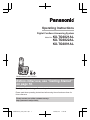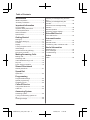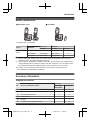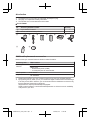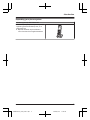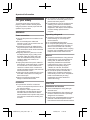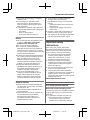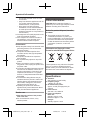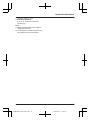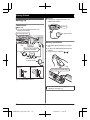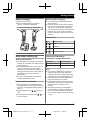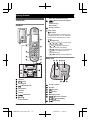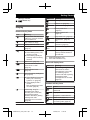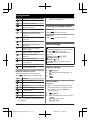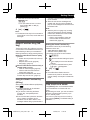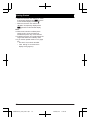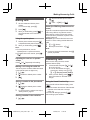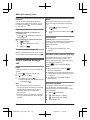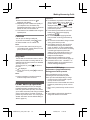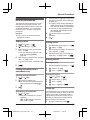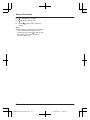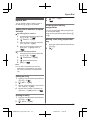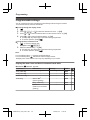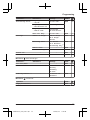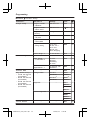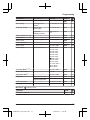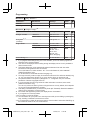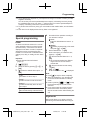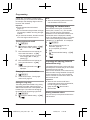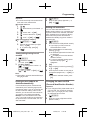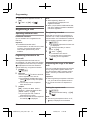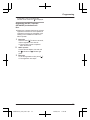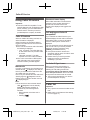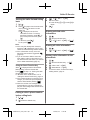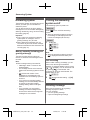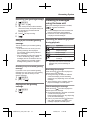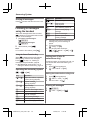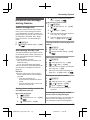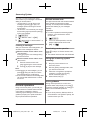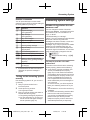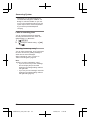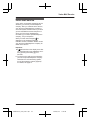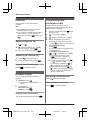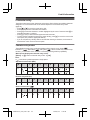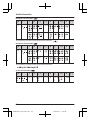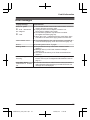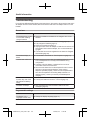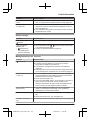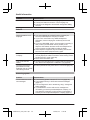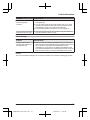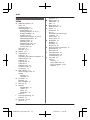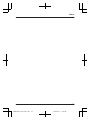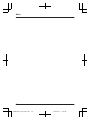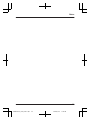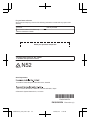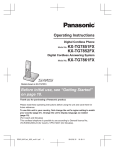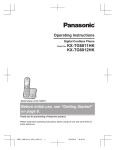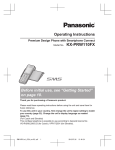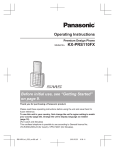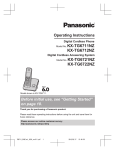Download Panasonic KX-TG6821
Transcript
Operating Instructions Digital Cordless Answering System Model No. KX-TG6821AL KX-TG6822AL KX-TG6891AL Model shown is KX-TG6821. Before initial use, see “Getting Started” on page 10. Thank you for purchasing a Panasonic product. Please read these operating instructions before using the unit and save them for future reference. Please access our online customer survey: http://panasonic.net/pcc/tel/q TG68xxAL(en)_0125_ver011.pdf 1 2013/01/25 11:08:56 Table of Contents Introduction Model composition .......................................3 Accessory information ..................................3 Important Information For your safety .............................................6 Important safety instructions ........................7 For best performance ...................................7 Other information .........................................8 Specifications ...............................................8 Getting Started Setting up ...................................................10 Note when setting up .................................11 Controls ......................................................12 Display .......................................................13 Turning the power on/off ............................14 Initial settings .............................................14 Smart Function Key (NR key) ....................15 One touch eco mode ..................................15 Making/Answering Calls Making calls ...............................................17 Answering calls ..........................................17 Useful features during a call .......................18 Key lock ......................................................19 Power back-up operation ...........................19 Listening to messages using the base unit .............................................................37 Listening to messages using the handset ......................................................38 Advanced new message alerting features ......................................................39 Remote operation .......................................40 Answering system settings .........................41 Voice Mail Service Voice mail service ......................................43 Intercom/Locator Intercom .....................................................44 Handset locator ..........................................44 Transferring calls, conference calls ............44 Useful Information Character entry ..........................................45 Error messages ..........................................47 Troubleshooting .........................................48 Index Index...........................................................52 Shared Phonebook Shared phonebook .....................................21 Speed Dial Speed dial ..................................................23 Programming Programmable settings ..............................24 Special programming .................................29 Registering a unit .......................................32 Caller ID Service Using Caller ID service ...............................34 Caller list ....................................................34 Answering System Answering system ......................................36 Turning the answering system on/ off ...............................................................36 Greeting message ......................................36 2 TG68xxAL(en)_0125_ver011.pdf 2 2013/01/25 11:08:56 Introduction Model composition n KX-TG6821 series n KX-TG6891 R Model shown is KX-TG6822. Base unit Handset Part No. Part No. KX-TG6821*1 KX-TG6821 KX-TGA681 1 KX-TG6822 KX-TG6821 KX-TGA681 2 KX-TG6891*1, *2 KX-TG6821 KX-TGA681 1 Series Model No. KX-TG6821 series *1 *2 Quantity Feature differences: Intercom calls can be made between handsets by purchasing and registering one or more optional handsets (page 5). A key finder (KX-TGA20AZ) is supplied in this model. The key finder is pre-registered to the unit. By attaching the key finder to an easy-to-lose item in advance, you can locate and find the mislaid item. Read the installation guide for more information on the key finder. R The suffix (AL) in the following model numbers will be omitted in these instructions: KX-TG6821AL/KX-TG6822AL/KX-TG6891AL Accessory information Supplied accessories Quantity No. Accessory item/Part number KX-TG6821 KX-TG6891 KX-TG6822 A AC adaptor for base unit/PNLV226AL 1 1 B Telephone line cord*1 1 1 C Rechargeable batteries*2 2 4 D Handset cover*3 1 2 E Charger – 1 F AC adaptor for charger/PNLV233AL – 1 3 TG68xxAL(en)_0125_ver011.pdf 3 2013/01/25 11:08:56 Introduction *1 *2 *3 The telephone line cord comes connected with the telephone plug. See page 4 for replacement battery information. The handset cover comes attached to the handset. n For KX-TG6891 No. Accessory item/Part number Quantity G Key finder/KX-TGA20AZ 1 H CR coin cell lithium battery/CR2032 1 A B G H C D E F Additional/replacement accessories Please contact your nearest Panasonic dealer for sales information. Accessory item Model number Rechargeable batteries HHR-4MVT/2B or HHR-4MRT/2B*1 DECT repeater KX-A405AL Key finder KX-TGA20AZ*2 *1 *2 Battery type: – Nickel metal hydride (Ni-MH) – 2 x AAA (R03) size for each handset Replacement batteries may have a different capacity from that of the supplied batteries. By registering the key finder (4 max.) to a Panasonic Digital Cordless Phone and attaching it to an easy-to-lose item in advance, you can locate and find the mislaid item to which the key finder is attached. Please visit our Web site: http://panasonic.net/pcc/products/telephone/p/tga20/ Please contact Panasonic or authorised sales department on the back cover for availability of key finder in your area. 4 TG68xxAL(en)_0125_ver011.pdf 4 2013/01/25 11:08:56 Introduction Expanding your phone system Handset (optional): KX-TGA681AZ You can expand your phone system by registering optional handsets (6 max.) to a single base unit. R Optional handsets may be a different colour from that of the supplied handsets. 5 TG68xxAL(en)_0125_ver011.pdf 5 2013/01/25 11:08:57 Important Information For your safety To prevent severe injury and loss of life/ property, read this section carefully before using the product to ensure proper and safe operation of your product. WARNING R Do not allow the AC adaptor or telephone line cord to be excessively pulled, bent or placed under heavy objects. R It is advised not to use the equipment at a refuelling point. Users are reminded to observe restrictions on the use of radio equipment in fuel depots, chemical plants or where blasting operations are in progress. Operating safeguards Power connection R Use only the power source marked on the product. R Do not overload power outlets and extension cords. This can result in the risk of fire or electric shock. R Completely insert the AC adaptor/power plug into the power outlet. Failure to do so may cause electric shock and/or excessive heat resulting in a fire. R Regularly remove any dust, etc. from the AC adaptor/power plug by pulling it from the power outlet, then wiping with a dry cloth. Accumulated dust may cause an insulation defect from moisture, etc. resulting in a fire. R Unplug the product from power outlets if it emits smoke, an abnormal smell, or makes an unusual noise. These conditions can cause fire or electric shock. Confirm that smoke has stopped emitting and contact an authorised service centre. R Unplug from power outlets and never touch the inside of the product if its casing has been broken open. R Never touch the plug with wet hands. Danger of electric shock exists. Installation R To prevent the risk of fire or electrical shock, do not expose the product to rain or any type of moisture. R Do not place or use this product near automatically controlled devices such as automatic doors and fire alarms. Radio waves emitted from this product may cause such devices to malfunction resulting in an accident. R Unplug the product from power outlets before cleaning. Do not use liquid or aerosol cleaners. R Do not disassemble the product. R Do not spill liquids (detergents, cleansers, etc.) onto the telephone line cord plug, or allow it to become wet at all. This may cause a fire. If the telephone line cord plug becomes wet, immediately pull it from the telephone wall socket, and do not use. Medical R Consult the manufacturer of any personal medical devices, such as pacemakers or hearing aids, to determine if they are adequately shielded from external RF (radio frequency) energy. (The product operates in the frequency range of 1.88 GHz to 1.90 GHz, and the RF transmission power is 250 mW (max.).) R Do not use the product in health care facilities if any regulations posted in the area instruct you not to do so. Hospitals or health care facilities may be using equipment that could be sensitive to external RF energy. CAUTION Installation and location R Never install telephone wiring during an electrical storm. R Never install telephone line sockets in wet locations unless the socket is specifically designed for wet locations. R Never touch uninsulated telephone wires or terminals unless the telephone line has been disconnected at the network interface. 6 TG68xxAL(en)_0125_ver011.pdf 6 2013/01/25 11:08:57 Important Information R Use caution when installing or modifying telephone lines. R The AC adaptor is used as the main disconnect device. Ensure that the AC outlet is installed near the product and is easily accessible. R This product is unable to make calls when: – the handset batteries need recharging or have failed. – there is a power failure. – the key lock feature is turned on. R To minimise the possibility of lightning damage, when you know that a thunderstorm is coming, we recommend that you: – Unplug the telephone line cord from the phone socket. – Unplug the AC adaptor from the AC power outlet. R No “000” or other calls can be made from this device during a mains power failure. R The earpiece on the handset is magnetised and may retain small metallic objects. Battery R We recommend using the batteries noted on page 4. USE ONLY rechargeable Ni-MH batteries AAA (R03) size. R Do not mix old and new batteries. R Do not open or mutilate the batteries. Released electrolyte from the batteries is corrosive and may cause burns or injury to the eyes or skin. The electrolyte is toxic and may be harmful if swallowed. R Exercise care when handling the batteries. Do not allow conductive materials such as rings, bracelets, or keys to touch the batteries, otherwise a short circuit may cause the batteries and/or the conductive material to overheat and cause burns. R Charge the batteries provided with or identified for use with this product only, in accordance with the instructions and limitations specified in this manual. R Only use a compatible base unit (or charger) to charge the batteries. Do not tamper with the base unit (or charger). Failure to follow these instructions may cause the batteries to swell or explode. Important safety instructions When using your product, basic safety precautions should always be followed to reduce the risk of fire, electric shock, and injury to persons, including the following: 1. Do not use this product near water for example, near a bathtub, washbowl, kitchen sink, or laundry tub, in a wet basement or near a swimming pool. 2. Avoid using a telephone (including a cordless type) during an electrical storm. There may be a remote risk of electric shock from lightning. 3. Do not use the telephone to report a gas leak in the vicinity of the leak. 4. Use only the power cord and batteries indicated in this manual. Do not dispose of batteries in a fire. They may explode. Check with local codes for possible special disposal instructions. SAVE THESE INSTRUCTIONS General notices R Please ensure that a separate telephone, not dependent on local power, is available for emergency use. R This equipment will be inoperable when mains power fails. R When a failure occurs which results in the internal parts becoming accessible, disconnect the power supply cord immediately and return this unit to an authorised service centre. For best performance Base unit location/avoiding noise The base unit and other compatible Panasonic units use radio waves to communicate with each other. R For maximum coverage and noise-free communications, place your base unit: – at a convenient, high, and central location with no obstructions between 7 TG68xxAL(en)_0125_ver011.pdf 7 2013/01/25 11:08:57 Important Information the handset and base unit in an indoor environment. – away from electronic appliances such as TVs, radios, personal computers, wireless devices, or other phones. – facing away from radio frequency transmitters, such as external antennas of mobile phone cell stations. (Avoid putting the base unit on a bay window or near a window.) R Coverage and voice quality depends on the local environmental conditions. R If the reception for a base unit location is not satisfactory, move the base unit to another location for better reception. Environment R Keep the product away from electrical noise generating devices, such as fluorescent lamps and motors. R The product should be kept free from excessive smoke, dust, high temperature, and vibration. R The product should not be exposed to direct sunlight. R Do not place heavy objects on top of the product. R When you leave the product unused for a long period of time, unplug the product from the power outlet. R The product should be kept away from heat sources such as radiators, cookers, etc. It should not be placed in rooms where the temperature is less than 0 °C or greater than 40 °C. Damp basements should also be avoided. R The maximum calling distance may be shortened when the product is used in the following places: Near obstacles such as hills, tunnels, underground, near metal objects such as wire fences, etc. R Operating the product near electrical appliances may cause interference. Move away from the electrical appliances. Routine care R Wipe the outer surface of the product with a soft cloth. R Do not use benzine, thinner, or any abrasive powder. Other information CAUTION: Risk of explosion if battery is replaced by an incorrect type. Dispose of used batteries according to the instructions. Notice for product disposal, transfer, or return R This product can store your private/ confidential information. To protect your privacy/confidentiality, we recommend that you erase information such as phonebook or caller list entries from the memory before you dispose of, transfer, or return the product. Information on Disposal in other Countries outside the European Union These symbols are only valid in the European Union. If you wish to discard these items, please contact your local authorities or dealer and ask for the correct method of disposal. Specifications R Standard: GAP (Generic Access Profile) R Frequency range: 1.88 GHz to 1.90 GHz R RF transmission power: Approx. 10 mW (average power per channel) R Power source: 220–240 V AC, 50/60 Hz R Power consumption: Base unit: Standby: Approx. 0.8 W Maximum: Approx. 3.1 W Charger: Standby: Approx. 0.12 W 8 TG68xxAL(en)_0125_ver011.pdf 8 2013/01/25 11:08:57 Important Information Maximum: Approx. 1.8 W R Operating conditions: 0 °C–40 °C, 20 %–80 % relative air humidity (dry) Note: R Design and specifications are subject to change without notice. R The illustrations in these instructions may vary slightly from the actual product. 9 TG68xxAL(en)_0125_ver011.pdf 9 2013/01/25 11:08:57 Getting Started n Charger R Use only the supplied Panasonic AC adaptor PNLV233AL. Setting up Connections “Click” n Base unit R Use only the supplied Panasonic AC adaptor PNLV226AL. Press plug firmly. To power outlet Battery installation Hook To socket “Click” Use only the supplied telephone line cord. “Click” R USE ONLY Ni-MH batteries AAA (R03) size. R Do NOT use Alkaline/Manganese/Ni-Cd batteries. R Confirm correct polarities ( , ). DSL/ADSL filter* To power outlet Correct Incorrect Rechargeable Ni-MH ONLY *DSL/ADSL filter (not supplied) is required if you have DSL/ADSL service. R When the date and time setting is displayed, see page 14. 10 TG68xxAL(en)_0125_ver011.pdf 10 2013/01/25 11:08:57 Getting Started Battery charging Note for battery charging Charge for about 7 hours. R When the batteries are fully charged, “Fully charged” is displayed. R It is normal for the handset to feel warm during charging. R Clean the charge contacts of the handset, base unit, and charger with a soft and dry cloth once a month. Before cleaning the unit, disconnect from power outlets and any telephone line cords. Clean more often if the unit is exposed to grease, dust, or high humidity. Confirm “Charging” is displayed. Battery level Icon Battery level High Medium Low Needs charging. Note when setting up Note for connections R The AC adaptor must remain connected at all times. (It is normal for the adaptor to feel warm during use.) R The AC adaptor should be connected to a vertically oriented or floor-mounted AC outlet. Do not connect the AC adaptor to a ceiling-mounted AC outlet, as the weight of the adaptor may cause it to become disconnected. R The unit is not designed to be used with rotary/pulse dialling services. Note for battery installation R Use the supplied rechargeable batteries. For replacement, we recommend using the Panasonic rechargeable batteries noted on page 4, 7. ) with a dry R Wipe the battery ends ( , cloth. ) or R Avoid touching the battery ends ( , the unit contacts. Panasonic Ni-MH battery performance (supplied batteries) Operation Operating time In continuous use 15 hours max. Not in use (standby) 170 hours max. Note: R It is normal for batteries not to reach full capacity at the initial charge. Maximum battery performance is reached after a few complete cycles of charge/discharge (use). R Actual battery performance depends on usage and ambient environment. R Even after the batteries are fully charged, the handset can be left on the base unit or charger without any ill effect on the batteries. R The battery level may not be displayed correctly after you replace the batteries. In this case, place the handset on the base unit or charger and let it charge for at least 7 hours. 11 TG68xxAL(en)_0125_ver011.pdf 11 2013/01/25 11:08:57 Getting Started ECO: Eco mode shortcut key Controls M N (Smart Function Key/Noise reduction key) Handset NR indicator Charge contacts F G A B H C D I E J n Control type Soft keys The handset features 2 soft keys. By pressing a soft key, you can select the feature shown directly above it on the display. Navigator key – MDN, MCN, MFN, or MEN: Scroll through various lists and items. – MDN or MCN: Adjust the receiver or speaker volume while talking. – MCN ( : Caller list): View the caller list. – MFN (W: Phonebook): View the phonebook entry. – MEN (T: Redial): View the redial list. Base unit A B K C D E Speaker M N (Talk) F G Dial keypad MZN (Speakerphone) Microphone Receiver Display H Charge contacts Speaker M N (Locator) M N (Erase) Message counter MeN (Off/Power) MjN/MkN (Volume up/down) MR/ECON R: Recall/Flash M N/M M N (Play/Stop) N (Repeat/Skip) 12 TG68xxAL(en)_0125_ver011.pdf 12 2013/01/25 11:08:57 Getting Started Message indicator M Item N (Answer on) Meaning Battery level Alarm is on. (page 29) Equalizer is set. (page 19) Display Privacy mode is on. (page 27) Handset display items Item Ringer volume is off. (page 18) Meaning Night mode is on. (page 30) Range status: The more bars visible, the closer the handset is to the base unit. Blocked call*1 (page 30, 35) Out of base unit range New voice mail message received.*2 (page 43) Paging, intercom mode Z Speakerphone is on. (page 17) Line in use Someone is using the line. The line is in use. R When flashing slowly: The call is put on hold. R When flashing rapidly: An incoming call is now being received. IN USE Answering system is being used by another handset or the base unit. Missed call*1 (page 34) The base unit transmission power is set to “Low”. (page 16) Noise reduction is set. (page 18) *1 *2 Caller ID subscribers only Voice mail subscribers only Base unit display items Item Meaning -- “Greeting Only” is selected as the caller’s recording time. In this case, the answering system answers calls with a greeting message and caller messages are not recorded. (page 42) The LCD and key backlight is off. (page 27) R When displayed next to the battery icon: Answering system is on. (page 36) R When displayed with a number: New messages have been recorded. (page 38) “Greeting Only” is selected as the caller’s recording time. In this case, the answering system answers calls with a greeting message and caller messages are not recorded. (page 42) Handset soft key icons Icon Action Returns to the previous screen or outside call. Displays the menu. OK Accepts the current selection. Makes a call. (page 17) Temporarily turns off the ringer for incoming calls. (page 18) 13 TG68xxAL(en)_0125_ver011.pdf 13 2013/01/25 11:08:57 Getting Started Icon *2 Action Places a call on hold. This menu icon is displayed when the key finder is not registered. Opens the phonebook. Allows you to edit phone numbers. (page 31) Turning the power on/off Adds new entry. (page 23, 31) Power on Displays the character entry mode for phonebook search. (page 21) Press MeN for about 1 second. Turns the key lock feature off. (page 19) Press MeN for about 2 seconds. Power off Stops alarm. (page 29) Snooze button on the alarm. (page 29) Selects entries or handsets. (page 15, 29) Stops recording or playback. n Stores phone numbers. (page 17) Erases the selected item. Allows you to make an intercom call. (page 44) C n Direct command code: Programmable settings can be accessed by pressing M N, #, and then the corresponding code on the dial keypad (page 24). Example: Press M N#101. n Symbol meaning: Example: MbN: “Off” Press MCN or MDN to select the words in quotations. Erases a number/character. Puts the call on mute. Handset main menu icons The following icons are shown when you press M N (right soft key) in standby mode. Icon Feature Answer System Time Settings Intercom Initial Setup Caller List Key Finder*1 Ringer Setup*2 *1 Initial settings This icon is displayed when the key finder is registered. Display language 1 2 3 M N#110 MbN: Select your desired language. a MOKN MeN Date and time Important: R When you install the batteries for the first time, the handset may prompt you to set date and time. First press MOKN, then proceed to step 2. 1 2 M N#101 Enter the current date, month, and year. a MOKN Example: 15 July, 2013 15 07 13 14 TG68xxAL(en)_0125_ver011.pdf 14 2013/01/25 11:08:57 Getting Started 3 Enter the current hour and minute. Example: 9:30 09 30 R You can select 24-hour or 12-hour clock format (“AM” or “PM”) by pressing *. 4 MOKN a MeN Note: R The date and time may be incorrect after a power failure. In this case, set the date and time again. Smart Function Key (NR key) The Smart Function Key (NR key) is located on the bottom of the handset and informs you with its flashing to allow you to activate the following features by simply pressing this key. n When the NR indicator flashes rapidly, you can: – Answer the call (outside call, intercom). (page 17, 44) – Stop the alarm sound. (page 29) – Stop paging. (page 44) n When the NR indicator flashes slowly in standby mode, you can: – Listen to new messages. (page 38) – View the caller list when there are missed calls. (page 35) To activate these features, their Smart Function Key must be “On”. (page 15) Using the Smart Function Key (NR key) When the NR indicator flashes rapidly/slowly, press M N. R The above features can be activated depending the situation. R If you answer a call using the Smart Function Key, the speakerphone is activated. R Even if the handset is placed on the base unit or charger, the feature can be activated. You can talk or listen to new messages without lifting up the handset. If you want to perform further operations, lift up the handset. R When the unit has new messages and missed calls, the unit can be operated to play the new messages first and then show the missed calls. Note: R While key lock is on (page 19), incoming calls can be answered, but the following features are disabled even when the NR indicator flashes slowly. – Listen to new messages. (page 38) – View the caller list when there are missed calls. (page 35) Setting the Smart Function Key The Smart Function Key for the following features must be “On”. – “New Message” (Default: On) – “Missed Call” (Default: Off) The settings can be set for each handset. 1 2 3 M N#278 MbN: Select the desired setting and press M N. R “ ” is displayed next to the selected features. R To cancel a selected feature, press M N again. “ ” disappears. MOKN a MeN Note: R If the NR indicator flashes when the handset is not placed on the base unit or charger, battery consumption is faster than usual. One touch eco mode The MR/ECON button on the handset enables you to activate the eco function with one touch. By activating eco mode, your unit can reduce the base unit transmission power by up to 90 % in standby mode. You can turn on/off one touch eco mode by just pressing MR/ECON. The default setting is “Normal”. 15 TG68xxAL(en)_0125_ver011.pdf 15 2013/01/25 11:08:57 Getting Started – When the one touch eco mode is on: “Low” is temporarily displayed and is shown on the handset display instead of . – When the one touch eco mode is off: “Normal” is temporarily displayed and goes off from the handset display. Note: R When there is another cordless phone nearby and it is in use, the base unit transmission power may not be reduced. R Activating one touch eco mode reduces the range of the base unit in standby mode. R If you set the repeater mode to “On” (page 32): – One touch eco mode is cancelled. – “Eco Setup” is not shown in the display menu (page 27). 16 TG68xxAL(en)_0125_ver011.pdf 16 2013/01/25 11:08:57 Making/Answering Calls Making calls 1 2 3 Lift the handset and dial the phone number. R To correct a digit, press MCN. Press M N. When you finish talking, press MeN or place the handset on the base unit or charger. Using the speakerphone 1 Dial the phone number and press MZN. R Speak alternately with the other party. 2 When you finish talking, press MeN. Note: R For best performance, use the speakerphone in a quiet environment. R To switch back to the receiver, press MZN/ M N. Adjusting the receiver or speaker volume Press MDN or MCN repeatedly while talking. Making a call using the redial list 2 MbN: Select the desired phone number. aM N 3 MbN: “Yes” a MOKN a MeN Pause (for PBX/long distance service users) A pause is sometimes required when making calls using a PBX or long distance service. When storing a calling card access number and/or PIN in the phonebook, a pause is also needed (page 22). Example: If you need to dial the line access number “0” when making outside calls with a PBX: 1 2 MEN (T) MbN: Select the desired phone number. M N Storing a number to the phonebook 1 2 3 MEN (T) MbN: Select the desired phone number. aM N To store the name, continue from step 3, “Adding entries”, page 21. Erasing a number in the redial list 1 N Note: R A 3 second pause is inserted each time MDN (Pause) is pressed. Answering calls When a call is being received, the NR indicator flashes rapidly. 1 Lift the handset and press M N or MZN when the unit rings. R You can also answer the call by pressing any dial key from 0 to 9, *, or #. (Any key answer feature) 2 When you finish talking, press MeN or place the handset on the base unit or charger. The last 10 phone numbers dialled are stored in the redial list (each 24 digits max.). 1 2 3 0 a MDN (Pause) Dial the phone number. a M Using the Smart Function Key When the NR indicator flashes rapidly, press N. M R You can answer the call even if the handset is placed on the base unit or charger (page 15). You can finish talking by pressing MeN without lifting up the handset. MEN (T) 17 TG68xxAL(en)_0125_ver011.pdf 17 2013/01/25 11:08:57 Making/Answering Calls Auto talk Mute You can answer calls simply by lifting the handset off the base unit or charger. You do not need to press M N. To turn this feature on, see page 27. While mute is turned on, you can hear the other party, but the other party cannot hear you. Adjusting the handset ringer volume n While the handset is ringing for an incoming call: Press MDN or MCN repeatedly to select the desired volume. n Programming the volume beforehand: 1 M N#160 2 3 MbN: Select the desired volume. MOKN a MeN Temporary handset ringer off While the handset is ringing for a call, you can turn the ringer off temporarily by pressing M N. Useful features during a call This feature allows you to put an outside call on hold. Press M Press M N during conversation. R flashes. 2 To return to the conversation, press M again. N Recall/flash MR/ECON allows you to use the special features of your host PBX such as transferring an extension call, or accessing optional telephone services. Note: R To change the recall/flash time, see page 27. Handset noise reduction (NR key) This feature allows you to hear the voice of the person you are talking to clearly, by reducing the surrounding noise coming from the other party’s telephone. Press M N to turn on/off while talking. Note: Hold 1 2 3 1 N during an outside call. MbN: “Hold” a MOKN N. To release hold, press M R Another handset user can take the call by pressing M N. Note: R If a call is kept on hold for more than 9 minutes, an alarm tone starts to sound and the NR indicator flashes rapidly. After 1 additional minute on hold, the call is disconnected. R If another phone is connected to the same line, you can also take the call by lifting its handset. is R When this feature is turned on, displayed while talking. R Depending on the environment where this handset is being used, this feature may not be effective. R This feature is not available using the speakerphone. Handset equalizer This feature clarifies the voice of the person you are talking to, producing a more natural-sounding voice that is easier to hear and understand. 1 2 3 4 Press M N while talking. MbN: “Equalizer” a MOKN MbN: Select the desired setting. Press MOKN to exit. 18 TG68xxAL(en)_0125_ver011.pdf 18 2013/01/25 11:08:57 Making/Answering Calls Note: is R When this feature is turned on, displayed while talking. R Depending on the condition and quality of your telephone line, this feature may emphasise existing line noise. If it becomes difficult to hear, turn this feature off. R This feature is not available while using the speakerphone. Call share You can join an existing outside call. To join the conversation, press M N when the other handset is on an outside call. Note: R To prevent other users from joining your conversations with outside callers, turn the privacy mode on (page 27). Key lock The handset can be locked so that no calls or settings can be made. Incoming calls can be answered, but all other functions are disabled while key lock is on. To turn key lock on, press M N for about 3 seconds. R is displayed. R To turn key lock off, press M N for about 3 seconds. Note: R Calls to emergency numbers cannot be made until key lock is turned off. Power back-up operation When a power failure occurs, the charged handset temporarily supplies power to the base unit (power back-up mode). This allows you to make and receive calls using a handset during a power failure. The base unit will not perform any other functions. You can program “Power Failure” and the default setting is “Auto” (page 27). Important: R If a handset is not placed on the base unit when a power failure occurs, “Base no power Press e” or “Press e” is displayed. After pressing MeN on the handset, place it on the base unit to start power back-up mode. R Power back-up mode will not work if the battery level of the power supplying . handset is / R Do not lift the power supplying handset from the base unit during power back-up mode. R Do not touch the handset’s charge contacts during power back-up mode. R If the battery level is low, the unit will not work sufficiently during power back-up mode. In addition, in case handset battery power runs out, we recommend connecting a corded-type telephone (without AC adaptor) to the same telephone line or to the same telephone line socket using a telephone double adaptor. R Calls cannot be made during a power failure until key lock is turned off (page 19). R If “Please wait for 1 minute.” is displayed, please do not operate the unit until the message disappears. Panasonic Ni-MH battery performance (supplied batteries) during power back-up mode When the batteries are fully charged, operating time of the handset in power back-up mode varies depending on usage. – Continuous use of the handset in power back-up mode: 2 hours max. – Continuous use of the handset other than a handset in power back-up mode: 3 hours max. – Not in use in power back-up mode: 3 hours max. Note: R Actual battery performance depends on usage and ambient environment. 19 TG68xxAL(en)_0125_ver011.pdf 19 2013/01/25 11:08:57 Making/Answering Calls Making calls during a power failure n When only 1 handset is registered: 1 Lift the handset and dial the phone number. 2 Within 1 minute, place the handset on the base unit. R Wait until speakerphone is turned on automatically and the call is made. 3 When the other party answers the call, keep the handset on the base unit and talk using the speakerphone. 4 When you finish talking, press MeN. n When 2 or more handsets are registered: If you want to continue the conversation, you should leave another handset on the base unit for supplying power. Note: R In step 2, if you do not place the handset on the base unit within 1 minute, the power back-up mode turns off. In this case, press MeN on the handset and dial the phone number. Then try again from step 2. n When 2 or more handsets are registered: You should leave one handset on the base unit for supplying power, and use another handset for making calls. For the operation, please see “Making calls”, page 17. Note: R During a call with the handset placed on the base unit (power back-up mode), the call may be disconnected if you touch the handset. In such case, try to call back. R The range of the base unit is limited during a power failure. Please use the handset close to the base unit. Continuing a call during a power failure When a power failure occurs during an outside call, the unit informs you with a notification tone. You can continue to talk for about 1 minute. n When only 1 handset is registered: If you want to continue the conversation, press MZN and then place the handset on the base unit. 20 TG68xxAL(en)_0125_ver011.pdf 20 2013/01/25 11:08:57 Shared Phonebook Shared phonebook 2 Press the dial key (0 to 9, or #) which contains the character you are searching for (page 45). R Press the same dial key repeatedly to display the first entry corresponding to each character located on that dial key. R If there is no entry corresponding to the character you selected, the next entry is displayed. The shared phonebook allows you to make calls without having to dial manually. Any handset registered to the base unit can use the shared phonebook. You can add 120 names and phone numbers to the shared phonebook. Important: R Only 1 person can access the shared phonebook at a time. 3 MbN: Scroll through the phonebook if necessary. 4 M Adding entries Editing entries 1 2 3 M N or MFN (W) a M N MbN: “New Entry” a MOKN Enter the party’s name (16 characters max.). a MOKN R You can change the character entry mode by pressing MR/ECON (page 45). 4 Enter the party’s phone number (24 digits max.). a MOKN 2 times R To add other entries, repeat from step 3. 5 MeN Finding and calling from a phonebook entry Scrolling through all entries 1 2 3 M N or MFN (W) MbN: Select the desired entry. R You can scroll through the phonebook entry by pressing and holding MCN or MDN. M N 4 Find the desired entry (page 21). a M N MbN: “Edit” a MOKN Edit the name if necessary (16 characters max.; page 45). a MOKN Edit the phone number if necessary (24 digits max.). a MOKN 2 times a MeN Erasing entries Erasing an entry 1 2 3 Find the desired entry (page 21). a M N MbN: “Erase” a MOKN MbN: “Yes” a MOKN a MeN Erasing all entries 1 2 3 4 M N or MFN (W) a M N MbN: “Erase All” a MOKN MbN: “Yes” a MOKN MbN: “Yes” a MOKN a MeN Chain dial Searching by first character 1 1 2 3 N M N or MFN (W) R Change the character entry mode if necessary: M N a MbN: Select the character entry mode. a MOKN This feature allows you to dial phone numbers in the phonebook while you are on a call. This feature can be used, for example, to dial a calling card access number or bank account PIN that you have stored in the phonebook, without having to dial manually. 1 During an outside call, press M N. 21 TG68xxAL(en)_0125_ver011.pdf 21 2013/01/25 11:08:57 Shared Phonebook 2 3 4 MbN: “Phonebook” a MOKN MbN: Select the desired entry. N (right soft key) to dial the Press M number. Note: R When storing a calling card access number and your PIN in the phonebook as one phonebook entry, press MDN (Pause) to add pauses after the number and PIN as necessary (page 17). 22 TG68xxAL(en)_0125_ver011.pdf 22 2013/01/25 11:08:57 Speed Dial 3 4 Speed dial You can assign 1 phone number to each of the dial keys (1 to 6) on the handset. Adding phone numbers to speed dial keys n By entering phone numbers: 1 Press and hold the desired speed dial key (1 to 6). a M N 2 3 4 MbN: “Manual” a MOKN Enter the party’s name (16 characters max.; page 45). a MOKN Enter the party’s phone number (24 digits max.). a MOKN 2 times a MeN MbN: “Yes” a MOKN MeN Viewing speed dial key assignments You can see the speed dial key assignments on the handset display. Press and hold the desired speed dial key (1 to 6). Making a call using a speed dial key 1 Press and hold the desired speed dial key (1 to 6). 2 M N n From the shared phonebook: 1 Press and hold the desired speed dial key (1 to 6). a M N 2 3 4 MbN: “Phonebook” a MOKN MbN: Select the desired entry. MOKN a MeN Note: R If you edit a phonebook entry which is assigned to a speed dial key, the edited entry does not transfer to the speed dial key. Editing an entry 1 2 3 4 Press and hold the desired speed dial key (1 to 6). a M N MbN: “Edit” a MOKN Edit the name if necessary (16 characters max.; page 45). a MOKN Edit the phone number if necessary (24 digits max.). a MOKN 2 times a MeN Erasing an entry 1 Press and hold the desired speed dial key (1 to 6). a M N 2 MbN: “Erase” a MOKN 23 TG68xxAL(en)_0125_ver011.pdf 23 2013/01/25 11:08:57 Programming Programmable settings You can customise the unit by programming the following features using the handset. To access the features, there are 2 methods. n Scrolling through the display menus 1 M N 2 3 4 Press MCN, MDN, MEN, or MFN to select the desired main menu. a MOKN Press MCN or MDN to select the desired item from the next sub-menus. a MOKN Press MCN or MDN to select the desired setting. a MOKN R This step may vary depending on the feature being programmed. R To exit the operation, press MeN. n Using the direct command code 1 M N a Enter the desired code. Example: Press M N#101. 2 Select the desired setting. a MOKN R This step may vary depending on the feature being programmed. R To exit the operation, press MeN. Note: R In the following table, < > indicates the default settings. R In the following table, indicates the reference page number. R Display menu order and sub-menu may vary depending on your model. Display the menu tree and direct command code table Main menu: “Answer System” Sub-menu 1 Sub-menu 2 Settings Code Play New Msg. – – #323 38 Play All Msg. – – #324 38 Erase All Msg.*1 – – #325 38 Start REC*1 (Record greeting) – #302 37 Play Greeting – #303 37 Default*1 (Reset to pre-recorded greeting) – #304 37 Greeting 24 TG68xxAL(en)_0125_ver011.pdf 24 2013/01/25 11:08:57 Programming Sub-menu 1 Sub-menu 2 Settings Code New Message Alert*1 Outgoing Call – On/Off 1: On 0: <Off> #338 39 Outgoing Call – Notification to Settings – Outgoing Call – Remote Code 1: Activate 0: <Inactivate> Base Unit Beep 1: On 0: <Off> #339 39 Number of Rings*1 2-9: 2-9 Rings 5: <5 Rings> 0: Auto #211 41 Recording Time*1 1: 1 Minute 3: <3 Minutes> 0: Greeting Only*2 #305 42 – #306 40 #310 36 Remote Code*1 Call Screening 1: <On> 0: Off Answer On*1 – – #327 36 Answer Off*1 – – #328 36 Main menu: “Time Settings” Sub-menu 2 Sub-menu 1 – Set Date/Time*1 Memo Alarm 1-3: Alarm1-3 – Time Adjustment*1, *3 Main menu: Settings Code – #101 14 1: Once 2: Daily 3: Weekly 0: <Off> #720 29 1: <Caller ID> 0: Manual #226 – “Intercom” Operation Code Paging the desired unit. #274 44 25 TG68xxAL(en)_0125_ver011.pdf 25 2013/01/25 11:08:58 Programming Main menu: “Initial Setup” Sub-menu 1 Sub-menu 2 Settings Code Ringer Setup Ringer Volume – Handset 0-6: Off-6 <6> #160 18 Ringer Volume – Base Unit*1 0-6: Off-6 <3> #G160 – Ringtone*4, *5 (Handset) <Ringtone 1> #161 – Night Mode – On/Off 1: On 0: <Off> #238 30 Night Mode – Start/End <23:00/06:00> #237 30 Night Mode – Ring Delay 1: 30 sec. 2: <60 sec.> 3: 90 sec. 4: 120 sec. 0: No Ringing #239 30 First Ring*1, *6 1: <On> 0: Off Time Settings #173 – – #101 14 Memo Alarm – 1-3: Alarm1-3 1: Once 2: Daily 3: Weekly 0: <Off> #720 29 Time Adjustment*1, *3 1: <Caller ID> 0: Manual #226 – Set Date/Time*1 Handset Name – Key Finder Setup*7 – 1: Add new device (for Finder1)*8 – 2: Add new device (for Finder2) – 3: Add new device (for Finder3) – 4: Add new device (for Finder4) Change Name*1 Register #104 30 Finder1 – #6561 – Finder2*9 #6562*10 Finder3*9 #6563*10 Finder4*9 #6564*10 – #6571 – #6572*10 #6573*10 #6574*10 Cancel Register – #6581 – #6582*10 #6583*10 #6584*10 – Caller Barred*1 – #217 26 TG68xxAL(en)_0125_ver011.pdf 26 2013/01/25 11:08:58 30 Programming Sub-menu 1 Sub-menu 2 Speed Dial – Settings Code #261 23 Eco Setup Transmission Power*1 1: <Normal> 2: Low #725 15 Display Setup LCD & Key Backlight 1: <On> 0: Off #276 – Contrast (Display contrast) 1-6: Level 1-6 <4> #145 – #278 15 Smart Function Key – Keytones*11 – Area Code*1 – Call Restrict*1 – Auto Talk*12 – Line Setup Recall/Flash*1, *13 – – 1: <On> 0: Off #165 – – #255 31 – #256 31 1: On 0: <Off> #200 18 0: 900 msec. 1: 700 msec. 2: 600 msec. 3: 400 msec. 4: 300 msec. 5: 250 msec. G: 200 msec. #: 160 msec. 6: 110 msec. 7: <100 msec.> 8: 90 msec. 9: 80 msec. #121 18 Privacy Mode*1, *14 – 1: On 0: <Off> #194 – Base Unit PIN*1 – <0000> #132 31 – 1: On 0: <Off> #138 32 Register H.set – #130 32 Cancel Register*2 – #131 32 1: <Auto> 0: Off #152 19 <English> #110 14 Repeater Mode*1 Register Power Failure – Language Main menu: Display “Caller List” Operation Code Viewing the caller list. #213 35 27 TG68xxAL(en)_0125_ver011.pdf 27 2013/01/25 11:08:58 Programming “Key Finder”*7 Main menu: Sub-menu 1 Sub-menu 2 Settings Code Search – – Battery Check – – Main menu: #655 – “Ringer Setup”*15 Sub-menu 1 Sub-menu 2 Settings Code Ringer Volume Handset 0-6: Off-6 <6> #160 18 Base Unit*1 0-6: Off-6 <3> #G160 – <Ringtone 1> #161 – On/Off 1: On 0: <Off> #238 30 Start/End <23:00/06:00> #237 30 Ring Delay 1: 30 sec. 2: <60 sec.> 3: 90 sec. 4: 120 sec. 0: No Ringing #239 30 1: <On> 0: Off #173 – – Ringtone*4, *5 (Handset) Night Mode – First Ring*1, *6 *1 If you program these settings using one of the handsets, you do not need to program the same item using another handset. *2 This menu is not displayed when scrolling through the display menus. It is only available in direct command code. *3 This feature allows the unit to automatically adjust the date and time each time caller information including date and time is received. To turn this feature on, select “Caller ID”. To turn this feature off, select “Manual”. (Caller ID subscribers only) To use this feature, set the date and time first (page 14). *4 The ringer tone may continue to play for several seconds even if the caller has already hung up. You may either hear a dial tone or no one on the line when you answer the call. *5 The preset melodies in this product (“Ringtone 3” - “Ringtone 40”) are used with permission of © 2012 Copyrights Vision Inc. *6 If you do not want the unit to ring before the caller information is received, set to “Off”. (Caller ID subscribers only) You can only remove the first ring if the unit rings 2 times or more by default, which depends on your service provider/telephone company. *7 This setting is available when you have the key finder (KX-TGA20AZ). Read the installation guide for more information on the key finder. *8 For models with supplied key finders, the display shows “1: Finder1”. *9 If you register 2 or more key finders. *10 If you have 2 or more key finders. *11 Turn this feature off if you prefer not to hear key tones while you are dialling or pressing any keys, including confirmation tones and error tones. *12 If you subscribe to a Caller ID service and want to view the caller’s information after lifting up the handset to answer a call, turn off this feature. 28 TG68xxAL(en)_0125_ver011.pdf 28 2013/01/25 11:08:58 Programming *13 The recall/flash time depends on your telephone exchange or host PBX. Contact your PBX supplier if necessary. You can access your service provider/telephone company “call waiting” service by having the recall/flash time set at “100 msec.”, and then follow your service provider/telephone company “call waiting” instructions to operate this service. *14 To prevent other users from joining your conversations with outside callers, turn this feature on. *15 This menu icon is displayed when the key finder is not registered. Special programming 4 n Once: Enter the desired date and month. a MOKN Alarm An alarm sounds at the set time for 1 minute and is repeated 5 times at 5 minute intervals (snooze function). A text memo can also be displayed for the alarm. A total of 3 separate alarm times can be programmed for each handset. You can set one of 3 different alarm options (once, daily, or weekly) for each alarm time. Important: R Set the date and time beforehand (page 14). 1 2 3 M N#720 Select an alarm by pressing 1 to 3. a MOKN MbN: Select the desired alarm option. a MOKN “Off” Turns alarm off. Go to step 9. “Once” An alarm sounds once at the set time. “Daily” An alarm sounds daily at the set time. Go to step 5. “Weekly” Alarm sounds weekly at the set time(s). Proceed with the operation according to your selection in step 3. n Weekly: MbN: Select the desired day of the week and press M N. a MOKN 5 6 Set the desired time. a MOKN 7 MbN: Select the desired alarm tone. a MOKN R We recommend selecting a different ringer tone from the one used for outside calls. 8 MbN: Select the desired snooze setting. a MOKN 9 MOKN a MeN R When the alarm is set, Enter a text memo (10 characters max.; page 45). a MOKN is displayed. Note: R Press M N to stop the alarm completely. R When the handset is in use, the alarm will not sound until the handset is in standby mode. N, or M N to stop R Press any dial key, M the sound but keep the snooze function activated. R If you want to make an outside call when the snooze function is activated, please stop the snooze function before making the call. Night mode Night mode allows you to select a period of time during which the handset will not ring for 29 TG68xxAL(en)_0125_ver011.pdf 29 2013/01/25 11:08:58 Programming outside calls. This feature is useful for time periods when you do not want to be disturbed, for example, while sleeping. Night mode can be set for each handset. Important: R Set the date and time beforehand (page 14). R We recommend turning the base unit ringer off (page 26) in addition to turning the night mode on. R If you have set the alarm, the alarm sounds even if the night mode is turned on. Turning night mode on/off 1 2 3 M N#238 MbN: Select the desired setting. a MOKN R If you select “Off”, press MeN to exit. Enter the desired hour and minute you wish to start this feature. a MOKN R You can select 24-hour or 12-hour clock format (“AM” or “PM”) by pressing *. 4 Enter the desired hour and minute you wish to end this feature. a MOKN 5 MeN R When the night mode is set, displayed. is Changing the start and end time 1 2 M N#237 Continue from step 3, “Turning night mode on/off”, page 30. Setting the ring delay This setting allows the handset to ring during night mode if the caller waits long enough. After the selected amount of time passes, the handset rings. If you select “No Ringing”, the handset never rings during night mode. 1 2 M N#239 MbN: Select the desired setting. a MOKN a MeN Note: R When the answering system answers the call, this feature does not work. Changing the handset name Each handset can be given a customised name (“Bob”, “Kitchen”, etc.). This is useful when you make intercom calls between handsets. You can also select whether or not the handset name is displayed in standby mode. The default setting is “No”. If you select “Yes” without entering any handset name, “Handset 1” to “Handset 6” is displayed. 1 2 3 4 5 M N#104 Enter the desired name (max. 10 characters; page 45). R If not required, go to step 3. MOKN MbN: Select the desired setting. a MOKN 2 times MeN Incoming call barring (Caller ID subscribers only) This feature allows the unit to reject calls from specified phone numbers that you do not want to answer such as junk calls. When a call is received, the unit does not ring while the caller is being identified. If the phone number matches an entry in the call barred list, the unit emits no sound to the caller, and disconnects the call. Important: R When the unit receives a call from a number that is stored in the call barred list, the call is logged in the caller list (page 35) with after the call is disconnected. Storing unwanted callers You can store up to 50 phone numbers in the call barred list. 30 TG68xxAL(en)_0125_ver011.pdf 30 2013/01/25 11:08:58 Programming Important: R You must store the phone number with an area code in the call barred list. n From the caller list: 1 MCN ( ) 2 MbN: Select the entry to be barred. a M N 3 4 5 MbN: “Save CID” a MOKN MbN: “Caller Barred” a MOKN MbN: “Yes” a MOKN a MeN n By entering phone numbers: 1 M N#217 a M N 2 Enter the phone number (24 digits max.). a MOKN R To erase a digit, press MCN. 3 MeN 1 2 3 M You can restrict selected handsets from dialling certain numbers. You can assign up to 6 phone numbers to be restricted, and select which handsets are to be restricted. Storing area codes here prevents the restricted handsets from dialling any phone number in that area code. 1 2 3 N#217 MbN: Select the desired entry. R To exit, press MeN. To edit a number: M N a Edit the phone number. a MOKN a MeN To erase a number: M N a MbN: “Yes” a MOKN a MeN N#255 Setting call restriction Viewing/editing/erasing bar call numbers 1 2 M Enter an area code (5 digits max.). a MOKN a MeN 4 5 6 Note: R When editing, press the desired dial key to add, MCN to erase. M N#256 Enter the base unit PIN (default: “0000”). R If you forget your PIN, contact an authorised service centre. Select the handsets to be restricted by pressing 1 to 6. R All handsets registered to the base unit are displayed. R “ ” is displayed next to the selected handset numbers. R To cancel a selected handset, press the same dial key again. “ ” disappears. MOKN Select a memory location by pressing 1 to 6. a MOKN Enter the phone number or area code to be restricted (8 digits max.). a MOKN a MeN R To erase a restricted number, press MCN. Storing an area code to be deleted automatically Changing the base unit PIN (Personal Identification Number) In some situations, phone numbers stored automatically in the caller list (page 35) will include area codes. If you do not want to dial the area code when making calls from the caller list, you can store the area code which you want the unit to delete automatically. Example: You have stored the area code “123”. If you make a call from the caller list to the phone number “123-456-7890”, the unit dials “456-7890”. Important: R If you change the PIN, please make note of your new PIN. The unit will not reveal the PIN to you. If you forget your PIN, contact an authorised service centre. 1 2 M N#132 Enter the current 4-digit base unit PIN (default: “0000”). 31 TG68xxAL(en)_0125_ver011.pdf 31 2013/01/25 11:08:58 Programming 3 Enter the new 4-digit base unit PIN. a MOKN 4 MbN: “Yes” a MOKN a MeN Registering a unit Operating additional units Additional handsets Up to 6 handsets can be registered to the base unit. Important: R The additional handset model recommended for use with this unit is noted on page 5. If another handset model is used, certain operations may not be available. Registering a handset to the base unit The supplied handset and base unit are pre-registered. If for some reason the handset is not registered to the base unit (for example, is displayed even when the handset is near the base unit), re-register the handset. 1 Handset: M N#130 2 Base unit: Press and hold M N for about 5 seconds, until the registration tone sounds. R If all registered handsets start ringing, press M N again to stop, then repeat this step. R The next step must be completed within 90 seconds. 3 Handset: MOKN a Wait until “Base PIN” is displayed. a Enter the base unit PIN (default: “0000”). a MOKN R If you forget your PIN, contact an authorised service centre. R When the handset has been registered successfully, is displayed. Note: R While registering, “Base in registering” is displayed on all registered handsets. R When you purchase an additional handset, refer to the additional handset’s installation manual for registration. Deregistering a handset A handset can cancel its own registration to the base unit, or other handsets registered to the same base unit. This allows the handset to end its wireless connection with the system. 1 M N#131 R All handsets registered to the base unit are displayed. 2 MbN: Select the handset you want to cancel. a MOKN 3 MbN: “Yes” a MOKN R A confirmation tone sounds. R The handset does not beep when cancelling its own registration. 4 MeN Increasing the range of the base unit You can increase the signal range of the base unit by using a DECT repeater. Please use only the Panasonic DECT repeater noted on page 4. Contact your Panasonic dealer for details. Important: R Before registering the repeater to this base unit, you must turn the repeater mode on. R Do not use more than one repeater at a time. Setting the repeater mode 1 2 M N#138 MbN: Select the desired setting. a MOKN a MeN Note: R After turning the repeater mode on or off, may be displayed on the handset 32 TG68xxAL(en)_0125_ver011.pdf 32 2013/01/25 11:08:58 Programming momentarily. This is normal and the is displayed. handset can be used once Registering the DECT repeater (KX-A405AL) to the base unit Note: R Please use a repeater that has not yet been registered to another unit. If the repeater is registered to another unit, deregister it first, referring to the Installation Guide for the DECT repeater. 1 Base unit: Press and hold M N for about 5 seconds, until the registration tone sounds. R The next step must be completed within 90 seconds. 2 DECT repeater: Connect the AC adaptor, then wait until the indicator and indicator light green. 3 Base unit: To exit the registration mode, press M R The registration tone stops. N. 33 TG68xxAL(en)_0125_ver011.pdf 33 2013/01/25 11:08:58 Caller ID Service Using Caller ID service Important: R This unit is Caller ID compatible. To use Caller ID features (such as displaying caller phone numbers), you must subscribe to a Caller ID service. Contact your service provider/telephone company for details. Caller ID features When an outside call is being received, the caller information is displayed. Caller information for the last 50 callers is logged in the caller list from the most recent call to the oldest. R If the unit cannot receive caller information, the following is displayed: – “Out of Area”: The caller dials from an area which does not provide a Caller ID service. – “Private Caller”: The caller requests not to send caller information. R If the unit is connected to a PBX system, caller information may not be properly received. Contact your PBX supplier. Phonebook name display When caller information is received and it matches a phone number stored in the phonebook, the stored name in the phonebook is displayed and logged in the caller list. Call waiting and Caller ID compatible If you subscribe to Caller ID service, your handset displays the 2nd caller’s information while talking. After you hear a call waiting tone, the caller’s phone number will be displayed. You can answer the 2nd call, keeping the 1st call on hold. Follow your service provider/ telephone company instructions using MR/ECON. (Recall/flash function) R If the phone number is stored in the phonebook with its name, the caller’s name will also be displayed. R Please contact your service provider/ telephone company for details and availability in your area. For Caller ID Type II users Missed calls If a call is not answered, the unit treats it as a is displayed. This lets you missed call and know if you should view the caller list to see who called while you were away. Even if only one missed call in the caller list is disappears from the viewed (page 35), display. When you receive another new call, is displayed again. Note: R Even when there are unviewed missed disappears from the standby calls, display if the following operation is performed by one of the registered handsets: – Being replaced on the base unit or charger. – Pressing MeN. When you receive a 2nd call during a conversation, you will hear a signal tone following the call waiting tone and the conversation will be interrupted or muted for a short period of time. This is not a fault of the product as these events are normal. R The tones are generated by your service provider/telephone company. Caller list Important: R Only 1 person can access the caller list at a time. R Make sure the unit’s date and time setting is correct (page 14). 34 TG68xxAL(en)_0125_ver011.pdf 34 2013/01/25 11:08:58 Caller ID Service Viewing the caller list and calling back 3 4 1 2 5 MCN ( ) Press MCN to search from the most recent call, or press MDN to search from the oldest call. R If is displayed, not all of the information is shown. To see the remaining information, press MEN. To return to the previous screen, press MFN. 3 To call back, press M N. To exit, press MeN. Note: R If the entry has already been viewed or answered, “ ” is displayed, even if it was viewed or answered using another handset. R If the call matches an entry in the call barred list, the number is logged with (page 30). R If you do not want to dial the area code when making calls from the caller list, you can store the area code which you want the unit to delete automatically (page 31). Using the Smart Function Key is displayed and the NR indicator When flashes slowly, there are missed calls. N in step 1 on “Viewing the caller Press M list and calling back”, page 35. R “Missed Call” must be set to “On” in “Setting the Smart Function Key”, page 15. R If the handset is placed on the base unit or charger, you need to lift up the handset to N. view the caller list after pressing M R When the unit has new messages and missed calls, the unit can be operated to play the new messages first and then show the missed calls. M N a MbN: “Edit” a MOKN Edit the number. R Press dial key (0 to 9) to add, MCN to delete. M N Erasing selected caller information 1 2 3 MCN ( ) MbN: Select the desired entry. M N a MbN: “Yes” a MOKN a MeN Erasing all caller information 1 2 MCN ( ) M N a MbN: “Yes” a MOKN a MeN Storing caller information to the phonebook 1 2 3 4 5 MCN ( ) MbN: Select the desired entry. a M N MbN: “Save CID” a MOKN MbN: “Phonebook” a MOKN To store the name, continue from step 3, “Adding entries”, page 21. Editing a caller’s phone number before calling back 1 2 MCN ( ) MbN: Select the desired entry. 35 TG68xxAL(en)_0125_ver011.pdf 35 2013/01/25 11:08:58 Answering System Answering system The answering system can answer and record calls for you when you are unavailable to answer the phone. You can also set the unit to play a greeting message but not to record caller messages by selecting “Greeting Only” as the recording time setting (page 42). Important: R Only 1 person can access the answering system (listen to messages, record a greeting message, etc.) at a time. R When callers leave messages, the unit records the day and time of each message. Make sure the date and time have been set correctly (page 14). Memory capacity (including your greeting message) The total recording capacity is about 30 minutes. A maximum of 64 messages can be recorded. Note: R When message memory becomes full: – “Messages Full” is shown on the handset display. – The message counter on the base unit flashes if the answering system is turned on. – and the total number of new messages are not displayed on the handset even if the answering system is turned on. – If you use the pre-recorded greeting message, the unit automatically switches to another pre-recorded greeting message asking callers to call again later. – If you recorded your own greeting message, the same message is still announced to callers even though their messages are not recorded. Turning the answering system on/off The answering system is preset to on. Base unit N to turn on/off the answering Press M system. R When the answering system is turned on, the message counter displays the total number of messages (old and new). Handset 1 To turn on: M N#327 To turn off: M N#328 2 MeN Note: R When the answering system is turned on, is displayed next to the battery icon. Call screening While a caller is leaving a message, you can listen to the call through the handset’s speaker. To adjust the speaker volume, press MDN or MCN repeatedly. You can answer the call by pressing M N on the handset. Call screening can be set for each handset. The default setting is “On”. 1 2 M N#310 MbN: Select the desired setting. a MOKN a MeN Greeting message When the unit answers a call, a greeting message is played to callers. You can use either: – your own greeting message – a pre-recorded greeting message 36 TG68xxAL(en)_0125_ver011.pdf 36 2013/01/25 11:08:58 Answering System Recording your greeting message 1 2 3 4 5 M N#302 MbN: “Yes” a MOKN After a beep sounds, hold the handset about 20 cm away and speak clearly into the microphone (2 minutes and 30 seconds max.). Press MnN to stop recording. MeN Using a pre-recorded greeting message The unit provides 2 pre-recorded greeting messages: – If you erase or do not record your own greeting message, the unit plays a pre-recorded greeting asking callers to leave a message. – If the message recording time (page 42) is set to “Greeting Only”, callers’ messages are not recorded and the unit plays a different pre-recorded greeting message asking callers to call again. Resetting to a pre-recorded greeting message If you want to use a pre-recorded greeting message once you record your own greeting message, you need to erase your own greeting message. 1 2 M N#304 MOKN a MeN Playing back the greeting message 1 2 M Listening to messages using the base unit When new messages have been recorded, N on the base unit flashes. M Press M N. R If new messages have been recorded, the base unit plays back new messages. R If there are no new messages, the base unit plays back all messages. Operating the answering system during playback Key Operation MjN or MkN Adjust the speaker volume M N Repeat message*1 M N Skip message M N Stop playback M *1 N Erase currently playing message If pressed within the first 5 seconds of a message, the previous message is played. Rewinding the message Press and hold M N until the unit plays the desired part of the message. R During rewinding, the base unit makes a continuous beeping sound. Rewinding speed may vary depending on the recorded message. R At the beginning of the message, the unit plays the message at normal speed. Fast-forwarding the message Press and hold M N until the unit plays the desired part of the message. R During fast-forwarding, the base unit makes a continuous beeping sound. Fast-forwarding speed may vary depending on the recorded message. R Even if you press and hold M N when the end of this message is played, the next message is played at normal speed. N#303 MeN 37 TG68xxAL(en)_0125_ver011.pdf 37 2013/01/25 11:08:58 Answering System Erasing all messages Press M N 2 times while the unit is not in use. Listening to messages using the handset When new messages have been recorded, is displayed on the handset with the total number of new messages. 1 To listen to new messages: M N#323 To listen to all messages: M N#324 2 When finished, press MeN. Pause message*2 Stop recording Stop playback 0 Turn answering system off *4*3 Erase currently playing message *5 Erase all messages *6 Reset to a pre-recorded greeting message *2 N. Using the Smart Function Key When is displayed and the NR indicator flashes slowly, there are new messages. N in step 1 on “Listening to Press M messages using the handset”, page 38. R “New Message” must be set to “On” in “Setting the Smart Function Key”, page 15. Operating the answering system a MOKN N 9 or MnN *3 R To switch to the receiver, press M Na Operation M *1 Note: M Key If pressed within the first 5 seconds of a message, the previous message is played. To resume playback: MbN: “Play” a MOKN You can also erase as follows: M N a MbN: “Erase” a MOKN a MbN: “Yes” a MOKN Calling back (Caller ID subscribers only) If caller information is received for the call, you can call the caller back while listening to a message. 1 2 Press M N during playback. MbN: “Call Back” a MOKN Editing the number before calling back Key Operation MDN or MCN Adjust the receiver or speaker volume (during playback) 1 or MFN Repeat message (during playback)*1 2 or MEN Skip message (during playback) 3 Enter the “Settings” menu 4 Play new messages 5 Play all messages 6 Play greeting message 76 Record greeting message 8 Turn answering system on 1 2 3 Press M N during playback. MbN: “Edit & Call” a MOKN Edit the number. a M N Erasing all messages 1 2 M N#325 MbN: “Yes” a MOKN a MeN 38 TG68xxAL(en)_0125_ver011.pdf 38 2013/01/25 11:08:58 Answering System Advanced new message alerting features 4 n By entering a phone number: 1 M N#338 2 Audible message alert This feature allows the base unit to beep to inform you of a new message arrival when new messages are recorded. The base unit beeps 2 times every minute until you listen to the messages, if the “Base Unit Beep” setting is turned on. The default setting is “Off”. 1 2 M N#339 MbN: Select the desired setting. a MOKN a MeN New message alert by a call This feature allows the unit to make a call to the pre-stored phone number and inform you that a new message has been received by announcement. To use this feature, you must: – store a phone number to which the unit makes the call to. – turn on the new message alert setting. After you answer the new message alert call, you can listen to messages from that call (page 40). Important: R The unit makes a call to the pre-stored phone number after the new message is recorded: – If the call is answered, the announcement is repeated for about 1 minute. – If nobody answers within 1 minute, the unit will not retry the call. Storing a phone number to which the unit makes an alert call MbN: Select the desired phonebook entry. a MOKN a MeN MbN: “Notification to” a MOKN N aM 3 4 MbN: “Manual” a MOKN Enter the desired name (16 characters max.; page 45). a MOKN 5 Enter the desired number (24 digits max.). a MOKN 2 times a MeN Turning on/off the new message alert setting 1 2 3 M N#338 MbN: “On/Off” a MOKN MbN: Select the desired setting. a MOKN a MeN Editing the set phone number 1 2 3 4 5 M N#338 MbN: “Notification to” a MOKN M N a MbN: “Edit” a MOKN Edit the name if necessary (16 characters max.; page 45). a MOKN Edit the phone number if necessary (24 digits max.). a MOKN 2 times a MeN Erasing the set phone number 1 2 3 4 M N#338 MbN: “Notification to” a MOKN M N a MbN: “Erase” a MOKN MbN: “Yes” a MOKN a MeN R The new message alert setting is turned off. Activating/inactivating the remote access code to play messages n From the phonebook: 1 M N#338 2 MbN: “Notification to” a MOKN N aM 3 MbN: “Phonebook” a MOKN If you activate this feature, you must enter the remote access code (page 40) to play the new message from the new message alert 39 TG68xxAL(en)_0125_ver011.pdf 39 2013/01/25 11:08:59 Answering System call. This is so that unauthorised parties cannot listen to your messages. The default setting is “Inactivate”. – “Inactivate”: You can listen to the message by pressing 4 to play new messages (without entering the remote access code). – “Activate”: You must enter your remote access code (page 40) and then press 4 to play new message. 1 2 3 M N#338 MbN: “Remote Code” a MOKN MbN: “Activate” or “Inactivate” a MOKN a MeN Listening to messages After you answer the new message alert, you can listen to the messages as follows. Remote access code A 3-digit remote access code must be entered when operating the answering system remotely. This code prevents unauthorised parties from listening to your messages remotely. Important: R In order to operate the answering system remotely, you must first set a remote access code. 1 2 3 M N#306 To turn on remote operation, enter the desired 3-digit remote access code. MOKN a MeN Deactivating remote operation n When the remote access code is set to “Inactivate”: Press 4 to play the new message during the announcement. Press * in step 2 on “Remote access code”, page 40. R The entered remote access code is deleted. n When the remote access code is set to “Activate”: Using the answering system remotely 1 Enter the remote access code (page 40) during the announcement. 2 Press 4 to play the new message. Note: R After listening to new messages, you can press #9 during the call to turn off the new message alert by a call feature. R Even if the unit makes a new message alert call, the handset redial list does not show the record. 1 Dial your phone number from a touch-tone phone. 2 After the greeting message starts, enter your remote access code. 3 Follow the voice guidance prompts as necessary or control the unit using remote commands (page 41). 4 When finished, hang up. Voice guidance Remote operation Using a touch-tone phone, you can call your phone number from outside and access the unit to listen to messages or change answering system settings. The unit’s voice guidance prompts you to press certain dial keys to perform different operations. During remote operation, the unit’s voice guidance starts and prompts you to press 1 to perform a specific operation, or press 2 to listen to more available operations. Note: R If you do not press any dial keys within 10 seconds after a voice guidance prompt, the unit disconnects your call. 40 TG68xxAL(en)_0125_ver011.pdf 40 2013/01/25 11:08:59 Answering System Remote commands You can press dial keys to access certain answering system functions without waiting for the voice guidance to prompt you. Key Operation 1 Repeat message (during playback)*1 2 Skip message (during playback) 4 Play new messages 5 Play all messages 6 Play greeting message 7 Record greeting message 9 Stop recording Stop playback 0 Turn answering system off *4 Erase currently playing message *5 Erase all messages *6 Reset to a pre-recorded greeting message (during greeting message playback) *# End remote operation (or hang up) *1 If pressed within the first 5 seconds of a message, the previous message is played. Turning on the answering system remotely If the answering system is off, you can turn it on remotely. 1 Dial your phone number from a touch-tone phone. 2 Let the phone ring 15 times. R A long beep is heard. 3 Enter your remote access code within 10 seconds after the long beep. R The greeting message is played back. R You can either hang up, or enter your remote access code again and begin remote operation (page 40). Answering system settings Number of rings before the unit answers a call You can change the number of times the phone rings “Number of Rings” before the unit answers a call. You can select 2 to 9 rings, or “Auto”. The default setting is “5 Rings”. “Auto”: The unit’s answering system answers at the end of the 2nd ring when new messages have been recorded, or at the end of the 5th ring when there are no new messages. If you call your phone from outside to listen to new messages (page 40), you know that there are no new messages when the phone rings for the 3rd time. You can then hang up without being charged for the call. 1 2 M N#211 MbN: Select the desired setting. a MOKN a MeN For service provider voice mail subscribers To receive voice mail and use the answering system properly, please note the following: R “Voice mail” is a service provided by your service provider/telephone company (page 43). You will need to first subscribe or activate this service through your service provider/telephone company. Contact your service provider/telephone company on how to operate this service and how you will be notified that you have messages on your voice mail. To use this service, you will be required to leave your answering machine off on your unit. This will allow the voice mail to receive any messages. R To use the unit’s answering machine rather than the voice mail service provided by your service provider/telephone company, please contact your service provider/ telephone company to have it removed or deactivated permanently or temporarily. 41 TG68xxAL(en)_0125_ver011.pdf 41 2013/01/25 11:08:59 Answering System Alternatively you can leave this service connected and change the “Number of Rings” to a shorter duration on your unit so your unit’s answering machine can pick up the call prior to the voice mail provided by your service provider/telephone company. Caller’s recording time You can change the maximum message recording time allowed for each caller. The default setting is “3 Minutes”. 1 2 M N#305 MbN: Select the desired setting. a MOKN a MeN Selecting “Greeting Only” You can select “Greeting Only” which sets the unit to announce a greeting message to callers but not record messages. Select “Greeting Only” in step 2 on “Caller’s recording time”, page 42. Note: R When you select “Greeting Only”: – If you do not record your own message, the unit will play the pre-recorded greeting-only message asking callers to call again later. – If you use your own message, record the greeting-only message asking callers to call again later (page 37). 42 TG68xxAL(en)_0125_ver011.pdf 42 2013/01/25 11:08:59 Voice Mail Service Voice mail service Voice mail is an automatic answering service offered by your service provider/telephone company. After you subscribe to this service, your service provider/telephone company’s voice mail system answers calls for you when you are unavailable to answer the phone or when your line is busy. Messages are recorded by your service provider/telephone company, not your telephone. is When you have new messages, displayed on the handset if message indication service is available. Please contact your service provider/telephone company for details of this service. Important: still remains on the display even after R If you have listened to new messages, turn it off by pressing and holding # for 2 seconds. R To use the voice mail service provided by your service provider/telephone company rather than the unit’s answering system, turn off the answering system (page 36). For details, see page 41. 43 TG68xxAL(en)_0125_ver011.pdf 43 2013/01/25 11:08:59 Intercom/Locator Intercom Intercom calls can be made between handsets. Note: R When paging the handset, the paged handset beeps for 1 minute. R If you receive an outside call while talking on the intercom, you hear 2 tones. To answer the call, press MeN, then press M N. Transferring calls, conference calls Outside calls can be transferred or a conference call with an outside party can be made between 2 handsets. 1 2 3 4 Making an intercom call 1 2 3 M NaM N 5 MbN: Select the desired unit. a MOKN R To stop paging, press MeN. When you finish talking, press MeN. Answering an intercom call 1 2 Press M N to answer the page. When you finish talking, press MeN. Using the Smart Function Key Press M N to answer the page. Handset locator 2 MbN: “Intercom” a MOKN MbN: Select the desired unit. a MOKN Wait for the paged party to answer. R If the paged party does not answer, press M N to return to the outside call. To complete the transfer: Press MeN. R The outside call is being routed to the destination unit. To establish a conference call: M N a MbN: “Conference” a MOKN R To leave the conference, press MeN. The other 2 parties can continue the conversation. R To put the outside call on hold: M N a MbN: “Hold” a MOKN To resume the conference: M N a MbN: “Conference” a MOKN R To cancel the conference: M N a MbN: “Stop Conference” a MOKN You can continue the conversation with the outside caller. Press M Base unit: Press M N. R All registered handsets beep for 1 minute. N to answer the page. Using the Smart Function Key Press M To stop paging: Base unit: Press M N. Handset: Press MeN. N to answer the page. Using the Smart Function Key You can also stop paging by pressing M N. 44 TG68xxAL(en)_0125_ver011.pdf 44 N to put Answering a transferred call You can locate a misplaced handset by paging it. 1 During an outside call, press M the call on hold. 2013/01/25 11:08:59 Useful Information Character entry The dial keys are used to enter characters and numbers. Each dial key has multiple characters assigned to it. The characters that can be entered depend on the character entry mode (page 45). – Press MFN or MEN to move the cursor left or right. – Press dial keys to enter characters and numbers. – Press MCN to erase the character or number highlighted by the cursor. Press and hold MCN to erase all characters or numbers. – Press * (Aaa) to switch between uppercase and lowercase. – To enter another character located on the same dial key, press MEN to move the cursor to the next space, then press the appropriate dial key. – If you do not press any dial key within 5 seconds after entering a character, the character is fixed and the cursor moves to the next space. Character entry modes The available character entry modes are Alphabet (ABC), Numeric (0-9), Greek ( ), Extended 1 ( ), Extended 2 ( ), and Cyrillic ( ). When in these entry modes except Numeric, you can select which character is entered by pressing a dial key repeatedly. When the unit displays the character entry screen: MR/ECON a MbN: Select a character entry mode. a MOKN Note: R in the following tables represents a single space. Alphabet character table (ABC) z 1 2 3 4 5 6 7 8 9 y 3 4 5 6 7 8 9 y 4 5 6 7 8 9 y Numeric entry table (0-9) z 1 2 Greek character table ( z 1 ) 2 3 45 TG68xxAL(en)_0125_ver011.pdf 45 2013/01/25 11:08:59 Useful Information Extended 1 character table ( z 1 2 ) 3 4 5 6 7 8 9 y 7 8 9 y 7 8 9 y R The following are used for both uppercase and lowercase: Extended 2 character table ( z 1 2 ) 3 4 5 6 R The following are used for both uppercase and lowercase: Cyrillic character table ( z 1 ) 2 3 4 5 6 46 TG68xxAL(en)_0125_ver011.pdf 46 2013/01/25 11:08:59 Useful Information Error messages Display message Cause/solution Base no power or No link. Reconnect AC adaptor. or No link. R The handset has lost communication with the base unit. Move closer to the base unit and try again. R Unplug the base unit’s AC adaptor to reset the unit. Reconnect the adaptor and try again. R The handset’s registration may have been cancelled. Re-register the handset (page 32). R When “No link.” is displayed during a power failure, place a handset on the base unit to supply power to the base unit. Check Phone Line R The supplied telephone line cord has not been connected yet or not connected properly. Check the connections (page 10). Error R Recording was too short. Try again. Memory Full R The phonebook memory is full. Erase unwanted entries (page 21). R Message memory is full. Erase unwanted messages (page 37, 38). R The call barred list memory is full. Erase unwanted entries (page 31). Use rechargeable battery. R A wrong type of battery such as Alkaline or Manganese was inserted. Use only the rechargeable Ni-MH batteries noted on page 4, 7. You must first subscribe to Caller ID. R You must subscribe to a Caller ID service. Once you receive caller information after subscribing to a Caller ID service, this message will not be displayed. 47 TG68xxAL(en)_0125_ver011.pdf 47 2013/01/25 11:08:59 Useful Information Troubleshooting If you still have difficulties after following the instructions in this section, disconnect the base unit’s AC adaptor and turn off the handset, then reconnect the base unit’s AC adaptor and turn on the handset. General use Problem Cause/solution The handset does not turn on even after installing charged batteries. R Place the handset on the base unit or charger to turn on the handset. The unit does not work. R R R R The handset display is blank. R The handset is not turned on. Turn the power on (page 14). I cannot hear a dial tone. R Make sure that you are using the supplied telephone line cord. Your old telephone line cord may have a different wiring configuration. R The base unit’s AC adaptor or telephone line cord is not connected. Check the connections. R Disconnect the base unit from the telephone line and connect the line to a known working telephone. If the working telephone operates properly, contact our service personnel to have the unit repaired. If the working telephone does not operate properly, contact your service provider/telephone company. I cannot use the Smart Function Key even if the NR indicator is flashing slowly. R Another unit is in use. Wait and try again later. R The key lock feature is turned on. Turn it off (page 19). The base unit beeps. R New messages have been recorded. Listen to the new messages (page 37). Make sure the batteries are installed correctly (page 10). Fully charge the batteries (page 11). Check the connections (page 10). Unplug the base unit’s AC adaptor to reset the unit and turn off the handset. Reconnect the adaptor, turn on the handset and try again. R The handset has not been registered to the base unit. Register the handset (page 32). Programmable settings Problem Cause/solution The display is in a language I cannot read. R Change the display language (page 14). 48 TG68xxAL(en)_0125_ver011.pdf 48 2013/01/25 11:08:59 Useful Information Problem Cause/solution I cannot activate the eco mode. R You cannot set eco mode when you set the repeater mode “On”. If required, set the repeater mode to “Off” (page 32). I cannot register a handset to a base unit. R The maximum number of handsets (6) is already registered to the base unit. Cancel unused handset registrations from the base unit (page 32). R You entered the wrong PIN. If you forget your PIN, contact an authorised service centre. Battery recharge Problem Cause/solution The handset beeps and/or flashes. R Battery charge is low. Fully charge the batteries (page 11). I fully charged the batteries, but – still flashes or – the operating time seems to be shorter. R Clean the battery ends ( , ) and the charge contacts with a dry cloth and charge again. R It is time to replace the batteries (page 10). Making/answering calls, intercom Problem Cause/solution R The handset is too far from the base unit. Move closer. R The base unit’s AC adaptor is not properly connected. Reconnect AC adaptor to the base unit. R The handset is not registered to the base unit. Register it (page 32). R Activating one touch eco mode reduces the range of the base unit in standby mode. If required, turn eco mode off (page 15). is displayed. Noise is heard, sound cuts in and out. R You are using the handset or base unit in an area with high electrical interference. Re-position the base unit and use the handset away from sources of interference. R Move closer to the base unit. R If you use a DSL/ADSL service, we recommend connecting a filter (contact your DSL/ADSL service provider) to the telephone line between the base unit and the telephone line socket. Contact your DSL/ADSL provider for details. Sound quality seems to be getting worse. R You have registered a handset that is not recommended (page 5). The clearest sound quality is only possible by registering the recommended handset. The handset does not ring. R The ringer volume is turned off. Adjust ringer volume (page 18, 26). R Night mode is turned on. Turn it off (page 30). The base unit does not ring. R The ringer volume is turned off. Adjust ringer volume (page 26). 49 TG68xxAL(en)_0125_ver011.pdf 49 2013/01/25 11:08:59 Useful Information Problem Cause/solution I cannot make a call. R You dialled a call restricted number (page 31). R The key lock feature is turned on. Turn it off (page 19). R The unit is not designed to be used with rotary/pulse dialling services. Caller ID Problem Cause/solution Caller information is not displayed. R You must subscribe to a Caller ID service. Contact your service provider/telephone company for details. R If your unit is connected to any additional telephone equipment, remove and plug the unit directly into the wall socket. R If you use a DSL/ADSL service, we recommend connecting a filter (contact your DSL/ADSL service provider) to the telephone line between the base unit and the telephone line socket. Contact your DSL/ADSL provider for details. R Other telephone equipment may be interfering with this unit. Disconnect the other equipment and try again. Caller information is slow to display. R Depending on your service provider/telephone company, the unit may display the caller’s information at the 2nd ring or later. Set the first ring to “Off” (page 26). R Move closer to the base unit. Time on the unit has shifted. R Incorrect time information from incoming Caller ID changes the time. Set the time adjustment to “Manual” (off) (page 26). The name stored in the phonebook is not fully displayed while an outside call is being received. R Edit the phonebook entry name to fit in 1 line of text (page 21). Answering system Problem Cause/solution The unit does not record new messages. R The answering system is turned off. Turn it on (page 36). R The message memory is full. Erase unwanted messages (page 37). R The recording time is set to “Greeting Only”. Change the setting (page 42). R If you subscribe to a voice mail service, messages are recorded by your service provider/telephone company, not your telephone. Change the unit’s number of rings setting or contact your service provider/telephone company (page 41). 50 TG68xxAL(en)_0125_ver011.pdf 50 2013/01/25 11:08:59 Useful Information Problem Cause/solution I cannot operate the answering system remotely. R The remote access code is not set. Set the remote access code (page 40). R You are entering the wrong remote access code. If you have forgotten your remote access code, enter the remote access code setting to check your current code (page 40). R The answering system is turned off. Turn it on (page 41). The unit does not emit the specified number of rings. R If the first ring is turned off, the number of rings decreases by 1 from the specified number of rings. Liquid damage Problem Cause/solution Liquid or other form of moisture has entered the handset/base unit. R Disconnect the AC adaptor and telephone line cord from the base unit. Remove the batteries from the handset and leave to dry for at least 3 days. After the handset/base unit are completely dry, reconnect the AC adaptor and telephone line cord. Insert the batteries and charge fully before use. If the unit does not work properly, contact an authorised service centre. Caution: R To avoid permanent damage, do not use a microwave oven to speed up the drying process. 51 TG68xxAL(en)_0125_ver011.pdf 51 2013/01/25 11:08:59 Index M Index A B C D E F H I K Additional handsets: 32 Alarm: 29 Answering calls: 17 Answering system: 36 Call screening: 36 Erasing messages: 37, 38, 41 Greeting message: 36 Greeting only: 42 Listening to messages: 37, 38, 40 New message alerting: 39 Number of rings: 41 Recording time: 42 Remote access code: 40 Remote operation: 40 Turning on/off: 36 Area code: 31 Auto talk: 18, 27 Battery: 10, 11 Call restriction: 31 Call share: 19 Call waiting and Caller ID compatible: 34 Caller ID service: 34 Caller list: 34 Caller list edit: 35 Chain dial: 21 Character entry: 45 Conference calls: 44 Control type: 12 Date and time: 14 Direct command code: 24 Display Contrast: 27 Language: 14 Eco mode: 15 Equalizer: 18 Error messages: 47 First ring: 26 Handset Deregistration: 32 Locator: 44 Name: 30 Registration: 32 Hold: 18 Incoming call barring: 30 Intercom: 44 Key finder: 26, 28 Key lock: 19 N P R S T V Keytones: 27 Making calls: 17 Missed calls: 34 Mute: 18 Night mode: 29 Noise reduction: 18 Pause: 17 Phonebook: 21 PIN: 31 Power failure (power back-up operation): 19 Power on/off: 14 Privacy mode: 27 Recall/flash: 18 Redialling: 17 Repeater: 32 Ringer tone: 26 Smart Function Key (NR key): 15 Speakerphone: 17 Speed dial: 23 Time adjustment: 26 Transferring calls: 44 Troubleshooting: 48 Voice mail: 43 Volume Receiver: 17 Ringer (Base unit): 26 Ringer (Handset): 18, 26 Speaker: 17 52 TG68xxAL(en)_0125_ver011.pdf 52 2013/01/25 11:08:59 Notes 53 TG68xxAL(en)_0125_ver011.pdf 53 2013/01/25 11:08:59 Notes 54 TG68xxAL(en)_0125_ver011.pdf 54 2013/01/25 11:08:59 Notes 55 TG68xxAL(en)_0125_ver011.pdf 55 2013/01/25 11:08:59 For your future reference We recommend keeping a record of the following information to assist with any repair under warranty. Serial No. Date of purchase (found on the bottom of the base unit) Name and address of dealer Attach your purchase receipt here. Customer Care Centre Tel. No.: 132600 or website www.panasonic.com.au N52 Sales Department: 1 Innovation Road, Macquarie Park NSW 2113, Australia 1-62, 4-chome, Minoshima, Hakata-ku, Fukuoka 812-8531, Japan © Panasonic System Networks Co., Ltd. 2013 *PNQX5802ZA* *PNQX5802ZA* PNQX5802ZA TG68xxAL(en)_0125_ver011.pdf 56 2013/01/25 TT0213YK0 (E) 11:08:59