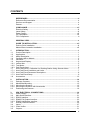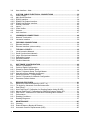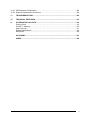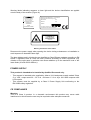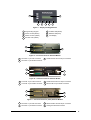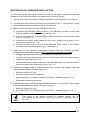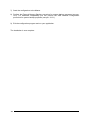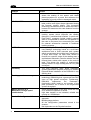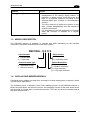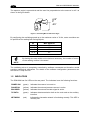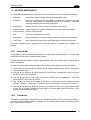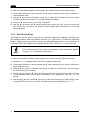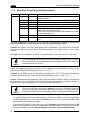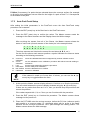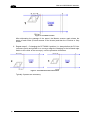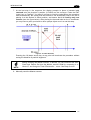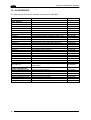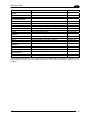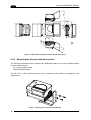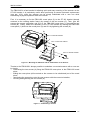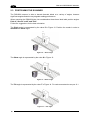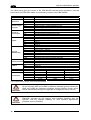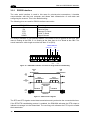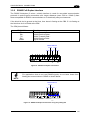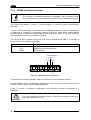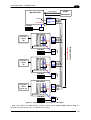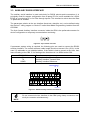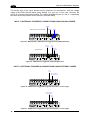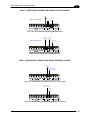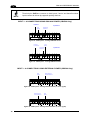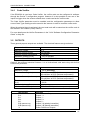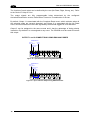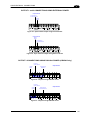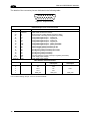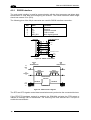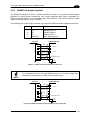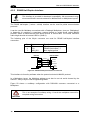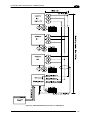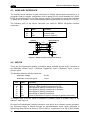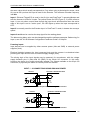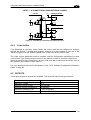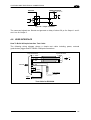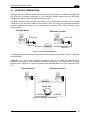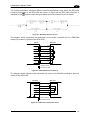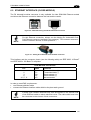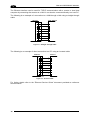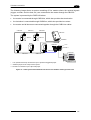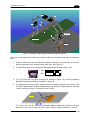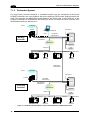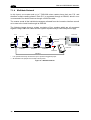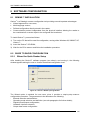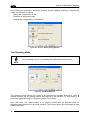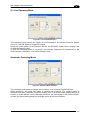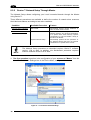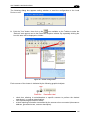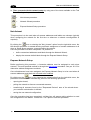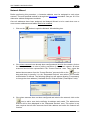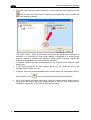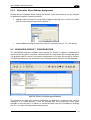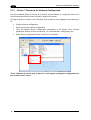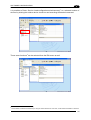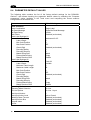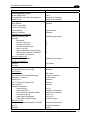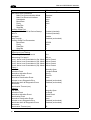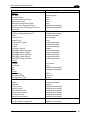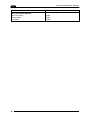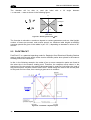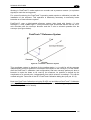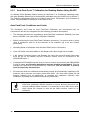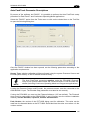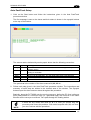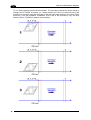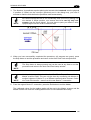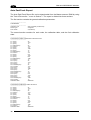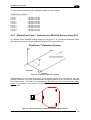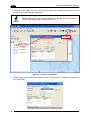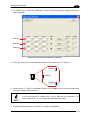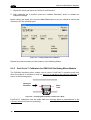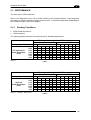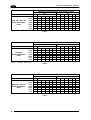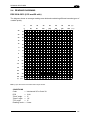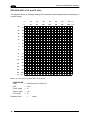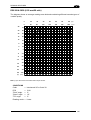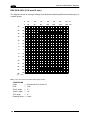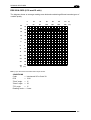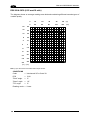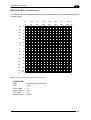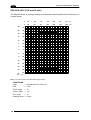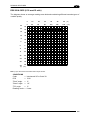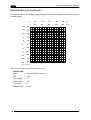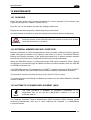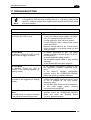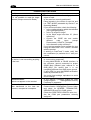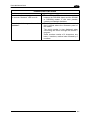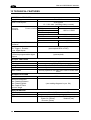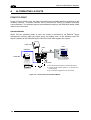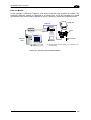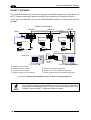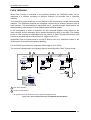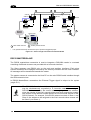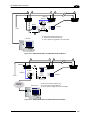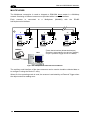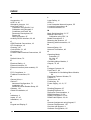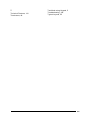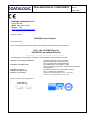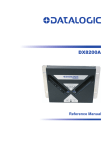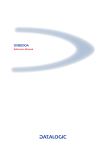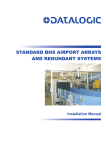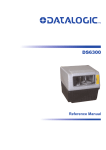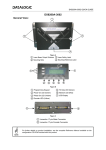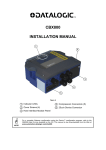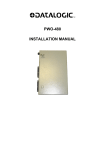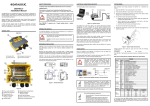Download Datalogic DS8100A-3115
Transcript
DS8100A
Reference Manual
Datalogic Automation Srl
Via Lavino, 265
40050 - Monte S. Pietro
Bologna - Italy
DS8100A Reference Manual
Ed.: 10/2012
© 2005 – 2012 Datalogic Automation S.r.l. ALL RIGHTS RESERVED. Protected to the fullest
extent under U.S. and international laws. Copying, or altering of this document is prohibited without
express written consent from Datalogic Automation S.r.l.
Datalogic and the Datalogic logo are registered trademarks of Datalogic S.p.A. in many countries,
including the U.S.A. and the E.U.
Genius, PackTrack, ACR, ASTRA, CD SQUARE and ID-NET are trademarks of Datalogic Automation
S.r.l. All other brand and product names mentioned herein are for identification purposes only and may
be trademarks or registered trademarks of their respective owners.
Datalogic shall not be liable for technical or editorial errors or omissions contained herein, nor for
incidental or consequential damages resulting from the use of this material.
02/10/12
CONTENTS
REFERENCES ............................................................................................................vi
Reference Documentation ........................................................................................... vi
Services and Support .................................................................................................. vi
Patents......................................................................................................................... vi
COMPLIANCE............................................................................................................vii
Electrical Safety ...........................................................................................................vii
Laser Safety.................................................................................................................vii
Power Supply..............................................................................................................viii
CE Compliance...........................................................................................................viii
FCC Compliance ......................................................................................................... ix
GENERAL VIEW ..........................................................................................................x
GUIDE TO INSTALLATION .......................................................................................xii
Point-to-Point Installation.............................................................................................xii
Master/Slave Lonworks Installation ............................................................................xiii
1
1.1
1.2
1.3
1.4
1.5
1.6
1.6.1
1.6.2
1.6.3
1.7
1.7.1
1.7.2
1.7.3
1.8
INTRODUCTION ..........................................................................................................1
Product Description ...................................................................................................... 1
Applications ..................................................................................................................1
Model Description .........................................................................................................3
Oscillating Mirror Models ..............................................................................................3
Indicators ...................................................................................................................... 4
Keypad and Display......................................................................................................5
Internal Net ...................................................................................................................5
Test Mode.....................................................................................................................5
PackTrack (Auto) ..........................................................................................................6
Auto PackTrack™ Calibration for Reading Station Using Scanner Menu .................... 7
Auto PackTrack Conditions and Limits ......................................................................... 7
Auto PackTrack Parameter Descriptions...................................................................... 8
Auto PackTrack Setup ..................................................................................................9
Accessories ................................................................................................................12
2
2.1
2.2
2.2.1
2.2.2
2.3
INSTALLATION .........................................................................................................14
Package Contents ......................................................................................................14
Mechanical Mounting..................................................................................................15
Mounting the Scanner.................................................................................................15
Mounting the Scanner with Accessories..................................................................... 16
Positioning the Scanner..............................................................................................18
3
3.1
3.2
3.2.1
3.2.2
3.2.3
3.3
3.4
3.4.1
3.5
CBX ELECTRICAL CONNECTIONS.........................................................................19
Power Supply..............................................................................................................21
Main Serial Interface...................................................................................................21
RS232 Interface..........................................................................................................22
RS485 Full-Duplex Interface.......................................................................................23
RS485 Half-Duplex Interface ...................................................................................... 24
Auxiliary RS232 Interface ...........................................................................................26
Inputs .......................................................................................................................... 27
Code Verifier...............................................................................................................31
Outputs .......................................................................................................................31
iii
3.6
User Interface - Host...................................................................................................34
4
4.1
4.2
4.2.1
4.2.2
4.2.3
4.3
4.4
4.4.1
4.5
4.6
CUSTOM CABLE ELECTRICAL CONNECTIONS ................................................... 35
Power Supply..............................................................................................................37
Main Serial Interface...................................................................................................37
RS232 Interface..........................................................................................................38
RS485 Full-Duplex Interface.......................................................................................39
RS485 Half-Duplex Interface ...................................................................................... 40
Auxiliary Interface .......................................................................................................42
Inputs .......................................................................................................................... 42
Code Verifier...............................................................................................................45
Outputs .......................................................................................................................45
User Interface .............................................................................................................47
5
5.1
5.2
LONWORKS CONNECTIONS................................................................................... 48
Network Termination...................................................................................................49
Lonworks Interface .....................................................................................................50
6
6.1
6.2
FIELDBUS CONNECTIONS ......................................................................................52
Ethernet Interface .......................................................................................................52
Ethernet Interface (older models) ............................................................................... 53
7
7.1
7.1.1
7.1.2
7.1.3
7.1.4
7.1.5
TYPICAL LAYOUTS ..................................................................................................55
Local Lonworks Network.............................................................................................55
Small Synchronized Network......................................................................................56
Large Synchronized Network......................................................................................58
Redundant System .....................................................................................................60
Multidata Network .......................................................................................................62
Fieldbus Networks ......................................................................................................63
8
8.1
8.2
8.2.1
8.2.2
8.2.3
8.3
8.3.1
8.4
SOFTWARE CONFIGURATION................................................................................ 65
Genius™ Installation................................................................................................... 65
Guide to Rapid Configuration ..................................................................................... 65
Wizard for Quick Reader Setup .................................................................................. 65
Genius™ Network Setup Through Master..................................................................68
Alternative Slave Address Assignment....................................................................... 73
Advanced Genius™ Configuration ............................................................................. 73
Genius™ Shortcuts for Network Configuration........................................................... 74
Parameter Default Values...........................................................................................76
9
9.1
9.1.1
9.2
9.2.1
9.2.2
9.2.3
9.3
9.3.1
9.4
READING FEATURES...............................................................................................81
Advanced Code Reconstruction (ACR™ 4)................................................................ 81
Tilt Angle for Advanced Code Reconstruction ............................................................ 81
PackTrack™ ...............................................................................................................82
Auto PackTrack™ Calibration for Reading Station Using DLAPC.............................. 84
Manual PackTrack™ Calibration for DS8100A Scanner Using SPY.......................... 91
PackTrack™ Calibration for DS8100A Oscillating Mirror Models............................... 94
Performance ...............................................................................................................95
Reading Conditions ....................................................................................................95
Reading Diagrams ......................................................................................................97
10
10.1
10.2
10.3
MAINTENANCE .......................................................................................................107
Cleaning....................................................................................................................107
External Memory Backup & Restore......................................................................... 107
Automatic Scanner Replacement (ASR) ..................................................................107
iv
10.3.1 ASR Network Configuration...................................................................................... 108
10.3.2 Scanner Replacement Procedure............................................................................. 108
11
TROUBLESHOOTING .............................................................................................109
12
TECHNICAL FEATURES......................................................................................... 112
A
ALTERNATIVE LAYOUTS ......................................................................................114
Point-to-Point ............................................................................................................114
ID-NET™ Gateway ...................................................................................................116
Pass Through ...........................................................................................................117
RS232 Master/Slave................................................................................................. 118
Multiplexer ................................................................................................................120
GLOSSARY..............................................................................................................121
INDEX.......................................................................................................................124
v
REFERENCES
REFERENCE DOCUMENTATION
The documentation related to the DS8100A management is listed below:
PWR series power supply unit Installation Manuals
SC6000 Controller Reference Manual
PWO power supply unit Installation Manual
GFC-80 90° Deflecting Mirror
GFC-800A Adjustable Mirror for Close Distance Reading
CBX100/500 Installation Manuals
Document about the Ethernet connectivity
ID-NET™ Fixed Baudrate Application Note
Help On-Line in PDF format
SERVICES AND SUPPORT
Datalogic provides several services as well as technical support through its website. Log on
to www.automation.datalogic.com and click on the links indicated for further information:
PRODUCTS
Search through the links to arrive at your product page which describes specific Info,
Features, Applications, Models, Accessories, and Downloads including the Genius™
utility program, which allows device configuration using a PC. It provides RS232 and
Ethernet interface configuration.
SERVICE
- Overview - Warranty Extensions and Maintenance Agreements
- Sales Network- Listing of Subsidiaries, Repair Centers, Partners
- Helpdesk
- Material Return Authorization
PATENTS
This product is covered by one or more of the following patents:
U.S. patents: Re. 36,251; 5,992,740; 6,347,740 B1; 6,177,979 B1;
6,443,360 B1; 6,527,184 B1; 6,629,639 B2; 6,742,710 B2; 7,161,685 B1.
European patents: 652,530 B1; 789,315 B1;
1,217,571 B1; 1,363,228 B1; 1,607,901 B1.
851,376 B1;
Japanese patents: 3,793,585 B2; 4,033,958 B2; 4,376,353 B2.
vi
926,615 B1;
6,394,352 B1;
959,426 B9;
COMPLIANCE
ELECTRICAL SAFETY
This product conforms to the applicable requirements contained in the European Standard for
electrical safety EN-60950 at the date of manufacture.
WARNING
WARNING
This symbol refers to operations that must be performed by qualified
personnel only. Example: opening the device.
This symbol refers to operations where there is danger of electrical
shock. Before opening the device make sure the power cable is
disconnected to avoid electric shock.
LASER SAFETY
The following information is provided to comply with the rules imposed by international
authorities and refers to the correct use of the DS8100A scanner.
Standard Regulations
This scanner utilizes up to 4 low-power laser diodes. Although staring directly at the laser
beam momentarily causes no known biological damage, avoid staring at the beam as one
would with any very strong light source, such as the sun.
Avoid that the laser beam hits the eye of an observer, even through reflective surfaces such
as mirrors, etc.
This product conforms to the applicable requirements of both EN60825-1 and
CDRH 21 CFR1040 at the date of manufacture. The reader is classified as a Class 2 laser
product according to EN60825-1 regulations and as a Class II laser product according to
CDRH regulations.
There is a safety device which allows the laser to be switched on only if the motor is rotating
above the threshold for its correct scanning speed.
WARNING
Use of controls or adjustments or performance of procedures other than those
specified herein may result in exposure to hazardous visible laser light.
The laser light is visible to the human eye and is emitted from the window on the side of the
scanner (Figure A).
vii
Warning labels indicating exposure to laser light and the device classification are applied
onto the body of the scanner (Figure A):
AVOID EXPOSURE
LASER LIGHT IS EMITTED
FROM THIS APERTURE
CAUTION-CLASS 3B
LASER LIGHT
WHEN OPEN
AVOID
EXPOSURE TO BEAM
DATALOGIC AU TOMATION S.r.l. - Via Lavino 265
40050 Monte San Pietro - Bologna - Italy
Manufactured
Volt
Model No.
Amp.
Serial No.
T his product conforms to the applicable requirements
of 21CFR1040 at the date of manufacture.
LASE R LI GHT
DO NOT STARE I NTO BE AM
CLASS 2 LASE R PRODUCT
MAXIMUM OUTPUT RADIATION 1 mW
EMITT ED WAVEL ENGT H 630~680 nm
T O EN 60825-1:2001
Warning and Device Class Labels
Disconnect the power supply when opening the device during maintenance or installation to
avoid exposure to hazardous laser light.
The laser diodes used in this device are classified as Class 3B laser products according to EN
60825-1 regulations and as Class IIIb laser products according to CDRH regulations. Any
violation of the optic parts in particular can cause radiation up to the maximum level of the
laser diode (30 mW at 630~680 nm).
POWER SUPPLY
This product is intended to be installed by Qualified Personnel only.
- This scanner is intended to be supplied by either a UL Listed power supply marked 'Class
2' or 'LPS', output rated 20 – 30 V dc , minimum 1.3 A or by a UL Listed computer with
LPS outputs.
- This scanner must be supplied by a Class II Power Supply Unit conforming to the
EN 60950 safety regulation.
CE COMPLIANCE
Warning:
This is a Class A product. In a domestic environment this product may cause radio
interference in which case the user may be required to take adequate measures.
viii
FCC COMPLIANCE
Modifications or changes to this equipment without the expressed written approval of
Datalogic could void the authority to use the equipment.
This device complies with PART 15 of the FCC Rules. Operation is subject to the following
two conditions: (1) This device may not cause harmful interference, and (2) this device must
accept any interference received, including interference which may cause undesired
operation.
This equipment has been tested and found to comply with the limits for a Class A digital
device, pursuant to part 15 of the FCC Rules. These limits are designed to provide
reasonable protection against harmful interference when the equipment is operated in a
commercial environment. This equipment generates, uses, and can radiate radio frequency
energy and, if not installed and used in accordance with the instruction manual, may cause
harmful interference to radio communications. Operation of this equipment in a residential
area is likely to cause harmful interference in which case the user will be required to correct
the interference at his own expense.
ix
GENERAL VIEW
DS8100A-XXX0
8
7
1
6
2
5
3
4
Figure A – DS8100A
1
Laser Beam Output Window
5
Connector Panel
2
Laser Safety Label
6
Display
3
Product Label
7
Service Access Cap
4
Warning and Device Class Label
8
Mounting Holes
DS8100A-XXX5
2
1
Figure B – DS8100A Oscillating Mirror Models
1 Laser Beam Output Window
2 Laser Safety Label
x
1
7
2
3
4
5
6
Figure C – Display and Keypad Panel
1
Programming Keypad
5
TX Data LED (Green)
2
Power On LED (Green)
6
Network LED (Red)
3
Phase On LED (Yellow)
7
LCD Display
4
Encoder LED (Yellow)
1
3
2
Figure D – Connector Panel for Standard Models
1
Lonworks 17-pin male connector
2
Lonworks 17-pin female connector
3
Serial interface and I/O 26-pin connector
1
4
2
3
Figure E – Connector Panel for Ethernet Models
1
Lonworks 17-pin male connector
3
Serial interface and I/O 26-pin connector
2
Lonworks 17-pin female connector
4
Ethernet M12 4-pin female connector
1
4
2
3
Figure F – Connector Panel for (older) Ethernet Models
1
Lonworks 17-pin male connector
3
Serial interface and I/O 26-pin connector
2
Lonworks 17-pin female connector
4
Harting RJ industrial connector
xi
GUIDE TO INSTALLATION
POINT-TO-POINT INSTALLATION
The following can be used as a checklist to verify all the necessary steps to complete
installation of the DS8100A scanner.
1) Read all information in the section “Safety Regulations” at the beginning of this manual.
2) Correctly mount the scanner according to the information in par. 2.2 and position it at the
correct reading distance as shown in par. 2.3 and par. 9.4.
3) Make electrical connections to your DS8100A scanner by:
a) Connecting the DS8100A scanner to the CBX connection box by means of one of the
CAB-F0x cables provided as accessory (see par. 1.8).
b) Providing correct and complete system cabling through the CBX connection box
according to the signals necessary for the layout of your application (trigger, inputs,
outputs).
Cabling: Power, Interface, Inputs, Outputs, etc. For further details, see chapter 3
(chapter 4 for custom cabling).
Alternative Layouts: Point-to-Point, Pass Through,
Mutliplexer. See appendix A for layout references.
RS232
Master/Slave,
4) Configure the DS8100A scanner by installing and running the Genius™ configuration
program from the CD-ROM provided. See chapter 8 and the Help On-Line for details.
The main steps are:
Select the codes to be read
Set-up the communication parameters
When PackTrack™ is required, perform PackTrack™ calibration
Define data formatting parameters
NOTE
Fine tuning of the scanner position for barcode reading can be
accomplished by performing a test through the SPY configuration tool in
Genius™.
5) Exit the configuration program and run your application.
The installation is now complete.
xii
MASTER/SLAVE LONWORKS INSTALLATION
The following can be used as a checklist to verify all the steps necessary to complete
installation of the DS8100A scanner in a Master/Slave Lonworks network.
1) Read all information in the section “Safety Regulations” at the beginning of this manual.
2) Correctly mount the scanner according to the information in par. 2.2 and position it at the
correct reading distance as shown in par. 2.3 and par. 9.4.
3) Make electrical connections to your DS8100A scanner by:
a) Connecting the DS8100A Master scanner to the CBX100 by means of one of the
CAB-F0x cables provided as accessory (see par. 1.8).
b) Correctly terminating the DS8100A Master reader according to the information given
in par. 5.1 and par. 7.1.
c) Completing the system wiring adding as many slave scanners as required by your
system layout (refer to par. 7.1).
d) Correctly providing bus return to the last DS8100A Slave reader of the network
according to the information given in par. 5.1 and par. 7.1.
4) Install and run the Genius™ configuration program from the CD-ROM provided.
Configure the Local Lonworks Network using one of the procedures given below:
Configure the entire network through the Master as described in par. 8.2.2;
Configure the Master as described in par. 8.2.2 and locally define each slave scanner
address as described in par. 8.2.3.
Define each scanner, master and slaves (with their addresses), by using the scanner
keypad according to the information given in par. 1.6.1.
5) Configure the Master scanner through the Genius™ program. See chapter 8 and the
Help On-Line for details. The main steps are:
Select the codes to be read
Set-up the communication parameters
When PackTrack™ is required, perform PackTrack™ calibration, see par. 9.2.1.
Define data formatting parameters
6) Configure each Slave scanner through the Master scanner using Genius™. See chapter
8 and the Help On-Line for details. The main steps are:
Select the codes to be read
When PackTrack™ is required, perform PackTrack™ calibration, see par. 9.2.1.
NOTE
Fine tuning of the scanner position for barcode reading can be
accomplished by performing a test through the SPY configuration tool in
Genius™.
xiii
7) Send the configuration to the Master.
8) Perform the External Memory Backup procedure for system backup purposes (see par.
10.2). For backward compatibility you can perform the ASR Network Configuration
procedure for system backup purposes (see par. 10.3.1).
9) Exit the configuration program and run your application.
The installation is now complete.
xiv
INTRODUCTION
1
1 INTRODUCTION
1.1 PRODUCT DESCRIPTION
The DS8100A scanner is a barcode reader complete with decoder designed to provide an
innovative and high performance solution in omnidirectional reading applications by
combining the following advanced technologies with Datalogic solid experience in the
material handling sector.
Some of the main features of DS8100A are listed below:
scanning speed 1000 scans/sec.
reads all popular codes.
supply voltage from 20 to 30 Vdc.
test mode to verify the reading features and exact positioning of the scanner without the
need for external tools.
programmable in several different operating modes to suit the most various barcode
reading system requirements.
light source: solid state laser diodes; the light emitted has a wave length between
630~680 nm. For laser safety precautions refer to the “Compliance” section at the
beginning of this manual.
1.2 APPLICATIONS
The DS8100A barcode reader is specifically designed for industrial applications and for all
cases requiring high reading performance such as:
code reconstruction
reading of codes covered by plastic film
reading of codes with a wide depth of field
reading of high resolution codes positioned at long distances from the reader
code reading on fast moving objects.
DS8100A is designed for both single-reader layouts and multi-reader layouts. For typical
layouts see chapter 7 and appendix A.
1
DS8100A REFERENCE MANUAL
1
Feature
Benefit
ACR™
Advanced Code Reconstruction technology
allows the reading of low aspect ratio labels
placed anywhere on a parcel and enhances the
readability of poorly printed or damaged codes.
CD SQUARE™
CD SQUARE™ provides useful information on
label position and object shape elaborated during
the barcode reading phase. This innovative
technology identifies the area in which the code is
located and measures the code distance from the
scanner.
PACKTRACK™
PackTrack™ is a Datalogic patented parcel
tracking system which improves the reading
features in omnidirectional stations. In particular,
PackTrack™ manages 6-sided reading systems
when it is impossible to detect the real position of
the code on the parcel, thus overcoming the need
for external accessories essential in traditional
tracking systems.
ASTRA™
Automatically SwiTched Reading Area™ is the
new Datalogic technology based on a multi-laser
architecture and a fixed mounted optic system
which concentrates the multiple laser emissions in
a single laser beam. As each laser emitter is
focused on a specific range of the reading area, a
sophisticated electronic controller selects the best
focused laser emitter with respect to the code to
read. This allows the reading of medium-high
density codes in a large reading area on very fast
conveyors.
Flexibility
The high frequency laser diode modulation
system guarantees complete immunity to ambient
light and allows installation of the DS8100A in any
working area.
Reading parcels on conveyors
As a result of the ASTRA™ multiple laser
technology, DS8100A gives a great real time DOF
even on high speed conveyors. Furthermore,
DS8100A
implements
the
Packtrack™
functionality which leads to an increase of the
plant production as a result of the augmented
system throughput.
Master working as a
Multiplexer on high speed
Lonworks bus
Genius™ Configurator SW
Great competitiveness of the offer, since the cost
of an external multiplexer is saved;
High data transfer on an industrial, reliable bus
running at 1.25 Mbit/sec.
Reduced learning time, with an easy wizard
approach;
Multilanguage platform;
All the configuration parameters stored in the
scanner;
Not dependent on the Physical interface.
2
INTRODUCTION
1
Feature
Benefit
Energy Saving
A software parameter group which allows
management of the energy saving feature. In
particular, it allows turning on/off the motor and
laser of all network scanners according to the
selected digital input, encoder, or communication
channel.
The time required to restart the system is less
than 1 minute independently from the number of
scanners connected.
It is suggested to use this parameter for example
when the conveyor is stopped for a lengthy
period.
1.3 MODEL DESCRIPTION
The DS8100A scanner is available in versions that differ depending on the interface
connection, the optical resolution and on the optic version:
DS8100A - X X X X
Laser Number:
2 = Double laser
3 = Triple laser
Communication Type:
0 = Standard version
1 = Ethernet version
Optic Version:
0 = Linear
5 = Oscillating mirror
Optical Resolution:
0 = Low resolution
1 = Medium resolution
2 = High resolution
3 = Very High resolution
1.4 OSCILLATING MIRROR MODELS
Oscillating mirror models are used when coverage of a large reading area is required, mainly
in picket fence applications.
The oscillating mirror is placed in front of the reading aperture of the DS8100A scanner to
deflect the laser beam. As the mirror moves, this sweeping function of the laser beam allows
the coverage of a larger area to locate the barcodes. The code can also be reconstructed as
the beam sweeps over it.
3
DS8100A REFERENCE MANUAL
1
The aperture angle is symmetrical and the scan line perpendicular to the scanner is at 0° as
shown in the figure below.
+25°
0°
-25°
Figure 1- Oscillating Mirror Reference Angle
By configuring the oscillating speed up to the maximum value of 19 Hz, raster emulation can
be performed for reading fast moving objects.
Hz
0-5
6-10
11-15
16-19
Max. Aperture
50°
30°
20°
10°
By limiting the raster width to the minimum necessary, the number of scans
on the reading surface is increased.
NOTE
The oscillating mirror is completely controlled by software commands and therefore avoids
complex mechanical calibrations. For details of the software configuration parameters see
the Genius™ Help On Line.
1.5 INDICATORS
The DS8100A has five LEDs on the rear panel. The indicators have the following functions:
POWER ON
(green)
Indicates the scanner is turned on.
PHASE ON
(yellow)
Indicates the external presence sensor is active.
ENCODER
(yellow)
Indicates the external encoder signal is active.
TX DATA
(green)
Indicates data transmission both on the main and on the auxiliary
interface.
NETWORK
(red)
Indicates the Lonworks network is functioning correctly. This LED is
normally ON.
4
INTRODUCTION
1
1.6 KEYPAD AND DISPLAY
The DS8100A keypad allows entering a menu for selection of one of the following functions:
Welcome:
shows the current software release and operating mode;
Autolearn:
starts the procedure making it possible to obtain an automatic, accurate
and fast configuration of DS8100A without the necessity of directly
checking/modifying the relevant parameters;
Internal Net:
defines scanner function within the network (see below);
Ethernet Mode: allows setting the scanner IP address to be used within the network;
LCD Contrast:
sets the LCD contrast ;
Bus:
not used for DS8100A scanners;
Test Mode:
allows verifying the scanner reading position and features (see below).
PackTrack:
allows setting the Auto PackTrack Calibration procedure (see below).
The same settings may be performed by using the Genius™ program (see chapter 8 for
details).
1.6.1
Internal Net
This submenu can be used as an alternative to configuration through Genius™, to assign the
DS8100A scanner within a master/slave network.
It allows defining the scanner function (slave/master) within the network and, if configured as
Slave, its address.
To enter the Internal Net submenu and configure the scanner follow the given procedure:
1) Press and hold both the ▲ (up arrow) and ▼ (down arrow) keys for about 2 seconds to
enter the Main menu;
2) Use the ▲ (up arrow) or ▼ (down arrow) key to select the “Internal Net” item, then press
the ENT (enter) key to confirm;
3) Use the ▲ (up arrow) or ▼ (down arrow) key to select the “LonWAddrSel”” item, then
press the ENT (enter) key to confirm;
4) Use the ▲ (up arrow) or ▼ (down arrow) key to select your scanner function among
“Master”, “Slave n”, “Slave jolly”, “Disabled”; then, press the ENT (enter) key to confirm;
5) Use the ▲ (up arrow) or ▼ (down arrow) key to select the “Exit” item, then press the ENT
(enter) key to confirm. Repeat this step again to exit the Main Menu and return to the
scanner current operating mode.
1.6.2
Test Mode
Test Mode is particularly advised during the installation phase, since it causes the reader to
be continuously activated allowing verification of its reading features and its reading position
with respect to the barcode.
5
DS8100A REFERENCE MANUAL
1
To enter the Test Mode submenu and configure the scanner follow the given procedure:
1) Press and hold both the ▲ (up arrow) and ▼ (down arrow) keys for about 2 seconds to
enter the Main menu.
2) Use the ▲ (up arrow) or ▼ (down arrow) key to select the “Test Mode” item, then press
the ENT (enter) key to confirm. The reader enters Test Mode.
3) Press the ▲ (up arrow) key to exit the Test Mode.
4) Use the ▲ (up arrow) and ▼ (down arrow) key to select the “Exit” item, then press the
ENT (enter) key to confirm. The scanner exits the Main Menu and returns to its current
operating mode.
1.6.3
PackTrack (Auto)
This submenu can be used to execute the Automatic PackTrack Calibration procedure for
the Reading Station when the Master scanner is in PackTrack or Continuous Operating
Modes. Performing this procedure through the Keypad/Display Menu is an alternative to
Automatic PackTrack Calibration through the DLAPC tool in Genius™, see Help On-Line.
This scanner must first be configured as Master of the master/slave network
(see par. 1.6.1, "Internal Net" procedure).
NOTE
To enter the PackTrack submenu and configure the scanner follow the given procedure:
1) Read Par 1.7.1 regarding Auto PackTrack Conditions and Limits.
2) Press and hold both the ▲ (up arrow) and ▼ (down arrow) keys for about 2 seconds to
enter the Main menu;
3) Use the ▲ (up arrow) or ▼ (down arrow) key to select the “PackTrack” item, then press
the ENT (enter) key to confirm;
4) Use the ▲ (up arrow) or ▼ (down arrow) key and the ENT (enter) key to select the items
in the following table and set them according to your application. See par. 1.7.2 for
details;
5) After all items are set, use the ▲ (up arrow) or ▼ (down arrow) key to select “Start”; then,
press the ENT (enter) key to confirm. Follow the Procedure described in par. 1.7.3.
6
INTRODUCTION
1
1.7 AUTO PACKTRACK™ CALIBRATION FOR READING STATION
USING SCANNER MENU
1.7.1
Auto PackTrack Conditions and Limits
The Conditions and Limits for Auto PackTrack Calibration are summarized here for
convenience and are also integrated into the following procedure descriptions:
The following scanners are supported by Auto PackTrack Calibration: DS6400 (*see note
below), DX6400 (*see note below), DS8100A, DX8200A.
Before performing the Auto PackTrack Calibration procedure, if a system reset or power
reset is performed, wait for all the scanners to be available (up to 60 sec.) before
proceeding.
Operating Mode of the Master must be either PackTrack or Continuous.
Code 128 codes must be enabled on the Master with Label Length set to variable.
If the system Presence Sensor and Encoder are used, the correct Encoder Step value
must be set on the Master and the Presence Sensor must be connected to the
CBX100/500 Input 1.
If instead the PPA-8000 Photocell Array is used, it must be connected to the CBX100/500
I1 and I2 inputs, the following parameters must be disabled on the Master: Physical
Encoder for PackTrack or Use Encoder for Continuous, and the Encoder, if present,
must be physically disconnected.
DX scanners which are calibrated automatically cannot be automatically replaced by DX
scanners with a previous sw version (earlier than 6.80). You must either update the old
scanner software prior to substitution, or complete the calibration manually, after
installation, by setting the PSOffset and Direction parameters.
NOTE
The autofocus feature of DS6400 and DX6400 scanners makes Auto
PackTrack Calibration difficult, therefore to assure that the procedure can
correctly calibrate these scanners, it is necessary to set a fixed focus value
which allows the scanner to read all the label positions useful for its
calibration.
7
DS8100A REFERENCE MANUAL
1
1.7.2
Auto PackTrack Parameter Descriptions
Menu
Branch
PackTrack
Version
Cal Type
X Cal
X Offset
Sensor
Start
Z Offset
Default
Note
Automatic Packtrack Calibration procedure for the
Reading Station
Select the version number of the PCT-8000 pack
2
XYZ calibration is forced.
XYZ
Absolute Absolute X position is forced.
Set the zero point of the X-axis (4 digits in mm)
Set the distance (3 digits in mm) between the
0
photocells in the photocell array.
If the system Presence Sensor and Encoder are used,
set this parameter to 0.
Start the Auto PackTrack procedure
Set a correction factor for the pack height (3 digits in
0
mm)
The Auto PackTrack procedure when run from the scanner keypad, requires a system reset
before the calibration is recognized. See the Auto PackTrack Setup procedure.
Version: the version of the PCT-8000 being used for calibration. This value can be read from
the barcode labels on the PCT-8000. Each label has the value vnnn where v is the version
number.
Cal Type: the XYZ calibration is forced. The coordinates for the three axes are calibrated.
NOTE
For Oscillating Mirror models the scan line must be parallel to the conveyor
direction and only the Y calibration will be performed, (the X and Z axes will
automatically be set to zero).
X Cal: the Absolute X position is forced. The X coordinate for all scanners is relative to the
precise point (PackTrack Reference Point X, Y, Z = 0).
X Offset: the X Offset moves the Absolute X coordinate (X, Y, Z= 0) for all the scanners to
the desired point along the X axis which will be measured in step 7 in par. 1.7.3.
Sensor: calibration will be performed either using the system Presence Sensor and Encoder
(most cases), or the PPA-8000 Photocell Array, for systems where the Presence Sensor or
Encoder are not present (typically Tilt-Tray or Cross-Belt applications).
NOTE
The Auto PackTrack procedure requires using the PPA-8000 Photocell
Array for all systems where either the Presence Sensor or the Encoder are
absent (including Continuous Operating Mode and Cargoscan applications).
If using the Presence Sensor and Encoder, the presence sensor must be connected to
the CBX100/500 Input 1 and in this menu Sensor is set to 0. The scanners Encoder Step
parameter must also be set correctly.
If using the PPA-8000, in this menu you must set Sensor (the Photocell distance) to 165
mm. The Photocell Array must be connected to the CBX100/500 I1 and I2 inputs (see the
relative installation manual), and the Encoder, if present, must be disconnected.
8
INTRODUCTION
1
Z Offset (if necessary): for packs that are elevated above the conveyor surface (for example
on tilt trays), this parameter sets an offset for the height of a pack so that Z = 0 corresponds
to the bottom of the pack.
1.7.3
Auto PackTrack Setup
After setting the initial parameters in the PackTrack menu the Auto PackTrack setup
procedure can be started:
1. Press the ENT (enter) key at the Start item in the PackTrack menu.
2. Press the ENT (enter) key to confirm the action. The Master scanner sends the
message to the Slave scanners and the Display shows the Wait message.
After receiving the answer from all of the Slaves, the Master scanner shows the
status of each node (of each scanner of the cluster) as in the example below.
I
A
I
B
I
C
U
D
I
E
I
F
I
G
I
H
The slave scanners are listed on the second line as letters (A, B, C, etc.).
On the first line above each scanner position a symbol indicates the scanner status
according to the following convention:
U
U
L
I
N
C
cannot be
calibrated
can be
calibrated
Lost
Initial State
Not Verified
Calibrated
cannot be calibrated because not supported by scanner software version
can be calibrated but the calibration procedure fails either barcode reading or
verification
scanner stops responding during the procedure
scanner ready to be calibrated
scanner calibrated but not verified
scanner is calibrated
If the network is made up of more than 16 slaves, you can use the ▲ (up
arrow) key to toggle between the lines.
NOTE
3. At this point the Master scanner display allows to Continue or to Stop the procedure.
You can switch between the previous display windows using the ▲ (up arrow) key.
If there are any nodes that show as U or L, then you should Stop the procedure and
correct the problem.
If the nodes respond with I, N, or C then you can Continue with the procedure.
4. Press the ENT (enter) key to Continue the procedure. The Master scanner shows
message Let the parcel run.
5. Place the PCT-8000 onto the moving conveyor, before the PS Line (reference point)
and parallel to a conveyor edge (i.e. right-hand edge) with its arrow in the same
direction as the conveyor movement. Let it pass through the reading station. The
Master scanner shows the Wait message.
9
DS8100A REFERENCE MANUAL
1
Figure 2 - PCT-8000 First Run
After elaborating the passage of the parcel, the Master scanner again shows the
status of each node (of each scanner of the cluster) and then the Continue or Stop
screen.
6. Repeat steps 3 - 5 changing the PCT-8000 X position (i.e. always before the PS Line
(reference point) and parallel to a conveyor edge but changing to the left-hand edge
and/or to the center of the conveyor), until the procedure terminates.
Figure 3 - PCT-8000 Second and Third Runs
Typically 3 passes are necessary.
10
INTRODUCTION
1
7. At the last step in the sequence the display prompts to place a barcode label
centered onto the physical X position (X Offset) on the conveyor. Press the ENT
(enter) key to Continue. You have 2 minutes to read the code before the procedure
ends automatically. Be careful that the barcode is not accidentally read in the act of
placing it at the desired X Offset position, and assure that it is read by only one
scanner (see the figure below). After placing the barcode label on the X coordinate,
you may have to pass your hand or other opaque object over it to end this step.
Figure 4 - X Offset Selection
Pressing the ▼ (down arrow) key at any point will terminate the procedure without
saving the Absolute X position alignment.
NOTE
Before resetting the Master scanner, if desired, you can download the Auto
PackTrack Report file from the Master scanner RAM by connecting it to
Genius™ and using the Tools>File transfer… menu. See Help On-Line.
8. Manually reset the Master scanner.
11
DS8100A REFERENCE MANUAL
1
1.8 ACCESSORIES
The following accessories are available on request for DS8100A:
Name
Description
Part Number
Power Supplies
PWR-120
PWR-240
PWR-480A
J-box power unit 110/230 VAC 24 V 120 W
J-box power unit 110/230 VAC 24 V 240 W
J-box power unit 110/230 VAC 24 V 480 W
93ACC1530
93ACC1070
93ACC1850
Bus terminator kit (5 pcs)
Double terminator kit (2 pcs)
10 wire shielded cable D 9.5 mm – 50 m
17-pin scanner/scanner connection cable 1.2 m
17-pin scanner/scanner connection cable 2.5 m
17-pin scanner/scanner connection cable 5 m
Power and bus return cable (last Slave) 5 m
Power and bus return cable (last Slave) 10 m
No power cable 2.5 m
No power cable 5 m
6K-8K FBUS cable to CBX 1 m
6K-8K FBUS cable to CBX 2 m
6K-8K FBUS cable to CBX 5 m
Fam 6K-8K cross cable 2.5 m
Fam 6K-8K cross cable 5 m
Power and Lonworks termination cable (Master) 5 m
M12-IP67 Ethernet Cable (1 m)
M12-IP67 Ethernet Cable (3 m)
M12-IP67 Ethernet Cable (5 m)
Ethernet Adapter Cable (M12 4-pin male to
RJ45 female)
93ACC1090
93A051287
93ACC1120
93A051020
93A051030
93A051040
93A051268
93A051336
93ACC1758
93ACC1759
93A051355
93A051356
93A051357
93A051288
93A051289
93A051290
93A051346
93A051347
93A051348
Supervisor (up to 5 arrays)
Supervisor (up to 10 arrays)
Supervisor (up to 20 arrays)
Supervisor (up to 32 arrays)
Supervisor (up to 64 arrays)
Supervisor (up to 128 arrays)
Supervisor (up to 256 arrays)
93A101014
93A101015
93A101016
93A101017
93A101018
93A101019
93A101020
Cables and Terminators
BTK-8100
BTK-8102
CAB-8100
CAB-8101
CAB-8102
CAB-8105
CAB-8305
CAB-8310
CAB-8402
CAB-8405
CAB-F01
CAB-F02
CAB-F05
CAB-6502
CAB-6505
CAB-8605
CAB-ETH-M01
CAB-ETH-M03
CAB-ETH-M05
CBL-1534-0.2
Software Management
Datalogic WebSentinel-005
Datalogic WebSentinel-010
Datalogic WebSentinel-020
Datalogic WebSentinel-032
Datalogic WebSentinel-064
Datalogic WebSentinel-128
Datalogic WebSentinel-256
12
93A050057
INTRODUCTION
1
Name
Description
Part Number
Mirrors
GFC-80
GFC-800
90° mirror
90° mirror close distance
93A251020
93A201103
* Connection Boxes
CBX100
CBX500
CBX800
BM100
BA100
BA200
BA900
Compact Connection Box
Modular Connection Box
Gateway Connection Box
Backup Module
DIN Rail Adapters for CBX
Bosch Adapters for CBX
Two Cable Glands Panel
93A301067
93A301068
93A301077
93ACC1808
93ACC1821
93ACC1822
93ACC1847
Sensors
MEP-593
MEP-543
OEK-2
OEK-1
Photocell kit – PNP (PH-1)
Photocell kit – NPN
Optical encoder (10 m cable + spring)
Optical encoder kit + 10 m cable
93ACC1791
93ACC1728
93ACC1770
93ACC1600
Brackets
FBK-8100
US-8100
FS-1
Fast bracket kit (2 pcs)
Bracket kit (10 pcs)
Frame shaper (8 pcs)
93ACC1130
93ACC1140
93ACC1750
Miscellaneous
PLL-8000
ACS-81
Optocoupled PLL device
Air cleaning system
93ACC1280
93ACC1430
* DS8100A application software does not support any of the CBX500 Host Interface Module accessories nor the
BM150 Display accessory. Use the CBX800 Gateway for Host Interface Applications, (Fieldbus and non
Fieldbus).
13
DS8100A REFERENCE MANUAL
2
2 INSTALLATION
To install the system follow the given procedure:
1. Select the mounting location for DS8100A;
2. Mount the DS8100A scanner;
3. Position the scanner with respect to the barcode;
4. Proceed with system electrical connection;
5. Install the Genius™ program on the PC and configure the scanner.
WARNING
When installing several scanners, take care to position them correctly so
that no laser beam enters the reading window perpendicularly and at the
same level of the output beam of the other scanners. This condition could
occur more frequently for side mounted applications. If these precautions
are not followed, it may occur that the laser of the blinded scanner starts
blinking due to an internal circuit which temporarily turns the laser off when
detecting a power anomaly. To resolve this problem, it is sufficient to slightly
change the inclination and position of one of the two scanners involved.
Refer to the Reference Documentation for details on connecting your
DS8100A reader to other devices in the system (i.e. CBX100 etc.).
NOTE
2.1 PACKAGE CONTENTS
Verify that the DS8100A reader and all the parts supplied with the equipment are present
and intact when opening the packaging; the list of parts includes:
DS8100A reader
Installation Quick Reference + barcode test chart
DS8100A configuration CD-ROM
Mounting bracket and screws
Figure 5 - DS8100A Package Contents
14
INSTALLATION
2
2.2 MECHANICAL MOUNTING
2.2.1
Mounting the Scanner
126.6
[4.98]
DS8100A can be installed to operate in any position. There are 16 screw holes (M6 X 8) on
the sides of the scanner for mounting. The diagram below can be used for installation; refer to
par. 4.6 and par. 9.4 for correct positioning of the scanner with respect to the reading zone and
scanner orientation.
46.7
[1.84]
172.5
[6.79]
45°
217
[8.54]
50
[1.97]
67.5
[2.66]
M6 N°16
45°
67.5
[2.66]
46.8
[1.84]
50
[1.97]
mm
inch
164
6.45
5
0.19
Figure 6- DS8100A Overall Dimensions
30
1.18
100
3.93
164
6.45
R 15
0.59
16
0.63
48
1.88
17.5
0.68
80
3.15
45
1.77
8.5 N° 4
0.33
R 15 N°4
0.59
100
3.93
15
0.59
mm
inch
Figure 7– ST-163 Mounting Bracket Overall Dimensions
15
DS8100A REFERENCE MANUAL
192.3
[7.57]
2
46.7
[1.84]
254
[10.00]
45°
mm
inch
28°
50
[1.97]
67.5
[2.66]
46.8
[1.84]
45°
67.5
[2.66]
50
[1.97]
275.1
[10.83]
Figure 8 - DS8100A Oscillating Mirror Model Overall Dimensions
2.2.2
Mounting the Scanner with Accessories
The following accessories allow installing the DS8100A reader in the most suitable position
for your network layout:
- ST-163 mounting bracket;
- FBK-8100 fast bracket.
The ST-163 is a 90° mounting bracket to be mounted on the reader as displayed in the
image below:
Figure 9 – Mounting the ST-163 Mounting Bracket
16
INSTALLATION
2
The FBK-8100 is a fast bracket kit allowing quick and easy mounting of the scanner on the
ST-163 bracket. It is particularly useful when performing a scanner automatic replacement
(see par. 10.2), since the scanner can be simply substituted with a new one while
maintaining its physical position within the network.
First, it is necessary to fix the FBK-8100 round piece (2) to the ST-163 bracket (already
mounted to the reading station frame) by means of the two screws (C). Then, give the
scanner the correct orientation and fix it to the FBK-8100 cross piece (1) through the two
screws (B). Finally, attach the assembly to the ST-163 bracket by making the FBK-8100
cross piece (1) slide into the round piece (2) and fix it by tightening the screws (A).
A
M6 x 14 with flat washers
1
M6 x 12 with lock washers
B
2
M6 x 14 with flat washers
C
Figure 10 – Mounting the FBK-8100 and ST-163 Brackets on the Scanner
Thanks to the FBK-8100 it always possible to substitute a mounted scanner with a new one
by simply:
unscrewing the two screws (A) fixing the FBK-8100 cross piece to the FBK-8100 round
piece;
sliding the cross piece (still mounted on the scanner to be substituted) out of the round
piece;
remounting the cross piece onto the new scanner with the correct orientation;
inserting and tightening the two screws (A).
A
Figure 11 – Substituting a Scanner
17
DS8100A REFERENCE MANUAL
2
2.3 POSITIONING THE SCANNER
The DS8100A scanner is able to decode barcode labels at a variety of angles, however
significant angular distortion may degrade reading performance.
When mounting the DS8100A take into consideration these three ideal label position angles:
Pitch 0°, Skew 0° to 45° and Tilt 0°.
Follow the suggestions for the best orientation:
The Pitch angle is represented by the value P in Figure 12. Position the reader in order to
minimize the Pitch angle.
P
Figure 12 - "Pitch" angle
The Skew angle is represented by the value S in Figure 13.
S
Figure 13 - "Skew" angle
The Tilt angle is represented by the value T in Figure 14. For code reconstruction see par. 9.1.
T
Figure 14 – "Tilt" angle
18
CBX ELECTRICAL CONNECTIONS
3
3 CBX ELECTRICAL CONNECTIONS
Each scanner model has the following connectors:
Scanner Model
Standard
Ethernet
Connectors
26-pin male serial interface and I/O connector
17-pin male Lonworks connector
17-pin female Lonworks connector
26-pin male serial interface and I/O connector
17-pin male Lonworks connector
17-pin female Lonworks connector
M12 4-pin D-coded connector for Ethernet *
* older models have RJ45 Industrial modular connector
All DS8100A models can connect their 26-pin male D-sub connector for connection to the
power supply, serial interface and input/output signals to a CBX connection box by using the
dedicated cables (CAB-F0x).
We recommend making system connections through one of the CBX connection boxes since
they offer the advantages of easy connection, easy device replacement and filtered
reference signals.
If you require direct wiring to the scanner the details of the connector pins
and relative connections are indicated in Chaper 4.
NOTE
For Lonworks network connections see chapters 5 and 7.
For Fieldbus connections see chapters 6 and 7.
For ID-NET™ Fixed Baudrate connections see the Application Note on the CD-ROM.
19
DS8100A REFERENCE MANUAL
3
The table below gives the pinout of the CBX100/500 terminal block connectors. Use this
pinout when the DS8100A reader is connected by means of the CBX100/500:
Group
Name
Vdc
Input Power
GND
Earth
+V
External Trigger
I1A
(PS) Input
I1B
-V
+V
Encoder or
I2A
Generic Input
I2B
-V
+V
-V
O1+
Outputs
O1O2+
O2O3A
O3B
+V
Other I/O
I3A
(CBX500 only)
I4A
-V
I34B
I34B
TX
Auxiliary Interface RX
SGND
REF
ID-NET™
ID+
IDNetwork
Shield
Main Interface
CBX100/500 Terminal Block Connectors
Function
Power Supply Input Voltage +
Power Supply Input Voltage Protection Earth Ground
Power Source – External Trigger
External Trigger A (polarity insensitive) for PS
External Trigger B (polarity insensitive) for PS
Power Reference – External Trigger
Power Source – Inputs
Input 2A (polarity insensitive) for Encoder
Input 2B (polarity insensitive) for Encoder
Power Reference – Inputs
Power Source – Outputs
Power Reference – Outputs
Output 1+
Output 1Output 2+
Output 2Output 3A (polarity insensitive)
Output 3B (polarity insensitive)
Power Source – Other I/O
Input 3A (polarity insensitive)
Input 4A (polarity insensitive)
Power Reference – Other I/O
Input 3B and 4B (common) (polarity insensitive)
Input 3B and 4B (common) (polarity insensitive)
Auxiliary Interface TX
Auxiliary Interface RX
Auxiliary Interface Reference
Reserved
Reserved
Reserved
Network Cable Shield
RS232
RS485FD
TX
TX+
RTS
TXRX
*RX+
CTS
*RXSGND
SGND
RS485HD
RTX+
RTX-
SGND
* Do not leave floating, see par. 3.2.2 for connection details.
CAUTION
Do not connect GND and SGND to different (external) ground references.
GND and SGND are internally connected through filtering circuitry which
can be permanently damaged if subjected to voltage drops over 0.8 Vdc.
CAUTION
DS8100A scanners do not support Host Interface Modules with the
CBX500. Use the CBX800 Gateway for Host Interface Applications,
(Fieldbus and non Fieldbus).
20
CBX ELECTRICAL CONNECTIONS
NOTE
3
To avoid electromagnetic interference when the scanner is connected to a
CBX connection box, verify the jumper positions in the CBX as indicated in
its Installation Manual.
3.1 POWER SUPPLY
Power can be supplied to the scanner through the CBX100/500 spring clamp terminal pins
as shown in Figure 15:
Power Supply
VGND
V+
in
Earth
Ground
Figure 15 - Power Supply Connections
The power must be between 20 and 30 Vdc only. The max. power consumption is 30 W
including startup current.
Several accessory power supplies are available to power the DS8100A(s) and reading
station components. See par. 1.8.
A security system allows the laser to activate only once the motor has reached the correct
rotational speed; consequently, the laser beam is generated after a slight delay from the
power on of the scanner.
It is recommended to connect the device CHASSIS to earth ground (Earth) by setting the
appropriate jumper in the CBX connection box. See the CBX Installation Manual for details.
3.2 MAIN SERIAL INTERFACE
The main serial interface is compatible with the following electrical standards and the relative
signals are available on the CBX spring clamp terminal blocks:
RS232
RS485 full-duplex
RS485 half-duplex
The main interface type and the relative parameters (baud rate, data bits, etc.) can be
set using the Genius™ utility program or the Genius™ based Host Mode Programming
procedure. For more details refer to the section "Main Serial Port" in the Genius™
Help On Line.
21
DS8100A REFERENCE MANUAL
3
3.2.1
RS232 Interface
The main serial interface is used in this case for point-to-point connections; it handles
communication with the host computer and allows both transmission of code data and
configuring the scanner. This is the default setting.
The following pins are used for RS232 interface connection:
Function
Transmit Data
Receive Data
Request To Send
Clear To Send
Signal Ground
CBX100/500
TX
RX
RTS
CTS
SGND
It is always advisable to use shielded cables. If the shield is tied to ground at the Host, then
leave it floating at the CBX. If it is floating at the Host then tie it to Shield at the CBX. The
overall maximum cable length must be less than 15 m (50 ft).
USER INTERFACE
SGND RXD
TXD
CTS
SCANNER
SGND TX
RTS
RX
RTS
CTS
Figure 16 – RS232 Main Interface Connections Using Hardware Handshaking
+V
RTS
-V
START
OF
TRANSMISSION
END
OF
TRANSMISSION
DATA
TRANSMISSION
+V
TX DATA
-V
DATA
TRANSMISSION
C1 C2
C3
C4
C5
TRANSMISSION
STOPPED
ENABLED
+V
CTS
-V
IDLE
ENABLED
DISABLED
IDLE
Figure 17 - RS232 Control Signals
The RTS and CTS signals control data transmission and synchronize the connected devices.
If the RTS/CTS handshaking protocol is enabled, the DS8100A activates the RTS output to
indicate a message is to be transmitted. The receiving unit activates the CTS input to enable
the transmission.
22
CBX ELECTRICAL CONNECTIONS
3.2.2
3
RS485 Full-Duplex Interface
The RS485 full-duplex (5 wires + shield) interface is used for non-polled communication
protocols in point-to-point connections over longer distances (max 1200 m / 3940 ft) than
those acceptable for RS232 communications or in electrically noisy environments.
If the shield is tied to ground at the Host, then leave it floating at the CBX. If it is floating at
the Host then tie it to Shield at the CBX.
The CBX pinout follows:
CBX100/500
TX+
RX+
TXRXSGND
Function
RS485 Transmit Data +
RS485 Receive Data +
RS485 Transmit Data RS485 Receive Data Signal Ground
USER INTERFACE
RX485+ TX485+
SGND
SCANNER
RX485-
SGND TX+
TX485-
RX+
TX-
RX-
Figure 18 - RS485 Full-duplex Connections
For applications that do not use RX485 signals, do not leave these lines
floating but connect them to SGND as shown below.
NOTE
USER INTERFACE
RX485+
SGND
SCANNER
RX485-
SGND TX+
T X-
Figure 19 - RS485 Full-duplex Connections using Only TX Signals
23
DS8100A REFERENCE MANUAL
3
3.2.3
RS485 Half-Duplex Interface
This interface is provided for backward compatibility. We recommend using
the more efficient Lonworks network for Master/Slave or Multiplexer layouts.
NOTE
The RS485 half-duplex (3 wires + shield) interface is used for polled communication
protocols.
It can be used for Multidrop connections with a Datalogic Multiplexer, (see par. "Multiplexer"
in Appendix A) exploiting a proprietary protocol based on polled mode called MUX32
protocol, where a master device polls slave devices to collect data. The overall maximum
cable length should not exceed 1200 m (3940 ft).
If the shield is tied to ground at the Host, then leave it floating at the CBX. If it is floating at
the Host then tie it to Shield at the CBX.
CBX100/500
RTX+
RTXSGND
Function
RS485 Receive/Transmit Data +
RS485 Receive/Transmit Data Signal Ground
USER INTERFACE
RTX485+
SGND
SCANNER
RTX485-
SGND RTX+
RTX-
Figure 20 - RS485 Half-duplex Connections
This interface is forced by software when the protocol selected is MUX32 protocol.
In a Multiplexer layout, the Multidrop address must also be set via serial channel by the
Genius™ utility or by the Host Programming Mode.
Figure 21 shows a multidrop configuration with DS8100A scanners connected to a
Multiplexer.
CAUTION
24
This is an example of multidrop wiring. Consult the multiplexer manual for
complete wiring instructions.
CBX ELECTRICAL CONNECTIONS
3
Main Interface
MULTIPLEXER
HOST
RS232/RS485
120 Ohm
Shield to Earth
Multidrop Multidrop +
Multidrop GND
Shield
PG-6000
VV+
CBX100/500
Scanner
Slave
#0
RTX+
Shield
floating
SGND
Shield
PG-6000
Earth
GND
Vdc
CBX100/500
Scanner
Slave
#1
Multidrop Cable
OFF
1200 m Max Length
RS485 HD
Termination Resistor.
RTX-
*
RTX-
*
Shield
floating
RS485 HD
Termination Resistor.
RTX+
SGND
Shield
OFF
PG-6000
Earth
GND
Vdc
CBX100/500
Scanner
Slave
(up to 31)
RTX-
Shield
floating
RS485 HD
Termination Resistor.
PG-6000
RTX+
SGND
Shield
ON
Earth
GND
Vdc
Figure 21 - DS8100A Multidrop Connection to a Multiplexer
* When using CBX500, the Main interface multidrop network signals: Shield, SGND, RTX+and RTX- are
repeated on terminal connector row 4 to facilitate system cabling.
25
DS8100A REFERENCE MANUAL
3
3.3 AUXILIARY RS232 INTERFACE
The auxiliary serial interface is used exclusively for RS232 point-to-point connections. It is
principally used for scanner configuration from a laptop PC but is also available for LOCAL
ECHO to a monitoring PC or for Pass through layouts. This interface is active when the Data
Tx parameter is enabled.
The parameters relative to the aux interface (baud rate, data bits, etc.) can be defined using
the Genius™ utility program or Genius™ based Host Mode Programming installed from the
CD-ROM.
The 9-pin female Auxiliary Interface connector inside the CBX is the preferred connector for
device configuration or temporary communication monitoring.
1
5
9
6
Figure 22 - 9-pin female connector
If permanent system wiring is required, the following pins are used to connect the RS232
auxiliary interface. The overall maximum cable length should not exceed 15 m (50 ft). In this
case it is advisable to use shielded cables. If the shield is tied to ground at the Host, then
leave it floating at the CBX. If it is floating at the Host then tie it to Shield at the CBX.
CBX100/500
RX
TX
SGND
Function
Auxiliary Interface Receive Data
Auxiliary Interface Transmit Data
Auxiliary Interface Reference
USER INTERFACE
RX
TX
Reference
Figure 23 - RS232 Auxiliary Interface Connections
Do not connect the Aux Interface to the CBX spring clamp connectors and
the 9-pin connector simultaneously.
NOTE
26
CBX ELECTRICAL CONNECTIONS
3
3.4 INPUTS
There are four optocoupled polarity insensitive inputs available on the scanner: Input 1
(External Trigger/PS), Input 2 (Encoder), Input 3 and 4 generic inputs.
The electrical features of the inputs are:
Maximum voltage:
Maximum current Input 1 and 2:
Maximum current Input 3 and 4:
CBX100/500
+V
I1A
I1B
I2A
I2B
I3A (CBX500 only)
I4A (CBX500 only)
I34B (CBX500 only)
-V
30 Vdc
12 mA (scanner) + 12 mA (CBX)
12 mA (scanner)
Function
Power Source - External Trigger
External Trigger A (polarity insensitive) for PS
External Trigger B (polarity insensitive) for PS
Input 2 A (polarity insensitive) for Encoder
Input 2 B (polarity insensitive) for Encoder
Input 3 A (polarity insensitive)
Input 4 A (polarity insensitive)
Common Reference for Inputs 3 and 4 (polarity insensitive)
Power Reference - External Trigger
The active state of all the inputs is selected in software (open or closed). Refer to the
Genius™ Help On Line.
All inputs are optocoupled, polarity insensitive, and driven by a constant current generator;
the command signal is filtered through an anti-disturbance circuit which generates a
debouncing delay which can be set to 5 ms or 500 s. In particular, I1 for PS, I3 and I4 share
the same value which usually corresponds to 5 ms when using a photoelectric sensor, while
I2 is set to 500 s when this input is used for the Encoder. The maximum Encoder frequency
is 2 kHz.
Input 1 (External Trigger/PS) is used in the On-Line and PackTrack™ operating Modes and
tells the scanner to scan for a code. The yellow Phase On LED (Figure C, 3) which refers to
Input 1 is on only when current flows through the input circuit and therefore when the active
state of this input is set to "active open", the LED lights up when the input corresponds to
OFF.
Input 2 is normally used for the Encoder input. In PackTrack™ mode, it detects the conveyor
speed.
Inputs 3 and 4 can be used as the stop signal for the reading phase.
The debouncing delay value can be changed through the software parameter Debouncing for
Input x, see the "6-8 K Software Configuration Parameter Guide” or Help file.
Powering Inputs
Input devices can be supplied by either scanner power (V+ and V-) or external power
supplies (Vext).
Electrical isolation between the input command logic and the scanner is maintained when
powering the input devices from an external supply voltage (Vext).
27
DS8100A REFERENCE MANUAL
3
The driving logic of the input signals may be powered, for convenience, with the voltage
supply at the CBX terminal block spring clamps (V+) and (V-). In this case, however, the
device is no longer electrically isolated. The voltage available on pins V+ and V-, is physically
the same as the input power for the scanner (Vdc and GND).
INPUT 1 (EXTERNAL TRIGGER/PS) CONNECTIONS USING DS8100A POWER
( brown)
MEP-593 PH-1 Ph oto cell (PNP)
(b lack)
(b lue)
Figure 24 – MEP-593 PH-1 (PNP) External Trigger/PS Using DS8100A Power
Power to
Photocell
In put
Signal
Photoce ll
Reference
NPN Photocell
Figure 25 - NPN External Trigger/PS Using DS8100A Power
INPUT 1 (EXTERNAL TRIGGER/PS) CONNECTIONS USING EXTERNAL POWER
Input
Signal
External Device
Ground Refe rence
Figure 26 - PNP External Trigger/PS Using External Power (i.e. PLC signal)
External D evice
Power Ref erence
Input
Signal
Figure 27 - NPN External Trigger/PS Using External Power (i.e. PLC signal)
28
CBX ELECTRICAL CONNECTIONS
3
INPUT 2 (ENCODER) CONNECTIONS USING DS8100A POWER
( red)
OEK-1 Encoder (PN P)
( black)
(white)
Figure 28 - OEK-1 Encoder PNP Using DS8100A Power
Power to
Input
Inp ut Device Signa l
In put Device (Encoder)
Input Device
Reference
Figure 29 - Encoder NPN Using DS8100A Power
INPUT 2 (ENCODER) CONNECTIONS USING EXTERNAL POWER
Input
Sign al
External De vice
Gr ound Refer ence
Figure 30 - PNP Encoder Using External Power (i.e. PLC signal)
External Device
Power Refer ence
Input
Signal
Figure 31 - NPN Encoder Using External Power (i.e. PLC signal)
29
DS8100A REFERENCE MANUAL
3
Terminal pins I34B are common to both inputs 3 and 4 and therefore these
inputs cannot be driven by opposite polarity devices.
NOTE
INPUT 3 - 4 CONNECTIONS USING DS8100A POWER (CBX500 Only)
Power to
Input Device
Input Device
Input
Signal
Input Device
Reference
Figure 32 - PNP Input 3 - 4 Using DS8100A Power
Power to
Input Device
Input
Signal
Input Device
Input Device
Reference
Figure 33 - NPN Input 3 - 4 Using DS8100A Power
INPUT 3 - 4 CONNECTIONS USING EXTERNAL POWER (CBX500 Only)
Input
Signal
External Device
Ground Reference
Figure 34 - PNP Input 3 - 4 Using External Power (i.e. PLC signal)
External Device
Power Reference
Input
Signal
Figure 35 - NPN Input 3 - 4 Using External Power (i.e. PLC signal)
30
CBX ELECTRICAL CONNECTIONS
3.4.1
3
Code Verifier
If the DS8100A is used as a Code Verifier, the verifier code can be configured in software
through the Genius™ configuration program. However it is also possible to use one of the
inputs to trigger when the scanner should store a code read as the verifier code.
The Code Verifier parameter must be enabled, and the configuration parameters to allow
correct Code Type reading must be saved to the scanner in order to read the verifier code.
When the selected input is activated, the next read code will be stored as the verifier code in
the scanner's non-volatile (Flash) memory.
For more details see the Verifier Parameters in the "6-8 K Software Configuration Parameter
Guide” or Help file.
3.5 OUTPUTS
Three general purpose outputs are available. The electrical features are given below:
Outputs 1 and 2
Maximum Voltage
Collector Current (pulse)
Collector Current (continuous)
Saturation Voltage (VCE)
Maximum Power Dissipation
30 V
130 mA Max.
40 mA Max.
1 V at 10 mA Max.
90 mW at 50°C (Ambient temperature)
Output 3 has different electrical features. It is a bi-directional solid state relay with built-in
current limit protection.
Output 3
Maximum Voltage
Collector Current (pulse)
Collector Current (continuous)
R on
R off
Off-State Leakage Current
Maximum Power Dissipation
CBX100/500
+V
O1+
O1O2+
O2O3A (CBX500 only)
O3B (CBX500 only)
-V
± 100 V (Vext only)
300 mA Max. at 25°C (Ambient temperature)
240 mA Max. at 50°C (Ambient temperature)
200 mA Max. at 25°C (Ambient temperature)
150 mA Max. at 50°C (Ambient temperature)
6 – 15 Ω
> 500 Ω
< 1 µA
550 mW at 50°C (Ambient temperature)
Function
Power Source - Outputs
Output 1 +
Output 1 Output 2 +
Output 2 Output 3 A (polarity insensitive)
Output 3 B (polarity insensitive)
Power Reference Outputs
31
DS8100A REFERENCE MANUAL
3
The function of each output can be defined by the user (No Read, Right, Wrong, etc.). Refer
to the Genius™ Help On Line.
The output signals are fully programmable being determined by the configured
Activation/Deactivation events, Deactivation Timeout or a combination of the two.
By default, Output 1 is associated with the Complete Read event, which activates when all
the selected codes are correctly decoded, and Output 2 is associated with the No Read
event, which activates when the code signaled by the external trigger/PS is not decoded.
Output 3 can be assigned to the same events and it has the advantage of being polarity
insensitive. By default it is not assigned to any event. The CBX500 must be used to connect
this output.
OUTPUT 1 and 2 CONNECTIONS USING DS8100A POWER
Output Device
Power to
Outpu t Device
Output
Signal
Output D evice
Reference
Figure 36 - Open Emitter Output Using DS8100A Power
Output Device
Power to
Outpu t Device
Output D evice
Reference
Output
Signal
Figure 37 - Open Collector Output Using DS8100A Power
32
CBX ELECTRICAL CONNECTIONS
3
OUTPUT 1 and 2 CONNECTIONS USING EXTERNAL POWER
Output Device
Output Device
Power Reference
Output
Signal
Figure 38 - Open Emitter Output Using External Power
Output Device
Output
Signal
Output Device
Groun d Reference
Figure 39 - Open Collector Output Using External Power
OUTPUT 3 CONNECTIONS USING DS8100A POWER (CBX500 Only)
Power to
Output Device
Output
Signal
Output Device
Output Device
Reference
Figure 40 - Output 3 Using DS8100A Power
Power to
Output Device
Output
Signal
Output Device
Output Device
Ground Reference
Figure 41 - Output 3 Using DS8100A Power
33
DS8100A REFERENCE MANUAL
3
OUTPUT 3 CONNECTIONS USING EXTERNAL POWER (CBX500 Only)
Output
Signal
External Device
Power or Ground Reference
Figure 42 - Ouput 3 Using External Power
The command signals are filtered and generate a delay of about 50 µs for Output 1 and 2
and 1 ms for Output 3.
3.6 USER INTERFACE - HOST
The following table contains the pinout for standard RS232 PC Host interface. For other user
interface types please refer to their own manual.
RS232 PC-side connections
1
5
1
6
14
9
9-pin male connector
Pin
2
3
5
7
8
34
Name
RX
TX
GND
RTS
CTS
13
25
25-pin male connector
Pin
3
2
7
4
5
Name
RX
TX
GND
RTS
CTS
CUSTOM CABLE ELECTRICAL CONNECTIONS
4
4 CUSTOM CABLE ELECTRICAL CONNECTIONS
Each scanner model has the following connectors:
Scanner Model
Standard
Ethernet
Connectors
26-pin male serial interface and I/O connector
17-pin male Lonworks connector
17-pin female Lonworks connector
26-pin male serial interface and I/O connector
17-pin male Lonworks connector
17-pin female Lonworks connector
M12 4-pin D-coded connector for Ethernet *
* older models have RJ45 Industrial modular connector
All DS8100A models are equipped with a 26-pin male D-sub connector for connection to the
host computer, power supply and input/output signals. These signals can be wired using a
custom cable according to the application needs.
The paragraphs in this chapter detail the individual signal connections.
For Lonworks network connections see chapters 5 and 7.
For Fieldbus connections see chapters 6 and 7.
For ID-NET™ Fixed Baudrate connections see the Application Note on the CD-ROM.
35
DS8100A REFERENCE MANUAL
4
The details of the connector pins are indicated in the following table:
1
10
19
9
18
26
Figure 43 - 26-pin Connector
DS8100A 26-pin D-sub Connector Pinout
Pin
1
20
21
8
22
11
12
16
17
18
19
6
10
14
15
24
9,13
23,25,26
Name
CHASSIS
RX
TX
O1+
O1O2+
O2O3A
O3B
I1A
I1B
I2A
I2B
I3A
I4A
I34B
Vdc
GND
Function
Chassis - internally connected to GND
Cable shield connected to chassis
Receive Data of Auxiliary RS232 (referred to GND)
Transmit Data of Auxiliary RS232 (referred to GND)
Configurable Digital Output 1 - positive pin
Configurable Digital Output 1 - negative pin
Configurable Digital Output 2 - positive pin
Configurable Digital Output 2 - negative pin
Configurable Digital Output 3 - polarity insensitive
Configurable Digital Output 3 - polarity insensitive
External Trigger (polarity insensitive) for PS
External Trigger (polarity insensitive) for PS
Input Signal 2 (polarity insensitive) for Encoder
Input Signal 2 (polarity insensitive) for Encoder
Input Signal 3 (polarity insensitive)
Input Signal 4 (polarity insensitive)
Common reference of Input 3 and Input 4 (polarity insensitive)
Power Supply Input Voltage +
Power Supply Input Voltage Main Interface Connector Pinout
Pin
RS232
2
3
4
5
7
TX
RX
RTS
CTS
GND_ISO
* Do not leave floating, see par. 4.2.2 for connection details.
36
RS485
Full Duplex
TX+
*RX+
TX*RXGND_ISO
RS485
Half Duplex
RTX+
RTXGND_ISO
CUSTOM CABLE ELECTRICAL CONNECTIONS
4
4.1 POWER SUPPLY
The supply voltage for correct operation of the scanner must be between 20 and 30 Vdc. The
max. power consumption is 30 W including startup current.
Several accessory power supplies are available to power the DS8100A(s) and reading
station components. See par. 1.8.
A security system allows the laser to activate only once the motor has reached the correct
rotational speed; consequently, the laser beam is generated after a slight delay from the
power on of the scanner.
Note that GND is internally connected to chassis. The cable shield is also connected to pin 1
- CHASSIS.
DS8100A
USER INTERFACE
9/13
Chassis
VS
23/25
GND
1
CHASSIS
V+ (20 – 30 Vdc)
V- (Ground)
Earth Ground
Figure 44 – Power Supply Using the 26-pin Connector
4.2 MAIN SERIAL INTERFACE
The main serial interface is compatible with the following electrical standards:
RS232
RS485 full-duplex
RS485 half-duplex
The main interface type and the relative parameters (baud rate, data bits, etc.) can be
set using the Genius™ utility program or the Genius™ based Host Mode Programming
procedure. For more details refer to the section "Main Serial Port" in the Genius™
Help On Line.
37
DS8100A REFERENCE MANUAL
4
4.2.1
RS232 Interface
The main serial interface is used for communication with the Host computer and allows both
transmission of code data and configuring the scanner. The overall maximum cable length
should not exceed 15 m (50 ft).
The following pins of the 26-pin connector are used for RS232 interface connection:
Pin
2
3
4
5
7
Name
TX
RX
RTS
CTS
GND_ISO
Function
Transmit
Receive
Request to send
Clear to send
Main signal ground
DS8100A
USER INTERFACE
2
TX
3
RX
4
RTS
5
CTS
RXD
7
GND_ISO
1
CHASSIS
TXD
SGND Main Isolated
Earth
Ground
Figure 45 - RS232 Connections
+V
RTS
-V
START
OF
TRANSMISSION
END
OF
TRANSMISSION
DATA
TRANSMISSION
+V
TX DATA
-V
DATA
TRANSMISSION
C1 C2
C3
C4
C5
TRANSMISSION
STOPPED
ENABLED
+V
CTS
-V
IDLE
ENABLED
DISABLED
IDLE
Figure 46 - RS232 Control Signals
The RTS and CTS signals control data transmission and synchronize the connected devices.
If the RTS/CTS hardware protocol is enabled, the DS8100A activates the RTS output to
indicate a message can be transmitted. The receiving unit must activate the CTS input to
enable the transmission.
38
CUSTOM CABLE ELECTRICAL CONNECTIONS
4.2.2
4
RS485 Full-Duplex Interface
The RS485 full-duplex (5 wires + shield) interface is used for non-polled communication
protocols in point-to-point connections over longer distances than those acceptable for
RS232 communications or in electrically noisy environments. The overall maximum cable
length should not exceed 1200 m (3940 ft).
The following pins of the 26-pin connector are used for RS485 full-duplex interface connection:
Pin
2
3
4
5
7
Name
TX+
RX+
TXRXGND_ISO
Function
RS485 output (+)
RS485 input (+)
RS485 output (-)
RS485 input (-)
Main signal ground
DS8100A
USER INTERFACE
2
TX485+
4
TX485-
3
RX485+
5
RX485-
7
GND_ISO
1
CHASSIS
+
RX485
+
TX485
SGND Main Isolated
Earth
Ground
Figure 47 - RS485 Full-Duplex Interface Connections
For applications that do not use RX485 signals, do not leave these lines
floating but connect them to GND_ISO as shown below.
NOTE
DS8100A
USER INTERFACE
2
TX485+
4
TX485-
3
RX485+
5
RX485-
7
GND_ISO
1
CHASSIS
+
RX485
-
SGND Main Isolated
Earth
Ground
Figure 48 - RS485 Full-duplex Connections using Only TX Signals
39
DS8100A REFERENCE MANUAL
4
4.2.3
RS485 Half-Duplex Interface
This interface is provided for backward compatibility. We recommend using
the more efficient Lonworks network for Master/Slave or Multiplexer layouts.
NOTE
The RS485 half-duplex (3 wires + shield) interface can be used for polled communication
protocols.
It can be used for Multidrop connections with a Datalogic Multiplexer, (see par. "Multiplexer"
in Appendix A) exploiting a proprietary protocol based on polled mode called MUX32
protocol, where a master device polls slave devices to collect data. The overall maximum
cable length should not exceed 1200 m (3940 ft).
The following pins of the 26-pin connector are used for RS485 half-duplex interface
connection:
Pin
2
4
7
Name
RTX+
RTXGND_ISO
Function
RS485 input/output (+)
RS485 input/output (-)
Main signal ground
DS8100A
MULTIPLEXER
2
RTX485+
4
RTX485-
7
GND_ISO
1
CHASSIS
RTX485+
RTX485RS485REF
Earth
Ground
Figure 49 – RS485 Half-Duplex Interface Connections
This interface is forced by software when the protocol selected is MUX32 protocol.
In a Multiplexer layout, the Multidrop address must also be set via serial channel by the
Genius™ utility or by the Host Programming Mode.
Figure 50 shows a multidrop configuration with DS8100A scanners connected to a
Multiplexer.
CAUTION
40
This is an example of multidrop wiring. Consult the multiplexer manual for
complete wiring instructions.
CUSTOM CABLE ELECTRICAL CONNECTIONS
4
Figure 50 – DS8100A Multidrop Connection to a Multiplexer
41
DS8100A REFERENCE MANUAL
4
4.3 AUXILIARY INTERFACE
The auxiliary serial interface is used exclusively for RS232 point-to-point connections. It is
principally used for scanner configuration from a laptop PC but is also available for LOCAL
ECHO to a monitoring PC or for Pass through layouts. This interface is active when the Data
Tx parameter is enabled. The overall maximum cable length should not exceed 15 m (50 ft).
The following pins of the 26-pin connector are used for RS232 full-duplex interface
connection:
Pin
20
21
23
Name
RX
TX
GND
Function
Receive data
Transmit data
Common Ground
DS8100A
USER INTERFACE
20
RXAUX
21
TXAUX
23
GND
1
CHASSIS
TXD
RXD
GND
Earth
Ground
Figure 51 - RS232 Auxiliary Interface Connections
4.4 INPUTS
There are four optocoupled polarity insensitive inputs available on the 26-pin connector of
the DS8100A scanner: Input 1 (External Trigger/PS), Input 2 (Encoder), Input 3 and 4
generic inputs:
The electrical features of these inputs are:
Maximum voltage
Maximum current all Inputs:
Pin
18
19
6
10
14
15
24
Name
I1A
I1B
I2A
I2B
I3A
I4A
I34B
30 Vdc
12 mA
Function
External Trigger (polarity insensitive) for PS
External Trigger (polarity insensitive) for PS
Input Signal 2 (polarity insensitive) for Encoder
Input Signal 2 (polarity insensitive) for Encoder
Input Signal 3 (polarity insensitive)
Input Signal 4 (polarity insensitive)
Common Reference of Input 3 and Input 4 (polarity insensitive)
The active state of all the inputs is selected in software (open or closed). Refer to the
Genius™ Help On Line.
All inputs are optocoupled, polarity insensitive, and driven by a constant current generator;
the command signal is filtered through an anti-disturbance circuit which generates a
debouncing delay which can be set to 5 ms or 500 s. In particular, I1 for PS, I3 and I4 share
42
CUSTOM CABLE ELECTRICAL CONNECTIONS
4
the same value which usually corresponds to 5 ms when using a photoelectric sensor, while
I2 is set to 500 s when this input is used for the Encoder. The maximum Encoder frequency
is 2 kHz.
Input 1 (External Trigger/PS) is used in the On-Line and PackTrack™ operating Modes and
tells the scanner to scan for a code. The yellow Phase On LED (Figure C, 3) which refers to
Input 1 is on only when current flows through the input circuit and therefore when the active
state of this input is set to "active open", the LED lights up when the input corresponds to
OFF.
Input 2 is normally used for the Encoder input. In PackTrack™ mode, it detects the conveyor
speed.
Inputs 3 and 4 can be used as the stop signal for the reading phase.
The debouncing delay value can be changed through the software parameter Debouncing for
Input x, see the "6-8 K Software Configuration Parameter Guide” or Help file.
Powering Inputs
Input devices can be supplied by either scanner power (Vdc and GND) or external power
supplies (Vext).
Electrical isolation between the input command logic and the scanner is maintained when
powering the input devices from an external supply voltage (Vext).
The driving logic of the input signals may be powered, for convenience, with the voltage
supply between pins 9 (Vdc) and 23 (GND) of the 26-pin I/O connector. In this case,
however, the device is no longer electrically isolated. The voltage available on the 26-pin I/O
connector, is physically the same as used to power the scanner.
INPUT 1 - 2 CONNECTIONS USING DS8100A POWER
DS8100A
EXTERNAL TRIGGER/ENCODER
VS
V
A/B
+ 5V
~
+
-
~
B/A
Ground
GND
Figure 52 - PNP Command Input Connection Using Scanner Power
DS8100A
EXTERNAL TRIGGER/ENCODER
VS
A/B
+ 5V
~
+
~
V
-
B/A
GND
Ground
Figure 53 - NPN Command Input Connection Using Scanner Power
43
DS8100A REFERENCE MANUAL
4
INPUT 1 - 2 CONNECTIONS USING EXTERNAL POWER
Vext
DS8100A
EXTERNAL TRIGGER/ENCODER
V
A/B
+ 5V
~
+
-
~
B/A
Ground
Figure 54 – PNP Command Input Connection Using External Power
DS8100A
EXTERNAL TRIGGER/ENCODER
Vext
A/B
+ 5V
~
+
V
-
~
B/A
Ground
Figure 55 - NPN Command Input Connection Using External Power
Terminal pins I34B are common to both inputs 3 and 4 and therefore these
inputs cannot be driven by opposite polarity devices.
NOTE
INPUT 3 - 4 CONNECTIONS USING DS8100A POWER
DS8100A
EXTERNAL DEVICE
VS
I34B
+ 5V
~
+
V
-
~
I3A
Gro und
EXTERNAL DEVICE
+ 5V
~
+
V
-
~
I4A
GN D
Grou nd
Figure 56 - I3/I4 NPN Input Command using Scanner Power
44
CUSTOM CABLE ELECTRICAL CONNECTIONS
4
INPUT 3 - 4 CONNECTIONS USING EXTERNAL POWER
DS8100A
Vext
EXTERNAL DEVICE
V
I3A
+ 5V
~
+
-
~
Grou nd
Vext
V
I4A
+ 5V
~
+
~
-
I34B
Grou nd
Figure 57 - I3/I4 PNP Input Command using External Power
4.4.1
Code Verifier
If the DS8100A is used as a Code Verifier, the verifier code can be configured in software
through the Genius™ configuration program. However it is also possible to use one of the
inputs to trigger when the scanner should store a code read as the verifier code.
The Code Verifier parameter must be enabled, and the configuration parameters to allow
correct Code Type reading must be saved to the scanner in order to read the verifier code.
When the selected input is activated, the next read code will be stored as the verifier code in
the scanner's non-volatile (Flash) memory.
For more details see the Verifier Parameters in the "6-8 K Software Configuration Parameter
Guide” or Help file.
4.5 OUTPUTS
Three general purpose outputs are available. The electrical features are given below:
Outputs 1 and 2
Maximum Voltage
Collector Current (pulse)
Collector Current (continuous)
Saturation Voltage (VCE)
Maximum Power Dissipation
30 V
130 mA Max.
40 mA Max.
1 V at 10 mA Max.
90 mW at 50°C (Ambient temperature)
45
DS8100A REFERENCE MANUAL
4
Output 3 has different electrical features. It is a bi-directional solid state relay with built-in
current limit protection.
Output 3
Maximum Voltage
Collector Current (pulse)
± 100 V (Vext only)
300 mA Max. at 25°C (Ambient temperature)
240 mA Max. at 50°C (Ambient temperature)
200 mA Max. at 25°C (Ambient temperature)
150 mA Max. at 50°C (Ambient temperature)
6 – 15 Ω
> 500 Ω
< 1 µA
550 mW at 50°C (Ambient temperature)
Collector Current (continuous)
R on
R off
Off-State Leakage Current
Maximum Power Dissipation
Pin
8
22
11
12
16
17
Name
O1+
O1O2+
O2O3A
O3B
Function
Configurable digital output 1 – positive pin
Configurable digital output 1 – negative pin
Configurable digital output 2 – positive pin
Configurable digital output 2 – negative pin
Configurable digital output 3 – polarity insensitive
Configurable digital output 3 – polarity insensitive
The function of each output can be defined by the user (No Read, Right, Wrong, etc.). Refer to
the Genius™ Help On-Line for further details.
The output signals are fully programmable being determined by the configured
Activation/Deactivation events, Deactivation Timeout or a combination of the two.
By default, Output 1 is associated with the Complete Read event, which activates when all
the selected codes are correctly decoded, and Output 2 is associated with the No Read
event, which activates when the code signaled by the external trigger/PS is not decoded.
Output 3 can be assigned to the same events and it has the advantage of being polarity
insensitive. By default it is not assigned to any event.
DS8100A
USER INTERFACE
Vext 30 Vdc max
+
-
Figure 58 – Output 1 and Output 2 Interface
When the load is powered by an external power supply, the voltage must be less than 30 V.
46
CUSTOM CABLE ELECTRICAL CONNECTIONS
DS8100A
4
USER INTERFACE
Vext 100 Vdc max
A/B
B/A
Figure 59 – Output 3 Interface
The command signals are filtered and generate a delay of about 50 µs for Output 1 and 2
and 1 ms for Output 3.
4.6 USER INTERFACE
How To Build A Simple Interface Test Cable:
The following wiring diagram shows a simple test cable including power, external
(push-button) trigger and PC RS232 COM port connections.
26-pin D-sub female
9-pin D-sub female
21
TXAUX
2
RX
20
RXAUX
3
TX
5
GND
23 GND
PC
13 VS
25 GND
DS8100A
9
VS
18 EXT TRIG A
19 EXT TRIG B
Power Supply
VS (20 – 30 VDC)
Power GND
Trigger
Test Cable for DS8100A
47
DS8100A REFERENCE MANUAL
5
5 LONWORKS CONNECTIONS
1
A1
A2
15
INPUT (male)
scanner side
external view
15
A1
1
A2
OUTPUT (female)
Figure 60 - Lonworks INPUT/OUTPUT Connectors
The following pinout is valid for the INPUT connector as well as for the OUTPUT connector.
Pin
A1
A2
1
2
3
4
5
6
7
8
9
10
11
12
13
14
15
48
Lonworks INPUT/OUTPUT 17-pin Connector Pinout
Name
Function
GND
supply voltage (negative pin)
VS
supply voltage 20 to 30 vdc (positive pin)
CHASSIS
Cable shield A – internally connected by capacitor to chassis
n.c.
Not connected
CHASSIS
Cable shield B – internally connected by capacitor to chassis
n.c.
Not connected
n.c.
Not connected
n.c.
Not connected
VS_I/O
Supply voltage of I/O circuit
Lon A+
Lonworks a line (positive pin)
Lon ALonworks a line (negative pin)
Lon B+
Lonworks b line (positive pin)
Lon BLonworks b line (negative pin)
SYS_I/O
System signal
SYS_ENC_I/O System signal
Reserved
Internally connected
Ref_I/O
Reference voltage of I/O circuit
LONWORKS CONNECTIONS
5
5.1 NETWORK TERMINATION
When building a Lonworks system the network must be properly terminated by positioning
the BTK-8102 Lonworks terminator in the DS8100A master reader and the BTK-8100
Lonworks bus return in the last DS8100A slave reader.
The BTK-8100 bus return provides a connector to be inserted in the Lonworks 17-pin female
connector of the last slave reader in the network; while the BTK-8102 Lonworks terminator
provides a different connector to be inserted in the Lonworks 17-pin male connector of the
master reader:
DS8100A Master
DS8100A Last Slave
BTK-8100
BTK-8102
CAB-81xx
Network
CAB-81xx
Figure 61 - BTK-8102 and BTK-8100
Two cables are also provided as accessories to terminate and power the network: CAB-8605
and CAB-8305.
CAB-8605 is a power and Lonworks termination cable to be used for connecting the
DS8100A master to an external power unit within the network; while CAB-8305 is a power
and bus return cable to be used for connecting the last DS8100A slave to an external power
unit.
DS8100A Master
DS8100A Last Slave
Network
Power Unit
CAB-8605
CAB-8305
Figure 62 – CAB-8605 and CAB-8305
49
DS8100A REFERENCE MANUAL
5
5.2 LONWORKS INTERFACE
The Lonworks network is used for both input and output connection to build a multi-sided or
omni-station system connecting several readers.
The DS8100A master usually employs the 17-pin female connector for output connection to
the first slave, while the 17-pin male connector is terminated by inserting the BTK-8102
terminator (see Figure 61 for details).
Both connectors are always employed when connecting together the slave readers. In
particular, the 17-pin female connector is used for output connection and the male one for
input connection. The female connector in the last slave reader is terminated by the
BTK-8100 bus return to close the system network.
The following diagram represents the connection between a DS8100A working as master
and a DS8100A working as a slave reader.
The cable shields for LON A/B are connected to pin1 and pin 3 - CHASSIS.
Master
Slave
VS_I/O
12
12
13
13
15
15
CHASSIS
1
1
LON A+
8
8
LON A-
9
9
LON B+
10
10
LON B-
11
11
3
3
REF_I/O
CHASSIS
VS
GND
A1
AWG 13
A1
A2
AWG 13
A2
CHASSIS
CHASSIS
= male connector
= female connector
Figure 63 – DS8100A Master/Slave Lonworks Connection
50
LONWORKS CONNECTIONS
5
The following diagrams represent different network terminations using either the BTK-8102
Lonworks terminator or the BTK-8100 bus return. In Figure 65 the BTK-8102 terminator is
indicated by the element, while the figure below shows its electrical circuit in details:
Figure 64 – BTK-8102 Electrical Circuit
The diagram below represents the termination of the double Lonworks line of a DS8100A
working as master by means of the BTK-8102.
BTK-8102
Master
VS
A2
A2
VS_I/O
7
7
LON A+
8
8
LON A-
9
9
LON B+
10
10
LON B-
11
11
GND
A1
A1
REF_I/O
15
15
T
T
= male connector
= female connector
Figure 65 – DS8100A Master Termination
The diagram below represents the Lonworks bus return of a DS8100A working as slave by
means of the BTK-8100.
Last Slave
BTK-8100
1
1
LON A+
8
8
LON A-
9
9
LON B+
10
10
LON B-
11
11
3
3
Shields
= male connector
= female connector
Figure 66 – DS8100A Lonworks Bus Return
51
DS8100A REFERENCE MANUAL
6
6 FIELDBUS CONNECTIONS
6.1 ETHERNET INTERFACE
This connector is only available for DS8100A Ethernet models and allows the Ethernet
connection between the host and the reader.
4
1
3
2
Figure 67 – DS8100A M12 4-pin D-Coded Female Ethernet Connector
This interface and the connector pinout (see the following table) are IEEE 802.3 10 BaseT
and IEEE 802.3u 100 Base Tx compliant.
M12 4-pin D-coded Female Pinout
Pin
1
2
3
4
Name
TX +
RX +
TX RX -
Function
Transmitted data (+)
Received data (+)
Transmitted data (-)
Received data (-)
In order to meet EMC requirements use Ethernet shielded cable.
The Ethernet interface can be used for TCP/IP communication with a remote or local host
computer by connecting the scanner to either a LAN or directly to a host PC. There is no
need to use a crossover adapter since the scanner incorporates an auto-cross function.
The following is an example of a connection to a LAN using a CAB-ETH-M0x straight
through cable:
LAN
DS8100A
M12
D-coded
TX+
1
1
TX+
RX+
2
3
RX+
TX-
3
2
T X-
RX-
4
6
R X-
RJ45
4
5
7
8
Figure 68 – Straight Through Cable
For further details refer to the “Ethernet Service Guide” document provided as reference
documentation.
52
FIELDBUS CONNECTIONS
6
6.2 ETHERNET INTERFACE (OLDER MODELS)
The RJ Industrial modular connector is only available for older DS8100A Ethernet models
and allows the Ethernet connection between the host and the reader.
1
8
Figure 69 – DS8100A Harting RJ Industrial® Female Connector
NOTE
For this Ethernet connection, always use the Harting RJ Industrial® Push
Pull Ethernet connector (included in the package). This connector assures a
robust connection and full IP rated protection.
Figure 70 – Harting RJ Industrial® Push Pull Male Connector
This interface and the connector pinout (see the following table) are IEEE 802.3 10 BaseT
and IEEE 802.3u 100 Base Tx compliant.
RJ45 Modular Jack Pinout
Pin
1
2
3
6
4, 5, 7, 8
Name
TX +
TX RX +
RX N.C.
Function
Transmitted data (+)
Transmitted data (-)
Received data (+)
Received data (-)
Not connected
In order to meet EMC requirements:
use Ethernet shielded cable
connect the Ethernet interface cable shield to the plant earth ground
NOTE
A ferrite (type Stewart 28A2029-0A0) must be applied on the scanner side
of the Ethernet cable to reduce electrical noise. The cable shield must also
be connected to the chassis of both connectors.
53
DS8100A REFERENCE MANUAL
6
The Ethernet interface can be used for TCP/IP communication with a remote or local host
computer by connecting the scanner to a LAN. It can also be connected directly to a host PC.
The following is an example of a connection to a LAN through a Hub using a straight through
cable:
HUB / SWITCH
DS8100A
TX+
1
1
TX-
2
2
RX+
3
3
n. c.
4
4
n. c.
5
5
RX-
6
6
n. c.
7
7
n. c.
8
8
n. c. = not connected
Figure 71 – Straight Through Cable
The following is an example of direct connection to a PC using an inverted cable:
HOST PC
DS8100A
TX+
1
3
TX-
2
6
RX+
3
1
n. c.
4
4
n. c.
5
5
RX-
6
2
n. c.
7
7
n. c.
8
8
n. c. = not connected
Figure 72 – Inverted Cable
For further details refer to the “Ethernet Service Guide” document provided as reference
documentation.
54
TYPICAL LAYOUTS
7
7 TYPICAL LAYOUTS
DS8100A scanners are mainly designed to work together on a high performance Lonworks
sub-network to create multi-sided and omnidirectional reading stations that can interface with
Serial or Fieldbus Host networks. This chapter covers the most common Lonworks layouts.
DS8100A scanners can however, be connected in a variety of layouts depending on the
number of scanners used and the required complexity of the reading station. Layouts range
from single Stand Alone to complex alternative networks when Lonworks is not available for
all readers (mixed reader networks). For alternative layouts see appendix A.
Several power supplies are available to power the reading stations.
Photoelectric sensors used as code presence sensors and optical encoders to signal
conveyor speed are also available accessories.
The following typical layouts refer to the system hardware configurations, but they also
require the correct setup of the software configuration parameters (see par. 8.2 for details).
The accessories and cables indicated in the following figures are Datalogic products. We
suggest their use to guarantee the correct system functioning.
7.1 LOCAL LONWORKS NETWORK
A local Lonworks network allows logically connecting a DS8100A master reader with up to 31
DS8100A slaves. Actually, the maximum number of readers to be employed in the network
depends on the system operating conditions, that is adopted operating mode and amount of
data stream.
When creating your network, always keep in mind the following guidelines:
the Lonworks network logically supports a maximum number of 32 devices (master +
slaves);
it is recommended to adhere to the 8-in-16 rule (not more than 8 devices in any 16 meter
bus segment (branch);
for DS8100A scanners the total bus length may extend up to 65 m (213 ft);
the maximum number of DS8100A readers supported also depends on the type of power
propagation adopted by the system (see the specific power supply installation manual for
details).
Typically the layouts can be divided into Synchronized (single P.S.) or Multidata (multi P.S.)
networks. They can be small (up to 10 scanners) or large (more than 10 scanners).
Contact Datalogic Automation S.r.l., if your network requires a higher number of readers or in
case the application throughput is very high.
For further information on Lonworks network cabling and connections see the “LonWorks®
TPT Twisted Pair Transceiver Module User’s Guide”, available from the website:
www.echelon.com.
55
DS8100A REFERENCE MANUAL
7
CAUTION
7.1.1
For DS8100A Lonworks Network layouts, power is always propagated
through the 17-pin scanner connectors. A specific jumper setting is required
in CBXs to pass scanner power to the presence sensor, encoder, etc.
Small Synchronized Network
When building a small local Lonworks network (less than 10 scanners), the DS8100A master
reader must be connected to a local host computer or a CBX connection box by means of a
cable connected to the 26-pin D-sub male connector.
The master reader connects to the first slave reader of the system through the local
Lonworks 17-pin female connector. The local Lonworks 17-pin male connector must be
properly terminated by inserting the BTK-8102 Lonworks terminator or be powered by the
CAB-86xx cable.
The slave readers are connected together through the local Lonworks connectors. Only the
17-pin female connector of the last slave reader must be terminated by the BTK-8100 bus
return or be powered by the CAB-83xx cable.
The presence sensor is connected and powered through the CBX by the scanner and is
unique to the system. There is only a single reading phase and a single message from the
master reader to the Local Host. The On-Line operating mode is used for this layout.
CAB-83xx
PWR-120
Slave 1
CAB-81xx
Master
CBX100**
P.S.*
CAB-F0x
Local Host
BTK-8102
*
P.S. (Presence Sensor) connected to Input 1 (External Trigger/PS) input.
** CBX100 jumper set to accept scanner power.
Figure 73 – Small Synchronized Network with 2 Readers
56
TYPICAL LAYOUTS
7
The following image shows a system consisting of five readers where the external signals
(trigger, encoder, serial to host, etc.) are connected to the master through the CBX100.
The system is powered by the PWR-240 where:
the master is connected through CAB-86xx, which also provides bus termination
the last slave is connected through CAB-83xx, which also provides bus return.
the master and all slaves are connected together through the CAB-81xx cables
CAB-81xx
CAB-81xx
CAB-83xx
PWR-240
Slave 3
Slave 4
CAB-86xx
Slave 2
Master
Slave 1
CBX100**
P.S.*
Encoder***
CAB-F0x
CAB-81xx
*
CAB-81xx
Local Host
P.S. (Presence Sensor) connected to Input 1 (External Trigger/PS) input.
** CBX100 jumper set to accept scanner power.
*** Encoder connected to Input 2 (Encoder) input.
Figure 74 – Small Synchronized Network with more than 2 Readers and Single Power Unit
57
DS8100A REFERENCE MANUAL
7
7.1.2
Large Synchronized Network
When building a large local Lonworks network (more than 10 scanners), an SC6000
Controller must be used together with a PWO power supply/junction box unit. In this case the
SC6000 unit acts as the system master and is connected to the host through one of its
interfaces.
All scanners act as slaves and are connected to the SC6000 through the PWO power
supply/junction box. For DS8100A scanners, 4 branch connectors provide Lonworks
communications between the scanners and the SC6000 unit. The last scanner on the line
requires a Termination connector as well as any unused branches in the PWO unit.
The allowed maximum bus length is 65 m.
External devices such as a presence sensor and an encoder are all connected to the PWO.
Host
HUB
ETHERNET
CAB-SC6103
Cable
SC6000
AUX
VAC INPUT
Power/Net
CAB-SC6013
PWO
CAB-SC6003
Extended I/O
LONWORKS
ENCODER
BTK-8100
Bus Return
CAB-81xx
CAB-81xx
CAB-81xx
A
CAB-81xx
C
DX8200A
DX8200A
DX8200A
G
D
DS8100A
BTK-8100
Bus Return
DS8100A
CAB-81xx
CAB-81xx
B
CAB-81xx
E
DS8100A
PS
PS Aux
CAB-81xx
F
DX8200A
H
DS8100A
Figure 75 – Large Synchronized Network with DX8200A and DS8100A Scanners
58
TYPICAL LAYOUTS
7
E
D
B
C
F
G
SC6000
H
A
Conveyor
PWO
Figure 76 – Example Large Synchronized Network Reading Station
Here are a few helpful hints which can improve station performance and reduce installation
time:
1. Scanner distribution should alternate between odd and even branches so that the
station guarantees 50% reading on all sides. See also Figure 75.
2. For OEK Encoders set the parameter Operating Mode>Encoder Step = 252.
OFF
ON
1 2 3 4 5 6 7 8
3. For Top Front and Top Back scanners (C and D in Figure 76), set the parameter
Reading Parameters>Reading Condition = Skew 45°.
4. For applications having regular shaped packs the default settings are sufficient, but
for Airport applications, irregular shaped packs can cause PS signal glitches resulting
in false "packs too short" or "packs too close" errors.
To correct this, set the following Operating Modes parameters: Minimum Distance
Between Packs = 200 mm, Minimum Pack Length = 200 mm, Window Dimension = 200 mm.
59
DS8100A REFERENCE MANUAL
7
7.1.3
Redundant System
For large local Lonworks networks, a redundant system can per configured in which two
SC6000 Controllers are used together with their respective PWO power supply/junction box
units. The scanners are distributed equally between the PWO units. In this case one of the
SC6000 Controllers is dedicated as the working or active unit while the other functions as a
dedicated protecting or backup unit.
to Host
ETHERNET
SC6000
VAC INPUT
CAB-SC6103
AUX
Working
Controller
Power/Net
CAB-SC6013
PWO
CAB-SC6003
Extended I/O
LONWORKS
ENCODER
CAB-81xx
PS
PS Aux
CAB-81xx
CAB-81xx
A
CAB-81xx
E
C
DX8200A
DS8100A
BTK-8100
G
DX8200A
DS8100A
Redundancy
CAB-PWO 03
to Host
ETHERNET
VAC INPUT
SC6000
Power/Net
CAB-SC6013
PWO
CAB-SC6003
Extended I/O
Protecting
Controller
LONWORKS
ENCODER
CAB-81xx
CAB-81xx
CAB-81xx
B
DX8200A
PS
PS Aux
D
DS8100A
BTK-8100
CAB-81xx
F
DX8200A
H
DS8100A
Figure 77 - Redundant Reading Station Layout with DX8200A and DS8100A Scanners
60
TYPICAL LAYOUTS
7
E
D
B
C
F
G
SC6000
Working
H
Conveyor
SC6000
Protecting
A
PWO
PWO
Figure 78 – Example Redundant Reading Station
61
DS8100A REFERENCE MANUAL
7
7.1.4
Multidata Network
In this layout, one master and up to 7 DS8100A slave readers have their own P.S. and
therefore multiple reading phases. Each P.S. is connected through a CBX100, which in turn
is connected to its relative scanner through a CAB-F0x cable.
The master sends all the individual messages collected from the Lonworks interface as well
as its own to the Local Host through its CBX100.
The following image shows a system consisting of four readers, which are all connected
together using CAB-81xx cables and the system is powered by a PWR-240 power supply.
P.S.*
P.S.*
P.S.*
CBX100**
Slave 3
Slave 2
CAB-81xx
P.S.*
Local Host
CBX100**
Slave 1
CAB-81xx
Master
CAB-F0x
PWR-240
CAB-81xx
BTK-8102
CAB-83xx
*
P.S. (Presence Sensor) connected to Input 1 (External Trigger/PS) input.
** all CBX100s have jumper set to accept scanner power
Figure 79 – Multidata Network
62
TYPICAL LAYOUTS
7.1.5
7
Fieldbus Networks
The Fieldbus model (Ethernet) offers connectivity without any converter or adapter needed.
The DS8100A Lonworks master communicates as a Fieldbus slave to a remote host (i.e.
remote PC connected via Internet) by means of a cable connected to the Fieldbus (Ethernet)
connector provided. It can be activated by a signal generated by the remote Host or by a
physical presence sensor.
The external signals (trigger, encoder) are connected to the master through the CBX100.
The system is powered by the PWR-240 where:
the Lonworks master is connected through CAB-86xx, which also provides bus
termination
the last Lonworks slave is connected through CAB-83xx, which also provides bus return.
the Lonworks master and all Lonworks slaves are connected together through the CAB81xx cables
The same network layouts are available as for the DS8100A Standard model.
CAB-81xx
CAB-81xx
CAB-83xx
PWR-240
Slave 3
Slave 4
CAB-86xx
Slave 2
Master
Slave 1
CBX100**
P.S.*
Encoder***
CAB-F0x
CAB-81xx
Remote Host
CAB-81xx
Fieldbus
Network
*
P.S. (Presence Sensor) connected to Input 1 (External Trigger/PS) input.
**
CBX100 jumper set to accept scanner power.
***
Encoder connected to Input 2 (Encoder) input.
Figure 80 – Fieldbus Small Synchronized Network
63
DS8100A REFERENCE MANUAL
7
To interface DS8100A scanners to other Host types (Fieldbus and nonFieldbus), use the CBX800 Gateway with Host Interface Modules.
NOTE
CAB-81xx
CAB-81xx
CAB-83xx
PWR-240
Slave 3
Slave 4
CAB-86xx
Slave 2
Slave 1
Master
P.S.*
Encoder***
CBX800**
with Host Interface Module
CAB-81xx
CAB-81xx
Remote Host
CAB-F0x
Fieldbus
Network
*
P.S. (Presence Sensor) connected to Input 1 (External Trigger/PS) input.
**
CBX800 jumper set to accept scanner power.
***
Encoder connected to Input 2 (Encoder) input.
Figure 81 – Fieldbus Small Synchronized Network
The following Host Interface Module accessories are available for the CBX800 Gateway:
Name
BM200/210
BM300/310
BM400
BM500/510/520
Description
Ethernet TCP/IP Module STD/IP65
Profibus Module STD/IP65
DeviceNet Module IP65
Ethernet/IP Module STD/IP65/IP54
BM600
BM700/710
BM1100
BM1200/1210
CANopen Module STD
Profinet Module STD/IP65
CC-Link Module STD
Modbus TCP STD/IP65
64
Part Number
93ACC1851, 93ACC1852
93ACC1810, 93ACC1811
93ACC1814
93ACC1812, 93ACC1813,
93ACC1840
93ACC1815
93ACC1816, 93ACC1886
93ACC1845
93ACC1848, 93ACC1849
SOFTWARE CONFIGURATION
8
8 SOFTWARE CONFIGURATION
8.1 GENIUS™ INSTALLATION
Genius™ is a Datalogic scanner configuration tool providing several important advantages:
Wizard approach for new users;
Multi-language version;
Defined configuration directly stored in the reader;
Communication protocol independent from the physical interface allowing the reader to
be considered as a remote object to be configured and monitored.
To install Genius™, proceed as follows:
1) Turn on the PC that will be used for configuration, running either Windows 98, 2000/NT, XP,
Vista or 7;
2) Insert the Genius™ CD-ROM;
3) Wait for the CD to autorun and follow the installation procedure.
8.2 GUIDE TO RAPID CONFIGURATION
8.2.1
Wizard for Quick Reader Setup
After installing the Genius™ software program (see above), and running it, the following
window appears asking the user to choose the desired configuration level:
Figure 82 - Genius™ Wizard Opening Window
The Wizard option is advised for new users, since it provides a step-by-step scanner
configuration procedure. The parameters to be defined are the following:
- Barcode selection and definition;
- Operating mode selection and definition (see sub-paragraphs for further details);
- Digital Inputs/Outputs configuration;
- Hardware interface selection;
- Output data format configuration.
65
DS8100A REFERENCE MANUAL
8
After defining the parameter values the following window appears allowing to complete the
reader configuration as follows:
- Saving the configuration to disk;
- Switching to Advanced mode;
- Sending the configuration to the scanner.
Figure 83 - Genius™ Wizard Closing Window
Test Operating Mode
This operating mode is not available when DS8100A works as slave.
NOTE
Figure 84 - Test Mode Selection
This operating mode causes the reader to be continuously activated allowing to verify its
reading features and its reading position with respect to the barcode. For this reason, it is
particularly advised during the installation phase of the reader.
After 100 scans, the values relative to an internal counter and the decoded code are
displayed and transmitted on the serial interface. The counter reports the percentage of good
reads of the label.
66
SOFTWARE CONFIGURATION
8
On Line Operating Mode
Figure 85 - On Line Mode Selection
This operating mode causes the reader to be connected to an external Presence Sensor
using I1A and I1B (External Trigger/PS) inputs.
During the active phase of the presence sensor, the DS8100A reader tries to acquire and
correctly decode the code.
In case the decoding phase is successful, the barcode characters are transmitted on the
serial interface. Otherwise, a no read message is sent.
Automatic Operating Mode
Figure 86 - Automatic Mode Selection
This operating mode does not require the connection to an external Presence Sensor.
When working in this mode the reader is continuously scanning. The reading phase is
activated each time a barcode enters the reading zone. The reader stops reading after an N
number of scans without a code. Barcode characters are transmitted on the serial interface.
In case of a failed reading phase no message is sent to the host computer.
67
DS8100A REFERENCE MANUAL
8
8.2.2
Genius™ Network Setup Through Master
The Network Setup allows configuring your Local Lonworks Network through the Master
using Genius™.
Three different procedures are available to define the number of network slave scanners,
their label and address according to two main conditions:
Condition
Available Procedure
Feature
Unknown Slave Addresses
Net-Autoset
automatically assigns random addresses to
slave or Stand Alone scanners.
Known Slave Addresses
Network Wizard
customizes the network (slave label and
address definition and physical identification
of a specific slave within network), updates
configuration to a file and makes it ready to
be sent to the Master.
Express Network Setup
automatically performs all the operations of
the Network Wizard apart from the physical
identification of a specific slave scanner.
NOTE
The Network Setup procedure as described requires Genius™ software
version 1.06 or later. In addition, the Net-Autoset procedure requires
scanner software version 6.40 or later.
1. The first operation to perform is the configuration of your scanner as "Master" from the
Local Device Network Settings item in the Device Menu, see figure below:
Figure 87 – Local Device Network Settings
68
SOFTWARE CONFIGURATION
8
The following dialog box appears asking whether to send the configuration to the Local
Device or not:
icon available on the Toolbar to make the
2. Click the "Yes" button, then click on the
“Devices” area appear next to the Parameter Explorer window. By repeatedly clicking the
icon this area will be displayed or hidden.
Figure 88 – Cluster Configuration
Each scanner of the cluster is indicated by the following graphical objects:
check box allowing to select/deselect a specific scanner to perform the desired
operations (i.e. program downloading);
icon representing the scanner status;
a label reporting information transmitted by the scanner when connected (the scanner
address, generated errors, scanner description).
69
DS8100A REFERENCE MANUAL
8
3. Then, proceed with the network setup by using one of the icons available on the Tool
Bar according to the procedure to follow:
=
Net-Autoset procedure
=
Network Wizard procedure
=
Express Network Setup procedure
Net-Autoset
This procedure is to be used when all scanner addresses and labels are unknown (typically
when configuring the network for the first time or whenever a network reconfiguration is
required).
icon or selecting the "Net_Autoset" option from the right-click menu, the
By clicking the
Net-Autoset procedure is started allowing automatic assignment of random addresses to all
slave or Stand Alone scanners connected within the network.
Once the procedure has been completed, it is possible to:
define customized addresses and labels through the Network Wizard;
display the scanner default labels through the Express Network Setup.
Express Network Setup
Before performing this procedure, a Lonworks address must be assigned to each slave
scanner. The most practical method is through the Net-Autoset procedure. See par. 8.2.3 for
alternative address assignment methods.
Once all addresses have been assigned, the Express Network Setup is to be used when all
scanner addresses and labels do not need to be modified.
By clicking on the
icon or by choosing the related option from the right-click menu, the
procedure is started which automatically performs the following operations:
-
opening the wizard;
-
polling the network to discover connected scanners;
-
transferring all scanners found to the "Requested Devices" area of the wizard where
your network customization is defined;
-
saving the new network configuration;
Once the procedure has been completed, a dialog box will appear asking whether to send
the configuration to the Master. Choose the “Yes” option to start this procedure.
70
SOFTWARE CONFIGURATION
8
Network Wizard
Before performing this procedure, a Lonworks address must be assigned to each slave
scanner. The most practical method is through the Net-Autoset procedure. See par. 8.2.3 for
alternative address assignment methods.
Once all addresses have been assigned, the Network Wizard is to be used when one or
more scanner addresses and labels need to be modified.
1. Click on the
button to open the Network Wizard dialog box:
a. if the slave scanners have already been configured and wired to the network, click on
the Autodetect button to start a polling procedure of the current network. All slave
scanners found will be represented in the “Current Devices” area. Then, select the
icon (or
desired slave scanner from the “Current Devices” area and click on the
drag and drop) to transfer it to the “Requested Devices” area where your network
customization is defined. The following dialog box will appear allowing (if necessary)
to change the slave address ("Available Device" field) and label ("Description" field):
b. if the slave scanners have not been configured and wired to the network, click on the
icon to add a new device defining its address and model. The added slave
scanner will be then displayed in the “Requested Devices” area. This option in any
case requires that all slave scanners have their address set before the network can
function.
71
DS8100A REFERENCE MANUAL
8
2. If desired, select a slave scanner within the "Current Devices" area and click on the
icon (or select the "Show Device" option from the right-click menu) to make the
dialog box appear as follows:
The "Show Device" option is particularly useful after the Net-Autoset procedure or
whenever it is necessary to know which address is assigned to a specific slave
scanner. Indeed, it activates the following signals which physically indicate the
scanner corresponding to the one selected, in particular:
in Network Wizard the icon corresponding to the selected slave scanner starts
blinking red;
in the Physical Network all slave scanner lasers turn off except the one of the
selected scanner which turns on.
3. If desired, select the transferred/added slave scanner within the “Requested Devices”
area and click on the
icon to customize the scanner label and address.
4. Once your network has been customized, close the network wizard. Before closure,
the program will show a dialog box asking whether to send the new configuration to
the Master. Choose the “Yes” option to start this procedure.
72
SOFTWARE CONFIGURATION
8.2.3
8
Alternative Slave Address Assignment
As alternatives to Network Setup through the Master, each Slave scanner can be assigned
an address through the following methods:
address setting through the Local Device Network Settings item in the Device Menu
with the slave scanner connected to Genius™
manual address setting through slave scanner keyboard (see par. 1.6.1 for details)
8.3 ADVANCED GENIUS™ CONFIGURATION
The ADVANCED selection available when starting the Genius™ program is addressed to
expert users being able to complete a detailed scanner configuration. By choosing this option
it is possible either to start a new scanner configuration or to open and modify an old one.
The desired parameters can be defined in the following window, similar to the MS Explorer:
Figure 89 - Genius™ Parameter Explorer Window
The procedure for setting the scanner parameters is supported by a Help On-Line, which is
displayed in an HTML browser. It can be selected from the Configuration Help option
available in the Help menu. In addition, a context-sensitive help can be enabled by pressing
the <F1> key after selecting the desired parameter.
73
DS8100A REFERENCE MANUAL
8
8.3.1
Genius™ Shortcuts for Network Configuration
Once the Network Setup is structured in Genius and the Master is configured, there are a
few shortcuts that Genius offers to quickly configure the slaves.
By right-clicking on a device in the "Devices" area a shortcut menu appears which allows you
to:
Copy the device configuration
Paste a previously copied configuration
Copy the Master device configuration parameters to all Slaves (only common
parameters relative to Slave functioning, i.e. Code Definition, Diagnostics, etc.)
Show Device to physically locate a scanner in the station
These shortcuts are made only in Genius™ and require sending the configurations to
the scanners to be saved.
74
SOFTWARE CONFIGURATION
8
It is possible to Paste, Send or Load configurations simultaneously 1 to a selected number of
devices by clicking the relative device check box and executing the desired command.
These same functions 2 can be selected from the Edit menu as well.
1
2
Not for Master and Slaves simultaneously.
Not for Master and Slaves simultaneously. If using the "Select All Devices" menu item, uncheck either the Master or all slaves.
75
DS8100A REFERENCE MANUAL
8
8.4 PARAMETER DEFAULT VALUES
The following table contains the list of the factory default settings for the DS8100A.
Genius™ also allows checking the parameter default values by selecting the "Compare
parameters" option available in the Tools menu and comparing the current scanner
configuration to the default one.
Parameter
Code Definition
Code Combination
No Read Message
No Read String
Multi Filters
Code Label Settings #1
Code Symbology
Label Length
Min Code Position
Max Code Position
Check Digit
Decoding Safety
Decoding Severity
Match String Rule
Pattern Match String
Match Direction Rule
Code Label Settings #2
Code Symbology
Label Length
Minimum Label Length
Maximum Label Length
Min Code Position
Max Code Position
Check Digit
Decoding Safety
Match String Rule
Decoding Severity
Pattern Match String
Match Direction Rule
Operating Mode
Operating Mode Selection
On Line Options
Start Input Number
Start Input Active Level
Reading Phase Timeout
Start Input from Bus
Protocol Index
Verifier
76
Default Setting
Single Label
Global No Read Message
<CAN>
Disabled (unchecked)
Interleaved 2 of 5
8
0
255
Disabled (unchecked)
1
3
Match
Empty
Disable
Code 39
Variable
1
60
0
255
Disabled (unchecked)
1
Match
3
Empty
Disable
On Line
On Line 1 Input
1
Active Closed
Disabled (unchecked)
Disabled (unchecked)
Disabled (unchecked)
Disabled (unchecked)
SOFTWARE CONFIGURATION
Parameter
Reading System Layout
Device Assignment
Modify&Backup Lon Slave Configuration
Enable A.S.R.
Reading Parameters
Beam Shutter
Overflow Start Ratio
Overflow Stop Ratio
Reading Mode
Reading Condition
Reconstruction Parameters
Enabled Stacked Code
Extended
Min Match
Position Tolerance
Duration Tolerance
Min Start/Stop Number
Inter Char Gap
Addon Start/Stop Overflow Ratio
Max distance between EAN/UPC
and Addon (in modules)
Scan Line Amplitude
Amplitude Settings Enable
PackTrack Calibration
Direction
PS Offset
Data Communication Settings
Host Application Protocol Type
Data Format
Header Tx Start
Termination After No Read Message
Message Tx Selection
Format Type
Max. Tx Delay After Phase Off
Code Identifier
Standard Parameters
Header String
Code Position Tx
Code Direction Identifier Enable
Termination String
Data Packet Separators
Code Field Length Setting
Main Serial Port
Main Serial Interface Dedicated to ID-NET
Data Tx
Heartbeat
8
Default Setting
Alone
Disabled (unchecked)
Disabled (unchecked)
Disabled
5
5
Reconstruction
Standard
Disabled (unchecked)
0
50
50
2
8
2
20
Disabled (unchecked)
0 (Forward)
0
Standard
With Data
Enabled (checked)
On Decoding
Standard
Disabled
Disabled
<STX>
Disabled (unchecked)
Disabled (unchecked)
<CR><LF>
<CR><LF>
Variable Length
Disabled (unchecked)
Enabled (checked)
Disable
77
DS8100A REFERENCE MANUAL
8
Parameter
Main Serial Port Parameters
Main Port Communication Mode
Main Port Electrical Interface
Handshake
Baud Rate
Parity
Data Bits
Stop Bits
Auxiliary Serial Port
Search for CBX BM100 at Device Startup
Data Tx
Heartbeat
Pass Through
Auxiliary Serial Port Parameters
Baud Rate
Parity
Data Bits
Stop Bits
Digital I/O Setting
Digital Input Lines Setting
Debouncing For Input 1, 3 and 4
Debouncing For Input 2
Input 1 Active Level Overridden by Op. Mode
Input 2 Active Level Overridden by Op. Mode
Input 3 Active Level Overridden by Op. Mode
Input 4 Active Level Overridden by Op. Mode
Output 1
Line State
Activation Event
Alternative Activation Event
Deactivation Event
Alternative Deactivation Event
Activate on any Diagnostic Error
Deactivate when all Diagnostic Errors
Recovered
Deactivation Timeout (ms)
Output 2
Line State
Activation Event
Alternative Activation Event
Deactivation Event
Alternative Deactivation Event
Activate on any Diagnostic Error
Deactivate when all Diagnostic Errors
Recovered
Deactivation Timeout (ms)
78
Default Setting
Standard
RS232
None
9600
None
8
1
Enabled (checked)
Enabled (checked)
Disable
Disabled (unchecked)
115200
None
8
1
5ms
500 µs
Active Closed
Active Closed
Active Closed
Active Closed
Normally Open
Complete Read
Wrong
Timeout
None
Disabled (unchecked)
Disabled (unchecked)
50
Normally Open
No Read
Partial Read
Timeout
None
Disabled (unchecked)
Disabled (unchecked)
50
SOFTWARE CONFIGURATION
Parameter
Output 3
Line State
Activation Event
Alternative Activation Event
Deactivation Event
Alternative Deactivation Event
Activate on any Diagnostic Error
Deactivate when all Diagnostic Errors
Recovered
Diagnostics
PackTrack Debug Message Tx
Enable
Conveyor Info
Refresh Time
Local Network Failure
No Scan
No Sync
No Phase Timeout
DIGITIZER: Motor Warning
DIGITIZER: Motor Failure
DIGITIZER: Motor Life End
DIGITIZER: Laser Failure
DIGITIZER: Laser Life End
Actions
Tx Mode
Tx Refresh
Aux
Main
Format
Header String
Terminator String
Error Message Type
Statistics
Enable
Separator
Time (hh mm)
Phase Counter
Good Read Counter
Partial Read Counter
No Read Counter
Multiple Read Counter
Energy Saving
Energy Saving Configuration
8
Default Setting
Normally Open
None
None
None
None
Disabled (unchecked)
Disabled (unchecked)
Disabled (unchecked)
Enabled (checked)
Not Available
2 sec
Enabled (checked)
Enabled (checked)
Enabled (checked)
Disable
Enabled (checked)
Enabled (checked)
Enabled (checked)
Enabled (checked)
Enabled (checked)
On Timeout
2 sec
Disabled (unchecked)
Disabled (unchecked)
<STX>
<CR><LF>
Numeric
Enabled (checked)
<space>
Disabled (unchecked)
Disabled (unchecked)
Disabled (unchecked)
Disabled (unchecked)
Disabled (unchecked)
Disabled (unchecked)
Disabled (unchecked)
79
DS8100A REFERENCE MANUAL
8
Parameter
User Information Section
End User Name
Device Name
Line Name
80
Default Setting
Empty
Empty
Empty
READING FEATURES
9
9 READING FEATURES
9.1 ADVANCED CODE RECONSTRUCTION (ACR™ 4)
The traditional way of barcode reading could be called “Linear Reading”. In this case, the
laser beam crosses the barcode symbol from its beginning to its end as shown in the
following figure:
Laser Beam
Figure 90 – Linear Reading
In Advanced Code Reconstruction mode it is no longer necessary for the laser beam to cross
the label from the start to the end. With just a set of partial scans on the label (obtained using
the motion of the label itself), the DS8100A is able to “reconstruct” the barcode. A typical set
of partial scans is shown in the figure below:
Code Direction
Figure 91 – Partial Scans
None of the partial scans contains the whole label. The decoder aligns each partial scan
correctly and combines them in order to obtain the entire code.
The alignment is performed by calculating the time difference from one partial scan to
another using a reference code element.
9.1.1
Tilt Angle for Advanced Code Reconstruction
The most important parameter in Advanced Code Reconstruction is the value of the
maximum tilt angle (maximum) under which the code reconstruction process is still
possible.
Laser Beam
0° to max
= tilt angle
Figure 92 – Tilt Angle
81
DS8100A REFERENCE MANUAL
9
The decoder will be able to read the label
+ max and - max as shown in the following figure:
with
a
tilt
angle
between
0°
OK
OK
No Read
No Read
No Read
Conveyor
- +
OK
OK
OK
Laser Beam
Figure 93 – Reading Zones with Max
The formulas to calculate maximum depend on various parameters such as: label height,
number of scans per second, code motion speed, etc. Minimum label heights at different
conveyor speeds are given in the tables in par. 9.3.1, depending on standard values of 45°
and 30°.
9.2 PACKTRACK™
PackTrack™ is a patented operating mode for Datalogic Omni-Directional Reading Stations
used to read and correctly assign codes read on different packs when placed in the scanner
Reading Area at the same time.
In fact, in the following example, the codes of two or more consecutive packs are found at
the same time in the scanner reading area. Therefore, the condition occurs where, in the
sequence of the two packs, the code of the second pack is read first, just before the code of
the previous pack. A system without PackTrack™ would assign the code of the second pack
to first pack and vice versa, thus causing a gross error in sortation.
Figure 94 – PackTrack™ System Layout
82
READING FEATURES
9
Working in PackTrack™ mode requires an encoder and a presence sensor (or equivalent
signals) to track the moving packs.
For correct functioning, the PackTrack™ operating mode requires a calibration just after the
installation of the scanners. This operation is absolutely necessary to accurately locate
barcodes on a fixed reference system.
PackTrack™ uses a right-handed reference system (right hand with thumb = X axis;
forefinger = Y axis; middle finger = Z axis) where the axis X coincides with the PS line, the Y
axis coincides with the conveyor direction and the Z axis is oriented upwards from the
conveyor (see figure below).
PackTrack™ Reference System
Figure 95 – PackTrack™ Reference System
This coordinate system is absolute for the reading station, i.e. is valid for all the scanners
independently from their position or orientation with respect to the conveyor. For this reason,
after the PackTrack™ calibration (and configuration) has been correctly performed, when a
barcode is under the beam to be read by the scanners, its position is defined by the
coordinates of its central point, independently from which scanner is reading it. This can be
verified using the Test mode in the SPY PackTrack Calibration dialog box (see par. 9.2.2).
Both Auto PackTrack Calibration using the DLAPC tool and Manual PackTrack™ Calibration
using the SPY tool can be performed in Genius™ (refer to the following paragraphs and the
Genius™ Help On-Line for details).
83
DS8100A REFERENCE MANUAL
9
9.2.1
Auto PackTrack™ Calibration for Reading Station Using DLAPC
In a Master /Slave Reading Station working in PackTrack™ or Continuous operating mode,
the entire Reading Station can be automatically calibrated using the DLAPC tool in Genius™.
The following paragraphs detail the Conditions and Limits, Parameters, and Procedure to
follow. This information is also given in the Help On-Line.
Auto PackTrack Conditions and Limits
The Conditions and Limits for Auto PackTrack Calibration are summarized here for
convenience and are also integrated into the following procedure descriptions:
The following scanners are supported by Auto PackTrack Calibration: DS6400 (*see note
below), DX6400 (*see note below), DS8100A, DX8200A.
Before performing the Auto PackTrack Calibration procedure, if a system reset or power
reset is performed, wait for all the scanners to be available (up to 60 sec.) before
proceeding.
Operating Mode of the Master must be either PackTrack or Continuous.
Code 128 codes must be enabled on the Master with Label Length set to variable.
If the system Presence Sensor and Encoder are used, the correct Encoder Step value
must be set on the Master and the Presence Sensor must be connected to the
CBX100/500 Input 1.
If instead the PPA-8000 Photocell Array is used, it must be connected to the CBX100/500
I1 and I2 inputs, the following parameters must be disabled on the Master: Physical
Encoder for PackTrack or Use Encoder for Continuous, and the Encoder, if present,
must be physically disconnected.
DX scanners which are calibrated automatically cannot be automatically replaced by DX
scanners with a previous sw version (earlier than 6.80). You must either update the old
scanner software prior to substitution, or complete the calibration manually, after
installation, by setting the PSOffset and Direction parameters.
NOTE
84
The autofocus feature of DS6400 and DX6400 scanners makes Auto
PackTrack Calibration difficult, therefore to assure that the procedure can
correctly calibrate these scanners, it is necessary to set a fixed focus value
which allows the scanner to read all the label positions useful for its
calibration.
READING FEATURES
9
Auto PackTrack Parameter Descriptions
By means of the software tool DLAPC, it is possible to perform the Auto PackTrack setup
procedure for PackTrack™ and Continuous Operating Mode applications.
Select the "DLAPC" option from the Tools menu or click on the related icon on the Tool Bar
to open the following dialog box:
Once the DLAPC window has been opened, set the following parameters according to the
application requirements:
Sensor Type: whether calibration will be performed using the system Presence Sensor and
Encoder (most cases), or the PPA-8000 Photocell Array.
NOTE
The Auto PackTrack procedure requires using the PPA-8000 Photocell
Array for all systems where either the Presence Sensor or the Encoder are
absent (including Continuous Operating Mode and Cargoscan applications).
If using the Presence Sensor and Encoder, the presence sensor must be connected to the
CBX100/500 I1 input. The Encoder Step parameter must also be set correctly.
If using the PPA-8000 you must set the Photocell distance (165 mm default). The Photocell
Array must be connected to the CBX100/500 I1 and I2 inputs (see the relative installation
manual), and the Encoder, if present, must be disconnected.
Pack Version: the version of the PCT-8000 being used for calibration. This value can be
read from the barcode labels on the PCT-8000. Each label has the value vnnn where v is the
version number.
85
9
DS8100A REFERENCE MANUAL
Calibration Type: XYZ calibration with Absolute X position is forced. The coordinates for the
three axes are calibrated. The X coordinate for all slaves is relative to a precise point
(reference point). This requires that the X Offset be set which will be used to harmonize the
X=0 coordinate of all of the individual slaves.
NOTE
For Oscillating Mirror models the scan line must be parallel to the conveyor
direction and only the Y calibration will be performed, (the X and Z axes will
automatically be set to zero).
Z Offset (if necessary): for packs that are elevated above the conveyor surface (for example
on tilt trays), this parameter sets an offset for the height of a pack so that Z = 0 corresponds
to the bottom of the pack.
86
READING FEATURES
9
Auto PackTrack Setup
1. Click on the Start button and follow the instructions given in the Auto PackTrack
procedure window.
The first message is sent to the slaves and their status is shown in the synoptic buttons
at the top of the window.
The scanner status indicated by each synoptic button has the following convention:
Color
Grey
Red
Red
Aqua
Yellow
Green
Symbol Meaning
xx-U slave xx cannot be calibrated - calibration is not supported by scanner
software version
xx-U slave xx can be calibrated but the calibration procedure fails either barcode
reading or verification
xx-L slave xx can be calibrated - is Lost stops responding during the procedure
slave xx can be calibrated - is in the Initial state ready to be calibrated
xx-I
xx-N slave xx can be calibrated - is calibrated but Not verified
xx-C slave xx calibrated - is calibrated and verified
The symbol xx is the number of the slave scanner 01, 02, 03 etc.
2. Follow each step given in the Auto PackTrack procedure window. The instructions and
summary of each step are written in the terminal area of the window. The Synoptic
buttons report the slave scanner status throughout the procedure.
Basically, place the PCT-8000 onto the moving conveyor, before the PS Line (reference
point) and parallel to a conveyor edge (i.e. right-hand edge) with its arrow in the same
direction as the conveyor movement. Let it pass through the reading station.
NOTE
If there are any nodes that show as U or L, then you should Stop the
procedure and correct the problem. If the nodes respond with I, N, or C then
you can Continue with the procedure.
87
9
DS8100A REFERENCE MANUAL
To run each instruction press the Next button. The procedure repeats the steps asking to
change the PCT-8000 X position (i.e. always before the PS Line (reference point) and
parallel to a conveyor edge but changing to the left-hand edge and/or to the center of the
conveyor), until the procedure terminates. At the end of the procedure, only the Stop
button is active. Typically 3 passes are necessary.
88
READING FEATURES
9
3. The Absolute X coordinate requires placing the barcode label centered onto the physical
X position (X Offset) on the conveyor (previously set in the dialog box), you have 2
minutes to read the code before the procedure ends automatically.
NOTE
Be careful that the barcode is not accidentally read in the act of placing it at
the desired X Offset position, and assure that it is read by only one
scanner (see the figure below). You may have to pass your hand or other
opaque object over it in order to end this step.
4. When you have successfully completed the procedure, (all scanners are green), press
the Stop button to end the procedure and return to the Auto PackTrack setup window.
The Stop button is always present and can be used at any time to end the
procedure and return to the Auto PackTrack setup window.
NOTE
NOTE
At this point you can download the Auto PackTrack Report file saved in the
Master scanner RAM. This can only be done by connecting the Master to
another instance of Genius™ on a different communication channel. Select
the Tools>File transfer... menu from this new Genius™ connection.
5. From the original Genius™ connection, press the Exit button to exit the Addon.
The calibrated values for the reading station will be sent to the Master scanner and the
Master scanner will reset the reading station which is now calibrated and ready.
89
DS8100A REFERENCE MANUAL
9
Auto PackTrack Report
The Auto PackTrack Report file can be downloaded from the Master scanner RAM by using
the Tools>File transfer… menu in Genius™. The report is divided into three sections.
The first section contains the general calibration parameters:
-------------------------------------PARAMETERS
-------------------------------------Calibration type
Sensor type
Pack version
XYZ X Absolute (X Offset 550)
configured
2 (Z Offset 0)
The second section contains for each node, the calibration table, and the final calibration
state.
-------------------------------------PACKTRACK GLOBAL CALIBRATION TABLE DX node 5
-------------------------------------P1: X(mm)
36
P1: Y(mm)
1077
P1: Z(mm)
10
P1: Distance(mm)
36
P1: Position
1077
P2: X(mm)
715
P2: Y(mm)
1096
P2: Z(mm)
10
P2: Distance(mm)
10
P2: Position
715
P3: X(mm)
518
P3: Y(mm)
1304
P3: Z(mm)
650
P3: Distance(mm)
1096
P3: Position
10
XP1: X(mm)
36
XP1: Y(mm)
1077
XP1: Z(mm)
10
XP1: Distance(mm)
36
XP1: Position
1077
XP2: X(mm)
715
XP2: Y(mm)
1096
XP2: Z(mm)
10
XP2: Distance(mm)
10
XP2: Position
715
XP3: X(mm)
518
XP3: Y(mm)
1304
XP3: Z(mm)
650
XP3: Distance(mm)
1096
XP3: Position
10
Calibration State
VERIFIED
-------------------------------------PACKTRACK CALIBRATION TABLE DS node 6
-------------------------------------P1: X(mm)
36
P1: Y(mm)
1077
P1: Z(mm)
10
P1: Distance(mm)
36
P1: Position
1077
P2: X(mm)
715
P2: Y(mm)
1096
P2: Z(mm)
10
P2: Distance(mm)
10
P2: Position
715
P3: X(mm)
518
P3: Y(mm)
1304
P3: Z(mm)
650
P3: Distance(mm)
1096
P3: Position
10
Calibration State
VERIFIED
90
READING FEATURES
9
The last section summarizes the calibration status of each scanner.
-------------------------------------SCANNERS STATE SUMMARY
-------------------------------------Scanner E
Calibrated and verified
Scanner F
Calibrated and verified
Scanner J
Calibrated and verified
Scanner K
Calibrated and verified
Scanner L
Calibrated and verified
Scanner M
Calibrated and verified
Scanner N
Calibrated and verified
Scanner O
Calibrated and verified
Scanner Q
Calibrated and verified
Scanner R
Calibrated and verified
Scanner S
Calibrated and verified
9.2.2
Manual PackTrack™ Calibration for DS8100A Scanner Using SPY
In a Master /Slave Reading Station working in PackTrack™ or Continuous operating mode,
the individual scanners can be calibrated using the SPY tool in Genius™.
PackTrack™ Reference System
Figure 96 – PackTrack™ Reference System
Independently from the scanner position in the reading station (top, side, bottom, etc), the
general procedure is to place three barcodes along the scanline of the scanner as indicated
in the figure below. The order is not important but the relative position to the scanner reading
area is: one barcode in the center near position and two barcodes at the outer edges of the
reading area.
Figure 97 – Manual PackTrack™ Calibration Relative Code Positioning
91
9
DS8100A REFERENCE MANUAL
1. Select the “SPY” option from the Tools menu or click on the related icon on the Genius™
toolbar to open the following dialog box:
When selecting a slave scanner through the Master, click on the slave in
the Devices window, then click the SPY icon.
NOTE
SPY ICON
Figure 98 – Opening the Spy Window
2. Once the Spy window has been opened, select the “PackTrack™ Calibration” option from
the Tools menu:
Figure 99 – Selecting PackTrack™ Calibration Option
92
READING FEATURES
9
3. By selecting the “PackTrack Calibration” option a further dialog box appears allowing to
start calibration:
Position 1
Position 2
Position 3
Figure 100 – Performing the PackTrack™ Calibration
4. Place the code at one of the desired positions on the scan line (i.e. Position 1).
Position 1
Position 3
Position 2
5. Measure the X, Y and Z coordinates relative to the center of the code and enter them
into the corresponding edit boxes.
In the vast majority of systems the x and z data are not necessary. For
these cases set x = 0, z= 0 during the calibration procedure.
NOTE
6. Press the Calibrate button for Position 1 to start the calibration.
93
DS8100A REFERENCE MANUAL
9
7. Repeat the same procedure for Position 2 and Position 3.
8. After calibrating the 3 positions, press the “Validate Calibration” button to validate the
calibration settings.
Before closing the dialog box, press the Run Test button to test the calibration results and
efficiency. See the following figure.
Figure 101 – Testing PackTrack™ Calibration
Repeat the entire procedure for each scanner in the Reading Station.
9.2.3
PackTrack™ Calibration for DS8100A Oscillating Mirror Models
The DS8100A oscillating mirror models can be used in PackTrack™ operating mode only
when the scanner is mounted so that the scan line is parallel to the conveyor direction as
shown in the following figure:
Conveyor
Direction
Scan
Line
Figure 102 – Oscillating Mirror Models in PackTrack™ Mode
PackTrack™ Calibration must be made while the scanning plane is perpendicular to the
conveyor plane and fixed (not oscillating).
94
READING FEATURES
9
9.3 PERFORMANCE
The scan rate is 1000 scans/sec.
Refer to the diagrams in par. 9.4 for further details on the reading features. These diagrams
are taken on various resolution sample codes at a 25 C ambient temperature depending on
the conditions listed under each diagram.
9.3.1
Reading Conditions
ANSI Grade B minimum
1000 scans/sec
The following tables describe the requirements for standard applications.
Conveyor Speed (m/s)
0.25
0.30
2/5 Interleaved
0.33
Code Resolution
0.38
(mm)
0.50
0.72
1.00
0.5
10
12
12
14
18
24
33
Minimum Code Height for ACR Reading (mm)
45°
30°
1 1.5 2 2.5 3 0.5 1 1.5 2 2.5
11 13 14 16 17 7
8
9 10 12
13 14 16 17 19 8
9 10 11 12
14 15 17 18 20 8
9 10 12 13
15 16 18 19 21 9 10 11 12 14
18 20 21 23 24 11 12 13 14 15
25 26 27 28 30 15 16 16 18 19
33 34 35 36 37 20 20 21 22 23
3
13
14
14
15
17
20
24
Ratio 3:1
Table 1
Conveyor Speed (m/s)
0.25
0.30
Code 39
0.33
Code Resolution
0.38
(mm)
0.50
0.72
1.00
0.5
9
10
11
12
15
20
27
Minimum Code Height for ACR Reading (mm)
45°
30°
1 1.5 2 2.5 3 0.5 1 1.5 2 2.5
9 11 12 14 15 6
7
8
9 10
11 12 13 15 16 7
7
8 10 11
11 12 14 15 17 7
8
9 10 11
13 13 15 16 18 8
8
9 10 12
16 16 17 18 20 9 10 11 12 13
21 22 22 23 24 13 13 14 14 15
28 29 29 30 31 17 17 18 18 19
3
11
12
12
13
14
16
20
Ratio 3:1; Interdigit = Module Size
Table 2
95
DS8100A REFERENCE MANUAL
9
Conveyor Speed (m/s)
0.25
0.30
Code 128 – GS1-128 0.33
Code Resolution
0.38
(mm)
0.50
0.72
1.00
0.5
7
8
9
10
12
16
21
Minimum Code Height for ACR Reading (mm)
45°
30°
1 1.5 2 2.5 3 0.5 1 1.5 2 2.5
9 10 12 13 15 6
6
8
9 10
9 11 12 14 15 6
7
8
9 10
10 11 13 14 16 6
7
8
9 11
11 12 14 15 17 6
8
9 10 11
13 14 16 17 19 8
9 10 11 12
17 18 19 21 22 10 11 12 13 14
22 23 24 25 26 13 14 15 16 17
3
11
12
12
12
13
15
18
Table 3
Conveyor Speed (m/s)
0.25
0.30
Codabar
0.33
Code Resolution
0.38
(mm)
0.50
0.72
1.00
0.5
8
9
9
10
13
17
23
Minimum Code Height for ACR Reading (mm)
45°
30°
1 1.5 2 2.5 3 0.5 1 1.5 2 2.5
9 10 12 13 15 5
6
8
9 10
9 11 12 14 15 6
7
8
9 10
10 11 13 14 16 6
7
8
9 11
11 12 14 15 17 7
8
9 10 11
13 14 16 17 19 8
9 10 11 12
18 18 19 21 22 11 11 12 13 14
23 24 25 26 26 14 15 15 16 17
3
11
12
12
12
13
15
18
Ratio 3:1; Interdigit = Module Size
Table 4
Conveyor Speed (m/s)
0.25
0.30
EAN 8-13, UPC-A
0.33
Code Resolution
0.38
(mm)
0.50
0.72
1.00
0.5
7
8
9
10
12
16
21
Minimum Code Height for ACR Reading (mm)
45°
30°
1 1.5 2 2.5 3 0.5 1 1.5 2 2.5
8
9 11 12 14 5
6
7
8
9
9 10 11 13 14 6
6
7
9 10
10 10 12 13 15 6
7
8
9 10
11 11 12 14 15 6
7
8
9 10
13 14 14 15 17 8
8
9 10 11
17 18 18 19 20 10 11 11 12 13
22 23 24 24 25 13 14 15 15 16
Table 5
96
3
11
11
11
12
12
14
16
READING FEATURES
9
9.4 READING DIAGRAMS
DS8100A-2X10 (0.50 mm/20 mils)
The diagram shows an average reading area obtained considering different barcode types of
variable quality.
28
70
24
60
20
50
16
40
12
30
8
20
4
10
0
0
-4
-10
-8
-20
-12
-30
-16
-40
-20
-50
-24
-60
0
24
32
40
48
56
64
68
0
60
80
100
120
140
160
180
(in)
(cm)
-28 -700
(in) (cm)
Note: (0,0) is the center of the laser beam output window.
CONDITIONS
Code
PCS
"Pitch" angle
"Skew" angle
"Tilt" angle
Reading mode
=
=
=
=
=
=
Interleaved 2/5 or Code 39
0.90
0°
10°
0°
Linear
97
DS8100A REFERENCE MANUAL
9
DS8100A-2X10 (0.38 mm/15 mils)
The diagram shows an average reading area obtained considering different barcode types of
variable quality.
28
70
24
60
20
50
16
40
12
30
8
20
4
10
0
0
-4
-10
-8
-20
-12
-30
-16
-40
-20
-50
-24
-60
0
24
32
40
48
56
64
68
0
60
80
100
120
140
160
180
-28 -700
(in) (cm)
Note: (0,0) is the center of the laser beam output window.
CONDITIONS
Code
= Interleaved 2/5 or Code 39
PCS
= 0.90
"Pitch" angle
= 0°
"Skew" angle
= 10°
"Tilt" angle
Reading mode
98
= 0°
=
Linear
(in)
(cm)
READING FEATURES
9
DS8100A-3X00 (0.50 mm/20 mils)
The diagram shows an average reading area obtained considering different barcode types of
variable quality.
28
70
24
60
20
50
16
40
12
30
8
20
4
10
0
0
-4
-10
-8
-20
-12
-30
-16
-40
-20
-50
-24
-60
0
24
32
40
48
56
64
68
0
60
80
100
120
140
160
180
(in)
(cm)
-28 -700
(in) (cm)
Note: (0,0) is the center of the laser beam output window.
CONDITIONS
Code
PCS
"Pitch" angle
"Skew" angle
"Tilt" angle
Reading mode
=
=
=
=
=
=
Interleaved 2/5 or Code 39
0.90
0°
10°
0°
Linear
99
DS8100A REFERENCE MANUAL
9
DS8100A-3X10 (0.38 mm/15 mils)
The diagram shows an average reading area obtained considering different barcode types of
variable quality.
28
70
24
60
20
50
16
40
12
30
8
20
4
10
0
0
-4
-10
-8
-20
-12
-30
-16
-40
-20
-50
-24
-60
0
16
24
32
40
48
56
64 (in)
0
40
60
80
100
120
140
160 (cm)
-70
-28
(cm)
(in)
Note: (0,0) is the center of the laser beam output window.
CONDITIONS
Code
= Interleaved 2/5 or Code 39
PCS
= 0.90
"Pitch" angle
= 0°
"Skew" angle
= 10°
"Tilt" angle
= 0°
Reading mode = Linear
100
READING FEATURES
9
DS8100A-3X20 (0.30 mm/12 mils)
The diagram shows an average reading area obtained considering different barcode types of
variable quality.
24
60
20
50
16
40
12
30
8
20
4
10
0
0
-4
-10
-8
-20
-12
-30
-16
-40
-20
-50
0
24
32
40
48
56
64
0
60
80
100
120
140
160
(in)
(cm)
-60
-24
(in) (cm)
Note: (0,0) is the center of the laser beam output window.
CONDITIONS
Code
= Interleaved 2/5 or Code 39
PCS
= 0.90
"Pitch" angle
= 0°
"Skew" angle
= 10°
"Tilt" angle
= 0°
Reading mode = Linear
101
DS8100A REFERENCE MANUAL
9
DS8100A-3X30 (0.25 mm/10 mils)
The diagram shows an average reading area obtained considering different barcode types of
variable quality.
20
50
16
40
12
30
8
20
4
10
0
0
-4
-10
-8
-20
-12
-30
-16
-40
0
16
24
32
40
48
0
40
60
80
100
120
-50
-20
(in) (cm)
Note: (0,0) is the center of the laser beam output window.
CONDITIONS
Code
= Interleaved 2/5 or Code 39
PCS
= 0.90
"Pitch" angle
= 0°
"Skew" angle
= 10°
"Tilt" angle
= 0°
Reading mode = Linear
102
(in)
(cm)
READING FEATURES
9
DS8100A-3X05 (0.50 mm/20 mils)
The diagram shows an average reading area obtained considering different barcode types of
variable quality.
28
70
24
60
20
50
16
40
12
30
8
20
4
10
0
0
-4
-10
-8
-20
-12
-30
-16
-40
-20
-50
-24
-60
0
24
32
40
48
56
64
68
0
60
80
100
120
140
160
180
(in)
(cm)
-28 -700
(in) (cm)
Note: (0,0) is the center of the laser beam output window.
CONDITIONS
Code
PCS
"Pitch" angle
"Skew" angle
"Tilt" angle
Reading mode
=
=
=
=
=
=
Interleaved 2/5 or Code 39
0.90
0°
10°
0°
Linear
103
DS8100A REFERENCE MANUAL
9
DS8100A-3X15 (0.38 mm/15 mils)
The diagram shows an average reading area obtained considering different barcode types of
variable quality.
28
70
24
60
20
50
16
40
12
30
8
20
4
10
0
0
-4
-10
-8
-20
-12
-30
-16
-40
-20
-50
-24
-60
0
16
24
32
40
48
56
64 (in)
0
40
60
80
100
120
140
160 (cm)
-70
-28
(cm)
(in)
Note: (0,0) is the center of the laser beam output window.
CONDITIONS
Code
= Interleaved 2/5 or Code 39
PCS
= 0.90
"Pitch" angle
= 0°
"Skew" angle
= 10°
"Tilt" angle
= 0°
Reading mode = Linear
104
READING FEATURES
9
DS8100A-3X25 (0.30 mm/12 mils)
The diagram shows an average reading area obtained considering different barcode types of
variable quality.
24
60
20
50
16
40
12
30
8
20
4
10
0
0
-4
-10
-8
-20
-12
-30
-16
-40
-20
-50
0
16
24
32
40
48
56
0
40
60
80
100
120
140
(in)
(cm)
-60
-24
(in) (cm)
Note: (0,0) is the center of the laser beam output window.
CONDITIONS
Code
= Interleaved 2/5 or Code 39
PCS
= 0.90
"Pitch" angle
= 0°
"Skew" angle
= 10°
"Tilt" angle
= 0°
Reading mode = Linear
105
DS8100A REFERENCE MANUAL
9
DS8100A-3X35 (0.25 mm/10 mils)
The diagram shows an average reading area obtained considering different barcode types of
variable quality.
20
50
16
40
12
30
8
20
4
10
0
0
-4
-10
-8
-20
-12
-30
-16
-40
0
16
24
32
40
48
0
40
60
80
100
120
-50
-20
(in) (cm)
Note: (0,0) is the center of the laser beam output window.
CONDITIONS
Code
= Interleaved 2/5 or Code 39
PCS
= 0.90
"Pitch" angle
= 0°
"Skew" angle
= 10°
"Tilt" angle
= 0°
Reading mode = Linear
106
(in)
(cm)
MAINTENANCE
10
10 MAINTENANCE
10.1 CLEANING
Clean the laser beam output window periodically for correct operation of the scanner (see
Figure A and Figure B in chapter "General View").
Dust, dirt, etc. on the window may alter the reading performance.
Repeat the operation frequently in particularly dirty environments.
Use soft material and alcohol to clean the window and avoid any abrasive substances.
WARNING
Clean the window of the DS8100A when the scanner is turned off or at least
when the laser beam is not active.
10.2 EXTERNAL MEMORY BACKUP & RESTORE
Backup and Restore is vital to all applications in that it provides a method to quickly replace a
reader and return the station to full capacity in the event of a failure. The External Memory
Backup and Restore procedure is the preferred method since it always provides complete
backup and restore functions (Configuration and Environmental parameters).
When the DS8100A scanner is connected through CBX series connection boxes, Backup
and Restore is provided through the BM100 accessory module installed inside the CBX100
or CBX500 connection box.
If the DS8100A scanner is integrated into an ID-NET™ network having an SC4000 ID-NET™
controller as Master, then the SC4000 also provides the Backup and Restore procedure.
This procedure can be performed directly from the Genius™ Device menu.
To manually perform the Backup and Restore procedure see the relative BM100 or SC4000
manual for details.
10.3 AUTOMATIC SCANNER REPLACEMENT (ASR)
NOTE
The ASR procedure is available for backward compatibility or for
applications that do not use the CBX/SC4000, however it is not the
preferred method.
The Datalogic Automatic Scanner Replacement (ASR) procedure allows restoring system
functioning automatically after one or more scanners are replaced in a Master/Slave
Lonworks network.
107
DS8100A REFERENCE MANUAL
10
The ASR procedure is principally used for PackTrack™ configurations, but it restores only a
part of the system parameters: common slave parameters (Code Selection and
Reconstruction) plus each single slave PackTrack™ calibration.
The Master must be prepared at the time of installation in order for this procedure to work
correctly.
10.3.1 ASR Network Configuration
1. On the Master scanner, check the Modify & Backup Lon Slave Scanner
Configuration parameter in Genius™ and configure the Lonworks Slave Scanner
Common Parameters (Code and Reconstruction Parameters).
2. Enable the ASR procedure through the Enable A.S.R. parameter in the Master
configuration.
3. Send the configuration to the Master EEPROM to force the Slave Operating Mode, Code
Reading Symbologies and Reconstruction parameters and store all the Slave
PackTrack™ calibration tables.
Now the Slave scanners are configured through the Master (ASR parameters stored in
the Master) and the ASR procedure is implemented.
4. Save this configuration to file (.ddc).
10.3.2 Scanner Replacement Procedure
The ASR procedure requires replacing one scanner at a time.
NOTE
Slave
1. Power down the entire system.
2. Replace the Slave scanner with a new one (default settings).
3. Power up the system and wait for initialization.
Master
1. Load the saved configuration from file (.ddc) to a new Master scanner.
2. Power down the entire system.
3. Replace the old Master scanner with the new one.
4. Power up the system and wait for initialization.
The ASR works only if both the Master and Slave devices have software
6.40 or later.
NOTE
108
TROUBLESHOOTING
11
11 TROUBLESHOOTING
NOTE
Before contacting your local Datalogic office or Datalogic Partner or ARC, it
is suggested to save the device configuration to a *.ddc file by means of the
Genius™ software configuration program and check the device exact model
and serial number.
TROUBLESHOOTING GUIDE
Problem
Power On:
the “Power On” LED is not lit.
On Line Mode:
the Master’s “Phase On” LED is not lit
(when external trigger activates).
On Line Mode:
the Master’s “Phase On” LED is
correctly lit but nothing happens (no
reading results).
Serial On Line Mode:
the reader is not triggered (no reading
results).
On Line Mode and Serial On Line
Mode:
the reader does not respond correctly
to the expected external signal end.
Suggestion
Is power connected?
If using an external power supply (like PWR120), is it connected to the AC source?
If using rail power, does rail have power?
If using CBX100, does it have power (check
switch and LED)?
Measure voltage either at pin 13 and 25 (for
26-pin connector) or at spring clamp Vdc and
GND (for CBX).
Is sensor connected to I1A, I1B spring
clamps (for CBX) or to pins 18 and 19 (for 26pin connector)?
Is power supplied to photo sensor?
Are the photo sensor LEDs (if any) working
correctly?
Is the sensor/reflector system aligned?
Is the software configuration consistent with
the application condition (operating mode,
etc.)?
In the Genius™ software configuration
program select the OPERATING MODES
folder and check for related parameters.
In the Genius™ program select the
OPERATING MODE folder and check if serial
on line is enabled as “On Line options”
parameter value.
Are the Start-Stop strings correctly assigned?
Is the serial trigger source correctly
connected and configured?
In the Genius™ software configuration
program select the OPERATING MODES
folder and check the “Reading Phase
Timeout” parameterization.
109
DS8100A REFERENCE MANUAL
11
TROUBLESHOOTING GUIDE
Problem
Reading:
it is not possible to read the target
barcode (always returns No Read)
Communication:
the device is not transmitting anything
to the host.
Communication:
data do not appear on the terminal.
Communication:
data transferred to the host are
incorrect, corrupted or incomplete.
110
Suggestion
Check synchronization of reading pulse with
object to read.
Is the scan line correctly positioned?
Place barcode in the center of scan line and
run TEST MODE (selectable by Genius™ as
Operating Modes).
If you still have troubles, check the following:
Is the reading distance within that allowed
(see reading diagrams)?
Is the Tilt angle too large?
Is the Skew angle less than 10° (direct
reflection)?
Choose the CODE tab and enable
different
code
types
(except
Pharmacode). LENGTH = Variable.
Is the barcode quality sufficient?
If you had no success, try to perform the test
using the BARCODE TEST CHART included
with the product.
If working in PackTrack™ mode, verify that
the coordinates (in particular the Y axis) are
correct.
Is serial cable connected?
Is correct wiring respected?
If using MAIN RS232 or RS485 interface, is
the reference ground connected to proper
SGND Main Isolated (also referred to as
GND_ISO)? Be careful that it is not
completely different from GND power ground.
If using CBX, be sure the RS485 termination
switch is positioned to OFF.
Are serial host settings equivalent to serial
device setting?
In the Genius™ program enable the Data
Communication
Settings/Main-Auxiliary
Port\Data Tx parameter.
In the Genius™ program select the Data
Communication Settings/Data Format folder
and check for HEADER, TERMINATOR,
SEPARATOR and FILL CHAR values.
Check the CODE FIELD LENGTH value, too.
Are the COM port parameters correctly
assigned?
TROUBLESHOOTING
11
TROUBLESHOOTING GUIDE
Problem
Communication:
the scanner “Network” LED is not lit.
How do I obtain my units’ serial
numbers?
Suggestion
If the LED is OFF, check the connections
between the DS8100A slaves and the SC6000
or DS8100A master. If the error persists,
contact your Datalogic distributor.
The device serial number is printed on a label
that is affixed above the connector panel of
the reader.
The serial number is also displayed when
connecting the device through the Genius™
program.
Serial numbers consist of 9 characters: one
letter, 2 numbers, another letter followed by 5
numbers.
111
DS8100A REFERENCE MANUAL
12
12 TECHNICAL FEATURES
ELECTRICAL FEATURES
Supply Voltage
Power Consumption
20 to 30 Vdc
20 W typical
1.3 - 0.9 A max. (including startup current)
Main
Common
Interfaces
Baud Rate
Communication RS232
RS485 full-duplex
RS485 half-duplex
1200 to 115200
Auxiliary
RS232
1200 to 115200
Other
Lonworks
Model–Dependent Communication Ethernet
Interfaces
Inputs
Ext. Trigger 1, Encoder
2 aux. digital inputs
Outputs
3 software programmable digital
Outputs
OPTICAL FEATURES
Light Receiver
Wavelength
Safety Class
Light Source
Laser Control
READING FEATURES
Scan Rate
Maximum Resolution
Max. Reading Distance
Max. Reading Width
Max. Depth of Field
Aperture Angle
USER INTERFACE
LCD Display
Keypad
LED Indicators
112
1.25 Mb/s
100 Mb/s
(optocoupled NPN or PNP)
(optocoupled)
Avalanche photodiode
630 to 680 nm
Class 2 - EN60825-1; Class II - CDRH
Up to 4 semiconductor laser diodes
Security system to turn laser off in case of motor slow
down
1000 scans/s
(see reading diagrams in par. 9.4)
2 lines by 20 characters LCD
3 keys
Power On (green)
TX Data (green)
Phase On (yellow)
Network (red)
Encoder (yellow)
TECHNICAL FEATURES
SOFTWARE FEATURES
Readable Codes
Code Selection
Headers and Terminators
Operating Modes
Configuration Modes
Parameter Storage
ENVIRONMENTAL FEATURES
Operating Temperature
Storage Temperature
Humidity
Ambient light immunity
Vibration Resistance
EN 60068-2-6
2 hours on each axis
Shock Resistance:
EN 60068-2-27
3 shocks on each axis
12
Interleaved 2/5
Code 39 Standard
Codabar
Code 128
GS1-128 (ex EAN 128)
Code 93 (standard and full ASCII)
EAN/UPC (including Add-on 2 and Add-on 5)
GS1 DataBar (including Limited and Expanded)
Up to 10 codes during one reading phase
Up to 128-byte headers and 128-byte terminators
On Line, Serial On Line, Automatic, Test, PackTrack™,
Continuous
Genius™ utility program
Non-volatile internal FLASH
0° to +50 °C (+32° to +122 °F)
-20° to +70 °C (-4° to +158 °F)
90% non condensing
36000 lux
Linear Models
Oscillating Mirror Models
14 mm @ 2 to 10 Hz
1.5 mm @ 13 to 55 Hz
2 g @ 70 to 200 Hz
1.5 mm @ 5 to 9.1 Hz
0.5 g @ 9.1 to 150 Hz
30 g; 11 ms
15 g; 11 ms
Protection Class
EN 60529
PHYSICAL FEATURES
Mechanical Dimensions
Weight
*
IP64*
Linear Models
Oscillating Mirror Models
217 x 172.5 x 126.6 mm
(8.54 x 6.79 x 4.98 in)
5 kg (11 lbs.)
275.1 x 192.3 x 254 mm
(10.83 x 7.57 x 10 in)
6.4 kg (14 lbs.)
sealed connectors required; including the Harting RJ Industrial® Push Pull Ethernet connector for
older Ethernet models.
113
DS8100A REFERENCE MANUAL
A
A
ALTERNATIVE LAYOUTS
POINT-TO-POINT
Using a Point-to-Point layout, the data is transmitted on the Main interface as well as on the
Auxiliary interface. The Main interface can be selected for RS232 or RS485 full-duplex
communications. Two different layouts are available according to the DS8100A reader model
used for the connection.
Standard Models
When On-Line operating mode is used, the reader is activated by an External Trigger
(photoelectric sensor) when the object enters its reading zone. In the following case, the
signal is passed to the DS8100A by the CBX100, which also supplies the system.
PWR-120
Host
CBX
CAB-F0x
1
DS8100A
2
Terminal
3
Main Serial Interface (RS232 or RS485 Full-Duplex)
Auxiliary Serial Interface (Data Tx to Terminal Local
Echo) (RS232)
Input 1 (External Trigger/PS for On-Line Mode)
Figure 103 – Point-to-Point for Standard Models
114
ALTERNATIVE LAYOUTS
A
Ethernet Models
In this example no External Trigger is used and the CBX100 only supplies the reader. The
DS8100A (Ethernet model) is connected to a remote Host. It can be activated by a signal
generated by the remote Host or always be active if working in Automatic operating mode.
CAB-F0x
Ethernet
Network
PWR-120
CBX
DS8100A
Remote
Host
1
Terminal
Auxiliary
Serial Interface (Data Tx to Terminal Local
Echo) (RS232)
Figure 104 – Point-to-Point for Ethernet Models
115
DS8100A REFERENCE MANUAL
A
ID-NET™ GATEWAY
The CBX800 Gateway can be used to integrate a DS8100A reader into a high speed IDNET™ network consisting of different scanners not provided with a Lonworks interface.
In this case the DS8100A uses its main RS232/RS485 interface to communicate with the
CBX800.
ID-NET™ Slave Nodes
CBX800
Power
CBX100
2
6
1
5
CBX100
3
3
7
Matrix 400™
DS4800
7
DS8100A
4
ID-NET™
Host 2
Serial (Host)
SC4000
ID-NET™
Master
CBX800 Source Interface
CBX800 ID-NET™ Interface
Reader ID-NET™ Interface
External Trigger (for On-Line Mode)
Host 1
Ethernet TCP/IP (WebSentinel)
Host Aux for CBX800 Configuration
Source Aux for Source Reader Configuration
Reader Auxiliary Interface for Reader Configuration
Figure 105 – DS8100A Slave/CBX800 Gateway in an ID-NET™ High Speed Network
NOTE
116
For 8/K family scanners having software version 6.80 or later, an alternative
fixed speed (57600 baud) ID-NET™ layout can be made without the use of
CBX800. See the ID-NET™ Application Note for details.
ALTERNATIVE LAYOUTS
A
PASS THROUGH
When Pass Through is activated on the Auxiliary interface, the DS8100A reader can be
integrated in a network consisting of different scanners not provided with a Lonworks
interface.
This connection mode allows two or more devices to be connected to a single external serial
interface. The DS8100A transmits the messages received by its auxiliary interface onto its
main interface. The received data is transmitted "as is", (passed-through), and therefore any
data formatting requirements must be made at each individual reader.
In this configuration a series of scanners can be connected together using RS232 on the
main interface and all messages will be passed through this chain to the host. The reading
phase of each scanner is independent from the others. In Pass Through connections each
scanner is provided with its relative External Trigger (multi P.S.).
Applications can be implemented to connect a device such as a hand-held reader to the
Auxiliary port for manual code reading capability.
For the RS232 connections the maximum cable length is 15 m (50 ft).
The scanners represented in the following figures are configured in Pass Through mode.
1
2
1
2
1
CBX100
CAB-F0x
CBX100
DS8100A
DS2100N
P.S.*
CBX100
DS2100N
P.S.*
Power
P.S.*
Gryphon
2
Host
*
1
Main Serial Interface
2
Auxiliary Serial Interface
P.S. (Presence Sensor) connected to Input 1 (External Trigger/PS) input.
Figure 106 – Pass Through Connection for DS8100A Standard Models
117
DS8100A REFERENCE MANUAL
A
2
1
2
1
CBX100
CAB-F0x
CBX100
DS8100A
DS2100N
P.S.*
Ethernet
Network
1
*
CBX100
DS2100N
P.S.*
Power
P.S.*
Gryphon
2
Remote Host
Main Serial Interface
2
Auxiliary Serial Interface
P.S. (Presence Sensor) connected to Input 1 (External Trigger/PS) input.
Figure 107 – Pass Through Connection for Ethernet Models
RS232 MASTER/SLAVE
The RS232 master/slave connection is used to integrate a DS8100A reader in a network
consisting of different scanners not provided with a Lonworks interface.
The Slave scanners use RS232 only on the main and auxiliary interfaces. Each slave
scanner transmits the messages received by the auxiliary interface onto the main interface.
All messages will be transferred towards the master.
The master scanner is connected to the Host PC on the main RS232 serial interface through
the CBX connection box.
In RS232 Master/Slave connections the External Trigger signal is unique to the system
(single P.S.).
NOTE
118
The DS8100A Standard model, working as Master in an RS232 network,
may be simultaneously connected to a Lonworks network consisting of
DS8100A slave scanners. Be careful when assigning the slave address,
since the number of the first Lonworks slave must be a progressive number
with respect to the address number defined for the last slave scanner of the
RS232 network. For example, if the RS232 network consists of Slave 1 and
Slave 2, the address to be assigned to the first Lonworks slave scanner will
be Slave 3 (not Slave 1).
ALTERNATIVE LAYOUTS
A
2
1
2
1
1
CBX100
CAB-F0x
Slave#1
Master
Slave#n
Power
3
Main Serial Interface (RS232 only)
Auxiliary Serial Interface (RS232)
Input 1 (External Trigger/PS for On-Line Mode)
Local Host
Figure 108 – RS232 Master/Slave for DS8100A Standard Models
2
1
2
CBX100
3
INTERFACE
SETUP
LEARN
TEST
X PRESS
TRIGGER
READ Y
GOOD
ST ATUS
COM
Master
Slave#1
CAB-F0x
X PRESS
INTERFACE
S TATUS
LEARN
SETUP
COM
TRIGGER
GOOD
READY
Remote Host
TEST
Power
Ethernet
Network
1
Slave#n
Main Serial Interface (RS232 only)
Auxiliary Serial Interface (RS232)
Input 1 (External Trigger/PS for On-Line Mode)
Figure 109 – RS232 Master/Slave for DS8100A Ethernet Models
119
DS8100A REFERENCE MANUAL
A
MULTIPLEXER
The Multiplexer connection is used to integrate a DS8100A slave reader in a Multidrop
network consisting of different scanners not provided with a Lonworks interface.
Each scanner is connected
half-duplex main interface.
to
a
Multiplexer
(MX4000)
with
the
RS485
1
0
1
31
2
2
3
MX4000
3
2
3
Power
Host
Main Serial Interface (RS485 Half-Duplex)
Auxiliary Serial Interface (Local Echo) (RS232)
Input 1 (External Trigger for On-Line Mode)
Figure 110 – Multiplexer for DS8100A Standard Models
The auxiliary serial interface of the slave scanners can be used to visualize collected data or
to configure it using the Genius™ utility.
When On-Line operating mode is used, the scanner is activated by an External Trigger when
the object enters its reading zone.
120
GLOSSARY
ACR™ 4
Each version of the base has the powerful code reconstruction technology (ACR™ 4). The
new fourth generation ACR™ considerably increases the code reconstruction reading
capability in the case of damaged or very tilted barcodes.
Aperture
Term used on the required CDRH warning labels to describe the laser exit window.
Barcode
A pattern of variable-width bars and spaces which represents numeric or alphanumeric data
in machine-readable form. The general format of a barcode symbol consists of a leading
margin, start character, data or message character, check character (if any), stop character,
and trailing margin. Within this framework, each recognizable symbology uses its own unique
format.
Barcode Label
A label that carries a barcode and can be affixed to an article.
Baud Rate
A unit used to measure communications speed or data transfer rate.
CDRH (Center for Devices and Radiological Health)
This organization (a service of the Food and Drug Administration) is responsible for the
safety regulations governing acceptable limitations on electronic radiation from laser devices.
Datalogic devices are in compliance with the CDRH regulations.
CD SQUARE™
CD SQUARE™ provides useful information on label position and object shape elaborated
during the barcode reading phase. This innovative technology identifies the area in which the
code is located and measures the code distance from the scanner.
Code Positioning
Variation in code placement that affects the ability of a scanner to read a code. The terms
Pitch, Skew, and Tilt deal with the angular variations of code positioning in the X, Y and Z
axes. See pars. 2.3. Variations in code placement affect the pulse width and therefore the
decoding of the code. Pulse width is defined as a change from the leading edge of a bar or
space to the trailing edge of a bar or space over time. Pulse width is also referred to as a
transition. Tilt, pitch, and skew impact the pulse width of the code.
EEPROM
Electrically Erasable Programmable Read-Only Memory. An on-board non-volatile memory
chip.
Full Duplex
Simultaneous, two-way, independent transmission in both directions.
Half Duplex
Transmission in either direction, but not simultaneously.
121
Host
A computer that serves other terminals in a network, providing services such as network
control, database access, special programs, supervisory programs, or programming
languages.
Interface
A shared boundary defined by common physical interconnection characteristics, signal
characteristics and meanings of interchanged signals.
LED (Light Emitting Diode)
A low power electronic device that can serve as a visible or near infrared light source when
voltage is applied continuously or in pulses. It is commonly used as an indicator light and
uses less power than an incandescent light bulb but more than a Liquid Crystal Display
(LCD). LEDs have extremely long lifetimes when properly operated.
Multidrop Line
A single communications circuit that interconnects many stations, each of which contains
terminal devices. See RS485.
PackTrack™
PackTrack™ is a Datalogic patented parcel tracking system which improves the reading
features
in
omnidirectional
stations.
In
particular,
PackTrack™
manages
6-sided reading systems when it is impossible to detect the real position of the code on the
parcel, thus overcoming the need for external accessories essential in traditional tracking
systems.
Parameter
A value that you specify to a program. Typically parameters are set to configure a device to
have particular operating characteristics.
Pitch
Rotation of a code pattern about the X-axis. The normal distance between center line or
adjacent characters. See par. 2.3.
Position
The position of a scanner or light source in relation to the target of a receiving element.
Protocol
A formal set of conventions governing the formatting and relative timing of message
exchange between two communicating systems.
Resolution
The narrowest element dimension which can be distinguished by a particular reading device
or printed with a particular device or method.
RS232
Interface between data terminal equipment and data communication equipment employing
serial binary data interchange.
RS485
Interface that specifies the electrical characteristics of generators and receivers for use in
balanced digital multipoint systems such as on a Multidrop line.
122
Scanner
A device that examines a printed pattern (barcode) and either passes the uninterpreted data
to a decoder or decodes the data and passes it onto the Host system.
Serial Port
An I/O port used to connect a scanner to your computer.
Signal
An impulse or fluctuating electrical quantity (i.e.: a voltage or current) the variations of which
represent changes in information.
Skew
Rotation about the Y-axis. Rotational deviation from correct horizontal and vertical
orientation; may apply to single character, line or entire encoded item. See par. 2.3.
Symbol
A combination of characters including start/stop and checksum characters, as required, that
form a complete scannable barcode.
Tilt
Rotation around the Z axis. Used to describe the position of the barcode with respect to the
laser scan line. See par. 2.3.
Trigger Signal
A signal, typically provided by a photoelectric sensor or proximity switch, which informs the
scanner of the presence of an object within its reading zone.
UPC
Acronym for Universal Product Code. The standard barcode type for retail food packaging in
the United States.
Visible Laser Diode
A light source used in scanners to illuminate the barcode symbol. Generates visible red light
at wavelengths between 630 and 680 nm.
123
INDEX
A
L
Accessories, 12
ACR™ 4, 81
Alternative Layouts, 114
Auto PackTrack™
Calibration using DLAPC, 84
Calibration using Keypad, 6
Conditions and Limits, 84
Parameter Descriptions, 85
Report, 90
Setup Procedure, 87
Auxiliary RS232 Interface, 26, 42
Laser Safety, vii
LEDs, 4
Local Lonworks Network Layouts, 55
Lonworks Connections, 48
Lonworks Interface, 50
C
CBX Electrical Connections, 19
CE Compliance, viii
Cleaning, 107
Code Verifier, 31, 45
Compliance, vii
Custom Cable Electrical Connections, 35
D
Default Values, 76
E
Electrical Safety, vii
Ethernet Interface, 52
Ethernet Interface (older models), 53
F
FCC Compliance, ix
Fieldbus Connections, 52
G
General View, x
Genius™
Advanced Configuration, 73
Installation, 65
Wizard for Quick Reader Setup, 65
Glossary, 121
Guide to Installation, xii
I
Indicators, 4
Inputs, 27, 42
Installation, 14
K
Keypad and Display, 5
124
M
Main Serial Interface, 21, 37
Manual PackTrack™
Calibration using SPY, 91
Model Descriptions, 3
Mounting the Scanner, 15
Mounting with Accessories, 16
N
Network Setup, 68
Network Termination, 49
O
Operating Mode
Automatic, 67
On Line, 67
Test, 66
Oscillating Mirror Models, 3
Outputs, 31, 45
P
Package Contents, 14
PackTrack™, 82
Calibration for Oscillating Mirror Models,
94
Parameter Explorer Window, 73
Patents, vi
Performance, 95
Positioning, 18
Power Supply, viii, 21, 37
R
Reading Diagrams, 97
Reading Features, 81
Reference Documentation, vi
RS232 Interface, 22, 38
RS485 Full-Duplex, 23, 39
RS485 Half-Duplex, 24, 40
S
Scanner Assignment using Keypad, 5
Scanner Replacement, 107
Services and Support, vi
Software Configuration, 65
T
Technical Features, 112
Terminators, 49
Test Mode using Keypad, 5
Troubleshooting, 109
Typical Layouts, 55
125
DECLARATION OF CONFORMITY
EC-026
Rev.: 6
Pag.: 1 di 1
Datalogic Automation S.r.l.
Via Lavino 265
40050 Monte San Pietro
Bologna - Italy
www.automation.datalogic.com
declares that the
DS8100A; Laser Scanner
and all its models
are in conformity with the requirements of the European Council Directives listed below:
2004 / 108 / EC EMC Directive
2006/95/EC Low Voltage Directive
______________________________________________
This Declaration is based upon compliance of the products to the following standards:
EN 55022 ( CLASS A ITE ), DECEMBER 2010:
EN 61000-6-2, SEPTEMBER 2005:
EN 60950-1, APRIL 2006 :
EN 60950-1/A11, MARCH 2009 :
EN 60825-1, OCTOBER 2007
INFORMATION TECHNOLOGY EQUIPMENT
RADIO DISTURBANCE CHARACTERISTICS
LIMITS AND METHODS OF MEASUREMENTS
ELECTROMAGNETIC COMPATIBILITY (EMC)
PART 6-2: GENERIC STANDARDS - IMMUNITY FOR INDUSTRIAL
ENVIRONMENTS
INFORMATION TECHNOLOGY EQUIPMENT - SAFETY PART 1 : GENERAL REQUIREMENTS
SAFETY OF LASER PRODUCTS - PART 1 :EQUIPMENT
CLASSIFICATION, REQUIREMENTS AND USER'S GUIDE
Monte San Pietro, January 26th, 2012
Paolo Morselli
Quality Manager
UNI EN ISO 14001
www.automation.datalogic.com