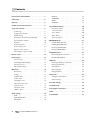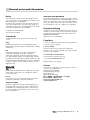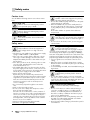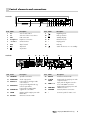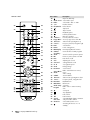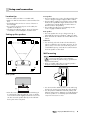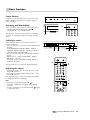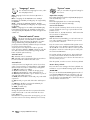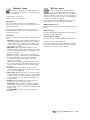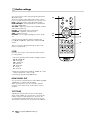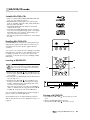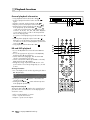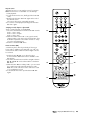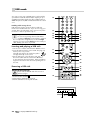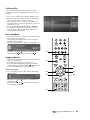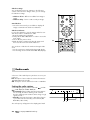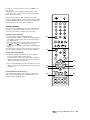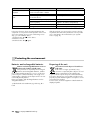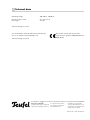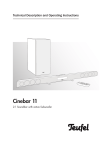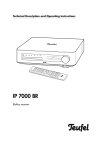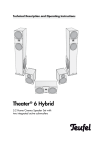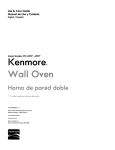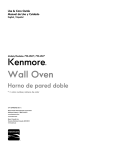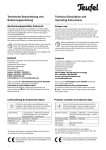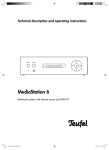Download Teufel Impaq 3000 Mk2 Blu-ray System "5.1-Set"
Transcript
Technical Description and Operating Instructions Impaq® 3000 Mk 2 Blu-ray 5.1 Home Cinema System with Blu-ray Receiver Contents General notes and information . . . . . . . . . . . . . . . . . . 3 Safety notes . . . . . . . . . . . . . . . . . . . . . . . . . . . . . . . . 4 LIPSYNC . . . . . . . . . . . . . . . . . . . . . . . . . . . . . 19 SURROUND. . . . . . . . . . . . . . . . . . . . . . . . . . . 19 TONE . . . . . . . . . . . . . . . . . . . . . . . . . . . . . . . 19 Overview . . . . . . . . . . . . . . . . . . . . . . . . . . . . . . . . . . 6 DISTANCE . . . . . . . . . . . . . . . . . . . . . . . . . . . . 19 Control elements and connections . . . . . . . . . . . . . . . . 7 Special function buttons . . . . . . . . . . . . . . . . . . . . . . . 20 Setup and connection . . . . . . . . . . . . . . . . . . . . . . . . . 9 “Resolution” button . . . . . . . . . . . . . . . . . . . . . . 20 Location tips . . . . . . . . . . . . . . . . . . . . . . . . . . . 9 “Surround” button . . . . . . . . . . . . . . . . . . . . . . . 20 Setting up the speakers . . . . . . . . . . . . . . . . . . . 9 “Tone” button . . . . . . . . . . . . . . . . . . . . . . . . . . 20 Wall mounting . . . . . . . . . . . . . . . . . . . . . . . . . 9 “Bass” button . . . . . . . . . . . . . . . . . . . . . . . . . . 20 Mounting on the speaker stand M 50 P . . . . . . . . 10 “A B C D” buttons . . . . . . . . . . . . . . . . . . . . . . . 20 Connecting the speakers . . . . . . . . . . . . . . . . . . 10 BD/DVD/CD mode . . . . . . . . . . . . . . . . . . . . . . . . . . . 21 Antennas . . . . . . . . . . . . . . . . . . . . . . . . . . . . . 10 Suitable BDs/DVDs/CDs . . . . . . . . . . . . . . . . . . 21 Network/Internet . . . . . . . . . . . . . . . . . . . . . . . 11 Handling BDs/DVDs/CDs . . . . . . . . . . . . . . . . . 21 Television/projector. . . . . . . . . . . . . . . . . . . . . . 11 Inserting a BD/DVD/CD. . . . . . . . . . . . . . . . . . . 21 Inputs for source devices . . . . . . . . . . . . . . . . . . 11 Ejecting a BD/DVD/CD . . . . . . . . . . . . . . . . . . . 21 Connecting to a power supply . . . . . . . . . . . . . . 11 Playback functions . . . . . . . . . . . . . . . . . . . . . . . . . . . 22 Remote control . . . . . . . . . . . . . . . . . . . . . . . . . . . . . . 12 General playback information . . . . . . . . . . . . . . 22 Basic functions . . . . . . . . . . . . . . . . . . . . . . . . . . . . . . 13 BD and DVD playback . . . . . . . . . . . . . . . . . . . 22 Sensor buttons . . . . . . . . . . . . . . . . . . . . . . . . . 13 USB mode . . . . . . . . . . . . . . . . . . . . . . . . . . . . . . . . . 24 Activating and deactivating . . . . . . . . . . . . . . . . 13 Inserting and playing a USB stick . . . . . . . . . . . . 24 Selecting a source. . . . . . . . . . . . . . . . . . . . . . . 13 Removing a USB stick . . . . . . . . . . . . . . . . . . . . 24 Adjusting the volume . . . . . . . . . . . . . . . . . . . . . 13 Selecting files . . . . . . . . . . . . . . . . . . . . . . . . . . 25 Main menu. . . . . . . . . . . . . . . . . . . . . . . . . . . . . . . . . 14 Music playback . . . . . . . . . . . . . . . . . . . . . . . . 25 Quick setup . . . . . . . . . . . . . . . . . . . . . . . . . . . 14 Image playback . . . . . . . . . . . . . . . . . . . . . . . . 25 Settings . . . . . . . . . . . . . . . . . . . . . . . . . . . . . . 15 Radio mode . . . . . . . . . . . . . . . . . . . . . . . . . . . . . . . . 26 “Display” menu . . . . . . . . . . . . . . . . . . . . . . . . 15 Setting the radio stations . . . . . . . . . . . . . . . . . . 26 “Audio” menu. . . . . . . . . . . . . . . . . . . . . . . . . . 15 Station memory . . . . . . . . . . . . . . . . . . . . . . . . 27 “Language” menu . . . . . . . . . . . . . . . . . . . . . . . 16 “Parental control” menu . . . . . . . . . . . . . . . . . . . 16 “System” menu . . . . . . . . . . . . . . . . . . . . . . . . . 16 “Network” menu. . . . . . . . . . . . . . . . . . . . . . . . 16 “BD-Live” menu. . . . . . . . . . . . . . . . . . . . . . . . . 17 Audio settings . . . . . . . . . . . . . . . . . . . . . . . . . . . . . . 18 LEVEL . . . . . . . . . . . . . . . . . . . . . . . . . . . . . . . 18 HDMI AUDIO OUT . . . . . . . . . . . . . . . . . . . . . . 18 TEST TONE . . . . . . . . . . . . . . . . . . . . . . . . . . . 18 2 • Impaq® 3000 Mk 2 Blu-ray Care and cleaning . . . . . . . . . . . . . . . . . . . . . . . . . . . 28 Troubleshooting . . . . . . . . . . . . . . . . . . . . . . . . . . . . . 29 Protecting the environment . . . . . . . . . . . . . . . . . . . . . 30 Index . . . . . . . . . . . . . . . . . . . . . . . . . . . . . . . . . . . . . 31 Technical data . . . . . . . . . . . . . . . . . . . . . . . . . . . . . . 32 General notes and information Notice The information in this document may change without prior notice and in no way constitutes any liability on the part of Lautsprecher Teufel GmbH. No part of these instructions may be reproduced in any form or be broadcasted in any way electronically, mechanically, by photocopy or recording without the written permission of Lautsprecher Teufel GmbH. © Lautsprecher Teufel GmbH Version 2.0, June 2012 Trademarks © All trademarks are the property of their respective owners. Dolby Manufactured under license from Dolby Laboratories. Dolby and the double-D symbol are trademarks of Dolby Laboratories. DTS Manufactured under license under U.S. Patent Nos: 5,956,674; 5,974,380; 6,226,616; 6,487,535; 7,212,872; 7,333,929; 7,392,195; 7,272,567 & other U.S. and worldwide patents issued & pending. DTS-HD, the Symbol, & DTS-HD and the Symbol together are registered trademarks & DTS-HD Master Audio is a trademark of DTS, Inc. Product includes software. © DTS, Inc. All Rights Reserved. ABOUT DIVX VIDEO-ON-DEMAND This DivX Certified® device must be registered in order to play purchased DivX Video-on-Demand (VOD) movies. To obtain your registration code, locate the DivX® VOD section in your device setup menu. Go to www.divx.com for more information on how to complete your registration. Original packaging If you wish to exercise your eight-week right of return, we ask that you be absolutely sure to hold onto the packaging. We can only accept the return of the device with ORIGINAL-PACKAGING. Empty boxes are not available! Complaints In case of complaint we will need the following information to process your enquiry: 1. Invoice number Can be found on the sales slip (enclosed with the product) or on the order confirmation received as a PDF document, e.g. 4322543. 2. Serial number or batch number Located on the back side of the unit, e.g. serial #: IL30009440122A-123 Many thanks for your support! Contact DivX®, DivX Certified® and associated logos are trademarks of Rovi Corporation or its subsidiaries and are used under license. Patents Covered by one or more of the following U.S. patents: 7,295,673; 7,460,668; 7,515,710; 7,519,274 For questions, suggestions or criticism please contact our customer service department: Lautsprecher Teufel GmbH Gewerbehof Buelowbogen Buelowstrasse 66 10783 Berlin (Germany) Phone: 00800 - 200 300 40 (free of charge) Fax +49 (0)30 / 300 930 930 E-mail: [email protected] www.teufelaudio.com ABOUT DIVX VIDEO DivX® is a digital video format created by DivX, LLC, a subsidiary of Rovi Corporation. This is an official DivX Certified® device that plays DivX video. Visit divx.com for more information and software tools to convert your files into DivX videos. • Impaq® 3000 Mk 2 Blu-ray 3 Safety notes Caution icons You will find the following caution icons in these instructions: Danger High risk! Failure to observe the warning may result in severe personal injury or death. Attention Moderate risk! Failure to observe the warning may result in property damage. Minor risk! Points which should be observed when handling the unit. Safety notes Danger Risk of electric shock! Faulty installation of electrical equipment or mains voltage which is too high can cause electric shocks. • The device is only suitable for use with a power supply voltage of 220 V–240 V ~ / 50 Hz/60 Hz. • If the unit’s case or mains cable is defective or shows other signs of visible damage, disconnect the mains adapter immediately from the socket and do not operate the device. • If the device produces smoke, a burning odour or emits unusual sounds, immediately disconnect it from the mains and discontinue use. • The standby button does not disconnect the unit from the power supply. For this reason, connect it to an easily accessible socket so that you can quickly disconnect it from the power supply in the event of faults. • Never open the unit’s housing. Repairs may only be carried out by an authorised specialist workshop. Only parts which conform with the original device specifications may be used for repairs. There are electrical and mechanical parts in this unit which are necessary in order to avoid exposure to sources of danger. • Do not insert any objects through the vents into the case. • Only use the unit in indoor areas. • Do not use the unit in damp areas and protect it from drops of water and splash water. Also take care not to stand vases or other containers of liquid on or near the unit in order to avoid liquid getting into the case. If water or other foreign objects do penetrate the case, immediately disconnect the power plug and if applicable, remove any batteries. Then send the device in to our service address. • Never touch the power plug with wet hands. • Check the unit regularly for damage. 4 • Impaq® 3000 Mk 2 Blu-ray Danger Danger to children! Children can become trapped in the packing film when playing and suffocate. • Do not allow children to play with the unit or the packing film. Danger of suffocation. • Ensure that children do not remove small parts from the unit or take them off of the unit (e.g. control knobs or plug adapters). They could swallow the parts and choke. Never allow children to operate electrical devices unsupervised. Danger Danger to eyes and skin! If the disc tray is open and the lock is disabled, an invisible laser beam or visible laser light is emitted. • Do not look into the beam, even if you are using optical instruments. Danger Danger to hearing! Loud noise may lead to hearing loss. The subwoofer may emit very high sound pressure levels unexpectedly when it is suddenly triggered into activity by a bass impulse (especially in “Standby/ Auto On” mode) and if it has been set to full volume. This may have psychological consequences and also cause physical injury. Children and pets are particularly at risk. • Set your signal source unit volume control to a low setting. • When the volume is set high, always keep a certain distance from the unit and never place your ear directly on the speaker. • To avoid damage to health, avoid extended listening at high volume. Danger Danger of chemical burns! Leaking battery acid may lead to chemical burns. • Do not allow battery acid to come into contact with skin, eyes or mucus membranes. In case of contact with acid rinse the affected part immediately with plenty of plain water and if necessary see a doctor. Danger Danger of injury/damage! Incorrect location may result in damage. • Do not use the device in vehicles without having it secured, in unstable locations, on wobbly tripods or furniture, on insufficiently dimensioned brackets etc. The device could tip or fall down and cause injury to persons or be damaged itself. • Place the speakers in such a way that they cannot be knocked over inadvertently and make sure that the cables do not pose a trip hazard. • Ensure that any wall mounting is performed in a professional manner. • Only use suitable wall holders to mount the speakers. Verify the carrying capacity of the walls. • Only set up the device and the speakers on stable, level surfaces. • Do not place the unit near sources of heat (e.g. heaters, ovens, other heat generating equipment such as amplifiers etc.). Danger Danger of explosion! Batteries and rechargeable batteries may explode if overheated. • Never attempt to recharge normal batteries. • Do not expose batteries or rechargeable batteries to heat and never throw them in open fire. Attention Fire hazard! Improper use may lead to damage or fire. Proper use Only use the unit as described in these operating instructions. Any other use will be deemed as not in accordance with the instructions and may lead to damage to property or even persons. The manufacturer accepts no liability for damage caused by use not in accordance with the instructions. The unit is intended for private use. Before operating the unit for the first time please read the safety notes and operating instructions carefully. This is the only way to use all functions safely and reliably. Keep the operating instructions safe and pass them on to anyone who may own the unit after you. • Do not place open flames such as burning candles or similar on the unit. • Ensure sufficient ventilation. • Do not place the unit in direct sunlight. • Do not cover the vents with curtains, blankets, newspapers or similar. Heat build-up inside the unit can shorten the lifetime of the unit. Attention Risk of damage! Power overload due to lightning strike may damage or destroy the unit. • If the unit is to be left unsupervised for a long period (e.g. during a holiday), or if a thunderstorm is forecast, disconnect it from the mains power supply. • If the device is subjected to warm temperatures after being cold (e.g. after transport) condensation may occur inside of it. In this case, wait at least 2 hours before you connect and activate the device. • Old, used batteries may leak. In case of prolonged absence remove the batteries from the remote control. Attention Disk of damage! Improper use may lead to damage. • Only connect external devices (such as a WLAN router) if they have been turned off and the Impaq 3000 Mk. 2 has also been disconnected from the power supply. • Impaq® 3000 Mk 2 Blu-ray 5 Overview Product contents 햲 1 x 5.1 Blu-ray receiver IP 3000 BR Mk 2 햲 햳 4 x front/rear speakers IP 3000 FR 햴 1 x center speaker IP 3000 C with table stand 햳 햵 1 x subwoofer IP 3000 SW 햶 1 x remote control 햴 햷 2 x micro/AAA battery for the remote control 햸 1 x AM antenna 햵 햹 1 x FM throw-out aerial 햺 Speaker cable red/black 3 m Speaker cable white/black 3 m Speaker cable green/black 2 m 햶 Speaker cable blue/black 5 m Speaker cable grey/black 5 m Speaker cable purple/black 5 m 햷 햻 1 x power cord 햸 Check to be sure • Check that all items have been delivered and that nothing is damaged. • If the delivery is incomplete or you find damage sustained in transit, do not operate the unit but contact our service department (see page 3). 햹 햺 햻 6 • Impaq® 3000 Mk 2 Blu-ray AAA AAA Control elements and connections Front side 15 Item Name 14 12 11 10 9 8 7 6 5 13 Description Item Name 4 3 Pro Save a radio station 9 2 Src Selection of the source device 10 3 USB USB connection 11 – Standby display 4 Headphones Earphone connection 12 IR Infrared receiver 5 – Volume + Playback/pause Disk eject button Volume buttons 13 – Display panel 6 Skip forward 14 – Disk tray 7 Skip back 15 8 Stop button 16 17 18 19 Description 16 SPEAKERS Speaker connections 17 AUDIO OUT Audio output jacks 18 AUX IN 1-3 Input jacks for analogue audio source devices OPTICAL IN Input jack for digital audio signals via optical lines 20 COAXIAL IN Input jacks for digital audio signals via coax cables 21 VIDEO Output jack for TV/projector with FBAS video 22 AM ANT Antenna connection AM 19 Switch the device on or to standby 20 28 Item Name 1 Description 1 Back side 2 21 27 26 Item 25 22 24 23 Name Description 23 FM ANT Antenna connection FM 24 Y CB/PB CR/PR Output jacks for TV/projector with component video 25 HDMI 1 + 2 Input jacks for digital source devices with HDMI connection 26 HDMI OUT Output jack for TV/projector with HDMI connection 27 ETHERNET Network/Internet connection 28 – Connector jack for mains cord • Impaq® 3000 Mk 2 Blu-ray 7 Item Name Remote control Open the DVD tray 30 69 30 68 31 32 33 67 34 66 65 35 36 37 38 64 63 39 62 40 61 41 60 42 59 43 58 44 57 56 45 46 47 48 49 50 51 55 54 53 52 31 Audio Source Select audio input 32 Radio Select radio “FM” or “AM” 33 1...0 Number buttons 34 Clear/Delete Delete button 35 Skip back 36 Skip forward 37 Playback/pause 38 Frame-by-frame button 39 Mute the speakers 40 + Volume – Increase/decrease volume 41 Popup Menu Access popup menu of the BD 42 ▲ Preset + Station memory/navigation up 43 ÅTune + Frequency forward, navigation right 44 Enter Select button 45 Return Leave setting/menu 46 RDS Display Extra display/RDS information 47 ABCD Control buttons for BD programs 48 Secondary Audio Switch sound for picture-in-picture 49 PIP Picture in picture function for BD 50 Bass Bass boost on/off 51 Tone Adjusting the sound 52 Surround Setting ambient sound 53 A-B Set segment repeat 54 Zoom Enlarge image 55 Resolution Set resolution 56 Stereo/Mono Audio Radio: Switch between stereo/ mono, audio settings 57 Subtitle Switch subtitles 58 ▼ Preset – Station memory/navigation down 59 ÏTune – Frequency back, navigation left 60 Disc Menu BD/DVD menu 61 Main Menu Main menu 62 Audio SetupProgram Set audio, Radio: Save to station memory slots 63 Set repeat 64 Stop playback 65 Fast rewind Fast forward 66 67 Search Auto Scan Select BD/DVD chapter, automatically save radio stations 68 AV Source Select audio/video source 69 8 • Impaq® 3000 Mk 2 Blu-ray Description Switching the device on or to standby Setup and connection Location tips Front speaker • Select a stable, level base or a suitable wall. • Make sure that the environment is clean and free from dust. • Avoid placing the unit close to sources of heat or in direct sunlight. • Do not place any heavy objects on the cables, the speakers or the device. • The device should have approx. 10 cm of clearance on all sides to ensure adequate circulation of air. Rear speaker • The rear speakers are set up or hung next to (a) or behind (b) the listener at a height of 1.20 m to 2.10 m. • There should be at a distance of at least 100 cm to the listener. Setting up the speakers TV • The front speakers are set up to the right and left of the screen or hung at a height of approx. 80 to 160 cm. • They should be roughly in line with the center speaker and form an equilateral triangle with the listener – the so-called stereo triangle (distance from the listener = distance between the speakers). • The speakers should project sound directly into the room or slightly towards the listener. Subwoofer Subwoofer Front Center Front Wall mounting Stereo triangle (a) (a) Rear Rear (b) Rear • You can freely select the location for the subwoofer; it does not affect the other speakers. However, do not place it in the corner of a room as this may cause uncontrollable frequency overloads. A location between the front speakers is often ideal. Danger Risk of damage! Incorrect location may result in damage. • Ensure that any wall mounting is performed in a professional manner. • Only use suitable wall holders to mount the speakers. Verify the carrying capacity of the walls. (b) Rear Center speaker 햴 • Place the center speaker on the enclosed holder 햴 in a central position directly under the screen or ideally on an arc that extends slightly towards the screen. You can also mount the speaker directly on the wall with the key hole in the rear panel. • You can mount the satellite speakers on the wall using the key hole opening on the back side of the speaker. • You can purchase installation materials (cables, wall brackets and resonance dampers) especially designed for these speakers in our webshop (www.teufelaudio. com) in the “Accessories” area. • Impaq® 3000 Mk 2 Blu-ray 9 Mounting on the speaker stand M 50 P • As the speaker is quite high, it must be mounted on the speaker stand so that the key hole opening is located under the connector terminals. Otherwise the speaker would bump into the diagonal stand tube. Depress the connector terminal lever and run the cable end into the corresponding opening. Releasing the lever locks the cable end in place. Antennas Danger Risk associated with lightning strike! If you are using outdoor or roof antennas, be absolutely sure that the antenna has lightning protection. 22 23 • Remove the protective grid from the speaker bycarefully taking hold of it from behind and slowly pulling it off to the front. • Turn the protective grid by 180° and put it back in place. • When positioning, make sure that the installation pins slide exactly into the corresponding jacks on the speaker. Connecting the speakers Use the enclosed coloured speaker cables to connect the speakers. You can order longer cables if you need them in our webshop (www.teufelaudio.com) in the “Accessories” area. 16 FM antenna Connect the FM antenna to the jack 23 “FM ANT”. This may be a roof/outside antenna, but also a cable television connection. You will need a coaxial connector cable for this. If no antenna connection is available at the installation location, you can use the enclosed throw-out aerial 햹. Insert the antenna plug in the jack 23 “FM ANT” and adjust the position of the throw-out aerial for best reception. Then fix the antenna in place with adhesive tape or a nail. AM antenna The enclosed antenna 햸 receives medium wave (AM) stations. You can set up this antenna to be free standing or screw it onto a (cabinet) wall. 햸 The coloured connector terminals 16 “Speakers” for the six speakers are located on the back side of the receiver: Colour Speaker Label White/black Front left FL Red/black Front right FR Green/black Center CENTER Blue/black Rear left SL Grey/black Rear right SR Purple/black Subwoofer SUBWOOFER The speaker terminals and the enclosed speaker cables are like coloured. Make sure that the polarity is correct! Connect the like-coloured terminal clips with one another. Otherwise, the sound quality will suffer. 10 • Impaq® 3000 Mk 2 Blu-ray Connect the antenna’s connector cable with the jacks 22 “AM ANT” on the back side of the receiver. Depress the connector terminal lever and run the cable end into the opening. Releasing the lever locks the cable in place. Network/Internet Inputs for source devices Attention Disk of damage! Improper use may lead to damage. The receiver has two inputs for digital HDMI picture and audio sources (HDMI 1 + 2). An optical and coaxial digital audio input as well as three analogue audio inputs are also available (AUX IN 1–3). • Only connect external devices (such as a WLAN router) if they have been turned off and the Impaq 3000 Mk. 2 has also been disconnected from the power supply. The receiver requires a network connection for the Internet functions (BD-Live) and software updates. Connect your network or router with the jack 27 “ETHERNET” via a network cable. 17 You can connect the audio output of your television set to one of these inputs to enjoy receiver sound when watching television shows. Consult the operating instructions of your television for this. 18 19 20 21 25 26 27 24 Television/projector You can connect a television set and/or projector to the following outputs: 26 HDMI OUT Digital video and audio signals via an HDMI cable. 24 Y CB/PB CR/PR Analogue component picture signal via a triple RCA cable. When connecting, pay attention to the colour of the jacks (green, blue and red). The sound is emitted via the RCA jacks 17 “AUDIO OUT”. 21 VIDEO Analogue picture signal (FBAS) via an RCA cable. The sound is also emitted via the RCA jacks 17 “AUDIO OUT” here. Ideally, you should use the HDMI output 25 as only the signals from the HDMI inputs 1 and 2 are issued here. The HDMI inputs cannot be used when connected via one of the other outputs. 25 HDMI 1 and 2 You can connect a source device with a digital picture and audio signal to each of these. You will need a HDMI cable for this. Important You can only use these HDMI inputs if the playback device (TV or projector) is connected via HDMI. 20COAXIAL IN You can connect the coaxial digital sound output of a source device here. You will need a coaxial cable with RCA plugs for this. 19 OPTICAL IN Here you can connect the optical digital audio output of a source device. You will need an optical cable with a TOSLINK plug for this purpose. Your source device requires either an optical 3.5 mm plug or a TOSLINK plug as well. 18 AUX IN 1 to 3 Here you can connect one source device with analogue sound each. You will need a dual RCA cable (L and R) for this. Connecting to a power supply 28 • Connect the mains connection jack 28 with a mains socket via the power cord 햻. • Impaq® 3000 Mk 2 Blu-ray 11 Remote control You will need two micro-type or AAA batteries with 1.5 Volt (included in the product contents) in order to operate the remote control. Inserting batteries 1. Push the clip of the battery compartment on the back side of the remote control towards the arrow and then remove the lid to the top. 2. If applicable, remove the old batteries (please follow the notes on page 30). 3. Insert the batteries in the battery compartment as shown in the figure. 4. Place the cover back on the compartment and push it closed. Functionality The remote control relays the control signals by means of infrared light. For this, you must point the front of the remote control towards the receiver. Make sure that the infrared light is not obstructed by objects. Fluorescent lamps and energy saving lamps installed in the direct vicinity may affect the functions of the remote control or even impair them. 12 • Impaq® 3000 Mk 2 Blu-ray Basic functions Sensor buttons The buttons on the front side of the receiver are sensor buttons: Gently touching them is enough to trigger a switch operation. Activating and deactivating 69 • You can switch your receiver to operational mode or standby mode with the button 15 or 69 “ ”. • The red LED 11 is on in standby mode. Standby does not disconnect the device from the mains. To turn it off completely, pull the power plug out of the socket. 15 Selecting a source After turning the device on, the last source device selected is activated. • You can change the source in this order with the button 2 “SRC”: DISC (BD/DVD/CD and USB), HDMI 1, HDMI 2, COAX IN, OPTI IN, AUX IN 1, AUX IN 2, AUX IN 3, FM (radio USW), AM (radio MW). • Or you can switch the source with the direct selection buttons: 68 “AV Source” – DISC or USB, HDMI 1, HDMI 2 32 “Radio” – FM, AM 31 “Audio Source” – COAX IN, OPTI IN, AUX IN 1, AUX IN 2, AUX IN 3 The selected source is shown in the display panel 13. 13 68 11 5 2 31 32 Adjusting the volume • Increase the volume: Push the button 5 “Vol +” or the button 40 “Volume +”. • Decrease the volume: Push the button 5 “Vol –” or the button 40 “Volume –”. The selected volume is shown in the display panel 13 in the range from 0 (low) to 40 (high). Mute • Turn off the sound with the button 39 “ ”. The notice “MUTE ON” will appear in the display panel 13. • Turn the sound back on: Push the button 39 “ ” again or adjust the volume. 39 40 • Impaq® 3000 Mk 2 Blu-ray 13 Main menu You can set most receiver functions via the main menu. You can control the menu with the remote control. The menu is displayed on the connected television set. Important The menu functions are only available if “DISC” is selected as the source. 68 Both devices must be activated, the image signal of the receiver must appear on the television set. Quick Setup You can make basic settings here. 1. Push the button 68 “AV Source” and open the main menu with the button 61 “Main Menu”. 2. With the navigation buttons 42 “▲” and 58 “▼”, select the item “Quick Setup” and push the Enter button 44 twice. The menu “OSD language settings” will open. 3. Select “English” as the language and confirm with the enter button 44. The “Resolution” menu will open. You can make the following settings here: HDMI Auto = the highest possible resolution is automatically set 1080p = 1920 × 1080 Pixels 1080i = 1920 × 1080 Pixels 720p = 1280 × 720 Pixels 576p = 720 x 576 Pixels 576i = 720 x 576 Pixels p = Full screen mode i = Half-screen mode (interlaced) 4. Select the resolution that your television set is able to render and confirm with the enter button 44. The “Image format” menu will open. You can make the following settings here: 16:9 Widescreen – 4:3 movies are shown with full height and extended width on a 16:9 television set. 16:9 Pillarbox – 4:3 movies are shown with full height and black bars on the left and right on a 16:9 television set. 4:3 Pan and Scan – 16:9 movies are shown with full height, but are cut off on the sides on a 4:3 television set. 4:3 Letterbox – 16:9 movies are shown with full width and with black bars on the top and bottom on a 4:3 television set. 5. Select the image format that corresponds to your television set and confirm with the enter button 44. The button “Exit” will appear. 6. Confirm “Exit” with the enter button 44. This applies and saves the basic settings. 14 • Impaq® 3000 Mk 2 Blu-ray 61 60 41 42 59 43 58 44 45 Settings “Film Mode” You can define all device settings here. 1. Push the button 68 “AV Source” and open the main menu with the button 61 “Main Menu”. 2. With the navigation buttons 42 “▲” and 58 “▼”, select the item “Settings” and confirm with the Enter button 44 or the navigation button 43 “Å”. The submenu will open. 3. Select the desired menu item with the navigation buttons 42 “▲” and 58 “▼” and confirm with the Enter button 44 or the navigation button 43 “Å”. Another submenu will open and first show an overview of the current settings. You can open other submenus and make settings in the same manner. 4. To return to the previous menu, push the button 45 “Return” or the navigation button 59 “Ï”. “Deep Colour” “ Display” menu Here you define the settings for the connected video playback device (e.g. TV, projector). “TV Type” Setting the cross colouring system for the connected television set: NTSC – American standard PAL – European standard In case of doubt, refer to the operating instructions of your television set. “Resolution” Set the resolution of the television set for HD playback. Possible values: HDMI Auto, 1080p, 1080i, 720p, 576p, 576i HDMI Auto will automatically select the highest possible resolution. Note: 1080p resolution is only available at the HDMI output. You can also make this setting with the special function button 55 “Resolution” (see “Special function buttons” on page 18). Movies on Blu-ray discs are saved at full resolution and 24 frames/second (1080p24). Not all television sets support such frame rates. The picture may flicker as a result. If this is the case, deactivate movie mode. Note: 1080p are only issued via HDMI. No more than 1080i are available at the component output, independent from the setting “Movie mode”. You can switch the setting for the colour depth to “Automatic” or “Off”. “Audio” menu You can define the audio settings for BD and DVD playback here. “PCM downsampling” Determines the sampling rate for the audio signal. Possible values: Off – Deactivated (192 kHz, Blu-ray quality) 96 kHz – equivalent to DVD quality 48 kHz – equivalent to CD quality “Digital output” Determines the audio output for the HDMI output 26 “HDMI OUT”. Possible values: PCM – Signal is mixed to 7.1 and transferred as PCM. Bitstream HD – Relays the datastream from the Blu-ray disc unchanged. Bitstream Legacy – Relays the datastream from the Blu-ray disc in legacy audio format. Suitable for Dolby Digital 5.1 or 6.1 and DTS 5.1. Bitstream Mixed – Relays the datastream from the Blu-ray disc mixed and coded in a single datastream. Suitable for Dolby TrueHD and DTS HD Master Audio. “Dynamic Range Control” This function is only active with Dolby Digital and increases the volume for quiet passages while reducing the volume for loud passages. Possible values: On, Off, Automatic. “Image Aspect” Setting the display on the television: 16:9 Widescreen – 4:3 movies are shown with full height and extended width on a 16:9 television set. 16:9 Pillarbox – 4:3 movies are shown with full height and black bars on the left and right on a 16:9 television set. 4:3 Pan and Scan – 16:9 movies are shown with full height, but are cut off on the sides on a 4:3 television set. 4:3 Letterbox – 16:9 movies are shown with full width and with black bars on the top and bottom on a 4:3 television set. • Impaq® 3000 Mk 2 Blu-ray 15 “ Language” menu “System” menu You can define the language for menus, subtitles and playback here. Here you can define the general settings for the receiver. OSD – Language for the menu functions (German or English). Menu – Language for the BD/DVD menus. Multiple languages are available providing they are supported by the DB/DVD. Audio – Language for BD/DVD playback. Multiple languages are available providing they are supported by the BD/DVD. Subtitles – Language for the subtitles with BD/DVD playback. Multiple languages are available providing they are supported by the BD/DVD. The “Off” setting turns the subtitles off. “ Parental control” menu This menu item offers a child lock for BD/DVD playback. Some BD/DVDs are labelled for specific age groups and cannot be played in a certain setting. Unfortunately, many BD/DVDs do not have proper protection and many self-burned copies and video movies also lack such protection. A parent password is requested in order to open the menu. The factory default is “0 0 0 0”. Therefore, push the zero button four times and confirm by pushing the OK button under the password entry. “Parental control” On – Parental control is activated. Off – Parental control is deactivated. The password must be entered with the number buttons 33 “1...0”. “Parental level” Set the protection level. Eight levels can be chosen from, which correspond to the recommendations of the MPAA (Motion Picture Association of America) for rating films: 1 – Kid safe, harmless for children. 2 – G (General Audience), suitable for all age groups. 3 – PG (Parental Guidance), under adult supervision. 4 – PG-13 (Parental Guidance 13), for at least 13 years of age and under adult supervision. 5 – PG-R (Parents Guidance - Restricted), only under adult supervision. 6 – R(Restricted), 17 years and older under adult supervision. 7 – NC-17 (No Children 17 and under admitted), for persons aged 18 years and older. 8 – Adult, for adults only. “Parental password” Change the password: Enter the new password with the number buttons 33 “1...0” and confirm with the select button 44 “Enter”. Remember the new password! In an emergency, you can reset the receiver to the factory default (see next section). 16 • Impaq® 3000 Mk 2 Blu-ray “Optical disc autoplay” This setting determines whether CD//DVD/BD playback starts automatically or not. Options: Deactivated (playback does not start automatically) Activated (playback starts automatically) “Screen saver duration” After the period of inactivity which can be set here, the receiver will dim the screen e.g. to prevent burn-in with plasma screens. Possible values: 5, 10, 20, 30 minutes. “Off” means that the screensaver is deactivated. “Update via Network” With this function (if available), you can load a new version of the operating system software for your receiver via your Internet connection. First, the current version installed and the update version appear on the screen. With the navigation buttons 59 “Ï” and 43 “Å” select the item “OK” in order to perform the update or “Cancel” to abort the process. Then push the select button 44 “Enter”. The update will take several minutes, during which time you may not deactivate the device and disconnect the Internet connection. Be sure to observe the instructions on the screen in the process. After the update, reset the receiver to the factory default. “Restore factory default” This resets all receiver settings to the factory default. You will have to set your individual settings again afterwards. „DivX® VOD“ Here you can find the DivX® VOD Registration Code of your Impaq® 3000 Mk 2 Blu-ray. Using this code, you can register your device in order to play copyright and copy protection secured DivX® videos. Learn more about it on the website www.divx.com. “ Network” menu Here you can define the settings for the Internet connection. When you access the menu, a new menu will appear: • Hard-wired – Set network • Network test – Test connection “Network test” “BD-Live” menu BD-Live is a function available on Blu-ray discs. By clicking the menu, you can download additional content such as trailers, documentation or director’s comments on the movie you are watching via the Internet. You also have the option of participating in interactive online games or quizzes. In the “BD-Live” menu, you define the boundary conditions for Internet access and the BD-Live memory. The receiver performs various tests and displays the respective result on the screen. You can abort the tests at any time with “Abort”. “BD-Live Internet access” Once all tests are complete, the Internet connection is functional. Otherwise the receiver will indicate any error sources on the screen. “BD-Live storage” “Hard-wired” Once accessed, the current “IP settings” will appear first of all: • Link status: “Link Up” indicates that a network device is electronically linked to the receiver while “Link Down” indicates that there is no connection or that there is a connection error. Only for the purpose of information and cannot be changed. • MAC address: This is the hardware address of the Ethernet interface, which is important when connecting to the router. Only for the purpose of information and cannot be changed. • IP mode: “Dynamic” – The receiver automatically requests the necessary settings from a router (via DHCP). Recommended setting, then no other information is necessary. Prerequisite: Active DHCP server (e.g. router) on the network. “Manual” – The IP address and all other values must be set. These settings should only be made by a professional. Use the number buttons on the remote control for entry. • IP address: The network address for the receiver consisting of four number series, each between 0 and 255, e.g. 192.168.001.100. • Subnet mask: With the net mask, the receiver recognises which addresses it reaches on its own network and which it only reaches via the gateway (router). Consists of four number series, each between 0 and 255, e.g. 255.255.255.0. • Gateway: Network address of the gateway (router), which monitors the Internet connection. • Primary DNS: Network address of the domain name server, which locates the corresponding IP address for domain names (e.g. www.teufel.de). Comparable with a phone book. • Secondary DNS: As above, it is used if the primary DNS fails. Here you can allow Internet access at all times, restrict or block it. Display of the available storage space on the inserted USB stick or display “No USB”. “Erase the Blu-ray storage” Clear the memory occupied by BD-Live on the USB stick. To abort, push the button 45 “Return”. To accept the entries, select the item “Apply” and push the select button 44 “Enter”. The receiver then automatically performs a network test (see above). • Impaq® 3000 Mk 2 Blu-ray 17 Audio settings You can access the audio settings by pushing the button 62 “Audio Setup”. The menus appear on the display panel. There is therefore no need to activate the television set or the projector. LEVEL – Adjust the volume of the individual speakers. HDMI AUDIO OUT – Activate/deactivate sound transmission at the HDMI output. TEST TONE – Adjust the volume of the individual speakers with a test sound (noise). LIPSYNC – Set the delay of the sound output. SURROUND – Adjust the surround sound. TONE – Adjust the sound. DISTANCE – Set the signal travelling times of the speakers. Select the desired submenu with the navigation buttons 42 “▲” and 58 “▼” and push the select button 44 “Enter”. After six seconds of keypad inactivity, the device will return to normal mode. LEVEL Here you can increase or decrease the relative volume for each speaker. 1. Select the desired speaker with the navigation buttons 42 “▲” and 58 “▼”: FR – Front right SW – Subwoofer SL – Rear left SR – Rear right C – Center FL – Front left 2. With the navigation buttons 59 “Ï” and 43 “Å”, set the relative volume from “–10” to “+10”. 3. Finish by pushing the button 45 “Return”. HDMI AUDIO OUT You can switch sound transmission at the HDMI output 26 “HDMI OUT” on (“ON”) and off (“OFF”). When you play movies, you do not need to mute the television set in order to hear sound from the receiver speakers. TEST TONE Adjusting the volume with a test tone. As described above under “LEVEL”, you can increase or decrease the relative volume for each speaker here. However, the sound playback will be replaced by a test tone (noise). The test tone is muted as soon as you leave the submenu. 18 • Impaq® 3000 Mk 2 Blu-ray 62 42 59 43 58 44 45 LIPSYNC Digital image processing in the television set requires some time. In order to keep the image and sound synchronous, television sets delay the sound by a few milliseconds. For synchronous receiver sound, you can set the audio delay from 0 to 120 ms. • The current setting in milliseconds (ms) appears in the display panel. • With the navigation buttons 59 “Ï” and 43 “Å”, you can now set the audio delay from 0 to 120 ms. SURROUND Briefly tipping the navigation buttons 59 “Ï” and 43 “Å” switches between the available modes: “5.1 CH” 5.1 channel surround sound “DPLII” Dolby® ProLogic 2. “STEREO” Stereo playback. 42 59 43 58 44 45 TONE With the navigation buttons 42 “▲” and 58 “▼”, select the desired range of the sound control: Bass low tones (bass tones) Treble high tones With the navigation buttons 59 “Ï” and 43 “Å”, you can now set the selected range from “–6” (decrease) to “+6” (increase). DISTANCE The surround sound effect may be disrupted if the speakers are positioned at different distances to the listening position. To compensate for these delays, set the distances from the listening position to each speaker within a range from 0 to 400 cm here. 1. Select the desired speaker with the navigation buttons 42 “▲” and 58 “▼”: C – Center FL – Front left FR – Front right SW – Subwoofer SL – Rear left SR – Rear right 2. With the navigation buttons 59 “Ï” and 43 “Å”, set the distance from the listening position in the range from “0” to “400” in 20 cm increments. 3. Finish by pushing the button 45 “Return”. • Impaq® 3000 Mk 2 Blu-ray 19 Special function buttons “Resolution” button Tipping the button 55 “Resolution” adjusts the resolution of the television set for HD playback. Possible settings: HDMI Auto, 1080p, 1080i, 720p, 576p, 576i HDMI Auto will automatically select the highest possible resolution. Note: 1080p resolution is only available at the HDMI output. “Surround” button By repeatedly tipping the button 52 “Surround” you switch the surround sound: “5.1 CH” 5.1 channel surround sound “DPLII” Dolby® ProLogic 2. “STEREO” Stereo playback. “Tone” button 59 Sound control. Repeatedly pushing the button 51 “Tone” selects the desired range: Bass low tones (bass tones) Treble high tones With the navigation buttons 59 “Ï” and 43 “Å”, you can set the selected range from “–6” (decrease) to “+6” (increase). “Bass” button Push the button 50 “Bass” to adjust the volume of the subwoofer with the navigation buttons 59 “Ï” and 43 “Å”. Buttons “A B C D” The coloured buttons 47 “A B C D” control the menus of interactive Blu-ray discs. 20 • Impaq® 3000 Mk 2 Blu-ray 43 47 55 52 50 51 BD/DVD/CD mode Suitable BDs/DVDs/CDs • Only use commercially-available BDs/DVDs/CDs that have one of the adjacent symbols. • BDs/DVDs/CDs containing files in the following formats are readable: CD audio, VCD, SVCD, DVD video, BD video, MP3 and JPEG. • Normal BDs/DVDs/CDs with diameters of 80 and 120 mm can be used. • Normally, burned BDs/DVDs/CDs can be read. However, an excessively high burning speed or low-quality blank CDs may cause problems. Unfortunately, the only solution here is trial and error. • CDs that are produced for industrial use cannot always be read. Handling BDs/DVDs/CDs 30 Each BD/DVD/CD is encased in a resistant plastic layer that protects it against outside influences. However, you still always have to protect the disc against dirt and scratches. Your receiver can compensate minor damages to the BD/ DVD/CD. Larger scratches or other damages may result in skipping or similar errors. Please also observe the information on the CD case for proper handling of BDs/ DVDs/CDs! 42 Inserting a BD/DVD/CD Attention Risk of damage! Do not in any case insert multiple BDs/DVDs/ CDs on top of one another. Do not insert any objects other than BDs/DVDs/CDs. 1. Push the button 10 or 30 “ ”. The tray 14 will eject to the front. At the same time, the device will switch to the source “DISC”. 2. Carefully place the BD/DVD/CD with the labelled side up in the tray recess. 3. Push the button 10 or 30 “ ”. The tray 14 will close and the disc will be read. Depending on the setting and disc, playback begins automatically after a few seconds or a menu will appear. If the main menu appears, select the item “BD-ROM”, “DVD” or “CD-DA” with the navigation buttons 42 “▲” and 58 “▼” and push the select button 44 “Enter”. You can control the BD/DVD menus with the navigation buttons and the select button 44 “Enter”. The playback functions for CD and USB are identical and are described in the section “Playback functions” on page 22. 58 44 14 10 Ejecting a BD/DVD/CD 1. Push the button 10 or 30 “ ”. The tray will eject to the front. 2. Remove the BD/DVD/CD from the tray. 3. Push the button 10 or 30 “ ”. The tray is closed. • Impaq® 3000 Mk 2 Blu-ray 21 Playback functions General playback information • Stop playback: Push the button 9 or 37 “ ”. • Continue playback: Push the button 9 or 37 “ ” again. • Play the next track: Tip the button 6 or 36 “ ”. • Play the previous track: Tip the button 7 or 35 “ ”. • Play the track in fast forward (only with BD, DVD or music playback): Tip the button 65 “ ” or 66 “ ”. Each time you tip the button, the playback speed increases: 2x, 4x, 8x, 16x, 32x, 64x, 128x. Playback occurs without sound; you will see the elapsed track time in the display panel. To continue normal playback, push the button 9 or 37 “ ”. • Frame-by-frame playback: Tip the button 38 “ ”. Each time you tip the button, the picture advances by one frame. To continue normal playback, push the button 9 or 37 “ ”. • Stop playback: Push the button 8 or 64 “ ”. BD and DVD playback • Access the BD/DVD menu: Push the button 60 “Disc Menu”. • Access the popup menu (if present on the BD/DVD): Push the button 41 “Popup Menu”. • Switch audio track (language): Push the button 56 “Audio” several times if necessary. • Switch or deactivate subtitles (if available on the BD/ DVD): Tip the button 57 “Subtitle”. • Enlarge the image: Tip the button 54 “Zoom” – The picture will be consecutively enlarged by 2, 3, 4 and 5 times. 9 8 7 6 66 65 35 36 64 37 38 63 Showing information • You can display an info window by pushing the button 46 “RDS/Display”. • Pushing the button 63 activates or deactivates the repeat function . • Pushing the button 37 “ ” starts and interrupts automatic playback (slideshow). Repeat function (Repeat) Tipping the button 63 “ ” switches the repeat functions; you will see the selected function on the display panel and on the screen: • Off – normal playback, no repeat • Track – repeat current track • Chapter – repeat current chapter 22 • Impaq® 3000 Mk 2 Blu-ray 46 Repeat section With this function you can mark a section for repetition. Note: This function is not available on some Blu-rays. 1. Start playback. 2. To start the desired section, briefly push the button 53 “A–B”. 3. Briefly push the button 53 “A–B” again at the end of the desired section. The section will now be continually repeated. 4. To continue normal playback, briefly push the button 53 “A–B” again. 33 Jumping to track, chapter or placemark Show a certain passage on the BD/DVD: 1. Select the desired function with the button 67 “Search”: Push 1 x: Go to track Push 2 x: Go to chapter Push 3 x: Go to time 2. With the number buttons 33 “1...0”, type the track/ chapter number or the time in the input field. The entry behind the input field is the number of tracks or chapters or the total playing time. 3. Push the select button 44 “Enter”. 67 Picture in Picture (PIP) Some Blu-ray discs offer the possibility of showing a bonus video in addition to the main film, e.g. with comments from the author. Different camera angles can also be selected. 1. Push the button 49 “PIP” to use these functions. A menu with the additional functions available on the BD appears. 2. Select the desired function with the navigation buttons 42 “▲” and 58 “▼” and confirm wth the select button 44 “Enter”. 3. With the button 48 “Secondary Audio” you can switch the sound between the main film and bonus video. Note: The sound of the bonus video will not be issued in 5.1 multichannel sound. 4. To deactivate the function push the button 49 “PIP” again. 42 58 44 48 49 53 • Impaq® 3000 Mk 2 Blu-ray 23 USB mode Your new receiver can read USB memory sticks with the specifications USB 1.0 and 2.0 and a capacity of up to 8 gigabytes and play back music files in MP3 format or WMA and photos in JPEG or PNG format that are saved on it. 68 Handling mobile storage devices USB sticks are sensitive electronic devices and must therefore be handled with care. If you are not using your storage device, be absolutely sure to store it in its protective sleeve or have its protective cap on. Important Do not use any storage devices that exhibit mechanical damages or have fallen in a liquid. Do not subject the storage devices to direct sunlight. Improper use may result in data loss! To the extent possible, backup your music on your PC. 67 66 65 35 36 64 37 38 Inserting and playing a USB stick 1. Set the source “DISC” with the button 68 “AV Source”. 2. Insert the USB stick in the port 3 “USB”. The plug only fits the port in one position. The USB stick will now be read. This symbol will appear briefly on the screen: 3. On the main menu, select the menu item “Media” and confirm with the select button 44 “Enter”. A short time later, the items Images, Videos and Music appear in the menu if there are corresponding files on the stick. Removing a USB stick 61 41 60 42 59 43 58 44 57 56 45 46 47 Attention Risk of damage! Never remove the USB stick if the receiver is still accessing it! 1. Push the button 8 or 64 “ ”. 2. Wait until the playback has stopped. 3. Pull the USB stick out of the jack 3 “USB”. 48 49 54 8 24 • Impaq® 3000 Mk 2 Blu-ray 3 Selecting files The content of DVDs, CDs and USB sticks, on which media files are saved, is displayed on the screen in a browser. 1. Set the source “DISC” with the button 68 “AV Source”. 2. Open the main menu with the button 61 “Main Menu”. The left column shows the main menu items. The categories “Music”, “Pictures” and “Videos” are displayed under the menu item “Media” if corresponding files are present. 3. Use the buttons 42 “▲”, 43 “►”, 58 “▼” and59 “◄” to navigate through the menu levels and select the desired category with the select button 44 “Enter” or start playback of a media file. Music playback • Select the desired music track as previously described in the chapter “Selecting files”. The track and all subsequent music tracks located in the folder will be played. • The following info window appears during playback: • Pushing the button 63 activates and deactivates random playback and the repeat function . 63 Image playback • Select the desired image as previously described in the chapter “Selecting files”. The image then appears on the television set. • If you would like to playback all subsequent images from the folder, push the button 37 “ ”. Playback will now automatically begin as with a slideshow. 61 42 Showing information • You can display an info window with the button 46 “RDS/Display”. 59 43 58 44 • Pushing the button 63 activates or deactivates the repeat function . • Pushing the button 37 “ ” starts and interrupts automatic playback (slideshow). 53 • Impaq® 3000 Mk 2 Blu-ray 25 Slideshow settings You can find the menu item “Settings” in the left menu column of the sub-menu “Images”. Here you can change the slideshow settings. • Slideshow effects– different crossfades from image to image. • Slideshow delay – from 1 to 30 seconds per image. Start slideshow • Select this menu item if you would like to display all images contained in the folder as a slideshow. Slideshow with music For a perfect slideshow, copy the images and a few suitable music tracks to a USB stick or a CD. 1. Begin by starting music playback. 2. Then push the button 45 “Return” in order to access the menu again. 3. Select “Browse pictures” there. 4. Mark the folder containing the desired images and then select the menu item “Start slideshow”. 45 46 56 You can show or hide the info windows during the slideshow. • For the current music track with the button 56 “Audio” • For the image shown with the button 46 “RDS/Display” Radio mode Select one of the radio frequency modes as a source (see page 13): FM – Reception of mono and stereo stations from 87.5 to 108 MHz, RDS mode possible. AM – Reception of mono stations from 531 to 1.602 kHz. Setting the radio stations Set the tuning frequency with the buttons 7 “ ” and 6 “ ” or 59 “Tune/Ï” and 43 “Tune+/Å”: • Automatically: After holding down the button (approx. two seconds), the station scanning in the selected direction will begin until a station with a strong enough signal is found. • Manually: Every time the button is tipped, the frequency is increased or decreased by one increment (FM: 0.05 MHz, AM: 9 kHz). The set frequency will appear in the display panel 13. If 26 • Impaq® 3000 Mk 2 Blu-ray 7 6 1 the station is received in stereo, the note “STEREO” will also appear. Stations with a weak signal may cause faults in stereo mode. In this case, switch to mono mode by pushing the button 56 “Stereo/Mono”. If the station transmits an RDS signal, the name of the station is displayed shortly instead of the frequency. With the button 46 “RDS/Display”, you can access additional RDS information if the radio station supports it. Station memory Your radio can save 20 stations for each of the two radio frequency modes (FM and AM). You can conveniently select the saved stations with the push of a button. Saving the stations manually • Set the desired station as described above. • Push the button 1 “PRO” or 62 “Audio Setup/Program”. The number of the first free memory slot will appear in the display panel. • Select the desired memory slot number with the buttons ” and 6 “ ” or the number keys “1...0”. 7“ • Push the button 1 “PRO” or 62 “Audio Setup/Program” again. The station has now been stored. The device will return to normal operation after five seconds of button inactivity. 67 62 Saving stations automatically • Push the button 67 “Search/Auto Scan” for approx. two seconds until station scanning starts. The radio will now search for stations with a sufficient signal and save them automatically. Previously saved stations are deleted in the process. • If more than 20 stations have been found, the message “FULL” will appear on the display panel and scanning terminates. 42 59 43 58 44 56 46 Selecting stations from the memory You can select the stations in the memory consecutively with the buttons 42 “▲/Preset+” and 58 “▼/Preset–” or directly with the number buttons. • Impaq® 3000 Mk 2 Blu-ray 27 Care and cleaning Clean your receiver regularly with a soft, damp microfiber cloth. When doing so, please be absolutely sure to observe the following instructions: Danger Risk of electric shock! In contact with live parts, water can lead to electric shock or short circuit. • Ensure that no liquid penetrates the unit. • Disconnect the mains plug before cleaning. Attention Risk of damage! Using the wrong cleaning materials may damage the delicate surface of the case. • If possible, only use plain water without any additives. In case of stubborn marks, a mild soap solution may be used. • In no circumstances should caustic cleaning products, white spirit, thinners, petrol or similar be used for cleaning. 28 • Impaq® 3000 Mk 2 Blu-ray How to clean your Blu-rays/DVDs/CDs To clean your CDs, only use cleaners certified for CDs. If necessary, carefully wipe off the disc with a soft, lint-free cloth from the middle to the edge. In the process, hold the disc between your index finger and thumb of the other hand. Touching the playback side of the CD could cause playback problems. Troubleshooting The following advice should help you to solve problems. If this doesn’t work, the extensive FAQs on our website will surely provide you with support. Otherwise, please contact our hotline (see page 3). Take note of the warranty instructions. Problem The device doesn’t work, the display is dark. Possible cause No power supply. No CD/DVD/BD playback. No disc inserted. Disc inserted upside down. Region code of the DVD/BD does not correspond to the device. CD/DVD/BD damaged or dirty. Condensation in the device. No picture Picture fuzzy/distorted. “NO DISC” on the display Skipping to the next track or chapter doesn’t work. No audio output or not all audio channels are audible. Solution Check that the power plug is properly seated. Check the function of the socket with another device. Insert a CD/DVD/BD. Insert the disc with the labelled side up. Insert DVD/BD with the correct region code. Clean or change disc. Remove the disc and do not use the device for one to two hours. The television is not turned on. Turn on the television. The wrong AV input jack has been seSelect the right AV input jack on the television lected on the television. (e.g. HDMI 1). Incorrect HDMI resolution set on the Check the settings and if necessary, change receiver. them ( see page “Display” menu). To get a picture, create a video link to the television set via 21 VIDEO (see page 11) if applicable. The connector cable is incorrectly wired or Correct the cable connections. loose. Connector cable damaged. Replace the connector cable. CD/DVD/BD damaged or dirty. Clean or change disc. Incorrect colour standard (PAL/NTSC) set Set the colour standard (PAL/NTSC) again on the television or receiver. (page 15). PAL is the correct standard in Germany and Western Europe (except France). Fault caused by interconnected devices Connect the devices directly. such as video recorders. Picture format of the receiver has the Set the picture format correctly (see page 15). wrong setting. CD/DVD/BD damaged, dirty, incompatible Clean or change disc. or inserted the wrong way around. Continue playback. Some DVDs do not permit skipping, for example during the warning notice at the beginning. The DVD only has one chapter. Alternative: Fast playback. Speaker incorrectly wired. Check and correct wiring. Audio settings incorrect. Set the audio correctly (see page 15 and 18). Incorrect disc audio track selected. Push the button 56 “Audio” and select another audio language. Receiver muted (“MUTE”). Push the button 39 to deactivate mute. The playback speed is accelerated or slowed down. Push the PLAY button to switch to normal playback. • Impaq® 3000 Mk 2 Blu-ray 29 Problem No or distorted music playback. Remote control doesn’t work. Disk tray does not open. Possible cause The data storage device contains files in a format other than MP3 or WMA. File damaged. No line of sight between the remote control and the device. Remote control not pointed properly. Batteries inserted in the remote control with incorrect polarity. Batteries in the remote control are empty. Wrong source is selected. In the menu functions, there are many parameters that complicate or even prevent normal operation in the event of incorrect settings. If you receiver is behaving “unusually”, you can restart the device: 1. Push the button 15 “ ” on the device. 2. Wait five seconds. 3. Push the button 15 “ ” again. Solution Delete the incorrect files. Delete or skip file. Remove any obstacles. Point the remote control towards the device. Insert the batteries the right way around (see diagram in the battery compartment). Insert new batteries. Select the source „DISC“ (see page 13). If this doesn’t help, you can reset the receiver to the factory default. This will set the parameters such as speaker size or level back to the normal values (see “System” menu on page 16). Protecting the environment Batteries and rechargeable batteries Disposing of the unit Batteries and rechargeable batteries must not be disposed of with household waste! Every consumer is required by law to bring all batteries and rechargeable batteries, whether they contain harmful substances*) or not, to a collection point run by the communal authority or borough or run commercially, so that they can be disposed of in an environmentally friendly manner. Please only hand in fully discharged batteries and rechargeable batteries! Used units must not be disposed of with household waste! If the unit is no longer operational, every consumer is required by law to dispose of used devices separately from household waste, e.g. at a collection point run by the communal authority borough. In this way it is ensured, that used devices are properly recycled and that negative consequences on the environment are avoided. For this reason, electrical equipment is labelled with the displayed symbol. *) labelled with: Cd = Cadmium, Hg = Mercury, Pb = Lead 30 • Impaq® 3000 Mk 2 Blu-ray Index A L S Activation 13 Antenna 10 Audio Delay 19 Menu 15 Language Menu 16 Letterbox 14, 15 B MAC address 17 Media files 25 Menu Audio 15 Display 15 Language 16 Network 17 Parental control 16 System 16 Music 25 Mute 13 Muting 13 Screensaver 16 Selecting a source 13 Selecting files 25 Selecting stations from the memory 27 Sensor buttons 13 Setting the radio stations manually 26 Slideshow 25 Sound control 19, 20 Sound transmission 18 Source devices 11 Station memory 27 Subtitles 16 Surround 20 Surround sound 19, 20 System Menu 16 Bass increase 20 Batteries Insert 12 BD 21 BD-Live memory 17 C CD 21 Child lock 16 Coaxial 11 Component 11 Connecting 9 Connecting to a power supply 11 Connection Television set 11 D Deactivation 13 DHCP 17 Disc menu 16 Display Menu 15 Display duration 26 Distances 19 DVD 21 Eject 21 M N Test tone 18 Troubleshooting 29 TV standard 15 O U optical 11 Optical 11 OSD Menu 16 Unlocking 16 Update 16 USB 24 USB stick Insert 24 Remove 24 P Gateway 17 PAL 15 Pan Scan 14, 15 Parental control Menu 16 Password 16 Pillarbox 14, 15 Playback 22 DVD 22 Product contents 6 H R Hard-wired 17 HDMI 11 HDMI Out 11 HD resolution 15 Radio 26 Radio stations Saving automatically 27 Saving manually 27 RDS 27 Remote control 8 Inserting batteries 12 Repeat 22 Resolution 20 F FBAS 11 G I Image format” 15 Images 25 Internet 11 IP address 17 T Network 11 Menu 17 Network test 17 NTSC 15 V Videos 25 Volume 13 relative 18 W Widescreen 14, 15 • Impaq® 3000 Mk 2 Blu-ray 31 Technical data Operating voltage: 220–240 V~, 50/60 Hz Dimensions (W x H x D): Net weight: 43 x 7.4 x 36 cm 4.75 kg Technical changes reserved! You can find further technical data in the product description on our website at www.teufelaudio.com. This product conforms with Council of the European Union guidelines 2004/108/EC and 2006/95/EC. Technical changes reserved! For questions, suggestions or other issues please contact our customer service department: Lautsprecher Teufel GmbH Gewerbehof Buelowbogen - Aufgang D1 10783 Berlin (Germany), Buelowstr. 66 Tel.: 00800 200 300 40 (toll-free) Fax: +49 (0)30 - 300 930 930 www.teufelaudio.com No liability is accepted for the accuracy of this information. Technical changes, typographical errors and other errors reserved. Instruction No. 91607 GB 20120131