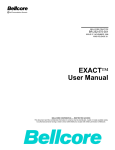Download APC PDPB150G6F
Transcript
User Guide
InfraStruxure 150kVA
Power Distribution Unit
PDPB150G6F
Contents
Introduction ..................................................................... 1
Product Features. . . . . . . . . . . . . . . . . . . . . . . . . . . . . . . . . . . . . . . . . . 1
Initial setup . . . . . . . . . . . . . . . . . . . . . . . . . . . . . . . . . . . . . . . . . . . . . 1
Network management features . . . . . . . . . . . . . . . . . . . . . . . . . . . . . 2
Internal Management Features . . . . . . . . . . . . . . . . . . . . . . . . . . . . . . 2
Overview . . . . . . . . . . . . . . . . . . . . . . . . . . . . . . . . . . . . . . . . . . . . . . . 2
Access priority for logging on . . . . . . . . . . . . . . . . . . . . . . . . . . . . . . 2
Types of user accounts . . . . . . . . . . . . . . . . . . . . . . . . . . . . . . . . . . . 2
How to Recover from a Lost Password . . . . . . . . . . . . . . . . . . . . . . . 3
Watchdog Features. . . . . . . . . . . . . . . . . . . . . . . . . . . . . . . . . . . . . . . . 4
Overview . . . . . . . . . . . . . . . . . . . . . . . . . . . . . . . . . . . . . . . . . . . . . . . 4
Network interface watchdog mechanism . . . . . . . . . . . . . . . . . . . . . 4
Resetting the network timer . . . . . . . . . . . . . . . . . . . . . . . . . . . . . . . 4
Command Console ......................................................... 5
Overview . . . . . . . . . . . . . . . . . . . . . . . . . . . . . . . . . . . . . . . . . . . . . . . . 5
Overview . . . . . . . . . . . . . . . . . . . . . . . . . . . . . . . . . . . . . . . . . . . . . . . 5
Remote access to the command line interface . . . . . . . . . . . . . . . . 5
Local access to the command line interface . . . . . . . . . . . . . . . . . . 6
Main Screen . . . . . . . . . . . . . . . . . . . . . . . . . . . . . . . . . . . . . . . . . . . . . . 6
Using the Command Line Interface. . . . . . . . . . . . . . . . . . . . . . . . . . . 7
Logging in . . . . . . . . . . . . . . . . . . . . . . . . . . . . . . . . . . . . . . . . . . . . . . 7
Command errors . . . . . . . . . . . . . . . . . . . . . . . . . . . . . . . . . . . . . . . . . 7
Options . . . . . . . . . . . . . . . . . . . . . . . . . . . . . . . . . . . . . . . . . . . . . . . . 8
Login timeout and lockout . . . . . . . . . . . . . . . . . . . . . . . . . . . . . . . . . 8
Command syntax . . . . . . . . . . . . . . . . . . . . . . . . . . . . . . . . . . . . . . . . 9
Syntax examples . . . . . . . . . . . . . . . . . . . . . . . . . . . . . . . . . . . . . . . . 10
Command Response Codes . . . . . . . . . . . . . . . . . . . . . . . . . . . . . . . 11
UserGuide InfraStruxure 150kVA Power Distribution Unit
i
Interface Management Commands . . . . . . . . . . . . . . . . . . . . . . . . . . 12
? or help . . . . . . . . . . . . . . . . . . . . . . . . . . . . . . . . . . . . . . . . . . . . . . . 12
about . . . . . . . . . . . . . . . . . . . . . . . . . . . . . . . . . . . . . . . . . . . . . . . . . . 13
alarmcount . . . . . . . . . . . . . . . . . . . . . . . . . . . . . . . . . . . . . . . . . . . . . 14
boot . . . . . . . . . . . . . . . . . . . . . . . . . . . . . . . . . . . . . . . . . . . . . . . . . . . 15
cd . . . . . . . . . . . . . . . . . . . . . . . . . . . . . . . . . . . . . . . . . . . . . . . . . . . . 16
console . . . . . . . . . . . . . . . . . . . . . . . . . . . . . . . . . . . . . . . . . . . . . . . . 16
date . . . . . . . . . . . . . . . . . . . . . . . . . . . . . . . . . . . . . . . . . . . . . . . . . . . 17
delete . . . . . . . . . . . . . . . . . . . . . . . . . . . . . . . . . . . . . . . . . . . . . . . . . 17
dir . . . . . . . . . . . . . . . . . . . . . . . . . . . . . . . . . . . . . . . . . . . . . . . . . . . . 18
dns . . . . . . . . . . . . . . . . . . . . . . . . . . . . . . . . . . . . . . . . . . . . . . . . . . . 18
eventlog . . . . . . . . . . . . . . . . . . . . . . . . . . . . . . . . . . . . . . . . . . . . . . . 19
exit or quit . . . . . . . . . . . . . . . . . . . . . . . . . . . . . . . . . . . . . . . . . . . . . 20
format . . . . . . . . . . . . . . . . . . . . . . . . . . . . . . . . . . . . . . . . . . . . . . . . . 20
ftp . . . . . . . . . . . . . . . . . . . . . . . . . . . . . . . . . . . . . . . . . . . . . . . . . . . . 20
ping . . . . . . . . . . . . . . . . . . . . . . . . . . . . . . . . . . . . . . . . . . . . . . . . . . . 21
portSpeed . . . . . . . . . . . . . . . . . . . . . . . . . . . . . . . . . . . . . . . . . . . . . . 21
prompt . . . . . . . . . . . . . . . . . . . . . . . . . . . . . . . . . . . . . . . . . . . . . . . . 22
radius . . . . . . . . . . . . . . . . . . . . . . . . . . . . . . . . . . . . . . . . . . . . . . . . . 23
reboot . . . . . . . . . . . . . . . . . . . . . . . . . . . . . . . . . . . . . . . . . . . . . . . . . 24
resetToDef . . . . . . . . . . . . . . . . . . . . . . . . . . . . . . . . . . . . . . . . . . . . . 24
snmp, snmp3 . . . . . . . . . . . . . . . . . . . . . . . . . . . . . . . . . . . . . . . . . . . 24
system . . . . . . . . . . . . . . . . . . . . . . . . . . . . . . . . . . . . . . . . . . . . . . . . 25
tcpip . . . . . . . . . . . . . . . . . . . . . . . . . . . . . . . . . . . . . . . . . . . . . . . . . . 25
tcpip6 . . . . . . . . . . . . . . . . . . . . . . . . . . . . . . . . . . . . . . . . . . . . . . . . . 26
user . . . . . . . . . . . . . . . . . . . . . . . . . . . . . . . . . . . . . . . . . . . . . . . . . . . 26
web . . . . . . . . . . . . . . . . . . . . . . . . . . . . . . . . . . . . . . . . . . . . . . . . . . . 27
xferINI . . . . . . . . . . . . . . . . . . . . . . . . . . . . . . . . . . . . . . . . . . . . . . . . . 27
xferStatus . . . . . . . . . . . . . . . . . . . . . . . . . . . . . . . . . . . . . . . . . . . . . . 28
ii
UserGuide InfraStruxure 150kVA Power Distribution Unit
Device Management Commands . . . . . . . . . . . . . . . . . . . . . . . . . . . . 29
System . . . . . . . . . . . . . . . . . . . . . . . . . . . . . . . . . . . . . . . . . . . . . . . . 29
Panels & Subfeed . . . . . . . . . . . . . . . . . . . . . . . . . . . . . . . . . . . . . . . 30
Breakers & Cables . . . . . . . . . . . . . . . . . . . . . . . . . . . . . . . . . . . . . . 31
Manufacturing Info . . . . . . . . . . . . . . . . . . . . . . . . . . . . . . . . . . . . . . 31
Input Contacts . . . . . . . . . . . . . . . . . . . . . . . . . . . . . . . . . . . . . . . . . . 31
Output Relays . . . . . . . . . . . . . . . . . . . . . . . . . . . . . . . . . . . . . . . . . . 32
sysOutput . . . . . . . . . . . . . . . . . . . . . . . . . . . . . . . . . . . . . . . . . . . . . 33
sysAlrmCfg . . . . . . . . . . . . . . . . . . . . . . . . . . . . . . . . . . . . . . . . . . . . 33
sysThrMxV . . . . . . . . . . . . . . . . . . . . . . . . . . . . . . . . . . . . . . . . . . . . . 34
sysThrHiV . . . . . . . . . . . . . . . . . . . . . . . . . . . . . . . . . . . . . . . . . . . . . 34
sysThrLoV . . . . . . . . . . . . . . . . . . . . . . . . . . . . . . . . . . . . . . . . . . . . . 34
sysThrMnV . . . . . . . . . . . . . . . . . . . . . . . . . . . . . . . . . . . . . . . . . . . . 35
sysThrMxI . . . . . . . . . . . . . . . . . . . . . . . . . . . . . . . . . . . . . . . . . . . . . 35
sysThrHiI . . . . . . . . . . . . . . . . . . . . . . . . . . . . . . . . . . . . . . . . . . . . . . 35
sysThrLoI . . . . . . . . . . . . . . . . . . . . . . . . . . . . . . . . . . . . . . . . . . . . . . 36
sysThrMnI . . . . . . . . . . . . . . . . . . . . . . . . . . . . . . . . . . . . . . . . . . . . . 36
sysFreqDev . . . . . . . . . . . . . . . . . . . . . . . . . . . . . . . . . . . . . . . . . . . . 36
subfdStatus . . . . . . . . . . . . . . . . . . . . . . . . . . . . . . . . . . . . . . . . . . . . 37
subfdTarget . . . . . . . . . . . . . . . . . . . . . . . . . . . . . . . . . . . . . . . . . . . . 37
subfdLoc . . . . . . . . . . . . . . . . . . . . . . . . . . . . . . . . . . . . . . . . . . . . . . 38
subfdAlarm . . . . . . . . . . . . . . . . . . . . . . . . . . . . . . . . . . . . . . . . . . . . 38
subfdThrMx . . . . . . . . . . . . . . . . . . . . . . . . . . . . . . . . . . . . . . . . . . . . 39
subfdThrHi . . . . . . . . . . . . . . . . . . . . . . . . . . . . . . . . . . . . . . . . . . . . . 39
subfdThrLo . . . . . . . . . . . . . . . . . . . . . . . . . . . . . . . . . . . . . . . . . . . . 40
subfdThrMn . . . . . . . . . . . . . . . . . . . . . . . . . . . . . . . . . . . . . . . . . . . . 40
subfdBrkr . . . . . . . . . . . . . . . . . . . . . . . . . . . . . . . . . . . . . . . . . . . . . . 41
subfdRstkWh . . . . . . . . . . . . . . . . . . . . . . . . . . . . . . . . . . . . . . . . . . . 41
brkrPanel . . . . . . . . . . . . . . . . . . . . . . . . . . . . . . . . . . . . . . . . . . . . . . 42
brkrStatus . . . . . . . . . . . . . . . . . . . . . . . . . . . . . . . . . . . . . . . . . . . . . 42
brkrTarget . . . . . . . . . . . . . . . . . . . . . . . . . . . . . . . . . . . . . . . . . . . . . 43
brkrName . . . . . . . . . . . . . . . . . . . . . . . . . . . . . . . . . . . . . . . . . . . . . . 44
brkrLoc . . . . . . . . . . . . . . . . . . . . . . . . . . . . . . . . . . . . . . . . . . . . . . . 44
brkrAlrm . . . . . . . . . . . . . . . . . . . . . . . . . . . . . . . . . . . . . . . . . . . . . . . 45
brkrThrMx . . . . . . . . . . . . . . . . . . . . . . . . . . . . . . . . . . . . . . . . . . . . . 46
brkrThrHi . . . . . . . . . . . . . . . . . . . . . . . . . . . . . . . . . . . . . . . . . . . . . . 46
brkrThrLo . . . . . . . . . . . . . . . . . . . . . . . . . . . . . . . . . . . . . . . . . . . . . . 47
brkrThrMn . . . . . . . . . . . . . . . . . . . . . . . . . . . . . . . . . . . . . . . . . . . . . 47
brkrRstkWh . . . . . . . . . . . . . . . . . . . . . . . . . . . . . . . . . . . . . . . . . . . . 48
brkrDelete . . . . . . . . . . . . . . . . . . . . . . . . . . . . . . . . . . . . . . . . . . . . . 48
brkrAdd . . . . . . . . . . . . . . . . . . . . . . . . . . . . . . . . . . . . . . . . . . . . . . . 49
mfactMeter . . . . . . . . . . . . . . . . . . . . . . . . . . . . . . . . . . . . . . . . . . . . . 50
mfactIs . . . . . . . . . . . . . . . . . . . . . . . . . . . . . . . . . . . . . . . . . . . . . . . . 50
mfactCTs . . . . . . . . . . . . . . . . . . . . . . . . . . . . . . . . . . . . . . . . . . . . . . 50
mfactkWs . . . . . . . . . . . . . . . . . . . . . . . . . . . . . . . . . . . . . . . . . . . . . . 51
mfactkWhs . . . . . . . . . . . . . . . . . . . . . . . . . . . . . . . . . . . . . . . . . . . . . 52
mfactRdReg . . . . . . . . . . . . . . . . . . . . . . . . . . . . . . . . . . . . . . . . . . . . 52
icStatus . . . . . . . . . . . . . . . . . . . . . . . . . . . . . . . . . . . . . . . . . . . . . . . 53
UserGuide InfraStruxure 150kVA Power Distribution Unit
iii
icTarget . . . . . . . . . . . . . . . . . . . . . . . . . . . . . . . . . . . . . . . . . . . . . . . 53
icName . . . . . . . . . . . . . . . . . . . . . . . . . . . . . . . . . . . . . . . . . . . . . . . . 53
icLoc . . . . . . . . . . . . . . . . . . . . . . . . . . . . . . . . . . . . . . . . . . . . . . . . . 54
icNormal . . . . . . . . . . . . . . . . . . . . . . . . . . . . . . . . . . . . . . . . . . . . . . 54
icAlarm . . . . . . . . . . . . . . . . . . . . . . . . . . . . . . . . . . . . . . . . . . . . . . . . 55
icSeverity . . . . . . . . . . . . . . . . . . . . . . . . . . . . . . . . . . . . . . . . . . . . . . 55
orStatus . . . . . . . . . . . . . . . . . . . . . . . . . . . . . . . . . . . . . . . . . . . . . . . 56
orTarget . . . . . . . . . . . . . . . . . . . . . . . . . . . . . . . . . . . . . . . . . . . . . . . 56
orName . . . . . . . . . . . . . . . . . . . . . . . . . . . . . . . . . . . . . . . . . . . . . . . 56
orNormal . . . . . . . . . . . . . . . . . . . . . . . . . . . . . . . . . . . . . . . . . . . . . . 57
orBrkrxxx . . . . . . . . . . . . . . . . . . . . . . . . . . . . . . . . . . . . . . . . . . . . . . 57
orSubxxxx . . . . . . . . . . . . . . . . . . . . . . . . . . . . . . . . . . . . . . . . . . . . . 58
orSysxxxxx . . . . . . . . . . . . . . . . . . . . . . . . . . . . . . . . . . . . . . . . . . . . 58
orICxxxxx . . . . . . . . . . . . . . . . . . . . . . . . . . . . . . . . . . . . . . . . . . . . . . 59
Web Interface................................................................. 60
Introduction . . . . . . . . . . . . . . . . . . . . . . . . . . . . . . . . . . . . . . . . . . . . . 60
Supported Web browsers . . . . . . . . . . . . . . . . . . . . . . . . . . . . . . . . 60
Log On . . . . . . . . . . . . . . . . . . . . . . . . . . . . . . . . . . . . . . . . . . . . . . . . . 60
Overview . . . . . . . . . . . . . . . . . . . . . . . . . . . . . . . . . . . . . . . . . . . . . . 60
URL address formats . . . . . . . . . . . . . . . . . . . . . . . . . . . . . . . . . . . . 61
Home Page. . . . . . . . . . . . . . . . . . . . . . . . . . . . . . . . . . . . . . . . . . . . . . 62
Overview . . . . . . . . . . . . . . . . . . . . . . . . . . . . . . . . . . . . . . . . . . . . . . 62
How to Use the Tabs, Menus, and Links. . . . . . . . . . . . . . . . . . . . . . 63
Tabs . . . . . . . . . . . . . . . . . . . . . . . . . . . . . . . . . . . . . . . . . . . . . . . . . . 63
Menus . . . . . . . . . . . . . . . . . . . . . . . . . . . . . . . . . . . . . . . . . . . . . . . . 64
Quick Links . . . . . . . . . . . . . . . . . . . . . . . . . . . . . . . . . . . . . . . . . . . . 64
The Power Distribution Tab . . . . . . . . . . . . . . . . . . . . . . . . . . . . . . . . 65
Access detailed PDU status information . . . . . . . . . . . . . . . . . . . . 65
Add a panel breaker . . . . . . . . . . . . . . . . . . . . . . . . . . . . . . . . . . . . . 65
View and edit branch circuit breaker settings . . . . . . . . . . . . . . . . 66
The Environment Tab . . . . . . . . . . . . . . . . . . . . . . . . . . . . . . . . . . . . . 67
View and configure input contact settings . . . . . . . . . . . . . . . . . . . 67
View and configure output relays . . . . . . . . . . . . . . . . . . . . . . . . . . 67
Configure the alarm relay map . . . . . . . . . . . . . . . . . . . . . . . . . . . . 67
Event and Data Logs. . . . . . . . . . . . . . . . . . . . . . . . . . . . . . . . . . . . . . 68
Event log . . . . . . . . . . . . . . . . . . . . . . . . . . . . . . . . . . . . . . . . . . . . . . 68
Data log . . . . . . . . . . . . . . . . . . . . . . . . . . . . . . . . . . . . . . . . . . . . . . . 69
Using FTP or SCP to retrieve log files . . . . . . . . . . . . . . . . . . . . . . 71
iv
UserGuide InfraStruxure 150kVA Power Distribution Unit
Administration: Security . . . . . . . . . . . . . . . . . . . . . . . . . . . . . . . . . . 72
Local Users . . . . . . . . . . . . . . . . . . . . . . . . . . . . . . . . . . . . . . . . . . . . 72
Remote Users . . . . . . . . . . . . . . . . . . . . . . . . . . . . . . . . . . . . . . . . . . 72
Inactivity Timeout . . . . . . . . . . . . . . . . . . . . . . . . . . . . . . . . . . . . . . . 74
Administration: Network Features . . . . . . . . . . . . . . . . . . . . . . . . . . 75
TCP/IP Settings . . . . . . . . . . . . . . . . . . . . . . . . . . . . . . . . . . . . . . . . . 75
DHCP response options . . . . . . . . . . . . . . . . . . . . . . . . . . . . . . . . . . 77
Port Speed . . . . . . . . . . . . . . . . . . . . . . . . . . . . . . . . . . . . . . . . . . . . . 78
DNS . . . . . . . . . . . . . . . . . . . . . . . . . . . . . . . . . . . . . . . . . . . . . . . . . . 78
Web . . . . . . . . . . . . . . . . . . . . . . . . . . . . . . . . . . . . . . . . . . . . . . . . . . 80
Console . . . . . . . . . . . . . . . . . . . . . . . . . . . . . . . . . . . . . . . . . . . . . . . 81
SNMP . . . . . . . . . . . . . . . . . . . . . . . . . . . . . . . . . . . . . . . . . . . . . . . . . 82
FTP Server . . . . . . . . . . . . . . . . . . . . . . . . . . . . . . . . . . . . . . . . . . . . . 84
Administration: Notification. . . . . . . . . . . . . . . . . . . . . . . . . . . . . . . . 85
Event Actions . . . . . . . . . . . . . . . . . . . . . . . . . . . . . . . . . . . . . . . . . . 85
Configure event actions . . . . . . . . . . . . . . . . . . . . . . . . . . . . . . . . . . 86
E-mail notification . . . . . . . . . . . . . . . . . . . . . . . . . . . . . . . . . . . . . . . 87
SNMP traps . . . . . . . . . . . . . . . . . . . . . . . . . . . . . . . . . . . . . . . . . . . . 89
Syslog . . . . . . . . . . . . . . . . . . . . . . . . . . . . . . . . . . . . . . . . . . . . . . . . 90
Queries (SNMP GETs) . . . . . . . . . . . . . . . . . . . . . . . . . . . . . . . . . . . 91
Administration: General Options. . . . . . . . . . . . . . . . . . . . . . . . . . . . 91
Identification . . . . . . . . . . . . . . . . . . . . . . . . . . . . . . . . . . . . . . . . . . . 91
Set the Date and Time . . . . . . . . . . . . . . . . . . . . . . . . . . . . . . . . . . . 92
Daylight saving . . . . . . . . . . . . . . . . . . . . . . . . . . . . . . . . . . . . . . . . . 92
Format . . . . . . . . . . . . . . . . . . . . . . . . . . . . . . . . . . . . . . . . . . . . . . . . 92
Use an .ini File . . . . . . . . . . . . . . . . . . . . . . . . . . . . . . . . . . . . . . . . . . 93
Temperature Units . . . . . . . . . . . . . . . . . . . . . . . . . . . . . . . . . . . . . . 93
Reset the Interface . . . . . . . . . . . . . . . . . . . . . . . . . . . . . . . . . . . . . . 93
Configuring Links . . . . . . . . . . . . . . . . . . . . . . . . . . . . . . . . . . . . . . . 93
About the PDU . . . . . . . . . . . . . . . . . . . . . . . . . . . . . . . . . . . . . . . . . 94
APC Device IP Configuration Wizard .......................... 95
Capabilities, Requirements, and Installation . . . . . . . . . . . . . . . . . . 95
How to use the Wizard to configure TCP/IP settings . . . . . . . . . . 95
System requirements . . . . . . . . . . . . . . . . . . . . . . . . . . . . . . . . . . . . 95
Installation . . . . . . . . . . . . . . . . . . . . . . . . . . . . . . . . . . . . . . . . . . . . . 95
Use the Wizard . . . . . . . . . . . . . . . . . . . . . . . . . . . . . . . . . . . . . . . . . . 96
Launch the Wizard . . . . . . . . . . . . . . . . . . . . . . . . . . . . . . . . . . . . . . 96
Configure the basic TCP/IP settings remotely . . . . . . . . . . . . . . . . 96
Configure or reconfigure the TCP/IP settings locally . . . . . . . . . . 97
UserGuide InfraStruxure 150kVA Power Distribution Unit
v
Export Configuration Settings ..................................... 98
Retrieve and Export the .ini File . . . . . . . . . . . . . . . . . . . . . . . . . . . . 98
Summary of the procedure . . . . . . . . . . . . . . . . . . . . . . . . . . . . . . . . 98
Contents of the .ini file . . . . . . . . . . . . . . . . . . . . . . . . . . . . . . . . . . . 98
Detailed procedures . . . . . . . . . . . . . . . . . . . . . . . . . . . . . . . . . . . . . 98
The Upload Event and Error Messages . . . . . . . . . . . . . . . . . . . . . 100
The event and its error messages . . . . . . . . . . . . . . . . . . . . . . . . . 100
Messages in config.ini . . . . . . . . . . . . . . . . . . . . . . . . . . . . . . . . . . 100
Errors generated by overridden values . . . . . . . . . . . . . . . . . . . . . 100
Related Topics . . . . . . . . . . . . . . . . . . . . . . . . . . . . . . . . . . . . . . . . . 100
File Transfers ............................................................... 101
Upgrading Firmware. . . . . . . . . . . . . . . . . . . . . . . . . . . . . . . . . . . . . 101
Benefits of upgrading firmware . . . . . . . . . . . . . . . . . . . . . . . . . . . 101
Firmware files (PDU) . . . . . . . . . . . . . . . . . . . . . . . . . . . . . . . . . . . . 101
Obtain the latest firmware version . . . . . . . . . . . . . . . . . . . . . . . . . 101
Firmware File Transfer Methods . . . . . . . . . . . . . . . . . . . . . . . . . . . 102
Use FTP or SCP to upgrade one PDU . . . . . . . . . . . . . . . . . . . . . . 102
How to upgrade multiple PDUs . . . . . . . . . . . . . . . . . . . . . . . . . . . 103
Use XMODEM to upgrade one PDU . . . . . . . . . . . . . . . . . . . . . . . . 104
Verifying Upgrades and Updates . . . . . . . . . . . . . . . . . . . . . . . . . . 105
Verify the success or failure of the transfer . . . . . . . . . . . . . . . . . 105
Last Transfer Result codes . . . . . . . . . . . . . . . . . . . . . . . . . . . . . . 105
Verify the version numbers of installed firmware. . . . . . . . . . . . . 105
vi
UserGuide InfraStruxure 150kVA Power Distribution Unit
Introduction
Product Features
The Network Management Card (NMC) in your Power Distribution Unit (PDU) provides power
distribution and management of electrical power to equipment racks. The NMC provides full
management capabilities over a network using Telnet, Secure SHell (SSH), HyperText Transfer Protocol
(HTTP), HTTP over Secure Sockets Layer (HTTPS), File Transfer Protocol (FTP), Secure CoPy (SCP),
Modbus, and Simple Network Management Protocol (SNMP) versions 1 and 3. The PDU also provides
the following features:
• Provides data and event logs.
• Supports input contact and relay output monitoring for use with dry contact sensors.
• Provides the ability to export a user configuration (.ini) file from a configured PDU to one or more
unconfigured PDUs without converting the file to a binary file.
• Supports using a Dynamic Host Configuration Protocol (DHCP) or server to provide the network
(TCP/IP) values for the PDU.
• Supports using the Remote Monitoring Service (RMS)
• Enables you to configure notification through event logging (by the NMC and Syslog), e-mail,
and SNMP traps. You can configure notification for single events or groups of events, based on
the severity level or category of events.
• Provides the ability to export a user configuration (.ini) file from a configured card to one or more
unconfigured cards without converting the file to a binary file.
• Provides a selection of security protocols for authentication and encryption.
• Communicates with StruxureWare.
• Supports Modbus RTU over a serial RS485 port.
NOTICE
Strings can include any alphanumeric characters. Special characters are cannot be used
on all interfaces, therefore they are not recommended.
Initial setup
You must define three TCP/IP settings for the PDU before it can operate on the network:
• IP address of the PDU
• Subnet mask
• IP address of the default gateway
NOTICE
Do not use the loopback address as the default gateway. Doing so disables the PDU. You
must then log on using a serial connection and reset TCP/IP settings to their defaults.
Failure to follow these instructions can result in equipment damage.
User Guide InfraStruxure 150kVA Power Distribution Unit
1
Network management features
These applications and utilities work with a PDU that connects to the network through its Network
Management Card (NMC):
• StruxureWare—Provide enterprise-level power management and management of APC agents,
PDUs, information controllers, and environmental monitors
• APC PowerNet® Management Information Base (MIB) with a standard MIB browser—Perform
SNMP SETs and GETs and to use SNMP traps
• Device IP Configuration Wizard—Configure the basic settings of one or more Network
Management Cards over the network
• Security Wizard—Create the components needed for high security for the PDU when you are
using Secure Sockets Layer (SSL) and related protocols and encryption routines
Internal Management Features
Overview
Use the Web interface or the command line interface to manage the Network Management Card (NMC)
of the PDU. For more information about the internal user interfaces, see “Web Interface” on page 60 and
“Command Console” on page 5.
Access priority for logging on
Only one user at a time can log on to the NMC. The priority for access, beginning with the highest
priority, is as follows:
• Local access to the command console from a computer with a direct serial connection to the
NMC.
• Telnet or Secure SHell (SSH) access to the command line interface from a remote computer.
• Web access, either directly or through StruxureWare
Types of user accounts
The NMC has three levels of access (Administrator, Device User, and Read-Only User), which are
protected by user name and password requirements. During authentication, the user's credentials are
compared against the Local User Database and/or are validated against a RADIUS server (depending on
configuration). If valid, access with appropriate permissions is granted to the command line interface.
• An Administrator can use all the menus in the Web interface and command line interface. The
default user name and password are both apc.
• The default user name for the Device User is device, and the default password is apc. A Device
User can access only the following:
– In the Web interface, the menus on the Home, Power Distribution, Contacts/Relays,
Alarms, and Logs tabs and the event and data logs.
– In the command line interface, the equivalent features and options.
2
User Guide InfraStruxure 150kVA Power Distribution Unit
• A Read-Only User has the following restricted access:
– Access through the Web interface only. You must use the Web interface to configure values for
the Read-Only User.
– Access to the same tabs and menus as a Device User, but without any capability to change
configurations, control devices, delete data, or use file transfer options. Links to configuration
options are visible but disabled, and the event and data logs display no button to clear the log.
The default user name is readonly, and the default password is apc. To set User Name and
Password values for the three account types, see “Local Users” on page 72.
How to Recover from a Lost Password
You can use a local computer, a computer that connects to the PDU through the serial port, to access the
command line interface.
1. At the local computer, select a serial port, and disable any service that uses it.
2. Connect the provided serial cable from the selected port on the computer to the configuration port
at the PDU.
3. Run a terminal program (such as HyperTerminal®) and configure the selected port for 9600 bps,
8 data bits, no parity, 1 stop bit, and no flow control.
4. Press ENTER, repeatedly if necessary, to display the User Name prompt. If you are unable to
display the User Name prompt, verify the following:
– The serial port is not in use by another application.
– The terminal settings are correct as specified in step 3.
– The correct cable is being used as specified in step 2.
5. Press the Reset button. The Status LED will flash alternately orange and green. Press the Reset
button a second time immediately while the LED is flashing to reset the user name and password
to their defaults temporarily.
6. Press ENTER as many times as necessary to redisplay the User Name prompt, then use the default,
apc, for the user name and password. (If you take longer than 30 seconds to log on after the User
Name prompt is redisplayed, you must repeat step 5 and log on again.)
7. From the command line interface menu, select System, then User Manager.
8. Select Administrator, and change the User Name and Password settings, both of which are
now defined as apc.
9. Press CTRL+C, log off, reconnect any serial cable you disconnected, and restart any service you
disabled.
User Guide InfraStruxure 150kVA Power Distribution Unit
3
Watchdog Features
Overview
To detect internal problems and recover from unanticipated inputs, the NMC uses internal, system-wide
watchdog mechanisms. When it restarts to recover from an internal problem, a System: Warmstart
event is recorded in the event log.
Network interface watchdog mechanism
The NMC implements internal watchdog mechanisms to protect itself from becoming inaccessible over
the network. For example, if the NMC does not receive any network traffic for 9.5 minutes (either direct
traffic, such as SNMP, or broadcast traffic, such as an Address Resolution Protocol [ARP] request), it
assumes that there is a problem with its network interface and restarts.
Resetting the network timer
To ensure that the NMC does not restart if the network is quiet for 9.5 minutes, the NMC attempts to
contact the default gateway every 4.5 minutes. If the gateway is present, it responds to the NMC, and that
response restarts the 9.5-minute timer. If your application does not require or have a gateway, specify the
IP address of a computer that is running on the network most of the time and is on the same subnet. The
network traffic of that computer will restart the 9.5-minute timer frequently enough to prevent the NMC
from restarting.
4
User Guide InfraStruxure 150kVA Power Distribution Unit
Command Console
Overview
Overview
Use either a local (serial) connection, or a remote (Telnet or SSH) connection with a computer on the
same network as the PDU to access the command line interface.
Use case-sensitive user name and password entries to log on (by default, apc and apc for an
Administrator, or device and apc for a Device User). A Read-Only User cannot access the command line
interface. If you cannot remember your user name or password, see “How to Recover from a Lost
Password” on page 3.
Remote access to the command line interface
Access the command line interface through Telnet or Secure SHel (SSH). Telnet is enabled by default.
Enabling SSH disables Telnet.
To enable or disable these access methods:
• In the Web interface. On the Administration tab, select Network on the top menu bar, and then
the access option under Console on the left navigation menu.
• In the command line interface, use the Telnet/SSH option of the Network menu.
Telnet for basic access. Telnet provides the basic security of authentication by user name and
password, but not the high-security benefits of encryption.
To use Telnet to access the command line interface:
1. From a computer that has access to network on which the PDU is installed, at a command
prompt, type telnet and the IP address for the PDU (for example, telnet 139.225.6.133,
when the PDU uses the default Telnet port of 23), and press ENTER.
If the PDU uses a non-default port number (from 5000 to 32768), you must include a colon or
a space, depending on your Telnet client, between the IP address (or DNS name) and the port
number. (These are commands for general usage: some clients do not allow you to specify the
port as an argument and some types of Linux might want extra commands).
2. Enter the user name and password (by default, apc and apc for an Administrator, or device and
apc for a Device User).
SSH for high-security access. If you use the high security of SSL for the Web interface, use SSH for
access to the command line interface. SSH encrypts user names, passwords, and transmitted data. The
interface, user accounts, and user access rights are the same whether you access the command line
interface through SSH or Telnet, but to use SSH, you must first configure SSH and have an SSH client
program installed on your computer.
User Guide InfraStruxure 150kVA Power Distribution Unit
5
Local access to the command line interface
For local access, use a computer that connects to the PDU through the serial port to access the command
line interface:
1. Select a serial port at the computer and disable any service that uses the port.
2. Connect the provided serial cable (part number 940-0299) from the selected port on the computer
to the configuration port at the PDU.
3. Run a terminal program (e.g., HyperTerminal), and configure the selected port for 9600 bps, 8
data bits, no parity, 1 stop bit, and no flow control.
4. Press ENTER. At the prompts, enter your user name and password.
Main Screen
Example of the screen displayed when you log on to the command line interface of the PDU:
User Name : <admin or device Name>
Password : <admin or device Password>
American Power Conversion
Network Management Card AOS vx.x.x
(c)Copyright 2011 All Rights Reserved x84P
vx.x.x
-------------------------------------------------------------------------Name
: Test Lab
Date : 07/30/2012
Contact : Don Adams
Time : 5:58:30
Location : Building 3
User : Administrator
Up Time : 7 Days, 21 Hours, 21 Minutes
Stat : P+ N4+ N6+ A+
Type ? for command listing
Use tcpip command for IP address(-i), subnet(-s), and gateway(-g)
apc>
• Two fields identify the APC operating system (AOS) and application (APP) firmware versions.
The application firmware name identifies the PDU that connects to the network through this
NMC.
NMC AOS
x84P APP
vx.x.x
vx.x.x
• Three fields identify the system name, contact person, and location of the PDU. (In the Web
interface, select the Administration tab, General in the top menu bar, and Identification in the
left navigation menu to set these values.)
Name
: Test Lab
Contact: Don Adams
Location: Building 3
• The Up Time field reports how long the PDU has been running since it was last turned on or reset.
Up Time: 7 Days 21 Hours 21 Minutes
• Two fields report when you logged in, by date and time.
Date : 07/30/2012
Time : 5:58:30
6
User Guide InfraStruxure 150kVA Power Distribution Unit
• The User field reports whether you logged in through the Administrator or Device Manager
account. (The Read Only User account cannot access the command line interface.)
When you log on as Device Manager (equivalent to Device User in the Web interface), you can
access the event log, configure some settings, and view the number of active alarms.
User : Administrator
• The Stat field reports the PDU status.
Stat:P+ N+ A+
P+
IPv4
only
The APC operating system (AOS) is functioning properly.
IPv6
only
IPv4 and
IPv6*
Description
N+
N+
N4+ N6+
The network is functioning properly.
N?
N6?
N4? N6?
A BOOTP request cycle is in progress.
N–
N6N4- N6The PDU failed to connect to the network.
N!
N6!
N4! N6!
Another device is using the PDU IP address.
* The N4 and N6 values can be different from one another: you could, for example, have
N4- N6+.
A+
A–
A?
A!
The application is functioning properly.
The application has a bad checksum.
The application is initializing.
The application is not compatible with the AOS.
If P+ is not displayed, contact APC support.
Using the Command Line Interface
Logging in
On initial access to the PDU via a serial, Telnet, or SSHv1/v2 connection the user will be prompted to
login. The user name prompt will be: User Name: Type in your user name and press ENTER. The
password prompt is Password: If your user name and password are valid, then you will be logged into
the command line interface.
The PDU command line interface prompt is: apc>
Command errors
If the user enters a command that does not exist, then the following error message will be displayed:
E101: Command Not Found.
The existence of commands can be probed by requesting help for the command (help <command>). If
the command exists, then its help is displayed, else the message:
"E102: Parameter Error" is displayed.
User Guide InfraStruxure 150kVA Power Distribution Unit
7
Options
The command line interface provides options to configure the network settings and manage the PDU. At
the command line interface, use commands to configure the PDU. To use a command, type the command
and press ENTER. Commands and arguments are completely case insensitive. Options are case-sensitive.
While using the command line interface, you can also do the following:
• Type ? and press ENTER to view a list of available commands, based on your account type.
To obtain information about the purpose and syntax of a specified command, type the
command, a space, and ? or the word help. For example, to view RADIUS configuration
options, type:
radius ?
or
radius help
• Press the UP arrow key to view the command that was entered most recently in the session. Use
the UP and DOWN arrow keys to scroll through the command history.
• Type at least one letter of a command and press the TAB key to use the command completion
function to complete the command to the first available matched command. Press the TAB key
repeatedly to scroll through a list of valid commands that match the text you typed in the
command line. Once all available commands have been scrolled through, then the original partial
entered command is displayed. The backspace key will delete the last character of the command
string entered and is the only editing function available during command entry.
• Use the command delimiter (a space) between commands and arguments. Extra white space
between commands and arguments will be ignored. Command responses will have all fields
delimited with commas for efficient parsing.
• Type exit or quit to close the connection to the command line interface.
Login timeout and lockout
• The PDU will automatically logout of the command line interface due to inactivity. The default
logout time due to inactivity is 3 minutes. The minimum inactivity timeout is 1 minute and the
maximum is 10 minutes.
• Prompting for User Input during Command Execution: The execution of certain commands
requires user input (ex. xferINI prompting for baudrate speed). There is a fixed timeout at such
prompts of 1 minute. Should the user not enter any text within the timeout then the command will
print: "E100: Command Failed." and the command prompt will be displayed.
• The PDU implements a fixed 2 minute lockout when more than three successive failed attempts
have been made to login. During the lockout the PDU will not respond to any input from the serial
or remote interfaces.
• If the PDU application layer does not start, then the PDU specific commands will not be
accessible.
8
User Guide InfraStruxure 150kVA Power Distribution Unit
Command syntax
Item
Description
<>
Options are preceded by a hyphen.
Definitions of options are enclosed in angle brackets. For example:
-dp <device password>
If a command accepts multiple options or an option accepts mutually exclusive
arguments, the values may be enclosed in brackets.
A pipe symbol (vertical line) between items enclosed in brackets or angle brackets
indicates the word OR, meaning that the items are mutually exclusive. You must use
one of the items.
[]
|
Argument Quoting. Argument values may optionally be enclosed in double quote characters. String
values beginning or ending with spaces, or containing commas or semicolons, must be enclosed in
quotes for both input and output. Quote and backslash ("\") characters, appearing inside strings should
NOT be encoded using traditional escape sequences (described Escape Sequences). All binary characters
that appear inside strings will be treated as unreadable characters and rejected. Should a " or \ be part of
the argument value then they must be escaped with a preceding backslash. When a quote or backslash
symbol is supplied as a part of the input string - the input string must be provided in double quotes.
Escape sequences. Escape sequences, traditionally consisting of a backslash followed by a lower
case letter or by a combination of digits, are ignored and not should be used to encode binary data or
other special characters and character combinations. The result of each escape sequence is parsed as if it
were a both the backslash and the traditionally escaped character. Again, any binary data will force an
error and will cause the entire value and keyword pair to be ignored.
User Guide InfraStruxure 150kVA Power Distribution Unit
9
Syntax examples
<command> <arg1> [<agr2> <arg3a | arg3b> [<arg4a | arg4b | arg4c>]]
For the above example: arg1 must be used, but arg2-4 are optional. If arg2 is used, then arg3a or arg3b
must also be used. arg4 is optional, but arg1-3 must be precede arg4.
With most commands if the last argument is omitted then the command provides information to the user,
otherwise the last argument is used to change/set new information. For example:
apc> ftp -p (displays the port number when omitting the arg2)
E000: Success
Ftp Port:
5001
apc> ftp -p 21 (sets the port number to arg2)
E000: Success
A command that supports multiple options:
user [-an <admin name>] [-ap <admin password>]
In this example, the user command accepts the option -an, which defines the Administrator user name,
and the option -ap, which defines the Administrator password. To change the Administrator user name
and password to XYZ:
1. Type the user command, one option, and the argument XYZ:
user -ap XYZ
2. After the first command succeeds, type the user command, the second option, and the argument
XYZ:
user -an XYZ
A command that accepts mutually exclusive arguments for an option:
alarmcount -p [all | warning | critical]
In this example, the option -p accepts only three arguments: all, warning, or critical. For
example, to view the number of active critical alarms, type:
alarmcount -p critical
The command will fail if you type an argument that is not specified.
10
User Guide InfraStruxure 150kVA Power Distribution Unit
Command Response Codes
The command line interface reports all command operations with the following format:
E [0–9][0–9][0–9]: Error message
Code
Message
Notes
E000
Success
E001
Successfully Issued
E100
Command failed
E101
Command not found
E102
Parameter Error
E103
Command Line Error
E104
User Level Denial
E105
Command Prefill
E106
Data Not Available
E200
Input error
Only reported when an error occurs during the execution of a
command.
E201
No Response
Reported when a sensor fails to respond.
E202
Invalid target
User failed to input a target or target was out of range.
Reported when there is any problem with the arguments
supplied to the command, too few, too many, wrong type, etc.
E203
E204
All command operations that are successful will have an error code of 99 or less. Any error code 100 or
greater indicates some kind of failure.
Example:
E000: Success
Followed by the output of the command, if any.
The command response codes enable scripted operations to detect error conditions reliably without
having to match error message text.
Prompting for user input during command execution. The execution of certain commands
requires user input (ex. xferINI prompting for baudrate speed). There is a fixed timeout at such prompts
of 1 minute. Should the user not enter any text within the timeout then the command will print "E100:
Command Failed." and the command prompt will be displayed.
Configuration for data not supported directly by the command line interface. The command
line interface allows an INI file push to the device via XMODEM. This mechanism allows full
configuration of the PDU via the command line interface. The user is not allowed to read the current INI
file via XMODEM.
User Guide InfraStruxure 150kVA Power Distribution Unit
11
Interface Management Commands
? or help
Access: Administrator, Device
Description: View a list of all the commands available to your account type. To view help text for a
specific command, type the command followed by a question mark (?) or the word help.
Example 1:
apc > ?
Network Management Card Commands:
--------------------------------------------------------------------?
about
alarmcount
boot
cd
date
delete
dir
eventlog
exit
format
ftp
help
ping
portspeed
prompt
quit
radius
reboot
resetToDef
system
tcpip
user
web
xferINI
xferStatus
Device Commands:
--------------------------------------------------------------------brkrPanel
brkrThrHi
brkrTarget
brkrThrLo
brkrStatus
brkrThrMn
brkrAlarm
brkrName
brkrThrMx
brkrLoc
subfdAlarm
subfdThrMx
subfdThrHi
subfdThrLo
subfdThrMn
subfdTarget
subfdName
subfdLocation
subfdStatus
Example 2:
apc > help boot
Usage: boot -- Configuration Options
boot [-b
[-a
[-o
[-c
[-s
[-f
[-v
[-i
[-u
12
<dhcpBootp | dhcp | bootp | manual>] (Boot Mode)
<remainDhcpBootp | gotoDhcpOrBootp>] (After IP Assignment)
<stop | prevSettings>] (On Retry Fail)
<enable | disable>]
(Require DHCP Cookie)
<retry then stop #>]
(Note: 0 = never)
<retry then fail #>]
(Note: 0 = never)
<vendor class>]
<client id>]
<user class>]
User Guide InfraStruxure 150kVA Power Distribution Unit
about
Access: Administrator, Device
Description: View hardware and firmware information (Model Number, Serial Number, Manufacture
Dates). This information is useful in troubleshooting and enables you to determine if updated firmware is
available at the APC Web site.
Example:
apc>about
E000: Success
Hardware Factory
--------------Model Number:
Serial Number:
Hardware Revision:
Manufacture Date:
MAC Address:
Management Uptime:
AP9537
ZA1115023142
05
04/09/2011
00 C0 B7 58 36 26
3 Days 18 Hours 14 Minutes
Application Module
--------------Name:
Version:
Date:
Time:
x84p
v5.1.0.g
Oct 11 2012
10:19:49
APC OS(AOS)
--------------Name:
Version:
Date:
Time:
aos
v5.1.9.d
Oct 5 2012
13:13:33
APC Boot Monitor
--------------Name:
Version:
Date:
Time:
bootmon
v1.0.2
Jan 21 2010
13:35:57
apc>
User Guide InfraStruxure 150kVA Power Distribution Unit
13
alarmcount
Access: Administrator, Device
Description: Display the count alarms that are present with-in the system. The 'all' option is the default
when no parameters are entered.
Option
Arguments
Description
-p
all
View the number of active alarms reported by the NMC. Information about the
alarms is provided in the event log.
warning
View the number of active warning alarms.
critical
View the number of active critical alarms.
Example: To view all active warning alarms, type:
alarmcount -p warning
14
User Guide InfraStruxure 150kVA Power Distribution Unit
boot
Access: Administrator only
Description: Allows the user to get/set the network startup configuration of the device, such as setting
boot mode (DHCP vs BOOTP vs MANUAL). Defines how the NMC will obtain its network settings,
including the IP address, subnet mask, and default gateway. Then configure the BOOTP or DHCP server
settings.
Option
Argument
Description
-b
<boot
mode>
dhcp | bootp | manual Define how the TCP/IP settings will be configured when the NMC turns on,
resets, or restarts. See “TCP/IP Settings” on page 75 for information about
each boot mode setting.
-a
remainDhcpBootp |
gotoDhcpOrBootp
After IP Assignment
-o
stop | prevSettings
On Retry Fail
-c
enable | disable
dhcp boot modes only. Enable or disable the requirement that the DHCP
server provide the APC cookie.
-s
retry then stop #
Note: 0 = never
-f
retry then fail #
Note: 0 = never
-v
vendor class
APC
-i
client id
The MAC address of the NMC, which uniquely identifies it on the network
-u
user class
The name of the application firmware module
The default values for these three settings generally do not need to be changed:
-v <vendor class>
-i <client id>
-u <user class>
Example:
apc> boot
E000: Success
Boot Mode:
manual
Non-Manual Mode Shared Settings
------------------------------Vendor class:
<device class>
Client id:
XX XX XX XX XX XX
User class:
<user class>
After IP assignment:
gotoDhcpOrBootp
DHCP Settings
------------Retry then stop:
DHCP cookie is:
4
enable
BOOTP Settings
-------------Retry then fail:
On retry failure:
never
prevSettings
User Guide InfraStruxure 150kVA Power Distribution Unit
15
cd
Access: Administrator, Device User
Description: Allow the user to set the working directory of the file system. The working directory is set
back to the root directory '/' when the user logs out of the command line interface.
Parameters: directory name
Example:
apc> cd logs
E000: Success
apc> cd /
E000: Success
console
Access: Administrator only
Description: Define whether users can access the command line interface using Telnet, which is
enabled by default, or Secure SHell (SSH), which provides protection by transmitting user names,
passwords, and data in encrypted form. You can change the Telnet or SSH port setting for additional
security. Alternately, disable network access to the command line interface.
Option
Argument
Description
-S
disable | telnet | ssh
Configure access to the command line interface, or use the disable
command to prevent access. Enabling SSH enables SCP and disables Telnet.
-pt
<telnet port n>
Define the Telnet port used to communicate with the NMC (23 by default).
-ps
<SSH port n>
Define the SSH port used to communicate with the NMC (22 by default).
-b
2400 | 9600 |
19200 | 38400
Configure the speed of the serial port connection (2400 bps by default).
Example 1: To enable SSH access to the command line interface, type:
console -S ssh
Example 2: To change the Telnet port to 5000, type:
console -pt 5000
16
User Guide InfraStruxure 150kVA Power Distribution Unit
date
Access: Administrator only
Definition: Set the date and time.
Option
Argument
Description
-d
“datestring”
Set the current date. Use the date format specified by the date -f command.
-t
00:00:00
Configure the current time, in hours, minutes, and seconds. Use the 24-hour clock
format.
-f
mm/dd/yy |
dd.mm.yyyy |
mmm-dd-yy |
dd-mmm-yy |
yyyy-mm-dd
Select the numerical format in which to display all dates in this user interface.
Each letter m (for month), d (for day), and y (for year) represents one digit.
Single-digit days and months are displayed with a leading zero.
-z
time zone offset
Set the difference with GMT in order to specify your time zone. This enables you
to synchonize with other people in different time zones.
Example 1: To display the date using the format yyyy-mm-dd, type: date -f yyyy-mm-dd
Example 2: To define the date as October 30, 2012, using the format configured in the preceding
example, type: date -d “2012-10-30”
Example 3: To define the time as 5:21:03 p.m., type: date -t 17:21:03
delete
Access: Administrator only
Description: Delete the event or data log, or delete a file in the file system.
Argument
Description
<file name>
Type the name of the file to delete.
Example: To delete the event log:
1. Navigate to the folder that contains the file to delete. For example, to navigate to the logs folder,
type: cd logs
2. To view the files in the logs folder, type: dir
The file event.txt is listed.
3. Type delete event.txt.
User Guide InfraStruxure 150kVA Power Distribution Unit
17
dir
Access: Administrator, Device
Description: Display the files and folders stored in the working directory.
Example:
apc> dir
E000: Success
--wx-wx-wx 1
--wx-wx-wx 1
-rw-rw-rw- 1
drwxrwxrwx 1
drwxrwxrwx 1
drwxrwxrwx 1
drwxrwxrwx 1
drwxrwxrwx 1
drwxrwxrwx 1
drwxrwxrwx 1
apc
apc
apc
apc
apc
apc
apc
apc
apc
apc
apc
apc
apc
apc
apc
apc
apc
apc
apc
apc
3145728
3145728
45000
0
0
0
0
0
0
0
Mar
Mar
Mar
Mar
Mar
Mar
Mar
Mar
Mar
Mar
3
4
6
3
3
3
3
3
3
3
2012
2012
2012
2012
2012
2012
2012
2012
2012
2012
aos.bin
app.bin
config.ini
db/
ssl/
ssh/
logs/
sec/
dbg/
PDU/
dns
Access: Administrator
Description: Configure the manual Domain Name System (DNS) settings.
18
Parameter
Argument
Description
-OM
enable | disable
Override the manual DNS.
-p
<primary DNS server>
Set the primary DNS server.
-s
<secondary DNS server> Set the secondary DNS server.
-d
<domain name>
Set the domain name.
-n
<domain name IPv6>
Set the domain name IPv6.
-h
<host name>
Set the host name.
User Guide InfraStruxure 150kVA Power Distribution Unit
eventlog
Access: Administrator, Device User
Description: View the date and time you retrieved the event log, the status of the PDU, and the status of
sensors. View the most recent device events, and the date and time they occurred. Use the following keys
to navigate the event log:
Key
Description
ESC
Close the event log and return to the command line interface.
ENTER
Update the log display. Use this command to view events that were recorded after you last
retrieved and displayed the log.
SPACEBAR
View the next page of the event log.
B
View the preceding page of the event log. This command is not available at the main page of the
event log.
D
Delete the event log. Follow the prompts to confirm or deny the deletion. Deleted events cannot
be retrieved.
Example:
apc> eventlog
---- Event Log ----------------------------------------------------Date: 03/06/2012 Time: 13:22:26
-----------------------------------PDU: Communication Established
Date
Time
Event
--------------------------------------------------------------03/06/2012 13:17:22
System: Set Time.
03/06/2012 13:16:57
System: Configuration change. Date format
preference.
03/06/2012 13:16:49
System: Set Date.
03/06/2012 13:16:35
System: Configuration change. Date format
preference.
03/06/2012 13:16:08
System: Set Date.
03/05/2012 13:15:30
System: Set Time.
03/05/2012 13:15:00
System: Set Time.
03/05/2012 13:13:58
System: Set Date.
03/05/2012 13:12:22
System: Set Date.
03/05/2012 13:12:08
System: Set Date.
03/05/2012 13:11:41
System: Set Date.
<ESC>- Exit, <ENTER>- Refresh, <SPACE>- Next, <D>- Delete
User Guide InfraStruxure 150kVA Power Distribution Unit
19
exit or quit
Access: Administrator, Device User
Description: Exit/Quit/ Leave the command line interface session.
Example:
apc> exit
Bye
format
Access: Administrator only
Description: Reformat the file system and erase all security certificates, encryption keys, configuration
settings, and the event and data logs. Be careful with this command.
Note: To reset to the default configuration, use the resetToDef command.
Parameters: None, but you must enter a "YES" to confirm after the command has been issued.
Example:
apc> format
Format FLASH file system
Warning: This will delete all configuration data,
event and data logs, certs and keys.
Enter 'YES' to continue or <ENTER> to cancel :
apc>
ftp
Access: Administrator only
Description: Enable or disable access to the FTP server. Optionally, change the port setting to the
number of any unused port (21, the default, and 5000 to 32768) for added security.
Option
Argument
Definition
-p
port number
Define the TCP/IP port that the FTP server uses to communicate with the NMC
(21 by default). The FTP server uses both the specified port and the port one
number lower than the specified port.
-S
enable | disable
Configure access to the FTP server.
Examples: To change the TCP/IP port to 5001, type:
apc> ftp -p 5001
E000: Success
To display the TCP/IP port number, type:
apc> ftp
E000: Success
Service:
Ftp Port:
Enabled
5001
To change the TCP/IP port to 21, type:
apc> ftp -p 21
E000: Success
20
User Guide InfraStruxure 150kVA Power Distribution Unit
ping
Access: Administrator, Device
Description. Determine whether the device with the IP address or DNS name you specify is
connected to the network. Four inquiries are sent to the address.
Argument
Description
<IP address or DNS name>
Type an IP address with the format xxx.xxx.xxx.xxx, or the DNS name configured
by the DNS server.
Example: To determine whether a device with an IP address of 192.168.1.50 is connected to the
network, type:
apc> ping 192.168.1.50
E000: Success
Reply from 192.168.1.50:
Reply from 192.168.1.50:
Reply from 192.168.1.50:
Reply from 192.168.1.50:
time(ms)=
time(ms)=
time(ms)=
time(ms)=
<10
<10
<10
<10
portSpeed
Access: Administrator
Description: Allow the user to get/set the network port speed. Note: The system will reboot if any
configuration is changed.
Option
Arguments
Description
-s
auto | 10H | 10F |
100H | 100F
Define the communication speed of the Ethernet port. The auto command
enables the Ethernet devices to negotiate to transmit at the highest possible
speed.
auto = Auto_negotiation
H = Half Duplex
F = Full Duplex
10 = 10 Meg Bits
100 = 100 Meg Bits
Examples:
To display portspeed, type:
apc> portspeed
E000: Success
Port Speed: 10 Half_Duplex
To configure the TCP/IP port to communicate using 100 Mbps with half-duplex communication
(communication in only one direction at a time), type:
apc> portspeed -s 100h
E000: Success
To configure the TCP/IP port to communicate using the auto command.
apc> portspeed -s auto
E000: Success
User Guide InfraStruxure 150kVA Power Distribution Unit
21
prompt
Access: Administrator, Device User
Description: Allow the user to change the format of the prompt, either short or long. Configure the
command line interface prompt to include or exclude the account type of the currently logged-in
user. Any user can change this setting; all user accounts will be updated to use the new setting.
Option
Argument
Description
-s
long
The prompt includes the account type of the currently logged-in user.
short
The default setting. The prompt is four characters long: apc>
Examples:
To include the account type of the currently logged-in user in the command prompt, type:
apc> prompt -s long
E000: Success
Administrator@apc>
To change the command prompt to the default setting:
Administrator@apc> prompt -s short
E000: Success
apc>
22
User Guide InfraStruxure 150kVA Power Distribution Unit
radius
Access: Administrator only
Description: View the existing RADIUS settings, enable or disable RADIUS authentication, and
configure basic authentication parameters for up to two RADIUS servers.
For a summary of RADIUS server configuration and a list of supported RADIUS servers, see
“RADIUS” on page 73.
Additional authentication parameters for RADIUS servers are available at the Web interface of the PDU.
See “RADIUS” on page 73.
For detailed information about configuring your RADIUS server, see the Security Handbook, available
on the Utility CD and at the APC Web site, www.apc.com.
Option
Argument
Description
-a
local | radiusLocal
| radius
Configure RADIUS authentication:
local—RADIUS is disabled. Local authentication is enabled.
radiusLocal—RADIUS, then Local Authentication. RADIUS and local
authentication are enabled. Authentication is requested from the RADIUS server
first. If the RADIUS server fails to respond, local authentication is used.
radius—RADIUS is enabled. Local authentication is disabled.
-p1
-p2
server IP
The server name or IP address of the primary or secondary RADIUS server.
Note: RADIUS servers use port 1812 by default to authenticate users. To use a
different port, add a colon followed by the new port number to the end of the
RADIUS server name or IP address.
-s1
-s2
server secret
The shared secret between the primary or secondary RADIUS server and the
PDU.
-t1
-t2
server timeout
The time in seconds that the PDU waits for a response from the primary or
secondary RADIUS server.
Examples:
To view the existing RADIUS settings for the PDU, type radius and press ENTER.
To enable RADIUS and local authentication, type:
radius -a radiusLocal
To configure a 10-second timeout for a secondary RADIUS server, type:
radius -t2 10
User Guide InfraStruxure 150kVA Power Distribution Unit
23
reboot
Access: Administrator only
Description: Restart the interface of the PDU. Confirm the operation by entering a "YES" after the
command has been entered.
Example:
apc> reboot
E000: Success
Reboot Management Interface
Enter 'YES' to continue or <ENTER> to cancel <user enters 'YES'>
Rebooting...
resetToDef
Access: Administrator only
Description: Reset all configuration parameters to the factory default. Confirm the operation by
entering a "YES" after the command has been entered. The system will reboot if any configuration is
changed once the user logs out of the command line interface.
Option
Arguments
Description
-p
all | keepip
all = Reset all configuration changes, including event actions, device settings, and
TCP/IP configuration settings.
keepip = Reset all configuration changes except the IP address.
Example: To reset all of the configuration changes except the TCP/IP settings, type:
apc> resettodef -p keepip
Reset to Defaults Except TCP/IP
Enter 'YES' to continue or <ENTER> to cancel <user enters 'YES'>
all User Names, Passwords.
Please wait...
Please reboot system for changes to take effect!
snmp, snmp3
Access: Administrator only
Description: Enable or disable SNMP 1 or SNMP 3.
Option
Arguments
Description
-S
enable | disable
Enable or display the respective version of SNMP, 1 or 3.
Example: To enable SNMP version 1, type:
apc> -S enable
E000: Success
SNMPv3
24
User Guide InfraStruxure 150kVA Power Distribution Unit
system
Access: Administrator only
Description: View and set the system name, contact, and location. If no parameters are entered,
then the device displays all of the current system descriptions. If the second parameter is not
entered, then the device displays the current system description. If the second parameter is entered,
that parameter is stored at the appropriate retentive memory address.
Option
Argument
Description
-n
<system name>
-c
<system contact>
-l
<system location>
Define the device name, the name of the person responsible for the device,
and the physical location of the device.
Note: If you define a value with more than one word, you must enclose the
value in quotation marks.
These values are also used by StruxureWare and the NMC’s SNMP agent.
Example 1: To set the device location as Test Lab, type:
system -l “Test Lab”
Example 2: To set the system name as Don Adams, type:
system -n “Don Adams”
tcpip
Access: Administrator only
Description: View and manually configure these network settings for the NMC:
Option
Argument
Description
-i
<IP address>
Type the IP address of the PDU, using the format xxx.xxx.xxx.xxx
-s
<subnet mask>
Type the subnet mask for the PDU.
-g
<gateway>
Type the IP address of the default gateway. Do not use the loopback address
(127.0.0.1) as the default gateway.
-d
<domain name>
Type the DNS name configured by the DNS server.
-h
<host name>
Type the host name that the PDU will use.
Example 1: To view the network settings, type tcpip and press ENTER.
apc> tcpip
E000: Success
IP Address:
MAC Address:
Subnet Mask:
Gateway:
Domain Name:
Host Name:
192.168.1.49
XX XX XX XX XX XX
255.255.255.0
192.168.1.1
example.com
HostName
Example 2: To manually configure an IP address of 192.168.1.49 for the PDU, type:
tcpip -i 192.168.1.49
apc> tcpip -i 192.168.1.49
E000: Success
Reboot required for change to take effect
User Guide InfraStruxure 150kVA Power Distribution Unit
25
tcpip6
Access: Administrator only
Description: Enable IPv6 and view and manually configure these network settings for the PDU:
Option
Argument
Description
-S
enable | disable
Enable or disable IPv6.
-man
enable | disable
Enable manual addressing for the IPv6 address of the NMC.
-auto
enable | disable
Enable the NMC to automatically configure the IPv6 address.
-i
<IPv6 address>
Set the IPv6 address of the PDU.
-g
<IPv6 gateway>
Set the IPv6 address of the default gateway.
-d6
router | statefull |
stateless | never
Set the DHCPv6 mode, with parameters of:
router controlled,
statefull (for address and other information, they maintain their status),
stateless (for information other than address, the status is not maintained ),
never.
Example 1: To view the network settings of the PDU, type tcpip6 and press ENTER.
Example 2: To manually configure an IPv6 address of 2001:0:0:0:0:FFD3:0:57ab for the PDU, type:
tcpip -i 2001:0:0:0:0:FFD3:0:57ab
user
Access: Administrator only
Description: Configure the user name and password for each account type, and configure the inactivity
timeout.
Option
Argument
Description
-an
-dn
-rn
<admin name>
<device name>
<read-only name>
Set the case-sensitive user name for each account type. The maximum
length is 10 characters.
-ap
-dp
-rp
<admin password>
<device password>
<read-only password>
Set the case-sensitive password for each account type. The maximum
length is 32 characters. Blank passwords (passwords with no characters)
are not allowed.
-t
<minutes>
Configure the time (3 minutes by default) that the system waits before
logging off an inactive user.
Example 1: To change the Administrator user name to XYZ, type:
apc> user -an XYZ
E000: Success
Example 2: To change the log off time to 10 minutes, type:
apc> user -t 10
E000: Success
26
User Guide InfraStruxure 150kVA Power Distribution Unit
web
Access: Administrator
Description: Enable access to the Web interface using HTTP or HTTPS.
For additional security, you can change the port setting for HTTP and HTTPS to any unused port from
5000 – 32768. Users must then use a colon (:) in the address field of the browser to specify the port
number. For example, for a port number of 5000 and an IP address of 152.214.12.114:
http://152.214.12.114:5000
Option
Argument
Definition
-S
disable | http | https
Configure access to the Web interface. When HTTPS is enabled, data is
encrypted during transmission and authenticated by digital certificate.
-ph
<http port #>
Specify the TCP/IP port used by HTTP to communicate with the PDU (80 by
default). Choose from 5000 to 32768.
-ps
<https port #>
Specify the TCP/IP port used by HTTPS to communicate with the PDU (443
by default). Choose from 5000 to 32768.
Example: To prevent all access to the Web interface, type: web -S disable
xferINI
Access: Administrator only.
Description: Use XMODEM to upload an .ini file while you are accessing the command line interface
through a serial connection. This command is only available through the serial interface. After the
upload completes:
• If there are any system or network changes, the command line interface restarts, and you must log
on again.
• If you selected a baud rate for the file transfer that is not the same as the default baud rate for the
PDU, you must reset the baud rate to the default to re-establish communication with the PDU.
Example:
apc> xferINI
Enter 'YES' to continue or <ENTER> to cancel : <user enters 'YES'>
------- File Transfer Baud Rate------------------------1- 2400
2- 9600
3- 19200
4- 38400
> <user enters baudrate selection>
Transferring at current baud rate (9600), press <ENTER>...
<user presses <ENTER>>
Start XMODEM-CRC Transfer Now!
CC (The capital Cs are the xmodem receiver waiting on input. There may be 1 or multiple Cs. They
occur about every 2-3 seconds.)
<user starts sending INI>
150 bytes have successfully been transmitted.
apc>
User Guide InfraStruxure 150kVA Power Distribution Unit
27
xferStatus
Access: Administrator only
Description: View the result of the last INI file transfer.
Example:
apc> xferStatus
E000: Success
Result of last file transfer: Failure unknown
See “Verifying Upgrades and Updates” on page 105 for descriptions of the transfer result codes.
28
User Guide InfraStruxure 150kVA Power Distribution Unit
Device Management Commands
Many device management commands are settable and will accept data values in integer or floating-point
format. Once a value has been entered it may be rounded based on the command. For example: If the
user sets a command to a value of 1.33 and that command has a resolution of 0.1, then the value will be
rounded to 1.3. The value will be checked against the acceptable range of the command before being
accepted. The commands are logically segmented to represent the physical device. The system segment
supports status and alarm configuration for the power available to the device. The power distribution
segment is comprised of subfeeds, breakers and supports status, configuration and alarm controls for
those components.
Additionally, the environment segment supports status, configuration and alarm controls for input
contacts and output relays.
Finally, there is support to display the manufacturing configuration of the device and components. The
output fields are comma separated to support parsing processes.
System
The system voltage and current alarm thresholds are configuration commands that are overloaded to
provide a status version of the command. The status version is issued with no parameters. Examples are
contained in some of the command description sections that follow.
System voltage and current alarm threshold commands:
sysThrMxV
sysThrHiV
sysThrLoV
sysThrMnV
sysThrMxI
sysThrHiI
sysThrLoI
sysThrMnI
System frequency deviation and alarm command:
sysFreqDev
System measurement display command:
sysOutput
See system commands starting on page 28.
User Guide InfraStruxure 150kVA Power Distribution Unit
29
Panels & Subfeed
Power distribution is accomplished through two breaker panels and one subfeed. In this application,
subfeed #1 monitors distribution panel 1, subfeed #2 monitors distribution panel 2 and subfeed #3
monitors the distribution subfeed. This information is vital to and repeated in the subfdTarget command.
Power distribution subfeed alarm thresholds and enable commands:
subfdThrMx
subfdThrHi
subfdThrLo
subfdThrMn
subfdAlarm
Subfeed configuration commands:
subfdTarget
subfdLocation
Subfeed status request command:
subfdStatus.
See subfeed commands starting on page 32.
30
User Guide InfraStruxure 150kVA Power Distribution Unit
Breakers & Cables
Each breaker and associated cables can be queried for status, configured for alarm thresholds and
identified with name and location. The Command Console implements a "panel.breaker” notation in the
commands, for example: 2.13 indicates panel 2 breaker 13.
The breaker commands are:
brkrPanel
brkrTarget
brkrStatus
brkrAlarm
brkrThrMx
brkrThrHi
brkrThrLo
brkrThrMn
brkrName
brkrLoc
Manufacturing Info
The devices that comprise the 150kW PDU are configured at manufacture time and at assembly time.
This information is available through the following commands:
mfactMeter
mfactIs
mfactCTs
mfactkWs
mfacthWhs
mfactCalFs
mfactRdReg
See manufacturing commands starting on page 40
Input Contacts
Input contacts provide a means for an external stimulus to generate an alarm. The input contact
commands are:
icStatus
icTarget
icName
icLoc
icNormal
icStatus
icAlarm
icSeverity
User Guide InfraStruxure 150kVA Power Distribution Unit
31
Output Relays
The output relays provide a means to generate an external signal based on predetermined conditions.
The signal can be generated based on subfeed and/or system voltage and current thresholds and
frequency deviation and input contacts. This functionality is more intuitive to configure on the web
interface.
Output relay configuration and status commands:
orName
orNormal
orStatus
orTarget
Output relay distribution breaker alarm association commands:
orBrkrMxI
orBrkrHiI
orBrkrLoI
orBrkrMnI
orBrkrPos
Output relay to subfeed alarm association commands:
orSub1MxI
orSub1HiI
orSub1LoI
orSub1MnI
orSub1Brkr
orSub2MxI
orSub2HiI
orSub2LoI
orSub2MnI
orSub2Brkr
Output relay to system alarm association commands:
orSysFreq
orSysMxI
orSysHiI
orSysLoI
orSysMnI
orSysMxV
orSysHiV
orSysLoV
orSysMnV
Output relay to input contact alarm association commands:
orIC1Alrm
orIC2Alrm
orIC3Alrm
orIC4Alrm
32
User Guide InfraStruxure 150kVA Power Distribution Unit
sysOutput
Access: Administrator, Device
Description: View each phase-to-phase voltage, each phase-to-neutral voltage, load supported by each
phase and the frequency. Output measurements are made at the transformer.
Example:
apc> sysOutput
1. L1-L2,0V,L2-L3,0V,L3-L1,0V
2. L1,119V,19.4A,2.4kW,1.0,L2,119V,22.9A,2.7kW,1.0,L3,118V,21.1A,2.6kW,1.0
3. 60.0Hz
sysAlrmCfg
Access: Administrator, Device
Description: View the configuration of the system alarm thresholds.
Display order:
• Maximum output voltage threshold and enable
• High output voltage threshold and enable
• Low output voltage threshold and enable
• Minimum output voltage threshold and enable
• Maximum current threshold and enable
• High current threshold and enable
• Low current threshold and enable
• Minimum current threshold and enable
• Frequency Deviation enable
Example:
apc> sysAlrmCfg
1. MaxV,+20%,Disable,HiV,+12%,Disable,LoV,-12%,Disable,MinV,-20%,Disable
2. MaxA,0%,Disable,HiA,0%,Disable,LoA,0%,Disable,MinA,0%,Disable,Freq,
Disable
User Guide InfraStruxure 150kVA Power Distribution Unit
33
sysThrMxV
Access: Administrator, Device
Description: Configure the maximum voltage (L-N) alarm threshold and enable corresponding critical
alarm. Parameters: [<fraction>] [<enable|disable>]
Fraction = percent above device nominal voltage.
Example:
apc> sysAlrmCfg
1. MaxV,+20%,Disable,HiV,+12%,Disable,LoV,-12%,Disable,MinV,-20%,Disable
2. MaxA,0%,Disable,HiA,0%,Disable,LoA,0%,Disable,MinA,0%,Disable,Freq,
Disable
apc> sysThrMxV 25 Enable
1. 25%,Enable
apc> sysAlrmCfg
1. MaxV,25% ,Enable,HiV, +12%,Disable,LoV,-12%,Disable,MinV,-20%,Disable
2. MaxA,90%,Disable,HiA,80%,Disable,LoA,0%,Disable,MinA,0%,Disable,Freq,
Disable
sysThrHiV
Access: Administrator, Device
Description: Configure the high voltage (L-N) alarm threshold and enable a corresponding warning
alarm. Note the status version of the command. Parameters: [<fraction>] [<enable|disable>]
Fraction = percent above device nominal voltage.
Example:
apc> sysThrHiV
1. 12%,Disable
apc> sysThrHiV 15 Enable
1. 15%,Disable
apc> sysThrHiV
E000: Success
1. 15%,Enable
sysThrLoV
Access: Administrator, Device
Description: Configure the low voltage (L-N) alarm threshold and enable a corresponding warning
alarm. The minus sign is implied, not expressed. Parameters: [<fraction>] [<enable|disable>]
Fraction = percent below device nominal voltage.
Example:
apc> sysThrLoV
1. -12%,Disable
apc> sysThrLoV 15 Enable
1. -15%,Disable
apc> sysThrLoV
1. -15%,Enable
34
User Guide InfraStruxure 150kVA Power Distribution Unit
sysThrMnV
Access: Administrator, Device
Description: Configure the minimum voltage (L-N) alarm threshold and enable a corresponding critical
alarm. The minus sign is implied, not expressed. Parameters: [<fraction>] [<enable|disable>]
Fraction = percent below device nominal voltage.
Example:
apc> sysThrMnV
1. -20%,Disable
apc> sysThrMnV Enable
1. -20%,Enable
apc> sysThrMnV
1. -20%,Enable
sysThrMxI
Access: Administrator, Device
Description: Configure the maximum current alarm threshold and enable a corresponding critical
alarm. Parameters: [<fraction>] [<enable|disable>]
Fraction = percent of rated current.
Example:
apc> sysThrMxI
1. 0%,Disable
apc> sysThrMxI 90 Enable
1. 90%,Enable
apc> sysThrMxI
1. 90%,Enable
sysThrHiI
Access: Administrator, Device
Description: Configure the high current alarm threshold and enable a corresponding warning alarm.
Parameters: [<fraction>] [<enable|disable>]
Fraction = percent of rated current.
Example:
apc> sysThrHiI
1. 0%,Disable
apc> sysThrHiI 80 Enable
1. 80%,Enable
apc> sysThrHiI
1. 80%,Enable
User Guide InfraStruxure 150kVA Power Distribution Unit
35
sysThrLoI
Access: Administrator, Device
Description: Configure the low current alarm threshold and enable a corresponding warning alarm.
Parameters: [<fraction>] [<enable|disable>]
Fraction = percent of rated current.
Example:
apc> sysThrLoI
1. 0%,Disable
apc> sysThrLoI 30 Enable
1. 30%,Enable
apc> sysThrLoI
1. 30%,Enable
sysThrMnI
Access: Administrator, Device
Description: Configure the low current alarm threshold and enable a corresponding warning alarm.
Parameters: [<fraction>] [<enable|disable>]
Fraction = percent of rated current.
Example:
apc> sysAlrmCfg
1.0%,Disable
apc> sysThrMnI 10 Enable
1. 10%,Enable
apc> sysAlrmCfg
1. 10%,Enable
sysFreqDev
Access: Administrator, Device
Description: Configure the frequency deviation threshold and enable a corresponding warning alarm.
Input is either a deviation value or disable.
Parameters: [<Deviation >]
Deviation = disable,0.2, 0.5, 1.0, 1.5, 20.,3.0, 4.0, 5.0, 9.0 Hz
Example:
apc> sysAlrmCfg
1. MaxV,+25%,Enable,HiV, +15%,Enable,LoV,-15%,Enable,MinV,-25%,Enable
2. MaxA,90%,Enable,HiA,80%,Enable,LoA,30%,Enable,MinA,10%,Enable,Freq,
Disable
apc> sysFreqDev 1.0
1. 1.0
apc> sysAlrmCfg
1. MaxV,+25%,Enable,HiV, +15%,Enable,LoV,-15%,Eable,MinV,-25%,Enable
2. MaxA,90%,Enable,HiA,80%,Enable,LoA30%,Enable,MinA,10%,Enable,Freq,1.0,
Enable
36
User Guide InfraStruxure 150kVA Power Distribution Unit
subfdStatus
Access: Administrator, Device
Description: If no parameter is entered, the status of the subfeeds is displayed (name, alarm condition,
power and location). If a parameter is entered, the alarm status, subfeed breaker position, breaker rating,
energy usage and date last reset are displayed. Current, percent of capacity, power and current alarm per
phase are also displayed.
Parameters: [<subfeed>]
Subfeed = 1 to number of subfeeds.
No parameter indicates all subfeeds and yields abbreviated status.
Example:
apc> subfdStatus
1. Panel 1,Normal,0.0kW,Sub Location 1
2. Panel 2,Normal,0.0kW,Sub Location 2
3. Subfeed,Normal,0.0kW,Sub Location 3
apc> subfdStatus 1
1. Open, Normal, 165A to 225A,765kWh,10/27/2012
2. 0.0A,0%,0.0kW,None,0.0A,0%,0.0kW,None,0.0A,0%,0.0kW,None
subfdTarget
Access: Administrator, Device
Description: Selects a subfeed as the target for configuration and displays subfeed details: individual
phase threshold values and threshold enables, as well as the subfeed breaker position, breaker alarm,
breaker rating, energy usage and date last reset.
Power distribution is accomplished through two breaker panels and one subfeed. In this application,
subfeed #1 monitors distribution panel 1, subfeed #2 monitors distribution panel 2 and subfeed #3
monitors the distribution subfeed. The above indicators are the parameter for this command.
Parameters: [<subfeed>]
Subfeed = subfeed of interest. Default is 0, so parameter is required.
1 = distribution Panel 1, 2 = distribution Panel 2, 3 = distribution subfeed.
Example:
apc> subfdTarget 1
1. Enable,Enable,89%,Enable,72%,Enable,30%,Enable,20%,Disable
2. Open,Critical,160A,765kWh,10/27/2012
User Guide InfraStruxure 150kVA Power Distribution Unit
37
subfdLoc
Access: Administrator, Device
Description: Configure the location of the targeted subfeed.
Parameters: [<location>]
location = a string of up to 20 characters
Example:
apc> subfdTarget 1
1. Enable,Enable,89%,Enable,72%,Enable,30%,Enable,20%,Disable
2. Open,Critical,160A,765kWh,10/27/2012
apc> subfdStatus
1. Panel 1, Normal,0.0kW,Sub Location 1
2. Panel 2, Normal,0.0kW,Sub Location 2
3. Subfeed, Normal,0.0kW,Sub Location 3
apc> subfdLoc "New Location 1"
1. Panel 1, Normal,0.0kW,New Location 1
apc> subfdStatus
1. Panel 1, Normal,0.0kW,New Location 1
2. Panel 2, Normal,0.0kW,Sub Location 2
3. Subfeed, Normal,0.0kW,Sub Location 3
subfdAlarm
Access: Administrator, Device
Description: Enable or disable alarm generation by target subfeed.
Parameters: <enable|disable>
Example:
apc> subfdTarget 1
1. Enable,Enable,89%,Enable,72%,Enable,30%,Enable,20%,Disable
2. Open,Critical,160A,765kWh,10/27/2012
apc> subfdStatus 1
1. Normal,Open,160A,765kWh,10/27/2012
2. Enable,Enable,90%,Disable,70%,Disable,20%,Disable,10%,Disable
apc> subfdAlarm disable
1. Disable,Enable,90%,Disable,70%,Disable,20%,Disable,10%,Disable
apc> subfdStatus 1
1. Normal,Open,160A,765kWh,10/27/2012
2. Disable,Enable,90%,Disable,70%,Disable,20%,Disable,10%,Disable
38
User Guide InfraStruxure 150kVA Power Distribution Unit
subfdThrMx
Access: Administrator, Device
Description: Configure the maximum load alarm threshold and critical alarm for target subfeed.
Parameters: [[<thresh>] [ <enable|disable>]]
Thresh = % rated load
Example:
apc> subfdStatus 1
1. Normal,Open,160A,765kWh,10/27/2012
2. Disable,Enable,90%,Disable,70%,Disable,20%,Disable,10%,Disable
apc> subfdThrMx 95 enable
1. Disable,Enable,95%,Enable,70%,Disable,20%,Disable,10%,Disable
apc> subfdStatus 1
1. Normal,Open,160A,765kWh,10/27/2012
2. Disable,Enable,95%,Enable,70%,Disable,20%,Disable,10%,Disable
subfdThrHi
Access: Administrator, Device
Description: Configure the high load alarm threshold and warning alarm for the target subfeed.
Parameters: [[<thresh>] [ <enable|disable>]]
Thresh = % rated load
Example:
apc> subfdStatus 1
1. Normal,Open,160A,765kWh,10/27/2012
2. Disable,Enable,95%,Enable,70%,Disable,20%,Disable,10%,Disable
apc> subfdThrHi 75 enable
1. Disable,Enable,95%,Enable,75%,Enable,20%,Disable,10%,Disable
apc> subfdStatus 1
1. Normal,Open,160A,765kWh,10/27/2012
2. Disable,Enable,95%,Enable,75%,Enable,20%,Disable,10%,Disable
User Guide InfraStruxure 150kVA Power Distribution Unit
39
subfdThrLo
Access: Administrator, Device
Description: Configure the low load alarm threshold and warning alarm for the target subfeed.
Parameters: [[<thresh>] [ <enable|disable>]]
Thresh = % rated load
Example:
apc> subfdStatus 1
1. Normal,Open,160A,765kWh,10/27/2012
2. Disable,Enable,95%,Enable,75%,Enable,20%,Disable,10%,Disable
apc> subfdThrLo 25 enable
1. Disable,Enable,95%,Enable,75%,Enable,25%,Enable,10%,Disable
apc> subfdStatus 1
1. Normal,Open,160A,765kWh,10/27/2012
2. Disable,Enable,95%,Enable,75%,Enable,25%,Enable,10%,Disable
subfdThrMn
Access: Administrator, Device
Description: Configure the minimum load alarm threshold and critical alarm for target subfeed.
Parameters: [[<thresh>] [ <enable|disable>]]
Thresh = % rated load
Example:
apc> subfdStatus 1
1. Normal,Open,160A,765kWh,10/27/2012
2. Disable,Enable,95%,Enable,75%,Enable,25%,Enable,10%,Disable
apc> subfdThrMn 5 enable
1. Disable,Enable,95%,Enable,75%,Enable,25%,Enable,5%,Enable
apc> subfdStatus 1
1. Normal,Open,160A,765kWh,10/27/2012
2. Disable,Enable,95%,Enable,75%,Enable,25%,Enable,5%,Enable
40
User Guide InfraStruxure 150kVA Power Distribution Unit
subfdBrkr
Access: Administrator, Device
Description: Configure the breaker position critical alarm for the target subfeed.
Parameters: [<enable|disable>]
Example:
apc> subfdStatus 1
1. Normal,Open,160A,765kWh,10/27/2012
2. Disable,Enable,95%,Enable,75%,Enable,25%,Enable,5%,Enable
apc> subfdBrkr disable
1. Disable,Disable,95%,Enable,75%,Enable,25%,Enable,5%,Enable
apc> subfdStatus 1
1. Normal,Open,160A,765kWh,10/27/2012
2. Disable,Disable,95%,Enable,75%,Enable,25%,Enable,5%,Enable
subfdRstkWh
Access: Administrator, Device
Description: Reset the energy usage and usage date for the target subfeed.
subfdTarget 1 = Panel board 1
subfdTarget 2 = Panel board 2
subfdTarget 3 = Subfeed
Example:
apc> subfdTarget 1
1. Normal,Open,160A,765kWh,10/27/2012
2. Disable,Disable,95%,Enable,75%,Enable,25%,Enable,5%,Enable
apc> subfdRstkWh
1. Normal,Open,160A,0kWh,12/27/2012
apc> subfdTarget 1
1. Normal,Open,160A,0kWh,12/27/2012
2. Disable,Disable,95%,Enable,75%,Enable,25%,Enable,5%,Enable
User Guide InfraStruxure 150kVA Power Distribution Unit
41
brkrPanel
Access: Administrator, Device
Description. Select the panel containing the breaker to access. The response to a brkrPanel selection is
to display the following information, two lines per breaker. The first line contains panel, breaker, breaker
name, breaker location, breaker cable description, breaker rating, corresponding CT rating, alarm status,
power, energy consumption and date of last energy reset date. The second line contains panel, breaker,
phase, current and percent load for each phase spanned by the breaker, i.e. single phase breakers cover
one phase while three phase breakers cover three phases.
Parameters: 1|2
Example:
apc>brkrPanel 1
1. 1.2,pb1-2,Unknown,,15A,50A,Normal,0.0kW,0.0kWh,08/01/2012
2. 1.2,L1,0.0A,0.0%,1.4,L2,0.0A,0.0%
3. 1.8,pb1-8,Unknown,,30A,50A,Normal,0.0kW,0.0kWh,08/01/2012
4. 1.8,L1,0.0A,0.0%
5. 1.10,pb1-10,Unknown,,20A,50A,Normal,0.0kW,0.0kWh,08/01/2012
6. 1.10,L2,0.0A,0.0%
7. 1.12,pb1-12,Unknown,,15A,50A,Normal,0.0kW,0.0kWh,08/01/2012
8. 1.12,L3,0.0A,0.0%
9. 1.14,pb1-14,Unknown,,30A,50A,Normal,0.0kW,0.0kWh,08/01/2012
10. 1.14,L1,0.0A,0.0%,1.16,L2,0.0A,0.0%
11. 1.18,pb1-18,Unknown,,20A,50A,Normal,0.0kW,0.0kWh,08/01/2012
12. 1.18,L3,0.0A,0.0%,1.20,L1,0.0A,0.0%
13. 1.26,pb1-26,Unknown,,60A,100A,Normal,0.0kW,0.0kWh,08/01/2012
14. 1.26,L1,0.0A,0.0%,1.28,L2,0.0A,0.0%,1.30,L3,0.0A,0.0%
15. 1.32,pb1-32,Unknown,,50A,50A,Normal,0.0kW,0.0kWh,08/01/2012
16. 1.32,L1,0.0A,0.0%,1.34,L2,0.0A,0.0%,1.36,L3,0.0A,0.0%
17. 1.38,pb1-38,Unknown,,60A,100A,Normal,0.0kW,0.0kWh,08/01/2012
18. 1.38,L1,0.0A,0.0%,1.40,L2,0.0A,0.0%,1.42,L3,0.0A,0.0%
apc>
brkrStatus
Access: Administrator, Device
Description. The brkrStatus command with no parameter displays alternatively the even or odd
numbered breakers in the panel indicated by the previous brkrPanel. Repeating the brkrStatus command
will display the other side of the panel. The first line of the response contains the panel.breaker, breaker
name, breaker location, breaker cable description, breaker rating, corresponding CT rating, alarm status,
power, energy consumed and date of last energy reset. The second line contains the panel.breaker, phase,
current and percent load for each phase spanned by the breaker.
The "brkrStatus x" command acts on the last selected panel, until changed with the "brkrPanel x"
command
The brkrStatus command with a parameter displays the data for the breaker indicated by the parameter.
This response generates three lines, the first two as described above and the third contains panel.breaker,
alarm enable, maximum current threshold, max current threshold enable, high current threshold, hi
current threshold enable, low current threshold, lo current threshold enable, minimum current threshold
and min current threshold enable.
Parameters: <breaker> (breaker = breaker # of interest)
42
User Guide InfraStruxure 150kVA Power Distribution Unit
Example:
apc>brkrStatus
1. 1.1,pb1-1,Unknown,,20A,50A,Normal,0.0kW,1.7kWh,08/01/2012
2. 1.1,L1,0.0A,0.0%,1.3,L2,0.0A,0.0%,1.5,L3,0.0A,0.0%
3. 1.7,pb1-7,Unknown,,30A,50A,Normal,0.0kW,0.0kWh,08/01/2012
4. 1.7,L1,0.0A,0.0%,1.9,L2,0.0A,0.0%,1.11,L3,0.0A,0.0%
5. 1.13,pb1-13,Unknown,,30A,50A,Normal,0.0kW,0.0kWh,08/01/2012
6. 1.13,L1,0.0A,0.0%,1.15,L2,0.0A,0.0%,1.17,L3,0.0A,0.0%
7. 1.21,pb1-21,Unknown,,30A,50A,Normal,0.0kW,0.0kWh,08/01/2012
8. 1.21,L2,0.0A,0.0%,1.23,L3,0.0A,0.0%
9. 1.25,pb1-25,Unknown,,20A,50A,Normal,0.0kW,0.0kWh,08/01/2012
10. 1.25,L1,0.0A,0.0%,1.27,L2,0.0A,0.0%
11. 1.31,pb1-31,Unknown,,50A,50A,Normal,0.0kW,0.0kWh,08/01/2012
12. 1.31,L1,0.0A,0.0%,1.33,L2,0.0A,0.0%,1.35,L3,0.0A,0.0%
13. 1.37,pb1-37,Unknown,,60A,100A,Normal,0.0kW,0.0kWh,08/01/2012
14. 1.37,L1,0.0A,0.0%,1.39,L2,0.0A,0.0%,1.41,L3,0.0A,0.0%
apc>brkrStatus
1. 1.2,pb1-2,Unknown,,15A,50A,Normal,0.0kW,0.0kWh,08/01/2012
2. 1.2,L1,0.0A,0.0%,1.4,L2,0.0A,0.0%
3. 1.8,pb1-8,Unknown,,30A,50A,Normal,0.0kW,0.0kWh,08/01/2012
4. 1.8,L1,0.0A,0.0%
5. 1.10,pb1-10,Unknown,,20A,50A,Normal,0.0kW,0.0kWh,08/01/2012
6. 1.10,L2,0.0A,0.0%
7. 1.12,pb1-12,Unknown,,15A,50A,Normal,0.0kW,0.0kWh,08/01/2012
8. 1.12,L3,0.0A,0.0%
9. 1.14,pb1-14,Unknown,,30A,50A,Normal,0.0kW,0.0kWh,08/01/2012
10. 1.14,L1,0.0A,0.0%,1.16,L2,0.0A,0.0%
11. 1.18,pb1-18,Unknown,,20A,50A,Normal,0.0kW,0.0kWh,08/01/2012
12. 1.18,L3,0.0A,0.0%,1.20,L1,0.0A,0.0%
13. 1.26,pb1-26,Unknown,,60A,100A,Normal,0.0kW,0.0kWh,08/01/2012
14. 1.26,L1,0.0A,0.0%,1.28,L2,0.0A,0.0%,1.30,L3,0.0A,0.0%
15. 1.32,pb1-32,Unknown,,50A,50A,Normal,0.0kW,0.0kWh,08/01/2012
16. 1.32,L1,0.0A,0.0%,1.34,L2,0.0A,0.0%,1.36,L3,0.0A,0.0%
17. 1.38,pb1-38,Unknown,,60A,100A,Normal,0.0kW,0.0kWh,08/01/2012
18. 1.38,L1,0.0A,0.0%,1.40,L2,0.0A,0.0%,1.42,L3,0.0A,0.0%
Error Messages: E102
brkrTarget
Access: Administrator, Device
Description. Select the breaker on the panel designated by the previous brkrPanel to be configured. By
selecting a single target for configuration, there is no breaker number required in each of the
configuration commands.
The response to the brkrTarget command is the same as the brkrStatus command with a parameter.
Parameters: <breaker> (breaker=breaker # of interest)
Example:
apc> brkrTarget 2
1. 1.2,Unknown,Unknown,Unknown,30A,50A,Normal,30.2kW,60.2kWh,11/08/2012
2. 1.2,L1,10.2A,34.0%,1.4,L2,10.4A,34.6%,1.6,L3,10.6A,35.3%
3. 1.2,Disable,80%,24A,Enable,60%,18A,Enable,10%,3A,Enable,1%,0A,Enable
Error Messages: E102
User Guide InfraStruxure 150kVA Power Distribution Unit
43
brkrName
Access: Administrator, Device
Description. Configure the name on the breaker selected by the previous brkrTarget and brkrPanel
commands. The response generated is the same as the two line response generated by the brkrStatus
command with no parameter.
Parameters: <name>
(name = string of up to 20 characters. Quotes are required if string contains a space.)
Example:
apc> brkrStatus 2
1. 1.2,Unknown,Unknown,Unknown,30A,50A,Normal,30.2kW,60.2kWh,11/08/2012
2. 1.2,L1,10.2A,34.0%,1.4,L2,10.4A,34.6%,1.6,L3,10.6A,35.3%
3. 1.2,Disable,80%,24A,Enable,60%,18A,Enable,10%,3A,Enable,1%,0A,Enable
apc> brkrName "Newname 1.2"
1. 1.2,Newname 1.2,Unknown,Unknown,30A,50A,Normal,30.2kW,60.2kWh,11/08/2012
2. 1.2,L1,10.2A,34.0%,1.4,L2,10.4A,34.6%,1.6,L3,10.6A,35.3%
Error Messages: E102
brkrLoc
Access: Administrator, Device
Description. Configure location on the breaker selected by the previous brkrTarget and brkrPanel
commands.
The response generated is the same as the two line response generated by the brkrStatus command with
no parameter.
Parameters: <location>
(location = string of up to 20 characters. Quotes are required if string contains a space.)
Example:
apc> brkrStatus 2
1. 1.2,Newname 1.2,Unknown,Unknown,30A,50A,Normal,30.2kW,60.2kWh,11/08/2012
2. 1.2,L1,10.2A,34.0%,1.4,L2,10.4A,34.6%,1.6,L3,10.6A,35.3%
3. 1.2,Disable,80%,24A,Enable,60%,18A,Enable,10%,3A,Enable,1%,0A,Enable
apc> brkrLoc "Newloc 1.2"
1. 1.2,Newname 1.2,Newloc 1.2,Unknown,30A,50A,Normal,30.2kW,60.2kWh,11/08/
2012
2. 1.2,L1,10.2A,34.0%,1.4,L2,10.4A,34.6%,1.6,L3,10.6A,35.3%
Error Messages: E102
44
User Guide InfraStruxure 150kVA Power Distribution Unit
brkrAlrm
Access: Administrator, Device
Description. Enables alarm generation on the cable breaker selected by the brkrTarget and brkrPanel
commands.
The response contains 1 line containing the panel.breaker, followed by the alarm thresholds and enables.
Parameters: <switch> (switch=enable|disable)
Example:
apc> brkrstatus 2
1. 1.2,Newname 1.2,Newloc 1.2,Unknown,30A,50A,Normal,30.2kW,60.2kWh,11/08/
2012
2. 1.2,L1,10.2A,34.0%,1.4,L2,10.4A,34.6%,1.6,L3,10.6A,35.3%
3. 1.2,Disable,80%,24A,Enable,60%,18A,Enable,10%,3A,Enable,1%,0A,Enable
apc> brkralrm enable
1. 1.2,Enable,80%,24A,Enable,60%,18A,Enable,10%,3A,Enable,1%,0A,Enable
Error Messages: E102
User Guide InfraStruxure 150kVA Power Distribution Unit
45
brkrThrMx
Access: Administrator, Device
Description. Configure the max load alarm threshold and critical alarm on the breaker selected by the
brkrTarget and brkrPanel commands. Valid threshold values are 0-100% where ThrMx > ThrHi > ThrLo
> ThrMn.
Parameters: [<thresh>] [<enable|disable>]
(Thresh = % rated load)
Example:
apc> brkrstatus 2
1. 1.2,Newname 1.2,Newloc 1.2,Unknown,30A,50A,Normal,30.2kW,60.2kWh,11/08/
2012
2. 1.2,L1,10.2A,34.0%,1.4,L2,10.4A,34.6%,1.6,L3,10.6A,35.3%
3. 1.2,Enable,80%,24A,Enable,60%,18A,Enable,10%,3A,Enable,1%,0A,Enable
apc> brkrthrMx 85
1. 1.2,Enable,85%,25A,Enable,60%,18A,Enable,10%,3A,Enable,1%,0A,Enable
Error Messages: E102
brkrThrHi
Access: Administrator, Device
Description. Configure the high load alarm threshold and warning alarm on the breaker selected by the
brkrTarget and brkrPanel commands. Valid threshold values are 0-100% where ThrMx > ThrHi > ThrLo
> ThrMn.
Parameters: [<thresh>] [<enable|disable>]
(Thresh = % rated load )
Example:
apc> brkrstatus 2
1. 1.2,Newname 1.2,Newloc 1.2,Unknown,30A,50A,Normal,30.2kW,60.2kWh,11/08/
2012
2. 1.2,L1,10.2A,34.0%,1.4,L2,10.4A,34.6%,1.6,L3,10.6A,35.3%
3. 1.2,Enable,85%,25A,Enable,60%,18A,Enable,10%,3A,Enable,1%,0A,Enable
apc> brkrthrHi 65
1. 1.2,Enable,85%,25A,Enable,65%,19A,Enable,10%,3A,Enable,1%,0A,Enable
Error Messages: E102
46
User Guide InfraStruxure 150kVA Power Distribution Unit
brkrThrLo
Access: Administrator, Device
Description. Configure the low load alarm threshold and warning alarm on the breaker selected by the
brkrTarget and brkrPanel commands. Valid threshold values are 0-100% where ThrMx > ThrHi > ThrLo
> ThrMn.
Parameters: [<thresh>] [<enable|disable>]
(Thresh = % rated load )
Example:
apc> brkrstatus 2
1. 1.2,Newname 1.2,Newloc 1.2,Unknown,30A,50A,Normal,30.2kW,60.2kWh,11/08/
2012
2. 1.2,L1,10.2A,34.0%,1.4,L2,10.4A,34.6%,1.6,L3,10.6A,35.3%
3. 1.2,Enable,85%,25A,Enable,65%,19A,Enable,10%,3A,Enable,1%,0A,Enable
apc> brkrthrLo 13 disable
1. 1.2,Enable,85%,25A,Enable,65%,19A,Enable,13%,3A,Disable,1%,0A,Enable
Error Messages: E102
brkrThrMn
Access: Administrator, Device
Description. Configure the minimum load alarm threshold and critical alarm on the breaker selected by
the brkrTarget and brkrPanel commands. Valid threshold values are 0-100% where ThrMx > ThrHi >
ThrLo > ThrMn.
Parameters: [<thresh>] [<enable|disable>]
(Thresh = % rated load)
Example.
apc> brkrstatus 2
1. 1.2,Newname 1.2,Newloc 1.2,Unknown,30A,50A,Normal,30.2kW,60.2kWh,11/08/
2012
2. 1.2,L1,10.2A,34.0%,1.4,L2,10.4A,34.6%,1.6,L3,10.6A,35.3%
3. 1.2,Enable,85%,25A,Enable,65%,19A,Enable,13%,3A,Disable,1%,0A,Enable
apc> brkrthrMn 5 disable
1. 1.2,Enable,85%,25A,Enable,65%,19A,Enable,13%,3A,Disable,5%,1A,Disable
Error Messages: E102
User Guide InfraStruxure 150kVA Power Distribution Unit
47
brkrRstkWh
Access: Administrator, Device
Description. Reset the usage and usage date on the breaker selected by the brkrTarget and brkrPanel
commands.
Parameters: None.
Example.
apc> cblRstkWh
brkrstatus 2
1. 1.2,Newname 1.2,Newloc 1.2,Unknown,30A,50A,Normal,30.2kW,60.2kWh,11/08/
2012
2. 1.2,L1,10.2A,34.0%,1.4,L2,10.4A,34.6%,1.6,L3,10.6A,35.3%
3. 1.2,Enable,85%,25A,Enable,65%,19A,Enable,13%,3A,Disable,5%,1A,Disable
apc> brkrrstkWh
Panel 1, Breaker 2 reset kWh complete
apc> brkrstatus 2
1. 1.2,Newname 1.2,Newloc 1.2,Unknown,30A,50A,Normal,30.2kW,0.0kWh,11/10/
2012
2. 1.2,L1,10.2A,34.0%,1.4,L2,10.4A,34.6%,1.6,L3,10.6A,35.3%
3. 1.2,Enable,85%,25A,Enable,65%,19A,Enable,13%,3A,Disable,5%,1A,Disable
Error Messages: E102
brkrDelete
Access: Administrator, Device
Description. Delete the breaker selected by the brkrTarget and brkrPanel commands. The breaker must
be connected (monitored). If the breaker occupies multiple positions in a panel, all positions will also be
freed.
Parameters: None
Example. a
pc> brkrDelete
Error Messages: None
48
User Guide InfraStruxure 150kVA Power Distribution Unit
brkrAdd
Access: Administrator, Device
Description. Add a breaker at the panel position selected by the brkrTarget and brkrPanel commands.
The required inputs are the number of poles, the CT rating and breaker rating.
Parameters: <# poles> <CT> <Rating>
#poles = number of poles the breaker protects (must be 1,2,3)
CT = rating of the current transformer monitoring the positions (must be 50 | 100)
Rating = rating of the breaker being monitored (must be <= 100)
Example.
apc> brkrPanel 2
1. 2.2,p2 2,,,21A,50A,Normal,0.0kW,0.0kWh,03/02/2012
2. 2.2,L1,0.0A,0.0%,2.4,L2,0.0A,0.0%
3. 2.10,Brkr 10 + 12,pb2 10-12,,20A,50A,Normal,2.2kW,1489.5kWh,03/02/2012
4. 2.10,L2,9.4A,47.0%,2.12,L3,9.3A,46.5%
5. 2.18,Unknown,Unknown,Unknown,45A,50A,Normal,0.0kW,0.0kWh,05/04/2012
6. 2.18,L3,0.0A,0.0%
7. 2.20,Unknown,Unknown,Unknown,35A,50A,Normal,0.0kW,0.0kWh,05/04/2012
8. 2.20,L1,0.0A,0.0%,2.22,L2,0.0A,0.0%,2.24,L3,0.0A,0.0%
9. 2.42,42,,,42A,50A,Normal,0.5kW,1044.1kWh,03/02/2012
10. 2.42,L3,4.8A,11.4%
apc> brkrTarget 14
Breaker position not currently in use.
apc> brkradd 3 50 30
1. 2.14,Unknown,Unknown,Unknown,30A,50A,Normal,0.0kW,0.0kWh,05/04/2012
2. 2.14,L1,0.0A,0.0%,2.16,L2,0.0A,0.0%,2.18,L3,0.0A,0.0%
Error Messages: E102
User Guide InfraStruxure 150kVA Power Distribution Unit
49
mfactMeter
Access: Administrator, Device
Description: Displays model number, serial number, date of manufacture and firmware revision for
each metering device in the PDU.
Example:
apc> mfactMeter
1. 0P3464,0534640902807779,10/08/2010,01.02
2. 0P3464,0534640902807783,10/08/2010,01.02
mfactIs
Access: Administrator, Device
Description: Reads and displays two panels of currents directly from the Veris board.
Example:
apc> mfactIs
1. Panel 1
2. 1-0.0,2-0.0,3-0.0,4-0.0,5-0.0,6-0.0,7-0.0,
3. 8-0.0,9-0.0,10-0.0,11-0.0,12-0.0,13-0.0,14-0.0,
4. 15-0.0,16-0.0,17-0.0,18-0.0,19-0.0,20-0.0,21-0.0,
5. 22-0.0,23-0.0,24-0.0,25-0.0,26-0.0,27-0.0,28-0.0,
6. 29-0.0,30-0.0,31-0.0,32-0.0,33-0.0,34-0.0,35-0.0,
7. 36-0.0,37-0.0,38-0.0,39-0.0,40-0.0,41-0.0,42-0.0,
8. Panel 2
9. 1-0.0,2-0.0,3-0.0,4-0.0,5-0.0,6-0.0,7-0.0,
10. 8-0.0,9-0.0,10-0.0,11-0.0,12-0.0,13-0.0,14-0.0,
11. 15-0.0,16-0.0,17-0.0,18-0.0,19-0.0,20-0.0,21-0.0,
12. 22-0.0,23-0.0,24-0.0,25-0.0,26-0.0,27-0.0,28-0.0,
13. 29-0.0,30-0.0,31-0.0,32-0.0,33-0.0,34-0.0,35-0.0,
14. 36-0.0,37-0.0,38-0.0,39-0.0,40-0.0,41-0.0,42-0.0,
mfactCTs
Access: Administrator, Device
Description: Reads and displays two panels of the CT ratings directly from the Veris board.
Example:
apc> mfactCTs
1. Panel 1
2. 1-50,2-50,3-50,4-50,5-50,6-50,7-50,
3. 8-50,9-50,10-50,11-50,12-50,13-50,14-50,
4. 15-50,16-50,17-50,18-50,19-50,20-50,21-50,
5. 22-50,23-50,24-50,25-50,26-50,27-50,28-50,
6. 29-50,30-50,31-50,32-50,33-50,34-50,35-50,
7. 36-50,37-50,38-50,39-50,40-50,41-50,42-50,
8. Panel 2
9. 1-50,2-50,3-50,4-50,5-50,6-50,7-50,
50
User Guide InfraStruxure 150kVA Power Distribution Unit
10.
11.
12.
13.
14.
8-50,9-50,10-50,11-50,12-50,13-50,14-50,
15-50,16-50,17-50,18-50,19-50,20-50,21-50,
22-50,23-50,24-50,25-50,26-50,27-50,28-50,
29-50,30-50,31-50,32-50,33-50,34-50,35-50,
36-50,37-50,38-50,39-50,40-50,41-50,42-50,
mfactkWs
Access: Administrator, Device
Description: Reads and displays two panels of the power readings, in kilowatts, directly from the Veris
board. See the Veris modbus documentation for scaling.
Example:
apc> mfactkWs
1 1. Panel 1 single phase power values
2. 1-56, 2-0, 3-60, 4-0, 5-114, 6-0, 7-0,
3. 8-113, 9-0, 10-60, 11-0, 12-58, 13-0, 14-0,
4. 15-0, 16-0, 17-114, 18-0, 19-0, 20-0, 21-0,
5. 22-0, 23-0, 24-0, 25-0, 26-0, 27-0, 28-0,
6. 29-0, 30-0, 31-0, 32-0, 33-0, 34-0, 35-0,
7. 36-0, 37-58, 38-0, 39-114, 40-0, 41-56, 42-0,
8. Panel 2 single phase power values
9. 1-58, 2-0, 3-114, 4-0, 5-109, 6-0, 7-0,
10. 8-56, 9-0, 10-114, 11-0, 12-113, 13-0, 14-0,
11. 15-0, 16-0, 17-61, 18-0, 19-0, 20-0, 21-0,
12. 22-0, 23-0, 24-0, 25-0, 26-61, 27-0, 28-0,
13. 29-0, 30-0, 31-0, 32-0, 33-0, 34-0, 35-0,
14. 36-0, 37-0, 38-0, 39-0, 40-0, 41-0, 42-58,
15. Panel 1 two phase power values
16. 1-116, 2-0, 3-114, 4-113, 5-0, 6-118, 7-0,
17. 8-0, 9-114, 10-0, 11-0, 12-0, 13-0, 14-0,
18. 15-0, 16-0, 17-0, 18-0, 19-172, 20-0, 21-56,
19. Panel 2 two phase power values
20. 1-172, 2-0, 3-109, 4-56, 5-0, 6-227, 7-0,
21. 8-0, 9-61, 10-0, 11-0, 12-0, 13-0, 14-61,
22. 15-0, 16-0, 17-0, 18-0, 19-0, 20-0, 21-0,
23. Panel 1 three phase power values
24. 1-230, 2-0, 3-0, 4-231, 5-114, 6-0, 7-0,
25. 8-0, 9-0, 10-0, 11-0, 12-0, 13-228, 14-0,
26. Panel 2 three phase power values
27. 1-281, 2-0, 3-0, 4-283, 5-61, 6-0, 7-0,
28. 8-0, 9-0, 10-61, 11-0, 12-0, 13-0, 14-58,
User Guide InfraStruxure 150kVA Power Distribution Unit
51
mfactkWhs
Access: Administrator, Device
Description: Reads and displays two panels of the energy readings, in kilowatts, directly from the
Veris. See Veris modbus documentation for scaling.
Example:
apc> mfactkWhs
1. Panel 1 energy values
2. 1-5382772, 2-0, 3-5605433, 4-0, 5-7642557, 6-0, 7-0,
3. 8-14428603, 9-3236, 10-8239745, 11-1094, 12-10269935, 13-102348, 14-0,
4. 15-3248, 16-0, 17-12494896, 18-0, 19-2071234, 20-0, 21-23854,
5. 22-5382772, 23-0, 24-5605433, 25-0, 26-7642557, 27-0, 28-0,
6. 29-14428603, 30-3236, 31-8239745, 32-1094, 33-10269935, 34-102348, 35-0,
7. 36-3248, 37-0, 38-12494896, 39-0, 40-2071234, 41-0, 42-23854,
8. Panel 2 energy values
9. 1-6201879, 2-0, 3-12503072, 4-0, 5-12318246, 6-0, 7-0,
10. 8-21174878, 9-0, 10-7509832, 11-0, 12-7391102, 13-0, 14-0,
11. 15-0, 16-0, 17-5538123, 18-0, 19-0, 20-0, 21-0,
12. 22-6201879, 23-0, 24-12503072, 25-0, 26-12318246, 27-0, 28-0,
13. 29-21174878, 30-0, 31-7509832, 32-0, 33-7391102, 34-0, 35-0,
14. 36-0, 37-0, 38-5538123, 39-0, 40-0, 41-0, 42-0,
mfactRdReg
Access: Administrator, Device
Description: Reads and displays (in decimal and hexadecimal) a modbus register from the Veris
board at a designated address.
Example:
apc> mfactRdReg 1 1
Address 1 Register 1. 03, 02, 4c 87, cc e6, 19591
apc> mfactRdReg 2 1
Address 2 Register 1. 03, 02, 4c 87, 88 e6, 19591
Error Messages: E102
52
User Guide InfraStruxure 150kVA Power Distribution Unit
icStatus
Access: Administrator, Device
Description: Display input contact, alarm status, alarm severity, alarm enable, contact state and
location of each input contact in the PDU.
Example:
apc> icStatus
1. User Contact
2. User Contact
3. User Contact
4. User Contact
1,Normal,Critical,Enable,Open,Location 1
2,Normal,Warning,Enable,Open,Location 2
3,Normal,Warning,Enable,Open,Location 3
4,Normal,Warning,Enable,Open,Location 4
icTarget
Access: Administrator, Device
Description: Selects input contact for configuration.
Parameters: <contact>
Contact = input contact of interest.
Example:
apc> Target 1
1. User Contact 1,Normal,Critical,Enable,Open,Location 1
icName
Access: Administrator, Device
Description: Configure the name of the targeted input contact.
Parameters: <name>
name = character string of up to 20 characters.
Example:
apc> icStatus
1. New Contact 1,Normal,Critica,Enable,Open,Location 1
2. User Contact 2,Normal,Warning,Enable,Open,Location 2
3. User Contact 3,Normal,Warning,Enable,Open,Location 3
4. User Contact 4,Normal,Critical,Enable,Open,Location 4
apc> icName "New Contact 1"
1. New Contact 1,Normal,Critical,Enable,Open,Location 1
apc> icStatus
1. New Contact 1,Normal,Critical,Enable,Open,Location 1
2. User Contact 2,Normal,Warning,Enable,Open,Location 2
3. User Contact 3,Normal,Warning,Enable,Open,Location 3
4. User Contact 4,Normal,Critical,Enable,Open,Location 4
User Guide InfraStruxure 150kVA Power Distribution Unit
53
icLoc
Access: Administrator, Device
Description: Configure the location of the targeted input contact.
Parameters: <location>
location = character string of up to 20 characters.
Example:
apc> icStatus
1. New Contact 1,Normal,Critical,Enable,Open,Location 1
2. User Contact 2,Normal,Warning,Enable,Open,Location 2
3. User Contact 3,Normal,Warning,Enable,Open,Location 3
4. User Contact 4,Normal,Critical,Enable,Open,Location 4
apc> icLoc "Door Switch"
1. New Contact 1,Normal,Critical,Enable,Open,Door Switch
apc> icStatus
1. New Contact 1,Normal,Critical,Enable,Open,Door Switch
2. User Contact 2,Normal,Warning,Enable,Open,Location 2
3. User Contact 3,Normal,Warning,Enable,Open,Location 3
4. User Contact 4,Normal,Critical,Enable,Open,Location 4
icNormal
Access: Administrator, Device
Description: Configure the normal state of the targeted input contact. When the normal state and the
physical state of the alarm are opposite, the contact will generate an alarm.
Parameters: <normal state>
Normal state = open|closed.
Example:
apc> icStatus
1. New Contact 1,Normal,Critical,Enable,Open,Door Switch
2. User Contact 2,Normal,Warning,Enable,Open,Location 2
3. User Contact 3,Normal,Warning,Enable,Open,Location 3
4. User Contact 4,Normal,Critical,Enable,Open,Location 4
apc> icNormal closed //reversing the normal generates an alarm
1. New Contact 1,Critical,Critical,Enable,Open,Door Switch
apc> icStatus
1. New Contact 1,Critical,Critical,Enable,Open,Door Switch
2. User Contact 2,Normal,Warning,Enable,Open,Location 2
3. User Contact 3,Normal,Warning,Enable,Open,Location 3
4. User Contact 4,Normal,Critical,Enable,Open,Location 4
54
User Guide InfraStruxure 150kVA Power Distribution Unit
icAlarm
Access: Administrator, Device
Description: Enable/disable alarm of the targeted input contact.
Parameters: <alarm>
alarm = enable|disable
Example:
apc> icStatus
1. New Contact 1,Critical,Critical,Open,Door Switch
2. User Contact 2,Normal,Warning,Open,Location 2
3. User Contact 3,Normal,Warning,Open,Location 3
4. User Contact 4,Normal,Critical,Open,Location 4
apc> icAlarm disable //disabling clears the alarm
1. New Contact 1,Normal,Critical,Closed,Door Switch
apc> icStatus
1. New Contact 1,Normal,Critical,Closed,Door Switch
2. User Contact 2,Normal,Warning,Open,Location 2
3. User Contact 3,Normal,Warning,Open,Location 3
4. User Contact 4,Normal,Critical,Open,Location 4
icSeverity
Access: Administrator, Device
Description: Enable/disable alarm of the targeted input contact.
Parameters: <severity>
alarm = critical|warning
Example:
apc> icStatus
1. New Contact 1,Critical,Critical,Open,Door Switch
2. User Contact 2,Normal,Warning,Open,Location 2
3. User Contact 3,Normal,Warning,Open,Location 3
4. User Contact 4,Normal,Critical,Open,Location 4
apc> icSeverity warning
1. New Contact 1,Normal,Warning,Closed,Door Switch
apc> icStatus
1. New Contact 1,Normal,Warning,Closed,Door Switch
2. User Contact 2,Normal,Warning,Open,Location 2
3. User Contact 3,Normal,Warning,Open,Location 3
4. User Contact 4,Normal,Critical,Open,Location 4
User Guide InfraStruxure 150kVA Power Distribution Unit
55
orStatus
Access: Administrator, Device
Description: Display the output relay name and the state of each output relay in the PDU.
Example:
apc> orStatus
1. Output Relay
2. Output Relay
3. Output Relay
4. Output Relay
1,Closed
2,Closed
3,Closed
4,Closed
orTarget
Access: Administrator, Device
Description: Select the output relay to configure.
Parameters: [relay]
relay = output relay of interest(normally 1|2|3|4).
Example:
apc> orTarget 1
1. Output Relay 1,Closed
orName
Access: Administrator, Device
Description: Configure the name of the targeted output relay.
Parameters: [name]
name = character string of up to 20 characters.
Example:
apc> orStatus
1. Output Relay
2. Output Relay
3. Output Relay
4. Output Relay
1,Closed
2,Closed
3,Closed
4,Closed
apc> orName "New Relay
1. New Relay 1,Closed
1"
apc> orStatus
1. New Relay 1,Closed
2. Output Relay 2,Closed
3. Output Relay 3,Closed
4. Output Relay 4,Closed
56
User Guide InfraStruxure 150kVA Power Distribution Unit
orNormal
Access: Administrator, Device
Description: Configure the normal state of the targeted output relay. The output relay will remain in
the normal state until a condition occurs that causes the output relay to change to the state opposite the
normal state.
Parameters: <normal state>
normal state = open|closed.
Example:
apc> orTarget 1
1. Output Relay 1,Closed
apc> orStatus
1. Output Relay
2. Output Relay
3. Output Relay
4. Output Relay
1,Closed
2,Closed
3,Closed
4,Closed
apc> orNormal open
1. Output Relay 1,Open
apc> orStatus
1. Output Relay
2. Output Relay
3. Output Relay
4. Output Relay
1,Open
2,Closed
3,Closed
4,Closed
orBrkrxxx
Access: Administrator, Device
Description: This category of alarm mapping commands associates any module threshold alarm with
the output relay/relays designated in the parameters.
With no parameter, display the currently associated output relays.
Output relay power distribution breaker alarm association commands:
orBrkrMxI
orBrkrHiI
orBrkrLoI
orBrkrMnI
orBrkrPos
Parameters: [<relay> <enable|disable>]
relay = output relay to be triggered(normally 1|2|3|4).
Example:
apc> orpdBrkrPos
1. Breaker Modules,Breaker Position,1,disable,2,disable,3,disable,4,disable
apc> orpdBrkrPos 2 enable
1. BreakerModules,Breaker Position,1,disable,2,enable,3,disable,4,disable
apc> orpdBrkrPos
1. Breaker Module,Breaker Position,1,disable,2,enable,3,disable,4,disable
User Guide InfraStruxure 150kVA Power Distribution Unit
57
orSubxxxx
Access: Administrator, Device
Description: This category of alarm mapping commands associates a subfeed threshold alarm with the
output relay/relays designated in the parameters. With no parameter, display the current associated
relays.
Subfeed alarm association commands:
orSub1MxI
orSub1HiI
orSub1LoI
orSub1MnI
orSub1Brk
orSub2MxI
orSub2HiI
orSub2LoI
orSub2MnI
orSub2Brkr
Parameters: [<relay> <enable|disable>]
relay = output relay to be triggered(normally 1|2|3|4).
Example:
apc> orSub1Brkr
1. Subfeed 1Breaker Position,1,disable,2,disable,3,disable,4,disable
apc> orSub1Brkr 3 enable
1. Subfeed 1 Breaker Position,1,disable,2,disable,3,enable,4,disable
apc> orpdBrkrPosition
1. Subfeed 1 Breaker Position,1,disable,2,disable,3,enable,4,disable
orSysxxxxx
Access: Administrator, Device
Description: This category of alarm mapping commands associates a system output threshold alarm
with the output relay/relays designated in the parameters. With no parameter, display the current
associated relays.
System output alarm association commands:
orSysFreq
orSysMxI
orSysHiI
orSysLoI
orSysMnI
orSysMxV
orSysHiV
orSysLoV
orSysMnV
58
User Guide InfraStruxure 150kVA Power Distribution Unit
Parameters: [<relay> <enable|disable>]
relay = output relay to be triggered(normally 1|2|3|4).
Example:
apc> orSysFreq
1. System Frequency,1,disable,2,disable,3,disable,4,disable
apc> orSysFreq 4 enable
1. Subfeed 1 Breaker Position,1,disable,2,disable,3,disable,4,enable
orICxxxxx
Access: Administrator, Device
Description: This category of alarm mapping commands associates an input contact alarm with the
output relay/relays designated in the parameters. With no parameter, display the current associated
relays.
Subfeed alarm association commands:
orIC1Alrm
orIC2Alrm
orIC3Alrm
orIC4Alrm
Parameters: [<relay> <enable|disable>]
relay = output relay to be triggered(normally 1|2|3|4).
Example:
apc> orIC2Alrm
1. Input Contact 2,1,disable,2,disable,3,disable,4,disable
apc> orIC2Alrm 4 enable
1. Input Contact 2,1,disable,2,disable,3,disable,4,enable
User Guide InfraStruxure 150kVA Power Distribution Unit
59
Web Interface
Introduction
Supported Web browsers
You can use Microsoft® Internet Explorer (IE) 7.x and higher (on Windows operating systems only) or
Mozilla Firefox 3.0.6 or higher (on all operating systems) to access the PDU through its Web interface.
Other commonly available browsers may work but have not been fully tested by APC.
The PDU cannot work with a proxy server. Therefore, before you can use a Web browser to access its
Web interface, you must do one of the following:
• Configure the Web browser to disable the use of a proxy server for the PDU.
• Configure the proxy server so that it does not proxy the specific IP address of the PDU.
Log On
Overview
You can use the DNS name or System IP address of the PDU for the URL address of the Web interface.
Use your case-sensitive user name and password to log on. The default user name differs by account
type:
• apc for an Administrator
• device for a Device user
• readonly for a Read-Only user
The default password is apc for all three account types.
Note: If you are using HTTPS (SSL/TSL) as your access protocol, your logon credentials are compared
with information in a server certificate. If the certificate was created with the APC Security Wizard, and
an IP address was specified as the common name in the certificate, you must use an IP address to log on
to the PDU. If a DNS name was specified as the common name on the certificate, you must use a DNS
name to log on.
60
User Guide InfraStruxure 150kVA Power Distribution Unit
URL address formats
Type the DNS name or IP address of the PDU in the URL address field of the Web browser and press
ENTER. When you specify a non-default Web server port in Internet Explorer, you must include http://
or https:// in the URL.
Common browser error messages at log-on.
Error Message
Browser
Cause of the Error
“You are not authorized to view this page” or
“Someone is currently logged in...”
Internet Explorer,
Firefox
Someone else is logged on.
“This page cannot be displayed.”
Internet Explorer
“Unable to connect.”
Firefox
Web access is disabled, or
the URL was not correct
URL format examples.
• For a DNS name of Web1:
– http://Web1 if HTTP is your access mode
– https://Web1 if HTTPS (HTTP with SSL) is your access mode
• For a System IP address of 139.225.6.133 and the default Web server port (80):
– http://139.225.6.133 if HTTP is your access mode
– https://139.225.6.133 if HTTPS (HTTP with SSL) is your access mode
• For a System IP address of 139.225.6.133 and a non-default Web server port (5000):
– http://139.225.6.133:5000 if HTTP is your access mode
– https://139.225.6.133:5000 if HTTPS (HTTP with SSL) is your access mode.
User Guide InfraStruxure 150kVA Power Distribution Unit
61
Home Page
Overview
On the Home tab, displayed when you log on to the Web interface, you can view active alarm conditions
and the most recent events recorded in the event log.
Quick status icons. At the upper right corner of every page, one or more icons indicate the current
operating status of the PDU and the number of active alarms of that severity:
Icon
Description
Critical: A critical alarm exists, which requires immediate action.
Warning: An alarm condition requires attention and could
jeopardize your data or equipment if its cause is not addressed.
No Alarms Present: The PDU is operating normally.
Active alarms. The Power Distribution section of the Home page summarizes the status of the PDU:
• The No Alarms Present icon displays if no alarms exist.
• One or both of the other icons (Critical and Warning) display if any alarms exist, and after each
icon, the number of active alarms of that severity.
• The input and output voltages, the supported load, and the active power provided for each phase.
• The bypass voltages, if your PDU model includes a Bypass Input Switch
Note: Click a quick status icon on any page of the interface to return to the Home.
Recent System Events. The Recent System Events section displays, in reverse chronological order,
the events that occurred most recently and the dates and times they occurred. Click More Events to view
the entire event log.
62
User Guide InfraStruxure 150kVA Power Distribution Unit
How to Use the Tabs, Menus, and Links
Tabs
In addition to the tab for the Home page, the following tabs are displayed. Click a tab to display a set of
menu options:
• Power Distribution: View the power output of the PDU and its breakers, and configure alarm
thresholds.
• Environment: Configure the name and normal state of the PDU’s input contacts and output
relays.
• Alarms: View active alarms and recent events, and configure how the relays will respond to PDU
alarms.
• Logs: View and configure event and data logs.
• Administration: Configure security, network connection, notification, and general settings.
User Guide InfraStruxure 150kVA Power Distribution Unit
63
Menus
Left navigation menu. Each tab (except the tab for the home page) has a left navigation menu,
consisting of headings and options:
• If a heading has indented option names below it, the heading itself is not a navigational link. Click
an option to display or configure parameters.
• If a heading has no indented option names, the heading itself is the navigational link. Click the
heading to display or configure parameters.
Top menu bar. The Administration and Power Distribution tabs have a selection of menu options on
the top menu bar. Select one of the menu options to display its left navigation menu.
Quick Links
At the lower left on each page of the interface, there are three configurable links. By default, the links
access the URLs for these Web pages:
• Link 1: The home page of the APC Web site
• Link 2: Demonstrations of APC Web-enabled products.
• Link 3: Information on APC Remote Monitoring Services.
To reconfigure the links, see “Configuring Links” on page 86.
64
User Guide InfraStruxure 150kVA Power Distribution Unit
The Power Distribution Tab
Access detailed PDU status information
Path: Power Distribution > Overview
The first time you select the Power Distribution tab, the Overview page displays. If an alarm caused by
an output power condition exists, a status icon and accompanying text display on the page.
Path: Power Distribution > System Output > Measurements
This page lists detailed information about power leaving the PDU:
• Voltage: The phase-to-phase output voltage (e.g., L1-2 for phase L1 to phase L2) for a 3-wire
connection, or the phase-to-neutral output voltage (e.g., L1 for phase 1 to neutral) for a 4-wire
connection.
• Current: The load supported by each phase, in RMS current (Irms).
• Power: The active power, in kW, provided for each phase and for the total of the three phases.
• Apparent Power: The apparent power, in kVA, provided for each phase and for the total of the
three phases.
• Power Factor: The ratio between active power and apparent power (kW/kVA). This ratio affects
the power available to the load.
• Energy Usage: Measured in Kilowatt hours for L1, L2, and L3.
• Frequency: The frequency, in Hz, of the output.
Add a panel breaker
Path: Power Distribution > Panel Config > add breakers
Select add breakers under Panel Config in the navigation pane on the left to open the set up page to add a
new breaker. Add the breaker details:
– Select the panel, 1 or 2.
– Select the panel position, 1 through 42.
– Number of Poles: Select the number of poles in the breaker.
– CT rating, 50 or 100 A.
– Click to put a check in the box to Enable Alarm Generation.
In the Breaker Identification section, type a descriptive name and location (up to 19 characters each)
for the breaker.
In the Branch Current Thresholds section, click the Enable check box to generate an alarm when the
electric current violates a threshold, or clear the check box to disable alarms. Define each threshold as a
percentage of the rated current.
When the configuration is complete, click Add Branch Breaker to apply your changes.
User Guide InfraStruxure 150kVA Power Distribution Unit
65
View and edit branch circuit breaker settings
Path: Power Distribution > Panel # > even/odd
Select a group of circuit breakers (Panel 1 [01..42] [even|odd], Panel 2 [01..42] [even|odd]) to view the
following data:
• Pos: The position of the breaker on the circuit breaker panel.
• Rating: The rating of the breaker occupying this panel position, in amps.
• Status: The state of the breaker.
– Normal: The breaker is operating normally.
– Warning: The low or high rating threshold has been violated.
– Critical: The minimum or maximum rating threshold has been violated.
• Name: A descriptive name for the breaker.
• Current: The measured root mean square (RMS) current of the panel position.
To edit the name, or rating of a branch circuit breaker, select the text to modify. In the configuration page
that opens, type your changes in the text field and click Apply.
To edit threshold settings for a branch circuit breaker, select its name, then select Rating. Mark or clear
the check box for each threshold to define whether that threshold will generate breaker alarms. Define
each threshold as a percentage of the rated current, then click Apply.
To delete a breaker or group, click Delete Group at the bottom of this page.
66
User Guide InfraStruxure 150kVA Power Distribution Unit
The Environment Tab
View and configure input contact settings
Path: Environment > Input Contacts
The first time you select the Environment tab the Input Contacts page displays. View the name of each
input contact, its alarm status, and its current state. Up to four inputs can be connected to the PDU.
Click the name of the input to configure a descriptive name (up to 14 characters), the location, and
to define its normal state. An alarm will be generated when the input switches to the abnormal state.
Click Apply to save your changes.
View and configure output relays
Path: Environment > Output Relays
The Output Relays page displays the name and state of each relay. The PDU has four output relays.
Click the name of the relay to configure a descriptive name (up to 14 characters) and to define its normal
state.
Configure the alarm relay map
Select system output to view a list of actions that can cause the relay (1, 2, 3, or 4) to change its state. To
configure a relay to react to an alarm condition, mark the check box that corresponds to the alarm
condition and the relay. Click on the Apply button at the bottom of the list to save your changes.
Select power distribution to view a list of actions for the relays of the Panel Breakers, Panel 1, and
Panel 2. To configure a relay to react to an alarm condition, mark the check box that corresponds to the
alarm condition and the relay. Click Apply to save.
Select environment to view or configure an alarm condition. Click Apply to save.
User Guide InfraStruxure 150kVA Power Distribution Unit
67
Event and Data Logs
Event log
Path: Logs > Events
You can view, filter, or delete the event log. By default, the log displays all events recorded during the
last two days.
For lists of all configurable events and their current configuration, select the Administration tab,
Notification on the top menu bar, and by event under Event Actions on the left navigation menu.
For information about configuring event actions, see “Configuring by event” on page 42.
To display the event log (Logs > Events > log):
• By default, view the event log as a page of the Web interface.
• To see the listed events on one page, click Launch Log in New Window from the event log page
to display a full-screen view of the log.
Note: In your browser's options, JavaScript® must be enabled for you to use the Launch Log in
New Window button. You can also use FTP or SCP to view the event log. See “Using FTP or
SCP to retrieve log files” on page 71“.
To filter the log (Logs > Events > log):
• Filter the log by date or time: To display the entire event log, or to change the number of days or
weeks for which the log displays the most recent events, select Last. Select a time range from the
drop-down menu, then click Apply. The filter configuration is saved until the PDU restarts.
To display events logged during a specific time range, select From. Specify the beginning and
ending times (using the 24-hour clock format) and dates for which to display events, then click
Apply. The filter configuration is saved until the PDU restarts.
• Filter the log by event: To specify the events that display in the log, click Filter Log. Clear the
check box of an event category or alarm severity level to remove it from view. Text at the upper
right corner of the event log page indicates that a filter is active.
As Administrator, click Save As Default to save this filter as the default log view for all users. If
you do not click Save As Default, the filter is active until you clear it or until the PDU restarts.
• To remove an active filter, click Filter Log, then Clear Filter (Show All).
Note: Events are processed through the filter using OR logic.
• Events that are not selected from the Filter By Severity list never display in the filtered
event log, even if the event occurs in a selected category from the Filter by Category list.
• Events that are not selected from the Filter by Category list never display in the filtered
event log, even if devices in the category enter an alarm state selected from the Filter by
Severity list.
To disable the logging of events based on their assigned severity level or their event category, see
“Configure by group” on page 86.
To delete the log (Logs > Events > log):
• When the log is full, the older entries are deleted.
• To delete all events recorded in the log, click Clear Log on the Web page that displays the log.
Deleted events cannot be retrieved.
68
User Guide InfraStruxure 150kVA Power Distribution Unit
To configure reverse lookup (Logs > Events > reverse lookup):
Reverse lookup is disabled by default. Enable this feature unless you have no DNS server configured or
have poor network performance because of heavy network traffic.
With reverse lookup enabled, when a network-related event occurs, both the IP address and the domain
name for the networked device associated with the event are logged in the event log. If no domain name
entry exists for the device, only its IP address is logged with the event. Since domain names generally
change less frequently than IP addresses, enabling reverse lookup can improve the ability to identify
addresses of networked devices that are causing events.
Data log
Path: Logs > Data > options
View a log of measurements about the PDU. Each entry is listed by the date and time the data was
recorded. The Input Voltage filter is enabled by default.To view the electrical current data for a panel,
click its name and click Apply.
To display the data log (Logs > Data > log):
• By default, view the data log as a page of the Web interface.
• To see the listed data on one page, click Launch Log in New Window from the data log page to
display a full-screen view of the log.
Note: In your browser's options, JavaScript® must be enabled for you to use the Launch Log in
New Window button.
You can also use FTP or SCP to view the event log. See“Using FTP or SCP to retrieve log files”
on page 71 .
To filter the log by date or time (Logs > Data > log):
To display the entire Input Voltage or Panel Current data log, or to change the number of days or
weeks for which the log displays the most recent events, select Last. Select a time range from the
drop-down menu, then click Apply. The filter configuration is saved until the device restarts.
To display data logged during a specific time range, select From. Specify the beginning and ending
times (using the 24-hour clock format) and dates for which to display data, then click Apply. The filter
configuration is saved until the device restarts.
To view the entire data log, export the log and then view it using a spreadsheet application. To export the
log, see“Using FTP or SCP to retrieve log files” on page 71.
To delete the data log:
To delete all data recorded in the log, click Clear Data Log on the Web page that displays the log.
Deleted data cannot be retrieved.
User Guide InfraStruxure 150kVA Power Distribution Unit
69
To set the data collection interval (Logs > Data > interval):
Define, in the Log Interval setting, how frequently data is sampled and stored in the data log, and view
the calculation of how many days of data the log can store, based on the interval you selected.
When the log is full, the older entries are deleted. To avoid automatic deletion of older data, enable and
configure data log rotation, described in the next section.
To configure data log rotation (Logs > Data > rotation):
Set up a password-protected data log repository on a specified FTP server. Enabling rotation causes the
contents of the data log to be appended to the file you specify by name and location. Updates to this file
occur at the upload interval you specify.
Parameter
Description
Data Log Rotation
Enable or disable (the default) data log rotation.
FTP Server Address
The location of the FTP server where the data repository file is stored.
User Name
The user name required to send data to the repository file. This user must
also be configured to have read and write access to the data repository file
and the directory (folder) in which it is stored.
Password
The password required to send data to the repository file.
File Path
The path to the repository file.
Filename
The name of the repository file (an ASCII text file).
Unique File Name
Add a date stamp prefix to the filename, using the format
MMDDYYY_filename.txt. If updates occur more than once on the same day,
the data is appended to the file created that day.
Delay X hours between uploads.
The number of hours between uploads of data to the file.
Upload every X minutes
The number of minutes between attempts to upload data to the file after an
upload failure.
Up to X times
The maximum number of times the upload will be attempted after an initial
failure.
Until Upload Succeeds
Attempt to upload the file until the transfer is completed.
To upload the file one time and then disable future uploads:
1. In the Data Log Rotation field, mark the Enable check box.
2. Click the Upload Now! button.
3. Clear the Enable check box.
70
User Guide InfraStruxure 150kVA Power Distribution Unit
Using FTP or SCP to retrieve log files
An Administrator or Device User can use FTP or SCP to retrieve a tab-delineated event log file
(event.txt) or data log file (data.txt) and import it into a spreadsheet.
• The file reports all events or data recorded since the log was last deleted or (for the data log)
truncated because it reached maximum size.
• The file includes information that the event log or data log does not display.
– The version of the file format (first field)
– The date and time the file was retrieved
– The Name, Contact, and Location values and IP address of the PDU
– The unique Event Code for each recorded event (event.txt file only)
Note: The PDU uses a four-digit year for log entries. You may need to select a four-digit date
format in your spreadsheet application to display all four digits.
If you are using the encryption-based security protocols for your system, use Secure CoPy (SCP) to
retrieve the log file.
If you are using unencrypted authentication methods for the security of your system, use FTP to retrieve
the log file.
See the Security Handbook, available on the Utility CD provided with your PDU or on the APC Web site
(www.apc.com), for information on available protocols and methods for setting up the type of security
you need.
To use SCP to retrieve the files. To use SCP to retrieve the event.txt file, use the following
command:
scp username@hostname_or_ip_address:event.txt ./event.txt
To use SCP to retrieve the data.txt file, use the following command:
scp username@hostname_or_ip_address:data.txt ./data.txt
To use FTP to retrieve the files. To use FTP to retrieve the event.txt or data.txt file:
1. At a command prompt, type ftp and the IP address of the PDU, and press ENTER.
If the Port setting for the FTP Server option (set through the Network menu of the
Administration tab) has been changed from its default (21), you must use the non-default
value in the FTP command. For Windows FTP clients, use the following command, including
spaces. (For some FTP clients, you must use a colon instead of a space between the IP address
and the port number.)
ftp>open ip_address port_number
To set a non-default port value to enhance security for the FTP Server, see “FTP Server” on
page 84. You can specify any port from 5001 to 32768.
2. Use the case-sensitive User Name and Password for Administrator or Device User to log on. For
Administrator, apc is the default for User Name and Password. For the Device User, the defaults
are device for User Name and apc for Password.
User Guide InfraStruxure 150kVA Power Distribution Unit
71
3. Use the get command to transmit the text of a log to your local drive.
ftp>get event.txt
or
ftp>get data.txt
4. You can use the del command to clear the contents of either log.
ftp>del event.txt
or
ftp>del data.txt
You will not be asked to confirm the deletion.
• If you clear the data log, the event log records a deleted-log event.
• If you clear the event log, a new event.txt file records the event.
5. Type quit at the ftp> prompt to exit from FTP.
Administration: Security
Local Users
Path: Administration > Security > Local Users > options
You set the case-sensitive user name and password for each account type in the same manner. Maximum
length is 10 characters for a user name and 32 characters for a password. Blank passwords (passwords
with no characters) are not allowed.
Note: For information on the permissions granted to each account type (Administrator, Device User,
and Read-Only User, see “Types of user accounts” on page 2.
Default Password
Permitted Access
Account Type
Default User Name
Administrator
apc
apc
Device User
device
apc
Web interface and command line
interface
Read-Only User
readonly
apc
Web Interface only
Remote Users
Authentication.
Path: Administration > Security > Remote Users > Authentication Method
Use this option to select how to administer remote access to the PDU.
For information about local authentication (not using the centralized authentication of a RADIUS
server), see the Security Handbook, available on the APC Web site, www.apc.com.
72
User Guide InfraStruxure 150kVA Power Distribution Unit
APC supports the authentication and authorization functions of RADIUS (Remote Authentication
Dial-In User Service).
• When a user accesses the PDU that has RADIUS enabled, an authentication request is sent to the
RADIUS server to determine the user’s permission level.
• RADIUS user names used with the PDU are limited to 32 characters.
Select one of the following:
• Local Authentication Only: RADIUS is disabled. Local authentication is enabled.
• RADIUS, then Local Authentication: RADIUS and local authentication are enabled.
Authentication is requested from the RADIUS server first. If the RADIUS server fails to respond,
local authentication is used.
• RADIUS Only: RADIUS is enabled. Local authentication is disabled.
Note: If RADIUS Only is selected, and the RADIUS server is unavailable, improperly
identified, or improperly configured, you must use a serial connection to the command line
interface and change the Access setting to Local Authentication Only or RADIUS, then Local
Authentication to regain access.
RADIUS.
Path: Administration > Security > Remote Users > RADIUS
Use this option to do the following:
• List the RADIUS servers (maximum of two) available to the PDU and the time-out period for
each.
• Click Add Server, and configure the parameters for authentication by a new RADIUS server:
• Click a listed RADIUS server to display and modify its parameters.
RADIUS Setting
Definition
RADIUS Server
The server name or IP address of the RADIUS server.
Note: RADIUS servers use port 1812 by default to authenticate users. To use
a different port, add a colon followed by the new port number to the end of
the RADIUS server name or IP address.
Secret
The shared secret between the RADIUS server and the PDU.
Reply Timeout
The time in seconds that the PDU waits for a response from the RADIUS
server.
Test Settings
Enter the Administrator user name and password to test the RADIUS server
path that you have configured.
Skip Test and Apply
Do not test the RADIUS server path.
Switch Server Priority
Change which RADIUS server will authenticate users if two configured
servers are listed and RADIUS, then Local Authentication or RADIUS
Only is the enabled authentication method.
User Guide InfraStruxure 150kVA Power Distribution Unit
73
Configure the RADIUS Server.
You must configure your RADIUS server to work with the PDU.
For examples of the RADIUS users file with Vendor Specific Attributes (VSAs) and an example of an
entry in the dictionary file on the RADIUS server, see the APC Security Handbook.
1. Add the IP address of the PDU to the RADIUS server client list (file).
2. Users must be configured with Service-Type attributes unless Vendor Specific Attributes (VSAs)
are defined. If no Service-Type attributes are configured, users will have read-only access (on the
Web interface only).
See your RADIUS server documentation for information about the RADIUS users file, and see
the APC Security Handbook for an example.
3. Vendor Specific Attributes (VSAs) can be used instead of the Service-Type attributes provided by
the RADIUS server. VSAs requires a dictionary entry and a RADIUS users file. In the dictionary
file, define the names for the ATTRIBUTE and VALUE keywords, but not for the numeric
values. If you change numeric values, RADIUS authentication and authorization will fail. VSAs
take precedence over standard RADIUS attributes.
Configure a RADIUS server on UNIX® with shadow passwords.
If UNIX shadow password files are used (/etc/passwd) with the RADIUS dictionary files, the
following two methods can be used to authenticate users:
• If all UNIX users have administrative privileges, add the following to the RADIUS “user” file. To
allow only Device Users, change the APC-Service-Type to Device.
DEFAULT
Auth-Type = System
APC-Service-Type = Admin
• Add user names and attributes to the RADIUS “user” file, and verify password against
/etc/passwd. The following example is for users bconners and thawk:
bconners
thawk
Auth-Type = System
APC-Service-Type = Admin
Auth-Type = System
APC-Service-Type = Device
Supported RADIUS servers.
APC supports FreeRADIUS and Microsoft IAS 2003. Other commonly available RADIUS applications
may work but have not been fully tested by APC.
Inactivity Timeout
Path: Administration > Security > Auto Log Off
Use this option to configure the time (3 minutes by default) that the system waits before logging off an
inactive user. If you change this value, you must log off for the change to take effect.
Note: This timer continues to run if a user closes the browser window without first logging off by
clicking Log Off at the upper right. Because that user is still considered to be logged on, no user of that
account type can log on until the time specified as Minutes of Inactivity expires. For example, with the
default value for Minutes of Inactivity, if a Device User closes the browser window without logging off,
no Device User can log on for 3 minutes.
74
User Guide InfraStruxure 150kVA Power Distribution Unit
Administration: Network Features
Path: Administration > Network
TCP/IP Settings
Path: Administration > Network > TCP/IP
The TCP/IP option on the side menu bar, selected by default when you choose Network on the top
menu bar, displays the current IP address, subnet mask, default gateway, and MAC address of the PDU.
On the same page, TCP/IP Configuration provides the following options for how the TCP/IP settings
will be configured when the PDU is powered on, resets, or restarts: Manual, BOOTP, DHCP, and
DHCP & BOOTP.
For information on DHCP and DHCP options, see RFC2131 and RFC2132.
User Guide InfraStruxure 150kVA Power Distribution Unit
75
Setting
Description
Manual
The IP address, subnet mask, and default gateway must be configured manually. Click Next>>, and
enter the new values.
BOOTP
A BOOTP server provides the TCP/IP settings. At 32-second intervals, the PDU requests network
assignment from any BOOTP server:
• If it receives a valid response, it starts the network services.
• If it finds a BOOTP server, but a request to that server fails or times out, the PDU stops requesting
network settings until it is restarted.
• By default, if previously configured network settings exist, and it receives no valid response to five
requests (the original and four retries), it uses the previously configured settings so that it remains
accessible.
Click Next>> to access the BOOTP Configuration page to change the number of retries or the action
to take if all retries fail 1:
• Maximum retries: Enter the number of retries that will occur when no valid response is received,
or zero (0) for an unlimited number of retries.
• If retries fail: Select Use prior settings (the default) or Stop BOOTP request.
DHCP
At 32-second intervals, the PDU requests network assignment from any DHCP server. By default,
the number of retries is unlimited.
• If it receives a valid response, by default it requires the APC cookie from the DHCP server in order
to accept the lease and start the network services.
• If it finds a DHCP server, but the request to that server fails or times out, it stops requesting
network settings until it is restarted.
To change these values, click Next>> for the DHCP Configuration page1:
• Require vendor specific cookie to accept DHCP Address: Disable or enable the requirement that
the DHCP server provide the APC cookie.
• Maximum retries: Enter the number of retries that will occur when no valid response is received,
or zero (0) for an unlimited number of retries.
DHCP &
BOOTP
The default setting. The PDU tries to obtain its TCP/IP settings from a BOOTP server first, and then,
if it cannot discover a BOOTP server, from a DHCP server. If it obtains its TCP/IP settings from
either server, it switches this setting to BOOTP or DHCP, depending on the type of server that
supplied the TCP/IP settings to the PDU.
Click Next>> to configure the same settings that are on the BOOTP Configuration and DHCP
Configuration pages1 and to specify that the DHCP and BOOTP setting be retained after either
type of server provides the TCP/IP values.
1. The default values for these three settings on the configuration pages generally do not need to be changed:
•Vendor Class: APC
•Client ID: The MAC address of the PDU, which uniquely identifies it on the local area network (LAN)
•User Class: The name of the application firmware module
76
User Guide InfraStruxure 150kVA Power Distribution Unit
DHCP response options
Each valid DHCP response contains options that provide the TCP/IP settings that the PDU needs to
operate on a network, and other information that affects the operation of the PDU.
Vendor Specific Information (option 43). The PDU uses this option in a DHCP response to
determine whether the DHCP response is valid. This option contains up to two APC-specific options in a
TAG/LEN/DATA format: the APC Cookie and the Boot Mode Transition.
• APC Cookie. Tag 1, Len 4, Data “1APC”
Option 43 communicates to the PDU that a DHCP server is configured to service APC
devices. By default, this DHCP response option must contain the APC cookie for the PDU to
accept the lease.
To disable the requirement of an APC cookie, see “DHCP” on page 30.
Following, in hexadecimal format, is an example of a Vendor Specific Information option that
contains the APC cookie:
Option 43 = 0x01 0x04 0x31 0x41 0x50 0x43
• Boot Mode Transition. Tag 2, Len 1, Data 1/2
This option 43 setting enables or disables Remain in DHCP & BOOTP mode after
accepting TCP/IP settings, which, by default, is disabled.
• A data value of 1 enables Remain in DHCP & BOOTP mode after accepting TCP/IP
settings. Whenever the PDU reboots, it will request its network assignment first from a
BOOTP server, and then, if necessary, from a DHCP server.
• A data value of 2 disables the option Remain in DHCP & BOOTP mode after accepting
TCP/IP settings option. The TCP/IP Configuration setting option switches to DHCP
when the PDU accepts the DHCP response. Whenever the PDU reboots, it will request its
network assignment from a DHCP server only.
Following, in hexadecimal format, is an example of a Vendor Specific Information option that
contains the APC cookie and the disable setting for Boot Mode Transition:
Option 43 = 0x01 0x04 0x31 0x41 0x50 0x43 0x02 0x01 0x01
TCP/IP options. The PDU uses the following options within a valid DHCP response to define its TCP/
IP settings. All of these options except the first are described in RFC2132.
• IP Address (from the yiaddr field of the DHCP response, described in RFC2131): The IP
address that the DHCP server is leasing to the PDU.
• Subnet Mask (option 1): The Subnet Mask value that the PDU needs to operate on the network.
• Router, i.e., Default Gateway (option 3): The default gateway address that the PDU needs to
operate on the network.
• IP Address Lease Time (option 51): The time duration for the lease of the IP Address to the
PDU.
• Renewal Time, T1 (option 58): The time that the PDU must wait after an IP address lease is
assigned before it can request a renewal of that lease.
• Rebinding Time, T2 (option 59): The time that the PDU must wait after an IP address lease is
assigned before it can seek to rebind that lease.
User Guide InfraStruxure 150kVA Power Distribution Unit
77
Other options. The PDU also uses these options within a valid DHCP response. All of these options
except the last are described in RFC2132.
• Network Time Protocol Servers (option 42): Up to two NTP servers (primary and secondary)
that the PDU can use.
• Time Offset (option 2): The offset of the PDU's subnet, in seconds, from Coordinated Universal
Time (UTC).
• Domain Name Server (option 6): Up to two Domain Name System (DNS) servers (primary and
secondary) that the PDU can use.
• Host Name (option 12): The host name that the PDU will use (32-character maximum length).
• Domain Name (option 15): The domain name that the PDU will use (64-character maximum
length).
• Boot File Name (from the file field of the DHCP response, described in RFC2131): The fully
qualified directory-path to an user configuration file (.ini file) to download. The siaddr field of
the DHCP response specifies the IP address of the server from which the PDU will download the
.ini file. After the download, the PDU uses the .ini file as a boot file to reconfigure its settings.
Port Speed
Path: Administration > Network > Port Speed
The Port Speed setting defines the communication speed of the TCP/IP port.
• For Auto-negotiation (the default), Ethernet devices negotiate to transmit at the highest possible
speed, but if the supported speeds of two devices are unmatched, the slower speed is used.
• Alternatively, you can choose 10 Mbps or 100 Mbps, each with the option of half-duplex
(communication in only one direction at a time) or full-duplex (communication in both directions
on the same channel simultaneously).
DNS
Path: Administration > Network > DNS > options
Use the options under DNS on the left navigation menu to configure and test the Domain Name System
(DNS):
• Select servers to specify the IP addresses of the primary and optional secondary DNS server. For
the PDU to send e-mail, at least the IP address of the primary DNS server must be defined.
– The PDU waits up to 15 seconds for a response from the primary DNS server or the secondary
DNS server (if a secondary DNS server is specified). If the PDU does not receive a response
within that time, e-mail cannot be sent. Therefore, use DNS servers on the same segment as
the PDU or on a nearby segment (but not across a wide-area network [WAN]).
– After you define the IP addresses of the DNS servers, verify that DNS is working correctly by
entering the DNS name of a computer on your network to look up the IP address for that
computer.
78
User Guide InfraStruxure 150kVA Power Distribution Unit
• Select naming to define the host name and domain name of the PDU:
– Host Name: After you configure a host name here and a domain name in the Domain Name
field, users can enter a host name in any field in the PDU interface (except e-mail addresses)
that accepts a domain name.
– Domain Name: You need to configure the domain name here only. In all other fields in the
PDU interface (except e-mail addresses) that accept domain names, the PDU adds this domain
name when only a host name is entered.
• To override all instances of the expansion of a specified host name by the addition of the
domain name, set the domain name field to its default, somedomain.com, or to
0.0.0.0.
• To override the expansion of a specific host name entry (or example, when defining a trap
receiver) include a trailing period. The PDU recognizes a host name with a trailing period
(such as mySnmpServer.) as if it were a fully qualified domain name and does not
append the domain name.
• Select Test to send a DNS query that tests the setup of your DNS servers:
– As Query Type, select the method to use for the DNS query:
•
•
•
•
by Host: the URL name of the server
by FQDN: the fully qualified domain name
by IP: the IP address of the server
by MX: the Mail Exchange used by the server
– As Query Question, identify the value to be used for the selected query type:
Query Type Selected
Query Question to Use
by Host
The URL
by FQDN
The fully qualified domain name,
my_server.my_domain.
by IP
The IP address
by MX
The Mail Exchange address
– View the result of the test DNS request in the Last Query Response field.
User Guide InfraStruxure 150kVA Power Distribution Unit
79
Web
Path: Administration > Network > Web > options
Option
Description
access
To activate changes to any of these selections, log off from the PDU:
• Disable: Disables access to the Web interface. (You must use the command line interface to reenable access. Select Network and Web/SSL/TLS. Then for HTTP, select Access and Enabled.
For HTTPS access, also select Web/SSL and Enabled.)
• Enable HTTP (the default): Enables Hypertext Transfer Protocol (HTTP), which provides Web
access by user name and password, but does not encrypt user names, passwords, and data during
transmission.
• Enable HTTPS: Enables Hypertext Transfer Protocol (HTTPS) over Secure Sockets Layer
(SSL). SSL encrypts user names, passwords, and data during transmission, and authenticates the
PDU by digital certificate. When HTTPS is enabled, your browser displays a small lock icon.
See “Creating and Installing Digital Certificates” in the Security Handbook on the APC Web site,
www.apc.com, to choose among the several methods for using digital certificates.
HTTP Port: The TCP/IP port (80 by default) used to communicate by HTTP with the PDU.
HTTPS Port: The TCP/IP port (443 by default) used to communicate by HTTPS with the PDU.
For either of these ports, you can change the port setting to any unused port from 5000 to 32768
for additional security. Users must then use a colon (:) in the address field of the browser to
specify the port number. For example, for a port number of 5000 and an IP address of
152.214.12.114:
http://152.214.12.114:5000
https://152.214.12.114:5000
ssl cipher
suites
Enable or disable any of the SSL encryption ciphers and hash algorithms:
• DES: A block cipher that provides authentication by Secure Hash Algorithm.
• RC4_MD5 (enabled by default): A stream cipher that provides authentication by MD5 hash
algorithm.
• RC4_SHA (enabled by default): A stream cipher that provides authentication by Secure Hash
Algorithm.
• 3DES: A block cipher that provides authentication by Secure Hash Algorithm.
ssl certificate Add, replace, or remove a security certificate.
Status:
• Not installed: A certificate is not installed, or was installed by FTP or SCP to an incorrect
location. Using Add or Replace Certificate File installs the certificate to the correct location, /
sec on the PDU.
• Generating: The PDU is generating a certificate because no valid certificate was found.
• Loading: A certificate is being activated on the PDU.
• Valid certificate: A valid certificate was installed or was generated by the PDU. Click on this
link to view the certificate’s contents.
If you install an invalid certificate, or if no certificate is loaded when you enable SSL, the
PDU generates a default certificate, a process which delays access to the interface for up to
five minutes. You can use the default certificate for basic encryption-based security, but a security
alert message displays whenever you log on.
Add or Replace Certificate File: Enter or browse to the certificate file created with the Security
Wizard.
See “Creating and Installing Digital Certificates” in the Security Handbook on the APC Web site,
www.apc.com, to choose a method for using digital certificates created by the Security Wizard or
generated by the PDU.
Remove: Delete the current certificate.
80
User Guide InfraStruxure 150kVA Power Distribution Unit
Console
Path: Administration > Network > Console > options
Option
Description
access
Choose one of the following for access by Telnet or Secure SHell (SSH):
• Disable: Disables all access to the command line interface.
• Enable Telnet (the default): Telnet transmits user names, passwords, and data without
encryption.
• Enable SSH v1 and v2: Do not enable both versions 1 and 2 of SSH unless you require both.
(They use extensive processing power.)
• Enable SSH v1 only: SSH version 1 encrypts user names, passwords, and data for
transmission. There is little or no delay as you log on.
• Enable SSH v2 only: SSH version 2 transmits user names, passwords, and data in encrypted
form with more protection than version 1 from attempts to intercept, forge, or alter data during
transmission. There is a noticeable delay as you log on.
Configure the ports to be used by these protocols:
• Telnet Port: The Telnet port used to communicate with the PDU (23 by default). You can
change the port setting to any unused port from 5000 to 32768 for additional security. Users
must then use a colon (:) or a space, as required by your Telnet client program, to specify the
non-default port. For example, for port 5000 and an IP address of 152.214.12.114, your Telnet
client requires one of the these commands:
telnet 152.214.12.114:5000
telnet 152.214.12.114 5000
• SSH Port: The SSH port used to communicate with the PDU (22 by default). You can change
the port setting to any unused port from 5000 to 32768 for additional security. See the
documentation for your SSH client for the command line format required to specify a
non-default port.
ssh encryption Enable or disable encryption algorithms (block ciphers) compatible with SSH version 1 or
version 2 clients:
If your SSH v1 client cannot use Blowfish, you must also enable DES.
Your SSH v2 client selects the enabled algorithm that provides the highest security. If the client
cannot use the default algorithms (3DES or Blowfish), enable an AES algorithm that it can use
(AES 128 or AES 256)
ssh host key
Status indicates the status of the host key (private key):
• SSH Disabled: No host key in use: When disabled, SSH cannot use a host key.
• Generating: The PDU is creating a host key because no valid host key was found.
• Loading: A host key is being activated on the PDU.
• Valid: One of the following valid host keys is in the /sec directory (the required location):
•A 1024-bit host key created by the APC Security Wizard
•A 768-bit RSA host key generated by the PDU
Add or Replace: Browse to and upload a host key file created by the Security Wizard:
If you use FTP or Secure CoPy (SCP) instead to transfer the host key file, you must specify the
/sec directory as the target location in the command.
To use the APC Security Wizard, see the Security Handbook at www.apc.com.
Note: To reduce the time required to enable SSH, create and upload a host key in advance. If
you enable SSH with no host key loaded, the PDU takes up to 5 minutes to create a host
key, and the SSH server is not accessible during that time.
Remove: Remove the current host key.
Note: To use SSH, you must have an SSH client installed. Most Linux and other UNIX® platforms
include an SSH client, but Microsoft Windows operating systems do not. Clients are available from
various vendors.
User Guide InfraStruxure 150kVA Power Distribution Unit
81
SNMP
SNMPv1.
Path: Administration > Network > SNMPv1 > options
All user names, passwords, and community names for SNMP are transferred over the network as plain
text. If your network requires the high security of encryption, disable SNMP access or set the access for
each community to Read. (A community with Read access can receive status information and use SNMP
traps.)
When using StruxureWare to manage the PDU on the public network of an StruxureWare system, you
must have SNMP enabled in the PDU interface. Read access will allow StruxureWare to receive traps
from the PDU , but Write access is required while you use the interface of the PDU to set StruxureWare
as a trap receiver.
For detailed information on enhancing and managing the security of your system, see the Security
Handbook, available from the APC Web site, www.apc.com.
Option
Description
access
Enable SNMPv1 Access: Enables SNMP version 1 as a method of communication with this
device.
access
control
You can configure up to four access control entries to specify which NMSs have access to this
device. The opening page for access control, by default, assigns one entry to each of the four
available SNMPv1 communities, but you can edit these settings to apply more than one entry to any
community to grant access by several specific IP addresses, host names, or IP address masks. To
edit the access control settings for a community, click its community name.
• If you leave the default access control entry unchanged for a community, that community has
access to this device from any location on the network.
• If you configure multiple access control entries for one community name, the limit of four entries
requires that one or more of the other communities must have no access control entry. If no access
control entry is listed for a community, that community has no access to this device.
Community Name: The name that a Network Management System (NMS) must use to access the
community. The maximum length is 15 ASCII characters, and the default community names for the
four communities are public, private, public2, and private2.
NMS IP/Host Name: The IP address, IP address mask, or host name that controls access by NMSs.
A host name or a specific IP address (such as 149.225.12.1) allows access only by the NMS at that
location. IP addresses that contain 255 restrict access as follows:
• 149.225.12.255: Access only by an NMS on the 149.225.12 segment.
• 149.225.255.255: Access only by an NMS on the 149.225 segment.
• 149.255.255.255: Access only by an NMS on the 149 segment.
• 0.0.0.0 (the default setting) which can also be expressed as 255.255.255.255: Access by any NMS
on any segment.
Access Type: The actions an NMS can perform through the community.
• Read: GETS only, at any time
• Write: GETS at any time, and SETS when no user is logged onto the Web interface or command
line interface.
• Write+: GETS and SETS at any time.
• Disabled: No GETS or SETS at any time.
82
User Guide InfraStruxure 150kVA Power Distribution Unit
SNMPv3.
Path: Administration > Network > SNMPv3 > options
For SNMP GETs, SETs, and trap receivers, SNMPv3 uses a system of user profiles to identify users. An
SNMPv3 user must have a user profile assigned in the MIB software program to perform GETs and
SETs, browse the MIB, and receive traps.
Note: To use SNMPv3, you must have a MIB program that supports SNMPv3.
The PDU supports only MD5 authentication and DES encryption.
Option
Description
access
SNMPv3 Access: Enables SNMPv3 as a method of communication with this device.
user
profiles
By default, lists the settings of four user profiles, configured with the user names apc snmp
profile1 through apc snmp profile4, and no authentication and no privacy (no encryption). To edit
the following settings for a user profile, click a user name in the list.
User Name: The identifier of the user profile. SNMP version 3 maps GETs, SETs, and traps to a
user profile by matching the user name of the profile to the user name in the data packet being
transmitted. A user name can have up to 32 ASCII characters.
Authentication Passphrase: A phrase of 15 to 32 ASCII characters (apc auth passphrase,
by default) that verifies that the NMS communicating with this device through SNMPv3 is the
NMS it claims to be, that the message has not been changed during transmission, and that the
message was communicated in a timely manner, indicating that it was not delayed and that it was
not copied and sent again later at an inappropriate time.
Privacy Passphrase: A phrase of 15 to 32 ASCII characters (apc crypt passphrase, by
default) that ensures the privacy of the data (by means of encryption) that an NMS is sending to this
device or receiving from this device through SNMPv3.
Authentication Protocol: The APC implementation of SNMPv3 supports MD5 authentication.
Authentication will not occur unless MD5 is selected as the authentication protocol.
Privacy Protocol: The APC implementation of SNMPv3 supports DES as the protocol for
encrypting and decrypting data. Privacy of transmitted data requires that DES is selected as the
privacy protocol.
Note: You cannot select the privacy protocol if no authentication protocol is selected.
access
control
You can configure up to four access control entries to specify which NMSs have access to this
device. The opening page for access control, by default, assigns one entry to each of the four user
profiles, but you can edit these settings to apply more than one entry to any user profile to grant
access by several specific IP addresses, host names, or IP address masks.
• If you leave the default access control entry unchanged for a user profile, all NMSs that use that
profile have access to this device.
• If you configure multiple access entries for one user profile, the limit of four entries requires that
one or more of the other user profiles must have no access control entry. If no access control entry
is listed for a user profile, no NMS that uses that profile has any access to this device.
To edit the access control settings for a user profile, click its user name.
Access: Enable to activate the access control specified by the parameters in this entry.
User Name: Select from the list the user profile to which this access control entry will apply. The
choices are the four user names that you configure through the user profiles option.
NMS IP/Host Name: The IP address, IP address mask, or host name that controls access by the
NMS. A host name or a specific IP address (such as 149.225.12.1) allows access only by the NMS
at that location. An IP address mask that contain 255 restricts access as follows:
• 149.225.12.255: Access only by an NMS on the 149.225.12 segment.
• 149.225.255.255: Access only by an NMS on the 149.225 segment.
• 149.255.255.255: Access only by an NMS on the 149 segment.
• 0.0.0.0 (default setting) also expressed as 255.255.255.255: Access by any NMS on any segment.
User Guide InfraStruxure 150kVA Power Distribution Unit
83
FTP Server
Path: Administration > Network > FTP Server
The FTP server settings enable (by default) or disable access to the FTP server and specify the TCP/IP
port (21 by default) that the FTP server uses to communicate with the PDU. The FTP server uses both
the specified port and the port one number lower than the specified port.
You can change the Port setting to the number of any unused port from 5001 to 32768 for added
security. Users must then use a colon (:) to specify the non-default port number. For example, for port
5001 and IP address 152.214.12.114, the command would be ftp 152.214.12.114:5001.
Note: FTP transfers files without encryption. For higher security, disable the FTP server, and transfer
files with Secure CoPy (SCP). Selecting and configuring Secure SHell (SSH) enables SCP
automatically.
At any time that you want a PDU to be accessible for management by StruxureWare, FTP Server must be
enabled in the PDU interface.
For detailed information on enhancing and managing the security of your system, see the Security
Handbook, available on APC Web site, www.apc.com,.
84
User Guide InfraStruxure 150kVA Power Distribution Unit
Administration: Notification
Path: Administration > Notification
Event Actions
Path: Administration > Notification > Event Actions > options
You can configure event actions to occur in response to an event or group of events. These actions notify
users of the event in any of several ways:
• Active, automatic notification. The specified users or monitoring devices are contacted directly.
– E-mail notification
– SNMP traps
– Syslog notification
• Indirect notification in the event log. If no direct notification is configured, users must check the
log to determine which events have occurred.
For another method of indirect notification, see “SNMP”. SNMP enables an NMS to perform
informational queries. For SNMPv1, configuring the most restrictive SNMP access type, READ, enables
informational queries without the risk of allowing remote configuration changes.
You can also log system performance data to use for device monitoring.
User Guide InfraStruxure 150kVA Power Distribution Unit
85
Configure event actions
Notification Parameters. For events that have an associated clearing event, you can also set the
following parameters as you configure events individually or by group, as described in the next two
sections. To access the parameters, click the receiver or recipient name.
Parameter
Description
Delay x time before sending
If the event persists for the specified time, notification is sent. If the condition
clears before the time expires, no notification is sent.
Repeat at an interval of x time
The notification is sent at the specified interval (e.g., every 2 minutes).
Up to x times
During an active event, the notification repeats for this number of times.
Until condition clears
The notification is sent repeatedly until the condition clears or is resolved.
Configure by event. To define event actions for an individual event:
1. Select the Administration tab, Notification on the top menu bar, and by event under Event
Actions on the left navigation menu.
2. In the list of events, review the marked columns to see whether the action you want is already
configured. (By default, logging is configured for all events.)
3. To view or change the current configuration, such as recipients to be notified by e-mail, or
Network Management Systems (NMSs) to be notified by SNMP traps, click on the event name.
Note: If no Syslog server is configured, items related to Syslog configuration are not displayed.
When viewing details of an event’s configuration, you can change the configuration, enable or disable
event logging or Syslog, or disable notification for specific e-mail recipients or trap receivers, but you
cannot add or remove recipients or receivers. To add or remove recipients or receivers, see the following:
• “Identifying Syslog Servers” on page 90
• “E-mail recipients” on page 88
• “Trap Receivers” on page 89
Configure by group. To configure a group of events simultaneously:
1. Select the Administration tab, Notification on the top menu bar, and by group under Event
Actions on the left navigation menu.
2. Choose how to group events for configuration:
– Choose Grouped by severity, and then select all events of one or more severity levels. You
cannot change the severity of an event.
– Choose Grouped by category, then select all events in one or more pre-defined categories.
3. Click Next>> to move from page to page to do the following:
a. Select event actions for the group of events.
• To choose any action except Logging (the default), you must first have at least one
relevant recipient or receiver configured.
• If you choose Logging and have configured a Syslog server, select Event Log or Syslog
(or both) on the next page.
b. Select whether to leave the newly configured event action enabled for this group of events
or to disable the action.
86
User Guide InfraStruxure 150kVA Power Distribution Unit
E-mail notification
Overview of setup. Use the Simple Mail Transfer Protocol (SMTP) to send e-mail to up to four
recipients when an event occurs.
To use the e-mail feature, you must define the following settings:
• The IP addresses of the primary and, optionally, the secondary Domain Name System (DNS)
servers. (See “DNS” on page 78.)
• The IP address or DNS name for SMTP Server and From Address. (See “SNMP traps” on
page 89.)
• The e-mail addresses for a maximum of four recipients. (See “E-mail recipients” on page 88.)
Note: You can use the To Address setting of the recipients option to send e-mail to a text-based
pager.
User Guide InfraStruxure 150kVA Power Distribution Unit
87
SMTP.
Path: Administration > Notification > E-mail > server
Setting
Description
Local
SMTP
Server
The IP address or DNS name of the local SMTP server.
Note: This definition is required only when SMTP Server is set to Local.
From
Address
The contents of the From field in e-mail messages sent by the PDU:
• In the format user@ [IP_address] (if an IP address is specified as Local SMTP Server)
• In the format user@domain (if DNS is configured and the DNS name is specified as Local
SMTP Server) in the e-mail messages.
Note: The local SMTP server may require that you use a valid user account on the server for this
setting. See the server’s documentation.
E-mail recipients.
Path: Administration > Notification > E-mail > recipients
Identify up to four e-mail recipients.
Setting
Description
To Address
The user and domain names of the recipient. To use e-mail for paging, use the e-mail address
for the recipient’s pager gateway account (for example, [email protected]). The
pager gateway will generate the page.
Note: To bypass the DNS lookup of the mail server’s IP address, use the IP address in
brackets instead of the e-mail domain name, e.g., use jsmith@[xxx.xxx.x.xxx] instead of
[email protected]. This is useful when DNS lookups are not working correctly.
The recipient’s pager must be able to use text-based messaging.
SMTP Server
Select one of the following methods for routing e-mail:
• Local: Through the PDU’s SMTP server. This setting (recommended) ensures that the
e-mail is sent before the PDU’s 20-second time-out, and, if necessary, is retried several
times. Also do one of the following:
• Enable forwarding at the PDU’s SMTP server so that it can route e-mail to external SMTP
servers. Typically, SMTP servers are not configured to forward e-mail. Check with the
administrator of your SMTP server before changing its configuration to allow forwarding.
• Set up a special e-mail account for the PDU to forward e-mail to an external mail account.
• Recipient: Directly to the recipient’s SMTP server. With this setting, the PDU tries to send
the e-mail only once. On a busy remote SMTP server, the time-out may prevent some e-mail
from being sent.
When the recipient uses the PDU’s SMTP server, this setting has no effect.
E-mail
Generation
Enables (by default) or disables sending e-mail to the recipient.
Format
The long format contains Name, Location, Contact, IP address, serial number of the device,
date and time, event code, and event description. The short format provides only the event
description.
Email test (Administration > Notification > E-mail > test). Send a test message to a configured
recipient.
88
User Guide InfraStruxure 150kVA Power Distribution Unit
SNMP traps
Trap Receivers.
Path: Administration > Notification > SNMP Traps > trap receivers
View trap receivers by NMS IP/Host Name. You can configure up to six trap receivers.
• To open the page for configuring a new trap receiver, click Add Trap Receiver.
• To modify or delete a trap receiver, first click its IP address or host name to access its settings. (If
you delete a trap receiver, all notification settings configured under Event Actions for the deleted
trap receiver are set to their default values.)
• To specify the trap type for a trap receiver, select either the SNMPv1 or SNMPv3 radio button.
For an NMS to receive both types of traps, you must configure two trap receivers for that NMS,
one for each trap type.
Item
Definition
Trap Generation
Enable (the default) or disable trap generation for this trap receiver.
NMS IP/Host Name
The IP address or host name of this trap receiver. The default, 0.0.0.0, leaves the trap
receiver undefined.
SNMPv1 option.
Community Name
The name (public by default) used as an identifier when SNMPv1 traps are sent to
this trap receiver.
Authenticate Traps
When this option is enabled (the default), the NMS identified by the NMS IP/Host
Name setting will receive authentication traps (traps generated by invalid attempts to
log on to this device). To disable that ability, unmark the checkbox.
SNMPv3 option. Select the identifier of the user profile for this trap receiver. (To view the settings of
the user profiles identified by the user names selectable here, choose Network on the top menu bar and
user profiles under SNMPv3 on the left navigation menu.)
See “SNMPv3” on page 83 for information on creating user profiles and selecting authentication and
encryption methods.
SNMP Trap Test .
Path: Administration > Notification > SNMP Traps > test
Last Test Result. The result of the most recent SNMP trap test. A successful SNMP trap test verifies
only that a trap was sent; it does not verify that the trap was received by the selected trap receiver. A trap
test succeeds if all of the following are true:
• The SNMP version (SNMPv1 or SNMPv3) configured for the selected trap receiver is enabled on
this device.
• The trap receiver is enabled.
• If a host name is selected for the To address, that host name can be mapped to a valid IP address.
To. Select the IP address or host name to which a test SNMP trap will be sent. If no trap receiver was
ever configured, a link to the Trap Receiver configuration page is displayed.
User Guide InfraStruxure 150kVA Power Distribution Unit
89
Syslog
Path: Logs > Syslog > options
The PDU can send messages to up to four Syslog servers when an event occurs. The Syslog servers
record events that occur at network devices in a log that provides a centralized record of events.
This user’s guide does not describe Syslog or its configuration values in detail. See RFC3164 for more
information about Syslog.
Identifying Syslog Servers.
Path: Logs > Syslog > servers
Setting
Definition
Syslog
Server
Uses IP addresses or host names to identify from one to four servers to receive Syslog messages sent
by the PDU.
Port
The user datagram protocol (UDP) port that the PDU will use to send Syslog messages. The default
is 514, the UDP port assigned to Syslog.
Syslog Settings.
Path: Logs > Syslog > settings
Setting
Definition
Message
Generation
Enables (by default) or disables the Syslog feature.
Facility Code
Selects the facility code assigned to the PDU’s Syslog messages (User, by default).
Note: User best defines the Syslog messages sent by the PDU. Do not change this selection
unless advised to do so by the Syslog network or system administrator.
Severity
Mapping
Maps each severity level of PDU or Environment events to available Syslog priorities. You
should not need to change the mappings.
The following definitions are from RFC3164:
• Emergency: The system is unusable
• Alert: Action must be taken immediately
• Critical: Critical conditions
• Error: Error conditions
• Warning: Warning conditions
• Notice: Normal but significant conditions
• Informational: Informational messages
• Debug: Debug-level messages
Following are the default settings for the four Local Priority settings:
• Severe is mapped to Critical
• Warning is mapped to Warning
• Informational is mapped to Info
Note: To disable Syslog messages, see “Configuring event actions” on page 41.
90
User Guide InfraStruxure 150kVA Power Distribution Unit
Syslog Test and Format example.
Path: Logs > Syslog > test
Send a test message to the Syslog servers configured through the servers option.
1. Select a severity to assign to the test message.
2. Define the test message, according to the required message fields
– The priority (PRI): the Syslog priority assigned to the message’s event, and the facility code of
messages sent by the PDU.
– The Header: a time stamp and the IP address of the PDU.
– The message (MSG) part:
• The TAG field, followed by a colon and space, identifies the event type.
• The CONTENT field is the event text, followed (optionally) by a space and the event
code.
For example, APC: Test Syslog is valid.
Queries (SNMP GETs)
See “SNMP traps” on page 89 for a description of SNMPv1 and SNMPv3 settings that enable an NMS
to perform informational queries. With SNMPv1, which does not encrypt data before transmission,
configuring the most restrictive SNMP access type (READ) enables informational queries without
allowing remote configuration changes.
Administration: General Options
Identification
Path: Administration > General > Identification
Define values for Name (the device name), Location (the physical location), and Contact (the person
responsible for the device) used by the PDU’s SNMP agent. These settings are the values used for the
MIB-II sysName, sysContact, and sysLocation Object Identifiers (OIDs).
For more information about MIB-II OIDs, see the PowerNet® SNMP Management Information Base
(MIB) Reference Guide, available on the APC Web site, www.apc.com.
User Guide InfraStruxure 150kVA Power Distribution Unit
91
Set the Date and Time
Path: Administration > General > Date & Time > mode
Set the time and date used by the PDU. You can change the current settings manually or through a
Network Time Protocol (NTP) Server:
• Manual Mode: Do one of the following:
– Enter the date and time for the PDU.
– Mark the check box Apply Local Computer Time to match the date and time settings of the
computer you are using.
• Synchronize with NTP Server: Have an NTP Server define the date and time for the PDU.
Setting
Definition
Primary NTP Server
Enter the IP address or domain name of the primary NTP server.
Secondary NTP Server
Enter the IP address or domain name of the secondary NTP server, when
a secondary server is available.
Time Zone
Select a time zone. The number of hours preceding each time zone in the
list is the offset from Coordinated Universal Time (UTC), formerly
Greenwich Mean Time).
Update Interval
Define how often, in hours, the PDU accesses the NTP Server for an
update. Minimum: 1; Maximum: 8760 (1 year).
Update Using NTP Now
Initiate an immediate update of date and time by the NTP Server.
Daylight saving
Path: Administration > General > Date & Time > daylight saving
Enable traditional United States Daylight Saving Time (DST), or enable and configure a customized
daylight saving time to match how Daylight Saving Time is implemented in your local area. DST is
disabled by default.
When customizing Daylight Saving Time (DST):
• If the local DST always starts or ends on the fourth occurrence of a specific weekday of a month
(e.g, the fourth Sunday), choose Fourth/Last. If a fifth Sunday occurs in that month in a
subsequent year, the time setting still changes on the fourth Sunday.
• If the local DST always starts or ends on the last occurrence of a specific weekday of a month,
whether it is the fourth or the fifth occurrence, choose Fifth/Last.
Format
Path: Administration > General > Date & Time > date format
Select the numerical format in which to display all dates in this user interface. In the selections, each
letter m (for month), d (for day), and y (for year) represents one digit. Single-digit days and months are
displayed with a leading zero.
92
User Guide InfraStruxure 150kVA Power Distribution Unit
Use an .ini File
Path: Administration > General > User Config File
Use the settings from one PDU to configure another. Retrieve the config.ini file from the configured
PDU, customize that file (e.g., to change the IP address), and upload the customized file to the new PDU.
The file name can be up to 64 characters, and must have the.ini suffix.
Status
Reports the progress of the upload. The upload succeeds even if the file contains errors, but a system
event r reports the errors in the event log.
Upload
Browse to the customized file and upload it so that the current PDU can use it to set its own
configuration.
To retrieve and customize the file of a configured PDU, see “Export Configuration Settings” on page 98.
Instead of uploading the file to one PDU, you can export the file to multiple PDUs by using an FTP or
SCP script or a batch file and the APC .ini file utility, available from www.apc.com/tools/download.
Temperature Units
Path: Administration > General > Unit Preference
Select the temperature scale (Fahrenheit or Celsius) in which to display all temperature measurements in
this user interface.
Reset the Interface
Path: Administration > General > Reset/Reboot
Action
Definition
Reboot
Management
Interface
Restarts the interface of the PDU.
Reset All1
Select Exclude TCP/IP to reset all values except TCP/IP; clear Exclude TCP/IP to reset all
configuration values.
Reset Only1
TCP/IP settings: Set TCP/IP Configuration to DHCP & BOOTP, its default setting,
requiring that the PDU receive its TCP/IP settings from a DHCP or BOOTP server. See
“TCP/IP and Communication Settings” on page 29.
Event configuration: Reset all changes to event configuration, by event and by group, to
their default settings.
1. Resetting may take up to a minute.
Configuring Links
Path: Administration > General > Quick Links
Select the Administration tab, General on the top menu bar, and Quick Links on the left navigation
menu to view and change the URL links displayed at the bottom left of each page of the interface.
By default, these links access the following Web pages:
• Link 1: The home page of the APC Web site.
• Link 2: A page where you can use samples of APC Web-enabled products.
• Link 3: The home page of the APC Remote Monitoring Service.
User Guide InfraStruxure 150kVA Power Distribution Unit
93
To reconfigure any of the following, click the link name in the Display column:
• Display: The short link name displayed on each interface page
• Name: A name that fully identifies the target or purpose of the link
• Address: Any URL—for example, the URL of another device or server
About the PDU
Path: Administration > General > About
The hardware information is especially useful to APC Customer Support to troubleshoot problems with
the PDU. The serial number and MAC address are also available on the PDU itself.
Firmware information for the Application Module and APC OS (AOS) indicates the name, the firmware
version, and the date and time each firmware module was created. This information is also useful in
troubleshooting and enables you to determine if updated firmware is available at the APC Web site.
Management Uptime is the length to time the interface has been running continuously.
94
User Guide InfraStruxure 150kVA Power Distribution Unit
APC Device IP Configuration Wizard
Capabilities, Requirements, and Installation
How to use the Wizard to configure TCP/IP settings
The APC Device IP Configuration Wizard configures the IP address, subnet mask, and default gateway
of one or more PDUs. You can use the Wizard in either of the following ways:
• Remotely over your TCP/IP network to discover and configure unconfigured PDUs on the same
network segment as the computer running the Wizard.
• Through a direct connection from a serial port of your computer to the PDU to configure or
reconfigure it.
System requirements
The Wizard runs on Microsoft Windows 2000, Windows 2003, and Windows XP operating systems.
Installation
To install the Wizard from the Utility CD, if one is provided with your PDU:
1. If autorun is enabled, the user interface of the CD starts when you insert the CD. Otherwise, open
the file contents.htm on the CD.
2. Click Device IP Configuration Wizard and follow the instructions.
To install the Wizard from a downloaded executable file:
1. Go to www.apc.com/tools/download.
2. Download the Device IP Configuration Wizard.
3. Run the executable file in the folder to which you downloaded it.
User Guide InfraStruxure 150kVA Power Distribution Unit
95
Use the Wizard
Note: Most software firewalls must be temporarily disabled for the Wizard to discover unconfigured
PDUs.
Launch the Wizard
The installation creates a shortcut link in the Start menu to launch the Wizard.
Configure the basic TCP/IP settings remotely
Prepare to configure the settings. Before you run the Wizard:
1. Contact your network administrator to obtain valid TCP/IP settings.
2. If you are configuring multiple unconfigured PDUs, obtain the MAC address of each one to
identify it when the Wizard discovers it. (The Wizard displays the MAC address on the screen on
which you then enter the TCP/IP settings.)
– The MAC address is on a label on the PDU.
– You can also obtain the MAC address from the Quality Assurance slip that came with the
PDU.
Run the Wizard to perform the configuration. To discover and configure unconfigured PDUs over
the network:
1. From the Start menu, launch the Wizard. The Wizard detects the first PDU that is not configured.
2. Select Remotely (over the network), and click Next >.
3. Enter the system IP, subnet mask, and default gateway for the PDU identified by the MAC
address. Click Next >.
On the Transmit Current Settings Remotely screen, if you select the Start a Web browser
when finished check box, the default Web browser connects to the PDU after the Wizard
transmits the settings.
4. Click Finish to transmit the settings. If the IP address you entered is in use on the network, the
Wizard prompts you to enter an IP address that is not in use. Enter a correct IP address, and click
Finish.
5. If the Wizard finds another unconfigured PDU, it displays the screen to enter TCP/IP settings.
Repeat this procedure beginning at step 3, or to skip the PDU whose MAC address is currently
displayed, click Cancel.
96
User Guide InfraStruxure 150kVA Power Distribution Unit
Configure or reconfigure the TCP/IP settings locally
1. Contact your network administrator to obtain valid TCP/IP settings.
2. Connect the serial configuration cable (which came with the PDU) from an available
communications port on your computer to the serial port of the card or device. Make sure no
other application is using the computer port.
3. From the Start menu, launch the Wizard application.
4. If the PDU is not configured, wait for the Wizard to detect it. Otherwise, click Next>.
5. Select Locally (through the serial port), and click Next >.
6. Enter the system IP, subnet mask, and default gateway for the PDU, and click Next >.
7. On the Transmit Current Settings Remotely screen, if you select the Start a Web browser
when finished check box, the default Web browser connects to the PDU after the Wizard
transmits the settings.
8. Click Finish to transmit the TCP/IP settings. If the IP address you entered is in use on the
network, the Wizard prompts you to enter an IP address that is not in use. Enter a correct IP
address, and click Finish.
9. If you selected Start a Web browser when finished in step 7, you can now configure other
parameters through the Web interface of the device.
User Guide InfraStruxure 150kVA Power Distribution Unit
97
Export Configuration Settings
Retrieve and Export the .ini File
Summary of the procedure
An Administrator can retrieve the .ini file of a PDU and export it to another PDU or to multiple PDUs.
1. Configure one PDU to have the settings you want to export.
2. Retrieve the .ini file from that PDU.
3. Customize the file to change at least the TCP/IP settings.
4. Use a file transfer protocol supported by the PDU to transfer a copy to one or more other PDUs.
For a transfer to multiple PDUs, use an FTP or SCP script or the APC .ini file utility.
Each receiving PDU uses the file to reconfigure its own settings and then deletes it.
Contents of the .ini file
The config.ini file you retrieve from the PDU contains the following:
• section headings and keywords (only those supported for the device from which you retrieve the
file): Section headings are category names enclosed in brackets ([ ]). Keywords, under each
section heading, are labels describing specific PDU settings. Each keyword is followed by an
equals sign and a value (either the default or a configured value).
• The override keyword: With its default value, this keyword prevents the exporting of one or
more keywords and their device-specific values, e.g., in the [NetworkTCP/IP] section, the
default value for Override (the MAC address of the PDU) blocks the exporting of values for the
SystemIP, SubnetMask, DefaultGateway, and BootMode.
Detailed procedures
Retrieving. To set up and retrieve an .ini file to export:
1. If possible, use the interface of a PDU to configure it with the settings to export. Directly editing
the .ini file risks introducing errors.
2. To use FTP to retrieve config.ini from the configured PDU:
a. Open a connection to the PDU, using its IP address:
ftp> open ip_address
b. Log on using the Administrator user name and password.
c. Retrieve the config.ini file containing the PDU’s settings:
ftp> get config.ini
The file is written to the folder from which you launched FTP.
To retrieve configuration settings from multiple PDUs and export them to other PDUs, see
Release Notes: ini File Utility, version 1.0, available on the APC Web site, www.apc.com.
98
User Guide InfraStruxure 150kVA Power Distribution Unit
Customizing. You must customize the file before you export it.
1. Use a text editor to customize the file.
– Section headings, keywords, and pre-defined values are not case-sensitive, but string values
that you define are case-sensitive.
– Use adjacent quotation marks to indicate no value. For example, LinkURL1="" indicates that
the URL is intentionally undefined.
– Enclose in quotation marks any values that contain leading or trailing spaces or are already
enclosed in quotation marks.
– To export scheduled events, configure the values directly in the .ini file.
– To export a system time with the greatest accuracy, if the receiving PDUs can access a
Network Time Protocol server, configure enabled for NTPEnable:
NTPEnable=enabled
Alternatively, reduce transmission time by exporting the [SystemDate/Time] section as a
separate .ini file.
– To add comments, start each comment line with a semicolon (;).
2. Copy the customized file to another file name in the same folder:
– The file name can have up to 64 characters and must have the .ini suffix.
– Retain the original customized file for future use. The file that you retain is the only record
of your comments.
Transferring the file to a single PDU. To transfer the .ini file to another a PDU, do either of the
following:
• From the Web interface of the receiving PDU, select the Administration tab, General on the top
menu bar, and User Config File on the left navigation menu. Enter the full path of the file, or use
Browse.
• Use any file transfer protocol supported by PDUs, i.e., FTP, FTP Client, SCP, or TFTP). The
following example uses FTP:
a. From the folder containing the copy of the customized .ini file, use FTP to log in to the
PDU to which you are exporting the .ini file:
ftp> open ip_address
b. Export the copy of the customized .ini file to the root directory of the receiving PDU:
ftp> put config.ini
Exporting the file to multiple PDUs. To export the .ini file to multiple PDUs:
• Use FTP or SCP, but write a script that incorporates and repeats the steps used for exporting the
file to a single PDU.
• Use a batch processing file and the APC .ini file utility.
It may take 10 minutes or more for the new .ini file to be fully "usable" by the PDU after
uploading. To create the batch file and use the utility, see Release Notes: ini File Utility, version
1.0 on the APC Web site, www.apc.com.
User Guide InfraStruxure 150kVA Power Distribution Unit
99
The Upload Event and Error Messages
The event and its error messages
The following event occurs when the receiving PDU completes using the .ini file to update its settings.
Configuration file upload complete, with number valid values
If a keyword, section name, or value is invalid, the upload by the receiving PDU succeeds, and additional
event text states the error.
Event text
Description
Configuration file warning: Invalid
keyword on line number.
A line with an invalid keyword or value is ignored.
Configuration file warning: Invalid value
on line number.
Configuration file warning: Invalid section
on line number.
Configuration file warning: Keyword found
outside of a section on line number.
Configuration file warning: Configuration
file exceeds maximum size.
If a section name is invalid, all keyword/value pairs in that section
are ignored.
A keyword entered at the beginning of the file (i.e., before any
section headings) is ignored.
If the file is too large, an incomplete upload occurs. Reduce the size
of the file, or divide it into two files, and try uploading again.
Messages in config.ini
A device associated with the PDU from which you download the config.ini file must be discovered
successfully in order for its configuration to be included. If the device is not present or, for another
reason, is not discovered, the config.ini file contains a message under the appropriate section name,
instead of keywords and values.
If you did not intend to export the configuration of the device as part of the .ini file import, ignore these
messages.
Errors generated by overridden values
The Override keyword and its value will generate error messages in the event log when it blocks the
exporting of values.
See “Contents of the .ini file” on page 98 for information about which values are overridden.
Because the overridden values are device-specific and not appropriate to export to other PDUs, ignore
these error messages. To prevent these error messages, you can delete the lines that contain the
Override keyword and the lines that contain the values that they override. Do not delete or change the
line containing the section heading.
Related Topics
On Windows operating systems, instead of transferring .ini files, you can use the APC Device IP
Configuration Wizard to update the basic TCP/IP settings of PDUs and configure other settings through
their user interface.
See .“APC Device IP Configuration Wizard” on page 95.
File Transfers
Upgrading Firmware
Benefits of upgrading firmware
When you upgrade the firmware on the PDU:
• You obtain the latest bug fixes and performance improvements.
• New features become available for immediate use.
Keeping the firmware versions consistent across your network ensures that all PDUs support the same
features in the same manner.
Firmware files (PDU)
A firmware version consists of two modules: An APC Operating System (AOS) module and an
application module. Each module contains one or more Cyclical Redundancy Checks (CRCs) to protect
its data from corruption during transfer.
The APC Operating System (AOS) and application module files used with the PDU share the same basic
format:
apc_hardware-version_type_firmware-version.bin
• apc: Indicates that this is an APC file.
• hardware-version: hw0x identifies the version of the hardware on which you can use this
binary file.
• type: Identifies whether the file is for the APC Operating System (AOS) or the application
module for the PDU.
• version: The version number of the file.
• bin: Indicates that this is a binary file.
Obtain the latest firmware version
Automated upgrade tool for Microsoft Windows systems. An upgrade tool automates the
transferring of the firmware modules on any supported Windows operating system. Obtain the latest
version of the tool at no cost from www.apc.com/tools/download. At this Web page, find the latest
firmware release for your APC product and download the automated tool. Never use the tool for one
APC product to upgrade firmware of another.
Manual upgrades, primarily for Linux systems. If no computer on your network is running a
Microsoft Windows operating system, you must upgrade the firmware of your PDUs by using the
separate AOS and application firmware modules.
Obtain the individual firmware modules by downloading the automated tool from www.apcc.com/tools/
download, then extracting the firmware files from the tool.
To extract the firmware files:
1. Run the tool.
2. At the prompts, click Next>, and then specify the directory location to which the files will be
extracted.
3. When the Extraction Complete message displays, close the dialog box.
User Guide InfraStruxure 150kVA Power Distribution Unit
101
Firmware File Transfer Methods
To upgrade the firmware of a PDU, use one of these methods:
• From a networked computer running a Microsoft Windows operating system, use the firmware
upgrade tool downloaded from the APC Web site.
• From a networked computer on any supported operating system, use FTP or SCP to transfer the
individual AOS and application firmware modules.
• For a PDU that is not on your network, use XMODEM through a serial connection to transfer the
individual firmware modules from your computer to the PDU.
Note: When you transfer individual firmware modules, you must transfer the APC Operating
System (AOS) module to the PDU before you transfer the application module.
Use FTP or SCP to upgrade one PDU
FTP. For you to use FTP to upgrade one PDU over the network:
• The PDU must be connected to the network, and its system IP, subnet mask, and default gateway
must be configured
• The FTP server must be enabled at the PDU
• The firmware files must be extracted from the firmware upgrade tool (see “To extract the
firmware files:” )
To transfer the files:
1. Open a command prompt window of a computer on the network. Go to the directory that contains
the firmware files, and list the files:
C:\>cd\apc
C:\apc>dir
For the listed files, xxx represents the firmware version number:
• apc_hw03_aos_xxx.bin
• apc_hw03_application_xxx.bin
2. Open an FTP client session:
C:\apc>ftp
3. Type open and the PDU’s IP address, and press ENTER. If the port setting for the FTP Server has
changed from its default of 21, you must use the non-default value in the FTP command.
– For Windows FTP clients, separate a non-default port number from the IP address by a space.
For example:
ftp> open 150.250.6.10 21000
– Some FTP clients require a colon instead before the port number.
4. Log on as Administrator; apc is the default user name and password.
5. Upgrade the AOS. In the example, xxx is the firmware version number:
ftp> bin
ftp> put apc_hw03_aos_xxx.bin
102
User Guide InfraStruxure 150kVA Power Distribution Unit
6. When FTP confirms the transfer, type quit to close the session.
7. After 20 seconds, repeat step 2 through step 6. In step 5, use the application module file name.
SCP. To use Secure CoPy (SCP) to upgrade firmware for a PDU:
1. Identify and locate the firmware modules described in the preceding instructions for FTP.
2. Use an SCP command line to transfer the AOS firmware module to the PDU. The following
example uses xxx to represent the version number of the AOS module:
scp apc_hw03_aos_xxx.bin [email protected]:apc_hw03_aos_xxx.bin
3. Use a similar SCP command line, with the name of the application module, to transfer the second
firmware module to the PDU.
How to upgrade multiple PDUs
Export configuration settings. You can create batch files and use an APC utility to retrieve
configuration settings from multiple PDUs and export them to other PDUs.
See Release Notes: ini File Utility, version 1.0, available on the APC Web site, www.apc.com.
Use FTP or SCP to upgrade multiple PDUs. To upgrade multiple PDUs using an FTP client or
using SCP, write a script which automatically performs the procedure.
User Guide InfraStruxure 150kVA Power Distribution Unit
103
Use XMODEM to upgrade one PDU
To upgrade the firmware for one PDU that is not on the network, you must extract the firmware files
from the firmware upgrade tool (see “To extract the firmware files:” on page 101).
To transfer the files:
1. Obtain the individual firmware modules (the AOS module and the application module) from
www.apc.com/tools/download.
2. Select a serial port at the local computer and disable any service that uses the port.
3. Connect the provided configuration cable to the selected port and to the serial port at the PDU.
4. Run a terminal program such as HyperTerminal, and configure the selected port for 2400 bps, 8
data bits, no parity, 1 stop bit, and no flow control.
5. Press ENTER to display the User Name prompt.
6. Enter the Administrator user name and password (apc by default for both).
7. From the command line interface menu, select System, then Tools, then File Transfer, then
XMODEM; and type Yes at the prompt to continue.
8. Select a baud rate, change the terminal program’s baud rate to match your selection, and press
ENTER. A higher baud rate causes faster upgrades.
9. From the terminal program’s menu, select the binary AOS file to transfer using XMODEM-CRC.
After the XMODEM transfer is complete, set the baud rate to 2400. The PDU automatically
restarts.
10.Repeat step 4 through step 9 to install the application module. In step 9, use the application
module file name, not the AOS module file name.
11. For information about the format used for firmware modules, see “Firmware files (PDU)” on
page 101.
Verifying Upgrades and Updates
Verify the success or failure of the transfer
To verify whether a firmware upgrade succeeded, use the Network menu in the command line interface
and select the FTP Server option to view Last Transfer Result, or use an SNMP GET to the
mfiletransferStatusLastTransferResult OID.
Last Transfer Result codes
Code
Description
Successful
The file transfer was successful.
Result not available
There are no recorded file transfers.
Failure unknown
The last file transfer failed for an unknown reason.
Server inaccessible
The TFTP or FTP server could not be found on the network.
Server access denied
The TFTP or FTP server denied access.
File not found
The TFTP or FTP server could not locate the requested file.
File type unknown
The file was downloaded but the contents were not recognized.
File corrupt
The file was downloaded but at least one Cyclical Redundancy Check (CRC)
failed.
Verify the version numbers of installed firmware.
Use the Web interface to verify the versions of the upgraded firmware modules by selecting the
Administration tab, General on the top menu bar, and About on the left navigation menu, or use an
SNMP GET to the MIB II sysDescr OID.
User Guide InfraStruxure 150kVA Power Distribution Unit
105
APC Worldwide Customer Support
Customer support for this or any other APC product is available at no charge in any of the following ways:
• Visit the APC Web site to access documents in the APC Knowledge Base and to submit customer
support requests.
– www.apc.com (Corporate Headquarters)
Connect to localized APC Web sites for specific countries, each of which provides customer support
information.
– www.apc.com/support/
Global support searching APC Knowledge Base and using e-support.
• Contact the APC Customer Support Center by telephone or e-mail.
– Local, country-specific centers: go to www.apc.com/support/contact for contact information.
For information on how to obtain local customer support, contact the APC representative or other distributors
from whom you purchased your APC product.
© 2012 APC by Schneider Electric. APC, the APC logo, InfraStruxure, and StruxureWare are owned by
Schneider Electric Industries S.A.S., American Power Conversion Corporation, or their affiliated companies.
All other trademarks are property of their respective owners.
990-4414
10/2012