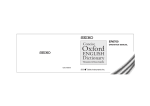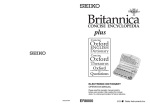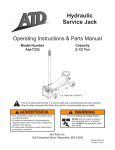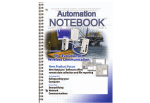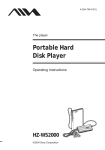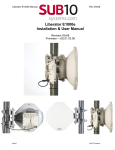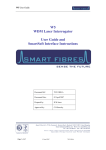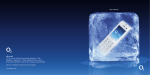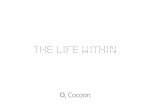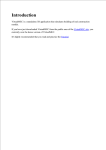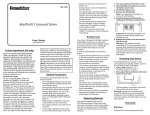Download Seiko Instruments ER-9000 electronic dictionary
Transcript
UKE1H72AA Thank you for purchasing the ER9000. Please read this operation manual carefully before using the product. This unit contains six dictionaries and reference works: the Britannica Concise Encyclopedia, Oxford Dictionary of English, Oxford Thesaurus of English, Oxford Dictionary of Quotations, Fowler’s Modern English Usage, Oxford Dictionary of Modern Slang and Oxford Dictionary of Abbreviations. You can expand your English vocabulary further through use of the Spellchecker, the 14 Solvers, the 15 Word Games, and the Easy Learn function. EC DECLARATION OF CONFORMITY This is to certify that this equipment fully conforms to the protection requirements of the following EC Council Directives on the approximation of the laws of the member states relating to:Directives Title 89/336/EEC Electromagnetic Compatibility Applicable Standards EN55022: 1998 Electromagnetic Compatibility - Emissions (Radiated) EN55024: 1998 Electromagnetic Compatibility - Immunity (Radiated Susceptibility, ESD) SEIKO UK Limited SC House, Vanwall Road, Maidenhead, Berks. SL6 4UW U.K. This equipment has been tested and found to comply with the limits for a Class B digital device, pursuant to Part 15 of the FCC Rules. These limits are designed to provide reasonable protection against harmful interference in a residential installation. This equipment generates, uses and can radiate radio frequency energy and, if not installed and used in accordance with the instructions, may cause harmful interference to radio communications. However, there is no guarantee that interference will not occur in a particular installation. If this equipment does cause harmful interference to radio or television reception, which can be determined by turning the equipment off and on, the user is encouraged to try to correct the interference by one or more of the following measures: - Reorient or relocate the receiving antenna. - Increase the separation between the equipment and receiver. - Connect the equipment into an outlet on a circuit different from that to which the receiver is connected. - Consult the dealer or an experienced radio/TV technician for help. Note: this device should be disposed of through your local electronic product recycling system - do not throw away in your domestic rubbish. Oxford Dictionary of English, Second Edition revised © Oxford University Press 2005 Oxford Thesaurus of English, Second Edition revised © Oxford University Press 2006 Oxford Dictionary of Quotations, Sixth Edition © Oxford University Press 2004 Fowler's Modern English Usage, Third Edition revised © Oxford University Press 2004 Oxford Dictionary of Modern Slang, First Edition reissue © Oxford University Press 2005 Oxford Dictionary of Abbreviations, Second Edition © Market House Books 1998 New British English Word List v 2.0 © Oxford University Press 2007 Britannica Concise Encyclopedia © 2007 Encyclopædia Britannica, Inc. Encyclopædia Britannica, Britannica and the Thistle logo are registered trademarks of Encyclopædia Britannica, Inc. All rights reserved. is a registered trademark of Seiko Holdings Corporation. is a registered trademark of Seiko Instruments Inc. © 2008 Seiko Instruments Inc. The display screen can be switched to Large, Middle or Small. (See page 97.) The screen display examples used in this manual are shown in the “Middle” format. Since this unit contains the most recent publishers’ updates, there will be some minor differences between the data displayed here and that in the print books. The unit does not contain book-edition photographs, diagrams and tables, boxed items and some appendices. 1 CONTENTS Preparation for using the unit ....... 4 1. Install the Batteries. ............ 4 2. Reset the unit. ..................... 4 3. Adjust the LCD contrast. ...... 4 4. Set the key sound ............... 5 5. Delete the Easy Learn memory. ...... 5 Demo function ........................ 5 Changing Batteries ................. 6 Resetting ................................. 7 Functions and Features .......8 The Keys and their Functions ..... 12 Help function ......................14 Entering and Correcting Letters ...... 15 Encyclopedia ......................16 Headword Search ................. 16 Category Search ................... 18 Jump function ....................... 20 Dictionary ...........................22 Headword Search ................. 22 Subject Search ..................... 24 Words by Category ............... 26 Names by Category .............. 28 Jump function ....................... 30 Smart Jump function ............ 31 Thesaurus ...........................32 Headword Search ................. 32 Word List ............................... 34 Choose the Right Word ........ 36 2 Confusable Words ................ 37 Jump function ....................... 38 Smart Jump function ............ 39 Dictionary of Quotations ....40 Author Name Search ............ 40 Jump function ....................... 41 Keyword Search ................... 42 Theme Search ....................... 44 Dictionary of English Usage ..... 46 Headword Search ................. 46 Jump function ....................... 47 Appendix ............................... 47 Dictionary of Slang .............48 Headword Search ................. 48 Jump function ....................... 49 Appendix ............................... 49 Solvers ................................50 Selecting Spellchecker or the solver ..... 50 Spellchecker ......................... 51 Crossword Solver ................. 54 Anagram Solver .................... 55 Word Viewer .......................... 56 Word Maker .......................... 57 Phrase Search ...................... 58 Definition Search .................. 59 Encyclopedic Search ............ 60 Dictionary of Abbreviations ..... 61 Abbreviation Search ............. 62 Letter Changer ...................... 63 Slang Search ........................ 64 Homophones and Homographs ...... 65 Cryptic Clue Assistant .......... 66 Games ................................70 Selecting a game .................. 70 Hangman .............................. 70 User Hangman ...................... 72 Jumble .................................. 73 User Jumble.......................... 74 Crossword Quiz .................... 75 Time and Balance ................. 76 General Knowledge .............. 77 Definitions ............................. 78 Synonyms ............................. 79 Slang Words ......................... 80 Shakespeare ......................... 81 Word Building ....................... 82 User Word Building ............... 83 Word Challenge .................... 84 Against the Clock ................. 85 Easy Learn ..........................86 Building your word list: ......... 86 Viewing the word list ............. 87 Deleting a word ..................... 88 Deleting all words ................. 89 Converters ............................ 91 Setting function / Character size...... 94 Selecting the menu ............... 94 Changing the Demo mode .... 94 Setting the Game Level ........ 94 Game Scores ........................ 95 Setting the frequency for the Easy Learn list ................ 95 Changing the sorting for the Easy Learn list ................ 96 Setting the Auto Power Off Timer ...... 96 Setting the Key Sound .......... 96 Setting the LCD Contrast ..... 97 Variant Spelling ..................... 97 Character size ....................... 97 Appendix ........................... 98 Pronunciations in the Oxford Dictionary of English .................. 98 Pronunciations and Abbreviations in Fowler's Modern English Usage ........ 102 Pronunciations and Abbreviations in the Oxford Dictionary of Modern Slang ....... 108 Using a power adapter ........ 110 Precautions / Specifications...... 112 FAQ’s Generic ...................114 ONE YEAR LIMITED WARRANTY ....... 115 Calculator / Converters ..... 90 Calculator ............................. 90 3 Preparation for using the unit 4. Set the key sound. 1. Install the Batteries. You can turn the key touch sound on and off by or and then press . using After purchase and before using the unit for the first time, install the two AAA alkaline batteries packed with the unit in accordance with the following procedure. 1. Slide the lock button to the right and release the lock on the battery lid. 2. Remove the battery cover by depressing it lightly with both thumbs and sliding it in the indicated direction. 3. Insert the batteries as illustrated, making sure not to mistake the polarities (+, –). 4. After closing the battery lid securely, slide the lock button to the left and lock the battery cover. The “Key sound” can also be set using the “Setting” function. (See page 96.) 5. Delete the Easy Learn memory. When using the unit for the first time, select “Yes” and then press . A demonstration display will appear. * If you select “Yes” and then press after having used the unit before, the Easy Learn List in the memory will be deleted. 2. Reset the unit. Demo function When using the unit for the first time after installing the batteries, always first reset it by pressing the Reset switch on the back of the unit with a narrow-tipped object after turning off the power. When you turn on the power, a demonstration display will begin to explain the contents of the unit. You can stop the demonstration by pressing any of the keys. 3. Adjust the LCD contrast. Use or to adjust the contrast of the display and then press . The LCD contrast can also be adjusted using the “Setting” function. (See page 97.) 4 * If you want to turn off the demonstration display, press (SET) and select “Demo Message”. Select “Disable” and press (See page 94.) . 5 Changing Batteries The battery mark ( ) will appear at the right of the screen when the batteries are almost exhausted, meaning that it is time to replace them. • • • • • The unit is powered by two AAA alkaline batteries. Do not use a previously used battery together with a new battery. Make sure that power is switched off before replacing batteries. Press the “RESET” button on the bottom of the unit after battery replacement. Changing batteries and Resetting erase the calculator memory and initialize settings. • Care is needed since if you remove the batteries or press the RESET switch within three seconds of turning the power off, all the data stored in the memory will be deleted except for the Easy Learn memory. The Easy Learn memory can be kept by selecting “No” at the Easy Learn Delete selection after the RESET. Resetting If the unit does not operate properly after the batteries have been replaced, or if at any time the unit fails to operate properly, gently press the “RESET” button on the bottom of the unit. NOTE: Resetting product deletes all the data stored in the memory except for the Easy Learn memory. The Easy Learn memory can be kept by selecting “No” at the Easy Learn Delete selection after the RESET. CAUTION • • • • • • • 6 The batteries may pose a choking hazard to small children. Keep the batteries and product away from small children. Do not expose the batteries to open flame or intense heat. Rechargeable batteries cannot be used. Do not try to recharge batteries. Never use batteries other than those specified. Remove the batteries from the unit if you do not intend to use it for a long duration. 7 Functions and Features 1 Dictionaries and Encyclopedia Oxford Dictionary of English The foremost single-volume authority on the English language - revised and updated to include the very latest vocabulary. The Oxford Dictionary of English is at the forefront of language research, focusing on English as it is used today, informed by the most up-to-date evidence from the largest language research programme in the world, including the 800million-word Oxford English Corpus. Ideal for anyone who needs a comprehensive and authoritative dictionary of current English; for professionals, students, academics, and for use at work or at home. Unique semantic linking between the dictionary and thesaurus enables you to jump directly to synonyms of the correct sense. Oxford Thesaurus of English Authoritative coverage of more synonyms and antonyms than any other A-Z thesaurus. It is accessible and easy to use, listing synonyms in order of usefulness, and giving thousands of examples of words in use to help you choose the right synonym. There are over 300 word lists which have been fully revised and reorganized and include topics from clothes and food, to medicine and music, with new lists of foreign words and phrases, archaic words, imitative words, British and American equivalents, and more. It is an invaluable resource to help broaden your vocabulary and provide quick answers to word puzzles and crossword clues. Oxford Dictionary of Quotations For over 60 years, the favourite guide to the wit and wisdom of past and present. The text is a browser's paradise, covering people and events from Cleopatra to J.K.Rowling, and the battle of Marathon to the Hutton Inquiry. Search by Author, Keyword or Theme to trace that halfremembered quote. Identify the quotations that give us key phrases such as 'state of the Union' and 'dodgy dossier'. Special sections bring together categories such as Misquotations and Film Lines. 8 Fowler's Modern English Usage Fowler's Modern English Usage is the world-famous guide to English usage, loved and used by writers of all kinds. In keeping with its long tradition, Fowler's gives comprehensive and practical advice on grammar, syntax, style, and choice of words. It gives in-depth coverage of both British and American English with reference to the English of Australia, Canada, New Zealand, and South Africa. Based on the evidence and research of the Oxford Dictionaries Programme, this is the most comprehensive and authoritative guide to usage available. Oxford Dictionary of Modern Slang From ambulance chaser to zoot suit, this is the most authoritative and up-to-date dictionary of modern slang. Drawing on the resources of the Oxford English Dictionary, and packed with illustrative quotations from John Lennon to Woody Allen, it is a comprehensive and entertaining collection of over 5,000 slang words and phrases. Providing full details of origins and dates of first printed use, the text contains expressions from all around the English-speaking world. Oxford Dictionary of Abbreviations This is the most comprehensive dictionary of abbreviations available. In a world of rapidly proliferating abbreviations and acronyms, it is indispensable at home and in the office. It covers the most important business, scientific, and technical abbreviations, as well as those in everyday use. In addition to abbreviations used in English-speaking countries, the dictionary includes some non-English terms. Britannica Concise Encyclopedia Expanded with new and updated entries, the Britannica Concise Encyclopedia is the perfect reference resource for home, school, or office. With more than 25,000 entries prepared by the editors of Encyclopedia Britannica, it covers nearly every field of human knowledge: history, geography, world affairs, the sciences, religion, sports, entertainment, technology, and the arts. 9 2 Spellchecker Instant phonetic spelling correction for over 225,000 words ensures you will always have the answer at your fingertips. 3 Solvers The 14 indispensable solvers to help you with word games: Crossword, Anagram, Word Viewer, Word Maker, Phrase Search, Definition Search, Encyclopedic Search, Dictionary of Abbreviations, Abbreviation Search, Letter Changer, Slang Search, Homophones and Homographs and Cryptic Clue Assistant 4 Word Games You can take on the challenge of 15 different word games set to any one of three levels of difficulty. Hangman, User Hangman, Jumble, User Jumble, Crossword Quiz, Time and Balance, General Knowledge, Definitions, Synonyms, Slang Words, Shakespeare, Word Building, User Word Building, Word Challenge and Against the Clock 10 8 Setting function You can customize the following operating conditions: Demo Message, Game Level, Game Scores, Easy Learn Word, Easy Learn Sorting, Auto Power Off Timer, Key sound, LCD Contrast and Variant Spelling 9 Other Features Jump function This function enables you to look up a word displayed on the explanation screen in any dictionary of your choosing, and to register it in the Easy Learn word list. Help function A simple explanation of how to operate the various functions can be displayed on the screen at each operational stage in each mode. Character size function The size of the character display can be expanded or reduced. 5 Easy Learn The Easy Learn function allows you to create your own word list from the Encyclopedia, Dictionaries, Spellchecker, Solvers and Games. Demo function A demonstration display explains the contents of the unit. 6 Calculator A full function calculator including memory and % functions. 12 digits, 1 Memory Real-time search A headword search occurs after entry of each individual character, enabling immediate display of a list of corresponding headwords. This makes it possible to find the desired headword rapidly. 7 Converters The conversion function enables you to convert foreign currencies and metric/imperial units of length, area, volume, weight, capacity, power, and temperature. You can also convert foreign clothing sizes of shirts, shoes, hats etc. for men, women and children. Preview function The screen is divided into two parts when a word is searched for. The upper part of the screen displays not only the search item but also a list. The lower screen shows a preview of an explanation and the meaning of the headword chosen in the upper screen, thereby enabling faster viewing and expanding the range of vocabulary. 11 The Keys and their Functions 13. For scrolling through the entries. / Changes the input area. 14. [ ] Used instead of one or more letters if you don’t know how to spell * a word (including spaces or symbols). [ # ] (With SHIFT key) Used instead of one or more letters if you don’t know how to spell a word (without spaces or symbols). [ ? ] Substitutes for a single letter when you are uncertain of a spelling. [ & ] (With SHIFT key) Connects two or more words. 16. Cursor moves up and down. / Screen moves one line at a time. (With SHIFT key) Screen moves one page at a time. 17. Enters space. / Cursor moves to right. / Jump key (With SHIFT key) Screen moves one sense at a time. 18. Cursor moves to left. / Jump key (With SHIFT key) Screen moves one sense at a time. 19. Determines the headword and displays the explanation or translation. / Executes after the functions has been determined. 20. For deleting the last input character. (With SHIFT key) Clears all input character. 1. Turns the power ON and OFF. 2. Selects Encyclopedia mode. 3. Selects Dictionary mode. 4. Selects Thesaurus mode. 5. Selects Dictionary of Quotations mode. 6. Selects Dictionary of English Usage mode. 7. Selects Dictionary of Slang mode. 8. Selects Solver mode. 9. Selects Game mode. • Selects Easy Learn mode. ( With SHIFT key) Selects Calculator mode, Currency, Metric/Imperial and Clothing Size Converters. • • 10. 12 15. 11. Activates Setting function. 12. Changes the size of the characters displayed on the screen. Returns to the previous screen or mode. 21. Activates directly “Cryptic Clue Assistant” function. 22. Activates directly “Subject search” in the Dictionary mode. 23. Shift Key 24. Activates Help function. 25. Letter and numeral input keys 26. DC plug opening When the power is turned back on using , the unit will show the display used before the power was last turned off. The unit can also be turned ON with the mode keys. In order to avoid unnecessary wear of the batteries, the power will turn off automatically if the keys are not operated for a prescribed length of time. (The initial setting is approximately 3 minutes. The time duration can be changed in settings.) 13 Help function Entering and Correcting Letters An explanation of how to operate the various functions is simply explained on the screen at each operational stage in each mode. • • Example: • • • • . 1 Press Use to enter a space. If there is no headword corresponding to the sequence of letters you have entered, the words with the closest spelling will be displayed. . Corrections can be made by using and then . All input characters can be cleared by using or to move the cursor. Use The entire display can be cleared by pressing the mode key once or twice. * When switching the dictionary mode in the character entry state, the previously entered sequence of letters will be taken over unchanged into the “Switched Dictionary Mode”. 2 Press or in the character entry state results in the * Pressing previously entered sequence of letters being taken over unchanged to the “Other Search Method in the Same Dictionary”. . 3 Press to see the rest of the explanation. Press to scroll up. - Scrolling the screen : by line or : by page 4 You can clear the help message by pressing any key. Looking up words whose spelling you aren’t sure of When entering the letters, you can enter “ ? ”, “ * ” or “# ” in place of any letters you aren’t sure of. to enter “? ”. Use This is used in place of a single character. Use to enter “ * ”. This is used in place of one or more characters (including spaces or symbols). and then to enter “# ”. Use This is used in place of one or more characters (without spaces or symbols). Example: he * t? The corresponding headword list will be displayed. 14 15 Encyclopedia 5 Press Encyclopedia entry words and articles all come from the Britannica Concise Encyclopedia. Press to see the rest of an entry. to scroll up. - Scrolling the screen - Headword Search You can search a headword directly. 1 Press : by line + * Press screen. . 2 Type a word. : by page to advance to the next 6 To scroll alphabetically up or down through the headword list, press or . Example: air Every time you enter a letter, the corresponding headword list will change. 3 Use or to select the headword as necessary. Example: air brake The preview screen will change in accordance with the selected headword. 7 To clear the display and search for another word, simply enter your new word. Example: cypress - Scrolling the list : by line + 4 Press : by page . An explanation screen of the selected headword will be displayed. to return to the headword * Press selection screen. 16 17 6 Press Category Search You can select a category and find a headword in the selected category. 1 Press and then “CATEGORY”. to select An explanation screen of the selected headword will be displayed. to return to the headword * Press selection screen. 7 Press 2 Type a category name. . Press to see the rest of an entry. to scroll up. Example: music Every time you enter a letter, the closest match(es) will be displayed. or Use necessary. 3 Press to select the category as - Scrolling the screen : by line + * Press screen. . : by page to advance to the next 8 To clear the display and search for another word in the same category, simply enter your new word. 4 Type a word. Example: bach Every time you enter a letter, the corresponding headword list in the category will change. Example: lennon 5 Use or to select the headword as necessary. Example: Bach, Johann Sebastian The preview screen will change in accordance with the selected headword. - Scrolling the list : by line + 18 : by page 19 Jump function This function enables you to look up a word displayed on the explanation screen in any dictionary of your choosing, and to register it in the Easy Learn word list. 1 Press and type a word. Example: lavender 2 Press . 6 Select Encyclopedia, Dictionary, Thesaurus, English Usage or Easy Learn List by using or . ENCYC DICT THES QUOTE SLANG USAGE Britannica Concise Encyclopedia Oxford Dictionary of English Oxford Thesaurus of English Oxford Dictionary of Quotations Oxford Dictionary of Modern Slang Fowler’s Modern English Usage Add To Easy Learn List: Add the selected word to the Easy Learn List. Example: DICT 3 Press to select the first word you can look up. Press to select the last word. 7 Press * Press screen. . to return to the previous Selected word will begin to flash on and off. to return to the previous screen * Press or to disable the cursor. 4 Select another word using the cursor keys. Example: species * Words displayed in small capitals on the explanatory screen jump directly to the explanatory screen for that particular word in the Encyclopedia. Example: MINT 5 Press 20 . 21 Dictionary 4 Press Dictionary entry words, definitions and grammatical information all come from the Oxford Dictionary of English. Press to see the rest of an entry. to scroll up. - Scrolling the screen - Headword Search 1 Press + : by page + : by sense number * Press screen. to advance to the next . ... You can search for a headword directly. : by line 2 Type a word. Example: unique Every time you enter a letter, the corresponding headword list will change. or Use as necessary. to select the headword The preview screen will change in accordance with the selected headword. - Scrolling the list : by line + 3 Press * When there are phrases, phrasal verbs, derivatives or origins, they will be displayed after the last headword definition. * If the USAGE marker is displayed after the headword, there is a usage note in an entry. 5 To scroll alphabetically up or down through the headword list, press or . : by page . The unit shows headwords, parts of speech, inflected forms and definitions. to return to the headword * Press selection screen. 6 To clear the display and search for another word, simply enter your new word. Example: compare * When there is a derivative in the headword list, it will be displayed with the base form in round brackets. Example: uniquely (unique) 22 23 Subject Search 3 Press You can select a subject and find headwords in the selected subject. . The unit shows the list of headwords which is related with the selected subject. 4 Type the first letter of a word. 1 Press “SUBJECT”. and then to select * If you press , the list of the main subjects will be displayed. or to select the Use . main subject and then press The selected main subject and the minor subjects are displayed. or Press . Example: h The words starting with the entered letter will be displayed. 5 Use or headword as necessary. to select the Example: hammock The preview screen will change in accordance with the selected headword. - Scrolling the list : by line + 2 Type a subject name. Example: furniture Every time you enter a letter, the closest match(es) will be displayed. or Use necessary. to select the subject as 6 Press or : by page . After displaying the lead screen of the headword for about one second, the unit scrolls the screen to the appropriate sense starts with mark. to return to the headword * Press selection screen. * Further subjects starting with the same letters can be selected by pressing and then or . The preview screen will show the headwords which is related with the selected subject. 24 25 Words by Category 3 Press You can select a lexical category and find headwords in the selected category. . The unit shows the list of headwords which is related with the selected category. 4 Type the first letter of a word. 1 Press and then “WORDS BY CATEGORY”. to select * If you press , the list of the main categories will be displayed. or to select the main Use . category and then press The selected main category and the minor categories are displayed. Example: e The words starting with the entered letter will be displayed. 5 Use or headword as necessary. to select the Example: echo The preview screen will change in accordance with the selected headword. - Scrolling the list - 2 Type a category name. Example: action + Every time you enter a letter, the closest match(es) will be displayed. or Use necessary. to select the category as * Further categories starting with the same letters can be selected by pressing and then or . The preview screen will show the headwords which is related with the selected category. 26 : by line 6 Press or : by page . After displaying the lead screen of the headword for about one second, the unit scrolls the screen to the appropriate sense starts with mark. to return to the headword * Press selection screen. 27 Names by Category 3 Press You can select an encyclopedic category and find headwords in the selected category. . The unit shows the list of headwords which is related with the selected category. 4 Type the first letter of a word. 1 Press and then “NAMES BY CATEGORY”. to select * If you press , the list of the main categories will be displayed. or to select the main Use . category and then press The selected main category and the minor categories are displayed. Example: h The words starting with the entered letter will be displayed. 5 Use or headword as necessary. to select the Example: Hanover The preview screen will change in accordance with the selected headword. - Scrolling the list - 2 Type a category name. Example: dynasty + Every time you enter a letter, the closest match(es) will be displayed. or Use necessary. to select the category as * Further categories starting with the same letters can be selected by pressing and then or . The preview screen will show the headwords which is related with the selected category. 28 : by line 6 Press or : by page . After displaying the lead screen of the headword for about one second, the unit scrolls the screen to the appropriate sense starts with mark. to return to the headword * Press selection screen. 29 Jump function This function enables you to look up a word displayed on the definition screen in any dictionary of your choosing, and to register it in the Easy Learn word list. (See page 20.) 1 Press . to select the first word you 3 Press can look up. Press to select the last word. Selected word will begin to flash on and off. to return to the previous screen * Press or to disable the cursor. 4 Select another word using the cursor keys. Example: foundation 5 Press * Press screen. to return to the previous Smart Jump function By selecting the TH. symbol on the definition screen, you can jump to the screen for synonym groups in the Oxford Thesaurus of English sharing the same meaning. 1 Press and type a word. Example: behaviour 2 Press . and use the cursor keys to 3 Press select the TH. symbol. * Press to return to the previous screen or to disable the cursor. . 4 Press 6 Select Encyclopedia, Dictionary, Thesaurus, English Usage or Easy Learn List by using or . ENCYC DICT THES QUOTE SLANG USAGE . and type a word. Example: principle 2 Press 7 Press Britannica Concise Encyclopedia Oxford Dictionary of English Oxford Thesaurus of English Oxford Dictionary of Quotations Oxford Dictionary of Modern Slang Fowler’s Modern English Usage . After displaying the lead screen of the headword in the Oxford Thesaurus of English for about one second, the unit scrolls the screen to the appropriate synonym groups starts with mark. Add To Easy Learn List: Add the selected word to the Easy Learn List. Example: DICT 30 31 Thesaurus 4 Press The thesaurus entries, including examples, sense groupings, and all alternative and opposite words, are taken from the Oxford Thesaurus of English. Press to see other synonyms. to scroll up. - Scrolling the screen - Headword Search You can search for a headword directly. 1 Press : by line + : by page + : by sense number * Press screen. to advance to the next . 2 Type a word. Example: leap * Any opposites are listed at the end of the relevant synonym set. Every time you enter a letter, the corresponding headword list will change. * When there are phrases, they will be displayed after the main senses for each part of speech. or Use as necessary. to select the headword The preview screen will change in accordance with the selected headword. 5 To scroll alphabetically up or down through the headword list, press or . - Scrolling the list : by line + 3 Press : by page . The unit shows a list of synonyms along with any example sentences. * The synonyms in each set that are closest in meaning to the entry word are given first, usually starting with a ‘core synonym’ in SMALL CAPITALS. 6 To clear the display and search for another word, simply enter your new word. Example: compare to return to the headword * Press selection screen. 32 33 Word List 5 Press You can search for thematic word lists using keywords to find headwords in these lists. Press to see the rest of an entry. to scroll up. - Scrolling the screen : by line 1 Press and then “WORD LIST”. to select 2 Type a word list name. Example: food + * Press screen. * Press screen. : by page to advance to the next to return to the previous 6 Press to select the first word you can look up. Press to select the last word. Selected word will begin to flash on and off. or to select the word 3 Use list as necessary. Example: Bread and Bread Rolls The preview screen will change in accordance with the selected word list. - Scrolling the list - to return to the previous screen * Press or to disable the cursor. 7 Select another word using the cursor keys. Example: brioche : by line + : by page 8 Press 4 Press . . The list of the words will be displayed. (See “Jump function” at page 38.) * Please note that not every word is included in the Encyclopedia or Dictionary. 34 35 Choose the Right Word Confusable Words You can search a headword which has a note on how to “Choose the right word”. You can search a headword which has a note on “Confusable words”. 1 Press and then “CHOOSE THE RIGHT WORD”. to select 1 Press and then “CONFUSABLE WORDS”. 2 Type a word. to select 2 Type a word. Example: famous Example: council Every time you enter a letter, the corresponding headword list will change. Every time you enter a letter, the corresponding headword list will change. or Use as necessary. or Use as necessary. to select the headword to select the headword The preview screen will change in accordance with the selected headword. The preview screen will change in accordance with the selected headword. - Scrolling the list - - Scrolling the list - : by line 3 Press : by page + . 3 Press The note on how to “Choose the right word” in this case will be displayed. . The note on “Confusable words” for the word will be displayed. to scroll up. 4 Press to scroll up. ... 4 Press : by page - Scrolling the screen - ... + : by line - Scrolling the screen - : by line * Press 36 : by line + : by page + : by page + : by sense number + : by sense number to return to the previous screen. * Press to return to the previous screen. 37 Jump function This function enables you to look up a word displayed on the synonym screen in any dictionary of your choosing, and to register it in the Easy Learn word list. (See page 20 or 30.) 1 Press . to select the first word you 3 Press can look up. Press to select the last word. Selected word will begin to flash on and off. to return to the previous screen * Press or to disable the cursor. 4 Select another word using the cursor keys. Example: bogus 5 Press . 6 Select Encyclopedia, Dictionary, Thesaurus, English Usage or Easy Learn List by using or . ENCYC DICT THES QUOTE SLANG USAGE * Press screen. . to return to the previous and type a word. Example: genuine 2 Press 7 Press Britannica Concise Encyclopedia Oxford Dictionary of English Oxford Thesaurus of English Oxford Dictionary of Quotations Oxford Dictionary of Modern Slang Fowler’s Modern English Usage Add To Easy Learn List: Add the selected word to the Easy Learn List. Smart Jump function You can jump to the definition screen for the appropriate definition number in the Oxford Dictionary of English if you select a synonym on the screen. 1 Press and type a word. Example: correct 2 Press . or 3 Press synonym. to select a * Press to return to the previous screen or to disable the cursor. 4 Press . The selected word which can use the Smart Jump function will be displayed in bold style. 5 Press . After displaying the lead screen of the headword in the Oxford Dictionary of English for about one second, the unit scrolls the screen to the appropriate definition number starts with mark. Example: THES 38 39 Dictionary of Quotations 4 Press Quotations, keywords, and thematic groupings all come from the Oxford Dictionary of Quotations. Author Name Search You can search for quotations on the basis of a specific author’s name. 1 Press Press 2 Type in the author’s last name. to scroll up. - Scrolling the screen : by line + * Press screen. . to see the rest of an entry. : by page to advance to the next 5 To scroll alphabetically up or down through the author name list, press or . Example: churchill Every time you enter a letter, the closest match(es) will be displayed. Use or name required. to select the author The preview screen will change in accordance with the selected author name. 6 To clear the display and search for another author name, simply enter new author name. Example: lennon - Scrolling the list : by line + : by page Jump function 3 Press . The quotations from the selected author will be displayed. This function enables you to look up a word displayed on the quotation screen in any dictionary of your choosing, and to register it in the Easy Learn word list. (See page 20, 30 or 38.) to return to the author name * Press selection screen. 40 41 Keyword Search You can search for quotations on the basis of one or more words contained in the quotation. 1 Press and then “KEYWORD”. to select 4 Use or to select the quotation required. Example: Bacon: Silence is the virtue The preview screen will change in accordance with the selected quotation. - Scrolling the list : by line 2 Type a keyword. + Example: silence Every time you enter a letter, the closest match(es) will be displayed. * When you enter more than one word, enter “&” between words. If you enter a few letters of the head of keyword and then enter “&”, the unit enter the hole spelling of the selected keyword. Press and then or Use necessary. 5 Press or : by page . The requested quotation will be displayed in full. * Return to the list by pressing . to enter “&”. to select the keyword as 6 To scroll up or down through the author names in the list, press or . The preview screen will change in accordance with the selected keyword. 3 Press . A small part of the matching quotations will be displayed, along with the author name. 7 To clear the display and search for another keyword, simply enter new keyword. Example: ghost to return to the keyword * Press selection screen. 42 43 Theme Search You can search a selection of the best quotations on a specific theme. 1 Press “THEME”. and then to select 4 Use or to select the quotation required. Example: Berlin: Let’s face the music and dance The preview screen will change in accordance with the selected quotation. - Scrolling the list : by line 2 Type a theme. + or : by page Example: music Every time you enter a letter, the closest match(es) will be displayed. or Use necessary. to select the theme as 5 Press . The requested quotation will be displayed in full. * Return to the list by pressing . The preview screen will change in accordance with the selected theme. 3 Press . A small part of the matching quotations will be displayed, along with the author name. * Press screen. 6 To scroll up or down through the author names in the results list, press or . to return to the theme selection 7 To clear the display and search for another theme, simply enter new theme. Example: love 44 45 Dictionary of English Usage 4 Press Dictionary entries all come from the Oxford ‘Fowler’s Modern English Usage’. Headword Search You can search a headword directly. 1 Press . Press to see the rest of an entry. to scroll up. - Scrolling the screen : by line + : by page to advance to the next * Press screen. 5 To scroll alphabetically up or down through the headword list, press or . 2 Type a word. Example: feature Every time you enter a letter, the corresponding headword list will change. or Use as necessary. to select the headword The preview screen will change in accordance with the selected headword. Jump function This function enables you to look up a word displayed on the explanation screen in any dictionary of your choosing, and to register it in the Easy Learn word list. (See page 20, 30 or 38.) - Scrolling the list : by line + 3 Press : by page . An explanation screen of the selected headword will be displayed. Appendix You can see the pronunciations or abbreviations chart. (See page 102.) 1 Press and then to select “KEY TO THE PRONUNCIATION”, “ABBREVIATIONS AND SYMBOLS” or “BIBLIOGRAPHICAL ABBREVIATIONS”. 2 Press to return to the headword * Press selection screen. . - Scrolling the list : by line + 46 or : by page 47 Dictionary of Slang 4 Press Dictionary entries all come from the Oxford Dictionary of Modern Slang. Headword Search You can search a headword directly. 1 Press . Press to see the rest of an entry. to scroll up. - Scrolling the screen : by line + : by page + : by sense number * Press screen. to advance to the next 2 Type a word. Example: bean Every time you enter a letter, the corresponding headword list will change. or Use as necessary. 5 To scroll alphabetically up or down through the headword list, press or . to select the headword Jump function The preview screen will change in accordance with the selected headword. This function enables you to look up a word displayed on the explanation screen in any dictionary of your choosing, and to register it in the Easy Learn word list. (See page 20, 30 or 38.) - Scrolling the list : by line + 3 Press : by page . An explanation screen of the selected headword will be displayed. to return to the headword * Press selection screen. Appendix You can see the pronunciations or abbreviations chart. (See page 108.) 1 Press and then to select “PRONUNCIATION SYMBOLS” or “PRINCIPAL ABBREVIATIONS”. 2 Press - Scrolling the list : by line + 48 . or : by page 49 Solvers Spellchecker The unit provides Spellchecker and 14 solvers that can help you to solve word games. Selecting Spellchecker or the solver 1 Press 1 Select “Spellchecker” and then press . . The unit selects the last solver used each time you select the solver mode. 2 Select Spellchecker or the solver you wish to use by using or . - Scrolling the list : by line + or : by page * By pressing the first letter of a solver name, you can directly select the desired solver. Further solvers starting with the same letter can be selected by pressing the same letter again. 3 Press . 14 solvers: Crossword, Anagram, Word Viewer, Word Maker, Phrase Search, Definition Search, Encyclopedic Search, Dictionary of Abbreviations, Abbreviation Search, Letter Changer, Slang Search, Homophones and Homographs, Cryptic Clue Assistant 50 The Spellchecker function conducts a phonetic search using over 225,000 words from the Oxford New British English Word List. 2 Type a word to be checked. Example: precyas 3 Press . If the spelling of a word you enter is incorrect: The message “Correction List” will be displayed for about one second. A list of words that are phonetically similar to the entered word will then be displayed. If the spelling of a word you enter is correct: The message “Correctly Spelt” will be displayed for about one second. The entered word will then be displayed in bold characters. Phonetically similar words may also be displayed. * If you select “Enable” at the setting of the “Variant Spelling”, a variant spelling word will be displayed in the word list. (See page 97.) * [var.] : Variant Spelling word [enc.] : Encyclopedic word [Am.] : American spelling word [rare] : Rare using word * The unit can check the spelling of words in the [enc.] and [rare.] category, but they will not be displayed as the phonetically similar words. 51 Using the Wildcard function * To clear the display and spellcheck another word, simply enter your new word. 4 Select a word by pressing or Example: precise : by line 5 Press function. or : by page to activate the jump 6 Select Encyclopedia, Dictionary, Thesaurus, English Usage or Easy Learn List by using or . ENCYC DICT THES QUOTE SLANG USAGE If you are unsure of part of the spelling of a word, enter the word using “? ”, “ * ” or “ #” for the letter(s) of which you are unsure. to enter “? ”. Use This is used in place of a single character. - Scrolling the list + . Britannica Concise Encyclopedia Oxford Dictionary of English Oxford Thesaurus of English Oxford Dictionary of Quotations Oxford Dictionary of Modern Slang Fowler’s Modern English Usage Add To Easy Learn List: Add the selected word to the Easy Learn List. to enter “ * ”. Use This is used in place of one or more characters (including spaces or symbols). and then to enter “# ”. Use This is used in place of one or more characters (without spaces or symbols). 1 Type a word. Example: me* le? 2 Press . The corresponding word list will be displayed. Example: THES 7 Press . * After you’ve looked up the definition or synonyms, you can return to the previous . display by pressing * Please note that not every word returned by the Spellchecker is included in the Encyclopedia, Dictionary, Thesaurus or English Usage. 52 53 Crossword Solver To solve a crossword, type the known letters and insert “? ”, “ * ” or “# ” for any unknown letters. to enter “? ”. Use This is used in place of a single character. to enter “ * ”. Use This is used in place of one or more characters (including spaces or symbols). and then to enter “# ”. Use This is used in place of one or more characters (without spaces or symbols). 1 Select “Crossword” and then press . Anagram Solver Look for anagrams using the same letters or words that you entered. You can enter actual words, or jumbled letters. 1 Select “Anagram” and then press . 2 Enter letters. Example: treatise 3 Press . The corresponding word list will be displayed. 2 Enter letters. Example: in* g?nt 3 Press . The corresponding word list will be displayed. * [var.] : Variant Spelling word [enc.] : Encyclopedic word [Am.] : American spelling word [rare] : Rare using word * Use the jump function as described on Page 52. * Please note that not every word returned by the Solvers is included in the Encyclopedia, Dictionary, Thesaurus or English Usage. * [var.] : Variant Spelling word [enc.] : Encyclopedic word [Am.] : American spelling word [rare] : Rare using word * Use the jump function as described on Page 52. * Please note that not every word returned by the Solvers is included in the Encyclopedia, Dictionary, Thesaurus or English Usage. * If the letters entered do not have any corresponding words, the message “No matches found” will be displayed. 54 55 Word Viewer Word Maker Search for an entered word across the Oxford New British EnglishWord List. 1 Select “Word Viewer” and then press . Look for anagrams using some or all of the letters entered. You can enter actual words, or jumbled letters. 1 Select “Word Maker” and then press . 2 Enter letters. Example: treatise 2 Type a word. 3 Press Example: moon Every time you enter a letter, the corresponding word list will change. Use or necessary. . The corresponding word list will be displayed. to select the word as - Scrolling the list : by line + or : by page * [var.] : Variant Spelling word [enc.] : Encyclopedic word [Am.] : American spelling word [rare] : Rare using word * Use the jump function as described on Page 52. * Please note that not every word returned by the Solvers is included in the Encyclopedia, Dictionary, Thesaurus or English Usage. 56 * [var.] : Variant Spelling word [enc.] : Encyclopedic word [Am.] : American spelling word [rare] : Rare using word * Use the jump function as described on Page 52. * Please note that not every word returned by the Solvers is included in the Encyclopedia, Dictionary, Thesaurus or English Usage. * If the letters entered do not have any corresponding words, the message “No matches found” will be displayed. 57 Phrase Search Definition Search Search for phrases in the Oxford Dictionary of English including one or more entered words. The unit will find the Oxford Dictionary of English entries whose definitions contain the word(s) you enter. 1 Select “Phrase Search” and then press . 1 Select “Definition Search” and then . press 2 Type word(s). 2 Type word(s). Example: on&take Example: high&low * You can enter up to seven words. * When you enter more than one word, enter “&” between words. and then to enter “&”. Press * You can enter up to seven words. * When you enter more than one word, enter “&” between words. and then to enter “ &”. Press 3 Press * A single word containing a wildcard (“ ? ”, “ * ” or “# ”) can be input. A word containing a wildcard will be searched as a headword. . The corresponding phrase list will be displayed. 4 Select a phrase using or . The preview screen will change in accordance with the selected phrase. 4 Select a headword using or . Example: beach - Scrolling the list : by line or . The corresponding headword list will be displayed. Example: take someone on + 3 Press : by page The preview screen will change in accordance with the selected headword. - Scrolling the list - 5 Press . The selected phrase and its definition will be displayed. Note that the selected phrase is displayed within its full dictionary entry, not on its own. 58 : by line + 5 Press or : by page . The definition screen which has the selected headword will be displayed. 59 Encyclopedic Search Dictionary of Abbreviations The unit will find the Encyclopedia articles which contain the word(s) you enter in the Britannica Concise Encyclopedia. 1 Select “Encyclopedic Search” and then . press Display the search screen for the Oxford Dictionary of Abbreviations. 1 Select “Dictionary of Abbreviations” and then press . 2 Type word(s). Example: air&liquid&chemical * You can enter up to seven words. * When you enter more than one word, enter “&” between words. and then to enter “&”. Press 2 Type an abbreviations. Example: bea Every time you enter a letter, the corresponding abbreviation list will change. * A single word containing a wildcard (“ ?”, “ * ” or “# ”) can be input. A word containing a wildcard will be searched as an article. or to select the Use abbreviation as necessary. 3 Press The preview screen will change in accordance with the selected abbreviation. . The corresponding article list will be displayed. 4 Select an article using or - Scrolling the list : by line . + : by page Example: argon The preview screen will change in accordance with the selected article. 3 Press . An explanation screen which starts from the entered abbreviation will be displayed. - Scrolling the list - Scrolling the screen - : by line + or : by line : by page + 5 Press An explanation screen which has the selected article will be displayed. 60 : by page . to return to the abbreviation * Press selection screen. 61 Abbreviation Search Letter Changer Search for abbreviations for which one or more entered words are included in the explanation from the headwords in the Oxford Dictionary of Abbreviations. 1 Select “Abbreviation Search” and then . press The unit will allow you to view possible alternative words by changing one letter at a time. 1 Select “Letter Changer” and then press . 2 Type word(s). Example: trade 2 Type a word. * You can enter up to seven words. * When you enter more than one word, enter “&” between words. and then to enter “&”. Press * A single word containing a wildcard (“ ?”, “ * ” or “# ”) can be input. A word containing a wildcard will be searched as an abbreviation. 3 Press Example: tread 3 Press . The corresponding headword list will be displayed. . The corresponding abbreviation list will be displayed. 4 Select an abbreviation using . or Example: ABTA The preview screen will change in accordance with the selected abbreviation. - Scrolling the list - * [var.] : Variant Spelling word [enc.] : Encyclopedic word [Am.] : American spelling word [rare] : Rare using word * Use the jump function as described on Page 52. * Please note that not every word returned by the Solvers is included in the Encyclopedia, Dictionary, Thesaurus or English Usage. * If the letters entered do not have any corresponding words, the message “No matches found” will be displayed. : by line + 5 Press or : by page . An explanation screen which starts from the selected abbreviation will be displayed. 62 63 Slang Search Homophones and Homographs The unit will find the Oxford Dictionary of Modern Slang entries whose definitions contain the word(s) you enter. Search for homophones (words sounding the same) or homographs (words spelled the same) from the Oxford Dictionary of English. 1 Select “Slang Search” and then press . 1 Select “Homophones and Homographs” and then press 2 Type word(s). 2 Select HOMOPHONES or HOMOGRAPHS using or . Example: cool * You can enter up to seven words. * When you enter more than one word, enter “&” between words. and then to enter “&”. Press Example: bread The preview screen will change in accordance with the selected homophone or homograph word. The corresponding headword list will be displayed. or 3 Type a word. or to select the homophone Use or homograph as necessary. . 4 Select a headword using Example: HOMOPHONES Every time you enter a letter, the corresponding homophones or homographs list will change. * A single word containing a wildcard (“ ?”, “ * ” or “# ”) can be input. A word containing a wildcard will be searched as a headword. 3 Press . . - Scrolling the list - Example: fresh : by word The preview screen will change in accordance with the selected headword. + : by page Example: brew - Scrolling the list 4 Press : by line + 5 Press or : by page . The definition screen which has the selected headword will be displayed. 64 . The definition screen of the selected word will be displayed. * Press to return to the classification selection screen. 65 Cryptic Clue Assistant 2 Press using or and select a function by . This function assists you to solve Cryptic Crossword. Example: Oxford Thesaurus of English Preparation: 1 Select “Cryptic Clue Assistant” and . then press or Press 3 Press . 2 Type word(s) as your clue and then press . twice. Usage of the each functions are same as the other main functions and solver functions. Example: unused door with old prison 3 Enter answer length and then press . Example: 7 Example: new * You can enter more than one number for a compound by using a space between numbers. Example: 2 3 Word Decrypter: This function will replace a word in the Work window by your guessing about cryptic clue. 1 Press to start the searching. A cursor will appear in the Work window. 66 4 Press or and then select a word by using cursor keys. The selected word can be searched by all function menu in the Word Decrypter. 5 Press to decide replacing. Then a window of replace word will be displayed. You can edit the word in this window if it needs to be adjusted or changed. 6 Press to decide replacing. The selected word in the Word window will be replaced with the picked word in the searching. 67 7 Select a word by using or . Example: door 8 Press using or and select a function by . Cryptic Finder: This function will find Bridges, Anagrams, Reversals, Burials, and Deletions. 1 Press Scanning”. to start the “Word Example: Oxford Dictionary of English 9 Press twice. Usage of the each functions are same as the other main functions and solver functions. 10 Press or and then select a word by using cursor keys. The selected word can be searched by all function menu in the Word Decrypter. Example: gate 11 Press to decide replacing. Then a window of replace word will be displayed. You can edit the word in this window if it needs to be adjusted or changed. 12 Press 2 Select a category by using . or Example: Bridges Use or as necessary. 3 Press function. to select the headword to activate the jump 4 Select Encyclopedia, Dictionary, Thesaurus, English Usage or Easy Learn List by using or . Example: DICT * Use the jump function as described on Page 52. 5 Press . to decide replacing. The selected word in the Word window will be replaced with the picked word in the searching. 68 69 Games There are 15 great word games that will help you to improve your spelling and vocabulary. Selecting a game 1 Press . The unit selects the last game used each time you select the game mode. 2 Select the game you wish to play by pressing or . * By pressing the first letter of a game name, you can directly select the desired game. Further games starting with the same letter can be selected by pressing the same letter again. 15 word games: Hangman, User Hangman, Jumble, User Jumble, Crossword Quiz, Time and Balance, General Knowledge, Definitions, Synonyms, Slang Words, Shakespeare, Word Building, User Word Building, Word Challenge, Against the Clock * The Game Levels can be changed from the SET menu. (See page 94.) Hangman This is a game in which you have to find a mystery word whose spelling is unknown to you with a limited number of allowed tries. 1 Select “Hangman” and then press . The number of letters in the mystery word is indicated by question marks. The number of times you can try is shown. 70 2 When you enter one of the letters used in the mystery word, the question mark will be replaced by the letter. Example: Enter “a”. * In some cases, the same letter is used two or more times in the same word: When you enter the letter, all the corresponding question marks will be replaced by the letter simultaneously. * The number of tries you are allowed will decrease progressively every time you enter an incorrect letter. Example: Enter “i”. * One letter will be displayed in turn as a . “Hint” every time you press The number of times a “Hint” can be used is determined on the basis of the set game level. (Beginner: 5, Intermediate: 3, Advanced: 2) * All the letters will be displayed if you press . 3 If all the letters in the word are displayed before you have used up all the tries, a congratulatory message will be displayed and counted in the “Won” column. The answer will then be displayed. * Press any alphabet key to display the next question. . (See page 52.) * You can use jump function by pressing * If you fail to find the word before you have used up all the tries you are halfway through a game, “ Sorry, you allowed, or if you press lost.” will be displayed and counted in the “Lost” column. The answer will then be displayed. 71 User Hangman This is the Hangman game for 2 players using words that you can select. 1 Select “User Hangman” and then press . 2 Select the player you want by pressing or . Jumble Using letters displayed at random, you attempt to find a specified number of words. 1 Select “Jumble” and then press . The selected letters and the number of answers will be displayed. Example: sihfts * To shuffle the letters, press . 2 Enter a try using all the selected letters. 3 Enter a word. Press You can use up to 12 letters. Example: people 4 Press . to return. * If your answer is incorrect, the message “ Try again” will appear and the selected letters will be displayed again. . * To give up entering letters, press 3 Press . * You need to answer all the mystery words. 5 An opponent has to guess the mystery word. * The ensuing procedure is the same as that used in the Hangman Game. *** Tip for Parents *** This game is a fun way for you to help your children to learn new words from a list or as part of their homework. Select a suitable level, secretly enter your chosen word and then work with them to spell the mystery word correctly . 72 or to redisplay * You can use correct words already accepted. to return. Press * If you enter all the answers and press , a congratulatory message will be displayed and counted in the “Won” column. * Press any alphabet key to display the next question. . (See page 52.) * You can use jump function by pressing * Please note that not every word returned by the Games is included in the Encyclopedia, Dictionary, Thesaurus or English Usage. 73 User Jumble Crossword Quiz This is a Jumble game using words that you can select. Enter a letter or letters to replace the question marks. 1 Select “User Jumble” and then press . 1 Select “Crossword Quiz” and then press . The question will be displayed. 2 Select the player you want by pressing or . 2 Enter letters to replace the question marks. Example: l, p 3 Enter a word. You can use up to 12 letters. Example: socat * The entered letter can be changed. Press or to select the letter and then enter the new letter. * One letter will be displayed in turn as a . “Hint” every time you press . * To give up entering letters, press 3 Press 4 Press . 5 An opponent has to enter a try. * The ensuing procedure is the same as that used in the Jumble Game. *** Tip for Parents *** This game is a fun way for you to help your children to learn new words. Simply enter your chosen word and then work with them to find the correct anagrams. 74 . If your answer is correct, a congratulatory message will be displayed and counted in the “Won” column. The answer will then be displayed. or at the display of * If you press the answer, the list of the possible will be displayed. * Press any alphabet key to display the next question. * You can use jump function by pressing . (See page 52.) halfway through a * If your answer is incorrect, or if you press game, “Sorry, you lost.” will be displayed and counted in the “Lost” column. * Please note that not every word returned by the Games is included in the Encyclopedia, Dictionary, Thesaurus or English Usage. 75 Time and Balance General Knowledge This is a game in which you have to find a mystery word with a limited number of tries, in a limited time. Guess the article in the Encyclopedia based on the contents of the article, with some of the letters already supplied. 1 Select “Time and Balance” and then . press 1 Select “General Knowledge” and then . press The number of letters in the mystery word is indicated by question marks. The number of times you can try is indicated by boxes. 2 When you enter one of the letters used in the mystery word, the question mark will be replaced by the letter. Example: Enter “i”. If the entered letters are correct, the balloon on the right, and if the entered letters are incorrect, the balloon on the left will be pecked by the crow and burst. * One letter will be displayed in turn as a “Hint” every time you press . The number of times a “Hint” can be used is determined on the basis of the set game level. (Beginner: 5, Intermediate: 3, Advanced: 2) . * All the letters will be displayed if you press 3 If the complete spelling of the mystery word is entered within the allocated time or before all the balloons on the left are burst, a congratulatory message will be displayed and counted in the “Won” column. * Press any alphabet key to display the next question. . (See page 52.) * You can use jump function by pressing * If your time is up, if all the balloons on the left burst before you have in the middle of a entered the complete spelling, or if you press game, “Sorry, you lost” will be displayed and counted in the “Lost” column: The question will be displayed. Example: P_M_ * Press or explanation. to see the rest of the 2 Enter letters to replace the underline marks. Example: U, A * The entered letter can be changed. Press or to select the letter and then enter the new letter. * One letter will be displayed in turn as a . The “Hint” every time you press number of times a “Hint” can be used is determined on the basis of the set game level. . * To give up entering letters, press 3 Press . If your answer is correct, a congratulatory message will be displayed and counted in the “Won” column. The answer will then be displayed. * Press any alphabet key to display the next question. . (See page 52.) * You can use jump function by pressing , “Sorry, you lost.” * If your answer is incorrect, or if you press will be displayed and counted in the “Lost” column. 76 77 Definitions Synonyms Guess the headword in the “Oxford Dictionary of English” based on its definitions, with some of the letters already supplied. Guessing from the displayed “Oxford Thesaurus English” screen, you complete the synonym for which some of the letters are already supplied. 1 Select “Definitions” and then press . 1 Select “Synonyms” and then press . The question will be displayed. Example: ROA___ * Press or definitions. to see the rest of the 2 Enter letters to replace the underline marks. Example: D, I, E * Press or synonym screen. to see the rest of the 2 Enter letters to replace the underline marks. Example: F, R * The entered letter can be changed. Press or to select the letter and then enter the new letter. * The entered letter can be changed. Press or to select the letter and then enter the new letter. * One letter will be displayed in turn as a . The “Hint” every time you press number of times a “Hint” can be used is determined on the basis of the set game level. . * To give up entering letters, press * One letter will be displayed in turn as a . The “Hint” every time you press number of times a “Hint” can be used is determined on the basis of the set game level. . * To give up entering letters, press 3 Press 3 Press . If your answer is correct, a congratulatory message will be displayed and counted in the “Won” column. The answer will then be displayed. 78 The question will be displayed. Example: _I_M . If your answer is correct, a congratulatory message will be displayed and counted in the “Won” column. The answer will then be displayed. * Press any alphabet key to display the next question. . (See page 52.) * You can use jump function by pressing * Press any alphabet key to display the next question. . (See page 52.) * You can use jump function by pressing , “Sorry, you lost.” * If your answer is incorrect, or if you press will be displayed and counted in the “Lost” column. , “Sorry, you lost.” * If your answer is incorrect, or if you press will be displayed and counted in the “Lost” column. 79 Slang Words Shakespeare Guess the headword in the “Oxford Dictionary of Modern Slang” based on its definitions, with some of the letters already supplied. You guess a keyword for which some of the letters are already supplied that fits in the screen featuring quotations from Shakespeare. 1 Select “Slang Words” and then press . 1 Select “Shakespeare” and then press . The question will be displayed. Example: A_G_L * Press or definitions. to see the rest of the 2 Enter letters to replace the underline marks. Example: N, E * Press or quotations. to see the rest of the 2 Enter letters to replace the underline marks. Example: M, E, R * The entered letter can be changed. Press or to select the letter and then enter the new letter. * The entered letter can be changed. Press or to select the letter and then enter the new letter. * One letter will be displayed in turn as a . The “Hint” every time you press number of times a “Hint” can be used is determined on the basis of the set game level. . * To give up entering letters, press * One letter will be displayed in turn as a . The “Hint” every time you press number of times a “Hint” can be used is determined on the basis of the set game level. . * To give up entering letters, press 3 Press 3 Press . If your answer is correct, a congratulatory message will be displayed and counted in the “Won” column. The answer will then be displayed. 80 The question will be displayed. Example: _ONST__ . If your answer is correct, a congratulatory message will be displayed and counted in the “Won” column. The answer will then be displayed. * Press any alphabet key to display the next question. . (See page 52.) * You can use jump function by pressing * Press any alphabet key to display the next question. . (See page 52.) * You can use jump function by pressing , “Sorry, you lost.” * If your answer is incorrect, or if you press will be displayed and counted in the “Lost” column. , “Sorry, you lost.” * If your answer is incorrect, or if you press will be displayed and counted in the “Lost” column. 81 Word Building User Word Building Use some or all of the letters displayed to make new words. You’ll win if you succeed in creating the number of words specified in the screen. 1 Select “Word Building” and then press . . 3 Enter a word. 2 Enter a word using over 3 displayed letters. Press 3 Press 1 Select “User Word Building” and then press . 2 Select the player you want by pressing or . The selected letters and the number of answers will be displayed. * To shuffle the letters, press This is a Word Building game using words that you can select. You can use up to 12 letters. Example: msyyetr to return. . If your answer is correct, you can enter the next word. 4 Press . ... or to redisplay * You can use correct words already accepted. to return. Press . * To give up entering letters, press * If your answer is incorrect, the message “Try again” will appear and the selected letters will be displayed again. * If you enter all the answers and press , a congratulatory message will be displayed and counted in the “Won” column. 5 An opponent has to enter a try. * The ensuing procedure is the same as that used in the Word Building Game. *** Tip for Parents *** This game is a fun way for you to help your children to learn new words. Simply enter your chosen word and then work with them to find the correct anagrams. * Press any alphabet key to display the next question. . (See page 52.) * You can use jump function by pressing * Please note that not every word returned by the Games is included in the Encyclopedia, Dictionary, Thesaurus or English Usage. 82 83 Word Challenge Against the Clock Use some or all of the letters displayed to make new words. This is a word building game in which you have to use the prescribed letter. 1 Select “Word Challenge” and then . press . 2 Enter a word. 2 Enter a word using over 3 displayed letters. Press to return. Be sure always to use the reversed letter. Press to return. Be sure always to use the reversed letter. 3 Press . If your answer is correct, you can enter the next word. ... 3 Press or to redisplay * You can use correct words already accepted. to return. Press . * To give up entering letters, press * If your answer is incorrect, the message “Try again” will appear and the selected letters will be displayed again. * If your answer is correct word, the following messages will be displayed and counted in the appropriate column by the number of the answers. “Poor” column (P) Under 60% of all the answers “Good” column (G) 60% to 90% of all the answers “Brilliant” column (B) Over 90% of all the answers * Press any alphabet key to display the next question. . (See page 52.) * You can use jump function by pressing * Please note that not every word returned by the Games is included in the Encyclopedia, Dictionary, Thesaurus or English Usage. 84 1 Select “Against the Clock” and then press . The selected letters will be displayed. The clock will also begin to count down. * To shuffle the letters, press . The selected letters and the number of answers will be displayed. * To shuffle the letters, press This is a game in which you have to find a mystery words in a limited time. . * If your answer is correct word, the following messages will be displayed and counted in the appropriate column by the number of the letters. “Poor” column (P) Under 5 letters “Good” column (G) 5 or 6 letters “Brilliant” column (B) Over 7 letters The answer will then be displayed. * Press any alphabet key to proceed to the next round. . * To give up entering letters, press * If your answer is incorrect, the message “Try again” will appear and the selected letters will be displayed again. * If your time is up, if your answer is less than 5 letters, or if you press in the middle of a game, “Poor” will be displayed and counted in the “P” column. . (See page 52.) * You can use jump function by pressing * Please note that not every word returned by the Games is included in the Encyclopedia, Dictionary, Thesaurus or English Usage. 85 Easy Learn Viewing the word list The Easy Learn function allows you to create your own word list from the Encyclopedia, Dictionaries, Thesaurus, Spellchecker, Solvers and Games, which can then be used in the games. 1 Press . Building your word list: Example: Encyclopedia 1 Select the word you wish to add to your word list using the cursor keys. (See page 20.) 2 Press The word list will be displayed. 3 Press 2 Press to select “List”. or to scroll the list. . - Scrolling the list : by line : by page (Using the Jump Function) 1 Press and then select “Add To Easy Learn List” by using . 2 Press to confirm. 4 Press to use jump function. (See page 20, 30 or 38.) * Press screen. to return to the previous * Please note that not every word returned by Spellchecker or Solvers is included in the Encyclopedia, Dictionaries, Thesaurus or English Usage. * The unit can store words between 4 and 12 letters. The words must not contain letters or symbols other than lower case alphabetic letters. * If the word to be added is already contained in memory, the message “Word is already in your list” will appear. * The unit's memory can store 500 words. When you try to add the 501st word, the message “Sorry, Memory is full” will appear. 86 *** Tip for Parents *** This is a fun way to help your children learn new words from a list as part of their homework. Enter the words into the list as described above, then set the frequency of use in the SET menu. The words will then appear in the games. 87 Deleting a word 1 Press . Deleting all words 1 Press . 2 Press to select “DELETE ALL”. The word list will be displayed. 2 Press to select “LIST”. 3 Press . 4 Press again to confirm. The word list will be displayed. 3 Select the word you wish to delete from your word list. - Scrolling the list : by line : by page 4 Press and then select “Delete this word” by using . * If you decide not to delete all the word, . select “No” then press * Press screen. 5 Press to return to the previous to confirm. * If you decide not to delete the word, select . “No” then press * Press screen. 88 to return to the previous 89 Calculator / Converters Converters Calculator Entering or Changing a Conversion Rate Keys and their Functions 1. 2. 3. 4. 5. 6. 7. 8. 9. 10. + 1~0 +, –, x, ÷ MC MR M+ M+/– % Selects Calculator and Unit Converters. Clears last entry Number input keys. Mathematical function keys. Clears memory. Recalls number from memory. Adds number into memory. Removes number from memory. Changes sign of number. Percentage key. * The number stored in the memory is held when the calculation is changed, the mode is switched or the power is turned off. 1 Press and then or 2 Press conversion menu. 3 Press . to display the to select “Money”. 4 Select “Exchange Rate” by using cursor keys. 5 Press . 6 Enter the new rate and then press . Example: £1 = $ 1.8 Currency Conversion Correcting and Clearing Entries If you enter an incorrect number, press to clear the entire display, then re-enter the correct number. If you press an incorrect mathematical function key, simply press the correct function key afterwards. If “ E ” appears in display: • • • 90 The answer to a calculation is more than 12 digits. The memory is full. 0 has been used as a divisor. to remove the “ E ” and continue. Press Example: 540 US Dollar to £ ( £1 = $ 1.8) 1 Select “ -›Home Curr.” by using cursor keys. 2 Press . 3 Enter the amount you wish to convert and then press . ($540=£300) * You can convert a new amount by entering . the new number and pressing 91 Metric / Imperial Conversion Clothing Size Chart Example: Kilometres to Miles You can easily check foreign clothing sizes: shirts, shoes, hats etc. for men, women and children. and then 1 Press . 1 Press or 2 Press conversion menu. to select “Metric” and then 3 Press . to select “Length” and then 4 Press . 5 Select “Kilometre” by using cursor keys. 6 Press . 7 Select “Mile” by using cursor keys. 8 Press . Enter the number you wish to convert. 9 Press and then . to display the 2 Press or conversion menu. to display the 3 Press and then to select “Clothing Size” . 4 Press to select “Women”. 5 Press or . 6 Select “Dresses” by using . * After pressing , you can reselect “Men”, “Women” and “Children” using or . 7 Press . . (5 Kilometres = 3.10685596118 miles.) Categories of Metric Conversion Temperature: °C, °F Length: Centimetre, Inch, Feet, Yard, Metre, Kilometre, Mile Area: Centimetre2, Inch2, Feet2, Yard2, Metre2, Acre, Kilometre2, Mile2 Volume: Centimetre3, Inch3, Feet3, Yard3, Metre3 Weight: Gram, Ounce, Pound, Kilogram Capacity: Millilitre, Ounce(AM), Ounce(BR), Litre, Quart(AM), Quart(BR), Gallon(AM), Gallon(BR) Power: Kilowatt, Horsepower 92 Categories of Clothing Size Chart Men: Suits, Trousers, Overcoats, Pullovers, Socks, Shoes, Shirts, Hats Women: Blouses, Pullovers, Dresses, Coats, Suits, Skirts, Trousers, Shoes, Stockings Children: Dresses, Coats, Suits, Skirts, Trousers, Shoes, Most Clothing 93 Setting function / Character size Game Scores You can customize the operating conditions. Selecting the menu 1 Press . 2 Select the function you want to change by pressing or . * By pressing the first letter of a menu item, you can directly select the desired function. Further menu starting with the same letter can be selected by pressing the same letter again. The unit can display the score of the games. 1 Select “Game Scores” and then press . 2 Select one of the games by using the cursor keys. * Scroll to the end of the list to reset all game scores. 3 Press . “Clear the score?” will be displayed. Changing the Demo mode 1 Select “Demo Message” and then press . 2 Select “Disable” or “Enable” by using or . 3 Press to accept changes. (See page 5.) Setting the Game Level The unit provides three skill levels for playing games (Beginner, Intermediate and Advanced). The level can be changed as required. or * The Game Score limit is 999 for the total number of games played. You should clear the game score if you exceed the 999 limit. Setting the frequency for the Easy Learn list The unit provides four frequency levels to use your user word list for playing games. 1 Select “Easy Learn Word” and then press . 1 Select “Game Level” and then press . 2 Select a frequency level by using or . 2 Select one of the levels by using or . 3 Press 3 Press 94 4 Select “Yes” or “No” by using and then press . to set it. to set it. 95 Changing the sorting for the Easy Learn list The unit can change the sorting of your user word list. 1 Select “Easy Learn Sorting” and then press . 2 Select “Entered order” or “Alphabetical” by using 3 Press or Setting the LCD Contrast 1 Select “LCD Contrast” and then press . 2 Change the contrast level by using or . . to set it. Setting the Auto Power Off Timer The unit automatically turns off after a period of time. This amount of time can be customized. (Default 3 min) 3 Press to accept changes. (See page 4.) Variant Spelling 1 Select “Variant Spelling” and then press . 1 Select “Auto Power Off Timer” and then press . 2 Select “Disable” or “Enable” by using or . 2 Select one of the preset durations by using or . 3 Press 3 Press to set it. Setting the Key Sound to accept changes. Character size The display screen can be switched to Large, Middle or Small by pressing . 1 Select “Key sound” and then press . 2 Select “Disable” or “Enable” by using or . 3 Press to accept changes. (See page 5.) 96 97 Appendix Pronunciations in the Oxford Dictionary of English 98 99 100 101 Pronunciations and Abbreviations in Fowler's Modern English Usage Abbreviations and Symbols Key to the Pronunciation 102 103 Bibliographical Abbreviations 104 105 106 107 Pronunciations and Abbreviations in the Oxford Dictionary of Modern Slang 108 109 Using a power adapter Since the battery life for this product is approximately 100 hours, it is not envisaged that an AC adaptor would generally be required. However the following guidance is given should use of one be required. Use for a long period of time with the batteries inserted may result in damage and malfunctioning due to the leakage of battery fluid. The batteries should therefore be removed from the unit. When removing the AC adapter, if you wish to preserve the previous settings and memory, remove the AC adapter after firmly inserting batteries into the unit. CAUTION CAUTION The batteries should be removed if you intend to use the unit for a long period with the specified AC adapter. Battery leakage may damage the unit or cause it to malfunction. If you intend to use the AC adapter with the batteries removed, removing the AC adaptor as it is will result in loss of memory. Be sure to remove the AC adapter after firmly switching the unit OFF. In this case, the previous settings, will be lost. When batteries are not inserted into the unit (when using for the first time after purchase, etc.) ) of the AC adaptor into the power jack of the unit. 1. Insert the DC plug ( 2. Insert the AC adapter into an AC 240V (50Hz) power socket. 3. Press the Reset switch on the back of the unit. 4. Turn on the power. If you have been using the unit for a long period of time without batteries inserted but wish to remove the adapter and use the batteries while preserving the previous settings and memory, remove the AC adapter after firmly inserting batteries into the unit. Care is needed since if the batteries are not firmly inserted when the AC adapter is removed, the previous memory content will be lost. In the event of a disruption in the power, when using the mains adapter, the unit may take up to 30 seconds to recover. 110 • Care is needed since if you remove the AC adapter within three seconds of turning the power off, all the data stored in the memory will be deleted. If you wish to preserve your previous settings and memory content, remove the AC adaptor only after making sure that the batteries are firmly inserted into the unit. SAFETY PRECAUTIONS • • • • • When batteries are inserted into the unit or are already present in the unit (when batteries are inserted in accordance with the operating instructions or are already in use). • 1. Turn off the power. 2. Insert the DC plug ( ) of the AC adapter into the power jack of the unit. 3. Insert the AC adapter into an AC 240V (50Hz) power socket. 4. Turn on the power. • • Be sure to only use a compatible adapter of the specified input/output voltages. Use of any other adapter may damage the unit and invalidate the warranty. Do not touch the tip of the DC plug or the power jack. When removing the AC adapter, turn off the power of the unit and detach in the order of AC adapter and DC plug. The unit can be used only with a household power source of AC 240V. Under no circumstances use in places in the vicinity of water. Doing so may result in electric shock and accidents. Do not use with a blanket or cushion placed on top of the adapter or in the vicinity of heating equipment. Doing so may result in heat emission, deformation and malfunctioning. Stop using the unit as soon if you notice that there might be something wrong with it. When not using the unit, be sure to take the adaptor out of the power socket. 111 Precautions / Specifications Under no circumstances should the unit be subjected to the following treatment, which is likely to damage or deform it. ( indicates a prohibited action.) • • • • • • • • 112 Do not use, store or leave the unit in any of the following places : Places subject to direct sunlight and places where the temperature is likely to reach high levels such as inside a car during the summer months and by the side of heating devices (especially on the seat or dashboard of a car with all the windows closed during the summer). Places liable to accumulation of dust; bathrooms and other humid places where drops of water may come into contact with the unit; places where the influence of magnetism may be felt such as in the vicinity of magnets, speakers and TVs. Do not place anything heavy on top of the unit. Do not press hard on the surface of the display unit or place heavy items such as books on top of it. Do not bend, twist, drop or apply a strong shock to the unit. Do not operate the keys with a hard, pointed instrument or apply more pressure to them than is necessary. Take care not to spill drinks on the unit. Take care especially when using the unit while drinking coffee, soft drinks, etc. • • • • Do not replace the batteries with the power on. Always reset the unit after replacing the batteries. Clean with a clean, soft cloth. If the unit is particularly dirty, wipe with a thoroughly wrung cloth soaked in water. Condensation (droplets of water) may form on the display section immediately after turning on the heating in a cold place. In this case, use after wiping gently with a dry, clean, soft cloth. Specifications Display: 240 x 320 dot matrix, high contrast FSTN Liquid crystal Keys: 52 plastic keys Temperature range: 0°C to +40°C (32°F to 104°F ) Batteries: Two AAA alkaline batteries Battery life: approx. 100 hours for continuous display Size: 137(W) x 88 (H) x 15.4 (D) mm Weight: approx. 210g (including batteries) * * Specifications may change without notice in order to make product improvements. The life of the batteries will vary depending on how the unit is used. Do not alter the unit in any way or attempt to repair it by yourself. Do not use for a long time or store in close contact with synthetic leather products, rubber products, etc. Chemical changes, etc. may resulting in melting, discoloration and damage to the surface of the unit. When removing dirt from the surface of the unit, do not use a cloth soaked in paint thinner, benzene, alcohol or any other volatile solvent. Doing so may damage the finish of the surface through deterioration, discoloration, etc. 113 FAQ’s Generic ONE YEAR LIMITED WARRANTY Q. Most display problems or malfunctions. A. Press RESET button (Use a paperclip, not a pen tip as this may be too wide to operate the button properly). Q. Display too light/Dark. A. Adjust contrast/replace batteries. Q. Same letter keeps appearing on screen. A. Check if button has become jammed under case. Q. The unit keeps using the same words in games. A. Change Easy Learn settings-it's probably set to use the User Word List either “always” or “very often”. Q. Can I use rechargeable batteries? A. The unit has been designed only to work with normal non-rechargeable batteries. Rechargeable batteries have a lower voltage than normal non-rechargeable batteries so the unit may not function correctly if rechargeable batteries are used. Q. Problems after changing the batteries. A. Always press the reset button after changing the batteries. 1. This product is warranted to be free from defects in material or workmanship for one year from date of purchase. 2. Repair (or at our option, replacement) will be made on any unit which proves to be defective during this period. Carefully pack the unit along with proof of purchase and a completed copy of the Warranty Record you will find in this manual. Postage, insurance and shipping costs incurred in returning the product for warranty service are your responsibility. 3. This warranty does not extend to units which have been subjected to misuse, abuse, neglect, accidents or to units that have been used in violation of the operation instructions. If in our judgement, the unit shows evidence of having been altered, modified or serviced without our authorisation, it will be ineligible for service under this warranty. 4. In Europe, this warranty does not affect your statutory rights. 5. Battery replacement and broken Liquid Crystal Displays are not covered under this warranty. Seiko Instruments Inc. shall not be liable for any direct, consequential or incidental damages arising out of use of this product. Seiko Instruments Inc. shall not be responsible for damages to this unit as a result of a natural or unnatural disaster, except to the extent prohibited by applicable law. Any implied warranty of merchantability or fitness for a particular purpose on this product is limited in duration to the duration of the warranty. Customer Services Telephone No. 01628-770988 114 115 WARRANTY RECORD ER9000 Warranty Period : One year from the date of purchase Purchase Date : Customer Name: Address: Phone No. : Retailer Name: Address : Seiko Instruments Inc. SC House, Vanwall Road, Maidenhead, Berkshire SL6 4UW U.K. Personal Instruments Division 8, Nakase 1-chome, Mihama-ku Chiba-shi, Chiba 261-8507, Japan