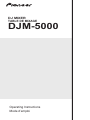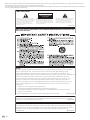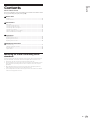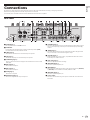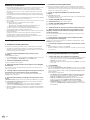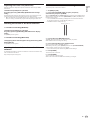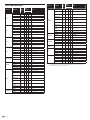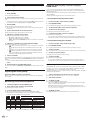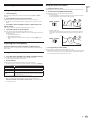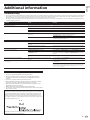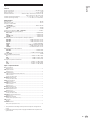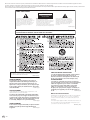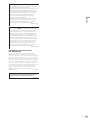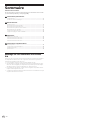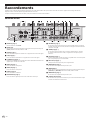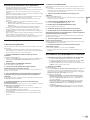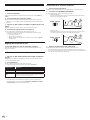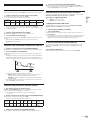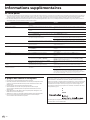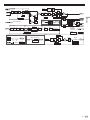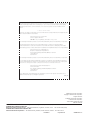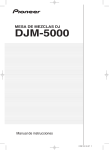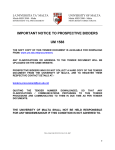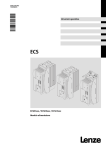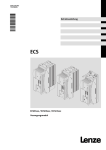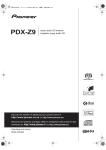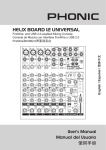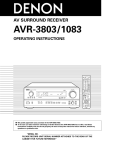Download Pioneer DJM-5000 DJ mixer
Transcript
DJ MIXER TABLE DE MIXAGE DJM-5000 Operating Instructions Mode d’emploi Thank you for buying this Pioneer product. Please read through these operating instructions so you will know how to operate your model properly. After you have finished reading the instructions, put them away in a safe place for future reference. In some countries or regions, the shape of the power plug and power outlet may sometimes differ from that shown in the explanatory drawings. However the method of connecting and operating the unit is the same. IMPORTANT CAUTION RISK OF ELECTRIC SHOCK DO NOT OPEN The lightning flash with arrowhead symbol, within an equilateral triangle, is intended to alert the user to the presence of uninsulated “dangerous voltage” within the product’s enclosure that may be of sufficient magnitude to constitute a risk of electric shock to persons. CAUTION: TO PREVENT THE RISK OF ELECTRIC SHOCK, DO NOT REMOVE COVER (OR BACK). NO USER-SERVICEABLE PARTS INSIDE. REFER SERVICING TO QUALIFIED SERVICE PERSONNEL. The exclamation point within an equilateral triangle is intended to alert the user to the presence of important operating and maintenance (servicing) instructions in the literature accompanying the appliance. D3-4-2-1-1_A1_En NOTE: THE NO USER-SERVICEABLE PARTS COMPARTMENT WARNING IS LOCATED ON THE APPLIANCE BOTTOM. P1-4-2-2_En NOTE: This equipment has been tested and found to comply with the limits for a Class B digital device, pursuant to Part 15 of the FCC Rules. These limits are designed to provide reasonable protection against harmful interference in a residential installation. This equipment generates, uses, and can radiate radio frequency energy and, if not installed and used in accordance with the instructions, may cause harmful interference to radio communications. However, there is no guarantee that interference will not occur in a particular installation. If this equipment does cause harmful interference to radio or television reception, which can be determined by turning the equipment off and on, the user is encouraged to try to correct the interference by one or more of the following measures: — Reorient or relocate the receiving antenna. — Increase the separation between the equipment and receiver. — Connect the equipment into an outlet on a circuit different from that to which the receiver is connected. —Consult the dealer or an experienced radio/TV technician for help. D8-10-1-2_A1_En Information to User Alterations or modifications carried out without appropriate authorization may invalidate the user’s right to operate the equipment. D8-10-2_A1_En CAUTION This product satisfies FCC regulations when shielded cables and connectors are used to connect the unit to other equipment. To prevent electromagnetic interference with electric appliances such as radios and televisions, use shielded cables and connectors for connections. D8-10-3a_A1_En 2 En English FEDERAL COMMUNICATIONS COMMISSION DECLARATION OF CONFORMITY This device complies with part 15 of the FCC Rules. Operation is subject to the following two conditions: (1) This device may not cause harmful interference, and (2) this device must accept any interference received, including interference that may cause undesired operation. Product Name: DJ MIXER Model Number: DJM-5000 Responsible Party Name: PIONEER ELECTRONICS (USA), INC. SERVICE SUPPORT DIVISION Address: 1925 E. DOMINGUEZ ST. LONG BEACH, CA 90810-1003, U.S.A. Phone: 1-800-421-1404 URL: http://www.pioneerelectronics.com D8-10-4*_B1_En This Class B digital apparatus complies with Canadian ICES-003. D8-10-1-3_A1_En WARNING This equipment is not waterproof. To prevent a fire or shock hazard, do not place any container filled with liquid near this equipment (such as a vase or flower pot) or expose it to dripping, splashing, rain D3-4-2-1-3_B_En or moisture. WARNING Before plugging in for the first time, read the following section carefully. The voltage of the available power supply differs according to country or region. Be sure that the power supply voltage of the area where this unit will be used meets the required voltage (e.g., 230V D3-4-2-1-4_A_En or 120V) written on the rear panel. WARNING To prevent a fire hazard, do not place any naked flame sources (such as a lighted candle) on the D3-4-2-1-7a_A_En equipment. VENTILATION CAUTION When installing this unit, make sure to leave space around the unit for ventilation to improve heat radiation (at least 5 cm at rear, and 3 cm at each side). CAUTION The POWER switch on this unit will not completely shut off all power from the AC outlet. Since the power cord serves as the main disconnect device for the unit, you will need to unplug it from the AC outlet to shut down all power. Therefore, make sure the unit has been installed so that the power cord can be easily unplugged from the AC outlet in case of an accident. To avoid fire hazard, the power cord should also be unplugged from the AC outlet when left unused for a long period of time (for example, when D3-4-2-2-2a_A_En on vacation). POWER-CORD CAUTION Handle the power cord by the plug. Do not pull out the plug by tugging the cord and never touch the power cord when your hands are wet as this could cause a short circuit or electric shock. Do not place the unit, a piece of furniture, etc., on the power cord, or pinch the cord. Never make a knot in the cord or tie it with other cords. The power cords should be routed such that they are not likely to be stepped on. A damaged power cord can cause a fire or give you an electrical shock. Check the power cord once in a while. When you find it damaged, ask your nearest PIONEER authorized service center or your dealer for a replacement. S002*_En WARNING When using this product follow the instructions written on the underside of the unit, which concern rated voltage, etc. D3-4-2-2-4_En Slots and openings in the cabinet are provided for ventilation to ensure reliable operation of the product, and to protect it from overheating. To prevent fire hazard, the openings should never be blocked or covered with items (such as newspapers, table-cloths, curtains) or by operating the D3-4-2-1-7b_A_En equipment on thick carpet or a bed. IMPORTANT NOTICE THE SERIAL NUMBER FOR THIS EQUIPMENT IS LOCATED ON THE BOTTOM. PLEASE WRITE THIS SERIAL NUMBER ON YOUR ENCLOSED WARRANTY CARD AND KEEP IN A SECURE AREA. THIS IS FOR YOUR SECURITY. D1-4-2-6-1*_A1_En Operating Environment Operating environment temperature and humidity: +5 °C to +35 °C (+41 °F to +95 °F); less than 85 %RH (cooling vents not blocked) Do not install this unit in a poorly ventilated area, or in locations exposed to high humidity or direct sunlight (or strong artificial light) D3-4-2-1-7c*_A1_En WARNING: Handling the cord on this product or cords associated with accessories sold with the product will expose you to chemicals listed on proposition 65 known to the State of California and other governmental entities to cause cancer and birth defect or other reproductive harm. Wash hands after handling D36-P4_A_En If the AC plug of this unit does not match the AC outlet you want to use, the plug must be removed and appropriate one fitted. Replacement and mounting of an AC plug on the power supply cord of this unit should be performed only by qualified service personnel. If connected to an AC outlet, the cut-off plug can cause severe electrical shock. Make sure it is properly disposed of after removal. The equipment should be disconnected by removing the mains plug from the wall socket when left unused for a long period of time (for example, when on vacation). D3-4-2-2-1a_A1_En En 3 We Want You Listening For A Lifetime Selecting fine audio equipment such as the unit you’ve just purchased is only the start of your musical enjoyment. Now it’s time to consider how you can maximize the fun and excitement your equipment offers. This manufacturer and the Electronic Industries Association’s Consumer Electronics Group want you to get the most out of your equipment by playing it at a safe level. One that lets the sound come through loud and clear without annoying blaring or distortion-and, most importantly, without affecting your sensitive hearing. Sound can be deceiving. Over time your hearing “comfort level” adapts to higher volumes of sound. So what sounds “normal” can actually be loud and harmful to your hearing. Guard against this by setting your equipment at a safe level BEFORE your hearing adapts. To establish a safe level: • Start your volume control at a low setting. • Slowly increase the sound until you can hear it comfortably and clearly, and without distortion. Once you have established a comfortable sound level: • Set the dial and leave it there. Taking a minute to do this now will help to prevent hearing damage or loss in the future. After all, we want you listening for a lifetime. 4 En Used wisely, your new sound equipment will provide a lifetime of fun and enjoyment. Since hearing damage from loud noise is often undetectable until it is too late, this manufacturer and the Electronic Industries Association’s Consumer Electronics Group recommend you avoid prolonged exposure to excessive noise. This list of sound levels is included for your protection. Decibel Level Example 30 40 50 60 70 80 Quiet library, soft whispers Living room, refrigerator, bedroom away from traffic Light traffic, normal conversation, quiet office Air conditioner at 20 feet, sewing machine Vacuum cleaner, hair dryer, noisy restaurant Average city traffic, garbage disposals, alarm clock at two feet. THE FOLLOWING NOISES CAN BE DANGEROUS UNDER CONSTANT EXPOSURE 90 Subway, motorcycle, truck traffic, lawn mower 100 Garbage truck, chain saw, pneumatic drill 120 Rock band concert in front of speakers, thunderclap 140 Gunshot blast, jet plane 180 Rocket launching pad Information courtesy of the Deafness Research Foundation. S001_En English Contents How to read this manual The names of displays, menus, and buttons in this manual are enclosed in brackets. (e.g. [Collection] pane, [File] menu, [f]) Before start Features............................................................................................................................6 What’s in the box..............................................................................................................6 Connections Rear Panel........................................................................................................................7 Connecting input terminals............................................................................................8 Connecting output terminals..........................................................................................8 Connecting to the control panel.....................................................................................9 Connecting a computer...................................................................................................9 About the USB audio driver software.............................................................................9 About USB-MIDI channel setting.................................................................................11 Operations Control Panel..................................................................................................................13 Operating the DJ section..............................................................................................14 Operating the MC section.............................................................................................15 Operating the PA section..............................................................................................16 Additional information Troubleshooting.............................................................................................................17 About the exemption clauses.......................................................................................17 Block Diagram...............................................................................................................18 Specifications.................................................................................................................19 Mounting on a rack conforming to EIA standards The screw holes on the left and right of the control panel of this unit match 5U size of any EIA standard 19-inch rack. The maximum depth of this unit is 225.1 mm. ! Secure this unit with screws (not supplied) matching the rack. ! Do not install this unit directly above a power amplifier. Heat radiating from the power amplifier may damage this unit. Also, noise (hum noise, etc.) may be generated. ! When transporting this unit, remove it from the rack. Transporting this unit without removing it from the rack may damage this unit. ! If you transport this unit without removing it from the rack, make sure vibration or shock is not applied to this unit. En 5 Before start Features The DJM-5000 is a high quality, high performance mixer designed for high sound quality and equipped with many functions offering powerful support for three roles: MC, DJ and PA. High sound quality processing with 96 kHz sampling, 24-bit high quality A/D converter and 32-bit DSP achieves powerful, high grade sound. A user-friendly panel layout arranging the three roles (MC, DJ and PA) in separate sections for makes for intuitive operation of the many functions. MC Section Microphone features failthfully realizing a high-quality MC performance (page 15) ! This unit is equipped with 2 exclusive channels for a microphone that can be operated intuitively. As you can control the volume and the 3-band equalizer independently, you can adjust the volume and quality of sound according to the voice of an MC in each channel. ! This unit is also equipped with 4 exclusive types of effects for a microphone (REVERB/ECHO+VERB/OCTAVER/PITCH). It is possible to carry out a variety of performances with a microphone. ! CH1 in the DJ section is also available for a microphone input. You can use up to 3 microphones simultaneously. The world’s first 1, “Advanced Talkover” feature (page 15) ! This unit is equipped with the “Advanced Talkover” feature that makes the sound from a microphone more listenable by automatically lowering the volume in the frequency range of voice against music. The volume of music is not affected by using a microphone, making it possible for you to continue with an MC performance without hurting the atmosphere of the venue (the music level can be adjusted with the knob on the control panel). 1 As of 8/10/2009, for a DJ mixer, as determined by Pioneer. DJ Section A built-in “USB audio interface” that makes it possible to input audio directly from a computer (page 9) ! This unit has a built-in “USB audio interface” that can input audio being played back on a computer to a mixer via USB connection to the computer. This makes it possible for you to realize a DJ performance using a computer without an external sound card. ! You can mix up to 3-channel2 audio assigned each CH of DJM-5000 with only one computer. 2 A CD-ROM with a driver software is supplied (compatible with Windows and Mac). You can use the audio interface feature by installing the driver software in your computer (For Windows, you can assign 3-channel audio only when an ASIO-compatible software is used). The “Assignable USB MIDI” feature that can control a MIDI-compatible DJ software (page 11) ! This unit is equipped with the “Assignable USB MIDI” feature that can transmit the operation information of almost all buttons and faders on DJM-5000 to a DJ software in MIDI signals via USB connection to a computer. You can also use it as a MIDI controller with flexible operability. 6 En PA Section “MASTER/ZONE Split Output” that makes individual performances possible in 2 separate venues with only one device (page 16) ! This unit is equipped with 2-channel output independently assigned to MASTER output and ZONE output. You can output sound in separate channels to 2 venues, realizing a flexible party performance according to the atmosphere of each venue. Likewise, you can output sound from a microphone to a selected destination, realizing an announcement or an MC performance according to the atmosphere of each venue. “SOUND MAXIMIZER” that can realize the sound setting optimized for specific conditions or atmospheres (page 16) ! This unit is equipped with the “DYNAMICS” and “CLARITY” knobs used to adjust the sound quality. You can generate a deep bass sound in the low-frequency range and a crispy clear sound in the mid- and high-frequency range, which has never been possible with an equalizer. As you can easily adjust the sound quality in the low- and high-frequency range, you can realize an optimum sound setting according to the progress of a party. Also for a compressed sound format like MP3, the sound lost in the low- and high-frequency range is reinforced. What’s in the box ! ! ! ! USB Cable CD-ROM Warranty card Operating instructions (this document) English Connections Be sure to turn off the power and unplug the power cord from the power outlet whenever making or changing connections. Refer to the operating instructions for the component to be connected. Connect the power cord after all the connections between devices have been completed. Rear Panel 2 3 1 4 4 3 5 4 5 4 6 7 DJM-5000 R L ZONE LINE 3 COLD 1 GND 2 HOT -12dB - 6dB -12dB R 17 L LINE L CD CH-3 CD CH-2 L CD CH-1 L CONTROL MIC 2 MIC 3 0dB R ZONE ATT. - 6dB CH-4 CONTROL MASTER1 1 GND L CD R L R MASTER2 R R L R REC OUT R BOOTH (TRS) L R SEND L(MONO) R RETURN L(MONO) DIGITAL IN 2 USB 1 0dB 3 COLD 2 HOT MASTER ATT. 16 15 14 1 ZONE (page 8) An output terminal for the ZONE channel. 2 ZONE ATT Use to switch the attenuation level of audio signals output at the [ZONE] terminal. Select from 0 dB, -6 dB and -12 dB. 3 LINE (page 8) Connect to a cassette deck or a line level output component. 4 CD (page 8) Connect to a DJ player or a line level output component. 5 CONTROL (page 8) This is a control terminal for a DJ player. Use the fader of this unit to control a DJ player. 6 MIC3 (page 8) Connect to a microphone. 7 MIC2 (page 8) Connect to a microphone. 8 USB (page 9) Connect to a computer. 9 DIGITAL IN (page 8) Connect to a digital audio output component. 13 12 11 10 9 8 a RETURN (page 8) Connect to the output terminal of an external effector. When the [L] channel only is connected, the [L] channel input is simultaneously input to the [R] channel. b SEND (page 8) Connect to the input terminal of an external effector. When the [L] channel only is connected, a monaural audio signal is output. c BOOTH (page 8) Output terminals for a booth monitor, compatible with balanced or unbalanced output for a TRS connector. d REC OUT (page 8) This is an output terminal for recording. e MASTER2 (page 8) Connect to a power amplifier, etc. f MASTER ATT Use to switch the attenuation level of audio signals output at the [MASTER1] or [MASTER2] terminal. Select from 0 dB, -6 dB and -12 dB. g MASTER1 (page 8) Connect to a power amplifier, etc. h Power cable Connect to an AC outlet. Plug in the power cord after all connections have been made. En 7 Connecting input terminals Microphone DJM-5000 R ZONE L LINE 3 COLD 1 GND 2 HOT -12dB - 6dB R L - 6dB L CH-3 CD CD CH-2 L CD MIC 2 CH-1 L CONTROL MIC 3 0dB R ZONE ATT. -12dB CH-4 LINE CONTROL MASTER1 1 GND L CD R L R MASTER2 R L R REC OUT R R BOOTH (TRS) R L SEND L(MONO) R RETURN DIGITAL IN L(MONO) 2 USB 1 0dB 3 COLD 2 HOT MASTER ATT. To an AC outlet L R L R L L R R Cassette deck, CD player, etc. (a line level output device) Digital audio output device Pioneer DJ player 1 1 Connect a control cable to use the fader start feature (page 14). Connecting output terminals 2 A sound is output separately from the one in the master channel (MASTER/ZONE split-out). Power amplifier 2 Subroom DJM-5000 R L ZONE LINE 3 COLD 1 GND 2 HOT -12dB - 6dB R L - 6dB L CH-3 CD CD CH-2 L CD CH-1 L CONTROL MIC 2 MIC 3 0dB R ZONE ATT. -12dB CH-4 LINE CONTROL MASTER1 1 GND L CD R R L R L MASTER2 R R R L R L REC OUT R BOOTH (TRS) L R SEND L(MONO) R RETURN L(MONO) DIGITAL IN 2 USB 1 0dB 3 COLD 2 HOT MASTER ATT. To an AC outlet Main room Power amplifier 8 En Power amplifier Cassette deck, etc. (an analog input recording device) Power amplifier (for a booth monitor) External effector Connecting to the control panel MIC 1 MIC 1 MIC 2 MASTER ZONE BOTH MASTER ZONE BOTH OUTPUT OUTPUT HI HI The driver software is an audio driver exclusively used to output audio signals from a computer. If you would like to connect this unit to a Windows- or Macinstalled computer, we recommend you install the driver software in your computer first. ! You can find the latest information on the driver software on our website (shown below). http://www.prodjnet.com/support/ English Microphone About the USB audio driver software TALK OVER -12 MIN +12 -12 MID MAX +12 MID NORMAL ADVANCED -12 +12 -12 LOW ON /OFF -12 +12 LOW +12 -12 EFFECT +12 EFFECT Software Use Agreement This software usage agreement (hereafter referred to as “the agreement”) determines matters related to use of the DJ function software (hereafter referred to as “the software”) between the customer and Pioneer Corporation (hereafter referred to as “Pioneer”). Be sure to read the following articles carefully before installing and using the software. Use of the software implies that the customer has consented to the agreement. If you do not consent to the agreement, do not install or use the software. REVERB ECHO+VERB Headphones [Usage agreement] MIC EFFECT OCTAVER PITCH LOW HI LOW LEVEL HI LEVEL HEAD PHONES LEVEL [Restrictions] - - On the condition of complying with the contents of this agreement, the customer has permission to install and use this software on a single personal computer. 0 - 0 0 PHONES MIC1 ON MIC2 ON The customer shall not create, distribute or send reproductions of this software over networks or from one computer to another. In addition, the customer shall not modify, sell, lend, transfer or resell the software, nor distribute, create, etc., secondary works of the software. Furthermore, the customer shall not reverse compile, reverse engineer, reverse assemble or otherwise change the software into formats perceptible by humans. [Copyrights, etc.] Connecting a computer Copyrights and all other intellectual property rights related to this software are the property of Pioneer and its affiliates. This software is protected by copyright laws and the provisions of international treaties. [Repudiation of guarantee and technical support] DJM-5000 CD CH-1 L CONTROL MIC 3 R ND L(MONO) R MIC 2 RETURN L(MONO) DIGITAL IN 2 USB 1 Computer Connect with the supplied USB cable. This software and all associated documentation, etc., is provided on an “as is” basis. Pioneer does not guarantee the customer nor third parties regarding merchantability, compatibility with specific purposes, violation of rights of others or any other matters, nor does it guarantee technical support related to this software or associated documentation. Note that repudiation of guarantee may not be not recognized in some countries and regions by mandatory provisions, in which case this repudiation of guarantee may not apply. The customer’s rights may differ in some countries and regions. [Limitation of liability] Pioneer and other suppliers of this software shall accept no responsibility whatsoever for damages incurred through use of or inability to use this software or any associated documentation (including but not limited to loss of profits, business interruptions, damages resulting from loss or impairment of information, etc.), even if Pioneer has been notified of the possibility of such damages. Limitation of liability related to incidental or direct damages may not be recognized in some countries and regions by mandatory provisions, in which case this limitation of liability may not apply. Note that, regardless of the case, the responsibility of Pioneer and its subsidiaries regarding this software shall not exceed the sum paid by the customer to Pioneer or its subsidiaries. This repudiation of limitation of liability is a fundamental element of the arrangement between the customer and Pioneer. [Governing law] This agreement complies with the laws and ordinances of Japan and shall be interpreted accordingly. This agreement stipulates all articles of the arrangement between the customer and Pioneer, and shall be applied with priority over any prior and existing agreements related to this matter (regardless of whether oral or in writing). The Tokyo District Court shall be the court of exclusive jurisdiction in first instance for any disputes arising regarding this agreement. En 9 Cautions on Installation ! Before installing the driver software, be sure to turn off the power of this unit and disconnect the USB cable from both this unit and your computer. ! If you connect this unit to your computer without installing the driver software first, an error may occur on your computer depending on the system environment. ! If you have discontinued the installation process in progress, step through the installation process again from the beginning according to the following procedure. ! Carefully read the provisions of the Software Use Agreement before installing the driver software for exclusive use with this unit. ! Before installing the driver software, terminate all other programs running on your computer. ! The driver software is compatible with the following OSs. — Mac OS X (10.3.9 and later) — Windows Vista® Home Basic/HomePremium/Ultimate/Business — Windows® XP Home Edition/Professional (SP2 or later) The driver software is not compatible with 64-bit OS (Windows® XP Professional x64 edition and Windows Vista® 64-bit). ! The CD-ROM with the driver software includes an installer running in the following 12 languages. English, French, German, Italian, Dutch, Spanish, Portuguese, Russian, Simplified Chinese, Traditional Chinese, Korean, and Japanese If the language of your OS is one other than the ones listed above, select [English] following the instructions on the screen. Carefully read “Cautions on Installation” before installing the driver software. ! To install or uninstall the driver software, you need to be authorized by the administrator of your computer. Have the name and password of the administrator of your computer ready in advance. 1 Insert the supplied CD-ROM into the CD drive of your computer The CD-ROM folder appears. ! Double-click the CD icon on the desktop when folders are not displayed after a CD-ROM has been loaded. 2 Double-click [DJM-5000_M_X.X.X.dmg] The [DJM-5000AudioDriver] menu screen appears. 3 Double-click [DJM-5000AudioDriver.pkg] The driver installation screen appears. 4 Check the details on the screen and click [Continue Anyway] 5 When the Software Use Agreement screen appears, select [English], carefully read the Software Use Agreement and click [Continue Anyway] You can select one from multiple languages depending on the system environment of your computer. 6 If you consent to the provisions of the Software End User License Agreement, click [Agree] Installing the driver software If you do not consent to the provisions of the Software Use Agreement, click [I disagree] and stop installation. Installation Procedure (Windows) 7 Proceed with installation according to the instructions on the screen Carefully read “Cautions on Installation” before installing the driver software. ! To install or uninstall the driver software, you need to be authorized by the administrator of your computer. Log in as the administrator of your computer before proceeding with the installation. ! To stop installation in progress, click [Cancel]. ! When the installation of the driver software is completed, you need to reboot your computer. 1 Insert the supplied CD-ROM into the CD drive of your computer Connecting the DJM-5000 and computer The CD-ROM folder appears. ! If the CD-ROM folder is not displayed after a CD-ROM is loaded, open the CD drive from [Computer (or My Computer)] in the [START] menu. 1 Connect this unit to your computer via a USB cable 2 Double-click [DJM-5000_X.XXX.exe] The driver installation screen appears. 3 When the language selection screen appears, select [English] and click [OK] You can select one from multiple languages depending on the system environment of your computer. 4 Carefully read the Software Use Agreement and if you consent to the provisions, put a check mark in [I agree.] and click [OK] If you do not consent to the provisions of the Software Use Agreement, click [Cancel] and stop installation. 5 Proceed with installation according to the instructions on the screen If [Windows Security] appears on the screen while the installation is in progress, click [Install this driver software anyway] and continue with the installation. ! When installing on Windows XP If [Hardware Installation] appears on the screen while the installation is in progress, click [Continue Anyway] and continue with the installation. ! When the installation program is completed, a completion message appears. ! When the installation of the driver software is completed, you need to reboot your computer. 10 Installation Procedure (Macintosh) En — This unit functions as an audio device conforming to the ASIO standards. — When using applications supporting ASIO, [USB 1/2], [USB 3/4] and [USB 5/6] can be used as inputs. — When using applications supporting DirectX, only [USB 5/6] can be used as the input. 2 Press [POWER] Turn on the power of this unit. ! The message [Installing device driver software] may appear when the DJM5000 is connected to the computer for the first time or when it is reconnected to the computer’s USB port. Wait until the [Your devices are ready for use] message appears. ! When installing on Windows XP — [Can Windows connect to Windows Update to search for software?] may appear while the installation is in progress. Select [No, not this time] and click [Next] to continue with the installation. — [What do you want the wizard to do?] may appear while the installation is in progress. Select [Install the software automatically (Recommended)] and click [Next] to continue with the installation. — If [Windows Security] appears on the screen while the installation is in progress, click [Install this driver software anyway] and continue with the installation. About USB-MIDI channel setting Use this procedure to adjust the computer’s buffer size when using an ASIO audio driver. Turn off the power of this unit in advance. Click Windows [START] menu >[View All Programs)]>[Pioneer]>[DJM-5000]>[DJM-5000 ASIO Settings Utility] A sufficiently large buffer size decreases the chance of sound dropout (sound interruption) but increases audio signal transmission delay (latency). ! When an application program (DJ software, etc.) with this unit set as a fixed device is running, terminate the program before adjusting the buffer size. Checking the version of the driver software English Adjusting the buffer size (Windows) 1 Set [MIDI] to [ON] 2 Press and hold [FADER START] for [CH-1] and [CH-2] simultaneously and press [POWER] When the MASTER [CUE] and ZONE [CUE] buttons light orange, the MIDI channel setting mode is set. Press and hold in [FADER START] for [CH-1] and [CH-2] until the buttons light orange. ! The current MIDI channel setting is displayed in the master level indicator. [L] shows the position of 10, while [R] the position of 1. ! The MIDI channel is initially set to [1]. Example: to show 16 14 9 Procedure for checking (Windows) 5 2 0 Click Windows [START] menu >[View All Programs]>[Pioneer]>[DJM-5000]>[DJM-5000 Version Display Utility] –2 –4 –7 –10 –15 The [Version] screen appears. Procedure for checking (Macintosh) Click [Apple]>[About This Mac]>[More Info]>[Extensions]>[DJM5000 USBAudio]. The [Version] screen appears. Checking the latest information on the driver software For the latest information on the driver software for exclusive use with this unit, visit our website shown below. http://www.prodjnet.com/support/ L dB R 3 Press [CUE] in the [MASTER] channel The MIDI channel changes by one channel each time you press it. Select a MIDI channel to change the setting. 4 Press and hold [CUE] for the [ZONE] channel Save the changes made for the MIDI channel. While settings are being saved, [ON/OFF] flashes for the [SOUND MAXIMIZER] channel. Lights up when the saving is completed. ! Do not turn off the power while saving MIDI channel settings. 5 Press [POWER] Turn off the power of this unit. 6 Press [POWER] Turn on the power of this unit again. Start in the normal mode. The MIDI channel setting is changed. En 11 List of MIDI Messages Category CH-1 CH-2 CH-3 CH-4 CROSS FADER MASTER ZONE SOUND MAXIMIZER 12 En Category SW Name MIDI SW Messages Type MSB Notes MIDI SW Messages Type MSB Notes SEND/RETURN CH-1 SW Bn 30 dd 127 HI VR Bn 2 dd 0-127 SEND/RETURN CH-2 SW Bn 31 dd 127 MID VR Bn 3 dd 0-127 Bn 32 dd 127 VR Bn 4 dd 0-127 SEND/RETURN CH-3 SW LOW FADER START BTN Bn 58 dd OFF=0, ON=127 SEND/RETURN CH-4 SW Bn 33 dd 127 CUE BTN Bn 46 dd OFF=0, ON=127 Channel fader VR Bn 11 dd 0-127 SEND/RETURN MIC 1 SW Bn 34 dd 127 SEND/RETURN MIC 2 SW Bn 35 dd 127 SEND/RETURN MIC 1+2 SW Bn 36 dd 127 SEND/RETURN MASTER SW Bn 37 dd 127 LEVEL VR Bn 66 dd 0-127 ON/OFF VR Bn 40 dd OFF=0, ON=127 SW Name Crossfader Assign Switch SW Bn 41 dd A=0, THRU=64, B=127 HI VR Bn 7 dd 0-127 MID VR Bn 8 dd 0-127 LOW VR Bn 9 dd 0-127 FADER START BTN Bn 59 dd OFF=0, ON=127 CUE BTN Bn 47 dd OFF=0, ON=127 Channel fader VR Bn 12 dd 0-127 Crossfader Assign Switch SW Bn 42 dd A=0, THRU=64, B=127 HI VR Bn OE dd 0-127 MID VR Bn OF dd 0-127 LOW VR Bn 15 dd 0-127 CUE BTN Bn 48 dd OFF=0, ON=127 Channel fader VR Bn 13 dd 0-127 Crossfader Assign Switch SW Bn 43 dd A=0, THRU=64, B=127 HI VR Bn 51 dd 0-127 MID VR Bn 5C dd 0-127 LOW VR Bn 52 dd 0-127 CUE BTN Bn 49 dd OFF=0, ON=127 Channel fader VR Bn 14 dd 0-127 Crossfader Assign Switch SW Bn 44 dd Crossfader VR Bn 0B dd SEND/ RETURN LEVEL VR Bn 67 dd 0-127 NORMAL/ ADVANCED SW Bn 68 dd NORMAL=0, ADVANCED=127 ON/OFF BTN Bn 69 dd OFF=0, ON=127 REVERB BTN Bn 6A dd OFF=0, ON=127 ECHO+VERB BTN Bn 6B dd OFF=0, ON=127 OCTAVER BTN Bn 6C dd OFF=0, ON=127 PITCH BTN Bn 6D dd OFF=0, ON=127 LEVEL VR Bn 1A dd 0-127 HI VR Bn 1E dd 0-127 MID VR Bn 6E dd 0-127 LOW VR Bn 1F dd 0-127 EFFECT VR Bn 70 dd 0-127 MIC1 ON BTN Bn 71 dd OFF=0, ON=127 A=0, THRU=64, B=127 HI VR Bn 72 dd 0-127 0-127 MID VR Bn 73 dd 0-127 LOW VR Bn 74 dd 0-127 EFFECT VR Bn 75 dd 0-127 MIC2 ON BTN Bn 76 dd OFF=0, ON=127 CROSS FADER SW Bn 5F dd Left=0, Middle=64, Right=127 LEVEL VR Bn 18 dd 0-127 CUE BTN Bn 4A dd OFF=0, ON=127 BALANCE VR Bn 17 dd 0-127 MONO/STEREO SW Bn 60 dd MONO=0, STEREO=127 BOOTH MONITOR VR Bn 19 dd 0-127 LEVEL VR Bn 61 dd 0-127 CUE BTN Bn 62 dd OFF=0, ON=127 ZONE ASSIGN CH-1 SW Bn 20 dd 127 ZONE ASSIGN CH-2 SW Bn 21 dd 127 ZONE ASSIGN CH-3 SW Bn 22 dd 127 ZONE ASSIGN CH-4 SW Bn 23 dd 127 ZONE ASSIGN MASTER SW Bn 24 dd 127 ZONE ASSIGN OFF SW Bn 25 dd 127 ON/OFF BTN Bn 63 dd OFF=0, ON=127 CLARITY VR Bn 64 dd 0-127 DYNAMICS VR Bn 65 dd 0-127 ON/OFF BTN Bn 4E dd OFF=0, ON=127 TALK OVER MIC EFFECT HEAD PHONES MIC 1 MIC 2 ! ! MIDI ON/OFF controls whether to transmit MIDI messages. “n” in the MIDI message “Bn” is a value of the MIDI channel set by the user, ranging from 0x00 to 0x0F (1 to 16 on the setting screen) English Operations Control Panel MIC 1 MIC 1 MIC 2 MASTER ZONE BOTH MASTER ZONE BOTH 1 OUTPUT HI TALK OVER 2 3 OUTPUT HI 1 1 DIGITAL1 CD DIGITAL2 14 +9 -12 MIN +12 -12 MID MAX +12 MID FADER START MID +9 - +12 -12 LOW ON / OFF +12 LOW 3 –4 CUE -12 +12 EFFECT -12 4 +12 4 –7 LOW +6 3 MID 2 CUE –4 +9 - 2 +6 4 –7 LOW CH -1 5 CUE MID +9 - 2 0 +6 4 CH -2 -26 2 MID +6 0 –7 LOW –4 +6 CUE -26 +6 4 CH -3 -26 –7 LOW +6 9 5 5 2 2 0 0 –2 –2 –4 –4 –7 –7 –10 –15 –15 -26 +6 CH -4 L dB LOW HI LEVEL 7 7 7 4 7 HEAD PHONES L c 0 0 - PHONES d 7 8 MIC1 ON MC Section MC Section MIC 2 1 MIC 1 (page 15) 2 OUTPUT (page 15) 3 HI, MID, LOW (page 15) 4 EFFECT (page 15) 5 MIC EFFECT (page 15) 6 Peak Level Indicator 7 LEVEL (page 15) 8 MIC1 ON, MIC2 ON (page 15) TALK OVER 9 Talk-Over Level (page 15) a NORMAL/ADVANCED (page 15) b ON/OFF (page 15) HEAD PHONES - 0 MIC2 ON 8 8 A THRU B A THRU B 8 A THRU B MIDI OFF ON b 9 DJ Section PROFESSIONAL MIXER 3 FADER START (page 14) 4 CUE (page 14) MAX ON/OFF 4 MASTER MIC e SEND/RETURN 3 2 1 4 MIC1 MIC2 MIC1+2 MASTER LEVEL A THRU B CROSS FADER g 5 b a DJM-5000 ZONE ON 6 - f 0 MIN MAX ON/OFF h PA Section SOUND MAXIMIZER c CLARITY (page 16) 9 Crossfader (page 14) d DYNAMICS (page 16) a [CROSS FADER] (Crossfader Curve Selector Switch) (page 14) e ON/OFF (page 16) MIDI b MIDI (page 14) PA Section MASTER SEND/ RETURN f Output Channel Selector Switch (page 16) g LEVEL (page 16) h ON/OFF (page 16) POWER i POWER (page 14) 1 LEVEL (page 14) 2 Master Level Indicator (page 14) Displays the level of audio signals that have passed through [LEVEL] in the [MASTER] channel. 3 CUE (page 14) 4 BALANCE (page 16) 6 BOOTH MONITOR (page 16) 2 TRIM (page 14) MIN 8 Crossfader Assign Switch (page 14) d PHONES (page 14) 1 Input Selector Switch (page 14) MAX MONO STEREO CROSS FADER 5 MONO/STEREO (page 16) CH-4 MIN d a R BOOTH MONITOR c LEVEL (page 14) DJ Section 8 3 CLARITY c ZONE ASSIGN 2 1 SOUND MAXIMIZER DYNAMICS CUE BALANCE 6 8 9 PITCH HI 7 dB R CUE 3 LEVEL — 14 9 –10 EFFECT LEVEL CH-1 14 –15 dB i 0 –10 MIC EFFECT LOW , - REVERB ECHO+VERB OCTAVER MIC 1 0 –2 -26 –10 dB 5 ZONE LEVEL POWER - 9 +6 –15 -26 MASTER LEVEL 1 2 14 -26 2 –4 +6 –10 dB 5 6 HI –2 -26 –15 -26 TRIM 9 +6 –2 -26 –10 dB 5 6 HI USB 5/6 14 -26 0 –15 5 5 FADER START –2 -12 b 2 +6 1 LINE CD USB 3/4 9 -26 0 NORMAL ADVANCED a 5 TRIM 14 9 9 CD USB 1/2 2TRIM5 6 HI 2TRIM 5 6 HI 1 LINE CD MIC 3 ZONE 7 LEVEL (page 16) 8 Zone Level Indicator (page 16) Displays the level of audio signals that have passed through [LEVEL] in the [ZONE] channel. 9 CUE (page 14) a Output Channel Selector Switch (page 16) b ZONE ON (page 16) 5 Channel Level Indicator (page 14) 6 HI, MID, LOW (page 14) 7 Channel Fader (page 14) En 13 Using the fader to play a Pioneer DJ player (fader start) Operating the DJ section If you connect a Pioneer DJ player using a control cable (supplied with a DJ player), you can start playback of control other operations of the DJ player with the fader of this unit. The fader start feature is available only when a Pioneer DJ player is connected to [CH-1] or [CH-2]. Connect a Pioneer DJ player to this unit in advance (page 8). Outputting sound 1 Press [POWER] Turn on the power of this unit. 2 Set the input selector switch Select the input source of each channel from the components connected to this unit. ! To output sound of the computer connected to the [USB] terminal, switch the input selector switch for [CH-2], [CH-3], and [CH-4] to [USB]. 1 Set the crossfader assign switch to [THRU] 2 Press [FADER START] 3 Rotate [TRIM] Adjusts the level of audio signals input in each channel. ! The channel level indicator lights when the sound is being properly input to the channel. 4 Set the channel fader to the inner position Adjusts the level of audio signals output in each channel. 5 Adjust the crossfader assign switch Turn on the fader start function. The button lights up brightly in orange. 3 Set the channel fader to the outermost position 4 Set the cue on the DJ player The DJ player pauses playback at the cue point. 5 Set the channel fader to the inner position Playback starts on the DJ player. ! If you set the channel fader back to the original position, the player instantaneously returns to the cue point already set and pauses playback (back cue). Switches the output destination of each channel. — [A]: Assigns to [A] (left) of the crossfader. — [B]: Assigns to [B] (right) of the crossfader. — [THRU]: Assigns to the [MASTER] channel (the crossfader is not passed through). Start playback using the crossfader 6 Adjust the crossfader curve switch ([CROSS FADER]) 1 Set the crossfader assign switch to [A] or [B] Switches the crossfader curve characteristics. — [ ]: Makes a sharply increasing curve (if the crossfader is moved away from the [A] side, audio signals are immediately output from the [B] side). — [ ]: Makes a curve shaped between the two curves above and below. — [ ]: Makes a gradually increasing curve (if the crossfader is moved away from the [A] side, the sound on the [B] side gradually increases, while the sound on the [A] gradually decreases). 7 Set the crossfader Outputs audio signals assigned by the crossfader assign switch corresponding to the curve characteristics selected by [CROSS FADER] (Crossfader Curve Selector Switch). ! You do not need to follow this step when the crossfader assign switch is set to [THRU]. 8 Rotate [LEVEL] for the [MASTER] channel The sound is output from [MASTER1] and [MASTER2]. The master level indicator lights. 2 Press [FADER START] Turn on the fader start function. The button lights up brightly in orange. 3 Set the crossfader Set to the farmost end in the opposite direction to the channel to be fader started. 4 Set the cue on the DJ player The DJ player pauses playback at the cue point. 5 Set the crossfader Playback starts on the DJ player. ! If you set the crossfader back to the original position, the player instantaneously returns to the cue point already set and pauses playback (back cue). Operating the DJ software Adjusting the sound quality The DJM-5000 also outputs the operating data for the buttons and dials in MIDI format. If you connect a computer with a built-in MIDI-compatible DJ software via a USB cable, you can operate the DJ software on this unit. Install the DJ software on your computer in advance. Also, adjust audio and MIDI settings for the DJ software. Rotate [HI], [MID] or [LOW] in each channel 1 Connect the USB port on this unit to your computer Refer to Specifications on page 19 for the range of sound that can be adjusted by each control. Monitoring sound with headphones For details about connections, see Connecting a computer on page 9. 2 Start the DJ software 3 Set [MIDI] to [ON] The button lights up brightly in orange. Transmission of the MIDI messages begin. ! You can send MIDI messages altogether according to the position of buttons, faders, or control knobs (snapshot). ! Adjust faders and control knobs to transmit messages based on the corresponding position. For details about the messages generated by this unit, see List of MIDI Messages on page 12. 3 Turn the [LEVEL] dial for [HEAD PHONES] 4 Set [MIDI] to [OFF] 1 Connect headphones to the [PHONES] jack 2 Press [CUE] for the channel to be monitored Sound is output from the headphones in the channel selected by [CUE]. ! Sound output from the headphones varies according to the combination of channels selected by [CUE]. See the table below. CH-1 ‒ CH-4 MASTER ZONE ON OFF OFF ON ON OFF OFF ON OFF ON OFF ON ON ON Headphone Output L channel R channel OFF OFF ON OFF ON ON CH (L) MASTER (L) ZONE (L) CH (MONO) CH (MONO) MASTER (L)+ZONE (L) ON CH (MONO) CH (R) MASTER (R) ZONE (R) MASTER (MONO) ZONE (MONO) MASTER (R)+ZONE (R) MASTER (MONO) +ZONE (MONO) ! Monitoring is canceled if you press [CUE] again. The button lights up dimly in orange. 14 Start playback using the channel fader En The MIDI messages are not transmitted even if you operate this unit. Operating the MC section Using the talk-over feature Using a microphone 1 Switch [OUTPUT] Select the output destination of the sound output from the [MIC1] or [MIC2] channel. Set the attenuation level of sound besides the one in the microphone channel. 2 Switch between [NORMAL]/[ADVANCED] The attenuation mode for the talk-over function switches. ! Normal talk over: The sound output from channels other than the microphone channel is attenuated by the amount set for the talk over level. 2 Rotate [LEVEL] for the microphone channel Adjusts the level of audio signals output from the microphone channel. ! Pay attention that rotating to the extreme right position outputs a very loud sound. English 1 Rotate the talk-over level dB NORMAL ADVANCED 3 Press [MIC1 ON] for the [MIC1] channel or [MIC2 ON] for the [MIC2] channel. Turn on the microphone channel. The button lights up in green. 4 Input audio signals to the microphone Sound is output to the output destination selected in step 1. ! The peak level indicator lights in different colors corresponding to the level of audio being input. — Green: Permissible level — Orange: Appropriate level — Red: Excessive level (lower the level of audio by rotating [LEVEL] to the left) Frequency ! Advanced talk over: Only the voice band of the sound output from channels other than the microphone channel is attenuated by the amount set for the talk over level. dB NORMAL ADVANCED Adjusting the sound quality Frequency Rotate [HI], [MID] or [LOW] for the [MIC1] or [MIC2] channel Refer to Specifications on page 19 for the range of sound that can be adjusted by each control. Using the microphone effect feature 3 Press [ON/OFF] for [TALK OVER] Turn on the talk-over function. The button lights up in red. ! When audio signals are input in the microphone channel, the sound, besides the one in the microphone channel, is attenuated according to the attenuation mode setting and the position of the control. 1 Press [MIC EFFECT (REVERB, ECHO+VERB, OCTAVER or PITCH)] Turn on the microphone effect function. The button flashes in blue. ! The effect varies depending on the button. 2 Rotate [EFFECT] Adds an effect to the sound output from the microphone channel. ! The effect varies according to the rotation direction and position of [EFFECT]. Effect Name Descriptions REVERB 1 Adds a reverberation effect to the original sound. ECHO+VERB OCTAVER PITCH 1 1 Adds reverberation and echo effects to the original sound. Adds sound with 1 octave up and down to the original sound. Changes the musical interval within the range of 1 octave up and down. Rotate it to the right and left to change the interval 1 octave up and down respectively. 1 The more you rotate it to the right, the louder the effect sound. ! When you turn off the microphone effect function, press the flashing [MIC EFFECT (REVERB, ECHO+VERB, OCTAVER, PITCH)] once again. The button lights up in blue. En 15 ! To stop the sound output at the [SEND] terminal, press the flashing [ON/OFF]. The button lights up. Operating the PA section Outputting sound from the ZONE terminal You can output sound from the [ZONE] terminal besides the sound output from the master channel. 1 Set the output channel selector switch for the [ZONE] channel Select the channel output from the [ZONE] terminal. ! Sound output varies according to the position of the switch. Switch Position 1 2 3 4 MASTER MIC Audio Output CH-11 CH-21 CH-31 CH-41 Microphone 2 Channel Microphone 3 Channel 1 Audio is output regardless of the position of faders and control knobs. 2 Audio is output regardless of the position of [LEVEL] for the [MASTER] channel. 3 Audio is output only from the microphone channel, for which [OUTPUT] is set to [BOTH] or [ZONE]. 2 Press [ZONE ON] for the [ZONE] channel Turn on the [ZONE] channel. The button lights up in green. Switching between monaural and stereo audio You can switch between monaural and stereo audio for the sound output at the [MASTER1], [MASTER2], [BOOTH], [REC OUT] or [PHONES] terminal. Switch between [MONO]/[STEREO] ! [MONO]: Outputs monaural audio. ! [STEREO]: Outputs stereo audio. Adjusting the L/R balance of audio The left/right balance of the sound output from the [MASTER1], [MASTER2], [BOOTH], [REC OUT] and [PHONES] terminals can be adjusted. 1 Set [MONO]/[STEREO] to [STEREO] 2 Rotate [BALANCE] The L/R balance of audio varies according to the rotation direction and position of the [BALANCE] control. ! Rotating to the rightmost position outputs only the right sound of stereo audio. Rotating to the leftmost position outputs only the left sound of stereo audio. 3 Rotate [LEVEL] for the [ZONE] channel Sound is output at the [ZONE] terminal. The zone level indicator lights up. ! To turn the [ZONE] channel off, press [ZONE ON] again. The button turns off. Audio is output from the [BOOTH] terminal Using the sound maximizer feature The master channel audio, except the microphone channel audio, is output from the [BOOTH] terminal regardless of the position of [LEVEL] in the [MASTER] channel. Rotate [BOOTH MONITOR] 1 Press [ON/OFF] for [SOUND MAXIMIZER] Adjusts the level of audio signals output at the [BOOTH] terminal. Turn on the sound maximizer function. The button lights up in blue. 2 Rotate [CLARITY] or [DYNAMICS] The effect of the sound maximizer varies according to the rotation direction and position of the control. ! The output audio level increases according to the sound maximizer effect when the dial is turned clockwise. Pay attention to the output audio level when using the sound maximizer function. dB Frequency DYNAMICS MIN CLARITY MIN MAX MAX ! The range of sound that can be adjusted varies according to the control. — CLARITY: Adjusts the attack and outline of sound mainly in the mid and high range (high hat, snare, etc.). — DYNAMICS: Adjusts modulation and rhythm mainly in the low range. ! When you turn off the sound maximizer function, press [ON/OFF] again. The light of the button turns off. Using the external effector 1 Connect the external effector [ON/OFF] of [SEND/RETURN] lights up in red. When the external effector is not connected, [ON/OFF] does not light up. ! For details about connections, see Connections on page 7. 2 Set the output channel selector switch for the [SEND/RETURN] channel Select the channel output from the [SEND] terminal. ! Sound output varies according to the position of the switch. Switch Position Audio Output 1 CH-1 2 CH-2 3 CH-3 4 CH-4 MIC 1 MIC 1 MIC 2 MIC 2 MIC1+2 MIC1+2 MASTER 1 Master Channel 1 The microphone sound output from the master channel is output from the [SEND] channel. 3 Press [ON/OFF] for [SEND/RETURN] Sound is output at the [SEND] terminal. The button flashes in red. 4 Turn the [LEVEL] dial for [SEND/RETURN] Adjusts the level of audio signals input at the [RETURN] terminal. 16 En English Additional information Troubleshooting ! Incorrect operation is often mistaken for trouble or malfunction. If you think that there is something wrong with this component, check the points below. Sometimes the trouble may lie in another component. Inspect the other components and electrical appliances being used. If the trouble cannot be rectified after checking the items below, ask your nearest Pioneer authorized service center or your dealer to carry out repair work. ! The player may not operate properly due to static electricity or other external influences. In such cases, normal operation may be restored by unplugging the power cord then plugging it back in. Problem Check Remedy The power is not turned on. Is the power cord properly connected? Plug in the power cord to an AC outlet. No sound or small sound. Is the position of the input selector switch properly set? Switch the input source of a channel with the input selector switch (page 13). Are the connection cables properly connected? Connect the connection cables properly (page 8). Are the terminals and plugs dirty? Clean the terminals and plugs before making connections. Is [MASTER ATT] on the rear panel set to a level like -12 dB? Switch [MASTER ATT] (page 7). Is the level of audio output from the microphone channel properly set? Adjust the [LEVEL] dial for [MASTER] so that the master channel level indicator lights at about 0 dB at the peak level (page 13). Is the level of audio input to each channel properly set? Adjust the [TRIM] control such that the channel level indicator lights up near 0 dB at the peak level (page 13). Can’t crossfade. Is the crossfader assign switch properly set? Set the crossfader assign switch properly for each channel (page 13). Can’t fader start a DJ player. Is [FADER START] set to off? Set [FADER START] to on (page 14). Is the DJ player properly connected to the [CONTROL] terminal? Connect a DJ player to the [CONTROL] terminal with a control cord (page 8). Are the audio cables properly connected? Connect this unit to the audio output terminal of a DJ player with an audio cable (page 8). Distorted sound. Set [MASTER ATT] to [-6 dB] or [-12 dB] (page 7). No effect. Is [EFFECT] set to a proper position? Set [EFFECT] to a position other than [LOW] (page 13). Can’t use an external effector. Is [SEND/RETURN] [ON/OFF] set to on? Press [ON/OFF] of [SEND/RETURN] to turn on [SEND/RETURN] (page 13). Is the external effector properly connected to the [SEND] or [RETURN] terminal? Connect an external effector to the [SEND] or [RETURN] terminal. When the connection is made properly, [ON/OFF] of [SEND/RETURN] lights up in red (page 8). Is the output channel switch of [SEND/RETURN] properly set? Switch the output channel with the output channel selector switch(page 13). Distorted sound from an external effector. Is the level of audio input from the external effector properly set? Turn the [LEVEL] dial for [SEND/RETURN] to adjust the audio level output from the external effector (page 13). This unit is not recognized after it has been connected to a computer. Is the driver software properly installed on your computer? Install the driver software. Reinstall it if the driver software has already been installed (page 9). Unless this unit is properly connected to the computer and there is no error in data transmission, the version display utility program cannot display the firmware of this unit. For details of how to check, see Checking the version of the driver software on page 11. About the exemption clauses ! Pioneer is a registered trademark of Pioneer Corporation. ! Microsoft®, Windows Vista®, and Windows® are registered trademarks or trademarks of Microsoft Corporation in the United States and/or other countries. ! Pentium is a registered trademark of Intel Corporation. ! Adobe and Reader are either registered trademarks or trademarks of Adobe Systems Incorporated in the United States and/or other countries. ! Apple, Macintosh or Mac OS are registered trademarks of Apple Inc. in the United States and/or other countries. ! ASIO is a trademark of Steinberg Media Technologies GmbH. ! The names of companies and products mentioned herein are the trademarks of their respective owners. This product has been licensed for nonprofit use. This product has not been licensed for commercial purposes (for profit-making use), such as broadcasting (terrestrial, satellite, cable or other types of broadcasting), streaming on the Internet, Intranet (a corporate network) or other types of networks or distributing of electronic information (online digital music distribution service). You need to acquire the corresponding licenses for such uses. For details, visit http://www.mp3licensing.com. The audio compression technology for MP3 is offered under the license of Fraunhofer IIS and Thomson Multimedia. En 17 Block Diagram Send Return [MIC1+2] Master MIC CHx Fader H.P CUE [CHx] 3Band CHx EQ Digital in Send Return [Master] Analog in Sound Maximizer Normal Talk Over Master Mono Stereo Advanced Talk Over Zone Zone Talk Over Parameter [ MIC Effect ] Reverb Echo+Verb Octaver Pitch MIC 1/2 In Volume, Switch,Command MIC 1/2 Out H.P. Level CHx CUE Master CUE Zone CUE MIC 1/2 COMMON MIC 1/2 in Low Cut Filter 3Band MIC EQ Mic SW MIC 1/2 MIC Effect MIC 1/2 Master Mic Master Both Zone Send Return MIC 1/2 Zone Mic MIC Detect Filter Talk Over SW Talk Over Normal/ Advanced Talk Over Level CH Level Meter Master Level Meter Zone Level Meter MIC 1/2 Level Meter Talk Over Parameter EFFECT Processing Mic Level Indicator [ Sound Maximizer ] [ Send/Return ] CH Select CH 1-4 MIC 1/2 MIC 1+2 Master In Return Level Send/Return SW Send/Return Out 18 En ON/OFF SW Send Out Zone Out Clarity Dynamics Out Zone Zone MIC Zone CH Select Normal Talk Over Advanced Talk Over Talk Over Parameter Zone Level ON/OFF SW Zone Out Zone Level Meter Zone CUE Specifications English General Power requirements............................................................................... AC 120 V, 60 Hz Power consumption..................................................................................................31 W Main unit weight....................................................................................... 6.9 kg (15.2 lb) External dimensions.............................482.6 mm (W) x 107.8 mm (H) x 225.1 mm (D) (19.0 in. (W) x 4.2 in. (H) x 8.9 in. (D)) Tolerable operating temperature.......................... +5 °C to +35 °C (+41 °F to +95 °F) Tolerable operating humidity....................................... 5 % to 85 % (no condensation) Audio Section Sampling rate . .......................................................................................................96 kHz A/D, D/A converter..................................................................................................24 bits Frequency characteristic CD/LINE/MIC..................................................................................... 20 Hz to 20 kHz S/N ratio (rated output) CD/LINE............................................................................................................102 dB MIC..................................................................................................................... 84 dB Total harmonic distortion (LINE — MASTER1)................................................. 0.005 % Standard input level / Input impedance MIC1, MIC2.........................................................................................-52 dBu/22 kW MIC3....................................................................................................-52 dBu/47 kW CD/LINE (3, 4).....................................................................................-12 dBu/47 kW RETURN...............................................................................................-12 dBu/47 kW Standard output level / Load impedance / Output impedance MASTER1....................................................................+8 dBu/10 kW/10 W or lower MASTER2....................................................................+2 dBu/10 kW/10 W or lower REC OUT........................................................................-8 dBu/10 kW/10 W or lower BOOTH.....................................................................................+8 dBu/10 kW/600 W ZONE..................................................................... +8 dBu/10 kW/600 W (ATT 0 dB) SEND............................................................................-12 dBu/10 kW/1 kW or lower PHONES......................................................................+8.5 dBu/32 W/22 W or lower Rated output level / Load impedance MASTER1..........................................................................................+25 dBu/10 kW MASTER2..........................................................................................+20 dBu/10 kW ZONE.............................................................................. +25 dBu/10 kW (ATT 0 dB) Crosstalk (LINE)....................................................................................................... 80 dB Channel equalizer characteristic HI........................................................................................-26 dB to +6 dB (13 kHz) MID......................................................................................-26 dB to +6 dB (1 kHz) LOW..................................................................................... -26 dB to +6 dB (70 Hz) Microphone equalizer characteristic HI......................................................................................-12 dB to +12 dB (10 kHz) MID.................................................................................-12 dB to +12 dB (2.5 kHz) LOW................................................................................. -12 dB to +12 dB (100 Hz) Input / Output terminals CD input terminal RCA pin jack............................................................................................................. 4 LINE input terminal RCA pin jack............................................................................................................. 2 MIC input terminal XLR connector/Phone jack (Ø 6.3 mm)................................................................. 1 XLR connector.......................................................................................................... 1 Phone jack (Ø 6.3 mm)............................................................................................ 1 RETURN Input terminals Phone jack (Ø 6.3 mm)............................................................................................ 1 ZONE output terminal XLR connector.......................................................................................................... 1 MASTER output terminal XLR connector.......................................................................................................... 1 RCA pin jack............................................................................................................. 1 BOOTH output terminal Phone jack (Ø 6.3 mm)............................................................................................ 1 REC OUT output terminal RCA pin jack............................................................................................................. 1 SEND output terminal Phone jack (Ø 6.3 mm)............................................................................................ 1 DIGITAL IN coaxial input terminal RCA pin jack............................................................................................................. 2 PHONES output terminal Stereo phone jack (Ø 6.3 mm)................................................................................ 1 USB terminal B-type ....................................................................................................................... 1 CONTROL terminal Mini phone jack (Ø 3.5 mm).................................................................................... 2 ! The specifications and design of this product are subject to change without notice. ! Published by Pioneer Corporation. Copyright © 2009 Pioneer Corporation. All rights reserved. En 19 Nous vous remercions d’avoir acquis un produit Pioneer. Veuillez lire attentivement ce mode d’emploi afin de connaître la manière d’utiliser l’appareil comme il convient. Cela fait, conservez le mode d’emploi de façon à pouvoir vous y référer en cas de nécessité. Dans certains pays ou certaines régions, la forme de la fiche d’alimentation et de la prise d’alimentation peut différer de celle qui figure sur les schémas, mais les branchements et le fonctionnement de l’appareil restent les mêmes. IMPORTANT ATTENTION DANGER D´ELECTROCUTION NE PAS OUVRIR Ce symbole de l’éclair, placé dans un triangle équilatéral, a pour but d’attirer l’attention de l’utilisateur sur la présence, à l’intérieur du coffret de l’appareil, de “tensions dangereuses” non isolées d’une grandeur suffisante pour représenter un risque d’électrocution pour les êtres humains. ATTENTION : POUR ÉVITER TOUT RISQUE D’ÉLECTROCUTION, NE PAS ENLEVER LE COUVERCLE (NI LE PANNEAU ARRIÈRE). AUCUNE PIÈCE RÉPARABLE PAR L’UTILISATEUR NE SE TROUVE À L’INTÉRIEUR. CONFIER TOUT ENTRETIEN À UN PERSONNEL QUALIFIÉ UNIQUEMENT. Ce point d’exclamation, placé dans un triangle équilatéral, a pour but d’attirer l’attention de l’utilisateur sur la présence, dans les documents qui accompagnent l’appareil, d’explications importantes du point de vue de l’exploitation ou de l’entretien. D3-4-2-1-1_A1_Fr REMARQUE:LA NOTICE RELATIVE AU LOGEMENT DES PIÈCES NON ACCESSIBLES À L'UTILISATEUR SE TROUVE SUR LE FOND DE L'APPAREIL. Cet appareil numérique de la Classe B est conforme à la norme NMB-003 du Canada. D8-10-1-3_A1_Fr AVERTISSEMENT Cet appareil n’est pas étanche. Pour éviter les risques d’incendie et de décharge électrique, ne placez près de lui un récipient rempli d’eau, tel qu’un vase ou un pot de fleurs, et ne l’exposez pas à des gouttes d’eau, des éclaboussures, de la pluie D3-4-2-1-3_A_Fr ou de l’humidité. AVERTISSEMENT Avant de brancher l’appareil pour la première, lisez attentivement la section suivante. La tension de l’alimentation électrique disponible varie selon le pays ou la région. Assurez-vous que la tension du secteur de la région où l’appareil sera utilisé correspond à la tension requise (par ex. 230 V ou 120 V), indiquée sur le panneau arrière. D3-4-2-1-4_A_Fr AVERTISSEMENT Pour éviter les risques d’incendie, ne placez aucune flamme nue (telle qu’une bougie allumée) sur D3-4-2-1-7a_A_Fr l’appareil. 2 Fr PRÉCAUTION DE VENTILATION Lors de l’installation de l’appareil, veillez à laisser un espace suffisant autour de ses parois de manière à améliorer la dissipation de chaleur (au moins 5 cm à l’arrière et 3 cm de chaque côté). AVERTISSEMENT Les fentes et ouvertures du coffret sont prévues pour la ventilation, pour assurer un fonctionnement stable de l’appareil et pour éviter sa surchauffe. Pour éviter les risques d’incendie, ne bouchez jamais les ouvertures et ne les recouvrez pas d’objets, tels que journaux, nappes ou rideaux, et n’utilisez pas l’appareil posé sur un tapis épais ou un lit. D3-4-2-1-7b_A_Fr Milieu de fonctionnement Température et humidité du milieu de fonctionnement : De +5 °C à +35 °C (de +41 °F à +95 °F) ; Humidité relative inférieure à 85 % (orifices de ventilation non obstrués) N’installez pas l’appareil dans un endroit mal ventilé ou un lieu soumis à une forte humidité ou en plein soleil (ou à une forte lumière artificielle). D3-4-2-1-7c*_A1_Fr Français Si la fiche d’alimentation secteur de cet appareil ne convient pas à la prise secteur à utiliser, la fiche doit être remplacée par une appropriée. Ce remplacement et la fixation d’une fiche secteur sur le cordon d’alimentation de cet appareil doivent être effectués par un personnel de service qualifié. En cas de branchement sur une prise secteur, la fiche de coupure peut provoquer une sérieuse décharge électrique. Assurez-vous qu’elle est éliminée correctement après sa dépose. L’appareil doit être déconnecté en débranchant sa fiche secteur au niveau de la prise murale si vous prévoyez une période prolongée de non utilisation (par exemple avant un départ en vacances). D3-4-2-2-1a_A1_Fr ATTENTION L’interrupteur POWER de cet appareil ne coupe pas complètement celui-ci de sa prise secteur. Comme le cordon d’alimentation fait office de dispositif de déconnexion du secteur, il devra être débranché au niveau de la prise secteur pour que l’appareil soit complètement hors tension. Par conséquent, veillez à installer l’appareil de telle manière que son cordon d’alimentation puisse être facilement débranché de la prise secteur en cas d’accident. Pour éviter tout risque d’incendie, le cordon d’alimentation sera débranché au niveau de la prise secteur si vous prévoyez une période prolongée de non utilisation (par exemple avant un départ en vacances). D3-4-2-2-2a_A1_Fr NOTE IMPORTANTE SUR LE CABLE D’ALIMENTATION Tenir le câble d’alimentation par la fiche. Ne pas débrancher la prise en tirant sur le câble et ne pas toucher le câble avec les mains mouillées. Cela risque de provoquer un court-circuit ou un choc électrique. Ne pas poser l’appareil ou un meuble sur le câble. Ne pas pincer le câble. Ne pas faire de noeud avec le câble ou l’attacher à d’autres câbles. Les câbles d’alimentation doivent être posés de façon à ne pas être écrasés. Un câble abîmé peut provoquer un risque d’incendie ou un choc électrique. Vérifier le câble d’alimentation de temps en temps. Contacter le service après-vente PIONEER le plus proche ou le revendeur pour un S002*_Fr remplacement. Lorsque vous utilisez ce produit, respectez les instructions inscrites sur le fond à propos de la tension nominale et d’autres paramètres. D3-4-2-2-4_Fr Fr 3 Sommaire Comment lire ce manuel Les noms d’écrans, de menus et de touches dans ce manuel sont entre crochets. (ex. sous-fenêtre [Collection], menu [File], [f]) Informations préliminaires Caractéristiques...............................................................................................................5 Contenu du carton d’emballage.....................................................................................5 Raccordements Panneau arrière...............................................................................................................6 Raccordement des prises d’entrée................................................................................7 Raccordement des prises de sortie................................................................................7 Raccordement au panneau de commande..................................................................8 Raccordement à un ordinateur......................................................................................8 À propos du pilote audio USB........................................................................................8 À propos du réglage du canal USB-MIDI....................................................................10 Opérations Panneau de commande................................................................................................12 Fonctionnement de la section DJ.................................................................................13 Fonctionnement de la section MC...............................................................................14 Fonctionnement de la section PA................................................................................15 Informations supplémentaires En cas de panne.............................................................................................................16 À propos des clauses d’exemption..............................................................................16 Schéma fonctionnel......................................................................................................17 Spécifications.................................................................................................................18 Montage en rack conforme aux normes EIA Les trous de vis sur la gauche et la droite du panneau de commande de cet appareil correspondent à la taille 5U d’un rack 19 pouces de normes EIA. La profondeur maximale de cet appareil est de 225,1 mm. ! Fixer cet appareil avec des vis (non fournies) adaptées au rack. ! Ne pas installer cet appareil directement au-dessus d’un amplificateur de puissance. La chaleur dégagée par l’amplificateur de puissance peut endommager cet appareil. De plus, du bruit (ronflement, etc.) peut se produire. ! Pour transporter cet appareil, le retirer du rack. L’appareil risque d’être endommagé s’il est transporté avec le rack. ! Si l’appareil doit être transporté sans être retiré du rack, faire attention de ne pas l’exposer à des vibrations ou chocs. 4 Fr Informations préliminaires La DJM-5000 est une table de mixage de grande qualité, extrêmement performante, conçue pour les équipements de haute qualité sonore et présentant de nombreuses fonctions puissantes pour les trois emplois suivants : MC, DJ et PA. Traitement de haute qualité sonore avec convertisseur A/N haute qualité 24 bits, échantillonnage à 96 kHz et DSP 32 bits produisant un son excellent et puissant. La présentation conviviale du panneau avec ses sections distinctes pour les trois emplois (MC, DJ et PA) autorise une utilisation intuitive des nombreuses fonctions. Section MC Microphone restituant fidèlement le son avec une très grande qualité MC (la page 14) ! Cet appareil dispose de 2 canaux exclusivement réservés à un microphone pouvant être utilisé de manière intuitive. Le volume et l’égaliseur à 3 bandes pouvant être contrôlés séparément, le volume et la qualité du son peuvent être réglés en fonction de la voix captée par le microphone sur chaque canal. ! Cet appareil présente également 4 types d’effets réservés exclusivement à un microphone (REVERB/ECHO+VERB/OCTAVER/PITCH). Avec un microphone, il est possible de produire des animations variées. ! CH1 dans la section DJ peut également être utilisé pour une entrée microphone. Vous pouvez utiliser jusqu’à 3 microphones en même temps. “Sortie divisée MASTER/ZONE” permettant des animations distinctes à 2 endroits avec un seul appareil (la page 15) ! Cet appareil présente une sortie à 2 canaux indépendants, associée à la sortie MASTER et à la sortie ZONE. Le son peut être transmis à 2 endroits sur des canaux séparés, ce qui permet d’adapter l’animation à l’atmosphère de chaque endroit. De même, le son d’un microphone peut être transmis à une destination précise, soit pour des annonces soit pour une animation MC, selon l’atmosphère de chaque endroit. Réglage sonore optimal obtenu avec le “SOUND MAXIMIZER” pour des situations ou atmosphères particulières (la page 15) Français Caractéristiques Section PA ! Cet appareil est pourvu des boutons “DYNAMICS” et “CLARITY” pour le réglage de la qualité sonore. Un son grave profond peut être obtenu dans les basses fréquences et un son clair et net peut être obtenu dans la plage des moyennes et hautes fréquences, ce qui n’était pas le cas jusqu’à présent avec un égaliseur. Comme la qualité sonore peut facilement être réglée dans la plage des moyennes et des hautes fréquences, il est facile de régler de façon optimale le son selon le déroulement de la soirée. D’autre part, un son compressé, par exemple dans le format MP3, qui se caractérise par une perte de basses et de hautes fréquences, est renforcé. Contenu du carton d’emballage ! ! ! ! Câble USB CD-ROM Carte de garantie Mode d’emploi (ce document) La première fonction “Talkover avancée” 1 au monde (la page 14) ! Cet appareil est pourvu de la fonction “Talkover avancée” qui rend le son d’un microphone mieux audible en réduisant automatiquement le volume dans la plage de fréquences de la voix par rapport à la musique. Le volume de la musique n’est pas influencé par l’emploi d’un microphone, ce qui permet d’introduire une animation avec le microphone sans heurter l’atmosphère du concert (le niveau de la musique peut être réglé avec le bouton du panneau de commande. 1 À dater de 8/10/2009, pour une table de mixage DJ, tel que défini par Pioneer. Section DJ “Interface audio USB” intégrée permettant de transmettre directement le son depuis un ordinateur (la page 8) ! Cet appareil dispose d’une “interface audio USB” par laquelle le son lu sur un ordinateur peut être transmis à un mixeur dans la mesure où l’ordinateur lui est relié par une connexion USB. Ceci permet de réaliser des animations DJ en utilisant un ordinateur sans carte son externe. ! Avec un seul ordinateur, vous pouvez mixer du son comportant 3 canaux2, affecté à chaque CH de la DJM-5000. 2 Un CD-ROM contenant un pilote est fourni (compatible avec Windows et Mac). En installant ce pilote sur votre ordinateur, vous pourrez utiliser l’interface audio (Avec Windows, le son à 3 canaux peut être affecté seulement si un logiciel compatible ASIO est utilisé). Fonction “USB MIDI affectable” pouvant contrôler un logiciel DJ compatible MIDI (la page 10) ! Cet appareil présente une fonction “USB MIDI affectable” permettant de transmettre des informations concernant le fonctionnement de presque toutes les touches et tous les faders de la DJM-5000 à un logiciel DJ avec les signaux MIDI dans la mesure où l’ordinateur lui est relié par une connexion USB. Il peut aussi être utilisé comme contrôleur MIDI grâce à sa flexibilité. Fr 5 Raccordements Veillez à toujours éteindre les appareils et à débrancher le cordon d’alimentation de la prise secteur avant de raccorder un appareil ou de changer les liaisons. Reportez-vous au mode d’emploi de l’appareil devant être raccordé. Lorsque tous les appareils ont été raccordés, vous pouvez brancher le cordon d’alimentation. Panneau arrière 2 3 1 4 4 3 5 4 5 4 6 7 DJM-5000 R L ZONE LINE 3 COLD 1 GND 2 HOT -12dB - 6dB -12dB R 17 L 16 LINE L CD CH-3 CD CH-2 L CD CH-1 L CONTROL MIC 2 MIC 3 0dB R ZONE ATT. - 6dB CH-4 CONTROL MASTER1 1 GND L CD R L R MASTER2 R R L R REC OUT R BOOTH (TRS) L R SEND L(MONO) R RETURN L(MONO) DIGITAL IN 2 USB 1 0dB 3 COLD 2 HOT MASTER ATT. 15 14 1 ZONE (la page 7) Prise de sortie du canal ZONE. 2 ZONE ATT Sert à changer le niveau d’atténuation des signaux audio présents à la prise [ZONE]. Sélectionnez 0 dB, -6 dB ou -12 dB. 3 LINE (la page 7) Pour raccorder une platine à cassette ou un appareil avec sortie niveau ligne. 4 CD (la page 7) Pour raccorder un lecteur DJ ou un appareil avec sortie niveau ligne. 5 CONTROL (la page 7) Cette prise est dédiée à la commande d’un lecteur DJ. Utilisez le fader de cet appareil pour contrôler un lecteur DJ. 6 MIC3 (la page 7) Pour raccorder un microphone. 7 MIC2 (la page 7) Pour raccorder un microphone. 8 USB (la page 8) Pour raccorder un ordinateur. 9 DIGITAL IN (la page 7) Pour raccorder un appareil pourvu d’une sortie audio numérique. 13 12 11 10 9 8 a RETURN (la page 7) À raccorder à la prise de sortie d’un processeur d’effets externe. Lorsque le canal [L] seulement est raccordé, l’entrée du canal [L] est transmise simultanément au canal [R]. b SEND (la page 7) À raccorder à la prise d’entrée d’un processeur d’effets externe. Lorsque le canal [L] seulement est raccordé, un signal audio monophonique est transmis. c BOOTH (la page 7) Prises de sortie pour moniteur de cabine, compatible avec une sortie symétrique ou asymétrique pour connecteur TRS. d REC OUT (la page 7) Cette prise de sortie est prévue pour l’enregistrement. e MASTER2 (la page 7) À raccorder à un amplificateur de puissance, etc. f MASTER ATT Sert à changer le niveau d’atténuation des signaux audio présents à la prise [MASTER1] ou [MASTER2]. Sélectionnez 0 dB, -6 dB ou -12 dB. g MASTER1 (la page 7) À raccorder à un amplificateur de puissance, etc. h Câble d’alimentation À raccorder à une prise secteur. Branchez-y le cordon d’alimentation lorsque tous les raccordements sont terminés. 6 Fr Raccordement des prises d’entrée Microphone Français DJM-5000 R ZONE L LINE 3 COLD 1 GND 2 HOT -12dB - 6dB R L - 6dB L CH-3 CD CD CH-2 L CD CH-1 L CONTROL MIC 2 MIC 3 0dB R ZONE ATT. -12dB CH-4 LINE CONTROL MASTER1 1 GND L CD R L R MASTER2 R L R REC OUT R R BOOTH R L (TRS) SEND L(MONO) R RETURN DIGITAL IN L(MONO) 2 USB 1 0dB 3 COLD 2 HOT MASTER ATT. À une prise secteur L R L R L L R R Platine à cassette, Lecteur CD, etc. (dispositif avec sortie de ligne) Dispositif avec sortie audio numérique Lecteur DJ Pioneer 1 1 Raccordez un câble de commande pour utiliser le départ au fader (la page 13). Raccordement des prises de sortie 2 Un son est transmis indépendamment de celui du canal principal (Séparation MASTER/ZONE). Seconde pièce Amplificateur de puissance 2 DJM-5000 R L ZONE LINE 3 COLD 1 GND 2 HOT -12dB - 6dB R L - 6dB L CD CH-3 CD CH-2 L CD CH-1 L CONTROL MIC 2 MIC 3 0dB R ZONE ATT. -12dB CH-4 LINE CONTROL MASTER1 1 GND L CD R R L R L MASTER2 R R R L R L REC OUT R BOOTH (TRS) L R SEND L(MONO) R RETURN L(MONO) DIGITAL IN 2 USB 1 0dB 3 COLD 2 HOT MASTER ATT. À une prise secteur Pièce principale Amplificateur de puissance Amplificateur de puissance Platine à cassette, etc. Amplificateur de (enregistreur avec entrée puissance (pour un analogique) moniteur de cabine) Processeur d’effets externe Fr 7 Raccordement au panneau de commande Microphone MIC 1 MIC 1 MIC 2 MASTER ZONE BOTH MASTER ZONE BOTH OUTPUT OUTPUT HI HI -12 +12 -12 MID MAX +12 MID NORMAL ADVANCED -12 +12 -12 LOW ON /OFF -12 +12 LOW +12 -12 EFFECT +12 EFFECT REVERB ECHO+VERB Casque MIC EFFECT OCTAVER PITCH LOW HI LOW LEVEL HI LEVEL HEAD PHONES LEVEL 0 - - 0 0 PHONES MIC1 ON Ce pilote audio sert exclusivement à transmettre des signaux audio à un ordinateur. Il est conseillé d’installer le pilote sur l’ordinateur avant de raccorder cet appareil à un ordinateur Windows ou Mac. ! Les toutes dernières informations sur le pilote se trouvent sur notre site (voir ci-dessous). http://www.prodjnet.com/support/ Contrat d’utilisation du logiciel TALK OVER MIN À propos du pilote audio USB MIC2 ON Le contrat d’utilisation de ce logiciel (désigné ci-dessous par “le contrat”) fixe les conditions d’emploi du logiciel DJ (désigné ci-dessous par “le logiciel”) liant le client et Pioneer Corporation (désigné ci-dessous par “Pioneer”). Veuillez lire attentivement les articles suivants avant d’installer et d’utiliser le logiciel. L’emploi du logiciel implique l’acceptation du contrat par le client. Si vous n’acceptez pas le contrat, n’installez pas ou n’utilisez pas le logiciel. [Contrat d’utilisation] Le client a l’autorisation d’installer et d’utiliser ce logiciel sur un ordinateur unique à condition de se conformer au contenu de ce contrat. [Restrictions] Le client n’a pas l’autorisation de créer, de distribuer ou d’envoyer des reproductions de ce logiciel sur des réseaux ou d’un ordinateur à un autre. De plus, le client n’a pas l’autorisation de modifier, vendre, prêter, transférer ou revendre le logiciel, ni de distribuer, créer, etc. des oeuvres secondaires de ce logiciel. En outre, le client ne doit pas décompiler, désosser, désassembler ni changer le logiciel d’aucune autre façon dans des formats accessibles aux hommes. [Copyrights, etc.] Les copyrights et autres droits de propriété intellectuelle liés à ce logiciel sont la propriété de Pioneer et de ses filiales. Ce logiciel est protégé par les lois sur le copyright et les clauses des traités internationaux. Raccordement à un ordinateur DJM-5000 CD MIC 2 CH-1 L CONTROL R RETURN L(MONO) DIGITAL IN 2 Ce logiciel et toute la documentation afférente, etc. sont fournis “comme tels”. Pioneer ne garantit pas au client ni à un tiers la commerciabilité, l’aptitude à un but précis, la violation des droits de tiers, ni aucune autre chose, et ne garantit pas non plus d’assistance technique pour ce logiciel ou la documentation afférente. Il faut savoir que le refus de garantie peut ne pas être reconnu dans certains pays et dans certaines régions en vertu de clauses particulières, et que dans ce cas le refus de garantie peut ne pas s’appliquer. Les droits du client peuvent être différents dans certains pays et dans certaines régions. [Limitation de responsabilité] MIC 3 R ND L(MONO) [Refus de garantie et de support technique] USB 1 Ordinateur Pioneer et les fournisseurs de ce logiciel déclinent toute responsabilité, quelle qu’elle soit, quant aux dommages résultant de l’utilisation ou de l’impossibilité d’utiliser ce logiciel ou la documentation afférente (y compris mais sans s’y limiter la perte de profits, l’interruption d’activité commerciale, les dommages liés à la perte ou à l’altération d’informations, etc.) même si Pioneer avait été prévenu de la possibilité de tels dommages. La limitation de responsabilité liée aux dommages directs ou indirects peut ne pas être reconnue dans certains pays et dans certaines régions en vertu de clauses particulières, et dans ce cas la limitation de responsabilité peut ne pas s’appliquer. Quel que soit le cas, la responsabilité de Pioneer et de ses filiales quant à ce logiciel ne doit pas dépasser la somme payée par le client à Pioneer ou à ses filiales. Le refus de limitation de responsabilité est un élément essentiel du contrat qui lie le client et Pioneer. [Droit applicable] Utilisez le câble USB fourni pour ce raccordement. 8 Fr Ce contrat est conforme à la législation et à la réglementation japonaises et doit être interprété en conséquence. Ce contrat contient toutes les clauses qui lient le client et Pioneer, et a priorité sur tout contrat antérieur ou existant à ce sujet (qu’il soit oral ou écrit). Le Tribunal de Tokyo est la seule et unique juridiction de première instance pouvant régler les différends émanant de ce contrat. Précautions à prendre lors de l’installation Installation du pilote Marche à suivre (Windows) Lisez attentivement les “Précautions à prendre lors de l’installation” avant d’installer le pilote. ! Pour installer ou désinstaller le pilote, vous devez avoir l’autorisation de l’administrateur de votre ordinateur. Connectez-vous comme administrateur de votre ordinateur avant de procéder à l’installation. Lisez attentivement les “Précautions à prendre lors de l’installation” avant d’installer le pilote. ! Pour installer ou désinstaller le pilote, vous devez avoir l’autorisation de l’administrateur de votre ordinateur. Ayez à disposition le nom et le mot de passe de l’administrateur de votre ordinateur. 1 Insérez le CD-ROM fourni dans le lecteur CD de votre ordinateur Le dossier du CD-ROM apparaît. ! Double-cliquez sur l’icône du CD sur le bureau si les dossiers n’apparaissent pas après l’insertion du CD-ROM. 2 Double-cliquez sur [DJM-5000_M_X.X.X.dmg] L’écran du menu [DJM-5000AudioDriver] apparaît. 3 Double-cliquez sur [DJM-5000AudioDriver.pkg] L’écran d’installation du pilote apparaît. 4 Vérifiez les détails sur l’écran et cliquez sur [Continuer] 5 Quand l’écran du Contrat d’utilisation du logiciel apparaît, sélectionnez [Français], lisez attentivement le Contrat d’utilisation du logiciel et cliquez sur [Continuer] Vous pouvez sélectionner un certain nombre de langues selon le système d’exploitation de votre ordinateur. 6 Si vous acceptez les conditions du Contrat d’utilisation du logiciel, cliquez sur [Agree] Si vous n’acceptez pas les conditions du Contrat d’utilisation du logiciel, cliquez sur [N'accepte pas] et arrêtez l’installation. 7 Procédez à l’installation en suivant les instructions qui apparaissent à l’écran ! Pour arrêter l’installation en cours, cliquez sur [Annuler]. ! Lorsque l’installation du pilote est terminée, vous devez redémarrer votre ordinateur. 1 Insérez le CD-ROM fourni dans le lecteur CD de votre ordinateur Raccordement de la DJM-5000 et de l’ordinateur Le dossier du CD-ROM apparaît. ! Si le dossier du CD-ROM n’apparaît pas après l’insertion du CD-ROM, ouvrez le lecteur CD dans [Ordinateur (ou Poste de travail)] à partir du menu [DÉMARRER]. 1 Raccordez cet appareil à votre ordinateur avec un câble USB 2 Double-cliquez sur [DJM-5000_X.XXX.exe] L’écran d’installation du pilote apparaît. 3 Lorsque l’écran de sélection de la langue apparaît, sélectionnez [Français] et cliquez sur [OK] Vous pouvez sélectionner un certain nombre de langues selon le système d’exploitation de votre ordinateur. 4 Lisez attentivement le Contrat d’utilisation du logiciel, puis cochez [D'accord.] et cliquez sur [OK] si vous en acceptez les conditions Si vous n’acceptez pas les conditions du Contrat d’utilisation du logiciel, cliquez sur [Annuler] et arrêtez l’installation. 5 Procédez à l’installation en suivant les instructions qui apparaissent à l’écran Si [Sécurité de Windows] apparaît à l’écran au cours de l’installation, cliquez sur [Installer ce pilote quand même] et continuez l’installation. ! Installation sur Windows XP Si [Installation matérielle] apparaît à l’écran au cours de l’installation, cliquez sur [Continuer] et continuez l’installation. ! Lorsque le programme d’installation est terminé, le message Installation terminée apparaît. ! Lorsque l’installation du pilote est terminée, vous devez redémarrer votre ordinateur. Français ! Avant d’installer le pilote, veillez à éteindre cet appareil et à débrancher le câble USB de cet appareil et de l’ordinateur. ! Le pilote doit être d’abord installé sur l’ordinateur puis cet appareil raccordé à l’ordinateur sinon, selon l’environnement système, une erreur peut se produire. ! Si vous interrompez l’installation en cours, recommencez l’installation depuis le début en procédant de la façon suivante. ! Lisez attentivement les conditions du Contrat d’utilisation du logiciel avant d’installer le pilote dédié exclusivement à cet appareil. ! Avant d’installer le pilote, fermez tous les programmes ouverts sur votre ordinateur. ! Le pilote est compatible avec les systèmes d’exploitation suivants : — Mac OS X (10.3.9 ou ultérieur) — Windows Vista® Édition Familiale Basique/Familiale Premium/Ultimate/ Professionnel — Windows® XP Édition Familiale/Professionnelle (SP2 ou ultérieur) Le pilote n’est pas compatible avec le système d’exploitation à 64 bits (Windows® XP Édition Professionnelle x64 et Windows Vista® 64 bits). ! Le CD-ROM du pilote contient un programme d’installation employant les 12 langues suivantes. Anglais, Français, Allemand, Italien, Hollandais, Espagnol, Portugais, Russe, Chinois simplifié, Chinois traditionnel, Coréen et Japonais Si la langue de votre système d’exploitation n’est pas mentionnée ci-dessus, sélectionnez [English (Anglais)] et suivez les instructions sur l’écran. Marche à suivre (Macintosh) — Cet appareil est un dispositif audio conforme aux normes ASIO. — Lorsque des applications prenant en charge ASIO sont utilisées, [USB 1/ 2], [USB 3/4] et [USB 5/6] peuvent être utilisées comme entrées. — Lorsque des applications prenant en charge DirectX sont utilisées, seule [USB 5/6] peut être utilisée comme entrée. 2 Appuyez sur [POWER] Allumez cet appareil. ! Le message [Installation du pilote logiciel de périphérique] peut apparaître la première fois que vous raccordez la DJM-5000 à l’ordinateur ou lorsque vous le raccordez au port USB de l’ordinateur. Attendez que le message [Vos périphériques sont prêts à être utilisés.] apparaisse. ! Installation sur Windows XP — [Autorisez-vous Windows à se connecter à Windows Update pour rechercher des mise à jour ?] peut apparaître au cours de l’installation. Sélectionnez [Non, pas pour cette fois] et cliquez sur [Suivant] pour continuer l’installation. — [Quelle tâche voulez-vous que l'Assistant exécute ?] peut apparaître au cours de l’installation. Sélectionnez [Installer le logiciel automatiquement (recommandé)] et cliquez sur [Suivant] pour continuer l’installation. — Si [Sécurité de Windows] apparaît à l’écran au cours de l’installation, cliquez sur [Installer ce pilote quand même] et continuez l’installation. Fr 9 Réglage de la taille de la mémoire tampon (Windows) Procédez de la façon suivante pour régler la taille de la mémoire de l’ordinateur lorsque le pilote audio ASIO est utilisé. Cliquez sur le menu [DÉMARRER] de Windows puis, [Voir Tous Programmes]>[Pioneer]>[DJM-5000]>[Utilitaire de réglages ASIO DJM-5000] Le risque de perte sonore (interruption du son) diminue si une mémoire suffisamment grande est attribuée mais le retard (latence) dans la transmission du signal audio augmente. ! Si une application (logiciel DJ, etc.) fonctionne alors que cet appareil est spécifié comme dispositif, fermez l’application avant de régler la taille de la mémoire tampon. À propos du réglage du canal USB-MIDI Éteignez d’abord cet appareil. 1 Réglez [MIDI] sur [ON] 2 Appuyez sur [FADER START] et maintenez enfoncées simultanément pour [CH-1] et [CH-2] et appuyez sur [POWER] Lorsque les touches MASTER [CUE] et ZONE [CUE] s’éclairent en orange, le mode de réglage du canal MIDI est spécifié. Maintenez [FADER START] pour [CH-1] et [CH-2] enfoncés jusqu’à ce que les touches s’éclairent en orange. ! Le réglage du canal MIDI actuel est indiqué par l’indicateur de niveau principal. [L] correspond à la position 10, tandis que [R] correspond à la position 1. ! Le canal MIDI est initialement réglé sur [1]. Exemple : pour indiquer 16 14 9 Vérification de la version du pilote 5 2 0 –2 Procédure de vérification (Windows) –4 –7 –10 Cliquez sur le menu [DÉMARRER] de Windows puis, [Voir Tous Programmes]>[Pioneer]>[DJM-5000]>[Utilitaire d'affichage de version de DJM-5000] L’écran [Version ] apparaît. Procédure de vérification (Macintosh) Cliquez sur [Pomme]>[À propos de ce Mac]>[Plus d’infos]>[Extensions]>[DJM-5000 USBAudio]. L’écran [Version ] apparaît. 10 –15 L R 3 Appuyez sur [CUE] sur le canal [MASTER] Le canal MIDI change d’un canal à la fois chaque fois que vous appuyez sur cette touche. Sélectionnez un canal MIDI pour changer le réglage. 4 Appuyez sur [CUE] du canal [ZONE] Sauvegardez les changements effectués pour le canal MIDI. Pendant que les réglages sont sauvegardés, [ON/OFF] clignote pour le canal [SOUND MAXIMIZER]. S’éclaire lorsque la sauvegarde est terminée. ! Ne l’éteignez pas pendant la sauvegarde des réglages du canal MIDI. Vérification des toutes dernières informations concernant le pilote 5 Appuyez sur [POWER] Les toutes dernières informations sur le pilote dédié exclusivement à cet appareil se trouve sur notre site à l’adresse suivante. http://www.prodjnet.com/support/ 6 Appuyez sur [POWER] Fr dB Éteignez cet appareil. Allumez de nouveau cet appareil. Démarrez en mode normal. Le réglage du canal MIDI est changé. Liste de messages MIDI Catégorie CH-3 CH-4 CROSS FADER MASTER ZONE SOUND MAXIMIZER Messages Type MIDI SW MSB Remarques Messages Type MIDI SW MSB Remarques SEND/RETURN CH-1 SW Bn 30 dd 127 HI VR Bn 2 dd 0-127 SEND/RETURN CH-2 SW Bn 31 dd 127 MID VR Bn 3 dd 0-127 Bn 32 dd 127 VR Bn 4 dd 0-127 SEND/RETURN CH-3 SW LOW FADER START BTN Bn 58 dd OFF=0, ON=127 SEND/RETURN CH-4 SW Bn 33 dd 127 CUE BTN Bn 46 dd OFF=0, ON=127 Fader de canal VR Bn 11 dd 0-127 SEND/RETURN MIC 1 SW Bn 34 dd 127 SW Bn 35 dd 127 Nom SW SEND/ RETURN Commutateur d’affectation de crossfader SW Bn 41 dd A=0, THRU=64, B=127 SEND/RETURN MIC 2 HI VR Bn 7 dd 0-127 SEND/RETURN MIC 1+2 SW Bn 36 dd 127 MID VR Bn 8 dd 0-127 LOW VR Bn 9 dd 0-127 SEND/RETURN MASTER SW Bn 37 dd 127 OFF=0, ON=127 LEVEL VR Bn 66 dd 0-127 ON/OFF VR Bn 40 dd OFF=0, ON=127 FADER START CH-2 Nom SW BTN Bn 59 dd CUE BTN Bn 47 dd OFF=0, ON=127 Fader de canal VR Bn 12 dd 0-127 Commutateur d’affectation de crossfader SW Bn 42 dd A=0, THRU=64, B=127 HI VR Bn OE dd 0-127 MID VR Bn OF dd 0-127 LOW VR Bn 15 dd 0-127 CUE BTN Bn 48 dd OFF=0, ON=127 Fader de canal VR Bn 13 dd 0-127 Commutateur d’affectation de crossfader SW Bn 43 dd A=0, THRU=64, B=127 HI VR Bn 51 dd 0-127 MID VR Bn 5C dd 0-127 LOW VR Bn 52 dd 0-127 CUE BTN Bn 49 dd OFF=0, ON=127 Fader de canal VR Bn 14 dd 0-127 Commutateur d’affectation de crossfader SW Bn 44 dd A=0, THRU=64, B=127 Crossfader VR Bn 0B dd 0-127 CROSS FADER SW Bn 5F dd Gauche=0, Moyen=64, Droit=127 LEVEL VR Bn 18 dd 0-127 CUE BTN Bn 4A dd OFF=0, ON=127 BALANCE VR Bn 17 dd 0-127 MONO/STEREO SW Bn 60 dd MONO=0, STÉRÉO=127 BOOTH MONITOR VR Bn 19 dd 0-127 LEVEL VR Bn 61 dd 0-127 CUE BTN Bn 62 dd OFF=0, ON=127 ZONE ASSIGN CH-1 SW Bn 20 dd 127 ZONE ASSIGN CH-2 SW Bn 21 dd 127 ZONE ASSIGN CH-3 SW Bn 22 dd 127 ZONE ASSIGN CH-4 SW Bn 23 dd 127 ZONE ASSIGN MASTER SW Bn 24 dd 127 ZONE ASSIGN OFF SW Bn 25 dd 127 ON/OFF BTN Bn 63 dd OFF=0, ON=127 CLARITY VR Bn 64 dd 0-127 DYNAMICS VR Bn 65 dd 0-127 ON/OFF BTN Bn 4E dd OFF=0, ON=127 TALK OVER MIC EFFECT LEVEL VR Bn 67 dd 0-127 NORMAL/ ADVANCED SW Bn 68 dd NORMAL=0, ADVANCED=127 ON/OFF BTN Bn 69 dd OFF=0, ON=127 REVERB BTN Bn 6A dd OFF=0, ON=127 ECHO+VERB BTN Bn 6B dd OFF=0, ON=127 OCTAVER BTN Bn 6C dd OFF=0, ON=127 PITCH BTN Bn 6D dd OFF=0, ON=127 VR Bn 1A dd 0-127 HI VR Bn 1E dd 0-127 MID VR Bn 6E dd 0-127 LOW VR Bn 1F dd 0-127 EFFECT VR Bn 70 dd 0-127 MIC1 ON BTN Bn 71 dd OFF=0, ON=127 HI VR Bn 72 dd 0-127 MID VR Bn 73 dd 0-127 LOW VR Bn 74 dd 0-127 EFFECT VR Bn 75 dd 0-127 MIC2 ON BTN Bn 76 dd OFF=0, ON=127 HEAD PHONES LEVEL MIC 1 MIC 2 ! ! Français CH-1 Catégorie MIDI ON/OFF précise si les messages MIDI doit être envoyés. “n” dans le message MIDI “Bn” est une valeur du canal MIDI utilisé par l’utilisateur allant de 0x00 à 0x0F (1 à 16 sur l’écran de réglage) Fr 11 Opérations Panneau de commande MIC 1 MIC 1 MIC 2 MASTER ZONE BOTH MASTER ZONE BOTH 1 OUTPUT HI TALK OVER 2 3 OUTPUT HI 1 1 DIGITAL1 CD DIGITAL2 CD MIC 3 2TRIM5 6 HI 2TRIM 5 6 HI 14 +9 -12 MIN +12 -12 MID MAX +12 MID FADER START +12 -12 LOW ON / OFF b 2 MID +6 +9 - +12 LOW 3 –4 CUE –7 LOW +6 3 2 CUE –10 -12 +12 EFFECT -12 4 +12 4 dB –4 MID +9 - 2 +6 4 CH -1 5 6 HI –7 LOW MID +9 - 2 –4 LOW +6 CUE –10 4 dB CH -2 -26 2 MID +6 0 –4 +6 –15 -26 -26 +6 4 CH -3 -26 –7 LOW +6 2 2 0 0 –2 –2 –4 –4 –7 –10 –15 -26 +6 CH -4 L dB 6 LOW 7 7 7 4 7 L 0 0 - PHONES d 7 8 MIC1 ON 0 - MIC2 ON Section MC Section MC MIC 2 1 MIC 1 (la page 14) 2 OUTPUT (la page 14) 3 HI, MID, LOW (la page 14) 4 EFFECT (la page 14) 5 MIC EFFECT (la page 14) 8 8 A THRU B A THRU B 8 A THRU B 8 A THRU B b 9 Section DJ PROFESSIONAL MIXER 8 MIC1 ON, MIC2 ON (la page 14) TALK OVER 9 Niveau de talkover (la page 14) a NORMAL/ADVANCED (la page 14) b ON/OFF (la page 14) HEAD PHONES c LEVEL (la page 13) d PHONES (la page 13) Section DJ CROSS FADER a DJM-5000 CROSS FADER 8 Commutateur d’affectation de crossfader (la page 13) 9 Crossfader (la page 13) a CROSS FADER (Sélecteur de courbe de crossfader) (la page 13) MIDI b MIDI (la page 13) Section PA MASTER 1 LEVEL (la page 13) 2 Indicateur de niveau principal (la page 13) Indique le niveau des signaux audio passant par [LEVEL] dans le canal [MASTER]. 3 CUE (la page 13) 4 BALANCE (la page 15) 5 MONO/STEREO (la page 15) 6 BOOTH MONITOR (la page 15) ZONE 7 LEVEL (la page 15) CH-4 1 Sélecteur d’entrée (la page 13) 2 TRIM (la page 13) 3 FADER START (la page 13) 4 CUE (la page 13) 5 Indicateur de niveau de canal (la page 13) 6 HI, MID, LOW (la page 13) 7 Fader de canal (la page 13) 8 Indicateur de niveau de zone (la page 15) Indique le niveau des signaux audio passant par [LEVEL] dans le canal [ZONE]. 9 CUE (la page 13) a Sélecteur de canal de sortie (la page 15) b ZONE ON (la page 15) SOUND MAXIMIZER c CLARITY (la page 15) d DYNAMICS (la page 15) e ON/OFF (la page 15) MIN MAX ON/OFF 4 MASTER MIC e SEND/RETURN 3 2 1 4 MIC1 MIC2 MIC1+2 MASTER LEVEL b ZONE ON 6 - f g 5 BOOTH MONITOR MIDI OFF ON MAX d a R MIN MONO STEREO 6 Indicateur de niveau de crête 7 LEVEL (la page 14) 3 CLARITY c ZONE ASSIGN 2 1 SOUND MAXIMIZER DYNAMICS 9 HI LEVEL 8 CUE BALANCE HI 7 dB R CUE 3 PITCH c Fr 5 –7 HEAD PHONES 12 9 5 –15 LEVEL — 14 9 –10 EFFECT LEVEL CH-1 14 –15 dB i 0 –10 MIC EFFECT LOW , - REVERB ECHO+VERB OCTAVER MIC 1 0 –2 -26 –7 CUE 5 ZONE LEVEL POWER - 9 +6 0 +6 MASTER LEVEL 1 2 14 -26 –2 -26 –10 dB 5 2 –15 -26 USB 5/6 9 +6 –2 -26 TRIM 14 -26 0 –15 5 5 FADER START –2 -12 5 6 HI 9 -26 0 NORMAL ADVANCED a 5 TRIM 1 LINE CD USB 3/4 14 9 9 1 LINE CD USB 1/2 0 MIN MAX ON/OFF h Section PA SEND/ RETURN f Sélecteur de canal de sortie (la page 15) g LEVEL (la page 15) h ON/OFF (la page 15) POWER i POWER (la page 13) Fonctionnement de la section DJ Utilisation du fader pour lancer un lecteur DJ Pioneer (lancement au fader) Si vous raccordez un lecteur DJ Pioneer avec un câble de commande (fourni avec le lecteur DJ), vous pourrez lancer la lecture et contrôler d’autres opérations du lecteur DJ avec le fader de cet appareil. Le départ au fader n’est disponible que si un lecteur DJ Pioneer est raccordé à [CH-1] ou [CH-2]. Raccordez au préalable un lecteur DJ Pioneer à cet appareil (la page 7). Restitution du son 1 Appuyez sur [POWER] Allumez cet appareil. Sélectionnez la source d’entrée de chaque canal correspondant aux appareils raccordés à cet appareil. ! Pour restituer le son de l’ordinateur raccordé à la prise [USB], réglez le sélecteur d’entrée de [CH-2], [CH-3], et [CH-4] sur [USB]. Lancer la lecture en utilisant le fader de canal 1 Réglez le commutateur d’affectation de crossfader sur [THRU] Français 2 Réglez le sélecteur d’entrée 2 Appuyez sur [FADER START] 3 Tournez [TRIM] Règle le niveau des signaux audio présents à l’entrée de chaque canal. ! L’indicateur de niveau du canal s’éclaire lorsque le son est transmis correctement au canal. 4 Réglez le fader de canal sur la position intérieure Règle le niveau des signaux audio présents à la sortie de chaque canal. 5 Réglez le commutateur d’affectation de crossfader Commute la destination de la sortie de chaque canal. — [A]: Affectation à [A] (gauche) du crossfader. — [B]: Affectation à [B] (droite) du crossfader. — [THRU]: Affectation au canal [MASTER] (pas de passage par le crossfader). 6 Réglez le commutateur de courbe du crossfader ([CROSS FADER]) Change les caractéristiques de la courbe du crossfader. — [ ]: Courbe croissant rapidement (quand le crossfader est éloigné du côté [A], les signaux audio sortent immédiatement du côté [B]). — [ ]: Courbe se situant entre les deux courbes précédente et suivante. — [ ]: Courbe croissant graduellement (quand le crossfader est éloigné du côté [A], le son du côté [B] augmente graduellement tandis que le son du côté [A] diminue graduellement). Activez le départ au fader. La touche s’éclaire en orange vif. 3 Réglez le fader de canal sur la position la plus extérieure 4 Spécifiez le repère sur le lecteur DJ Le lecteur DJ se met en pause au point de repère. 5 Réglez le fader de canal sur la position intérieure La lecture démarre sur le lecteur DJ. ! Si vous ramenez le fader de canal à la position originale, le lecteur revient instantanément au point de repère déjà spécifié et interrompt la lecture (repère arrière). Lancer la lecture en utilisant le crossfader 1 Réglez le commutateur d’affectation de crossfader sur [A] ou [B] 2 Appuyez sur [FADER START] Activez le départ au fader. La touche s’éclaire en orange vif. 3 Réglez le crossfader Réglez-le sur la position la plus éloignée dans le sens opposé au canal devant être lancé au fader. 4 Spécifiez le repère sur le lecteur DJ 7 Réglez le crossfader Restitue les signaux audio affectés par le commutateur d’affectation de crossfader correspondant aux caractéristiques de la courbe sélectionnée par [CROSS FADER] (Sélecteur de courbe de crossfader). ! Cette étape est inutile lorsque le commutateur d’affectation de crossfader est réglé sur [THRU]. 8 Tournez [LEVEL] du canal [MASTER] Le son est restitué par [MASTER1] et [MASTER2]. L’indicateur de niveau principal s’éclaire. Réglage de la qualité du son Tournez [HI], [MID] ou [LOW] sur chaque canal Reportez-vous à la page 18, Spécifications pour la plage de réglage du son de chaque commande. Le lecteur DJ se met en pause au point de repère. 5 Réglez le crossfader La lecture démarre sur le lecteur DJ. ! Si vous ramenez le crossfader à la position originale, le lecteur revient instantanément au point de repère déjà spécifié et interrompt la lecture (repère arrière). Fonctionnement du logiciel DJ La DJM-5000 fournit aussi les données de fonctionnement des touches et molettes dans le format MIDI. Si vous raccordez un ordinateur contenant un logiciel DJ compatible MIDI avec un câble USB, vous pourrez utiliser le logiciel DJ depuis cet appareil. Installez le logiciel DJ au préalable sur votre ordinateur. Effectuez aussi les réglages audio et MIDI pour le logiciel DJ. 1 Raccordez le port USB de cet appareil à votre ordinateur Contrôle du son par un casque Pour le détail sur les raccordements, reportez-vous à la page 8, Raccordement à un ordinateur. 1 Raccordez le casque à la prise [PHONES] 2 Lancez le logiciel DJ 2 Appuyez sur [CUE] du canal à contrôler 3 Réglez [MIDI] sur [ON] La touche s’éclaire en orange vif. 3 Tournez la molette [LEVEL] de [HEAD PHONES] Le son est restitué par le casque sur le canal sélectionné par [CUE]. ! Le son restitué par le casque dépend de la combinaison de canaux sélectionnés par [CUE]. Reportez-vous au tableau ci-dessous. CH-1 ‒ CH-4 MASTER ZONE ON OFF OFF ON ON OFF OFF ON OFF ON OFF ON ON ON Sortie casque La transmission des messages MIDI commence. ! Vous pouvez envoyer des messages MIDI en temps selon la position des touches, faders et boutons de commande (instantané). ! Réglez les faders et boutons de commande pour transmettre des messages faisant référence à la position correspondante. Pour le détail sur les messages produits par cet appareil, reportez-vous à la page 11, Liste de messages MIDI. 4 Réglez [MIDI] sur [OFF] Canal L Canal R OFF OFF ON OFF ON ON CH (L) MASTER (L) ZONE (L) CH (MONO) CH (MONO) MASTER (L)+ZONE (L) ON CH (MONO) CH (R) MASTER (R) ZONE (R) MASTER (MONO) ZONE (MONO) MASTER (R)+ZONE (R) MASTER (MONO) +ZONE (MONO) Les messages MIDI ne sont pas transmis même si vous exploitez cet appareil. ! Le contrôle s’annule par un nouvel appui sur [CUE]. La touche s’éclaire en orange sombre. Fr 13 Fonctionnement de la section MC Utilisation de la fonction talkover 1 Tournez le niveau de talkover Utilisation d’un microphone 1 Commutez [OUTPUT] Sélectionnez la destination de la sortie du son transmis par le canal [MIC1] ou [MIC2]. Réglez le niveau d’atténuation du son en plus de celui du canal microphone. 2 Commutez entre [NORMAL]/[ADVANCED] Le mode d’atténuation de la fonction talkover change. ! Niveau de talkover : Le son provenant d’autres canaux que le canal microphone est atténué selon le niveau de talkover spécifié. 2 Tournez [LEVEL] du canal du microphone Règle le niveau des signaux audio présents à la sortie du canal microphone. ! Attention, car une rotation jusqu’à la position extrême droite produit un son très fort. dB NORMAL ADVANCED 3 Appuyez sur [MIC1 ON] du canal [MIC1] ou [MIC2 ON] du canal [MIC2]. Mettez le canal microphone en service. La touche s’éclaire en vert. 4 Fournissez des signaux audio au microphone Le son est transmis à la destination de sortie sélectionnée par 1. ! L’indicateur de niveau de crête s’éclaire de différentes couleurs selon le niveau du son présent à l’entrée. — Vert : Niveau autorisé — Orange : Niveau approprié — Rouge : Niveau excessif (baissez le niveau du son en tournant [LEVEL] vers la gauche) Fréquence ! Talkover avancé : Seule la bande des voix du son provenant d’autres canaux que le canal microphone est atténuée selon le niveau de talkover spécifié. dB NORMAL ADVANCED Réglage de la qualité du son Tournez [HI], [MID] ou [LOW] du canal [MIC1] ou [MIC2] Reportez-vous à la page 18, Spécifications pour la plage de réglage du son de chaque commande. Utilisation de la fonction effets de microphone 1 Appuyez sur [MIC EFFECT (REVERB, ECHO+VERB, OCTAVER ou PITCH)] Mettez la fonction effets de microphone en service. La touche clignote en bleu. ! L’effet dépend de la touche. 2 Tournez [EFFECT] Ajoute un effet au son provenant du canal microphone. ! L’effet varie selon le sens de rotation et la position de [EFFECT]. Nom de l’effet Descriptions REVERB 1 Ajoute un effet de réverbération au son original. ECHO+VERB OCTAVER PITCH 1 1 Ajoute des effets de réverbération et d’écho au son original. Ajoute un son à 1 octave au-dessus et au-dessous du son original. Change l’intervalle musical dans la plage de 1 octave vers le haut et le bas. Tournez vers la droite et la gauche pour changer l’intervalle de 1 octave vers le haut et le bas respectivement. 1 Plus vous tournez vers la droite, plus le son de l’effet est fort. ! Pour mettre la fonction effets du microphone hors service, appuyez une nouvelle fois sur la touche clignotante [MIC EFFECT (REVERB, ECHO+VERB, OCTAVER, PITCH)]. La touche s’éclaire en bleu. 14 Fr Fréquence 3 Appuyez sur [ON/OFF] du canal [TALK OVER] Mettez la fonction talkover en service. La touche s’éclaire en rouge. ! Lorsque des signaux audio sont présents à l’entrée du canal microphone, le son, outre celui du canal du microphone, est atténué selon le mode d’atténuation spécifié et la position de la commande. 4 Tournez la molette [LEVEL] de [SEND/RETURN] Fonctionnement de la section PA Règle le niveau des signaux audio présents en entrée à la prise [RETURN]. ! Pour arrêter le son présent en sortie à la prise [SEND], appuyez sur la touche clignotante [ON/OFF]. La touche s’éclaire. Restitution du son par la prise ZONE Le son peut être restitué par la prise [ZONE] en plus du son du canal principal. Commutation du son entre mono et stéréo 1 Réglez le sélecteur de canal de sortie du canal [ZONE] Vous pouvez commuter entre mono et stéréo le son présent en sortie à la prise [MASTER1], [MASTER2], [BOOTH], [REC OUT] ou [PHONES]. Sélectionnez le canal provenant de la prise [ZONE]. ! La sortie sonore dépend de la position du sélecteur. Position du 1 sélecteur 2 3 4 MASTER MIC Sortie audio CH-21 CH-31 CH-41 Canal micro2 phone Canal micro3 phone CH-11 1 Le son est restitué quelle que soit la position des faders et des boutons de commande. 2 Le son est restitué quelle que soit la position de [LEVEL] du canal [MASTER]. 3 Le son est restitué seulement pour le canal microphone pour lequel [OUTPUT] est réglé sur [BOTH] ou [ZONE]. Français Commutez entre [MONO]/[STEREO] ! [MONO] : Le son est en mono. ! [STEREO] : Le son est en stéréo. Réglage de la balance G/D du son La balance G/D du son présent en sortie aux prises [MASTER1], [MASTER2], [BOOTH], [REC OUT] et [PHONES] peut être réglée. 1 Réglez [MONO]/[STEREO] sur [STEREO] 2 Tournez [BALANCE] 2 Appuyez sur [ZONE ON] du canal [ZONE] Mettez le canal [ZONE] en service. La touche s’éclaire en vert. 3 Tournez [LEVEL] du canal [ZONE] Le son est présent en sortie à la prise [ZONE]. L’indicateur de niveau de la zone s’éclaire. ! Pour mettre le canal [ZONE] hors service, appuyez de nouveau sur [ZONE ON]. La touche s’éteint. Utilisation de la fonction d’optimisation du son 1 Appuyez sur [ON/OFF] du canal [SOUND MAXIMIZER] Mettez la fonction d’optimisation du son en service. La touche s’éclaire en bleu. La balance G/D du son varie selon le sens de rotation et la position de la commande [BALANCE]. ! La voie droite d’un son stéréo est restituée lorsque la commande est tournée complètement vers la droite. La voie gauche d’un son stéréo est restituée lorsque la commande est tournée complètement vers la gauche. Le son est restitué par la prise [BOOTH] Le son du canal principal, à l’exception du son du canal microphone, est restitué par la prise [BOOTH] quelle que soit la position de [LEVEL] sur le canal [MASTER]. Tournez [BOOTH MONITOR] Règle le niveau des signaux audio présents en sortie à la prise [BOOTH]. 2 Tournez [CLARITY] ou [DYNAMICS] L’effet d’optimisation du son varie selon le sens de rotation et la position de la commande. ! Le niveau de sortie du son augmente en fonction de l’effet d’optimisation du son quand la molette est tournée dans le sens horaire. Faites attention au niveau de sortie audio lorsque vous utilisez la fonction d’optimisation du son. dB Fréquence DYNAMICS MIN CLARITY MIN MAX MAX ! La plage de réglage du son dépend de la commande. — CLARITY : Ajuste l’attaque et le profil du son principalement dans la plage des médiums et aigus (cymbales, caisse claire, etc.). — DYNAMICS : Ajuste la modulation et le rythme principalement dans la plage des graves. ! Pour mettre la fonction d’optimisation du son hors service, appuyez de nouveau sur [ON/OFF]. La touche s’éteint. Utilisation du processeur d’effets externe 1 Raccordez le processeur d’effets externe [ON/OFF] de [SEND/RETURN] s’éclaire en rouge. Quand le processeur d’effets externe n’est pas raccordé, [ON/OFF] ne s’éclaire pas. ! Pour le détail sur les raccordements, reportez-vous à la page 6, Raccordements. 2 Réglez le sélecteur de canal de sortie du canal [SEND/RETURN] Sélectionnez le canal provenant de la prise [SEND]. ! La sortie sonore dépend de la position du sélecteur. Position du sélecteur Sortie audio 1 CH-1 2 CH-2 3 CH-3 4 CH-4 MIC 1 MIC 1 MIC 2 MIC 2 MIC1+2 MASTER MIC1+2 1 Canal principal 1 Le son du microphone provenant du canal principal est restitué par le canal [SEND]. 3 Appuyez sur [ON/OFF] du canal [SEND/RETURN] Le son est présent en sortie à la prise [SEND]. La touche clignote en rouge. Fr 15 Informations supplémentaires En cas de panne ! Une erreur de commande est souvent prise pour une anomalie de fonctionnement ou une panne. Si vous estimez que cet appareil ne fonctionne pas correctement, vérifiez les points ci-dessous. Parfois, le problème peut provenir d’un autre composant. Examinez les autres composants et les appareils électriques utilisés. Si le problème persiste malgré les vérifications des points suivants, confiez les réparations au service après-vente Pioneer le plus proche ou à votre revendeur. ! De l’électricité statique ou des interférences externes ont peut être déréglé le lecteur. Dans ce cas, il suffit probablement de débrancher puis de rebrancher le cordon d’alimentation pour que le lecteur fonctionne de nouveau. Problème Vérification Solution L’appareil ne s’allume pas. Est-ce que le cordon d’alimentation est correctement raccordé ? Branchez le cordon d’alimentation sur une prise secteur. Aucun son ou son faible. Est-ce que la position du sélecteur d’entrée est correcte ? Changez la source d’entrée d’un canal avec le sélecteur d’entrée (la page 12). Est-ce que les câbles de liaison sont correctement raccordés ? Raccordez correctement les câbles de liaison (la page 7). Est-ce que les prises et fiches sont sales ? Nettoyez les prises et les fiches avant d’effectuer les raccordements. Est-ce que [MASTER ATT] sur le panneau arrière est réglé sur un niveau tel que -12 dB ? Réglez [MASTER ATT] (la page 6). Est-ce que le niveau de sortie du son provenant du canal microphone est réglé correctement ? Réglez la molette [LEVEL] de [MASTER] de sorte que l’indicateur de niveau du canal principal s’éclaire près de 0 dB au niveau de crête (la page 12). Distorsion du son. Réglez [MASTER ATT] sur [-6 dB] ou [-12 dB] (la page 6). Est-ce que le niveau du son transmis à chaque canal est réglé correctement ? Réglez [TRIM] de sorte que l’indicateur de niveau du canal s’éclaire près de 0 dB au niveau de crête (la page 12). Impossible de faire un fondu enchaîné. Est-ce que le commutateur d’affectation de crossfader est réglé correctement ? Réglez le commutateur d’affectation de crossfader correctement pour chaque canal (la page 12). Départ au crossfader d’un lecteur DJ impossible. Est-ce que [FADER START] est réglé sur arrêt ? Réglez [FADER START] sur marche (la page 13). Est-ce que le lecteur DJ est raccordé correctement à la prise [CONTROL] ? Raccordez le lecteur DJ à la prise [CONTROL] avec un câble de commande (la page 7). Est-ce que les câbles audio sont correctement raccordés ? Raccordez cet appareil à la prise de sortie audio du lecteur DJ avec un câble audio (la page 7). Aucun effet. Est-ce que [EFFECT] est à la bonne position ? Réglez [EFFECT] sur une autre position que [LOW] (la page 12). Impossible d’utiliser un processeur d’effets externe. Est-ce que [SEND/RETURN] [ON/OFF] est réglé sur marche ? Appuyez sur [ON/OFF] de [SEND/RETURN] pour activer [SEND/RETURN] (la page 12). Est-ce que le processeur d’effets externe est raccordé correctement à la prise [SEND] ou [RETURN] ? Raccordez le processeur d’effets externe à la prise [SEND] ou [RETURN]. Quand le raccordement est correctement effectué [ON/OFF] de [SEND/ RETURN] s’éclaire en rouge (la page 7). Est-ce que le sélecteur de canal de sortie de [SEND/ RETURN] est réglé correctement ? Réglez le canal de sortie avec le sélecteur de canal de sortie du canal(la page 12). Distorsion du son provenant du processeur d’effets externe. Est-ce que le niveau d’entrée du son provenant du processeur d’effets externe est réglé correctement ? Tournez la molette [LEVEL] de [SEND/RETURN] pour ajuster le niveau des signaux audio provenant du processeur d’effets externe (la page 12). Cet appareil n’est pas reconnu après avoir été raccordé à un ordinateur. Est-ce que le pilote a été installé correctement sur votre ordinateur ? Installez le pilote. Réinstallez le pilote s’il a déjà été installé (À propos du pilote audio USB). Cet appareil doit être raccordé correctement à l’ordinateur et la transmission doit être sans erreur pour que l’utilitaire d’affichage de la version puisse afficher le micrologiciel de cet appareil. Pour le détail sur la vérification, reportez-vous à la page 10, Vérification de la version du pilote. À propos des clauses d’exemption ! Pioneer est une marque déposée de Pioneer Corporation. ! Microsoft®, Windows Vista® et Windows® sont des marques déposées ou des marques commerciales de Microsoft Corporation aux États-Unis et/ou dans d’autres pays. ! Pentium est une marque déposée de Intel Corporation. ! Adobe et Reader sont soit des marques déposées soit des marques commerciales de Adobe Systems Incorporated aux États-Unis et/ou dans d’autres pays. ! Apple, Macintosh ou Mac OS sont des marques déposées de Apple Inc. aux États-Unis et/ou dans d’autres pays. ! ASIO est une marque commerciale de Steinberg Media Technologies GmbH. ! Les noms de sociétés et de produits mentionnés ici sont des marques commerciales de leurs détenteurs respectifs. La licence de ce produit a été accordée pour un usage non lucratif. La licence n’a pas été accordée à ce produit pour un usage commercial (but lucratif), comme la diffusion radiotélévision (terrestre, satellite, câblée ou autre), la diffusion sur Internet ou Intranet (réseau d’entreprise) ou sur tout autre type de réseaux ou de services de distribution d’informations électroniques (services de distribution de musique numérique en ligne). Pour de tels usages vous devez acquérir les licences appropriées. Pour le détail, consultez le site: http:// www.mp3licensing.com. La technologie de compression audio MP3 est offerte sous licence de Fraunhofer IIS et Thomson Multimedia. 16 Fr Schéma fonctionnel Send Return [MIC1+2] Master MIC CHx Fader H.P CUE [CHx] 3Band CHx EQ Digital in Send Return [Master] Analog in Sound Maximizer Normal Talk Over Master Mono Stereo Advanced Talk Over Zone Zone [ MIC Effect ] Reverb Echo+Verb Octaver Pitch MIC 1/2 In Volume, Switch,Command MIC 1/2 Out Français Talk Over Parameter H.P. Level CHx CUE Master CUE Zone CUE MIC 1/2 COMMON MIC 1/2 in Low Cut Filter 3Band MIC EQ Mic SW MIC 1/2 MIC Effect MIC 1/2 Master Mic Master Both Zone Send Return MIC 1/2 Zone Mic MIC Detect Filter Talk Over SW Talk Over Normal/ Advanced Talk Over Level CH Level Meter Master Level Meter Zone Level Meter MIC 1/2 Level Meter Talk Over Parameter EFFECT Processing Mic Level Indicator [ Sound Maximizer ] [ Send/Return ] CH Select CH 1-4 MIC 1/2 MIC 1+2 Master ON/OFF SW Send Out In Return Level Send/Return SW Send/Return Out Zone Out Clarity Dynamics Out Zone Zone MIC Zone CH Select Normal Talk Over Advanced Talk Over Talk Over Parameter Zone Level ON/OFF SW Zone Out Zone Level Meter Zone CUE Fr 17 Spécifications Général Alimentation............................................................................................ CA 120 V, 60 Hz Consommation...........................................................................................................31 W Poids de l’appareil principal................................................................................... 6,9 kg Dimensions extérieures.........................482,6 mm (L) x 107,8 mm (H) x 225,1 mm (P) Température de fonctionnement tolérée.............................................. +5 °C à +35 °C Humidité de fonctionnement tolérée........................5 % à 85 % (sans condensation) Section audio Fréquence d’échantillonnage ..............................................................................96 kHz Convertisseur A/N, N/A . .......................................................................................24 bits Caractéristiques des fréquences CD/LINE/MIC...................................................................................... 20 Hz à 20 kHz Rapport S/B (sortie nominale) CD/LINE............................................................................................................102 dB MIC..................................................................................................................... 84 dB Distorsion harmonique totale (LINE — MASTER1)........................................... 0,005 % Niveau d’entrée standard / Impédance d’entrée MIC1, MIC2.........................................................................................-52 dBu/22 kW MIC3....................................................................................................-52 dBu/47 kW CD/LINE (3, 4).....................................................................................-12 dBu/47 kW RETURN...............................................................................................-12 dBu/47 kW Niveau de sortie standard / Impédance de charge / Impédance de sortie MASTER1..............................................................+8 dBu/10 kW/10 W ou inférieur MASTER2..............................................................+2 dBu/10 kW/10 W ou inférieur REC OUT..................................................................-8 dBu/10 kW/10 W ou inférieur BOOTH.....................................................................................+8 dBu/10 kW/600 W ZONE..................................................................... +8 dBu/10 kW/600 W (ATT 0 dB) SEND......................................................................-12 dBu/10 kW/1 kW ou inférieur PHONES................................................................+8,5 dBu/32 W/22 W ou inférieur Niveau de sortie nominal / Impédance de charge MASTER1..........................................................................................+25 dBu/10 kW MASTER2..........................................................................................+20 dBu/10 kW ZONE.............................................................................. +25 dBu/10 kW (ATT 0 dB) Diaphonie (LINE)...................................................................................................... 80 dB Caractéristiques de l’égaliseur de canal HI......................................................................................... -26 dB à +6 dB (13 kHz) MID....................................................................................... -26 dB à +6 dB (1 kHz) LOW...................................................................................... -26 dB à +6 dB (70 Hz) Caractéristiques de l’égaliseur de microphone HI....................................................................................... -12 dB à +12 dB (10 kHz) MID.................................................................................. -12 dB à +12 dB (2,5 kHz) LOW.................................................................................. -12 dB à +12 dB (100 Hz) Prises d’entrée/sortie Prise d’entrée CD Prise RCA.................................................................................................................. 4 Prise d’entrée LINE Prise RCA.................................................................................................................. 2 Prise d’entrée MIC Connecteur XLR/Jack (Ø 6,3 mm).......................................................................... 1 Connecteur XLR....................................................................................................... 1 Jack (Ø 6,3 mm)........................................................................................................ 1 Prises d’entrée RETURN Jack (Ø 6,3 mm)........................................................................................................ 1 Prise de sortie ZONE Connecteur XLR....................................................................................................... 1 Prise de sortie MASTER Connecteur XLR....................................................................................................... 1 RCA pin jack............................................................................................................. 1 Prise de sortie BOOTH Jack (Ø 6,3 mm)........................................................................................................ 1 Prise de sortie REC OUT RCA pin jack............................................................................................................. 1 Prise de sortie SEND Jack (Ø 6,3 mm)........................................................................................................ 1 Prise d’entrée coaxiale DIGITAL IN Prise RCA.................................................................................................................. 2 Prise de sortie PHONES Jack stéréo (Ø 6,3 mm)............................................................................................ 1 Prise USB Type B . ..................................................................................................................... 1 Prise CONTROL Minijack (Ø 3,5 mm)................................................................................................. 2 ! Les caractéristiques et la présentation peuvent être modifiées, sans avis préalable, dans un souci d’amélioration. ! Publication de Pioneer Corporation. © 2009 Pioneer Corporation. Tous droits de reproduction et de traduction réservés. 18 Fr Should this product require service in the U.S.A. and you wish to locate the nearest Pioneer Authorized Independent Service Company, or if you wish to purchase replacement parts, operating instructions, service manuals, or accessories, please call the number shown below. 1–800–872–4159 Please do not ship your product to Pioneer without first calling the Customer Support at the above listed number for assistance. Pioneer Electronics (USA), INC. Service Support Division P.O. BOX 1760, Long Beach, CA 90801-1760, U.S.A. For warranty information please see the Limited Warranty sheet included with your product. Should this product require service in Canada, please contact a Pioneer Canadian Authorized Dealer to locate the nearest Pioneer Authorized Service Company in Canada. Alternatively, please contact the Customer Satisfaction Department at the following address: Pioneer Electronics of Canada, Inc. Customer Satisfaction Department 300 Allstate Parkway, Markham, Ontario L3R 0P2 1-877-283-5901 905-479-4411 For warranty information please see the Limited Warranty sheet included with your product. Si ce produit doit être réparé au Canada, veuillez vous adresser à un distributeur autorisé Pioneer du Canada pour obtenir le nom du Centre de Service Autorisé Pioneer le plus près de chez-vous. Vous pouvez aussi contacter le Service à la clientèle de Pioneer: Pioneer Électroniques du Canada, Inc. Service Clientèle 300, Allstate Parkway, Markham, Ontario L3R 0P2 1-877-283-5901 905-479-4411 Pour obtenir des renseignements sur la garantie, veuillez vous reporter au feuillet sur la garantie restreinte qui accompagne le produit. S021_C_EF Published by Pioneer Corporation. Copyright © 2009 Pioneer Corporation. All rights reserved. Publication de Pioneer Corporation. © 2009 Pioneer Corporation. Tous droits de reproduction et de traduction réservés. PIONEER CORPORATION 4-1, Meguro 1-Chome, Meguro-ku, Tokyo 153-8654, Japan PIONEER ELECTRONICS (USA) INC. Multimedia and Mass Storage Division: 2265 East 220th Street, Long Beach, CA 90810, U.S.A. TEL: 800-444-OPTI (6784) PIONEER ELECTRONICS OF CANADA, INC. Industrial Products Department: 300 Allstate Parkway, Markham, Ontario L3R OP2, Canada TEL: 905-479-4411 Printed in / Imprimé au <DRB1491-A>
This document in other languages
- français: Pioneer DJM-5000