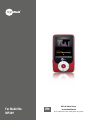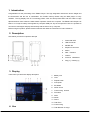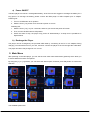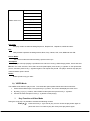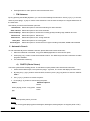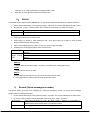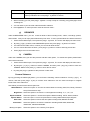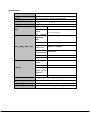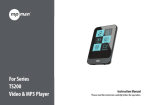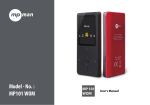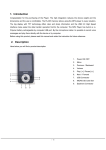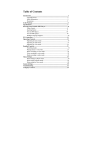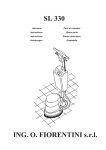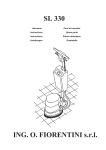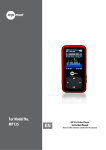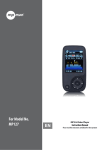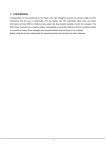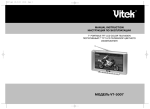Download Mpman MP249 3GB
Transcript
For Model No. MP249 EN MP3 & Video Player Instruction Manual Please read this instruction carefully before the operation 1. Introduction Congratulation for the purchasing of the EM831 Player. The high integration reduces the device weight and the dimensions and the use is comfortable. The FLASH memory allows using the MP3 player in every situation. The big display with TFT technology offers clear and sharp information and the USB 2.0 High Speed interface make easier the data transfer operation from/to the computer. The EM831 MP3 Player has built-in a Li-Polymer battery rechargeable by computer USB port. By the microphone inside it is possible to record voice messages and play them directly with the device or by computer. Before using this product, please read this manual and retain the instruction for future reference. 2. Description Here below you will find a product descripti 1. Power ON /OFF 2. USB Connector 3. MICRO SD 4. Earphone connector 5. Memu 6. Next / Forward 7. Volume 8. Previous / Backward 9. Play [] / Pause [] 3. Display Here below you will find a display description 1. Battery Life 2. Time 3. Repeat mode 4. A-B repeat 5. EQ Model 6. Album Cover 7. Current song location 8. File name 9. Artist 10. Album 11. Genre 12. Total Time 13. Current song 4. Use 14. Total Number of songs - 1- a) Power ON/OFF The MP3 player has built-in a rechargeable battery. At the first use we suggest to recharge the battery for a long period. To recharge the battery please connect the MP3 player to USB computer port or adapter. Powering On:. 1. Turn on On/Off button to On position 2. Hold the PLAY [] button for 2 seconds to power on screen Powering Off: 1. Hold the PLAY [] key for 4 seconds, and then you will see the power off screen 2. Then, turn the On/Off button to Off position. 3. Under the state of stop, the player may power off automatically if a sleep time is predefined in System Menu b) Recharge the Player The player can be recharged by the provided USB cable by connecting to the PC or AC adapter During charging, You should first turn on your PC, and then connect the player to the PC throught the USB cable. The player should be fully charged in 3 to 4 hours. 5. Main Menu After powering on the MP3 player, you can see the main menu with 10submenus (optional), which allow you to select different functions and options. By using the [] or [] buttons, you can select the desire option, and then press Play button to confirm the selection. The available options are: - 2- Music: Select this option to play song. Video: Select this option to play video. Radio: Select this option to use the FM radio. Pocture: Ebook: Record: Browser: Camera: Tools: Setting: Select this option to browse and see photos. Select this option to read text. Select this option to record voice messages by the microphone inside. Select this option to explore the Folder of the Flash memory Select this option to take pictures Select this option to use stopwatch, calculateor,PC camera Select this option to access at system setup. a) Music Mode The music player option allows playing songs. To activate this option please follow here below instruction: 1. Power ON the MP3 Player, Then press the[] button, The screen will display the main menu 2. By using [] or [] buttons, select MUSIC option then press PLAY [] button. 3. Choose the song and press PLAY []button to start playing. i. Key Function at MUSIC Mode During the song play it is possible to activate the following controls. Press the PLAY [] to start to play a song. Press the play button again to PLAY [►]: pause the song. To restart to play the song press play button again. Hold the play button and mode button at the same time will eventually turn off the player Press [] or [] to select the next or the previous song. REW & FFWD [][] Volume (VOL+ and VOL-): Press and Hold the [] or [] buttons to rewind or fast forward the song. First long press [VOL] button to show the Volume Mark.Then press []buttom to increase the volume and press [] button to decrease the volume. ii. Music Submenu By long pressing the MENU [M] button, you can find the following music submenus. Press[] or [] to choose, and then press PLAY []key to confirm each submenus. Use the same technique to navigate inside each of the submenus. Press [M] button to return previous menu till exit main menu Status Submenu Options - 3- Play mode EQ Screen Mode While music is on Add to my playlist Add Tag A-B Repeat VariableSpeed playback delete Advanced EQ setting Information Play mode: Five play modes are listed including Sequence, Repeat One, Repeat All, shuffle and Intro. EQ : With preset 8 equalizers including Normal, Rock, Pop, Classic, Soft, Jazz ,DBB and User EQ Screen Mode: Two screen modes are listed including spectrum and Lyric. A-B repeat: The player can loop-playing a specified music interval of a song. While Playing Music, Press and hold M button for a few seconds, Then selec the”A-B repeat”option press PLAY []button to set repeat start point A, and then press PLAY []button again to set repeat end point B. The player will then loop-play the content between point A and B. Delete: Delete specific song you want b) VIDEO Mode The VIDEO mode allows to play movies . To activate this option please follow here below instruction: 1. Power ON the MP3 Player, Then press the[] button, The screen will display the main menu. 2. By using [] or [] buttons, select VIDEO mode option then press PLAY [] button. 3. Choose the video and press PLAY [] button to start playing. i. Key Function at Video Mode During the song play it is possible to activate the following controls. PLAY [►]: Press the PLAY [] to start to play a movie. Press the play button again to pause the movie. To restart to play the movie press play button again. - 4- Hold the play button for longer time will eventually turn off the player REW & FFWD [][] Press []or[] to select the previous or the next movie. Press and Hold the []or[] buttons to rewind or fast forward the movie. Volume (VOL+ and VOL- First long press [VOL] button to show the Volume Mark.Then press ): []buttom to increase the volume and press [] button to decrease the volume. ii. Video Submenu By long pressing the MENU [M] button while movie is on, you can find the following music submenus. Press []or[] to choose, and then press PLAY [] key to confirm each submenus. Use the same technique to navigate inside each of the submenus, Press MENU [M] button to return previous menu till exit main menu Status Submenu options Playback Mode While Video is on Scan Speed Add Tag Screen Size Resume Delete Information Playback Mode Fou repeat modes are listed including Sequence, Repeat One, Repeat Alland Shuffle. Screen Speed You can adjust the speed of rewind or fast forward the movie by using []or[] buttons. Screen Size Three screen size are listed includeing full screen, original size and scale. Delete Delete specific video you want .C) FM (FM Radio) When the FM Radio mode is activated it is possible to hear radio programs. This option allows us to enjoy FM radio programs. To use it, please follow here below instruction: 1. Power ON the MP3 Player, Then press the play[] button,the screen will display the main menu 2. By using []or[] buttons, select FM option then press play[]button to confirm. 3. The player will start broadcasting the last preset radio channel 4. Short press []or[] button, to choose the previous or the next preset channel. - 5- 5. Press [M button to return previous menu till exit main menu I FM Submenu By long pressing the MENU [M] button, you can find the following FM submenus. Press []or[] to choose, and then press play[] key to confirm each submenus. Use the same technique to navigate inside each of the submenus. Here below you will find the FM radio option list. Auto Search: Select this option to start auto-searching for radio channels. Save channel: Select this option to save radio channels Record Quality: Select this option to choose the recording quality including High, Medium and Low FM Record: Select this option to FM Record Channel list: Select this option to see saving channels Save path: Tuner Region: Select this option to set saving path Select this option to choose the tuner region including CHN,USA,JAPAN and EUROPE II Automatic Search To scan automatically all the available channels, please follow here below instruction: 1. When the FM Mode is activated, Long press MENU [M] button to select AUTO option. 2. Press play[] button to start the automatic search. The MP3 Player will store maximum 20 radio programs available. 3. It is muted while searching. d) PHOTO (Photo Viewer) The Photo option allows viewing photos. To activate this option please follow here below instruction: 1. Power ON the MP3 Player, Then press the play[] button ,The screen will display the main menu. 2. By using the []or[] buttons select PHOTO, and then press play[]button to enter the PHOTO MENU. 3. Use []or[] buttons to choose the photo , 4. Press play[] button to start showing the photo. Status Submenu Options Delete When playing photos(long press Rotate [M]) Zoom Delete Delete specific picture you want Rotate Can circumgyrate playing photos 90 degree,180 degree,270 degree(can not support photo in GIF) Zoom - 6- Can blow up or reduce photo(can not support photo in GIF. 5. Press [M] to return previous menu till exit main menu E) EBOOK The EBOOK option allows reading EBOOK file. To activate this option please follow here below instruction: 1. Power ON the MP3 Player, Then press the play[] button ,The screen will display the main menu. 2. By using the []or[] buttons select TEXT, and then press play[] button to confirm. Dir List Tag List Press play[] button to enter into local folder and show all TXT files Press play[] button to enter into and show all tag files 3. Use[]or[] buttons to choose the file 4. Press play[] button to start reading the file,short press play[] button to swich manual playing mode and auto playing mode. 5. When manual playing,press[]or[] to cross or return to previous page 6. Reading TXT file,long press [M] to enter into sub-menu Status Submenu Options Add Tag When reading Delete TXT Skip To Add Tag Choose Add Tag and press play[] button can add current reading file into tag Delete Delete specific TEXT you want Skip To Choose Skip To and long press []or[]can skip to the file you want 7. Press [M] button to return previous menu till exit main menu f) Record (Voice messages recorder) This option allows to record voice messages by using the microphone inside. To record voice message, please follow here below instruction: 1. Power ON the MP3 Player, Then press the play[] button ,The screen will display the main menu. 2. By using []or[] buttons, select RECORD option then press play[] button. Now format Press play[]button to enter, By using []or[] buttons to chooseWAV or MP3recording format,Press play[] button to confirm Rec Quality Press play[]button to enter, By using []or[] buttons to choose Low,medium - 7- and high recording quality .Press play[] button to confirm Save Path Press play[]button to enter, By using []or[] buttons to choose Internal memory and Micro SD. Press play[] button to confirm. 3. When recording,you can press play[]button to stop or keep on recording,Long press [M] to save recording file. 4. You can listen to your save file under the MUSIC submenu. 5. Press [M]button to return previous menu till exit main menu。 g) BROWSER Under theBROWSER menu, you can locate all kinds of files including music, videos, recordings, photos, and text files . And you can enjoy these files directly from here. To use it, please follow here below instruction: 1. Power ON the MP3 Player, Then press the play[] button ,The screen will display the main menu 2. By using []or[] buttons, select BROWSER option then press play[] button to confirm. 3. You will enter the folder menu, in which you can see all kinds of files. 4. You can choose files from the flash , press play[] button to confirm and enjoy these files. 5. Press [M] to return to the folder menu. h) CAMERA Under the CAMERA,menu,you can take pictures and take video,option , To activate this option please follow here below instruction: 1. Power ON the MP3 Player, Then press the play[] button ,The screen will display the main menu. 2. By using the []or[] buttons to select CAMERA, and then press play[] button to enter the CAMERA MENU. And press [] button to enter the DV menu. 3. By using the play[]button to take pictures or take video. Camera Submenu By long pressing the MENU [M] button, you can find the following camera submenus. Press []or[] to choose, and then press play[] key to confirm each submenus. Use the same technique to navigate inside each of the submenus. Here below you will find the camera option list. White Balance: Select this option to choose the white balance including Auto,Fine,Cloudy, Filament Lamp,Fluoresecent Lamp Brightness: Select this option to choose the LCD brightness including -3,-2 ,-1,0,1,2,3 Exposure Mode: Special Effect: Save Path: Resolution: Select this option to choose the exposure Mode including AUTO ,Indoor,Outdoor. Select this option to choose the Special Effect including Off,Black&white,Sepia,Negative. Select this option tochoose the save path including Flash,MICRO SD Card. Select this option to choose the resolution including 2048X1536,1600X1200, 1280X1024,1024X768.640X480. Memory Free Space: Select this option to see Memory Free Space. - 8- Self-timer: Shutter Sound: Date Stamp: Select this option to choose the self-timer including off,5S,10S,15S,20S. Select this option to choose the shutter sound including off,sound1,sound2,sound3. Select this option to choose the date stamp including off, Date, Date&Time. i) Setting The SETTING option allows to access to MP3 Player setup system. To access at system setup please follow here below instruction: 1. Power ON the MP3 player, button, Then press the play[] button ,The screen will display the main menu. 2. By using the []or[] select SYSTEM option then press play[]button to enter the SYSTEM MENU. 3. By using the []or[] select the system setup parameter and press play[] button. The parameters available in the setup system are: Power Saving Display: Date/Time: Language Select Sync media playlist Advanced: This option allows setting of the power off time and sleep time. This option allows setting of the display parameters. This option allows setting of the Date/Time parameters. This option can choose different languages This option can generating playlist This option allows setting of the information,Select Key tone ,Effect setting,User Name and reset default setting parameters J) Tools To activate this option please follow here below instruction: 1.Power ON the MP3 Player, Then press the play[] button ,The screen will display the main menu. 2.By using the []or[] buttons select Tools, and then press play[]button to enter the Tools MENU. 3.Use []or[] buttons to choose the Tools , 4.Press play[] button to enter Here below you will find the tools list. Stopwatch: Select this option to use stopwatch function Calculator: Select this option to use calculator function Calendar: Select this option to use calendar function. PC camera: Select this option to use PC camera function. - 9- MPMANAGER For movie and music synchronisation and conversion, please use MPMANAGER software supplied in the CD ROM. This software can be used also for UPDATE of your player. - 10 - Specification Size 92.2*49.2*9.7mm Weight Screen Full color display, 2.4 inch screen,320*240 Computer connection High-speed USB 2.0 (FS)Flash disk Build-in memory 512MB-8GB REC Sample ratio 8KHz/16KHz/24KHz/32KHz Recording WAV ( 32/64/192/384Kbps ) 、 MP3 format (64/128/256 Kbps) The biggest (L)9mW+(R)9mW(32Ohm) outputting ratio MP3 bit rate MP3、WMA、WMV、ASF WMA、WMV、 8K bps – 320K bps 32K bps – 384K bps ASF bit rate Frequency corresponding 20Hz-20KHz SNR 85dB Lack fidelity <+_0.05 Frequency 87MHz-108MHz scope FM radio Radio stations 20+20 The (L) 5mW +(R) 5mW (320) biggest output rate of earphone SNR 45dB Music format MP1、MP2、MP3、WMA、AVI、APE、FLAC Temperature -5 to 40 degree centigrade Multi languages English, German, French, Italian and Spanish etc Operation system Windows98/SE/ME/2K/XP、Mac OS 10、Linux 2.4.2 - 11 - For more information please check our website www.mpmaneurope.com - 12 -