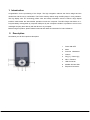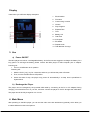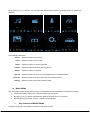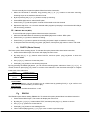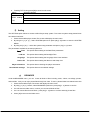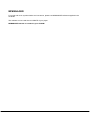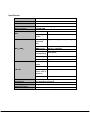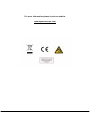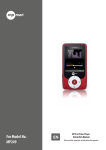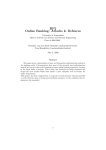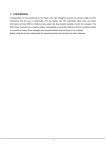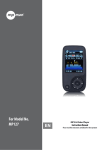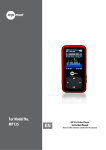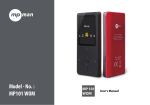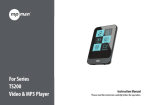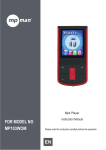Download Mpman MP241
Transcript
1. Introduction Congratulation for the purchasing of the Player. The high integration reduces the device weight and the dimensions and the use is comfortable. The FLASH memory allows using the MP4 player in every situation. The big display with TFT technology offers clear and sharp information and the USB 2.0 High Speed interface make easier the data transfer operation from/to the computer. The MP4 Player has built-in a LiPolymer battery rechargeable by computer USB port. By the microphone inside it is possible to record voice messages and play them directly with the device or by computer. Before using this product, please read this manual and retain the instruction for future reference. 2. Description Here below you will find a product description - 1- 1. Power ON /OFF 2. Menu 3. Previous / Backward 4. Volume 5. Play [] / Pause [] 6. Next / Forward 7. USB Connector 8. MICRO SD Card Slot 9. Earphone Connector Display Here below you will find a display description 1. EQ Animation 2. File name 3. Current song location 4. Volume 5. Play Progress 6. Elapsed Time 7. Time 8. Battery Life 9. Total Time 10. A-B repeat 11. EQ Model 12. Repeat mode 13. Total Number of songs 3. Use a) Power ON/OFF The MP3 player has built-in a rechargeable battery. At the first use we suggest to recharge the battery for a long period. To recharge the battery please connect the MP3 player to USB computer port or adapter. Powering On:. 1. Turn on On/Off button to On position. Powering Off: 1. Hold the PLAY [] key for 4 seconds, and then you will see the power off screen 2. Then, turn the On/Off button to Off position. 3. Under the state of stop, the player may power off automatically if a sleep time is predefined in System Menu b) Recharge the Player The player can be recharged by the provided USB cable by connecting to the PC or AC adapter During charging, You should first turn on your PC, and then connect the player to the PC throught the USB cable. The player should be fully charged in 3 to 4 hours. 4. Main Menu After powering on the MP3 player, you can see the main menu with 8submenus (optional), which allow you to select different functions and options. - 2- By using the [] or [] buttons, you can select the desire option, and then press Play button to confirm the selection. The available options are: Music: Select this option to play song. Video: Select this option to play video. Radio: Select this option to use the FM radio. Picture: Ebook: Record: Browser: Setting: Select this option to browse and see photos. Select this option to read text. Select this option to record voice messages by the microphone inside. Select this option to explore the Folder of the Flash memory Select this option to access at system setup. a) Music Mode The music player option allows playing songs. To activate this option please follow here below instruction: 1. Power ON the MP3 Player, The screen will display the main menu 2. By using [] or [] buttons, select MUSIC option then press PLAY [] button. 3. Choose the song and press PLAY []button to start playing. i. Key Function at MUSIC Mode During the song play it is possible to activate the following controls. - 3- Press the PLAY [] to start to play a song. Press the play button again PLAY [►]: to pause the song. To restart to play the song press play button again. Hold the play button at the same time will eventually turn off the player Press [] or [] to select the next or the previous song. REW & FFWD [][] Volume (VOL+ and VOL-): Press and Hold the[] or [] buttons to rewind or fast forward the song. First long press [VOL] button to show the Volume Mark.Then press []buttom to increase the volume and press [] button to decrease the volume. ii. Music Submenu By long pressing the MENU [M] button, you can find the following music submenus. Press[] or [] to choose, and then press PLAY []key to confirm each submenus. Use the same technique to navigate inside each of the submenus. Press [M] button to return previous menu till exit main menu Status Submenu Options Replay Repeat While music is on Equalizer Replay Mode Screen Mode Replay: The player can loop-playing a specified music interval of a song. While Playing Music, Press and hold M button for a few seconds, Then selec the” replay”option press [] button to set repeat start point A, and then press [] button again to set repeat end point B. The player will then loop-play the content between point A and B. Repeat: Seven repeat modes are listed including Normal, Repeat One, Folder, Repeat Folder, Repeat All, Random and Intro. EQ : With preset 7 equalizers including Normal, Rock, Pop, Classic, Soft, Jazz and DBB . Replay mode: 1:You can choose the replay times from 1-10. 2: You can choose the replay gap from 1-10S. Screen Mode: Two screen modes are listed including spectrum and Lyric. - 4- b) VIDEO Mode The VIDEO mode allows to play movies in AMV Format.. To activate this option please follow here below instruction: 1. Power ON the MP3 Player, The screen will display the main menu. 2. By using [] or [] buttons, select VIDEO mode option then press PLAY [] button. 3. Choose the video and press PLAY [] button to start playing. i. Key Function at Video Mode During the song play it is possible to activate the following controls. Press the PLAY [] to start to play a movie. Press the play button again to PLAY [►]: pause the movie. To restart to play the movie press play button again. Hold the play button for longer time will eventually turn off the player Press [] or [] to select the previous or the next movie. REW & FFWD [][] Press and Hold the [] or [] buttons to rewind or fast forward the movie. Volume (VOL+ and VOL- First long press [VOL] button to show the Volume Mark.Then press ): []buttom to increase the volume and press [] button to decrease the volume. ii. Video Submenu By long pressing the MENU [M] button while movie is paused, you can find the following AMV submenus. Press [] or [] to choose, and then press PLAY [] key to confirm each submenus. Use the same technique to navigate inside each of the submenus, Press MENU [M] button to return previous menu till exit main menu. Status While Video is paused Submenu Options Local Folder Repeat Local Folder: Under this directory, you can choose to go up a folder level by pressing PLAY [] to confirm. And then you can choose the folder you want to play. Repeat: Seven repeat modes are listed including Normal, Repeat One, Folder, Repeat Folder, Repeat All, Random and Intro. c) Record (Voice messages recorder) This option allows to record voice messages by using the microphone inside. To record voice message, please follow here below instruction: 1. Power ON the MP3 Player, The screen will display the main menu. 2. By using [] or [] buttons, select RECORD option then press play[] button. - 5- 3. When recording,you can press play[]button to stop or keep on recording,Long press [M] to save recording file. 4. You can listen to your save file under the MUSIC submenu. 5. Press [M]button to return previous menu till exit main menu。 By long pressing the MENU [M] button, you can find the SAVE path and REC TYPE. Press [] or [] to choose, and then press PLAY [] key to confirm each submenus. Use the same technique to navigate inside each of the submenus. 1. Under the Save Path submenu, you can choose Local folder or Card folder. 2. Under the REC TYPE submenu, you can choose the recording TYPE including 32KBPS/64KBPS /128KBPS /256KBPS . .d) FM (FM Radio) When the FM Radio mode is activated it is possible to hear radio programs. This option allows us to enjoy FM radio programs. To use it, please follow here below instruction: 1. Power ON the MP3 Player, Then the screen will display the main menu 2. By using [] or [] buttons, select FM option then press play[]button to confirm. 3. The player will start broadcasting the last preset radio channel 4. Short press [] or [] button, to choose the previous or the next preset channel. 5. Press [M button to return previous menu till exit main menu I FM Submenu By long pressing the MENU [M] button, you can find the following FM submenus. Press [] or [] to choose, and then press play[] key to confirm each submenus. Use the same technique to navigate inside each of the submenus. Here below you will find the FM radio option list. Save : Select this option to save radio channels Record: Select this option to FM Record DELETE: Select this option to delete radio channels. DELETE ALL: Select this option to delete all radio channels. Auto Search: Select this option to start auto-searching for radio channels. II Automatic Search To scan automatically all the available channels, please follow here below instruction: 1. When the FM Mode is activated, Long press MENU [M] button to select AUTO option. 2. Press play[] button to start the automatic search. The MP3 Player will store maximum 20 radio programs available. 3. It is muted while searching. III Manual Search and Storing Channels - 6- To scan manually the frequencies please follow here below instruction: 1. When the FM Mode is activated, long pressing the [] or [] buttons to start auto scanning. Scanning stops as an available channel is found. 2. By short pressing the [] or [] buttons to step-up scanning. 3. Press MENU [M] button to select SAVE option. 4. Press PLAY [] and this specific channel will be saved as the last channel 5. Repeat the step from 1 to 4 for each desired radio program by keeping in mind that the MP3 Player has 20 memory positions. IIII FM Radio Record (REC) To record FM radio program please follow here below instruction: 1. When the FM Radio Mode is activated, press MENU [M] button to select REC option. 2. Press PLAY [] button to start the recording. 3. Press PLAY [] button to pause the recording and press it again to restart the recording. 4. To stop and save the recording, long press [M] button, Short press [M] button to return FM mode. d) PHOTO (Photo Viewer) The Photo option allows viewing photos. To activate this option please follow here below instruction: 1. Power ON the MP3 Player,The screen will display the main menu. 2. By using the [] or [] buttons select PHOTO, and then press play[]button to enter the PHOTO MENU. 3. Use [] or [] buttons to choose the photo , 4. Press play[] button to start showing the photo. By long pressing the MENU [M] button, you can find the following photo submenus. Press [] or [] to choose, and then press play[] button to confirm each submenus. Use the same technique to navigate inside each of the submenus. Status Submenu Options While Video is Local Folder paused Slide Interval Local Folder: Under this directory, you can choose to go up a folder level by pressing PLAY [] to confirm. And then you can choose to folder you want to play Slide Interval: You can choose the Slide Interval from 1-10S. E) EBOOK The EBOOK option allows reading EBOOK file. To activate this option please follow here below instruction: 1. Power ON the MP3 Player ,The screen will display the main menu. 2. By using the [] or [] buttons select TEXT, and then press play[] button to confirm. 3. Use [] or [] buttons to choose the file 4. Press play[] button to start reading the file.. 5. When manual playing,press [] or []to cross or return to previous page - 7- 6. Reading TXT file,long press [M] to enter into sub-menu Status Submenu Options Bookmark select When reading Bookmark Delete TXT Bookmark add f) Setting The SETTING option allows to access to MP3 Player setup system. To access at system setup please follow here below instruction: 1. Power ON the MP3 player, button,The screen will display the main menu. 2. By using the [] or [] select SYSTEM option then press play[]button to enter the SYSTEM MENU. 3. By using the[] or [ select the system setup parameter and press play[] button. The parameters available in the setup system are: Date/Time: LCD set: This option allows setting of the Date/Time parameters. This option allows setting the Backlight Time. Language: This option allows setting the Language of the User Interface. Power Off: This option allows setting the Idle time and sleep time. Player Infomation: Rest Default settings: g) This option allows checking the player information. This option allows to rest default settings BROWSER Under theBROWSER menu, you can locate all kinds of files including music, videos, recordings, photos, and text files . And you can enjoy these files directly from here. To use it, please follow here below instruction: 1. Power ON the MP3 Player,The screen will display the main menu 2. By using [] or [] buttons, select BROWSER option then press play[] button to confirm. 3. You will enter the folder menu, in which you can see all kinds of files. 4. You can choose files from the flash , press play[] button to confirm and enjoy these files. 5. Press [M] to return to the folder menu. - 8- MPMANAGER For movie and music synchronisation and conversion, please use MPMANAGER software supplied in the CD ROM. This software can be used also for UPDATE of your player. MPMANAGER manual is included in your CDROM. - 9- Specification Size 92.2*49.2*9.7mm Weight Screen Full color display, 2.4 inch screen,320*240 Computer connection High-speed USB 2.0 (FS)Flash disk Build-in memory 512MB-16GB REC Sample ratio 8KHz/16KHz/24KHz/32KHz Recording WAV(32/64/128/256Kbps) format The biggest (L)9mW+(R)9mW(32Ohm) outputting ratio MP3、WMA、 MP3 bit rate 8K bps – 320K bps WMA bit rate 32K bps – 384K bps Frequency corresponding 20Hz-20KHz SNR 85dB Lack fidelity <+_0.05 Frequency 87.5MHz-108MHz scope FM radio Radio stations 20+20 The (L) 5mW +(R) 5mW (320) biggest output rate of earphone SNR 45dB Music format MP1、MP2、MP3、WMA、AMV Temperature -5 to 40 degree centigrade Multi languages English, German, French, Italian and Spanish etc Operation system Windows98/SE/ME/2K/XP、Mac OS 10、Linux 2.4.2 - 10 - For more information please check our website www.mpmaneurope.com - 11 -