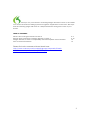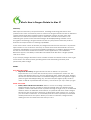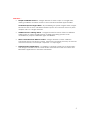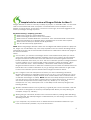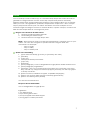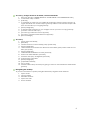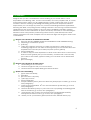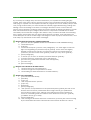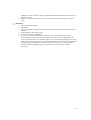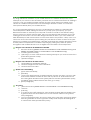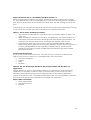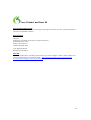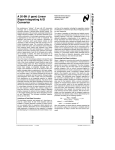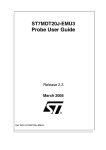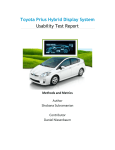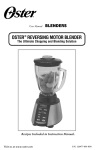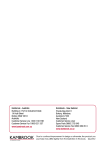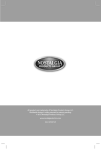Download Nuance Dragon Dictate 3, 5-50u, Mac, Edu, FRE
Transcript
Dragon Dictate for Mac 3
Reviewer’s Guide
1
Thank you for your interest in reviewing Dragon Dictate for Mac 3, the world’s
most accurate and best-selling speech recognition application for the Mac. We hope
that the following pages will serve as a helpful reference during the course of your
review.
TABLE OF CONTENTS
What’s New in Dragon Dictate for Mac 3
Sample Tests for Review of Dragon Dictate for Mac 3
Dragon Dictate for Mac 3 compatibility with iWork Update 9.2 Information
Press Contact Information
3-5
6-12
13
14
Please find voice command cheat sheet here:
http://www.nuance.com/ucmprod/groups/corporate/@webenus/documents/collateral/nc_025696.pdf
2
What’s New in Dragon Dictate for Mac 3?
Summary:
With improved accuracy and performance, amazing technology advances and
powerful new voice commands, previous versions of Dragon Dictate for Mac 3 delivered
a faster, better and simply smarter speech recognition solution for Mac users. Still,
Nuance has continued to explore ways to make the software even easier to use.
Harnessing the power of the renowned Dragon NaturallySpeaking software voice
recognition technology, Dragon Dictate for Mac 3 is jam-packed with new product
features and improvements to existing capabilities.
As the most robust version of Dictate yet, Dragon Dictate for Mac 3 boasts a 15 percent
improvement in out-of-the-box accuracy as well as new Smart Format Rules and new
correction capabilities for a more personalized experience. In addition, Dragon Dictate
for Mac 3 now features enhanced control in more applications, new wideband
Bluetooth support, the ability to transcribe recorded audio files from a single speaker,
and much more.
To put it simply, Dragon Dictate for Mac 3 makes it faster and easier for Mac users to get
more done in less time by freely speaking their words and letting creativity and
productivity take charge.
Details:
Even More Accurate
Improved Accuracy: Dragon Dictate for Mac 3 delivers a 15 percent
improvement to out-of-the-box accuracy when compared to version 2.5. This
means that Dragon gets you, and you get things done, faster than ever. Dragon
Dictate for Mac 3 for Mac relies on the latest Dragon speech recognition engine
(from Dragon NaturallySpeaking 12), and also samples higher quality audio in
order to deliver unprecedented accuracy, so that what you say is what you get.
Faster Correction
Faster, More Advanced Correction: When it comes to making a correction,
Dragon Dictate for Mac 3 makes it faster and easier than ever before. Simply
speak to correct individual words or phrases through a single, easy to understand
window. Select an alternate word choice, or spell and train new words. Dragon
Dictate for Mac 3 includes a richer list of alternative word choices too, so when
you do make a correction, it’s more likely that the word or phrase you intended
will be presented as an option. When you make a correction, Dragon learns,
making it more accurate the more that you use it.
3
More Control
Control in More Applications with Express Editor: Dragon Dictate for Mac 3 gives
you control in more applications, so that you can use your voice to get more
done. Dragon Dictate for Mac 3 delivers an Express Editor so that you can dictate
into a text field that does not have Full Text Control. After you finish dictating, you
can transfer the text from the Express Editor to the desired application quickly and
easily by voice.
Digital Voice Recorder Support
Transcription of Recorded Speech: It’s easy to transcribe your own recorded
speech into text with Dragon Dictate for Mac 3. Simply establish a user profile for
a digital voice recorder and have Dragon Dictate for Mac 3 transcribe your
recorded voice quickly and easily. Supports .wav, .m4a, .m4v, .mp4, .aif, and .aiff
audio file formats.
Dragon Recorder: If you don’t have a digital voice recorder available to you, use
our free Dragon Recorder app to record your thoughts using an iPhone, iPad or
iPod touch (4th gen). Dragon Dictate for Mac 3 will transcribe the recorded audio
files when you are back at your Mac.
Your Words, Your Way
Smart Format Rules – Dragon Dictate for Mac 3 reaches out to you to adapt upon
detecting your format corrections – abbreviations, numbers, and more — so your
dictated text looks the way you want it to every time.
Vocabulary Editor – With the ability to set alternative written forms of words or
phrases (e.g. color vs. colour) in Dragon Dictate for Mac 3, you have more say
over how your words appear.
Wideband Bluetooth Support
Enhanced Bluetooth Support: Dragon Dictate for Mac 3 adds support for
wideband Bluetooth wireless headset microphones, and you can get up and
running quickly. When it detects that the USB dongle of a certified microphone is
plugged into the Mac, Dragon Dictate for Mac 3 offers “Enhanced Bluetooth” as
an audio source type and does not require a script reading to get started.
Interactive Tutorial
Interactive Tutorial: Displayed at the end of profile creation and available at any
time from the Help menu, the Interactive Tutorial in Dragon Dictate for Mac 3
offers short progressive simulations to help you practice good dictation,
correction and editing habits so that you can create text efficiently within just a
few minutes. Even experienced Dragon Dictate for Mac 3 users can benefit from
the Interactive Tutorial.
4
And More…
Simpler Installation Process – Dragon Dictate for Mac 3 ships on a single DVD,
making installation a breeze, thanks to the included standard Apple Installer.
Centralized Speech Engine Data – By centralizing its speech engine data, Dragon
Dictate for Mac 3 saves valuable hard drive space for customers who may have
multiple users on a single machine.
Additional Voice Training Stories – Dragon Dictate for Mac 3 offers four different
training texts at various reading levels, making the training process more
accessible for people of different ages and abilities.
More Commands from Mission Control – Dragon Dictate for Mac 3 delivers
enhanced support for Mission Control, with more commands for many of the most
common functions, for example “swipe left” or “swipe right.”
Support for New Applications – In addition to general support for OS X Mountain
Lion, Dragon Dictate for Mac 3 offers built-in commands for the new Notes and
Reminders applications in this latest OS release.
5
Sample tests for review of Dragon Dictate for Mac 3
Dragon Dictate for Mac 3 is used by a variety of people – in all walks of life – to save time
and to work smarter with their computers. You’ll find below some examples of how
Dragon is used at home, in the office, at school or on the go, and some suggestions for
how to put Dragon through its paces.
Tips before starting: Preparing your Mac:
Make sure your Mac is well maintained.
Make sure Dragon Dictate for Mac 3 is installed.
Make sure that “Enable Web Site Commands” and “Generate Email Commands”
are both checked. Go to Dictate Menu Preferences to check these options.
Make sure that Mail your default email application.
Turn off all unnecessary applications.
NOTE: When using Dragon Dictate version 2.0 and higher with iWork Update 9.2 (Keynote
5.2, Pages 4.2, and Numbers 2.2), users may experience an issue when dictating certain
characters that are part of the extended character set called UTF-8. Please see page 14
for more information.
Notes:
On occasion, you’ll notice that Dragon doesn’t transcribe exactly what you mean.
One of the most incredible features of Dragon is that if you correct mis-recognitions,
Dragon Dictate for Mac 3 learns from the correction and will recognize the word
better and better each time you use it. The new correction process in Dragon Dictate
for Mac 3 allows you to correct single words or phrases, quickly and easily – all by
voice. There are more – and more likely – alternative word choices provided in
Dragon Dictate for Mac 3 to make the correction process faster and easier than ever
before. Be sure to make corrections as you go through these exercises to get a feel
for the new correction process introduced in Dragon Dictate for Mac 3.
Don’t forget to turn the microphone off when you are not dictating; otherwise,
Dragon will continue to transcribe what you say. To do so, you can simply say “go to
sleep.” The microphone display will then show a blue balloon with a crescent moon
to indicate that Dragon is asleep. NOTE: with the Auto Sleep Microphone feature, you
can set the mic to turn off after a certain amount of time without input. To return to
the active microphone from the sleep state, say “Wake up” or “Turn [the]
microphone on.” Say “Microphone off” to exit Sleep mode and stop Dragon from
listening entirely.
Words in brackets below such as [tab key] or [period] are voice commands, and are
not meant to designate an action by hand/keyboard. When you see [tab key] for
example, simply say “tab key.”
When giving a command, dictate each command without pausing while delivering
the command. This will help Dragon understand that you are issuing a command, not
dictating new text.
If you misspeak, say “Scratch that” to delete the last transcribed utterance. If you
issue a command by mistake, say “Undo last action.”
6
At home
You’ve recently found a faded copy of a favorite family recipe that's been around for
generations. Dragon Dictate for Mac 3 can help capture and preserve this family
tradition. Rather than simply rewriting the recipe by hand, Dragon allows you to dictate
while you cook – the ingredients, quantities, temperatures and process – all in a simple
step-by-step format that anyone can follow. See below for some examples of how
someone might use Dragon at home to email a relative, capture a recipe, or search the
Web for new recipe ideas or a local grocery store.
Dragon Voice Shortcuts for Web search
1. “Search Google for Martha Stewart”
2. “Search Bing for truffle recipe”
3. “Search Yahoo! for vintage recipe box”
NOTE – These shortcuts work no matter what application is currently open on your
screen. You can also navigate to specific web sites using the Web 100
commands. For example:
Jump to CNN
Jump to eBay
Jump to Motley Fool
Quick Voice Formatting
1. [Open Microsoft Word] ([Launch] or [Activate] also work)
2. [File New]
3. [Caps On]
4. “Recipe for Greek pasta salad”
5. [Caps Off]
6. [Bold that]
7. [New paragraph] “Cost of all ingredients roughly fifteen dollars and 50 cents”
8. [New paragraph] “Ingredients”
9. [New line] “one cup uncooked pasta [new line] two cups frozen corn [new
line] one half cup chopped sweet red pepper [new line] one half cup grape
or cherry tomatoes”
10. [Bold uncooked; underline chopped; Capitalize red pepper]
11. [Select corn (pause while the text is selected) green beans]
12. [Select uncooked (pause) boiled]
Your text should look like this:
Recipe for Greek Pasta Salad
Cost of all ingredients roughly $15.50
Ingredients
1 cup boiled pasta
2 cups frozen green beans
1/2 cup chopped sweet Red Pepper
1/2 cup grape or cherry tomatoes
7
Accuracy / Dragon Shortcuts for Email / Smart Format Rules
1. [Send an email to <INSERT NAME OF SOMEONE IN YOUR ADDRESS BOOK>]
2. “Chocolate chip cookies”
3. [Tab key]
4. “I checked my notes for you earlier this morning to find the exact amount of
sugar needed in the cookie recipe [period]. Please note that the recipe calls
for 4 and a half cups of sugar [period]”
5. [New paragraph]
6. “I will send the full recipe to you tonight so that you have a copy [period]”
7. [Correct 4 and a half cups]
8. [Choose 3] (Correction menu appears)
9. [Choose 1] (Smart Format Rules box appears)
10. [Send message]
Accuracy
1. [Open Microsoft Word]
2. [File New]
3. “Entrée choices for the holiday party” [bold that]
4. [New paragraph]
5. “There will be four choices for dinner for the holiday party which starts at four
thirty pm [colon]
6. [New paragraph]
7. “Grilled beef tenderloin on toast [new line]
8. Moroccan lamb kebabs [new line]
9. Chicken with spicy vinaigrette [new line]
10. [Cap]potato pancakes
11. [New paragraph]
12. [Capitalize chicken]
13. [Go to end]
14. “Please tell the boys that they’re going to have to wear their best attire there
[period]
Navigating the Desktop
Try some commands to quickly navigate between programs and windows
1. Open iTunes
2. Launch Safari
3. Minimize window
4. Open text edit
5. Zoom window
8
In a small office
Imagine that you are a small business owner working in your home office. You're
responsible for marketing, sales, accounts receivable, accounts payable and, of course,
running the business. When you’re juggling dozens of tasks, making the most of every
moment is critical. Creating, formatting and editing documents and presentations is
simple when you can simply say what's on your mind. Switching between applications,
browsing the Web, composing emails, making corrections and moving content between
applications is fast and easy thanks to the tools and capabilities included in Dragon
Dictate for Mac 3. The combination of speed, accuracy and ease of use make Dragon
Dictate for Mac 3 the perfect productivity partner for busy small office/home office
workers. See below for some examples of how someone might use Dragon in their home
or small office.
Dragon Voice Shortcuts for Email and Calendar
1. [Send an email to {INSERT NAME OF SOMEONE IN YOUR ADDRESS BOOK}]
2. “Exploring e-commerce options”
3. [Tab key]
4. “Sales are stagnant [comma] so I’d like to transform my web site from a
marketing page into a new sales channel [period] I’m concerned about the
required level of security and online payment options [period]
5. [New paragraph]
6. “I’d like to tap your web experience to learn more about how I can boost my
business results [period] are you free Tuesday, October ninth at seven thirty
pm to discuss this further [question mark] you can reach me at 7815551212
[period]
7. [Send message]
Dragon Voice Shortcuts for Web search
1. “Search Bing for e-commerce”
2. “Search Google for start your own business”
3. “Search Yahoo for Staples Burlington Massachusetts”
Quick Voice Formatting
1. [Open Microsoft Word]
2. [File New]
3. [Set font size to 18 points]
4. “[all caps] invoice”
5. [New paragraph]
6. “Project Number [colon] zero two three five [bold project number; go to end;
new paragraph]”
7. “Date [colon] September 18th two thousand eleven [bold date; go to end;
new paragraph]”
8. “Services rendered [colon] 17 point five hours copywriting and editing [bold
services rendered; go to end; new paragraph]”
9. “Total amount due [colon] two thousand five hundred dollars and fifty
cents[bold total amount due; go to end; new paragraph]”
10. “Thank you for your business [period; bold invoice; italicize thank you]”
9
At school
Try to recall your college days and the headaches you experienced writing lengthy
papers. How many hours did you spend hunched over a keyboard hunting and pecking
and trying to squeeze out the required number of pages? How much anxiety did you feel
as a young student when you were faced with a blank page? Researching, writing and
editing can be frustrating for students, but Dragon Dictate for Mac 3 can make the
process much simpler by making it faster and more natural. By allowing students to speak
their minds rather than type, Dragon allows them to capture the natural flow of ideas
accurately and in real-time. Dragon also makes it easy to search the Web for interesting
facts, figures and images that can be incorporated into students’ work. See below for
some examples of how a student might use Dragon to write a paper, research facts, and
even keep up with friends over instant messenger.
Dragon Shortcuts for Email / Smart Format Rules
1. [Send an email to {INSERT NAME OF SOMEONE IN YOUR ADDRESS BOOK}]
2. “Research report”
3. [Tab key]
4. “Professor Thompson [comma, new paragraph]. You were right to write me
right now regarding my research report [period]. I know that I am slightly
behind [comma] but I expect to hand in the paper on chrysanthemum
species by the end of the week [period]. Thank you very much [period].”
5. [New paragraph]
6. “I will see you in class on Monday October fifteenth [period]”
7. [Correct Professor] (Correction menu will appear)
8. [Choose two] (Smart Format Rules menu will appear)
9. [Choose one]
10. [Send message]
Dragon Voice Shortcuts for Web search
1. “Search Yahoo for chrysanthemum”
2. “Search Google for chrysanthemum seeds”
3. “Search Bing for Harvard Museum of Natural History”
Quick Voice Formatting
1. [Activate Microsoft Word]
2. [File New]
3. [Caps on]
4. “The chrysanthemum species”
5. [Caps off]
6. [Bold that]
7. [New paragraph]
8. “The species of chrysanthemum are perennial plants [period] The size of this
flower is around twenty centimeters about eight inches [put parenthesis
around about eight inches; period] Chrysanthemums were cultivated in
China as a flowering herb as far back as the fifteenth century b-c [period]
[underline China; go to end]”
9. [New paragraph]
10. “The naming of the flower has been contentious [comma] but a recent ruling
by the international board of botanical nomenclature resulted in a clear
10
definition of the species [period] [Capitalize international board of botanical
nomenclature]”
11. [Select international board of botanical nomenclature; italicize that; go to
end]
Accuracy
1. [Open Microsoft Word]
2. [File New]
3. “State university student blog entry for Thursday September 18 two thousand
eleven”
4. [Capitalize student blog entry]
5. [Go to end, New paragraph]
6. “I expect to receive at least an a-minus on my chrysanthemum report
[period] Bear in mind that the top students in each class usually bare their
souls to the professor in an effort to get on his good side [period] This is not the
case for me [period] Over the years I have learned that the principal principle
for getting a good grade in professor thompson's class is to submit project
reports related to gardening [comma] since this is his favorite subject
[period]”
11
On the go
Try using a Bluetooth headset or your mobile device as a wireless microphone in this
example. If you choose to do the latter, just follow the on-screen instructions for adding a
source to your user profile in Dragon Dictate for Mac 3 and add your Android or iOS
device as a wireless microphone for use with Dragon Dictate for Mac 3. Control the
microphone directly from your mobile device.
It’s a sunny Saturday afternoon and you’ve decided that a drink at a sidewalk café
would be perfect. While waiting for the server, you flip open your laptop, put your
Bluetooth headset on and tell your computer to send an e-mail to two friends inviting
them to meet you. Fifteen minutes later, the two have arrived and the three of you are
making plans for what to do next. With Dragon Dictate for Mac 3, you can search the
Web effortlessly to find movie reviews or show times and to buy tickets – all by voice. You
can even use the few minutes spent waiting for your friends to arrive to dash off a quick
blog post or update your Twitter feed – all easily and hands-free. Dragon Dictate for Mac
3 is the perfect complement for mobile computing by pairing the power of speech
recognition with mobile devices such as digital voice recorders and smartphones.
Dragon Voice Shortcuts for Email and Calendar
1. Send an email to [{INSERT NAME OF SOMEONE IN YOUR ADDRESS BOOK}] and
{INSERT ANOTHER NAME OF SOMEONE IN YOUR ADDRESS BOOK}]
2. “Coffee [question mark]”
3. “[tab key] I’m at the café down the street [period] Do you want to meet for a
quick drink [question mark]”
4. “[Send message]”
Dragon Voice Shortcuts for Web search
1. “Search Bing for strawberry daiquiri”
2. “Search Google for Man versus Machine”
3. “Search Yahoo for haiku”
Quick Voice Formatting
1. [Open Microsoft Word]
2. [File New]
3. “One of the best features of Dragon Dictate for Mac 3 is that I can use it with
a bluetooth wireless headset or even with my iPhone or Android device for
the same great dictation results [dash] without the wires [exclamation point]
[Underline great; italicize without the wires; go to end]”
4. [New paragraph]
Accuracy
1. [Send an email to {INSERT NAME OF SOMEONE IN YOUR ADDRESS BOOK}]
2. “Venice”
3. [Tab key]
4. “I’m here at the café waiting for John and Bob [period] We’ll probably have
a gelato before we head downtown to see the new X-Files movie [period;
new paragraph]
5. “Do you remember when we went to Italy a few years ago and had a gelato
with the gondoliers in Venice [question mark] I think they’re still waiting for us
to come back there [exclamation point]”
12
Dragon Dictate for Mac 3 compatibility with iWork Update 9.2
When using Dragon Dictate 2.0 and higher with iWork Update 9.2 (Keynote 5.2, Pages
4.2, and Numbers 2.2), users may experience an issue when dictating certain characters
that are part of the extended character set called UTF-8. We are working to resolve the
issue.
In the interim, you can still use Dragon Dictate for Mac 3 within these applications as long
as you follow some simple rules about dictating non-standard characters.
Option 1: Pause Before Dictating Punctuation
Non-standard characters are typically used in punctuation (ellipsis, hyphen, emdash, etc.)
While speaking punctuation in any iWork ’09 application, treat punctuation as a
command and pause between dictating words and dictating punctuation. For
example, see the sentences below and where the [PAUSE] should occur.
OPEN QUOTE I think this is the century of women [PAUSE] PERIOD I really do
believe that there's going to be more gains made by women across every part of
our lives [PAUSE] PERIOD Cultural [PAUSE] COMMA political and economic
[PAUSE] DOT DOT DOT [PAUSE] CLOSED QUOTE Tom Brokaw [PAUSE] COMMA
Meet the Press 2012
Common UTF-8 Characters
The list of UTF-8 characters is extensive. Here are the most common characters that
might cause an issue, if there is not a [PAUSE] before the punctuation:
Dot Dot Dot (Ellipses)
Hyphen
Dash
EM Dash
Option 2: Use the New Dragon Dictate for Mac 3 Express Editor with the iWork 9.2
Applications
Dragon Dictate for Mac 3’s new Express Editor lets you dictate into a text field in any
application on the Mac for which it does not have Full Text Control. After you finish
dictating, simply transfer the text from the Express Editor to the desired application
quickly and easily by voice. The Express Editor will provide you full capabilities to dictate,
format and edit text and then transfer into any iWork ’09 application.
Express Editor Commands
Show Express Editor
Hide Express Editor
Transfer
13
Press Contact and Press Kit
Press Contact and Press Kit
If you have any questions, or need support during the review process, please feel free to
contact Linda Walsh directly.
Press Contact:
Linda Walsh
Director
(InkHouse on behalf of Nuance Communications)
[email protected]
Office: 781-966-4117
Mobile: 508-259-5749
One Wayside Road
Burlington MA 01803
Press Kit:
For more information, including screenshots, box shots, images, videos, data sheets and
more, please refer to the press kit here – http://www.nuance.com/company/newsroom/press-kits/dragon-press-kit/index.htm
14