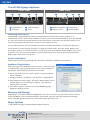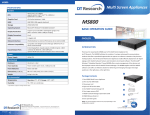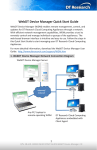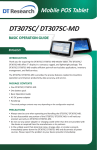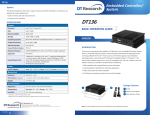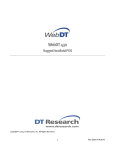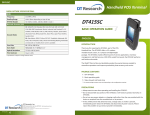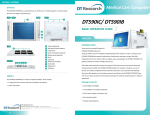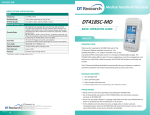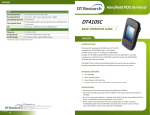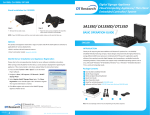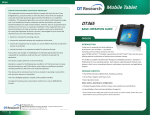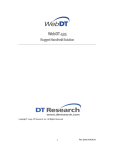Download DT Research SA1360
Transcript
Signage Appliance SA1360 BASIC OPERATION GUIDE ENGLISH INTRODUCTION Thank you for acquiring the SA1360, a Signage Appliance by DT Research. The DT Research Signage Appliance facilitates the creation of a unique and powerful communication medium that offers unparalleled opportunities to capture an audience’s attention at key decision-making locations. The SA1360 enables efficient deployment for digital signage, featuring reliable, energy-efficient hardware and intuitive serverbased software. The Microsoft® Windows® based SA1360 offers remote management of the hardware and the displayed content with the WebDT Content Manager software. The SA1360 together with the WebDT software, offers an efficient solution for delivering and managing messages that target audiences in the right place, at the right time. Package Contents 1 1. One DT Research Signage Appliance SA1360 2. Software and User Guide (including WebDT Content Manager, and user guides on Software Disk) 2 Content Manager 3 3. AC/DC Power Adapter 4. Basic Operation Guide NOTE: The actual package contents may vary depending on the configuration acquired. SA1360 The SA1360 Signage Appliance Front View A A B B DisplayPort++ DVI port C C D Rear View D Ethernet ports DC-in E E F F G H RS232 COM ports G Audio jacks H Power button USB 2.0 ports Powering ON and OFF The SA1360 is programmed to Power On automatically when power is first applied or reestablished. There is also a Power Button, located on the front of the SA1360. To turn the SA1360 on, push and release the Power Button on the front bezel. The power LED will be lit (blue), and the corresponding interface will be shown on the display monitor. To turn off the device, use the software shutdown interface provided, or unplug the appliance. In the event of system lockup, unplug or re-plug the power cable. Also, the Power Button may be used to perform a reset of the device. To do that, push and hold the Power Button for at least 4 seconds. The system will shut down and all unsaved work may be lost. Pushing on the Power Button again will restart the device. Server Installation Please refer to the corresponding User Guides for software installation instructions. Appliance Registration After turning on the SA1360 for the first time, a screen prompt is displayed for registering the player. If the screen prompt is not shown, please follow the instructions below: 1. Press and hold “Control + Shift + Space” to exit the WCM Player software. 2. Navigate to Start | Programs | DT Research | WCM Player 3. Select Register Player Again. The Player Registration screen should appear. Fill in all fields to register. The required information is marked. 4. Click OK to register and connect to the WebDT Signage Appliance Publish Server. Memory and Storage Depending on the base software configuration, the user may need only the internal flash memory of the SA1360 for user’s installed software and storage. The user may also supplement storage space with USB-based peripherals such as flash disks, disk drives, etc. Major Options • Wi-Fi 802.11a/b/g/n networking with dipole antenna DT Research, Inc. 2000 Concourse Drive, San Jose, CA 95131 http://www.dtresearch.com http://www.signage.dtri.com signage dtri com Copyright © 2012, DT Research, Inc. All Rights Reserved. DT Research is a registered trademark of DT Research, Inc. BOG022313SA1360ENG