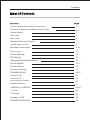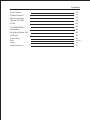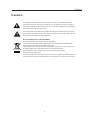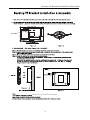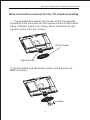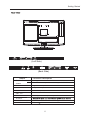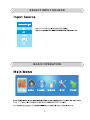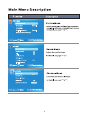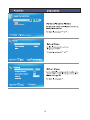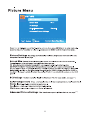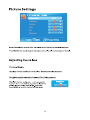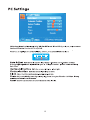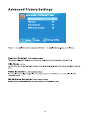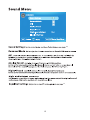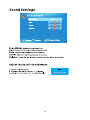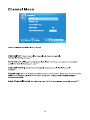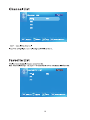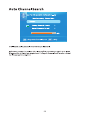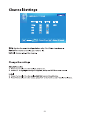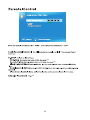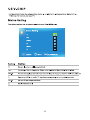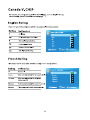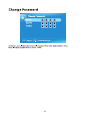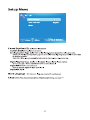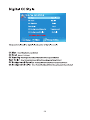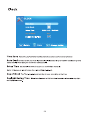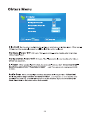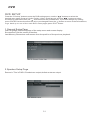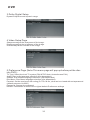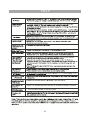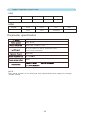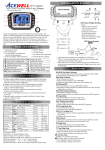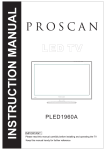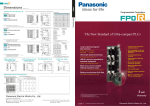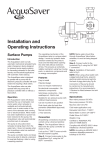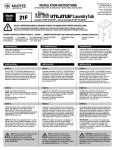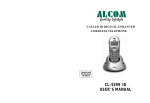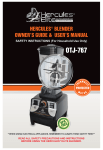Download Curtis Proscan
Transcript
INSTRUCTION MANUAL LED TV PLEDV1945A Contents Caution & Important Safety Precautions 1-2 Desktop TV Bracket Installation & Assembly Getting Started 3-4 5 Front View 5 Rear View 6 Remote Control Key Functions 7 Select input source 8 Main Menu Description 9-10 Picture menu 11 Picture Settings 12 PC Settings 13 Advanced Picture Settings 14 SOUND MENU 15-17 Sound Settings 16 Equalizer Settings 17 CHANNEL MENU 18-21 Channel List 19 Favorite List 19 Auto Channel Search 20 Channel Setting 21 PARENTAL CONTROL 22-26 V-CHIP 23 TV Rating 24 Canada V-CHIP 25 CHANGE PASSWORD 26 Contents Closed Caption 27 27 Menu Language 27 Digital CC Style 28 Clock 29 OTHERS MENU 30 Blue Back 30 No Signal Power Off 30 All Reset 30 Setup Menu Audio Only 30 DVD 31-32 Help 33 Specifications 34 Caution Caution The lightening flash with arrowhead symbol, within an equilateral triangle is intended to alert the user to the presence of un-insulated "dangerous voltage" within the products enclosure that may be of sufficient magnitude to constitute a risk of electric shock to the persons. The exclamation point within an equilateral triangle is intend to alert the user to the presence of important operating and maintenance (servicing) instructions in the literature accompanying the appliance. Cor rect disposal of this Product W aste Electrical & Electronic Equipment (WEEE) Your product is designed and manufactured with high quality materials and components which can be recycled and reused. This symbol means that electrical and electronic equipment, at their end-of-life, should be disposed of separately from your household waste. Please dispose of this equipment at your local community waste collection/recycling centre. In the European Union there are separate collection systems for used electrical and electronic products. Please help us to conserve the environment we live in! 1 Important Safety Precautions Caution: To reduce the risk of fire or electric shock, do not expose this apparatus to rain or moisture.2 19) Do not place any sources of danger on the apparatus (e.g. liquid filled objects, lighted candles). 20) Wall or Ceiling Mounting - The appliance should be mounted to a wall or ceiling only as recommended by the manufacturer. These servicing instructions are for use by qualified service personnel only. To reduce the risk of electric shock do not perform any servicing other than that contained in the operating instructions. unless you are qualified to do so. 2 Desktop TV Bracket Installation & Assembly 100MM ,wall mount is not included in this package. 3 Desktop TV Bracket Installation & Assembly Note:Instruction manual for the TV stand assembly. 1.To assemble the stand, the hooks on the stand poles should be fully inserted into the square holes on the stand base. (Please make sure keep same direction of the square holes and the hooks). stand base stand poles 2. Fix the stand and the stand poles with 4 pieces of BB3*8 screws screws 4 Getting Started Getting started Front view DVD Insert disc with shiny side facing the front of TV. (IR) Infrared Receiver: Receives IR signals from the remote control. (Power on/Standby) LED Indicator: Press to turn on and off Indicator on(Red) Standby mode Indicator on(Green) Power on mode VOL+ VOL- CH+ CH- MENU SOURCE The functions of the buttons on the TV are as follows: SOURCE External signal input selection and confirm the item selected. MENU: 1.Press Menu. 2.Press SOURCE to enter. 3.Use CH+/- to shift UP/DOWN. 4.Press SOURCE to confirm, then press VOL+/-to adjust. 5.Press SOURCE to confirm CH+/-:When watching TV: select channels. VOL 5 Getting Started Y Pb Service Port Pr COAXIAL (Left Side) VIDEO R L RF (Back Side) Name Function Description Service Port For Upgrade Use. YPBPR Connect to the composite terminal of your DVD/VCR COAXIAL Digital Audio Output EARPHONE Earphone output PC AUDIO IN PC audio input ANT 75Ω Connect to ANT or cable source VGA IN VGA signal from computer output AV INPUT HDMI IN POWER SOCKET Connect to HDMI of DVD or other equipment DC 12V 4A 6 Remote Control Key Functions SLEEP: S.MODE: Select amount of time before TV turn off automatically. Press "-" to enter a program number for multiple program channel, such as 2-1 etc. Press to cycle through the different sound settings P.MODE: Press to cycle through the different picture settings P.MODE SLEEP S.MODE MENU SOURCE ENTER MTS / MP3PROG: Press to select the audio mode,you can select stereo,Mono, or SAP(second audio program)./MP3 program. EPG: D.Setup: DVD EXIT DISPLAY MTS / MP3PROG CH +/- : Press to scan through or to select a channel. V +/-: Press to increase / decrease the sound level. EPG D.setup FAV D.MENU: FAV- FAV+ REV FWD PREV NEXT ZOOM ANGLE AUDIO SUBTITLE Zoom Angle Audio Subtitle D.MENU D.TITLE GOTO D.DISP D.Menu D.Title Goto D.Disp PROG STEP REPEAT A-B PROG STEP REPEAT A-B ZOOM In DVD source adjust DVD picture size D.TITLE: GOTO: D.DISP: STEP:Play for single frame image A-B During the playback,press this button to repeat playback of a specific section on a disc. Universal remote code This is the code for remote control of PLEDV1945A,if you want to change to a universal remote control,you can edit this code into your universal remote control. (1)Open the battery compartment cover on the back side (2)Insert two 1.5V batteries of AAA type with correct polarity (3)Close the battery compartment cover on the back side Universal Remote Control code:007F (Universal Remote control is not included) 7 SELECT INPUT SOURCE SOURCE YPbPr DVD BASIC OPERATION 8 9 11 14 15 17 18 21 22 26 27 29 30 10 12 13 14 11 12 13 14 16 17 15 16 17 19 19 21 20 18 21 19 20 21 23 25 26 22 23 23 24 22 25 26 29 27 28 29 30 DVD DVD SETUP Press the “D.Setup” button to enter the DVD settings menu,use the “ ” buttons to select the desired menu page (General / Audio / Dolby / Video / Preferences),and use “ ” buttons to select the items in each menu,then use “ ” buttonto enter the selected item. If you then change any setting, press “ENTER” button toconfirm the value you changed.Press the “ ”button to return to the left submenu; to go back up to one of the main DVD menu pages,press “EXIT” button. 1.General Setup Page Osd Language:Set the language of the setup menu and screen display. Screen saver:Set the screen protection. Last Memory:Remember and resume from the position of the previous playback. 2.Speaker Setup Page Downmix: This is DVD L/R and stereo output,defaut as stereo output. 31 DVD 3.Dolby Digital Setup Dynamic:Adjust sound dynamic range 4.Video Setup Page Sharpness:adjust the sharpness of the image. Brightness:adjust the brightness of the image. contrast:adjust the contrast of the image. 5.Preference Page (Note:This menu page will pop up before put the disc into DVD.) TV Type: Select the local TV system (PAL/NTSC/Auto; Australia uses PAL) Audio: Disc audio language selection (disc dependent) Subtitle: Disc subtitle language selection (disc dependent) Disc Menu: Disc Menu language selection (disc dependent) Parental: Set the maximum disc rating (G / PG / M etc.) that can be viewed without a password (default password is 0000) Password: Change the password Default: Choose this to restore the original default Preference settings 32 HELP 33 Support importation signal format VGA Resolution Vertical frequency hz 640x480 800X600 1024x768 1360x768 60HZ 60HZ 60HZ 60HZ HDMI Format Vertical frequency hz 480 i/P 576 i/P 720 P 60HZ 50HZ 50HZ/60HZ 1080 i 50HZ/60HZ Parameter specification NTSC / ATSC PAL, NTSC AIR:2-69 CABLE:1-135 IN:TV, AV, YPBPR, PC AUDIO, EARPHONE, HDMI. OUT: COAXIAL,EARPHONE. 3W+3W DC 12V 4A 48W AC adapter NOTE: This user s manual is for reference only .Specications are subject to change without notice 34