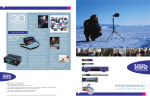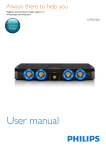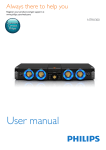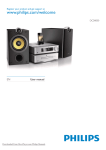Download Philips FWD410
Transcript
Register your product and get support at
www.philips.com/welcome
FWD410
EN
User manual
3
6 Listen to radio
1 Important
4
Safety
Notice
4
5
!"#$%&'(
Introduction
What's in the box
Overview of the main unit
Overview of the remote control
7
7
7
8
9
19
19
19
19
20
20
Store radio stations automatically
Tune to a radio station
Program radio stations
Tune to a preset radio station
Change tuning grid
7 Adjust sound
20
20
20
21
Adjust volume level
Select a sound effect
Mute sound
8 Adjust settings
3 Connect
Place the unit
Connect speakers
Connect video cables
Optional connections
Connect power
11
11
11
11
12
13
21
21
22
22
22
General setup
Audio setup
Video setup
Preference setup
)&*'+',&'%
4 Get started
Prepare the remote control
Turn on
Find the correct viewing channel
Select the correct TV system
Change system menu language
Turn on progressive scan
5 Play
Play a disc
Play from USB or recored discs
Play a slideshow with background music
Play control
Play options
Picture view options
14
14
14
14
15
15
15
16
16
16
17
17
18
18
24
24
24
Set the sleep timer
Listen to an audio device
-. /02&+(,&
24
25
25
Supported disc formats
USB playability information
11 Troubleshooting
26
EN
3
E n glish
Contents
1 Important
c ''0,<<:,@%B
d "<<:,<<%&2&%B
e &%'&*%,>>,,&%',:,&'B
#,+'&$
f Clean only with dry cloth.
9:&*'%'%,+'&$%$(;<%
g &;<2D,$F'&<,&>'@%B
Install in accordance with the
(,+,2&'H%%&2&%B
h &%&,<<',,$*',&%2'%%2*
,%,0,&%J*',&'@%&'%J%&F'%J
&*',>>,,&%M2<0@,(><O'%Q&*,&
produce heat.
i /&'2&&*'>:'20+(;'@
:,<D'0>2*'0J>,&2<,<$,&
><@%J2F''2''2'>&,2<'%J,0&*'
>&:*''&*'$'S&+(&*',>>,,&%B
j )<$%',&&,2*('&%V,22'%%'%
%>'2O'0;$&*'(,+,2&'B
This 'bolt of lightning' indicates uninsulated material
within your unit may cause an electrical shock. For
the safety of everyone in your household, please do
not remove product covering.
The 'exclamation point' calls attention to
features for which you should read the enclosed
literature closely to prevent operating and
maintenance problems.
shock, this apparatus should not be exposed to
!"#$%
such as vases, should not be placed on this
apparatus.
CAUTION: To prevent electric shock, match
wide blade of plug to wide slot, fully insert.
=(>&,&#,+'&$=%&2&%
a Read these instructions.
b Keep these instructions.
4
EN
k Use only with the cart, stand, tripod,
;,2D'&J&,;<'%>'2O'0;$&*'
(,+,2&'%<0:&*&*',>>,,&%B
When a cart is used, use caution when
(F@&*'2,&V,>>,,&%2(;,&&
,F0Y$+(&>!F'B
l Unplug this apparatus during lightning
%&(%:*'%'0+<@>'0%
+&('B
m '+',<<%'F2@&Z,<O'0%'F2'
>'%'<B#'F2@%'Z'0:*'
the apparatus has been damaged in any
:,$J%2*,%>:'!%>><$20><@
%0,(,@'0J<Z0*,%;''%><<'0
;Y'2&%*,F'+,<<'&&*',>>,,&%J&*'
apparatus has been exposed to rain or
moisture, does not operate normally, or
has been dropped.
o Apparatus shall not be exposed to
dripping or splashing.
p &><,2',$%2'%+0,@'
&*',>>,,&%M'B@B<Z0O<<'0;Y'2&%J
<@*&'02,0<'%QB
q k*''&*']=_#><@,,>><,2'
2><'%%'0,%&*'0%2'2&0'F2'J
&*'0%2'2&0'F2'%*,<<'(,',0<$
operable.
Risk of overheating! Never install this apparatus
;#<=
at least four inches around this apparatus for
ventilation. Ensure curtains or other objects
never cover the ventilation slots on this
apparatus.
Caution
& Use of controls or adjustments or performance of
procedures other than herein may result in hazardous
radiation exposure or other unsafe operation.
Warning
&
&
&
&
&
&
&
Never remove the casing of this unit.
Never lubricate any part of this unit.
>
?%!;
=
$;
Only use this unit indoors. Keep this unit away from
#%
$@
!";
H#<
J%?
or heat.
Never look into the laser beam inside the unit.
Notice
E n glish
n [,&&'$%,@'\]^=)_`^>'F'&
;,&&'$<',D,@':*2*(,$'%<&;0<$
injury, property damage, or damage to
the unit:
& Install all batteries correctly, + and - as
marked on the unit.
& Do not mix batteries (old and new or
carbon and alkaline, etc.).
& Remove batteries when the unit is not
used for a long time.
This product is in compliance with the essential
$
=
=
of Directives 2006/95/EC (Low Voltage),
2004/108/EC (EMC).
<J
device that are not expressly approved by
Philips Consumer Lifestyle may void the user’s
<
$;
%>%,<+$<0>02&,0
batteries
Your product is designed and manufactured
#J$<
%
which can be recycled and reused.
When this crossed-out wheeled bin symbol is
attached to a product it means that the product
is covered by the European Directive 2002/96/
EC. Please inform yourself about the local
separate collection system for electrical and
electronic products.
Please act according to your local rules and
do not dispose of your old products with your
normal household waste.
Correct disposal of your old product helps to
=
J=
$
environment and human health.
Your product contains batteries covered by the
European Directive 2006/66/EC, which cannot
be disposed with normal household waste.
EN
5
Please inform yourself about the local rules
on separate collection of batteries because
correct disposal helps to prevent negative
$
=
human health.
=+(,&,;&&*'%'+;,&&''%q
Caution
& JQ<<
!;
&
&
Do not mix new and used batteries. Do not mix
different brands of batteries. Observe correct polarity.
Remove batteries from products that are not in use for
a longer period of time. Store batteries in a dry place.
Risk of injury: Wear gloves when handling leaking
batteries. Keep batteries out of reach of children and
pets.
Risk of explosion: Do not short circuit batteries. Do
not expose batteries to excessive heat. Do not throw
!
;X
J
!
batteries. Do not recharge non-rechargeable batteries.
vF('&,<+(,&
All unnecessary packaging has been omitted.
We have tried to make the packaging easy to
separate into three materials: cardboard (box),
polystyrene foam (buffer) and polyethylene
(bags, protective foam sheet.)
Your system consists of materials which can
be recycled and reused if disassembled by
a specialized company. Please observe the
local regulations regarding the disposal of
packaging materials, exhausted batteries and old
$;
Copyright notice
^,0'(,D&2'
DivX , DivX Ultra %X=[\ and
associated logos are trademarks of Rovi Corporation
or its subsidiaries and are used under license.
DivX Ultra \
<X=[ video
with advanced features and premium content.
ABOUT DIVX VIDEO: DivX is a digital video
format created by DivX, LLC, a subsidiary
=\
;
X=[
\ device that plays DivX video. Visit
divx.com for more information and software
=<
X=[=
;
ABOUT DIVX VIDEO-ON-DEMAND:This DivX
\ device must be registered in order to
play purchased DivX Video-on-Demand (VOD)
movies.To obtain your registration code, locate
the DivX VOD section in your device setup menu.
Go to vod.divx.com for more information on how
to complete your registration.
Manufactured under license from Dolby
Laboratories. Dolby and the double-D symbol
are trademarks of Dolby Laboratories.
'DVD Video' is a trademark of DVD Format/
Logo Licensing Corporation.
This apparatus includes this label:
This item incorporates copy protection
technology that is protected by U.S. patents
and other intellectual property rights of
Rovi Corporation. Reverse engineering and
disassembly are prohibited.
Note
& The type plate is located on the back of the unit.
6
EN
You can play DVD discs marked with the
following region code:
'@20'
E n glish
!"#$%&'(
Countries
Russia
Congratulations on your purchase, and
#
>]
<!
support that Philips offers, register your product
at www.philips.com/welcome.
k*,&H%&*';S
Introduction
With this unit, you can:
& Watch video from DVD/VCD/SVCD or
USB storage devices
& Enjoy audio from discs, USB storage
devices, or MP3 devices
& View pictures from discs or USB storage
devices
& Listen to FM radio
Check and identify the contents of your
package:
& Main unit
& 2 x speakers
& Remote control with batteries
& Composite video cable (yellow)
& Power cord
& FM antenna
& User manual
& Quick start guide
2,'2*%0&>&:&*&*'%'%0
'++'2&%q
& Dynamic Bass Boost (DBB)
& Digital Sound Control (DSC)
& Max sound for instant power boost
^*'&%>>&%&*'%'('0,V0%2+(,&%q
EN
7
)F'F':+&*'(,&
o
n
a
m
b
c
l
d
e
f
g
h
k
i
j
a
& Turn on the unit or switch to standby
mode.
b /v#v^zV!
& Select a preset radio station.
8
EN
c
& Stop play or erase a program.
d
& Start or pause play.
f <('D;
& Adjust volume.
g ]}#)_
& Turn on or off instant power boost for
sound.
h [[
& Turn on or off dynamic bass
enhancement.
)F'F':+&*''(&'2&<
E n glish
e #2'%'<'2&D'$%
& =#\: Switch to disc source.
& #[: Switch to USB storage device.
& TUNER: Switch to FM radio.
& /{|=_9V]}: Switch to external
MP3 or auxiliary device.
a
b
c
x
d
e
f
h
j #\
& $_J;
j
l
V
& Skip to the previous/next track, title, or
chapter.
& Tune to a radio station.
m
w
v
g
i /{|=_9
& Audio input socket (3.5mm ) for an
external audio device.
k #[=v\^
& Socket for a USB mass storage device.
y
u
i
t
s
r
k
l
q
m
p
n
o
& Open or close the disc compartment.
n %22(>,&('&
o %><,$>,'<
& Display current status.
a
& Turn on the unit or switch to standby
mode.
b
& Open or close the disc compartment.
c #2'%'<'2&D'$%
& =#\: Switch to disc source.
& #[: Switch to USB storage device.
& ]=): Switch to FM radio.
& /{|=_9V]}: Switch to external
MP3 or auxiliary device.
EN
9
d )9
& \
;
e
V (
V
Q
& Search in a track or disc.
& Navigate left/right in a menu.
& Tune to a radio station.
f
V
& Navigate up/down in a menu.
& Rotate a picture.
& During video play, select a slow
backward/forward mode.
g
BACK
& Return to the previous menu.
h
V
& Skip to the previous/next track.
& Skip to the previous/next title or
chapter.
& Select a preset radio station.
q #[^=^|v
& During video play, select a subtitle
language.
r #\
& Select a preset sound setting.
s [[
& Select a level of dynamic bass boost.
t ]}#0
& Turn on or off instant power boost for
sound.
u
& Stop play.
& Erase a program.
v
& Start or pause play.
w
=_")
& For discs, access the play options or
display the current disc status.
& For slideshow, display a thumbnail view
;
x
#v^/
& Access or exit the system setup menu.
i
& Mute or restore volume.
j
zV!
& Adjust volume.
k _('2D'$>,0
& Select a title/chapter/track.
& Select a preset radio station.
l ANGLE
& Select video scenes recorded in
different camera angels.
m v/v]^V/)]
& Select a repeat play mode.
& Program radio stations.
n v/v]^]![
& #
track/chapter.
o ))
& Zoom in or out a picture/video image.
p ]=)
& For VCD/SVCD, select stereo, monoleft, mono-right, or mix-mono channel.
& For DVD/DivX video, select an audio
language.
10
EN
y #|vv/
& Switch the unit to standby after a
;
E n glish
3 Connect
Place the unit
HIGH
HIGH
LOW
LOW
1
1
Q!
%
and right speaker sockets.
Check that the colors and polarities of the
speaker cables match those of the speaker
sockets.
3
Insert the speaker wires into the
corresponding speaker sockets.
Place the unit near the TV.
>J$
distance from the TV and at an angle
of approximately 45 degrees from the
listening position.
Note
& To avoid magnetic interference or unwanted noise,
&
&
&
never place both the main set and speakers too close
to any radiation devices.
Place this unit on top of a table.
Never place this unit in an enclosed cabinet.
Place this unit near the AC outlet where the AC power
plug can be easily reached.
\'2&%>',D'%
Note
& For better sound effect, use the supplied speakers only.
& Connect only speakers with impedance that is the
a
b
c
\'2&F0'2,;<'%
Select the best video connection that the TV
can support.
& )>&-q Connect to the component
video sockets (for a standard TV or
Progressive Scan TV).
& )>&q Connect to the video (CVBS)
socket (for a standard TV).
same or higher than the supplied speakers. Refer to the
;
EN
11
)>&-q\'2&&&*'2(>'&
F0'%2D'&%
)>&,<2'2&%
\'2&#[,%*0F'
Y
Pb
Pr
Y
Pb
Pr
&
Connect component video cables
(not supplied) to:
& the /;/ sockets on this unit.
& the component video input sockets on
the TV.
1
Connect a USB storage device to the #[
=v\^
socket on the front panel.
Note
& This unit only supports play of MP3, DivX (Ultra) or
q>{
|}
J=;
)>&q\'2&&&*'F0'
M\[#Q%2D'&
& Press #[
<;
\'2&",&',
Tip
VIDEO
VIDEO
& For optimal reception, fully extend and adjust the
position of the antenna.
& For better FM stereo reception, connect an outdoor
FM antenna to the "]_^v__]MQ socket.
& The unit does not support MW radio reception.
&
&
Connect the composite video cable
(supplied) to:
& the =v) socket on this unit.
& the video input socket on the TV.
12
EN
Connect the supplied FM wire antenna to
the "]_^v__]MQ socket on the
back of the unit.
E n glish
MP3 Link
&
&',0+(&*'0'F2'%
Route audio from TV or other devices
You can use this unit to play audio from a TV or
other device such as a cable box.
Connect an MP3 Link cable to:
& the /{|=_9 socket on the front panel.
& the headphone socket on the audio player.
Tip
& Press /{|=_9V]} to select the audio output of
your connection.
L
L
&
R
R
Connect power
Connect audio cables (white/red) to:
& the ]=)=_M]}|VQ sockets on
the back panel.
& the audio output sockets on the
external device.
Tip
& Press /{|=_9V]} to select the audio output of
your connection.
Listen to an audio player
You can listen to an audio player through
this unit.
Caution
& Risk of product damage! Make sure that the power
&
&
supply voltage corresponds to the voltage printed on
the back or the underside of the unit.
Before connecting the AC power cord, make sure that
you have completed all other connections.
Connect the AC power cord to
& the ]\]=_# socket on this unit.
& the wall power socket.
EN
13
4 Get started
Caution
Turn on
1
& Use of controls or adjustments or performance of
Press .
» The unit switches to the last selected
source.
procedures other than herein may result in hazardous
radiation exposure or other unsafe operation.
#:&2*&%&,0;$(0'
Always follow the instructions in this chapter in
$;
If you contact Philips, you will be asked for the
model and serial number of this apparatus. The
model number and serial number are on the
back of the apparatus. Write the numbers here:
Model No. __________________________
Serial No. ___________________________
Prepare the remote control
1
Press and push the battery compartment
to slide it open (see "1" in the illustration).
Insert two AAA batteries with correct
polarity (+/-) as indicated.
3
Push and slide back the battery
compartment (see "3" in the illustration).
1
Press again to switch the unit to standby
mode.
» The backlight on the display panel
turns off.
» The power indicator beside the display
panel turns on (red).
"0&*'2'2&F':@
channel
1
3
Press
to turn on the unit.
Press =#\ to switch to disc mode.
Turn on the TV and switch to the correct
video-in channel in one of the following
ways:
& Go to the lowest channel on your TV,
then press the Channel Down button
until you see the blue screen.
& Press the source button repeatedly on
the remote control of your TV.
Tip
& The video-in channel is between the lowest and highest
Note
& The batteries shall not be exposed to excessive heat
%
;
& If you are not going to use the remote control for a
long time, remove the batteries.
& Do not mix batteries (old and new or carbon and
alkaline, etc.).
& Batteries contain chemical substances, so they should
be disposed of properly.
14
EN
channels and may be called FRONT, A/V IN, VIDEO etc.
See the TV user manual on how to select the correct
input on the TV.
Change this setting if the video does not appear
correctly. By default, this setting matches the
most common setting for TVs in your country.
1
3
4
5
Press
Select
4
5
Turn on the TV to the correct viewing
channel for this unit.
3
4
Press
#v^/.
(0'#'&>).
Select ^#$%&'( and then
press (
).
Select a setting and then press )9.
& /]| - For TV with PAL color system.
& _^#\ - For TV with NTSC color
system.
& <& - For TV that is compatible with
both PAL and NTSC.
To exit the menu, press
#v^/.
Change system menu
language
1
3
1
Select
E n glish
#'<'2&&*'2'2&^%$%&'(
#v^/.
(0'#'&>).
Select /@'%%F' -> ), and then
press )9.
» The progressive setup is complete.
Note
& If a blank/distorted screen is displayed, wait for 15
seconds for the auto recovery.
& If no picture is displayed, turn off the progressive scan
mode as follows:
& 1) Press to open the disc compartment.
& 2) Press .
& 3) Press ]=).
5
Press #v^/ to exit the menu.
» You can now turn on the progressive
scan mode on the TV (see the TV user
manual).
Note
Press
#v^/.
Select
('',<#'&>).
Select )#|,@,@' and then press
(
).
& During play, when the progressive scan mode is on for
both this unit and the TV, distorted picture may display.
In this case, turn off the progressive scan feature on
both this unit and the TV.
Select a setting and then press )9.
To exit the menu, press
#v^/.
^>@'%%F'%2,
Note
& To use the progressive scan feature, you need to
connect a progressive scan TV with the component
video sockets (see 'Option 1: Connect to the
component video sockets' on page 11).
EN
15
5 Play
#'<'2&,,0<,@,@'
You can select an audio language for a DVD or
DivX (Ultra) video.
Caution
1
& Risk of damage to the unit! During play, never move
the unit.
Play a disc
During disc play, press ]=).
» The language options appear. If the
selected audio channels is unavailable,
the default disc audio channel is used.
Note
& For some DVDs, the language can only be changed
from the disc menu. Press
menu.
Caution
BACK to access the
& Never look at the laser beam inside the unit.
& Risk of product damage! Never play discs with
&
1
3
4
accessories such as disc stabilizer rings or disc
treatment sheets.
Never put any objects other than discs into the disc
compartment.
Press =#\ to select the disc source.
#'<'2&,%;&&<'<,@,@'
You can select a subtitle language for a DVD or
DivX (Ultra) video.
1
Press .
» The disc tray opens.
Place a disc onto the tray and press
again to close the disc tray.
» Make sure that that the label side faces up.
If play does not start automatically, select
a title/chapter/track, then press
to
start play.
& To stop play, press .
& To pause or resume play, press
.
& To skip to the previous/next title/
chapter/track, press
/ .
Tip
& To play a locked DVD, enter the 4-digit parental control
Note
& For some DVDs, the language can only be changed
from the disc menu. Press
menu.
EN
BACK to access the
/<,$+(#['2'0
discs
You can play DivX (Ultra)/MP3/JPEG picture
\X@%
!XX
or USB storage device.
1
Select a source.
& For a USB storage device, press #[.
& For a disc, press =#\.
Insert the USB storage device (see
\
|}?=
J
load the disc.
3
Press
/
to select a folder, then press
)9
;
password.
16
During play, press #[^=^|v repeatedly.
Press
/ %
)9 to start play.
& To stop play, press .
& To pause/resume play, press
.
& To return to the upper-level directory,
press
BACK.
& =
%
/ .
& To change the subtitle language during
play of a DivX (Ultra) video, press
#[^=^|v.
Note
& You can only play DivX (Ultra) videos rented or
&
&
purchased through the DivX registration code of this unit.
!#
#J
;%
.smi, .sub, .ssa, .ass) are supported but do not appear on
=J
;
!
!
name of the video.
Play control
E n glish
4
#'<'2&'>',&><,$>&%
1
During play, press REPEAT//)]
repeatedly to select a repeat play option.
& To resume normal play, press
REPEAT//)] repeatedly until
'>',&)++ is displayed.
#',2*+:,0V;,2D:,0
1
During video/audio play, press / (
/
) repeatedly to select a search speed.
& To resume play at normal speed, press
.
#'&'>',&><,$+,%>'2O2%'2&
1
Play a slideshow with
;,2D@0(%2
During play, press v/v]^]![ at where
you want to set the starting point.
Press v/v]^]![ again to set the ending
point.
» Repeat play starts.
<>q>{
photos simultaneously.
3
To cancel repeat play, press v/v]^]![
again.
Note
Note
& >q>{!
disc or USB storage device.
& The marked section for repeat play is only possible
within a track/title.
1
><>;
Select a photo from your photo folder,
then press )9 to start the slideshow.
» Slideshow begins and continues until
the end of the photo folder.
» Audio continues until the end of the
;
& To return to the menu, press
BACK.
& To stop the slideshow, press .
EN
17
'%('F0'><,$+(<,%&%&>>'0
point
Change the audio channel
Note
Note
& This feature is only available for VCD/SVCD.
& This feature is only available for DVD/VCD play.
&
1
In stop mode and when the disc has not
been removed, press
.
To cancel resume mode and stop play
completely:
1
In stop mode, press
During play, press ]=) repeatedly to
select an audio channel available on the disc:
& Stereo
& Mono Left
& Mono Right
& Mix Mono
.
#'<'2&,2,(',,@<'
Play options
Note
& Some DVD discs contain alternate scenes, such as
scenes recorded from different camera angles. For such
discs, you can select from the available alternate scenes.
%><,$><,$+(,&
1
During play, press =_") to display play
information on the TV.
(V&(,@'
1
During video play, press )) to zoom
in/out the image at different scales.
& When the image is zoomed in, you can
press use the navigation buttons to pan
across the image.
#<:+:,0V;,2D:,0><,$
1
During video play, press
/
to select a
slow backward/forward speed.
& To resume play at normal speed, press
.
&
/2&'F':>&%
#'<'2&,%<0'%*:><,$(0'
&
&
&
EN
During photo play, press =_") to
display a thumbnail view of available photo
;
To return to normal play, press )9.
To exit thumbnail view, press
BACK.
Rotate picture
1
18
During DVD play, press ANGLE repeatedly
to select a camera angle.
During play, press
/
to rotate the
picture clockwise/anti-clockwise.
6 Listen to radio
& #^vv) is the default setting for tuner mode.
& In tuner mode, you can press ]=) repeatedly to
switch between #^vv) and )_). The unit
memorizes your setting even if you turn off the unit or
turn to other sources.
The unit can automatically search and store
radio stations. You can also search and store
radio stations manually.
#&',0%&,&%
automatically
Program radio stations
If no radio stations are stored, the unit can store
radio stations automatically.
1
3
Note
& You can program a maximum of 40 preset radio stations.
Turn on the unit.
Press ]=).
» ]^)=_#^]||/v##/|] (press
to start automatic installation) is
displayed.
Program radio stations automatically
&
Press
.
» The unit automatically stores radio
#JJ;
» After all available radio stations are
%
broadcast automatically.
&
To stop automatic installation, press
Press and hold REPEAT//)] for
more than 2 seconds to activate automatic
programming.
» All available stations are programmed
in the order of waveband reception
strength.
» J
broadcast automatically.
.
Program radio stations manually
Tune to a radio station
1
Tune to a radio station (see 'Tune to a
radio station' on page 19).
1
Press ]=).
Press / (
/
).
» The radio tunes to a station with
strong reception automatically.
Press REPEAT//)] to activate
programming.
3
Press
/
to allocate a number from
1 to 40 to this radio station, then press
REPEAT//)]
;
» !$<
of the preset station are displayed.
4
Repeat the previous steps to program
other stations.
3
Repeat step 2 to tune to more stations.
& To tune to a weak station, press
/
<<
reception.
EN
19
E n glish
Tip
7 Adjust sound
Tip
& You can also use the numeric keypad directly to
allocate a preset number. To allocate a 2-digit number,
!
J
J%
then press the number corresponding to the second
digit within 2 seconds.
]0Y%&F<('<'F'<
&
Note
During play, press
zV! to increase/
decrease the volume level.
& To overwrite a programmed station, store another
station in its place.
#'<'2&,%0'++'2&
Note
Tune to a preset radio station
& You cannot use different sound effects at the same
time.
&
Press
/
to select a preset number
that you want.
Boost sound power
Tip
& You can also use the numeric keypad directly to select
a preset number. To select a 2-digit number, press the
!
J
J%
the number corresponding to the second digit within
2 seconds.
This feature allows you to give an instant boost
to the sound power.
& Press ]}#0 to turn on or off instant
power boost.
#'<'2&,>'%'&%0'++'2&
Change tuning grid
In some countries, you can switch the FM tuning
grid between 50 kHz and 100 kHz. Changing
the tuning grid erases all preset radio stations.
1
3
20
Press ]=).
Press
.
Press and hold
to toggle between
__$<;
EN
The DSC (Digital Sound Control) feature allows
you to enjoy special sound effects.
& During play, press #\ repeatedly to
select:
& /)/ (pop)
& ^v\_) (techno)
& )/^=]| (optimal)
& ] (jazz)
The best DBB (Dynamic Bass Enhancement)
setting is generated automatically for each
DSC selection. You can manually select the
DBB setting that best suits your listening
environment.
& During play, press [[ repeatedly to
select:
& DBB 1
& DBB 2
& DBB 3
& DBB off
&'%0
&
During play, press
sound.
to mute/resume
1
E n glish
8 Adjust settings
Enhance bass
Press #v^/.
» The following menu is displayed.
Symbol
Description
'',<#'&>
]0#'&>
0'#'&>
/'+''2'#'&>
3
4
Select a setup page.
Select an option and then press
(
).
Select a setting and then press )9.
& To return to the previous menu, press
(
) or
BACK.
& To exit the menu, press #v^/
again.
General setup
On the '',<#'&> page, you can set the
following options:
)#|,@,@'
Select the preferred language for on-screen
display.
#2''#,F'
The screen saver protects the TV screen
damage due to prolonged exposure to a static
image.
& ) – Enable the screen saver.
& )++ – Disable the screen saver.
]&#&,0;$
Turn off or on automatic standby switching
mode. It is an energy saving feature.
& ) – Switch to standby after 15 minutes
of inactivity (for example, in pause or stop
mode).
& )++ – Disable auto standby mode.
EN
21
F}MQ)\0'
Display the DivX® registration code.
4:3 Pan Scan (PS)
Tip
& Enter this DivX registration code when you rent or
purchase video from www.divx.com/vod. The DivX
videos rented or purchased through the DivX® VOD
(Video On Demand) service can be played only on the
device to which it is registered.
&
&
&
Audio setup
On the ]0#'&> page, you can set the
following options:
_@*&0'
Make loud sound level softer and soft sound
level louder so that you can watch the DVD
movies at a low volume, without disturbing
others.
& )"
<$=#JJXX
only).
& )++ – enjoy surround sound with its full
dynamic range.
0'%'&>
On the 0'#'&> page, you can set the
following options:
^#$%&'(
Change this setting if the video does not appear
correctly. By default, this setting matches the
most common setting for TVs in your country.
& /]| - For TV with PAL color system.
& _^#\ - For TV with NTSC color system.
& <& - For TV that is compatible with
both PAL and NTSC.
^%><,$
The TV format determines the aspect ratio of
display according to the type of TV you have
connected.
22
EN
4:3 Letter Box (LB)
16:9 (Wide Screen)
q{/,#2, – For 4:3 screen TV: fullheight display with the trimmed sides.
q{|'&&'[S – For 4:3 screen TV:
wide-screen display with black bars on the
top and bottom of the screen.
-qk0'#2'' – For wide-screen TV:
display ratio 16:9.
/2&'#'&&@%
J;
& #&,0,0 – Original color setting.
& [@*& – Vibrant color setting.
& #+& - Warm color setting.
& /'%,< – Customizes the color setting.
Set the level of brightness, contrast,
sharpness/tint and color saturation, then
press )9.
/@'%%F'
If a progressive scan TV is connected to this
product, turn on the progressive scan mode.
& ) - Turn on progressive scan.
& )++ - Turn off progressive scan mode.
/'+''2'%'&>
On the /'+''2'#'&> page, you can set
the following options:
]0
Select the preferred audio language for disc play.
#;&&<'
Select the preferred subtitle language for disc play.
%2'
Select the preferred disc menu language.
& If the language you have set is not available on the disc,
&
the disc uses its own default language.
For some discs, the subtitle/audio language can only be
changed from the disc menu.
/,'&,<
Restricts access to discs that are unsuitable for
children. These types of discs must be recorded
with ratings.
1) Press )9.
2) Select a rating level, then press )9.
3) Press the numeric keys to enter the password.
Note
& Rated discs above the level you set in /,'&,<
$#
!<;
& The ratings are country-dependent. To allow all discs to
play, select '8'.
& Some discs have ratings printed on them but are not
Note
& If you forget the password, enter '0000' before you set
a new password.
F}#;&&<'
Select a character set that supports the DivX
subtitle.
Note
& {!
=;
the movie is ‘Movie.avi’, then you will need to name the
=;!
=;;
'%=+
Display the software version of this apparatus.
'+,<&
Reset all the settings to factory default, except
for the password and parental settings.
recorded with ratings. This function has no effect on
such discs.
/[\
Turns on or off the content menu of VCDs/
SVCDs with PBC (playback control) feature.
& ) - display index menu when you load
a disc for play.
& )++ - skip the menu and start play from
;
/,%%:0
Set or change the password for locked discs
and play restricted DVDs.
1) Press the numeric keys to enter '0000' or
your last set password at )<0/,%%:0
;
2) Enter the new password at
_':/,%%:0;
3) Enter the new password again at
\O(/,%%:0;
4) Press )9 to exit the menu.
EN
23
E n glish
Note
)&*'+',&'%
10 Product
+(,&
#'&&*'%<''>&('
Note
This unit can switch to standby mode
automatically after a set period.
& When the unit is turned on, press #|vv/
repeatedly to select a preset period
(in minutes).
^0',2&F,&'&*'%<''>&('
& Press #|vv/ repeatedly until )"" is
displayed.
|%&'&,,00'F2'
You can listen to an audio device through this unit.
1
Make sure that the external audio device
is connected to this unit (see 'Route audio
from other devices' on page 12).
Press /{|=_9V]} repeatedly to select
the audio input through the /{!|=_9
socket or ]=)=_M]}|VQ sockets.
3
Start to play the device (see the device
user manual).
& Product information is subject to change without prior
notice.
#>'2O2,&%
](><O'
Rated Output Power
$<
Signal to Noise Ratio
Aux Input
4 X 40 W RMS +
1/0.5 dB
30 Hz - 16000 Hz
}
900mV RMS 22k ohm
%2
Laser Type
Disc Diameter
Video Decoding
Video DAC
Signal System
Video Format
Video Luminance S/N
Audio DAC
Total Harmonic
Distortion
Semiconductor
12 cm/8 cm
MPEG-1 / MPEG-2 /
DivX
12 Bits
PAL / NTSC
4:3 / 16:9
> 55 dB
24 Bits / 96 kHz
_
^'M"Q
Tuning Range
Tuning grid
Sensitivity - Mono, 26dB
S/N Ratio
24
EN
87.5 - 108 MHz
100 KHz
< 22 dBf
> 50dB
#>',D'%
Speaker Impedance
Speaker Driver
Sensitivity
4 ohm
13cm woofer +
4.0cm Dome tweeter
> 86 dB/m/
W±4dB/m/W
'',<+(,&
AC power
Operation Power
Consumption
Standby Power
Consumption
Composite Video
Output
Component Video
Output
USB Direct
Dimensions
- Main Unit (W x H x D)
- Speaker (W x H x D)
Weight
- With Packing
- Main Unit
- Speaker Box
110-240 V ~
50-60 Hz
40 W
< 0.9 W
1.0 Vp-p, 75 ohm
Version 1.1
223 X 258 X 310 mm
210 X 242 X 310 mm
9.7 kg
2.5 kg
2 x 2.8 kg
#>>&'00%2+(,&%
&
&
&
&
&
&
&
&
Digital Video Discs (DVDs)
Video CDs (VCDs)
Super Video CDs (SVCDs)
Digital Video Discs + Rewritable
(DVD+RW)
Compact Discs (CDs)
>H
%q>{
\X
DivX(R) disc on CD-R(W):
DivX 3.11, 4.x and 5.x
#>>&'0/{!\+(,&%q
& ISO 9660
& Max. title/album name: 12 characters
& Max. title number plus album: 255.
& Max. nested directory: 8 levels.
& Max. album number: 32.
& Max. MP3 track number: 999.
& J$
MP3 disc: 32 kHz, 44.1 kHz, 48 kHz.
& Supported Bit-rates of MP3 disc are: 32, 64,
96, 128, 192, 256 (kbps).
& The following formats are not supported:
& Files like *.VMA, *.AAC, *.DLF, *.M3U,
& *.PLS, *.WAV
& Non-English Album/Title name
& Discs recorded in Joliet format
& MP3 Pro and MP3 with ID3 tag
#[><,$,;<&$+(,&
\(>,&;<'#[%&,@'0'F2'%q
& |}?
<|};
|}
;
& |}?<|};
|}
;
& <$
card reader to work with this apparatus)
#>>&'0+(,&%q
& |}
<
%
FAT16, FAT32 (sector size: 512 bytes)
& MP3 bit rate (data rate): 32-320 Kbps
and variable bit rate
& Directory nesting up to a maximum of
8 levels
& Number of albums/ folders: maximum 99
& Number of tracks/titles: maximum 999
& ID3 tag v2.0 or later
& File name in Unicode UTF8 (maximum
length: 128 bytes)
%>>&'0+(,&%q
& Empty albums: an empty album is an
!
>%
and is not be shown in the display.
& |
;
For example, Word documents (.doc)
>#
;
ignored and not played.
& \%%>\
&
EN
25
E n glish
Total Harmonic
Distortion
Signal to Noise Ratio
11 Troubleshooting
Caution
& Never remove the casing of this apparatus.
To keep the warranty valid, never try to repair
the system yourself.
If you encounter problems when using this
apparatus, check the following points before
$J=;
!
unsolved, go to the Philips web site (www.
Philips.com/support). When you contact Philips,
ensure that your apparatus is nearby and the
model number and serial number are available.
No power
Make sure that the power cord of the unit
is connected properly.
Make sure that there is power at the AC
outlet.
If ]&#&,0;$ has been turned on,
the system switches off automatically after
15 minutes of inactivity (for example, in
pause or stop mode).
No disc detected
Insert a disc.
Check if the disc is inserted upside down.
Wait until the moisture condensation at
the lens has cleared.
Replace or clean the disc.
|_\X
;
No picture
Check the video connection.
Turn on the TV to the correct Video-In
channel.
[<,2D,0:*&'0%&&'0>2&'
The disc does not match the TV color
system standard (PAL/NTSC).
Sometimes a slight picture distortion may
appear. This is not a malfunction.
Clean the disc.
A distorted picture may appear during
progressive scan setup (see 'Turn on
progressive scan' on page 15).
26
EN
^*',%>'2&,&+&*'^%2''2,&;'
2*,@'0'F'&*@*$*,F'%'&&*'^
0%><,$+(,&B
DVD disc.
The aspect ratio may not be changed for
some TV systems.
No sound or poor sound
Adjust the volume.
Check whether the unit is muted.
Check that the speakers are connected
correctly.
Check if the stripped speaker wires are
clamped.
'(&'2&<0'%&:D
}
<
<
!
%
select the correct source with the remote
control instead of the main unit.
Reduce the distance between the remote
control and the unit.
Insert the battery with its polarities
(+/– signs) aligned as indicated.
Replace the battery.
Aim the remote control directly at the
sensor on the front of the unit.
%20'%&><,$
Insert a readable disc with the label side
facing up.
Check the disc type, color system and
regional code. Check for any scratches or
smudges on the disc.
Press #v^/ to exit the system setup
menu.
Disable the password for parental control
or change the rating level.
Moisture has condensed inside the unit.
Remove the disc and leave the unit turned
on for about an hour. Disconnect and
reconnect the AC power plug, and then
turn on the unit again.
F}F0'O<'%2,&;'><,$'0B
X=[=
complete.
;
Due to Digital Rights issues, the DRM
=
!<
through an analog video connection (for
example, composite and component
connection). Transfer the video content
<;
E n glish
Poor radio reception
Increase the distance between the
apparatus and your TV or VCR.
Fully extend the FM antenna.
Connect an outdoor FM antenna instead.
Audio or subtitle languages cannot be set
The disc is not recorded with sound or
subtitles in multiple languages.
The audio or subtitle language setting is
prohibited on the disc.
\,&0%><,$%('O<'%#[0'F2'
!
|}
device has exceeded a certain limit. This
phenomenon is not a malfunction.
supported.
#[0'F2'&%>>&'0
& The USB device is incompatible with the
unit. Try another one.
EN
27
#>'2+2,&%,'%;Y'2&&2*,@':&*&&2'
½.-9D<YD'/*<>%v<'2&2%_BB
]<<@*&%'%'F'0B
"k-.¾-¾¾-B.