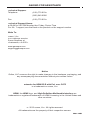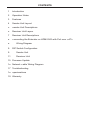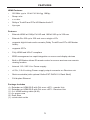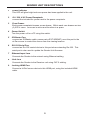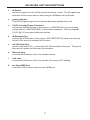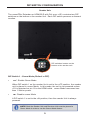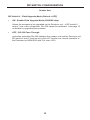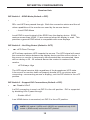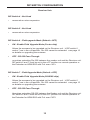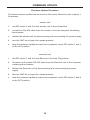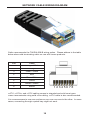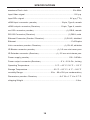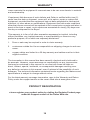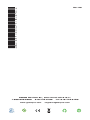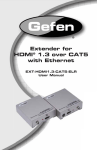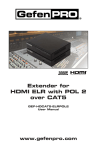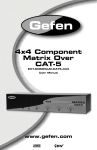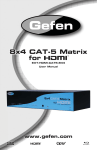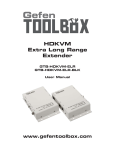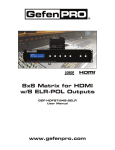Download Gefen GEF-HDCAT5-ELRPOL
Transcript
1080P Extender for HDMI ELR with POL over CAT5 GEF-HDCAT5-ELRPOL User Manual www.gefenpro.com ® ASKING FOR ASSISTANCE Technical Support: Telephone Fax (818) 772-9100 (800) 545-6900 (818) 772-9120 Technical Support Hours: 8:00 AM to 5:00 PM Monday thru Friday, Pacific Time For 24 / 7 support, see the back of the product for the support number Write To: Gefen, LLC. c/o Customer Service 20600 Nordhoff St Chatsworth, CA 91311 www.gefenpro.com [email protected] Notice Gefen, LLC reserves the right to make changes in the hardware, packaging, and any accompanying documentation without prior written notice. Extender for HDMI ELR with PoL over CAT5 is a trademark of Gefen, LLC HDMI, the HDMI logo, and High-Definition Multimedia Interface are trademarks or registered trademarks of HDMI Licensing in the United States and other countries. © 2012 Gefen, LLC. All rights reserved. All trademarks are the property of their respective owners. Rev A8 CONTENTS 1 Introduction 2 Operation Notes 3 Features 4 Sender Unit Layout 5 Sender Unit Descriptions 6 Receiver Unit Layout 7 Receiver Unit Descriptions 8 Connecting the Extender for HDMI ELR with PoL over CAT5 8 9 Wiring Diagram DIP Switch Configuration 9 Sender Unit 11 Receiver Unit 15 Firmware Update 16 Network Cable Wiring Diagram 17 Troubleshooting 18 Specifications 19 Warranty INTRODUCTION Congratulations on your purchase of the Extender for HDMI ELR with PoL over CAT5. Your complete satisfaction is very important to us. GefenPRO In the realm of video distribution, certain features are invaluable in a commercial or broadcast environment. Accommodations such as a build-in power supply and flat black rack-mount enclosures set GefenPRO apart from our traditional products. Complex distribution units allow for professional DVI, 3G-SDI, and HDMI signals to be routed and converted easily and seamlessly, while being backed up by a renowned and dependable technical support team. Gefen invites you to explore the GefenPRO product line and hopes that you find the solution that fits your needs. The GefenPRO Extender for HDMI ELR with PoL over CAT5 The GefenPRO Extender for HDMI ELR with PoL (Power over Link) over CAT5 extends a Hi-Def source with multichannel digital audio at resolutions of up to 1080p Full HD to 330 feet (100 meters) using one CAT-5 cable. Also, it has the capability to power a separate 5V DC device from the Receiver unit, sharing the 5V DC power, transmitted over the CAT-5 cable, up to 2.5 Amps at the Receiver Unit. DVI-D is supported when used with an HDMI to DVI Adapter, providing greater flexibility and options when integrating several home theater components. This product also extends Ethernet and provides an IR back channel to control AV sources using the same CAT-5 cable extension. 3D content is supported when a 3DTV and a 3D source are connected to the Sender Unit. With the builtin IR Blaster, simply point the IR remote(s) at the display to control the Hi-Def sources as if they were located in the same room as the display. How It Works The GefenPRO Extender for HDMI ELR with PoL over CAT5 Sender unit is located next to a set-top box or DVD player source. Connect an HDMI source with the supplied cables to the GefenPRO Extender for HDMI ELR with PoL over CAT5 to the Sender Unit. The GefenPRO Extender for HDMI ELR with PoL over CAT5 Receiver unit is located next to the display - up to 330 feet away from the source. The HDTV display plugs into the back of the GefenPRO Extender for HDMI ELR with PoL over CAT5 Receiver unit. One CAT-5 cable connects the Sender and the Receiver units to each other. The Ethernet ports on both the Sender and Receiver units are connected to standard network devices such as Ethernet switches. Multichannel digital audio is embedded in the HDMI signal (Dolby® TrueHD / DTS-HD Master Audio ™). 1 OPERATION NOTES READ THESE NOTES BEFORE INSTALLING OR OPERATING THE EXTENDER FOR HDMI ELR WITH POL OVER CAT5 • The Extender for HDMI ELR with PoL over CAT5 units are housed in a metal box for better RF shielding. • CAT-5 cables should not exceed 330 feet. • Shielded CAT-6 with metal RJ-45 connectors are recommended to safeguard against random video flashes caused by electromagnetic interference (EMI). • The Extender for HDMI ELR with PoL over CAT5 features the ability to generate compatible EDID and Hot Plug signals for troubleshooting purposes when dealing with difficult interfacing issues between Source devices and Displays. Refer to page 12 for details. • HDCP content is not supported when the unit is in DVI mode. See page 12 for details. • Ethernet works as a Full Duplex system. 2 FEATURES HDMI Features • 225 MHz (up to 12-bit YUV 444 @ 1080p) • Deep Color • x.v.Color • Dolby® TrueHD and DTS-HD Master Audio™ • Lip-Sync Features • Extends HDMI at 1080p Full HD and 1920x1200 up to 330 feet • Extends RS-232 up to 330 feet over a single CAT5 • Supports high bit-rate audio formats (Dolby TrueHD and DTS-HD Master Audio) • Supports 3DTV • Fully HDMI and HDCP compliant • EDID management for rapid integration of source and display devices • Built-in IR Blaster allows IR remote control of source devices from remote viewing location • Internal 110 / 220 V AC Power Supply • 5V DC, 2.5 A Locking Power Supply output connector on Receiver unit • Rack-mountable (with optional Gefen EXT-RACK-1U Rack Shelf) • Full-duplex Ethernet Package Includes (1) (1) (1) (1) (2) (1) Extender for HDMI ELR with PoL over CAT5 - Sender Unit Extender for HDMI ELR with PoL over CAT5 - Receiver Unit 6 ft. HDMI locking cable (M-M) AC power cord Rack Ears Quick-Start Guide 3 SENDER UNIT LAYOUT Front 1 Back 5 2 3 6 7 4 8 9 4 SENDER UNIT DESCRIPTIONS 1 Power Indicator This LED will glow bright red once power has been applied to the unit. 2 110 / 220 V AC Power Receptacle Connect the included AC power cord to the power receptacle. 3 Fuse Drawer Each power receptacle houses a fuse drawer. Within each fuse drawer are two (2) 250 V fuses. One fuse is active and the other is a spare. 4 Power Switch Turn the power ON or OFF using this switch. 5 IR Blaster Port Connect an IR Blaster cable (Gefen part # EXT-2IREMIT) from this port to the Hi-Def source to control the source from the viewing location. 6 RS-232 Serial Port Connect an RS-232 control device to this port when extending RS-232. This serial port is also used to update the Sender Unit firmware. 7 Ethernet Input Jack Connects the Sender to the network using Ethernet cabling. 8 Link Jack Connects the Sender to the Receiver unit using CAT-5 cabling. 9 Locking HDMI Port Connect a Hi-Def source device to this HDMI port, using the included HDMI cable. 5 RECEIVER UNIT LAYOUT Front 1 2 Back 4 5 6 3 7 8 6 RECEIVER UNIT DESCRIPTIONS 1 IR Sensor Receives signals from the Hi-Def source IR remote control. The IR signals are sent back to the source device, when using an IR Blaster on the Sender. 2 Power Indicator This LED will glow bright red once power has been applied to the unit. 3 5 V DC Locking Power Connector Connect an optional locking (Gefen part no. CAB-PWR-06LL) or non-locking (Gefen part no. CAB-PWR-06NL) to this power receptacle. This port supplies 5 V DC @ 2.5 A to power additional devices. 4 IR Extender Port Connect an IR Extender (Gefen part no. EXT-RMT-EXTIR) cable from this port to the Hi-Def source to extend the IR control. 5 RS-232 Serial Port Used to extend RS-232. Connect the RS-232 controller to this port. This port is also used to update the Receiver Unit firmware. 6 Ethernet Jack Connects the Receiver Unit to the network device. 7 Link Jack Connects the Receiver Unit to the Sender Unit using CAT-5 cabling. 8 Locking HDMI Port Connect a Hi-Def source device to this HDMI port. 7 CONNECTING THE EXTENDER FOR HDMI ELR WITH POL OVER CAT5 1. Connect the Hi-Def source to the Sender Unit using the included HDMI cable. 2. Use an HDMI cable to connect the HDTV display to the Receiver Unit. 3. Connect the Ethernet device/router to the Ethernet input port on the Sender unit using a CAT-5, CAT-5e or CAT-6 cable. Connect the Ethernet output port on the Receiver Unit to the remote device/router with a CAT-5, CAT-5e or CAT-6 cable. 4. Use a CAT-5 or CAT-6 cable up to 330 ft (100 meters) to connect the Link ports on both the Sender Unit and Receiver Unit. NOTE: If terminating network cables in the field, please adhere to the TIA/EIA568B specification. See page 16 for details. 5. Connect the included AC power cord to the Sender Unit Plug the power cord into an available electrical outlet. NOTE: Connect an optional power cable (CAB-PWR-06LL or CAB-PWR06NL) to the Receiver Unit. The Receiver Unit supplies 5 V DC (@ 2A) to power an additional device. 6. Power on the HDTV display and the Hi-Def source. CAT-5 LINK CABLE (Up to 330 ft) ETHERNET CABLE RS-232 CABLE HDMI CABLE Set Top Box 5 V DC POWER 100BASE-T Router Sender RS-232 Controller Receiver Digital Signage Creator (or other Gefen device) HD Display GEF-HDCAT5-ELRPOL WARNING: This product should always be connected to a grounded electrical socket. 8 DIP SWITCH CONFIGURATION Sender Unit The GefenPRO Extender for HDMI ELR with PoL over CAT5 contains two DIP switches on the bottom of the Sender Unit. Each DIP switch performs a different function. • • DIP switches located on the bottom of the Sender Unit. • • DIP Switch 1 - Green Mode (Default = OFF) • OFF F - Enable Green Mode When DIP switch 1 on the Sender Unt is set to the OFF position, the Sender Unit is placed in Green Mode. In this mode, the unit is not powered unless +5V is detected on pin 18 of the HDMI cable. Green Mode consumes less than 1 Watt of power. • ON N - Disable Green Mode If DIP switch 1 is set to the ON position, then the Sender Unit is always powered. NOTE: Both the Sender Unit and Receiver Unit must be placed in Green Mode in order to use the Green Mode feature 9 DIP SWITCH CONFIGURATION Sender Unit DIP Switch 2 - Field-Upgrade Mode (Default = OFF) • ON - Enable Field Upgrade Mode (VALENS chip) Allows the firmware to be upgraded on the Receiver unit. If DIP switch 6 and/or 7 are in the ON position, RS-232 cannot be extended. See page 15 for details on upgrading the firmware. • OFF - RS-232 Pass-Through Use when extending RS-232 between the Sender unit and the Receiver unit. DIP switch 6 and 7 must be set to the OFF position for normal operation of the Extender for HDMI ELR with PoL over CAT5. 10 DIP SWITCH CONFIGURATION Receiver Unit The GefenPRO Extender for HDMI ELR with PoL over CAT5 contains eight DIP switches on the bottom of the Receiver Unit. Each of these DIP switch performs a different function. DIP switches located on the bottom of the Receiver Unit. See the next page for a description of the DIP switches. 11 DIP SWITCH CONFIGURATION Receiver Unit DIP Switch 1 - EDID Mode (Default = OFF) • ON N - Pass-Through Mode DDC and HPD are passed through. Both the connection status and the full video capabilities of the monitor are used by the source device. • OFF F - Local EDID Mode Local EDID is used instead of the EDID from the display device. EDID features newer than HDMI 1.3 are removed when the display is read. This provides a general EDID which is compatible with more displays. DIP Switch 2 - Hot Plug Detect (Default = OFF) • ON N - HPD Pass-Through HPD follows upstream HPD towards the source. The HPD signal will reflect the connection status between the display device and the source device. If the source or monitor is temporarily disconnected then reconnected, there will be a delay of 20 - 30 seconds before the content is restored to the monitor. • OFF F - HPD Always High The HPD signal remains high regardless of the downstream HPD state. If the source or monitor does not properly handle HPD (no picture after connecting / reconnecting source or display), set this DIP switch to the OFF position. DIP Switch 3 - Support DVI Connections (Default = OFF) • ON N - Disable HDCP If a DVI connection is used, set DIP 3 to the ON position. DVI is supported by disabling HDCP pass-through. • OFF F - Enable HDCP If an HDMI device is connected, set DIP 3 in the OFF position. NOTE: DIP switch 2 (HPD) and 3 (HDCP) are operational only if DIP switch 1 (EDID mode) is set to the OFF position. 12 DIP SWITCH CONFIGURATION Receiver Unit DIP Switch 4 - Not Used • Reserved for future expansion. DIP Switch 5 - Not Used • Reserved for future expansion. DIP Switch 6 - Field-upgrade Mode (Default = OFF) • ON - Enable Field Upgrade Mode (Cortex chip) Allows the firmware to be upgraded on the Receiver unit. If DIP switch 6 and/or 7 are in the ON position, RS-232 cannot be extended. See page 15 for details on upgrading the firmware. • OFF - RS-232 Pass-Through Use when extending RS-232 between the Sender unit and the Receiver unit. DIP switch 6 and 7 must be set to the OFF position for normal operation of the Extender for HDMI ELR with PoL over CAT5. DIP Switch 7 - Field-Upgrade Mode (Default = OFF) • ON - Enable Field Upgrade Mode (VALENS chip) Allows the firmware to be upgraded on the Receiver unit. If DIP switch 6 and/or 7 are in the ON position, RS-232 cannot be extended. See page 15 for details on upgrading the firmware. • OFF - RS-232 Pass-Through Use when extending RS-232 between the Sender unit and the Receiver unit. DIP switch 6 and 7 must be set to the OFF position for normal operation of the Extender for HDMI ELR with PoL over CAT5. 13 DIP SWITCH CONFIGURATION Receiver Unit DIP Switch 8 - Green Mode (Default = OFF) • OFF F - Enable Green Mode When DIP switch 1 on the Receiver Unt is set to the OFF position, the Receiver Unit is placed in Green Mode. In this mode, the unit is not powered unless +5V is detected on pin 18 of the HDMI cable. Green Mode consumes less than 1 Watt of power. • ON N - Disable Green Mode If DIP switch 1 is set to the ON position, then the Receiver Unit is always powered. NOTE: Both the Sender Unit and Receiver Unit must be placed in Green Mode in order to use the Green Mode feature 14 FIRMWARE UPDATE Firmware Update Procedure The latest firmware update can be found on the Gefen Web site under Support > Downloads. Sender Unit 1. Set DIP switch 1 and 2 on the Sender unit to the ON position. 2. Connect an RS-232 cable from the Sender unit to the computer containing the firmware. 3. Reboot the Sender unit by disconnecting and reconnecting the power supply. 4. Run the .BAT file to begin the update process. 5. After the firmware update process has completed, return DIP switch 1 and 2 to the OFF position. Receiver Unit 1. Set DIP switch 7 and 8 on the Receiver unit to the ON position. 2. Connect a null modem RS-232 cable from the Receiver unit to the computer containing the firmware. 3. Reboot the Receiver unit by disconnecting and reconnecting the power supply. 4. Run the .BAT file to begin the update process. 5. After the firmware update process has completed, return DIP switch 7 and 8 to the OFF position. 15 NETWORK CABLE WIRING DIAGRAM Gefen recommends the TIA/EIA-568-B wiring option. Please adhere to the table below when field terminating cable for use with Gefen products. Pin Color 1 Orange / White 2 Orange 3 Green / White 4 Blue 5 Blue / White 6 Green 7 Brown / White 8 Brown 12345678 CAT-5, CAT-5e, and CAT-6 cabling comes in stranded and solid core types. Gefen recommends using solid core cabling. CAT-6 cable is also recommended. It is recommended to use one continuous run from one end to the other. In some cases, connecting through a patch bay might not work. 16 TROUBLESHOOTING Cable recommendations Solid core CAT-5e cable rated at 350 MHz and terminated in 568a or 568b is the minimum requirement. For resolutions greater than 1280x1024 or 1080i, Gefen recommends solid shielded CAT-6 cables. No video Make sure that DIP switch 2 on the Sender Unit is set to the OFF position. Also make sure that DIP switch 7 on the Receiver Unit is set to the OFF position. If either of these DIP switches are in the ON position (Field-Upgrade Mode, see page 10 and 13) then the Sender Unit or Receiver Unit will not function as an extender. Next, make sure that the CAT-5 cable, connecting the Sender Unit and Receiver Unit is connected to the LINK port. If this does not solve the issue, try disconnecting and then reconnecting the AC power cord from the Sender Unit. Also, verify that both units are working with short CAT-5e cables (15 - 20 feet). Intermittent loss of video Flickering or a blinking image is the result of a loss of sync between the display and the source. Try lowering the source resolution (e.g. from 1080p to 720p). If this solves the issue, then the CAT-5 cables being used to connect the Sender Unit and the Receiver Unit are unable to handle the bandwidth of the higher resolution and thus you are losing sync. Replace the existing CAT-5 cables with a shielded CAT-6 cable. Electromagnetic Interference (EMI) from fluorescent lights, generators, and A/C unit motors can also cause intermittent loss of video. Shielded CAT-6 cable with the drain wire soldered to the connectors will resolve the issue. Also make sure to eliminate any patch panels and wall plates. Patch panels and wall plates are prone to EMI if they are not shielded properly. Image is tinted green or pink An image that is tinted green or pink is the result of the incorrect color space being transmitted. Make sure that the display and source both support the same color space. Setting DIP switch 1 on the Receiver Unit, to the OFF position, will use the Local EDID. EDID features newer than HDMI 1.3 are removed when the display is read. This provides a general EDID which is compatible with more displays. 17 SPECIFICATIONS Maximum Pixel Clock .............................................................................. 225 MHz Input Video Signal .................................................................................... 1.2V p-p Input DDC Signal ............................................................................... 5V p-p (TTL) HDMI Input Connector (Sender) ......................................... 19-pin, Type A, female HDMI Output Connector (Receiver) ................................... 19-pin, Type A, female RS-232 Connector (Sender) ........................................................ (1) DB-9, female RS-232 Connector (Receiver) ........................................................ (1) DB-9, male Ethernet Connector (Sender / Receiver) ................................. (1) RJ-45, shielded Ethernet ................................................................................................ Full Duplex Link Connectors (Sender / Receiver) ....................................... (1) RJ-45, shielded IR Blaster connector (Sender) ..................................... (1) 3.5 mm mini-mono jack IR Extender connector (Receiver) .............................. (1) 3.5 mm mini-stereo jack Power Supply (Sender) .................................................................... 100 - 240VAC Power Output Connector (Receiver) ...................................5 V / 2.5 A DC, locking Operating Temperature............................................. 0 °C ~ 45 °C / 32 °F ~ 113 °F Storage Temperature............................................. -20 °C ~ 60 °C / -4 °F ~ 140 °F Humidity Range................................................. 20% - 90% RH (no condensation) Dimensions (Sender / Receiver) ...................................... 8.4” W x 1.7” H x 6.7” D Shipping Weight ............................................................................................ 8 lbs. 18 WARRANTY Gefen warrants the equipment it manufactures to be free from defects in material and workmanship. If equipment fails because of such defects and Gefen is notified within two (2) years from the date of shipment, Gefen will, at its option, repair or replace the equipment, provided that the equipment has not been subjected to mechanical, electrical, or other abuse or modifications. Equipment that fails under conditions other than those covered will be repaired at the current price of parts and labor in effect at the time of repair. Such repairs are warranted for ninety (90) days from the day of reshipment to the Buyer. This warranty is in lieu of all other warranties expressed or implied, including without limitation, any implied warranty or merchantability or fitness for any particular purpose, all of which are expressly disclaimed. 1. Proof of sale may be required in order to claim warranty. 2. Customers outside the US are responsible for shipping charges to and from Gefen. 3. Copper cables are limited to a 30 day warranty and cables must be in their original condition. The information in this manual has been carefully checked and is believed to be accurate. However, Gefen assumes no responsibility for any inaccuracies that may be contained in this manual. In no event will Gefen be liable for direct, indirect, special, incidental, or consequential damages resulting from any defect or omission in this manual, even if advised of the possibility of such damages. The technical information contained herein regarding the features and specifications is subject to change without notice. For the latest warranty coverage information, refer to the Warranty and Return Policy under the Support section of the Gefen Web site at www.gefen.com. PRODUCT REGISTRATION Please register your product online by visiting the Register Product page under the Support section of the Gefen Web site. 19 Rev A8 20600 Nordhoff St., Chatsworth CA 91311 1-800-545-6900 818-772-9100 www.gefenpro.com Pb fax: 818-772-9120 [email protected]