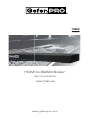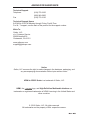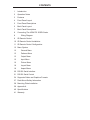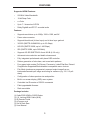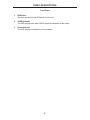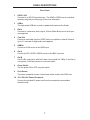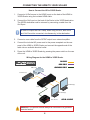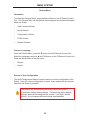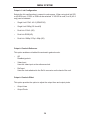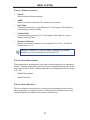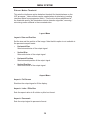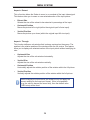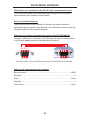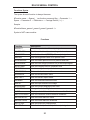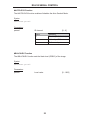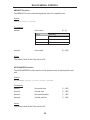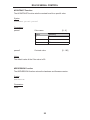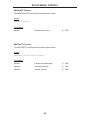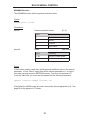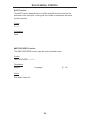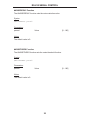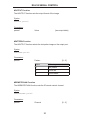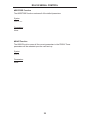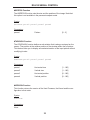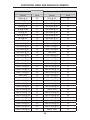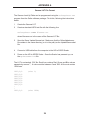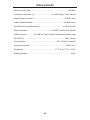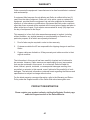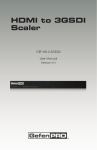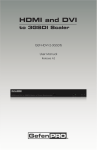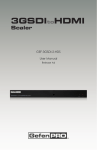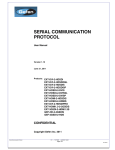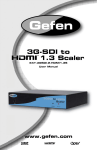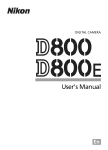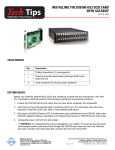Download Gefen GEF-HD-2-3GSDIS video converter
Transcript
1080P HDMI to 3GSDI Scaler GEF-HD-2-3GSDIS User Manual www.gefenpro.com ASKING FOR ASSISTANCE Technical Support: Telephone Fax (818) 772-9100 (800) 545-6900 (818) 772-9120 Technical Support Hours: 8:00 AM to 5:00 PM Monday through Friday, Pacific Time For 24 / 7 support, see the back of the product for the support number Write To: Gefen, LLC. c/o Customer Service 20600 Nordhoff St Chatsworth, CA 91311 www.gefenpro.com [email protected] Notice Gefen, LLC reserves the right to make changes in the hardware, packaging, and any accompanying documentation without prior written notice. HDMI to 3GSDI Scaler is a trademark of Gefen, LLC HDMI, the logo, and High-Definition Multimedia Interface are trademarks or registered trademarks of HDMI Licensing in the United States and other countries. © 2012 Gefen, LLC. All rights reserved. All trademarks are the property of their respective owners. Rev A8 CONTENTS 1 Introduction 2 Operation Notes 3 Features 4 Front Panel Layout 5 Front Panel Descriptions 6 Back Panel Layout 7 Back Panel Descriptions 8 Connecting The HDMI TO 3GSDI Scaler 8 9 Wiring Diagram IR Remote Control 10 IR Remote Control Installation 11 IR Remote Control Configuration 12 Menu System 12 General Menu 13 Patterns Menu 13 Output Menu 15 Input Menu 16 Picture Menu 18 Layout Menu 18 Aspect Menu 20 RS-232 Serial Interface 21 RS-232 Serial Control 34 Supported Video and Graphics Formats 37 Rack Mount Safety Information 38 Mounting Plate Installation 39 Appendix A 40 Specifications 41 Warranty INTRODUCTION Congratulations on your purchase of the HDMI to 3GSDI Scaler. Your complete satisfaction is very important to us. GefenPRO In the realm of video distribution, certain features are invaluable in a commercial or broadcast environment. Accommodations such as a build-in power supply and flat black rack-mount enclosures set GefenPRO apart from our traditional products. Complex distribution units allow for professional DVI, 3G-SDI, and HDMI signals to be routed and converted easily and seamlessly, while being backed up by a renowned and dependable technical support team. Gefen invites you to explore the GefenPRO product line and hopes that you find the solution that fits your needs. The GefenPRO HDMI to 3GSDI Scaler The GefenPRO HDMI to 3GSDI Scaler converts from HDMI source to single link or dual link SDI formats on the output. Resolutions scaled up to 1080p, 1920x1200 and 2K with genlock and up to 8 channels of audio is supported. The built-in S/PDIF audio output can be used to send digital audio to a separate A/V receiver. This product uses the VXP scaler which provides highperformance scaling plus additional features: Adaptive video interlacing with edge interpolation, advanced noise reduction, alpha blending, image enhancement, and a fully-integrated menu system. This product supports SDI, HD-SDI, and 3G-SDI SMPTE 425-A and 425-B formats. The GefenPRO HDMI to 3GSDI Scaler provides superior 3G-SDI video packaged in a single rack mount unit with an internal power supply. How It Works Connect a Hi-Def source to the GefenPRO HDMI to 3GSDI Scaler with the supplied HDMI cable. Connect the 3G-SDI device to the BNC video connectors on the output. Use another coax cable to connect an external clock to the Reference-In BNC connector. Connect a digital audio cable between the S/ PDIF connector on the product and the A/V receiver. Apply power to the source and 3G-SDI device and apply power to the product. The Hi-Def source will be converted to 3G-SDI. Use the IR remote control unit to navigate the built-in menu system to control the scaling features on the 3G-SDI output. 1 OPERATION NOTES READ THESE NOTES BEFORE INSTALLING OR OPERATING THE HDMI TO 3GSDI SCALER • The built-in GUI (Graphical User Interface) or On-Screen Display (OSD) provides convenient operation of the Scaler. The supplied IR Remote control operates the OSD. See pages 12 - 19 for details on the OSD functions. • The IR Remote Control unit’s IR channel must be identical to that of the Scaler. See page 31 for details on configuring the IR Channel on the HDMI to 3GSDI Scaler. • The HDMI to 3GSDI Scaler supports many input and output resolutions. For a complete list of supported formats, see pages 34 - 35. • Supports SMPTE standards 259M, 292M, SMPTE 274M, SMPTE 296M, ITU-R BT.656 and ITU-R BT.601. Handles 3G-SDI SMPTE 425-A and 425-B / formats 1080P 50/59.94/60. • Internal software (firmware) may be upgraded via the built-in Serial or USB ports. Note that software updates performed on the USB port will be quicker due to its higher data transfer rate. 2 FEATURES Supported HDMI Features: • 225 MHz Video Bandwidth • 10-bit Deep Color • x.v.Color • Up to 7.1 channels of LPCM • Dolby Digital® and DTS™ encoded audio Features: • Supports resolutions up to 1080p, 1920 x 1200, and 2K • Frame rate conversion • Supports black burst (bi-level sync) and tri-level sync genlock • 3G-SDI (SMPTE 424M/425M, up to 3.0 Gbps) • HD-SDI (SMPTE 292M, up to 1.485 Gbps) • SDI (SMPTE 259M, up to 360 Mb/s) • Supports 3G-SDI SMPTE 425-A and 425-B (4:2:2 only) • Advanced noise reduction and detail enhancement • Fully integrated sprite based multi-plane OSD controller • Pattern generation of color bars, and cross-hatch patterns • Four aspect ratio modes (Full Screen, Panoramic, Letter/Pillar Box, Extract/ Crop)Monitor Supported Mode disables incompatible menu choices • Film Mode (produces a progressively scanned output image from an interlaced scanned input image accounting for cadence (e.g. 3:2 / 2:2 pulldown) • Configuration of clean aperture size and position • Built-in on-screen display (OSD) menu system • Controlled via IR remote or RS-232 commands • Field-upgradeable firmware • Rack-mountable Package Includes (1) GefenPRO HDMI to 3GSDI Scaler (1) 6 ft. Locking HDMI Cable (M-M) (1) IR Remote Contol (1) AC power cord (1) Set of Rack Ears (1) User Manual 3 PANEL LAYOUT 1 2 3 Front Panel 4 PANEL DESCRIPTIONS Front Panel 1 IR Window Receives signals from the IR Remote Control unit. 2 3GSDI Indicator This LED will glow blue when 3GSDI signals are detected on the output. 3 Power Indicator This LED will glow red when the unit is powered. 5 PANEL LAYOUT 1 2 3 4 5 6 7 8 9 10 Back Panel 6 PANEL DESCRIPTIONS Back Panel 1 RS232 / 422 Connects to an RS-232 control device. The HDMI to 3GSDI can be controlled remotely using this port. See page 20 for more information. 2 USB In This high-speed USB port is used to update the firmware on the Scaler. 3 Ref In Connects to a reference (clock) signal. Bi-level (Black Burst) and tri-level sync are supported. 4 Coax Out Connect a coax cable from this S/PDIF port to an amplifier or other A/V device. Up to 5.1 channels of digital audio are supported. 5 HDMI In Connect a Hi-Def source to this HDMi input. 6 Out A Connect an SDI / HDSDI / 3GSDI monitor to this BNC connector. 7 Out B Use Out B in conjunction with Out A when running dual link 1080p. If dual link is not required, Out B also serves as a mirrored output. 8 Power Switch Turn the power ON or OFF using this switch. 9 Fuse Drawer The power receptacle houses a fuse drawer which contains one 250V fuse. 10 110 / 220 V AC Power Receptacle Connect the included AC power cord from this receptacle to an available electrical outlet. 7 CONNECTING THE HDMI TO 3GSDI SCALER How to Connect the HD to 3GSDI Scaler 1. Connect a HI-Def source to the HDMI In port on the back of the HDMI to 3GSDI Scaler using the included HDMI cable. 2. Connect the Out A port on the back of the Scaler to the 3GSDI destination. The 3GSDI destination cab be mirrored by connecting a cable from the Out B port. In order to output dual link 1080p, when using HD-SDI, both Out A and Out B must be connected, simultaneously, to the destination. 3. Connect a coax cable from the S/PDIF output to an external amplifier. 4. Connect the included AC power cord to the power receptacle on the rear panel of the HDMI to 3GSDI Scaler and connect the opposite end of the cable into an available electrical outlet. 5. Power the HDMI to 3GSDI Scaler by pressing the power switch on the rear of the unit. Wiring Diagram for the HDMI to 3GSDI Scaler SDI CABLE HDMI CABLE COAX AUDIO CABLE HDMI Source Clock Generator 00 00: 00: 3G-SDI Display Scaler 3G-SDI Display Audio Receiver GEF-HD-2-3GSDIS Attention: This product should always be connected to a grounded electrical socket. 8 IR REMOTE CONTROL RMT-8HDS-IR 1 9 2 3 8 4 7 5 6 1. LED indicator - glows bright orange whenever a key is pressed, indicating the transmission of an IR command to the Scaler. 2. The ENTER button activates a selected menu option in the On-Screen Display. 3. LEFT direction key for menu navigation within the On-Screen Display. 4. DOWN direction key for menu navigation within the On-Screen Display. 5. Source - Cycles between available input sources. The selectable inputs are 3GSDI Input 1 and 3GSDI Input 2. Press once for Input 1; twice for Input 2. 6. Output - Cycles through the available output resolutions. See pages 34 - 35 for a list of output resolutions. 7. Menu - Displays the On-Screen Display menu system for control of the Scaler. 8. RIGHT direction key for menu navigation within the On-Screen Display. 9. UP direction key for menu navigation within the On-Screen Display. 9 IR REMOTE CONTROL INSTALLATION Installing the RMT-8HDS-IR Battery 1. Remove the battery cover on the back of the IR Remote Control unit. 2. Insert the included battery into the open battery slot. The positive (+) side of the battery should be facing up. 3. Replace the battery cover. The Remote Control unit ships with two batteries. One battery is required for operation and the other battery is a spare. Battery Slot CAUTION: Risk of explosion if battery is replaced by an incorrect type. Dispose of used batteries according to the instructions. 10 IR REMOTE CONFIGURATION How to Resolve IR Code Conflicts In the event that IR commands from other remote controls interfere with the supplied IR Remote Control unit, changing the IR channel on the IR Remote Control unit will fix the problem. The IR Remote Control unit has a bank of DIP switches used for setting the IR channel. The DIP switch bank is located underneath the battery cover. Remote Channel 0: Default Remote Channel 1: 1 2 Remote Channel 2: 1 2 1 2 Remote Channel 3: 1 2 Exposed DIP Switch bank between the battery chambers. It is important that the IR channel on the Remote Control unit, matches the IR channel set on the HDMI to 3GSDI Scaler. For example, if both DIP switches on the IR Remote Control unit are set to IR channel 0 (both DIP switches down), then the HDMI to 3GSDI Scaler must also be set to IR channel 0 (see page 31). 11 MENU SYSTEM General Menu Information To access the General Menu, press the Menu button on the IR Remote Control Unit. The General Menu will be the first menu displayed on contains information about the Scaler: • Host Firmware Version • Kernel Version • Configuration Version • FPGA Version • Remote Channel General > Language From the General Menu, press the ▼ button on the IR Remote Control Unit. Select the Language using the ► and ▼ buttons on the IR Remote Control Unit. Press the Menu button to exit the menu. • English • French General > Save Configuration The Save Configuration feature is used to save the current configuration of the Scaler. Once the current configuration is saved, these settings will be restored each time the Scaler is powered. This function will overwrite any previously saved configuration, including the factory default settings. To restore the factory default settings, press the following buttons in order: Left, Right, and OK buttons. Do not depress all three buttons simultaneously. 12 MENU SYSTEM General > Restore Default Configuration Restores the Scaler to factory default settings. Use this feature to restore default configurations if they have been overwritten by using the Save Configuration function. Patterns Menu Patterns > Color Bars Produces a color bar pattern, similar to a standard SMPTE bar pattern used for color calibration. Patterns > Hatch Pattern Produces a cross hatch pattern. This pattern can be used for “pin cushion” testing (curvature of the image on the screen) or color convergence / divergence. When a pattern is produced, the current video image will be masked. Output Menu The 3GSDI output signal can be configured from the Output menu. The Output menu controls several functions, such as resolution, link configuration (single link or dual link), genlock reference, and genlock offset. Output > Output Format Selects the output resolution. See pages 34 - 35 for details on available output formats. 13 MENU SYSTEM Output > Link Configuration Selects the link configuration in respect to color space. When using dual link SDI or HD-SDI input, YCbCr or RGB can be selected. If 3G-SDI is used, A or B (4:2:2 only) can be selected. • Single Link YCbCr 4:2:2 (SD/HD/3G) • Single Link 1080p (3G Level B) • Dual Link YCbCr (HD) • Dual Link RGB (HD) • Dual Link 1080p / 576p / 480p (HD) Output > Genlock Reference This option enables or disabled the automatic genlock mode. • Off Disabled genlock • Video Input Uses the video input as the reference clock. • Ref Input Uses the clock attached to the Ref In connector on the back of the unit. Output > Genlock Offset This option provides the option to adjust the output lines and output pixels. • Output Lines • Output Pixels 14 MENU SYSTEM Input Menu Input > Input Video Format Selects the resolution and timing of the input format. By default, this is set to Auto Detect which automatically senses the resolution and timing of the input signal. The available resolutions under this menu are in SD and HD format. Input > Graphic Format Selects the resolution and timing of the input format. By default, this is set to Auto Detect which automatically senses the resolution and timing of the input signal. The available resolutions under this menu are in VESA format. Input > Clean Aperture Allows adjustment of the input signal position. The clean aperture parameters allow an area within the production aperture to be defined. The minimum clean aperture size is 0 pixels by 0 lines. • Horizontal Size Adjusts the horizontal size of the image. • Vertical Size Adjusts the vertical size of the image. • Horizontal Position Adjusts the horizontal position of the image. • Vertical Position Adjusts the vertical position of the image. Input > Film Mode Automatically detects repeated field sequences present in interlaced signals, such as: 50 Hz or 60 Hz field sequences (no repeated fields), 60 Hz 3:2 pulldown, including broken / edited sequence detection, 60 Hz 2:2: pull-down, 50 Hz 2:2 pull-down, and Freeze frame. • Enable • Disable 15 MENU SYSTEM Input > Remote Channel This option changes the IR channel of the HDMI to 3GSDI Scaler to one of 4 different settings between 0 and 3. When the remote channel of the Scaler is changed, the DIP switches in the eight-button remote must be changed to the corresponding IR channel in order to operate the Scaler (see IR Remote Control Installation on page 10 for more information). Input > Input Color Range The RGB output color range may be changed/set to limited (16-235) or to full (0-255). • Auto Uses the color range of the input signal. • 16 - 235 (Pass through) The input color range will be compressed from full-range (0 - 255) to limitedrange. • 0 - 255 (Compress) The output color range will be expanded from limited-range (16 - 235) to fullrange (0 - 255). Picture Menu Picture > Image Color Allows individual adjustment of the Red, Green, and Blue color components, brightness, and Black Level of the image. • Red Adjusts the saturation of the Red color component. • Green Adjusts the saturation of the Green color component. • Blue Adjusts the saturation of the Blue color component. • Brightness Red Adjusts the brightness of the Red color component. • Brightness Green Adjusts the brightness of the Green color component. • Brightness Blue Adjusts the brightness of the Blue color component. • RGB/Y Output Offset Adjusts the black level of the image. 16 MENU SYSTEM Picture > Gamma Correction • Default Sets the default Gamma settings. • sRGB Gamma correction used with PCs, cameras, and printers. • User Table This option is used with a user Gamma LUT. See pages 38 for details on using a Gamma Look Up Table. • Custom Table Use when defining a custom LUT. See pages 38 for details on using a Gamma Look Up Table. • Gamma Coeffecient Adjusts the Gamma coeffecient in the range from 0.3 to 3.0. The default Gamma value is 1.0. When the Custom LUT (Look Up Table) is selected, the Gamma coefficient is used to calculate a new Gamma LUT. Picture > Detail Enhancement These parameters processes the input data in either progressive or interlaced format. Changes to the detail enhancement are implemented at the start of the next frame of video. Both of these parameters can be adjusted within the range or 0 - 100. • Detail Enhancement • Noise Threshold Picture > Noise Reduction This is an adaptive noise reduction function which processes the input data in either progressive or interlaced format. Enabling the Noise Reduction to noisy interlaced signals can optimize de-interlacer performance. 17 MENU SYSTEM Picture > Motion Threshold This sets the intraframe motion detection threshold for the deinterlacer on the VXP processor. Video artifacts can be created when de-interlacing (creating interlaced fields from progressive fields). This function allows adjustment of the threshold used by the deinterlacer motion detection algorithm, removing / minimizing motion artifacts in the converted video. Layout Menu Layout > Size and Position Set the size and the position of the image. Note that this option is not available in the panoramic aspect mode. • Horizontal Size Sets horizontal size of the output signal. • Vertical Size Sets vertical size of the output signal. • Horizontal Position Sets horizontal position of the output signal. • Vertical Position Sets vertical size of the output signal. Aspect Menu Aspect > Full Screen Stretches the output signal to fill the display. Aspect > Letter / Pillar Box Sets the aspect ration to fit a letter or pillar box format. Aspect > Panoramic Sets the output signal to panoramic format. 18 MENU SYSTEM Aspect > Extract This a function allows the Scaler to zoom in on a subset of the input video signal. This feature allow you to zoom on one selected section of the input picture. • Extract Size Selects the size of the subset to be extracted in percentage of the input. • Horizontal Position Moves the picture left or right (within the original input full size input). • Vertical Position Moves the picture up or down (within the original input full size input). Aspect > Through This function defines a sub-window that is always centered on the screen. The position is the relative position of the window within the full picture. This feature allow you to display one selected section of the input picture without modifying its size. • Horizontal Size Adjusts the size of the sub-window horizontally. • Vertical Size Adjusts the size of the sub-window vertically. • Horizontal Position Horizontally adjusts the relative position of the window within the full picture. • Vertical Position Vertically adjusts the relative position of the window within the full picture. When changing the input format, the Scaler will try and apply the current settings to the new input format. If this is not possible (e.g. the value is beyond the zoom limit), then the default value (100% size) will be used. 19 RS-232 SERIAL INTERFACE What features are available via the RS-232 serial communications port? The HD to 3GSDI Scaler can accept commands through the RS-232 serial communications port located on the rear panel. How do I use these features? These features were initially intended for utilization by custom installers in automated setups. However, these features can be tested and used by using any Windows-based PC with a terminal program. What pins are used for communication with the 16x16 3GSDI Matrix? Only pins 2 (Receive), 3 (Transmit), and 5 (Ground) are used for communication. A null-modem adapter should not be used with this product. 54321 12345 9876 6789 Only Pins 2 (RX), 3 (TX), and 5 (Ground) are used on the RS-232 serial interface What are the communication port settings? Bits per second ........................................................................................... 115200 Data bits ............................................................................................................... 8 Parity ............................................................................................................. None Stop bits ................................................................................................................1 Flow Control .................................................................................................. None 20 RS-232 SERIAL CONTROL Functions Syntax The syntax for each function is always the same: #Function name → Space ( _ ) as function name end flag → Parameter 1 → Space → Parameter 2 → Parameter n → Carriage Return ( \r ) → Sample: #FunctionName_param1_param2_param3_param4...\r Syntax is NOT case sensitive. Functions Function Description #ASPECT Sets the aspect ratio of the output signal #AUTOLOCK Enables or disables the automatic genlock mode #BLACKLEV Sets the black level (RGB/Y) of the output signal #BRIGHT Sets the brightness value for a specific color #CLEANAPER Sets the clean aperture level for position and size #COLRANGE Sets the color range (limited or full) of the output signal #CONTRAST Sets the contrast level for a specific color #CUSTOM Used to modify the output format #DEVERSION Returns the hardware and firmware version #ENHANCE Sets the enhancement value #EXTRACT Sets the extract aspect mode #GAMMA Sets the Gamma correction mode #INPUT Sets the input format of the image #LANGUAGE Sets the current language of the OSD #LINKCONF Changes the link configuration #LIST Displays a list of all available functions on this Scaler #MOTIONTHRES Sets the intraframe motion detection threshold #NOISEREDUC Sets the noise reduction value #NOISETHRES Sets the noise reduction threshold #OUTCONF Sets the output link configuration #OUTPUT Sets the format (refresh rate) of the output signal 21 RS-232 SERIAL CONTROL Function Description #REMOTECHAN Sets the IR remote channel on the Scaler #RESTORE Restores all the default parameters on the Scaler #SAVE Saves the current parameters in memory #SIZEPOS Sets the size and position of the image #THROUGH Sets the through aspect ratio #VERSION Returns the version of the firmware and Kernel #ASPECT Function The #ASPECT function sets the aspect ratio. Syntax: #ASPECT param1 Parameters: param1 IR channel [1 - 5] Value Meaning 1 Full Screen 2 Letter / Pillar Box 3 Panoramic 4 Extract (Uses default value) 5 Through (Uses default Value) Notes: If the Extract or Through mode is selected, the default values are set. To modify the parameters for Extract or Through mode refer to these functions in this manual. 22 RS-232 SERIAL CONTROL #AUTOLOCK Function The #AUTOLOCK function enables of disables the Auto Genlock Mode. Syntax: #AUTOLOCK param1 Parameters: param1 IR channel [0 - 2] Value Meaning 0 Disable (Default value) 1 Video Input Reference 2 Reference Input #BLACKLEV Function The #BLACKLEV function sets the black level (RGB/Y) of the image. Syntax: #BLACKLEV param1 Parameters: param1 Level value [0 - 1023] 23 RS-232 SERIAL CONTROL #BRIGHT Function The #BRIGHT function sets the brightness value for a specific color. Syntax: #BRIGHT param1 param2 Parameters: param1 param2 Color name [0 - 2] Value Meaning 0 Red 1 Green 2 Blue Color value [0 - 100] Notes: The default value of the Color value is 50. #CLEANAPER Function The #CLEANAPER function sets the clean aperture level for each position and size. Syntax: #CLEANAPER param1 param2 param3 param4 Parameters: param1 Horizontal size [1 - 100] param2 Vertical size [1 - 100] param3 Horizontal position [1 - 100] param4 Vertical position [1 - 100] Notes: The default value of the Color value is 50. 24 RS-232 SERIAL CONTROL #CONTRAST Function The #CONTRAST function sets the contrast level for a specific color. Syntax: #CONTRAST param1 param2 Parameters: param1 param2 Color name [0 - 2] Value Meaning 0 Red 1 Green 2 Blue Contrast value [0 - 100] Notes: The default value of the Color value is 50. #DEVERSION Function The #DEVERSION function returns the hardware and firmware version. Syntax: #DEVERSION Parameters: None 25 RS-232 SERIAL CONTROL #ENHANCE Function The #ENHANCE function sets the enhancement value. Syntax: #ENHANCE param1 Parameters: param1 Enhancement value [0 - 100] #EXTRACT Function The #EXTRACT function sets the extract aspect mode. Syntax: #EXTRACT param1 param2 param3 Parameters: param1 Extract size percentage [1 - 100] param2 Horizontal position [1 - 100] param3 Vertical position [1 - 100] 26 RS-232 SERIAL CONTROL #GAMMA Function The #GAMMA function sets the gamma correction mode. Syntax: #GAMMA param1 param2 Parameters: param1 param2 Gamma correction mode Value Meaning 0 Default 1 sRGB 2 Custom 3 User table Mode [0 - 3] [see below] Value Meaning 3 - 30 Set for Custom mode 1 Set for User table Notes: If the Custom mode is used, then set the gamma coefficient value in the second parameter. If User Table is used, then set the second parameter to 1 to set the user table currently saved in EEPROM memory. To write a new gamma LUT (Look-Up Table) file, you must use the updater with the following command: updater %comport% GAMMA [filename].csv If the Default or sRGB modes are used, then set the second parameter to 0. See page 38 for the gamma LUT format. 27 RS-232 SERIAL CONTROL #INPUT Function The #INPUT function sets the input format of the image. See pages 34 - 35 for a list of available input formats. Syntax: #INPUT param1 Parameters: param1 Input format [see format table] #LANGUAGE Function The #LANGUAGE function sets the current language of the Main Menu. Syntax: #LANGUAGE param1 Parameters: param1 Language [0 - 1] Value Meaning 0 English 1 French 28 RS-232 SERIAL CONTROL #LIST Function The #LIST function displays the list of all the available functions that can be executed on the serial port. It also gives the number of parameters that each function requires. Syntax: #LIST Parameters: None #MOTIONTHRES Function The #MOTIONTHRES function sets the motion threshold value. Syntax: #MOTIONTHRES param1 Parameters: param1 Language [0 - 15] Notes: The default value is 4. 29 RS-232 SERIAL CONTROL #NOISEREDUC Function The #NOISEREDUC function sets the noise reduction value. Syntax: #NOISEREDUC param1 Parameters: param1 Value [0 - 100] Notes: The default value is 0. #NOISETHRES Function The #NOISETHRES function sets the noise threshold function. Syntax: #NOISETHRES param1 Parameters: param1 Value [0 - 100] Notes: The default value is 0. 30 RS-232 SERIAL CONTROL #OUTPUT Function The #OUTPUT function sets the output format of the image. Syntax: #OUTPUT param1 Parameters: param1 Value [see output table] #PATTERN Function The #OUTPUT function selects the test patter image on the output port. Syntax: #PATTERN param1 Parameters: param1 Pattern [0 - 3] Value Meaning 0 No pattern 1 Color bar 2 Cross hatch #REMOTECHAN Function The #REMOTECHAN function sets the IR remote control channel. Syntax: #REMOTECHAN param1 Parameters: param1 Channel [0 - 3] 31 RS-232 SERIAL CONTROL #RESTORE Function The #RESTORE function restores all of the default paramters. Syntax: #RESTORE Parameters: None #SAVE Function The #SAVE function saves all the current parameters in the PROM. These parameters will be reloaded upon the next boot up. Syntax: #SAVE Parameters: None 32 RS-232 SERIAL CONTROL #SIZEPOS Function The #SIZEPOS function sets the size and the position of the image. Note that this option is not available in the panoramic aspect mode. Syntax: #SIZEPOS param1 param2 param3 param4 Parameters: param1 Pattern [0 - 3] #THROUGH Function The #THROUGH function defines a sub-window that is always centered on the screen. The position is the relative position of the window within the full picture. This feature allow you to display one selected section of the input picture without modifying its size. Syntax: #THROUGH param1 param2 param3 param4 Parameters: param1 Horizontal size [1 - 100] param2 Vertical size [1 - 100] param3 Horizontal position [0 - 100] param4 Vertical position [0 - 100] #VERSION Function This function returns the version of the Host Firmware, the Kernel and the configuration in that order. Syntax: #VERSION Parameters: None 33 SUPPORTED VIDEO AND GRAPHICS FORMATS Supported Video and Graphics Formats The following table contains all supported video and graphic formats supported by the GefenPRO HDMI to 3GSDI Scaler. The Value column are parameters used by the RS-232 Serial Control. Input Output Format Value Format Value 480i 0 480i 0 480p @ 59.94 6 480p @ 59.94 6 576i 1 576 1 576p @ 50 7 576p 7 720p @ 23.97 15 720p @ 23.97 15 720p @ 24 14 720p @ 24 14 720p @ 25 13 720p @ 25 13 720p @ 29.97 12 720p @ 29.97 12 720p @ 30 11 720p @ 30 11 720p @ 50 10 720p @ 50 10 720p @ 60 8 720p @ 60 8 720p @ 59.94 9 720p @ 59.94 9 1035i @ 59.94 64 1035i @ 59.94 64 1035i @ 50 63 1035i @ 50 63 1080i @ 50 24 1080i @ 50 24 1080i @ 50M 25 1080i @ 50M 25 1080i @ 59.94 23 1080i @ 59.94 23 1080i @ 60 22 1080i @ 60 22 1080p @ 23.98 34 1080p @ 23.98 34 1080p @ 24 32 1080p @ 24 32 1080p @ 25 30 1080p @ 25 30 1080p @ 29.97 28 1080p @ 29.97 28 1080p @ 30 26 1080p @ 30 26 1080p @ 50 20 1080p @ 50 20 1080p @ 50M 21 1080p @ 50M 21 1080p @ 59.94 19 1080p @ 59.94 19 1080p @ 60 18 1080p @ 60 18 1080sf @ 23.98 35 2K-p @ 23.98 75 34 SUPPORTED VIDEO AND GRAPHICS FORMATS Input Output Format Value Format Value 1080sf @ 24 33 2K-p @ 24 76 1080sf @ 25 31 640 x 350 @ 85 36 1080sf @ 29.97 29 640 x 400 @ 85 37 1080sf @ 30 27 640 x 480 @ 60 38 2K-p @ 23.98 73 640 x 480 @ 75 39 2K-p @ 24 74 640 x 480 @ 85 40 2K-sf @ 23.98 75 800 x 600 @ 60 41 2K-sf @ 24 76 800 x 600 @ 75 42 Auto Detect 255 800 x 600 @ 85 43 640 x 350 @ 85 36 1024 x 768 @ 60 44 640 x 400 @ 85 37 1024 x 768 @ 75 45 640 x 480 @ 60 38 1024 x 768 @ 85 46 640 x 480 @ 75 39 1280 x 854 65 640 x 480 @ 85 40 1152 x 864 @ 75 47 800 x 600 @ 60 41 1280 x 768 @ 60 48 800 x 600 @ 75 42 1280 x 960 @ 60 49 800 x 600 @ 85 43 1280 x 960 @ 85 50 1024 x 768 @ 60 44 1280 x 1024 @ 60 51 1024 x 768 @ 75 45 1280 x 1024 @ 75 52 1024 x 768 @ 85 46 1280 x 1024 @ 85 53 1280 x 854 65 1360 x 768 @ 60 54 1152 x 864 @ 75 47 1366 x 768 @ 60 56 1280 x 768 @ 60 48 1366 x 923 @ 50 55 1280 x 960 @ 60 49 1440 x 900 @ 60 66 1280 x 960 @ 85 50 1440 x 1080 @ 60 67 1280 x 1024 @ 60 51 1600 x 1024 68 1280 x 1024 @ 75 52 1600 x 1200 @ 60 57 1280 x 1024 @ 85 53 1600 x 1200 @ 65 58 1360 x 768 @ 60 54 1600 x 1200 @ 70 59 1366 x 768 @ 60 56 1600 x 1200 @ 75 69 1366 x 923 @ 50 55 1680 x 1050 @ 60 70 1440 x 900 @ 60 66 1920 x 1200 @ 60 71 1440 x 1080 @ 60 67 2048 x 1080 72 35 SUPPORTED VIDEO AND GRAPHICS FORMATS Input Output Format Value 1600 x 1024 68 1600 x 1200 @ 60 57 1600 x 1200 @ 65 58 1600 x 1200 @ 70 59 1600 x 1200 @ 75 69 1680 x 1050 @ 60 70 1920 x 1200 @ 60 71 2048 x 1080 72 Format 36 Value RACK MOUNT SAFETY INFORMATION a. Maximum recommended ambient temperature: 45 ˚C b. Increase the air flow to maintain the temperature inside the rack. c. Install the product evenly to avoid mechanical overload. 37 MOUNTING PLATE INSTALLATION Rack mount ears are provided for installation of this unit into a 1U rack mount space. 1. 2. 3. 4. Locate the side screws on the unit. Remove the front 2 screws that are located closest to the front of the unit. Using the removed screws, screw the rack mounting bracket into the unit. Repeat the procedure on the opposite side of the unit. 1 Front of unit Rear of unit 2 3 4 38 APPENDIX A Gamma LUT File Format The Gamma Look Up Table can be programmed using the GefenUpdater.exe program from the Gefen software package. To do this, following the instructions below: 1 Create the Gamma LUT. 2 Create a standard ASCII text file with the following line: GefenUpdater GAMMA filename.csv where filename.csv is the name of the Gamma LUT file. 3 Save the file as UpdateGamma.bat. Make sure that the GefenUpdater.exe file resides in the same directory (or is in the path) as the UpdateGamma.bat file. 4 Connect a USB cable from the computer to the HD to 3GSDI Scaler. 5 Power on the HD to 3GSDI Scaler. Once the Scaler has powered up, run the UpdateGamma.bat file. The LUT is a standard .CSV file. Each line contains Red, Green and Blue values separate by comma ”,”. A value must be between 0 and 1023. A file must contain 1024 lines: 1023,0,0 1023,0,0 1023,0,0 1023,0,0 1023,0,0 1023,0,0 1023,0,0 … … 1023,0,0 (Line 1) (Line 1024) 39 SPECIFICATIONS Maximum Pixel Clock................................................................................225 MHz Video Input Connector: (1) ....................................(1) HDMI Type A 19-pin, female Video Output Connectors:.................................................................(2) BNC, male Output Video Bandwidth.................................................................3.0 Gbps (max.) Sync Reference Input Connector: ................................................(1) BNC, female Audio Connector: ................................................(1) S/PDIF Coaxial (RCA female) USB Connector:................(1) USB 2.0 Type B, female (for firmware updates only) RS-232 Port:.......................................................................................DB-9, female Power Supply....................................................................100 - 240V AC (Internal) Power Consumption:.............................................................................20W (max.) Dimensions: ..................................................................17.2” W x 6.7” D x 1.75” H. Shipping Weight:............................................................................................ 6 lbs. 40 WARRANTY Gefen warrants the equipment it manufactures to be free from defects in material and workmanship. If equipment fails because of such defects and Gefen is notified within two (2) years from the date of shipment, Gefen will, at its option, repair or replace the equipment, provided that the equipment has not been subjected to mechanical, electrical, or other abuse or modifications. Equipment that fails under conditions other than those covered will be repaired at the current price of parts and labor in effect at the time of repair. Such repairs are warranted for ninety (90) days from the day of reshipment to the Buyer. This warranty is in lieu of all other warranties expressed or implied, including without limitation, any implied warranty or merchantability or fitness for any particular purpose, all of which are expressly disclaimed. 1. Proof of sale may be required in order to claim warranty. 2. Customers outside the US are responsible for shipping charges to and from Gefen. 3. Copper cables are limited to a 30 day warranty and cables must be in their original condition. The information in this manual has been carefully checked and is believed to be accurate. However, Gefen assumes no responsibility for any inaccuracies that may be contained in this manual. In no event will Gefen be liable for direct, indirect, special, incidental, or consequential damages resulting from any defect or omission in this manual, even if advised of the possibility of such damages. The technical information contained herein regarding the features and specifications is subject to change without notice. For the latest warranty coverage information, refer to the Warranty and Return Policy under the Support section of the Gefen Web site at www.gefen.com. PRODUCT REGISTRATION Please register your product online by visiting the Register Product page under the Support section of the Gefen Web site. 41 Rev A8 20600 Nordhoff St., Chatsworth CA 91311 1-800-545-6900 818-772-9100 www.gefenpro.com Pb fax: 818-772-9120 [email protected]