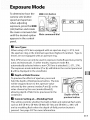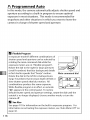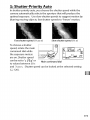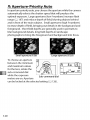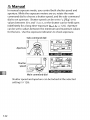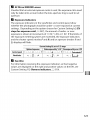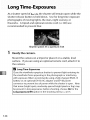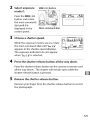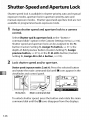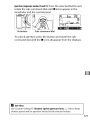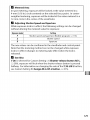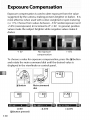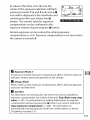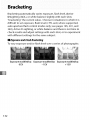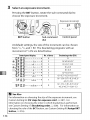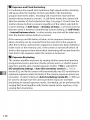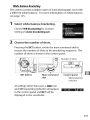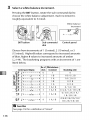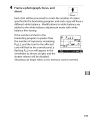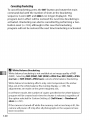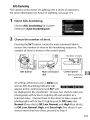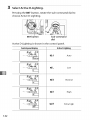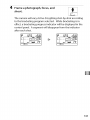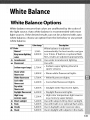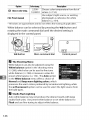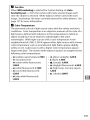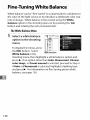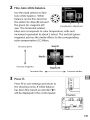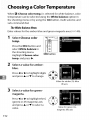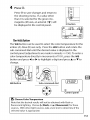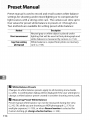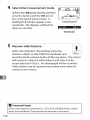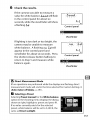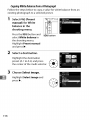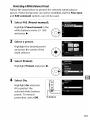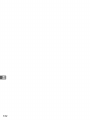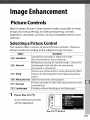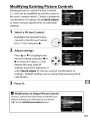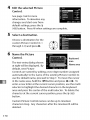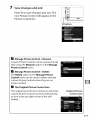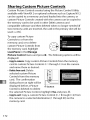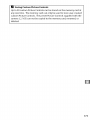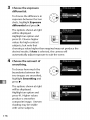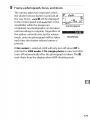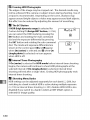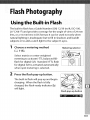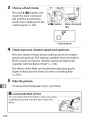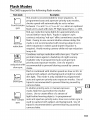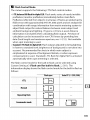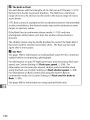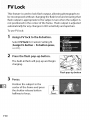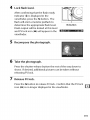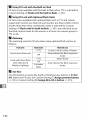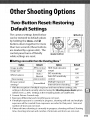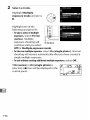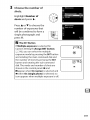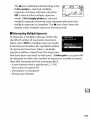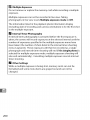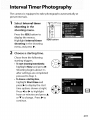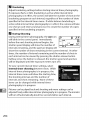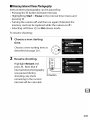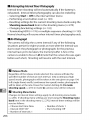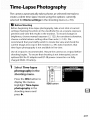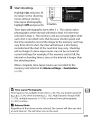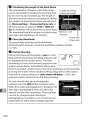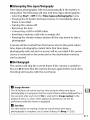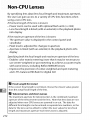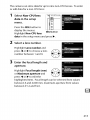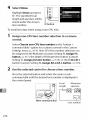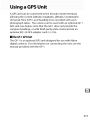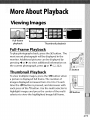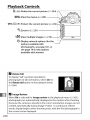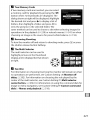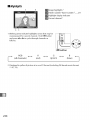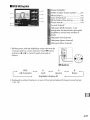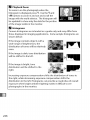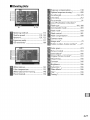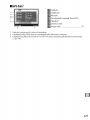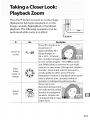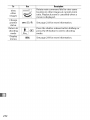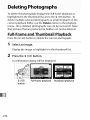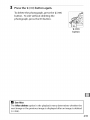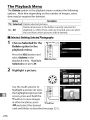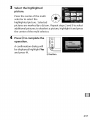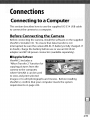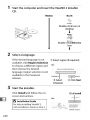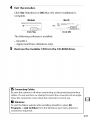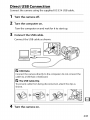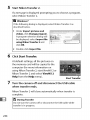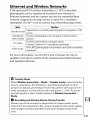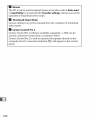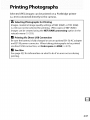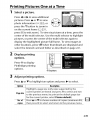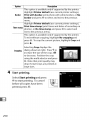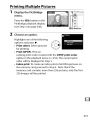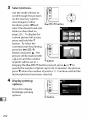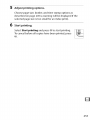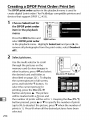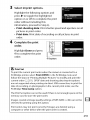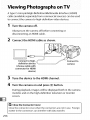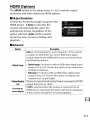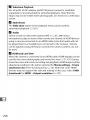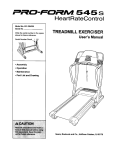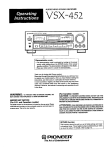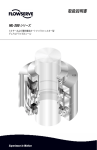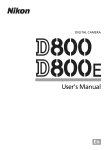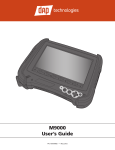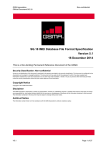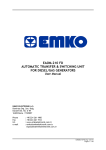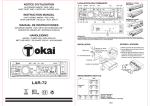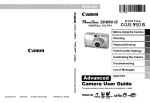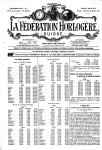Download User`s Manual - Sears PartsDirect
Transcript
Nikon
DIGITAL
CAMERA
User's Manual
To determine how the
camera sets shutter
MODE(_0_) button
speed and aperture
when adjusting
exposure, press the MODE
(_0_) button and rotate
the main command dial
Main command
until the desired option
appears in the control
panel.
[]
dial
Lens Types
When using a CPU lens equipped
with an aperture
the aperture
aperture
ring at the minimum
lenses are not equipped
with an aperture
automatically
The exposure
Type G
mode/t
exposure
(aperture-priority
mode/t
is
selected when a non-CPU lens is attached (_ 371,374).
mode indicator (P or,_q) will blink in the control panel and
A will be displayed
[]
In other modes,
f-number).
ring.
Non-CPU lenses can only be used in exposure
auto) and _ (manual).
ring (_ 373), lock
(highest
in the viewfinden
Depth-of-Field
Preview
To preview the effects of aperture,
hold the depth-of-field
will be stopped
down
preview
press and
button.
to the aperture
The lens
value
selected by the camera (modes P and 5) or the
value chosen by the user (modes/t and _),
allowing depth of field to be previewed in the
viewfinden
[]
Custom Setting
e4--Modeling
Flash
Depth-of-field
preview
button
This setting controls whether the built-in flash and optional flash units
such as the SB-91 O,SB-900, SB-800, SB-700, and SB-600 (_ 381) will
emit a modeling
3ressed.
flash when the depth-of-field
preview button
is
See page 307 for more information.
117
P: Programmed
Auto
In this
automatically
mode,
the camera
aperture
according
exposure
in most
snapshots
camera
[]
to a built-in
situations.
and other
in charge
adjusts
program
This mode
situations
of shutter
speed
you want
and
optimal
is recommended
in which
speed
shutter
to ensure
for
to leave
the
and aperture.
Flexible Program
In exposure
shutter
mode P, different
speed and aperture
rotating
combinations
can be selected
the main command
of
by
dial while the
exposure meters are on ("flexible program").
Rotate the dial to the right for large apertures
(small f-numbers)
or fast shutter
that blur background
speeds that "freeze"
details
Main command
motion.
dial
Rotate the dial to the left for small apertures
(large f-numbers) that increase depth of field or
slow shutter speeds that blur motion. All
combinations
produce
the same exposure.
While flexible
program
is in effect, an asterisk
(":_") appears in the control panel. To restore
default
shutter
speed and aperture
asterisk is no longer displayed,
camera off.
[]
mode, or turn the
See Also
See page 411 for information
information
page 42.
118
settings, rotate the dial until the
choose another
on activating
on the built-in
the exposure
exposure
program.
For
meters, see "Auto Meter Off" on
.c,:Shutter-Priority
Auto
In shutter-priority
auto, you choose the shutter speed while the
camera automatically
selects the aperture that will produce the
optimal exposure. Use slow shutter speeds to suggest motion by
blurring moving objects, fast shutter speeds to "freeze" motion.
Fast shutter
speed (1/1,6oos)
Slow shutter
speed (1/6 s)
To choose a shutter
speed, rotate the main
command dial while
the exposure meters
are on. Shutter speed
can be setto"x 25o"or
Main command dial
to values between 30 s
and 1/8,000s. Shutter speed can be locked at the selected setting
(_ 126).
119
R: Aperture-Priority
Auto
In aperture-priority
auto, you choose the aperture while the camera
automatically selects the shutter speed that will produce the
optimal exposure. Large apertures (low f-numbers) increase flash
range (_ 187) and reduce depth of field, blurring objects behind
and in front of the main subject. Small apertures (high f-numbers)
increase depth of field, bringing out details in the background and
foreground.
Short field depths are generally used in portraits to
blur background details, long field depths in landscape
photographs to bring the foreground and background into focus.
Small aperture
(f/36)
Large aperture
To choose an aperture
between the minimum
and maximum values
for the lens, rotate the
sub-command
dial
while the exposure
Sub-command dial
meters are on. Aperture
can be locked at the selected setting (_ 126).
120
(f/2.8)
5._
[]
Non-CPU
Lenses (_ 371,374)
Use the lens aperture
If the maximum
ring to adjust aperture.
aperture
of the lens has been
specified using the Non-CPU lens data item
in setup menu (_ 213) when a non-CPU lens is
attached,
the current
displayed
in the viewfinder
rounded
f-number
will be
and control
panel,
to the nearest full stop. Otherwise
the aperture
displays will show only the
number of stops (_F, with maximum aperture displayed
f-number must be read from the lens aperture ring.
as _FS) and the
121
ri: Manual
In manual exposure mode, you control both shutter speed and
aperture. While the exposure meters are on, rotate the main
command dial to choose a shutter speed, and the sub-command
dial to set aperture. Shutter speed can be set to "x 25o" or to
values between 30 s and 1/8,000s, or the shutter can be held open
indefinitely for a long time-exposure
(b,_, ,'_b, _ 124). Aperture
can be set to values between the minimum and maximum values
for the lens. Use the exposure
Sub-command
indicators
to check exposure.
dial
2
Aperture
Shutter
speed
Main command dial
Shutter speed and aperture
setting (_ 126).
122
can be locked at the selected
[]
AF Micro NIKKOR Lenses
Provided that an external exposure meter is used,the exposure ratio need
only be taken into account when the lens aperture ring is used to set
aperture.
[]
Exposure Indicators
The exposure indicatorsin the viewfinder and control panel show
whether the photograph would be under- or over-exposed at current
settings. Depending on the option chosen for Custom Setting b2 (EV
steps for exposure cntrl, _ 287),the amount of under- or overexposure is shown in increments ofl/3 EV,1/2 EV,or 1 EV. If the limits of
the exposure metering system are exceeded, the exposure indicators
and the shutter speed (modes P and FI)and/or aperture (modes Pand
5) displays will flash.
[]
See Also
For information
reversing
the exposure
indicators
so that negative
values are displayed on the right and positive values on the left, see
Custom Setting f12 (Reverse indicators,
_ 319).
123
Atashutterspeedofb,_,
L b, the
shutter will remain open while the
shutter-release button is held down. Use for long time-exposure
photographs of moving lights, the stars, night scenery, or
fireworks. A tripod and optional remote cord (_ 390) are
recommended to prevent blur.
Shutter
1
speed: 35 s; aperture:
f/2S
Ready the camera.
Mount the camera on a tripod or place it on a stable, level
surface. If you are using an optional
the camera.
[]
remote cord, attach it to
Long Time-Exposures
Close the viewfinder eyepiece shutter to prevent
the viewfinder from appearing in the photograph
with exposure.
Nikon
battery or an optional
connector
to prevent
recommends
light entering
or interfering
using a fully charged
EH-5b AC adapter
loss of power while
via
EN-EL15
and EP-5B power
the shutter
is open.
Note
that noise (bright spots, randomly-spaced
bright pixels or fog) may
be present in long exposures; before shooting, choose On for the
Long exposure
124
NR option
in the shooting
menu (_ 277).
2
Select exposure
mode M.
MODE(_0_) button
Press the MODE(_0_)
button and rotate
the main command
dial until/I is
displayed in the
control panel.
3
Choose a shutter
Main command
dial
speed.
While the exposure meters are on, rotate
the main command dial until "bu L b"
appears in the shutter-speed displays.
The exposure indicators do not appear
when "bu L b" is selected.
4
Press the shutter-release
Press the shutter-release
button
all the way down.
button on the camera or remote cord
all the way down. The shutter will remain open while the
shutter-release button is pressed.
5
Release
the shutter-release
button.
Remove your finger from the shutter-release
the photograph.
button to record
125
Shutter speed lock is available in shutter-priority
auto and manual
exposure modes, aperture lock in aperture-priority
auto and
manual exposure modes. Shutter speed and aperture lock are not
available in programmed auto exposure mode.
1
Assign shutter
control.
speed and aperture
lock to a camera
Select Shutter spd & aperture lock as the "button +
command dials" option in the Custom Settings menu (_ 314).
Shutter speed and aperture lock can be assigned to the Fn
button (Custom Setting f4, Assign Fn button, _ 311 ), the
depth-of-field
preview button (Custom Setting f5, Assign
preview button, _ 315), or the _:[ AE-L/AF-Lbutton (Custom
Setting f6, Assign AE-L/AF-L button, _ 315).
2
Lock shutter speed and/or aperture.
Shutterspeed(exposuremodesS and/I): Press the selected button
and rotate the main command dial until [] icons appear in the
viewfinder and control panel.
[] _
Fnbutton
_._]K
j
Main command dial
To unlock shutter speed, press the button and rotate the main
command dial until the [] icons disappear from the displays.
126
Aperture(exposuremodesR and/I): Press the selected button and
rotate the sub-command
dial until [] icons appear in the
viewfinder and the control panel.
Fnbutton
Sub-command dial
To unlock aperture, press the button and rotate the subcommand dial until the [] icons disappear from the displays.
[]
See Also
Use Custom Setting
shutter
speed and/or
f7 (Shutter
aperture
spd & aperture
lock; _ 316) to keep
locked at the selected values.
127
Use autoexposure lock to recompose photographs after using
center-weighted
metering and spot metering to meter exposure.
Note that matrix metering will not produce the desired results.
1
Lock exposure.
Shutter-release
button
Position the subject in the selected
focus point and press the shutterrelease button halfway. With the
shutter-release button pressed halfway
and the subject positioned in the focus
point, press the _:[ AE-L/AF-Lbutton to
lock exposure (if you are using
autofocus, confirm that the • in-focus
indicator appears in the viewfinder).
While exposure lock is in effect, an AE-L
indicator will appear in the viewfinder.
2
Recompose the
photograph.
Keeping the _:[ AE-L/AF-Lbutton
pressed, recompose the
photograph and shoot.
128
_I:[AE-I.JAF-L
button
[]
Metered
Area
In spot metering,
exposure
will be locked at the value metered
4-mm (0.16 in.) circle centered
on the selected focus point.
in a
In center-
weighted metering, exposure will be locked at the value metered
12-mm circle in the center of the viewfinder.
[]
Adjusting
Shutter
Speed and Aperture
While exposure
lock is in effect, the following
without
the metered
altering
in a
settings can be changed
value for exposure:
Blposuremode
Setting
P
Shutter speed and aperture (flexible program; _ 118)
S
Shutter speed
/:I
Aperture
The new values can be confirmed
in the viewfinder
and control
panel.
Note that the metering method can not be changed while exposure
lock is in effect (changes to metering take effect when the lock is
released).
[]
See Also
If On is selected for Custom Setting
290), exposure
cl (Shutter-release
will lock when the shutter-release
button
button
AE-L,
is pressed
halfway. For information
on changing the role of the _I:[AE-I./AF-[button
see Custom Setting f6 (Assign AE-L/AF-L button,
_ 315).
129
Exposure compensation
is used to alter exposure from the value
suggested by the camera, making pictures brighter or darker. It is
most effective when used with center-weighted
or spot metering
(_ 115). Choose from values between -5 EV (underexposure)
and
+5 EV (overexposure) in increments of 1/3 EV. In general, positive
values make the subject brighter while negative values make it
darker.
-1 EV
No exposure
+1 EV
compensation
To choose a value for exposure compensation, press the [] button
and rotate the main command dial until the desired value is
displayed
in the viewfinder
[] button
+0 EV
([] button pressed)
130
or control
panel.
Main command
dial
-0.3 EV
+2.0 EV
At values other than _+0.0,the 0 at the
center of the exposure indicators will flash
(exposure modes P, E_,and zqonly) and a []
icon will be displayed in the viewfinder and
control panel after you release the []
button. The current value for exposure
compensation
can be confirmed in the
exposure indicator by pressing the [] button.
•
_?
---_
Normal exposure can be restored by setting exposure
compensation
to _+0.0. Exposure compensation
is not reset when
the camera is turned off.
[]
Exposure
In exposure
indicator;
[]
Mode M
mode _, exposure
shutter
compensation
speed and aperture
Using a Flash
When a flash is used, exposure
exposure
[]
affects only the exposure
do not change.
compensation
affects both background
and flash level.
See Also
For information
exposure
on choosing
compensation,
the size of the increments
see Custom Setting
available
b3 (Exp./flash
for
comp. step
value, _ 287). For information
on making adjustments to exposure
compensation
without pressing the [] button, see Custom Setting b4
(Easy exposure
automatically
D-Lighting,
compensation,
varying
exposure,
_ 288).
For information
on
flash level, white balance, or Active
see page 132.
131
Bracketing automatically varies exposure, flash level, Active
D-Lighting (ADL), or white balance slightly with each shot,
"bracketing" the current value. Choose in situations in which it is
difficult to set exposure, flash level (i-TTL and, where supported,
auto aperture flash control modes only; see pages 185, 301, and
382), Active D-Lighting, or white balance and there is not time to
check results and adjust settings with each shot, or to experiment
with different settings for the same subject.
I I Exposureand FlashBracketing
To vary exposure
Exposure modified
0 EV
132
and/or flash level over a series of photographs:
by:
Exposure modified
-I EV
by:
Exposure modified
+I EV
by:
Select flash or exposure
bracketing for Custom
Setting e5 (Auto
bracketing set) in the
Custom Settings
menu.
MENU
button
To display the menus, press
the MENUbutton.
Select
Custom Setting e5 (Auto
bracketing set) in the
Custom Settings menu,
highlight an option, and
Q button
press 0. Choose AE &
flash to vary both exposure and flash level, AE only to vary
only exposure, or Flash only to vary only flash level.
2
Choose the number
of shots.
Pressing the BKT button, rotate the main command dial to
choose the number of shots in the bracketing sequence. The
number of shots is shown in the control panel.
lJJBKT button
Main command
dial
Exposureand flash
indicator
bracketing
At settings other than zero, a _ icon
and exposure and flash bracketing
indicators will appear in the control
panel and BKT will be displayed
viewfinder.
in the
133
3
Select
an exposure
increment.
Pressing the BKT button, rotate the sub-command
choose the exposure increment.
dial to
Exposure increment
3F
.......
-I '
BKT button
Sub-command
dial
Control
panel
At default settings, the size of the increment can be chosen
from 1/3, 2/3, and 1 EV. The bracketing programs with an
increment of 1/3 EV are listed below.
+ 3F 0.3 .........._,:.......*
+2F
3
o/+o.3/+o.7
u._
....... _?.........
÷
3
0/-0.7/-0.3
U._
n_-
......... _i........
+
2
0/+0.3
-- 8 F ,_.3 ......... -_.........÷
3Fn_U.:t
........ i_i ........ ÷
o/-o.3
2
3
0/-0.3/+0.3
................................................
_...............................................................
d_:ff:6_°:_?+6
[]
"_:_3. ....................
,,,,,,, ÷
7
gF_.U.=( ....................
,,,,h,,, +
9
0/-1.0/-0.7/-0.3/+0.3/
+0.7/+1.0
0/- 1.3/- 1.0/-0.7/-0.3/
+0.3/+0.7/+I.0/+I.3
See Also
For information
on choosing
the size of the exposure
increment,
see
Custom Setting b2 (EV steps for exposure cntrl, _ 287). For
information
on choosing the order in which bracketing is performed,
see Custom Setting
e7 (Bracketing
choosing the role of the BKT button,
button,
_ 316).
134
order,
_ 308).
For information
see Custom Setting f8 (Assign
on
BKT
4
Frame
shoot.
a photograph,
focus,
and
The camera will vary exposure and/or flash level shot-by-shot
according to the bracketing program selected. Modifications
to exposure are added to those made with exposure
compensation
(see page 130), making it possible to achieve
exposure compensation
values of more than 5 EV.
While bracketing
is in effect, a bracketing
progress indicator
will be displayed in the control panel. A segment will
disappear from the indicator after each shot.
P
_25o_ S.S]
No. shots: 3; increment: 0.7
P
6o
F6.3I
Display after first shot
Canceling Bracketing
To cancel bracketing, press the BKT button and rotate the main
command dial until the number of shots in the bracketing
sequence is zero (_q_=)
and _ is no longer displayed. The program
last in effect will be restored the next time bracketing is activated.
Bracketing can also be cancelled by performing a two-button
reset
(_ 193), although in this case the bracketing program will not be
restored the next time bracketing is activated.
135
[]
Exposure and Flash Bracketing
In continuous
low speed and continuous
will pause after the number
high speed modes, shooting
of shots specified
in the bracketing
program have been taken. Shooting will resume the next time the
shutter-release
button is pressed. In self-timer mode, the camera will
take the number
of shots selected in Step 2 on page 133 each time the
shutter-release
button
Custom Setting
c3 (Self-timer)
is pressed, regardless
> Number
of the option selected for
of shots (_ 291); the interval
between shots is however controlled by Custom Setting c3 (Self-timer)
> Interval between shots. In other modes, one shot will be taken each
time the shutter-release
button
is pressed.
If the memory card fills before all shots in the sequence have been
taken, shooting can be resumed from the next shot in the sequence
after the memory
card has been replaced
make room on the memory
or shots have been deleted
card. If the camera is turned
to
off before all
shots in the sequence have been taken, bracketing will resume from the
next shot in the sequence when the camera is turned on.
[]
Exposure
Bracketing
The camera modifies
exposure
by varying
shutter speed and aperture
(programmed
auto), aperture (shutter-priority
auto), or shutter speed
(aperture-priority
auto, manual exposure mode). If On is selected for
ISO sensitivity
settings
> Auto ISO sensitivity
modes P, S, and FI,the camera will automatically
control
(_ 111 ) in
vary ISO sensitivity
for
optimum exposure when the limits of the camera exposure system are
exceeded.
Custom Setting e6 (Auto bracketing (mode M), _ 308) can
be used to change how the camera performs
bracketing
136
in manual
exposure
varying
flash level together
varying
flash level alone.
mode.
exposure
Bracketing
and flash
can be performed
with shutter speed and/or
aperture,
by
or by
WhiteBalanceBracketing
The camera creates multiple copies of each photograph, each with
a different white balance. For more information on white balance,
see page 145.
Select
white
balance
bracketing.
Choose WB bracketing
for Custom
Setting e5 Auto bracketing
set.
2
Choose the number
of shots.
Pressing the BKT button, rotate the main command dial to
choose the number of shots in the bracketing sequence. The
number of shots is shown in the control panel.
_-oz
i
. lJ_
BKTbutton
Number of shots
Main command
dial
WB bracketing
indicator
At settings other than zero, a m_ icon
and WB bracketing indicator will appear
in the control panel and BKT will be
displayed
in the viewfinder.
137
3
Select a white balance increment.
Pressing the BKT button,
rotate the sub-command
choose the white balance adjustment.
roughly equivalent to 5 mired.
dial to
Each increment
is
White balance
increment
BKT button
Sub-command
dial
Control
panel
Choose from increments of 1 (5 mired), 2 (10 mired), or 3
(15 mired). Higher Bvalues correspond to increased amounts
of blue, higher A values to increased amounts of amber
(_ 149). The bracketing programs with an increment of 1 are
listed below.
==T:=TT7::c TTT TT
'
Control paneldisplay
÷
increment
1
Bracketingorder
0
8-_F
_+ ....... ;i?.........
IB
1B/0/2B
R3_
_ + ......... ?" .......
1A
1A/2A/0
b_
_ + ........ '?.........
1B
0/1B
T_IB
0/1A/1B
0/1A
]_
i-
+l
3
I
0/2A/1A/1B/2B
;F
_+ ...... ]u;il] ...... +_
_F
_ + ..... m,?,,n .....
7
_
1A, 1B
0/3A/2A/1
1B/2B/3B
A/
0/4 A/3 A/2 A/1 A/
[]
See Also
See page 150 for a definition
138
1 A, 1 B
of"mired"
1B/2B/3B/4B
4
Frame
shoot.
a photograph,
focus,
and
Each shot will be processed to create the number of copies
specified in the bracketing program, and each copy will have a
different white balance. Modifications
to white balance are
added to the white balance adjustment
balance fine-tuning.
made with white
If the number of shots in the
bracketing program is greater than
the number of exposures remaining,
F u L L and the icon for the affected
IP __F_ L Li::_,_.,I
......
i::Y:
card will flash in the control panel, a
flashing FuL icon will appear in the
viewfinder as shown at right, and the
shutter release will be disabled.
Shooting
can begin when a new memory
card is inserted.
139
CancelingBracketing
To cancel
bracketing,
command
dial until
sequence
last in effect
activated.
Bracketing
reset
program
[]
number
is zero (F/F) and m_
program
button
press the BKT button
the
will
(_
will
of shots
is no longer
be restored
can also
the main
time
The
bracketing
by performing
in this case the
the
rotate
displayed.
the next
be cancelled
193), although
not be restored
and
in the bracketing
next time
is
a two-
bracketing
bracketing
is activated.
White Balance Bracketing
White balance bracketing is not available at an image quality of NEF
(RAW). Selecting NEF (RAW), NEF (RAW)+JPEG fine, NEF (RAW)+JPEG
normal,
or NEF (RAW)+JPEG
basic cancels white
balance bracketing.
White balance bracketing affects only color temperature
(the amberblue axis in the white balance fine-tuning
display, _ 149). No
adjustments
are made on the green-magenta
In self-timer
mode, the number
program
axis.
of copies specified
the option selected for Custom Setting
shots (_ 291).
If the camera is turned
c3 (Self-timer)
off while the memory
> Number
of
of
card access lamp is lit, the
camera will power off only after all photographs
been recorded.
140
in the white-balance
will be created each time the shutter is released, regardless
in the sequence
have
ADLBracketing
The camera varies Active D-Lighting over a series of exposures.
For more information on Active D-Lighting, see page 174.
Select
ADL bracketing.
Choose ADL bracketing
for Custom
Setting e5 Auto bracketing
set.
2
Choose the number
of shots.
Pressing the BKT button, rotate the main command dial to
choose the number of shots in the bracketing sequence. The
number of shots is shown in the control panel.
Jj
BKT button
Main command
dial
At settings other than zero, a _
Number of shots
ADL bracketing
indicator
icon
and an ADL bracketing indicator will
appear in the control panel and BKT will
__
be displayed in the viewfinder.
Choose two shots to take one
photograph with Active D-Lighting off and another at a
selected value. Choose three to five shots to take a series of
photographs with Active D-Lighting set to Off, Low, and
Normal (three shots), Off, Low, Normal, and High (four shots),
or Off, Low, Normal, High, and Extra high (five shots). If you
choose more than two shots, proceed to Step 4.
141
3
Select
Active
D-Lighting.
Pressing the BKT button, rotate the sub-command
choose Active D-Lighting.
BKTbutton
Active D-Lighting
Sub-command
dial
is shown in the control
Control panel display
panel.
_°T°--:Ac_°ve°D-_[i°ghting
_6A
•
Auto
-_6L
Low
"_6N
Normal
-_6H
High
_6H
• ÷
142
dial to
Extra
high
4
Frame
shoot.
a photograph,
focus,
and
The camera will vary Active D-Lighting shot-by-shot according
to the bracketing program selected. While bracketing is in
effect, a bracketing progress indicator will be displayed in the
control panel. A segment will disappear from the indicator
after each shot.
p
sas _s.6}
_
_"J_[
P
_Sa5 F5.81
l.'_]_
1
143
CancelingBracketing
To cancel
bracketing,
command
dial until
sequence
is zero (_F)
program
last in effect
activated.
Bracketing
button
reset
program
[]
press the BKT button
the
(_
will
number
of shots
and _
will
is no longer
be restored
can also
the main
next time
time
The
bracketing
by performing
in this case the
the
rotate
displayed.
the next
be cancelled
193), although
not be restored
and
in the bracketing
is
a two-
bracketing
bracketing
is activated.
ADL Bracketing
In continuous low speed and continuous
high speed modes, shooting
will pause after the number of shots specified in the bracketing
program
have been taken. Shooting
shutter-release
button
take the number
is pressed.
will resume the next time the
In self-timer
mode, the camera will
of shots selected in Step 2 on page 141 each time the
shutter-release
button is pressed, regardless of the option selected for
Custom Setting c3 (Self-timer)
> Number of shots (_ 291); the interval
between shots is however controlled
by Custom Setting c3 (Self-timer)
> Interval between shots. In other modes, one shot will be taken each
time the shutter-release
If the memory
taken, shooting
button
is pressed.
card fills before all shots in the sequence
have been
can be resumed from the next shot in the sequence
after the memory card has been replaced or shots have been deleted to
make room on the memory card. If the camera is turned off before all
shots in the sequence
have been taken, bracketing
next shot in the sequence
144
will resume from the
when the camera is turned
on.
Balance
White balance ensures that colors are unaffected by the color of
the light source. Auto white balance is recommended with most
light sources. If the desired results can not be achieved with auto
white balance, choose an option from the list below or use preset
white balance.
=:=__0-i_iion-;=:_
:_:_:_:_oi_r_t_mp.
_°_
AUTOAuto
3,5008,000 K
_
Incandescent
3,000 K
Fluorescent
Sodium-vaporlamps
Description
White
2,700
balance is adjusted
automatically.
For best results, use type
G or D lens. If built-in or optional flash
fires, results are adjusted
appropriately.
Use under incandescent
Use with:
lighting.
Sodium-vapor
lighting
(found
in
sports venues).
Warm-white
3,000 K
Warm-white
White fluorescent
3,700 K
White fluorescent
Cool-white
fluorescent
4,200 K
Cool-white
Daywhite
fluorescent
5,000 K
Daylight
white fluorescent
Daylightfluorescent
6,500 K
Daylight
fluorescent
fluorescent
Hightemp.
7,200 K
mercury-vapor
Directsunlight
Flash
all, Cloudy
Shade
fluorescent
lights.
fluorescent
lights.
(e.g. mercury-vapor
Use with subjects
5,400 K
U_
with _
6,000 K
U_
in daylight
8,000 K
U_
lights.
lights.
High color temperature
5,200 K
lights.
light sources
lamps).
lit by direct sunlight.
or o_
under
fl_
_.
overcast skies.
daylight with subjects in the shade.
145
[]
Choosecolortemp.
2,500Choose
10,000 K
color temperature
--
_h
PRE Presetmanual
--
_
× All values are approximate
lbalance (LJ 154).
and do not reflect fine-tuning
from list of
source, or existing
as reference for white
(if applicable).
White balance can be selected by pressing the WB button and
rotating the main command dial until the desired setting is
displayed in the control panel.
lY
WB button
[]
Main command
The Shooting
White
white
panel
using the
option in the shooting menu
also can be used to fine-tune
balance (_ 148) or measure a value for
preset white
in the White
Normal
Control
Menu
balance can also be adjusted
White balance
(_ 268), which
dial
balance (_ 154). The Auto option
balance menu offers a choice of
and Keep warm
lighting
colors, which
preserves the warm colors produced by incandescent
lighting, while
the _ Fluorescent
option can be used to select the light source from
the bulb types.
[]
Studio Flash Lighting
Auto white
studio
balance may not produce
flash units.
Use preset white
Flash and use fine-tuning
146
the desired
results with large
balance or set white
to adjust white
balance.
balance to
[]
See Also
When WB bracketing
is selected for Custom Setting
e5 (Auto
bracketing set, _ 307), the camera will create several images each
time the shutter is released. White balance will be varied with each
image, "bracketing"
the value currently
page 137 for more information.
[]
selected for white balance.
See
Color Temperature
The perceived
conditions.
color of a light source varies with the viewer and other
Color temperature
light source, defined
object would
wavelengths.
neighborhood
measure of the color of a
to which an
have to be heated to radiate light in the same
While light sources with a color temperature
in the
of 5,000-5,500
color temperature,
yellow
is an objective
with reference to the temperature
K appear white, light sources with a lower
such as incandescent
or red. Light sources with a higher
tinged with blue. The camera white
following color temperatures:
• _
(sodium-vapor
• _
(incandescent)/
(warm-white
fluorescent):
lamps): 2,700 K
3,000 K
• _
(white fluorescent):
• _
(cool-white
3,700 K
fluorescent):
4,200 K
light bulbs, appear slightly
color temperature
balance options
appear
are adapted
• ;,i('e (direct sunlight):
to the
5,200 K
• % (flash): 5,400 K
• .I. (cloudy):
6,000 K
• _
fluorescent):
(daylight
6,500 K
• _ (high temp. mercury-vapor):
7,200 K
• _,
(shade): 8,000 K
• _ (day white fluorescent):
5,000 K
147
White balance can be "fine-tuned"
to compensate for variations in
the color of the light source or to introduce a deliberate color cast
into an image. White balance is fine-tuned using the White
balance option in the shooting menu or by pressing the WB
button and rotating the sub-command
dial.
TheWhiteBalanceMenu
1
Select a white balance
option in the shooting
menu.
To display the menus, press
the MENUbutton. Select
White balance in the
MENU
button
shooting menu, then highlight a white balance option and
press I_. If an option other than Auto, Fluorescent, Choose
color temp., or Preset manual is selected, proceed to Step 2.
If Auto or Fluorescent
is selected, highlight a lighting type
and press I_. For information on fine-tuning preset white
balance, see page 159.
148
2
Fine-tune
white balance.
Use the multi selector to finetune white balance. White
balance can be fine-tuned on
the amber (A)-blue (B) axis and
the green (G)-magenta (M)
Coordinates Adjustment
axis. The horizontal (amberblue) axis corresponds to color temperature, with each
increment equivalent to about 5 mired. The vertical (greenmagenta) axis has the similar effects to the corresponding
color compensation
(CC) filters.
Inc rease g ree n
Green (G)
Blue
Increase
magenta
Increase
3
Magenta(M)
blue
Increase
amber
Press 0.
Press _) to save settings and return to
the shooting menu. If white balance
has been fine-tuned, an asterisk ("_")
will be displayed in the control panel.
button
P
125
FS.6]
e-_ r ,,,./
149
[]
White Balance Fine-Tuning
The colors on the fine-tuning
example,
_
(Incandescent)
slightly
[]
moving
"colder"
axes are relative, not absolute.
the cursor to B (blue) when a "warm"
is selected for white
but will not actually
For
setting
such as
balance will make photographs
make them blue.
"Mired"
Any given change in color temperature
produces a greater difference
color at low color temperatures
than it would at higher color
temperatures.
For example,
a change of 1000 K produces
in
a much
greater change in color at 3000 K than at 6000 K. Mired, calculated by
multiplying
the inverse of the color temperature
by 106 is a measure of
color temperature
that takes such variation into account, and as such is
the unit used in color-temperature
• 4000 t(-3000 K (a difference
• 7000 t(-6000 K (a difference
150
compensation
of 1000 K)=83 mired
of 1000 K)=24 mired
filters. E.g.:
The WB
Button
At settingsother than [] (Choose colortemp.) and PRE (Preset
manual), the WB button can be used to fine-tunewhite balance
on the amber (A)-blue(B)axis(_ 149;to fine-tunewhite balance
when PRE isselected,
use the shooting menu asdescribedon
page 148).Sixsettingsinboth directions
areavailable;
each
increment isequivalentto about 5 mired (_ 150).Pressthe WB
button and rotatethe sub-command dialuntilthe desiredvalue is
displayedinthe controlpanel. Rotatingthe sub-command dialto
the leftincreasesthe amount ofamber (A).Rotatingthe subcommand dialtothe rightincreasesthe amount of blue (B).At
settingsotherthan O,an asterisk
("_")
appears inthecontrolpanel.
WB button
Sub-command dial
Control panel
151
When [] (Choose color temp.) is selected for white balance, color
temperature can be selected using the White balance option in
the shooting menu or by using the WB button, multi selector, and
sub-command
dial.
TheWhiteBalanceMenu
Enter values for the amber-blue
1
Select
Choose
and green-magenta
axes (_ 149).
color
temp.
Press the MENUbutton and
select White balance in
the shooting menu.
Highlight Choose color
temp. and press I_.
2
MENU
button
Select a value for amberblue.
Press • or I_ to highlight digits
and press • or • to change.
Valuefor amber (A)-blue
(B)axis
3
Select a value for greenmagenta.
Press • or I_ to highlight the G
(green) or M (magenta) axis
and press • or • to select a
value.
152
©
Valuefor green (G)magenta (M) axis
4
Press _) to save changes and return to
the shooting menu. Ifa value other
Press
than 0 0.
is selected for the green (G)magenta (M) axis, an asterisk ("_") will
be displayed
in the control
0 button
panel.
125
--
F5.5]
TheWB Button
The WB button can be used to select the color temperature for the
amber (A)-blue (B) axis only. Press the WB button and rotate the
sub-command
dial until the desired value is displayed in the
control panel (adjustments are made in mireds; _ 150). To enter a
color temperature directly in increments of 10 K., press the WB
button and press • or I_ to highlight a digit and press • or • to
change.
WB button
Sub-command dial
_
_[-e
L
S _K
]_
_
Control
panel _J
Choose Color Temperature
Note that the desired results will not be obtained
fluorescent
sources.
lighting.
With other
Choose _ (Flash)
with flash or
or _ (Fluorescent)
for these
light sources, take a test shot to determine
if the
selected value is appropriate.
153
Preset manual
settings
light
is used to record
for shooting
sources
four values
with
under
a strong
for preset
Two methods
white
are available
and recall
mixed
color
custom
lighting
cast.
The camera
balance
in presets
for setting
preset
Copyfrom existing
[]
for
can store
up to
d-4.
balance:
is placed under
_n
final photograph
_lecl
photograph
balance
d-1 through
white
_ject
Directmeasurement
white
or to compensate
from
and
photo on memory
_card (_ 158).
White Balance Presets
Changes to white
balance presets apply to all shooting
menu banks
(_ 269). A confirmation
dialog will be displayed if the user attempts to
change a white balance preset created in another shooting menu bank.
[]
Measuring
Preset manual
Preset White Balance
white
(_ 45, 59), while
multiple
exposure
Custom Setting
154
balance can not be measured during
you are shooting
(_
an HDR photograph
live view
(_ 176) or
195), or when Record movies is selected for
g4 (Assign shutter
button,
_ 324).
Measuringa Valuefor WhiteBalance
1
Light a reference object.
Place a neutral gray or white object under the lighting that will
be used in the final photograph.
In studio settings, a standard
gray panel can be used as a reference object. Note that
exposure is automatically
increased by 1 EV when measuring
white balance; in exposure mode/I, adjust exposure so that
the exposure indicator shows _+0(_ 123).
2
Set white balance to PFIE(Preset manual).
Press the WB button
PRE is displayed
Select
dial until
in the control panel.
WB button
3
and rotate the main command
Main command dial
Control panel
a preset.
Press the WB button
and rotate the sub-command
dial until
the desired white balance preset (d-1 to d-4) is displayed
the control panel.
WB button
Sub-command dial
in
Control panel
155
4
Select direct measurement
mode.
Release the WB button briefly and then
press the button until the PRE icon in
the control panel starts to flash. A
flashing P,-_Fwill also appear in the
I
Control panel
viewfinder. The displays will flash for
about six seconds.
Viewfinder
5
Measure
white
balance.
Before the indicators stop flashing, frame the
reference object so that it fills the viewfinder and
press the shutter-release button all the way down. The camera
will measure a value for white balance and store it in the
preset selected in Step 3. No photograph will be recorded;
white balance can be measured accurately even when the
camera is not in focus.
[]
Protected
If the current
Presets
preset is protected
panel and viewfinder
156
(_ 161), P_-_ will flash in the control
if you attempt
to measure a new value.
6
Check the results.
If the camera was able to measure a
value for white balance, _ood will flash
in the control panel for about six
seconds, while the viewfinder will show
a flashing 'Ltd.
uood
//
I I \'I
Control
panel
Viewfinder
If lighting
is too dark
camera
white
or too
may be unable
balance.
appear
A flashing
in the control
viewfinder
for about
bright,
the
no
panel
ud
--\-I-I-/--\--\-i_/
no
to measure
will
1/
_Sdl
\'.
//
and
six seconds.
\["
/
P EJ
Press
Control panel
the shutter-release
return
button
halfway
to Step 5 and measure
balance
to
white
again.
Viewfinder
Direct Measurement
IIf no operations
measurement
(Auto
[]
are performed
Selecting
while the displays are flashing,
direct
mode will end in the time selected for Custom Setting
meter-off
Selecting
Mode
c2
delay, _ 291 ).
a Preset
Preset manual
for the White
balance
option in the shooting menu displays the dialog
shown at right; highlight a preset and press Q.
If no value currently exists for the selected
_reset, white balance will be set to 5,200 K, the
same as Direct
sunlight.
157
Copying WhiteBalancefrom a Photograph
Follow the steps below to copy a value for white balance from an
existing photograph to a selected preset.
1
Select
PRE (Preset
manual)
balance
shooting
for White
in the
menu.
Press the MENUbutton and
select White balance in
MENU
button
the shooting menu.
Highlight Preset manual
and press I_.
2
Select adestination.
Highlight the destination
preset (d-1 to d-4) and press
the center of the multi selector.
3
Choose
Highlight
press I_.
158
Select
image.
Select image and
®
4 Highlighta sourceimage.
Highlight the source image. To
view the highlighted image full
frame, press the _ button.
To view images in other
locations, press ql_ and select the
desired card and folder (_ 221).
S
Copywhite
balance.
Press @ to copy the white balance value
for the highlighted
photograph to the
selected preset. If the highlighted
photograph has a comment (_ 333), the
comment will be copied to the comment
for the selected preset.
[]
Choosing
Press •
@ button
a White Balance Preset
to highlight
the current
white
balance
_reset (d-1 - d-4) and press • to select another
:)reset
[]
Fine-Tuning
Preset White Balance
The selected preset can be fine-tuned
selecting
Fine-tune
balance as described
and adjusting
by
white
on page 149.
159
Enteringa Comment
Follow the steps below to enter a descriptive comment of up to
thirty-six characters for a selected white balance preset.
1
Select
PRE (Preset
manual).
Highlight Preset manual in the
white balance menu (_ 158)
and press I_.
2
Select a preset.
Highlight the desired preset
and press the center of the
multi selector.
3
@
®
Select Edit comment.
Highlight Edit comment and
press I_.
Edit the comment.
Edit the comment
170.
160
as described
on page
Protectinga WhiteBalancePreset
Follow the steps below to protect the selected white balance
preset. Protected presets can not be modified and the Fine-tune
and Edit comment options can not be used.
1
Select PRE (Preset
manual).
Highlight Preset manual in the
white balance menu (_ 158)
and press I_.
2
Selecta preset.
Highlight the desired preset
and press the center of the
multi selector.
3
Select Protect.
Highlight
4
®
Protect and press I_.
Select On.
Highlight On and press
0 to protect the
selected white balance
preset. To remove
protection, select Off.
button
161
162
i/ml
cement
163
2
Select a Picture Control.
Highlight
Picture
the desired
Control
and
press
@.
Q button
[]
Preset Picture Controls
Versus Custom Picture Controls
The Picture Controls supplied
with the camera are referred
to as preset
Picture Controls. Custom Picture Controls are created through
modifications
to existing Picture Controls using the Manage
Control
option
in the shooting
can be saved to a memory
and compatible
[]
software
The Picture Control
Picture
menu (_ 169). Custom Picture Controls
card for sharing among
other D800 cameras
(_ 172).
Indicator
The current
Picture Control
information
display when the []
is shown in the
button
is
pressed.
Picture
[]
The Shooting
Menu
Picture Controls can also be selected using
the Set Picture
shooting
164
Control
menu (_ 268).
option
in the
Control
indicator
Modifying
Existing Picture Controls
Existing preset or custom Picture Controls
(_ 169) can be modified to suit the scene or
the user's creative intent. Choose a balanced
combination
of settings using Quick adjust,
or make manual adjustments to individual
settings.
1
Select a Picture Control.
Highlight the desired Picture
Control in the Picture Control
list (_ 163) and press I_.
2
Adjust settings.
Press • or • to highlight the
desired setting and press • or
I_ to choose a value (_ 166).
Repeat this step until all
settings have been adjusted, or
select Quick adjust to choose a preset combination of
settings. Default settings can be restored by pressing the
(_0_) button.
3
[]
Press 0.
Modifications
to Original
Picture Controls
Picture Controls that have been modified
default settings
are indicated
from
by an asterisk
("_") in the Set Picture Control
menu.
165
I I PictureControl Settings
_=_i'_"T'O°i_tJon
-'_'71_"I
Description
Choose from options between -2 and +2 to reduce or
exaggerate
the effect of the selected Picture Control
Quickadjust
(note
that this resets all manual
example,
choosing
positive
adjustments).
For
values for Vivid makes
pictures more vivid. Not available with Neutral,
Monochrome,
or custom Picture Controls.
Control
the sharpness
of outlines.
Select A to adjust
sharpening automatically
according to the type of
scene, or choose from values between 0 (no
sharpening)
and 9 (the higher the value, the greater the
sharpening)
Select A to adjust contrast
automatically
according
the type of scene, or choose from values between
and +3 (choose lower values to prevent highlights
portrait
subjects
sunlight,
=_ _!Contrast
from being "washed
to
-3
in
out" in direct
higher values to preserve detail in misty
la n d sca peosoand othe! !ow ont!ast su bj e cts)
Choose -1 for reduced brightness, +1 for enhanced
brightness.
Control
Does not affect exposure.
the vividness
of colors.
Select A to adjust
saturation automatically
according to the type of scene,
or choose from values between -3 and +3 (lower values
reduce saturation
Choose negative
and higher values increase it).
values (to a minimum
of-3)
to make
reds more purple, blues more green, and greens more
=_'°=__
i Saturation yellow, positive values (up to +3) to make reds more
orange, greens more blue, and blues more purple
Simulate the effect of color filters on monochrome
_ _1 FHter
photographs.
Choose from OFF, yellow, orange, red,
and green (_
167).
monochrome
photographs
from
B&W (black-and-white),
Sepia, Cyanotype (blue-tinted
monochrome),
Red, Yellow, Green, Blue Green, Blue,
Purple
166
Blue, Red Purple (_
168)
[I_ "A" (Auto)
Results for auto sharpening,
saturation
contrast,
vary with exposure
and
and the position
of the subject in the frame. Use a type G or D
lens for best results. The icons for Picture
Controls that use auto contrast
are displayed
and saturation
in green in the Picture Control
grid, and lines appear
parallel to the axes of the
grid.
[]
The Picture Control Grid
Pressing the 91_ button
in Step 2 on page 165
displays a Picture Control grid showing the
contrast and saturation for the selected Picture
Control
in relation
to the other
Picture Controls
(only contrast is displayed when Monochrome
is selected). Release the 91_ button to return to
the Picture Control menu.
[]
Previous Settings
The line under the value display in the Picture
Control setting menu indicates the previous
value for the setting.
when adjusting
[]
Use this as a reference
settings.
Filter Effects (Monochrome
The options
monochrome
in this menu simulate
photographs.
Only)
the effect of color filters on
The following
filter effects are available:
Note that the effects achieved with Filter effects are more pronounced
than those produced
by physical glass filters.
167
[]
Toning (Monochrome
Only)
Pressing • when Toning is selected displays
saturation
saturation.
options. Press • or • to adjust
Saturation control is not available
when B&W (black-and-white)
[]
is selected.
Custom Picture Controls
The options available with custom Picture Controls are the same as
those on which the custom Picture Control was based.
168
Creating
Custom
Picture
Controls
The preset Picture Controls supplied with the camera can be
modified and saved as custom Picture Controls.
Select Manage Picture
Control in the shooting
menu.
To display the menus,
press the MENUbutton.
MENU
button
Highlight Manage
Picture Control in the shooting menu and press i_.
2
Select Save/edit.
Highlight Save/edit and press
I_.
3
Select a Picture Control.
Highlight an existing Picture
Control and press I_, or press 0
to proceed to Step 5 to save a
copy of the highlighted
Picture
Control without further
modification.
169
4
Edit the selected Picture
Control.
See page 166 for more
information.
To abandon any
changes and start over from
default settings, press the
(_0_) button. Press 0 when settings are complete.
5
Select a destination.
Choose a destination
6
for the
custom
Picture Control
through
C-9) and press I_.
(C-1
©
Name the Picture
Control.
The text-entry dialog shown
at right will be displayed. By
default, new Picture
Keyboard
area
Name area
Controls are named by adding a two-digit number (assigned
automatically)
to the name of the existing Picture Control; to
use the default name, proceed to Step 7. To move the cursor
in the name area, hold the 91_ button and press • or I_. To
enter a new letter at the current cursor position, use the multi
selector to highlight the desired character in the keyboard
area and press the center of the multi selector. To delete the
character at the current cursor position, press the # (_0_)
button.
Custom Picture Control names can be up to nineteen
characters
deleted.
170
long. Any characters after the nineteenth
will be
7
Save changes and exit.
Press @ to save changes and exit. The
new Picture Control will appear in the
Picture Control list.
@ button
[]
Manage
Picture Control
> Rename
Custom Picture Controls can be renamed
time using the Rename option
Picture Control menu.
[]
Manage
Picture
Control
at any
in the Manage
> Delete
The Delete option in the Manage Picture
Control menu can be used to delete selected
custom Picture Controls when they are no
longer needed.
[]
The Original
The original
custom
Picture Control
Icon
preset Picture Control on which the
Picture Control is based is indicated
by
Original Picture
Control icon
an icon in the top right corner of the edit
display.
171
Sharing
Custom
Picture
Controls
Custom Picture Controls created using the Picture Control Utility
available with ViewNX 2 or optional software such as Capture NX 2
can be copied to a memory card and loaded into the camera, or
custom Picture Controls created with the camera can be copied to
the memory card to be used in other D800 cameras and
compatible software and then deleted when no longer needed (if
two memory cards are inserted, the card in the primary slot will be
used; _ 89).
To copy custom Picture
Controls to or from the
memory card, or to delete
custom Picture Controls from
the memory card, highlight
Load/Save in the Manage
Picture Control menu and press I_. The following options will be
displayed:
• Copyto camera: Copy custom Picture Controls from the memory
card to custom Picture Controls C-1 through C-9 on the camera
and name them as desired.
Deletefrom card:Delete
[i%7
selected custom Picture
Controls from the memory
card. The confirmation
dialog shown at right will be
displayed before a Picture
Control is deleted; to delete
@ button
the selected Picture Control, highlight Yes and press @.
Copytocard: Copy a custom Picture Control (C-1 through C-9) from
the camera to a selected destination (1 through 99) on the
memory card.
172
[]
Saving Custom Picture Controls
Up to 99 custom
any one time.
Picture Controls
The memory
custom Picture Controls.
camera (_
deleted.
can be stored on the memory
card at
card can only be used to store user-created
The preset Picture Controls supplied
163) can not be copied to the memory
with the
card, renamed,
or
173
Active
D-Lighting
Active D-Lighting preserves details in highlights and shadows,
creating photographs with natural contrast. Use for high contrast
scenes, for example when photographing
brightly lit outdoor
scenery through a door or window or taking pictures of shaded
subjects on a sunny day. It is most effective when used with matrix
metering (_ 115).
Active D-Lighting
[I_ "Active
D-Lighting"
The Active D-Lighting
before shooting
Active
D-Lig hting:
m6AAuto
versus "D-Lighting"
option
to optimize
option in the retouch
shooting.
174
off
in the shooting
the dynamic
menu optimizes
menu adjusts exposure
range, while
dynamic
the D-Lighting
range in images after
To use Active D-Lighting:
Select Active
D-Lighting in the
shooting menu.
To display the menus, press
the MENU
button. Highlight
Active D-Lighting in the
shooting menu and press
I_.
2
Choosean
MENUbutton
option.
Highlight the desired
option and press _). If
r6 AAuto is selected, the
iZiiii®
camera will automatically
Q button
adjust Active D-Lighting
according to shooting
conditions (in exposure mode rl, however, r6 AAuto
equivalent to _6 N Normal).
is
[I_ Active D-Lighting
Active D-Lighting
spaced bright
can not be used with movies.
Noise (randomly-
pixels, fog, or lines) may appear in photographs
taken
with Active D-Lighting.
Uneven shading may be visible with some
subjects. Active D-Lighting can not be used at ISO sensitivities of Hi 0.3
or above.
[]
See Also
When ADL bracketing
bracketing
is selected for Custom Setting
e5 (Auto
set, _ 307), the camera varies Active D-Lighting
series of shots.
over a
See page 141 for more information.
175
High Dynamic
Range
(HDR)
High Dynamic Range (HDR) combines two exposures to form a
single image that captures a wide range of tones from shadows to
highlights, even with high-contrast subjects. HDR is most effective
when used with matrix metering (_ 115; with other metering
methods, an exposure differential of Auto is equivalent to about
2 EV). It can not be used to record NEF (RAW) images. Movie
recording (_ 59), flash lighting, bracketing (_ 132), multiple
exposure (_ 195), and time-lapse photography
(_ 207) can not
be used while HDR is in effect and a shutter speed of b,_,L b is not
available.
+
First exposure
Second
(darker)
1
exposure
(brighter)
Select HDR(high
dynamic range).
Press the MENUbutton to
display the menus.
Highlight HDR (high
dynamic range) in the
shooting menu and
press I_.
176
MENU
button
Combined
image
HDR
2
Select a mode.
Highlight
press I_.
HDR mode and
Highlight
following
one of the
and press @.
• Totake a seriesof HDR
photographs,select ON_ On
(series). HDR shooting
will continue until you
select Off for HDR mode.
@ button
• Totake oneHDRphotograph,select On (single photo). Normal
shooting will resume automatically
after you have created a
single HDR photograph.
• Toexit without creatingadditionalHDRphotographs,select Off.
If On (series) or On (single photo) is
selected, a [] icon will be displayed in
the control panel.
177
3
Choose the exposure
differential.
To choose the difference
in
exposure between the two
shots, highlight Exposure
differential
and press I_.
The options shown at right
will be displayed.
Highlight an option and
press Q. Choose higher
values for high-contrast
subjects, but note that
choosing a value higher than required may not produce
desired results; if Auto is selected, the camera will
automatically
4
adjust exposure to suit the scene.
Choose the amount
of
smoothing.
To choose how much the
boundaries between the
two images are smoothed,
highlight Smoothing and
press I_.
The options shown at right
will be displayed.
Highlight an option and
press 0. Higher values
produce a smoother
composite image. Uneven
shading may be visible
with some subjects.
178
@
the
S Framea photograph,focus,andshoot.
The camera takes two exposures when
the shutter-release button is pressed all
the way down. 4o b [] will be displayed
in the control panel and Job Hdr in the
viewfinder while the images are
combined;
no photographs
can be taken
until recording is complete. Regardlessof
the option currently selected for release
mode, only one photograph will be taken
each time the shutter-release button is
p__\--\-I--I--/_
dob
i_-/-7-T-i
_-\-----_
I_-_
\/
_1 i
I I
[-3_ r _u_*l
Control panel
-
-\ .,..
t / /_
Viewfinder
pressed.
If On (series) is selected, HDR will only turn off when Off is
selected for HDR mode; if On (single photo) is selected, HDR
turns off automatically after the photograph
is taken. The []
icon clears from the display when HDR shooting ends.
179
Framing
HDR Photographs
The edges of the image may be cropped
out. The desired
not be achieved
moves during
a tripod
if the camera or subject
is recommended.
Depending
results may
shooting.
on the scene, shadows
Use of
may
appear around bright objects or halos may appear around dark objects;
this effect can be reduced by adjusting the amount of smoothing.
[]
The BKT Button
If HDR (high dynamic
range) is selected for
Custom Setting f8 (Assign
BKT button;
_ 316),
you can select the HDR mode by pressing the
BKT button
and rotating
the main command
dial and the exposure differential
by pressing
the BKT button and rotating the sub-command
dial. The mode and exposure
differential
are
shown in the control panel: [] and [] appear
when On (series) is selected and [] when On
[]
(single photo) is selected; no icon appears
when HDR is off.
[]
Interval
If On (series)
Timer Photography
is selected for HDR mode before interval
begins, the camera will continue
selected
shooting
interval
[]
interval
(if On (single
timer shooting
to shoot HDR photographs
photo)
will end after a single shot).
is selected, interval
at the
timer
Ending HDR photography
ends
timer shooting.
Shooting
Menu Banks
HDR settings can be adjusted separately for each bank (_ 269), but
switching to a bank in which HDR is active during multiple exposure
(_
195) or interval
disabled
timer
selected for image quality.
180
shooting
(_ 201) disables
if you switch to a bank in which
HDR. HDR is also
an NEF (RAW) option
is
h Photog
181
3
Choose a flash mode.
Press the _ (t_) button and
rotate the main command
dial until the desired flash
mode icon is displayed in the
control panel (_ 183).
Main command
dial
(1_) button
nn
u.u
Control
4
Check exposure (shutter
panel
speed and aperture).
Press the shutter-release button halfway and check shutter
speed and aperture. The settings available when the built-in
flash is raised are listed in "Shutter Speeds and Apertures
Available with the Built-in Flash" (_ 184).
The effects of the flash can be previewed by pressing the
depth-of-field
preview button to emit a modeling flash
(_ 307).
S
Takethe
picture.
Compose the photograph, focus, and shoot.
[]
Lowering
the Built-in Flash
To save power when the flash is not in use, press
it gently
place.
182
downward
until the latch clicks into
Flash Modes
The D800 supports
the following
_-_!Flashmod°e_!_ °_°_
flash modes:
_'_'_I_!!!!!!!!!T_
!_ Description
This mode is recommended
programmed
Front-curtain
sync
auto and aperture-priority
shutter speed will automatically
between 1/250and 1/60 S (1/8,000
second before
main flash.
Combines
Sync; _ 299).
in which
one
Pupils in subject's eyes
effect sometimes caused by
shutter-release
delay, this
mode is not recommended
other situations
required. Avoid moving
lamp is lit.
slow sync
auto modes,
lamp lights for approximately
contract, reducing "red-eye"
flash. Owing to one-second
Red-eye
reduction with
to
In
be set to values
1/60
S when
an optional
flash unit is used with Auto FP High-Speed
Red-eye reduction
Red-eye
reduction
'°'_'°'-
for most situations.
with moving
quick shutter
subjects
response
camera while red-eye
red-eye reduction
or in
is
reduction
with slow sync. Use for
portraits
taken against a backdrop
Available
only in programmed
of night scenery.
auto and aperture-
priority auto exposure modes. Use of a tripod is
recommended
to prevent blurring caused by camera
shake.
Flash is combined
capture
with shutter
speeds as slow as 30 s to
both subject and background
at night or under
dim light. This mode is only available in programmed
auto and aperture-priority
auto exposure modes. Use of
Slow sync
tripod is recommended
camera shake.
to prevent
blurring
caused by
In shutter-priority
auto or manual exposure
mode, flash fires just before the shutter
closes. Use to create effect of a stream of
light behind moving
Rear-curtain
sync
objects.
auto and aperture-priority
used to capture
_---)
In programmed
auto, slow rear-curtain
both subject and background.
tripod is recommended
camera shake.
to prevent
blurring
sync is
Use of
caused by
183
[]
Shutter Speeds and Apertures
Set automatically
Available
by camera
Value
FI
selected
(1/250
1
Shutter
speed
sync, and slow
2
Speeds
when
Setting
3
by user
S, _u
_ _)
by user 3
as 30s in slow
sync with
reduction
red-eye
s (Auto
el (Flash
FP) or 1/250
sync speed,
187) when
_
aperture
setting
selected
122
2
may be set as slow
Flash range varies with
ranges (_
184
Value
as fast as 1/8,ooo s are available
1/320
120
s)1, 2
selected
S-30
119
by camera
(1/250 s-l/60
(1/250
by camera
S) 2
Set automatically
Value
Set automatically
by user
S-30
Flash
118
(11250
s-l/6o s)1,2
'_
with the Built-in
with
s (Auto
sync, slow
flash
rear-curtain
modes.
optional
flash
FP) is selected
units
(_
382)
for Custom
299).
and ISO sensitivity.
aperture
in FI and/I
Consult
modes.
table
of flash
[]
Flash Control Mode
The camera supports
the following
i-TTL flash control
modes:
• i-TTLbalancedfill-flash for digital SLR:Flash emits series of nearly invisible
prefiashes (monitor prefiashes) immediately before main flash.
Prefiashes reflected
from
objects in all areas of frame are picked up by
RGB sensor with approximately
combination
91K (91,000) pixels and are analyzed in
with range information
from matrix metering
system to
adjust flash output for natural balance between main subject and
ambient background lighting. If type G or D lens is used, distance
information
is included when calculating
flash output.
Precision of
calculation can be increased for non-CPU lenses by providing lens
data (focal length and maximum aperture; see _ 212). Not available
when spot metering
is used.
• Standardi-TTLflash for digital SLB:Flash output
in frame to standard
level; brightness
adjusted
of background
to bring lighting
is not taken into
account. Recommended
for shots in which main subject is
emphasized at expense of background details, or when exposure
compensation
is used. Standard
automatically
when spot metering
i-TTL flash for digital SLR is activated
is selected.
The flash control mode for the built-in flash can be selected using
Custom Setting e3 (Flash cntrl for built-in flash, _ 301). The
information display shows the flash control mode for the built-in flash as
follows:
-
T:_,TT_--T:,_TTTTT,TT..................................................
_......................................................................
Repeatingflash
185
[I_ The Built-in
Flash
Use with lenses with focal lengths of 24-300
Remove lens hoods to prevent
shadows.
mm in FX format
(_ 375).
The flash has a minimum
range of 0.6 m (2 ft) and can not be used in the macro range of macro
zoom lenses.
i-TTL flash control
is available
at ISO sensitivities
at other sensitivities, the desired
ranges or aperture values.
between
1O0 and 6400;
results may not be achieved
If the flash fires in continuous
release mode (_ 103), only one
photograph
will be taken each time the shutter-release
button
at some
is
pressed.
The shutter release may be briefly disabled to protect the flash after it
has been used for several consecutive shots. The flash can be used
again after a short pause.
[]
See Also
See page 190 for information
subject
before recomposing
For information
on locking
flash value (FV) for a metered
a photograph.
on auto FP high-speed
sync and choosing
a flash sync
speed, see Custom Setting el (Flash sync speed, _ 299). For
information on choosing the slowest shutter speed available when
using the flash, see Custom Setting
For information
e2 (Flash shutter
on flash control and using the built-in
commander mode, see Custom Setting
flash, _ 301).
See page 380 for information
186
speed, _ 300).
flash in
e3 (Flash cntrl for built-in
on using optional
flash units.
[]
Aperture,
Sensitivity,
The range of the built-in
and Flash Range
flash varies with sensitivity
(ISO equivalency)
and aperture.
The built-in
flash has a minimum
In exposure
mode P, the maximum
limited
according
range ofO.6 m (2 ft).
to ISO sensitivity,
aperture
as shown
(minimum
f-number)
is
below:
......................................_Maximumapertureat ISOequivalent
of: °_ ................ _-_.....
!
If the maximum aperture of the lens is smaller than given above, the
maximum value for aperture will be the maximum aperture of the lens.
187
Flash compensation
is used to alter flash output by from -3 EV to
+1 EV in increments of 1/3 EV,changing the brightness of the main
subject relative to the background. Flash output can be increased
to make the main subject appear brighter, or reduced to prevent
unwanted highlights or reflections. If flash compensation
is
combined with exposure compensation
(_ 130), the exposure
values will be added together.
To choose a value for flash compensation,
press the $ (t_) button
and rotate the sub-command dial until the desired value is
displayed
in the control panel.
(1_) button
_+0EV
(_ (1_) button
pressed)
Sub-command dial
-0.3 EV
At values other than _+0.0,a t_ icon will be displayed
_
+1.0 EV
in the control
anel and viewfinder after you release the $ (t_) button. The
current value for flash compensation
can be confirmed by
pressing the $ (t_) button.
188
Normal flash output can be restored by setting flash
compensation
to _+0.0. Flash compensation
is not reset when the
camera is turned off.
[]
Optional
Flash Units
The SB-910, SB-900, SB-800, SB-700, and SB-600 also allow flash
compensation
to be set using the controls on the flash unit; the value
selected with the flash unit is added to the value selected with the
camera.
[]
See Also
For information
on choosing
flash compensation,
the size of the increments
see Custom Setting
value, _ 287). For information
b3 (Exp./flash
on automatically
varying
available
for
comp. step
flash level over
a series of shots, see page 132.
189
This feature is used to lock flash output, allowing photographs to
be recomposed without changing the flash level and ensuring that
flash output is appropriate to the subject even when the subject is
not positioned in the center of the frame. Flash output is adjusted
automatically
for any changes in ISO sensitivity and aperture.
To use FV lock:
1
Assign FV lock to the Fnbutton.
Select FV lock for Custom Setting f4
(Assign Fn button > Fn button press,
_311).
2
Press the flash
The built-in
charging.
pop-up
button.
flash will pop up and begin
Flash pop-up button
3
Focus.
Position the subject in the
center of the frame and press
the shutter-release button
halfway to focus.
190
4
Lock flash level.
After confirming that the flash ready
indicator (_) is displayed in the
viewfinder, press the Fnbutton. The
flash will emit a monitor preflash to
determine the appropriate flash level.
Flash output will be locked at this level
and FV lock icon (m) will appear in the
viewfinder.
S
Recompose the photograph.
6
Take the photograph.
Fnbutton
Press the shutter-release button the rest of the way down to
shoot. If desired, additional pictures can be taken without
releasing FV lock.
7
Release
FV lock.
Press the Fnbutton to release FV lock. Confirm
icon (_) is no longer displayed
that the FV lock
in the viewfinder.
191
[]
Using FV Lock with the Built-in Flash
FV lock is only available
Custom Setting
[]
with the built-in
flash when TTL is selected for
e3 (Flash cntrl for built-in
Using FV Lock with Optional
FV lock is also available
flash,
_ 301).
Flash Units
with optional
flash units in TTL and (where
supported)
monitor pre-flash AA and monitor pre-flash A flash control
modes. Note that when commander mode is selected for Custom
Setting
e3 (Flash cntrl for built-in
flash, _ 301),you
will need to set
the flash control mode for the master or at least one remote
TTL or AA.
[]
to
Metering
The metering
follows:
areas for FV lock when using optional
='F I_°a°sil_m
od_e=°
Flashunit
i-TTL
Stand-alone flash unit
Used with other flash
units (Advanced
Wireless Lighting)
[]
group
AA
Metered area
6-mm
circle
in center
of frame
Area metered by flash exposure
meter
i-TTL
AA
A (master
flash)
flash unit are as
Entire frame
Area metered by flash exposure
meter
See Also
For information
on using the depth-of-field
preview
button
or _I:[AE-L/
AF-Lbutton for FV lock, see Custom Setting f5 (Assign preview button,
315) or Custom Setting f6 (Assign AE-L/AF-L button, _ 315).
192
OtherShooti
Opti
193
OtherSettings
Option
Center
Focus point 1
Exposure
mode
Flexible program
Exposure
Normal-area
AF
Bracketing
Off
Off
lock
Shutter-speed
lock
Autofocus
Single-point
AF
Off
compensation
AE lock hold
Aperture
AF-area mode
Programmed
auto
Off
Flash mode
sync
Flash
Off
Off
compensation
AF-S
mode
Off 2
Front-curtain
FV lock
Off
Exposure delay
mode 3
Off
+ NEF (RAW)
1 Focus point
2 Number
if auto-area
of shots is reset to zero.
(exposure/flash
bracketing)
selected
second
3 Only
for the
settings
bank option
unaffected.
[]
not displayed
in the
AF is selected
Bracketing
or 1 (white
bankcurrently
will be reset
(_
280).
ADL bracketing
_'_ A Auto
programs.
using the Custom
Settings
in the
See Also
mode.
is reset to 1EV
bracketing).
selected
See page 405 for a list of default settings.
194
increment
balance
shot of two-shot
Off
for AF-area
remaining
settings
banks are
is
Follow the steps below to record a series of two to ten
in a single photograph.
Multiple exposures can make
data from the camera image sensor to produce colors
superior to those in software-generated
photographic
exposures
use of RAW
noticeably
overlays.
CreatingaMultiple Exposure
Multiple exposures can not be recorded in live view. Exit live view
before proceeding.
Note that at default settings, shooting will end
and a multiple exposure will be recorded automatically
if no
operations are performed for 30 s.
[]
Extended
For an interval
Recording
between
Times
exposures
off delay using Custom Setting
maximum
interval between
selected for Custom Setting
of more than 30 s, extend the meter-
c2 (Auto
exposures
meter-off
delay, _ 291). The
is 30 s longer than the option
c2. If no operations
are performed
for 30 s
after the monitor has turned off during playback or menu operations,
shooting will end and a multiple exposure will be created from the
exposures
that have been recorded
Select Multiple
exposure in the
shooting menu.
to that point.
__
........
Pressthe MENU
button to
display the menus.
Highlight Multiple
exposure in the shooting
MENU
button
menu and press i_.
195
2
Select a mode.
Highlight Multiple
exposure mode and press
I_.
Highlight one of the
following and press @:
• Totake aseriesof multiple
exposures,select ON_ On
(series). Multiple
exposure shooting will
J®
@ button
continue until you select
Off for Multiple exposure mode.
• Totake onemultipleexposure,select On (single photo).
Normal
shooting will resume automatically
after you have created a
single multiple exposure.
• Toexit without creatingadditionalmultipleexposures,select Off.
If On (series) or On (single photo) is
selected, a _ icon will be displayed
control panel.
196
in the
3
Choose the number
shots.
of
Highlight Number of
shots and press I1_.
Press • or •
to choose the
number of exposures that
will be combined to form a
single photograph
press 0.
[]
and
The BKTButton
If Multiple exposure is selected for
Custom Setting f8 (Assign BKT button;
316), you can select the multiple
exposure
mode by pressing the BKT button
and rotating
the main command
®
dial and
the number of shots by pressing the BKT
button and rotating the sub-command
dial. The mode and number of shots are
shown in the control
[] appear
panel: _ and
when On (series) is selected and
when On (single photo) is selected; no
icon appears when multiple exposure is off.
197
4
Choose the amount
of
gain.
Highlight Auto gain and
press I_.
The following
options
be displayed. Highlight
option and press O.
will
an
• On: Gain is adjusted
according to number of
exposures actually recorded (gain for each exposure
1/2 for 2 exposures, 1/3 for 3 exposures, etc.).
• Off: Gain is not adjusted when recording
Recommended if background is dark.
5
Frame a photograph,
focus,
multiple
is set to
exposure.
and shoot.
In continuous high-speed and continuous lowspeed release modes (_ 103), the camera records all
exposures in a single burst. If On (series) is selected, the
camera will continue to record multiple exposures while the
shutter-release button is pressed; if On (single photo) is
selected, multiple exposure shooting will end after the first
photograph.
In self-timer mode, the camera will automatically
record the number of exposures selected in Step 3 on page
197, regardless of the option selected for Custom Setting c3
(Self-timer) > Number of shots (_ 291); the interval between
shots is however controlled by Custom Setting c3 (Self-timer)
> Interval between shots. In other release modes, one
photograph will be taken each time the shutter-release button
is pressed; continue shooting until all exposures have been
recorded (for information on interrupting a multiple exposure
before all photographs are recorded, see page 199).
198
The _ icon will blink until shooting
If On (series)is selected, multiple
ends.
exposure
shooting
will only exposure
end when
Off is selected
for multiple
Ip
_2__SS FS_5__I
\,/
/[_,M
__ _F_c.],_
....._.'tf-Ii
_/.,__
mode; if On (single photo) is selected,
multiple exposure shooting ends automatically when the
multiple exposure is complete. The _ icon clears from the
display when multiple exposure shooting ends.
II Interrupting Multiple Exposures
To interrupt a multiple exposure before the
specified number of exposures have been
taken, select Offfor multiple exposure mode.
If shooting ends before the specified number
of exposures have been taken, a multiple
exposure will be created from the exposures
that have been recorded to that point. If Auto gain is on, gain will
be adjusted to reflect the number of exposures actually recorded.
Note that shooting will end automatically
if:
• A two-button
reset is performed (_ 193)
• The camera is turned off
• The battery is exhausted
• Pictures are deleted
199
Multiple
Exposure
Do not remove or replace the memory
card while recording
a multiple
exposure.
Multiple
exposures
photographs
The information
(including
listed in the playback
date of recording
in the multiple
[]
can not be recorded
Interval
in live view. Taking
in live view resets Multiple
exposure
photo
mode to Off.
information
and camera orientation)
display
is for the first shot
exposure.
Timer Photography
If interval timer photography
is activated before the first exposure is
taken, the camera will record exposures at the selected interval until the
number
of exposures
specified
been taken (the number
menu is ignored).
in the multiple
exposure
of shots listed in the interval
These exposures
menu have
timer shooting
will then be recorded
as a single
photograph
and interval timer shooting will end (if On (single photo) is
selected for multiple exposure mode, multiple exposure shooting will
also end automatically).
Cancelling
multiple
exposure
cancels interval
timer shooting.
[]
Other
Settings
While a multiple
formatted
changed.
200
exposure
is being shot, memory
cards can not be
and some menu items are grayed out and can not be
The camera is equipped
preset intervals.
Select Interval
shooting
in the
shooting
menu.
to take photographs
to
display the menus.
Highlight Interval timer
shooting in the shooting
menu and press I_.
Choose
at
timer
Press the MENUbutton
2
automatically
a starting
MENU
button
time.
Chose from the following
starting triggers.
• Tostart shooting immediately,
highlight Now and press I_.
Shooting begins about 3 s
after settings are completed;
proceed to Step 3.
• Tochoosea startingtime,
highlight Start time and
press I_ to display the start
time options shown at right.
Press • or I_ to highlight
hours or minutes and press •
or • to change. Press I_ to
continue.
201
3
Choose the interval.
Press • or I_ to highlight
hours, minutes, or seconds;
press • or • to change.
Choose an interval longer than
the slowest anticipated shutter
speed. Press I_ to continue.
4
Choose the number of
intervals and number of
@
shots per interval.
Press • or I_ to highlight
number of intervals or number
of shots; press • or • to
change. Press I_ to continue.
Numberof
intervals
[I_
Total
number of
shots
Before Shooting
Select a release mode other
interval
@
Number
of shots/
interval
timer.
shot at current
than self-timer
Before beginning
interval
(_) or MuPwhen using the
timer photography,
take a test
settings and view the results in the monitor.
Before choosing a starting time, select Time zone and date in the setup
menu and make sure that the camera clock is set to the correct time and
date (_ 27).
Use of a tripod
shooting
is recommended.
Mount
camera EN-EL15 battery
202
separately).
is not interrupted,
before
be sure the
is fully charged. If in doubt, charge the battery
before use or use an EH-5b AC adapter
(available
the camera on a tripod
begins. To ensure that shooting
and EP-5B power connector
S
Start shooting.
Highlight On and press O
(to return to the shooting
menu without starting the
interval timer, highlight
Off and press 0). The first
series of shots will be taken
Q button
at the specified starting time, or after about 3 s if Now was
selected for Choose start time in Step 2. Shooting will
continue at the selected interval until all shots have been
taken.
Note that because shutter speed and the time needed
to record the image to the memory card may vary from shot to
shot, the interval between a shot being recorded and the start
of the next shot may vary. If shooting can not proceed at
current settings (for example, if a shutter speed of bu L b is
currently selected in manual exposure mode or the start time
is in less than a minute), a warning will be displayed in the
monitor.
[]
Cover the Viewfinder
To prevent
light entering
close the viewfinder
via the viewfinder
eyepiece shutter
interfering
with exposure,
(_ 106).
_I_ Out of Memory
If the memory
card is full, the interval
aictures will be taken.
aictures or turning
[]
Interval
Interval
timer will remain active but no
Resume shooting
(_ 205) after deleting
the camera off and inserting
another
some
memory
card.
Timer Photography
timer photography
can not be combined
with long time-
exposures (bulb photography,
_ 124) or time-lapse
photography
(_ 207) and is not available when Record movies is selected for
Custom Setting
g4 (Assign
shutter
button,
_
324).
203
[]
Bracketing
Adjust
bracketing
If exposure,
settings before starting
flash, or ADL bracketing
interval
timer
photography.
is active while interval
timer
photography
is in effect, the camera will take the number of shots in the
bracketing program at each interval, regardless of the number of shots
specified
in the interval
active while interval
timer
timer
one shot at each interval
specified
[]
menu.
If white
photography
balance bracketing
and process it to create the number
in the bracketing
is
is in effect, the camera will take
of copies
program.
During Shooting
ur,oo,oterv ,t, erohot
will blink in the control
panel.
Immediately
beforethe next shooting interval begins, the
shutter speed display will show the number of
intervals remaining, and the aperture display will
I--I
c,,_ , [_]_,
/oo ol -s
show the number of shots remaining in the current interval. At other
times, the number of intervals remaining and the number of shots in
each interval
can be viewed
halfway (once the button
will be displayed
To view current
Interval
until the exposure
interval
button
meters turn off).
timer settings, select
timer shooting
interval timer
by pressing the shutter-release
is released, the shutter speed and aperture
between
photography
shots. While
is in progress, the
interval timer menu will show the starting time,
the shooting interval, and the number of
intervals and shots remaining.
items can be changed while
photography
None of these
interval timer
is in progress.
Pictures can be played back and shooting and menu settings can be
adjusted freely while interval timer photography
will turn off automatically
204
is in progress. The monitor
about four seconds before each interval.
l
II PausingInterval TimerPhotography
Interval timer photography
can be paused by:
• Pressing the 0 button between intervals
• Highlighting
Start > Pause in the interval timer menu and
pressing 0
• Turning the camera offand then on again (if desired, the
memory card can be replaced while the camera is off)
• Selecting self-timer (_) or MuPrelease mode
To resume shooting:
Choose a new starting
time.
Choose a new starting time as
described on page 201.
2
Resume shooting.
Highlight Restart and
press 0. Note that if
interval timer photography
was paused during
shooting, any shots
remaining in the current
interval will be canceled.
button
205
II Interrupting Interval TimerPhotography
Interval timer shooting will end automatically
if the battery is
exhausted. Interval timer photography
can also be ended by:
• Selecting Start > Off in the interval timer menu
• Performing a two button reset (_ 193)
• Resetting settings for the current shooting menu bank using the
Shooting menu bank item in the shooting menu (_ 270)
• Changing bracketing settings (_ 132)
• Terminating HDR (_ 176) or multiple exposure shooting (_ 195)
Normal shooting will resume when interval timer photography ends.
II No Photograph
The camera will skip the current interval if any of the following
situations persist for eight seconds or more after the interval was
due to start: the photograph or photographs for the previous
interval have yet to be taken, the memory buffer is full, or the
camera is unable to focus in AF-S(note that the camera focuses again
before each shot). Shooting will resume with the next interval.
[]
Release Mode
Regardless of the release mode selected, the camera will take the
specified number of shots at each interval. In CH(continuous
high
speed) mode, photographs
will be taken at the rate given on page 104.
In S (single frame) and CL(continuous
low-speed)
modes, photographs
will be taken at the rate chosen for Custom Setting
shooting
[]
Shooting
Menu Banks
Changes to interval
(_ 269).
timer settings apply to all shooting
If shooting
menu settings
bank item in the shooting
reset as follows:
206
d2 (CL mode
speed, _ 293) in mode Q, camera noise will be reduced.
menu (_ 270), interval
timer settings
• Choose start time: Now
• Number
• Interval:
• Number
• Start shooting:
00:01':00"
of intervals:
1
menu banks
are reset using the Shooting
of shots: 1
Off
menu
will be
The camera automatically
takes photos at selected intervals to
create a silent time-lapse movie using the options currently
selected for Movie settings in the shooting menu (_ 70).
[]
Before Shooting
Before beginning
time-lapse
settings (framing
the photo in the viewfinder
photography,
take a test shot at current
for an accurate
exposure
areview) and view the results in the monitor. To record changes in
brightness, choose manual exposure (_ 122); for consistent coloration,
choose a white balance setting
recommend
current
image area crop in the monitor
time-lapse
photography
Use of a tripod
shooting
other than auto (_ 145). We
that you briefly switch to movie
is not available
is recommended.
begins.
EH-Sb AC adapter
charged
EN-EL15 battery.
that
in live view.
Mount the camera on a tripod
To ensure that shooting
optional
live view and check the
(_ 59); note, however,
is not interrupted,
and EP-SB power connector
before
use an
or a fully-
Select Time-lapse
photography in the
shooting menu.
Press the MENUbutton
display the menus.
Highlight Time-lapse
photography
in the
shooting menu and
press I_.
to
MENUbutton
207
2
Press I_.
Press I_ to proceed to Step
3 and choose an interval
and shooting time. To
record a time-lapse movie
using the default interval of
5 seconds and shooting
time of 25 minutes, proceed
to step 5.
3
Choosethe
interval.
Press • or I_ to highlight
minutes or seconds; press • or
• to change. Choose an
interval longer than the
slowest anticipated shutter
speed. Press I_ to continue.
4
Select the shooting
time.
Press • or I_to highlight hours
or minutes; press • or • to
change. The maximum
shooting time is 7 hours and 59
minutes. Press I_ to continue.
208
@
S
Start shooting.
Highlight On and press @
(to return to the shooting
menu without starting
time-lapse photography,
highlight Off and press @).
@ button
Time-lapse photography
starts after 3 s. The camera takes
photographs at the interval selected in Step 3 for the time
selected in Step 4. The memory card access lamp lights while
each shot is recorded; note that because shutter speed and
the time needed to record the image to the
vary from shot to shot, the interval between
recorded and the start of the next shot may
will not begin ifa time-lapse movie can not
memory card may
a shot being
vary. Shooting
be recorded at
current settings (for example, if the memory card is full, the
interval or shooting time is zero, or the interval is longer than
the shooting time).
When complete,
memory
(_ 70).
_I_ Time-Lapse
Time-lapse
bu L & (_
time-lapse
Photography
is not available
in live view (_ 45, 59), at a shutter
124), when bracketing
176), multiple exposure
(_ 201) is active.
[]
movies are recorded to the
card selected for Movie settings > Destination
(_
(_
132), High Dynamic
195), or interval
speed of
Range (HDR,
timer photography
Release Mode
Regardless of the release mode selected, the camera will take one shot
at each interval. The self-timer can not be used.
209
[]
Calculating
the Length of the Final Movie
The total number of frames in the final movie
can be calculated by dividing the shooting time
by the interval and rounding
Length recorded/
maximum length
up. The length of
the final movie can then be calculated by diving
the number of shots by the frame rate selected
for Movie settings > Frame size/frame rate. A
48 frame movie recorded at 1920 x 1080; 24
fps, for example, will be about two seconds long.
The maximum length for movies recorded using
Memory card
time-lapse
indicator
[]
photography
is 20 minutes,
Frame size/
frame rate
Cover theViewfinder
To prevent
light entering
via the viewfinder
interfering with exposure,
(_ 106).
[]
close the viewfinder
eyepiece shutter
During Shooting
During time-lapse photography,
a _r_ icon will
blink and the time-lapse recording indicator will
be displayed in the control panel. The time
remaining (in hours and minutes) appears in the
shutter-speed
display immediately
frame is recorded.
button
2S
before each
At other times, the time remaining
pressing the shutter-release
_
halfway.
can be viewed
Regardless of the option
selected for Custom Setting c2 (Auto meter-off delay, _ 291 ), the
exposure meters will not turn off during shooting.
To view current time-lapse photography
settings, press the MENUbutton between
While time-lapse
time-lapse
photography
photography
shots.
is in progress, the
menu will show the
interval and the time remaining. These settings
can not be changed while time-lapse
photography
is in progress, nor can pictures
played back or other menu settings adjusted.
210
be
by
II Interrupting Time-LapsePhotography
Time-lapse photography will end automatically
if the battery is
exhausted. The following will also end time-lapse photography:
• Selecting Start > Off in the Time-lapse photography
menu
• Pressing the O button between frames or immediately after a
frame is recorded
•
•
•
•
•
Turning the camera off
Removing the lens
Connecting a USB or HDMI cable
Inserting a memory card into an empty slot
Pressing the shutter-release button all the way down to take a
photograph
A movie will be created from the frames shot to the point where
time-lapse photography
ended. Note that time-lapse
photography
will end and no movie will be recorded if the power
source is removed or disconnected or the destination memory
card is ejected.
II NoPhotograph
The camera will skip the current frame if the camera is unable to
focus in AF-S(note that the camera focuses again before each shot).
Shooting will resume with the next frame.
[]
Image Review
The []
button
photography
can not be used to view pictures while time-lapse
is in progress, but the current
frame will be displayed
few seconds after each shot if On is selected for Image review
playback menu (_ 265). Other playback
_erformed while the frame is displayed.
[]
operations
fora
in the
can not be
See Also
For information
photography
on setting a beep to sound when time-lapse
is complete,
see Custom Setting
dl (Beep, _ 292).
211
By specifying lens data (lens focal length and maximum aperture),
the user can gain access to a variety of CPU lens functions when
using a non-CPU lens.
If the focal length of the lens is known:
• Power zoom can be used with optional flash units (_ 382)
• Lens focal length is listed (with an asterisk) in the playback photo
info display
If the maximum aperture of the lens is known:
• The aperture value is displayed in the control panel and
viewfinder
• Flash level is adjusted for changes in aperture
• Aperture is listed (with an asterisk) in the playback
display
photo info
Specifying both the focal length and maximum aperture of the lens:
• Enables color matrix metering (note that it may be necessary to
use center-weighted
or spot metering to achieve accurate results
with some lenses, including Reflex-NIKKOR lenses)
• Improves the precision of center-weighted
and spot metering
and i-TTL balanced fill-flash for digital SLR
[] Focal Length Not Listed
If the correct focal length is not listed, choose the closest value greater
than the actual focal length of the lens.
[]
Teleconverters and Zoom Lenses
The maximum aperture for teleconverters is the combined maximum
aperture of the teleconverter and the lens. Note that lens data are not
adjusted when non-CPU lenses are zoomed in or out. The data for
different focal lengths can be entered as separate lens numbers, or the
data for the lens can be edited to reflect the new values for lens focal
length and maximum aperture each time zoom is adjusted.
212
Thecamera
canstoredataforuptoninenon-CPU
lenses.
Toenter
or editdatafora non-CPU
lens:
Select Non-CPU lens
data in the setup
menu.
Press the MENUbutton
to
display the menus.
MENU
button
Highlight Non-CPU lens
data in the setup menu and press I_.
2
Select a lens number.
Highlight Lens number and
press • or I_ to choose a lens
number between 1 and 9.
3
Enter the focal length and
aperture.
Highlight Focal length (mm)
or Maximum aperture and
press • or I_ to edit the
highlighted
item. Focal length can be selected from values
between 6 and 4,000 mm, maximum aperture from values
between f/1.2 and f/22.
213
4
Select Done.
Highlight Done and press
@. The specified focal
length and aperture will be
stored under the chosen
lens number.
@ button
To recall lens data when using a non-CPU lens:
1
Assign non-CPU lens number
control.
selection to a camera
Select Choose non-CPU lens number as the "button
+
command dials" option for a camera control in the Custom
Settings menu (_ 314). Non-CPU lens number selection can
be assigned to the Fn button (Custom Setting f4, Assign Fn
button, _ 311 ), the depth-of-field
preview button (Custom
Setting f5, Assign preview button, _ 315), or the _:[ AE-L/AF-L
button (Custom Setting f6, Assign AE-L/AF-L button, _ 315).
2
Use the selected control to choose a lens number.
Press the selected button and rotate the main or subcommand dial until the desired lens number is displayed in
the control panel.
Focal
Maximum
length
aperture
Main command dial
Lens number
214
A GPS unit can be connected to the ten-pin remote terminal,
allowing the current latitude, longitude, altitude, Coordinated
Universal Time (UTC), and heading to be recorded with each
photograph taken. The camera can be used with an optional GP-1
GPS unit (see below; note that the GP-1 does not provide the
compass heading), or with third-party units connected via an
optional MC-35 GPS adapter cord (_ 216).
II TheGP-1 GP5Unit
The GP-1 is an optional GPS unit designed for use with Nikon
digital cameras. For information on connecting the unit, see the
manual provided with the GP-1.
215
II OtherGPSUnits
Garmin GPS units that conform to version 2.01 or 3.01 of the
National Marine Electronics Association NMEA0183 data format
can be connected to the camera's ten-pin remote terminal using
an MC-35 GPS adapter cord (available separately; _ 390).
Operation has been confirmed with Garmin eTrex and Garmin
geko series devices equipped with a PC interface cable connector.
These devices connect to the MC-35 using a cable with a D-sub
9-pin connector provided by the manufacturer of the GPS device.
See the MC-35 instruction manual for details. Before turning the
camera on, set the GPS device to NMEA mode (4800 baud); see the
documentation
information.
216
provided
with the GPS device for more
[]
The [] Icon
Connection
status is shown by the [] icon:
• [] (static): Camera has established
communication
information
with a GPS device. Photo
for pictures taken while this icon is
displayed include an additional
data (_ 229).
page of GPS
• [] (flashing):The GPS device is searching
for a signal. Pictures taken
while the icon is flashing do not include GPS data.
• Noicon:No new GPS data have been received from the GPS device for
at least two seconds.
Pictures taken when the [] icon is not displayed
data.
[]
do not include GPS
Heading
The heading is only recorded if the GPS device is
equipped with a digital compass (note that the
GP-1 is not equipped
with a compass). Keep the
GPS device pointing in the same direction as the
lens and at least 20cm (8 in.) from the camera.
[]
Coordinated
Universal
UTC data is provided
camera clock.
Time (UTC)
by the GPS device and is independent
of the
217
II SetupMenu Options
The GPS item in the setup menu contains the options listed below.
• Auto meter-off: Choose whether or not the exposure meters
will turn off automatically
when a GPS unit is attached.
Option
Description
Exposure meters will turn offautomatically if no operations
are performed for the period specified in Custom Setting c2
(Auto meter-off delay, _ 291; to allow the camera time to
Enable acquire GPSdata when a GP-1 is connected, the delay is
extended by up to one minute after exposure meters are
activated or the camera is turned on). This reduces the
drain on the battery.
Disable Exposure meters will not turn off while a GPSunit is
connected; GPSdata will always be recorded.
• Position: This item is only available if a GPS device is connected,
when it displays the current latitude, longitude, altitude,
Coordinated Universal Time (UTC), and heading (if supported) as
reported by the GPS device.
• Use GPS to set camera clock: Select Yes to synchronize the
camera clock with the time reported by the GPS device
218
AboutPI yback
219
Playback
Controls
I
(_0_): Delete the current
picture
(_ 234) '
MENU:View the menus (_ 259)
Om (_/?):
Protect the current
/
picture
(_ 233) I
/
(_: Zoom in (_ 231 )
(_[]:View
multiple
images
@: D_stP_:Y_et:i/:hl
photographs,
(_ 219)_
° Pwtlth s (f° r th e _
see page 341, or
see page 74 for the options
available with movies)
[]
Rotate Tall
To display "tall" (portrait-orientation)
photographs
in tall orientation,
select On for
the Rotate tall option
in the playback
menu
(_ 266).
[]
Image Review
When On is selected for Image review in the playback menu (_ 265),
photographs
are automatically
displayed in the monitor after shooting
(because the camera is already in the correct orientation,
rotated
automatically
mode, display
the current
220
during
begins when
series displayed.
image review).
shooting
In continuous
images are not
release
ends, with the first photograph
in
[]
Two Memory
If two memory
a memory
button
Cards
cards are inserted,
card for playback
when
72 thumbnails
you can select
by pressing the ql_
are displayed.
dialog shown at right will be displayed;
the desired slot and press • to display
folders, then highlight
view the pictures
same method
The
Highlight
a list of
a folder and press Q to
in the selected folder. The
can be used to choose a slot when
selecting
images for
operations in the playback (_ 259) or retouch menus (_ 341) or when
choosing an image as the source for preset white balance (_ 159).
[]
Resuming
Shooting
To turn the monitor
the shutter-release
[]
offand
button
return to shooting
mode, press []
or press
halfway.
The Multi Selector
The multi selector
can be used to
highlight
in the thumbnail
pictures
display and in displays like that shown
at right.
[]
See Also
For information
on choosing how long the monitor will remain on when
no operations are performed, see Custom Setting c4 (Monitor
off
delay, _ 292). For information
on choosing the role played by the
center of the multi selector, see Custom Setting f2 (Multi selector
center button,
_ 309). For information
on using the command
image or menu navigation, see Custom Setting
dials) > Menus and playback (_ 318).
f9 (Custom
dials for
command
221
Photo information is superimposed on images displayed in fullframe playback. Press • or • to cycle through photo information
as shown below. Note that "image only", shooting data, RGB
histograms, and highlights are only displayed if corresponding
option is selected for Playback display options (_ 261). GPS
data are only displayed if a GPS device was used when the _hoto
was taken.
File information
None (image only)
Overview
GPS data
Highlights
222
RGB histogram
Shooting
data
II FileInformation
1
2
Protect status ..........................................233
Retouch indicator ..................................341
Focus point 1,2..........................................
96
AF-area brackets 1 ...................................35
Frame number/total
number of frames
Image quality ...........................................84
13.
Image size .................................................87
10
9
8
7
Image area 3 ..............................................79
Time of recording ....................................27
Date of recording ....................................27
_Current
card slot ......................................31
Folder name ...........................................271
File name .................................................273
1 Displayed only if Focus point is selected for Playback display options (_ 261 ).
2 If photograph was taken using AF-S, display shows point where focus first locked. If
photograph was taken using AF-C, focus point is only displayed if option other than
auto-area AF was selected for AF-area mode and camera was able to focus.
3 Displayed in yellow
67, 79).
if picture is in non-FX format (including
DX-based movie format;
223
mmH gh(Jghr
Image highlights
1
Folder number-frame
_
Highlight
_Current
number 2....... 271
display indicator
channel 1
1 Blinking areas indicate highlights (areas that may be
overexposed) for current channel. Hold RII_ button
and press _ or _ to cycle through channels as
follows:
ql_
RGB
R
G
2 Displayed in yellow if picture is in non-FX format (including
67, 79).
224
button
B
DX-based movie format;
II R6BHistogrom
Image highlights
1
Folder number-frame
number 2 .......271
White balance ........................................145
Color temperature
................................152
White balance fine-tuning ..................148
Preset manual ........................................154
Current channel 1
Histogram (RGB channel). In all
histograms, horizontal axis gives pixel
brightness, vertical axis number of
pixels.
Histogram (red channel)
Histogram (green channel)
Histogram (blue channel)
1 Blinking areas indicate highlights (areas that may be
overexposed) for current channel. Hold _IEI button
and press • or • to cycle through channels as
follows:
ql_ button
RGB
R
(all channels)
÷
2 Displayed in yellow
67, 79),
G
(red)
Highlight
(green)
display
B
(blue)
off
if picture is in non-FX format (including
DX-based movie format;
225
[]
Playback Zoom
To zoom in on the photograph
when the
histogram is displayed, press % Use the _ and
91_ buttons to zoom in and out and scroll the
image with the multi selector.
be updated
The histogram
will
to show only the data for the portion
of the image visible in the monitor.
[]
Histograms
Camera histograms
those displayed
shown below:
are intended
in imaging
If the image contains
Some sample histograms
are
objects with a
wide range of brightnesses,
distribution
even.
as a guide only and may differ from
applications.
the
of tones will be relatively
If the image is dark, tone distribution
will be shifted to the left.
If the image is bright, tone
distribution
will be shifted to the
right.
Increasing
exposure
the right, while
distribution
exposure
exposure
to the left. Histograms
when bright
photographs
226
compensation
decreasing
ambient
in the monitor.
shifts the distribution
compensation
can provide
lighting
of tones to
shifts the
a rough
makes it difficult
idea of overall
to see
II ShootingData
Exposure compensation ......................130
Optimal exposure tuning 2..................290
Focal length ...................................212, 379
Lens data .................................................212
Focus mode ..............................................91
Lens VR (vibration reduction) 3
10
11
Flash type .......................................181,380
Commander mode ................................303
12
Metering method .................................115
[Shutter speed ..............................119,122
Aperture .........................................120,122
[Exposure mode .....................................117
ISO sensitivity 1......................................109
Flash mode .............................................183
Flash control ...........................................301
Flash compensation
_
.............................188
Camera name
Image area 4 ..............................................79
Folder number-frame
number 4 .......271
Color space .............................................274
Picture Control .......................................163
Quick adjust 5 .........................................166
Original Picture Control 6.....................163
Sharpening .............................................166
Contrast ...................................................166
[White balance ........................................145
Color temperature ................................152
White balance fine-tuning .................148
Preset manual ........................................154
Brightness ...............................................166
Saturation 7 .............................................166
Filter effects 8..........................................166
Hue 7 .........................................................166
Toning 8 ....................................................166
227
High ISO noise reduction .................... 277
Long exposure noise reduction ........ 277
Active D-Lighting
.................................174
HDR exposure differential .................. 178
HDR smoothing ....................................178
Vignette control ....................................275
Retouch history .....................................341
Image comment
...................................333
Name of photographer
Copyright
....................... 334
holder ..................................334
The fourth page of the shooting data is
only displayed if copyright information was
recorded with the photograph as described
on page 334,
1
2
3
4
5
6
7
8
228
Displayed in red if photo was taken with auto ISO sensitivity control on.
Displayed if Custom Setting b6 (Fine-tune optimal exposure, _ 290) has been set to
a value other than zero for any metering method.
Displayed only if VR lens is attached.
Displayed in yellow if picture is in non-FX format (including DX-based movie format;
67, 79).
Standard Vivid, Portrait, and Landscape Picture Controls only.
Neutral, Monochrome, and custom Picture Controls.
Not displayed with monochrome Picture Controls.
Monochrome Picture Controls only.
IIII6P5Datai
Latitude
Longitude
Altitude
Coordinated
Universal Time (UTC)
Heading 2
_
Camera name
Image area 3 ..............................................79
I
2
3
Data for movies are for start of recording.
Displayed only if GPS device is equipped with electronic compass.
Displayed in yellow if picture is in non-FX format (including DX-based movie format;
67, 79).
229
II Overview
1
2
3
14 15
16
17
18
19
26
12
11
10
9
Frame number/total
_
8
25
24
23
22
7
number of frames
Shutter speed ...............................119, 122
Protect status .........................................233
Aperture ........................................120,122
Camera name
ISO sensitivity 2......................................109
Retouch indicator .................................341
Focal length ..................................212, 379
Histogram showing the distribution
tones in the image (_ 226).
GPS data indicator ................................215
of
Image comment
indicator
................. 333
Image quality ...........................................84
Active D-Lighting
Image size .................................................87
Picture Control ......................................163
Image area 1 .............................................79
Color space .............................................274
File name .................................................273
Flash mode .............................................183
White balance .......................................145
Time of recording ....................................27
Folder name ...........................................271
Date of recording ....................................27
................................174
Color temperature ................................152
White balance fine-tuning ................. 148
Preset manual .......................................154
Current card slot ......................................31
Metering method .................................115
Exposure mode .....................................117
1
2
23O
Flash compensation .............................188
Commander mode ...............................303
Exposure compensation ..................... 130
Non-FX formats (including DX-based movie format) displayed in yellow (_ 67, 79).
Displayed in red if photo was taken with auto ISO sensitivity control on.
Press the _ button to zoom in on the image
displayed in full-frame playback or on the
image currently highlighted
in thumbnail
playback. The following operations can be
performed while zoom is in effect:
button
Use
Zoom in
or
out
(_ / (_;_J
+°:+++++._U=_+_+_+_°.+_°.+_°.+_°.+_°_==+D_s
_to
zoom in to
maximum
of
approximately
46x
(large images in
36 x 24/3 : 2 format),
34x (medium
images)
or 22x (small images).
Press q_ to zoom
out. While photo is zoomed
View
other
areas of
image
in, use multi
selector to view areas of image not visible in
scroll rapidly to other areas of frame.
monitor. Keep multi selector pressed to
Navigation window is displayed when zoom
ratio is altered; area currently
monitor
is indicated
by yellow
visible in
border.
Faces (up to 35)
detected
Select
faces
during
zoom
borders in navigation
are
indicated
by white
window.
Rotate
subcommand
dial to view
other faces.
231
_-_'_"To_':"!!I
_
other
images
_
Change
protect
status
_
Return to
_
shooting
mode
_
Display
menus
232
Use
View
.......
Description
Rotate main command
dial to view same
ratio. Playback zoom is cancelled when a
location in other images at current zoom
movie is displayed.
(ES_/?)
See page 233 for more information.
Press the shutter-release
/ []
MENU
press
mode. the []
button
button
halfway or
to exit to shooting
See page 259 for more information.
In full-frame, zoom, and thumbnail playback, the o-n (123_/?)button
can be used to protect photographs from accidental deletion.
Protected files can not be deleted using the _ (F0_) button or the
Delete option in the playback menu. Note that protected images will
be deleted when the memory card is formatted (_ 32, 326).
To protect a photograph:
Select an image.
Display the image in full-frame playback or playback zoom or
highlight it in the thumbnail list.
2
Press the o-n (IZ_/?)
button.
The photograph will be
marked with a [] icon. To
ii i®
ii i÷
remove protection from
the photograph so that it
O-n (1_/?) button
can be deleted, display the
photograph or highlight it in the thumbnail list and then press
the o-n (I][_/?) button.
[]
Removing
Protection
?
from All Images
To remove protection from all images in the folder or folders currently
selected in the Playback folder menu, press the o-n (I]['-_/?) and _ (,0_)
buttons
together
for about two seconds during
playback.
233
To delete the photograph displayed in full-frame playback or
highlighted in the thumbnail list, press the _ (_0_) button. To
delete multiple selected photographs or all photographs in the
current playback folder, use the Delete option in the playback
menu. Once deleted, photographs can not be recovered. Note
that pictures that are protected or hidden can not be deleted.
Full-Frame
and Thumbnail
Playback
Press the @ (_0_) button to delete the current
1
photograph.
Select an image.
Display the image or highlight it in the thumbnail list.
2
Press the _ (F0_) button.
A confirmation
(_0_)
button
234
dialog will be displayed.
Full-frame playback
Thumbnail
playback
3
Press the _ (F0_)button again.
To delete the photograph,
press the @ (F0_)
button. To exit without deleting the
photograph, press the [] button.
(_0_)
button
[]
See Also
The After delete option
in the playback
next image or the previous
(_ 266).
menu determines
image is displayed
whether
the
after an image is deleted
235
The Playback
Menu
The Delete option in the playback menu contains the following
options. Note that depending on the number of images, some
time may be required for deletion.
II Selected:Deleting SelectedPhotographs
1
Choose
Selected
Delete
option
playback
for the
in the
menu.
Press the MENUbutton and
select Delete in the
playback menu. Highlight
Selected and press I_.
2
Highlight
MENU
button
a picture.
Use the multi selector to
highlight a picture (to view
the highlighted
picture full
screen, press and hold the
button; to view images
in other locations, press
ql_ and select the desired
card and folder as described
236
o_button
on page 221).
3
Select
the highlighted
picture.
Press the center of the multi
selector to select the
highlighted
picture.
Selected
®
pictures are marked by a _ icon. Repeat steps 2 and 3 to select
additional pictures; to deselect a picture, highlight it and press
the center of the multi selector.
4
Press 0 to complete
operation.
the
A confirmation
dialog will
be displayed; highlight Yes
and press @.
@ button
237
238
Connecti
239
1
Start the computer
CD.
and insert the ViewNX 2 installer
Windows
MacOS
Double-click
icon on
desktop
W_lcome
Double-clickWelcome
icon
2
Select a language.
If the desired language is not
available, click Region Selection
to choose a different region and
then choose the desired
language (region selection
available in the European
release).
3
(if required)
is not
Start the installer.
Click Install and follow
screen instructions.
_I_ Installation
For help installing
click Installation
240
_1_Select region
the on-
Guide
ViewNX 2,
Guide in Step 3.
Click Install
I
)
4
Exit the installer.
Click Yes (Windows)
or OK (Mac OS) when
installation
is
complete.
Windows
MacOS
Click Yes
The following
Click OK
software is installed:
• ViewNX 2
• Apple QuickTime
5
Remove
(Windows only)
the installer
[I_ Connecting
CD from
the CD-ROM
drive.
Cables
Be sure the camera is offwhen connecting
or disconnecting
interface
cables. Do not use force or attempt to insert the connectors at an angle.
Close the connector cover when the connector is not in use.
[]
Windows
To visit the Nikon website
Programs
connection
> Link to Nikon
after installing
ViewNX 2, select All
from the Windows
start menu (Internet
required).
241
_I_ System Requirements
Photos/JPEGmovies:Intel Celeron,
1.6 OHz or better
Pentium
4, or Core series,
H.264 movies (playback): 3.0 GHz or better Pentium D; Intel Core i5
or better recommended
when viewing movies with a frame
size of 1,280 × 720 or more at a frame rate of 30 fps or above or
movies with a frame size of 1,920 × 1,080 or more
H.264 movies (editing): 2.6 GHz or better Core 2 Duo
Home Basic/Home
Professional/Enterprise/Ultimate
OS
_-=_:_°_°_
RAM
Hard-disk
space
.... °= ......... =_=
Monitor
(ServicePackI), Windows
Premium/
Vista
i Home Basic/Home
Premium/Business/Enterprise/Ultimate
[ Pack2), or 32-bit editions of Windows XP Home Edition/
(Service
Professional
(Service Pack3). All installed
programs
run as 32-bit
applications
in 64-bit editions of Windows 7 and Windows Vista.
Windows 7/Windows Vista: 1 GB or more (2 GBor morerecommended)
WindowsXP: 512 MB or more (2 GBor morerecommended)
A minimum
of 500 MB available
on the startup
disk (I GBor more
recommended)
Resolution: 1024 x 768 pixels (XGA) or more (1280 × 1024pixels(SXGA)
or morerecommended)
Color:24-bit color (TrueColor) or more
PhotoslJPEGmovies: PowerPC G4 (I GHzor better), G5, Intel Core, or
Xeon series
H.264 movies (playback): PowerPC G5 Dual or Core Duo, 2 GHz or
better; Intel Core i5 or better recommended
when viewing
movies with a frame size of 1,280 × 720 or more at a frame rate
CPU
of 30 fps or above or movies with
or more
a frame
H.264 movies(editing): 2.6 GHz or better
GPU that supports
recommended
Mac OS X version
_-i_a_rd_;sk_!
space
QuickTime
Core 2 Duo
H.264 hardware
_V_I_
_
_
disk (1 GBor more
recommended)
.......
morerecommended)
Color: 24-bit color (millions0fc010rs)or more
242
acceleration
10.5.8, 10.6.8, or 10.7.2
_--Z_Z7_
Monitor
size of 1,920 × 1,080
Direct USB Connection
Connect
the camera
using the supplied
1
Turn the camera off.
2
Turn the computer on.
UC-E14
USB cable.
Turn the computer on and wait for it to start up.
3
Connect the USB cable.
Connect the USB cable as shown.
_I_ USB Hubs
Connect the camera directly
to the computer; do not connect the
cable via a USB hub or keyboard.
_I_ The USB Cable Clip
To prevent
shown.
4
cable from being disconnected,
attach the clip as
Turn the camera on.
243
S StartNikonTransfer
2.
Ifa message is displayed
select Nikon Transfer 2.
[]
Windows
prompting
you to choose a program,
7
If the following
dialog is displayed,
described below.
Under Import
select Nikon Transfer 2 as
pictures and
videos, click Change program.
A program
2
6
selection
dialog will
be displayed;
select Import
using Nikon
click OK.
Transfer
Double-clicklmport
file
2 and
file.
Click Start Transfer.
At default
settings, all the pictures on
the memory card will be copied to the
computer (for more information on
using Nikon Transfer 2, start ViewNX 2 or
Nikon Transfer 2 and select ViewNX 2
Help from the Help menu).
7
Start Transfer
Turn the camera off and disconnect
when transfer ends.
the USB cable
Nikon
when
Transfer
2 will
close automatically
transfer
complete.
[_
During Transfer
Do not turn the camera off or disconnect
transfer
244
is in progress.
the USB cable while
is
Ethernet
and Wireless
If the optional
WT-4 wireless
Networks
transmitter
(_
387) is attached,
photographs
can be transferred
or printed
over wireless
Ethernet
networks
and the camera can also be controlled
network
computers
separately).
running
Camera
Control
Pro 2 (available
The WT-4 can be used in any of the following
_-_?_'71'_NIo_d°e
TI_°_I_°_!°_!_='°'_i_'
Transfer mode
??
Thumbnail
Preview photographs
upload.
Control
PC mode
camera from
Camera Control
Print mode
photographs
on computer
computer
Pro 2 (available
Print JPEG photographs
computer.
For more information,
to computer
monitor
or ftp
before
using
separately).
on printer
connected
see the WT-4 user's manual.
to network
Be sure to
update to the latest versions of the wireless transmitter
and supplied software.
[_
modes:
Function
Upload new or existing
server.
select mode
or
from
firmware
Transfer Mode
When Wireless transmitter
> Mode > Transfer mode is selected in the
camera setup menu, the _ button is used during playback to select
aictures for upload, preventing it from being used to select pictures for
other operations,
normal
Mode.
[]
operation,
Recording
such as side-by-side
select another
and Viewing
Movies can not be recorded
comparison
option
Movies
or played
(_ 364). To restore
for Wireless
transmitter
>
During Transfer
back in image transfer
mode
when a WT-4 is connected to the camera ("image transfer mode" applies
when images are being transferred and when images remain to be
sent).
245
[]
Movies
The WT-4 can be used to upload movies in transfer
or Send folder
uploaded
[]
in thumbnail
Thumbnail
Camera settings
select mode.
[]
is not selected for Transfer
Camera
settings.
can not be changed
from
the computer
panel.
246
in thumbnail
Pro 2
Camera Control Pro 2 software (available separately;
used to control the camera from a computer. When
computer,
Movies can not be
select mode.
Select Mode
Control
Camera Control
mode if Auto send
Pro 2 is used to capture
the PC connection
indicator
photographs
_
389) can be
directly
to the
(PE) will appear in the control
Selected JPEG images can be printed on a PictBridge
(_ 433) connected directly to the camera.
_I_ Selecting
Photographs
for Printing
Images created at image quality
settings
(_ 84) can not be selected for printing.
of NEF (RAW) or TIFF (RGB)
JPEG copies of NEF (RAW)
images can be created using the NEF {RAW) processing
retouch menu (_ 353).
[]
Printing
printer
option
in the
Via Direct USB Connection
Be sure the battery is fully charged or use an optional EH-Sb AC adapter
and EP-SB power connector.
When taking photographs
to be printed
via direct USB connection,
[]
set Color space to sRGB (_ 274).
See Also
See page 422 for information
on what to do if an error occurs during
printing.
247
Connectinq
the Printer
Connect the camera using the supplied
1
Turn the camera
2
Connect
UC-E]4 USB cable.
off.
the USB cable.
Turn the printer on and connect the USB cable as shown. Do
not use force or attempt to insert the connectors at an angle.
_I_ USB Hubs
Connect the camera directly to the printer; do not connect the
cable via a USB hub.
3
Turn the camera
on.
A welcome screen will be displayed
by a PictBridge playback display.
248
in the monitor,
followed
Printing
1
Pictures
One at a Time
Selecta picture.
Press • or I_ to view additional
pictures. Press • or • to view
/_- L ,x'_
photo information (_ 222), or
press the _ button to zoom in
on the current frame (_ 231,
press [] to exit zoom). To view six pictures at a time, press the
center of the multi selector. Use the multi selector to highlight
pictures, or press the center of the multi selector again to
display the highlighted
picture full frame. To view images in
other locations, press ql_ when thumbnails are displayed and
select the desired card and folder as described on page 221.
2
options.
Press Q to display
Display
PictBridge printing
printing
options.
3
Adjust printing
Press •
or •
Q button
options.
to highlight
an option
_-_O_O,l_t-Oio_n
_o=_Highlight
Pagesize
and press I_ to select.
Description _:_=:_o_,o,o_-Io,T,o,o,o,o,o,o,o,o,T,
a page size (only sizes supported
by the
current printer are listed) and press _ to select and exit
to the previous menu (to print at the default page size
for the current
printer,
select Printer default).
No. of
Press A or V to choose number
copies
then press Q to select and return to the previous
of copies (maximum
99),
menu.
249
Option
Description
This option
Border
is available
only if supported
by the printer.
Highlight Printer default (use current printer settings),
Print with border (print photo with white border), or No
border
menu.
and press _ to select and exit to the previous
Highlight
Printer default
(use current
printer
settings),
Print time stamp (print times and dates of recording on
Timestamp
)hotos), or No time stamp and press Q to select and
exit to the previous
This option
menu.
is available
To exit without
only if supported
cropping,
highlight
)ress O. To crop the current
)ressI_'.
Cropping
4
Selecting Crop displays the
dialog shown at right. Press(_ to
increase the size of the crop, e,l_
to decrease. Position the crop
using the multi selector and press
0. Note that print quality may
drop if small crops are printed at
large sizes.
Start printing.
Select Start printing and press
_) to start printing. To cancel
before all copies have been
printed, press _).
250
picture,
by the printer.
No cropping
and
highlight
Crop and
Printing
Multiple
Pictures
Display the PictBridge
menu.
Press the MENUbutton
in the
PictBridge playback display
(see Step 3 on page 248).
2
Choosean
MENU
button
option.
Highlight one of the following
options and press I_.
• Print select: Select pictures
for printing.
• Print (DPOF): Print an
/'_ _, _'_
existing print order created with the DPOF print order
option in the playback menu (_ 254). The current print
order will be displayed in Step 3.
• Index print: To create an index print of all JPEG pictures on
the memory card, proceed to Step 4. Note that if the
memory card contains more than 256 pictures, only the first
256 images will be printed.
251
:3 Selectpictures.
Use the multi selector to
scroll through
©
the pictures
on the memory card (to
view images in other
locations, press ql_ and
select the desired card and
folder as described on
O-n (_/?)
button
page 221 ). To display the
current picture full screen,
press and hold the o_
button. To select the
current picture for printing,
press the o-n (I]E_/?)
button and press •. The
picture will be marked with
a _ icon and the number
button
of prints will be set to 1.
Keeping the o-n (IE_/?) button pressed, press •
or •
to
specify the number of prints (up to 99; to deselect the picture,
press • when the number of prints is 1). Continue until all the
desired pictures have been selected.
4
options.
Press _ to display
Display
PictBridge printing
printing
options.
252
Q button
5
Adjust printing
options.
Choose page size, border, and time stamp options
as
described on page 249 (a warning will be displayed
selected page size is too small for an index print).
6
if the
Start printing.
Select Start printing and press @ to start printing.
To cancel before all copies have been printed, press
@.
253
Creating
a DPOF Print Order:
Print Set
The DPOF print order option in the playback menu is used to
create digital "print orders" for PictBridge-compatible
printers and
devices that support DPOF (_ 433).
1
Choose Select/set for
the DPOF print order
item in the playback
menu.
Press the MENUbutton and
MENU
button
select DPOF print order
in the playback menu. Highlight Select/set and press I_ (to
remove all photographs from the print order, select Deselect
all?).
2
Select pictures.
Use the multi selector to scroll
through the pictures on the
memory card (to view images in
other locations, press ql_ and select
the desired card and folder as
ii i÷
O-n (_/?)
button
described on page 221). To display
the current picture in full screen,
press and hold the o_button. To
select the current picture for
printing, press the o_ (12_/?)
button and press •. The picture
will be marked with a _ icon and
the number of prints will be set to 1. Keeping the o_ (12_/?)
button pressed, press • or • to specify the number of prints
(up to 99; to deselect the picture, press • when the number of
prints is 1). Press 0 when all the desired pictures have been
selected.
254
.3
Select imprint
options.
Highlight the following options and
press I_ to toggle the highlighted
option on or off (to complete the print
order without including this
information,
proceed to Step 4).
• Print shooting data: Print shutter speed and aperture on all
pictures in print order.
• Print date: Print date of recording on all pictures in print
order.
4
Complete
order.
the print
Highlight Doneand press
O to complete the print
order.
Q button
[I_ Print Set
To print the current
PictBridge
printer,
print order when the camera is connected
select Print (DPOF) in the PictBridge
to a
menu and
follow the steps in "Printing Multiple Pictures" to modify and print the
current order (_ 251). DPOF date and shooting data imprint options
are not supported
when printing
date of recording
on photographs
PictBridge
Time stamp
via direct USB connection;
in the current
option.
The Print Set option can not be used if there is not enough
memory
space on the
card to store the print order.
Images created at image quality
selected for printing
settings of NEF (RAW; _ 84) can not be
using this option.
Print orders may not print correctly
computer
to print the
print order, use the
or other
if images are deleted
using a
device after the print order is created.
255
A type C mini-pin High-Definition
Multimedia Interface (HDMI)
cable (available separately from commercial sources) can be used
to connect the camera to high-definition
video devices.
1
Turn the camera off.
Always turn the camera off before connecting
disconnecting
an HDMI cable.
2
or
Connect the HDMI cable as shown.
t
" definition device _
onnect to
camera
(choose cable with
connector for HDMI
device)
3
Tune the device
4
Turn the camera
to the HDMI
channel.
on and press []
button.
During playback, images will be displayed both in the camera
monitor and on the high-definition
television or monitor
screen.
_I_ Close the Connector
Cover
Close the connector cover when the connectors are not in use. Foreign
matter in the connectors can interfere with data transfer.
256
HDMI Options
The HDMI option in the setup menu (_ 325) controls output
resolution and other advanced HDMI options.
II Output Resolution
Choose
HDMI
the format
for images
device.
If Auto
will
automatically
camera
appropriate
format.
output
is selected,
select
Regardless
option
selected,
Auto
movie
live view,
movie
will
to the
the
the
of the
be used for
recording,
and
playback.
IIAdvonced
Auto is recommended
in most situations.
is unable to determine
the correct
output
range for the HDMI device, you can choose from
the following
Output range
If the camera
RGB video signal
options:
Limitedrange:For devices with an RGB video signal input
range of 16 to 235. Choose this option
of detail in shadows.
if you notice loss
Fullrange:For devices with an RGB video signal input
range of 0 to 255. Choose this option
"washed
if shadows
Output display Choose horizontal and vertical frame coverage
size
output from 95°/6 or 100°/6.
Liveview onscreendisplay
are
out" or too bright.
If Off is selected when the camera is connected
HDMI device, shooting
in the monitor
during
information
for HDMI
to an
will not be displayed
live view photography.
257
[]
Television
Playback
Use of an EH-Sb AC adapter
separately)
and EP-SB power connector
is recommended
for extended
edges may not be visible when
screen.
[]
photographs
(available
Note that the
are viewed
on a television
Slide Shows
The Slide show option in the playback
automated
playback (_ 267).
[]
playback.
menu can be used for
Audio
Stereo sound recorded
microphones
with optional ME-1 (_ 65, 389) stereo
plays in stereo when movies are viewed
on HDMI devices
using a camera connected via an HDMI cable (note that audio will not
be played back over headphones
can be adjusted
be used.
[]
using television
connected to the camera). Volume
controls; the camera controls can not
HDMI and LiveView
When the camera is connected via an HDMI cable, HDMI displays can be
used for live view photography
and movie live view (_ 57, 67). During
movie live view and movie recording
and playback,
HDMI output will be
adjusted according to the option selected for Movie settings > Frame
size/frame rate in the shooting menu (_ 70). Note that some HDMI
devices
may not support
(interlaced)
258
for HDMI
the selected setting;
> Output
resolution
in this case, select 108Oi
(_ 257).
Nikon
No reproduction
in any form of this manual, in whole or in part
(except for brief quotation in critical articles or reviews), may be
made without written authorization
from NIKON CORPORATION.
NIKON CORPORATION
© 2011 Nikon Corporation
Printed in Thailand
5MB 12211-02