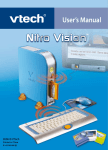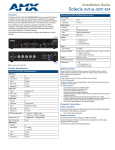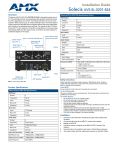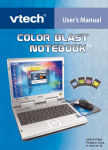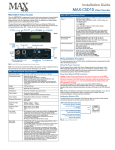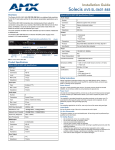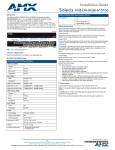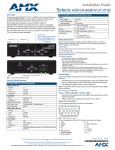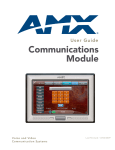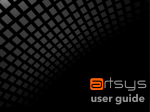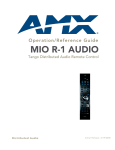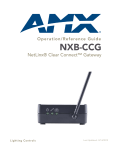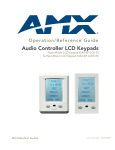Download AMX AVS-SL-PR-0201-0301
Transcript
Operation/Reference Guide AVS-SL-PR-0201-0301 Solecis Presentation Switcher 2x1:2 RGBHV, 3x1 SVID, 5x1 Stereo, CP S ol e c i s S w it che r s Initial Release:: 6/30/2008 AMX Limited Warranty and Disclaimer This Limited Warranty and Disclaimer extends only to products purchased directly from AMX or an AMX Authorized Partner which include AMX Dealers, Distributors, VIP’s or other AMX authorized entity. AMX warrants its products to be free of defects in material and workmanship under normal use for three (3) years from the date of purchase, with the following exceptions: • Electroluminescent and LCD Control Panels are warranted for three (3) years, except for the display and touch overlay components are warranted for a period of one (1) year. • Disk drive mechanisms, pan/tilt heads, power supplies, and MX Series products are warranted for a period of one (1) year. • AMX lighting products are guaranteed to switch on and off any load that is properly connected to our lighting products, as long as the AMX lighting products are under warranty. AMX also guarantees the control of dimmable loads that are properly connected to our lighting products. The dimming performance or quality there of is not guaranteed, impart due to the random combinations of dimmers, lamps and ballasts or transformers. • AMX software is warranted for a period of ninety (90) days. • Batteries and incandescent lamps are not covered under the warranty. • AMX AutoPatch Epica, Modula, Modula Series4, Modula CatPro Series and 8Y-3000 product models will be free of defects in materials and manufacture at the time of sale and will remain in good working order for a period of three (3) years following the date of the original sales invoice from AMX. The three-year warranty period will be extended to the life of the product (Limited Lifetime Warranty) if the warranty card is filled out by the dealer and/or end user and returned to AMX so that AMX receives it within thirty (30) days of the installation of equipment but no later than six (6) months from original AMX sales invoice date. The life of the product extends until five (5) years after AMX ceases manufacturing the product model. The Limited Lifetime Warranty applies to products in their original installation only. If a product is moved to a different installation, the Limited Lifetime Warranty will no longer apply, and the product warranty will instead be the three (3) year Limited Warranty. All products returned to AMX require a Return Material Authorization (RMA) number. The RMA number is obtained from the AMX RMA Department. The RMA number must be clearly marked on the outside of each box. The RMA is valid for a 30-day period. After the 30-day period the RMA will be cancelled. Any shipments received not consistent with the RMA, or after the RMA is cancelled, will be refused. AMX is not responsible for products returned without a valid RMA number. AMX is not liable for any damages caused by its products or for the failure of its products to perform. This includes any lost profits, lost savings, incidental damages, or consequential damages. AMX is not liable for any claim made by a third party or by an AMX Authorized Partner for a third party. This Limited Warranty does not apply to (a) any AMX product that has been modified, altered or repaired by an unauthorized agent or improperly transported, stored, installed, used, or maintained; (b) damage caused by acts of nature, including flood, erosion, or earthquake; (c) damage caused by a sustained low or high voltage situation or by a low or high voltage disturbance, including brownouts, sags, spikes, or power outages; or (d) damage caused by war, vandalism, theft, depletion, or obsolescence. This limitation of liability applies whether damages are sought, or a claim is made, under this warranty or as a tort claim (including negligence and strict product liability), a contract claim, or any other claim. This limitation of liability cannot be waived or amended by any person. This limitation of liability will be effective even if AMX or an authorized representative of AMX has been advised of the possibility of any such damages. This limitation of liability, however, will not apply to claims for personal injury. Some states do not allow a limitation of how long an implied warranty last. Some states do not allow the limitation or exclusion of incidental or consequential damages for consumer products. In such states, the limitation or exclusion of the Limited Warranty may not apply. This Limited Warranty gives the owner specific legal rights. The owner may also have other rights that vary from state to state. The owner is advised to consult applicable state laws for full determination of rights. EXCEPT AS EXPRESSLY SET FORTH IN THIS WARRANTY, AMX MAKES NO OTHER WARRANTIES, EXPRESSED OR IMPLIED, INCLUDING ANY IMPLIED WARRANTIES OF MERCHANTABILITY OR FITNESS FOR A PARTICULAR PURPOSE. AMX EXPRESSLY DISCLAIMS ALL WARRANTIES NOT STATED IN THIS LIMITED WARRANTY. ANY IMPLIED WARRANTIES THAT MAY BE IMPOSED BY LAW ARE LIMITED TO THE TERMS OF THIS LIMITED WARRANTY. EXCEPT AS OTHERWISE LIMITED BY APPLICABLE LAW, AMX RESERVES THE RIGHT TO MODIFY OR DISCONTINUE DESIGNS, SPECIFICATIONS, WARRANTIES, PRICES, AND POLICIES WITHOUT NOTICE. Safety Instructions Safety Instructions Overview Please read these instructions before using your Solecis switcher. Failure to comply with these instructions could result in fire, electrical shock, personal injury, death, or damage to the equipment. Power Source Use only a three-wire grounding type source. The power source should not exceed 264VAC. Do not remove under any circumstances the ground wire. Power Cord Use only the cord shipped with the unit. Do not use the cord if it has become damaged or frayed. Contact your Solecis dealer or call Solecis if you need to replace the power cord. Grounding The interface is grounded through the grounding conductor on the power cord. To avoid electric shock plug the power cord into a properly wired receptacle. Do not defeat the purpose of the grounding-type plug. Fuse For protection against the risk of fire use only a fuse of the same rating and type. Liquid Spills Do not set drinks on top of the unit or immerse the unit in liquid. Do Not Disassemble The switcher contains no user serviceable parts. All servicing must be performed by a qualified service technician. For Safety Reasons Do not place the unit on an unstable surface. Do not use near water or sources of heat. Use only recommended attachments. Use the correct power supply as indicated on the unit. Unplug the unit from the mains before and refer to a qualified technician if: the power cord has become damaged liquid has been spilled or it has been exposed to rain or water it does not operate correctly it has been dropped or the cabinet damaged. Solecis AVS-SL-PR-0201-0301 Presentation Switcher Safety Instructions Solecis AVS-SL-PR-0201-0301 Presentation Switcher Table of Contents Table of Contents Safety Instructions .............................................................................................. a Overview .................................................................................................................. a Power Source............................................................................................................ a Power Cord............................................................................................................... a Grounding................................................................................................................. a Fuse .......................................................................................................................... a Liquid Spills............................................................................................................... a Do Not Disassemble ................................................................................................. a For Safety Reasons ................................................................................................... a Overview ............................................................................................................1 Product Specifications ............................................................................................. 2 Connections ........................................................................................................5 PC Connections......................................................................................................... 5 Video Connections.................................................................................................... 5 Audio Connections.................................................................................................... 5 Microphone Connections ................................................................................................ 5 Balanced Output Connections......................................................................................... 5 Serial Control Connections ....................................................................................... 6 Configuration .....................................................................................................7 Overview .................................................................................................................. 7 Microphone Setup .................................................................................................... 8 Display Setup............................................................................................................ 8 Sources Setup ........................................................................................................... 9 Locking Buttons ........................................................................................................ 9 Operation .........................................................................................................11 Power On................................................................................................................ 11 Power Off ............................................................................................................... 11 PC1 & PC2 .............................................................................................................. 11 Video 1, 2 & 3......................................................................................................... 11 AUX ........................................................................................................................ 11 Mute / Blank ........................................................................................................... 11 Mode ...................................................................................................................... 11 Volume Up & Down ................................................................................................ 11 Mic Mix ................................................................................................................... 11 Mic Mute................................................................................................................. 11 Solecis AVS-SL-PR-0201-0301 Presentation Switcher i Table of Contents Serial Commands ..............................................................................................13 Communication Protocol......................................................................................... 13 Command Set ........................................................................................................ 13 Decoding the Front Panel Status ........................................................................... 14 Troubleshooting ...............................................................................................15 ii Solecis AVS-SL-PR-0201-0301 Presentation Switcher Overview Overview The Solecis AVS-SL-PR-0201-0301 Presentation Switcher (FG1330-2020-01) combines switching of PC, computer, video and audio for presentation and conference rooms, home cinema, AV Rental Companies and any environment where a number of mixed source types need to be displayed. (front) (rear) FIG. 1 Solecis AVS-SL-PR-0201-0301 Presentation Switcher The AVS-SL-PR-0201-0301 features a total of 5 AV inputs and a programmable serial output for controlling projectors, plasma and LCD displays. There are 2 wide-band (250MHz -3dB) computer inputs on HD-15 connectors, 3 video inputs each of which can be either composite or YC. 5 stereo audio follow-video/computer inputs on RCA/CaptiveWire connectors each with independent volume control and preset input attenuation which is retained within the non-volatile memory of the AVS-SL-PR-0201-0301. Full video and audio breakaway is available with RS232 control along with a master volume control for total flexibility. Regardless of the video input type (CV or YC), both CV and YC outputs are available simultaneously which allows mixed format inputs to be displayed without switching. The AVS-SL-PR-0201-0301 also supports a balanced microphone (with phantom power if required) for which the gain and tone can easily be adjusted from the PC based setup software. The microphone input can be mixed onto the switched audio output and is then presented on a balanced mixed output. Control of the AVS-SL-PR-0201-0301 can be from the front panel or by RS232 control from a computer or AV control system. The programmable serial output will control power on and off and switch the inputs of the projector or display. It is easily programmed using the Solecis Device Configuration Software which includes a library of common display devices to reduce installation time. Projector control includes programmable RS232 commands for Power ON/OFF, RGB, YC and CV inputs and when supported, the devices power status is interrogated and displayed on the front panel. Solecis AVS-SL-PR-0201-0301 Presentation Switcher 1 Overview Product Specifications AVS-SL-PR-0201-0301 Specifications RGB RGB Inputs: 2 Connector: HD-15 Level: Analog Max Level: 1V p-p Impedance: 75 ohm Bandwidth 250MHz -3dB Return Loss -38dB @ 10MHz, -20dB @ 100MHz Adjacent Input Crosstalk: -80dB @ 10MHz, -70dB @ 100MHz Sync Input Level: TTL / Analog Max Level: 5V p-p Impedance: 75 ohm Video Input Number: 3 Connectors: RCA & 4 pin mini din S-Video Type: CV or YC Bandwidth: 50 MHz -3dB Differential Phase Error: 0.05% Differential Gain Error: 0.03% Crosstalk: -60dB @ 1MHz Audio Input Number: 6 Level: Analog Connector: RCA Type: Unbalanced analog Max Level 2V p-p Impedance 47K ohm Audio Response 20Hz - 50KHz Microphone Balanced / Unbalanced Phantom Power 12V internal / 48V max external RGB Output 2 Number: 2 Connector: HD-15 Level: Analog Gain: Unity Sync Output Impedance: 75 ohm Sync Level: TTL Sync Impedance: 75 ohm Solecis AVS-SL-PR-0201-0301 Presentation Switcher Overview AVS-SL-PR-0201-0301 Specifications (Cont.) Video Output Number 2 Connectors RCA & 4 pin mini din S-Video Audio Output Connector RCA & Captive-wire Switched 1 unbalanced with volume control Mixed 1 balanced / unbalanced Impedance 600 ohm Power: • 110-240V 50/60Hz Power Consumption: 15W Dimensions (HWD): 44 x 441 x 174 Weight: 1.4kg • Power Connector: IEC Included Accessories: 1U Rack mounting kit Certifications: • CE • UL60950 • FCC class B, part 15 • RoHS/WEEE compliant Solecis AVS-SL-PR-0201-0301 Presentation Switcher 3 Overview 4 Solecis AVS-SL-PR-0201-0301 Presentation Switcher Connections Connections Make sure the unit is unplugged from the mains power source while making initial connections. PC Connections 1. Connect the PC sources to the sockets labelled PC 1 & PC 2. 2. Connect the primary output to Output 1 and then if a secondary output is required, connect it to Output2. 3. Connect the audio sources for the PC inputs to the inputs labelled PC 1 & PC 2 in the audio block. Video Connections 1. Connect the Composite and S-Video sources to the inputs labelled Video 1, Video 2 & Video 3. 2. Connect the corresponding audio input to it's socket in the audio block. 3. Connect the video display device to either the composite output and/or the S-Video output. Do not connect a composite and s-video input to the same input, this may damage the equipment. Only the video output should ever have both connections populated. Audio Connections 1. If an auxiliary audio input is required then connect it to the input labelled AUX in the audio block. 2. Connect the audio output to the input of the chosen amplifier or other audio device. Microphone Connections The unit comes with an internal 12V supply for use as microphone phantom power. If this is not required or a separate phantom power supply is required then make sure the phantom power supply switch is set to the off position. Make sure the phantom power settings are correct before connecting the microphone to avoid damage to equipment. Do not exceed 48v phantom power supply, exceeding this limit may result in fire. If a separate phantom power supply is required connect it to the screw terminals labelled Power + and gnd. Connect the microphone to the balanced input labelled Mic +, - and gnd. Balanced Output Connections If balanced audio output is required connect it to the screw terminals labelled balanced output left & right, hot & cold and ground. Solecis AVS-SL-PR-0201-0301 Presentation Switcher 5 Connections Serial Control Connections Connect the display device serial control to the screw terminals labelled Display Tx & Rx. For setting up the equipment and for remote control of the switch connect to the PC Comms Tx & Rx terminals. The ground terminal is shared between the two connections. Don't forget to cross connect the serial devices so the TX goes to RX and RX goes to TX and GROUND goes to GROUND. Please double check all connections before connecting power to the unit. 6 Solecis AVS-SL-PR-0201-0301 Presentation Switcher Configuration Configuration Overview In order to correctly set up the AVS-SL-PR-0201-0301 switch please download the Solecis Device Manager software from our website - www.Solecis.co.uk then click on support. Once installed, make sure the switch is connected correctly to a PC serial port and then start the device installer software. The software will scan the serial ports on the PC and find the attached device (FIG. 2). FIG. 2 Attached Devices Double click on the required port and the devices front control status will then be displayed (FIG. 3). FIG. 3 Switch Status Monitor FIG. 3 shows the PC control panel for the AVS-SL-PR-0201-0301, it replicates exactly what is seen on the front of the unit. Clicking on a button on the screen will have the same effect as manually pressing the equivalent button. Click on the Unit Address to change the value set for installation where multiple addressable units are required. When the reset interface option is checked then every time the power supply to the unit is reset, it will initialise itself into the default mode of PC 1 selected with no mix, no mute and the mode set to AV. Solecis AVS-SL-PR-0201-0301 Presentation Switcher 7 Configuration Microphone Setup Clicking the set up microphone button brings up the window shown in FIG. 4. Dragging the arrows allows increase and decrease of a setting whilst centre all sets the values back to their middle value. FIG. 4 Microphone setup To return to the main screen click on back. Display Setup Click on the set up display device button brings up the window shown in FIG. 5. From here you can tell the switcher what device is attached by selecting the make, type and model from the list. FIG. 5 Setting up the display device The video source selection tells the switcher which input you are using on the display device. For example in FIG. 5, when a video input button is pressed, the display device would switch to it's composite input and if the S-Video option were checked then it would switch to it's S-Video input. There is no option to select which PC input the display device switches to when a PC input button is pressed, this will always be PC1 in the library. If a different input is required then the library must be edited for the desired results. Having the use power interrogation checked will allow (if supported by the display device) the display on / off buttons on the switcher to reflect the real status of the display device and not just what was last pressed. This means that if the display device is turned off say for example via the remote control then the switcher would reflect this information back to the switch panel by lighting the power off button. When ready, click on Change Display to save the settings into the switch. 8 Solecis AVS-SL-PR-0201-0301 Presentation Switcher Configuration Sources Setup Clicking on set up sources brings up FIG. 6. This allows you to set the volume attenuation levels for each of the audio inputs. When the master volume on the front panel is adjusted, it adjusts all of the input volume controls up to the point where the first input hits the maximum or minimum. This means the if for example PC1 input slider was higher than PC2 then you would never be able to get PC2's volume to the maximum because it would stop when PC1's volume reached that point. FIG. 6 Set up sources Here is where the video input types are also set. From FIG. 6 the input to video 1 would be S-Video, to video 2 would be composite and video 3 would also be S-Video. Click Back to return to the main screen. Locking Buttons The lock buttons option allows you to select buttons that are disabled to the user (FIG. 7). FIG. 7 Set up sources - Lock Buttons The button lockout selection mode is indicated by the lock buttons control turning red and then when a control button is clicked the corresponding control also turns red. The items that are red are the buttons that will not be available from the front panel. Once the required buttons are selected, clicking on the lock buttons control will save the settings and restart the unit. Even if a button is disabled on the front panel, you will still be able to action it by sending the appropriate RS232 command into the PC Control port. Solecis AVS-SL-PR-0201-0301 Presentation Switcher 9 Configuration 10 Solecis AVS-SL-PR-0201-0301 Presentation Switcher Operation Operation Power On This button turns the display device on, the button lights to show the current status. Power Off This button turns the display device off, the butt on lights to show the current status. PC1 & PC2 These button allow input selection of the two PC inputs. The button lights to reflect the press. Video 1, 2 & 3 Same as PC1 & PC2 but for the video inputs. AUX Same again but for the auxiliary audio input. This can only be selected in AV & Audio modes. Mute / Blank Blanks the video and mutes the audio in AV mode, blank in video mode and mute in audio. Mode Toggles between the three modes, AV, Video and Audio. Volume Up & Down Used to control the volume of the line level output. This control is a master volume control and thus affects all of the input volume levels but does not change the differences in attenuation. There fore once the input with the highest attenuation level reaches minimum volume, the volume cannot be reduced any more regardless of the current input level. The same applies for increasing the volume. Mic Mix When selected, the switched audio is combined with the microphone onto the balanced output. By holding the mix button for 2-3 seconds, the unit is placed in microphone volume adjust mode. The volume control lights will flash and at which point the volume buttons will now control the microphone volume level only. Holding the mix button in for a further 2-3 seconds takes the unit back to normal operation and the buttons stop flashing. Mic Mute Mutes the microphone input when selected. When the device is in audio breakaway mode, the input that is highlighted is the last button pressed, it does not necessarily reflect the full extents of the switcheroo current status. For example if in AV mode that PC1 was selected then the mode was change to video mode and Video 1 was selected then video 1 would be displayed but the audio would still be set the PC1 and not be reflected on the display at all. Solecis AVS-SL-PR-0201-0301 Presentation Switcher 11 Operation 12 Solecis AVS-SL-PR-0201-0301 Presentation Switcher Serial Commands Serial Commands Communication Protocol Baud - 9600 Data Bits - 8 Stop Bits - 1 Parity - None Command Set Serial Commands Command Description Acknowledge Returned F2 09 EA 80 Requests Solecis device code – Header 6E, 2020 = 1D 6E 1D 9F 15 05 Simulates display device power on button 9F 15 05 9F 15 06 Simulates display device power off button 9F 15 06 9F 15 07 Simulates PC1 input button 9F 15 07 9F 15 08 Simulates PC2 input button 9F 15 08 9F 15 09 Simulates Video 1 input button 9F 15 09 9F 15 0A Simulates Video 2 input button 9F 15 0A 9F 15 0B Simulates Video 3 input button 9F 15 0B 9F 15 0C Simulates AUX input button 9F 15 0C 9F 15 0D Simulates mute / blank button 9F 15 0D 9F 15 0E Simulates Mode button 9F 15 0E 9F 15 0F Simulates Volume up button 9F 15 0F 9F 15 10 Simulates Volume down button 9F 15 10 9F 15 11 Simulates Microphone mix button 9F 15 11 9F 15 12 Simulates Microphone mute button 9F 15 12 9F 15 13 Requests front panel display status 9F 15 13 9F 15 14 VV See below for information on decoding the returned data. xx xx xx xx Sets the microphone volume (max 00 < VV < 80 min) 9F 15 14 VV 9F 15 15 01 VV Sets the microphone gain (00 < VV < FF) 9F 15 15 01 VV 9F 15 15 02 VV Sets the microphone bass (00 < VV < FF) 9F 15 15 02 VV 9F 15 15 04 VV Sets the microphone mid (00 < VV < FF) 9F 15 15 04 VV 9F 15 15 08 VV Sets the microphone treble (00 < VV < FF) 9F 15 15 08 VV 9F 15 17 VV Sets the master volume (max 00 < VV < 80 min) 9F 15 17 VV 9F 15 18 Requests the master volume (max 00 < VV < 80 min) 9F 15 18 VV 9F 15 1A Microphone Volume Up 9F 15 1A 9F 15 1B Microphone Volume Down 9F 15 1B 9F 15 1C Microphone Mix On 9F 15 1C 9F 15 1D Microphone Mix Off 9F 15 !D 9F 15 1E Microphone Mute On 9F 15 1E 9F 15 1F Microphone Mute Off 9F 15 1F 9F 15 20 AV Mode 9F 15 20 Solecis AVS-SL-PR-0201-0301 Presentation Switcher 13 Serial Commands Serial Commands (Cont.) 9F 15 21 Audio Mode 9F 15 21 9F 15 22 Video Mode 9F 15 22 9F 15 40 PC Blank On 9F 15 40 9F 15 41 PC Blank Off 9F 15 41 9F 15 44 Video Blank On 9F 15 44 9F 15 45 Video Blank Off 9F 15 45 9F 15 48 Audio Mute On 9F 15 48 9F 15 49 Audio Mute Off 9F 15 49 These commands are global, if you have a unit address set these commands will override the address and still switch the unit. If you want to send addressed only codes out then you should replace the second byte by the units address. So for example if Unit 1 was set to address 1 and Unit 2 to address 2 then: 9F 02 08 would set unit 2 to PC2 input 9F 01 0B would set unit 1 to Video 3 input Decoding the Front Panel Status Byte No. Bits 8:7 Bits 6:5 Bits 4:3 Bits 2:1 1 Display On Display Off PC1 PC2 2 Video 1 Video 2 Video 3 Aux 3 Blank / Mute Mode Volume Up Volume Down 4 Microphone Mix Microphone Mute Current Switch Mode Then decode the 2 bits to give the relevant indicators status: 0:0 = Off 0:1 = On 1:0 = Flash And the current switch mode: 0001 = AV Mode 0010 = Video mode 0100 = Audio mode 14 Solecis AVS-SL-PR-0201-0301 Presentation Switcher Troubleshooting Troubleshooting Q. Device Installer can't find my switch. Make sure that the serial connections are wired correctly, tx to rx, rx to tx and ground to ground. If using a USB adapter, try removing it and plugging it in to a different USB port on the PC. Make sure the PC is connected to the PC communications port and not the display's communication port. Q. My display device does not respond to button presses. Make sure the system is configured for the correct display device. Make sure the serial connections to the display device are correct, tx to rx, rx to tx and ground to ground. If the display power buttons flash for a second after pressing one then there is no display device configured for use with the switch. See section 3 on configuring the switch. Make sure the communication settings are correct, have a look in the library files to do this. Make sure there is power to the display device and that there is no internal settings to allow serial communications which must first be turned on. Q. Can I control multiple display devices. A. Yes as long as they are all the same command set then you can connect the tx line from the switch to as many display device as required. The rx however should only be connect to a single display device, leave the rest of the displays detached. Q. The front panel says the switch is set to PC1 but the audio is coming from Video 1. A. Check that the switch is in AV mode, if not press the mode button until it is in AV mode and select the input again. Q. Can I mix the microphone onto the RCA audio output? A. No, but you can connect the left and right hot (L+ & R+) from the balanced output to the amplifier, then select mic mix and both sources will be present at equivalent to line levels. Q. How do I reset the switch? A. Disconnect the power to the device, hold in the display power on & off buttons and reconnect power to the switch. All 3 mode lights should be illuminated to acknowledge the reset. Reset the power once more to resume normal operation. If necessary attach a computer and reprogram the device. Solecis AVS-SL-PR-0201-0301 Presentation Switcher 15 Troubleshooting 16 Solecis AVS-SL-PR-0201-0301 Presentation Switcher Troubleshooting Solecis AVS-SL-PR-0201-0301 Presentation Switcher 17 AMX. All rights reserved. AMX and the AMX logo are registered trademarks of AMX. AMX reserves the right to alter specifications without notice at any time. ©2008 6/08 It’s Your World - Take Control™ 3000 RESEARCH DRIVE, RICHARDSON, TX 75082 USA • 800.222.0193 • 469.624.8000 • 469-624-7153 fax • 800.932.6993 technical support • www.amx.com