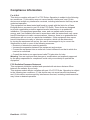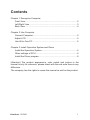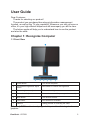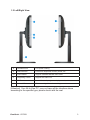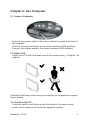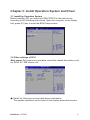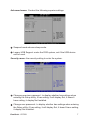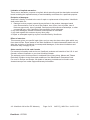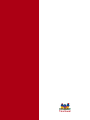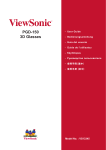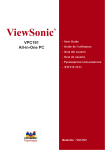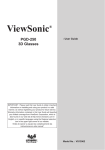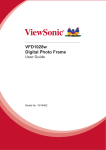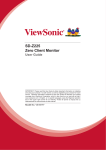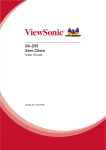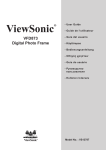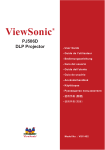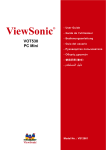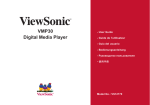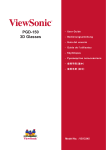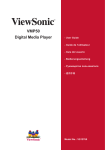Download Viewsonic VPC221
Transcript
ViewSonic ® VPC221 All-in-One PC - User Guide - Guide de l’utilisateur - Guía del usuario - Guia do usuário - Pyководство пользователя - 使用手冊(简中) Model No. : VS13730 Compliance Information For U.S.A. This device complies with part 15 of FCC Rules. Operation is subject to the following two conditions: (1) this device may not cause harmful interference, and (2) this device must accept any interference received, including interference that may cause undesired operation. This equipment has been tested and found to comply with the limits for a Class B digital device, pursuant to part 15 of the FCC Rules. These limits are designed to provide reasonable protection against harmful interference in a residential installation. This equipment generates, uses, and can radiate radio frequency energy, and if not installed and used in accordance with the instructions, may cause harmful interference to radio communications. However, there is no guarantee that interference will not occur in a particular installation. If this equipment does cause harmful interference to radio or television reception, which can be determined by turning the equipment off and on, the user is encouraged to try to correct the interference by one or more of the following measures: • Reorient or relocate the receiving antenna. • Increase the separation between the equipment and receiver. • Connect the equipment into an outlet on a circuit different from that to which the receiver is connected. • Consult the dealer or an experienced radio/TV technician for help. Warning: You are cautioned that changes or modifications not expressly approved by the party responsible for compliance could void your authority to operate the equipment. FCC Radiation Exposure Statement This equipment should be installed and operated with minimum distance 20cm between the radiator & your body. This wireless module device complies with part 15 of FCC Rules. Operation is subject to the following two conditions: (1) this device may not cause harmful interference, and (2) this device must accept any interference received, including interference that may cause undesired operation. ViewSonic VPC221 i Important Safety Instructions 1. Read these instructions completely before using the equipment. 2. Keep these instructions in a safe place. 3. Heed all warnings. 4. Follow all instructions. 5. Do not use this equipment near water. Warning: To reduce the risk of fire or electric shock, do not expose this apparatus to rain or moisture. 6. Clean with a soft, dry cloth. 7. Do not block any ventilation openings. Install the equipment in accordance with the manufacturer’s instructions. 8. Do not install near any heat sources such as radiators, heat registers, stoves, or other devices (including amplifiers) that produce heat. 9. Do not attempt to circumvent the safety provisions of the polarized or groundingtype plug. A polarized plug has two blades with one wider than the other. A grounding type plug has two blades and a third grounding prong. The wide blade and the third prong are provided for your safety. If the plug does not fit into your outlet, consult an electrician for replacement of the outlet. 10.Protect the power cord from being tread upon or pinched, particularly at the plug, and the point where if emerges from the equipment. Be sure that the power outlet is located near the equipment so that it is easily accessible. 11.Only use attachments/accessories specified by the manufacturer. 12.Use only with the cart, stand, tripod, bracket, or table specified by the manufacturer, or sold with the equipment. When a cart is used, use caution when moving the cart/equipment combination to avoid injury from tipping over. 13.Unplug this equipment when it will be unused for long periods of time. 14.Refer all servicing to qualified service personnel. Service is required when the unit has been damaged in any way, such as: if the power-supply cord or plug is damaged, if liquid is spilled onto or objects fall into the unit, if the unit is exposed to rain or moisture, or if the unit does not operate normally or has been dropped. 15.Risk of explosion if battery is replaced by an incorrect type. Dispose of used batteries according to the instructions. ViewSonic VPC221 ii Declaration of RoHS Compliance This product has been designed and manufactured in compliance with Directive 2002/95/EC of the European Parliament and the Council on restriction of the use of certain hazardous substances in electrical and electronic equipment (RoHS Directive) and is deemed to comply with the maximum concentration values issued by the European Technical Adaptation Committee (TAC) as shown below: Substance Proposed Maximum Concentration Actual Concentration Lead (Pb) 0,1% < 0,1% Mercury (Hg) 0,1% < 0,1% Cadmium (Cd) 0,01% < 0,01% Hexavalent Chromium (Cr6+) 0,1% < 0,1% Polybrominated biphenyls (PBB) 0,1% < 0,1% Polybrominated diphenyl ethers (PBDE) 0,1% < 0,1% Certain components of products as stated above are exempted under the Annex of the RoHS Directives as noted below: Examples of exempted components are: 1. Mercury in compact fluorescent lamps not exceeding 5 mg per lamp and in other lamps not specifically mentioned in the Annex of RoHS Directive. 2. Lead in glass of cathode ray tubes, electronic components, fluorescent tubes, and electronic ceramic parts (e.g. piezoelectronic devices). 3. Lead in high temperature type solders (i.e. lead-based alloys containing 85% by weight or more lead). 4. Lead as an allotting element in steel containing up to 0.35% lead by weight, aluminium containing up to 0.4% lead by weight and as a cooper alloy containing up to 4% lead by weight. ViewSonic VPC221 iii Copyright Information Copyright © ViewSonic® Corporation, 2011. All rights reserved. Microsoft®, Windows®, Windows NT®, and the Windows® logo are registered trademarks of Microsoft® Corporation in the United States and other countries. ViewSonic®, the three birds logo, OnView, ViewMatch, and ViewMeter are registered trademarks of ViewSonic® Corporation. Intel®, Pentium®, and Atom™ are registered trademarks of Intel Corporation. Netware® is a registered trademark of Novell, Inc. Award® is a registered trademark of Phoenix Technologies Ltd. AMI® is a registered trademark of American Megatrends Inc. Disclaimer: ViewSonic® Corporation shall not be liable for technical or editorial errors or omissions contained herein; nor for incidental or consequential damages resulting from furnishing this material, or the performance or use of this product. In the interest of continuing product improvement, ViewSonic® Corporation reserves the right to change product specifications without notice. Information in this document may change without notice. No part of this document may be copied, reproduced, or transmitted by any means, for any purpose without prior written permission from ViewSonic® Corporation. Product Registration To meet your future needs, and to receive any additional product information as it becomes available, please register your product on the Internet at: www.viewsonic. com. The ViewSonic® Wizard CD-ROM also provides an opportunity for you to print the registration form, which you may mail or fax to ViewSonic®. For Your Records Product Name: Model Number: Document Number: Serial Number: Purchase Date: VPC221 ViewSonic All-in-One PC VS13730 VPC221_UG_ENG Rev. 1C 11-26-10 Product disposal at end of product life ViewSonic respects the environment and is committed to working and living green. Thank you for being part of Smarter, Greener Computing. Please visit ViewSonic website to learn more. USA & Canada: http://www.viewsonic.com/company/green/recycle-program/ Europe: http://www.viewsoniceurope.com/uk/support/recycling-information/ Taiwan: http://recycle.epa.gov.tw/recycle/index2.aspx ViewSonic VPC221 iv Contents Chapter 1 Recognize Computer Front View......................................................................................... 2 Left/Right View.................................................................................. 3 Back View......................................................................................... 4 Chapter 2 Use Computer Connect Computer............................................................................ 5 Adjust LCD ....................................................................................... 5 Use All-In-One PC............................................................................. 5 Chapter 3 Install Operation System and Driver Install the Operation System............................................................. 6 Other settings of SCU....................................................................... 6 Install the Driver program.................................................................. 8 [Attention] The product appearance, color match and picture in the manual is only for reference, please check with the real once there is any difference. The company has the rights to renew the manual as well as the product. ViewSonic VPC221 1 User Guide Dear Customer: Thanks for selecting our product! The product you purchased has strong information management function, as well as the TV play capability. Whenever you stay at home or office, it's your high efficient helper and will accompany you all the time. The below words will help you to understand how to use the product and also the skills. Chapter 1: Recognize Computer 1.1 Front View 1 Power button Turn on/off computer 2 DCR/Screen brightness adjust button DCR switch or reduce the brightness 3 Screen brightness adjust button Enhance the brightness 4 Screen Auto-Adjust button Shows the renewed frequency, color auto-adjust 5 Mute button Turn on/turn off tone 6 LCD button LCD screen on-off button 7 Camera Taking pictures or recording the video [Attention] DCR function is only supported by models with integrated graphics ViewSonic VPC221 2 1.2 Left/Right View 8 Ventilation slot For system cooling 9 USB interface Connect to keyboard, mouse, printer, etc. 10 Card Reader Support SD/MMC/MS/MS PRO Card 11 Supporting Frame Support the main LCD 12 ODD Insert disc, stall program and play music, etc. 13 Internal Mic. Video meeting, dub and recording [Attention] Your All-In-One PC may not have all the interface above according to the specific type, please check with the real. ViewSonic VPC221 3 1.3 Back View 14 RJ-45 interface Connect to Internet 15 Audio Input Interface Input audio 16 Audio output interface Audio output, connect to headphone 17 Mic. Interface Connect to microphone outside 18 Power interface Insert power cable and connect to electricity [Attention] Your All-In-One PC may not have all the interface above according to the specific type, please check with the real. ViewSonic VPC221 4 Chapter 2: Use Computer 2.1 Connect Computer · Connect your power cable to the correct interface located at the back of the computer. · Connect your keyboard cable to the correct interface (USB interface) · Connect your mouse cable to the correct interface (USB interface) 2.2 Adjust LCD · Adjust your LCD with look-down view to the proper angle ( -3 degree ~25 degree) [Attention] Hold firmly when carry the computer, do not grasp the support frame directly. 2.3 Use All-In-One PC · Press the switch on/off button under the bottom of the main screen, power on the computer and enter the operation system. ViewSonic VPC221 5 Chapter 3: Install Operation System and Driver 3.1 Install the Operation System Before installing OS, you need set USB-CD/DVD to the boot device according to the following instructions. Open the computer, when display test, press [F2] key to enter the BIOS Setup screen. 3.2 Other settings of SCU Main menu: Set system time and date, check the related information such as: BIOS, EC, MB version, etc. Sata Port: Sata port connect sata device information. The specific operation can be found in the System promoted screens. ViewSonic VPC221 6 Advanced menu: Conduct the following superior settings. Suspend mode:choose sleep mode. Legacy USB Support: under the DOS system, set if the USB device can be used. Security menu: the security setting to enter the system. Change supervisor password : to display whether has settings when entering the Setup utility; if has setting, it will display Set, if doesn't have setting, it display Not Installed. Change user password : to display whether has settings when entering the Setup utility; if has setting, it will display Set, if doesn't have setting, it display Not Installed. ViewSonic VPC221 7 Exit menu: exit the BIOS Setup after completed the relevant setup. Save Changes and Exit: store the value and exit. Discard Changes and Exit: without storing the value and exit. Discard Changes: discard this setting, and return to the last setting. Load Optimal Defaults:discard this setting, and return to the default setting. Load Fail-safe Defaults: change all setting to safe default setting. 3.3 Install the Driver program Please use the CD attached with the machine to operate in accordance with the CD operation interface. Option 1: Computer-specific driver. Option 2: Application Software. Choose the driver program you need and operate according to the screen instruction. System will install the driver program automatically; during the process, the system may restart. ViewSonic VPC221 8 Customer Support For technical support or product service, see the table below or contact your reseller. NOTE: You will need the product serial number. Country/Region Web Site T= Telephone F= Fax Email Australia/New Zealand www.viewsonic.com.au AUS= 1800 880 818 NZ= 0800 008 822 [email protected] Canada www.viewsonic.com T (Toll-Free)= 1-866-463-4775 T (Toll)= 1-424-233-2533 F= 1-909-468-3757 [email protected] Europe www.viewsoniceurope.com www.viewsoniceurope.com/uk/support/call-desk/ Hong Kong www.hk.viewsonic.com T= 852 3102 2900 [email protected] India www.in.viewsonic.com T= 1800 11 9999 [email protected] Ireland (Eire) www.viewsoniceurope.com/uk/ www.viewsoniceurope.com/uk/ support/call-desk/ service_ie@viewsoniceurope. com Korea www.kr.viewsonic.com T= 080 333 2131 [email protected] Latin America (Argentina) www.viewsonic.com/la/ T= 0800-4441185 [email protected] Latin America (Chile) www.viewsonic.com/la/ T= 1230-020-7975 [email protected] Latin America (Columbia) www.viewsonic.com/la/ T= 01800-9-157235 [email protected] Latin America (Mexico) www.viewsonic.com/la/ T= 001-8882328722 [email protected] Renta y Datos, 29 SUR 721, COL. LA PAZ, 72160 PUEBLA, PUE. Tel: 01.222.891.55.77 CON 10 LINEAS Electroser, Av Reforma No. 403Gx39 y 41, 97000 Mérida, Yucatán. Tel: 01.999.925.19.16 Other places please refer to http://www.viewsonic.com/la/soporte/index.htm#Mexico Latin America (Peru) www.viewsonic.com/la/ T= 0800-54565 [email protected] Macau www.hk.viewsonic.com T= 853 2870 0303 [email protected] Middle East ap.viewsonic.com/me/ Contact your reseller [email protected] Puerto Rico & Virgin Islands www.viewsonic.com T= 1-800-688-6688 (English) T= 1-866-379-1304 (Spanish) F= 1-909-468-3757 [email protected] [email protected] Singapore/Malaysia/ Thailand www.ap.viewsonic.com T= 65 6461 6044 [email protected] South Africa ap.viewsonic.com/za/ Contact your reseller [email protected] United Kingdom www.viewsoniceurope.com/uk/ www.viewsoniceurope.com/uk/ support/call-desk/ service_gb@viewsoniceurope. com United States www.viewsonic.com T (Toll-Free)= 1-800-688-6688 T (Toll)= 1-424-233-2530 F= 1-909-468-3757 [email protected] ViewSonic VPC221 9 Limited Warranty VIEWSONIC® ALL-IN-ONE-PC What the warranty covers: ViewSonic warrants its products to be free from defects in material and workmanship during the warranty period. If a product proves to be defective in material or workmanship during the warranty period, ViewSonic will, at its sole option, repair or replace the product with a similar product. Replacement Product or parts may include remanufactured or refurbished parts or components. The replacement unit will be covered by the balance of the time remaining on the customer’s original limited warranty. ViewSonic provides no warranty for the third-party software included with the product or installed by the customer. How long the warranty is effective: ViewSonic VPC products are warranted for (1) year from the first consumer purchase for parts and labor. User is responsible for the back up of any data before returning the unit for service. ViewSonic is not responsible for any data lost. Who the warranty protects: This warranty is valid only for the first consumer purchaser. What the warranty does not cover: 1. Any product on which the serial number has been defaced, modified or removed. 2. Damage, deterioration or malfunction resulting from: a. Accident, misuse, neglect, fire, water, lightning, or other acts of nature, unauthorized product modification, or failure to follow instructions supplied with the product. b. Any damage of the product due to shipment. c. Removal or installation of the product. d. Causes external to the product, such as electrical power fluctuations or failure. e. Use of supplies or parts not meeting ViewSonic’s specifications. f. Normal wear and tear. g. Any other cause which does not relate to a product defect. 3. Any product exhibiting a condition commonly known as “image burn-in” which results when a static image is displayed on the product for an extended period of time. 4. Removal, installation, one way transportation, insurance, and set-up service charges. How to get service: 1. For information about receiving service under warranty, contact ViewSonic Customer Support (Please refer to Customer Support page). You will need to provide your product’s serial number. 2. To obtain warranty service, you will be required to provide (a) the original dated sales slip, (b) your name, (c) your address, (d) a description of the problem, and (e) the serial number of the product. 3. Take or ship the product freight prepaid in the original container to an authorized ViewSonic service center or ViewSonic. 4. For additional information or the name of the nearest ViewSonic service center, contact ViewSonic. 4.3: ViewSonic ALL-in-One PC Warranty ViewSonic VPC221 P age 1 of 2 AIO PC_LW01 Rev. 1a 02-11-09 10 Limitation of implied warranties: There are no warranties, express or implied, which extend beyond the description contained herein including the implied warranty of merchantability and fitness for a particular purpose. Exclusion of damages: ViewSonic’s liability is limited to the cost of repair or replacement of the product. ViewSonic shall not be liable for: 1. Damage to other property caused by any defects in the product, damages based upon inconvenience, loss of use of the product, loss of time, loss of profits, loss of business opportunity, loss of goodwill, interference with business relationships, or other commercial loss, even if advised of the possibility of such damages. 2. Any other damages, whether incidental, consequential or otherwise. 3. Any claim against the customer by any other party. 4. Repair or attempted repair by anyone not authorized by ViewSonic. Effect of state law: This warranty gives you specific legal rights, and you may also have other rights which vary from state to state. Some states do not allow limitations on implied warranties and/or do not allow the exclusion of incidental or consequential damages, so the above limitations and exclusions may not apply to you. Sales outside the U.S.A. and Canada: For warranty information and service on ViewSonic products sold outside of the U.S.A. and Canada, contact ViewSonic or your local ViewSonic dealer. The warranty period for this product in mainland China (Hong Kong, Macao and Taiwan Excluded) is subject to the terms and conditions of the Maintenance Guarantee Card. For users in Europe and Russia, full details of warranty provided can be found in www. viewsoniceurope.com under Support/Warranty Information. 4.3: ViewSonic All-in-One PC Warranty Page 2 of 2 ViewSonic VPC221 AIO PC_LW01 Rev. 1a 02-11-09 11