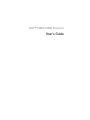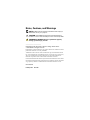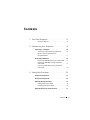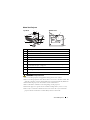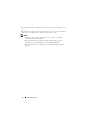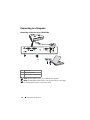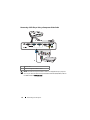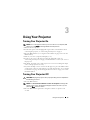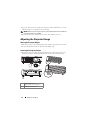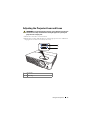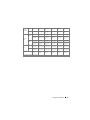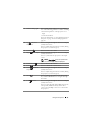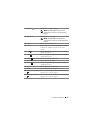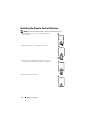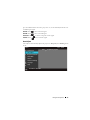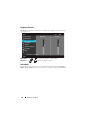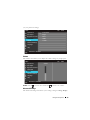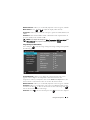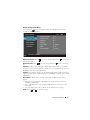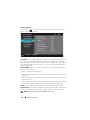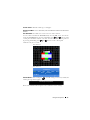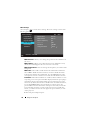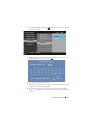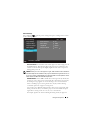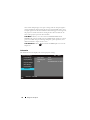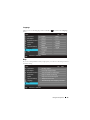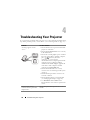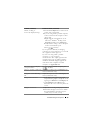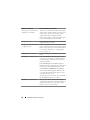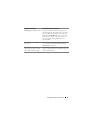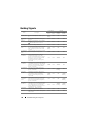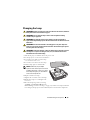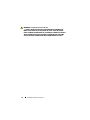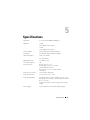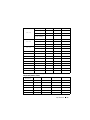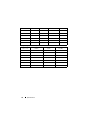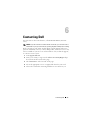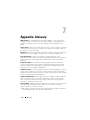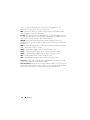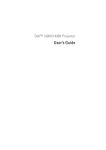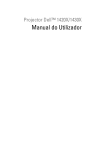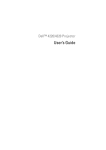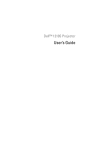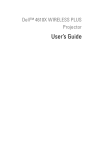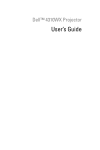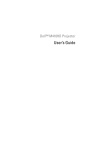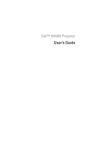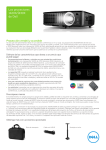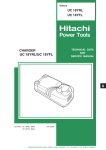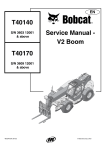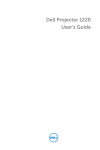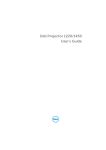Download DELL 1430x
Transcript
Dell™ 1420X/1430X Projector User’s Guide Notes, Cautions, and Warnings NOTE: A NOTE indicates important information that helps you make better use of your projector. CAUTION: A CAUTION indicates either potential damage to hardware or loss of data and tells you how to avoid the problem. WARNING: A WARNING indicates a potential for property damage, personal injury, or death. ____________________ Information in this document is subject to change without notice. © 2011 Dell Inc. All rights reserved. Reproduction of these materials in any manner whatsoever without the written permission of Dell Inc. is strictly forbidden. Trademarks used in this text: Dell and the DELL logo are trademarks of Dell Inc.; DLP and DLP logo are trademarks of TEXAS INSTRUMENTS INCORPORATED; Microsoft and Windows are either trademarks or registered trademarks of Microsoft Corporation in the United States and/or other countries. Other trademarks and trade names may be used in this document to refer to either the entities claiming the marks and names or their products. Dell Inc. disclaims any proprietary interest in trademarks and trade names other than its own. Model 1420X/1430X February 2012 Rev. A00 Contents 1 Your Dell Projector . About Your Projector 2 . . . . . . . . . . . . . . . . . Connecting Your Projector . Connecting to a Computer 9 . . . . . . . . . . . . . . . . 10 . . . . 10 . . . . . . . . 11 . . . . . . . . . . . . . . . . 12 Monitor Loop-Through Connection Using VGA Cables . . . . . . . . . . Connecting a DVD Player 7 . . . . . . . . . . . Connecting a Computer Using a VGA Cable Connecting a DVD Player Using an S-video Cable Connecting a DVD Player Using a Composite Video Cable . . . . . . . . . . . . . . . . . . . 12 . . . 13 Connecting a DVD Player Using a Component Video Cable . . . . . . . . . . . . . . . . . . . 3 6 . . . . . . . . . . . . . . . . . . . 14 Using Your Projector . . . . . . . . . . . . . . . . 15 Turning Your Projector On . . . . . . . . . . . . . . . . 15 Turning Your Projector Off . . . . . . . . . . . . . . . . 15 Adjusting the Projected Image . . . . . . . . . . . . . Raising the Projector Height . . . . . . . . . . . . Lowering the Projector Height . . . . . . . . . . . Adjusting the Projector Zoom and Focus . . . . . . . . Contents 16 16 16 17 3 Adjusting Projection Image Size Using the Control Panel . . . . . . . . . . . . 18 . . . . . . . . . . . . . . . . . 20 Using the Remote Control . . . . . . . . . . . . . . . . Installing the Remote Control Batteries . . . . . . . . 24 . . . . . . . . . 25 . . . . . . . . . . . . . . 26 . . . . . . . . . . . . . . . . . . . . 26 . . . . . . . . . . . . . . . . . . . . . 27 Operating Range With Remote Control Using the On-Screen Display Input Source Auto Adjust Brightness/Contrast . . . . . . . . . . . . . . . . 28 . . . . . . . . . . . . . . . . . . . . 28 . . . . . . . . . . . . . . . . . . . . . . . 29 Video Mode . Volume Advanced Settings . . . . . . . . . . . . . . . . . 29 . . . . . . . . . . . . . . . . . . . . . . 43 . . . . . . . . . . . . . . . . . . . . . . . . . 43 Language Help 4 Troubleshooting Your Projector Guiding Signals . . . . . . . 44 . . . . . . . . . . . . . . . . . . . . . 48 . . . . . . . . . . . . . . . . . . . 49 . . . . . . . . . . . . . . . . . . . . . 51 Changing the Lamp 4 5 Specifications 6 Contacting Dell 7 Appendix: Glossary Contents 22 . . . . . . . . . . . . . . . . . . . . . . . . . . . . . . . . . . . . 57 58 Contents 5 Your Dell Projector 1 Your projector comes with all the items shown below. Ensure that you have all the items, and contact Dell if anything is missing. Package Contents Power cable 1.8 m VGA cable (VGA to VGA) Remote control with battery CD User’s Guide & Documentation VGA Video Source S-Video Auto Volume Menu Mute Freeze Up Blank Down Page Zoom Zoom Mute Volume Up Freeze Blank Menu Source 6 Page Down Auto VGA Video S-Video Pull the tab before using the remote control Your Dell Projector About Your Projector Top View 1 Bottom View 4 8 9 7 2 6 10 3 5 11 1 Control panel 2 Zoom tab and Focus ring 3 Lens 4 IR receivers 5 Lens cap 6 Quick-release button 7 Lamp cover 8 Mounting holes for ceiling mount: Screw hole M3 x 4.6mm depth. Recommended torque <8 kgf-cm 9 Front adjuster foot 10 Mounting hole for tripod: Insert nut 1/4"*20 UNC 11 Tilt adjustment wheel WARNING: Safety Instructions 1 Do not use the projector near appliances that generate a lot of heat. 2 Do not use the projector in areas where there is an excessive amount of dust. The dust may cause the system to fail and the projector will automatically shutdown. 3 Ensure that the projector is mounted in a well-ventilated area. 4 Do not block the ventilation slots and openings on the projector. 5 Ensure the projector operates between ambient temperatures (0 ºC to 35 ºC). 6 Do not try to touch the ventilation outlet as it can become very hot after the projector has been turned on or immediately after it is turned off. Your Dell Projector 7 7 Do not look into the lens while the projector is on as it may cause injury to your eyes. 8 Do not place any objects near or in front of the projector or cover its lens while the projector is on as the heat may cause the object to melt or burn. NOTE: • Do not attempt to ceiling mount the projector yourself. It should be installed by a qualified technician. • Recommended Projector Ceiling Mount Kit (P/N: C4504). For more information, see the Dell Support website at support.dell.com. • For more information, see the Safety Information that shipped with your projector. 8 Your Dell Projector Connecting Your Projector 1 2 3 4 5 11 6 2 7 10 9 8 1 Mini USB (type B) remote connector 7 Audio input connector 2 VGA-A output (monitor loop-through) 8 Security cable slot 3 VGA-A input (D-sub) connector 9 Audio output connector 4 VGA-B input (D-sub) connector 10 Composite video connector 5 RS232 control port 11 Power cord connector 6 S-video connector WARNING: Before you begin any of the procedures in this section, follow the Safety Instructions as described on page 7. Connecting Your Projector 9 Connecting to a Computer Connecting a Computer Using a VGA Cable 1 3 2 1 Power cord 2 VGA to VGA cable 3 USB-A to Mini USB-B cable NOTE: The Mini USB-B cable is not provided with your projector. NOTE: The Mini USB-B cable must be connected if you want to use the Page Up and Page Down features on the remote control. 10 Connecting Your Projector Monitor Loop-Through Connection Using VGA Cables 1 2 1 Power cord 2 VGA to VGA cable 2 NOTE: Only one VGA cable is shipped with your projector. An additional VGA cable can be purchased on the Dell website at www.dell.com. Connecting Your Projector 11 Connecting a DVD Player Connecting a DVD Player Using an S-video Cable 1 2 1 Power cord 2 S-video cable NOTE: The S-video cable is not shipped with your projector. You can purchase the S-Video extension (50 ft/100 ft) cable on the Dell website at www.dell.com. 12 Connecting Your Projector Connecting a DVD Player Using a Composite Video Cable 1 2 1 Power cord 2 Composite video cable NOTE: The Composite Video cable is not shipped with your projector. You can purchase the Composite Video Extension (50 ft/100 ft) cable on the Dell website at www.dell.com. Connecting Your Projector 13 Connecting a DVD Player Using a Component Video Cable 1 2 1 Power cord 2 VGA to Component Video cable NOTE: The VGA to Component Video cable is not shipped with your projector. You can purchase the VGA to Component Video Extension (50 ft/100 ft) cable on the Dell website at www.dell.com. 14 Connecting Your Projector 3 Using Your Projector Turning Your Projector On NOTE: Turn on the projector before you turn on the source (computer, DVD player, etc.). The Power button light blinks blue until pressed. 1 Remove the lens cap. 2 Connect the power cord and appropriate signal cables. For information about connecting the projector, see "Connecting Your Projector" on page 9. 3 Press the Power button (see "Using the Control Panel" on page 20 to locate the Power button). 4 Turn on your source (computer, DVD player, etc.) 5 Connect your source to the projector using the appropriate cable. See "Connecting Your Projector" on page 9 for instructions to connect your source to the projector. 6 By default, the input source of the projector is set to VGA-A. Change the input source of the projector if necessary. 7 If you have multiple sources connected to the projector, press the Source button on the remote control or control panel to select the desired source. See "Using the Control Panel" on page 20 and "Using the Remote Control" on page 22 to locate the Source button. Turning Your Projector Off CAUTION: Unplug the projector after properly shutting down as explained in the following procedure. 1 Press the Power button. NOTE: The "Press Power Button to Turn off Projector" message will appear on the screen. The message disappears after 5 seconds or you can press the Menu button to clear it. 2 Press the Power button again. The cooling fans continue to operate for 60 seconds. Using Your Projector 15 3 To power off the projector quickly, press the Power button and hold for 1 second while the projector’s cooling fans are still running. NOTE: Before you turn on the projector again, wait for 60 seconds to allow the internal temperature to stabilize. 4 Disconnect the power cord from the electrical outlet and the projector. Adjusting the Projected Image Raising the Projector Height 1 Raise the projector to the desired display angle and press the quick-release button. 2 Use the tilt adjustment wheel to fine-tune the display angle. Lowering the Projector Height 1 Hold up the projector while pressing the quick-release button, then slowly lower the projector and use the tilt adjustment wheel to fine-tune the display angle. PUSH PUSH 1 1 2 1 Front adjuster foot (Angle of tilt: 0 to 6 degrees) 2 Tilt adjustment wheel 16 Using Your Projector Adjusting the Projector Zoom and Focus WARNING: To avoid damaging the projector, ensure that the zoom lens and elevator foot are fully retracted before moving the projector or placing the projector in its carrying case. 1 Rotate the zoom tab to zoom in and out. 2 Rotate the focus ring until the image is clear. The projector focuses at distances ranging between 3.28 ft to 26.24 ft (1 m to 8 m). 1 2 1 Zoom tab 2 Focus ring Using Your Projector 17 Adjusting Projection Image Size 180" (457.2 cm) 0" ) 15 cm 81 (3 150" (381 cm) 18 120" (304.8 cm) 0" ) 10 cm 54 (2 90" (228.6 cm) ) " 75 cm .5 90 (1 60" (152.4 cm) Using Your Projector 6.56'(2.0 m) 9.84'(3.0 m) 13.12'(4.0 m) " ) 50 cm 7 (12 16.40'(5.0 m) 19.68'(6.0 m) Projector to screen distance ) 5" 12 5 cm 7. 1 3 ( 45" (114.3 cm) 37.5" (95.25 cm) 4.92'(1.5 m) Screen (Diagonal) Screen Size Hd Distance Max. 45" (114.3 cm) 60" (152.4 cm) 90" (228.6 cm) 120" (304.8 cm) 150" (381 cm) 180" (457.2 cm) Min. 37.5" (95.25 cm) 50" (127 cm) 75" (190.5 cm) 100" (254 cm) 125" (317.5 cm) 150" (381 cm) Max. 36" X 27" 48" X 36" 72" X 54" (WxH) (91.44 cm X (121.92 cm (182.88 cm 68.58 cm) X 91.44 cm) X 137.16 cm) 96" X 72" 120" X 90" 144" X 108" (243.84 cm X 182.88 cm) (304.8 cm X 228.6 cm) (365.76 cm X 274.32 cm) Min. 30" X 22.5" (WxH) (76.2 cm X 57.15cm) 40" X 30" 80" X 60" 100" X 75" 120" X 90" (203.2 cm X 152.2 cm) (254 cm X 190.5 cm) (304.8 cm X 228.6 cm) Max. 29.7" (75.44 cm) 39.6" 59.4" 79" 99" 118.8" (100.58 cm) (150.88 cm) (201.17 cm) (251.46 cm) (301.75 cm) Min. 24.75" (62.87 cm) 33" (83.82 cm) 49.5" 66" 82.5" 99" (125.73 cm) (167.64 cm) (209.55 cm) (251.46 cm) 4.92' (1.5 m) 6.56' (2.0 m) 9.84' (3.0 m) 60" X 45" ( 101.6cm X (152.4 cm X 76.2cm) 114.3 cm) 13.12' (4.0 m) 16.40' (5.0 m) 19.68' (6.0 m) * This graph is for user reference only. Using Your Projector 19 Using the Control Panel 2 3 4 5 6 1 7 12 8 11 10 9 1 Power Turns the projector on or off. For more information, see "Turning Your Projector On" on page 15 and "Turning Your Projector Off" on page 15. 2 IR Receiver Point the remote control towards the IR receiver and press a button. 3 LAMP warning light If the LAMP amber indicator is on or blinking, one of the following problems could be occurring: • Lamp is reaching its end of usable life • Lamp module is not properly installed • Lamp driver failure • Color wheel failure For more information, see "Troubleshooting Your Projector" on page 44 and "Guiding Signals" on page 48. 20 Using Your Projector 4 TEMP warning light If the TEMP amber indicator is on or blinking, one of the following problems could be occurring: • Internal temperature of the projector is too high • Color wheel failure For more information, see "Troubleshooting Your Projector" on page 44 and "Guiding Signals" on page 48. 5 Up / Keystone adjustment Press to navigate through the On-Screen Display (OSD) Menu items. Press to adjust image distortion caused by tilting the projector (+40/-40 degrees). 6 Volume up Press to increase the volume. 7 Right Press to navigate through the On-Screen Display (OSD) Menu items. / Auto Adjust Press to synchronize the projector to the input source. NOTE: Auto Adjust does not operate if the on-screen display (OSD) is displayed. 8 Volume down Press to decrease the volume. 9 Enter Press to confirm the selection item. 10 Down / Keystone adjustment Press to navigate through the On-Screen Display (OSD) Menu items. Press to adjust image distortion caused by tilting the projector (+40/-40 degrees). 11 Menu 12 Left Press to activate the OSD. Use the directional keys and the Menu button to navigate through the OSD. / Source Press to navigate through the On-Screen Display (OSD) Menu items. Press to toggle through Analog RGB, Composite, Component (YPbPr via VGA), and S-video sources when multiple sources are connected to the projector. Using Your Projector 21 Using the Remote Control 13 14 15 16 17 18 19 20 VGA Source Video S-Video Auto Volume 6 Menu 7 Mute 8 Freeze Blank 9 Up Page 21 22 23 1 2 3 4 5 Down Zoom 10 11 12 1 Power Turns the projector on or off. For more information, see "Turning Your Projector On" on page 15 and "Turning Your Projector Off" on page 15. 2 Video Press to choose Composite Video source. 3 S-Video Press to choose S-Video source. 4 Auto adjust Press to synchronize the projector with the input source. Auto adjust does not operate if the OSD is displayed. 5 Volume up Press to increase the volume. 6 Volume down Press to decrease the volume. 7 Mute Press to mute or un-mute the projector speaker. 8 Right Press to navigate through the On-Screen Display (OSD) Menu items. 9 Zoom + Press to increase the image. 10 Zoom 22 Press to decrease the image. Using Your Projector 11 Page up Press to move to previous page. NOTE: The Mini USB-B cable must be connected if you want to use the Page Up feature. 12 Page down Press to move to next page. NOTE: The Mini USB-B cable must be connected if you want to use the Page Down feature. 13 VGA Press to choose VGA source. 14 Source Press to switch between Analog RGB, Composite, Component (YPbPr, via VGA), and S-video sources. 15 Up Press to navigate through the On-Screen Display (OSD) Menu items. 16 Left Press to navigate through the On-Screen Display (OSD) Menu items. 17 Enter Press to confirm the selection. 18 Menu Press to activate the OSD. 19 Down Press to navigate through the On-Screen Display (OSD) Menu items. 20 Freeze Press to pause the screen image. 21 Blank Press to hide/show the image. 22 Keystone adjustment Press to adjust image distortion caused by tilting the projector (+40/-40 degrees). 23 Keystone adjustment Press to adjust image distortion caused by tilting the projector (+40/-40 degrees). Using Your Projector 23 Installing the Remote Control Batteries NOTE: Remove the batteries from the remote control when not in use. 1 Push and hold the locking arm while pulling out the battery holder. 1 2 Check the polarity (+/-) marking on the battery. 3 Insert the battery and align their polarity correctly according to the marking in the battery compartment. 4 Push the battery holder back. 24 Using Your Projector 2 3 4 Operating Range With Remote Control Blank Down Page Freeze Zoom Up Menu Mute Volume Auto Source VGA Video S-Video Angle +30° Distance 7 m/22.5 ft Dista nce Operating range Angle Dis ta nce Angle VGA Source Vide o Auto Men u Blan k S-Video Volume Mute Freeze Up Page Dow n Zoom NOTE: Actual operating range may slightly differ from the diagram. Weak battery will also prevent the remote control from properly operating the projector. Using Your Projector 25 Using the On-Screen Display • The projector has a multi-language On-Screen Display (OSD) Menu that can be displayed with or without an input source. • To navigate through the tabs in the Main Menu, press the or buttons on your projectors control panel or remote control. • To select a submenu, press the button on your projector’s control panel or remote control. • To select an option, press the or buttons on your projector’s control panel or remote control. The color changes to dark blue. When an item is selected, the color changes to dark blue. • Use the or buttons on the control panel or remote control to adjust the settings. • To go back to the Main Menu, press the button on the control panel or the remote control. • To exit the OSD, press the button or press the Menu button directly on the control panel or the remote control. NOTE: OSD structure and set are the same for the 1420X and 1430X models. Input Source The Input Source menu allows you to select your projector’s input source. Menu Dell Input Source Auto Source Auto Adjust VGA-A Brightness/Contrast VGA-B Video Mode Composite Volume S-Video 1420X Advanced Settings Language Help Resolution: 1400x1050 AUTO SOURCE—Select Off (the default) to lock the current input signal. If you press the Source button when the Auto Source mode is set to Off, you can manually select the input signal. Select On to auto detect the available input signals. If you 26 Using Your Projector press the Source button when the projector is on, it automatically finds the next available input signal. VGA-A—Press to detect VGA-A signal. VGA-B—Press to detect VGA-B signal. COMPOSITE—Press S-VIDEO—Press to detect Composite Video signal. to detect S-Video signal. Auto Adjust Auto Adjust automatically adjusts the projector's Frequency and Tracking in PC mode. Menu Dell Input Source Press 1420X to adjust the projector Auto Adjust Brightness/Contrast Video Mode Volume Advanced Settings Language Help Resolution: 1400x1050 Using Your Projector 27 Brightness/Contrast The Brightness/Contrast menu allows you adjust the brightness/contrast settings of your projector. Menu Dell Input Source Brightness 1420X Contrast Auto Adjust Brightness/Contrast Video Mode Volume 50 50 Advanced Settings Language Help Resolution: 1400x1050 BRIGHTNESS—Use CONTRAST—Use and and to adjust the brightness of the image. to adjust the display contrast. Video Mode The Video Mode menu allows you to optimize the display image: Presentation, Bright, Movie, sRGB (provides more accurate color representation), and Custom 28 Using Your Projector (set your preferred settings). Menu Dell Input Source Presentation Auto Adjust Bright Brightness/Contrast Movie Video Mode sRGB Volume Custom 1420X Advanced Settings Language Help Resolution: 1400x1050 Volume The Volume menu allows you to adjust the volume settings of your projector. Menu Dell Input Source 1420X Volume Auto Adjust Brightness/Contrast Video Mode Volume Advanced Settings Language Help Resolution: 1400x1050 VOLUME—Press to increase the volume and to decrease the volume. Advanced Settings The Advanced Settings menu allows you to change settings for Image, Display, Using Your Projector 29 Projector, Menu, Power, and Information. Menu Dell Input Source Press Auto Adjust Image Settings 1420X to change settings below Brightness/Contrast Display Settings Video Mode Projector Settings Volume Menu Settings Advanced Settings Power Settings Language Information Help Resolution: 1400x1050 Image Settings (In PC Mode) Select and press to activate image settings. The image settings menu provides the following options: Advanced Settings Image Settings Dell Color Temperature 1420X Mid Display Settings RGB Color Adjust R: 50 G:50 B:50 Projector Settings White Intensity 10 Menu Settings Color Space RGB Power Settings VGA Output Off Information Resolution: 1400x1050 COLOR TEMPERATURE—Allows you to adjust the color temperature. The screen appears cooler at higher color temperatures and warmer at lower color temperatures. When you adjust the values in the RGB Color Adjust menu, the Custom mode is activated. The values are saved in the Custom mode. 30 Using Your Projector RGB COLOR ADJUST—Allows you to manually adjust the colors red, green, and blue. WHITE INTENSITY—Use and to adjust the display white intensity. COLOR SPACE—Allows you to select the color space, options are: RGB, YCbCr, and YPbPr. VGA OUTPUT—Select On or Off to enable or disable the VGA output function at projector standby status. Default is Off. NOTE: If you adjust the settings for Color Temperature, RGB Color Adjust and White Intensity, the projector automatically switches to Custom. Image Settings (In Video Mode) Select and press to activate image settings. The image settings menu provides the following options: Advanced Settings Dell 1420X Image Settings Color Temperature Mid Display Settings RGB Color Adjust R: 50 G:50 B:50 Projector Settings Saturation 50 Menu Settings Sharpness 16 Power Settings Tint 50 Information White Intensity 10 Color Space YCbCr VGA Output Off Resolution: 720x480 COLOR TEMPERATURE—Allows you to adjust the color temperature. The screen appears cooler at higher color temperatures and warmer at lower color temperatures. When you adjust the values in the RGB Color Adjust menu, the Custom mode is activated. The values are saved in the Custom mode. RGB COLOR ADJUST—Allows you to manually adjust the colors red, green, and blue. SATURATION—Allows you to adjust the video source from black and white to fully saturated color. Press to decrease the amount of color in the image and to increase the amount of color in the image. SHARPNESS—Press to decrease the sharpness and to increase the sharpness. Using Your Projector 31 TINT—Press to decrease the amount of green in the image and the amount of red in the image (available for NTSC only). WHITE INTENSITY—Use and to increase to adjust the display white intensity. COLOR SPACE—Allows you to select the color space, options are: RGB, YCbCr, and YPbPr. VGA OUTPUT—Select On or Off to enable or disable the VGA output function at projector standby status. Default is Off. NOTE: If you adjust the settings for Color Temperature, RGB Color Adjust, Saturation, Sharpness, Tint and White Intensity, the projector automatically switches to Custom. Image Settings (No Input Source) Select and press to activate image settings. The image settings menu provides the following options: Advanced Settings Image Settings Dell VGA Output 1420X Off Display Settings Projector Settings Menu Settings Power Settings Information Resolution: 1440x1050 VGA OUTPUT—Select On or Off to enable or disable the VGA output function at projector standby status. Default is Off. 32 Using Your Projector Display Settings (In PC Mode) Select and press to activate Display settings. The Display settings menu provides the following options: Advanced Settings Dell Image Settings Horizontal Position 50 Display Settings Vertical Position 0 Projector Settings Frequency 0 Menu Settings Tracking 7 Power Settings Aspect Ratio Original Zoom X1 Zoom Navigation Press Information 1420X Resolution: 1440x1050 HORIZONTAL POSITION—Press image to the right. VERTICAL POSITION—Press up. to move the image to the left and to move the image down and to move the to move the image FREQUENCY—Allows you to change the display data clock frequency to match the frequency of your computer graphics card. If you see a vertical flickering wave, use Frequency control for coarse adjustment. TRACKING—Synchronize the phase of the display signal with the graphic card. If you experience an unstable or flickering image, use Tracking to correct it. This is a fine adjustment. ASPECT RATIO—Allows you to select the aspect ratio to adjust how the image appears. • Original — Select Original to maintain the aspect ratio of image projected according to input source. • 16:9 — The input source scales to fit the width of the screen to project a 16:9 screen image. • 4:3 — The input source scales to fit the screen and projects a 4:3 image. ZOOM—Press and to zoom the image. Using Your Projector 33 Adjust the image scale by pressing Zoom+ or Zoom- on your remote control. Zoom ZOOM NAVIGATION—Press menu. Use to activate Zoom Navigation to navigate projection screen. Display Settings (In Video Mode) Select and press to activate Display settings. The Display settings menu provides the following options: Advanced Settings Dell Image Settings Aspect Ratio Original Display Settings Zoom X1 Projector Settings Zoom Navigation Press Menu Settings 3D Display Off Power Settings 3D Sync Invert Off 1420X Information Resolution: 720x480 ASPECT RATIO—Allows you to select the aspect ratio to adjust how the image appears. • Original — Select Original to maintain the aspect ratio of image projected according to input source. • 16:9 — The input source scales to fit the width of the screen to project a 16:9 screen image. • 4:3 — The input source scales to fit the screen and projects a 4:3 image. ZOOM—Press 34 and to zoom the image. Using Your Projector Zoom Adjust the image scale by pressing Zoom+ or Zoom- on your remote control. ZOOM NAVIGATION—Press menu. Use to activate Zoom Navigation to navigate projection screen. 3D DISPLAY —Select On to start the 3D display function (default is Off). NOTE: 1 When you want to create a 3D experience, you will need a few other components including: a. Computer/Laptop with a 120 Hz signal output quad-buffered graphics card. b. "Active" 3D glasses with DLP Link. c. 3D content. See "Note 4". d. 3D Player. (Example: Stereoscopic Player...) 2 Enable the 3D function when it satisfies any of the below-mentioned conditions: a. Computer/Laptop with a graphics card, capable of outputting a 120 Hz signal via VGA cable. b. Input a suite of 3D content via Video and S-Video. 3 "3D Display" selection will only be enabled in the "Display Settings of the Advanced Settings" menu when the projector detects either of the inputs mentioned above. 4 3D support and refresh rate are as below: a. VGA 1280 x 720 120 Hz, 1024 x 768 120 Hz, and 800 x 600 120 Hz b. Composite/S-Video 60 Hz c. Component 480i 5 The recommended VGA signal for laptop is Single-mode output (Dual mode is not recommended). 3D SYNC INVERT —If you see a discrete or overlapping image while wearing DLP 3D goggles, you may need to execute 'Invert' to get best match of left/right image sequence to get the correct image. (For DLP 3D goggles) Using Your Projector 35 Projector Settings Select and press to activate Projector settings. The Projector settings menu provides the following options: Advanced Settings Dell Image Settings Auto Source Off Display Settings Projector Mode Front Projector Settings Speaker On Menu Settings Closed Caption Off Power Settings Startup Screen Dell Information High Altitude Mode Off Test Pattern 2 Off Factory Reset Press 1420X Resolution: 1440x1050 AUTO SOURCE—Select Off (the default) to lock the current input signal. If you press the Source button when the Auto Source mode is set to Off, you can manually select the input signal. Select On to auto detect the available input signals. If you press the Source button when the projector is on, it automatically finds the next available input signal. PROJECTOR MODE—Allows you to select the projector mode, depending upon how the projector is mounted. • Front — This is the default option. • Front Ceiling — The projector turns the image upside down for ceiling-mounted projection. • Rear — The projector reverses the image so that you can project from behind a translucent screen. • Rear Ceiling — The projector reverses and turns the image upside down. You can project from behind a translucent screen with a ceiling-mounted projection. SPEAKER —Select On to enable the speaker. Select Off to the disable speaker. CLOSED CAPTION—Select On to enable close caption and activate the closed caption menu. Select appropriate closed caption options: CC1, CC2, CC3, and CC4. NOTE: Closed Caption option is available for NTSC only. 36 Using Your Projector STARTUP SCREEN—Default is Dell logo as wallpaper. HIGH ALTITUDE MODE—Select On when your environment is between 1500 m and 3000 m. TEST PATTERN 2—Test Pattern is used to test focus and resolution. You can enable or disable the Test Pattern 2 by selecting Off, 1 or 2. You can also invoke the Test Pattern 1 by pressing and holding down and buttons on the control panel simultaneously for 2 seconds. You can also invoke the test pattern 2 and buttons on the control panel by pressing and holding down simultaneously for 2 seconds. Test Pattern 1: Test Pattern 2: Test Pattern 2 Red Green Blue Press Grey White to display Black Exit Menu FACTORY RESET—Select and press warning message below appears. to reset all settings to its factory default, the Resetting to factory default Reset items include both computer sources and video source settings. Using Your Projector 37 Menu Settings Select and press to activate menu settings. The menu settings consists of the following options: Advanced Settings Dell Image Settings Menu Position Center Display Settings Menu Timeout 20 sec. Projector Settings Menu Transparency 0 Menu Settings Menu Lock Off Power Settings Password Disable Information Change Password Press 1420X Resolution: 1440x1050 MENU POSITION—Allows you to change the position of the OSD menu on the screen. MENU TIMEOUT—Allows you to adjust the time for an OSD timeout. By default, the OSD disappears after 20 seconds of non-activity. MENU TRANSPARENCY—Select to change the transparency level of the OSD background. MENU LOCK—Select On to enable Menu Lock and hide the OSD menu. Select OFF to disable the Menu Lock. If you want to disable the Menu Lock function and have the OSD appear, press the Menu button on the control panel or remote control for 15 seconds, then disable the function. PASSWORD—When Password Protect is enabled, a Password Protect screen requesting you to enter a password will be displayed when the power plug is inserted into the electrical outlet and the power for the projector is first turned on. By default, this function is disabled. You can enable this feature, by selecting Enabled. If the password has been set before, key in the password first and select the function. This password security feature will be activated the next time you turn on the projector. If you enable this feature, you will be asked to enter the projector's password after you turn on the projector: 1 First time password input request: 38 Using Your Projector a Go to Menu Settings menu, press the password setting. and then select Password to Enable Advanced Settings Dell Image Settings Menu Position Disable Display Settings Menu Timeout Enable Projector Settings Menu Transparency Delete Menu Settings Menu Lock Power Settings Password Information Change Password 1420X Resolution: 1440x1050 b Enabling the Password function will pop up a character screen, key in a 4 digit number from the screen and press . Please key in new password Password (4 character code): Enter Exit Select PPID CN-0R3KXG-S0081-137-0004 Confirm c To confirm, enter the password again. d If the password verification is successful, you may resume with accessing the projector's functions and its utilities. 2 If you have entered an incorrect password, you will be given another 2 chances. After the three invalid attempts, the projector will automatically turn off. Using Your Projector 39 NOTE: If you forget your password, contact DELL™ or a qualified service personnel. 3 To disable the password function, select Disable. 4 To delete the password, select Delete. CHANGE PASSWORD—Key in the original password, then enter the new password and confirm the new password again. Please key in original password Password (4 character code): Enter Exit Select PPID CN-0R3KXG-S0081-137-0004 Confirm Please key in new password Password (4 character code): Enter Exit Select PPID CN-0R3KXG-S0081-137-0004 Confirm Please key in new password agian Password (4 character code): Enter Exit Select PPID 40 CN-0R3KXG-S0081-137-0004 Using Your Projector Confirm Power Settings Select and press to activate power settings. The power settings menu consists of the following options: Advanced Settings Dell Image Settings Quick Shutdown 1420X Off Display Settings Power Saving 10 Min Projector Settings Lamp Mode Normal Menu Settings Lamp Hour Reset Press Power Settings Information Resolution: 1440x1050 QUICK SHUTDOWN—Select On to turn off the projector with a single press of the Power button. This function allows the projector to quick power off with an accelerated fan speed. Slightly higher acoustic noise is expected during quick power off. NOTE: Before you turn on the projector again, wait for 60 seconds to allow the internal temperature to stabilize. The projector will take a longer time to turn on if you try to power on immediately. Its cooling fan will run at full speed for about 30 seconds to stabilize the internal temperature. POWER SAVING—Select Off to disable Power Saving mode. By default, the projector is set to enter power saving mode after 10 minutes of no activity. A warning message appears on screen showing a 60-second countdown before switching to power saving mode. Press any key buttons during countdown period to stop power saving mode. You can also set a different delay period to enter power saving mode. The delay period is the time you want the projector to wait without an input signal. Power saving can be set to 30, 60, 90, or 120 minutes. If an input signal is not detected during the delay period, the projector Using Your Projector 41 turns off the lamp and goes into power saving mode. If an input signal is detected within the delay period, the projector automatically turns on. If an input signal is not detected within two hours during power saving mode, the projector switches from Power Saving mode to Power Off mode. To turn on the projector press the Power button. LAMP MODE—Allows you to select between Normal or ECO mode. Normal mode operates at full power level. ECO mode operates at a lower power level which may provide longer lamp life, quieter operation, and dimmer luminance output on the screen. LAMP HOUR RESET—Press lamp hour. and select the Confirm option to reset the Information The Information menu displays the current projector settings. Advanced Settings Dell Image Settings Model Name : 1420X Display Settings Operating Hour : 2 hours Projector Settings PPID : CN-0R3KXG-S0081-137-0004 Menu Settings Power Settings Information Resolution: 1440x1050 42 1420X Using Your Projector Language Allows you to set the language for the OSD. Press menu. to activate the Language Menu Dell 1420X Input Source Auto Adjust Brightness/Contrast Video Mode Volume Advanced Settings Language Help Resolution: 1400x1050 Help If you encounter problems with your projector, you can access the help menu for troubleshooting. Menu Dell 1420X Input Source No image appears Auto Adjust Incorrectly displayed image Brightness/Contrast Your presentation is not displayed Video Mode Image is unstable or flickering Volume Image has vertical flickering bar Advanced Settings Image color is incorrect Language Stretched image when displaying a 16:9 DVD Help Resolution: 1400x1050 Using Your Projector 43 Troubleshooting Your Projector 4 If you experience problems with your projector, see the following troubleshooting tips. If the problem persists, contact Dell™ (see Contacting Dell™ on page 57). Problem Possible Solution No image appears on the screen • Ensure that the lens cap is removed and the projector is turned on. • Ensure that the Input Source is set correctly in the OSD menu. • Ensure the external graphics port is enabled. If you are using a Dell™ portable computer, (Fn+F8). For other press computers, see your respective documentation. The output signal from the computer is not according to industry standards. Should this happen, upgrade the video driver of the computer. For Dell computer, see support.dell.com. • Ensure that all the cables are securely connected. See "Connecting Your Projector" on page 9. • Ensure that the pins of the connectors are not bent or broken. • Ensure that the lamp is securely installed (see "Changing the Lamp" on page 49). • Use Test Pattern in the Others menu. Ensure that the colors of the test pattern are correct. F8 CRT/LCD Fn Missing Input Source. Cannot switch to particular Input Source. 44 Ensure that particular Input Source is set to Enable. Troubleshooting Your Projector Problem (continued) Partial, scrolling, or incorrectly displayed image Possible Solution (continued) 1 Press the Auto Adjust button on the remote control or the control panel. 2 If you are using a Dell™ portable computer, set the resolution of the computer to XGA (1024 x 768): a Right-click the unused portion of your Microsoft® Windows® desktop, click Properties and then select Settings tab. b Verify that the setting is 1024 x 768 pixels for the external monitor port. c Press (Fn+F8). If you experience difficulty in changing resolutions or your monitor freezes, restart all the equipment and the projector. If you are not using a Dell™ portable computer, see your computer’s documentation. The output signal from the computer may not be according to industry standards. Should this happen, upgrade the video driver of the computer. For a Dell computer, see support.dell.com. The screen does not display your presentation If you are using a portable computer, press (Fn+F8). Image is unstable or flickering Adjust the tracking in the OSD Display submenu (in PC Mode only). Image has vertical flickering bar Adjust the frequency in the OSD Display submenu (in PC Mode only). Image color is incorrect • If the display receives the wrong signal output from the graphics card, please set the signal type to RGB in the OSD Display tab. • Use Test Pattern in the Others menu. Ensure that the colors of the test pattern are correct. Image is out of focus 1 Adjust the focus ring on the projector lens. 2 Ensure that the projection screen is within the required distance from the projector (3.28 ft [1m] to 39.37 ft [12 m]). Troubleshooting Your Projector 45 Problem (continued) Possible Solution (continued) The image is stretched when displaying a 16:9 DVD The projector automatically detects the input signal format. It will maintain the aspect ratio of the projected image according to input signal format with an Original setting. If the image is still stretched, adjust the aspect ratio in the Set Up menu in the OSD. Image is reversed Select Projector Settings from the OSD and adjust the projector mode. Lamp is burned out or makes When the lamp reaches its end of life, it may a popping sound burn out and may make a loud popping sound. If this occurs, the projector does not turn back on. To replace the lamp, see "Changing the Lamp" on page 49. LAMP light is solid amber If the LAMP light is solid amber, replace the lamp. LAMP light is blinking amber If the LAMP light is blinking amber, Lamp module connection may be disrupted. Please check the lamp module and ensure that it is properly installed. If the LAMP light and the Power light are blinking amber, the lamp driver has failed and the projector will automatically shut down. If the LAMP and TEMP light are blinking amber and the Power light is solid blue, the color wheel has failed and the projector will automatically shut down. To clear the protection mode, press and hold the POWER button for 10 seconds. TEMP light is solid amber 46 The projector has overheated. The display automatically shuts down. Turn the display on again after the projector cools down. If the problem persists, contact Dell™. Troubleshooting Your Projector Problem (continued) Possible Solution (continued) TEMP light is blinking amber A projector fan has failed and the projector will automatically shut down. Try to clear the projector protection mode by pressing and holding the POWER button for 15 seconds. Please wait for about 5 minutes and try to power up again. If the problem persists, contact Dell™. The OSD does not appear on the screen Try to press the Menu button on the panel for 15 seconds to unlock the OSD. Check the Menu Lock on page 38. The remote control is not operating smoothly or works only within a limited range The battery may be low. If so, replace with the same or equivalent type recommended by the battery manufacturer. Troubleshooting Your Projector 47 Guiding Signals Control Buttons Projector Status Description Indicator Power Menu TEMP (Amber) LAMP (Amber) Standby mode Projector in Standby mode. Ready to power on. BLUE Flashing OFF OFF OFF Warming up mode Projector takes some time to warm up and power on. BLUE BLUE OFF OFF Lamp on Projector in Normal mode, ready to display an image. Note: The OSD menu is not accessed. BLUE BLUE OFF OFF Cooling mode Projector is cooling to shutdown. BLUE OFF OFF OFF Power Saving mode Power Saving mode has been activated. The projector will automatically enter standby mode, if an input signal is not detected in two hours. AMBER Flashing OFF OFF OFF Cooling before Power Saving mode The projector takes 60 seconds to cool down before entering Power Saving mode. AMBER OFF OFF OFF Projector overheated Air vents might be blocked or ambient temperature may be above 35ºC. The projector automatically shuts down. Ensure that the air vents are not blocked and that the ambient temperature is within operational range. If the problem persists, contact Dell. OFF OFF AMBER OFF Lamp driver overheated The lamp driver is overheated. The air vents may be blocked. The projector automatically shuts down. Turn the display on again after the projector cools down. If the problem persists, contact Dell. AMBER OFF AMBER OFF Fan breakdown One of the fans has failed. The projector automatically shuts down. If the problem persists, contact Dell. ÒFF OFF AMBER Flashing OFF Lamp driver breakdown The lamp driver has failed. The projector automatically shuts down. Unplug the power cord after three minutes then turn the display on again. If this problem persists, contact Dell. AMBER Flashing OFF OFF AMBER Flashing Lamp module connection failed Lamp module connection may be disrupted. Please check the lamp module and ensure that it is properly installed. If the problem persists, contact Dell. OFF OFF OFF AMBER Flashing Color Wheel breakdown Color wheel cannot start. The projector has failed and the projector automatically shuts down. Unplug the power cord after three minutes and then turn on the projector. If this problem persists, contact Dell. BLUE OFF AMBER Flashing AMBER Flashing Lamp failure Lamp defective. Replace the lamp. Lamp is reaching its end of usable life. OFF OFF OFF AMBER OSD on When the projector's OSD is called up and is visible to users. BLUE BLUE OFF OFF 48 Troubleshooting Your Projector Changing the Lamp WARNING: Before you begin any of the procedures in this section, follow the Safety Instructions as described on page 7. WARNING: Use an original lamp to ensure safe and optimal working condition of your projector. WARNING: The lamp becomes very hot when in use. Do not attempt to replace the lamp until the projector has been allowed to cool down for at least 30 minutes. WARNING: Do not touch the bulb or the lamp glass at any time. Projector lamps are very fragile and may shatter if touched. The shattered glass pieces are sharp and can cause injury. WARNING: If the lamp shatters, remove all broken pieces from the projector and dispose or recycle according to state, local, or federal law. For more information see www.dell.com/hg. 1 Turn off the projector and disconnect the power cord. 2 Let the projector cool for at least 30 minutes. 3 Loosen the screws that secure the lamp cover, and remove the cover. 4 Loosen the screw that secures the lamp. 5 Pull the lamp up by its metal handle. NOTE: Dell™ may require lamps replaced under warranty to be returned to Dell™. Otherwise, contact your local waste disposal agency for the address of the nearest deposit site. 6 Replace with the new lamp. 7 Tighten the screw that secures the lamp. 8 Replace the lamp cover and tighten the two screws. 9 Reset the lamp usage time by selecting "Confirm" for Lamp Hour Reset in the Power Settings (see "Power Settings" on page 41). When a new lamp module has been changed, the projector will automatically detect and reset the lamp hours. Troubleshooting Your Projector 49 WARNING: Lamp Disposal (for the US only) LAMP(S) INSIDE THIS PRODUCT CONTAIN MERCURY AND MUST BE RECYCLED OR DISPOSED OF ACCORDING TO LOCAL, STATE OR FEDERAL LAWS. FOR MORE INFORMATION, GO TO WWW.DELL.COM/HG OR CONTACT THE ELECTRONIC INDUSTRIES ALLIANCE AT WWW.EIAE.ORG. FOR LAMP SPECIFIC DISPOSAL INFORMATION CHECK WWW.LAMPRECYCLE.ORG. 50 Troubleshooting Your Projector 5 Specifications Light Valve 0.55" XGA S450 DMD, DarkChip3™ Brightness 1420X: 2700 ANSI Lumens (Max.) 1430X: 3200 ANSI Lumens (Max.) Contrast Ratio 2400:1 Minimum (Full On/Full Off) Uniformity 85% Typical (Japan Standard - JBMA) Native Resolution 1024 x 768 (XGA) 4:3 Aspect Ratio Displayable Color 1.07 billion colors Color Wheel Speed 2X Projection Lens F-Stop: F/ 2.54~2.73 Focal length, f=18.18~21.84 mm 1.2X manual Zoom Lens Throw ratio =1.64~1.97 wide and tele 110% offset Projection Screen Size 38-180 inches (diagonal) Projection Distance 3.28~26.24 ft (1 m ~ 8 m) Video Compatibility Composite Video / S-Video: NTSC (M, 3.58, 4.43), PAL (B, D, G, H, I, M, N, 4.43), SECAM (B, D, G, K, K1, L, 4.25/4.4)) Component Video via VGA: 1080i/p, 720p, 576i/p, 480i/p Power Supply Universal AC90-264 50/60 Hz with PFC input Specifications 51 Power Consumption 1420X: Normal mode: 305W ± 10% @ 110Vac Eco mode: 265W ± 10% @ 110Vac Standby mode: <0.5W 1430X: Normal mode: 368W ± 10% @ 110Vac Eco mode: 305W ± 10% @ 110Vac Standby mode: <0.5W Audio 1 speaker x 2 watt RMS Noise Level 1420X: 33 dB(A) Normal mode, 29 dB(A) Eco mode 1430X: 36 dB(A) Normal mode, 32 dB(A) Eco mode Weight 5.7 lbs (2.6 kg) Dimensions (W x H x D) 11.4 x 3.6 x 9.3 inches (290 x 90.82 x 238 mm) 11.4"(29 0mm) 9.3 "(2 38 mm ) 3.6"(90.82mm) Environmental Operating temperature: 0 oC - 35 oC (32 oF- 95 oF) Humidity: 90% maximum Storage temperature: -30 oC to 65 oC (-22 oF to 149 oF) Humidity: 90% maximum Shipping temperature: -20 oC to 60 oC (-4 oF to 140 oF) Humidity: 90% maximum I/O Connectors Power: One AC power socket (3-pins - C14 inlet) VGA input: Two 15-pin D-sub connectors (Blue), VGA-A & VGA-B, for analog RGB/Component input signals. 52 Specifications VGA output: One 15-pin D-sub connector (Black) for VGA-A loop through. S-Video input: One standard 4-pin min-DIN S-Video connector for Y/C signal. Composite video input: One Yellow RCA jack for CVBS signal. Analog Audio input: One 3.5mm stereo mini phone jack (Green). Fix audio output: One 3.5mm stereo mini phone jack (Blue). Mini USB (type B) port: One mini USB slave for remote support. RS232 port: One 9-pin D-sub connector Lamp 1420X: Osram 190W user-replaceable lamp (up to 4,500 hours in Normal Mode / up to 6,000 hours in EcoMode) 1430X: Osram 240W user-replaceable lamp (up to 3,000 hours in Normal Mode / up to 5,000 hours in EcoMode) NOTE: The lamp life rating for any projector is a measure of brightness degradation only, and is not a specification for the time it takes a lamp to fail and cease light output. Lamp life is defined as the time it takes for more than 50 percent of a lamp sample population to have brightness decrease by approximately 50 percent of the rated lumens for the specified lamp. The lamp life rating is not guaranteed in any way. The actual operating life span of a projector lamp will vary according to operating conditions and usage patterns. Usage of a projector in stressful conditions which may include dusty environments, under high temperatures, many hours per day and abrupt powering-off will most likely result in a lamp’s shortened operating life span or possible lamp failure. Specifications 53 Compatibility Modes (Analog/Digital) Resolution Mode Refresh rate (Hz) H-frequency (kHz) Clock (MHz) 720 x 400 720x400_70 70.087 31.469 28.3221 VGA_60 59.94 31.469 25.175 VGA_72 72.809 37.861 31.5 VGA_75 75 37.5 31.5 VGA_85 85.008 43.269 36 SVGA_56 56.25 35.156 36 SVGA_60 60.317 37.879 40 SVGA_72 72.188 48.077 50 SVGA_75 75 46.875 49.5 SVGA_85 85.061 53.674 56.25 SVGA_120* (Reduce Blanking) 119.854 77.425 83 XGA_60 60.004 48.363 65 XGA_70 70.069 56.476 75 XGA_75 75.029 60.023 78.75 XGA_85 84.997 68.667 94.5 XGA_120* (Reduce Blanking) 119.989 97.551 115.5 1152 x 864_75 75 67.5 108 1024 x 576 60 35.82 46.966 1024 x 600 64.995 41.467 51.419 59.87 47.776 79.5 640 x 480 800 x 600 1024 x 768 1152 x 864 1280 x 768 54 1280 x 768_60 Specifications WXGA_60 59.81 49.702 83.5 WXGA_75 74.934 62.795 106.5 WXGA_85 84.88 71.554 122.5 WXGA_120* (Reduce Blanking) 119.909 101.563 146.25 SXGA_60 60.02 63.981 108 SXGA_75 75.025 79.976 135 SXGA_85 85.024 91.146 157.5 1280 x 960_60 60 60 108 1280 x 960_85 85.002 85.938 148.5 1366 x 768 1366 x 768_60 59.79 47.712 85.5 1440 x 900 WXGA+_60 59.887 55.935 106.5 1400 x 1050 SXGA+_60 59.978 65.317 121.75 1600 x 1200 UXGA 60 75 162 1680 x 1050 1680x1050_60 59.954 65.29 146.25 640 x 480@67Hz MAC13 66.667 35 30.24 832 x 624@75Hz MAC16 74.546 49.722 57.28 1024 x 768@75Hz MAC19 74.93 60.241 80 1152 x 870@75Hz MAC21 75.06 68.68 100 1280 x 800 1280 x 1024 1280 x 960 NOTE: * supported timings for 3D signal with frame sequential format. Compatibility Modes (YPbPr) Resolution Mode Refresh rate (Hz) H-frequency (kHz) Clock (MHz) 720 x 480 480i 59.94 15.73 13.5 720 x 480 480p 59.94 31.47 27 720 x 576 576i 50 15.63 13.5 720 x 576 576p 50 31.25 27 1280 x 720 720/50p 50 37.5 74.25 1280 x 720 720/60p 60 45 74.25 Specifications 55 1920 x 1080 1080/24P 24 27 74.25 1920 x 1080 1080/25P 25 28.13 74.25 1920 x 1080 1080/30P 30 33.75 74.25 1920 x 1080 1080/50i 50 28.13 74.25 1920 x 1080 1080/60i 60 33.75 74.25 1920 x 1080 1080/50P 50 56.25 148.5 1920 x 1080 1080/60P 60 67.5 148.5 Compatibility Modes (Video/S-Video) Video mode fh(kHz) fv(Hz) fsc(MHz) NTSC 15.73 60 3.58 PAL 15.63 50 4.43 SECAM 15.63 50 4.25 or 4.41 PAL-M 15.73 60 3.58 PAL-N 15.63 50 3.58 PAL-60 15.73 60 4.43 NTSC4.43 15.73 60 4.43 56 Specifications 6 Contacting Dell For customers in the United States, call 800-WWW-DELL (800-999 3355). NOTE: If you do not have an active Internet connection, you can find contact information on your purchase invoice, packing slip, bill, or Dell product catalog. Dell™ provides several online and telephone-based support and service options. Availability varies by country and product, and some services may not be available in your area. To contact Dell for sales, technical support, or customer service issues: 1 Visit support.dell.com. 2 Verify your country or region in the Choose A Country/Region drop- down menu at the bottom of the page. 3 Click Contact Us on the left side of the page. 4 Select the appropriate service or support link based on your need. 5 Choose the method of contacting Dell that is convenient for you. Contacting Dell 57 Appendix: Glossary 7 ANSI LUMENS — A standard for measuring the brightness. It is calculated by dividing a square meter image into nine equal rectangles, measuring the lux (or brightness) reading at the center of each rectangle, and averaging these nine points. ASPECT RATIO — The most popular aspect ratio is 4:3 (4 by 3). Early television and computer video formats are in a 4:3 aspect ratio, which means that the width of the image is 4/3 times the height. Brightness — The amount of light emitted from a display or projection display or projection device. The brightness of projector is measured by ANSI lumens. Color Temperature — The color appearance of white light. Low color temperature implies warmer (more yellow/red) light while high color temperature implies a colder (more blue) light. The standard unit for color temperature is Kelvin (K). Component Video — A method of delivering quality video in a format that consists of the luminance signal and two separate chrominance signals and are defined as Y'Pb'Pr' for analog component and Y'Cb'Cr' for digital component. Component video is available on DVD players. Composite Video — A video signal that combines the luma (brightness), chroma (color), burst (color reference), and sync (horizontal and vertical synchronizing signals) into a signal waveform carried on a single wire pair. There are three kind of formats, namely, NTSC, PAL and SECAM. Compressed Resolution — If the input images are of higher resolution than the native resolution of the projector, the resulting image will be scaled to fit the native resolution of the projector. The nature of compression in a digital device means that some image content is lost. Contrast Ratio — Range of light and dark values in a picture, or the ratio between their maximum and minimum values. There are two methods used by the projection industry to measure the ratio: 1 Full On/Off — measures the ratio of the light output of an all white image (full on) and the light output of an all black (full off) image. 58 Glossary 2 ANSI — measures a pattern of 16 alternating black and white rectangles. The average light output from the white rectangles is divided by the average light output of the black rectangles to determine the ANSI contrast ratio. Full On/Off contrast is always a larger number than ANSI contrast for the same projector. dB — decibel — A unit used to express relative difference in power or intensity, usually between two acoustic or electric signals, equal to ten times the common logarithm of the ratio of the two levels. Diagonal Screen — A method of measuring the size of a screen or a projected image. It measures from one corner to the opposite corner. A 9FT high, 12FT wide, screen has a diagonal of 15FT. This document assumes that the diagonal dimensions are for the traditional 4:3 ratio of a computer image as per the example above. DLP® — Digital Light Processing™ — Reflective display technology developed by Texas Instruments, using small manipulated mirrors. Light passes through a color filter is sent to the DLP mirrors which arrange the RGB colors into a picture projected onto screen, also known as DMD. DMD — Digital Micro-Mirror Device — Each DMD consists of thousands of tilting, microscopic aluminum alloy mirrors mounted on a hidden yoke. Focal Length — The distance from the surface of a lens to its focal point. Frequency — It is the rate of repetition in cycles per seconds of electrical signals. Measured in Hz (Hertz). Hz (Hertz) — Unit of frequency. Keystone Correction — Device that will correct an image of the distortion (usually a wide-top narrow-bottom effect) of a projected image caused by improper projector to screen angle. Maximum Distance — The distance from a screen the projector can be to cast an image that is usable (bright enough) in a fully darkened room. Maximum Image Size — The largest image a projector can throw in a darkened room. This is usually limited by focal range of the optics. Minimum Distance — The closest position that a projector can focus an image onto a screen. NTSC — National Television Standards Committee. North American standard for video and broadcasting, with a video format of 525 lines at 30 frames per second. PAL — Phase Alternating Line. A European broadcast standard for video and broadcasting, with a video format of 625 lines at 25 frames per second. Reverse Image — Feature that allows you to flip the image horizontally. When Glossary 59 used in a normal forward projection environment text, graphics, etc. are backwards. Reverse image is used for rear projection. RGB — Red, Green, Blue — typically used to describe a monitor that requires separate signals for each of the three colors. S-Video — A video transmission standard that uses a 4-pin mini-DIN connector to send video information on two signal wires called luminance (brightness, Y) and chrominance (color, C). S-Video is also referred to as Y/C. SECAM — A French and international broadcast standard for video and broadcasting, closely related to PAL but with a different method of sending color information. SSID — Service Set Identifiers — A name used to identify the particular wireless LAN to which a user wants to connect. SVGA — Super Video Graphics Array — 800 x 600 pixels count. SXGA — Super Extended Graphics Array, — 1280 x 1024 pixels count. UXGA — Ultra Extended Graphics Array — 1600 x 1200 pixels count. VGA — Video Graphics Array — 640 x 480 pixels count. XGA — Extended Video Graphics Array — 1024 x 768 pixels count. Zoom Lens — Lens with a variable focal length that allows operator to move the view in or out making the image smaller or larger. Zoom Lens Ratio — Is the ratio between the smallest and largest image a lens can projector from a fixed distance. For example, a 1.4:1 zoom lens ratio means that a 10 foot image without zoom would be a 14 foot image with full zoom. 60 Glossary Index A Composite video connector 9 Mini USB-B remote connector 9 Power cord connector 9 S-video connector 9 VGA-A input (D-sub) connector 9 VGA-A output (monitor loop-through) 9 VGA-B input (D-sub) connector 9 Adjusting the Projected Image 16 Adjusting the Projector Height 16 lower the projector Elevator button 16 Elevator foot 16 Adjusting the Projector Zoom and Focus 17 Focus ring 17 Zoom tab 17 C Changing the Lamp 49 Connecting the Projector Composite video cable 13 Connecting with a Component Cable 14 Connecting with a Composite Cable 13 Connecting with an S-video Cable 12 Power cord 10, 11, 12, 13, 14 S-video cable 12 To Computer 10 USB to USB cable 10 VGA to VGA cable 10, 11 VGA to YPbPr cable 14 Contact Dell 6, 46, 49 Control Panel 20 D Dell contacting 57 M Main Unit 7 Control panel 7 Focus ring 7 IR receiver 7 Lens 7 Zoom tab 7 Menu Timeout 38 Menu Transparency 38 Connection Ports Audio output connector 9 Index 61 O I/O Connectors 52 Light Valve 51 Noise Level 52 Power Consumption 52 Power Supply 51 Projection Distance 51 Projection Lens 51 Projection Screen Size 51 Uniformity 51 Video Compatibility 51 Weight 52 On-Screen Display 26 Main Menu 26 P phone numbers 57 Power Saving 41 Powering On/Off the Projector Powering Off the Projector 15 Powering On the Projector 15 support contacting Dell 57 Q Quick Shutdown 41 T telephone numbers 57 R Remote Control 22 IR receiver 20 Reset, Factory 37 RS232 control port 9 S Security Settings 42 Specifications Audio 52 Brightness 51 Color Wheel Speed 51 Contrast Ratio 51 Dimensions 52 Displayable Color 51 Environmental 52 62 Index Troubleshooting 44 Contact Dell 44 Index 63