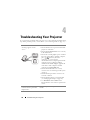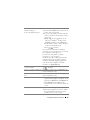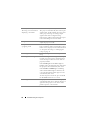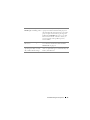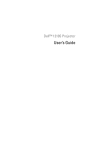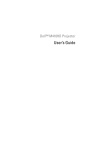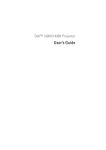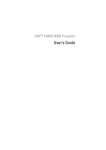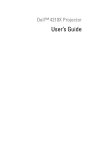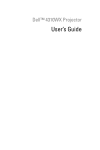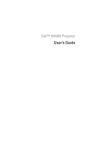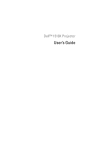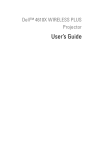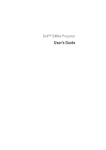Download Troubleshooting Your Projector
Transcript
Troubleshooting Your Projector 4 If you experience problems with your projector, see the following troubleshooting tips. If the problem persists, contact Dell™ (see Contacting Dell™ on page 57). Problem Possible Solution No image appears on the screen • Ensure that the lens cap is removed and the projector is turned on. • Ensure that the Input Source is set correctly in the OSD menu. • Ensure the external graphics port is enabled. If you are using a Dell™ portable computer, press (Fn+F8). For other computers, see your respective documentation. The output signal from the computer is not according to industry standards. Should this happen, upgrade the video driver of the computer. For Dell computer, see support.dell.com. • Ensure that all the cables are securely connected. See "Connecting Your Projector" on page 9. • Ensure that the pins of the connectors are not bent or broken. • Ensure that the lamp is securely installed (see "Changing the Lamp" on page 49). • Use Test Pattern in the Others menu. Ensure that the colors of the test pattern are correct. F8 CRT/LCD Fn Missing Input Source. Cannot switch to particular Input Source. 44 Ensure that particular Input Source is set to Enable. Troubleshooting Your Projector Problem (continued) Partial, scrolling, or incorrectly displayed image Possible Solution (continued) 1 Press the Auto Adjust button on the remote control or the control panel. 2 If you are using a Dell™ portable computer, set the resolution of the computer to XGA (1024 x 768): a Right-click the unused portion of your Microsoft® Windows® desktop, click Properties and then select Settings tab. b Verify that the setting is 1024 x 768 pixels for the external monitor port. c Press (Fn+F8). If you experience difficulty in changing resolutions or your monitor freezes, restart all the equipment and the projector. If you are not using a Dell™ portable computer, see your computer’s documentation. The output signal from the computer may not be according to industry standards. Should this happen, upgrade the video driver of the computer. For a Dell computer, see support.dell.com. The screen does not display your presentation If you are using a portable computer, press (Fn+F8). Image is unstable or flickering Adjust the tracking in the OSD Display submenu (in PC Mode only). Image has vertical flickering bar Adjust the frequency in the OSD Display submenu (in PC Mode only). Image color is incorrect • If the display receives the wrong signal output from the graphics card, please set the signal type to RGB in the OSD Display tab. • Use Test Pattern in the Others menu. Ensure that the colors of the test pattern are correct. Image is out of focus 1 Adjust the focus ring on the projector lens. 2 Ensure that the projection screen is within the required distance from the projector (3.28 ft [1m] to 39.37 ft [12 m]). Troubleshooting Your Projector 45 Problem (continued) Possible Solution (continued) The image is stretched when displaying a 16:9 DVD The projector automatically detects the input signal format. It will maintain the aspect ratio of the projected image according to input signal format with an Original setting. If the image is still stretched, adjust the aspect ratio in the Set Up menu in the OSD. Image is reversed Select Projector Settings from the OSD and adjust the projector mode. Lamp is burned out or makes a popping sound When the lamp reaches its end of life, it may burn out and may make a loud popping sound. If this occurs, the projector does not turn back on. To replace the lamp, see "Changing the Lamp" on page 49. LAMP light is solid amber If the LAMP light is solid amber, replace the lamp. LAMP light is blinking amber If the LAMP light is blinking amber, Lamp module connection may be disrupted. Please check the lamp module and ensure that it is properly installed. If the LAMP light and the Power light are blinking amber, the lamp driver has failed and the projector will automatically shut down. If the LAMP and TEMP light are blinking amber and the Power light is solid blue, the color wheel has failed and the projector will automatically shut down. To clear the protection mode, press and hold the POWER button for 10 seconds. TEMP light is solid amber 46 The projector has overheated. The display automatically shuts down. Turn the display on again after the projector cools down. If the problem persists, contact Dell™. Troubleshooting Your Projector Problem (continued) Possible Solution (continued) TEMP light is blinking amber A projector fan has failed and the projector will automatically shut down. Try to clear the projector protection mode by pressing and holding the POWER button for 15 seconds. Please wait for about 5 minutes and try to power up again. If the problem persists, contact Dell™. The OSD does not appear on the screen Try to press the Menu button on the panel for 15 seconds to unlock the OSD. Check the Menu Lock on page 38. The remote control is not operating smoothly or works only within a limited range The battery may be low. If so, replace with the same or equivalent type recommended by the battery manufacturer. Troubleshooting Your Projector 47 Guiding Signals Control Buttons Projector Status Description Indicator Power Menu TEMP (Amber) LAMP (Amber) Standby mode Projector in Standby mode. Ready to power on. BLUE Flashing OFF OFF OFF Warming up mode Projector takes some time to warm up and power on. BLUE BLUE OFF OFF Lamp on Projector in Normal mode, ready to display an image. Note: The OSD menu is not accessed. BLUE BLUE OFF OFF Cooling mode Projector is cooling to shutdown. BLUE OFF OFF OFF Power Saving mode Power Saving mode has been activated. The projector will automatically enter standby mode, if an input signal is not detected in two hours. AMBER Flashing OFF OFF OFF Cooling before Power Saving mode The projector takes 60 seconds to cool down before entering Power Saving mode. AMBER OFF OFF OFF Projector overheated Air vents might be blocked or ambient temperature may be above 35ºC. The projector automatically shuts down. Ensure that the air vents are not blocked and that the ambient temperature is within operational range. If the problem persists, contact Dell. OFF OFF AMBER OFF Lamp driver overheated The lamp driver is overheated. The air vents may be blocked. The projector automatically shuts down. Turn the display on again after the projector cools down. If the problem persists, contact Dell. AMBER OFF AMBER OFF Fan breakdown One of the fans has failed. The projector automatically shuts down. If the problem persists, contact Dell. ÒFF OFF AMBER Flashing OFF Lamp driver breakdown The lamp driver has failed. The projector automatically shuts down. Unplug the power cord after three minutes then turn the display on again. If this problem persists, contact Dell. AMBER Flashing OFF OFF AMBER Flashing Lamp module connection failed Lamp module connection may be disrupted. Please check the lamp module and ensure that it is properly installed. If the problem persists, contact Dell. OFF OFF OFF AMBER Flashing Color Wheel breakdown Color wheel cannot start. The projector has failed and the projector automatically shuts down. Unplug the power cord after three minutes and then turn on the projector. If this problem persists, contact Dell. BLUE OFF AMBER Flashing AMBER Flashing Lamp failure Lamp defective. Replace the lamp. Lamp is reaching its end of usable life. OFF OFF OFF AMBER OSD on When the projector's OSD is called up and is visible to users. BLUE BLUE OFF OFF 48 Troubleshooting Your Projector