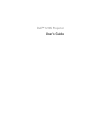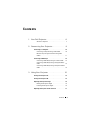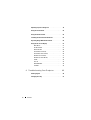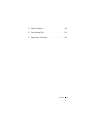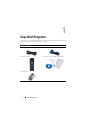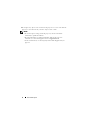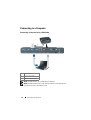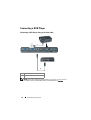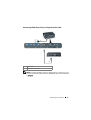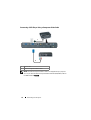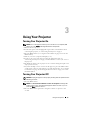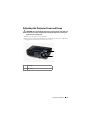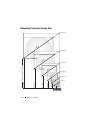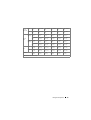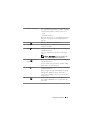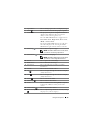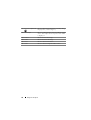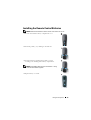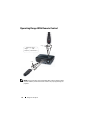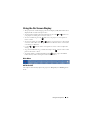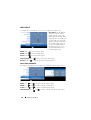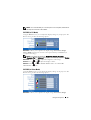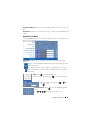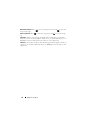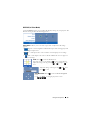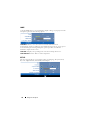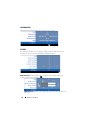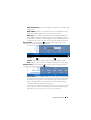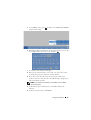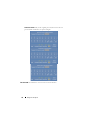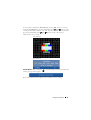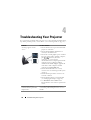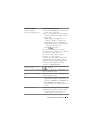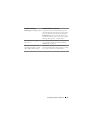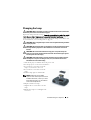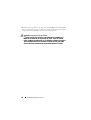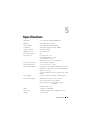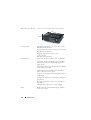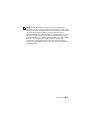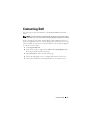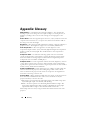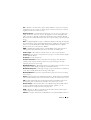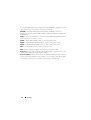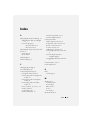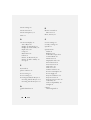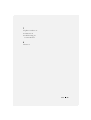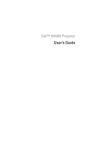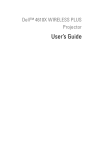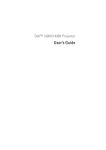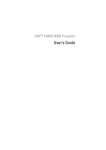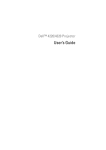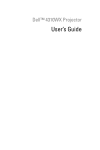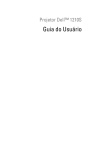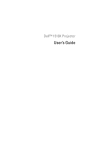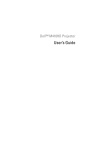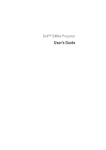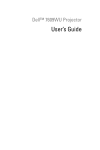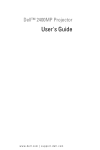Download DELL 1210S
Transcript
Dell™ 1210S Projector User’s Guide Notes, Notices, and Cautions NOTE: A NOTE indicates important information that helps you make better use of your projector. NOTICE: A NOTICE indicates either potential damage to hardware or loss of data and tells you how to avoid the problem. CAUTION: A CAUTION indicates a potential for property damage, personal injury, or death. ____________________ Information in this document is subject to change without notice. © 2009 Dell Inc. All rights reserved. Reproduction of these materials in any manner whatsoever without the written permission of Dell Inc. is strictly forbidden. Trademarks used in this text: Dell and the DELL logo are trademarks of Dell Inc.; DLP and DLP logo are trademarks of TEXAS INSTRUMENTS INCORPORATED; Microsoft and Windows are either trademarks or registered trademarks of Microsoft Corporation in the United States and/or other countries. Other trademarks and trade names may be used in this document to refer to either the entities claiming the marks and names or their products. Dell Inc. disclaims any proprietary interest in trademarks and trade names other than its own. Model 1210S August 2009 Rev. A00 Contents 1 Your Dell Projector . About Your Projector 2 6 . . . . . . . . . . . . . . . . . . . . . . . . . . . . . . . . . . Connecting Your Projector . Connecting to a Computer . . . . . . . . . . . 9 . . . . . . . . . . . . . . . . 10 Connecting a Computer Using a VGA Cable . . . . Monitor Loop-Through Connection Using VGA Cables . . . . . . . . . . . . . . . . . . . . . . Connecting a DVD Player 7 10 . . 11 . . . . . . . . . . . . . . . . 12 Connecting a DVD Player Using an S-video Cable . 12 Connecting a DVD Player Using a Composite Video Cable . . . . . . . . . . . . . . . . . . . . . . . . 13 Connecting a DVD Player Using a Component Video Cable . . . . . . . . . . . . . . . . . . . . . . . . 14 3 Using Your Projector . . . . . . . . . . . . . . . . 15 Turning Your Projector On . . . . . . . . . . . . . . . . 15 Turning Your Projector Off . . . . . . . . . . . . . . . . 15 Adjusting the Projected Image . . . . . . . . . . . . . Raising the Projector Height . . . . . . . . . . . . Lowering the Projector Height . . . . . . . . . . . Adjusting the Projector Zoom and Focus . . . . . . . . Contents 16 16 16 17 3 Adjusting Projection Image Size Using the Control Panel . . . . . . . . . . . . 18 . . . . . . . . . . . . . . . . . 20 Using the Remote Control . . . . . . . . . . . . . . . . Installing the Remote Control Batteries . . . . . . . . 25 . . . . . . . . . 26 . . . . . . . . . . . . . . 27 . . . . . . . . . . . . . . . . . . . . . 27 Operating Range With Remote Control Using the On-Screen Display Main Menu AUTO-ADJUST . . . . . . . . . . . . . . . . . . . 27 INPUT SELECT . . . . . . . . . . . . . . . . . . . 28 PICTURE (in PC Mode) . . . . . . . . . . . . . . . PICTURE (in Video Mode) DISPLAY (in PC Mode) LAMP 29 . . . . . . . . . . . . . . . 31 . . . . . . . . . . . . . 33 . . . . . . . . . . . . . . . . . . . . . . . . 34 SET UP . . . . . . . . . . . . . . . . . . . . . . . INFORMATION OTHERS . . . . . . . . . . . . . . . . . . . . 36 36 Troubleshooting Your Projector . . . . . . . 42 . . . . . . . . . . . . . . . . . . . . . 46 Changing the Lamp Contents 34 . . . . . . . . . . . . . . . . . . . . . . Guiding Signals 4 29 . . . . . . . . . . . . . DISPLAY (in Video Mode) 4 22 . . . . . . . . . . . . . . . . . . . 47 5 Specifications . . . . . . . . . . . . . . . . . . . . . 49 6 Contacting Dell . . . . . . . . . . . . . . . . . . . . 53 7 Appendix: Glossary . . . . . . . . . . . . . . . . . 54 Contents 5 Your Dell Projector 1 Your projector comes with all the items shown below. Ensure that you have all the items, and contact Dell™ if anything is missing. Package Contents Power cable 1.8 m VGA cable (VGA to VGA) Remote control CD User’s Guide & Documentation AAA Batteries (2) 6 Your Dell Projector About Your Projector Top View Bottom View 1 5 9 7 8 2 14.00±0.10 6 82.30±0.15 3 4 55.00±0.10 10 110.00±0.15 1 Control panel 2 Zoom tab 3 Focus ring 4 Lens 5 IR receivers 6 Lens cap 7 Mounting holes for ceiling mount: Screw hole M3 x 4.6mm depth. Recommended torque <8 kgf-cm 8 Mounting hole for tripod: Insert nut 1/4"*20 UNC 9 Lamp cover 10 Tilt adjustment wheel CAUTION: Safety Instructions 1 Do not use the projector near appliances that generate a lot of heat. 2 Do not use the projector in areas where there is an excessive amount of dust. The dust may cause the system to fail and the projector will automatically shutdown. 3 Ensure that the projector is mounted in a well-ventilated area. 4 Do not block the ventilation slots and openings on the projector. 5 Ensure the projector operates between ambient temperatures (5ºC to 35ºC). 6 Do not try to touch the ventilation outlet as it can become very hot after the projector has been turned on or immediately after it is turned off. 7 Do not look into the lens while the projector is on as it may cause injury to your eyes. Your Dell Projector 7 8 Do not place any objects near or in front of the projector or cover its lens while the projector is on as the heat may cause the object to melt or burn. NOTE: • Do not attempt to ceiling mount the projector yourself. It should be installed by a qualified technician. • Recommended Projector Ceiling Mount Kit (P/N: C3505). For more information, see the Dell Support website at support.dell.com. • For more information, see the Safety Information that shipped with your projector. 8 Your Dell Projector 2 Connecting Your Projector 1 2 3 4 5 10 6 7 9 8 1 VGA-B input (D-sub) connector 6 VGA-A output (monitor loop-through) 2 VGA-A input (D-sub) connector 7 Audio output connector 3 S-video connector 8 Security cable slot 4 Composite video connector 9 Audio input connector 5 USB remote connector 10 Power cord connector CAUTION: Before you begin any of the procedures in this section, follow the Safety Instructions as described on page 7. Connecting Your Projector 9 Connecting to a Computer Connecting a Computer Using a VGA Cable 1 2 3 1 Power cord 2 VGA to VGA cable 3 USB-A to USB-B cable NOTE: The USB cable is not provided with your projector. NOTE: The USB cable must be connected if you want to use the Page Up and Page Down features on the remote control. 10 Connecting Your Projector Monitor Loop-Through Connection Using VGA Cables 1 2 1 Power cord 2 VGA to VGA cable 2 NOTE: Only one VGA cable is shipped with your projector. An additional VGA cable can be purchased on the Dell website at dell.com. Connecting Your Projector 11 Connecting a DVD Player Connecting a DVD Player Using an S-video Cable 1 2 1 Power cord 2 S-video cable NOTE: The S-video cable is not shipped with your projector. You can purchase the S-Video extension (50 ft/100 ft) cable on the Dell website at dell.com. 12 Connecting Your Projector Connecting a DVD Player Using a Composite Video Cable 1 2 1 Power cord 2 Composite video cable NOTE: The Composite Video cable is not shipped with your projector. You can purchase the Composite Video Extension (50 ft/100 ft) cable on the Dell website at dell.com. Connecting Your Projector 13 Connecting a DVD Player Using a Component Video Cable 1 2 1 Power cord 2 VGA to Component Video cable NOTE: The VGA to Component Video cable is not shipped with your projector. You can purchase the VGA to Component Video Extension (50 ft/100 ft) cable on the Dell website at dell.com. 14 Connecting Your Projector 3 Using Your Projector Turning Your Projector On NOTE: Turn on the projector before you turn on the source (computer, DVD player, etc.). The Power button light blinks blue until pressed. 1 Remove the lens cap. 2 Connect the power cord and appropriate signal cables. For information about connecting the projector, see "Connecting Your Projector" on page 9. 3 Press the Power button (see "Using the Control Panel" on page 20 to locate the Power button). 4 Turn on your source (computer, DVD player, etc.) 5 Connect your source to the projector using the appropriate cable. See "Connecting Your Projector" on page 9 for instructions to connect your source to the projector. 6 By default, the input source of projector is set to VGA-A. Change the input source of projector if necessary. 7 If you have multiple sources connected to the projector, press the Source button on the remote control or control panel to select the desired source. See "Using the Control Panel" on page 20 and "Using the Remote Control" on page 22 to locate the Source button. Turning Your Projector Off NOTICE: Unplug the projector after properly shutting down as explained in the following procedure. 1 Press the Power button. NOTE: The "Press Power Button to Turn off Projector" message will appear on the screen. The message disappears after 5 seconds or you can press the Menu button to clear it. 2 Press the Power button again. The cooling fans continue to operate for 120 seconds. Using Your Projector 15 3 To power off the projector quickly, press the Power button and hold for 1 second while the projector’s cooling fans are still running. NOTE: Before you turn on the projector again, wait for 60 seconds to allow the internal temperature to stabilize. 4 Disconnect the power cord from the electrical outlet and the projector. Adjusting the Projected Image Raising the Projector Height 1 Raise the projector to the desired display angle and use the front tilt adjustment wheel to fine-tune the display angle. 2 Use two tilt adjustment wheels to fine-tune the display angle. Lowering the Projector Height 1 Lower the projector and use the front tilt adjustment wheel to fine-tune the display angle. 1 1 2 2 1 Front tilt adjustment wheel (Angle of tilt: -4 to 4 degree) 2 Tilt adjustment wheel 16 Using Your Projector Adjusting the Projector Zoom and Focus CAUTION: To avoid damaging the projector, ensure that the zoom lens and elevator foot are fully retracted before moving the projector or placing the projector in its carrying case. 1 Rotate the zoom tab to zoom in and out. 2 Rotate the focus ring until the image is clear. The projector focuses at distances ranging between 3.28 ft to 39.37 ft (1 m to 12 m). 1 2 1 Zoom tab 2 Focus ring Using Your Projector 17 Adjusting Projection Image Size 303"(769.62 cm) 5" ) 27 5 cm . 98 6 ( 227"(576.58 cm) 18 177"(449.58 cm) 0" ) 16 4 cm . 06 4 ( 126"(320.04 cm) ) 4" 11 6 cm 9.5 8 (2 76"(193.04 cm) Using Your Projector 9.84'(3.0 m) 16.40'(5.0 m) 22.97'(7.0 m) ) " 69 6 cm 5.2 7 (1 29.53'(9.0 m) 39.37'(12.0 m) Projector to screen distance ) 6" 20 4 cm 3.2 2 (5 25"(63.5 cm) 22.9" (58.17 cm) 3.28'(1.0 m) Screen (Diagonal) Max. 25" (63.5 cm) 76" (193.04 cm) 126" (320.04 177" (449.58 227" (576.58 303" (769.62 cm) cm) cm) cm) Min. 22.9" (58.17 cm) 69" (175.26 cm) 114" (289.56 160" (406.4 cm) cm) 206" (523.24 275" (698.5 cm) cm) 60.63" X 45.28" 100.79" X 75.59" 141.34" X 105.91" 181.89" X 136.22" 242.13" X 181.89" (256 cm X 192 cm) (359 cm X 269 cm) (462 cm X 346 cm) (615 cm X 462 cm) 91.73" X 68.5" 128.35" X 96.06" 164.96" X 123.62" 219.69" X 164.96" (47 cm X 35 (140 cm X cm) 105 cm) (233 cm X 174 cm) (326 cm X 244 cm) (419 cm X 314 cm) (558 cm X 419 cm) Max. 17.32" (44 cm) 52.36" (133 cm) 87.01" (221 cm) 122.05" (310 cm) 156.69" (398 cm) 209.06" (531 cm) Min. 15.75" (40 cm) 47.24" (120 cm) 79.13" (201 cm) 110.63" (281 cm) 142.13" (361 cm) 189.37" (481 cm) 3.28' (1.0 m) 9.84' (3.0 m) 16.40' (5.0 m) 22.97' (7.0 m) 29.53' (9.0 m) 39.37' (12 m) Max. 20.08" X (WxH) 14.96" Screen Size Hd Distance (51 cm X 38 (154 cm X cm) 115 cm) Min. 18.5" X (WxH) 13.78" 55.12" X 41.34" * This graph is for user reference only. Using Your Projector 19 Using the Control Panel 1 2 3 4 10 5 6 9 8 7 1 Power Turns the projector on or off. For more information, see "Turning Your Projector On" on page 15 and "Turning Your Projector Off" on page 15. 2 Up / Keystone adjustment Press to navigate through the On-Screen Display (OSD) Menu items. Press to adjust image distortion caused by tilting the projector (+40/-35 degrees). 3 LAMP warning light If the LAMP amber indicator is on or blinking, one of the following problems could be occurring: • Lamp is reaching its end of usable life • Lamp module is not properly installed • Lamp driver failure • Color wheel failure For more information, see "Troubleshooting Your Projector" on page 42 and "Guiding Signals" on page 46. 20 Using Your Projector 4 TEMP warning light If the TEMP amber indicator is on or blinking, one of the following problems could be occurring: • Internal temperature of the projector is too high • Color wheel failure For more information, see "Troubleshooting Your Projector" on page 42 and "Guiding Signals" on page 46. 5 Enter Press to confirm the selection item. 6 IR Receiver Point the remote control towards the IR receiver and press a button. 7 Right Press to navigate through the On-Screen Display (OSD) Menu items. / Auto Adjust Press to synchronize the projector to the input source. NOTE: Auto Adjust does not operate if the on-screen display (OSD) is displayed. 8 Down / Keystone adjustment Press to navigate through the On-Screen Display (OSD) Menu items. Press to adjust image distortion caused by tilting the projector (+40/-35 degrees). 9 Left / Source Press to navigate through the On-Screen Display (OSD) Menu items. Press to toggle through Analog RGB, Composite, Component (YPbPr via VGA), and S-video sources when multiple sources are connected to the projector. 10 Menu Press to activate the OSD. Use the directional keys and the Menu button to navigate through the OSD. Using Your Projector 21 Using the Remote Control 1 14 2 3 15 4 16 17 5 18 6 7 19 20 21 8 9 22 10 11 23 24 25 26 12 13 1 Power Turns the projector on or off. For more information, see "Turning Your Projector On" on page 15 and "Turning Your Projector Off" on page 15. 2 Enter Press to confirm the selection. 3 Right Press to navigate through the On-Screen Display (OSD) Menu items. 4 Down Press to navigate through the On-Screen Display (OSD) Menu items. 22 Using Your Projector 5 Aspect Ratio Press to change aspect ratio of a displayed image. 6 Mute Press to mute or un-mute the projector speaker. 7 Video mode The projector has preset configurations that are optimized for displaying data (presentation slides) or video (movies, games, etc.). Press the Video Mode button to toggle between Presentation mode, Bright mode, Movie mode, sRGB, or Custom mode. Pressing the Video Mode button once will show the current display mode. Pressing the Video Mode button again will switch between modes. 8 Mouse up Press to move to previous page. NOTE: The USB cable must be connected if you want to use the Page Up feature. 9 Mouse down Press to move to next page. NOTE: The USB cable must be connected if you want to use the Page Down feature. 10 Freeze Press to pause the screen image. 11 Blank screen Press to hide/show the image. 12 Information Press to provide projector native resolution information. 13 S-Video Press to choose S-Video source. 14 Up Press to navigate through the On-Screen Display (OSD) Menu items. 15 Left Press to navigate through the On-Screen Display (OSD) Menu items. 16 Menu Press to activate the OSD. 17 Volume up Press to increase the volume. 18 Source Press to switch between Analog RGB, Composite, Component (YPbPr, via VGA), and S-video sources. 19 Volume down Press to decrease the volume. 20 Keystone adjustment Press to adjust image distortion caused by tilting the projector (+40/-35 degrees). Using Your Projector 23 21 Keystone adjustment Press to adjust image distortion caused by tilting the projector (+40/-35 degrees). 22 Auto adjust Press to synchronize the projector with the input source. Auto adjust does not operate if the OSD is displayed. 23 Zoom + Press to increase the image. 24 Zoom Press to decrease the image. 25 VGA Press to choose VGA source. 26 Video Press to choose Composite Video source. 24 Using Your Projector Installing the Remote Control Batteries NOTE: Remove the batteries from the remote control when not in use. 1 Press the tab to lift the battery compartment cover. 1 2 Check the polarity (+/-) marking on the batteries. 2 3 Insert the batteries and align their polarity correctly 3 according to the marking in the battery compartment. NOTE: Avoid mixing different types of batteries or using new and old batteries together. 4 Slip the battery cover back. 4 Using Your Projector 25 Operating Range With Remote Control Angle Angle Distance Distance Operating range ±30° 7m/22.27feet Angle e nc sta Di NOTE: Actual operating range may slightly differ from the diagram. Weak batteries will also prevent the remote control from properly operating the projector. 26 Using Your Projector Using the On-Screen Display • The projector has a multi-language On-Screen Display (OSD) Menu that can be displayed with or without an input source. • To navigate through the tabs in the Main Menu, press the or buttons on your projectors control panel or remote control. button on your projector’s control panel or • To select a submenu, press the remote control. • To select an option, press the or buttons on your projector’s control panel or remote control. The color changes to dark blue. When an item is selected, the color changes to dark blue. • Use the or buttons on the control panel or remote control to adjust the settings. • To go back to Main Menu, go to Back tab and press the button on the control panel or the remote control. • To exit the OSD, go to EXIT tab and press the button or press the Menu button directly on the control panel or the remote control. Main Menu AUTO-ADJUST Auto Adjust automatically adjusts the projector's Frequency and Tracking in PC mode. Using Your Projector 27 INPUT SELECT The Input Select menu allows you to select your projector’s input source. AUTO SOURCE—Select Off (the default) to lock the current input signal. If you press the Source button when the Auto Source mode is set to Off, you can manually select the input signal. Select On to auto detect the available input signals. If you press the Source button when the projector is on, it automatically finds the next available input signal. VGA-A—Press to detect VGA-A signal. VGA-B—Press to detect VGA-B signal. S-VIDEO—Press to detect S-Video signal. COMPOSITE VIDEO—Press ADVANCED—Press to detect Composite Video signal. to activate Input Select Advanced menu. INPUT SELECT ADVANCED The Input Select Advanced menu allows you to enable or disable input sources. VGA-A—Use and to enable or disable VGA-A input. VGA-B—Use and to enable or disable VGA-B input. S-VIDEO—Use and COMPOSITE VIDEO—Use 28 to enable or disable S-Video input. and Using Your Projector to enable or disable Composite Video input. NOTE: You cannot disable your current input source. At anytime, a minimum of two input sources have to be enabled. PICTURE (in PC Mode) Using the Picture menu, you can adjust the display settings of your projector. The Picture menu, provides the following options: VIDEO MODE—Allows you to optimize the display image: Presentation, Bright, Movie, sRGB (provides more accurate color representation), and Custom (set your preferred settings). NOTE: If you adjust the settings for Brightness, Contrast, Saturation, Sharpness, Tint, and Advanced the projector automatically switches to Custom. BRIGHTNESS—Use CONTRAST—Use and and to adjust the brightness of the image. to adjust the display contrast. to activate Picture Advance Menu. See "PICTURE ADVANCED—Press ADVANCED" on page 30. PICTURE (in Video Mode) Using the Picture menu, you can adjust the display settings of your projectors. The Picture menu, provides the following options: VIDEO MODE—Allows you to optimize the display image: Presentation, Bright, Using Your Projector 29 Movie, sRGB (provides more accurate color representation), and Custom (set your preferred settings). NOTE: If you adjust the settings for Brightness, Contrast, Saturation, Sharpness, Tint, and Advanced, the projector automatically switches to Custom. BRIGHTNESS—Use CONTRAST—Use to adjust the brightness of the image. and and to adjust the display contrast. SATURATION—Allows you to adjust the video source from black and white to fully saturated color. Press to decrease the amount of color in the image and to increase the amount of color in the image. SHARPNESS—Press sharpness. to decrease the sharpness and to increase the TINT—Press to increase the amount of green in the image and the amount of red in the image (available for NTSC only). to increase to activate Picture Advance Menu. See "PICTURE ADVANCED—Press ADVANCED" below. NOTE: Saturation, Sharpness, and Tint are only available when input source is from Composite or S-Video. PICTURE ADVANCED Using the Picture Advanced menu, you can adjust the display settings of your projector. The Picture Advanced menu provides the following options: WHITE INTENSITY—Use and to adjust the display white intensity. COLOR TEMP—Allows you to adjust the color temperature. The screen appears cooler at higher color temperatures and warmer at lower color temperatures. When you adjust the values in the Color Adjust menu, the Custom mode is activated. The values are saved in the Custom mode. 30 Using Your Projector CUSTOM COLOR ADJUST—Allows you to manually adjust the colors red, green, and blue. COLOR SPACE—Allows you to select the color space, options are: RGB, YCbCr, and YPbPr. DISPLAY (in PC Mode) Using the Display menu, you can adjust the display settings of your projector. The Picture menu, provides the following options: ASPECT RATIO—Allows you to select the aspect ratio to adjust how the image appears. • • • Original — Select Original to maintain the aspect ratio of image projected according to input source. 4:3 — The input source scales to fit the screen and projects a 4:3 image. Wide — The input source scales to fit the width of the screen to project a wide screen image. ZOOM—Press to activate Zoom menu. Select the area to zoom and press to view zoomed image. Adjust the image scale by pressing press to view. ZOOM NAVIGATION—Press menu. Use or and to activate Zoom Navigation to navigate projection screen. Using Your Projector 31 HORIZONTAL POSITION—Press image to the right. VERTICAL POSITION—Press up. to move the image to the left and to move the image down and to move the to move the image FREQUENCY—Allows you to change the display data clock frequency to match the frequency of your computer graphics card. If you see a vertical flickering wave, use Frequency control to minimize the bars. This is a coarse adjustment. TRACKING—Synchronize the phase of the display signal with the graphic card. If you experience an unstable or flickering image, use Tracking to correct it. This is a fine adjustment. 32 Using Your Projector DISPLAY (in Video Mode) Using the Display menu, you can adjust the display settings of your projector. The Picture menu, provides the following options: ASPECT RATIO—Allows you to select the aspect ratio to adjust how the image appears. • • • Original — Select Original to maintain the aspect ratio of image projected according to input source. 4:3 — The input source scales to fit the screen and projects a 4:3 image. Wide — The input source scales to fit the width of the screen to project a wide screen image. ZOOM—Press to activate Zoom menu. Select the area to zoom and press Adjust the image scale by pressing view. to view zoomed image. or and press to Adjust the image scale by pressing press to view. ZOOM NAVIGATION—Press menu. Use or and to activate Zoom Navigation to navigate projection screen. Using Your Projector 33 LAMP Using the Lamp menu, you can adjust the display settings of your projector. The Lamp menu provides the following options: LAMP MODE—Allows you to select between Normal and ECO mode. Normal mode operates at full power level. ECO Mode operates at a lower power level which may provide longer lamp life, quieter operation, and dimmer luminance output on the screen. LAMP HOUR—Displays the operating hours since the last lamp timer reset. LAMP HOUR RESET—Select Yes to reset the lamp timer. SET UP The Set Up menu allows you to adjust settings for Language, Projector Mode, Keystone, High Altitude, and Standby VGA Output. 34 Using Your Projector LANGUAGE—Allows you to set the language for the OSD. Press Language menu. to activate the PROJECTOR MODE—Allows you to select the projector mode, depending upon how the projector is mounted. • Front Projection-Desktop — This is the default option. • Front Projection-Ceiling Mount — The projector turns the image upside down for ceiling-mounted projection. • Rear Projection-Desktop — The projector reverses the image so that you can project from behind a translucent screen. • Rear Projection-Ceiling Mount — The projector reverses and turns the image upside down. You can project from behind a translucent screen with a ceilingmounted projection. V. KEYSTONE—Manually adjust the vertical image distortion caused by tilting the projector. HIGH ALTITUDE—Select On to turn on high altitude mode. Operates the fans at full speed continuously to allow for proper high altitude cooling of the projector. STANDBY VGA OUTPUT—Select On or Off the VGA output function at projector standby status. Default is Off. Using Your Projector 35 INFORMATION The Information menu displays the current projector settings. OTHERS The Others menu allows you to change settings for Menu, Audio, Power, and Security. You can also perform Test Pattern and Factory Reset. MENU SETTINGS—Select and press to activate menu settings. The menu settings consists of the following options: MENU POSITION—Allows you to change the position of the OSD menu on the screen. 36 Using Your Projector MENU TRANSPARENCY—Select to change the transparency level of the OSD background. MENU TIMEOUT—Allows you to adjust the time for an OSD timeout. By default, the OSD disappears after 20 seconds of non-activity. MENU LOCK—Select On to enable Menu Lock and hide the OSD menu. Select OFF to disable the Menu Lock. If you want to disable the Menu Lock function and have the OSD disappear, press the Menu button on the control panel or remote control for 15 seconds, then disable the function. AUDIO SETTINGS—Select and press to change audio settings. The audio settings menu consists of the following options: VOLUME—Press to decrease the volume and to increase the volume. SPEAKER—Select On to enable speaker. Select Off to disable speaker. MUTE—Allows you to mute the sounds for audio input and audio output. POWER SETTINGS—Select and press to activate power settings. The power settings menu consists of the following options: POWER SAVING—Select Off to disable Power Saving mode. By default, the projector is set to enter power saving mode after 120 minutes of no activity. A warning message appears on screen showing a 60-second countdown before switching to power saving mode. Press any key buttons during countdown period to stop power saving mode. You can also set a different delay period to enter power saving mode. The delay period is the time you want the projector to wait without an input signal. Power saving can be set to 30, 60, 90, or 120 minutes. Using Your Projector 37 If an input signal is not detected during the delay period, the projector turns off the lamp and goes into power saving mode. If an input signal is detected within the delay period, the projector automatically turns on. If an input signal is not detected within two hours during power saving mode, the projector switches from Power Saving mode to Power Off mode. To turn on the projector press the Power button. QUICK SHUTDOWN—Select Yes to turn off the projector with a single press of the Power button. This function allows the projector to quick power off with an accelerated fan speed. Slightly higher acoustic noise is expected during quick power off. NOTE: Before you turn on the projector again, wait for 60 seconds to allow the internal temperature to stabilize. The projector will take a longer time to turn on if you try to power on immediately. Its cooling fan will run at full speed for about 30 seconds to stabilize the internal temperature. SECURITY SETTINGS—Select and press to activate security settings. The security settings menu allows you to enable and set password protection. PASSWORD—When Password Protect is enabled, a Password Protect screen requesting you to enter a password will be displayed when the power plug is inserted into the electrical outlet and the power for the projector is first turned on. By default, this function is disabled. You can enable this feature, by selecting Enabled. If the password has been set before, key in the password first and select the function. This password security feature will be activated the next time you turn on the projector. If you enable this feature, you will be asked to enter the projector's password after you turn on the projector: 1 First time password input request: 38 Using Your Projector a Go to Others menu, press the password setting. and then select Password to Enable b Enabling the Password function will pop up a character screen, key in a 4-digit number from the screen and press . c To confirm, enter the password again. d If the password verification is successful, you may resume with accessing the projector's functions and its utilities. 2 If you have entered an incorrect password, you will be given another 2 chances. After the three invalid attempts, the projector will automatically turn off. NOTE: If you forget your password, contact DELL™ or a qualified service personnel. 3 To disable the password function, select Off to disable the function. 4 To delete the password, select Delete. Using Your Projector 39 CHANGE PASSWORD—Key in the original password, then enter the new password and confirm the new password again. TEST PATTERN—Test Pattern is used to test focus and resolution. 40 Using Your Projector You can enable or disable the Test Pattern by selecting Off, 1 or 2. You can also invoke the Test Pattern 1 by pressing and holding down and buttons on the control panel simultaneously for 2 seconds. You can also invoke the test pattern 2 by pressing and holding down and buttons on the control panel simultaneously for 2 seconds. Test Pattern 1: Test Pattern 2: FACTORY RESET—Select and press warning message below appears. to reset all settings to its factory default, the Reset items include both computer sources and video source settings. Using Your Projector 41 Troubleshooting Your Projector 4 If you experience problems with your projector, see the following troubleshooting tips. If the problem persists, contact Dell™ (see Contacting Dell™ on page 53). Problem Possible Solution No image appears on the screen • Ensure that the lens cap is removed and the projector is turned on. • Ensure that the INPUT SELECT is set correctly in the OSD menu. • Ensure the external graphics port is enabled. If you are using a Dell™ portable computer, (Fn+F8). For other press computers, see your respective documentation. The output signal from the computer is not according to industry standards. Should this happen, upgrade the video driver of the computer. For Dell computer, see support.dell.com. • Ensure that all the cables are securely connected. See "Connecting Your Projector" on page 9. • Ensure that the pins of the connectors are not bent or broken. • Ensure that the lamp is securely installed (see "Changing the Lamp" on page 47). • Use Test Pattern in the Others menu. Ensure that the colors of the test pattern are correct. Missing Input Source. Cannot switch to particular Input Source. Go to Advanced Enable/Disable Sources, ensure that particular Input Source is set to Enable. 42 Troubleshooting Your Projector Problem (continued) Partial, scrolling, or incorrectly displayed image Possible Solution (continued) 1 Press the Auto Adjust button on the remote control or the control panel. 2 If you are using a Dell™ portable computer, set the resolution of the computer to XGA (1024 x 768): a Right-click the unused portion of your Microsoft® Windows® desktop, click Properties and then select Settings tab. b Verify that the setting is 1024 x 768 pixels for the external monitor port. c Press (Fn+F8). If you experience difficulty in changing resolutions or your monitor freezes, restart all the equipment and the projector. If you are not using a Dell™ portable computer, see your computer’s documentation. The output signal from the computer may not be according to industry standards. Should this happen, upgrade the video driver of the computer. For a Dell computer, see support.dell.com. The screen does not display your presentation If you are using a portable computer, press (Fn+F8). Image is unstable or flickering Adjust the tracking in the OSD Display submenu (in PC Mode only). Image has vertical flickering bar Adjust the frequency in the OSD Display submenu (in PC Mode only). Image color is incorrect • If the display receives the wrong signal output from the graphics card, please set the signal type to RGB in the OSD Display tab. • Use Test Pattern in the Others menu. Ensure that the colors of the test pattern are correct. Image is out of focus 1 Adjust the focus ring on the projector lens. 2 Ensure that the projection screen is within the required distance from the projector (3.28 ft [1m] to 39.37 ft [12 m]). Troubleshooting Your Projector 43 Problem (continued) Possible Solution (continued) The image is stretched when displaying a 16:9 DVD The projector automatically detects the input signal format. It will maintain the aspect ratio of the projected image according to input signal format with an Original setting. If the image is still stretched, adjust the aspect ratio in the Set Up menu in the OSD. Image is reversed Select Set Up from the OSD and adjust the projector mode. Lamp is burned out or makes When the lamp reaches its end of life, it may a popping sound burn out and may make a loud popping sound. If this occurs, the projector does not turn back on. To replace the lamp, see "Changing the Lamp" on page 47. LAMP light is solid amber If the LAMP light is solid amber, replace the lamp. LAMP light is blinking amber If the LAMP light is blinking amber, Lamp module connection may be disrupted. Please check the lamp module and ensure that it is properly installed. If the LAMP light and the Power light are blinking amber, the lamp driver has failed and the projector will automatically shut down. If the LAMP and TEMP light are blinking amber and the Power light is solid blue, the color wheel has failed and the projector will automatically shut down. To clear the protection mode, press and hold the POWER button for 10 seconds. TEMP light is solid amber 44 The projector has overheated. The display automatically shuts down. Turn the display on again after the projector cools down. If the problem persists, contact Dell™. Troubleshooting Your Projector Problem (continued) Possible Solution (continued) TEMP light is blinking amber A projector fan has failed and the projector will automatically shut down. Try to clear the projector mode by pressing and holding the POWER button for 10 seconds. Please wait for about 5 minutes and try to power up again. If the problem persists, contact Dell™. The OSD does not appear on the screen Try to press the Menu button on the panel for 15 seconds to unlock the OSD. Check the Menu Lock on page 37. The remote control is not operating smoothly or works only within a limited range The battery may be low. Check if the laser beam transmitted from the remote is too dim. If so, replace with 2 new AAA batteries. Troubleshooting Your Projector 45 Guiding Signals Control Buttons Projector Status Description Indicator Power TEMP (Amber) LAMP (Amber) Standby mode Projector in Standby mode. Ready to power on. BLUE Flashing OFF OFF Warming up mode Projector takes some time to warm up and power on. BLUE OFF OFF Lamp on Projector in Normal mode, ready to display an image. Note: The OSD menu is not accessed. BLUE OFF OFF Cooling mode Projector is cooling to shutdown. BLUE OFF OFF Power Saving mode Power Saving mode has been activated. The projector will automatically enter standby mode, if an input signal is not detected in two hours. AMBER Flashing OFF OFF Cooling before Power Saving mode The projector takes 60 seconds to cool down before entering Power Saving mode. AMBER OFF OFF Projector overheated Air vents might be blocked or ambient temperature may be above 35ºC. The projector automatically shuts down. Ensure that the air vents are not blocked and that the ambient temperature is within operational range. If the problem persists, contact Dell. OFF AMBER OFF Lamp driver overheated The lamp driver is overheated. The air vents may be blocked. The projector automatically shuts down. Turn the display on again after the projector cools down. If the problem persists, contact Dell. AMBER AMBER OFF Fan breakdown One of the fans has failed. The projector automatically shuts down. If the problem persists, contact Dell. ÒFF AMBER Flashing OFF Lamp driver breakdown The lamp driver has failed. The projector automatically shuts down. Unplug the power cord after three minutes then turn the display on again. If this problem persists, contact Dell. AMBER Flashing OFF AMBER Flashing Color Wheel breakdown Color wheel cannot start. The projector has failed and the projector automatically shuts down. Unplug the power cord after three minutes and then turn on the projector. If this problem persists, contact Dell. BLUE AMBER Flashing AMBER Flashing Fault - DC supply (+12V) Power supply has been interrupted. The projector automatically shuts down. Unplug the power cord after three minutes and then turn on the projector. If this problem persists, contact Dell. AMBER Flashing AMBER AMBER 46 Troubleshooting Your Projector Changing the Lamp CAUTION: Before you begin any of the procedures in this section, follow the Safety Instructions as described on page 7. Replace the lamp when the message "Lamp is approaching the end of its useful life in the operation. Replacement suggested! www.dell.com/lamps" appears on the screen. If this problem persists after replacing the lamp, contact Dell™. For more information, see Contacting Dell™on page 53. CAUTION: Use an original lamp to ensure safe and optimal working condition of your projector. CAUTION: The lamp becomes very hot when in use. Do not attempt to replace the lamp until the projector has been allowed to cool down for at least 30 minutes. CAUTION: Do not touch the bulb or the lamp glass at any time. Projector lamps are very fragile and may shatter if touched. The shattered glass pieces are sharp and can cause injury. CAUTION: If the lamp shatters, remove all broken pieces from the projector and dispose or recycle according to state, local, or federal law. For more information see www.dell.com/hg. 1 Turn off the projector and disconnect the power cord. 2 Let the projector cool for at least 30 minutes. 3 Loosen the two screws that secure the lamp cover, and remove the cover. 4 Loosen the two screws that secure the lamp. 5 Pull the lamp up by its metal handle. NOTE: Dell™ may require lamps replaced under warranty to be returned to Dell™. Otherwise, contact your local waste disposal agency for the address of the nearest deposit site. 6 Replace with the new lamp. 7 Tighten the two screws that secure the lamp. 8 Replace the lamp cover and tighten the two screws. Troubleshooting Your Projector 47 9 Reset the lamp usage time by selecting "Yes" for Lamp Reset in the OSD Lamp tab (see Lamp menu on page 34). When a new lamp module has been changed, the projector will automatically detect and reset the lamp hours. CAUTION: Lamp Disposal (for the US only) LAMP(S) INSIDE THIS PRODUCT CONTAIN MERCURY AND MUST BE RECYCLED OR DISPOSED OF ACCORDING TO LOCAL, STATE OR FEDERAL LAWS. FOR MORE INFORMATION, GO TO WWW.DELL.COM/HG OR CONTACT THE ELECTRONIC INDUSTRIES ALLIANCE AT WWW.EIAE.ORG. FOR LAMP SPECIFIC DISPOSAL INFORMATION CHECK WWW.LAMPRECYCLE.ORG. 48 Troubleshooting Your Projector 5 Specifications Light Valve 0.55" SVGA S450 DMD, DarkChip3™ Brightness 2500 ANSI Lumens (Max.) Contrast Ratio 2200:1 Typical (Full On/Full Off) Uniformity 90% Typical (Japan Standard - JBMA) Number of Pixels 800 x 600 (SVGA) Displayable Color 1.07 billion colors Color Wheel Speed 2X Projection Lens F-Stop: F/ 2.41~2.55 Focal length, f=21.8~24 mm 1.1X manual Zoom Lens Throw ratio =1.95~2.15 wide and tele Projection Screen Size 22.9-303 inches (diagonal) Projection Distance 3.28~39.37 ft (1 m ~ 12 m) Video Compatibility Composite Video / S-Video: NTSC (M, 3.58, 4.43), PAL (B, D, G, H, I, M, N, 4.43), SECAM (B, D, G, K, K1, L, 4.25/4.4)) Component Video via VGA : 1080i/p, 720p, 576i/p, 480i/p Power Supply Universal AC90-264 50/60 Hz with PFC input Power Consumption Normal mode: 234W ± 10% @ 110Vac Eco mode: 209W ± 10% @ 110Vac Power saving mode: <14W (Fan speed at minimum) Standby mode: <1W Audio 1 speaker x 2 watt RMS Noise Level 37 dB(A) Normal mode, 35 dB(A) Eco mode Weight 5.3 lbs (2.4 kg) Specifications 49 Dimensions (W x H x D) 11.26 x 3.54 x 7.56 inches (286 x 90 x 192 mm) 11.26"(2 86mm) 7.5 6" (1 92 m m ) 3.54"(90mm) Environmental Operating temperature: 5oC - 35oC (41oF- 95oF) Humidity: 80% maximum Storage temperature: 0oC to 60oC (32oF to 140oF) Humidity: 90% maximum Shipping temperature: -20oC to 60oC (-4oF to 140oF) Humidity: 90% maximum I/O Connectors Power: One AC power socket (3-pins - C14 inlet) VGA input: Two 15-pins D-sub connectors (Blue), VGA-A & VGA-B, for analog RGB/Component input signals. VGA output: One 15-pins D-sub connector (Black) for VGA-A loop through. S-Video input: One standard 4-pins min-DIN SVideo connector for Y/C signal. Composite video input: One Yellow RCA jack for CVBS signal. Analog Audio input: One 3.5mm stereo mini phone jack (Green). Fix audio output: One 3.5mm stereo mini phone jack (Blue). USB port: One USB slave for remote support. Lamp 50 Philips 185W user-replaceable lamp (up to 4000 hours in eco mode) Specifications NOTE: The lamp life rating for any projector is a measure of brightness degradation only, and is not a specification for the time it takes a lamp to fail and cease light output. Lamp life is defined as the time it takes for more than 50 percent of a lamp sample population to have brightness decrease by approximately 50 percent of the rated lumens for the specified lamp. The lamp life rating is not guaranteed in any way. The actual operating life span of a projector lamp will vary according to operating conditions and usage patterns. Usage of a projector in stressful conditions which may include dusty environments, under high temperatures, many hours per day and abrupt powering-off will most likely result in a lamp’s shortened operating life span or possible lamp failure. Specifications 51 Compatibility Modes (Analog/Digital) 52 Resolution Refresh Rate (Hz) Hsync Frequency (KHz) Pixel Clock (MHz) 640 x 350 70.087 31.469 25.175 640 x 480 59.940 31.469 25.175 640 x 480 p60 59.940 31.469 25.175 720 x 480 p60 59.940 31.469 27.000 720 x 576 p50 50.000 31.250 27.000 720 x 400 70.087 31.469 28.322 640 x 480 75.000 37.500 31.500 848 x 480 60.000 31.020 33.750 640 x 480 85.008 43.269 36.000 800 x 600 60.317 37.879 40.000 800 x 600 75.000 46.875 49.500 800 x 600 85.061 53.674 56.250 1024 x 768 60.004 48.363 65.000 1280 x 720 p50 50.000 37.500 74.250 1280 x 720 p60 60.000 45.000 74.250 1920 x 1080 i50 50.000 28.125 74.250 1920 x 1080 i60 60.000 33.750 74.250 1280 x 720 59.855 44.772 74.500 1024 x 768 75.029 60.023 78.750 1280 x 800 59.810 49.702 83.500 1366 x 768 59.790 47.712 85.500 1360 x 768 60.015 47.712 85.500 1024 x 768 84.997 68.677 94.500 1440 x 900 59.887 55.935 106.500 1152 x 864 75.000 67.500 108.000 1280 x 960 60.000 60.000 108.000 1280 x 1024 60.020 63.981 108.000 1152 x 864 85.000 77.095 119.651 1400 x 1050 59.978 65.317 121.750 1280 x 800 84.880 71.554 122.500 1280 x 1024 75.025 79.976 135.000 1440 x 900 74.984 70.635 136.750 1680 x 1050 59.954 65.290 146.250 1280 x 960 85.002 85.938 148.500 1920 x 1080 60.000 67.500 148.500 1400 x 1050 74.867 82.278 156.000 1280 x 1024 85.024 91.146 157.000 1440 x 900 84.842 80.430 157.000 1600 x 1200 60.000 75.000 162.000 Specifications Contacting Dell For customers in the United States, call 800-WWW-DELL (800-999 3355). NOTE: If you do not have an active Internet connection, you can find contact information on your purchase invoice, packing slip, bill, or Dell product catalog. Dell™ provides several online and telephone-based support and service options. Availability varies by country and product, and some services may not be available in your area. To contact Dell for sales, technical support, or customer service issues: 1 Visit support.dell.com. 2 Verify your country or region in the Choose A Country/Region drop- down menu at the bottom of the page. 3 Click Contact Us on the left side of the page. 4 Select the appropriate service or support link based on your need. 5 Choose the method of contacting Dell that is convenient for you. Contacting Dell 53 Appendix: Glossary ANSI LUMENS — A standard for measuring the brightness. It is calculated by dividing a square meter image into nine equal rectangles, measuring the lux (or brightness) reading at the center of each rectangle, and averaging these nine points. ASPECT RATIO — The most popular aspect ratio is 4:3 (4 by 3). Early television and computer video formats are in a 4:3 aspect ratio, which means that the width of the image is 4/3 times the height. Brightness — The amount of light emitted from a display or projection display or projection device. The brightness of projector is measured by ANSI lumens. Color Temperature — The color appearance of white light. Low color temperature implies warmer (more yellow/red) light while high color temperature implies a colder (more blue) light. The standard unit for color temperature is Kelvin (K). Component Video — A method of delivering quality video in a format that consists of the luminance signal and two separate chrominance signals and are defined as Y'Pb'Pr' for analog component and Y'Cb'Cr' for digital component. Component video is available on DVD players. Composite Video — A video signal that combines the luma (brightness), chroma (color), burst (color reference), and sync (horizontal and vertical synchronizing signals) into a signal waveform carried on a single wire pair. There are three kind of formats, namely, NTSC, PAL and SECAM. Compressed Resolution — If the input images are of higher resolution than the native resolution of the projector, the resulting image will be scaled to fit the native resolution of the projector. The nature of compression in a digital device means that some image content is lost. Contrast Ratio — Range of light and dark values in a picture, or the ratio between their maximum and minimum values. There are two methods used by the projection industry to measure the ratio: 1 Full On/Off — measures the ratio of the light output of an all white image (full on) and the light output of an all black (full off) image. 2 ANSI — measures a pattern of 16 alternating black and white rectangles. The average light output from the white rectangles is divided by the average light output of the black rectangles to determine the ANSI contrast ratio. Full On/Off contrast is always a larger number than ANSI contrast for the same projector. 54 Glossary dB — decibel — A unit used to express relative difference in power or intensity, usually between two acoustic or electric signals, equal to ten times the common logarithm of the ratio of the two levels. Diagonal Screen — A method of measuring the size of a screen or a projected image. It measures from one corner to the opposite corner. A 9FT high, 12FT wide, screen has a diagonal of 15FT. This document assumes that the diagonal dimensions are for the traditional 4:3 ratio of a computer image as per the example above. DLP® — Digital Light Processing™ — Reflective display technology developed by Texas Instruments, using small manipulated mirrors. Light passes through a color filter is sent to the DLP mirrors which arrange the RGB colors into a picture projected onto screen, also known as DMD. DMD — Digital Micro-Mirror Device — Each DMD consists of thousands of tilting, microscopic aluminum alloy mirrors mounted on a hidden yoke. Focal Length — The distance from the surface of a lens to its focal point. Frequency — It is the rate of repetition in cycles per seconds of electrical signals. Measured in Hz (Hertz). Hz (Hertz) — Unit of frequency. Keystone Correction — Device that will correct an image of the distortion (usually a wide-top narrow-bottom effect) of a projected image caused by improper projector to screen angle. Maximum Distance — The distance from a screen the projector can be to cast an image that is usable (bright enough) in a fully darkened room. Maximum Image Size — The largest image a projector can throw in a darkened room. This is usually limited by focal range of the optics. Minimum Distance — The closest position that a projector can focus an image onto a screen. NTSC — National Television Standards Committee. North American standard for video and broadcasting, with a video format of 525 lines at 30 frames per second. PAL — Phase Alternating Line. A European broadcast standard for video and broadcasting, with a video format of 625 lines at 25 frames per second. Reverse Image — Feature that allows you to flip the image horizontally. When used in a normal forward projection environment text, graphics, etc. are backwards. Reverse image is used for rear projection. RGB — Red, Green, Blue — typically used to describe a monitor that requires separate signals for each of the three colors. S-Video — A video transmission standard that uses a 4-pin mini-DIN connector Glossary 55 to send video information on two signal wires called luminance (brightness, Y) and chrominance (color, C). S-Video is also referred to as Y/C. SECAM — A French and international broadcast standard for video and broadcasting, closely related to PAL but with a different method of sending color information. SSID — Service Set Identifiers — A name used to identify the particular wireless LAN to which a user wants to connect. SVGA — Super Video Graphics Array — 800 x 600 pixels count. SXGA — Super Extended Graphics Array, — 1280 x 1024 pixels count. UXGA — Ultra Extended Graphics Array — 1600 x 1200 pixels count. VGA — Video Graphics Array — 640 x 480 pixels count. XGA — Extended Video Graphics Array — 1024 x 768 pixels count. Zoom Lens — Lens with a variable focal length that allows operator to move the view in or out making the image smaller or larger. Zoom Lens Ratio — Is the ratio between the smallest and largest image a lens can projector from a fixed distance. For example, a 1.4:1 zoom lens ratio means that a 10 foot image without zoom would be a 14 foot image with full zoom. 56 Glossary Index VGA to VGA cable 10, 11 VGA to YPbPr cable 14 A Adjusting the Projected Image 16 Adjusting the Projector Height 16 lower the projector Elevator button 16 Elevator foot 16 Adjusting the Projector Zoom and Focus 17 Focus ring 17 Zoom tab 17 Audio Input 37 Audio Settings 37 Connection Ports Audio output connector 9 Composite video connector 9 Power cord connector 9 S-video connector 9 USB remote connector 9 VGA-A input (D-sub) connector 9 VGA-A output (monitor loop-through) 9 VGA-B input (D-sub) connector 9 Contact Dell 6, 44, 47 C Control Panel 20 Changing the Lamp 47 Closed Caption 40 D Connecting the Projector Composite video cable 13 Connecting with a Component Cable 14 Connecting with a Composite Cable 13 Connecting with an S-video Cable 12 Power cord 10, 11, 12, 13, 14 S-video cable 12 To Computer 10 USB to USB cable 10 Dell contacting 53 M Main Unit 7 Control panel 7 Focus ring 7 IR receiver 7 Lens 7 Zoom tab 7 Menu Position 36 Index 57 Menu Settings 36 R Menu Timeout 37 Menu Transparency 37 Remote Control 22 IR receiver 21 Mute 37 Reset, Factory 41 O S On-Screen Display 27 Auto-Adjust 29 Display (in PC Mode) 31 Display (in Video Mode) 33 Input Select 28 Lamp 34 Main Menu 27 Others 36 Picture (in PC Mode) 29 Picture (in Video Mode) 29 Set Up 34 Screen Settings 37 P Password 38 phone numbers 53 Power Saving 37 Power Settings 37 Powering On/Off the Projector Powering Off the Projector 15 Powering On the Projector 15 Q Quick Shutdown 38 58 Index Security Settings 38 Speaker 37 Specifications Audio 49 Brightness 49 Color Wheel Speed 49 Contrast Ratio 49 Dimensions 50 Displayable Color 49 Environmental 50 I/O Connectors 50 Light Valve 49 Noise Level 49 Number of Pixels 49 Power Consumption 49 Power Supply 49 Projection Distance 49 Projection Lens 49 Projection Screen Size 49 Uniformity 49 Video Compatibility 49 Weight 49 support contacting Dell 53 T telephone numbers 53 Test Pattern 40 Troubleshooting 42 Contact Dell 42 V Volume 37 Index 59