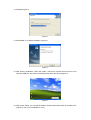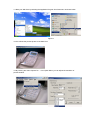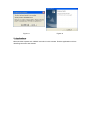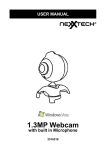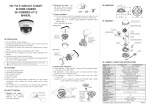Download Canyon CNR-WCAM413G
Transcript
CANYON USB PC Camera User’s Manual Please read this manual before use Notice: DO NOT PLUG WEB-CAM INTO USB PORT BEFORE DRIVER IS INSTALLED! If have already plugged the PC-Cam, please get it unplugged and follow the following Step. 1. Features √ Perfect for video chatting √ 1.3Mega Pixels CMOS sensor √ True 1280 x 960 @ 15 fps √ Snap shot button √ 24-bit true color JPEG/BMP file format √ Works with messenger software like Skype, MSN, Yahoo 2. System requirement * IBM PC or compatible PC or laptop with USB port * Pentium 1G or higher CPU * Windows 2000/ Windows XP/ Windows 2003 * Over 500MB free hard-disc space * CD-ROM driver and 256MB memory * Support DirectX 9.0 VGA card 3. Package Content * PC Camera * User’s manual * Driver CD 4. Installation/Uninstallation 4.1 Place the driver CD into your CD-ROM, the computer screen will autorun the driver installation, please choice install driver, and then the system will automatically install the driver (figure 1). Figure 1 4.2 Click”Next” to continue installation (Figure 2). Figure 2 4.3 Installing (Figure 3) Figure 3 4.4 Click”Finish” to complete installation (Figure 4). Figure 4 4.5 After finishing installation, reboot the system, connect the camera USB connector to the computer USB port, the system will automatically detect the device (Figure 5). Figure 5 4.6 After system reboot, you can find the USB PC Camera information either in the Start menu (Figure 6). And now it’s available for using. 4.7 Start your Web Cam by selecting the Application Program from Start menu as shown below. Figure 6 4.8 You will see the preview picture of the Web-Cam 4.9 By Clicking the Video Capture Pin.... from Option Menu you can adjust the resolution of preview window 4.10. By clicking the Video Capture Filter, You can enter into settings, from this page you can adjust the quality of the picture. Adjust the parameter to your favorite setting It’s very important to set the frequency the same as your local power supply 4.11. If you want to remove the program, you can choose uninstall program from the Start/Program menu (Figure 7) or Add or Remove Programs from the control panel (Figure 8) to proceed. And follow uninstall procedure step by step. Figure 7 Figure 9 figure 8 Figure 10 Figure 11 Figure 12 5. Applications Microsoft video capture tool “AMCAP” are built-in in this camera. Find the application tool from Start/Program menu and activate.