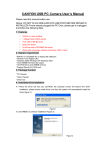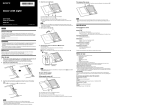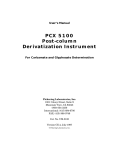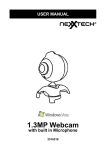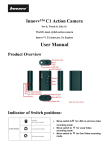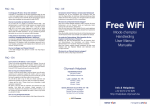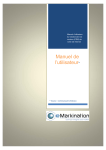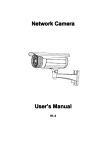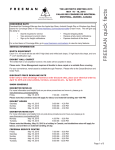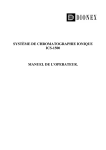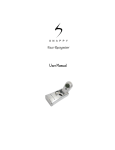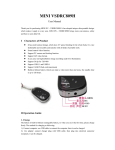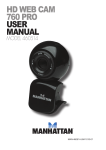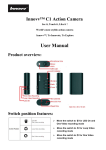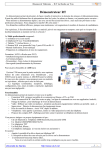Download Head Hunter PC Camera User Guide
Transcript
Webcam 1.3M Pixels USB 2.0 / 1.1 Manuel d’utilisation Modèle : CB130 Webcam CB-130 1.3M Pixels Attention Ne branchez en aucun la webcam avant d’avoir finalisé l’installation du driver I. Configuration minimale requise: - Pentium III (Pentium IV conseillé) - Un port USB 1.1 (USB 2.0 conseillé) - Système : Windows 98se / 2000 / Me / XP - Mémoire: 128 MB - 12MB of free hard driver space - Lecteur CD - Modem ou carte réseau pour faire de la visiophonie - Affichage : 640 x 480 VGA II. Spécificités; - Webcam 1.3 M Pixels USB2.0 : 160x 120 / 30fps ~ 1280 x 1024 / 25 fps USB1.1 : 160x120 / 30fps ~ 1280 x 1024 / 20 fps - Socle en Zinc, - Câble USB 2.0 1.5M - Socle transformable en Pied à Clip (pour fixer sur un bureau ou un écran) - Capteur optique : 1/4" CMOS - Lentille : 4G1R - F = 4.5mm / 2.4, Diagonal=53, de 20 cm à l’infini - Angle de vision libre de 55° à 60° - Balance automatique des blancs, du gain, de la saturation et de la luminosité. - Contrôle automatique d’indication de luminosité faible - Logiciel permettant l’ajout d’effet et de retouche III. Placement de la webcam 1. Installez le driver avant toute utilisation 2. Utilisable avec; a. Ordinateur portable / Ecran LCD: Pliez la queue métallique pour fixer la webcam sur le haut du portable et ajustez la position de l’objectif b. Ordinateur fixe : Pliez la queue métallique pour la mettre sur le rebord de l’écran Vous pouvez bien entendu laisser le socle déplié et poser la webcam sur le bureau IV. Installation du driver Attention - L’installation nécessite le redémarrage du système - Fermez toutes les applications en cours d’utilisation avant l’installation - Vérifiez que le port USB utilisé est fonctionnelle avant de brancher la webcam. - Allumez l’ordinateur puis insérez le CD d’installation dans le lecteur - Si l’installation ne démarre pas d’elle-même, lancez-là manuellement à partir du lecteur CD - Choisissez la langue d’installation - Appuyez sur next jusqu’à la fin - Cliquez sur Finish pour finaliser l’installation et redémarrer le système. - Branchez la webcam - Windows détecte automatiquement le nouveau périphérique et l’installe V. Ajustement des paramètres. - Appuyez sur ► Menu Démarrer ►Programme ► USB PC Camera ► Amcap - Video Filter – Cliquez sur Options ► Preview : l’écran affiche la vidéo - Cliquez sur Options ► Video capture filter ► Proc Amp Vous pouvez modifier les paramètres suivants: Anti-crénélage : Selon la fréquence utilisée (50 ou 60 Hz) Auto-exposition / Luminosité / Contraste / Saturation / Gamma / Précision / Qualité / Paramètres par défaut / Utilisation en intérieur ou extérieur Sortie Vidéo : Renversement vertical ou latéral - Clicquez sur "OK" pour revenir à la vidéo - Réglage du nombre d’images par secondes: Cliquez sur Options ► Video Capture Pin, Frame Rate Sets 30 fps Cliquez sur Used Frame Rate Cliquez sur Options ► Show Frame Rate, le nombre d’image par secondes s’affiche à l’écran VI. Capture d’écran (photo); - Après avoir pointé la webcam dans la direction souhaitée, cliquez sur le bouton de côté pour faire une capture d’image. - Vous pouvez aussi cliquez sur poste de travail pour utiliser l’utilitaire de windows. V. Enregistrement vidéo en direct - Capture vidéo : entrée le nom du fichier, choisissez une extension <. avi>, cliquez sur Open puis sur Ok. - Cliquez sur capture. Ne vous souciez pas de la fonction ”Master Stream”. - Cliquez sur ”Set Time Limit” pour entrer le temps d’enregistrement - Après le paramétrage, cliquez sur ”Use Time Limit”, cliquez sur Ok, vous pouvez enregistrez la video. - Cliquez sur ”Capture”, pointez la webcam dans la direction voulue - Cliquez sur ”Start Capture” pour commencer l’enregistrement. - Le minuteur et la taille de fichier commencent à défiler, l’enregistrement s’arrête quand le temps s’est écoulé. - Cliquez à nouveau ou appuyez sur « ESC » pour arrêter l’enregistrement - Ouvrez le fichier pour vérifier le résultat. 1.3Mega Pixels USB2.0/1.1 High Speed Digital Web Camera User Manual Model : CB130 CB-130 PC Cam1.3Mega Pixel User Manual CAUTION!!! DO NOT PLUG IN THE USB CONNECTER BEFORE INSTALLED DRIVER!!!! I. Basic Computer inquire: - A Computer System Equipped with Pentium III 900 / AMD K6 or above - One available USB2.0 or USB1.1 port - Operating System: Windows 98se / 2000 / Me / XP - DRAM: 128 MB or above - 12MB of free hard driver space - CD ROM Driver - Sound Card, Speaker, and microphone are required for Video and Audio Recording - A modem or LAN Card is required for applications of Video conference and Video Mail - Display Resolution: 640 x 480 VGA II. PC Camera Feature; - CB-130 1.3Mega Pixel Web Cam USB2.0 : 160x 120 / 30fps ~ 1280 x 1024 / 25 fps USB1.1 : 160x120 / 30fps ~ 1280 x 1024 / 20fps - Zinc Compound metal tail, - 1.5M USB2.0 cable - Microphone build in optional - Transformable to clamp on any size of Notebook, LCD Monitor or Desktop - Image Sensor: 1/4" CMOS Sensor - Camera Lens: 4G1R High quality Lens - F = 4.5mm / 2.4, Diagonal=53, distance from 20cm ~ inf - With 55~60 degree wild view angle - Auto white balance / Gain / Saturation / brightness control - Auto brighter low light control - Multi-picture effect application software included. III. How to Use the CB-130 Web Cam 1. Install the CDROM driver before insert the USB cable 2. Transformable for; a. Notebook model: Bend down the Metal Tail to Clamp on top of Notebook Panel, adjust Head aiming angle to the Object. b. LCD Monitor model: Bend down the Metal tail and pull down the Join part to fit your LCD Monitor thickness, Clamp on top of LCD Monitor, adjust head Aiming angle to the object c. Desktop model: Bend back all Metal tail and join part to place on the front edge of CRT monitor or bend join part out and lift top part up to place on any desktop model. IV. Install Driver Caution!!!! - Because Installation require restart windows system - Close all the application windows before install the Driver - Make sure USB port is functional before plug in the PC Camera - Turn on the Computer Power first, Insert CD into CD ROM Driver - left click it to install the camera driver - Select your country language to install - Click " Next " all the way to the end - Click " Finish " to complete the driver install and restart windows system - Plug in the PC Camera into Computer USB port - Windows will auto detect new USB device and configure the device automatically V. Adjusting Picture parameter. - Click ► Start ►Program ► USB PC Camera ► Amcap - Video Filter - Click Options ► Preview : Screen shall display image on the Window - Click Options ► Video capture filter ► Proc Amp You can adjust the following values: Anti Flickering: According to your power frequency 50 or 60Hz Auto Exposure / Brightness / Contrast / Saturation / Gamma / Sharpening / Quality / Restore Default / Indoor or outdoor Video Output: Mirror function / Vertical flip - After configure all the values, click "Apply" to see if accept - Click "OK" back to video picture. - Set Frame Rate: Click Options ► Video Capture Pin, Frame Rate Sets 30 fps Click Used Frame Rate Click Options ► Show Frame Rate, Frame Rate will display on the down left screen FPS digit. VI. Capture one frame & Snap shot; - After aiming your target, push snap shot button on the bottom side of PC Cam, will capture one single frame - Or click My Computer icon, click take one picture function icon will capture one single frame picture on screen V. Recording & Capture the picture; Live Recording: - Video Capture : input file name, Select file name <. avi>, click “Open” and click OK - Click “Capture”, if select ”Capture Audio”, will capture the picture with voice. Ignore ”Master Stream” function. - Click ”Set Time Limit” is to set the record time - After Setting, Click ”Use Time Limit”, click ”OK “, you may start to record the video. - Click ”Capture”, aiming the Camera to the target - Click ”Start Capture” will start recording. - Timer and file size start to count, will stop until times out, - Click again or press "ESC" key to stop, recording, record completed - Click the recording path and file names to review the result