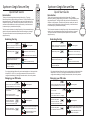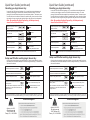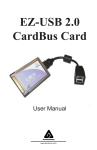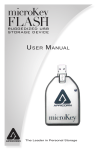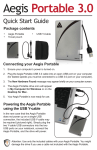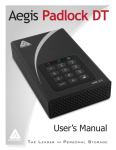Download Apricorn Aegis Secure Key
Transcript
Apricorn Aegis Secure Key Apricorn Aegis Secure Key Quick Start Guide 1 3 Introduction 5 Thank you for purchasing the Apricorn Aegis Secure Key. The Aegis Secure Key works by simply entering your desired 7-15 digit PIN directly onto the onboard keypad. The Aegis Secure Key can then be connected to any USB port on any computer. Should the drive be lost or stolen, the user can rest assured that all data held on the Aegis Secure Key is safe and cannot be accessed by any unauthorized third party 6 8 9 0 Quick Start Guide Introduction Thank you for purchasing the Apricorn Aegis Secure Key. The Aegis Secure Key works by simply entering your desired 7-15 digit PIN directly onto the onboard keypad. The Aegis Secure Key can then be connected to any USB port on any computer. Should the drive be lost or stolen, the user can rest assured that all data held on the Aegis Secure Key is safe and cannot be accessed by any unauthorized third party will blink together will blink for a correct PIN entry will be on 2. Within 10 seconds enter the User PIN (Factory default PIN: 1-1-2-2-3-3-4-4) 3. Press the Key button 0 will blink together will blink for a correct PIN entry 4. Connect the Aegis Secure Key to a USB port within 30 seconds will be on will be on or blink for activity Even though the Aegis Secure Key can be used straight out of the box with the default PIN 1-1-2-2-3-3-4-4, we highly recommend that a new User PIN is configured immediately by following instructions below, for security reasons. Changing your PIN code Changing your PIN code 1. Press the Key button 1. Press the Key button will blink together will be on 2. Within 10 seconds enter the User PIN (Factory default PIN: 1-1-2-2-3-3-4-4) 3. Press and hold the Key button for 3 seconds will blink together will be on 4. Enter a new PIN number (The number must be 7 - 15 digits) 4. Enter a new PIN number (The number must be 7 - 15 digits) 7. Press the Key button to confirm the new PIN 8 9 5. To lock the Aegis Secure Key, Unplug it form the USB port. Even though the Aegis Secure Key can be used straight out of the box with the default PIN 1-1-2-2-3-3-4-4, we highly recommend that a new User PIN is configured immediately by following instructions below, for security reasons. 5. Press the Key button to store the new PIN 6. Re-enter the new PIN number 6 7 will blink for an incorrect PIN entry will be on or blink for activity 5. To lock the Aegis Secure Key, Unplug it form the USB port. 3. Press and hold the Key button for 3 seconds 4 5 The full manual is located on the Aegis Secure Key. We recommend that you unlock the Key and download the manual first before making any changes. The manual can also be found at http://www.apricorn.com/, then select Aegis Secure key. will blink for an incorrect PIN entry 2. Within 10 seconds enter the User PIN (Factory default PIN: 1-1-2-2-3-3-4-4) 2 3 1. Press the Key button 1. Press the Key button 4. Connect the Aegis Secure Key to a USB port within 30 seconds 1 Unlocking the Key Unlocking the Key 3. Press the Key button 4 7 The full manual is located on the Aegis Secure Key. We recommend that you unlock the Key and download the manual first before making any changes. The manual can also be found at http://www.apricorn.com/, then select Aegis Secure key. 2. Within 10 seconds enter the User PIN (Factory default PIN: 1-1-2-2-3-3-4-4) 2 will blink together will blink if the new PIN is accepted and The Key is unlocked & ready to use Will blink alternately if the new PIN was not accepted 5. Press the Key button to store the new PIN 6. Re-enter the new PIN number 7. Press the Key button to confirm the new PIN will blink together will blink if the new PIN is accepted and The Key is unlocked & ready to use Will blink alternately if the new PIN was not accepted Quick Start Guide (continued) Quick Start Guide (continued) Resetting you Aegis Secure Key Resetting you Aegis Secure Key In case the User PIN has been forgotten, or if you would like to delete all data stored on the Key and configure a new User PIN, follow the instructions below. The reset process will clear all PINs and encryption keys and destroy all data. This means a new User PIN will have to be defined in order to re-enable the Key. Also, since this will force the creation of a new encryption key, the Aegis Secure Key will have to be reformatted. In case the User PIN has been forgotten, or if you would like to delete all data stored on the Key and configure a new User PIN, follow the instructions below. The reset process will clear all PINs and encryption keys and destroy all data. This means a new User PIN will have to be defined in order to re-enable the Key. Also, since this will force the creation of a new encryption key, the Aegis Secure Key will have to be reformatted. Note: By resetting the Aegis Secure Key, all data previously stored on the drive will be lost! Note: By resetting the Aegis Secure Key, all data previously stored on the drive will be lost! 1. Press the Key button 2 times within 2 seconds will blink 2. Press and hold the Key button and 2 button for 3 seconds 2 9 3. Enter 9 - 9 - 9 9 9 Note: When the 2. Press and hold the Key button and 2 button for 3 seconds 2 will blink together 3. Enter 9 - 9 - 9 will be on solid your Key and PIN are erased 5. Press the Key button will blink will be on LEDs will tun off 4. Press the Key button 1. Press the Key button 2 times within 2 seconds is on and solid, a new user PIN will need to be set prior to use. Setup new PIN after resetting Aegis Secure Key Once the drive is reset either by the method above or if the drive was locked by a brute force attack (10 unsuccessful attempts to unlock the Aegis Secure Key), a new user PIN will need to be defined. 9 9 9 will blink together LEDs will tun off 4. Press the Key button will be on solid your Key and PIN are erased 5. Press the Key button Note: When the will be on is on and solid, a new user PIN will need to be set prior to use. Setup new PIN after resetting Aegis Secure Key Once the drive is reset either by the method above or if the drive was locked by a brute force attack (10 unsuccessful attempts to unlock the Aegis Secure Key), a new user PIN will need to be defined. 1. Press the Key button for 3 seconds will be on 1. Press the Key button for 3 seconds will be on 2. Within 10 seconds enter the new PIN See the note below about acceptable PIN’s will be on 2. Within 10 seconds enter the new PIN See the note below about acceptable PIN’s will be on 3. Press the Key button to save will blink together if accepted 3. Press the Key button to save will blink together if accepted will blink if the new PIN is accepted and the Key is unlocked & ready to use 4. Re-enter the new PIN number & press the Key button 5. If the new PIN was accepted, the Green LED will be flashing. The key will be unlocked and be ready to format. will blink alternately if the new PIN was not accepted Note: PIN’s must be between 7-15 digits in length & should not contain repeating numbers e.g. 3-3-3-3-3-3, and also should not contain sequential numbers e.g. (1-2-3-4-5-6-7), (7-8-9-0-1-2-3-4-5-6), (7-6-5-4-3-2-1) 5. If the new PIN was accepted, the Green LED will be flashing. The key will be unlocked and be ready to format. will blink alternately if the new PIN was not accepted Note: PIN’s must be between 7-15 digits in length & should not contain repeating numbers e.g. 3-3-3-3-3-3, and also should not contain sequential numbers e.g. (1-2-3-4-5-6-7), (7-8-9-0-1-2-3-4-5-6), (7-6-5-4-3-2-1) Technical Support Technical Support Apricorn, Inc 2011. All rights reserved 12191 Kirkham Rd Poway, CA, U.S.A 92064 will blink if the new PIN is accepted and the Key is unlocked & ready to use 4. Re-enter the new PIN number & press the Key button Apricorn, Inc 2011. All rights reserved 12191 Kirkham Rd Poway, CA, U.S.A 92064