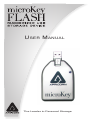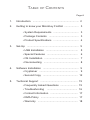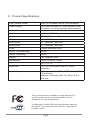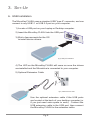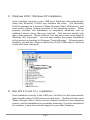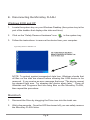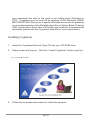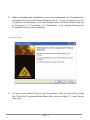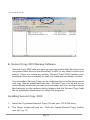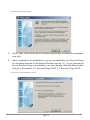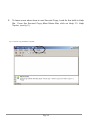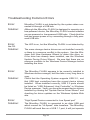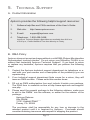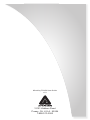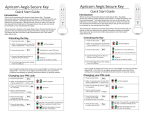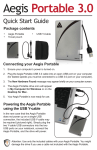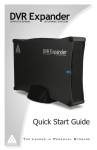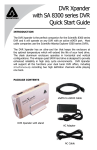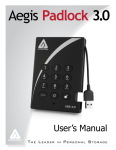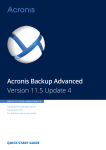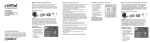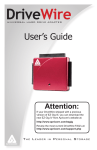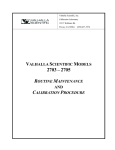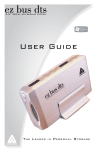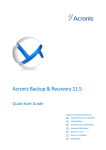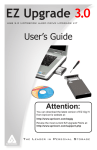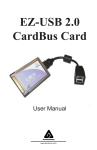Download Apricorn microKey
Transcript
U ser M anual The Leader in Personal Storage Copyright © Apricorn, Inc. 2006. All rights reserved. Windows® and MS-DOS® are registered trademarks of Microsoft Corp. Cryptainer® is a trademark of Cypherix. Second Copy 2000® is a trademark of Centered Systems. All other trademarks and copyrights referred to are the property of their respective owners. Distribution of substantively modified versions of this document is prohibited without the explicit permission of the copyright holder. Distribution of the work or derivative work in any standard (paper) book form for commercial purposes is prohibited unless prior permission is obtained from the copyright holder. DOCUMENTATION IS PROVIDED AS IS AND ALL EXPRESS OR IMPLIED CONDITIONS, REPRESENTATIONS AND WARRANTIES, INCLUDING ANY IMPLIED WARRANTY OF MERCHANTABILITY, FITNESS FOR A PARTICULAR PURPOSE OR NON-INFRINGEMENT, ARE DISCLAIMED, EXCEPT TO THE EXTENT THAT SUCH DISCLAIMERS ARE HELD TO BE LEGALLY INVALID. Table of Contents Page # 1. Introduction ............................................................. 2 2. Getting to know your MicroKey FLASH ................... 3 • System Requirements ................................. 3 • Package Contents ....................................... 3 • Product Specifications ................................. 4 3. Set-Up .................................................................... 5 • USB Installation .......................................... 5 • Special Features ........................................ 6 • OS Installation ............................................. 7 • Disconnecting .............................................. 8 4. Software Installation ............................................... 9 • Cryptainer ................................................... • Second Copy .............................................. 12 5. 9 Technical Support ................................................. 15 • Frequently Asked Questions ....................... 15 • Troubleshooting • Contact Information .................................... 17 • RMA Policy ................................................. 17 • Warranty ..................................................... 18 ........................................ 16 1. Introduction Thank you for the purchase of your new USB MicroKey FLASH. Please take a few moments to read this manual and familiarize yourself with the MicroKey FLASH and all of the software programs that come with it. The MicroKey FLASH is a tiny USB 2.0 flash memory key, housed inside a protective aluminum shell. It was engineered to be simple, small and fast, and it’s unique design sets a new standard for mobile storage. The MicroKey FLASH utilizes the latest in solid state flash memory, providing up to 8GB of data storage. It connects to any computer using a standard USB 2.0 port. This combination offers extra storage capacity and ultra fast downloads in a small, simple device. But portable storage should also be durable and secure, so the MicroKey FLASH was designed to offer maximum protection from the outside world. The robust MicroKey electronics are protected inside a crush-proof aluminum shell, and Cryptainer® encryption software protects your files from unauthorized access. This package includes the following items: Apricorn USB MicroKey FLASH: A USB 2.0 ruggedized memory key; providing up to 8GB of storage, protected inside a tiny, crush-proof Aluminum shell. The MicroKey FLASH comes with a soft carrying case and USB extension cable Cryptainer: Encryption software for your MicroKey FLASH files. Use this program to protect files and personal information with your choice of Blowfish 448bit or AES 256-bit encryption. Second Copy: Backup software for your MicroKey FLASH. Use this program to backup important laptop or desktop files onto your MicroKey FLASH. Pg 2 Getting to know your MicroKey FLASH A. System Requirements Hardware and Software requreiments: - Pentium CPU (recommended) - 128MBs RAM (recommended) - USB Port (MicroKey FLASH supports USB 2.0, but will work on USB 1.1 ports at slower speeds) - CD ROM drive Operating systems supported: Microsoft: Windows 2000 Windows XP Apple: Mac OS 9.x (supports USB 1.1 mode only) Mac OS X 10.x B. Package Contents CD-ROM Cryptainer backup software Second Copy backup software MicroKey FLASH USB extension cable Soft carrying case Pg C. Product Specifications Data Transfer Rates: USB 2.0 Hi-Speed Device; up to 480Mbps Power Supply: 100% Bus powered(+5V from standard USB connector, no external power cable required) Interface: Hi-Speed USB 2.0 IDE (UDMA mode 2) Data transfer rate: Up to 480 Mbps Read speed: 3.7 - 6MB/sec. read rate Write speed: 1.5 - 5MB/sec. write rate Case: 2 piece Aluminum alloy Shock - non operating: 2000G Shock - operating: 2000G Weight: 75g (approx 2.5oz) Dimensions: 87mm x 50mm x 14mm 3.4” x 2” x .5” Approvals: FCC, CE & Hi-Speed USB 2.0, RoHS compliant System Requirements: Hardware: Pentium CPU, 32MBs RAM, USB, CD disk drive Software: Windows 2000, XP, Mac OS 9.2 and later This product has been verified to comply with the FCC rules for radiated and conducted emission, Part 15, Subpart B, for class B equipment. The MicroKey FLASH USB controller has been tested by the USB-IF, and is approved as a USB 2.0 “High Speed Certified” device Pg 3.Set-Up A. USB Installation The MicroKey FLASH uses a standard USB “type A” connector, and can connect to any USB1.1 or USB 2.0 port on your computer. 1) Locate a USB port on your Laptop or Desktop computer. 2) Insert the MicroKey FLASH into the USB port. 3) Wait a few moments for the OS to install device drivers. 53 " 53 " fig 1) USB port installation 4) The LED on the MicroKey FLASH will come on once the drivers are installed and the Microdrive is connected to your computer. 5) Optional Extension Cable fig 2) USB extension cable Use the optional extension cable if the USB ports are located at the back of your desktop computer (or if you just need extra space to work). Connect the USB extension cable to the USB port, then connect the MicroKey FLASH to the extension cable. Pg B. Special Features Swivel Head Connector The MicroKey FLASH also has a special “swivel head” built into the USB connector, which can flex up to 90 degrees in either direction. If space between USB ports is tight, rotate the swivel head so you can connect the MicroKey FLASH without removing other USB devices. Soft Carrying Case fig 3) USB swivel connector When not in use, store the MicroKey FLASH in it’s soft carrying case. Your MicroKey FLASH has an extremely strong aluminum alloy shell, but the soft carrying case will provide added protection from dust, moisture and scratches. Pg C. Windows 2000 / Windows XP Installation Once installed correctly in the USB port, Windows will automatically detect the MicroKey FLASH and initialize the drive. The MicroKey FLASH operates as a standard “Mass Storage Class” USB device, and uses device drivers already included in the operating system. When properly installed, the installation is completely automatic and no additional device driver files are required. This process should only take a few seconds. When finished, You will see a new drive listed in Windows “My Computer”. You can also confirm the proper installation of the device by checking in Windows “Device Manger.” When properly installed, you will see “Apricorn MicroKey FLASH USB device” listed as a new disk drive (see fig 4). fig 4) Windows Device Manager D. Mac OS 9.X and 10.x Installation Once installed correctly in the USB port, the Mac OS will automatically detect the MicroKey FLASH and mount the drive. The Mac OS also uses “Mass Storage Class” device drivers already included in the operating system, and the installation is completely automatic. Once the installation is complete, a new drive should appear on your Mac Desktop. Pg E. Disconnecting the MicroKey FLASH Windows 2000 and XP 1. Locate the system tray on your Windows Desktop (the system tray is the part of the taskbar that displays the date and time). 2. Click on the “Safely Remove Hardware” icon in the system tray. 3. Follow the instructions to remove the device from your computer. fig 5) Safely Remove Hardware Icon NOTE: To protect against unexpected data loss, Windows checks that all files on the disk are closed before allowing the USB device to be removed. If you receive an error message that says “The device cannot be stopped right now. Try stopping the device again later.” Close all Windows and Programs that are using files on the MicroKey FLASH, then repeat the procedure. Macintosh 1. Dismount the Drive by dragging the Drive icon into the trash can. 2. Wait a few seconds. Once the LED has turned off, you can safely remove the MicroKey FLASH drive. Pg 4.Software The MicroKey FLASH includes 2 additional programs on the support CDROM: Cryptainer is a file-encryption program that is useful for protecting personal data. Use this software to protect sensitive files or personal information stored on your MicroKey FLASH. Second Copy is a backup program that makes compressed images of important files and saves them to a removable disk. Use this software if you want to use your MicroKey FLASH as a backup media for important laptop or desktop files. This section briefly describes the installation and use of these programs with the MicroKey FLASH. If you have additional questions about this software, both programs have built-in help files with additional information. A. Cryptainer Encryption Software Cryptainer is a powerful but easy to use encryption program that creates an encrypted virtual drive on your MicroKey FLASH. It provides password protection and hides any file or folder with automatic file encryption. Its powerful encryption ensures that only you can access your data. Apricorn’s Cryptainer utilizes your choice of Blowfish 448-bit or AES 256-bit encryption algorithms. The version of cryptainer on the MicroKey FLASH CD-ROM has a 1GB limit to the size of the volume. Upgraded versions of Cryptainer offer larger volumes. Cryptainer creates a volume (vault) on your MicroKey FLASH that can only be accessed with a password. Files inside this volume are stored in encrypted form. Once mounted, the Cryptainer drive will appear like any other drive (C: or D:) on your computer, and works the same way as a normal disk drive. You can drag and drop any file or folder into the Cryptainer Vault; and the data inside the Cryptainer vault is automatically encrypted! Cryptainer vaults can only be viewed, accessed, browsed or modified by the user who has the key to open it. At all other times, the files are invisible! Unless it is mounted using Cryptainer (and unlocked with Pg your password) the data in the vault is not visible under Windows or DOS. Cryptainer runs on most 32-bit versions of MS Windows (95/98/ ME/2000/XP/2003 Server) as a special Windows device driver operating on an implementation of the Blowfish algorithm in Cipher Block Chaining (CBC) mode with a block size of 64 bytes and conforms to international standards (please see the Cryptainer help file for more information). Installing Cryptainer 1. Insert the Cryptainer/Second Copy CD into your CD-ROM drive. 2. Setup screen will pop up. Click the “Install Cryptainer” button (see fig 6). fig 6) CD-ROM Main Installer 3. Follow the onscreen instructions to install the program. Pg 10 4. After completing the installation, you can immediately run Cryptainer by checking the box in the Setup Window (fig 7). If you choose not to run Cryptainer immediately, you can always click the Start button and go to Programs >> Cryptainer >> Cryptainer, or by double-clicking the Cryptainer Icon on your desktop. fig 7) Cryptainer install 5. To learn more about how to use Cryptainer, look for the built in help file. From the Cryptainer Main Menu Bar, click on Help >> Help Topics (see fig 8). Pg 11 fig 8) Cryptainer help file B. Second Copy 2000 Backup Software Second Copy 2000 lets you back up your important data files from your computer’s hard drive to the MicroKey FLASH (or any other location you select). Once you create an archive, Second Copy 2000 updates your backup archive automatically so that your backups are always current. Once installed, Second Copy can be configured to run in the background and copy files at predefined intervals. Second Copy can be set to run automatically whenever you start you computer, but you can also change this behavior on the options dialog (please see the Second Copy help file for additional information on using this program). Installing Second Copy 2000 1. Insert the Cryptainer/Second Copy CD into your CD-ROM drive. 2. The Setup screen will pop up. Click the “Install Second Copy” button (see fig 6, pg 10). Pg 12 fig 9) Second Copy 2000 installer 3. Click “next” and follow the on screen instructions to install the program. (see fig 9). 4. Upon completion of installation, you can immediately run Second Copy by checking the box in the Setup Window (see fig 10). If you choose not to run Second Copy immediately, you can always click the Start button and go to Programs >> Second Copy 2000 >> Second Copy 2000. fig 10) Second Copy installation complete Pg 13 5. To learn more about how to use Second Copy, Look for the built-in Help file. From the Second Copy Main Menu Bar, click on Help >> Help Topics. (see fig 11). fig 11) Second Copy installation complete Pg 14 5. Troubleshooting & FAQs Frequently Asked Questions: Q: “Where are the device drivers on the CD-ROM?” A: The MicroKey FLASH is designed to operate as a USB “Mass Storage Class” device, and it uses generic device drivers already installed as part of the Operating System. When installed properly, NO ADDITIONAL DEVICE DRIVERS ARE REQUIRED. Q: “What’s the difference between USB and USB 2.0?” A: USB 2.0 is much faster. Older USB 1.1 devices transfer data at about 12 Megabits/sec. Newer USB 2.0 devices can transfer data at up to 480 Megabits/sec. Although USB 2.0 devices are faster, they are still backwards-compatible with the older USB ports. High Speed USB 2.0 devices can be safely connected to USB 1.1 ports, but they will only transfer data at the slower 12-Megabits rate. Q: “What if I forget my Cryptainer password?” A: This version of Cryptainer does not have a password retrieval system. Apricorn Tech Support does not have any way to recover the password. Removing the Microdrive from the MicroKey FLASH will not unlock the files, and will void the warranty! Q: “Why am I unable to save a file larger then 4GB on to my MicroKey FLASH?” A: The MicroKey FLASH comes formatted using the FAT32 file system, which cannot handle files larger than 4GB. In Windows 2000 or Windows XP, it is possible to reformat the drive using the NTFS file system. Although the NTFS file system supports larger file sizes, you may not be able to share files with computers running Windows 98 (Windows 98 cannot read the NTFS file system). WARNING: Reformatting the Disk to an NTFS file system will erase all files on the MicroKey FLASH, so remember to backup or move any important files on the MicroKey FLASH before you try to reformat. Pg 15 Troubleshooting Common Errors Error: Solution: Error: MicroKey FLASH is not detected by the system when connected to through a USB hub. Although the MicroKey FLASH is designed to operate as a bus-powered device, the MicroKey FLASH cannot initialize on non-powered or low-powered USB hubs. Check that the hub has proper power or try connecting through a fully powered USB hub. The LED is on, but the MicroKey FLASH is not detected by the OS. Solution: The mass storage device drivers are not installed correctly or there is a resource conflict in the system. Use the Windows Add New Hardware Wizard to detect the drive, or, if the drive has already been installed, use the Windows Update Device Driver Wizard. Be sure that there are no resource conflicts in the Windows Device Manager before installing the drive. Error: The MicroKey FLASH appears to be correctly installed in Windows device-manager, but files take a very long time to copy. Check that the Operating System supports USB 2.0 , and that USB host controllers have the correct device drivers installed. When installed correctly, USB 2.0 ports should be listed as “USB Enhanced Host Controller” in Windows Device manager. Verify you have the newest device drivers installed by running the “Update Device Driver Wizard” and checking for driver updates on the Windows Update Web site. Solution: Error: Solution: “High Speed Device connected to Low Speed port” The MicroKey FLASH is connected to an older USB port which cannot do “Hi-Speed” data transfers. The MicroKey FLASH will work fine on a USB 1.1 port, it will just operate Pg 16 5. Technical Support A. Contact Information Apricorn provides the following helpful support resources: 1. Software help files and FAQs sections of the User’s Guide. 2. Web site: http://www.apricorn.com 3. E-mail: [email protected]. 4. Telephone: 1-800-458-5448. Apricorn’s Technical Support Specialists are available from 8:00 a.m. to 5:00 p.m., Pacific Standard Time from Monday to Friday. B. RMA Policy Apricorn does not accept packages without a valid RMA (Return Merchandise Authorization) tracking number. Do not return your MicroKey FLASH to us without first contacting Apricorn Technical Support! If you need to return or replace any hardware, Apricorn requires that you perform the following steps: 1. Contact the Apricorn technical support department via telephone or email with your part number and a description of the problem(s) you are experiencing. 2. If our technical support department finds cause for a return, they will issue an RMA number. Please write this number down. 3. Fill out an RMA authorization form and include it inside your package. The RMA form is available on-line at http://www.apricorn.com/support/ rma.php 4. Please send the prepaid package to the following address, make sure to add in the RMA# into the address, or written on the exterior of the package: Apricorn Returns Attn RMA#: __________ 12191 Kirkham Road Poway, CA 92064 The purchaser shall be responsible for any loss or damage to the returned product until it is received by Apricorn. Purchaser should consider obtaining insurance with respect to shipping the product. Pg 17 Warranty Conditions One-Year Warranty: Apricorn offers a 1-year warranty on all MicroKey FLASH products against defects in materials and workmanship under normal use. The warranty period is effective from the date of purchase, either directly from Apricorn or from an authorized reseller. Disclaimer and terms of the warranties: The warranty becomes effective on the date of purchase and must be verified with your sales receipt or invoice displaying the date of product purchase. Apricorn will, at no additional charge, repair or replace defective parts with new parts or serviceable used parts that are equivalent to new in performance. All exchanged parts and products replaced under this warranty will become the property of Apricorn. This warranty does not extend to any product not purchased directly from Apricorn or to any product that has been damaged or rendered defective: 1. As a result of accident, misuse, Neglect, abuse or failure and/or inability to follow the written instructions provided in this user guide: 2. By the use of parts not manufactured or sold by Apricorn; 3. By modification of the product; or 4. As a result of service, alteration or repair by anyone other than Apricorn and shall be void. This warranty does not cover normal wear and tear. No other warranty, either express or implied, including any warranty or merchantability and fitness for a particular purpose, has been or will be made by or on behalf of Apricorn or by operation of law with respect to the product or its installation, use, operation, replacement or repair. Apricorn shall not be liable by virtue of this warranty, or otherwise, for any incidental, special or consequential damage including any loss of data resulting from the use or operation of the product, whether or not Apricorn was apprised of the possibility of such damages. Pg 18 MicroKey FLASH User Guide v1.0 12191 Kirkham Road Poway, CA, U.S.A. 92064 1-858-513-2000