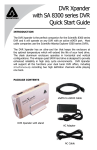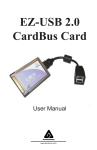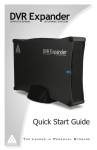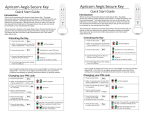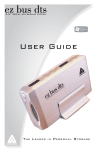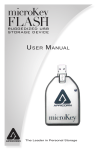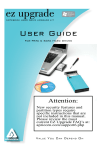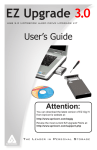Download Apricorn Aegis Portable 3.0 1TB
Transcript
Aegis Portable 3.0 Quick Start Guide Package contents • • Aegis Portable Travel pouch • USB Y-Cable Connecting your Aegis Portable 1. Ensure your computer’s power is turned on. 2. Plug the Aegis Portable USB 3.0 cable into an open USB port on your computer (for fastest speeds you must be connected to a USB 3.0 port on your computer). 3. The New Hardware Found message may appear briefly on your computer screen. 4. The Aegis Portable drive icon will appear in My Computer for Windows or on the Desktop for Mac. 5. Your Aegis Portable is now ready for use. Powering the Aegis Portable using the USB Y-cable In the rare case that the Aegis Portable does not power up on a single USB connection, the included USB Y-cable may be required (pictured right). Simply plug the two Y-cable USB connectors into the two USB ports on your notebook, connect the Aegis Portable, and the drive will power. Attention: Use only the included cables with your Aegis Portable. You might damage the drive if you use a cable not included with the Aegis Portable. Disconnecting the Aegis Portable Windows® 8, 7, XP and Vista 1. Locate the system tray on your Windows Desktop (system tray is the part of the task bar that displays the date and time). 2. Click on the “Safely Remove Hardware” icon in the system tray. A dialog box will appear. 3. Click on “Safely Remove Hard Disk - Drive (:D)” in the dialog box (your drive letter may differ). 4. Wait for a few seconds until the system prompts “The hard disk storage device can now be safely removed from the system.” 5. Click OK and then unplug the Aegis Portable. NOTE: To protect against unexpected data loss, Windows checks that all files on the disk are closed before allowing the USB device to be removed. If you receive an error message that says “The device cannot be stopped right now. Try stopping the device again later.” Close all Windows and Programs that are using files from the drive, then repeat the procedure above. Mac® OS 1. The drive will need to be dismounted. This can be done by dragging the drive to the Trash Can. 2. Wait for a few seconds. Once the Aegis Portable icon has disappeared, you can safely remove the drive. Technical Support Apricorn provides the following helpful resources for you: 1. Apricorn’s Website (http://www.apricorn.com) This gives you the ability to check for up-to-date information. 2. E-mail us at [email protected] 3. Or call the Technical Support Department at 1-800-458-5448. Apricorn’s Technical Support Specialists are available from 8:00 a.m. to 5:00 p.m., Pacific Standard Time, Monday through Friday. © Apricorn, Inc. 2013. All rights reserved. 12191 Kirkham Road Poway, CA, U.S.A. 92064