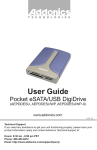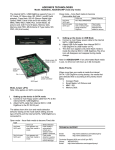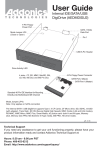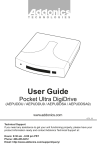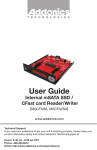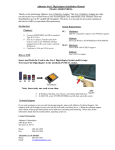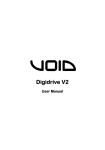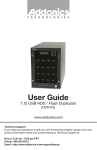Transcript
ADDONICS TECHNOLOGIES Model: AEPDDESUWP-X (READ-ONLY mode) (Allows writing to MBR section of the media for support of Windows XP) The eSATA / USB DigiDrive supports Type I, II CF Cards, CF Micro drive, SD, SDHC, miniSD (with adapter), Trans flash, SD HS (Secure Digital High Speed), MMC Cards (4-bit and 8-bit modes), RSMMC, MMC-Micro, MMC Plus, Smart Media, xD picture card- both H and M types, Memory stick, Memory stick PRO, MS Extreme III Type media, MS PRO, HS (4-bit mode). M2 mode – force flash media to become Removable disk type Hot Swap eSATA port Non hot swap eSATA port Drive icon Media Detection NOT RECOMMENDED Icon always there with or without flash media inside the DigiDrive Flash media automatically detected when added or remove II. Setting up the device in USB Mode a. Attach mini USB cable from eSATA / USB DigiDrive to USB port on PC. b. The drive icon appears only when flash media is inside the eSATA / USB DigiDrive.The drive icon will disappear and reappear during media change. Note for AEPDDESUWP: If an unformatted flash media is use, no drive icon will show up in My Computer. Mini USB port Mode switch (M1 or M2) eSATA port 5V power connector Mode Switch: Note: Only applies on eSATA connection Media Priority When more than one media is inside the eSATA / USB DigiDrive during bootup, the media that gets detected first is according to the priority shown below 1. Compact Flash 2. Smart Media / xD Picture card 3. MMC / SD 4. Memory Stick Note: If both eSATA and USB cables are plug-in, the eSATA connection takes priority. I. Setting up the device in eSATA mode a. Connect USB power cable from PC to the eSATA / USB DigiDrive. b. Attach eSATA cable from eSATA / USB DigiDrive to the PC eSATA port. The tables show drive icon and media detection behavior basing on the mode switch setting and the type of eSATA port the eSATA / USB DigiDrive is connected to. M1 mode – force flash media to become Fixed disk type Hot Swap eSATA port Non hot swap eSATA port Drive icon Icon appears only when flash media is inside Icon appears only when flash media is inside Media Detection Flash media is automatically refresh and detected when added or removed Flash media detection requires manual refresh in Device Manager TECHNICAL SUPPORT Email: Internet: http://www.addonics.com/sales/query/ http://www.addonics.com Technical Support (8:30 am to 6:00 pm PST) Phone: 408 453-6212 Email: http://www.addonics.com/support/query/