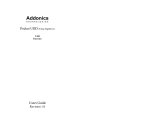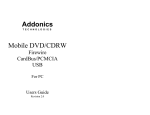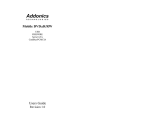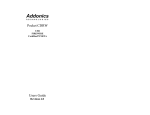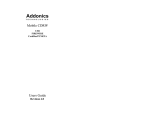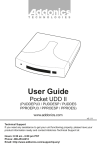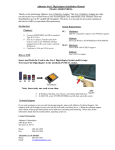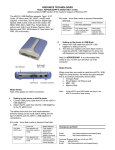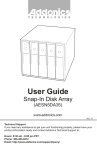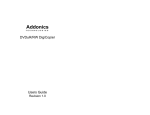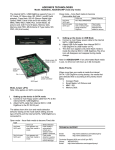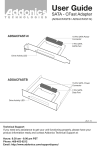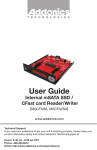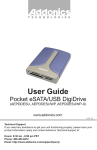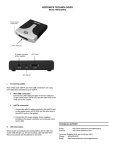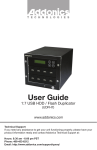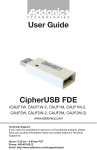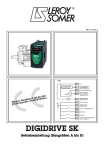Download Addonics 4-Slot UDD
Transcript
T E C H N O L O G I E S User Guide Pocket Ultra DigiDrive (AEPUDDU / AEPUDDU9 / AEPUDDSA / AEPUDDSA9) www.addonics.com v7.1.11 Technical Support If you need any assistance to get your unit functioning properly, please have your product information ready and contact Addonics Technical Support at: Hours: 8:30 am - 6:00 pm PST Phone: 408-453-6212 Email: http://www.addonics.com/support/query/ Front LED Back Flash Media Slot 5V Power Input Eject Button USB Port Any flash media below is compatible to use with the Pocket Ultra Digidrive, using the optional Addonics CF DigiAdapter and 4-in-1 DigiAdapter or equivalent third party adapter. MD MS CF-I SM CF-II SD CF DigiAdapter MMC 4-in-1 DigiAdapter ATA Flash XD Note: PCMCIA Hard Drive XD Memory Adapter The Pocket UDD is not compatible with Wireless Broadband card, Panasonic P2 card, SRAM card and Linear Memory card. www.addonics.com Technical Support (M-F 8:30am - 6:00pm PST) Phone: 408-453-6212 Email: www.addonics.com/support/query/ Driver Installation For Win98 and Win98SE Note: Plug and Play under Windows Me, 2000 and XP Uses Mass Storage Driver under Windows Me, Windows 2000 and XP (Plug and Play) 1. 2. 3. 4. 5. Make sure your computer is up and running Verify that all cables are connected. Insert the Flash card that you will be using to the Digidrive. Connect the USB cable to the USB Port. A "New Hardware Found" message shall pops up. a. Follow the ON SCREEN wizard and point to the location of A:\USBWIN98 for the driver. b. Let Windows finish the installation and that’s it. c. Double click My Computer icon and see if you have an extra drive letter for the Pocket Ultra Digidrive. You may now access the Pocket Ultra Digidrive. Operation of Pocket UDD The pocket UDD is designed not to draw any power when there is no media inserted. So the LED light will remain off even the device is connected to the computer. Use the following procedures to add or remove the media from the Pocket UDD. 1. Insert the media fully into the device, the LED light will turn green, indicating the media is properly inserted inside and the device is now turned on. Your operating system will report new hardware detected and begin to install the device. This may take a few seconds before a new drive icon appears in the My Computer folder. During this initialization, the LED light on the Pocket UDD toggles between orange and green color; and will stay green once the computer recognizes the media. 2. Once the drive icon appears, the media is now ready and can be used like regular floppy media. 3. During the read / write operation, the LED light of the Pocket UDD will turn Red. 4. To remove the media, click on the Safe Remove icon to stop the connection as shown below. Once the “you may now safely remove window” shows up, you can then remove the media from the Pocket UDD by pushing on the eject button. Note: if you eject the media from the Pocket UDD without checking the Safe Remove icon, a warning message will appear from Windows 98SE, Me and 2000. This message is a reminder that it is safer to use the Safe Remove icon when you remove the media to prevent possible data loss in case you are in the middle of copying a file to and from the media. You can go ahead and close this message. 5. After the media is ejected from the Pocket UDD, the LED light will go off, indicating the media is fully ejected from the device. 6. Do not pull the media out of the device without using the eject button. This may crash the computer, as it does not realize the media has been manually removed from the device. www.addonics.com Technical Support (M-F 8:30am - 6:00pm PST) Phone: 408-453-6212 Email: www.addonics.com/support/query/ CONTACT US www.addonics.com Phone: Fax: Email: 408-573-8580 408-573-8588 http://www.addonics.com/sales/query/