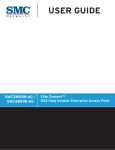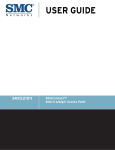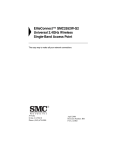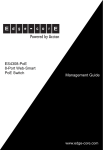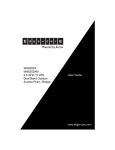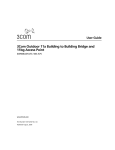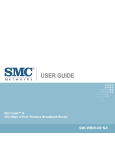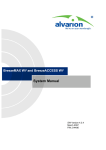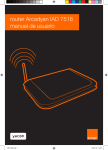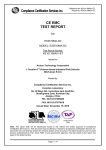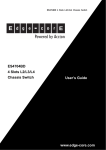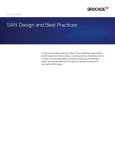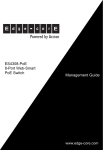Download Edge-Core EAP8518
Transcript
EAP8518
802.11n Access Point
User Guide
www.edge-core.com
USER GUIDE
EAP8518
IEEE 802.11n Access Point
EAP8518
E092009-DT-R01
149100000037A
COMPLIANCES
FEDERAL COMMUNICATION COMMISSION INTERFERENCE STATEMENT
This equipment has been tested and found to comply with the limits for a
Class B digital device, pursuant to Part 15 of the FCC Rules. These limits
are designed to provide reasonable protection against harmful interference
in a residential installation. This equipment generates, uses and can
radiate radio frequency energy and, if not installed and used in accordance
with the instructions, may cause harmful interference to radio
communications. However, there is no guarantee that interference will not
occur in a particular installation. If this equipment does cause harmful
interference to radio or television reception, which can be determined by
turning the equipment off and on, the user is encouraged to try to correct
the interference by one of the following measures:
◆
Reorient or relocate the receiving antenna
◆
Increase the separation between the equipment and receiver
◆
Connect the equipment into an outlet on a circuit different from that to
which the receiver is connected
◆
Consult the dealer or an experienced radio/TV technician for help
This device complies with Part 15 of the FCC Rules. Operation is subject to
the following two conditions: (1) This device may not cause harmful
interference, and (2) this device must accept any interference received,
including interference that may cause undesired operation.
FCC Caution: Any changes or modifications not expressly approved by the
party responsible for compliance could void the user's authority to operate
this equipment.
For product available in the USA/Canada market, only channel 1~11 can be
operated. Selection of other channels is not possible.
This device and its antenna(s) must not be co-located or operation in
conjunction with any other antenna or transmitter.
This device is going to be operated in 5.15~5.25GHz frequency range, it is
restricted in indoor environment only.
– 3 –
COMPLIANCES
IMPORTANT NOTE:
FCC RADIATION EXPOSURE STATEMENT
This equipment complies with FCC radiation exposure limits set forth for an
uncontrolled environment. This equipment should be installed and
operated with minimum distance 20 cm between the radiator & your body.
IC STATEMENT :
This Class B digital apparatus complies with Canadian ICES-003.
Operation is subject to the following two conditions: (1) this device may
not cause interference, and (2) this device must accept any interference,
including interference that may cause undesired operation of the device.
Cet appareil numérique de la classe B conforme á la norme NMB-003 du
Canada.
To reduce potential radio interference to other users, the antenna type and
its gain should be so chosen that the equivalent isotropically radiated
power (e.i.r.p) is not more than that permitted for successful
communication.
This device has been designed to operate with the antennas listed below,
and having a maximum gain of 5 dB. Antennas not included in this list or
having a gain greater than 5 dB are strictly prohibited for use with this
device. The required antenna impedance is 50 ohms.
The device could automatically discontinue transmission in case of absence
of information to transmit, or operational failure. Note that this is not
intended to prohibit transmission of control or signaling information or the
use of repetitive codes where required by the technology.
The device for the band 5150-5250 MHz is only for indoor usage to reduce
potential for harmful interference to co-channel mobile satellite systems.
The maximum antenna gain permitted (for devices in the band 5725-5825
MHz) to comply with the e.i.r.p. limits specified for point-to-point and non
point-to-point operation as appropriate, as stated in section A9.2(3).
The maximum antenna gain permitted (for devices in the bands 5250-5350
MHz and 5470-5725 MHz) to comply with the e.i.r.p. limit.
High-power radars are allocated as primary users (meaning they have
priority) of the bands 5250-5350 MHz and 5650-5850 MHz and these
radars could cause interference and/or damage to LE-LAN devices.
IMPORTANT NOTE:
IC RADIATION EXPOSURE STATEMENT:
This equipment complies with IC RSS-102 radiation exposure limits set
forth for an uncontrolled environment. This equipment should be installed
and operated with minimum distance 20 cm between the radiator & your
body.
– 4 –
COMPLIANCES
AUSTRALIA/NEW ZEALAND AS/NZS 4771
ACN 066 352010
TAIWAN NCC
根據交通部低功率管理辦法規定:
第十二條 經型式認證合格之低功率射頻電機,非經許可,公司、商號或使用者均不得擅自變更
頻率、加大功率或變更原設計之特性及功能。
第十四條 低功率射頻電機之使用不得影響飛航安全及干擾合法通信;經發現有干擾現象時,應
立即停用,並改善至無干擾時方得繼續使用。前項合法通信,指依電信法規定作業之無線電通
信。低功率射頻電機須忍受合法通信或工業、科學及醫療用電波輻射性電機設備之干擾。
EC CONFORMANCE DECLARATION
Marking by the above symbol indicates compliance with the Essential
Requirements of the R&TTE Directive of the European Union (1999/5/EC).
This equipment meets the following conformance standards:
◆
EN 60950-1 (IEC 60950-1) - Product Safety
◆
EN 301 893 - Technical requirements for 5 GHz radio equipment
◆
EN 300 328 - Technical requirements for 2.4 GHz radio equipment
◆
EN 301 489-1 / EN 301 489-17 - EMC requirements for radio
equipment
This device is intended for use in the following European Community and
EFTA countries:
◆ Austria
◆ Estonia
◆ Hungary
◆ Liechtenstein
◆ Norway
◆ Spain
◆ Belgium
◆ Finland
◆ Iceland
◆ Lithuania
◆ Poland
◆ Sweden
◆ Cyprus
◆ France
◆ Ireland
◆ Luxembourg
◆ Portugal
◆ Switzerland
◆ Czech Republic
◆ Germany
◆ Italy
◆ Malta
◆ Slovakia
◆ United Kingdom
◆ Denmark
◆ Greece
◆ Latvia
◆ Netherlands
◆ Slovenia
◆
Requirements for indoor vs. outdoor operation, license requirements and
allowed channels of operation apply in some countries as described below:
◆
In Italy the end-user must apply for a license from the national
spectrum authority to operate this device outdoors.
◆
In Belgium outdoor operation is only permitted using the 2.46 - 2.4835
GHz band: Channel 13.
◆
In France outdoor operation is only permitted using the 2.4 - 2.454 GHz
band: Channels 1 - 7.
– 5 –
COMPLIANCES
NOTE: The user must use the configuration utility provided with this
product to ensure the channels of operation are in conformance with the
spectrum usage rules for European Community countries as described
below.
◆
This device requires that the user or installer properly enter the current
country of operation in the command line interface as described in the
user guide, before operating this device.
◆
This device will automatically limit the allowable channels determined
by the current country of operation. Incorrectly entering the country of
operation may result in illegal operation and may cause harmful
interference to other systems. The user is obligated to ensure the
device is operating according to the channel limitations, indoor/outdoor
restrictions and license requirements for each European Community
country as described in this document.
◆
This device employs a radar detection feature required for European
Community operation in the 5 GHz band. This feature is automatically
enabled when the country of operation is correctly configured for any
European Community country. The presence of nearby radar operation
may result in temporary interruption of operation of this device. The
radar detection feature will automatically restart operation on a channel
free of radar.
◆
The 5 GHz Turbo Mode feature is not allowed for operation in any
European Community country. The current setting for this feature is
found in the 5 GHz 802.11a Radio Settings Window as described in the
user guide.
◆
The 5 GHz radio's Auto Channel Select setting described in the user
guide must always remain enabled to ensure that automatic 5 GHz
channel selection complies with European requirements. The current
setting for this feature is found in the 5 GHz 802.11a Radio Settings
Window as described in the user guide.
◆
This device is restricted to indoor use when operated in the European
Community using the 5.15 - 5.35 GHz band: Channels 36, 40, 44, 48,
52, 56, 60, 64. See table below for allowed 5 GHz channels by country.
◆
This device may be operated indoors or outdoors in all countries of the
European Community using the 2.4 GHz band: Channels 1 - 13, except
where noted below.
■
In Italy the end-user must apply for a license from the national
spectrum authority to operate this device outdoors.
■
In Belgium outdoor operation is only permitted using the 2.46 2.4835 GHz band: Channel 13.
■
In France outdoor operation is only permitted using the 2.4 - 2.454
GHz band: Channels 1 - 7.
– 6 –
COMPLIANCES
OPERATION USING
5 GHZ CHANNELS IN THE EUROPEAN COMMUNITY
The user/installer must use the provided configuration utility to check the
current channel of operation and make necessary configuration changes to
ensure operation occurs in conformance with European National spectrum
usage laws as described below and elsewhere in this document.
Allowed Frequency Bands
Allowed Channel Numbers
Countries
5.15 - 5.25 GHz*
36, 40, 44, 48
Austria, Belgium
5.15 - 5.35 GHz*
36, 40, 44, 48, 52, 56, 60, 64
France, Switzerland,
Liechtenstein
5.15 - 5.35* & 5.470 - 5.725 GHz
36, 40, 44, 48, 52, 56, 60, 64, 100,
104, 108, 112, 116, 120, 124, 128,
132, 136, 140
Denmark, Finland, Germany,
Iceland, Ireland, Italy,
Luxembourg, Netherlands,
Norway, Portugal, Spain,
Sweden, U.K.
5 GHz Operation Not Allowed
None
Greece
* Outdoor operation is not allowed using 5.15-5.35 GHz bands (Channels 36 - 64).
DECLARATION OF CONFORMITY IN LANGUAGES OF THE EUROPEAN
COMMUNITY
Czech
Česky
Edgecore tímto prohlašuje, že tento Radio LAN device je ve shodě se základními
požadavky a dalšími příslušnými ustanoveními směrnice 1999/5/ES.
Estonian
Eesti
Käesolevaga kinnitab Edgecore seadme Radio LAN device vastavust direktiivi 1999/5/EÜ
põhinõuetele ja nimetatud direktiivist tulenevatele teistele asjakohastele sätetele.
English
Hereby, Edgecore, declares that this Radio LAN device is in compliance with the essential
requirements and other relevant provisions of Directive 1999/5/EC.
Finnish
Suomi
Valmistaja Edgecore vakuuttaa täten että Radio LAN device tyyppinen laite on direktiivin
1999/5/EY oleellisten vaatimusten ja sitä koskevien direktiivin muiden ehtojen mukainen.
Dutch
Nederlands
Hierbij verklaart Edgecore dat het toestel Radio LAN device in overeenstemming is met
de essentiële eisen en de andere relevante bepalingen van richtlijn 1999/5/EG
Bij deze Edgecore dat deze Radio LAN device voldoet aan de essentiële eisen en aan de
overige relevante bepalingen van Richtlijn 1999/5/EC.
French
Français
Par la présente Edgecore déclare que l'appareil Radio LAN device est conforme aux
exigences essentielles et aux autres dispositions pertinentes de la directive 1999/5/CE
Swedish
Svenska
Härmed intygar Edgecore att denna Radio LAN device står I överensstämmelse med de
väsentliga egenskapskrav och övriga relevanta bestämmelser som framgår av direktiv
1999/5/EG.
Danish
Dansk
Undertegnede Edgecore erklærer herved, at følgende udstyr Radio LAN device
overholder de væsentlige krav og øvrige relevante krav i direktiv 1999/5/EF
German
Deutsch
Hiermit erklärt Edgecore, dass sich dieser/diese/dieses Radio LAN device in
Übereinstimmung mit den grundlegenden Anforderungen und den anderen relevanten
Vorschriften der Richtlinie 1999/5/EG befindet". (BMWi)
Hiermit erklärt Edgecore die Übereinstimmung des Gerätes Radio LAN device mit den
grundlegenden Anforderungen und den anderen relevanten Festlegungen der Richtlinie
1999/5/EG. (Wien)
Greek
Ελληνική
με την παρουσα Edgecore δηλωνει οτι radio LAN device συμμορφωνεται προσ τισ
ουσιωδεισ απαιτησεισ και τισ λοιπεσ σχετικεσ διαταξεισ τησ οδηγιασ 1999/5/εκ.
– 7 –
COMPLIANCES
Hungarian
Magyar
Alulírott, Edgecore nyilatkozom, hogy a Radio LAN device megfelel a vonatkozó alapvetõ
követelményeknek és az 1999/5/EC irányelv egyéb elõírásainak.
Italian
Italiano
Con la presente Edgecore dichiara che questo Radio LAN device è conforme ai requisiti
essenziali ed alle altre disposizioni pertinenti stabilite dalla direttiva 1999/5/CE.
Latvian
Latviski
Ar šo Edgecore deklarē, ka Radio LAN device atbilst Direktīvas 1999/5/EK būtiskajām
prasībām un citiem ar to saistītajiem noteikumiem.
Lithuanian
Lietuvių
Šiuo Edgecore deklaruoja, kad šis Radio LAN device atitinka esminius reikalavimus ir
kitas 1999/5/EB Direktyvos nuostatas.
Maltese
Malti
Hawnhekk, Edgecore, jiddikjara li dan Radio LAN device jikkonforma mal-ħtiġijiet
essenzjali u ma provvedimenti oħrajn relevanti li hemm fid-Dirrettiva 1999/5/EC.
Spanish
Español
Por medio de la presente Edgecore declara que el Radio LAN device cumple con los
requisitos esenciales y cualesquiera otras disposiciones aplicables o exigibles de la
Directiva 1999/5/CE
Polish
Polski
Niniejszym Edgecore oświadcza, że Radio LAN device jest zgodny z zasadniczymi
wymogami oraz pozostałymi stosownymi postanowieniami Dyrektywy 1999/5/EC.
Portuguese
Português
Edgecore declara que este Radio LAN device está conforme com os requisitos
essenciais e outras disposições da Directiva 1999/5/CE.
Slovak
Slovensky
Edgecore týmto vyhlasuje, že Radio LAN device spĺňa základné požiadavky a všetky
príslušné ustanovenia Smernice 1999/5/ES.
Slovenian
Slovensko
Edgecore izjavlja, da je ta radio LAN device v skladu z bistvenimi zahtevami in ostalimi
relevantnimi določili direktive 1999/5/ES.
– 8 –
ABOUT THIS GUIDE
PURPOSE This guide gives specific information on how to install the 11n wireless
access point and its physical and performance related characteristics. It
also gives information on how to operate and use the management
functions of the access point.
AUDIENCE This guide is intended for use by network administrators who are
responsible for installing, operating, and maintaining network equipment;
consequently, it assumes a basic working knowledge of LANs (Local Area
Networks), the Internet Protocol (IP), and Simple Network Management
Protocol (SNMP).
CONVENTIONS The following conventions are used throughout this guide to show
information:
NOTE: Emphasizes important information or calls your attention to related
features or instructions.
CAUTION: Alerts you to a potential hazard that could cause loss of data, or
damage the system or equipment.
WARNING: Alerts you to a potential hazard that could cause personal injury.
RELATED PUBLICATIONS As part of the access point’s software, there is an online web-based help
that describes all management related features.
REVISION HISTORY This section summarizes the changes in each revision of this guide.
SEPTEMBER 2009 REVISION
This is the first revision of this guide. It is valid for software version
1.1.0.13.
– 9 –
CONTENTS
SECTION I
COMPLIANCES
3
ABOUT THIS GUIDE
9
CONTENTS
10
FIGURES
15
TABLES
18
INDEX OF CLI COMMANDS
21
GETTING STARTED
1 INTRODUCTION
24
25
Key Hardware Features
25
Description of Capabilities
25
Package Contents
26
Hardware Description
27
Antennas
28
External Antenna Connectors
28
LED Indicators
30
Console Port
31
Ethernet Port
31
Power Connector
31
Reset Button
31
2 NETWORK TOPOLOGIES
32
Interference Issues
32
Infrastructure Wireless LAN
32
Infrastructure Wireless LAN for Roaming Wireless PCs
33
Infrastructure Wireless Bridge
34
3 INSTALLING THE ACCESS POINT
– 10 –
36
CONTENTS
Location Selection
36
Mounting on a Horizontal Surface
37
Mounting on a Wall
38
Connecting and Powering On
39
4 INITIAL CONFIGURATION
SECTION II
40
Connecting to the Login Page
40
Home Page and Main Menu
41
Common Web Page Buttons
42
Quick Start
43
Step 1
43
Step 2
44
Step 3
46
Main Menu Items
47
WEB CONFIGURATION
48
5 SYSTEM SETTINGS
49
Administration Settings
50
IP Address
51
RADIUS Settings
52
Primary and Secondary RADIUS Server Setup
52
RADIUS Accounting
53
System Time
54
SNTP Server Settings
55
Time Zone Setting
55
Daylight Saving Settings
55
SpectraLink Voice Priority
56
VLAN Configuration
56
System Logs
58
Quick Start Wizard
59
6 MANAGEMENT SETTINGS
60
Remote Management Settings
60
Access Limitation
62
Simple Network Management Protocol
63
SNMP Basic Settings
– 11 –
63
CONTENTS
SNMP Trap Settings
65
View Access Control Model
66
SNMPv3 Users
67
SNMPv3 Targets
68
SNMPv3 Notification Filters
69
7 ADVANCED SETTINGS
71
Local Bridge Filter
71
Link Layer Discovery Protocol
72
Access Control Lists
74
Source Address Settings
74
Destination Address Settings
75
Ethernet Type
76
8 WIRELESS SETTINGS
77
Spanning Tree Protocol (STP)
77
Bridge
78
Ethernet Interface
79
Wireless Interface
79
Authentication
80
Local MAC Authentication
80
RADIUS MAC Authentication
82
Interface Mode
83
Radio Settings
84
Virtual Access Points (VAPs)
87
VAP Basic Settings
88
WDS-STA Mode
89
Wireless Security Settings
90
Wired Equivalent Privacy (WEP)
92
Quality of Service (QoS)
93
9 MAINTENANCE SETTINGS
98
Upgrading Firmware
98
Running Configuration
101
Resetting the Access Point
102
10 STATUS INFORMATION
103
AP Status
103
AP System Configuration
– 12 –
103
CONTENTS
AP Wireless Configuration
SECTION III
105
Station Status
105
Event Logs
106
COMMAND LINE INTERFACE
108
11 USING THE COMMAND LINE INTERFACE
110
Console Connection
110
Telnet Connection
111
Entering Commands
112
Keywords and Arguments
112
Minimum Abbreviation
112
Command Completion
112
Getting Help on Commands
112
Showing Commands
112
Negating the Effect of Commands
113
Using Command History
113
Understanding Command Modes
113
Exec Commands
114
Configuration Commands
114
Command Line Processing
115
12 GENERAL COMMANDS
116
13 SYSTEM MANAGEMENT COMMANDS
120
14 SYSTEM LOGGING COMMANDS
135
15 SYSTEM CLOCK COMMANDS
139
16 DHCP RELAY COMMANDS
144
17 SNMP COMMANDS
146
18 FLASH/FILE COMMANDS
160
19 RADIUS CLIENT COMMANDS
163
20 802.1X AUTHENTICATION COMMANDS
169
21 MAC ADDRESS AUTHENTICATION COMMANDS
171
– 13 –
CONTENTS
SECTION IV
22 FILTERING COMMANDS
175
23 SPANNING TREE COMMANDS
180
24 WDS BRIDGE COMMANDS
191
25 ETHERNET INTERFACE COMMANDS
193
26 WIRELESS INTERFACE COMMANDS
198
27 WIRELESS SECURITY COMMANDS
212
28 LINK LAYER DISCOVERY COMMANDS
222
29 VLAN COMMANDS
226
30 WMM COMMANDS
229
APPENDICES
234
A TROUBLESHOOTING
235
Diagnosing LED Indicators
235
Before Contacting Technical Support
235
B WDS SETUP EXAMPLES
238
Basic WDS Link Between Two APs
239
WDS Links Between Three or More APs
244
C HARDWARE SPECIFICATIONS
247
D CABLES AND PINOUTS
250
Twisted-Pair Cable Assignments
250
10/100BASE-TX Pin Assignments
250
Straight-Through Wiring
251
Crossover Wiring
252
1000BASE-T Pin Assignments
252
Console Port Pin Assignments
254
GLOSSARY
255
INDEX
259
– 14 –
FIGURES
Figure 1: Top Panel
27
Figure 2: Rear Panel
27
Figure 3: Ports
28
Figure 4: External Antenna Connectors
29
Figure 5: Screw-off External Antenna Connector - Close Up
29
Figure 6: LEDs
30
Figure 7: Infrastructure Wireless LAN
33
Figure 8: Infrastructure Wireless LAN for Roaming Wireless PCs
34
Figure 9: Bridging Mode
35
Figure 10: Attach Feet
37
Figure 11: Wall Mounting
38
Figure 12: Login Page
40
Figure 13: Home Page
41
Figure 14: Set Configuration Changes
42
Figure 15: Help Menu
42
Figure 16: Quick Start - Step 1
43
Figure 17: Quick Start - Step 2
44
Figure 18: Quick Start - Step 3
46
Figure 19: Administration
50
Figure 20: IP Configuration
51
Figure 21: RADIUS Settings
53
Figure 22: SNTP Settings
54
Figure 23: SVP Settings
56
Figure 24: Setting the VLAN Identity
57
Figure 25: System Log Settings
58
Figure 26: Remote Management
61
Figure 27: Access Limitation
62
Figure 28: SNMP Basic Settings
64
Figure 29: SNMP Trap Settings
65
Figure 30: SNMP VACM
66
Figure 31: Configuring SNMPv3 Users
67
– 15 –
FIGURES
Figure 32: SNMPv3 Targets
69
Figure 33: SNMP Notification Filter
69
Figure 34: Local Bridge Filter
71
Figure 35: LLDP Settings
72
Figure 36: Source ACLs
74
Figure 37: Destination ACLs
75
Figure 38: Ethernet Type Filter
76
Figure 39: Spanning Tree Protocol
78
Figure 40: Local Authentication
81
Figure 41: RADIUS Authentication
82
Figure 42: Interface Mode
83
Figure 43: Radio Settings
84
Figure 44: VAP Settings
87
Figure 45: VAP Basic Settings
88
Figure 46: WDS-STA Mode
89
Figure 47: Configuring VAPs - Common Settings
90
Figure 48: WEP Configuration
92
Figure 49: WMM Backoff Wait Times
95
Figure 50: QoS
95
Figure 51: Firmware
99
Figure 52: Running Configuration File
101
Figure 53: Resetting the Access Point
102
Figure 54: AP System Configuration
103
Figure 55: AP Wireless Configuration
105
Figure 56: Station Status
105
Figure 57: Event Logs
106
Figure 58: Basic WDS Link Between Two APs
239
Figure 59: WDS Example — Access Point A VAP Setting
240
Figure 60: WDS Example — Access Point A VAP Details
240
Figure 61: WDS Example — Access Point A WDS-AP VAP Setting
241
Figure 62: WDS Example — Access Point A VAP SSID and MAC
241
Figure 63: WDS Example — Access Point B VAP Details
242
Figure 64: WDS Example — Access Point B WDS-STA VAP Setting
242
Figure 65: WDS Example — Access Point A Station Status
243
Figure 66: WDS Links Between Three or More APs
244
Figure 67: RJ-45 Connector
250
– 16 –
FIGURES
Figure 68: Straight Through Wiring
251
Figure 69: Crossover Wiring
252
Figure 70: RJ-45 Console
254
– 17 –
TABLES
Table 1: Key Hardware Features
25
Table 2: LED Behavior
30
Table 3: Logging Levels
59
Table 4: WMM Access Categories
94
Table 5: Command Modes
114
Table 6: Keystroke Commands
115
Table 7: General Commands
116
Table 8: System Management Commands
120
Table 9: Country Codes
121
Table 10: System Management Commands
135
Table 11: Logging Levels
137
Table 12: System Clock Commands
139
Table 13: DHCP Relay Commands
144
Table 14: SNMP Commands
146
Table 15: Flash/File Commands
160
Table 16: RADIUS Client Commands
163
Table 17: 802.1x Authentication
169
Table 18: MAC Address Authentication
171
Table 19: Filtering Commands
175
Table 20: Spanning Tree Commands
180
Table 21: WDS Bridge Commands
191
Table 22: Ethernet Interface Commands
193
Table 23: Wireless Interface Commands
198
Table 24: Wireless Security Commands
212
Table 25: Link Layer Discovery Commands
222
Table 26: VLAN Commands
226
Table 27: WMM Commands
229
Table 28: AP Parameters
231
Table 29: BSS Parameters
231
Table 30: LED Indicators
235
Table 31: 10/100BASE-TX MDI and MDI-X Port Pinouts
251
– 18 –
TABLES
Table 32: 1000BASE-T MDI and MDI-X Port Pinouts
253
Table 33: Console Port Pinouts
254
– 19 –
TABLES
– 20 –
INDEX OF CLI COMMANDS
NUMERICS
D
802.1x enable 169
802.1x session-timeout
170
A
address filter default 171
address filter delete 172
address filter entry 172
a-mpdu 199
a-msdu 200
apmgmgtui ssh enable 123
apmgmtip 128
apmgmtui http port 125
apmgmtui http server 125
apmgmtui http session-timeout 126
apmgmtui https port 126
apmgmtui https server 127
apmgmtui snmp 128
apmgmtui ssh port 124
apmgmtui telnet-server enable 124
assoc-timeout-interval 208
auth 212
auth-timeout-interval 208
B
beacon-interval 205
bridge stp br-conf forwarding-delay
181
bridge stp br-conf hello-time 182
bridge stp br-conf max-age 182
bridge stp br-conf priority 183
bridge stp port-conf interface 183
bridge stp service 181
bridge-link path-cost 184
bridge-link port-priority 184
C
channel 200
cipher-suite 217
cli-session-timeout 117
closed-system 207
configure 116
copy 161
country 121
– 21 –
dhcp-relay server
dns 194
dtim-period 205
dual-image 160
144
E
encryption
end 117
exit 117
214
F
filter
filter
filter
filter
filter
filter
acl-destination-address 177
acl-source-address 176
ap-manage 176
ethernet-type enabled 177
ethernet-type protocol 178
local-bridge 175
I
interface ethernet 193
interface wireless 199
interface-radio-mode 202
ip address 194
ip dhcp 195
K
key
215
L
lldp service 222
lldp transmit delay-to-local-change
224
lldp transmit interval 223
lldp transmit re-init-delay 224
lldp-transmit hold-muliplier 223
logging clear 137
logging console 136
logging host 136
logging level 137
logging on 135
INDEX OF CLI COMMANDS
M
mac-authentication server 173
mac-authentication session-timeout
173
make-radius-effective 167
make-rf-setting-effective 203
make-security-effective 219
management-vlanid 227
P
password 123
path-cost (STP Interface) 185
ping 118
pmksa-lifetime 219
port-priority (STP Interface) 186
preamble 203
prompt 122
R
radius-server accounting address 165
radius-server accounting key 166
radius-server accounting port 166
radius-server accounting
timeout-interim 167
radius-server address 164
radius-server enable 163
radius-server key 165
radius-server port 164
reset 119
rts-threshold 206
S
short-guard-interval 204
show apmanagement 129
show authentication 174
show bridge br-conf 187
show bridge forward address 189
show bridge port-conf interface 187
show bridge status 188
show bridge stp 186
show config 130
show dual-image 162
show event-log 138
show filters 179
show interface ethernet 196
show interface wireless 209
show line 119
show lldp 225
show logging 138
show radius 168
show snmp 157
show snmp filter 157
show snmp target 156
show snmp users 156
show snmp vacm group 158
show snmp vacm view 158
– 22 –
show sntp 142
show station 211
show system 129
show version 130
show wds wireless 192
shutdown 196
shutdown 209
snmp-server community 147
snmp-server contact 147
snmp-server enable server 148
snmp-server filter 155
snmp-server host 149
snmp-server location 148
snmp-server target 154
snmp-server trap 150
snmp-server user 153
snmp-server vacm group 152
snmp-server vacm view 151
sntp-server date-time 140
sntp-server daylight-saving 141
sntp-server enabled 140
sntp-server ip 139
sntp-server timezone 142
ssid 207
system name 122
T
transmit-key 216
transmit-power 202
V
vap 199
vap (STP Interface)
vlan 226
vlan-id 228
185
W
wds ap 191
wds sta 191
wmm 229
wmm-acknowledge-policy 230
wmmparam 230
wpa-pre-shared-key 218
INDEX OF CLI COMMANDS
– 23 –
SECTION I
GETTING STARTED
This section provides an overview of the access point, and introduces some
basic concepts about wireless networking. It also describes the basic
settings required to access the management interface.
This section includes these chapters:
◆
“Introduction” on page 25
◆
“Network Topologies” on page 32
◆
“Installing the Access Point” on page 36
◆
“Initial Configuration” on page 40
– 24 –
1
INTRODUCTION
The EAP8518 is an IEEE 802.11n access point (AP) that meets draft 2.0
standards. It is fully interoperable with older 802.11a/b/g standards,
providing a transparent, wireless high speed data communication between
the wired LAN and fixed or mobile devices. The unit includes three
detachable dual-band 2.4/5 GHz antennas with the option to attach
alternative antennas that can extend or shape the network coverage area.
KEY HARDWARE FEATURES
The following table describes the main hardware features of the AP.
Table 1: Key Hardware Features
Feature
Description
Antennas
Three detachable dual-band 2.4/5 GHz MIMO antennas.
LAN Port
One 1000BASE-T RJ-45 port that supports a Power over Ethernet
(PoE) connection to power the device.
Console Port
Console connection through an RJ-45 port with included RS-232
serial cable.
Reset Button
For resetting the unit and restoring factory defaults.
LEDs
Provides LED indicators for system status, wireless radio status,
and LAN port status.
Power
Power over Ethernet (PoE) support through the RJ-45 Ethernet
port, or from an external AC power adapter.
Mounting Options
Can be mounted on a wall, or on any horizontal surface such as a
desktop or shelf.
DESCRIPTION OF CAPABILITIES
The EAP8518 supports up to eight Virtual Access Point (VAP) interfaces,
which allow traffic to be separated for different user groups within the
same AP service area. The VAPs can support up to a total of 64 wireless
clients, whereby the clients associate with each VAP in the same way as
they would with physically separate access points. This means that each
VAP can be configured with its own Service Set Identification (SSID),
security settings, VLAN assignments, and other parameters, allowing the
AP to serve a diverse range of client needs in an area from a single unit.
In addition, the access point offers full network management capabilities
through an easy to configure web interface, a command line interface for
– 25 –
CHAPTER 1 | Introduction
Package Contents
initial configuration and troubleshooting, and support for Simple Network
Management tools.
The EAP8518 utilises MIMO technology and Spatial Multiplexing to achieve
the highest possible data rate and throughput on the 802.11n frequency.
The unit’s PoE RJ-45 port provides a 1 Gbps full-duplex link to a wired LAN.
PACKAGE CONTENTS
The EAP8518 package includes:
◆
11n Access Point (EAP8518)
◆
RJ-45 to RS-232 console cable
◆
AC power adapter
◆
Four rubber feet
◆
User Guide CD
Inform your dealer if there are any incorrect, missing or damaged parts. If
possible,retain the carton, including the original packing materials. Use
them again to repack the product in case there is a need to return it.
– 26 –
CHAPTER 1 | Introduction
Hardware Description
HARDWARE DESCRIPTION
Figure 1: Top Panel
Antennas
LED Indicators
Figure 2: Rear Panel
RJ-45 Console Port
DC Power Socket
RJ-45 PoE Port
– 27 –
Reset Button
CHAPTER 1 | Introduction
Hardware Description
Figure 3: Ports
DC Power Port
RJ-45 PoE Port
RJ-45 Console Port
ANTENNAS The access point includes three integrated external MIMO (multiple-input
and multiple-output) antennas. MIMO uses multiple antennas for
transmitting and receiving radio signals to improve data throughput and
link range.
Each antenna transmits the outgoing signal as a toroidal sphere (doughnut
shaped), with the coverage extending most in a direction perpendicular to
the antenna. Therefore, the antennas should be adjusted to an angle that
provides the appropriate coverage for the service area.
EXTERNAL ANTENNA The antennas supplied with the AP screw off in a clockwise manner and can
CONNECTORS be replaced with alternative antennas that can extend or shape the
coverage area.
– 28 –
CHAPTER 1 | Introduction
Hardware Description
Figure 4: External Antenna Connectors
Figure 5: Screw-off External Antenna Connector - Close Up
– 29 –
CHAPTER 1 | Introduction
Hardware Description
LED INDICATORS The access point includes four status LED indicators, as described in the
following figure and table.
Figure 6: LEDs
Ethernet
Link/Activity
802.11 a/b/g/n
Link/Activity
System Error
or Failure
Power
Table 2: LED Behavior
LED
Status
Description
LAN
Off
Ethernet RJ-45 has no valid link.
Blue
Ethernet RJ-45 has a 1000 Mbps link. Blinking indicates
Green
Ethernet RJ-45 has a 100 Mbps link. Blinking indicates
Amber
WLAN
Diag/Fail
Power
network activity.
network activity.
Ethernet RJ-45 has a 10 Mbps link. Blinking indicates
network activity.
Off
The AP radio is disabled.
Green
The radio is operating at 5 GHz (802.11a/n). Blinking
indicates network activity.
Yellow
The radio is operating at 2.4 GHz (802.11b/g/n). Blinking
indicates network activity.
Off
The AP is operating normally.
Red
The AP has detected a fault.
Blinking
The system is initializing.
Off
The AP has no power.
Yellow
The AP is receiving power.
– 30 –
CHAPTER 1 | Introduction
Hardware Description
CONSOLE PORT This port is used to connect a console device to the access point through a
serial cable. The console device can be a PC or workstation running a VT100 terminal emulator, or a VT-100 terminal. A crossover RJ-45 to DB-9
cable is supplied with the unit for connecting to the console port.
ETHERNET PORT The access point has one 1000BASE-T RJ-45 port that can be attached
directly to 10BASE-T/100BASE-TX/1000BASE-TX LAN segments.
This port supports automatic MDI/MDI-X operation, so you can use
straight-through cables for all network connections to PCs, switches, or
hubs.
The access point appears as an Ethernet node and performs a bridging
function by moving packets from the wired LAN to remote workstations on
the wireless infrastructure.
NOTE: The RJ-45 port also supports Power over Ethernet (PoE) based on
the IEEE 802.3af standard. Refer to the description for the “Power
Connector” for information on supplying power to the access point’s
network port from a network device, such as a switch or power injector,
that provides Power over Ethernet (PoE).
POWER CONNECTOR The access point does not have a power switch. It is powered on when
connected to the AC power adapter, and the power adapter is connected to
a power source. The power adapter automatically adjusts to any voltage
between 100~240 volts at 50 or 60 Hz, and supplies 12 volts DC power to
the unit. No voltage range settings are required.
The access point may also receive Power over Ethernet (PoE) from a switch
or other network device that supplies power over the network cable based
on the IEEE 802.3af standard.
NOTE: The access point supports both endspan and midspan PoE.
If the access point is connected to a PoE source device and also connected
to a local power source through the AC power adapter, AC power will be
disabled.
RESET BUTTON This button can be used to restart the AP.
– 31 –
2
NETWORK TOPOLOGIES
Wireless networks support a standalone configuration as well as an
integrated configuration with 10/100/1000 Mbps Ethernet LANs. The
EAP8518 also provides bridging services that can be configured
independently on on any of the virtual AP (VAP) interfaces.
Access points can be deployed to support wireless clients and connect
wired LANs in the following configurations:
◆
Infrastructure for wireless LANs
◆
Infrastructure wireless LAN for roaming wireless PCs
◆
Infrastructure wireless bridge to connect wired LANs
INTERFERENCE ISSUES
The 802.11b, 802.11g and 802.11n frequency band operating at 2.4 GHz
can easily encounter interference from other 2.4 GHz devices, such as
other 802.11b/g/n wireless devices, cordless phones and microwave
ovens. If you experience poor wireless LAN performance, try the following
measures:
◆
Limit any possible sources of radio interference within the service area
◆
Increase the distance between neighboring access points
◆
Decrease the signal strength of neighboring access points
◆
Increase the channel separation of neighboring access points (e.g. up
to 3 channels of separation for 802.11b, or up to 4 channels for
802.11a, or up to 5 channels for 802.11g)
INFRASTRUCTURE WIRELESS LAN
The access point also provides access to a wired LAN for wireless
workstations. An integrated wired/wireless LAN is called an Infrastructure
configuration. A Basic Service Set (BSS) consists of a group of wireless PC
users, and an access point that is directly connected to the wired LAN.
Each wireless PC in this BSS can talk to any computer in its wireless group
via a radio link, or access other computers or network resources in the
wired LAN infrastructure via the access point.
– 32 –
CHAPTER 2 | Network Topologies
Infrastructure Wireless LAN for Roaming Wireless PCs
The infrastructure configuration extends the accessibility of wireless PCs to
the wired LAN.
A wireless infrastructure can be used for access to a central database, or
for connection between mobile workers, as shown in the following figure.
Figure 7: Infrastructure Wireless LAN
Wired LAN Extension
to Wireless Clients
Server
Switch
Desktop PC
Access Point
Notebook PC
Desktop PC
INFRASTRUCTURE WIRELESS LAN FOR ROAMING WIRELESS PCS
The Basic Service Set (BSS) defines the communications domain for each
access point and its associated wireless clients. The BSS ID is a 48-bit
binary number based on the access point’s wireless MAC address, and is
set automatically and transparently as clients associate with the access
point. The BSS ID is used in frames sent between the access point and its
clients to identify traffic in the service area.
The BSS ID is only set by the access point, never by its clients. The clients
only need to set the Service Set Identifier (SSID) that identifies the service
set provided by one or more access points. The SSID can be manually
configured by the clients, can be detected in an access point’s beacon, or
can be obtained by querying for the identity of the nearest access point.
For clients that do not need to roam, set the SSID for the wireless card to
that used by the access point to which you want to connect.
A wireless infrastructure can also support roaming for mobile workers.
More than one access point can be configured to create an Extended
Service Set (ESS). By placing the access points so that a continuous
coverage area is created, wireless users within this ESS can roam freely. All
– 33 –
CHAPTER 2 | Network Topologies
Infrastructure Wireless Bridge
wireless network cards and adapters and wireless access points within a
specific ESS must be configured with the same SSID.
Figure 8: Infrastructure Wireless LAN for Roaming Wireless PCs
Seamless Roaming
Between Access Points
Server
Desktop PC
Switch
Switch
Access Point
Notebook PC
Notebook PC
Access Point
<BSS 2>
<BSS 1>
<ESS>
Desktop PC
INFRASTRUCTURE WIRELESS BRIDGE
The IEEE 802.11 standard defines a Wireless Distribution System (WDS)
for bridge connections between BSS areas (access points). The access
point uses WDS to forward traffic on links between units.
The access point supports WDS bridge links that are independently
configurable on each VAP. There are two WDS modes; WDS-AP and WDSSTA. Otherwise, VAPs operate in a normal AP mode.
◆
AP Mode: The VAP provides services to clients as a normal access
point.
◆
WDS-AP Mode: The VAP operates as an access point in WDS mode,
which accepts connections from client stations in WDS-STA mode.
◆
WDS-STA Mode: The VAP operates as a client station in WDS mode,
which connects to an access point VAP in WDS-AP mode. The user
needs to specify the MAC address of the VAP in WDS-AP mode to which
it intends to connect.
– 34 –
CHAPTER 2 | Network Topologies
Infrastructure Wireless Bridge
Figure 9: Bridging Mode
WDS Links
Between Access Points
Network
Core
VAP 0
WDS-AP Mode
VAP 2
AP Mode
VAP 1
WDS-AP Mode
VAP 0
WDS-STA Mode
VAP 2
AP Mode
VAP 1
WDS-AP Mode
VAP 0
WDS-STA Mode
VAP 1
AP Mode
VAP 0
WDS-STA Mode
VAP 1
AP Mode
– 35 –
3
INSTALLING THE ACCESS POINT
This chapter describes how to install the access point.
LOCATION SELECTION
Choose a proper place for the access point. In general, the best location is
at the center of your wireless coverage area, within line of sight of all
wireless devices. Try to place the access point in a position that can best
cover its service area. For optimum performance, consider these
guidelines:
◆
Mount the access point as high as possible above any obstructions in
the coverage area.
◆
Avoid mounting next to or near building support columns or other
obstructions that may cause reduced signal or null zones in parts of the
coverage area.
◆
Mount away from any signal absorbing or reflecting structures (such as
those containing metal).
The access point can be mounted on any horizontal surface, or a wall.
– 36 –
CHAPTER 3 | Installing the Access Point
Mounting on a Horizontal Surface
MOUNTING ON A HORIZONTAL SURFACE
To keep the access point from sliding on the surface, attach the four rubber
feet provided in the accessory kit to the marked circles on the bottom of
the access point.
Figure 10: Attach Feet
– 37 –
CHAPTER 3 | Installing the Access Point
Mounting on a Wall
MOUNTING ON A WALL
To mount on a wall follow the instructions below.
Figure 11: Wall Mounting
Mounting Slots
The access point should be mounted only to a wall or wood surface that is
at least 1/2-inch plywood or its equivalent. To mount the access point on a
wall, always use its wall-mounting bracket. The access point must be
mounted with the RJ-45 cable connector oriented upwards to ensure
proper operation.
1. Mark the position of the three screw holes on the wall. For concrete or
brick walls, you will need to drill holes and insert wall plugs for the
screws.
2. Insert the included 20-mm M4 tap screws into the holes, leaving about
2-3 mm clearance from the wall.
3. Line up the three mounting points on the AP with the screws in the wall,
then slide the AP down onto the screws until it is in a secured position.
– 38 –
CHAPTER 3 | Installing the Access Point
Connecting and Powering On
CONNECTING AND POWERING ON
Connect the power adapter to the access point, and the power cord to an
AC power outlet.
Otherwise, the access point can derive its operating power directly from
the RJ-45 port when connected to a device that provides IEEE 802.3af
compliant Power over Ethernet (PoE).
CAUTION: Use ONLY the power adapter supplied with this access point.
Otherwise, the product may be damaged.
NOTE: If the access point is connected to both a PoE source device and an
AC power source, AC will be disabled.
1. Observe the Self Test – When you power on the access point, verify
that the Power indicator turns on, and that the other indicators start
functioning as described under “LED Indicators” on page 30.
If the red DIAG/FAIL LED does not turn off, the self test has not
completed correctly. Refer to “Troubleshooting” on page 235.
2. Connect the Ethernet Cable – The access point can be connected to
a 10/100/1000 Mbps Ethernet through a network device such as a hub
or a switch. Connect your network to the RJ-45 port on the back panel
with Category 5E or better UTP Ethernet cable. When the access point
and the connected device are powered on, the Ethernet Link LED
should turn on indicating a valid network connection.
NOTE: The RJ-45 port on the access point supports automatic MDI/MDI-X
operation, so you can use straight-through cables for all network
connections to PCs, switches, or hubs.
3. Position the Antennas – Each antenna emits a radiation pattern that
is toroidal (doughnut shaped), with the coverage extending most in the
direction perpendicular to the antenna. Therefore, the antennas should
be oriented so that the radio coverage pattern fills the intended
horizontal space. Also, the antennas should both be positioned along
the same axes, providing the same coverage area. For example, if the
access point is mounted on a horizontal surface, all antennas should be
positioned pointing vertically up to provide optimum coverage.
4. (Optional) Connect the Console Port – Connect the RJ-45 console
cable (included with access point) to the RS-232 console port for
accessing the command-line interface. You can manage the access
point using the console port, the web interface, or SNMP management
software.
– 39 –
4
INITIAL CONFIGURATION
The EAP8518 offers a user-friendly web-based management interface for
the configuration of all the unit’s features. Any PC directly attached to the
unit can access the management interface using a web browser, such as
Internet Explorer (version 6.0 or above) or Firefox (version 2.0 or above).
CONNECTING TO THE LOGIN PAGE
It is recommended to make initial configuration changes by connecting a
PC directly to the EAP8518’s LAN port. The EAP8518 has a default IP
address of 192.168.1.1 and a subnet mask of 255.255.255.0. You must set
your PC IP address to be on the same subnet as the EAP8518 (that is, the
PC and EAP8518 addresses must both start 192.168.1.x).
To access the access point management interface, follow these steps:
1. Use your web browser to connect to the management interface using
the default IP address of 192.168.1.1.
2. Log into the interface by entering the default username “admin” and
password also “admin,” then click Login.
NOTE: It is strongly recommended to change the default user name and
password the first time you access the web interface. For information on
changing user names and passwords, See “Administration Settings” on
page 50.
Figure 12: Login Page
– 40 –
CHAPTER 4 | Initial Configuration
Home Page and Main Menu
HOME PAGE AND MAIN MENU
After logging in to the web interface, the Home page displays. The Home
page shows some basic settings for the AP, including Country Code and the
management access password.
Figure 13: Home Page
The web interface Main Menu menu provides access to all the configuration
settings available for the access point.
The following items are displayed on this page:
◆
System Name – An alias for the access point, enabling the device to
be uniquely identified on the network. (Default: 11n_AP; Range: 1-32
characters)
◆
Username – The name of the user is fixed as “admin” and is not
configurable.
◆
Old Password – Type your old password. The default password is
“admin.”
◆
New Password – The password for management access. (Length: 532 characters, case sensitive)
◆
Confirm New Password – Enter the password again for verification.
◆
Country Code – This command configures the access point’s country
code, which identifies the country of operation and sets the authorized
radio channels.
– 41 –
CHAPTER 4 | Initial Configuration
Common Web Page Buttons
CAUTION: You must set the country code to the country of operation.
Setting the country code restricts operation of the access point to the radio
channels and transmit power levels permitted for wireless networks in the
specified country.
COMMON WEB PAGE BUTTONS
The list below describes the common buttons found on most web
management pages:
◆
Set – Applies the new parameters and saves them to temporary RAM
memory. Also displays a screen to inform you when it has taken affect.
Clicking ‘OK’ returns to the home page. The running configuration will
not be saved upon a reboot unless you use the “Save Config” button.
Figure 14: Set Configuration Changes
◆
Cancel – Cancels the newly entered settings and restores the originals.
◆
Help – Displays the help window.
Figure 15: Help Menu
– 42 –
CHAPTER 4 | Initial Configuration
Quick Start
◆
Logout – Ends the web management session.
◆
Save Config – Saves the current configuration so that it is retained
after a restart.
QUICK START
The Quick Start menu is designed to help you configure the basic settings
required to get the access point up and running. Click ‘System’, followed by
‘Quick Start’.
STEP 1 The first page of the Quick Start configures the system identification,
access password, and the Country Code.
Figure 16: Quick Start - Step 1
The following items are displayed on the first page of the Quick Start
wizard:
IDENTIFICATION
◆
System Name — The name assigned to the access point.
(Default: 11n_AP)
CHANGE PASSWORD
◆
Username — The name of the user is fixed as “admin” and is not
configurable.
– 43 –
CHAPTER 4 | Initial Configuration
Quick Start
◆
Old Password — If the unit has been configured with a password
already, enter that password, otherwise enter the default password
“admin.”
◆
New Password — The password for management access.
(Length: 5-32 characters, case sensitive)
◆
Confirm New Password — Enter the password again for verification.
COUNTRY CODE
◆
Country Code — Configures the access point’s country code from a
drop down menu, which identifies the country of operation and sets the
authorized radio channels.
CAUTION: You must set the country code to the country of operation.
Setting the country code restricts operation of the access point to the radio
channels and transmit power levels permitted for wireless networks in the
specified country.
◆
Cancel — Cancels the newly entered settings and restores the orignals.
◆
Next — Proceeds to the next page.
STEP 2 The Step 2 page of the Quick Start configures IP settings and DHCP client
status.
Figure 17: Quick Start - Step 2
– 44 –
CHAPTER 4 | Initial Configuration
Quick Start
The following items are displayed on this page:
DHCP
◆
DHCP Status — Enables/disables DHCP on the access point. (Default:
disabled)
◆
IP Address — Specifies an IP address for management of the access
point. Valid IP addresses consist of four decimal numbers, 0 to 255,
separated by periods. (Default: 192.168.1.1.)
◆
Subnet Mask — Indicates the local subnet mask. Select the desired
mask from the drop down menu. (Default: 255.255.255.0)
◆
Default Gateway — The default gateway is the IP address of the
router for the access point, which is used if the requested destination
address is not on the local subnet. (Default: 192.168.1.254)
If you have management stations, DNS, RADIUS, or other network
servers located on another subnet, type the IP address of the default
gateway router in the text field provided.
◆
Primary and Secondary DNS Address — The IP address of Domain
Name Servers on the network. A DNS maps numerical IP addresses to
domain names and can be used to identify network hosts by familiar
names instead of the IP addresses. (The default Primary and Secondary
DNS addresses are null values.)
◆
Prev — Returns to the previous screen.
◆
Cancel — Cancels the newly entered settings and restores the orignals.
◆
Next — Proceeds to the final step in the Quick Start wizard.
– 45 –
CHAPTER 4 | Initial Configuration
Quick Start
STEP 3 The Step 3 page of the Quick Start configures radio interface settings.
Figure 18: Quick Start - Step 3
The following items are displayed on this page:
INTERFACE SETTING
◆
WiFi Mode — Sets the mode of operation of the radio chip to
802.11n/g (2.4 GHz) or 802.11n/a (5 GHz). (Default: 11n/g)
BASIC SETTING
◆
SSID — Sets the service set identifier for the primary VAP.
(Default: EC_VAP_0)
SECURITY
◆
Association Mode — Selects the security mode for association of
other access points and wireless devices to the access point. For more
information, see “Wireless Security Settings” on page 90.
(Default: Open System; Range: Open System, WPA, WPA-PSK, WPA2,
WPA2-PSK, WPA-WPA2-mixed, or WPA-WPA2-PSK-mixed)
◆
Encryption Mode — The available data encryption methods depend on
the selected Association Mode. (Default: None)
■
None: Implements no encryption for Open System association.
■
WEP: WEP is used as the multicast encryption cipher. You should
select WEP only when both WPA and WEP clients are supported.
– 46 –
CHAPTER 4 | Initial Configuration
Main Menu Items
■
TKIP: TKIP is used as the multicast encryption cipher.
■
AES-CCMP: AES-CCMP is used as the multicast encryption cipher.
AES-CCMP is the standard encryption cipher required for WPA2.
AUTHENTICATION
◆
802.1x — Enables 802.1X authentication. (Default: Disabled)
◆
802.1x Reauthentication Refresh Rate — The time period after
which a connected client must be re-authenticated. During the
reauthentication process of verifying the client’s credentials on the
RADIUS server, the client remains connected the network. Only if
reauthentication fails is network access blocked. (Default: 3600
seconds; Range: 0-65535 seconds; 0=disabled)
NOTE: When 802.1X is enabled, be sure to configure RADIUS server
details. For more information, see “RADIUS Settings” on page 52.
MAIN MENU ITEMS
To configure settings, click the relevant Main Menu item. Each Main Menu
item is sumarized below with links to the relevant section in this guide
where configuration parameters are described in detail:
◆
System — Configures Management IP, WAN, LAN and QoS settings.
See “System Settings” on page 49.
◆
Management — Configures SNMP, HTTP and Telnet settings. See
“Management Settings” on page 60.
◆
Advanced — Confiures LLDP and Access Control Lists. See “Advanced
Settings” on page 71.
◆
Wireless — Configures Wi-Fi access point settings. See “Wireless
Settings” on page 77.
◆
Mantentance — Congifures firmware upgrades remote and locally. See
“Maintenance Settings” on page 98.
◆
Information — Displays current system settings. See “Status
Information” on page 103.
– 47 –
SECTION II
WEB CONFIGURATION
This section provides details on configuring the access point using the web
browser interface.
This section includes these chapters:
◆
“System Settings” on page 49
◆
“Management Settings” on page 60
◆
“Advanced Settings” on page 71
◆
“Wireless Settings” on page 77
◆
“Maintenance Settings” on page 98
◆
“Status Information” on page 103
– 48 –
5
SYSTEM SETTINGS
This chapter describes basic system settings on the access point. It
includes the following sections:
◆
“Administration Settings” on page 50
◆
“IP Address” on page 51
◆
“RADIUS Settings” on page 52
◆
“System Time” on page 54
◆
“SpectraLink Voice Priority” on page 56
◆
“VLAN Configuration” on page 56
◆
“System Logs” on page 58
◆
“Quick Start Wizard” on page 59
– 49 –
CHAPTER 5 | System Settings
Administration Settings
ADMINISTRATION SETTINGS
The Administration Settings page configures some basic settings for the AP,
such as the system identification name, the management access password,
and the wireless operation Country Code.
Figure 19: Administration
The following items are displayed on this page:
◆
System Name — An alias for the access point, enabling the device to
be uniquely identified on the network. (Default: 11n_AP; Range: 1-32
characters)
◆
Username — The user name is fixed as “admin” and cannot be
configured.
◆
Old Password — Type your current password.
◆
New Password — The password for management access.
(Length: 5-32 characters, case sensitive)
◆
Confirm New Password — Enter the password again for verification.
◆
Country Code — This command configures the access point’s country
code, which identifies the country of operation and sets the authorized
radio channels.
– 50 –
CHAPTER 5 | System Settings
IP Address
CAUTION: You must set the country code to the country of operation.
Setting the country code restricts operation of the access point to the radio
channels and transmit power levels permitted for wireless networks in the
specified country.
IP ADDRESS
Configuring the access point with an IP address expands your ability to
manage the access point. A number of access point features depend on IP
addressing to operate.
You can use the web browser interface to access IP addressing only if the
access point already has an IP address that is reachable through your
network.
By default, the access point will be not be automatically configured with IP
settings from a Dynamic Host Configuration Protocol (DHCP) server. The
default IP address is 192.168.1.1, subnet mask 255.255.255.0 and a
default gateway of 192.168.1.254.
Figure 20: IP Configuration
The following items are displayed on this page:
◆
DHCP Status — Enables/disables DHCP on the access point.
◆
IP Address — Specifies an IP address for management of the access
point. Valid IP addresses consist of four decimal numbers, 0 to 255,
separated by periods. (Default: 192.168.1.1.)
◆
Subnet Mask — Indicates the local subnet mask. Select the desired
mask from the drop down menu. (Default: 255.255.255.0)
– 51 –
CHAPTER 5 | System Settings
RADIUS Settings
◆
Default Gateway — The default gateway is the IP address of the
router for the access point, which is used if the requested destination
address is not on the local subnet.
If you have management stations, DNS, RADIUS, or other network
servers located on another subnet, type the IP address of the default
gateway router in the text field provided.
◆
Primary and Secondary DNS Address — The IP address of Domain
Name Servers on the network. A DNS maps numerical IP addresses to
domain names and can be used to identify network hosts by familiar
names instead of the IP addresses.
If you have one or more DNS servers located on the local network, type
the IP addresses in the text fields provided.
After you have network access to the access point, you can use the web
browser interface to modify the initial IP configuration, if needed.
If there is no DHCP server on your network, or DHCP fails, the access point
will automatically start up with a default IP address of 192.168.1.1
RADIUS SETTINGS
Remote Authentication Dial-in User Service (RADIUS) is an authentication
protocol that uses software running on a central server to control access to
RADIUS-aware devices on the network. An authentication server contains a
database of user credentials for each user that requires access to the
network.
PRIMARY AND A primary RADIUS server must be specified for the access point to
SECONDARY RADIUS implement IEEE 802.1X network access control and Wi-Fi Protected Access
SERVER SETUP (WPA) wireless security. A secondary RADIUS server may also be specified
as a backup should the primary server fail or become inaccessible.
In addition, you can configure a RADIUS Accounting server to receive usersession accounting information from the access point. RADIUS Accounting
can be used to provide valuable information on user activity in the
network.
This guide assumes that you have already configured RADIUS server(s) to
support the access point. Configuration of RADIUS server software is
beyond the scope of this guide, refer to the documentation provided with
the RADIUS server software.
– 52 –
CHAPTER 5 | System Settings
RADIUS Settings
Figure 21: RADIUS Settings
The following items are displayed on the RADIUS Settings page:
◆
RADIUS Status — Enables/disables the primary RADIUS server.
◆
IP Address — Specifies the IP address or host name of the RADIUS
server.
◆
Port (1024-65535) — The UDP port number used by the RADIUS
server for authentication messages. (Range: 1024-65535; Default:
1812)
◆
Key — A shared text string used to encrypt messages between the
access point and the RADIUS server. Be sure that the same text string
is specified on the RADIUS server. Do not use blank spaces in the
string. (Maximum length: 255 characters)
RADIUS ACCOUNTING The following items are displayed on the RADIUS Settings page:
◆
Account Status — Enables/disables RADIUS accounting.
◆
IP Address — Specifies the IP address or host name of the RADIUS
accounting server.
– 53 –
CHAPTER 5 | System Settings
System Time
◆
Port (1024-65535) — The UDP port number used by the RADIUS
accounting server for authentication messages. (Range: 1024-65535;
Default: 1813)
◆
Key — A shared text string used to encrypt messages between the
access point and the RADIUS accounting server. Be sure that the same
text string is specified on the RADIUS server. Do not use blank spaces
in the string. (Maximum length: 255 characters)
◆
Interim Update Timeout (60-86400) — The interval between
transmitting accounting updates to the RADIUS server. (Range: 6086400; Default: 300 seconds)
SYSTEM TIME
Simple Network Time Protocol (SNTP) allows the access point to set its
internal clock based on periodic updates from a time server (SNTP or NTP).
Maintaining an accurate time on the access point enables the system log to
record meaningful dates and times for event entries. If the clock is not set,
the access point will only record the time from the factory default set at the
last bootup.
The access point acts as an SNTP client, periodically sending time
synchronization requests to specific time servers. You can configure up to
two time server IP addresses. The access point will attempt to poll each
server in the configured sequence.
Figure 22: SNTP Settings
– 54 –
CHAPTER 5 | System Settings
System Time
SNTP SERVER Configures the access point to operate as an SNTP client. When enabled, at
SETTINGS least one time server IP address must be specified.
◆
SNTP Status — Enables/disables SNTP. (Default: enabled)
◆
Primary Server — The IP address of an SNTP or NTP time server that
the access point attempts to poll for a time update.
◆
Secondary Server — The IP address of a secondary SNTP or NTP time
server. The access point first attempts to update the time from the
primary server; if this fails it attempts an update from the secondary
server.
TIME ZONE SETTING SNTP uses Greenwich Mean Time, or GMT (sometimes referred to as
Coordinated Universal Time, or UTC) based on the time at the Earth’s
prime meridian, zero degrees longitude. To display a time corresponding to
your local time, you must indicate the number of hours your time zone is
located before (east) or after (west) GMT.
◆
Time Zone — Select from the scroll down list the locale you are
situated most close to, for example for New York, select ‘(GMT-05)
Eastern Time (US & Canada)’.
DAYLIGHT SAVING The access point provides a way to automatically adjust the system clock
SETTINGS for Daylight Savings Time changes. To use this feature you must define the
month and date to begin and to end the change from standard time.
During this period the system clock is set back by one hour.
◆
Daylight Saving Status — Enalbes/disables daylight savings time.
(Default: disabled)
When enabled, set the month, day, and week to start and stop the
daylight savings time.
– 55 –
CHAPTER 5 | System Settings
SpectraLink Voice Priority
SPECTRALINK VOICE PRIORITY
SpectraLink Voice Priority (SVP) is a voice priority mechanism for WLANs.
SVP is an open, straightforward QoS approach that has been adopted by
most leading vendors of WLAN APs. SVP favors isochronous voice packets
over asynchronous data packets when contending for the wireless medium
and when transmitting packets onto the wired LAN.
Figure 23: SVP Settings
The following items are displayed on this page:
◆
SVP Status — Enables/disables SVP on the access point.
VLAN CONFIGURATION
VLANs (virtual local area networks) are turned off by default when first
installing the access point. If turned on they will automatically tag any
packets received by the LAN port before sending them on to the relevant
VAP (virtual access point).
The access point can employ VLAN tagging support to control access to
network resources and increase security. VLANs separate traffic passing
between the access point, associated clients, and the wired network. There
can be a default VLAN for each VAP (Virtual Access Point) interface, and a
management VLAN for the access point.
Note the following points about the access point’s VLAN support:
◆
The management VLAN is for managing the access point through
remote management tools, such as the web interface, SSH, SNMP, or
Telnet. The access point only accepts management traffic that is tagged
with the specified management VLAN ID.
◆
All wireless clients associated to the access point are assigned to a
VLAN. Wireless clients are assigned to the default VLAN for the VAP
interface with which they are associated. The access point only allows
traffic tagged with default VLAN IDs to access clients associated on
each VAP interface.
– 56 –
CHAPTER 5 | System Settings
VLAN Configuration
◆
When VLAN support is enabled on the access point, traffic passed to the
wired network is tagged with the appropriate VLAN ID, either a VAP
default VLAN ID, or the management VLAN ID. Traffic received from the
wired network must also be tagged with one of these known VLAN IDs.
Received traffic that has an unknown VLAN ID or no VLAN tag is
dropped.
◆
When VLAN support is disabled, the access point does not tag traffic
passed to the wired network and ignores the VLAN tags on any received
frames.
NOTE: Before enabling VLAN tagging on the access point, be sure to
configure the attached network switch port to support tagged VLAN frames
from the access point’s management VLAN ID and default VLAN IDs.
Otherwise, connectivity to the access point will be lost when you enable the
VLAN feature.
Figure 24: Setting the VLAN Identity
The following items are displayed on this page:
◆
VLAN Classification — Enables/disables VLAN packet tagging.
(Default: disabled)
◆
Native VLAN ID(1-4094) — If enabled the packets received by the
LAN port must be tagged within the Management VLAN ID (native VLAN
ID). (Range: 1-4094)
– 57 –
CHAPTER 5 | System Settings
System Logs
SYSTEM LOGS
The access point can be configured to send event and error messages to a
System Log Server. The system clock can also be synchronized with a time
server, so that all the messages sent to the Syslog server are stamped with
the correct time and date.
Figure 25: System Log Settings
The following items are displayed on this page:
◆
Syslog Status — Enables/disables the logging of error messages.
(Default: enabled)
◆
Server 1~4 — Enables the sending of log messages to a Syslog server
host. Up to four Syslog servers are supported on the access point.
(Default: disabled)
◆
IP — The IP address or name of a Syslog server. (Server 1 Default:
10.7.16.98; Server 2 Default: 10.7.13.48; Server 3 Default:
10.7.123.123; Server 4 Default: 10.7.13.77)
◆
UDP Port — The UDP port used by a Syslog server. (Range: 514 or
11024-65535; Server 1~2 Default: 514; Server 3 Default: 6553;
Server 4 Default: 5432)
◆
Logging Console — Enables the logging of error messages to the
console. (Default: disabled)
– 58 –
CHAPTER 5 | System Settings
Quick Start Wizard
◆
Logging Level — Sets the minimum severity level for event logging.
(Default: Debug)
The system allows you to limit the messages that are logged by
specifying a minimum severity level. The following table lists the error
message levels from the most severe (Emergency) to least severe
(Debug). The message levels that are logged include the specified
minimum level up to the Emergency level.
Table 3: Logging Levels
Error Level
Description
Emergency
System unusable
Alerts
Immediate action needed
Critical
Critical conditions (e.g., memory allocation, or free memory
error - resource exhausted)
Error
Error conditions (e.g., invalid input, default used)
Warning
Warning conditions (e.g., return false, unexpected return)
Notice
Normal but significant condition, such as cold start
Informational
Informational messages only
Debug
Debugging messages
QUICK START WIZARD
The Quick Start menu item is described in the preceding chapter, see
“Quick Start” on page 43.
– 59 –
6
MANAGEMENT SETTINGS
This chapter describes management access settings on the access point. It
includes the following sections:
◆
“Remote Management Settings” on page 60
◆
“Access Limitation” on page 62
◆
“Simple Network Management Protocol” on page 63
REMOTE MANAGEMENT SETTINGS
The Web, Telnet, and SNMP management interfaces are enabled and open
to all IP addresses by default. To provide more security for management
access to the access point, specific interfaces can be disabled and
management restricted to a single IP address or a limited range of IP
addresses.
Once you specify an IP address or range of addresses, access to
management interfaces is restricted to the specified addresses. If anyone
tries to access a management interface from an unauthorized address, the
access point will reject the connection.
Telnet is a remote management tool that can be used to configure the
access point from anywhere in the network. However, Telnet is not secure
from hostile attacks. The Secure Shell (SSH) can act as a secure
replacement for Telnet. The SSH protocol uses generated public keys to
encrypt all data transfers passing between the access point and SSHenabled management station clients and ensures that data traveling over
the network arrives unaltered. Clients can then securely use the local user
name and password for access authentication.
Note that SSH client software needs to be installed on the management
station to access the access point for management via the SSH protocol.
Both HTTP and HTTPS service can be enabled independently. If you enable
HTTPS, you must indicate this in the URL: https://device:port_number]
When you start HTTPS, the connection is established in this way:
◆
The client authenticates the server using the server’s digital certificate.
◆
The client and server negotiate a set of security protocols to use for the
connection.
– 60 –
CHAPTER 6 | Management Settings
Remote Management Settings
◆
The client and server generate session keys for encrypting and
decrypting data.
◆
The client and server establish a secure encrypted connection.
◆
A padlock icon should appear in the status bar for Internet Explorer.
Figure 26: Remote Management
The following items are displayed on Admin Interface page:
◆
Telnet Access — Enables/disables management access from Telnet
interfaces. (Default: enabled)
◆
Telnet Access Port — Sets the specified Telnet port for
communication. (Default: 23)
◆
SSH Server — Enables/disables management access from SSH
Servers. (Default: enabled)
◆
SSH Server Port — Sets the specified SSH Server port for
communication. (Default: 22)
◆
HTTP Access — Enables/disables management access from any IP
address. (Default: enabled)
◆
HTTP Timeout — Specifies the time after which the HTTP connection
will be lost with a period of inactivity. (Default: 1800 seconds; Range:
1-1800 seconds; 0=disabled)
◆
HTTP Port — Specifies the HTTP port for IP connectivity. (Default: 80;
Range 1024-65535)
– 61 –
CHAPTER 6 | Management Settings
Access Limitation
◆
HTTPS Server — Enables/disables management access from a HTTPS
server. (Default: enabled)
◆
HTTPS Port — Specifies the HTTPS port for secure IP connectivity.
(Default: 443; Range 1024-65535)
◆
SNMP Access — Enables/disables management access from SNMP
interfaces. (Default: enabled)
ACCESS LIMITATION
The Access Limitation page limits management access to the access point
from specified IP addresses or wireless clients.
Figure 27: Access Limitation
The following items are displayed on the Access Limitation page:
IP MANAGEMENT CONTROL
◆
Any IP — Indicates that any IP address is allowed management
access.
◆
Single IP — Specifies a single IP address that is allowed management
access.
◆
Multiple IP — Specifies an address range as defined by the entered IP
address and subnet mask. For example, IP address 192.168.1.6 and
subnet mask 255.255.255.0, defines all IP addresses from 192.168.1.1
to 192.168.1.254.
◆
IP Address — Specifies the IP address.
– 62 –
CHAPTER 6 | Management Settings
Simple Network Management Protocol
◆
Subnet Mask — Specifies the subnet mask in the form 255.255.255.x
RESTRICT MANAGEMENT
◆
Enable/Disable — Enables/disables management of the device by a
wireless client. (Default: disabled)
SIMPLE NETWORK MANAGEMENT PROTOCOL
Simple Network Management Protocol (SNMP) is a communication protocol
designed specifically for managing devices on a network. Equipment
commonly managed with SNMP includes switches, routers and host
computers. SNMP is typically used to configure these devices for proper
operation in a network environment, as well as to monitor them to evaluate
performance or detect potential problems.
Managed devices supporting SNMP contain software, which runs locally on
the device and is referred to as an agent. A defined set of variables, known
as managed objects, is maintained by the SNMP agent and used to manage
the device. These objects are defined in a Management Information Base
(MIB) that provides a standard presentation of the information controlled
by the agent. SNMP defines both the format of the MIB specifications and
the protocol used to access this information over the network.
The access point includes an onboard agent that supports SNMP versions
1, 2c, and 3 clients. This agent continuously monitors the status of the
access point, as well as the traffic passing to and from wireless clients. A
network management station can access this information using SNMP
management software that is compliant with MIB II. To implement SNMP
management, the access point must first have an IP address and subnet
mask, configured either manually or dynamically. Access to the onboard
agent using SNMP v1 and v2c is controlled by community strings. To
communicate with the access point, the management station must first
submit a valid community string for authentication.
Access to the access point using SNMP v3 provides additional security
features that cover message integrity, authentication, and encryption; as
well as controlling notifications that are sent to specified user targets.
SNMP BASIC The access point SNMP agent must be enabled to function (for versions 1,
SETTINGS 2c, and 3 clients). Management access using SNMP v1 and v2c also
requires community strings to be configured for authentication. Trap
notifications can be enabled and sent to up to four management stations.
– 63 –
CHAPTER 6 | Management Settings
Simple Network Management Protocol
Figure 28: SNMP Basic Settings
The following items are displayed on this page:
◆
SNMP — Enables or disables SNMP management access and also
enables the access point to send SNMP traps (notifications). (Default:
Disable)
◆
System Location — A text string that describes the system location.
(Maximum length: 255 characters)
◆
System Contact — A text string that describes the system contact.
(Maximum length: 255 characters)
◆
Read-Only Community — Defines the SNMP community access string
that has read-only access. Authorized management stations are only
able to retrieve MIB objects. (Maximum length: 23 characters, case
sensitive; Default: public)
◆
Read-Write Community — Defines the SNMP community access
string that has read/write access. Authorized management stations are
able to both retrieve and modify MIB objects. (Maximum length: 23
characters, case sensitive; Default: private)
– 64 –
CHAPTER 6 | Management Settings
Simple Network Management Protocol
SNMP TRAP SETTINGS Traps indicating status changes are issued by the AP to specified trap
managers. You must specify trap managers so that key events are reported
by the AP to your management station (using network management
platforms).
Figure 29: SNMP Trap Settings
The following items are displayed on this page:
◆
Trap Destination — Specifies the recipient of SNMP notifications.
Enter the IP address or the host name. (Host Name: 1 to 63 characters,
case sensitive)
◆
Community — The community string sent with the notification
operation. (Maximum length: 23 characters, case sensitive; Default:
public)
◆
Action — Adds a new SNMP trap destination to the list.
◆
Trap Destination List — Lists the configured SNMP trap destinations.
◆
Trap Configuration — Enables or disables trap status.
◆
■
sysSystemUp: The access point is up and running.
■
sysSystemDown: The access point is about to shutdown and
reboot.
Save Trap Config — Applies the new parameters and saves them to
RAM memory. Also prompts a screen to inform you when it has taken
affect. Clicking ‘OK’ returns to the home page. Changes will not be
saved upon a reboot unless the running configuration file is saved.
– 65 –
CHAPTER 6 | Management Settings
Simple Network Management Protocol
VIEW ACCESS To configure SNMPv3 management access to the AP, follow these steps:
CONTROL MODEL
1. Specify read and write access views for the AP MIB tree.
2. Configure SNMP user groups with the required security model (that is,
SNMP v1, v2c, or v3) and security level (authentication and privacy).
3. Assign SNMP users to groups, along with their specific authentication
and privacy passwords.
Figure 30: SNMP VACM
CREATING VIEWS
SNMPv3 views are used to restrict user access to specified portions of the
MIB tree. The are no predefined views by default.
The following items are displayed on the VACM page.
◆
View Name – The name of the SNMP view. (Range: 1-32 characters)
◆
Type – Indicates if the object identifier of a branch within the MIB tree
is included or excluded from the SNMP view.
◆
OID – Allows you to configure the object identifiers of branches within
the MIB tree. Wild cards can be used to mask a specific portion of the
OID string.
◆
Mask (option) – A hexadecimal value with each bit masking the
corresponding ID in the MIB subtree. A “1” in the mask indicates an
exact match and a “0” indicates a “wild card.” For example, a mask
value of 0xFFBF provides a bit mask “1111 1111 1011 1111.” If applied
– 66 –
CHAPTER 6 | Management Settings
Simple Network Management Protocol
to the subtree “1.3.6.1.2.1.2.2.1.1.23,” the zero corresponds to the
10th subtree ID. When there are more subtree IDs than bits in the
mask, the mask is padded with ones.
◆
View List – Shows the currently configured object identifiers of
branches within the MIB tree that define the SNMP view.
CREATING GROUPS
An SNMPv3 group sets the access policy for its assigned users, restricting
them to specific read, write, and notify views. You can create new groups
to map a set of SNMP users to SNMP views.
◆
Group Name – The name of the SNMP group. (Range: 1-32
characters)
◆
Security Level – The security level used for the group:
■
noAuthNoPriv – There is no authentication or encryption used in
SNMP communications.
■
AuthNoPriv – SNMP communications use authentication, but the
data is not encrypted.
■
AuthPriv – SNMP communications use both authentication and
encryption.
◆
Read View – The configured view for read access. (Range: 1-32
characters)
◆
Write View – The configured view for write access. (Range: 1-32
characters)
SNMPV3 USERS The access point allows multiple SNMP v3 users to be configured. Each
SNMPv3 user is defined by a unique name. Users must be configured with a
specific security level and assigned to a group. The SNMPv3 group restricts
users to a specific read, write, or notify view.
Figure 31: Configuring SNMPv3 Users
– 67 –
CHAPTER 6 | Management Settings
Simple Network Management Protocol
The following items are displayed on this page:
◆
User Name — The SNMPv3 user name. (32 characters maximum)
◆
Group — The SNMPv3 group name.
◆
Auth Type — The authentication type used for the SNMP user; either
MD5 or none. When MD5 is selected, enter a password in the
corresponding Passphrase field.
◆
Auth Passphrase — The authentication password or key associated
with the authentication and privacy settings. A minimum of eight plain
text characters is required.
◆
Priv Type — The data encryption type used for the SNMP user; either
DES or none. When DES is selected, enter a key in the corresponding
Passphrase field.
◆
Priv Passphrase — The password or key associated with the
authentication and privacy settings. A minimum of eight plain text
characters is required.
◆
Action — Click the Add button to add a new user to the list. Click the
edit button to change details of an existing user. Click the Del button to
remove a user from the list.
NOTE: Users must be assigned to groups that have the same security
levels. For example, a user who has “Auth Type” and “Priv Type” configured
to MD5 and DES respectively (that it, uses both authentication and data
encryption) must be assigned to the RWPriv group. If this same user were
instead assigned to the read-only (RO) group, the user would not be able
to access the database.
SNMPV3 TARGETS An SNMP v3 notification Target ID is specified by the SNMP v3 user, IP
address, and UDP port. A user-defined filter can also be assigned to
specific targets to limit the notifications received to specific MIB objects.
(Note that the filter must first be configured. See “SNMPv3 Notification
Filters” on page 69.)
To configure a new notification receiver target, define the parameters and
select a filter, if required. Note that the SNMP v3 user name must first be
defined (See “SNMPv3 Users” on page 67.)
– 68 –
CHAPTER 6 | Management Settings
Simple Network Management Protocol
Figure 32: SNMPv3 Targets
The following items are displayed on this page:
◆
Target ID — A user-defined name that identifies a receiver of
notifications. (Maximum length: 32 characters)
◆
IP Address — Specifies the IP address of the receiving management
station.
◆
UDP Port — The UDP port that is used on the receiving management
station for notification messages.
◆
SNMP User — The defined SNMP v3 user that is to receive notification
messages.
◆
Notification Filter — The name of a user-defined notification filter
that is applied to the target.
SNMPV3 SNMP v3 users can be configured to receive notification messages from the
NOTIFICATION FILTERS access point. An SNMP Target ID is created that specifies the SNMP v3 user,
IP address, and UDP port. A user-defined notification filter can be created
so that specific notifications can be prevented from being sent to particular
targets.
Figure 33: SNMP Notification Filter
– 69 –
CHAPTER 6 | Management Settings
Simple Network Management Protocol
The following items are displayed on this page:
◆
Filter ID — A user-defined name that identifies the filter. (Maximum
length: 32 characters)
◆
Subtree — Specifies MIB subtree to be filtered. The MIB subtree must
be defined in the form “.1.3.6.1” and always start with a “.”.
◆
Type — Indicates if the filter is to “include” or “exclude” the MIB
subtree objects from the filter. Note that MIB objects included in the
filter are not sent to the receiving target and objects excluded are sent.
By default all traps are sent, so you can first use an “include” filter
entry for all trap objects. Then use “exclude” entries for the required
trap objects to send to the target. Note that the filter entries are
applied in the sequence that they are defined.
◆
Action — Adds the notification filter.
– 70 –
7
ADVANCED SETTINGS
This chapter describes advanced settings on the access point. It includes
the following sections:
◆
“Local Bridge Filter” on page 71
◆
“Link Layer Discovery Protocol” on page 72
◆
“Access Control Lists” on page 74
LOCAL BRIDGE FILTER
The access point can employ network traffic frame filtering to control
access to network resources and increase security. You can prevent
communications between wireless clients and prevent access point
management from wireless clients. Also, you can block specific Ethernet
traffic from being forwarded by the access point.
The Local Bridge Filter sets the global mode for wireless-to-wireless
communications between clients associated to Virtual AP (VAP) interfaces
on the access point. (Default: Disabled)
Figure 34: Local Bridge Filter
The following items are displayed on this page:
◆
Disabled — All clients can communicate with each other through the
access point.
◆
Prevent Intra VAP client communication — When enabled, clients
associated with a specific VAP interface cannot establish wireless
communications with each other. Clients can communicate with clients
associated to other VAP interfaces.
– 71 –
CHAPTER 7 | Advanced Settings
Link Layer Discovery Protocol
◆
Prevent Inter and Intra VAP client communication — When
enabled, clients cannot establish wireless communications with any
other client, either those associated to the same VAP interface or any
other VAP interface.
LINK LAYER DISCOVERY PROTOCOL
This page allows you to configure the Link Layer Discovery Protocol (LLDP).
LLDP allows devices in the local broadcast domain to share information
about themselves. LLDP-capable devices periodically transmit information
in messages called Type Length Value (TLV) fields to neighbor devices.
Advertised information is represented in Type Length Value (TLV) format
according to the IEEE 802.1ab standard, and can include details such as
device identification, capabilities and configuration settings.
This information can be used by SNMP applications to simplify
troubleshooting, enhance network management, and maintain an accurate
network topology.
Figure 35: LLDP Settings
The following items are displayed on this page:
◆
Disable/Enable — Disables/Enables LLDP on the access point.
◆
Message Transmission Hold Time — Configures the time-to-live
(TTL) value sent in LLDP advertisements as shown in the formula
below. (Range: 2-10; Default: 4)
The time-to-live tells the receiving LLDP agent how long to retain all
information pertaining to the sending LLDP agent if it does not transmit
updates in a timely manner. TTL in seconds is based on the following
rule: (Transmission Interval * Hold time) ≤ 65536. Therefore, the
default TTL is 4*30 = 120 seconds.
– 72 –
CHAPTER 7 | Advanced Settings
Link Layer Discovery Protocol
◆
Message Transmission Interval (seconds) — Configures the
periodic transmit interval for LLDP advertisements. (Range: 5-32768
seconds; Default: 30 seconds)
This attribute must comply with the following rule: (Transmission
Interval * Hold Time) ≤ 65536, and Transmission Interval >= (4 *
Delay Interval)
◆
ReInitial Delay Time (seconds) — Configures the delay before
attempting to re-initialize after LLDP ports are disabled or the link goes
down. (Range: 1-10 seconds; Default: 2 seconds)
When LLDP is re-initialized on a port, all information in the remote
systems LLDP MIB associated with this port is deleted.
◆
Transmission Delay Value (seconds) — Configures a delay between
the successive transmission of advertisements initiated by a change in
local LLDP MIB variables. (Range: 1-8192 seconds; Default: 4 seconds)
The transmit delay is used to prevent a series of successive LLDP
transmissions during a short period of rapid changes in local LLDP MIB
objects, and to increase the probability that multiple, rather than single
changes, are reported in each transmission.
This attribute must comply with the rule: (4 * Delay Interval) ≤
Transmission Interval
– 73 –
CHAPTER 7 | Advanced Settings
Access Control Lists
ACCESS CONTROL LISTS
Access Control Lists allow you to configure a list of wireless client MAC
addresses that are not authorized to access the network. A database of
MAC addresses can be configured locally on the access point.
SOURCE ADDRESS The ACL Source Address Settings page enables traffic filtering based on the
SETTINGS source MAC address in the data frame.
Figure 36: Source ACLs
The following items are displayed on this page:
◆
SA Status — Enables network traffic with specific source MAC
addresses to be filtered (dropped) from the access point.
◆
MAC Address — Specifies a source MAC address to filter, in the form
xx.xx.xx.xx.xx.xx, or xx-xx-xx-xx-xx-xx.
◆
Action — Selecting “Add” adds a new MAC address to the filter list,
selecting delete removes the specified MAC address.
◆
Number — Specifies the number associated with the MAC address.
◆
MAC Address — Displays the configured source MAC address.
– 74 –
CHAPTER 7 | Advanced Settings
Access Control Lists
DESTINATION The ACL Destination Address Settings page enables traffic filtering based
ADDRESS SETTINGS on the destination MAC address in the data frame.
Figure 37: Destination ACLs
The following items are displayed on this page:
◆
DA Status — Enables network traffic with specific destination MAC
addresses to be filtered (dropped) from the access point.
◆
MAC Address — Specifies a destination MAC address to filter, in the
form xx:xx:xx:xx:xx:xx or xx-xx-xx-xx-xx-xx.
◆
Action — Selecting “Add” adds a new MAC address to the filter list,
selecting delete deletes the specified MAC address.
◆
Number — Specifies the number of the MAC address in the filter table.
◆
MAC Address — Displays the configured destination MAC address.
– 75 –
CHAPTER 7 | Advanced Settings
Access Control Lists
ETHERNET TYPE The Ethernet Type Filter controls checks on the Ethernet type of all
incoming and outgoing Ethernet packets against the protocol filtering table.
(Default: Disabled)
Figure 38: Ethernet Type Filter
The following items are displayed on this page:
◆
Disabled — Access point does not filter Ethernet protocol types.
◆
Enabled — Access point filters Ethernet protocol types based on the
configuration of protocol types in the filter table. If the status of a
protocol is set to “ON,” the protocol is filtered from the access point.
◆
Local Management — Describes the Ethernet filter type.
◆
ISO Designator — Describes the ISO Designator identifier.
◆
Filter Status — Turns the filter on or off.
– 76 –
8
WIRELESS SETTINGS
This chapter describes wireless settings on the access point. It includes the
following sections:
◆
“Spanning Tree Protocol (STP)” on page 77
◆
“Authentication” on page 80
◆
“Radio Settings” on page 84
◆
“Virtual Access Points (VAPs)” on page 87
◆
“Quality of Service (QoS)” on page 93
SPANNING TREE PROTOCOL (STP)
The Spanning Tree Protocol (STP) can be used to detect and disable
network loops, and to provide backup links between switches, bridges or
routers. This allows the wireless bridge to interact with other bridging
devices (that is, an STP-compliant switch, bridge or router) in your network
to ensure that only one route exists between any two stations on the
network, and provide backup links which automatically take over when a
primary link goes down.
STP uses a distributed algorithm to select a bridging device (STP-compliant
switch, bridge or router) that serves as the root of the spanning tree
network. It selects a root port on each bridging device (except for the root
device) which incurs the lowest path cost when forwarding a packet from
that device to the root device. Then it selects a designated bridging device
from each LAN which incurs the lowest path cost when forwarding a packet
from that LAN to the root device. All ports connected to designated
bridging devices are assigned as designated ports. After determining the
lowest cost spanning tree, it enables all root ports and designated ports,
and disables all other ports. Network packets are therefore only forwarded
between root ports and designated ports, eliminating any possible network
loops.
Once a stable network topology has been established, all bridges listen for
Hello BPDUs (Bridge Protocol Data Units) transmitted from the root bridge.
If a bridge does not get a Hello BPDU after a predefined interval (Maximum
Age), the bridge assumes that the link to the root bridge is down. This
bridge will then initiate negotiations with other bridges to reconfigure the
network to reestablish a valid network topology.
– 77 –
CHAPTER 8 | Wireless Settings
Spanning Tree Protocol (STP)
Figure 39: Spanning Tree Protocol
BRIDGE Sets STP bridge link parameters.
The following items are displayed on the STP page:
◆
Spanning Tree Protcol — Enables/disables STP on the AP.
(Default: Enabled)
◆
Priority — Used in selecting the root device, root port, and designated
port. The device with the highest priority becomes the STP root device.
However, if all devices have the same priority, the device with the
lowest MAC address will then become the root device. (Note that lower
numeric values indicate higher priority.)
(Default:32768; Range: 0-65535)
◆
Max Age — The maximum time (in seconds) a device can wait without
receiving a configuration message before attempting to reconfigure. All
device ports (except for designated ports) should receive configuration
messages at regular intervals. Any port that ages out STP information
(provided in the last configuration message) becomes the designated
port for the attached LAN. If it is a root port, a new root port is selected
– 78 –
CHAPTER 8 | Wireless Settings
Spanning Tree Protocol (STP)
from among the device ports attached to the network.
(Default: 20 seconds; Range: 6-40 seconds)
Minimum: The higher of 6 or [2 x (Hello Time + 1)].
Maximum: The lower of 40 or [2 x (Forward Delay - 1)]
◆
Hello Time — Interval (in seconds) at which the root device transmits
a configuration message. (Default: 2 seconds; Range: 1-10 seconds)
Minimum: 1
Maximum: The lower of 10 or [(Max. Message Age / 2) -1]
◆
Forwarding Delay — The maximum time (in seconds) this device
waits before changing states (i.e., discarding to learning to forwarding).
This delay is required because every device must receive information
about topology changes before it starts to forward frames. In addition,
each port needs time to listen for conflicting information that would
make it return to a discarding state; otherwise, temporary data loops
might result. (Default: 15 seconds; Range: 4-30 seconds)
Minimum: The higher of 4 or [(Max. Message Age / 2) + 1]
Maximum: 30
ETHERNET INTERFACE Sets STP settings for the Ethernet port.
◆
Link Path Cost — This parameter is used by the STP to determine the
best path between devices. Therefore, lower values should be assigned
to ports attached to faster media, and higher values assigned to ports
with slower media. (Path cost takes precedence over port priority.)
(Default: Ethernet interface: 19; Wireless interface: 40;
Range: 1-65535
◆
Link Port Priority — Defines the priority used for this port in the
Spanning Tree Protocol. If the path cost for all ports on a switch are the
same, the port with the highest priority (i.e., lowest value) will be
configured as an active link in the spanning tree. This makes a port
with higher priority less likely to be blocked if the Spanning Tree
Protocol is detecting network loops. Where more than one port is
assigned the highest priority, the port with lowest numeric identifier will
be enabled. (Default: 128; Range: 0-240, in steps of 16)
WIRELESS INTERFACE Sets STP settings for the radio interface.
◆
Index — Describes the VAP in question.
◆
Link Path Cost — This parameter is used by the STP to determine the
best path between devices. Therefore, lower values should be assigned
to ports attached to faster media, and higher values assigned to ports
with slower media. (Path cost takes precedence over port priority.)
(Default: Ethernet interface: 19; Wireless interface: 40;
Range: 1-65535
– 79 –
CHAPTER 8 | Wireless Settings
Authentication
◆
Link Port Priority — Defines the priority used for this port in the
Spanning Tree Protocol. If the path cost for all ports on a switch are the
same, the port with the highest priority (i.e., lowest value) will be
configured as an active link in the spanning tree. This makes a port
with higher priority less likely to be blocked if the Spanning Tree
Protocol is detecting network loops. Where more than one port is
assigned the highest priority, the port with lowest numeric identifier will
be enabled. (Default: 128; Range: 0-240, in steps of 16)
AUTHENTICATION
Wireless clients can be authenticated for network access by checking their
MAC address against the local database configured on the access point, or
by using a database configured on a central RADIUS server. Alternatively,
authentication can be implemented using the IEEE 802.1X network access
control protocol.
You can configure a list of the MAC addresses for wireless clients that are
authorized to access the network. This provides a basic level of
authentication for wireless clients attempting to gain access to the
network. A database of authorized MAC addresses can be stored locally on
the access point or remotely on a central RADIUS server. (Default: Local
MAC)
LOCAL MAC Configures the local MAC authentication database. The MAC database
AUTHENTICATION provides a mechanism to take certain actions based on a wireless client’s
MAC address. The MAC list can be configured to allow or deny network
access to specific clients.
– 80 –
CHAPTER 8 | Wireless Settings
Authentication
Figure 40: Local Authentication
The following items are displayed on Authentication page:
MAC Authentication — Selects between, disabled, Local MAC
authentication and RADIUS authentication.
◆
Local MAC — The MAC address of the associating station is compared
against the local database stored on the access point. The Local MAC
Authentication section enables the local database to be set up.
◆
System Default — Specifies a default action for all unknown MAC
addresses (that is, those not listed in the local MAC database).
◆
■
Deny: Blocks access for all MAC addresses except those listed in
the local database as “Allow.”
■
Allow: Permits access for all MAC addresses except those listed in
the local database as “Deny.”
MAC Authentication Settings — Enters specified MAC addresses and
permissions into the local MAC database.
■
MAC Address: Physical address of a client. Enter six pairs of
hexadecimal digits separated by hyphens; for example, 00-90-D112-AB-89.
■
Permission: Select Allow to permit access or Deny to block access.
■
Add/Delete: Adds or deletes the specified MAC address and
permission setting into or from the local database.
– 81 –
CHAPTER 8 | Wireless Settings
Authentication
◆
MAC Authentication Table — Displays current entries in the local
MAC database.
RADIUS MAC The MAC address of the associating station is sent to a configured RADIUS
AUTHENTICATION server for authentication. When using a RADIUS authentication server for
MAC address authentication, the server must first be configured on the
RADIUS page.
Figure 41: RADIUS Authentication
The following items are displayed on Authentication page:
MAC Authentication — Selects between, disabled, Local MAC
authentication and RADIUS authentication.
◆
RADIUS MAC — The MAC address of the associating station is
compared against the RADIUS server database. The RADIUS MAC
Authentication section enables the RADIUS database to be set up.
◆
Session Timeout — The time period after which a connected client
must be re-authenticated. During the re-authentication process of
verifying the client’s credentials on the RADIUS server, the client
remains connected the network. Only if re-authentication fails is
network access blocked. (Default: 0 means disabled; Range: 30-65535
seconds)
– 82 –
CHAPTER 8 | Wireless Settings
Interface Mode
INTERFACE MODE
The access point can operate in two modes, IEEE 802.11a/n only, or
802.11g/n only. Also note that 802.11g is backward compatible with
802.11b, operating in the 2.4 GHz band. The 802.11a/n mode operates in
the 5 GHz band.
NOTE: The EAP8518 radio can operate in 2.4 GHz mode or 5 GHz mode. It
does not operate at 2.4 GHz and 5 GHz modes at the same time. You must
first select the basic radio operating mode you want to use for your
network.
Figure 42: Interface Mode
The following items are displayed on the Interface Mode Selection page:
◆
Interface0 Mode — Selects the mode of the radio interface:
■
11ng: All 802.11g and n clients can communicate with the wireless
AP/ Router (up to 300 Mbps) using the 2.4 GHz band, but data
transmission rates may be slowed to compensate for 802.11g
clients.
■
11na: All 802.11a and n clients can communicate with the wireless
AP/ Router (up to 300 Mbps) using the 5 GHz band, but data
transmission rates may be slowed to compensate for 802.11a
clients.
– 83 –
CHAPTER 8 | Wireless Settings
Radio Settings
RADIO SETTINGS
The IEEE 802.11n interfaces include configuration options for radio signal
characteristics and wireless security features.
The access point can operate in two modes, mixed 802.11g/n (2.4 GHz), or
mixed 802.11a/n (5 GHz). Note that the radio cannot not operate at
2.4 GHz and 5 GHz modes at the same time.
Each radio supports eight virtual access point (VAP) interfaces, referred to
as VAP0 ~ VAP7. Each VAP functions as a separate access point, and can
be configured with its own Service Set Identification (SSID) and security
settings. However, most radio signal parameters apply to all VAP
interfaces. The configuration options are nearly identical, and are therefore
both covered in this section of the manual. Traffic to specific VAPs can be
segregated based on user groups or application traffic. The clients
associate with each VAP in the same way as they would with separate
physical access points. The access point supports up to a total of 64
wireless clients across all VAP interfaces.
Figure 43: Radio Settings
– 84 –
CHAPTER 8 | Wireless Settings
Radio Settings
The following items are displayed on this page:
◆
High Throughput Mode — The access point provides a channel
bandwidth of 20 MHz by default giving an 802.11g connection speed of
54 Mbps and a 802.11n connection speed of up to 108 Mbps, and
ensures backward compliance for slower 802.11b devices. Setting the
HT Channel Bandwidth to 40 MHz (sometimes referred to as Turbo
Mode) increases connection speed for 802.11g and 802.11n to 74 Mbps
and 300 Mbps respectively. HT40plus indicates that the secondary
channel is above the primary channel. HT40minus indicates that the
secondary channel is below the primary channel.
(Default: HT20; Range:HT20, HT40PLUS, HT40MINUS)
NOTE: Some 802.11n wireless clients may be capable of transmission rates
of up to 600 Mbps, however the access point will only be able to connect to
them at a maximum transmission rate of 300 Mbps.
◆
Radio Channel — The radio channel that the access point uses to
communicate with wireless clients. When multiple access points are
deployed in the same area, set the channel on neighboring access
points at least five channels apart to avoid interference with each other.
For example, in 11ng HT20 mode you can deploy up to three access
points in the same area using channels 1, 6, 11. Note that wireless
clients automatically set the channel to the same as that used by the
access point to which it is linked. (The available channels are
dependent on the Radio Mode, High Throughput Mode, and Country
Code settings.)
◆
Auto Channel Select — Selecting Auto Select enables the access point
to automatically select an unoccupied radio channel.
◆
Transmit Power — Adjusts the power of the radio signals transmitted
from the access point. The higher the transmission power, the farther
the transmission range. Power selection is not just a trade off between
coverage area and maximum supported clients. You also have to
ensure that high-power signals do not interfere with the operation of
other radio devices in the service area. (Default: Minimum; Range:
min, 12.5%, 25%, 50%, 100%)
◆
Maximum Association Clients — The total maximum number of
clients that may associate with all VAPs is fixed at 64.
◆
Radio Mode — Defines the radio mode for the VAP interface. (Default:
11n (g compatible); 11ng Mode Options: 11n (b&g compatible), 11n (g
compatible), 11n; 11na Mode Options: 11n (a compatible), 11n)
NOTE: Enabling the access point to communicate with 802.11b/g clients in
both 802.11b/g/n Mixed and 802.11n modes also requires that HT
Operation be set to HT20.
– 85 –
CHAPTER 8 | Wireless Settings
Radio Settings
◆
Preamble Length — The radio preamble (sometimes called a header)
is a section of data at the head of a packet that contains information
that the wireless device and client devices need when sending and
receiving packets. You can set the radio preamble to long or short. A
short preamble improves throughput performance, whereas a long
preamble is required when legacy wireless devices are part of your
network.
◆
Beacon Interval (20-1000) — The rate at which beacon signals are
transmitted from the access point. The beacon signals allow wireless
clients to maintain contact with the access point. They may also carry
power-management information. (Range: 20-1000 TUs; Default:
100 TUs)
◆
Data Beacon Rate (DTIM) (1-255) — The rate at which stations in
sleep mode must wake up to receive broadcast/multicast
transmissions.
Known also as the Delivery Traffic Indication Map (DTIM) interval, it
indicates how often the MAC layer forwards broadcast/multicast traffic,
which is necessary to wake up stations that are using Power Save
mode. The default value of 2 indicates that the access point will save all
broadcast/multicast frames for the Basic Service Set (BSS) and forward
them after every second beacon. Using smaller DTIM intervals delivers
broadcast/multicast frames in a more timely manner, causing stations
in Power Save mode to wake up more often and drain power faster.
Using higher DTIM values reduces the power used by stations in Power
Save mode, but delays the transmission of broadcast/multicast frames.
(Range: 1-255 beacons; Default: 1 beacon)
◆
RTS Threshold (0-2345) — Sets the packet size threshold at which a
Request to Send (RTS) signal must be sent to a receiving station prior
to the sending station starting communications. The access point sends
RTS frames to a receiving station to negotiate the sending of a data
frame. After receiving an RTS frame, the station sends a CTS (clear to
send) frame to notify the sending station that it can start sending data.
If the RTS threshold is set to 0, the access point always sends RTS
signals. If set to 2347, the access point never sends RTS signals. If set
to any other value, and the packet size equals or exceeds the RTS
threshold, the RTS/CTS (Request to Send / Clear to Send) mechanism
will be enabled.
The access points contending for the medium may not be aware of each
other. The RTS/CTS mechanism can solve this “Hidden Node Problem.”
(Range: 0-2345 bytes: Default: 2345 bytes)
◆
Short Guard Interval — The 802.11n draft specifies two guard
intervals: 400ns (short) and 800ns (long). Support of the 400ns GI is
optional for transmit and receive. The purpose of a guard interval is to
introduce immunity to propagation delays, echoes, and reflections to
which digital data is normally very sensitive. Enabling the Short Guard
Interval sets it to 400ns. (Default: Disabled)
– 86 –
CHAPTER 8 | Wireless Settings
Virtual Access Points (VAPs)
◆
Aggregate MAC Protocol Data Unit (A-MPDU) — Enables / disables
the sending of this four frame packet header for statistical purposes.
(Default: Enabled)
◆
A-MPDU Length Limit (1024-65535) — Defines the A-MPDU length.
(Default: 65535 bytes; Range: 1024-65535 bytes)
◆
Aggregate MAC Service Data Unit (A-MSDU) — Enables / disables
the sending of this four frame packet header for statistical purposes.
(Default: Enabled)
◆
A-MSDU Length Limit (2290-4096) — Defines the A-MSDU length.
(Default: 4096 bytes; Range: 2290-4096 bytes)
◆
Set Radio — Sets all entered parameters.
VIRTUAL ACCESS POINTS (VAPS)
The access point supports up to eight virtual access point (VAP) interfaces
numbered 0 to 7. Each VAP functions as a separate access point, and can
be configured with its own Service Set Identification (SSID) and security
settings. However, most radio signal parameters apply to all eight VAP
interfaces.
The VAPs function similar to a VLAN, with each VAP mapped to its own
default VLAN ID. Traffic to specific VAPs can be segregated based on user
groups or application traffic. All VAPs can support up to a total of 64
wireless clients, whereby the clients associate with each VAP the same way
as they would with separate physical access points.
NOTE: The radio channel settings for the access point are limited by local
regulations, which determine the number of channels that are available.
See “Operating Channels” on page 248 for additional information on the
maximum number channels available.
Figure 44: VAP Settings
– 87 –
CHAPTER 8 | Wireless Settings
Virtual Access Points (VAPs)
The following items are displayed on this page:
◆
VAP Number — The number associated with the VAP, 0-7.
◆
SSID — The name of the basic service set provided by a VAP interface.
Clients that want to connect to the network through the access point
must set their SSID to the same as that of an access point VAP
interface. (Default: EC _VAP_# (0 to 7); Range: 1-32 characters)
◆
Enable — Enables the specified VAP. (Default: Disabled)
◆
Status — Displays the mode of the VAP. The default is set to "AP," for
normal access point services.
◆
Edit Setting — Click to open the page for configuring the selected VAP.
VAP BASIC SETTINGS Sets the basic operating mode and other settings for the VAP.
Each VAP can operate in one of three modes; normal AP mode, WDS-AP
bridge AP mode, or WDS-STA bridge station mode. The default mode is AP
for the VAP to support normal access point services.
NOTE: For more information and examples for setting up WDS networks,
see “WDS Setup Examples” on page 238.
Note that the Basic Settings are the same for both AP and WDS-AP modes.
Figure 45: VAP Basic Settings
The following items are displayed on this page:
◆
Closed System — When enabled, the VAP does not include its SSID in
beacon messages. Nor does it respond to probe requests from clients
that do not include a fixed SSID. (Default: Disable)
– 88 –
CHAPTER 8 | Wireless Settings
Virtual Access Points (VAPs)
◆
Mode — Selects the mode in which the VAP will function.
■
AP Mode: The VAP provides services to clients as a normal access
point.
■
WDS-AP Mode: The VAP operates as an access point in WDS
mode, which accepts connections from client stations in WDS-STA
mode.
■
WDS-STA Mode: The VAP operates as a client station in WDS
mode, which connects to an access point VAP in WDS-AP mode. The
user needs to specify the MAC address of the access point in WDSAP mode to which it intends to connect.
◆
Association Timeout Interval — The idle time interval (when no
frames are sent) after which a client is disassociated from the VAP
interface. (Range: 5-60 minutes; Default: 30 minutes)
◆
Authentication Timeout Interval — The time within which the client
should finish authentication before authentication times out.
(Range: 5-60 minutes; Default: 60 minutes)
◆
Default VLAN ID — The VLAN ID assigned to wireless clients
associated to the VAP interface that are not assigned to a specific VLAN
by RADIUS server configuration. (Default: 1)
◆
DHCP Relay Server — The IP address of the DHCP relay server.
Dynamic Host Configuration Protocol (DHCP) can dynamically allocate
an IP address and other configuration information to network clients
that broadcast a request. To receive the broadcast request, the DHCP
server would normally have to be on the same subnet as the client.
However, when the access point’s DHCP relay agent is enabled,
received client requests can be forwarded directly by the access point
to a known DHCP server on another subnet. Responses from the DHCP
server are returned to the access point, which then broadcasts them
back to clients. (Default: 0.0.0.0 (disabled))
◆
SSID — The service set identifier for the VAP.
WDS-STA MODE Describes additional basic VAP settings when functioning in WDS-STA
mode.
Figure 46: WDS-STA Mode
– 89 –
CHAPTER 8 | Wireless Settings
Virtual Access Points (VAPs)
The following items are displayed in the VAP Basic Settings when WDS-AP
mode is selected:
◆
WDS-AP (Parent) SSID — The SSID of the VAP on the connecting
access point that is set to WDS-AP mode.
◆
WDS-AP (Parent) MAC — The MAC address of the VAP on the
connecting access point that is set to WDS-AP mode.
WIRELESS SECURITY Describes the wireless security settings for each VAP, including association
SETTINGS mode, encryption, and authentication.
NOTE: For VAPs set to WDS-AP or WDS-STA mode, the security options are
limited to WPA-PSK and WPA2-PSK only.
Figure 47: Configuring VAPs - Common Settings
The following items are common to all three modes:
◆
Association Mode — Defines the mode with which the access point
will associate with other clients.
■
Open System: The VAP is configured by default as an “open
system,” which broadcasts a beacon signal including the configured
SSID. Wireless clients with an SSID setting of “any” can read the
SSID from the beacon and automatically set their SSID to allow
immediate connection.
■
WPA: WPA employs a combination of several technologies to
provide an enhanced security solution for 802.11 wireless networks.
■
WPA-PSK: For enterprise deployment, WPA requires a RADIUS
authentication server to be configured on the wired network.
However, for small office networks that may not have the resources
– 90 –
CHAPTER 8 | Wireless Settings
Virtual Access Points (VAPs)
to configure and maintain a RADIUS server, WPA provides a simple
operating mode that uses just a pre-shared password for network
access. The Pre-Shared Key mode uses a common password for
user authentication that is manually entered on the access point
and all wireless clients. The PSK mode uses the same TKIP packet
encryption and key management as WPA in the enterprise,
providing a robust and manageable alternative for small networks.
◆
■
WPA2: WPA2 – WPA was introduced as an interim solution for the
vulnerability of WEP pending the ratification of the IEEE 802.11i
wireless security standard. In effect, the WPA security features are
a subset of the 802.11i standard. WPA2 includes the now ratified
802.11i standard, but also offers backward compatibility with WPA.
Therefore, WPA2 includes the same 802.1X and PSK modes of
operation and support for TKIP encryption.
■
WPA2-PSK: Clients using WPA2 with a Pre-shared Key are
accepted for authentication.
■
WPA-WPA2 Mixed: Clients using WPA or WPA2 are accepted for
authentication.
■
WPA-WPA2-PSK-mixed: Clients using WPA or WPA2 with a Preshared Key are accepted for authentication.
Encryption Method — Selects an encryption method for the global
key used for multicast and broadcast traffic, which is supported by all
wireless clients.
■
WEP: WEP is used as the multicast encryption cipher. You should
select WEP only when both WPA and WEP clients are supported.
■
TKIP: TKIP is used as the multicast encryption cipher.
■
AES-CCMP: AES-CCMP is used as the multicast encryption cipher.
AES-CCMP is the standard encryption cipher required for WPA2.
◆
802.1X — The access point supports 802.1X authentication only for
clients initiating the 802.1X authentication process (i.e., the access
point does not initiate 802.1X authentication). For clients initiating
802.1X, only those successfully authenticated are allowed to access the
network. For those clients not initiating 802.1X, access to the network
is allowed after successful wireless association with the access point.
The 802.1X mode allows access for clients not using WPA or WPA2
security.
◆
Pre-Authentication — When using WPA2 over 802.1X, preauthentication can be enabled, which allows clients to roam to a new
access point and be quickly associated without performing full 802.1X
authentication. (Default: Disabled)
◆
802.1x Reauthentication Time — The time period after which a
connected client must be re-authenticated. During the reauthentication process of verifying the client’s credentials on the
– 91 –
CHAPTER 8 | Wireless Settings
Virtual Access Points (VAPs)
RADIUS server, the client remains connected the network. Only if reauthentication fails is network access blocked. (Range: 0-65535
seconds; Default: 0 means disabled)
WIRED EQUIVALENT WEP provides a basic level of security, preventing unauthorized access to
PRIVACY (WEP) the network, and encrypting data transmitted between wireless clients and
the VAP. WEP uses static shared keys (fixed-length hexadecimal or
alphanumeric strings) that are manually distributed to all clients that want
to use the network.
WEP is the security protocol initially specified in the IEEE 802.11 standard
for wireless communications. Unfortunately, WEP has been found to be
seriously flawed and cannot be recommended for a high level of network
security. For more robust wireless security, the access point provides Wi-Fi
Protected Access (WPA) and WPA2 for improved data encryption and user
authentication.
Setting up shared keys enables the basic IEEE 802.11 Wired Equivalent
Privacy (WEP) on the access point to prevent unauthorized access to the
network.
If you choose to use WEP shared keys instead of an open system, be sure
to define at least one static WEP key for user authentication and data
encryption. Also, be sure that the WEP shared keys are the same for each
client in the wireless network. All clients share the same keys, which are
used for user authentication and data encryption. Up to four keys can be
specified.
Figure 48: WEP Configuration
– 92 –
CHAPTER 8 | Wireless Settings
Quality of Service (QoS)
The following items are on this page for WEP configuration:
◆
Default WEP Key Index – Selects the key number to use for
encryption for the VAP interface. If the clients have all four WEP keys
configured to the same values, you can change the encryption key to
any of the settings without having to update the client keys.
(Default: Key 1)
◆
Key Type – Select the preferred method of entering WEP encryption
keys for the VAP, either hexadecimal digits (Hex) or alphanumeric
characters (ASCII).
◆
Key Length – Select 64 Bit or 128 Bit key length. Note that the same
size of encryption key must be supported on all wireless clients.
(Default: 64 bit)
◆
Key – Enter up to four WEP encryption keys for the VAP.
■
Hex: Enter keys as 10 hexadecimal digits (0-9 and A-F) for 64 bit
keys, or 26 hexadecimal digits for 128 bit keys.
■
ASCII: Enter keys as 5 alphanumeric characters for 64 bit keys, or
13 alphanumeric characters for 128 bit keys.
NOTE: Key index, type, and length must match that configured on the
clients.
QUALITY OF SERVICE (QOS)
Wireless networks offer an equal opportunity for all devices to transmit
data from any type of application. Although this is acceptable for most
applications, multimedia applications (with audio and video) are
particularly sensitive to the delay and throughput variations that result
from this “equal opportunity” wireless access method. For multimedia
applications to run well over a wireless network, a Quality of Service (QoS)
mechanism is required to prioritize traffic types and provide an “enhanced
opportunity” wireless access method.
The access point implements QoS using the Wi-Fi Multimedia (WMM)
standard. Using WMM, the access point is able to prioritize traffic and
optimize performance when multiple applications compete for wireless
network bandwidth at the same time. WMM employs techniques that are a
subset of the developing IEEE 802.11e QoS standard and it enables the
access point to inter operate with both WMM-enabled clients and other
devices that may lack any WMM functionality.
Access Categories — WMM defines four access categories (ACs): voice,
video, best effort, and background. These categories correspond to traffic
priority levels and are mapped to IEEE 802.1D priority tags (see “WMM
Access Categories” on page 94). The direct mapping of the four ACs to
– 93 –
CHAPTER 8 | Wireless Settings
Quality of Service (QoS)
802.1D priorities is specifically intended to facilitate inter operability with
other wired network QoS policies. While the four ACs are specified for
specific types of traffic, WMM allows the priority levels to be configured to
match any network-wide QoS policy. WMM also specifies a protocol that
access points can use to communicate the configured traffic priority levels
to QoS-enabled wireless clients.
Table 4: WMM Access Categories
Access
Category
WMM
Designation
Description
802.1D
Tags
AC_VO (AC3)
Voice
Highest priority, minimum delay. Time-sensitive
data such as VoIP (Voice over IP) calls.
7, 6
AC_VI (AC2)
Video
High priority, minimum delay. Time-sensitive
data such as streaming video.
5, 4
AC_BE (AC0)
Best Effort
Normal priority, medium delay and throughput.
Data only affected by long delays. Data from
applications or devices that lack QoS
capabilities.
0, 3
AC_BK (AC1)
Background
Lowest priority. Data with no delay or
throughput requirements, such as bulk data
transfers.
2, 1
WMM Operation — WMM uses traffic priority based on the four ACs; Voice,
Video, Best Effort, and Background. The higher the AC priority, the higher
the probability that data is transmitted.
When the access point forwards traffic, WMM adds data packets to four
independent transmit queues, one for each AC, depending on the 802.1D
priority tag of the packet. Data packets without a priority tag are always
added to the Best Effort AC queue. From the four queues, an internal
“virtual” collision resolution mechanism first selects data with the highest
priority to be granted a transmit opportunity. Then the same collision
resolution mechanism is used externally to determine which device has
access to the wireless medium.
For each AC queue, the collision resolution mechanism is dependent on two
timing parameters:
◆
AIFSN (Arbitration Inter-Frame Space Number), a number used to
calculate the minimum time between data frames
◆
CW (Contention Window), a number used to calculate a random backoff
time
After a collision detection, a backoff wait time is calculated. The total wait
time is the sum of a minimum wait time (Arbitration Inter-Frame Space, or
AIFS) determined from the AIFSN, and a random backoff time calculated
from a value selected from zero to the CW. The CW value varies within a
configurable range. It starts at CWMin and doubles after every collision up
to a maximum value, CWMax. After a successful transmission, the CW
value is reset to its CWMin value.
– 94 –
CHAPTER 8 | Wireless Settings
Quality of Service (QoS)
Figure 49: WMM Backoff Wait Times
Time
CWMin
High Priority
CWMax
AIFS
Random Backoff
Minimum Wait Time
Random Wait Time
CWMin
Low Priority
CWMax
AIFS
Random Backoff
Minimum Wait Time
Random Wait Time
For high-priority traffic, the AIFSN and CW values are smaller. The smaller
values equate to less backoff and wait time, and therefore more transmit
opportunities.
Figure 50: QoS
– 95 –
CHAPTER 8 | Wireless Settings
Quality of Service (QoS)
The following items are displayed on this page:
◆
◆
WMM — Sets the WMM operational mode on the access point. When
enabled, the parameters for each AC queue will be employed on the
access point and QoS capabilities are advertised to WMM-enabled
clients. (Default: Disabled)
■
Disable: WMM is disabled.
■
Enable: WMM must be supported on any device trying to
associated with the access point. Devices that do not support this
feature will not be allowed to associate with the access point.
WMM Acknowledge Policy — By default, all wireless data
transmissions require the sender to wait for an acknowledgement from
the receiver. WMM allows the acknowledgement wait time to be turned
off for each Access Category (AC) 0-3. Although this increases data
throughput, it can also result in a high number of errors when traffic
levels are heavy. (Default: Acknowledge)
■
Aknowledge — Applies the WMM policy.
■
No Aknowledge — Ignores the WMM policy.
◆
WMM BSS Parameters — These parameters apply to the wireless
clients.
◆
WMM AP Parameters — These parameters apply to the access point.
■
logCWMin (Minimum Contention Window): The initial upper limit of
the random backoff wait time before wireless medium access can be
attempted. The initial wait time is a random value between zero and
the CWMin value. Specify the CWMin value in the range 0-15
microseconds. Note that the CWMin value must be equal or less
than the CWMax value.
■
logCWMax (Maximum Contention Window): The maximum upper
limit of the random backoff wait time before wireless medium
access can be attempted. The contention window is doubled after
each detected collision up to the CWMax value. Specify the CWMax
value in the range 0-15 microseconds. Note that the CWMax value
must be greater or equal to the CWMin value.
■
AIFSN (Arbitration Inter-Frame Space): The minimum amount of
wait time before the next data transmission attempt. Specify the
AIFS value in the range 0-15 microseconds.
■
TXOP Limit (Transmit Opportunity Limit): The maximum time an
AC transmit queue has access to the wireless medium. When an AC
queue is granted a transmit opportunity, it can transmit data for a
time up to the TxOpLimit. This data bursting greatly improves the
efficiency for high data-rate traffic. Specify a value in the range 065535 microseconds.
– 96 –
CHAPTER 8 | Wireless Settings
Quality of Service (QoS)
■
◆
Admission Control: The admission control mode for the access
category. When enabled, clients are blocked from using the access
category. (Default: Disabled)
Set WMM — Applies the new parameters and saves them to RAM
memory. Also prompts a screen to inform you when it has taken affect.
Click “OK” to return to the home page. Changes will not be saved upon
a reboot unless the running configuration file is saved.
– 97 –
9
MAINTENANCE SETTINGS
Maintenance settings includes the following sections:
◆
“Upgrading Firmware” on page 98
◆
“Running Configuration” on page 101
◆
“Resetting the Access Point” on page 102
UPGRADING FIRMWARE
You can upgrade new access point software from a local file on the
management workstation, or from an FTP or TFTP server. New software
may be provided periodically from your distributor.
After upgrading new software, you must reboot the access point to
implement the new code. Until a reboot occurs, the access point will
continue to run the software it was using before the upgrade started. Also
note that new software that is incompatible with the current configuration
automatically restores the access point to the factory default settings when
first activated after a reboot.
– 98 –
CHAPTER 9 | Maintenance Settings
Upgrading Firmware
Figure 51: Firmware
The following items are displayed on this page:
◆
Firmware Version — Displays what version of software is being used
as a runtime image - “Active”, and what version is a backup image “Backup”. You may specify up to two images.
◆
Next Boot Image — Specifies what version of firmware will be used as
a runtime image upon bootup.
◆
Set Next Boot — Applies the runtime image setting.
◆
Local — Downloads an operation code image file from the web
management station to the access point using HTTP. Use the Browse
button to locate the image file locally on the management station and
click Start Upgrade to proceed.
■
New Firmware File: Specifies the name of the code file on the
server. The new firmware file name should not contain slashes (\ or
/), the leading letter of the file name should not be a period (.), and
the maximum length for file names is 32 characters for files on the
access point. (Valid characters: A-Z, a-z, 0-9, “.”, “-”, “_”)
– 99 –
CHAPTER 9 | Maintenance Settings
Upgrading Firmware
◆
◆
Remote — Downloads an operation code image file from a specified
remote FTP or TFTP server. After filling in the following fields, click Start
Upgrade to proceed.
■
New Firmware File: Specifies the name of the code file on the
server. The new firmware file name should not contain slashes (\ or
/), the leading letter of the file name should not be a period (.), and
the maximum length for file names on the FTP/TFTP server is 255
characters or 32 characters for files on the access point. (Valid
characters: A-Z, a-z, 0-9, “.”, “-”, “_”)
■
IP Address: IP address or host name of FTP or TFTP server.
■
Username: The user ID used for login on an FTP server.
■
Password: The password used for login on an FTP server.
Start Upgrade — Commences the upgrade process.
– 100 –
CHAPTER 9 | Maintenance Settings
Running Configuration
RUNNING CONFIGURATION
A copy of a previous running configuration may be uploaded to the access
point as a saved file from a remote location, or the current configuration
saved and stored for restoration purposes at a later point. A configuration
file may be saved or downloaded to/from a specified remote FTP or TFTP
server.
Figure 52: Running Configuration File
The following items are displayed on this page:
◆
File Backup/Restore — Downloads an operation code image file from
a specified remote FTP or TFTP server. After filling in the following
fields, click Start Export/Import to proceed.
◆
Export/Import — Select Export to upload a file to an FTP/TFTP server.
Select Import to download a file from an FTP/TFTP server.
◆
Config file — Specifies the name of the configuration file, which must
always be "syscfg." A path on the server can be specified using “/” in
the name, providing the path already exists; for example, “myfolder/
syscfg.” Other than to indicate a path, the file name must not contain
any slashes (\ or /), the leading letter cannot be a period (.), and the
maximum length for file names on the FTP/TFTP server is 255
characters. (Valid characters: A-Z, a-z, 0-9, “.”, “-”, “_”)
– 101 –
CHAPTER 9 | Maintenance Settings
Resetting the Access Point
◆
IP Address — IP address or host name of FTP or TFTP server.
◆
Username — The user ID used for login on an FTP server.
◆
Password — The password used for login on an FTP server.
◆
Start Import/Export — Initiates the selected backup or restore.
◆
Restore Factory Setting — Click the Restore button to reset the
configuration settings for the access point to the factory defaults and
reboot the system. Note that all user configured information will be
lost. You will have to re-enter the default user name and password to
re-gain management access to this device.
◆
Running Config To Startup Config — Click “Save” to save the
running configuration to the startup file.
RESETTING THE ACCESS POINT
The Reset page allows you to reset the access point and save the running
configuration before the reboot.
Figure 53: Resetting the Access Point
The following items are displayed on this page:
◆
Save Runtime config before Reboot — Checking this option saves
the current running configuration to the startup file.
◆
Reboot — Click the “Reboot” button to reset the configuration settings
for the AP and reboot the system. Note that all unsaved user configured
information will be lost.
NOTE: If you have upgraded system software, then you must reboot the
access point to implement the new operation code. New software that is
incompatible with the current configuration automatically restores the
access point to default values when first activated after a reboot.
– 102 –
10
STATUS INFORMATION
The Information menu displays information on the current system
configuration, the wireless interface, the station status and system logs.
Status Information includes the following sections:
◆
“AP Status” on page 103
◆
“Station Status” on page 105
◆
“Event Logs” on page 106
AP STATUS
The AP Status window displays basic system configuration settings, as well
as the settings for the wireless interface.
AP SYSTEM The AP System Configuration table displays the basic system configuration
CONFIGURATION settings
Figure 54: AP System Configuration
– 103 –
CHAPTER 10 | Status Information
AP Status
The following items are displayed on this page:
◆
Serial Number — The serial number of the physical access point.
◆
System Up Time — Length of time the management agent has been
up.
◆
Ethernet MAC Address — The physical layer address for the Ethernet
port.
◆
Radio 0 MAC Address — The physical layer address for the VAP 0
interface.
◆
System Name — Name assigned to this system.
◆
System Contact — Administrator responsible for the system.
◆
IP Address — IP address of the management interface for this device.
◆
IP Default Gateway — IP address of the gateway router between this
device and management stations that exist on other network
segments.
◆
HTTP Server Status — Shows if management access via HTTP is
enabled.
◆
HTTP Port — Shows the TCP port used by the HTTP interface.
◆
HTTPS Server Status — Shows if management access via HTTPS is
enabled.
◆
HTTPS Port — Shows the TCP port used by the HTTPS interface.
◆
Software Version — Shows the software version number.
◆
Bootrom Version — Show the bootrom version number.
◆
Hardware Version — Shows the hardware version number.
– 104 –
CHAPTER 10 | Status Information
Station Status
AP WIRELESS The AP Wireless Configuration displays the VAP interface settings.
CONFIGURATION
Figure 55: AP Wireless Configuration
The following items are displayed on this page:
◆
VAP — Displays the VAP number.
◆
SSID — The service set identifier for the VAP interface.
◆
Association Mode — Shows the basic security mode configured for
the VAP.
◆
802.1X — Shows if IEEE 802.1X access control for wireless clients is
enabled.
STATION STATUS
The Station Status window shows the wireless clients currently associated
with the access point.
Figure 56: Station Status
The following items are displayed on this page:
◆
Station Address — The MAC address of the wireless client.
◆
VLAN ID — Displays the VLAN to which the wireless client has been
assigned.
– 105 –
CHAPTER 10 | Status Information
Event Logs
EVENT LOGS
The Event Logs window shows the log messages generated by the access
point and stored in memory.
Figure 57: Event Logs
The following items are displayed on this page:
◆
Display Event Log — Selects the log entries to display. Up to 20 log
messages can be displayed at one time.
Each log entry includes the time the log message was generated, the
logging level associated with the message, and the text of the log
message.
– 106 –
CHAPTER 10 | Status Information
Event Logs
– 107 –
SECTION III
COMMAND LINE INTERFACE
This section provides a detailed description of the Command Line Interface,
along with examples for all of the commands.
This section includes these chapters:
◆
“Using the Command Line Interface” on page 110
◆
“General Commands” on page 116
◆
“System Management Commands” on page 120
◆
“System Logging Commands” on page 135
◆
“System Clock Commands” on page 139
◆
“DHCP Relay Commands” on page 144
◆
“SNMP Commands” on page 146
◆
“Flash/File Commands” on page 160
◆
“RADIUS Client Commands” on page 163
◆
“802.1X Authentication Commands” on page 169
◆
“MAC Address Authentication Commands” on page 171
◆
“Filtering Commands” on page 175
◆
“Spanning Tree Commands” on page 180
◆
“WDS Bridge Commands” on page 191
◆
“Ethernet Interface Commands” on page 193
◆
“Wireless Interface Commands” on page 198
◆
“Wireless Security Commands” on page 212
◆
“Link Layer Discovery Commands” on page 222
– 108 –
SECTION | Command Line Interface
◆
“VLAN Commands” on page 226
◆
“WMM Commands” on page 229
– 109 –
11
USING THE COMMAND LINE
INTERFACE
When accessing the management interface for the over a direct connection
to the console port, or via a Telnet connection, the access point can be
managed by entering command keywords and parameters at the prompt.
Using the access point’s command-line interface (CLI) is very similar to
entering commands on a UNIX system.
CONSOLE CONNECTION
To access the access point through the console port, perform these steps:
At the console prompt, enter the user name and password. (The default
user name is “admin” and the default password is “admin”) When the user
name is entered, the CLI displays the “Enterprise AP#” prompt.
Enter the necessary commands to complete your desired tasks.
When finished, exit the session with the “exit” command.
After connecting to the system through the console port, the login screen
displays
EXAMPLE
(none) login: admin
Password:
1 03:47:41 login[2222]: root login
on `ttyS0'
Edgecore AP#
NOTE: Command examples shown later in this chapter abbreviate the
console prompt to “AP” for simplicity.
– 110 –
CHAPTER 11 | Using the Command Line Interface
Telnet Connection
TELNET CONNECTION
Telnet operates over the IP transport protocol. In this environment, your
management station and any network device you want to manage over the
network must have a valid IP address. Valid IP addresses consist of four
numbers, 0 to 255, separated by periods. Each address consists of a
network portion and host portion. For example, if the access point cannot
acquire an IP address from a DHCP server, the default IP address used by
the access point, 192.168.1.1, consists of a network portion (192.168.1)
and a host portion (1).
To access the access point through a Telnet session, you must first set the
IP address for the access point, and set the default gateway if you are
managing the access point from a different IP subnet. For example:
AP#configure
AP(config)#interface ethernet
AP(if-ethernet)#ip address 10.1.0.1 255.255.255.0 10.1.0.254
AP(if-ethernet)#
If your corporate network is connected to another network outside your
office or to the Internet, you need to apply for a registered IP address.
However, if you are attached to an isolated network, then you can use any
IP address that matches the network segment to which you are attached.
After you configure the access point with an IP address, you can open a
Telnet session by performing these steps.
1. From the remote host, enter the Telnet command and the IP address of
the device you want to access.
2. At the prompt, enter the user name and system password. The CLI will
display the “Enterprise AP#” prompt to show that you are using
executive access mode (that is, Exec).
3. Enter the necessary commands to complete your desired tasks.
4. When finished, exit the session with the “quit” or “exit” command.
After entering the Telnet command, the login screen displays:
Username: admin
Password:
Enterprise AP#
NOTE: You can open up to four sessions to the device through Telnet.
– 111 –
CHAPTER 11 | Using the Command Line Interface
Entering Commands
ENTERING COMMANDS
This section describes how to enter CLI commands.
KEYWORDS AND A CLI command is a series of keywords and arguments. Keywords identify
ARGUMENTS a command, and arguments specify configuration parameters. For
example, in the command “show interfaces ethernet,” show and
interfaces are keywords, and ethernet is an argument that specifies the
interface type.
You can enter commands as follows:
◆
To enter a simple command, enter the command keyword.
◆
To enter commands that require parameters, enter the required
parameters after the command keyword. For example, to set a
password for the administrator, enter:
Enterprise AP(config)#username smith
MINIMUM The CLI will accept a minimum number of characters that uniquely identify
ABBREVIATION a command. For example, the command “configure” can be entered as
con. If an entry is ambiguous, the system will prompt for further input.
COMMAND If you terminate input with a Tab key, the CLI will print the remaining
COMPLETION characters of a partial keyword up to the point of ambiguity. In the
“configure” example, typing con followed by a tab will result in printing the
command up to “configure.”
GETTING HELP ON You can display a brief description of the help system by entering the help
COMMANDS command. You can also display command syntax by following a command
with the “?” character to list keywords or parameters.
SHOWING COMMANDS If you enter a “?” at the command prompt, the system will display the first
level of keywords for the current configuration mode (Exec, Global
Configuration, or Interface). You can also display a list of valid keywords
for a specific command. For example, the command “show ?” displays a
list of possible show commands:
AP: show ?
APmanagement
authentication
bridge
config
event-log
dual-image
Show
Show
Show
Show
Show
Show
management AP information.
Authentication parameters.
bridge.
current configuration.
event log on console.
dual images version.
– 112 –
CHAPTER 11 | Using the Command Line Interface
Entering Commands
filters
interface
line
lldp
logging
radius
snmp
sntp
station
svp
system
version
wds
AP: show
Show filters.
Show interface information.
TTY line information.
Show lldp parameters.
Show the logging buffers.
Show radius server.
Show snmp configuration.
Show sntp configuration.
Show 802.11 station table.
Show SVP.
Show system information.
Show system version.
Show WDS service.
The command “show interface ?” will display the following information:
AP# show interface ?
ethernet Show Ethernet interface
wireless Show Wireless interface
AP# show interface
NOTE: Partial keyword lookup does not work with the show command.
NEGATING THE EFFECT For many configuration commands you can enter the prefix keyword “no”
OF COMMANDS to cancel the effect of a command or reset the configuration to the default
value. For example, the logging command will log system messages to a
host server. To disable logging, specify the no logging command. This
guide describes the negation effect for all applicable commands.
USING COMMAND The CLI maintains a history of commands that have been entered. You can
HISTORY scroll back through the history of commands by pressing the up arrow key.
Any command displayed in the history list can be executed again, or first
modified and then executed.
Using the show history command displays a longer list of recently
executed commands.
UNDERSTANDING The command set is divided into Exec and Configuration classes. Exec
COMMAND MODES commands generally display information on system status or clear
statistical counters. Configuration commands, on the other hand, modify
interface parameters or enable certain functions. These classes are further
divided into different modes. Available commands depend on the selected
mode. You can always enter a question mark “?” at the prompt to display a
– 113 –
CHAPTER 11 | Using the Command Line Interface
Entering Commands
list of the commands available for the current mode. The command classes
and associated modes are displayed in the following table:
Table 5: Command Modes
Class
Mode
Exec
Privileged
Configuration
Global
Interface-ethernet
Interface-wireless
Interface-wireless-vap
EXEC COMMANDS When you open a new console session on an access point, the system
enters Exec command mode. Only a limited number of the commands are
available in this mode. You can access all other commands only from the
configuration mode. To access Exec mode, open a new console session with
the user name “admin.” The command prompt displays as “Enterprise AP#”
for Exec mode.
Username: admin
Password: [system login password]
Enterprise AP#
CONFIGURATION Configuration commands are used to modify access point settings. These
COMMANDS commands modify the running configuration and are saved in memory.
The configuration commands are organized into four different modes:
◆
Global Configuration (GC) - These commands modify the system level
configuration, and include commands such as system name and
password.
◆
Interface-Ethernet Configuration (IC-E) - These commands modify the
Ethernet port configuration, and include command such as dns and ip.
◆
Interface-Wireless Configuration (IC-W) - These commands modify the
wireless port configuration of global parameters for the radio, and
include commands such as channel and beacon-interval.
◆
Interface-Wireless Virtual Access Point Configuration (IC-W-VAP) These commands modify the wireless port configuration for each VAP,
and include commands such as ssid and encryption.
To enter the Global Configuration mode, enter the command configure in
Exec mode. The system prompt will change to “Enterprise AP(config)#”
which gives you access privilege to all Global Configuration commands.
AP#configure
AP(config)#
– 114 –
CHAPTER 11 | Using the Command Line Interface
Entering Commands
To enter Interface mode, you must enter the “interface ethernet” while
in Global Configuration mode. The system prompt will change to
“AP(if-ethernet)#,” or “AP(if-wireless 0)” indicating that you have access
privileges to the associated commands. You can use the exit command to
return to the Exec mode.
AP(config)#interface ethernet
AP(if-ethernet)#
COMMAND LINE Commands are not case sensitive. You can abbreviate commands and
PROCESSING parameters as long as they contain enough letters to differentiate them
from any other currently available commands or parameters. You can use
the Tab key to complete partial commands, or enter a partial command
followed by the “?” character to display a list of possible matches. You can
also use the following editing keystrokes for command-line processing:
Table 6: Keystroke Commands
Keystroke
Function
Ctrl-A
Shifts cursor to start of command line.
Ctrl-B
Shifts cursor to the left one character.
Ctrl-C
Terminates a task and displays the command
prompt.
Ctrl-E
Shifts cursor to end of command line.
Ctrl-F
Shifts cursor to the right one character.
Ctrl-K
Deletes from cursor to the end of the command line.
Ctrl-L
Repeats current command line on a new line.
Ctrl-N
Enters the next command line in the history buffer.
Ctrl-P
Shows the last command.
Ctrl-R
Repeats current command line on a new line.
Ctrl-U
Deletes the entire line.
Ctrl-W
Deletes the last word typed.
Esc-B
Moves the cursor backward one word.
Esc-D
Deletes from the cursor to the end of the word.
Esc-F
Moves the cursor forward one word.
Delete key or
backspace key
Erases a mistake when entering a command.
– 115 –
12
GENERAL COMMANDS
This chapter details general commands that apply to the CLI.
Table 7: General Commands
Command
Function
Mode
Page
configure
Activates global configuration mode
Exec
116
end
Returns to previous configuration mode
GC, IC
117
exit
Returns to the previous configuration mode, or exits
the CLI
any
117
cli-session-timeout
Sets a timeout for CLI and Telnet sessions
Exec
117
ping
Sends ICMP echo request packets to another node
on the network
Exec
118
reset
Restarts the system
Exec
119
show line
Shows the configuration settings for the console port Exec
119
configure This command activates Global Configuration mode. You must enter this
mode to modify most of the settings on the access point. You must also
enter Global Configuration mode prior to enabling the context modes for
Interface Configuration. See “Using the Command Line Interface” on
page 110.
DEFAULT SETTING
None
COMMAND MODE
Exec
EXAMPLE
AP#configure
AP(config)#
RELATED COMMANDS
end
– 116 –
CHAPTER 12 | General Commands
end This command returns to the previous configuration mode.
DEFAULT SETTING
None
COMMAND MODE
Global Configuration, Interface Configuration
EXAMPLE
This example shows how to return to the Configuration mode from the
Interface Configuration mode:
AP(if-ethernet)#end
AP(config)#
exit This command returns to the Exec mode or exits the configuration
program.
DEFAULT SETTING
None
COMMAND MODE
Any
EXAMPLE
This example shows how to return to the Exec mode from the Interface
Configuration mode, and then quit the CLI session:
AP(if-ethernet)#exit
AP#exit
(none) login:
cli-session-timeout This command enables a timeout for console and Telnet sessions.
SYNTAX
cli-session-timeout <enable | disable | value>
enable - Enables the timeout.
disable - Disables the timeout.
value - Sets a time for the timeout (Range: 60~3600 seconds).
DEFAULT SETTING
120 seconds
– 117 –
CHAPTER 12 | General Commands
COMMAND MODE
Exec
EXAMPLE
The following example disables the CLI timeout.
AP(config)# cli-session-timeout disable
AP(config)#
ping This command sends ICMP echo request packets to another node on the
network.
SYNTAX
ping <host_name | ip_address>
host_name - Alias of the host.
ip_address - IP address of the host.
DEFAULT SETTING
None
COMMAND MODE
Exec
COMMAND USAGE
◆
Use the ping command to see if another site on the network can be
reached.
◆
The following are some results of the ping command:
■
Normal response - The normal response occurs in one to ten
seconds, depending on network traffic.
■
Destination does not respond - If the host does not respond, a
“timeout” appears in ten seconds.
■
Destination unreachable - The gateway for this destination indicates
that the destination is unreachable.
■
Network or host unreachable - The gateway found no corresponding
entry in the route table.
EXAMPLE
AP#ping 192.168.1.19
192.168.1.19 is alive
AP#
– 118 –
CHAPTER 12 | General Commands
reset This command restarts the system or restores the factory default settings.
SYNTAX
reset <board | configuration>
board - Reboots the system.
configuration - Resets the configuration settings to the factory
defaults, and then reboots the system.
DEFAULT SETTING
None
COMMAND MODE
Exec
COMMAND USAGE
When the system is restarted, it will always run the Power-On Self-Test.
EXAMPLE
This example shows how to reset the system:
AP#reset board
Please wait a moment...
show line This command displays the console port’s configuration settings.
COMMAND MODE
Exec
EXAMPLE
The console port settings are fixed at the values shown below.
AP#show line
Console Line Information
======================================================
databits
: 8
parity
: none
speed
: 115200
stop bits : 1
======================================================
AP#
– 119 –
13
SYSTEM MANAGEMENT COMMANDS
These commands are used to configure the password, system logs,
browser management options, clock settings, and a variety of other system
information.
Table 8: System Management Commands
Command
Function
Mode
Page
country
Sets the access point country code
Exec
121
prompt
Customizes the command line prompt
GC
122
system name
Specifies the host name for the access point
GC
122
password
Specifies the password for management access
GC
123
apmgmtui ssh
enable
Enables the Secure Shell server
GC
123
apmgmtui ssh port
Sets the Secure Shell port
GC
124
ip telnet-server
enable
Enables the Telnet server
GC
124
apmgmtip
Specifies an IP address or range of addresses
allowed access to management interfaces
GC
128
apmgmtui telnetserver
Enables Telnet management access
GC
124
apmgmtui snmp
Enables SNMP management access
GC
128
apmgmtui http port
Specifies the port to be used by the web browser
interface
GC
125
apmgmtui http
server
Allows the access point to be monitored or
configured from a browser
GC
125
apmgmtui http
session-timeout
Sets the web interface timeout
GC
126
apmgmtui https port Specifies the UDP port number used for a secure
GC
HTTP connection to the access point’s Web interface
126
apmgmtui https
server
Enables the secure HTTP server on the access point
GC
127
show
apmanagement
Shows the AP management configuration
Exec
129
show system
Displays system information
Exec
129
show version
Displays version information for the system
Exec
130
show config
Displays detailed configuration information for the
system
Exec
130
– 120 –
CHAPTER 13 | System Management Commands
country This command configures the access point’s country code, which identifies
the country of operation and sets the authorized radio channels.
SYNTAX
country <country_code>
country_code - A two character code that identifies the country of
operation. See the following table for a full list of codes.
Table 9: Country Codes
Country
Code
Country
Code
Country
Code
Country
Code
Albania
AL
Dominican
Republic
DO
Kuwait
KW
Romania
RO
Algeria
DZ
Ecuador
EC
Latvia
LV
Russia
RU
Argentina
AR
Egypt
EG
Lebanon
LB
Saudi Arabia
SA
Armenia
AM
Estonia
EE
Liechtenstein
LI
Singapore
SG
Australia
AU
Finland
FI
Lithuania
LT
Slovak
Republic
SK
Austria
AT
France
FR
Macao
MO
Spain
ES
Azerbaijan
AZ
Georgia
GE
Macedonia
MK
Sweden
SE
Bahrain
BH
Germany
DE
Malaysia
MY
Switzerland
CH
Belarus
BY
Greece
GR
Malta
MT
Syria
SY
Belgium
BE
Guatemala
GT
Mexico
MX
Taiwan
TW
Honduras
HN
Monaco
MC
Thailand
TH
Belize
BZ
Hong Kong
HK
Morocco
MA
Trinidad &
Tobago
TT
Bolivia
BO
Hungary
HU
Netherlands
NL
Tunisia
TN
Brazil
BR
Iceland
IS
New Zealand
NZ
Turkey
TR
Brunei
Darussalam
BN
India
IN
Norway
NO
Ukraine
UA
Bulgaria
BG
Indonesia
ID
Qatar
QA
United Arab
Emirates
AE
Canada
CA
Iran
IR
Oman
OM
United
Kingdom
GB
Chile
CL
Ireland
IE
Pakistan
PK
United States
US
China
CN
Israel
IL
Panama
PA
Uruguay
UY
Colombia
CO
Italy
IT
Peru
PE
Uzbekistan
UZ
Costa Rica
CR
Japan
JP
Philippines
PH
Yemen
YE
Croatia
HR
Jordan
JO
Poland
PL
Venezuela
VE
Cyprus
CY
Kazakhstan
KZ
Portugal
PT
Vietnam
VN
Czech
Republic
CZ
North Korea
KP
Puerto Rico
PR
Zimbabwe
ZW
Denmark
DK
Korea
Republic
KR
Slovenia
SI
Elsalvador
SV
Luxembourg
LU
South Africa
ZA
– 121 –
CHAPTER 13 | System Management Commands
DEFAULT SETTING
US - for units sold in the United States
99 (no country set) - for units sold in other countries
COMMAND MODE
Exec
COMMAND USAGE
◆
If you purchased an access point outside of the United States, the
country code must be set before radio functions are enabled.
◆
The available Country Code settings can be displayed by using the
country ? command.
EXAMPLE
AP#country tw
AP#
prompt This command customizes the CLI prompt. Use the no form to restore the
default prompt.
SYNTAX
prompt <string>
no prompt
string - Any alphanumeric string to use for the CLI prompt.
(Maximum length: 32 characters)
DEFAULT SETTING
Enterprise AP
COMMAND MODE
Global Configuration
EXAMPLE
AP(config)#prompt RD2
RD2(config)#
system name This command specifies or modifies the system name for this device.
SYNTAX
system name <name>
name - The name of this host.
(Maximum length: 32 characters)
– 122 –
CHAPTER 13 | System Management Commands
DEFAULT SETTING
Enterprise AP
COMMAND MODE
Global Configuration
EXAMPLE
AP(config)#system name AP
AP(config)#
password After initially logging onto the system, you should set the password.
Remember to record it in a safe place.
SYNTAX
password <password>
password - Password for management access.
(Length: 5-32 characters, case sensitive)
DEFAULT SETTING
Edgecoreadmin
COMMAND MODE
Global Configuration
EXAMPLE
AP(config)#password
AP(config)#
apmgmgtui ssh This command enables the Secure Shell server. Use the no form to disable
enable the server.
SYNTAX
apmgmtui ssh enable
no apmgmtui ssh-server
DEFAULT SETTING
Enabled
COMMAND MODE
Global Configuration
COMMAND USAGE
◆
The access point supports Secure Shell version 2.0 only.
– 123 –
CHAPTER 13 | System Management Commands
After boot up, the SSH server needs about two minutes to generate
host encryption keys. The SSH server is disabled while the keys are
being generated. The show system command displays the status of
the SSH server.
◆
EXAMPLE
AP(config)# apmgmtui ssh enable
AP(config)#
apmgmtui ssh port This command sets the Secure Shell server port.
SYNTAX
apmgmtui ssh port <port-number>
port-number - The UDP port used by the SSH server.
(Range: 1-65535)
DEFAULT SETTING
22
COMMAND MODE
Global Configuration
EXAMPLE
AP(config)# apmgmtui ssh port 1124
AP(config)#
apmgmtui telnet- This command enables the Telnet server. Use the no form to disable the
server enable server.
SYNTAX
apmgmtui telnet-server enable
no apmgmtui telnet-server
DEFAULT SETTING
Interface enabled
COMMAND MODE
Global Configuration
EXAMPLE
AP(config)# apmgmtui telnet-server enable
AP(config)#
– 124 –
CHAPTER 13 | System Management Commands
apmgmtui http port This command specifies the TCP port number used by the web browser
interface. Use the no form to use the default port.
SYNTAX
apmgmtui http port <port-number>
no apmgmtui http port
port-number - The TCP port to be used by the browser interface.
(Range: 80 or 1024-65535)
DEFAULT SETTING
80
COMMAND MODE
Global Configuration
EXAMPLE
AP(config)# apmgmtui http port 769
AP(config)
RELATED COMMANDS
apmgmtui http server
apmgmtui http This command allows this device to be monitored or configured from a web
server browser. Use the no form to disable this function.
SYNTAX
[no] apmgmtui http server
DEFAULT SETTING
Enabled
COMMAND MODE
Global Configuration
EXAMPLE
AP(config)# apmgmtui http server
AP(config)#
RELATED COMMANDS
apmgmtui http port
– 125 –
CHAPTER 13 | System Management Commands
apmgmtui http This command sets the web browser timeout limit.
session-timeout
SYNTAX
apmgmtui http session-timeout <seconds>
seconds - The web session timeout. (Range: 0-1800 seconds, 0
means disabled)
DEFAULT SETTING
1800 seconds
COMMAND MODE
Global Configuration
EXAMPLE
AP(config)# apmgmtui http session-timeout 0
AP(config)#
RELATED COMMANDS
apmgmtui http server
apmgmtui https port Use this command to specify the UDP port number used for HTTPS/SSL
connection to the access point’s web interface. Use the no form to restore
the default port.
SYNTAX
apmgmtui https port <port_number>
no apmgmtui https port
port_number – The UDP port used for HTTPS/SSL.
(Range: 443, 1024-65535)
DEFAULT SETTING
443
COMMAND MODE
Global Configuration
COMMAND USAGE
◆
You cannot configure the HTTP and HTTPS servers to use the same
port.
◆
To avoid using common reserved TCP port numbers below 1024, the
configurable range is restricted to 443 and between 1024 and 65535.
◆
If you change the HTTPS port number, clients attempting to connect to
the HTTPS server must specify the port number in the URL, in this
format: https://device:port_number
– 126 –
CHAPTER 13 | System Management Commands
EXAMPLE
AP(config)# apmgmtui https port 1234
AP(config)#
apmgmtui https Use this command to enable the secure hypertext transfer protocol
server (HTTPS) over the Secure Socket Layer (SSL), providing secure access (that
is, an encrypted connection) to the access point’s web interface. Use the
no form to disable this function.
SYNTAX
[no] apmgmtui https server
DEFAULT SETTING
Enabled
COMMAND MODE
Global Configuration
COMMAND USAGE
◆
Both HTTP and HTTPS service can be enabled independently.
◆
If you enable HTTPS, you must indicate this in the URL:
https://device:port_number]
◆
When you start HTTPS, the connection is established in this way:
■
The client authenticates the server using the server’s digital
certificate.
■
The client and server negotiate a set of security protocols to use for
the connection.
■
The client and server generate session keys for encrypting and
decrypting data.
■
The client and server establish a secure encrypted connection.
A padlock icon should appear in the status bar for Internet Explorer.
EXAMPLE
AP(config)# apmgmtui https server
AP(config)#
– 127 –
CHAPTER 13 | System Management Commands
apmgmtui snmp This command enables and disables SNMP management access to the AP.
SYNTAX
apmgmtui snmp [enable | disable]
enable - Enables SNMP management access.
disable - Disables SNMP management access.
DEFAULT SETTING
Enabled
COMMAND MODE
Global Configuration
EXAMPLE
AP(config)# apmgmtui snmp enable
AP(config)#
apmgmtip This command specifies the client IP addresses that are allowed
management access to the access point through various protocols.
NOTE: Secure Web (HTTPS) connections are not affected by the UI
Management or IP Management settings.
SYNTAX
apmgmtip [multiple <ip-address> <subnet-mask> | single <ipaddress> | any]
multiple - Adds IP addresses within a specifiable range to the
SNMP, web and Telnet groups.
single - Adds an IP address to the SNMP, web and Telnet groups.
any - Allows any IP address access through SNMP, web and Telnet
groups.
ip-address - Adds IP addresses to the SNMP, web and Telnet groups.
subnet-mask - Specifies a range of IP addresses allowed
management access.
DEFAULT SETTING
All addresses
COMMAND MODE
Global Configuration
– 128 –
CHAPTER 13 | System Management Commands
COMMAND USAGE
◆
If anyone tries to access a management interface on the access point
from an invalid address, the unit will reject the connection, enter an
event message in the system log, and send a trap message to the trap
manager.
◆
Management access applies to SNMP, HTTP (web), Telnet, and SSH
connections.
EXAMPLE
This example restricts management access to the specified addresses.
AP(config)#apmgmtip multiple 192.168.1.50 255.255.255.0
AP(config)#
show This command shows the AP management configuration, including the IP
apmanagement addresses of management stations allowed to access the AP, and the
protocols that are open to management access.
COMMAND MODE
Exec
EXAMPLE
AP#show apmanagement
Management AP Information
=================================
AP Management IP Mode: Any IP
Telnet UI: Enable
WEB UI
: Enable
SNMP UI : Enable
==================================
AP#
show system This command displays basic system configuration settings.
DEFAULT SETTING
None
COMMAND MODE
Exec
EXAMPLE
AP#show system
System Information
==========================================================
Serial Number
: A123456789
System Up time
: 0 days, 4 hours, 33 minutes, 29 seconds
System Name
: 11n_AP
System Location
:
– 129 –
CHAPTER 13 | System Management Commands
System Contact
:
System Country Code
: US - United States
MAC Address
: 00:22:2d:4d:7b:80
Radio 0 MAC Address
: 00:22:2d:4d:7b:81:
IP Address
: 192.168.1.1
Subnet Mask
: 255.255.255.0
Default Gateway
: 192.168.1.254
VLAN Status
: Disable
Management VLAN ID(AP): 1
DHCP Client
: static
HTTP Access
: Enable
HTTP Port
: 80
HTTP Timeout
: 0
HTTPs Access
: Enable
HTTPs Port
: 443
Slot Status
: Dual band(a/g)
Boot Rom Version
: v0.1.0
Software Version
: 1.1.0.8
Hardware Version
: 1.0
SSH Server
: Enable
SSH Server Port
: 22
Telnet Access
: Enable
User Name
: admin
==========================================================
AP#
show version This command displays the software version for the system.
COMMAND MODE
Exec
EXAMPLE
AP#show version
Boot Rom Version
Software Version
Hardware Version
AP#
: v0.1.0
: 1.1.0.8
: 1.0
show config This command displays detailed configuration information for the system.
COMMAND MODE
Exec
EXAMPLE
AP#show config
Authentication Information
===========================================================
MAC Authentication Server
: DISABLED
MAC Auth Session Timeout Value : 0 min
802.1x supplicant
: DISABLED
802.1x supplicant user
: EMPTY
802.1x supplicant password
: EMPTY
– 130 –
CHAPTER 13 | System Management Commands
Address Filtering
: ALLOWED
System Default : ALLOW addresses not found in filter table.
Filter Table
----------------------------------------------------------No Filter Entries.
Bootfile Information
===================================
Bootfile : ec-img.bin
===================================
Protocol Filter Information
===========================================================
Local Bridge
:DISABLED
AP Management
:ENABLED
Ethernet Type Filter :DISABLED
Enabled Protocol Filters
----------------------------------------------------------No protocol filters are enabled
===========================================================
Hardware Version Information
===========================================
Hardware version R01A
===========================================
Ethernet Interface Information
========================================
IP Address
: 192.168.0.151
Subnet Mask
: 255.255.255.0
Default Gateway
: 192.168.0.1
Primary DNS
: 210.200.211.225
Secondary DNS
: 210.200.211.193
Speed-duplex
: 100Base-TX Full Duplex
Admin status
: Up
Operational status : Up
========================================
Wireless Interface 802.11a Information
===========================================================
----------------Identification----------------------------Description
: Edgecore 802.11a Access Point
SSID
: Edgecore_A 0
Channel
: 0 (AUTO)
Status
: Disable
----------------802.11 Parameters-------------------------Transmit Power
: 100% (5 dBm)
Data Rate
: 54Mbps
Fragmentation Threshold
: 2346 bytes
RTS Threshold
: 2347 bytes
Beacon Interval
: 100 TUs
DTIM Interval
: 1 beacon
Maximum Association
: 64 stations
Native VLAN ID
: 1
----------------Security----------------------------------Closed System
: DISABLED
Multicast cipher
: WEP
Unicast cipher
: TKIP and AES
WPA clients
: REQUIRED
WPA Key Mgmt Mode
: PRE SHARED KEY
WPA PSK Key Type
: ALPHANUMERIC
Encryption
: DISABLED
Default Transmit Key
: 1
Static Keys :
– 131 –
CHAPTER 13 | System Management Commands
Key 1: EMPTY
Key 2: EMPTY
Key 3: EMPTY
Key 4: EMPTY
Key Length :
Key 1: ZERO
Key 2: ZERO
Key 3: ZERO
Key 4: ZERO
Authentication Type
: OPEN
Rogue AP Detection
: Disabled
Rogue AP Scan Interval
: 720 minutes
Rogue AP Scan Duration
: 350 milliseconds
===========================================================
Console Line Information
===========================================================
databits
: 8
parity
: none
speed
: 9600
stop bits : 1
===========================================================
Logging Information
=====================================================
Syslog State
: Disabled
Logging Console State
: Disabled
Logging Level
: Informational
Logging Facility Type
: 16
Servers
1: 0.0.0.0
, UDP Port: 514, State: Disabled
2: 0.0.0.0
, UDP Port: 514, State: Disabled
3: 0.0.0.0
, UDP Port: 514, State: Disabled
4: 0.0.0.0
, UDP Port: 514, State: Disabled
======================================================
Radius Server Information
========================================
IP
: 0.0.0.0
Port
: 1812
Key
: *****
Retransmit
: 3
Timeout
: 5
Radius MAC format : no-delimiter
Radius VLAN format : HEX
========================================
Radius Secondary Server Information
========================================
IP
: 0.0.0.0
Port
: 1812
Key
: *****
Retransmit
: 3
Timeout
: 5
Radius MAC format : no-delimiter
Radius VLAN format : HEX
========================================
SNMP Information
==============================================
Service State
: Disable
Community (ro)
: ********
Community (rw)
: ********
Location
:
Contact
: Contact
EngineId
:80:00:07:e5:80:00:00:29:f6:00:00:00:0c
EngineBoots:2
Trap Destinations:
1:
0.0.0.0, Community: *****, State: Disabled
– 132 –
CHAPTER 13 | System Management Commands
2:
3:
4:
0.0.0.0, Community: *****, State: Disabled
0.0.0.0, Community: *****, State: Disabled
0.0.0.0, Community: *****, State: Disabled
dot11InterfaceAGFail Enabled
dot11InterfaceBFail Enabled
dot11StationAssociation Enabled
dot11StationAuthentication Enabled
dot11StationReAssociation Enabled
dot11StationRequestFail Enabled
dot1xAuthFail Enabled
dot1xAuthNotInitiated Enabled
dot1xAuthSuccess Enabled
dot1xMacAddrAuthFail Enabled
dot1xMacAddrAuthSuccess Enabled
iappContextDataSent Enabled
iappStationRoamedFrom Enabled
iappStationRoamedTo Enabled
localMacAddrAuthFail Enabled
localMacAddrAuthSuccess Enabled
pppLogonFail Enabled
sntpServerFail Enabled
configFileVersionChanged Enabled
radiusServerChanged Enabled
systemDown Enabled
systemUp Enabled
=============================================
SNTP Information
===========================================================
Service State
: Disabled
SNTP (server 1) IP
: 137.92.140.80
SNTP (server 2) IP
: 192.43.244.18
Current Time
: 00 : 14, Jan 1st, 1970
Time Zone
: -5 (BOGOTA, EASTERN, INDIANA)
Daylight Saving
: Disabled
===========================================================
Station Table Information
===========================================================
if-wireless A VAP [0]
:
802.11a Channel : Auto
No 802.11a Channel Stations.
.
.
.
if-wireless G VAP [0]
:
802.11g Channel : Auto
No 802.11g Channel Stations.
.
.
.
System Information
==============================================================
Serial Number
:
System Up time
: 0 days, 0 hours, 16 minutes, 51 seconds
System Name
: Edgecore
System Location
:
System Contact
: Contact
System Country Code
: 99 - NO_COUNTRY_SET
MAC Address
: 00-12-CF-05-B7-84
IP Address
: 192.168.0.151
Subnet Mask
: 255.255.255.0
Default Gateway
: 192.168.0.1
VLAN State
: DISABLED
Management VLAN ID(AP): 1
IAPP State
: ENABLED
DHCP Client
: ENABLED
HTTP Server
: ENABLED
HTTP Server Port
: 80
HTTPS Server
: ENABLED
HTTPS Server Port
: 443
Slot Status
: Dual band(a/g)
– 133 –
CHAPTER 13 | System Management Commands
Boot Rom Version
: v3.0.7
Software Version
: v4.3.2.2
SSH Server
: ENABLED
SSH Server Port
: 22
Telnet Server
: ENABLED
WEB Redirect
: DISABLED
DHCP Relay
: DISABLED
==============================================================
Version Information
=========================================
Version: v4.3.2.2
Date
: Dec 20 2005, 18:38:12
=========================================
AP#
– 134 –
14
SYSTEM LOGGING COMMANDS
These commands are used to configure system logging on the access
point.
Table 10: System Management Commands
Command
Function
Mode
Page
logging on
Controls logging of error messages
GC
135
logging host
Adds a syslog server host IP address that will receive GC
logging messages
136
logging console
Initiates logging of error messages to the console
GC
136
logging level
Defines the minimum severity level for event logging GC
137
logging clear
Clears all log entries in access point memory
GC
137
show logging
Displays the state of logging
Exec
138
show event-log
Displays all log entries in access point memory
Exec
138
logging on This command controls logging of error messages; i.e., sending debug or
error messages to memory. The no form disables the logging process.
SYNTAX
[no] logging on
DEFAULT SETTING
Disabled
COMMAND MODE
Global Configuration
COMMAND USAGE
The logging process controls error messages saved to memory. You can
use the logging level command to control the type of error messages that
are stored in memory.
EXAMPLE
AP(config)#logging on
AP(config)#
– 135 –
CHAPTER 14 | System Logging Commands
logging host This command specifies syslog servers host that will receive logging
messages. Use the no form to remove syslog server host.
SYNTAX
logging host <1 | 2 | 3 | 4> <host_name | host_ip_address>
[udp_port]
no logging host <1 | 2 | 3 | 4>
1 - First syslog server.
2 - Second syslog server.
3 - Third syslog server.
4 - Fourth syslog server.
host_name - The name of a syslog server. (Range: 1-20 characters)
host_ip_address - The IP address of a syslog server.
udp_port - The UDP port used by the syslog server.
DEFAULT SETTING
None
COMMAND MODE
Global Configuration
EXAMPLE
AP(config)#logging host 1 10.1.0.3
AP(config)#
logging console This command initiates logging of error messages to the console. Use the
no form to disable logging to the console.
SYNTAX
[no] logging console
DEFAULT SETTING
Disabled
COMMAND MODE
Global Configuration
EXAMPLE
AP(config)#logging console
AP(config)#
– 136 –
CHAPTER 14 | System Logging Commands
logging level This command sets the minimum severity level for event logging.
SYNTAX
logging level <Emergency | Alert | Critical | Error | Warning |
Notice | Informational | Debug>
DEFAULT SETTING
Informational
COMMAND MODE
Global Configuration
COMMAND USAGE
Messages sent include the selected level down to Emergency level.
Table 11: Logging Levels
Level Argument
Description
Emergency
System unusable
Alert
Immediate action needed
Critical
Critical conditions (e.g., memory allocation, or free memory
error - resource exhausted)
Error
Error conditions (e.g., invalid input, default used)
Warning
Warning conditions (e.g., return false, unexpected return)
Notice
Normal but significant condition, such as cold start
Informational
Informational messages only
Debug
Debugging messages
EXAMPLE
AP(config)#logging level alert
AP(config)#
logging clear This command clears all log messages stored in the access point’s memory.
SYNTAX
logging clear
COMMAND MODE
Global Configuration
EXAMPLE
AP(config)#logging clear
AP(config)#
– 137 –
CHAPTER 14 | System Logging Commands
show logging This command displays the logging configuration.
SYNTAX
show logging
COMMAND MODE
Exec
EXAMPLE
AP#show logging
Logging Information
=====================================================
Syslog State
: ENABLE
Logging Console State
: DISABLE
Logging Level
: Debug
Servers
1: 10.7.16.98, UDP Port: 514, State: DISABLE
2: 10.7.13.48, UDP Port: 514, State: DISABLE
3: 10.7.123.123, UDP Port: 65535, State: DISABLE
4: 10.7.13.77, UDP Port: 5432, State: DISABLE
=====================================================
AP#
show event-log This command displays log messages stored in the access point’s memory.
SYNTAX
show event-log
COMMAND MODE
Exec
EXAMPLE
AP#show event-log
Jan 1 05:45:50 (none) <6>user.info kernel: ar5416Reset Setting CFG 0x10a
Jan 1 05:45:50 (none) <6>user.info kernel: Howl Revision ID 0xb9
Jan 1 05:45:50 (none) <6>user.info kernel: ar5416Reset Setting CFG 0x10a
Jan 1 05:45:50 (none) <6>user.info kernel: Howl Revision ID 0xb9
Jan 1 05:45:50 (none) <6>user.info kernel: MBSSID Set bit 22 of AR_STA_ID
0xb8c1817b
Jan 1 05:45:50 (none) <6>user.info kernel: Force rf_pwd_icsyndiv to 2 on 2462
(1 0)
AP#
– 138 –
15
SYSTEM CLOCK COMMANDS
These commands are used to configure SNTP and system clock settings on
the access point.
Table 12: System Clock Commands
Command
Function
Mode
Page
sntp-server ip
Specifies one or more time servers
GC
139
sntp-server enabled
Accepts time from the specified time servers
GC
140
sntp-server date-time
Manually sets the system date and time
GC
140
sntp-server daylight-saving
Sets the start and end dates for daylight
savings time
GC
141
sntp-server timezone
Sets the time zone for the access point’s
internal clock
GC
142
show sntp
Shows current SNTP configuration settings
Exec
142
sntp-server ip This command sets the IP address of the servers to which SNTP time
requests are issued. Use the this command with no arguments to clear all
time servers from the current list.
SYNTAX
sntp-server ip <1 | 2> <ip>
1 - First time server.
2 - Second time server.
ip - IP address of an time server (NTP or SNTP).
DEFAULT SETTING
129.6.15.28
132.163.4.101
COMMAND MODE
Global Configuration
COMMAND USAGE
When SNTP client mode is enabled using the sntp-server enabled
command, the sntp-server ip command specifies the time servers from
which the access point polls for time updates. The access point will poll the
time servers in the order specified until a response is received.
– 139 –
CHAPTER 15 | System Clock Commands
EXAMPLE
AP(config)#sntp-server ip 1 10.1.0.19
AP#
RELATED COMMANDS
sntp-server enabled
show sntp
sntp-server enabled This command enables SNTP client requests for time synchronization with
NTP or SNTP time servers specified by the sntp-server ip command. Use
the no form to disable SNTP client requests.
SYNTAX
[no] sntp-server enabled
DEFAULT SETTING
Enabled
COMMAND MODE
Global Configuration
COMMAND USAGE
The time acquired from time servers is used to record accurate dates and
times for log events. Without SNTP, the access point only records the time
starting from the factory default set at the last bootup (i.e., 00:14:00,
January 1, 1970).
EXAMPLE
AP(config)#sntp-server enabled
AP(config)#
RELATED COMMANDS
sntp-server ip
show sntp
sntp-server date- This command sets the system clock.
time
SYNTAX
sntp-server <year> <month> <day> <hour> <minute>
year - Sets the year. (Range: 1970-2100)
month - Sets the month. (Range: 1-12)
day - Sets the day. (Range: 1-31)
hour - Sets the hour. (Range: 0-23)
– 140 –
CHAPTER 15 | System Clock Commands
minute - Sets the minute. (Range: 0-59)
DEFAULT SETTING
00:14:00, January 1, 1970
COMMAND MODE
Global Configuration
EXAMPLE
This example sets the system clock to 12:10 April 27, 2009.
AP(config)# sntp-server date-time 2009 4 27 12 10
AP(config)#
RELATED COMMANDS
sntp-server enabled
sntp-server This command sets the start and end dates for daylight savings time. Use
daylight-saving the no form to disable daylight savings time.
SYNTAX
sntp-server daylight-saving [date-week <start-month> <startweek> <start-day> <end-month> <end-week> <end-day>]
no sntp-server daylight-saving
date-week - The key word to set the date on which to start and
end the daylight-saving time.
start-month - Sets the start month. (Range: 1-12)
start-week - Sets the start week. (Range: 1-5)
start-day - Sets the start day. (Range: 0-6, where 0 is Sunday)
end-month - Sets the end month. (Range: 1-12)
end-week - Sets the end week. (Range: 1-5)
end-day - Sets the end day. (Range: 0-6, where 0 is Sunday)
DEFAULT SETTING
Disabled
COMMAND MODE
Global Configuration
COMMAND USAGE
◆
The command sets the system clock back one hour during the specified
period.
◆
Using the command without setting the start and end date enables the
daylight-saving feature.
– 141 –
CHAPTER 15 | System Clock Commands
EXAMPLE
This sets daylight savings time to be used from the Sunday in the fourth
week of April, to the Sunday in the fourth week of October.
AP(config)# sntp-server daylight-saving date-week 4 4 0 10 4 0
AP(config)#
sntp-server This command sets the time zone for the access point’s internal clock.
timezone
SYNTAX
sntp-server timezone <hours>
hours - Number of hours before/after UTC.
(Range: -12 to +12 hours)
DEFAULT SETTING
+08 hours (Hong Kong, Perth, Singapore, Taipei)
COMMAND MODE
Global Configuration
COMMAND USAGE
This command sets the local time zone relative to the Coordinated
Universal Time (UTC, formerly Greenwich Mean Time or GMT), based on
the earth’s prime meridian, zero degrees longitude. To display a time
corresponding to your local time, you must indicate the number of hours
and minutes your time zone is east (before) or west (after) of UTC.
EXAMPLE
AP(config)#sntp-server timezone +8
AP(config)#
show sntp This command displays the current time and configuration settings for the
SNTP client.
COMMAND MODE
Exec
EXAMPLE
AP#show sntp
SNTP Information
===========================================================
Service State
: ENABLED
SNTP (server 1) IP
: 129.6.15.28
SNTP (server 2) IP
: 132.163.4.101
Current Time
: Mon Apr 27 13:39:23 UTC 2009
– 142 –
CHAPTER 15 | System Clock Commands
Time Zone
: (GMT+08) Hong Kong, Perth, Singapore, Taipei
Daylight Saving
: DISABLED
Daylight Saving Time : From MAR, Fourth Week, Wednesday To NOV, Last Week,
Sunday
===========================================================
AP#
– 143 –
16
DHCP RELAY COMMANDS
Dynamic Host Configuration Protocol (DHCP) can dynamically allocate an
IP address and other configuration information to network clients that
broadcast a request. To receive the broadcast request, the DHCP server
would normally have to be on the same subnet as the client. However,
when the access point’s DHCP relay agent is enabled, received client
requests can be forwarded directly by the access point to a known DHCP
server on another subnet. Responses from the DHCP server are returned to
the access point, which then broadcasts them back to clients.
Table 13: DHCP Relay Commands
Command
Function
Mode
Page
dhcp-relay server
Sets the DHCP server address and enables the
DHCP relay agent
IC-WVAP
144
dhcp-relay server This command configures the DHCP server address and enables the DHCP
relay agent.
SYNTAX
dhcp-relay server <ip_address>
ip_address - IP address of the DHCP server.
DEFAULT SETTING
0.0.0.0 (disabled)
COMMAND MODE
Interface Configuration (Wireless-VAP)
COMMAND USAGE
◆
For the DHCP relay agent to function, the DHCP server IP address must
be configured. The default IP address “0.0.0.0” disables the DHCP relay
agent.
◆
To view the DHCP relay status, use the show interface wireless
command.
EXAMPLE
AP(if-wireless 0: VAP[0])# dhcp-relay server 192.168.1.10
AP(if-wireless 0: VAP[0])#
– 144 –
CHAPTER 16 | DHCP Relay Commands
RELATED COMMANDS
show interface wireless
– 145 –
17
SNMP COMMANDS
Controls access to this access point from management stations using the
Simple Network Management Protocol (SNMP), as well as the hosts that
will receive trap messages.
Table 14: SNMP Commands
Command
Function
Mode
Page
snmp-server community
Sets up the community access string to permit
access to SNMP commands
GC
147
snmp-server contact
Sets the system contact string
GC
147
snmp-server location
Sets the system location string
GC
148
snmp-server enable
server
Enables SNMP service and traps
GC
148
snmp-server host
Specifies the recipient of an SNMP notification
operation
GC
149
snmp-server trap
Enables specific SNMP notifications
GC
150
snmp-server vacm view
Configures the VACM view
GC
151
snmp-server vacm group Configures the VACM group
GC
152
snmp-server user
Sets the name of the SNMP v3 user
GC
153
snmp-server target
Configures SNMP v3 notification targets
GC
154
snmp-server filter
Configures SNMP v3 notification filters
GC
155
show snmp vacm group
Displays the VACM group
Exec
158
show snmp vacm view
Displays VACM views
Exec
158
show snmp users
Displays SNMP v3 user settings
Exec
156
show snmp target
Displays the SNMP v3 notification targets
Exec
156
show snmp filter
Displays the SNMP v3 notification filters
Exec
157
show snmp
Displays the status of SNMP communications
Exec
157
– 146 –
CHAPTER 17 | SNMP Commands
snmp-server This command defines the community access string for the Simple Network
community Management Protocol. Use the no form to remove the specified community
string.
SYNTAX
snmp-server community string [ro | rw]
no snmp-server community string
string - Community string that acts like a password and permits
access to the SNMP protocol. (Maximum length: 23 characters, case
sensitive)
ro - Specifies read-only access. Authorized management stations
are only able to retrieve MIB objects.
rw - Specifies read/write access. Authorized management stations
are able to both retrieve and modify MIB objects.
DEFAULT SETTING
◆
public - Read-only access. Authorized management stations are only
able to retrieve MIB objects.
◆
private - Read/write access. Authorized management stations are able
to both retrieve and modify MIB objects.
COMMAND MODE
Global Configuration
COMMAND USAGE
If you enter a community string without the ro or rw option, the default is
read only.
EXAMPLE
AP(config)#snmp-server community alpha rw
AP(config)#
snmp-server This command sets the system contact string. Use the no form to remove
contact the system contact information.
SYNTAX
snmp-server contact string
no snmp-server contact
string - String that describes the system contact.
(Maximum length: 255 characters)
DEFAULT SETTING
None
– 147 –
CHAPTER 17 | SNMP Commands
COMMAND MODE
Global Configuration
EXAMPLE
AP(config)#snmp-server contact Paul
AP(config)#
RELATED COMMANDS
snmp-server location
snmp-server This command sets the system location string. Use the no form to remove
location the location string.
SYNTAX
snmp-server location <text>
no snmp-server location
text - String that describes the system location.
(Maximum length: 255 characters)
DEFAULT SETTING
None
COMMAND MODE
Global Configuration
EXAMPLE
AP(config)#snmp-server location WC-19
AP(config)#
RELATED COMMANDS
snmp-server contact
snmp-server enable This command enables SNMP management access and also enables this
server device to send SNMP traps (i.e., notifications). Use the no form to disable
SNMP service and trap messages.
SYNTAX
[no] snmp-server enable server
DEFAULT SETTING
Enabled
COMMAND MODE
Global Configuration
– 148 –
CHAPTER 17 | SNMP Commands
COMMAND USAGE
◆
This command enables both authentication failure notifications and
link-up-down notifications.
◆
The snmp-server host command specifies the host device that will
receive SNMP notifications.
EXAMPLE
AP(config)#snmp-server enable server
AP(config)#
RELATED COMMANDS
snmp-server host
snmp-server host This command specifies the recipient of an SNMP notification. Use the no
form to remove the specified host.
SYNTAX
snmp-server host <host_ip_address> <community-string>
no snmp-server host
host_ip_address - IP of the host (the targeted recipient).
community-string - Password-like community string sent with the
notification operation. (Maximum length: 23 characters)
DEFAULT SETTING
None
COMMAND MODE
Global Configuration
COMMAND USAGE
◆
The snmp-server host command is used in conjunction with the
snmp-server enable server command to enable SNMP notifications.
You can configure up to four host IP addresses. A separate snmpserver host command must be entered for each host.
◆
Although you can set the community string using the snmp-server
host command by itself, it is recommended that you define this string
using the snmp-server community command prior to using the
snmp-server host command.
EXAMPLE
AP(config)#snmp-server host 1 10.1.19.23 batman
AP(config)#
RELATED COMMANDS
snmp-server enable server
– 149 –
CHAPTER 17 | SNMP Commands
snmp-server trap This command enables the access point to send specific SNMP traps
(i.e., notifications). Use the no form to disable specific trap messages.
SYNTAX
snmp-server trap <trap>
no snmp-server trap <trap>
trap - One of the following SNMP trap messages:
dot11InterfaceAGFail - The 802.11a or 802.11g interface has
failed.
dot11InterfaceBFail - The 802.11b interface has failed.
dot11StationAssociation - A client station has successfully
associated with the access point.
dot11StationAuthentication - A client station has been
successfully authenticated.
dot11StationReAssociation - A client station has successfully
re-associated with the access point.
dot11StationRequestFail - A client station has failed
association, re-association, or authentication.
dot1xAuthFail - A 802.1X client station has failed RADIUS
authentication.
dot1xAuthNotInitiated - A client station did not initiate
802.1X authentication.
dot1xAuthSuccess - A 802.1X client station has been
successfully authenticated by the RADIUS server.
dot1xMacAddrAuthFail - A client station has failed MAC
address authentication with the RADIUS server.
dot1xMacAddrAuthSuccess - A client station has successfully
authenticated its MAC address with the RADIUS server.
iappContextDataSent - A client station’s Context Data has
been sent to another access point with which the station has
associated.
iappStationRoamedFrom - A client station has roamed from
another access point (identified by its IP address).
iappStationRoamedTo - A client station has roamed to
another access point (identified by its IP address).
localMacAddrAuthFail - A client station has failed
authentication with the local MAC address database on the
access point.
localMacAddrAuthSuccess - A client station has successfully
authenticated its MAC address with the local database on the
access point.
pppLogonFail - The access point has failed to log onto the
PPPoE server using the configured user name and password.
– 150 –
CHAPTER 17 | SNMP Commands
sntpServerFail - The access point has failed to set the time
from the configured SNTP server.
sysConfigFileVersionChanged - The access point’s
configuration file has been changed.
sysRadiusServerChanged - The access point has changed
from the primary RADIUS server to the secondary, or from the
secondary to the primary.
sysSystemDown - The access point is about to shutdown and
reboot.
sysSystemUp - The access point is up and running.
DEFAULT SETTING
All traps enabled
COMMAND MODE
Global Configuration
COMMAND USAGE
This command is used in conjunction with the snmp-server host and
snmp-server enable server commands to enable SNMP notifications.
EXAMPLE
AP(config)#no snmp-server trap dot11StationAssociation
AP(config)#
snmp-server vacm This command configures SNMP v3 views. Use the no form to delete an
view SNMP v3 view or remove a subtree from a filter.
SYNTAX
snmp-server vacm view <name> [included | excluded] <subtree>
[mask <mask>]
no snmp-server vacm view <name> [included | excluded]
<subtree>
name - A user-defined name that identifies an SNMP v3 view.
(Maximum length: 32 characters)
include - Defines a filter type that includes objects in the MIB
subtree.
exclude - Defines a filter type that excludes objects in the MIB
subtree.
subtree - The part of the MIB subtree that is to be filtered.
mask - An optional hexadecimal value bit mask to define objects in
the MIB subtree.
DEFAULT SETTING
None
– 151 –
CHAPTER 17 | SNMP Commands
COMMAND MODE
Global Configuration
COMMAND USAGE
◆
The access point allows multiple notification filters to be created. Each
filter can be defined by up to 20 MIB subtree ID entries.
◆
Use the command more than once with the same filter ID to build a
filter that includes or excludes multiple MIB objects. Note that the filter
entries are applied in the sequence that they are defined.
◆
The MIB subtree must be defined in the form “.1.3.6.1” and always
start with a “.”.
◆
The mask is a hexadecimal value with each bit masking the
corresponding ID in the MIB subtree. A “1” in the mask indicates an
exact match and a “0” indicates a “wild card.” For example, a mask
value of 0xFFBF provides a bit mask “1111 1111 1011 1111.” If applied
to the subtree 1.3.6.1.2.1.2.2.1.1.23, the zero corresponds to the 10th
subtree ID. When there are more subtree IDs than bits in the mask, the
mask is padded with ones.
EXAMPLE
AP(config)#snmp-server vacm view testview include .1
AP(config)#snmp-server vacm view testview exclude .1.3.6.1.2.1.2.2.1.1.23
snmp-server vacm This command configures SNMP v3 groups. Use the no form to delete an
group SNMP v3 group.
SYNTAX
snmp-server vacm group <name> {security-level <level>}
<read-view> <write-view>
no snmp-server vacm group <name>
name - A user-defined name that identifies an SNMP v3 group.
(Maximum length: 32 characters)
level - The SNMPv3 security level of the group. One of the following:
NoAuthNoPriv - A group using no authentication and no data
encryption. Users in this group use no security, either
authentication or encryption, in SNMP messages they send to
the agent.
AuthNoPriv - A group using authentication, but no data
encryption. Users in this group send SNMP messages that use
an MD5 key/password for authentication, but not a DES key/
password for encryption.
AuthPriv - A group using authentication and data encryption.
Users in this group send SNMP messages that use an MD5 key/
– 152 –
CHAPTER 17 | SNMP Commands
password for authentication and a DES key/password for
encryption.
read-view - The name of a defined SNMPv3 view for read access.
write-view - The name of a defined SNMPv3 view for write access.
DEFAULT SETTING
None
COMMAND MODE
Global Configuration
COMMAND USAGE
◆
The access point allows multiple groups to be created.
◆
A group sets the access policy for the assigned users.
◆
When authentication is selected, the MD5 algorithm is used as specified
in the snmp-server user command.
◆
When privacy is selected, the DES algorithm is used for data
encryption.
EXAMPLE
AP(config)#snmp-server vacm group testgroup security-level authpriv rdview
wrview
AP(config)#
snmp-server user This command configures the SNMP v3 users that are allowed to manage
the access point. Use the no form to delete an SNMP v3 user.
SYNTAX
snmp-server user <username> <groupname> {none | md5 <authpassphrase>} {none | des <priv-passphrase>}
no snmp-server user <username> <groupname>
username - Name of the user connecting to the SNMP agent.
(Range: 1-32 characters)
groupname - Name of an SNMP group to which the user is assigned.
(Range: 1-32 characters)
none | md5 - Uses no authentication or MD5 authentication.
auth-passphrase - Authentication password. Enter a minimum of
eight characters for the user. (8 – 32 characters)
none | des - Uses SNMPv3 with no privacy, or with DES56
encryption.
priv-passphrase - Privacy password. Enter a minimum of eight
characters for the user. (8 – 32 characters)
– 153 –
CHAPTER 17 | SNMP Commands
DEFAULT SETTING
None
COMMAND MODE
Global Configuration
COMMAND USAGE
◆
Multiple SNMPv3 users can be configured on the access point.
◆
Users must be assigned to groups that have the same security levels. If
a user who has “AuthPriv” security (uses authentication and
encryption) is assigned to a NoAuthNoPriv group, the user will not be
able to access the database. An AuthPriv user must be assigned to the
group with the AuthPriv security level.
EXAMPLE
AP(config)#snmp-server user chris grname md5 passw1 des passw2
AP(config)#
snmp-server target This command configures SNMP v3 notification targets. Use the no form to
delete an SNMP v3 target.
SYNTAX
snmp-server target <target-id> <ip-addr> <sec-name> <portnumber> [notification-filter-id]
no snmp-server target <target-id>
target-id - A user-defined name that identifies a receiver of SNMP
notifications. (Maximum length: 32 characters)
ip-addr - Specifies the IP address of the management station to
receive notifications.
sec-name - The defined SNMP v3 user name that is to receive
notifications.
port-number - The UDP port that is used on the receiving
management station for notifications.
notification-filter-id - The name if a defined notification filter.
DEFAULT SETTING
None
COMMAND MODE
Global Configuration
COMMAND USAGE
◆
The access point supports multiple SNMP v3 target IDs.
– 154 –
CHAPTER 17 | SNMP Commands
◆
The SNMP v3 user name that is specified in the target must first be
configured using the snmp-server user command.
EXAMPLE
AP(config)#snmp-server target tarname 192.168.1.33 chris 1234
AP(config)#
snmp-server filter This command configures SNMP v3 notification filters. Use the no form to
delete an SNMP v3 filter or remove a subtree from a filter.
SYNTAX
snmp-server filter <filter-id> <include | exclude> <subtree>
no snmp-server filter <filter-id> [subtree]
filter-id - A user-defined name that identifies an SNMP v3
notification filter. (Maximum length: 32 characters)
include - Defines a filter type that includes objects in the MIB
subtree.
exclude - Defines a filter type that excludes objects in the MIB
subtree.
subtree - The part of the MIB subtree that is to be filtered.
DEFAULT SETTING
None
COMMAND MODE
Global Configuration
COMMAND USAGE
◆
The access point allows multiple notification filters to be created. Each
filter can be defined by up to 20 MIB subtree ID entries.
◆
Use the command more than once with the same filter ID to build a
filter that includes or excludes multiple MIB objects. Note that the filter
entries are applied in the sequence that they are defined.
◆
The MIB subtree must be defined in the form “.1.3.6.1” and always
start with a “.”.
EXAMPLE
AP(config)#snmp-server filter trapfilter include .1
AP(config)#snmp-server filter trapfilter exclude .1.3.6.1.2.1.2.2.1.1.23
– 155 –
CHAPTER 17 | SNMP Commands
show snmp users This command displays the SNMP v3 users and settings.
SYNTAX
show snmp users
COMMAND MODE
Exec
EXAMPLE
AP# show snmp users
User List:
==================================
UserName
: chris
GroupName
: testgroup
AuthType
: None
PrivType
: None
UserName
GroupName
AuthType
PrivType
:
:
:
:
david
group2
MD5,
Passphrase: ****************
DES,
Passphrase: ****************
==================================
AP#
show snmp target This command displays the SNMP v3 notification target settings.
SYNTAX
show snmp target
COMMAND MODE
Exec
EXAMPLE
AP# show snmp target
Target List:
==================================
Target ID : christraps
IP Address : 192.168.1.33
User Name : chris
UDP Port
: 4321
Filter ID : Not Defined
==================================
AP#
– 156 –
CHAPTER 17 | SNMP Commands
show snmp filter This command displays the SNMP v3 notification filter settings.
SYNTAX
show snmp filter [filter-id]
filter-id - A user-defined name that identifies an SNMP v3
notification filter. (Maximum length: 32 characters)
COMMAND MODE
Exec
EXAMPLE
AP# show snmp filter
Filter List:
==================================
Filter: defaultfilter
Type: Included
Subtree: .1
Type: Excluded
Subtree: .1.3.6.1.2.1.2.2.1.1.23
Filter: testfilter
Type: Excluded
Subtree: .13.6.1.2.1.2.2.1.2
==================================
AP#
show snmp This command displays the SNMP configuration settings.
COMMAND MODE
Exec
EXAMPLE
AP# show snmp
SNMP Information
==============================================
Service State
: Enable
Community (ro)
: *******
Community (rw)
: ********
Location
: where?
Contact
: who?
==============================================
Trap Destination List:
==============================================
Trap Destination: 192.168.1.22, Community : *****
==============================================
Trap Configuration:
==========================================================================
– 157 –
CHAPTER 17 | SNMP Commands
systemUp: Disabled
systemDown: Disabled
==========================================================================
AP#
show snmp vacm This command displays the configured SNMP v3 views.
view
SYNTAX
show snmp vacm view [view-name]
view-name - The name of a user-defined SNMPv3 view.
COMMAND MODE
Exec
EXAMPLE
AP# sh snmp vacm view
View List:
==================================
View Name
: defaultview
Type
: included
OID
: .1
Mask
:
View Name
Type
OID
Mask
Type
OID
Mask
: testview
: included
: .1
:
: excluded
: .13.6.1.2.1.2.2.1.2.1.1
:
==================================
AP#
show snmp vacm This command displays the configured SNMP v3 groups.
group
SYNTAX
show snmp vacm group [group-name]
group-name - The name of a user-defined SNMPv3 group.
COMMAND MODE
Exec
EXAMPLE
AP# sh snmp vacm group
Group List:
– 158 –
CHAPTER 17 | SNMP Commands
==================================
Group Name
: testgroup
Security Level : NoAuthNoPriv
Read-View
: defaultview
Write-View
: defaultview
Group Name
Security Level
Read-View
Write-View
:
:
:
:
group2
AuthPriv
defaultview
defaultview
==================================
AP#
– 159 –
18
FLASH/FILE COMMANDS
These commands are used to manage the system code or configuration
files.
Table 15: Flash/File Commands
Command
Function
Mode
Page
dual-image
Specifies the file or image used to start up the
system
GC
160
copy
Copies a code image or configuration between
flash memory and a FTP/TFTP server
Exec
161
show dual-image
Displays the name of the current operation code
file that booted the system
Exec
162
dual-image This command specifies the image used to start up the system.
SYNTAX
dual-image boot image [a | b]
a - Selects image file A as the startup software.
b - Selects image file B as the startup software.
DEFAULT SETTING
None
COMMAND MODE
Exec
COMMAND USAGE
◆
The access point supports two software image files (A and B), one of
which is set as the boot image, or “Active” file, and the other acts as a
“Backup” file.
◆
You can upgrade new access point software from a local file on the
management workstation, or from an FTP or TFTP server. The new
software file replaces the image (A or B) that is not currently set as the
boot image.
◆
After upgrading new software, you must reboot the access point to
implement the new code. Until a reboot occurs, the access point will
continue to run the software it was using before the upgrade started.
Also note that new software that is incompatible with the current
configuration automatically restores the access point to the factory
default settings when first activated after a reboot.
– 160 –
CHAPTER 18 | Flash/File Commands
EXAMPLE
AP# dual-image boot-image A
Change image to A
AP#
copy This command copies a boot file, code image, or configuration file between
the access point’s flash memory and a FTP/TFTP server. When you save the
configuration settings to a file on a FTP/TFTP server, that file can later be
downloaded to the access point to restore system operation. The success
of the file transfer depends on the accessibility of the FTP/TFTP server and
the quality of the network connection.
SYNTAX
copy {ftp [firmware | config] <file-name> <ip-address> <username> <password> | tftp [firmware | config] <file-name> <ipaddress>}
copy config {ftp <file-name> <ip-address> <user-name>
<password> | tftp <file-name> <ip-address>}
copy running startup
ftp - Keyword that allows you to copy to/from an FTP server.
tftp - Keyword that allows you to copy to/from a TFTP server.
firmware - Keyword that allows you to copy a software image file
from an FTP/TFTP server to flash memory.
config - Keyword that allows you to copy a configuration file to/
from an FTP/TFTP server.
running startup - Keywords that save the current running
configuration to the startup configuration file in flash memory.
file-name - The name of a file to copy.
ip-address - The IP address of an FTP or TFTP server.
user-name - The access user name for the FTP server.
password - The access password for the FTP server.
DEFAULT SETTING
None
COMMAND MODE
Exec
COMMAND USAGE
◆
Only a configuration file can be uploaded to an FTP/TFTP server, but
every type of file can be downloaded to the access point.
◆
The destination file name should not contain slashes (\ or /), the leading
letter of the file name should not be a period (.), and the maximum
length for file names on the FTP/TFTP server is 255 characters or 32
– 161 –
CHAPTER 18 | Flash/File Commands
characters for files on the access point. (Valid characters: A-Z, a-z, 0-9,
“.”, “-”, “_”)
◆
Due to the size limit of the flash memory, the access point supports
only two operation code files.
◆
The system configuration file must be named “syscfg” in all copy
commands.
EXAMPLE
The following example shows how to upload the configuration settings to a
file on the TFTP server:
AP# copy config tftp syscfg 192.168.1.19
Backup Config to tftp was successful!!
AP#
The following example shows how to download a configuration file:
AP# copy tftp config syscfg 192.168.1.19
Restore Config from tftp was successful.
AP#
show dual-image This command displays the name of the current operation code file that
booted the system and the file saved as a secondary image.
SYNTAX
show dual image
COMMAND MODE
Exec
EXAMPLE
AP#show dual-image
Image
Status
Version
----------------------------------------------Image A
(Active)
1.1.0.6
Image B
(Backup)
1.1.0.1
AP#
– 162 –
19
RADIUS CLIENT COMMANDS
Remote Authentication Dial-in User Service (RADIUS) is a logon
authentication protocol that uses software running on a central server to
control access for RADIUS-aware devices to the network. An authentication
server contains a database of credentials, such as users names and
passwords, for each wireless client that requires access to the access point.
Table 16: RADIUS Client Commands
Command
Function
Mode
Page
radius-server enable
Enables the RADIUS server.
GC
163
radius-server address
Specifies the RADIUS server
GC
164
radius-server port
Sets the RADIUS server network port
GC
164
radius-server key
Sets the RADIUS encryption key
GC
165
radius-server accounting Sets the RADIUS server accounting address
address
GC
165
radius-server accounting Sets the RADIUS server accounting port
port
GC
166
radius-server accounting Sets the RADIUS server accounting key
key
GC
166
radius-server accounting Sets the interval between transmitting
timeout-interim
accounting updates to the RADIUS server
GC
167
make-radius-effective
Implements RADIUS command changes made
in current CLI session.
GC
167
show radius
Shows the current RADIUS settings
Exec
168
radius-server enable This command enables the RADIUS server.
SYNTAX
radius-server {primary | secondary} enable
primary - Specifies the primary RADIUS server.
secondary - Specifies the secondary RADIUS server.
DEFAULT SETTING
Enabled
COMMAND MODE
Global Configuration
– 163 –
CHAPTER 19 | RADIUS Client Commands
EXAMPLE
AP(config)# radius-server primary enable
This setting has not been effective !
If want to take effect, please execute make-radius-effective command !
AP(config)#
radius-server This command specifies the primary and secondary RADIUS server
address address.
SYNTAX
radius-server {primary | secondary} address <address>
address - IP address of server.
DEFAULT SETTING
10.7.16.96
COMMAND MODE
Global Configuration
EXAMPLE
AP(config)# radius-server primary address 192.168.1.9
This setting has not been effective !
If want to take effect, please execute make-radius-effective command !
AP(config)#
radius-server port This command sets the RADIUS server network port.
SYNTAX
radius-server {primary | secondary} port <port_number>
port_number - RADIUS server UDP port used for authentication
messages. (Range: 1024-65535)
DEFAULT SETTING
1812
COMMAND MODE
Global Configuration
EXAMPLE
AP(config)# radius-server primary port 1810
This setting has not been effective !
– 164 –
CHAPTER 19 | RADIUS Client Commands
If want to take effect, please execute make-radius-effective command !
AP(config)#
radius-server key This command sets the RADIUS encryption key.
SYNTAX
radius-server {primary | secondary] key <key_string>
key_string - Encryption key used to authenticate logon access for
client. Do not use blank spaces in the string. (Maximum length: 20
characters)
DEFAULT SETTING
DEFAULT
COMMAND MODE
Global Configuration
EXAMPLE
AP(config)# radius-server primary key green
This setting has not been effective !
If want to take effect, please execute make-radius-effective command !
AP(config)#
radius-server This command sets the RADIUS Accounting server network IP address.
accounting address
SYNTAX
radius-server accounting address <address>
address - IP address of the RADIUS Accounting server
DEFAULT SETTING
10.7.16.96
COMMAND MODE
Global Configuration
COMMAND USAGE
When the RADIUS Accounting server UDP address is specified, a RADIUS
accounting session is automatically started for each user that is
successfully authenticated to the access point.
EXAMPLE
AP(config)# radius-server accounting address 192.168.1.19
– 165 –
CHAPTER 19 | RADIUS Client Commands
This setting has not been effective !
If want to take effect, please execute make-radius-effective command !
AP(config)#
radius-server This command sets the RADIUS Accounting port.
accounting port
SYNTAX
radius-server accounting port <port>
port - The port used by the RADIUS Accounting server.
(Range: 1024~65535)
DEFAULT SETTING
1813
COMMAND MODE
Global Configuration
COMMAND USAGE
When the RADIUS Accounting server UDP port is specified, a RADIUS
accounting session is automatically started for each user that is
successfully authenticated to the access point.
EXAMPLE
AP(config)# radius-server accounting port 1882
This setting has not been effective !
If want to take effect, please execute make-radius-effective command !
AP(config)#
radius-server This command sets the RADIUS Accounting key.
accounting key
SYNTAX
radius-server accounting key <key>
key - The RADIUS Accounting server keyphrase.
DEFAULT SETTING
DEFAULT
COMMAND MODE
Global Configuration
– 166 –
CHAPTER 19 | RADIUS Client Commands
EXAMPLE
AP(config)# radius-server accounting key green
This setting has not been effective !
If want to take effect, please execute make-radius-effective command !
AP(config)#
radius-server This command sets the interval between transmitting accounting updates
accounting to the RADIUS server.
timeout-interim
SYNTAX
radius-server accounting timeout-interim <number_of_seconds>}
number_of_seconds - Number of seconds the access point waits
between transmitting accounting updates. (Range: 60-86400)
DEFAULT SETTING
300
COMMAND MODE
Global Configuration
COMMAND USAGE
The access point sends periodic accounting updates after every interim
period until the user logs off and a “stop” message is sent.
EXAMPLE
AP(config)# radius-server accounting timeout-interim 600
This setting has not been effective !
If want to take effect, please execute make-radius-effective command !
AP(config)#
make-radius- This command implements the RADIUS settings made in the current CLI
effective session.
DEFAULT SETTING
None
COMMAND MODE
Global Configuration
EXAMPLE
AP(config)# make-radius-effective
It will take several minutes !
– 167 –
CHAPTER 19 | RADIUS Client Commands
Please wait a while...
AP(config)#
show radius This command displays the current settings for the RADIUS server.
DEFAULT SETTING
None
COMMAND MODE
Exec
EXAMPLE
AP#show radius
Radius Accounting Information
==============================================
IP
: 10.7.16.96
Key
: *********
Port
: 1813
timeout-interim : 300
==============================================
Radius Primary Server Information
==============================================
Status : ENABLED
IP
: 192.168.1.1
Port
: 1812
Key
: *********
==============================================
Radius Secondary Server Information
==============================================
Status : ENABLED
IP
: 10.7.16.96
Port
: 1812
Key
: ****
==============================================
AP#
– 168 –
20
802.1X AUTHENTICATION
COMMANDS
The access point supports IEEE 802.1X access control for wireless clients.
This control feature prevents unauthorized access to the network by
requiring an 802.1X client application to submit user credentials for
authentication. Client authentication is then verified by a RADIUS server
using EAP (Extensible Authentication Protocol) before the access point
grants client access to the network. The 802.1X EAP packets are also used
to pass dynamic unicast session keys and static broadcast keys to wireless
clients.
Table 17: 802.1x Authentication
Command
Function
Mode
Page
802.1x enable
Configures 802.1X as enabled or disabled
IC-WVAP
169
802.1x sessiontimeout
Sets the timeout after which a connected client
must be re-authenticated
IC-WVAP
170
802.1x enable This command configures 802.1X as enabled for wireless clients. Use the
no form to disable 802.1X support.
SYNTAX
802.1x enable
no 802.1x
DEFAULT SETTING
Disabled
COMMAND MODE
Inface Configuration (Wireless-VAP)
COMMAND USAGE
◆
When 802.1X is disabled, the access point does not support 802.1X
authentication for any station. After successful 802.11 association,
each client is allowed to access the network.
◆
802.1X does not apply to the 10/100Base-TX port.
◆
To display the current 802.1X status, use the show interface
wireless command.
– 169 –
CHAPTER 20 | 802.1X Authentication Commands
EXAMPLE
AP(if-wireless 0: VAP[0])# 802.1x enable
This setting has not been effective !
If want to take effect, please execute make-security-effective command !
AP(if-wireless 0: VAP[0])#
RELATED COMMANDS
show interface wireless
802.1x session- This command sets the time period after which a connected client must be
timeout re-authenticated.
SYNTAX
802.1x session-timeout <seconds>
seconds - The number of seconds. (Range: 0-1440)
DEFAULT
600 seconds
COMMAND MODE
Interface Configuration (Wireless-VAP)
EXAMPLE
AP(if-wireless 0: VAP[0])# 802.1x session-timeout 600
This setting has not been effective !
If want to take effect, please execute make-security-effective command !
AP(if-wireless 0: VAP[0])#
– 170 –
21
MAC ADDRESS AUTHENTICATION
COMMANDS
Use these commands to define MAC authentication on the access point. For
local MAC authentication, first define the default filtering policy using the
address filter default command. Then enter the MAC addresses to be
filtered, indicating if they are allowed or denied. For RADIUS MAC
authentication, the MAC addresses and filtering policy must be configured
on the RADIUS server.
Table 18: MAC Address Authentication
Command
Function
Mode
Page
address filter default
Sets filtering to allow or deny listed addresses
GC
171
address filter entry
Enters a MAC address in the filter table
GC
172
address filter delete
Removes a MAC address from the filter table
GC
172
mac- authentication
server
Sets address filtering to be performed with local
or remote options
GC
173
mac- authentication
session-timeout
Sets the interval at which associated clients will
be re-authenticated with the RADIUS server
authentication database
GC
173
show authentication
Shows all authentication settings, as well as the
address filter table
Exec
174
address filter This command sets filtering to allow or deny listed MAC addresses.
default
SYNTAX
address filter default <allowed | denied>
allowed - Only MAC addresses entered as “denied” in the address
filtering table are denied.
denied - Only MAC addresses entered as “allowed” in the address
filtering table are allowed.
DEFAULT
Allowed
COMMAND MODE
Global Configuration
EXAMPLE
AP(config)#address filter default denied
AP(config)#
– 171 –
CHAPTER 21 | MAC Address Authentication Commands
RELATED COMMANDS
address filter entry
address filter entry This command enters a MAC address in the filter table.
SYNTAX
address filter entry <allowed | denied> <mac-address>
allowed - Entry is allowed access.
denied - Entry is denied access.
mac-address - Physical address of client. (Enter six pairs of
hexadecimal digits separated by hyphens; e.g., 00-90-D1-12-AB89.)
DEFAULT
None
COMMAND MODE
Global Configuration
COMMAND MODE
◆
The access point supports up to 1024 MAC addresses.
◆
An entry in the address table may be allowed or denied access
depending on the global setting configured for the address entry
default command.
EXAMPLE
AP(config)#address filter entry allowed 00-70-50-cc-99-1a
AP(config)#
RELATED COMMANDS
address filter default
address filter delete This command deletes a MAC address from the filter table.
SYNTAX
address filter delete <allowed | denied> <mac-address>
allowed - Entry is allowed access.
denied - Entry is denied access.
mac-address - Physical address of client. (Enter six pairs of
hexadecimal digits separated by hyphens; e.g., 00-90-D1-12-AB89.)
– 172 –
CHAPTER 21 | MAC Address Authentication Commands
DEFAULT
None
COMMAND MODE
Global Configuration
EXAMPLE
AP(config)#address filter delete allowed 00-70-50-cc-99-1b
AP(config)#
mac-authentication This command sets address filtering to be performed with local or remote
server options. Use the no form to disable MAC address authentication.
SYNTAX
mac-authentication server [local | remote]
no mac-authentication server
local - Authenticate the MAC address of wireless clients with the
local authentication database during 802.11 association.
remote - Authenticate the MAC address of wireless clients with the
RADIUS server during 802.1X authentication.
DEFAULT
Disabled
COMMAND MODE
Global Configuration
EXAMPLE
AP(config)#mac-authentication server remote
AP(config)#
RELATED COMMANDS
address filter entry
radius-server address
mac-authentication This command sets the interval at which associated clients will be resession-timeout authenticated with the RADIUS server authentication database. Use the no
form to disable reauthentication.
SYNTAX
mac-authentication session-timeout <seconds>
no mac-authentication session-timeout
seconds - Re-authentication interval. (Range: 30-65555)
– 173 –
CHAPTER 21 | MAC Address Authentication Commands
DEFAULT
0 (disabled)
COMMAND MODE
Global Configuration
EXAMPLE
AP(config)#mac-authentication session-timeout 300
AP(config)#
show authentication This command shows all authentication settings, as well as the address
filter table.
COMMAND MODE
Exec
EXAMPLE
AP# show authentication
Authentication Information
===========================================================
MAC Authentication Server : Disable
Session Timeout
: Disable
Filter Table (Allow List):
--------------------------------------------Filter Table (Deny List):
--------------------------------------------===========================================================
AP#
– 174 –
22
FILTERING COMMANDS
The commands described in this section are used to filter communications
between wireless clients, control access to the management interface from
wireless clients, and filter traffic using specific Ethernet protocol types.
Table 19: Filtering Commands
Command
Function
Mode
Page
filter local-bridge
Disables communication between wireless clients GC
175
filter ap-manage
Prevents wireless clients from accessing the
management interface
GC
176
filter acl-sourceaddress
Configures ACL filtering based on source MAC
addresses
GC
176
filter acl-destinationaddress
Configures ACL filtering based on destination
MAC addresses
GC
177
filter ethernet-type
enable
Checks the Ethernet type for all incoming and
outgoing Ethernet packets against the protocol
filtering table
GC
177
filter ethernet-type
protocol
Sets a filter for a specific Ethernet type
GC
178
show filters
Shows the filter configuration
Exec
179
filter local-bridge This command disables communication between wireless clients. Use the
no form to disable this filtering.
SYNTAX
filter local-bridge <all-VAP | intra-VAP>
no filter local-bridge
all-VAP - When enabled, clients cannot establish wireless
communications with any other client, either those associated to
the same VAP interface or any other VAP interface.
intra-VAP - When enabled, clients associated with a specific VAP
interface cannot establish wireless communications with each other.
Clients can communicate with clients associated to other VAP
interfaces.
DEFAULT
Disabled
COMMAND MODE
Global Configuration
– 175 –
CHAPTER 22 | Filtering Commands
COMMAND USAGE
This command can disable wireless-to-wireless communications between
clients via the access point. However, it does not affect communications
between wireless clients and the wired network.
EXAMPLE
AP(config)#filter local-bridge all-vap
AP(config)#
filter ap-manage This command prevents wireless clients from accessing the management
interface on the access point. Use the no form to disable this filtering.
SYNTAX
[no] filter ap-manage
DEFAULT
Disabled
COMMAND MODE
Global Configuration
EXAMPLE
AP(config)#filter AP-manage
AP(config)#
filter acl-source- This command configures ACL filtering based on source MAC addresses in
address data frames.
SYNTAX
filter acl-source-address {enable | disable | add <mac-address> |
delete <mac-address>}
enable - Key word that enables ACL filtering on the access point.
disable - Key word that disables ACL filtering on the access point.
add - Key word that adds a MAC address to the filter table.
delete - Key word that removes a MAC address from the filter table
mac-address - Specifies a MAC address in the form xx-xx-xx-xx-xxxx.
DEFAULT
Disabled
– 176 –
CHAPTER 22 | Filtering Commands
COMMAND MODE
Global Configuration
COMMAND USAGE
You can add up to 128 MAC addresses to the filtering table.
EXAMPLE
AP(config)#filter acl-source-address add 00-12-34-56-78-9a
AP(config)#filter acl-source-address enable
AP(config)#
filter acl- This command configures ACL filtering based on source MAC addresses in
destination-address data frames.
SYNTAX
filter acl-destination-address {enable | disable | add <macaddress> | delete <mac-address>}
enable - Key word that enables ACL filtering on the access point.
disable - Key word that disables ACL filtering on the access point.
add - Key word that adds a MAC address to the filter table.
delete - Key word that removes a MAC address from the filter table
mac-address - Specifies a MAC address in the form xx-xx-xx-xx-xxxx.
DEFAULT
Disabled
COMMAND MODE
Global Configuration
EXAMPLE
AP(config)#filter acl-destination-address add 00-12-34-56-78-9a
AP(config)#filter acl-destination-address enable
AP(config)#
filter ethernet-type This command checks the Ethernet type on all incoming and outgoing
enabled Ethernet packets against the protocol filtering table. Use the no form to
disable this feature.
SYNTAX
[no] filter ethernet-type enabled
DEFAULT
Disabled
– 177 –
CHAPTER 22 | Filtering Commands
COMMAND MODE
Global Configuration
COMMAND USAGE
This command is used in conjunction with the filter ethernet-type
protocol command to determine which Ethernet protocol types are to be
filtered.
EXAMPLE
AP(config)#filter ethernet-type enabled
AP(config)#
RELATED COMMANDS
filter ethernet-type protocol
filter ethernet-type This command sets a filter for a specific Ethernet type. Use the no form to
protocol disable filtering for a specific Ethernet type.
SYNTAX
[no] filter ethernet-type protocol <protocol>
protocol - An Ethernet protocol type. (Options: ARP, RARP,
Berkeley-Trailer-Negotiation, LAN-Test, X25-Level-3, Banyan, CDP,
DEC XNS, DEC-MOP-Dump-Load, DEC-MOP, DEC-LAT, Ethertalk,
Appletalk-ARP, Novell-IPX(old), Novell-IPX(new), EAPOL, TelxonTXP, Aironet-DDP, Enet-Config-Test, IP, IPv6, NetBEUI,
PPPoE_Discovery, PPPoE_PPP_Session)
DEFAULT
None
COMMAND MODE
Global Configuration
COMMAND USAGE
Use the filter ethernet-type enable command to enable filtering for
Ethernet types specified in the filtering table, or the no filter ethernettype enable command to disable all filtering based on the filtering table.
EXAMPLE
AP(config)#filter ethernet-type protocol ARP
AP(config)#
RELATED COMMANDS
filter ethernet-type enabled
– 178 –
CHAPTER 22 | Filtering Commands
show filters This command shows the filter options and protocol entries in the filter
table.
SYNTAX
show filters [acl-source-address | acl-destination-address]
COMMAND MODE
Exec
EXAMPLE
AP#show filters
Protocol Filter Information
=======================================================================
Local Bridge
:Traffic among all client STAs blocked
AP Management
:DISABLED
EtherType Filter
:DISABLED
Enabled EtherType Filters
----------------------------------------------------------------------=======================================================================
AP#
– 179 –
23
SPANNING TREE COMMANDS
The commands described in this section are used to set the MAC address
table aging time and spanning tree parameters for both the Ethernet and
wireless interfaces.
Table 20: Spanning Tree Commands
Command
Function
Mode
Page
bridge stp service
Enables the Spanning Tree feature
GC
181
bridge stp br-conf
forwarding-delay
Configures the spanning tree bridge forward
time
GC
181
bridge stp br-conf hellotime
Configures the spanning tree bridge hello time GC
182
bridge stp br-conf max-age Configures the spanning tree bridge maximum
age
GC
182
bridge stp br-conf priority
Configures the spanning tree bridge priority
GC
183
bridge stp port-conf
interface
Enters STP interface configuration mode
GC
183
bridge-link path-cost
Configures the spanning tree path cost for the
Ethernet port
IC-E
184
bridge-link port-priority
Configures the spanning tree priority for the
Ethernet port
IC-E
184
vap
Selects the VAP interface in STP interface
configuration mode
GCSTP
185
path-cost
Sets the path cost for a VAP interface in STP
interface configuration mode
GCSTP
185
port-priority
Sets the port priority for a VAP interface in STP GCinterface configuration mode
STP
186
show bridge stp
Displays the global spanning tree settings
Exec
186
show bridge br-conf
Displays spanning tree settings for specified
VLANs
Exec
187
show bridge port-conf
Displays spanning tree settings for specified
interfaces
Exec
187
show bridge status
Displays STP bridge status for a specified VLAN Exec
or all VLANs
188
show bridge forward
address
Displays STP settings for forwarding MAC
addesses on specified interfaces or VLANs
189
– 180 –
Exec
CHAPTER 23 | Spanning Tree Commands
bridge stp service This command enables the Spanning Tree Protocol. Use the no form to
disable the Spanning Tree Protocol.
SYNTAX
[no] bridge stp service
DEFAULT SETTING
Enabled
COMMAND MODE
Global Configuration
EXAMPLE
This example globally enables the Spanning Tree Protocol.
AP(config)bridge stp service
AP(config)
bridge stp br-conf Use this command to configure the spanning tree bridge forward time
forwarding-delay globally for the wireless bridge.
SYNTAX
bridge stp br-conf forwarding-delay <seconds>
seconds - Time in seconds. (Range: 4 - 30 seconds)
The minimum value is the higher of 4 or [(max-age / 2) + 1].
DEFAULT SETTING
15 seconds
COMMAND MODE
Global Configuration
COMMAND USAGE
This command sets the maximum time (in seconds) the root device will
wait before changing states (i.e., discarding to learning to forwarding). This
delay is required because every device must receive information about
topology changes before it starts to forward frames. In addition, each port
needs time to listen for conflicting information that would make it return to
the discarding state; otherwise, temporary data loops might result.
EXAMPLE
AP(config)#bridge stp br-conf forwarding-delay 20
AP(config)#
– 181 –
CHAPTER 23 | Spanning Tree Commands
bridge stp br-conf Use this command to configure the spanning tree bridge hello time globally
hello-time for the wireless bridge.
SYNTAX
bridge stp br-conf hello-time <time>
time - Time in seconds. (Range: 1-10 seconds).
The maximum value is the lower of 10 or [(max-age / 2) -1].
DEFAULT SETTING
2 seconds
COMMAND MODE
Global Configuration
COMMAND USAGE
This command sets the time interval (in seconds) at which the root device
transmits a configuration message.
EXAMPLE
AP(config)#bridge stp br-conf hello-time 5
AP(config)#
bridge stp br-conf Use this command to configure the spanning tree bridge maximum age
max-age globally for the wireless bridge.
SYNTAX
bridge stp br-conf max-age <seconds>
seconds - Time in seconds. (Range: 6-40 seconds)
The minimum value is the higher of 6 or [2 x (hello-time + 1)].
The maximum value is the lower of 40 or [2 x (forward-time - 1)].
DEFAULT SETTING
20 seconds
COMMAND MODE
Global Configuration
COMMAND USAGE
This command sets the maximum time (in seconds) a device can wait
without receiving a configuration message before attempting to
reconfigure. All device ports (except for designated ports) should receive
configuration messages at regular intervals. Any port that ages out STP
information (provided in the last configuration message) becomes the
designated port for the attached LAN. If it is a root port, a new root port is
selected from among the device ports attached to the network.
– 182 –
CHAPTER 23 | Spanning Tree Commands
EXAMPLE
AP(config)#bridge stp max-age 40
AP(config)#
bridge stp br-conf Use this command to configure the spanning tree priority globally for the
priority wireless bridge.
SYNTAX
bridge stp br-conf priority <priority>
priority - Priority of the bridge. (Range: 0 - 65535)
DEFAULT SETTING
32768
COMMAND MODE
Global Configuration
COMMAND USAGE
Bridge priority is used in selecting the root device, root port, and
designated port. The device with the highest priority becomes the STP root
device. However, if all devices have the same priority, the device with the
lowest MAC address will then become the root device.
EXAMPLE
AP(config)#bridge stp br-conf priority 40000
AP(config)#
bridge stp port-conf This command enters STP interface configuration mode.
interface
SYNTAX
bridge stp port-conf interface {ethernet | wireless <index>}
index - The wireless interface index number. (Only “0” for this AP.)
DEFAULT SETTING
None
COMMAND MODE
Global Configuration
COMMAND USAGE
Use this command to enter STP interface configuration mode. In this mode
STP settings for specific VAP interfaces can be configured.
– 183 –
CHAPTER 23 | Spanning Tree Commands
EXAMPLE
AP(config)# bridge stp port-conf interface wireless 0
Enter Wireless configuration commands, one per line.
AP(stp-if-wireless 0)#
bridge-link path- Use this command to configure the spanning tree path cost for the
cost Ethernet port.
SYNTAX
bridge-link path-cost <cost>
cost - The path cost for the port. (Range: 1-65535)
DEFAULT SETTING
4
COMMAND MODE
Interface Configuration (Ethernet)
COMMAND USAGE
◆
This command is used by the Spanning Tree Protocol to determine the
best path between devices. Therefore, lower values should be assigned
to ports attached to faster media, and higher values assigned to ports
with slower media.
◆
Path cost takes precedence over port priority.
EXAMPLE
AP(if-wireless a)#bridge-link path-cost 1 50
AP(if-wireless a)#
bridge-link port- Use this command to configure the priority for the Ethernet port.
priority
SYNTAX
bridge-link port-priority <priority>
priority - The priority for a port. (Range: 1-255)
DEFAULT SETTING
32
COMMAND MODE
Interface Configuration (Ethernet)
– 184 –
CHAPTER 23 | Spanning Tree Commands
COMMAND USAGE
◆
This command defines the priority for the use of a port in the Spanning
Tree Protocol. If the path cost for all ports on a wireless bridge are the
same, the port with the highest priority (that is, lowest value) will be
configured as an active link in the spanning tree.
◆
Where more than one port is assigned the highest priority, the port with
lowest numeric identifier will be enabled.
EXAMPLE
AP(if-wireless a)#bridge-link port-priority 1 64
AP(if-wireless a)#
RELATED COMMANDS
bridge-link path-cost
vap (STP Interface) This command selects the VAP interface for configuring STP settings.
SYNTAX
vap <vap-index>
vap-index - The index number for the VAP interface. (Range: 0-7)
COMMAND MODE
Global Configuration (STP interface)
EXAMPLE
AP(stp-if-wireless 0)# vap 0
AP(stp-if-wireless 0: VAP[0])#
path-cost (STP This command sets the spanning tree path cost for the VAP interface.
Interface)
SYNTAX
path-cost <cost>
cost - The path cost for the VAP interface. (Range: 1-65535)
COMMAND MODE
Global Configuration (STP interface)
COMMAND USAGE
◆
This command is used by the Spanning Tree Protocol to determine the
best path between devices. Therefore, lower values should be assigned
to interfaces with faster media, and higher values assigned to
interfaces with slower media.
◆
Path cost takes precedence over port priority.
– 185 –
CHAPTER 23 | Spanning Tree Commands
EXAMPLE
AP(stp-if-wireless 0: VAP[0])# path-cost 512
AP(stp-if-wireless 0: VAP[0])#
port-priority (STP This command sets the spanning tree path cost for the VAP interface.
Interface)
SYNTAX
port-priority <priority>
priority - The priority for the VAP interface. (Range: 0-63)
COMMAND MODE
Global Configuration (STP interface)
COMMAND USAGE
◆
This command defines the priority for the use of an interface in the
Spanning Tree Protocol. If the path cost for all interfaces on a bridge
are the same, the interface with the highest priority (that is, lowest
value) will be configured as an active link in the spanning tree.
◆
Where more than one interface is assigned the highest priority, the
interface with lowest numeric identifier will be enabled.
EXAMPLE
AP(stp-if-wireless 0: VAP[0])# port-priority 10
AP(stp-if-wireless 0: VAP[0])#
show bridge stp This command displays displays the global spanning tree settings for the
bridge.
SYNTAX
show bridge stp
COMMAND MODE
Exec
EXAMPLE
AP#show bridge stp
Bridge STP Information
==================================
Bridge MAC
: 00:12:CF:A2:54:30
Status
: Disabled
priority
: 32768
Hello Time
: 2 seconds
Maximum Age
: 20 seconds
Forward Delay
: 15 seconds
– 186 –
CHAPTER 23 | Spanning Tree Commands
==================================
AP#
show bridge br-conf This command displays spanning tree settings for a specified VLAN.
SYNTAX
show bridge br-conf <all | vlan-id>
all - Keyword to show the STP configuration for all VLANs.
vlan-id - Specifies a VLAN ID. (Range: 0-4095)
COMMAND MODE
Exec
EXAMPLE
AP# show bridge br-conf all
BR0 configuration
========================================
BRIDGE MAC
: 00:12:cf:a2:54:30
Priority
: 32768
Hello Time
: 2
Maximum Age
: 20
Forward Delay
: 0
========================================
AP#
show bridge port- This command displays spanning tree settings for specified interfaces.
conf interface
SYNTAX
show bridge port-conf interface {all | ethernet | wireless index
<all | vap vap-index>}
all - Keyword to display STP settings for all interfaces.
ethernet - Keyword to display STP settings for the Ethernet
interface.
wireless - Keyword to display STP settings for the Wireless
interface.
vap - Keyword to display STP settings for a specific VAP interface.
COMMAND MODE
Exec
EXAMPLE
AP#show bridge port-conf interface all
ETH0 configuration
========================================
– 187 –
CHAPTER 23 | Spanning Tree Commands
Link Port Priority
: 32
Link Path Cost
: 4
========================================
ATH0 configuration
========================================
Link Port Priority
: 32
Link Path Cost
: 19
========================================
ATH1 configuration
========================================
Link Port Priority
: 32
Link Path Cost
: 19
========================================
ATH2 configuration
========================================
Link Port Priority
: 32
Link Path Cost
: 19
========================================
ATH3 configuration
========================================
Link Port Priority
: 32
Link Path Cost
: 19
========================================
ATH4 configuration
========================================
Link Port Priority
: 32
Link Path Cost
: 19
========================================
ATH5 configuration
========================================
Link Port Priority
: 32
Link Path Cost
: 19
========================================
ATH6 configuration
========================================
Link Port Priority
: 32
Link Path Cost
: 19
========================================
ATH7 configuration
========================================
Link Port Priority
: 32
Link Path Cost
: 19
========================================
AP#
show bridge status This command displays STP bridge status for a specified VLAN or all VLANs.
SYNTAX
show bridge status <all | vlan-id>
all - Keyword to show the bridge status for all VLANs.
– 188 –
CHAPTER 23 | Spanning Tree Commands
vlan-id - Specifies a VLAN ID. (Range: 0-4095)
COMMAND MODE
Exec
EXAMPLE
AP# show bridge status all
br0 status
=====================================================
Bridge ID
: 8000.0012cfa25430
Designated Root ID
: 8000.0012cfa25430
Root Port
: 0
ath0 --- port 0x2
Port ID
Designated Root ID
Designated Bridge ID
Root Port Path Cost
State
:
:
:
:
:
0x8002
8000.0012cfa25430
8000.0012cfa25430
0
FORWARDING
eth0 --- port 0x1
Port ID
: 0x8001
Designated Root ID
: 8000.0012cfa25430
Designated Bridge ID : 8000.0012cfa25430
Root Port Path Cost : 0
State
: DISABLED
=====================================================
AP#
show bridge forward This command displays STP settings for forwarding MAC addesses on
address specified interfaces or VLANs.
SYNTAX
show bridge forward address {all | mac <mac-address> |
<vlan-id>}
show bridge forward address {ethernet | wireless <index> vap
<vap-index>}
all - Show settings for all forwarding MAC addresses.
mac - Show settings for specific forwarding MAC addresses. MAC
addresses are specified in the form xx-xx-xx-xx-xx-xx.
ethernet - The Ethernet port interface.
wireless - The wireless port interface.
vap - Wireless VAP interfaces. (Wireless Range: 0;
VAP Range: 0-7)
vlan-id - Show settings for forwarding addresses on specific VLANs.
(Range: 0-4095)
– 189 –
CHAPTER 23 | Spanning Tree Commands
COMMAND MODE
Exec
EXAMPLE
AP# show bridge forward-addr interface wireless 0 vap 0
MAC ADDRESS
INTERFACE VLAN
AGE
=====================================================
02:12:cf:a2:54:30
ath0
0
0
=====================================================
AP#
– 190 –
24
WDS BRIDGE COMMANDS
The commands described in this section are used to set the operation
mode for each access point interface and configure Wireless Distribution
System (WDS) forwarding table settings.
Table 21: WDS Bridge Commands
Command
Function
Mode
Page
wds ap
Selects the bridge operation mode for a radio
interface
IC-W
VAP
191
wds sta
Configures the MAC addresses of the parent
bridge node
IC-W
VAP
191
show wds wireless
Configures MAC addresses of connected child
bridge nodes
Exec
192
wds ap This command enables the bridge operation mode for the radio interface.
SYNTAX
wds ap
DEFAULT SETTING
Disabled
COMMAND MODE
Interface Configuration (Wireless) VAP
EXAMPLE
AP(if-wireless 0 [VAP 0])#wds ap
AP(if-wireless 0 [VAP 0])#
wds sta This command configures WDS station mode on a VAP interface.
SYNTAX
wds sta ap-ssid <ssid> address <mac-address>
ssid - Severice set identifier. Maximum: 32 characters.
mac-address - The MAC address of the connecting VAP in WDS-AP
mode.
– 191 –
CHAPTER 24 | WDS Bridge Commands
DEFAULT SETTING
None
COMMAND MODE
Interface Configuration (Wireless) VAP
COMMAND USAGE
In WDS-STA mode, the VAP operates as a client station in WDS mode,
which connects to an access point in WDS-AP mode. The user needs to
specify the SSID and MAC address of the VAP to which it intends to
connect.
EXAMPLE
AP(if-wireless 0 [VAP 0])#wds sta ap-ssid red address 00-11-22-33-44-55
AP(if-wireless 0 [VAP 0])#
show wds wireless This command displays the current WDS settings for VAPs.
SYNTAX
show wds wireless <index> vap {all | <vap-index>}
index -The wireless interface index number. (Option: 0)
vap-index - The VAP index number. (Range: 0-7)
COMMAND MODE
Exec
EXAMPLE
AP# show wds wireless 0 vap 0
WDS Status(wireless 0 vap 0)
==========================================
Status: up
Mode: STA
AP SSID: red
AP MAC: 00:11:22:33:44:55
==========================================
AP#
– 192 –
25
ETHERNET INTERFACE COMMANDS
The commands described in this section configure connection parameters
for the Ethernet port and wireless interface.
Table 22: Ethernet Interface Commands
Command
Function
Mode
Page
interface ethernet
Enters Ethernet interface configuration mode
GC
193
dns
Specifies the primary and secondary name
servers
IC-E
194
ip address
Sets the IP address for the Ethernet interface
IC-E
194
ip dhcp
Submits a DHCP request for an IP address
IC-E
195
shutdown
Disables the Ethernet interface
IC-E
196
show interface
ethernet
Shows the status for the Ethernet interface
Exec
196
interface ethernet This command enters Ethernet interface configuration mode.
DEFAULT SETTING
None
COMMAND MODE
Global Configuration
EXAMPLE
To specify the 1000BASE-T network interface, enter the following
command:
AP(config)#interface ethernet
AP(if-ethernet)#
– 193 –
CHAPTER 25 | Ethernet Interface Commands
dns This command specifies the address for the primary or secondary domain
name server to be used for name-to-address resolution.
SYNTAX
dns {primary-server | secondary-server} <server-address>
primary-server - Primary server used for name resolution.
secondary-server - Secondary server used for name resolution.
server-address - IP address of domain-name server.
DEFAULT SETTING
None
COMMAND MODE
Global Configuration
COMMAND USAGE
The primary and secondary name servers are queried in sequence.
EXAMPLE
This example specifies two domain-name servers.
AP(if-ethernet)#dns primary-server 192.168.1.55
AP(if-ethernet)#dns secondary-server 10.1.0.55
AP(if-ethernet)#
RELATED COMMANDS
show interface ethernet
ip address This command sets the IP address for the access point. Use the no form to
restore the default IP address.
SYNTAX
ip address <ip-address> <netmask> <gateway>
no ip address
ip-address - IP address
netmask - Network mask for the associated IP subnet. This mask
identifies the host address bits used for routing to specific subnets.
gateway - IP address of the default gateway
DEFAULT SETTING
IP address: 192.168.1.1
Netmask: 255.255.255.0
– 194 –
CHAPTER 25 | Ethernet Interface Commands
COMMAND MODE
Interface Configuration (Ethernet)
COMMAND USAGE
◆
DHCP is enabled by default. To manually configure a new IP address,
you must first disable the DHCP client with the no ip dhcp command.
◆
You must assign an IP address to this device to gain management
access over the network or to connect the access point to existing IP
subnets. You can manually configure a specific IP address using this
command, or direct the device to obtain an address from a DHCP server
using the ip dhcp command. Valid IP addresses consist of four
numbers, 0 to 255, separated by periods. Anything outside this format
will not be accepted by the configuration program.
EXAMPLE
AP(config)#interface ethernet
Enter Ethernet configuration commands, one per line.
Enterprise AP(if-ethernet)#ip address 192.168.1.2 255.255.255.0 192.168.1.253
AP(if-ethernet)#
RELATED COMMANDS
ip dhcp
ip dhcp This command enables the access point to obtain an IP address from a
DHCP server. Use the no form to restore the default IP address.
SYNTAX
[no] ip dhcp
DEFAULT SETTING
Enabled
COMMAND MODE
Interface Configuration (Ethernet)
COMMAND USAGE
◆
You must assign an IP address to this device to gain management
access over the network or to connect the access point to existing IP
subnets. You can manually configure a specific IP address using the ip
address command, or direct the device to obtain an address from a
DHCP server using this command.
◆
When you use this command, the access point will begin broadcasting
DHCP client requests. The current IP address (i.e., default or manually
configured address) will continue to be effective until a DHCP reply is
received. Requests will be broadcast periodically by this device in an
effort to learn its IP address. (DHCP values can include the IP address,
subnet mask, and default gateway.)
– 195 –
CHAPTER 25 | Ethernet Interface Commands
EXAMPLE
AP(config)#interface ethernet
Enter Ethernet configuration commands, one per line.
AP(if-ethernet)#ip dhcp
AP(if-ethernet)#
RELATED COMMANDS
ip address
shutdown This command disables the Ethernet interface. To restart a disabled
interface, use the no form.
SYNTAX
[no] shutdown
DEFAULT SETTING
Interface enabled
COMMAND MODE
Interface Configuration (Ethernet)
COMMAND USAGE
This command allows you to disable the Ethernet port due to abnormal
behavior (e.g., excessive collisions), and reenable it after the problem has
been resolved. You may also want to disable the Ethernet port for security
reasons.
EXAMPLE
The following example disables the Ethernet port.
AP(if-ethernet)#shutdown
AP(if-ethernet)#
show interface This command displays the status for the Ethernet interface.
ethernet
SYNTAX
show ethernet interface
DEFAULT SETTING
Ethernet interface
COMMAND MODE
Exec
– 196 –
CHAPTER 25 | Ethernet Interface Commands
EXAMPLE
AP#show interface ethernet
Ethernet Interface Information
========================================
IP Address
: 192.168.1.1
Subnet Mask
: 255.255.255.0
Default Gateway
: 192.168.1.254
Admin status
: Up
Operational status : Up
========================================
AP#
– 197 –
26
WIRELESS INTERFACE COMMANDS
The commands described in this section configure connection parameters
for the wireless interfaces.
Table 23: Wireless Interface Commands
Command
Function
Mode
Page
interface wireless
Enters wireless interface configuration mode
GC
199
vap
Provides access to the VAP interface
configuration mode
IC-W
199
a-mpdu
Sets the Aggregate MAC Protocol Data Unit (A- IC-W
MPDU)
199
a-msdu
Sets the Aggregate MAC Service Data Unit (AMSDU)
IC-W
200
channel
Configures the radio channel
IC-W
200
transmit-power
Adjusts the power of the radio signals
transmitted from the access point
IC-W
202
interface-radio-mode
Forces the operating mode of the 802.11g radio IC-W
202
make-rf-settingeffective
Implements wireless command changes made
in current CLI session
IC-W
203
preamble
Sets the length of the 802.11g signal preamble IC-W
203
short-guard-interval
Enables the 802.11n short guard interval
IC-W
204
beacon-interval
Configures the rate at which beacon signals are
transmitted from the access point
IC-W
205
dtim-period
Configures the rate at which stations in sleep
mode must wake up to receive broadcast/
multicast transmissions
IC-W
205
rts-threshold
Sets the packet size threshold at which an RTS
must be sent to the receiving station prior to
the sending station starting communications
IC-W
206
ssid
Configures the service set identifier
IC-WVAP
207
closed system
Opens access to clients without a preconfigured SSID
IC-WVAP
207
assoc- timeoutinterval
Configures the idle time interval (when no
frames are sent) after which a client is
disassociated from the VAP interface
IC-WVAP
208
auth- timeout-value
Configures the time interval after which clients
must be re-authenticated
IC-WVAP
208
shutdown
Disables the wireless interface
IC-WVAP
209
show interface
wireless
Shows the status for the wireless interface
Exec
209
show station
Shows the wireless clients associated with the
access point
Exec
211
– 198 –
CHAPTER 26 | Wireless Interface Commands
interface wireless This command enters wireless interface configuration mode.
SYNTAX
interface wireless <index>
index - The index of the wireless interface. (Range: 0)
DEFAULT SETTING
None
COMMAND MODE
Global Configuration
EXAMPLE
AP(config)# interface wireless 0
Enter Wireless configuration commands, one per line.
AP(if-wireless 0)#
vap This command provides access to the VAP (Virtual Access Point) interface
configuration mode.
SYNTAX
vap <vap-index>
vap-index - The number that identifies the VAP interface.
(Options: 0-7)
DEFAULT SETTING
None
COMMAND MODE
Interface Configuration (Wireless)
EXAMPLE
AP(if-wireless 0)#vap 0
AP(if-wireless 0: VAP[0])#
a-mpdu This command enables and sets the Aggregate MAC Protocol Data Unit
(A-MPDU).
SYNTAX
a-mpdu {enable | disable | length | <length >}
enable - Enable A-MPDU.
disable - Disable A-MPDU.
length - 1024-65535 bytes.
– 199 –
CHAPTER 26 | Wireless Interface Commands
DEFAULT SETTING
Disabled
COMMAND MODE
Interface Configuration (Wireless)
EXAMPLE
AP(if-wireless 0)#a-mpdu enable
AP(if-wireless 0)#
a-msdu This command enables and sets the Aggregate MAC Service Data Unit
(A-MSDU).
SYNTAX
a-msdu {enable | disable | length <length>}
enable - Enable A-MSDU.
disable - Disable A-MSDU.
length - 1024-65535 bytes.
DEFAULT SETTING
Disabled
COMMAND MODE
Interface Configuration (Wireless)
EXAMPLE
AP(if-wireless 0)#a-msdu enable
AP(if-wireless 0)#
channel This command configures the radio channel through which the access point
communicates with wireless clients.
SYNTAX
channel {ht20 <ht20-channel> | ht40 <ht40-channel> | auto}
ht20-channel - The 802.11n 20 MHz channel number:
11ng mode: 01, 02, 03, 04, 05, 06, 07, 08, 09, 10, 11
11na mode: 36, 40, 44, 48, 52, 56, 60, 64, 100, 104, 108, 112,
116, 120, 124, 128, 132, 136, 140, 149, 153, 157, 161, 165
– 200 –
CHAPTER 26 | Wireless Interface Commands
ht40-channel - The 802.11n 40 MHz channel number:
11ng mode: 01Plus, 02Plus, 03Plus, 04Plus, 05Plus, 05Minus,
06Plus, 06Minus, 07Plus, 07Minus, 08Minus, 09Minus, 10Minus,
11Minus
11na mode: 36Plus, 40Minus, 44Plus, 48Minus, 52Plus,
56Minus, 60Plus, 64Minus, 100Plus, 104Minus, 108Plus,
112Minus, 116Plus, 120Minus, 124Plus, 128Minus, 132Plus,
136Minus, 149Plus, 153Minus, 157Plus, 161Minus
auto - Automatically selects an unoccupied channel (if available).
Otherwise, the lowest channel is selected.
DEFAULT SETTING
Automatic channel selection
COMMAND MODE
Interface Configuration (Wireless)
COMMAND USAGE
◆
The available channel settings are limited by local regulations, which
determine the number of channels that are available.
◆
The available channels depend on the current radio mode setting,
either 11ng (2.4 GHZ) or 11na (5 GHz). Use the interface-radiomode command to set the radio mode.
◆
The AP provides a channel bandwidth of 40 MHz by default giving an
802.11g connection speed of 108 Mbps (sometimes referred to as
Turbo Mode) and a 802.11n connection speed of up to 300 Mbps.
Setting the HT Channel Bandwidth to 20 MHz slows connection speed
for 802.11g and 802.11n to 54 Mbps and 74 Mbps respectively and
ensures backward compliance for slower 802.11b devices.
◆
For most wireless adapters, the channel for wireless clients is
automatically set to the same as that used by the access point to which
it is linked.
EXAMPLE
AP(if-wireless 0)# channel ht20 06
This setting has not been effective !
If want to take effect, please execute make-RF-setting-effective command !
AP(if-wireless 0)#
– 201 –
CHAPTER 26 | Wireless Interface Commands
transmit-power This command adjusts the power of the radio signals transmitted from the
access point.
SYNTAX
transmit-power <signal-strength>
signal-strength - Signal strength transmitted from the access point.
(Options: full, half, quarter, eighth, min)
DEFAULT SETTING
Full
COMMAND MODE
Interface Configuration (Wireless)
COMMAND USAGE
◆
The “min” keyword indicates minimum power.
◆
The longer the transmission distance, the higher the transmission
power required. But to support the maximum number of users in an
area, you must keep the power as low as possible. Power selection is
not just a trade off between coverage area and maximum supported
clients. You also have to ensure that high strength signals do not
interfere with the operation of other radio devices in your area.
EXAMPLE
AP(if-wireless g)#transmit-power half
AP(if-wireless g)#
interface-radio- This command sets the operating mode for the wireless interface.
mode
SYNTAX
interface-radio-mode <11na | 11ng>
11na - n/a mixed mode: Both 802.11a and 802.11n clients can
communicate with the access point at 5 GHz.
11ng - n/g mixed mode: Both 802.11b, 802.11g and 802.11n
clients can communicate with the access point at 2.4 GHz.
DEFAULT SETTING
11ng mode
COMMAND MODE
Interface Configuration (Wireless)
– 202 –
CHAPTER 26 | Wireless Interface Commands
COMMAND USAGE
Both the 802.11g and 802.11b standards operate within the 2.4 GHz band.
If you are operating in 11ng mode, any 802.11b devices in the service area
will contribute to the radio frequency noise and affect network
performance.
EXAMPLE
AP(if-wireless 0)#interface-radio-mode 11na
AP(if-wireless 0)#
make-rf-setting- This command implements all wireless command changes made in current
effective CLI session.
SYNTAX
make-rf-setting-effective
COMMAND MODE
Interface Configuration (Wireless)
EXAMPLE
Accton(if-wireless 0)# make-RF-setting-effective
It will take several minutes !
Please wait a while...
AP(if-wireless 0)#
preamble This command sets the length of the signal preamble that is used at the
start of a 802.11b/g data transmission.
SYNTAX
preamble [long | short-or-long]
long - Sets the preamble to long (192 microseconds).
short-or-long - Sets the preamble to short if no 802.11b clients
are detected (96 microseconds).
DEFAULT SETTING
Short-or-Long
COMMAND MODE
Interface Configuration (Wireless)
– 203 –
CHAPTER 26 | Wireless Interface Commands
COMMAND USAGE
◆
Using a short preamble instead of a long preamble can increase data
throughput on the access point, but requires that all clients can support
a short preamble.
◆
Set the preamble to long to ensure the access point can support all
802.11b and 802.11g clients.
EXAMPLE
AP(if-wireless 0)# preamble short-or-long
This setting has not been effective !
If want to take effect, please execute make-RF-setting-effective command !
AP(if-wireless 0)#
short-guard-interval This command sets the 802.11n guard interval to 400ns (short) or 800ns
(long).
SYNTAX
short-guard-interval <enable | disable>
DEFAULT SETTING
Disabled
COMMAND MODE
Interface Configuration (Wireless)
COMMAND USAGE
The 802.11n draft specifies two guard intervals: 400ns (short) and 800ns
(long). Support of the 400ns guard interval is optional for transmit and
receive. The purpose of a guard interval is to introduce immunity to
propagation delays, echoes, and reflections to which digital data is
normally very sensitive. Enabling the short guard interval sets it to 400ns.
EXAMPLE
AP(if-wireless 0)# short-guard-interval enable
This setting has not been effective !
If want to take effect, please execute make-RF-setting-effective command !
AP(if-wireless 0)#
– 204 –
CHAPTER 26 | Wireless Interface Commands
beacon-interval This command configures the rate at which beacon signals are transmitted
from the access point.
SYNTAX
beacon-interval <interval>
interval - The rate for transmitting beacon signals.
(Range: 20-1000 milliseconds)
DEFAULT SETTING
100
COMMAND MODE
Interface Configuration (Wireless)
COMMAND USAGE
The beacon signals allow wireless clients to maintain contact with the
access point. They may also carry power-management information.
EXAMPLE
AP(if-wireless 0)# beacon-interval 60
This setting has not been effective !
If want to take effect, please execute make-RF-setting-effective command !
AP(if-wireless 0)#
dtim-period This command configures the rate at which stations in sleep mode must
wake up to receive broadcast/multicast transmissions.
SYNTAX
dtim-period <interval>
interval - Interval between the beacon frames that transmit
broadcast or multicast traffic. (Range: 1-255 beacon frames)
DEFAULT SETTING
1
COMMAND MODE
Interface Configuration (Wireless)
COMMAND USAGE
◆
The Delivery Traffic Indication Map (DTIM) packet interval value
indicates how often the MAC layer forwards broadcast/multicast traffic.
This parameter is necessary to wake up stations that are using Power
Save mode.
◆
The DTIM is the interval between two synchronous frames with
broadcast/multicast information. The default value of 1 indicates that
– 205 –
CHAPTER 26 | Wireless Interface Commands
the access point will save all broadcast/multicast frames for the Basic
Service Set (BSS) and forward them after every beacon.
◆
Using smaller DTIM intervals delivers broadcast/multicast frames in a
more timely manner, causing stations in Power Save mode to wake up
more often and drain power faster. Using higher DTIM values reduces
the power used by stations in Power Save mode, but delays the
transmission of broadcast/multicast frames.
EXAMPLE
AP(if-wireless 0)# dtim-period 10
This setting has not been effective !
If want to take effect, please execute make-RF-setting-effective command !
AP(if-wireless 0)#
rts-threshold This command sets the packet size threshold at which a Request to Send
(RTS) signal must be sent to the receiving station prior to the sending
station starting communications.
SYNTAX
rts-threshold <threshold>
threshold - Threshold packet size for which to send an RTS.
(Range: 0-2347 bytes)
DEFAULT SETTING
2347
COMMAND MODE
Interface Configuration (Wireless)
COMMAND USAGE
◆
If the threshold is set to 0, the access point always sends RTS signals.
If set to 2347, the access point never sends RTS signals. If set to any
other value, and the packet size equals or exceeds the RTS threshold,
the RTS/CTS (Request to Send / Clear to Send) mechanism will be
enabled.
◆
The access point sends RTS frames to a receiving station to negotiate
the sending of a data frame. After receiving an RTS frame, the station
sends a CTS frame to notify the sending station that it can start sending
data.
◆
Access points contending for the wireless medium may not be aware of
each other. The RTS/CTS mechanism can solve this “Hidden Node”
problem.
– 206 –
CHAPTER 26 | Wireless Interface Commands
EXAMPLE
AP(if-wireless 0)# rts-threshold 0
This setting has not been effective !
If want to take effect, please execute make-RF-setting-effective command !
AP(if-wireless 0)#
ssid This command configures the service set identifier (SSID) of the VAP.
SYNTAX
ssid <string>
string - The name of a basic service set supported by the access
point. (Range: 1 - 32 characters)
DEFAULT SETTING
vap_a0 to vap_a7 (for VAPs 0-7)
COMMAND MODE
Interface Configuration (Wireless-VAP)
COMMAND USAGE
Clients that want to connect to the wireless network through an access
point must set their SSIDs to the same as that of the access point.
EXAMPLE
AP(if-wireless 0: VAP[0])# ssid net-name
This setting has not been effective !
If want to take effect, please execute make-security-effective command !
AP(if-wireless 0: VAP[0])#
closed-system This command prohibits access to clients without a pre-configured SSID.
Use the no form to disable this feature.
SYNTAX
[no] closed-system
DEFAULT SETTING
Disabled
COMMAND MODE
Interface Configuration (Wireless-VAP)
– 207 –
CHAPTER 26 | Wireless Interface Commands
COMMAND USAGE
When closed system is enabled, the access point will not include its SSID in
beacon messages. Nor will it respond to probe requests from clients that
do not include a fixed SSID.
EXAMPLE
AP(if-wireless g: VAP[0])#closed-system
This setting has not been effective !
If want to take effect, please execute make-security-effective command !
AP(if-wireless g)#
assoc-timeout- This command configures the idle time interval (when no frames are sent)
interval after which the client is disassociated from the VAP interface.
SYNTAX
assoc-timeout-interval <minutes>
minutes - The number of minutes of inactivity before disassociation.
(Range: 5-60 minutes)
DEFAULT SETTING
5 minutes
COMMAND MODE
Interface Configuration (Wireless-VAP)
EXAMPLE
AP(if-wireless 0: VAP[0])# assoc-timeout-interval 10
This setting has not been effective !
If want to take effect, please execute make-security-effective command !
AP(if-wireless 0: VAP[0])#
auth-timeout- This command configures the time interval within which clients must
interval complete authentication to the VAP interface.
SYNTAX
auth-timeout-interval <minutes>
minutes - The number of minutes before re-authentication.
(Range: 3-60 minutes)
DEFAULT SETTING
3 minutes
– 208 –
CHAPTER 26 | Wireless Interface Commands
COMMAND MODE
Interface Configuration (Wireless-VAP)
EXAMPLE
AP(if-wireless 0: VAP[0])# auth-timeout-interval 10
This setting has not been effective !
If want to take effect, please execute make-security-effective command !
AP(if-wireless 0: VAP[0])#
shutdown This command disables the VAP interface. Use the no form to restart the
interface.
SYNTAX
[no] shutdown
DEFAULT SETTING
Interface enabled
COMMAND MODE
Interface Configuration (Wireless-VAP)
COMMAND USAGE
You must first enable VAP interface 0 before you can enable VAP interfaces
1, 2, 3, 4, 5, 6, or 7.
EXAMPLE
AP(if-wireless 0: VAP[0])# shutdown
This setting has not been effective !
If want to take effect, please execute make-security-effective command !
AP(if-wireless 0: VAP[0])#
show interface This command displays the status for a specified VAP interface.
wireless
SYNTAX
show interface wireless <index> vap <vap-index>
index - The wireless interface slot number. (Range: 0)
vap-index - The number that identifies a VAP interface.
(Options: 0-7)
COMMAND MODE
Exec
– 209 –
CHAPTER 26 | Wireless Interface Commands
EXAMPLE
AP# show interface wireless 0 vap 0
----------------------------------Basic Setting---------------------------SSID
: Edgecore_VAP_0
Interface Radio Mode
: 11ng
Auto Channel Select
: DISABLE
Channel
: 11
High Throughput Mode
: HT20
Status
: ENABLE
VLAN-ID
: 1
Dhcp-Relay Server Ip
: 0.0.0.0
------------------------------------Capacity------------------------------Maximum Association Client Number
: 64 Clients
--------------------------------802.11 Parameters-------------------------Transmit Power
: min(3 dBm)
Fragmentation Threshold
: 2346
RTS Threshold
: 2347
Beacon Interval
: 100
Authentication Timeout INTERVAL
: 3 Mins
Association Timeout Interval
: 5 Mins
DTIM Interval
: 1
Short Guard Interval Status
: Enabled
A-MPDU Status
: Enabled
A-MPDU Length Limit
: 65535 Bytes
A-MSDU Status
: Enabled
A-MSDU Length Limit
: 4096 Bytes
------------------------------------Security------------------------------Closed System
: DISABLE
WPA Function
: OPEN-SYSTEM, WPA FUNCTION DISABLE
WPA PSK Key Type
: ascii
WPA PSK Key
: 12345678
-----------------------Press any key to continue----------------------Default Transmit Key
: 1
Static WEP Keys
Key 1
: 12345
Key 2
: 12345
Key 3
: 12345
Key 4
: 12345
Pre-Authentication
: DISABLE
-------------------------------------802.1x-------------------------------802.1x
: DISABLE
802.1x Session Timeout Value
: 3600 min
--------------------------------Quality of Service------------------------WMM Mode
: DISABLE
WMM Acknowledge Policy
AC0(Best Effort)
AC1(Background)
AC2(Video)
AC3(Voice)
AP#
– 210 –
:
:
:
:
NO-Acknowledge
NO-Acknowledge
NO-Acknowledge
NO-Acknowledge
CHAPTER 26 | Wireless Interface Commands
show station This command shows the wireless clients associated with the access point.
COMMAND MODE
Exec
EXAMPLE
AP#show station
Station Table Information
========================================
Wireless Interface 0 VAPs List:
if-wireless 0 VAP [0] :
if-wireless 0 VAP [1] :
if-wireless 0 VAP [2] :
if-wireless 0 VAP [3] :
if-wireless 0 VAP [4] :
if-wireless 0 VAP [5] :
if-wireless 0 VAP [6] :
if-wireless 0 VAP [7] :
========================================
AP#
– 211 –
27
WIRELESS SECURITY COMMANDS
The commands described in this section configure parameters for wireless
security on the VAP interfaces.
Table 24: Wireless Security Commands
Command
Function
Mode
Page
auth
Defines the 802.11 authentication type allowed by IC-Wthe access point
VAP
215
encryption
Defines whether or not WEP encryption is used to
provide privacy for wireless communications
IC-WVAP
214
key
Sets the keys used for WEP encryption
IC-W
215
transmit-key
Sets the index of the key to be used for encrypting IC-Wdata frames sent between the access point and
VAP
wireless clients
216
cipher-suite
Selects an encryption method for the global key
used for multicast and broadcast traffic
IC-WVAP
217
wpa-pre-shared-key
Defines a WPA preshared-key value
IC-WVAP
218
pmksa-lifetime
Sets the lifetime PMK security associations
IC-WVAP
219
make-security-effective
Implements wireless security changes made in
current CLI session
IC-WVAP
219
auth This command configures authentication for the VAP interface.
SYNTAX
auth <open-system | shared-key | wpa | wpa-psk | wpa2 |
wpa2-psk | wpa-wpa2-mixed | wpa-wpa2-psk-mixed>
open-system - Accepts the client without verifying its identity
using a shared key. “Open” authentication means either there is no
encryption (if encryption is disabled) or WEP-only encryption is used
(if encryption is enabled).
shared-key - Authentication is based on a WEP shared key that
has been distributed to all stations.
wpa - Clients using WPA are accepted for authentication.
wpa-psk - Clients using WPA with a Pre-shared Key are accepted
for authentication.
wpa2 - Clients using WPA2 are accepted for authentication.
wpa2-psk - Clients using WPA2 with a Pre-shared Key are
accepted for authentication.
– 212 –
CHAPTER 27 | Wireless Security Commands
wpa-wpa2-mixed - Clients using WPA or WPA2 are accepted for
authentication.
wpa-wpa2-psk-mixed - Clients using WPA or WPA2 with a Preshared Key are accepted for authentication
DEFAULT SETTING
open-system
COMMAND MODE
Interface Configuration (Wireless-VAP)
COMMAND USAGE
◆
The auth command automatically configures settings for each
authentication type, including encryption, 802.1X, and cipher suite. The
command auth open-system disables encryption and 802.1X.
◆
To use WEP shared-key authentication, set the authentication type to
“shared-key” and define at least one static WEP key with the key
command. Encryption is automatically enabled by the command.
◆
To use WEP encryption only (no authentication), set the authentication
type to “open-system.” Then enable WEP with the encryption
command, and define at least one static WEP key with the key
command.
◆
When any WPA or WPA2 option is selected, clients are authenticated
using 802.1X via a RADIUS server. Each client must be WPA-enabled or
support 802.1X client software. The 802.1X settings (see “802.1X
Authentication Commands” on page 169) and RADIUS server details
(see “RADIUS Client Commands” on page 163) must be configured on
the access point. A RADIUS server must also be configured and be
available in the wired network.
◆
If a WPA/WPA2 mode that operates over 802.1X is selected (WPA,
WPA2, WPA-WPA2-mixed, or WPA-WPA2-PSK-mixed), the 802.1X
settings (see “802.1X Authentication Commands” on page 169) and
RADIUS server details (see “RADIUS Client Commands” on page 163)
must be configured. Be sure you have also configured a RADIUS server
on the network before enabling authentication. Also, note that each
client has to be WPA-enabled or support 802.1X client software. A
RADIUS server must also be configured and be available in the wired
network.
◆
If a WPA/WPA2 Pre-shared Key mode is selected (WPA-PSK, WPA2-PSK
or WPA-WPA2-PSK-mixed), the key must first be generated and
distributed to all wireless clients before they can successfully associate
with the access point. Use the wpa-preshared-key command to
configure the key (see “key” on page 215 and “transmit-key” on
page 216).
◆
WPA2 defines a transitional mode of operation for networks moving
from WPA security to WPA2. WPA2 Mixed Mode allows both WPA and
WPA2 clients to associate to a common VAP interface. When the
– 213 –
CHAPTER 27 | Wireless Security Commands
encryption cipher suite is set to TKIP, the unicast encryption cipher
(TKIP or AES-CCMP) is negotiated for each client. The access point
advertises it’s supported encryption ciphers in beacon frames and
probe responses. WPA and WPA2 clients select the cipher they support
and return the choice in the association request to the access point. For
mixed-mode operation, the cipher used for broadcast frames is always
TKIP. WEP encryption is not allowed.
EXAMPLE
AP(if-wireless 0: VAP[0])# auth wpa-psk
AP(if-wireless 0: VAP[0])#
RELATED COMMANDS
encryption
key
encryption This command enables data encryption for wireless communications. Use
the no form to disable data encryption.
SYNTAX
[no] encryption
DEFAULT SETTING
disabled
COMMAND MODE
Interface Configuration (Wireless-VAP)
COMMAND USAGE
◆
Selecting a security method using the auth command, automatically
enables data encryption (WEP, TKIP, or AES-CCMP) for the VAP. Only
use this command when using WEP encryption with an Open System.
◆
Encryption is implemented in this device to prevent unauthorized
access to your wireless network. For more secure data transmissions,
enable encryption by selecting a security method using the auth
command, or by using the encryption command when using WEP
encryption only.
◆
The encryption settings must be the same on each client in your
wireless network.
◆
Note that encryption protects data transmitted between wireless nodes,
but does not protect any transmissions over your wired network or over
the Internet.
– 214 –
CHAPTER 27 | Wireless Security Commands
EXAMPLE
AP(if-wireless 0: VAP[0])# encryption
This setting has not been effective !
If want to take effect, please execute make-security-effective command !
AP(if-wireless 0: VAP[0])#
RELATED COMMANDS
key
key This command sets the keys used for WEP encryption. Use the no form to
delete a configured key.
SYNTAX
key {<index> <size> <type> <value> | static | dynamic}
no key <index>
index - Key index. (Range: 1-4)
size - Key size. (Options: 64 or 128 bits)
type - Input format. (Options: ASCII, HEX)
value - The key string.
For 64-bit keys, use 5 alphanumeric characters or 10
hexadecimal digits.
For 128-bit keys, use 13 alphanumeric characters or 26
hexadecimal digits.
static - Uses static WEP keys with 802.1X authentication.
dynamic - When using 802.1X authentication, allows WEP keys to
be dynamically generated by the RADIUS server.
DEFAULT SETTING
None
COMMAND MODE
Interface Configuration (Wireless-VAP)
COMMAND USAGE
◆
To enable WEP, use the auth shared-key command to select the
“shared key” authentication type, use the key command to configure at
least one key, and then use the transmit-key command to select a key
to use.
◆
If WEP is enabled, all wireless clients must be configured with the same
shared keys to communicate with the VAP.
◆
The WEP key index, length and type configured for the VAP must match
those configured for clients.
– 215 –
CHAPTER 27 | Wireless Security Commands
EXAMPLE
AP(if-wireless 0: VAP[0])# key 1 64 hex 1234512345
This setting has not been effective !
If want to take effect, please execute make-security-effective command !
AP(if-wireless 0: VAP[0])#
RELATED COMMANDS
key
encryption
transmit-key
transmit-key This command sets the index of the WEP key to be used for encrypting
data frames transmitted from the VAP to wireless clients.
SYNTAX
transmit-key <index>
index - Key index. (Range: 1-4)
DEFAULT SETTING
1
COMMAND MODE
Interface Configuration (Wireless-VAP)
COMMAND USAGE
◆
If you use WEP key encryption option, the access point uses the
transmit key to encrypt multicast and broadcast data signals that it
sends to client devices. Other keys can be used for decryption of data
from clients.
◆
When using dynamic keys with 802.1X, the access point uses a
dynamic key to encrypt unicast and broadcast messages to 802.1Xenabled clients. However, because the access point sends the keys
during the 802.1X authentication process, these keys do not have to
appear in the client’s key list.
EXAMPLE
AP(if-wireless 0: VAP[0])# transmit-key 1
This setting has not been effective !
If want to take effect, please execute make-security-effective command !
AP(if-wireless 0: VAP[0])#
– 216 –
CHAPTER 27 | Wireless Security Commands
cipher-suite This command defines the cipher algorithm used to encrypt the global key
for broadcast and multicast traffic when using WPA or WPA2 security.
SYNTAX
multicast-cipher <aes-ccmp | tkip >
aes-ccmp - Use AES-CCMP encryption for the unicast and multicast
cipher.
tkip - Use TKIP encryption for the multicast cipher. TKIP or AESCCMP can be used for the unicast cipher depending on the capability
of the client.
DEFAULT SETTING
None
COMMAND MODE
Interface Configuration (Wireless-VAP)
COMMAND USAGE
◆
WPA and WPA2 enable a VAP to support different unicast encryption
keys for each client. However, the global encryption key for multicast
and broadcast traffic must be the same for all clients.
◆
TKIP provides data encryption enhancements including per-packet key
hashing (i.e., changing the encryption key on each packet), a message
integrity check, an extended initialization vector with sequencing rules,
and a re-keying mechanism. Select TKIP if there are clients in the
network that are not WPA2 compliant.
◆
TKIP defends against attacks on WEP in which the unencrypted
initialization vector in encrypted packets is used to calculate the WEP
key. TKIP changes the encryption key on each packet, and rotates not
just the unicast keys, but the broadcast keys as well. TKIP is a
replacement for WEP that removes the predictability that intruders
relied on to determine the WEP key.
◆
AES-CCMP (Advanced Encryption Standard Counter-Mode/CBCMAC
Protocol): WPA2 is backward compatible with WPA, including the same
802.1X and PSK modes of operation and support for TKIP encryption.
The main enhancement is its use of AES Counter-Mode encryption with
Cipher Block Chaining Message Authentication Code (CBC-MAC) for
message integrity. The AES Counter-Mode/CBCMAC Protocol (AESCCMP) provides extremely robust data confidentiality using a 128-bit
key. The AES-CCMP encryption cipher is specified as a standard
requirement for WPA2. However, the computational intensive
operations of AES-CCMP requires hardware support on client devices.
Therefore to implement WPA2 in the network, wireless clients must be
upgraded to WPA2-compliant hardware.
– 217 –
CHAPTER 27 | Wireless Security Commands
EXAMPLE
AP(if-wireless 0: VAP[0])# cipher-suite tkip
This setting has not been effective !
If want to take effect, please execute make-security-effective command !
AP(if-wireless 0: VAP[0])#
wpa-pre-shared-key This command defines a Wi-Fi Protected Access (WPA/WPA2) Pre-sharedkey.
SYNTAX
wpa-pre-shared-key <hex | passphrase-key> <value>
hex - Specifies hexadecimal digits as the key input format.
passphrase-key - Specifies an ASCII pass-phrase string as the
key input format.
value - The key string. For ASCII input, specify a string between 8
and 63 characters. For HEX input, specify exactly 64 digits.
COMMAND MODE
Interface Configuration (Wireless-VAP)
COMMAND USAGE
◆
To support WPA or WPA2 for client authentication, use the auth
command to specify the authentication type, and use the wpapreshared-key command to specify one static key.
◆
If WPA or WPA2 is used with pre-shared-key mode, all wireless clients
must be configured with the same pre-shared key to communicate with
the access point’s VAP interface.
EXAMPLE
AP(if-wireless 0: VAP[0])# wpa-pre-shared-key passphrase-key agoodsecret
This setting has not been effective !
If want to take effect, please execute make-security-effective command !
AP(if-wireless 0: VAP[0])#
RELATED COMMANDS
auth
– 218 –
CHAPTER 27 | Wireless Security Commands
pmksa-lifetime This command sets the time for aging out cached WPA2 Pairwise Master
Key Security Association (PMKSA) information for fast roaming.
SYNTAX
pmksa-lifetime <minutes>
minutes - The time for aging out PMKSA information.
(Range: 0 - 14400 minutes)
DEFAULT SETTING
720 minutes
COMMAND MODE
Interface Configuration (Wireless-VAP)
COMMAND USAGE
◆
WPA2 provides fast roaming for authenticated clients by retaining keys
and other security information in a cache, so that if a client roams away
from an access point and then returns reauthentication is not required.
◆
When a WPA2 client is first authenticated, it receives a Pairwise Master
Key (PMK) that is used to generate other keys for unicast data
encryption. This key and other client information form a Security
Association that the access point names and holds in a cache. The
lifetime of this security association can be configured with this
command. When the lifetime expires, the client security association
and keys are deleted from the cache. If the client returns to the access
point, it requires full reauthentication.
EXAMPLE
AP(if-wireless 0: VAP[0])# pmksa-lifetime 600
This setting has not been effective !
If want to take effect, please execute make-security-effective command !
AP(if-wireless 0: VAP[0])#
make-security- This command implements all wireless security changes made in the
effective current CLI session.
SYNTAX
make-security-effective
DEFAULT SETTING
None
COMMAND MODE
Interface Configuration (Wireless-VAP)
– 219 –
CHAPTER 27 | Wireless Security Commands
EXAMPLE
AP(if-wireless 0: VAP[0])# make-security-effective
It will take several minutes !
Please wait a while...
Args: 1
lo
no wireless extensions.
eth0
no wireless extensions.
br0
no wireless extensions.
wifi0
no wireless extensions.
lo
no wireless extensions.
eth0
no wireless extensions.
br0
no wireless extensions.
wifi0
no wireless extensions.
lo
no wireless extensions.
eth0
no wireless extensions.
br0
no wireless extensions.
wifi0
no wireless extensions.
lo
no wireless extensions.
eth0
no wireless extensions.
br0
no wireless extensions.
wifi0
no wireless extensions.
lo
no wireless extensions.
eth0
no wireless extensions.
br0
no wireless extensions.
wifi0
no wireless extensions.
lo
no wireless extensions.
eth0
no wireless extensions.
br0
no wireless extensions.
wifi0
no wireless extensions.
lo
no wireless extensions.
eth0
no wireless extensions.
br0
no wireless extensions.
wifi0
no wireless extensions.
– 220 –
CHAPTER 27 | Wireless Security Commands
lo
no wireless extensions.
eth0
no wireless extensions.
br0
no wireless extensions.
wifi0
no wireless extensions.
Error for wireless request "Set Fragmentation Threshold" (8B24) :
SET failed on device ath0 ; Invalid argument.
[: Added ath0 mode master
Created ath0 mode ap for Edgecore_VAP_0: bad number
ath0 Link encap:Ethernet HWaddr 00:22:2D:4D:7B:81
killall: udhcpc: no process killed
Close vap multi cast when vap mode is wds-sta, but stp is disabled
AP(if-wireless 0: VAP[0])#
– 221 –
28
LINK LAYER DISCOVERY COMMANDS
LLDP allows devices in the local broadcast domain to share information
about themselves. LLDP-capable devices periodically transmit information
in messages called Type Length Value (TLV) fields to neighbor devices.
Advertised information is represented in Type Length Value (TLV) format
according to the IEEE 802.1ab standard, and can include details such as
device identification, capabilities and configuration settings.
This information can be used by SNMP applications to simplify
troubleshooting, enhance network management, and maintain an accurate
network topology.
Table 25: Link Layer Discovery Commands
Command
Function
Mode
Page
lldp service
Enables the transmission of LLDP information
GC
222
lldp transmit hold-muliplier
Sets the message transmission hold time
GC
223
lldp transmit interval
Sets the message transmission interval time
GC
223
lldp transmit re-init-delay
Sets the reinitial delay time
GC
224
lldp transmit delay-to-localchange
Sets the transmission delay value
GC
224
show lldp
Shows the current LLDP information
Exec
225
lldp service This command enables LLDP on the access point. Use the no form to
disable LLDP.
SYNTAX
[no] lldp service
DEFAULT SETTING
Enabled
COMMAND MODE
Global Configuration
EXAMPLE
AP(config)# lldp service
AP(config)#
– 222 –
CHAPTER 28 | Link Layer Discovery Commands
lldp-transmit hold- This command configures the time-to-live (TTL) value sent in LLDP
muliplier advertisements.
SYNTAX
lldp transmit hold-multiplier <multiplier>
multiplier - The hold multiplier number. (Range: 2-10)
DEFAULT SETTING
4
COMMAND MODE
Global Configuration
COMMAND USAGE
◆
This command configures the time-to-live (TTL) value sent in LLDP
advertisements as shown in the following formula:
(Transmission Interval * Hold time) ≤ 65536
Therefore, the default TTL is 4*30 = 120 seconds.
◆
The time-to-live tells the receiving LLDP agent how long to retain all
information pertaining to the sending LLDP agent if it does not transmit
updates in a timely manner.
EXAMPLE
AP(config)# lldp transmit hold-multiplier 6
AP(config)#
lldp transmit This command configures the periodic transmit interval for LLDP
interval advertisements.
SYNTAX
lldp transmit interval <interval>
interval - The time between LLDP advertisements.
(Range: 5-32768 seconds)
DEFAULT SETTING
30 seconds
COMMAND MODE
Global Configuration
COMMAND USAGE
This command configures the periodic transmit interval for LLDP
advertisements. This parameter must comply with the following rule:
(Transmission Interval * Hold Time) ≤ 65536, and
Transmission Interval >= (4 * Delay Interval)
– 223 –
CHAPTER 28 | Link Layer Discovery Commands
EXAMPLE
AP(config)# lldp transmit interval 30
AP(config)#
lldp transmit re-init- This command configures the delay before attempting to re-initialize after
delay LLDP ports are disabled or the link goes down.
SYNTAX
lldp transmit re-init-delay <seconds>
seconds - Time in seconds. (Range: 2 - 10)
DEFAULT SETTING
2 seconds
COMMAND MODE
Global Configuration
COMMAND USAGE
◆
This command configures the delay before attempting to re-initialize
after LLDP ports are disabled or the link goes down.
◆
When LLDP is re-initialized on a port, all information in the remote
systems LLDP MIB associated with this port is deleted.
EXAMPLE
AP(config)#lldp transmit re-init-delay 10
AP(config)#
lldp transmit delay- This command configures a delay between the successive transmission of
to-local-change LLDP advertisements initiated by a change in local LLDP MIB variables.
SYNTAX
lldp transmit delay-to-local-change <seconds>
seconds - Time in seconds. (Range: 1-8192 seconds)
DEFAULT SETTING
2 seconds
COMMAND MODE
Global Configuration
COMMAND USAGE
◆
The transmit delay is used to prevent a series of successive LLDP
transmissions during a short period of rapid changes in local LLDP MIB
– 224 –
CHAPTER 28 | Link Layer Discovery Commands
objects, and to increase the probability that multiple, rather than single
changes, are reported in each transmission.
◆
This attribute must comply with the rule: (4 * Delay Interval) ≤
Transmission Interval
EXAMPLE
AP(config)# lldp transmit delay-to-local-change 10
txDelay range is 1 to quter of msgTxInterval
AP(config)#
show lldp This command displays the current LLDP configuration.
COMMAND MODE
Exec
EXAMPLE
AP# show lldp
LLDP Information
===================================================================
Status
:Enabled
Message Transmission Hold Time
:5
Message Transmission Interval (seconds) :30
Reinitial Delay Time (seconds)
:2
Transmission Delay Value (seconds)
:2
===================================================================
AP#
– 225 –
29
VLAN COMMANDS
The access point can enable the support of VLAN-tagged traffic passing
between wireless clients and the wired network. VLAN IDs can be mapped
to specific VAP interfaces, allowing users to remain within the same VLAN
as they move around a campus site.
CAUTION: When VLANs are enabled, the access point’s Ethernet port drops
all received traffic that does not include a VLAN tag. To maintain network
connectivity to the access point and wireless clients, be sure that the
access point is connected to a device port on a wired network that supports
IEEE 802.1Q VLAN tags.
The VLAN commands supported by the access point are listed below.
Table 26: VLAN Commands
Command
Function
Mode
Page
vlan
Enables a single VLAN for all traffic
GC
226
management-vlanid
Configures the management VLAN for the access
point
GC
227
vlan-id
Configures the default VLAN for the VAP interface
IC-WVAP
228
vlan This command enables VLANs for all traffic. Use the no form to disable
VLANs.
SYNTAX
vlan enabled
no vlan
DEFAULT
Disabled
COMMAND MODE
Global Configuration
COMMAND DESCRIPTION
◆
When VLANs are enabled, the access point tags frames received from
wireless clients with the VAP’s default VLAN ID.
– 226 –
CHAPTER 29 | VLAN Commands
◆
Traffic entering the Ethernet port must be tagged with a VLAN ID that
matches the access point’s management VLAN ID, or with a VLAN tag
that matches one of the VAP default VLAN IDs.
EXAMPLE
AP(config)# vlan enabled
Warning!
VLAN's status has been changed now !
It will take several seconds !
Please wait a while...
AP(config)#
RELATED COMMANDS
management-vlanid
management-vlanid This command configures the management VLAN ID for the access point.
SYNTAX
management-vlanid <vlan-id>
vlan-id - Management VLAN ID. (Range: 1-4094)
DEFAULT SETTING
1
COMMAND MODE
Global Configuration
COMMAND USAGE
The management VLAN is for managing the access point. For example, the
access point allows traffic that is tagged with the specified VLAN to manage
the access point through remote management, SNMP, Telnet, SSH, etc.
EXAMPLE
AP(config)# management-vlanid 3
Warning!
VLAN's structure is re-created now !
It will take several seconds !
Please wait a while...
AP(config)#
RELATED COMMANDS
vlan
– 227 –
CHAPTER 29 | VLAN Commands
vlan-id This command configures the default VLAN ID for the VAP interface.
SYNTAX
vlan-id <vlan-id>
vlan-id - Default VLAN ID. (Range: 1-4094)
DEFAULT SETTING
1
COMMAND MODE
Interface Configuration (Wireless-VAP)
COMMAND USAGE
◆
To implement the default VLAN ID setting for VAP interface, the access
point must enable VLAN support using the vlan command.
◆
When VLANs are enabled, the access point tags frames received from
wireless clients with the default VLAN ID for the VAP interface.
EXAMPLE
AP(if-wireless 0: VAP[0])# vlan-ID 6
This setting has not been effective !
If want to take effect, please execute make-security-effective command !
AP(if-wireless 0: VAP[0])#
– 228 –
30
WMM COMMANDS
The access point implements QoS using the Wi-Fi Multimedia (WMM)
standard. Using WMM, the access point is able to prioritize traffic and
optimize performance when multiple applications compete for wireless
network bandwidth at the same time. WMM employs techniques that are a
subset of the IEEE 802.11e QoS standard and it enables the access point to
inter-operate with both WMM-enabled clients and other devices that may
lack any WMM functionality.
Table 27: WMM Commands
Command
Function
Mode
Page
wmm
Enables WMM on the access point
IC-W
229
wmm-acknowledge- Allows the acknowledgement wait time to be enabled
policy
or disabled for each Access Category (AC)
IC-W
230
wmmparam
IC-W
230
Configures detailed WMM parameters that apply to
the access point (AP) or the wireless clients (BSS)
wmm This command enables WMM on the access point. Use the no form to
disable WMM.
SYNTAX
wmm required
no wmm
required - WMM must be supported on any device trying to
associated with the access point. Devices that do not support this
feature will not be allowed to associate with the access point.
DEFAULT
Disabled
COMMAND MODE
Interface Configuration (Wireless)
EXAMPLE
AP(if-wireless 0)# wmm required
This setting has not been effective !
If want to take effect, please execute make-RF-setting-effective command !
AP(if-wireless 0)#
– 229 –
CHAPTER 30 | WMM Commands
wmm-acknowledge- This command allows the acknowledgement wait time to be enabled or
policy disabled for each Access Category (AC).
SYNTAX
wmm-acknowledge-policy <ac_number> <ack | noack>
ac_number - Access categories. (Range: 0-3)
ack - Require the sender to wait for an acknowledgement from the
receiver.
noack - Does not require the sender to wait for an
acknowledgement from the receiver.
DEFAULT
ack
COMMAND MODE
Interface Configuration (Wireless)
COMMAND USAGE
◆
WMM defines four access categories (ACs) – voice, video, best effort,
and background. These categories correspond to traffic priority levels
and are mapped to IEEE 802.1D priority tags. The direct mapping of
the four ACs to 802.1D priorities is specifically intended to facilitate
interpretability with other wired network QoS policies. While the four
ACs are specified for specific types of traffic, WMM allows the priority
levels to be configured to match any network-wide QoS policy. WMM
also specifies a protocol that access points can use to communicate the
configured traffic priority levels to QoS-enabled wireless clients.
◆
Although turning off the requirement for the sender to wait for an
acknowledgement can increases data throughput, it can also result in a
high number of errors when traffic levels are heavy.
EXAMPLE
AP(if-wireless 0)# wmm-acknowledge-Policy 0 noAck
This setting has not been effective !
If want to take effect, please execute make-RF-setting-effective command !
AP(if-wireless 0)#
wmmparam This command configures detailed WMM parameters that apply to the
access point (AP) or the wireless clients (BSS).
SYNTAX
wmmparam <AP | BSS> <ac_number> <LogCwMin> <LogCwMax>
<AIFS> <TxOpLimit> <admission_control>
AP - Access Point
– 230 –
CHAPTER 30 | WMM Commands
BSS - Wireless client
ac_number - Access categories (ACs) – voice, video, best effort,
and background. These categories correspond to traffic priority
levels and are mapped to IEEE 802.1D priority tags as shown in
Table 4 on page 94. (Range: 0-3)
LogCwMin - Minimum log value of the contention window. This is the
initial upper limit of the random backoff wait time before wireless
medium access can be attempted. The initial wait time is a random
value between zero and the LogCwMin value. Specify the LogCwMin
value. Note that the LogCwMin value must be equal or less than the
LogCwMax value. (Range: 1-15 microseconds)
LogCwMax - Maximum log value of the contention window. This is
the maximum upper limit of the random backoff wait time before
wireless medium access can be attempted. The contention window
is doubled after each detected collision up to the LogCwMax value.
Note that the CWMax value must be greater or equal to the
LogCwMin value. (Range: 1-15 microseconds)
AIFS - Arbitrary InterFrame Space specifies the minimum amount of
wait time before the next data transmission attempt. (Range: 115 microseconds)
TXOPLimit - Transmission Opportunity Limit specifies the maximum
time an AC transmit queue has access to the wireless medium.
When an AC queue is granted a transmit opportunity, it can transmit
data for a time up to the TxOpLimit. This data bursting greatly
improves the efficiency for high data-rate traffic. (Range: 0-65535
microseconds)
admission_control - The admission control mode for the access
category. When enabled, clients are blocked from using the access
category. (Options: 0 to disable, 1 to enable)
DEFAULT
Table 28: AP Parameters
WMM Parameters
AC0 (Best Effort)
AC1 (Background)
AC2 (Video)
AC3 (Voice)
LogCwMin
4
4
3
2
LogCwMax
10
10
4
3
AIFS
3
7
2
2
TXOP Limit
0
0
94
47
Admission
Control
Disabled
Disabled
Disabled
Disabled
Table 29: BSS Parameters
WMM Parameters
AC0 (Best Effort)
AC1 (Background)
AC2 (Video)
AC3 (Voice)
LogCwMin
4
4
3
2
LogCwMax
6
10
4
3
– 231 –
CHAPTER 30 | WMM Commands
WMM Parameters
AC0 (Best Effort)
AC1 (Background)
AC2 (Video)
AC3 (Voice)
AIFS
3
7
1
1
TXOP Limit
0
0
94
47
Admission
Control
Disabled
Disabled
Disabled
Disabled
COMMAND MODE
Interface Configuration (Wireless)
EXAMPLE
AP(if-wireless 0)# wmmparam ap 0 5 10 3 64 1
This setting has not been effective !
If want to take effect, please execute make-RF-setting-effective command !
AP(if-wireless 0)#
– 232 –
CHAPTER 30 | WMM Commands
– 233 –
SECTION IV
APPENDICES
This section provides additional information and includes these items:
◆
“Troubleshooting” on page 235
◆
“WDS Setup Examples” on page 238
◆
“Hardware Specifications” on page 247
◆
“Cables and Pinouts” on page 250
◆
“Glossary” on page 255
◆
“Index” on page 259
– 234 –
A
TROUBLESHOOTING
DIAGNOSING LED INDICATORS
Table 30: LED Indicators
Symptom
Action
Power LED is off
◆
The AC power adapter may be disconnected. Check
connections between the unit, the power adapter, and the
wall outlet.
◆
The PoE cable may be disconnected. Check connections
between the unit and the PoE power source.
◆
◆
Reset the unit to try and clear the condition.
◆
◆
Verify that the unit and attached device are powered on.
◆
Verify that the proper cable type is used and its length does
not exceed specified limits.
◆
Check the cable connections for possible defects. Replace the
defective cable if necessary.
◆
There is no detected signal from the 802.11a/n or 802.11b/
g/n radio. Check the radio settings in the management
interface.
Diag/Fail LED is red
LAN LED is off
(when port connected)
WLAN LED is off
If the condition does not clear, contact technical support for
assistance.
Be sure the cable is plugged into both the unit and
corresponding device.
BEFORE CONTACTING TECHNICAL SUPPORT
Check the following items before you contact local Technical Support.
1. If wireless clients cannot access the network, check the following:
■
Be sure the access point VAP and the wireless clients are configured
with the same Service Set ID (SSID).
■
If authentication or encryption are enabled, ensure that the wireless
clients are properly configured with the appropriate authentication
or encryption keys.
■
If authentication is being performed through a RADIUS server,
ensure that the clients are properly configured on the RADIUS
server.
– 235 –
APPENDIX A | Troubleshooting
Before Contacting Technical Support
■
If authentication is being performed through IEEE 802.1X, be sure
the wireless users have installed and properly configured 802.1X
client software.
■
If MAC address filtering is enabled, be sure the client’s address is
included in the local filtering database or on the RADIUS server
database.
■
If the wireless clients are roaming between access points, make
sure that all the access point VAPs and wireless devices in the
Extended Service Set (ESS) are configured to the same SSID and
authentication method.
2. If the access point cannot be configured using the Telnet, SSH, a web
browser, or SNMP software:
■
Be sure to have configured the access point with a valid IP address,
subnet mask and default gateway.
■
If VLANs are enabled on the access point, the management station
should be configured to send tagged frames with a VLAN ID that
matches the access point’s management VLAN (default VLAN 1, see
“VLAN Configuration” on page 56). However, to manage the access
point from a wireless client, the AP Management Filter should be
disabled (see “Access Limitation” on page 62).
■
Check that you have a valid network connection to the access point
and that the Ethernet port or the wireless interface that you are
using has not been disabled.
■
If you are connecting to the access point through the wired Ethernet
interface, check the network cabling between the management
station and the access point. If you are connecting to access point
from a wireless client, ensure that you have a valid connection to
the access point.
■
If you cannot connect using Telnet, you may have exceeded the
maximum number of concurrent Telnet sessions permitted (that is,
four sessions). Try connecting again at a later time.
3. If you cannot access the CLI through a serial port connection:
■
Be sure you have set the terminal emulator program to VT100
compatible, 8 data bits, 1 stop bit, no parity and 9600 bps.
■
Check that the null-modem serial cable conforms to the pin-out
connections provided in “Console Port Pin Assignments” on
page 254.
4. If you forgot or lost the password, contact technical support for
assistance.
– 236 –
APPENDIX A | Troubleshooting
Before Contacting Technical Support
5. If all other recovery measure fail, and the access point is still not
functioning properly, take any of these steps:
■
Reset the access point’s hardware using the console interface, web
interface, or through a power reset.
■
Reset the access point to its default configuration by using the
console interface or web interface. Then use the default user name
“admin” and password “admin” to access the management
interface.
– 237 –
B
WDS SETUP EXAMPLES
The EAP8518 can use the IEEE 802.11 Wireless Distribution System (WDS)
to set up links between APs independently on any of the unit’s eight VAP
interfaces. This enables the configuration of multiple links between multiple
APs.
NOTE: The EAP8518 radio can operate in 2.4 GHz mode or 5 GHz mode. It
does not operate at 2.4 GHz and 5 GHz at the same time. You must first
select the basic radio operating mode you want to use for your WDS
network. All AP units in the WDS network must be set to the same radio
operating mode and radio channel.
Each VAP interface on the EAP8518 can be configured to operate in one of
the three following WDS modes:
◆
AP Mode: WDS is disabled. The VAP provides services to clients as a
normal access point.
◆
WDS-AP Mode: The VAP operates as an access point in WDS mode,
which accepts connections from client stations in WDS-STA mode.
◆
WDS-STA Mode: The VAP operates as a client station in WDS mode,
which connects to an access point VAP in WDS-AP mode. The user
needs to specify the MAC address of the VAP in WDS-AP mode to which
it intends to connect.
This appendix provides additional information and examples for setting up
WDS links between APs.
– 238 –
APPENDIX B | WDS Setup Examples
Basic WDS Link Between Two APs
BASIC WDS LINK BETWEEN TWO APS
Consider the example illustrated in Figure 58. In this example, an EAP8518
connected to the main wired LAN needs to connect to another EAP8518
using a WDS link on VAP interface 0.
Figure 58: Basic WDS Link Between Two APs
Network
Core
LAN Switch
VAP 0
(WDS-AP Mode)
Access Point A
(11ng mode)
VAP 0
(WDS-STA Mode)
Access Point B
(11ng mode)
The following two sections show how to configure access point A and
access point B to set up a WDS link between them. Follow the steps in each
section.
ACCESS POINT A CONFIGURATION
1. Go to the Wireless>VAP Settings page and click Edit to configure VAP 0.
– 239 –
APPENDIX B | WDS Setup Examples
Basic WDS Link Between Two APs
Figure 59: WDS Example — Access Point A VAP Setting
2. In the VAP Basic Settings, select WDS-AP for the Mode.
3. For security on the WDS link, select WPA-PSK or WPA2-PSK, set the
encryption type, then enter the security key.
4. Click Set to confirm the new settings.
Figure 60: WDS Example — Access Point A VAP Details
5. On the VAP Setting page, enable VAP 0, and then click Set to
implement the new settings.
– 240 –
APPENDIX B | WDS Setup Examples
Basic WDS Link Between Two APs
Figure 61: WDS Example — Access Point A WDS-AP VAP Setting
6. Click the Save Config button to retain the configuration set up when the
AP is restarted.
ACCESS POINT B CONFIGURATION
1. Go to the Wireless>VAP Settings page and click Edit to configure VAP 0.
2. In the VAP Basic Setting, select WDS-STA for the Mode.
3. Enter the SSID and MAC address of VAP 0 on Access point A. The SSIDs
and MAC addresses of VAP interfaces are displayed on the
Information>AP Status page (see “AP Wireless Configuration” on
page 105).
Figure 62: WDS Example — Access Point A VAP SSID and MAC
4. For security on the WDS link, select WPA-PSK or WPA2-PSK, then
configure the same encryption type and security key as in the Access
Point A configuration.
– 241 –
APPENDIX B | WDS Setup Examples
Basic WDS Link Between Two APs
5. Click Set to confirm the new settings.
Figure 63: WDS Example — Access Point B VAP Details
6. On the VAP Settings page, enable VAP 0 (if not already enabled) and
then click Set to implement the new settings.
Figure 64: WDS Example — Access Point B WDS-STA VAP Setting
7. Click the Save Config button to retain the configuration set up when the
AP is restarted.
– 242 –
APPENDIX B | WDS Setup Examples
Basic WDS Link Between Two APs
CHECKING THE WDS LINK STATUS
When you have configured both access point VAPs, you can check the
status of the link from Access Point A.
Go to the Information>Station Status page. For the VAP 0 interface, the
Access Point B MAC address displays as a connected station.
Figure 65: WDS Example — Access Point A Station Status
– 243 –
APPENDIX B | WDS Setup Examples
WDS Links Between Three or More APs
WDS LINKS BETWEEN THREE OR MORE APS
Consider the example illustrated in Figure 66. In this example, an EAP8518
connected to the main wired LAN connects to two other units using a WDS
links. One of the connected units also connects to another EAP8518. In
addition, two of the EAP8518 units support local wireless clients.
Figure 66: WDS Links Between Three or More APs
Network
Core
DHCP Server
LAN Switch
VAP 1
(WDS-AP Mode)
VAP 0
(WDS-AP Mode)
Access Point A
(11ng mode)
VAP 0
(WDS-STA Mode)
VAP 0
(WDS-STA Mode)
VAP 1
(WDS-AP Mode)
Access Point B
(11ng mode)
VAP 1
(AP Mode)
Access Point D
(11ng mode)
VAP 0
(WDS-STA Mode)
VAP 1
(AP Mode)
Client PC
Access Point C
(11ng mode)
Client PC
The following sections summarize how to configure access points A, B, C,
and D. The detailed set up for WDS links on each AP will be based on the
configuration procedure in the two-AP example (page 239).
NOTE: For all APs in the WDS network, go to Advanced Settings>Local
Bridge Filter and check that the Local Bridge Filter is disabled. For more
information, see “Local Bridge Filter” on page 71.
– 244 –
APPENDIX B | WDS Setup Examples
WDS Links Between Three or More APs
ACCESS POINT A CONFIGURATION
1. Configure VAP 0 settings:
a. Set VAP 0 to WDS-AP mode.
b. Set security to WPA-PSK or WPA2-PSK and configure a key.
c. Set the SSID and enable the VAP.
2. Configure VAP 1 settings:
a. Set VAP 1 to WDS-AP Mode.
b. Set security to WPA-PSK or WPA2-PSK and configure a key.
c. Set the SSID and enable the VAP.
ACCESS POINT B CONFIGURATION
1. Configure VAP 0 settings:
a. Set VAP 0 to WDS-STA mode.
b. Configure the WDS Parent SSID and Parent MAC address of VAP 0
on Access point A.
c. Set the same security and encyption key as VAP 0 on Access
Point A.
d. Enable the VAP.
2. Configure VAP 1 settings:
a. Set VAP 1 to WDS-AP Mode.
b. Set security to WPA-PSK or WPA2-PSK and configure a key.
c. Set the SSID and enable the VAP.
ACCESS POINT C CONFIGURATION
1. Configure VAP 0 settings:
a. Set VAP 0 to WDS-STA mode.
b. Configure the WDS Parent SSID and Parent MAC address of VAP 1
on Access point B.
c. Set the same security and encyption key as VAP 1 on Access
Point B.
d. Enable the VAP.
– 245 –
APPENDIX B | WDS Setup Examples
WDS Links Between Three or More APs
2. Configure VAP 1 settings:
a. Set VAP 1 to AP Mode.
b. Set the required security for wireless clients.
c. Set the SSID and enable the VAP.
ACCESS POINT D CONFIGURATION
1. Configure VAP 0 settings:
a. Set VAP 0 to WDS-STA mode.
b. Configure the WDS Parent SSID and Parent MAC address of VAP 1
on Access point A.
c. Set the same security and encyption key as VAP 1 on Access
Point A.
d. Enable the VAP.
2. Configure VAP 1 settings:
a. Set VAP 1 to AP Mode.
b. Set the required security for wireless clients.
c. Set the SSID and enable the VAP.
– 246 –
C
HARDWARE SPECIFICATIONS
WIRELESS TRANSMIT 802.11b/g/n:
POWER (MAXIMUM) 802.11b: 21 dBm (typical)
802.11g: 16 dBm
802.11n HT20 (20MHz, MCS): 20.5 dBm
802.11n HT40 (40MHz, MCS): 21 dBm
802.11a/n:
802.11a: 16 dBm
802.11n HT20 (20MHz, MCS): 18 dBm
802.11n HT40 (40 MHz, MCS): 16 dBm
WIRELESS RECEIVE 802.11b/g/n:
SENSITIVITY (MAXIMUM) 802.11b: -92 dBm
802.11g: -89 dBm
802.11n HT20 (20MHz, MCS): -87 dBm
802.11n HT40 (40MHz, MCS): -88 dBm
802.11a/n:
802.11a: -88 dBm
802.11n HT20 (20MHz, MCS): -87 dBm
802.11n HT40 (40MHz, MCS): -85 dBm
OPERATING FREQUENCY 802.11g/n:
2.4 ~ 2.4835 GHz (US, Canada)
2.4 ~ 2.4835 GHz (ETSI, Japan)
802.11b:
2.4 ~ 2.4835 GHz (US, Canada)
2.4 ~ 2.4835 GHz (ETSI)
2.4 ~ 2.497 GHz (Japan)
802.11a:
5.15 ~ 5.25 GHz (lower band) US/Canada, Europe, Japan
5.25 ~ 5.35 GHz (middle band) US/Canada, Europe, Japan
5.725 ~ 5.825 GHz (upper band) US/Canada
5.50 ~ 5.70 GHz Europe
4.92 ~ 4.98 GHz Japan
5.04 ~ 5.08 GHz Japan
– 247 –
APPENDIX C | Hardware Specifications
DATA RATE 802.11b: 1, 2, 5.5, 11 Mbps per channel
802.11g: 6, 9, 12, 18, 24, 36, 48, 54 Mbps per channel
802.11n: 27, 54, 81, 108, 162, 216, 243, 270, 300 Mbps per channel
(40MHz)
802.11a:
Normal Mode: 6, 9, 12, 18, 24, 36, 48, 54 Mbps per channel
Turbo Mode: 12, 18, 24, 36, 48, 54, 96, 108 Mbps per channel
OPERATING CHANNELS 802.11g/n:
11 channels in base mode (US, Canada)
13 channels (ETSI, Japan)
802.11b:
11 channels in base mode (US, Canada)
13 channels (ETSI)
14 channels (Japan)
802.11a:
US & Canada: 13 (normal mode), 5 (turbo mode)
ETSI: 19 channels (normal mode)
Japan: 15 channels (normal mode)
MODULATION TYPE 802.11g/n: CCK, BPSK, QPSK, OFDM
802.11b: CCK, BPSK, QPSK
802.11a: OFDM
AC POWER ADAPTER Input: 100-240 VAC, 50-60 Hz, 0.65 A maximum
Output: 12 VDC, 2 A maximum
UNIT POWER SUPPLY DC Input: 12 VDC, 1.25 A maximum
Power Consumption: 6.6 W maximum
LED INDICATORS Power, Diag/Fail (System diagnostic), LAN (Ethernet Link/Activity), WLAN
(Wireless Link/Activity)
NETWORK MANAGEMENT Web-browser
Console
Telnet
SSH
SNMP
– 248 –
APPENDIX C | Hardware Specifications
TEMPERATURE Operating: 0 to 40 °C (32 to 104 °F)
Storage: -20 to 70 °C (32 to 158 °F)
HUMIDITY 15% to 95% (non-condensing)
COMPLIANCES FCC Part 15B Class B
EN 55022B
EN 55024
EN 61000-3-2
EN 61000-3-3
RADIO SIGNAL FCC Part 15C 15.247, 15.207 (2.4 GHz)
CERTIFICATION EN 300 328
EN 301 489-1
EN 301 489-17
IC RSS-210
STANDARDS IEEE 802.11b/g
IEEE 802.11a
IEEE 802.11n draft v2.0
IEEE 802.3-2005
PHYSICAL SIZE 18.8 x 15 x 2.2 cm (7.40 x 5.90 x 0.87 in)
WEIGHT 595 g (20.99 oz)
– 249 –
D
CABLES AND PINOUTS
TWISTED-PAIR CABLE ASSIGNMENTS
For 10/100BASE-TX connections, a twisted-pair cable must have two pairs
of wires. For 1000BASE-T connections the twisted-pair cable must have
four pairs of wires. Each wire pair is identified by two different colors. For
example, one wire might be green and the other, green with white stripes.
Also, an RJ-45 connector must be attached to both ends of the cable.
NOTE: Each wire pair must be attached to the RJ-45 connectors in a specific
orientation.
CAUTION: DO NOT plug a phone jack connector into the RJ-45 port. Use
only twisted-pair cables with RJ-45 connectors that conform with FCC
standards.
The following figure illustrates how the pins on the RJ-45 connector are
numbered. Be sure to hold the connectors in the same orientation when
attaching the wires to the pins.
Figure 67: RJ-45 Connector
8
1
8
1
10/100BASE-TX PIN Use unshielded twisted-pair (UTP) or shielded twisted-pair (STP) cable for
ASSIGNMENTS RJ-45 connections: 100-ohm Category 3 or better cable for 10 Mbps
connections. Also be sure that the length of any twisted-pair connection
does not exceed 100 meters (328 feet).
The RJ-45 port on the access point supports automatic MDI/MDI-X
operation, so you can use straight-through or crossover cables for all
network connections to PCs, switches, or hubs. In straight-through cable,
pins 1, 2, 3, and 6, at one end of the cable, are connected straight through
to pins 1, 2, 3, and 6 at the other end of the cable.
– 250 –
APPENDIX D | Cables and Pinouts
Twisted-Pair Cable Assignments
Table 31: 10/100BASE-TX MDI and MDI-X Port Pinouts
PIN
MDI Signal Namea
MDI-X Signal Name
1
Transmit Data plus (TD+)
-48V power (Negative Vport)
Receive Data plus (RD+)
GND (Positive Vport)
2
Transmit Data minus (TD-)
-48V power (Negative Vport)
Receive Data minus (RD-)
GND (Positive Vport)
3
Receive Data plus (RD+)
GND (Positive Vport)
Transmit Data plus (TD+)
-48V power (Negative Vport)
4
-48V power (Negative Vport)
GND (Positive Vport)
5
-48V power (Negative Vport)
GND (Positive Vport)
6
Receive Data minus (RD-)
GND (Positive Vport)
Transmit Data minus (TD-)
-48V power (Negative Vport)
7
GND (Positive Vport)
-48V power (Negative Vport)
8
GND (Positive Vport)
-48V power (Negative Vport)
a.
The “+” and “-” signs represent the polarity of the wires that make up each wire
pair.
STRAIGHT-THROUGH If the twisted-pair cable is to join two ports and only one of the ports has
WIRING an internal crossover (MDI-X), the two pairs of wires must be straightthrough. (When auto-negotiation is enabled for any RJ-45 port on this
switch, you can use either straight-through or crossover cable to connect
to any device type.)
You must connect all four wire pairs as shown in the following diagram to
support Gigabit Ethernet connections.
Figure 68: Straight Through Wiring
EIA/TIA 568B RJ-45 Wiring Standard
10/100BASE-TX Straight-through Cable
White/Orange Stripe
Orange
End A
White/Green Stripe
1
2
3
4
5
6
7
8
Blue
White/Blue Stripe
Green
White/Brown Stripe
Brown
– 251 –
1
2
3
4
5
6
7
8
End B
APPENDIX D | Cables and Pinouts
Twisted-Pair Cable Assignments
CROSSOVER WIRING If the twisted-pair cable is to join two ports and either both ports are
labeled with an “X” (MDI-X) or neither port is labeled with an “X” (MDI), a
crossover must be implemented in the wiring. (When auto-negotiation is
enabled for any RJ-45 port on this switch, you can use either straightthrough or crossover cable to connect to any device type.)
You must connect all four wire pairs as shown in the following diagram to
support Gigabit Ethernet connections.
Figure 69: Crossover Wiring
EIA/TIA 568B RJ-45 Wiring Standard
10/100BASE-TX Crossover Cable
White/Orange Stripe
Orange
End A
White/Green Stripe
1
2
3
4
5
6
7
8
Blue
White/Blue Stripe
Green
White/Brown Stripe
1
2
3
4
5
6
7
8
End B
Brown
1000BASE-T PIN All 1000BASE-T ports support automatic MDI/MDI-X operation, so you can
ASSIGNMENTS use straight-through cables for all network connections to PCs or servers,
switches or hubs.
The table below shows the 1000BASE-T MDI and MDI-X port pinouts. These
ports require that all four pairs of wires be connected. Note that for
1000BASE-T operation, all four pairs of wires are used for both transmit
and receive.
Use 100-ohm Category 5, 5e or 6 unshielded twisted-pair (UTP) or shielded
twisted-pair (STP) cable for 1000BASE-T connections. Also be sure that the
length of any twisted-pair connection does not exceed 100 meters
(328 feet).
– 252 –
APPENDIX D | Cables and Pinouts
Twisted-Pair Cable Assignments
Table 32: 1000BASE-T MDI and MDI-X Port Pinouts
Pin
MDI Signal Name
MDI-X Signal Name
1
Bi-directional Pair A Plus (BI_DA+)
-48V power (Negative Vport)
Bi-directional Pair B Plus (BI_DB+)
GND (Positive Vport)
2
Bi-directional Pair A Minus (BI_DA-)
-48V power (Negative Vport)
Bi-directional Pair B Minus (BI_DB-)
GND (Positive Vport)
3
Bi-directional Pair B Plus (BI_DB+)
GND (Positive Vport)
Bi-directional Pair A Plus (BI_DA+)
-48V power (Negative Vport)
4
Bi-directional Pair C Plus (BI_DC+)
-48V power (Negative Vport)
Bi-directional Pair D Plus (BI_DD+)
GND (Positive Vport)
5
Bi-directional Pair C Minus (BI_DC-)
-48V power (Negative Vport)
Bi-directional Pair D Minus (BI_DD-)
GND (Positive Vport)
6
Bi-directional Pair B Minus (BI_DB-)
GND (Positive Vport)
Bi-directional Pair A Minus (BI_DA-)
-48V power (Negative Vport)
7
Bi-directional Pair D Plus (BI_DD+)
GND (Positive Vport)
Bi-directional Pair C Plus (BI_DC+)
-48V power (Negative Vport)
8
Bi-directional Pair D Minus (BI_DD-)
GND (Positive Vport)
Bi-directional Pair C Minus (BI_DC-)
-48V power (Negative Vport)
CABLE TESTING FOR EXISTING CATEGORY 5 CABLE
Installed Category 5 cabling must pass tests for Attenuation, Near-End
Crosstalk (NEXT), and Far-End Crosstalk (FEXT). This cable testing
information is specified in the ANSI/TIA/EIA-TSB-67 standard. Additionally,
cables must also pass test parameters for Return Loss and Equal-Level FarEnd Crosstalk (ELFEXT). These tests are specified in the ANSI/TIA/EIATSB-95 Bulletin, “The Additional Transmission Performance Guidelines for
100 Ohm 4-Pair Category 5 Cabling.”
Note that when testing your cable installation, be sure to include all patch
cables between switches and end devices.
ADJUSTING EXISTING CATEGORY 5 CABLING TO RUN 1000BASE-T
If your existing Category 5 installation does not meet one of the test
parameters for 1000BASE-T, there are basically three measures that can be
applied to try and correct the problem:
1. Replace any Category 5 patch cables with high-performance Category
5e or Category 6 cables.
2. Reduce the number of connectors used in the link.
3. Reconnect some of the connectors in the link.
– 253 –
APPENDIX D | Cables and Pinouts
Console Port Pin Assignments
CONSOLE PORT PIN ASSIGNMENTS
The RJ-45 console port on the front panel of the access point is used to
connect to the access point for out-of-band console configuration to a DB-9
connector on a PC. The command-line configuration program can be
accessed from a terminal, or a PC running a terminal emulation program.
The pin assignments and cable wiring used to connect to the console port
are provided in the following table.
Figure 70: RJ-45 Console
8
1
8
1
WIRING MAP FOR SERIAL CABLE
Table 33: Console Port Pinouts
RJ-45 Pin
Signal Name
DB-9 Pin
6 RXD
<---------RXD ------------
3 TxD
3 TXD
-----------TXD ---------->
2 RxD
5 SGND
-----------SGND ----------
5 SGND
– 254 –
GLOSSARY
10BASE-T IEEE 802.3-2005 specification for 10 Mbps Ethernet over two pairs of
Category 3 or better UTP cable.
100BASE-TX IEEE 802.3-2005 specification for 100 Mbps Fast Ethernet over two pairs of
Category 5 or better UTP cable.
1000BASE-T IEEE 802.3ab specification for 1000 Mbps Gigabit Ethernet over four pairs
of Category 5 or better UTP cable.
ACCESS POINT An internetworking device that seamlessly connects wired and wireless
networks. Access points attached to a wired network, support the creation
of multiple radio cells that enable roaming throughout a facility.
ADVANCED ENCRYPTION An encryption algorithm that implements symmetric key cryptography. AES
STANDARD (AES) provides very strong encryption using a completely different ciphering
algorithm to TKIP and WEP.
AUTHENTICATION The process to verify the identity of a client requesting network access.
IEEE 802.11 specifies two forms of authentication: open system and
shared key.
BACKBONE The core infrastructure of a network. The portion of the network that
transports information from one central location to another central location
where it is unloaded onto a local system.
BEACON A signal periodically transmitted from the access point that is used to
identify the service set, and to maintain contact with wireless clients.
BROADCAST KEY Broadcast keys are sent to stations using dynamic keying. Dynamic
broadcast key rotation is often used to allow the access point to generate a
random group key and periodically update all key-management capable
wireless clients.
– 255 –
GLOSSARY
DYNAMIC HOST Provides a framework for passing configuration information to hosts on a
CONFIGURATION TCP/IP network. DHCP is based on the Bootstrap Protocol (BOOTP), adding
PROTOCOL (DHCP) the capability of automatic allocation of reusable network addresses and
additional configuration options.
ENCRYPTION Data passing between the access point and clients can use encryption to
protect from interception and evesdropping.
ETHERNET A popular local area data communications network, which accepts
transmission from computers and terminals.
FILE TRANSFER A TCP/IP protocol used for file transfer.
PROTOCOL (FTP)
HYPERTEXT TRANSFER HTTP is a standard used to transmit and receive all data over the World
PROTOCOL (HTTP) Wide Web.
IEEE 802.11A A wireless standard that supports high-speed communications in the 5 GHz
band using Orthogonal Frequency Division Multiplexing (OFDM). The
standard supports data rates of 6, 12, 24, and 54 Mbps.
IEEE 802.11B A wireless standard that supports wireless communications in the 2.4 GHz
band using Direct Sequence Spread Spectrum (DSSS). The standard
provides for data rates of 1, 2, 5.5, and 11 Mbps.
IEEE 802.11G A wireless standard that supports wireless communications in the 2.4 GHz
band using Orthogonal Frequency Division Multiplexing (OFDM). The
standard provides for data rates of 6, 9, 12, 18, 24, 36, 48, 54 Mbps. IEEE
802.11g is also backward compatible with IEEE 802.11b.
IEEE 802.11N A wireless standard that supports wireless communications in the 2.4 GHz
band using Orthogonal Frequency Division Multiplexing (OFDM). The
standard provides for data rates of 27, 54, 81, 108, 162, 216, 243, 270,
300 Mbps. IEEE 802.11n is also backward compatible with IEEE 802.11b/g.
INFRASTRUCTURE An integrated wireless and wired LAN is called an infrastructure
configuration.
LOCAL AREA NETWORK A group of interconnected computer and support devices.
(LAN)
– 256 –
GLOSSARY
MAC ADDRESS The physical layer address used to uniquely identify network nodes.
NETWORK TIME NTP provides the mechanisms to synchronize time across the network. The
PROTOCOL (NTP) time servers operate in a hierarchical-master-slave configuration in order
to synchronize local clocks within the subnet and to national time
standards via wire or radio.
OPEN SYSTEM A security option which broadcasts a beacon signal including the access
point’s configured SSID. Wireless clients can read the SSID from the
beacon, and automatically reset their SSID to allow immediate connection
to the nearest access point.
ORTHOGONAL OFDM allows multiple users to transmit in an allocated band by dividing the
FREQUENCY DIVISION bandwidth into many narrow bandwidth carriers.
MULTIPLEXING (ODFM)
SERVICE SET IDENTIFIER An identifier that is attached to packets sent over the wireless LAN and
(SSID) functions as a password for joining a particular radio cell; i.e., Basic Service
Set (BSS).
SESSION KEY Session keys are unique to each client, and are used to authenticate a
client connection, and correlate traffic passing between a specific client and
the access point.
SHARED KEY A shared key can be used to authenticate each client attached to a wireless
network. Shared Key authentication must be used along with the 802.11
Wireless Equivalent Privacy algorithm.
SIMPLE NETWORK TIME SNTP allows a device to set its internal clock based on periodic updates
PROTOCOL (SNTP) from a Network Time Protocol (NTP) server. Updates can be requested from
a specific NTP server, or can be received via broadcasts sent by NTP
servers.
TEMPORAL KEY A data encryption method designed as a replacement for WEP. TKIP avoids
INTEGRITY PROTOCOL the problems of WEP static keys by dynamically changing data encryption
(TKIP) keys.
TRIVIAL FILE TRANSFER A TCP/IP protocol commonly used for software downloads.
PROTOCOL (TFTP)
– 257 –
GLOSSARY
VIRTUAL ACCESS POINT Virtual AP technology multiplies the number of Access Points present within
(VAP) the RF footprint of a single physical access device. With Virtual AP
technology, WLAN users within the device.s footprint can associate with
what appears to be different access points and their associated network
services. All the services are delivered using a single radio channel,
enabling Virtual AP technology to optimize the use of limited WLAN radio
spectrum.
WI-FI PROTECTED WPA employs 802.1X as its basic framework for user authentication and
ACCESS dynamic key management to provide an enhanced security solution for
802.11 wireless networks.
WIRED EQUIVALENT WEP is based on the use of security keys and the popular RC4 encryption
PRIVACY (WEP) algorithm. Wireless devices without a valid WEP key will be excluded from
network traffic.
WPA PRE-SHARED KEY WPA-PSK can be used for small office networks with a limited number of
(WPA-PSK) users that may not need a high level of security. WPA-PSK provides a
simple security implementation that uses just a pre-shared password for
network access.
– 258 –
INDEX
A
F
antennas 28
authentication
cipher suite 214
closed system 208
MAC address 171, 172
type 208
filter 171
address 171
between wireless clients 175
local bridge 175
local or remote 173
management access 176
protocol types 177
VLANs 226
firmware
displaying version 130
upgrading 161
B
beacon
interval 205
rate 205
BOOTP 194, 195
bridge 34
C
channel 200
closed system 207
community name, configuring 147
community string 147
configuration settings, saving or restoring 161
connect console port 39
connect Ethernet cable 39
connecting and powering on 39
console port 31
country code
configuring 121
CTS 206
D
device status, displaying 129
DHCP 194, 195
DNS 194
Domain Name Server See DNS
downloading software 161
DTIM 205
E
Ethernet port 31
event logs 138
external antennas 28
G
gateway address 194
H
hardware capabilities 25
hardware description 27
hardware version, displaying 130
HTTPS 127
I
IEEE 802.11a 199
configuring interface 199
radio channel 200
IEEE 802.11g
radio channel 200
IEEE 802.1x 169
configuring 169
infrastructure wireless LAN 32
initial configuration 40
installing the access point 36
interference issues 32
introduction 25
IP address 45, 51
BOOTP/DHCP 194, 195
configuring 194, 195
K
key features 25
L
LED indicators 30
– 259 –
INDEX
location selection 36
log
messages 136
server 136
M
MAC address, authentication 171, 172
mounting on a horizontal surface 37
mounting on a wall 38
N
network configuration 32
O
open system 207
P
package contents 26
password
configuring 123
management 123
port priority
STA 184
position antennas 39
power connector 31
SSL 127
STA
interface settings 184–??
path cost 184
port priority 184
startup files, setting 160
station status 211
status
displaying device status 129
displaying station status 211
subnet mask 45, 51
system clock, setting 140
system log
enabling 135
server 136
system software, downloading from server 161
T
time zone 142
transmit power, configuring 202
trap destination 149
trap manager 149
U
upgrading software 161
user password 123
V
R
radio channel
802.11a interface 200
802.11g interface 200
RADIUS 163
reset button 31
roaming 33
RTS
threshold 206
VLAN
configuration 226
W
WEP
shared key 215
WPA
pre-shared key 218
S
Secure Socket Layer See SSL
self test 39
shared key 215
SNMP 146
community name 147
community string 147
enabling traps 148
trap destination 149
trap manager 149
SNTP 139
enabling client 140
server 139
software
displaying version 130
downloading 161
SSID 207
– 260 –
EAP8518
E092009-DT-R01
149100000037A