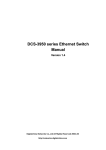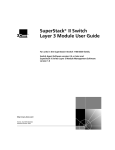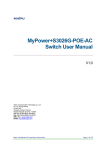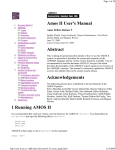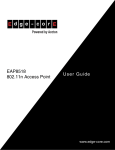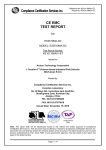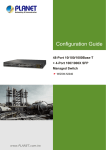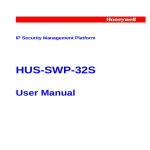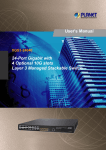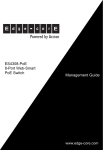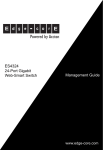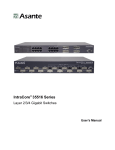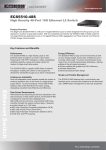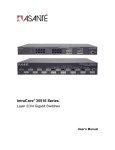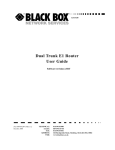Download User's Guide www.edge-core.com ES4704BD 4
Transcript
EES4704BD 4 Slots L2/L3/L4 Chassis Switch
ES4704BD
4 Slots L2/L3/L4
Chassis Switch
User’s Guide
1
www.edge-core.com
EES4704BD 4 Slots L2/L3/L4 Chassis Switch
Preface
ES4704BD is a high performance routing switch released by Edge-Core that can be deployed as the
core layer device for campus and enterprise networks, or as an aggregation device for IP
metropolitan area networks (MAN). ES4704BD provides 4 slots, with support for various types of
line cards and can seamlessly support a variety of network interfaces from 100Mb, 1000Mb to 10Gb
Ethernet.
We are providing this manual for your better understanding, use and maintenance of the ES4704BD.
We strongly recommend you to read through this manual carefully before installation and
configuration to avoid possible malfunction or damage to the switch. Furthermore, we sincerely
hope our products and services satisfy you.
2
EES4704BD 4 Slots L2/L3/L4 Chassis Switch
Content
CHAPTER 1
PRODUCT OVERVIEW............................................................................................32
1.1 PRODUCT BRIEF .............................................................................................................................32
1.1.1 Introduction...........................................................................................................................32
1.1.2
Features.................................................................................................................................32
1.1.3
Main Features .......................................................................................................................35
1.2
TECHNICAL SPECIFICATIONS .....................................................................................................35
1.3
PHYSICAL SPECIFICATIONS .......................................................................................................36
1.4 HARDWARE COMPONENTS .............................................................................................................36
1.4.1
Chassis ..................................................................................................................................37
1.4.1.1
Board Rack..................................................................................................................................... 38
1.4.1.2
Power Supply ................................................................................................................................. 39
1.4.1.3
Ventilation and Cooling System ..................................................................................................... 39
1.4.2 Introduction to ES4704BD cards...........................................................................................39
1.4.2.1
EM4704BD-M12GX-SFP.............................................................................................................. 39
1.4.2.1.1
Front Panel.............................................................................................................................. 40
1.4.2.1.2
Front Panel - Indicator ............................................................................................................ 40
1.4.2.1.3
Front Panel Port Description................................................................................................... 41
1.4.2.1.4
Front Panel – Console Port ..................................................................................................... 41
1.4.2.1.5
Front Panel – Management Port ............................................................................................. 42
1.4.2.1.6
Front Panel – Reset Button ..................................................................................................... 42
1.4.2.1.7
Front Panel – SWAP Button.................................................................................................... 42
1.4.2.2
EM4704BD-M24TX4GC............................................................................................................... 42
1.4.2.2.1
Front Panel.............................................................................................................................. 42
1.4.2.2.2
Front Panel - Indicator ............................................................................................................ 43
1.4.2.2.3
Front Panel Port Description................................................................................................... 44
1.4.2.2.4
Front Panel – Console Port ..................................................................................................... 45
1.4.2.2.5
Front Panel – Management Port ............................................................................................. 45
1.4.2.2.6
Front Panel – Reset Button ..................................................................................................... 45
1.4.2.2.7
Front Panel – SWAP Button.................................................................................................... 45
1.4.2.3
EM4700BD-12GT-RJ45................................................................................................................. 45
1.4.2.3.1
Front Panel.............................................................................................................................. 46
1.4.2.3.2
Front Panel - Indicator ............................................................................................................ 46
1.4.2.3.3
Front Panel Port Description................................................................................................... 46
1.4.2.3.4
Front Panel – Reset Button ..................................................................................................... 47
1.4.2.3.5
Front Panel – SWAP Button.................................................................................................... 47
1.4.2.4 EM4700BD-12GX-SFP ................................................................................................................. 47
3
EES4704BD 4 Slots L2/L3/L4 Chassis Switch
1.4.2.4.1
Front Panel.............................................................................................................................. 47
1.4.2.4.2
Front Panel - Indicator ............................................................................................................ 47
1.4.2.4.3
Front Panel Port Description................................................................................................... 48
1.4.2.4.4 Front Panel – Reset Button ..................................................................................................... 48
1.4.2.4.5
1.4.2.5
1.4.3
Front Panel – SWAP Button.................................................................................................... 49
EM4700BD-2XG-XENPAK .......................................................................................................... 49
1.4.2.5.1
Front Panel.............................................................................................................................. 49
1.4.2.5.2
Front Panel - Indicator ............................................................................................................ 49
1.4.2.5.3
Front Panel Port Description................................................................................................... 50
1.4.2.5.4
Front Panel – Reset Button ..................................................................................................... 50
1.4.2.5.5
Front Panel – SWAP Button.................................................................................................... 50
EM4704BD-AC .....................................................................................................................50
1.4.3.1
EM4704BD-AC (Alternating Current Power Module) .................................................................. 51
1.4.3.2
Power module Front Panel ............................................................................................................. 51
1.4.3.3
LED................................................................................................................................................ 51
1.4.3.4
Switch of power supply for front panel .......................................................................................... 51
1.4.4
Power Distribution Box.........................................................................................................52
1.4.5 System Backplane..................................................................................................................52
1.4.6
Fan Tray ................................................................................................................................52
1.4.7 Dust Gauze ............................................................................................................................53
1.4.8
Rear Panel.............................................................................................................................54
1.4.9 Side Panels ............................................................................................................................54
1.5 SYSTEM FEATURES .........................................................................................................................55
CHAPTER 2 HARDWARE INSTALLATION ..................................................................................56
2.1
SAFETY INFORMATION ..............................................................................................................56
2.1.1 Site Requirements ..................................................................................................................57
2.1.2 Temperature and Humidity Requirements .............................................................................57
2.1.3 Dust and Particles.................................................................................................................58
2.1.4
Preventing Electrostatic Discharge Damage ........................................................................59
2.1.5
Anti-interference Requirements .............................................................................................59
2.1.6
Rack Configuration ...............................................................................................................59
2.1.7
Power Supply Requirements..................................................................................................60
2.2
PREPARING FOR INSTALLATION .................................................................................................60
2.2.1 Checking Switch Hardware Configuration and Accessories.................................................60
2.2.2 Required Tools and Utilities ..................................................................................................61
2.3 HARDWARE INSTALLATION ............................................................................................................61
2.3.1 Switch Installation.................................................................................................................62
2.3.1.1
Desktop installation........................................................................................................................ 62
4
EES4704BD 4 Slots L2/L3/L4 Chassis Switch
2.3.1.2
Rack-mounting ES4704BD............................................................................................................ 62
2.3.1.3
Wearing an ESD Wrist Strap .......................................................................................................... 63
2.3.2 Switch grounding...................................................................................................................64
2.3.3
Card and module installation................................................................................................65
2.3.3.1
Removing and Installing the Cards ................................................................................................ 65
2.3.3.2
Removing and installing the Dust Gauze ....................................................................................... 65
2.3.3.3
Removing and Installing the Fan Tray ........................................................................................... 66
2.3.3.4
Removing and Installing Power Supply Modules .......................................................................... 67
2.3.4
Connecting to the console .....................................................................................................67
2.3.5
Connecting to the Management Port.....................................................................................68
2.3.6 SFP transceiver installation..................................................................................................68
2.3.7
XENPAK transceiver installation ..........................................................................................68
2.3.8
Copper Cable/Fiber Cable Connection.................................................................................69
2.3.9
Power supply connection ......................................................................................................69
CHAPTER 3 SETUP CONFIGURATION.........................................................................................71
3.1 SETUP CONFIGURATION .................................................................................................................71
3.1.1
Main Setup Menu ..................................................................................................................71
3.1.2 Setup Submenu ......................................................................................................................72
3.1.2.1
Configuring switch hostname......................................................................................................... 72
3.1.2.2
Configuring Vlan1 Interface........................................................................................................... 72
3.1.2.3
Telnet Server Configuration ........................................................................................................... 73
3.1.2.4
Configuring Web Server................................................................................................................. 75
3.1.2.5
Configuring SNMP ........................................................................................................................ 76
3.1.2.6
Exiting Setup Configuration Mode................................................................................................. 78
CHAPTER 4
SWITCH MANAGEMENT .........................................................................................79
4.1 MANAGEMENT OPTIONS ................................................................................................................79
4.1.1 Out-of-band Management .....................................................................................................79
4.1.2 In-band Management ............................................................................................................83
4.1.2.1
Management via Telnet .................................................................................................................. 83
4.1.2.2
Managing the Switch through ECview........................................................................................... 86
4.2 MANAGEMENT INTERFACE .............................................................................................................86
4.2.1
CLI Interface .........................................................................................................................87
4.2.1.1
Configuration Modes...................................................................................................................... 87
4.2.1.1.1
User Mode .............................................................................................................................. 87
4.2.1.1.2
Admin Mode........................................................................................................................... 88
4.2.1.1.3
Global Mode ........................................................................................................................... 88
4.2.1.1.3.1
Interface Mode ................................................................................................................ 88
5
EES4704BD 4 Slots L2/L3/L4 Chassis Switch
4.2.1.1.3.2
VLAN Mode ................................................................................................................... 89
4.2.1.1.3.3
DHCP Address Pool Mode.............................................................................................. 89
4.2.1.1.3.4
Route Mode..................................................................................................................... 89
4.2.1.1.3.5
ACL Mode ...................................................................................................................... 89
4.2.1.2
Configuration Syntax ..................................................................................................................... 90
4.2.1.3
Shortcut Key Support ..................................................................................................................... 90
4.2.1.4
Help function.................................................................................................................................. 91
4.2.1.5
Input verification............................................................................................................................ 91
4.2.1.5.1
Returned Information: success................................................................................................ 91
4.2.1.5.2
Returned Information: error.................................................................................................... 92
4.2.1.6
Fuzzy match support ...................................................................................................................... 92
4.3 WEB MANAGEMENT ......................................................................................................................92
4.3.1
Main Page .............................................................................................................................92
4.3.2
Module Front Panel ..............................................................................................................93
CHAPTER 5
BASIC SWITCH CONFIGURATION........................................................................94
5.1 BASIC SWITCH CONFIGURATION COMMANDS ................................................................................94
5.1.1
clock set.................................................................................................................................94
5.1.2
config.....................................................................................................................................94
5.1.3
enable ....................................................................................................................................94
5.1.4
enable password....................................................................................................................95
5.1.5
exec timeout...........................................................................................................................95
5.1.6
exit.........................................................................................................................................96
5.1.7 help........................................................................................................................................96
5.1.8
ip host....................................................................................................................................96
5.1.9 hostname ...............................................................................................................................97
5.1.10
reload ..................................................................................................................................97
5.1.11
set default ............................................................................................................................97
5.1.12
setup ....................................................................................................................................98
5.1.13
language..............................................................................................................................98
5.1.14
write ....................................................................................................................................98
5.2 MAINTENANCE AND DEBUG COMMANDS .......................................................................................98
5.2.1 ping........................................................................................................................................98
5.2.2 Telnet ................................................................................................................................... 100
5.2.2.1
Introduction to Telnet ................................................................................................................... 100
5.2.2.2
Telnet Task Sequence ................................................................................................................... 100
5.2.2.3
Telnet Commands......................................................................................................................... 101
5.2.2.3.1
monitor ................................................................................................................................. 101
5.2.2.3.2
telnet ..................................................................................................................................... 101
6
EES4704BD 4 Slots L2/L3/L4 Chassis Switch
5.2.2.3.3
telnet-server enable............................................................................................................... 102
5.2.2.3.4
telnet-server securityip.......................................................................................................... 102
5.2.2.3.5
telnet-user ............................................................................................................................. 103
5.2.3
traceroute ............................................................................................................................ 103
5.2.4
show .................................................................................................................................... 103
5.2.4.1
show clock.................................................................................................................................... 103
5.2.4.2
show debugging ........................................................................................................................... 104
5.2.4.3
show flash .................................................................................................................................... 104
5.2.4.4
show history ................................................................................................................................. 104
5.2.4.5
show memory ............................................................................................................................... 105
5.2.4.6
show running-config .................................................................................................................... 105
5.2.4.7
show startup-config ...................................................................................................................... 106
5.2.4.8
show switchport interface............................................................................................................. 106
5.2.4.9
show tcp ....................................................................................................................................... 107
5.2.4.10
show udp .................................................................................................................................... 107
5.2.4.11
show telnet login ........................................................................................................................ 108
5.2.4.12
show telnet user.......................................................................................................................... 108
5.2.4.13
show version .............................................................................................................................. 108
5.2.5 debug................................................................................................................................... 109
5.3 CONFIGURING SWITCH IP ADDRESSES ......................................................................................... 109
5.3.1
Configuring Switch IP Addresses Task Sequence ................................................................ 109
5.3.2
Commands for Configuring Switch IP Addresses................................................................ 110
5.3.2.1
ip address.......................................................................................................................................110
5.3.2.2
ip bootp-client enable ....................................................................................................................110
5.3.2.3
ip dhcp-client enable .....................................................................................................................111
5.4 CONFIGURING SNMP .................................................................................................................. 111
5.4.1 Introduction to SNMP ..........................................................................................................111
5.4.2 Introduction to MIB............................................................................................................. 112
5.4.3 Introduction to RMON......................................................................................................... 113
5.4.4
Configuring SNMP.............................................................................................................. 114
5.4.4.1
SNMP Configuration Task Sequence ............................................................................................114
5.4.4.2
SNMP Configuration Commands..................................................................................................115
5.4.4.2.1
rmon.......................................................................................................................................115
5.4.4.2.2
snmp-server community ........................................................................................................115
5.4.4.2.3
snmp-server enable ................................................................................................................116
5.4.4.2.4
snmp-server enable traps .......................................................................................................116
5.4.4.2.5
snmp-server host....................................................................................................................117
5.4.4.2.6
snmp-server securityip...........................................................................................................117
7
EES4704BD 4 Slots L2/L3/L4 Chassis Switch
5.4.5 Typical SNMP Configuration Examples.............................................................................. 118
5.4.6 SNMP Troubleshooting Help............................................................................................... 119
5.4.6.1
Monitor and Debug Commands ....................................................................................................119
5.4.6.1.1
show snmp .............................................................................................................................119
5.4.6.1.2
show snmp status .................................................................................................................. 120
5.4.6.1.3
debug snmp packet ............................................................................................................... 121
5.4.6.2 SNMP Troubleshooting Help ....................................................................................................... 121
5.5 SWITCH UPGRADE........................................................................................................................ 122
5.5.1
BootROM Upgrade ............................................................................................................. 122
5.5.2
FTP/TFTP Upgrade ............................................................................................................ 124
5.5.2.1
Introduction to FTP/TFTP............................................................................................................ 124
5.5.2.2
FTP/TFTP Configuration ............................................................................................................. 126
5.5.2.2.1
FTP/TFTP Configuration Task Sequence ............................................................................. 126
5.5.2.2.2
FTP/TFTP Configuration Commands................................................................................... 128
5.5.2.2.3
copy(FTP)........................................................................................................................ 128
5.5.2.2.4
dir ......................................................................................................................................... 129
5.5.2.2.5
ftp-server enable ................................................................................................................... 129
5.5.2.2.6
ftp-server timeout.................................................................................................................. 130
5.5.2.2.7
ip ftp ..................................................................................................................................... 130
5.5.2.2.8
copy(TFTP) ..................................................................................................................... 130
5.5.2.2.9
tftp-server enable .................................................................................................................. 131
5.5.2.2.10
tftp-server retransmission-number ...................................................................................... 132
5.5.2.2.11
tftp-server transmission-timeout ......................................................................................... 132
5.5.2.3
FTP/TFTP Configuration Examples............................................................................................. 132
5.5.2.4
FTP/TFTP Troubleshooting Help................................................................................................. 136
5.5.2.4.1
Monitor and Debug Commands............................................................................................ 136
5.5.2.4.2
show ftp ................................................................................................................................ 136
5.5.2.4.3
show tftp ............................................................................................................................... 137
5.5.2.4.4
FTP Troubleshooting Help.................................................................................................... 137
5.5.2.4.5
TFTP Troubleshooting Help ................................................................................................. 138
5.6 WEB MANAGEMENT .............................................................................................................. 139
5.6.1 Switch basic configuration .................................................................................................. 139
5.6.1.1
Basicconfig................................................................................................................................... 139
5.6.1.2
Configure exec timeout ................................................................................................................ 140
5.6.2 SNMP configuration............................................................................................................ 140
5.6.2.1
SNMP manager configuration ...................................................................................................... 140
5.6.2.2
Trap manager configuration ......................................................................................................... 140
5.6.2.3
Configure IP address of SNMP manager...................................................................................... 141
8
EES4704BD 4 Slots L2/L3/L4 Chassis Switch
5.6.2.4
SNMP statistics ............................................................................................................................ 141
5.6.2.5
RMON and trap configuration...................................................................................................... 141
5.6.3 Switch upgrade.................................................................................................................... 142
5.6.3.1
TFTP client configuration ............................................................................................................ 142
5.6.3.2
TFTP server configuration ........................................................................................................... 143
5.6.3.3
FTP client configuration............................................................................................................... 143
5.6.3.4
FTP server configuration.............................................................................................................. 144
5.6.4
Maintenance and debug command...................................................................................... 144
5.6.4.1
Debug command .......................................................................................................................... 145
5.6.4.2
Show vlan port property ............................................................................................................... 146
5.6.4.3
Others........................................................................................................................................... 146
5.6.5
Basic introduction to switch ................................................................................................ 147
5.6.6 Switch on-off information.................................................................................................... 147
5.6.7 Switch Maintenance ............................................................................................................ 147
5.6.7.1
Web server user configuration...................................................................................................... 148
5.6.7.2
Exit current web configuration..................................................................................................... 148
5.6.7.3
Save current running-config......................................................................................................... 148
5.6.7.4
Reboot .......................................................................................................................................... 148
5.6.7.5
Reboot with the default configuration .......................................................................................... 148
5.6.8 Telnet server configuration ................................................................................................. 149
5.6.8.1
Telnet server user configuration ................................................................................................... 149
5.6.8.2
Telnet security IP.......................................................................................................................... 149
CHAPTER 6 DEVICE MANAGEMENT ........................................................................................ 151
6.1 DEVICE MANAGEMENT BRIEF ...................................................................................................... 151
6.2 DEVICE MANAGEMENT CONFIGURATION ..................................................................................... 151
6.2.1 Switch Basic Configuration................................................................................................. 151
6.2.2 Device Management Troubleshooting Help ........................................................................ 151
6.2.2.1
Monitor and Debug Commands ................................................................................................... 151
6.2.2.1.1
show slot............................................................................................................................... 151
6.2.2.1.2
show fan................................................................................................................................ 152
6.2.2.1.3
show power........................................................................................................................... 152
6.2.2.1.4
debug devsm ......................................................................................................................... 152
6.3 CARD HOT-SWAP OPERATION ...................................................................................................... 153
6.3.1
Card Hot-Insertion .............................................................................................................. 153
6.3.2
Card Hot-Remove................................................................................................................ 153
6.3.3
Configuration Recover Rules .............................................................................................. 153
6.3.4
Active-Standby Alternation.................................................................................................. 154
6.4 WEB MANAGEMENT .............................................................................................................. 154
9
EES4704BD 4 Slots L2/L3/L4 Chassis Switch
6.4.1 Reset specific module .......................................................................................................... 154
6.4.2 Show slot ............................................................................................................................. 154
6.4.3 Show fan.............................................................................................................................. 155
6.4.4 Show power ......................................................................................................................... 155
6.4.5 Show module in slot ............................................................................................................ 156
CHAPTER 7 PORT CONFIGURATION ........................................................................................ 157
7.1 INTRODUCTION TO PORT .............................................................................................................. 157
7.2 PORT CONFIGURATION ................................................................................................................. 158
7.2.1
Network Port Configuration................................................................................................ 158
7.2.1.1
Network Port Configuration Task Sequence................................................................................. 158
7.2.1.2
Ethernet Port Configuration Commands ...................................................................................... 159
7.2.1.2.1
bandwidth ............................................................................................................................. 159
7.2.1.2.2
combo-forced-mode.............................................................................................................. 160
7.2.1.2.3
flow control .......................................................................................................................... 161
7.2.1.2.4
interface ethernet .................................................................................................................. 162
7.2.1.2.5
loopback ............................................................................................................................... 162
7.2.1.2.6
mdi........................................................................................................................................ 162
7.2.1.2.7
name ..................................................................................................................................... 163
7.2.1.2.8
negotiation ............................................................................................................................ 163
7.2.1.2.9
rate-suppression .................................................................................................................... 164
7.2.1.2.10
shutdown............................................................................................................................. 164
7.2.1.2.11 speed-duplex ....................................................................................................................... 165
7.2.2
VLAN Interface Configuration ............................................................................................ 165
7.2.2.1
VLAN Interface Configuration Task Sequence............................................................................ 165
7.2.2.2
VLAN Interface Configuration Commands ................................................................................. 166
7.2.3
7.2.2.2.1
interface vlan ........................................................................................................................ 166
7.2.2.2.2
ip address .............................................................................................................................. 166
7.2.2.2.3
shutdown............................................................................................................................... 167
Network Management Port Configuration.......................................................................... 167
7.2.3.1
Network Management Port Configuration Task Sequence........................................................... 167
7.2.3.2
Network Management Port Configuration Commands ................................................................ 168
7.2.4
7.2.3.2.1
duplex ................................................................................................................................... 168
7.2.3.2.2
interface ethernet .................................................................................................................. 169
7.2.3.2.3
ip address .............................................................................................................................. 169
7.2.3.2.4
loopback ............................................................................................................................... 169
7.2.3.2.5
shutdown............................................................................................................................... 170
7.2.3.2.6
speed..................................................................................................................................... 170
Port Mirroring Configuration ............................................................................................. 170
10
EES4704BD 4 Slots L2/L3/L4 Chassis Switch
7.2.4.1
Introduction to Port Mirroring...................................................................................................... 170
7.2.4.2
Port Mirroring Configuration Task Sequence............................................................................... 171
7.2.4.3
Port Mirroring Configuration ....................................................................................................... 171
7.2.4.3.1
monitor session source interface........................................................................................... 171
7.2.4.3.2
monitor session destination interface.................................................................................... 172
7.2.4.4
Port Mirroring Examples.............................................................................................................. 172
7.2.4.5
Device Mirroring Troubleshooting Help ...................................................................................... 172
7.2.4.5.1
Monitor and Debug Commands............................................................................................ 173
7.2.4.5.1.1
7.2.4.5.2
show monitor ................................................................................................................ 173
Device Mirroring Troubleshooting Help............................................................................... 173
7.3 PORT CONFIGURATION EXAMPLE ................................................................................................. 174
7.4 PORT TROUBLESHOOTING HELP ................................................................................................... 175
7.4.1
Monitor and Debug Commands .......................................................................................... 175
7.4.1.1
clear counters ............................................................................................................................... 175
7.4.1.2
show interface .............................................................................................................................. 175
7.4.2
Port Troubleshooting Help .................................................................................................. 176
7.5 WEB MANAGEMENT .............................................................................................................. 176
7.5.1
Ethernet port configuration................................................................................................. 176
7.5.1.1
Physical port configuration .......................................................................................................... 176
7.5.1.2
Bandwidth control ........................................................................................................................ 177
7.5.2
Vlan interface configuration ............................................................................................... 178
7.5.2.1
Allocate IP address for L3 port..................................................................................................... 178
7.5.2.2
L3 port IP addr mode configuration ............................................................................................. 178
7.5.3
Port mirroring configuration .............................................................................................. 179
7.5.3.1
7.5.4
Mirror configuration..................................................................................................................... 179
Port debug and maintenance............................................................................................... 179
7.5.4.1
Show port information ................................................................................................................. 180
CHAPTER 8 MAC TABLE CONFIGURATION............................................................................ 181
8.1 INTRODUCTION TO MAC TABLE .................................................................................................. 181
8.1.1 Obtaining MAC Table.......................................................................................................... 181
8.1.2
Forward or Filter ................................................................................................................ 183
8.2 MAC TABLE CONFIGURATION ..................................................................................................... 184
8.2.1 mac-address-table aging-time ............................................................................................. 184
8.2.2 mac-address-table static...................................................................................................... 184
8.2.3 mac-address-table blackhole............................................................................................... 185
8.3 TYPICAL CONFIGURATION EXAMPLES .......................................................................................... 185
8.4 TROUBLESHOOTING HELP ............................................................................................................ 186
8.4.1
Monitor and Debug Commands .......................................................................................... 186
11
EES4704BD 4 Slots L2/L3/L4 Chassis Switch
8.4.1.1
show mac-address-table aging-time ............................................................................................. 186
8.4.1.2
show mac-address-table static ...................................................................................................... 186
8.4.1.3
show mac-address-table blackhole ............................................................................................... 187
8.4.2 Troubleshooting Help .......................................................................................................... 187
8.5 MAC ADDRESS FUNCTION EXTENSION ....................................................................................... 187
8.5.1
MAC Address Binding ......................................................................................................... 187
8.5.1.1
Introduction to MAC Address Binding ........................................................................................ 187
8.5.1.2
MAC Address Binding Configuration.......................................................................................... 188
8.5.1.2.1
MAC Address Binding Configuration Task Sequence.......................................................... 188
8.5.1.2.2
MAC Address Binding Configuration Commands ............................................................... 189
8.5.1.2.2.1
switchport port-security ................................................................................................ 189
8.5.1.2.2.2
switchport port-security convert.................................................................................... 189
8.5.1.2.2.3
switchport port-security lock......................................................................................... 190
8.5.1.2.2.4
switchport port-security timeout ................................................................................... 190
8.5.1.2.2.5
switchport port-security mac-address............................................................................ 191
8.5.1.2.2.6
clear port-security dynamic........................................................................................... 191
8.5.1.2.2.7
switchport port-security maximum ............................................................................... 191
8.5.1.2.2.8
switchport port-security violation ................................................................................. 192
8.5.1.3
Mac Address Binding Troubleshooting Help ............................................................................... 192
8.5.1.3.1
MAC Address Binding Debug and Monitor Commands ...................................................... 192
8.5.1.3.1.1
show port-security......................................................................................................... 192
8.5.1.3.1.2
show port-security interface .......................................................................................... 193
8.5.1.3.1.3
show port-security address ............................................................................................ 194
8.5.1.3.2 MAC Address Binding Troubleshooting Help...................................................................... 195
8.6 WEB MANAGEMENT .............................................................................................................. 195
8.6.1
Mac address table configuration.........................................................................................195
8.6.1.1
Unicast address configuration ...................................................................................................... 195
8.6.1.2
Delete unicast address .................................................................................................................. 196
8.6.1.3
MAC address query...................................................................................................................... 196
8.6.1.4
Show MAC address table ............................................................................................................. 197
8.6.2
MAC address binding configuration ................................................................................... 198
8.6.2.1
Enable port MAC-Binding ........................................................................................................... 198
8.6.2.1.1
8.6.2.2
Enable port MAC-Binding.................................................................................................... 198
Lock port ...................................................................................................................................... 198
8.6.2.2.1
Lock port .............................................................................................................................. 198
8.6.2.2.2
Dynamic MAC converting.................................................................................................... 199
8.6.2.2.3
Enable port security timeout ................................................................................................. 199
8.6.2.2.4
Binding MAC ....................................................................................................................... 199
12
EES4704BD 4 Slots L2/L3/L4 Chassis Switch
8.6.2.2.5
8.6.2.3
Clearing port MAC ............................................................................................................... 200
MAC binding attribution configuration........................................................................................ 200
8.6.2.3.1
Maximum port security IP number configuration ................................................................. 200
8.6.2.3.2
Port violation mode............................................................................................................... 200
8.6.2.4
MAC binding debug..................................................................................................................... 201
8.6.2.4.1
Show MAC binding security address.................................................................................... 201
CHAPTER 9 VLAN CONFIGURATION........................................................................................ 202
9.1 INTRODUCTION TO VLAN............................................................................................................ 202
9.2 VLAN CONFIGURATION .............................................................................................................. 203
9.2.1
VLAN Configuration Task Sequence ................................................................................... 203
9.2.2
VLAN Configuration Commands......................................................................................... 204
9.2.2.1
vlan............................................................................................................................................... 204
9.2.2.2
name............................................................................................................................................. 205
9.2.2.3
switchport access vlan.................................................................................................................. 205
9.2.2.4
switchport interface ...................................................................................................................... 205
9.2.2.5
switchport mode ........................................................................................................................... 206
9.2.2.6
switchport trunk allowed vlan ...................................................................................................... 206
9.2.2.7
switchport trunk native vlan ......................................................................................................... 207
9.2.2.8
vlan ingress disable ...................................................................................................................... 207
9.2.3 Typical VLAN Application................................................................................................... 208
9.3 GVRP CONFIGURATION ............................................................................................................... 209
9.3.1 GVRP Configuration Task Sequence ................................................................................... 210
9.3.2 GVRP Commands................................................................................................................ 211
9.3.2.1
garp timer join ...............................................................................................................................211
9.3.2.2
garp timer leave.............................................................................................................................211
9.3.2.3
garp timer hold ..............................................................................................................................211
9.3.2.4
garp timer leaveall........................................................................................................................ 212
9.3.2.5
gvrp .............................................................................................................................................. 212
9.3.3 Typical GVRP Application .................................................................................................. 213
9.4 VLAN TROUBLESHOOTING HELP ................................................................................................ 215
9.4.1
Monitor and Debug Information ......................................................................................... 215
9.4.1.1
show vlan ..................................................................................................................................... 215
9.4.1.2
show garp ..................................................................................................................................... 216
9.4.1.3
show gvrp..................................................................................................................................... 216
9.4.1.4
debug gvrp.................................................................................................................................... 216
9.4.2
VLAN Troubleshooting Help ............................................................................................... 217
9.5 WEB MANAGEMENT .............................................................................................................. 217
9.5.1
Vlan configuration .............................................................................................................. 217
13
EES4704BD 4 Slots L2/L3/L4 Chassis Switch
9.5.1.1
Create/remove Vlan...................................................................................................................... 217
9.5.1.1.1
VID allocation ...................................................................................................................... 217
9.5.1.1.2
VID attribution configuration ............................................................................................... 218
9.5.1.2
Allocate port for Vlan................................................................................................................... 218
9.5.1.2.1
9.5.1.3
Port type configuration................................................................................................................. 219
9.5.1.3.1
9.5.1.4
Vlan setting for trunk port .................................................................................................... 220
Set allow Vlan .............................................................................................................................. 220
9.5.1.5.1
9.5.1.6
Set port mode(trunk/access).................................................................................................. 219
Trunk port configuration .............................................................................................................. 220
9.5.1.4.1
9.5.1.5
Allocate port for Vlan ........................................................................................................... 218
Vlan setting for access port................................................................................................... 220
Enable/Disable Vlan ingress rule ................................................................................................. 221
9.5.1.6.1
Disable Vlan ingress rule ...................................................................................................... 221
9.5.2 GVRP configuration............................................................................................................ 222
9.5.2.1
Enable global GVRP .................................................................................................................... 222
9.5.2.2
Enable port GVRP........................................................................................................................ 222
9.5.2.3
GVRP configuration..................................................................................................................... 222
9.5.3
Vlan debug and maintenance ..............................................................................................223
9.5.3.1
Show vlan..................................................................................................................................... 223
9.5.3.2
Show GARP ................................................................................................................................. 223
9.5.3.3
Show GVRP ................................................................................................................................. 223
CHAPTER 10
MSTP CONFIGURATION ...................................................................................... 225
10.1 INTRODUCTION TO MSTP .......................................................................................................... 225
10.1.1 MSTP field......................................................................................................................... 225
10.1.1.1
MST field operation ................................................................................................................... 226
10.1.1.2
MST inter-field operation........................................................................................................... 226
10.1.2 Port role ............................................................................................................................ 226
10.2 MSTP CONFIGURATION ............................................................................................................. 227
10.2.1 MSTP configuration task sequence ................................................................................... 227
10.2.2 Introduction to MSTP configuration commands ............................................................... 229
10.2.2.1
abort ........................................................................................................................................... 229
10.2.2.2
exit.............................................................................................................................................. 229
10.2.2.3
instance vlan............................................................................................................................... 229
10.2.2.4
name........................................................................................................................................... 230
10.2.2.5
revision-level.............................................................................................................................. 230
10.2.2.6
spanning-tree .............................................................................................................................. 231
10.2.2.7
spanning-tree forward-time ........................................................................................................ 231
10.2.2.8
spanning-tree hello-time............................................................................................................. 231
14
EES4704BD 4 Slots L2/L3/L4 Chassis Switch
10.2.2.9
spanning-tree link-type p2p........................................................................................................ 232
10.2.2.10
spanning-tree maxage............................................................................................................... 232
10.2.2.11
spanning-tree max-hop ............................................................................................................. 233
10.2.2.12
spanning-tree mcheck............................................................................................................... 233
10.2.2.13
spanning-tree mode .................................................................................................................. 234
10.2.2.14
spanning-tree mst configuration ............................................................................................... 234
10.2.2.15
spanning-tree mst cost .............................................................................................................. 235
10.2.2.16
spanning-tree mst port-priority................................................................................................. 235
10.2.2.17
spanning-tree mst priority ........................................................................................................ 236
10.2.2.18
spanning-tree portfast ............................................................................................................... 236
10.3 MSTP EXAMPLE ........................................................................................................................ 237
10.4 MSTP TROUBLESHOOTING HELP ............................................................................................... 241
10.4.1
Monitor and Debug Command.......................................................................................... 241
10.4.1.1
show spanning-tree..................................................................................................................... 241
10.4.1.2
show mst configuration .............................................................................................................. 244
10.4.1.3
show mst-pending ...................................................................................................................... 244
10.4.1.4
debug spanning-tree ................................................................................................................... 245
10.4.2 MSTP Troubleshooting Help ............................................................................................. 245
10.5 WEB MANAGEMENT ............................................................................................................ 246
10.5.1 MSTP field operation ........................................................................................................ 246
10.5.1.1
Instance configuration ................................................................................................................ 246
10.5.1.2
Field operation ........................................................................................................................... 246
10.5.1.3
Revision level control................................................................................................................. 246
10.5.2
MSTP port operation......................................................................................................... 247
10.5.2.1
Edge port setting ........................................................................................................................ 247
10.5.2.2
Port priority setting..................................................................................................................... 247
10.5.2.3
Port route cost setting................................................................................................................. 247
10.5.2.4
MSTP mode................................................................................................................................ 247
10.5.2.5
Link type configuration .............................................................................................................. 248
10.5.2.6
MSTP port configuration............................................................................................................ 248
10.5.3
MSTP global control ......................................................................................................... 248
10.5.3.1
MSTP global protocol port configuration................................................................................... 248
10.5.3.2
Forward delay time configuration .............................................................................................. 248
10.5.3.3
Hello_time configuration ........................................................................................................... 248
10.5.3.4
Set the max age time for BPDU information in the switch ........................................................ 249
10.5.3.5
Set the max hop count support for BPDU transmitting in
10.5.3.6
Set switch to spanning tree mode ............................................................................................... 249
10.5.3.7
Set bridge priority of the specified instance for the switch......................................................... 249
15
MSTP field.............................. 249
EES4704BD 4 Slots L2/L3/L4 Chassis Switch
10.5.4 Show MSTP setting............................................................................................................ 250
10.5.4.1
Instance information................................................................................................................... 250
10.5.4.2
MSTP field information ............................................................................................................. 250
CHAPTER11
IGMP SNOOPING CONFIGURATION.................................................................. 251
11.1 INTRODUCTION TO IGMP SNOOPING ......................................................................................... 251
11.2 IGMP SNOOPING CONFIGURATION ............................................................................................ 251
11.2.1 IGMP Snooping Configuration Task.................................................................................. 251
11.2.2 IGMP Snooping Configuration Command ........................................................................ 252
11.2.2.1
ip igmp snooping ........................................................................................................................ 252
11.2.2.2
ip igmp snooping vlan ................................................................................................................ 253
11.2.2.3
ip igmp snooping vlan mrouter................................................................................................... 253
11.2.2.4
ip igmp snooping vlan static....................................................................................................... 254
11.2.2.5
ip igmp snooping vlan immediate-leave..................................................................................... 254
11.2.2.6
ip igmp snooping vlan query ...................................................................................................... 254
11.2.2.7
ip igmp snooping vlan query robustness..................................................................................... 255
11.2.2.8
ip igmp snooping vlan query interval ......................................................................................... 255
11.2.2.9
ip igmp snooping vlan query max-response-time ....................................................................... 255
11.3 IGMP SNOOPING EXAMPLE ....................................................................................................... 256
11.4 IGMP SNOOPING TROUBLESHOOTING HELP .............................................................................. 258
11.4.1
Monitor and Debug Commands......................................................................................... 258
11.4.1.1
show ip igmp snooping............................................................................................................... 258
11.4.1.2
show mac-address-table multicast .............................................................................................. 261
11.4.1.3
debug igmp snooping ................................................................................................................. 261
11.4.2 IGMP Snooping Troubleshooting Help.............................................................................. 262
11.5 WEB MANAGEMENT ............................................................................................................ 262
11.5.1 Turning on the IGMP snooping function ........................................................................... 262
11.5.2 IGMP snooping configuration........................................................................................... 263
11.5.2.1
Query configuration ................................................................................................................... 263
11.5.2.2
Snooping configuration .............................................................................................................. 263
11.5.2.3
Configuration display ................................................................................................................. 263
11.5.3 IGMP snooping static multicast configuration.................................................................. 264
11.5.3.1
IGMP snooping static multicast configuration ........................................................................... 264
11.5.3.2
IGMP snooping display .............................................................................................................. 264
CHAPTER 12
ACL CONFIGURATION ......................................................................................... 266
12.1 INTRODUCTION TO ACL............................................................................................................. 266
12.1.1 Access list .......................................................................................................................... 266
12.1.2 Access-group ..................................................................................................................... 266
16
EES4704BD 4 Slots L2/L3/L4 Chassis Switch
12.1.3 Access list Action and Global Default Action.................................................................... 266
12.2 ACL CONFIGURATION ................................................................................................................ 267
12.2.1
ACL Configuration Task Sequence.................................................................................... 267
12.2.2 ACL Configuration Commands ......................................................................................... 271
12.2.2.1
access-list(extended) .................................................................................................................. 271
12.2.2.2
access list(standard).................................................................................................................... 272
12.2.2.3
firewall ....................................................................................................................................... 272
12.2.2.4
firewall default ........................................................................................................................... 272
12.2.2.5
ip access extended ...................................................................................................................... 273
12.2.2.6
ip access standard ....................................................................................................................... 273
12.2.2.7
ip access-group........................................................................................................................... 273
12.2.2.8
permit | deny(extended).............................................................................................................. 274
12.2.2.9
permit | deny(standard)............................................................................................................... 275
12.3 ACL EXAMPLE .......................................................................................................................... 275
12.4 ACL TROUBLESHOOTING HELP ................................................................................................. 276
12.4.1
ACL Debug and Monitor Commands ................................................................................ 276
12.4.1.1
show access lists......................................................................................................................... 276
12.4.1.2
show access-group...................................................................................................................... 277
12.4.1.3
show firewall.............................................................................................................................. 277
12.4.2 ACL Troubleshooting Help................................................................................................ 278
12.5 WEB MANAGEMENT ............................................................................................................ 278
12.5.1 Numeric standard ACL configuration ............................................................................... 279
12.5.2 Delete numeric IP ACL ..................................................................................................... 279
12.5.3 Configure the numeric extended ACL ............................................................................... 279
12.5.4 Configure standard ACL name configuration and delete the
standard ACL name
configuration................................................................................................................................... 281
12.5.5 Configure extended ACL name configuration ................................................................... 282
12.5.6 Firewall configuration ...................................................................................................... 282
12.5.7 ACL port binding............................................................................................................... 283
CHAPTER 13
PORT CHANNEL CONFIGURATION.................................................................. 284
13.1 INTRODUCTION TO PORT CHANNEL ............................................................................................ 284
13.2 PORT CHANNEL CONFIGURATION ............................................................................................... 285
13.2.1 Port Channel Configuration Task Sequence...................................................................... 285
13.2.2 Port Channel Configuration Commands........................................................................... 286
13.2.2.1
port-group................................................................................................................................... 286
13.2.2.2
port-group mode......................................................................................................................... 287
13.2.2.3
interface port-channel................................................................................................................. 287
13.3 PORT CHANNEL EXAMPLE ......................................................................................................... 288
17
EES4704BD 4 Slots L2/L3/L4 Chassis Switch
13.4 PORT CHANNEL TROUBLESHOOTING HELP ................................................................................ 290
13.4.1
Monitor and Debug Commands ........................................................................................ 290
13.4.1.1
show port-group ......................................................................................................................... 290
13.4.1.2
debug lacp .................................................................................................................................. 294
13.4.2 Port Channel Troubleshooting Help.................................................................................. 295
13.5 WEB MANAGEMENT ............................................................................................................ 295
13.5.1 LACP port group configuration ........................................................................................ 295
13.5.2 LACP port configuration................................................................................................... 296
CHAPTER 14
DHCP CONFIGURATION ..................................................................................... 297
14.1 INTRODUCTION TO DHCP .......................................................................................................... 297
14.2 DHCP SERVER CONFIGURATION ................................................................................................ 298
14.2.1 DHCP Sever Configuration Task Sequence....................................................................... 298
14.2.2 DHCP Server Configuration Commands .......................................................................... 300
14.2.2.1
bootfile...................................................................................................................................... 300
14.2.2.2
client-identifier........................................................................................................................... 300
14.2.2.3
client-name................................................................................................................................. 301
14.2.2.4
default-router.............................................................................................................................. 301
14.2.2.5
dns-server ................................................................................................................................... 301
14.2.2.6
domain-name.............................................................................................................................. 302
14.2.2.7
hardware-address........................................................................................................................ 302
14.2.2.8
host............................................................................................................................................. 302
14.2.2.9
ip dhcp conflict logging.............................................................................................................. 303
14.2.2.10
ip dhcp excluded-address ......................................................................................................... 303
14.2.2.11
ip dhcp pool.............................................................................................................................. 304
14.2.2.12
loghost dhcp ............................................................................................................................. 304
14.2.2.13
lease.......................................................................................................................................... 304
14.2.2.14
netbios-name-server ................................................................................................................. 305
14.2.2.15
netbios-node-type ..................................................................................................................... 305
14.2.2.16 network-address........................................................................................................................ 306
14.2.2.17
next-server................................................................................................................................ 306
14.2.2.18 option........................................................................................................................................ 306
14.2.2.19
service dhcp.............................................................................................................................. 307
14.3 DHCP RELAY CONFIGURATION.................................................................................................. 307
14.3.1 DHCP Relay Configuration Task Sequence ...................................................................... 308
14.3.2 DHCP Relay Configuration Command ............................................................................. 309
14.3.2.1
ip forward-protocol udp.............................................................................................................. 309
14.3.2.2
ip helper-address ........................................................................................................................ 309
14.3.2.3
ip dhcp relay information policy drop ........................................................................................ 309
18
EES4704BD 4 Slots L2/L3/L4 Chassis Switch
14.4 DHCP CONFIGURATION EXAMPLE ............................................................................................. 310
14.5 DHCP TROUBLESHOOTING HELP ............................................................................................... 313
14.5.1
Monitor and Debug Commands ........................................................................................ 313
14.5.1.1
clear ip dhcp binding .................................................................................................................. 313
14.5.1.2
clear ip dhcp conflict .................................................................................................................. 313
14.5.1.3
clear ip dhcp server statistics...................................................................................................... 314
14.5.1.4
show ip dhcp binding ................................................................................................................. 314
14.5.1.5
show ip dhcp conflict ................................................................................................................. 315
14.5.1.6
show ip dhcp server statistics ..................................................................................................... 315
14.5.1.7
debug ip dhcp server .................................................................................................................. 316
14.5.2 DHCP Troubleshooting Help ............................................................................................ 317
14.6 WEB MANAGEMENT ................................................................................................................... 317
14.6.1 DHCP server configuration .............................................................................................. 317
14.6.2
Enable DHCP.................................................................................................................... 317
14.6.2.1 Address pool configuration ........................................................................................................ 318
14.6.2.2
Client’s default gateway configuration....................................................................................... 319
14.6.2.3
Client dns server configuration .................................................................................................. 319
14.6.2.4
Client wins server configuration ................................................................................................ 320
14.6.2.5
DHCP file server address configuration ..................................................................................... 321
14.6.2.6
DHCP network parameter configuration .................................................................................... 321
14.6.2.7
Manual address pool configuration ............................................................................................ 322
14.6.2.8
Excluded address configuration ................................................................................................. 322
14.6.2.9
DHCP packet statistics ............................................................................................................... 323
14.6.3 DHCP relay configuration ................................................................................................ 323
14.6.3.1
DHCP relay configuration.......................................................................................................... 324
14.6.4 DHCP debugging .............................................................................................................. 324
14.6.4.1
Delete binding log ...................................................................................................................... 324
14.6.4.2
Delete conflict log ...................................................................................................................... 325
14.6.4.3
Delete DHCP server statistics log .............................................................................................. 325
14.6.4.4
Show IP-Mac binding................................................................................................................. 325
14.6.2.5
Show conflict-logging ................................................................................................................ 325
CHAPTER 15
SNTP CONFIGURATION....................................................................................... 326
15.1 SNTP CONFIGURATION COMMANDS .......................................................................................... 327
15.1.1 sntp server ......................................................................................................................... 327
15.1.2 sntp polltime ...................................................................................................................... 327
15.1.3 sntp timezone..................................................................................................................... 327
15.2 TYPICAL SNTP CONFIGURATION EXAMPLES ............................................................................. 328
15.3 SNTP TROUBLESHOOTING HELP................................................................................................ 329
19
EES4704BD 4 Slots L2/L3/L4 Chassis Switch
15.3.1
Monitor and Debug Commands ........................................................................................ 329
15.3.1.1
show sntp.................................................................................................................................... 329
15.3.1.2
debug sntp .................................................................................................................................. 329
15.4 WEB MANAGEMENT ............................................................................................................ 329
15.4.1 SNMP/NTP server configuration ...................................................................................... 329
15.4.2
Request interval configuration .......................................................................................... 330
15.4.3
Time difference .................................................................................................................. 330
15.4.4 Show SNMP....................................................................................................................... 330
CHAPTER 16
QOS CONFIGURATION ........................................................................................ 331
16.1 INTRODUCTION TO QOS ............................................................................................................. 331
16.1.1
QoS Terms ......................................................................................................................... 331
16.1.2
QoS Implementation.......................................................................................................... 332
16.1.3 Basic QoS Model............................................................................................................... 332
16.2 QOS CONFIGURATION ................................................................................................................ 336
16.2.1
QoS Configuration Task Sequence .................................................................................... 336
16.2.2
QoS Configuration Commands ......................................................................................... 340
16.2.2.1
mls qos ....................................................................................................................................... 340
16.2.2.2
class-map.................................................................................................................................... 340
16.2.2.3
match.......................................................................................................................................... 340
16.2.2.4
policy-map ................................................................................................................................. 341
16.2.2.5
class............................................................................................................................................ 341
16.2.2.6
set ............................................................................................................................................... 342
16.2.2.7
police.......................................................................................................................................... 342
16.2.2.8
mls qos aggregate-policer........................................................................................................... 343
16.2.2.9
police aggregate ......................................................................................................................... 343
16.2.2.10
mls qos trust ............................................................................................................................. 344
16.2.2.11
mls qos cos ............................................................................................................................... 344
16.2.2.12
service-policy ........................................................................................................................... 345
16.2.2.13
mls qos dscp-mutation.............................................................................................................. 345
16.2.2.14 wrr-queue bandwidth ................................................................................................................ 346
16.2.2.15 priority-queue out ..................................................................................................................... 346
16.2.2.16 wrr-queue cos-map ................................................................................................................... 347
16.2.2.17
mls qos map.............................................................................................................................. 347
16.3 QOS EXAMPLE .......................................................................................................................... 348
16.4 QOS TROUBLESHOOTING HELP .................................................................................................. 351
16.4.1
QoS Debug and Monitor Commands ................................................................................ 351
16.4.1.1
show mls-qos.............................................................................................................................. 351
16.4.1.2
show mls qos aggregate-policer ................................................................................................. 351
20
EES4704BD 4 Slots L2/L3/L4 Chassis Switch
16.4.1.3
show mls qos interface ............................................................................................................... 352
16.4.1.4
show mls qos maps..................................................................................................................... 353
16.4.1.5
show class-map .......................................................................................................................... 355
16.4.1.6
show policy-map ........................................................................................................................ 355
16.4.2
QoS Troubleshooting Help ................................................................................................ 356
16.5 WEB MANAGEMENT ............................................................................................................ 356
16.5.1 Enable QoS........................................................................................................................ 356
16.5.2
Class-map configuration ................................................................................................... 357
16.5.2.1
Add/Remove class-Map ............................................................................................................. 357
16.5.2.2
Class-map configuration............................................................................................................. 357
16.5.3 Policy-map priority configuration..................................................................................... 358
16.5.3.1
Add/Remove policy-map ........................................................................................................... 358
16.5.3.2
Policy-map priority configuration .............................................................................................. 359
16.5.3.3
Policy-map bandwidth configuration ......................................................................................... 359
16.5.3.4
Add/Remove aggregate policy ................................................................................................... 360
16.5.3.5
Apply aggregate policy .............................................................................................................. 360
16.5.4 Apply QoS to port.............................................................................................................. 361
16.5.4.1
Port trust mode configuration..................................................................................................... 361
16.5.4.2
Port default CoS configuration................................................................................................... 362
16.5.4.3
Apply policy-map to port ........................................................................................................... 362
16.5.4.4
Apply DSCP mutation mapping ................................................................................................. 362
16.5.5
Egress-queue configuration............................................................................................... 363
16.5.5.1
Egress-queue WRR weight configuration .................................................................................. 363
16.5.5.2
Egress-queue Work mode configuration..................................................................................... 364
16.5.5.3
Mapping CoS values to egress queue ......................................................................................... 364
16.5.6 QoS mapping configuration ..............................................................................................364
16.5.6.1
CoS-to-DSCP mapping .............................................................................................................. 365
16.5.6.2
DSCP-to-CoS mapping .............................................................................................................. 365
16.5.6.3
DSCP mutation mapping............................................................................................................ 366
16.5.6.4
IP-precedence-to-DSCP mapping............................................................................................... 366
16.5.6.5
DSCP mark down mapping ........................................................................................................ 366
CHAPTER 17
L3 FORWARD CONFIGURATION ...................................................................... 368
17.1 LAYER 3 INTERFACE ................................................................................................................... 368
17.1.1 Introduction to Layer 3 Interface ...................................................................................... 368
17.1.2 Layer 3 interface configuration......................................................................................... 368
17.1.2.1
Layer 3 Interface Configuration Task Sequence......................................................................... 368
17.1.2.2
Layer 3 Interface Configuration Commands .............................................................................. 369
17.1.2.2.1
interface vlan ...................................................................................................................... 369
21
EES4704BD 4 Slots L2/L3/L4 Chassis Switch
17.2 IP FORWARDING ......................................................................................................................... 369
17.2.1 Introduction to IP Forwarding .......................................................................................... 369
17.2.2 IP Route Aggregation Configuration................................................................................. 369
17.2.2.1
IP Route Aggregation Configuration Task.................................................................................. 369
17.2.2.2
IP Route Aggregation Configuration Command......................................................................... 370
17.2.2.2.1
17.2.3
ip fib optimize..................................................................................................................... 370
IP Forwarding Troubleshooting Help ............................................................................... 370
17.2.3.1
Monitor and Debug Commands ................................................................................................. 370
17.2.3.1.1
show ip traffic ..................................................................................................................... 370
17.2.3.1.2
debug ip packet................................................................................................................... 372
17.3 ARP........................................................................................................................................... 373
17.3.1 Introduction to ARP........................................................................................................... 373
17.3.2 ARP configuration............................................................................................................. 373
17.3.2.1
ARP Configuration Task Sequence ............................................................................................ 373
17.3.2.2
ARP Forwarding Configuration Commands .............................................................................. 373
17.3.2.2.1
Arp...................................................................................................................................... 373
17.3.2.2.2
ip proxy-arp ........................................................................................................................ 374
17.3.3
ARP Forwarding Troubleshooting Help............................................................................ 374
17.3.3.1
Monitor and Debug Commands ................................................................................................. 374
17.3.3.1.1
show arp.............................................................................................................................. 374
17.3.3.1.2
clear arp-cache .................................................................................................................... 375
17.3.3.1.3
debug arp ............................................................................................................................ 375
17.3.3.2
ARP Troubleshooting Help ........................................................................................................ 376
17.4 WEB MANAGEMENT ................................................................................................................... 376
17.4.1 L3 port configuration ........................................................................................................ 376
17.4.2
IP route aggregation configuration................................................................................... 376
17.4.3 ARP configuration............................................................................................................. 377
17.4.3.1
Configure static ARP.................................................................................................................. 377
17.4.3.2
Clear ARP .................................................................................................................................. 377
17.4.3.3
Show ARP .................................................................................................................................. 377
17.4.3.4
Proxy ARP configuration ........................................................................................................... 377
CHAPTER 18
ROUTING PROTOCOL CONFIGURATION ...................................................... 378
18.1 ROUTE TABLE ............................................................................................................................ 378
18.2 STATIC ROUTE ............................................................................................................................ 379
18.2.1 Introduction to Static Route............................................................................................... 379
18.2.2 Introduction to Default Route............................................................................................ 380
18.2.3 Static Route Configuration ................................................................................................ 380
18.2.3.1
Static Route Configuration Task Sequence................................................................................. 380
22
EES4704BD 4 Slots L2/L3/L4 Chassis Switch
18.2.3.2
Static Route Configuration Commands ...................................................................................... 380
18.2.3.2.1
ip route................................................................................................................................ 380
18.2.3.2.2
show ip route ...................................................................................................................... 381
18.2.4 Configuration Scenario ..................................................................................................... 382
18.2.5 Troubleshooting Help ........................................................................................................ 383
18.2.5.1
Monitor and Debug Commands ................................................................................................. 383
18.3 RIP ............................................................................................................................................ 384
18.3.1 Introduction to RIP............................................................................................................ 384
18.3.2 RIP Configuration ............................................................................................................. 386
18.3.2.1
RIP Configuration Task Sequence.............................................................................................. 386
18.3.2.2
RIP Configuration Commands ................................................................................................... 389
18.3.2.2.1
auto-summary ..................................................................................................................... 390
18.3.2.2.2
default-metric...................................................................................................................... 390
18.3.2.2.3
ip rip authentication key-chain............................................................................................ 391
18.3.2.2.4
ip rip authentication mode .................................................................................................. 391
18.3.2.2.5
ip rip metricin ..................................................................................................................... 391
18.3.2.2.6
ip rip metricout ................................................................................................................... 392
18.3.2.2.7
ip rip input .......................................................................................................................... 392
18.3.2.2.8
ip rip output ........................................................................................................................ 392
18.3.2.2.9
ip rip receive version .......................................................................................................... 393
18.3.2.2.10
ip rip send version............................................................................................................. 393
18.3.2.2.11
ip rip work......................................................................................................................... 393
18.3.2.2.12
ip split-horizon.................................................................................................................. 393
18.3.2.2.13
redistribute ........................................................................................................................ 394
18.3.2.2.14
rip broadcast ..................................................................................................................... 394
18.3.2.2.15
rip checkzero..................................................................................................................... 394
18.3.2.2.16
rip preference.................................................................................................................... 395
18.3.2.2.17
router rip ........................................................................................................................... 395
18.3.2.2.18
timer basic......................................................................................................................... 395
18.3.2.2.19
version .............................................................................................................................. 396
18.3.2.2.20
show ip protocols.............................................................................................................. 396
18.3.2.2.21
show ip rip ........................................................................................................................ 397
18.3.2.2.22
debug ip rip packet............................................................................................................ 398
18.3.2.2.23
debug ip rip recv ............................................................................................................... 399
18.3.2.2.24
debug ip rip send............................................................................................................... 399
18.3.3 Typical RIP Scenario......................................................................................................... 400
18.3.4
RIP Troubleshooting Help ................................................................................................. 402
18.3.4.1
Monitor and Debug Commands ................................................................................................. 402
23
EES4704BD 4 Slots L2/L3/L4 Chassis Switch
18.3.4.2
RIP Troubleshooting................................................................................................................... 404
18.4 OSPF ......................................................................................................................................... 404
18.4.1 Introduction to OSPF ........................................................................................................ 404
18.4.2 OSPF Configuration ......................................................................................................... 407
18.4.2.1
Configuration Task Sequence..................................................................................................... 407
18.4.2.2
OSPF Configuration Commands ................................................................................................ 410
18.4.2.2.1
default redistribute cost........................................................................................................411
18.4.2.2.2
default redistribute interval ..................................................................................................411
18.4.2.2.3 default redistribute limit ...................................................................................................... 412
18.4.2.2.4
default redistribute tag....................................................................................................... 412
18.4.2.2.5
default redistribute type..................................................................................................... 413
18.4.2.2.6
ip ospf authentication ........................................................................................................ 413
18.4.2.2.7
ip ospf cost ........................................................................................................................ 413
18.4.2.2.8
ip ospf dead-interval.......................................................................................................... 414
18.4.2.2.9 ospf enable area................................................................................................................... 414
18.4.2.2.10
ip ospf hello-interval......................................................................................................... 414
18.4.2.2.11
ip ospf passive-interface ................................................................................................... 415
18.4.2.2.12
ip ospf priority .................................................................................................................. 415
18.4.2.2.13
ip ospf retransmit-interval................................................................................................. 416
18.4.2.2.14
ip ospf transmit-delay ....................................................................................................... 416
18.4.2.2.15
network ............................................................................................................................. 416
18.4.2.2.16
preference ......................................................................................................................... 417
18.4.2.2.17
redistribute ospfase ........................................................................................................... 417
18.4.2.2.18
router id ............................................................................................................................ 418
18.4.2.2.19
router ospf......................................................................................................................... 418
18.4.2.2.20
stub cost ............................................................................................................................ 418
18.4.2.2.21
virtuallink neighborid ....................................................................................................... 419
18.4.2.2.22
show ip ospf...................................................................................................................... 419
18.4.2.2.23
show ip ospf ase................................................................................................................ 420
18.4.2.2.24
show ip ospf cumulative ................................................................................................... 421
18.4.2.2.25
show ip ospf database ....................................................................................................... 422
18.4.2.2.26
show ip ospf interface ....................................................................................................... 424
18.4.2.2.27
show ip ospf neighbor....................................................................................................... 425
18.4.2.2.28
show ip ospf routing ......................................................................................................... 426
18.4.2.2.29
show ip ospf virtual-links ................................................................................................. 426
18.4.2.2.30
show ip protocols.............................................................................................................. 427
18.4.2.2.31
debug ip ospf event........................................................................................................... 427
18.4.2.2.32
debug ip ospf lsa ............................................................................................................... 428
24
EES4704BD 4 Slots L2/L3/L4 Chassis Switch
18.4.2.2.33
debug ip ospf packet ......................................................................................................... 428
18.4.2.2.34
debug ip ospf spf............................................................................................................... 429
18.4.3 Typical OSPF Scenario ..................................................................................................... 429
18.4.4 OSPF Troubleshooting Help ............................................................................................. 436
18.4.4.1
Monitor and Debugging Commands .......................................................................................... 436
18.4.4.2
OSPF Troubleshooting Help ...................................................................................................... 444
18.5 WEB MANAGEMENT ............................................................................................................ 445
18.5.1
Static route ........................................................................................................................ 445
18.5.1.1
Static route configuration ........................................................................................................... 445
18.5.2 RIP configuration.............................................................................................................. 445
18.5.2.1
RIP configuration ....................................................................................................................... 446
18.5.2.1.1
Enable RIP.......................................................................................................................... 446
18.5.2.1.2
Enable port to receive/transmit RIP packet......................................................................... 446
18.5.2.2
RIP parameter configuration ...................................................................................................... 446
18.5.2.2.1
Enable imported route......................................................................................................... 446
18.5.2.2.2
Metricin/out configuration.................................................................................................. 447
18.5.2.2.3
RIP imported route.............................................................................................................. 447
18.5.2.2.4
Global RIP configuration.................................................................................................... 448
18.5.2.2.5
Set RIP timer....................................................................................................................... 449
18.5.3
OSPF................................................................................................................................. 449
18.5.3.1
Enable OSPF protocol ................................................................................................................ 449
18.5.3.1.1
Enable/Disable OSPF protocol ........................................................................................... 449
18.5.3.1.2
Router-ID configuration...................................................................................................... 450
18.5.3.1.3
OSPF network range configuration..................................................................................... 450
18.5.3.1.4
Configure OSPF area for port ............................................................................................. 451
18.5.3.2
OSPF TX-parameter configuration............................................................................................. 451
18.5.3.2.1
Configure OSPF authentication parameter configuration ................................................... 451
18.5.3.2.2
Passive interface configuration ........................................................................................... 452
18.5.3.2.3
Sending packet cost configuration ...................................................................................... 452
18.5.3.3
OSPF imported route parameter configuration........................................................................... 452
18.5.3.3.1
Imported route parameter configuration ............................................................................. 453
18.5.3.3.2
Import external routing information ................................................................................... 453
18.5.3.4
Other parameter configuration ................................................................................................... 453
18.5.3.4.1
OSPF priority configuration ............................................................................................... 454
18.5.3.4.2
OSPF STUB area and default route cost configuration....................................................... 454
18.5.3.4.3
OSPF virtual link configuration.......................................................................................... 454
18.5.3.4.4
Port DR priority configuration............................................................................................ 455
18.5.3.5
OSPF debug ............................................................................................................................... 455
25
EES4704BD 4 Slots L2/L3/L4 Chassis Switch
18.5.4 Display routing table......................................................................................................... 456
CHAPTER 19
MULTICAST PROTOCOL CONFIGURATION .................................................. 457
19.1 MULTICAST PROTOCOL OVERVIEW ............................................................................................ 457
19.1.1 Introduction to Multicast................................................................................................... 457
19.1.2 Multicast Address .............................................................................................................. 457
19.1.3 IP Multicast Packets Forwarding ..................................................................................... 459
19.1.4 Application of Multicast .................................................................................................... 459
19.2 COMMON MULTICAST CONFIGURATIONS ................................................................................... 459
19.2.1 Common Multicast Configuration Commands.................................................................. 459
19.2.1.1
show ip mroute........................................................................................................................... 460
19.3 PIM-DM.................................................................................................................................... 461
19.3.1 Introduction to PIM-DM ................................................................................................... 461
19.3.2 PIM-DM Configuration..................................................................................................... 462
19.3.2.1
PIM-DM Configuration Task Sequence ..................................................................................... 462
19.3.2.2
PIM-DM Configuration Commands........................................................................................... 462
19.3.2.3
ip pim dense-mode ..................................................................................................................... 463
19.3.2.4
ip pim query-interval.................................................................................................................. 463
19.3.3 Typical PIM-DM Scenario ................................................................................................ 463
19.3.4
PIM-DM Troubleshooting Help......................................................................................... 464
19.3.4.1
Monitor and Debug Commands ................................................................................................. 464
19.3.4.2
show ip pim mroute dm.............................................................................................................. 465
19.3.4.3
show ip pim neighbor................................................................................................................. 466
19.3.4.4
show ip pim interface ................................................................................................................. 466
19.3.4.5
debug ip pim............................................................................................................................... 467
19.3.4.6 PIM-DM Troubleshooting Help ................................................................................................. 467
19.4 PIM-SM .................................................................................................................................... 468
19.4.1 Introduction to PIM-SM .................................................................................................... 468
19.4.2 PIM-SM Configuration ..................................................................................................... 469
19.4.2.1
PIM-SM Configuration Task Sequence...................................................................................... 469
19.4.2.2
PIM-SM Configuration Commands ........................................................................................... 470
19.4.2.2.1
ip pim sparse-mode............................................................................................................. 471
19.4.2.2.2
ip pim bsr-border ................................................................................................................ 471
19.4.2.2.3
ip pim query-interval .......................................................................................................... 471
19.4.2.2.4
ip pim bsr-candidate............................................................................................................ 472
19.4.2.2.5
ip pim rp-candidate ............................................................................................................. 472
19.4.3 Typical PIM-SM Scenario ................................................................................................. 473
19.4.4 PIM-SM Troubleshooting Help ......................................................................................... 474
19.4.4.1
Monitor and Debug Commands ................................................................................................. 474
26
EES4704BD 4 Slots L2/L3/L4 Chassis Switch
19.4.4.1.1
show ip pim bsr-router ........................................................................................................ 474
19.4.4.1.2
show ip pim interface.......................................................................................................... 475
19.4.4.1.3
show ip pim mroute sm....................................................................................................... 476
19.4.4.1.4
show ip pim neighbor ......................................................................................................... 476
19.4.4.1.5
show ip pim rp .................................................................................................................... 477
19.4.4.1.6
debug ip pim ....................................................................................................................... 477
19.4.4.1.7
debug ip pim bsr ................................................................................................................. 478
19.4.4.2 PIM-SM Troubleshooting........................................................................................................... 479
19.5 DVMRP .................................................................................................................................... 479
19.5.1 Introduction to DVMRP .................................................................................................... 479
19.5.2 DVMRP configuration....................................................................................................... 480
19.5.2.1
Configuration Task Sequence..................................................................................................... 480
19.5.2.2
DVMRP Configuration Commands ........................................................................................... 482
19.5.2.2.1
ip dvmrp cisco-compatible ................................................................................................ 483
19.5.2.2.2
ip dvmrp enable ................................................................................................................. 483
19.5.2.2.3
ip dvmrp graft-interval........................................................................................................ 484
19.5.2.2.4
ip dvmrp metric ................................................................................................................. 484
19.5.2.2.5
ip dvmrp nbr-timeout......................................................................................................... 484
19.5.2.2.6
ip dvmrp probe-interval..................................................................................................... 485
19.5.2.2.7
ip dvmrp report-interval .................................................................................................... 485
19.5.2.2.8
ip dvmrp route-timeout...................................................................................................... 486
19.5.2.2.9
ip dvmrp tunnel ................................................................................................................. 486
19.5.3 Typical DVMRP Scenario.................................................................................................. 486
19.5.4 DVMRP Troubleshooting Help.......................................................................................... 487
19.5.4.1
Monitor and Debug Commands ................................................................................................. 487
19.5.4.1.1
show ip dvmrp mroute ........................................................................................................ 487
19.5.4.1.2
show ip dvmrp neighbor ..................................................................................................... 488
19.5.4.1.3
show ip dvmrp route ........................................................................................................... 489
19.5.4.1.4
show ip dvmrp tunnel ......................................................................................................... 489
19.5.4.1.5
debug ip dvmrp detail ......................................................................................................... 490
19.5.4.1.6
debug ip dvmrp pruning...................................................................................................... 490
19.5.4.2
DVMRP Troubleshooting ....................................................................................................... 491
19.6 IGMP......................................................................................................................................... 492
19.6.1 Introduction to IGMP........................................................................................................ 492
19.6.2 IGMP configuration .......................................................................................................... 493
19.6.2.1
Configuration Task Sequence..................................................................................................... 493
19.6.2.2
IGMP Configuration Commands................................................................................................ 494
19.6.2.2.1
ip igmp access-group .......................................................................................................... 495
27
EES4704BD 4 Slots L2/L3/L4 Chassis Switch
19.6.2.2.2
ip igmp join-group .............................................................................................................. 495
19.6.2.2.3
ip igmp query-interval ........................................................................................................ 496
19.6.2.2.4
ip igmp query-max-response-time ...................................................................................... 496
19.6.2.2.5
ip igmp query-timeout ........................................................................................................ 496
19.6.2.2.6
ip igmp static-group............................................................................................................ 497
19.6.2.2.7
ip igmp version ................................................................................................................... 497
19.6.3 Typical IGMP Scenario ..................................................................................................... 498
19.6.4 IGMP Troubleshooting Help ............................................................................................. 498
19.6.4.1
Monitor and Debug Commands ................................................................................................. 498
19.6.4.1.1
show ip igmp groups........................................................................................................... 498
19.6.4.1.2
show ip igmp interface........................................................................................................ 499
19.6.4.1.3
debug ip igmp event............................................................................................................ 500
19.6.4.1.4
debug ip igmp packet.......................................................................................................... 500
19.6.4.2
IGMP Troubleshooting............................................................................................................... 500
19.7 WEB MANAGEMENT ............................................................................................................ 501
19.7.1 Multicast public monitor command................................................................................... 501
19.7.2
PIM-DM configuration ..................................................................................................... 501
19.7.2.1
Enable PIM-DM......................................................................................................................... 501
19.7.2.2
PIM-DM parameter configuration.............................................................................................. 501
19.7.3 PIM-SM configuration ...................................................................................................... 502
19.7.3.1
Enable PIM-SM ......................................................................................................................... 502
19.7.3.2
PIM-SM parameter configuration .............................................................................................. 502
19.7.3.3
Set interface as PIM-SM BSR border......................................................................................... 502
19.7.3.4
Set router as BSR candidate ....................................................................................................... 502
19.7.3.5
Set router as RP candidate .......................................................................................................... 503
19.7.4 DVMRP configuration....................................................................................................... 503
19.7.4.1
Enable DVMRP ......................................................................................................................... 503
19.7.4.2
Cisco-compatible configuration ................................................................................................. 503
19.7.4.3
DVMRP parameter configuration............................................................................................... 504
19.7.4.4
DVMRP global parameter configuration.................................................................................... 504
19.7.4.5
DVMRP tunnel configuration .................................................................................................... 505
19.7.5 IGMP configuration .......................................................................................................... 505
19.7.5.1
IGMP additive parameter configuration ..................................................................................... 505
19.7.5.2
IGMP version configuration....................................................................................................... 506
19.7.6 Multicast monitor configuration ....................................................................................... 506
19.7.6.1
Show ip pim interface ................................................................................................................ 506
19.7.6.2
Show ip pim mroute dm ............................................................................................................. 506
19.7.6.3
Show ip pim neighbor ................................................................................................................ 506
28
EES4704BD 4 Slots L2/L3/L4 Chassis Switch
19.7.6.4
Show ip pim bsr-router............................................................................................................... 506
19.7.6.5
Show ip pim mroute sm ............................................................................................................. 506
19.7.6.6
Show ip pim rp ........................................................................................................................... 506
19.7.6.7
Show ip dvmrp mroute ............................................................................................................... 507
19.7.6.8
Show ip dvmrp neighbor ............................................................................................................ 507
19.7.6.9
Show ip dvmrp route .................................................................................................................. 507
19.7.6.10
Show ip dvmrp tunnel .............................................................................................................. 507
CHAPTER20
802.1X CONFIGURATION ...................................................................................... 508
20.1 INTRODUCTION TO 802.1X ......................................................................................................... 508
20.2 802.1X CONFIGURATION ............................................................................................................ 509
20.2.1 802.1x Configuration Task Sequence ................................................................................ 509
20.2.2 802.1x Configuration Commands...................................................................................... 512
20.2.2.1
aaa enable................................................................................................................................... 512
20.2.2.2
aaa-accounting enable ................................................................................................................ 513
20.2.2.3
dot1x accept-mac ....................................................................................................................... 513
20.2.2.4
dot1x eapor enable ..................................................................................................................... 514
20.2.2.5
dot1x enable ............................................................................................................................... 514
20.2.2.6
dot1x privateclient enable .......................................................................................................... 514
20.2.2.7
dot1x macfilter enable ................................................................................................................ 515
20.2.2.8
dot1x max-req ............................................................................................................................ 515
20.2.2.9
dot1x max-user........................................................................................................................... 515
20.2.2.10
dot1x port-control..................................................................................................................... 516
20.2.2.11
dot1x port-method .................................................................................................................... 516
20.2.2.12 dot1x re-authenticate ................................................................................................................ 516
20.2.2.13 dot1x re-authentication ............................................................................................................. 517
20.2.2.14 dot1x timeout quiet-period ....................................................................................................... 517
20.2.2.15 dot1x timeout re-authperiod...................................................................................................... 517
20.2.2.16 dot1x timeout tx-period ............................................................................................................ 518
20.2.2.17 radius-server accounting host ................................................................................................... 518
20.2.2.18 radius-server authentication host .............................................................................................. 519
20.2.2.19 radius-server dead-time ............................................................................................................ 519
20.2.2.20 radius-server key....................................................................................................................... 520
20.2.2.21 radius-server retransmit ............................................................................................................ 520
20.2.2.22 radius-server timeout ................................................................................................................ 520
20.3 802.1X APPLICATION EXAMPLE ................................................................................................. 521
20.4 802.1X TROUBLESHOOTING ....................................................................................................... 522
20.4.1 802.1x Debug and Monitor Commands............................................................................. 522
20.4.1.1
show aaa config.......................................................................................................................... 522
29
EES4704BD 4 Slots L2/L3/L4 Chassis Switch
20.4.1.2
show aaa authenticated-user ....................................................................................................... 523
20.4.1.3
show aaa authenticating-user...................................................................................................... 524
20.4.1.4
show radius count....................................................................................................................... 524
20.4.1.5
show dot1x ................................................................................................................................. 525
20.4.1.6
debug aaa.................................................................................................................................... 526
20.4.1.7
debug dot1x................................................................................................................................ 527
20.4.2 802.1x Troubleshooting ..................................................................................................... 527
20.5 WEB MANAGEMENT ............................................................................................................ 528
20.5.1 RADIUS client configuration ............................................................................................ 528
20.5.1.1
RADIUS global configuration.................................................................................................... 528
20.5.1.2
RADIUS authentication configuration ....................................................................................... 529
20.5.1.3
RADIUS accounting configuration ............................................................................................ 530
20.5.2 802.1X configuration......................................................................................................... 530
20.5.2.1
802.1X configuration ................................................................................................................. 530
20.5.2.2
802.1X port authentication configuration................................................................................... 531
20.5.2.3
802.1X port mac configuration................................................................................................... 532
20.5.2.4
802.1X port status list................................................................................................................. 532
CHAPTER21
VRRP CONFIGURATION ....................................................................................... 534
21.1 INTRODUCTION TO VRRP .......................................................................................................... 534
21.1.1
Configuration Task Sequence ............................................................................................ 534
21.1.2
VRRP Configuration Commands....................................................................................... 536
21.1.2.1
router vrrp .................................................................................................................................. 536
21.1.2.2
virtual-ip..................................................................................................................................... 537
21.1.2.3
interface...................................................................................................................................... 537
21.1.2.4
enable ......................................................................................................................................... 537
21.1.2.5
disable ........................................................................................................................................ 538
21.1.2.6
vrrp authentication mode............................................................................................................ 538
21.1.2.7
vrrp authentication string............................................................................................................ 538
21.1.2.8
preempt....................................................................................................................................... 539
21.1.2.9
priority........................................................................................................................................ 539
21.1.2.10
advertisement-interval .............................................................................................................. 539
21.1.2.11
circuit-failover .......................................................................................................................... 540
21.2 TYPICAL VRRP SCENARIO ......................................................................................................... 540
21.3 VRRP TROUBLESHOOTING HELP ............................................................................................... 541
21.3.1
Monitor and Debug Commands ........................................................................................ 541
21.3.1.1
show vrrp.................................................................................................................................... 541
21.3.1.2
debug vrrp .................................................................................................................................. 542
21.3.2
VRRP Troubleshooting Help ............................................................................................. 543
30
EES4704BD 4 Slots L2/L3/L4 Chassis Switch
21.4 WEB MANAGEMENT ............................................................................................................ 543
21.4.1 Create VRRP Number........................................................................................................ 543
21.4.2 Configure VRRP Dummy IP .............................................................................................. 543
21.4.3 Configure VRRP Port ........................................................................................................ 544
21.4.4 Activate Virtual Router ...................................................................................................... 544
21.4.5 Configure Preemptive Mode For VRRP ............................................................................ 544
21.4.6 Configure VRRP priority ................................................................................................... 544
21.4.7 Configure VRRP Timer interval......................................................................................... 545
21.4.8 Configure VRRP Interface Monitor................................................................................... 545
21.4.9 Configure Authentication Mode For VRRP....................................................................... 545
21.4.10
Configure Authentication String For VRRP .................................................................... 546
31
EES4704BD 4 Slots L2/L3/L4 Chassis Switch
Chapter 1
Product Overview
RECOMMENDATION: Please read this manual first before using the switch,
following the instructions to avoid damaging the device.
1.1
Product Brief
Fig 1-1 ES4704BD Switch
1.1.1 Introduction
Edge-Core ES4704BD is a high performance routing switch that can be deployed as a core layer
device for campus and enterprise networks, or an aggregation device for IP metropolitan area
networks (MAN).
ES4704BD provides 4 slots, 3 or 2 of which are interface module slots. ES4704BD supports various
types of line cards, and can seamlessly support network interfaces from 100Mb, 1000Mb to 10Gb
Ethernet. Featuring functions such as policy-based routing, IPv6, MPLS, load balance, VPN and
Firewall, it is capable of flexibly meeting the different requirements of complex customer
environments. Furthermore, ES4704BD allows redundancy for management modules, power supply.
It supports both AC-input and DC-input* power supplies, with hot-swapping support for cards,
power supplies and fans. The working temperature of all cards can be monitored in real-time,
offering carrier-class reliability.
1.1.2
Features
Advanced Architecture
The design for the ES4704BD core routing switch is fully distributed architecture. With a powerful
ASIC chip dedicated to high-speed route lookup and traffic forwarding through “longest-match” and
“packet-by-packet” mode, the switch ensures enhanced forwarding performance and scalability.
ES4704BD can effectively block network viruses such as "Code red”, "Worm.Blaster” and
"Worm.Sasser” etc, and is a great choice for large scale networks with busy transactions and
complex traffic, therefore meeting the metro-trend for Ethernet.
32
EES4704BD 4 Slots L2/L3/L4 Chassis Switch
Interfaces
ES4704BD provides 4 slots, and can be configured in Primary controller-Primary Backup mode
with 2 management modules and 2 network modules, or Single controller mode with 1 management
module and 3 network modules.
Carrier Class Reliability
To meet the strict requirements for device reliability of carrier class networks and to ensure 100%
uptime of network cores, the design of ES4704BD enables redundancy for all critical parts, such as
power supply, management modules and network links, all modules are also hot-swappable, and
working temperatures of all parts are monitored real-time.
Support for 10G Ethernet
10Gb Ethernet (10GbE) is a leap of Ethernet in both speed and distance, in which full-duplex
technology is employed, thus avoiding low-speed, half-duplex CSMA/CD protocol. Moreover,
10GbE maintains the essence of the original Ethernet model, therefore can integrate with the current
Ethernet environment seamlessly. ES4704BD supports multi-port 10Gb fiber modules, providing
wider bandwidth and more powerful processing capacity, therefore simplifying network structure
and lowering network infrastructure cost. It is an ideal solution for MAN/WAN applications.
MAC Address Control
In addition to the standard MAC address dynamic learning, ES4704BD introduces several MAC
table-based management functions. MAC address binding achieves secure access through the curb
of connecting MAC address on the ports. The MAC filtering function can screen unauthorized
access devices through MAC address filtering.
VLAN Configuration
ES4704BD support standard IEEE802.1Q VLAN, port-based VLAN and GVRP VLAN.
IEEE802.1Q VLAN can divide ports into up to 4094 VLAN groups. When IEEE802.1Q VLAN
tagging is used, cross-switch VLAN grouping can be enabled to manage broadcasting traffic, offer
better security and improved network performance. GARP VLAN Registration Protocol (GVRP)
based VLANs can achieve dynamic VLAN registration via GARP (Generic Attribute Registration
Protocol), therefore a more flexible VLAN application results by reducing VLAN configurations
due to less VLAN configuration changes.
Layer 3 Forwarding
Layer 3 forwarding is the forwarding of Layer 3 packets (IP packet) across VLANs, which
ES4704BD uses switch chip hardware to forward IP packets, facilitating the on-chip host route
entries and default routing table entries, allowing IP packets to be forwarded at full wire speed.
Layer 3 Routing Protocols
ES4704BD supports static routing (RIP, OSPF and BGP routing protocols) and Multicast Protocols
(IGMP, IGMP Snooping, PIM-SM, PIM-DM and DVMRP) and MPLS, MPLS VPN, MPLS TE,
Policy Routing, IPv6, Load Balance and Firewall etc.
QoS
ES4704BD supports various QoS policies. It provides 8 priority queues for each port with
bandwidth that can be individually set. WRR/SP/SWRR scheduling are also supported. Traffic can
be sorted by ports, VLAN, DSCP, IP precedence and ACL, etc. By assigning different DSCP, IP
priorities and bandwidth, different service quality for voice, data and video transmissions can be
achieved.
ACL
33
EES4704BD 4 Slots L2/L3/L4 Chassis Switch
ES4704BD supports standard and extended ACLs. ACL is an IP packets filtering mechanism
employed by switches, providing network traffic control by granting or denying access through the
switches, and thus effectively safeguarding the security of networks. ES4704BD can filter inbound
IP-based traffic by source/destination IP/Mac addresses, IP protocol types, TCP/IP port numbers, IP
Precedence and ToS information.
IEEE802.1x Access Authentication
ES4704BD supports port-based IEEE802.1x access authentication. Access authentication can be
managed by number of client per port and dynamic secure authentication based on MAC addresses..
Spanning Tree
ES4704BD provides support for IEEE 802.1D Spanning Tree Protocol (STP), IEEE 802.1w Rapid
Spanning Tree Protocol (RSTP), and IEEE802.1s Multiple Spanning Tree Protocol (MSTP).
Spanning-Tree Protocol is a link management protocol that provides path redundancy while
preventing undesirable loops in the network.
Bandwidth Management (Port bandwidth Limit)
ES4704BD features upstream and downstream bandwidth management for both, enabling different
access bandwidth to be specified according to user levels. Each port can be assigned with different
bandwidth to meet the management demands of Access networks.
Trunk Port
Trunk port of IEEE802.3ad is supported by ES4704BD. A Trunk group of 2 to 8 ports can be
established for link redundancy and load balance.
IGMP Snooping
ES4704BD supports IGMP Snooping based on multi-casting applications enabling various
multi-cast services (e.g. multimedia playback, remote education and recreation) in an access
network with lowered network traffic.
Broadcast Storm Control
ES4704BD can effectively prevent broadcast storms from wasting bandwidth with packet level
Broadcast Storm Control function, resulting in improved overall system performance.
Port Mirroring
ES4704BD supports Port Mirroring, which is used to mirror the inbound and/or outbound traffic on
specific port(s) to another port to gather related statistics, which is useful in troubleshooting and
traffic monitoring.
DHCP Server, Relay and Client
ES4704BD supports a DHCP Server. It can dynamically assign IP addresses to hosts or MAC
addresses, and specified IP addresses to implement MAC-IP binding.
RADIUS
ES4704BD supports RADIUS (Remote Dial-In User Service) authentication, enabling users to be
authenticated via IEEE802.1x protocols.
Comprehensive Network Management
With ES4704BD, in-band and out-of-band management can be done through Console, Telnet and
SNMP. Console and Telnet management provides simple and easy CLI (command line interface).
34
EES4704BD 4 Slots L2/L3/L4 Chassis Switch
SNMP management is V1 and V2C compliant, supporting Ether-Like MIB, Bridge MIB and MIB II,
and RMON 1/2/3/9 MIB. With Edge-Core's ECview, full SNMP network management is available.
Furthermore, ES4704BD provides a unique workstation IP setting management, enabling the switch
to filter unauthorized remote network administrative connections, and keep the validity, security and
consistency of remote network management.
1.1.3 Main Features
4 slots that can be configured in Primary controller-Primary Backup mode with 2 management
modules and 2 network modules, or Single controller mode with one management module and 3
network modules.
Store-and-forward switching, ensuring minimal latency
Auto MDI/MDI-X, enabled on all RJ-45 ports, allows connections to other switches using a
non-crossover twisted pair cable.
Full-duplex IEEE802.3x flow control, half-duplex backpressure flow control
Console management port provided
Port working status and statistics available
Restart and reset to factory setting can be done both locally and remotely
TFTP /FTP firmware upgrade available
Can be installed into standard 19-inch chassis
1.2
Technical specifications
Protocols and Standards
□
□
□
□
□
□
□
□
□
□
□
□
□
□
□
□
□
IEEE802.3 10BASE-T Ethernet
IEEE802.3u 100BASE-TX/FX Fast Ethernet
IEEE802.3x Flow control
IEEE802.1x access control
IEEE802.1D/w Spanning Tree
IEEE802.1p Class of Service
IEEE802.1Q VLAN
IEEE802.3ad Link Aggregation
TFTP/FTP
DHCP
BootP
Telnet
IP/UDP/TCP/ICMP
HTTP
SNMP V1/V2C
RIP
OSPF
35
EES4704BD 4 Slots L2/L3/L4 Chassis Switch
Management Protocols and Methods
CLI command line
SNMP V1/V2C enabled, available through Network management systems such as ECview
Telnet management enabled
RFC1757 RMON(1, 2, 3, 9)
□
□
□
□
MIB Library
□
□
□
□
RFC1213 MIB II
RFC1493 Bridge MIB
RFC1643 Ether-Like MIB
Edge-Core Private MIB
1.3
Physical Specifications
Management Port
□
One RJ-45 serial port for each management module
AC Power Input
□
□
200 ~ 264VAC, 50 ~ 60Hz
Built-in Universal Power Supply
Power Consumption
□
300W Max
Operating Temperature
□
0°C ~ 40°C
Storage Temperature
□
-40°C ~ 70°C
Relative humidity
□
10% ~ 90% with no condensate
Dimension
□
445mm x 266mm x 421mm (W x H x D)
Weight
□
30kg (max. full configuration weight)
Mean Time Before Failure
□
Min. 80,000 Hours MTBF
1.4 Hardware Components
ES4704BD consists of the chassis, power supply system, ventilation system, system board, etc.
36
EES4704BD 4 Slots L2/L3/L4 Chassis Switch
1.4.1
Chassis
The ES4704BD uses a 19-inch Rack Mountable Chassis, with the standard dimensions of
445mm(W) x 266(H) x 421mm(D). The chassis consists of functional block and power supply block.
The function module block is a board rack, which is the supporting structure for ES4704BD system
boards (4 boards max). The fan block is located on the left side of the board rack, allowing one fan
tray (4 axial fans for each fan tray). Dust gauze is provided on the right of the board rack for
filtering air circulation through the rack. The power block upper the dust gauze provides power to
the system, supporting up to two power modules. The power modules insert into the power slots
from the front, with the distribution box at the back of the rack for maintenance. In addition, there is
a ESD Wrist Strap Connectors on the board rack, located on the left side of the upper.
Fig 1-2 ES4704BD Module Outlook
37
EES4704BD 4 Slots L2/L3/L4 Chassis Switch
Fig 1-3 ES4704BD Front Panel View
Management slot: It supports two management slots.
EM4704BD-M24TX4GC or EM4704BD-12GX-SFP can be inserted in to the
Management slots.The second slot can also be used as I/O slot for configuring
various I/O modules, such as EM4700BD-12GT-SFP , EM4700BD-12GT-RJ45
,EM4700BD-2XG-Xenpak and more.
Network slot: 2 network slots are provided. Various network modules can be
added to the network slots, such as EM4700BD-12GT-RJ45,
EM4700BD-12GX-SFP, EM4700BD-2XG-Xenpak,etc.
Power slot: used for system power supply modules. Supports up to two 300W AC
modules.
Fan tray slot: supports up to one system fan assemblies, each assembly consists
of four axial fans.
Dust gauze slot: exterior air inlet for the ventilation subsystem.
Distribution box slot: for system distribution box use, works in AC mode based
on the power modules.
1.4.1.1
Board Rack
The board rack consists of board slots and a system board.
The boards are inserted vertically into the ES4704BD 4 unit boards are provided. There are four
slots in ES4704BD from number 1 to number 4 in order of top to down. The first slot is used to
install management module; the second slot is used to management module under 1+1 redundant
backup mode or install various I/O interface modules.
A reset button (printed on the panel as Reset), hot swap button (printed on the panel as SWAP),
board power indicator (printed on the panel as PWR) and board running status indicator (printed on
the panel as RUN) are provided for each board. On the Main Control cards there is Master-Slave
indicator (printed on the panel as M/S) There is also a power module status indicator (printed on the
panel as Power), fan assembly status indicator (printed on the panel as Fan), and interface status
indicators for corresponding management interfaces and network interfaces (printed on the panel as
Link and Act).
The ES4704BD system board is an essential part of the switch, located inside the switch and
38
EES4704BD 4 Slots L2/L3/L4 Chassis Switch
providing interconnectivity between the management switch modules (short for management card)
and network interface modules (line card), and for all management and control signals.
1.4.1.2 Power Supply
When using A.C. power supply, we shall adopt power supply of 200~264v and corresponding A.C.
distribution box. The permissible range of power supply is ±20%, 50Hz~60Hz. The maximum
output power of single power supply module is 300W.
1.4.1.3
Ventilation and Cooling System
The operating ambient temperature of the ES4704BD is 0 ~ 40°C, the thermal design of the
equipment can ensure that the surface temperature of the device will not exceed the 50°C to 80°C,
the highest temperature allowable.
The switch uses fan assemblies to disperse heat, with the air flow being drawn in through the right
section and out through the left section to facilitate air circulation, so that the switch can maintain
normal operation under specified environmental conditions. The fan tray is attached to the fan tray
slots left the board rack, and ventilation is provided via 4 axial fans that pump out air. Fan trays are
hot swappable for maintenance, their status are indicated by the FAN indicators on the main switch
panel. In addition, dust gauze is provided on the right of the board rack for filtering the air
circulating through the rack. The dust gauze can be unplugged and removed through the back for
maintenance.
1.4.2 Introduction to ES4704BD cards
The following six cards for the ES4704BD are currently available:
z Main control card(EM4704BD-M12GX-SFP): The central switching and controlling
module for the ES4704BD, System status control, switch management, user access
control and administration, and network operation maintenance are performed here. 12
Gigabit SFP ports are also provided.
z Main control card(EM4704BD-M24TX4GC): The central switching and controlling
module for the ES4704BD, System status control, switch management, user access
control and administration, and network operation maintenance are performed here. 24
10/10Base-TX ports with 4 Gigabit combo ports(RJ45or SFP) are also provided.
z 12 copper Gb ports line card (EM4700BD-12GT-RJ45): supporting 12 1000Base-T
copper ports for layer 2 and layer 3 switching and routing.
z 12 fiber Gb ports line card (EM4700BD-12GX-SFP): supporting 12 SFP Gb fiber ports
for layer 2 and layer 3 switching and routing.
z Dual 10Gb fiber line card (EM4700BD-2XG-XENPAK): supporting 2 10GBase-X fiber
ports (XENPAK) for layer 2 and layer 3 switching and routing.
1.4.2.1
EM4704BD-M12GX-SFP
The EM4704BD-M12GX-SFP is switching module for the ES4704BD. System status control,
switch management, user access control and administration, and network maintenances are
performed here. The board can be inserted into first or second slots of the chassis for Master-Slave
redundancy. 12 Gigabit SFP ports are also provided.
39
EES4704BD 4 Slots L2/L3/L4 Chassis Switch
1.4.2.1.1
Front Panel
The EM4704BD-M12GX-SFP provides 12 1000Base-SFP ports. At the same time, it comes with 1
Console port (control console) and 1 10/100Base-Tx Ethernet port (administration port).
The Front Panel view is shown below:
Fig 1-4
1.4.2.1.2
EM4704BD-M12GX-SFP Front Panel View
Front Panel - Indicator
The following table describes the front panel indicators of EM4704BD-M12GX-SFP:
Table 1.1
EM4704BD-M12GX-SFP indicators description
LED
Panel Symbol
Power Indicator
PWR
Operation
indicator
Master-Slave
indicator
Fan Assembly
Status indicator:
FAN
RUN
M/S
OK
Status
Description
On (Green)
Card powered
Off
Card powered off
On (Green, blink at 1 Hz)
Cards operating normally
On (Green, blink at 8 Hz)
System is loading (Booting
after cards hot swapping)
On (Yellow, blink at 8 Hz)
System is shutting down
(Shutting Down after
SWAP button pressed)
On (Red, blink at 8 Hz)
Cards malfunction
Off
Cards are powered off and
can be removed
On (Green)
Master
Off
Slave
On (Green)
Fan operating normally
Off
Fan malfunctioning or not
present (with Alarm off)
SFP port indicator
On (Green)
Status indicator
Link
Off
40
Network connection on
SFP transceiver is normal
No network connection
present on SFP transceiver
EES4704BD 4 Slots L2/L3/L4 Chassis Switch
Transmission
Indicator
1.4.2.1.3
Act
Blinking (Green)
Sending or receiving data
Front Panel Port Description
The EM4704BD-M12GX-SFP provides 12 SFP (Mini GBIC) Gigabyte fiber transceiver slots.
The following SFP transceivers are supported by the EM4704BD-M12GX-SFP:
z
SFP-SX transceiver
z
SFP-LX 10km transceiver
z
SFP-LH-40 40km mid-range transceiver
z
SFP-LH-70 70km long-range transceiver
z
SFP-LH-120 120 km ultra long-range transceiver
The transmission distance for the above transceivers are listed in table 1.2.
Table 1.2 EM4704BD-M12GX-SFP port description
Port Type
Specification
z
SFP-SX transceiver:
62.5/125 µm multi-mode fiber: 275 m
50.0/125 µm multi-mode fiber: 550m
z
SFP-LX transceiver:
9/125 µm single-mode fiber: 10 km
SFP
z
SFP-LH-40 transceiver:
9/125 µm single-mode fiber: 40 km
z
SFP-LH-70 transceiver:
9/125 µm single-mode fiber: 70 km
z
SFP-LH-120 transceiver:
9/125 µm single-mode fiber: 120 km
1.4.2.1.4
Front Panel – Console Port
The EM4704BD-M12GX-SFP provides a RJ-45 (receptacle) Console serial port. Users can connect
to hosts via this port to perform system debugging, configuration, maintenance, administration and
host software loading.
Table 1.3 EM4704BD-M12GX-SFP Console description
Property
Connector
Connector type
Baud rate
Specification
RJ-45 (receptacle)
RS-232
9600bps (default)
41
EES4704BD 4 Slots L2/L3/L4 Chassis Switch
z
Supporting service
1.4.2.1.5
z
Connects to character terminals
Connects to PC serial port and running terminal emulator on
PC.
Front Panel – Management Port
The EM4704BD-M12GX-SFP provides a RJ-45 (receptacle) Ethernet port. Users can connect
through this administration port to hosts for program loading or to connect to remote devices for
remote administration (e.g., an administrative workstation). Note: when connecting to the host, a
cross-over cable should be used.
Table 1.4
EM4704BD-M12GX-SFP administrative port description
Property
Connector
Connector type
1.4.2.1.6
Specification
RJ-45 (Receptacle)
z
z
10/100Mbps auto sensing
Cat 5 UTP: 300 m
Front Panel – Reset Button
EM4704BD-M12GX-SFP provides a RESET button for resetting the board.
1.4.2.1.7
Front Panel – SWAP Button
The EM4704BD-M12GX-SFP provides a SWAP button for hot swapping the module during
operation. Before removing the modules, users should press SWAP button first. The module will
then prepare for hot-swap and the system operation indicator (RUN) will turn yellow and blink at 8
Hz. When the RUN indicator is off, the cards are powered off and can be removed.
1.4.2.2
EM4704BD-M24TX4GC
The EM4704BD-M24TX4GC is switching module for the ES4704BD. System status control,
switch management, user access control and administration, and network maintenances are
performed here. The board can be inserted into first or second slots of the chassis for Master-Slave
redundancy. 24 10/10Base-TX ports with 4 Gigabit combo ports(RJ45or SFP) are also provided.
1.4.2.2.1
Front Panel
The EM4704BD-M24TX4GC provides 24 10/100Base-TX ports and 4 Gigabit COMBO slots. At
the same time, it comes with 1 Console port (control console) and 1 10/100Base-Tx Ethernet port
(administration port).
The Front Panel view is shown below:
42
EES4704BD 4 Slots L2/L3/L4 Chassis Switch
Fig 1-5 EM4704BD-M24TX4GC
1.4.2.2.2
Front Panel - Indicator
The following table describes the front panel indicators of EM4704BD-M24TX4GC:
Table 1.5
EM4704BD-M24TX4GC indicators description
LED
Panel Symbol
Power Indicator
PWR
Operation
indicator
Master-Slave
indicator
Fan Assembly
Status indicator:
RUN
M/S
FAN
FAN
Status
Description
On (Green)
Card powered
Off
Card powered off
On (Green, blink at 1
Hz)
Cards operating normally
On (Green, blink at 8
Hz)
System is loading (Booting
after cards hot swapping)
On (Yellow, blink at 8
Hz)
System is shutting down
(Shutting Down after SWAP
button pressed)
On (Red, blink at 8
Hz)
Cards malfunction
Off
Cards are powered off and can
be removed
On (Green)
Master
Off
Slave
On (Green)
Fan operating normally
On (Red)
Fan malfunctioning
Off
Fan not present (with Alarm
off)
SFP port indicator
On (Green)
Status indicator
Link
Off
Transmission
Indicator
Act
Network connection on SFP
transceiver is normal
No network connection present
on SFP transceiver
Blinking (Green)
Sending or receiving data
On (Green)
Network connection is normal
10/100Base-RJ45 port indicator
Status indicator
Link
43
EES4704BD 4 Slots L2/L3/L4 Chassis Switch
Transmission
Indicator
Act
Off
No network connection present
on 10/100Base-RJ45 port
Blinking (Green)
Sending or receiving data
1000Base-TX port indicator
Network
connection
on
1000Base-TX transceiver is
normal
No network connection present
on 1000Base-TX transceiver
On (Green)
Status indicator
Link
Off
Transmission
Indicator
1.4.2.2.3
Act
Blinking (Green)
Sending or receiving data
Front Panel Port Description
The EM4704BD-M24TX4GC provides 24 10/100Base-TX ports and 4 Gigabite COMBO
(RJ-45 or SFP ) transceiver slots.
The following SFP transceivers are supported by the EM4704BD-M24TX4GC:
z
SFP-SX transceiver
z
SFP-LX 10km transceiver
z
SFP-LH-40 40km mid-range transceiver
z
SFP-LH-70 70km long-range transceiver
z
SFP-LH-120 120 km ultra long-range transceiver
The transmission distance for the above transceivers are listed in table 1.2.
Table 1.6 EM4704BD-M24TX4GC port description
Port Type
Specification
z
SFP-SX transceiver:
62.5/125 µm multi-mode fiber: 275 m
50.0/125 µm multi-mode fiber: 550m
z
SFP-LX transceiver:
9/125 µm single-mode fiber: 10 km
SFP
z
SFP-LH-40 transceiver:
9/125 µm single-mode fiber: 40 km
z
SFP-LH-70 transceiver:
9/125 µm single-mode fiber: 70 km
z
SFP-LH-120 transceiver:
9/125 µm single-mode fiber: 120 km
44
EES4704BD 4 Slots L2/L3/L4 Chassis Switch
1.4.2.2.4
Front Panel – Console Port
The EM4704BD-M24TX4GC provides a RJ-45 (receptacle) Console serial port. Users can connect
to hosts via this port to perform system debugging, configuration, maintenance, administration and
host software loading.
Table 1.7 EM4704BD-M24TX4GC Console description
Property
Connector
Connector type
Baud rate
Specification
RJ-45 (receptacle)
RS-232
9600bps (default)
z
Supporting service
1.4.2.2.5
z
Connects to character terminals
Connects to PC serial port and running terminal emulator on
PC.
Front Panel – Management Port
The EM4704BD-M24TX4GC provides a RJ-45 (receptacle) Ethernet port. Users can connect
through this administration port to hosts for program loading or to connect to remote devices for
remote administration (e.g., an administrative workstation). Note: when connecting to the host, a
cross-over cable should be used.
Table 1.8
EM4704BD-M24TX4GC administrative port description
Property
Connector
Connector type
1.4.2.2.6
Specification
RJ-45 (Receptacle)
z
z
10/100Mbps auto sensing
Cat 5 UTP: 300 m
Front Panel – Reset Button
EM4704BD-M24TX4GC provides a RESET button for resetting the board.
1.4.2.2.7
Front Panel – SWAP Button
The EM4704BD-M24TX4GC provides a SWAP button for hot swapping the module during
operation. Before removing the modules, users should press SWAP button first. The module will
then prepare for hot-swap and the system operation indicator (RUN) will turn yellow and blink at 8
Hz. When the RUN indicator is off, the cards are powered off and can be removed.
1.4.2.3
EM4700BD-12GT-RJ45
12 copper Gb ports line card (EM4700BD-12GT-RJ45): supports 12 1000Base-T copper ports for
layer 2 and layer 3 switching and routing.
45
EES4704BD 4 Slots L2/L3/L4 Chassis Switch
1.4.2.3.1
Front Panel
The EM4700BD-12GT-RJ45 provides 12 RJ45 ports (10/100/1000Mbps adaptive).
The Front Panel view is shown below:
Fig 1-6
1.4.2.3.2
EM4700BD-12GT-RJ45 Front Panel view
Front Panel - Indicator
The following table describes the EM4700BD-12GT-RJ45’s front panel indicators:
Table 1.9
LED
Panel
Symbol
Power
Indicator
PWR
Operation
indicator
RUN
EM4700BD-12GT-RJ45 indicator descriptions
Status
Description
On (green)
Card powered
Off
Card powered off
On (Green, blinks at 1 Hz)
Card operating normally
On (Green, blinks at 8 Hz)
System is loading (Booting after card
hot swapping)
On (Yellow, blinks at 8 Hz)
System is shutting down (Shutting
Down after SWAP button pressed)
On (Red, blinks at 8 Hz)
Malfunction status
Off
Card is powered off and can be
removed
On (Green)
Network connection is normal
Off
No network connection present on
1000Base-TX port
Blinking (Green)
Sending or receiving data
RJ-45 port indicator
Status
indicator
Link
Transmission
Indicator
Act
1.4.2.3.3
Front Panel Port Description
The EM4700BD-12GT-RJ45 provides 12 RJ45 copper Gb ports.
Table 1.10
EM4700BD-12GT-RJ45 port description
46
EES4704BD 4 Slots L2/L3/L4 Chassis Switch
Port Type
Specification
z
RJ-45 port
z
z
1.4.2.3.4
10/100/1000 Mbps auto sensing
MDI/MDI-X cable ant sensing
Cat 5 UTP: 100 m
Front Panel – Reset Button
The EM4700BD-12GT-RJ45 provides a RESET button for resetting the board.
1.4.2.3.5
Front Panel – SWAP Button
The EM4700BD-12GT-RJ45 provides a SWAP button for hot swapping the module during
operation. Before removing the module, users should press the SWAP button first. The module will
then prepare for a hot-swap and the system operation indicator (RUN) will turn yellow and blink at
8 Hz. When the RUN indicator is off, the card is powered off and can be removed.
1.4.2.4
EM4700BD-12GX-SFP
12 fiber Gb ports line card (EM4700BD-12GX-SFP): supports 12 SFP Gb fiber ports for layer 2 and
layer 3 switching and routing.
1.4.2.4.1
Front Panel
EM4700BD-12GX-SFP provides 12 SFP ports.
The Front Panel view is shown below:
Fig 1-7
1.4.2.4.2
EM4700BD-12GX-SFP Front Panel view
Front Panel - Indicator
The following table describes the EM4700BD-12GX-SFP’s front panel indicators:
Table 1.11 EM4700BD-12GX-SFP indicator descriptions
LED
Panel Symbol
Power
Indicator
PWR
Operation
RUN
Status
Description
On (green)
Card powered
Off
Card powered off
On (Green, blinks at 1 Hz)
Cards operating normally
47
EES4704BD 4 Slots L2/L3/L4 Chassis Switch
indicator
On (Green, blinks at 8 Hz)
On (Yellow, blinks at 8 Hz)
System is loading (Booting after
cards hot swapping)
System is shutting down (Shutting
Down after SWAP button pressed)
On (Red, blinks at 8 Hz)
Malfunction status
Off
Cards is powered off and can be
removed
SFP port indicator
Link
Transmission
Indicator
Act
1.4.2.4.3
Network connection on SFP
transceiver is normal
No network connection present on
SFP transceiver
On (Green)
Status
indicator
Off
Blinking (Green)
Sending or receiving data
Front Panel Port Description
The EM4700BD-12GX-SFP provides 12 SFP (Mini GBIC) Gigabyte fiber transceiver slots.
The following SFP transceivers are supported by the EM4700BD-12GX-SFP:
z
SFP-SX transceiver
z
SFP-LX 10km transceiver
z
SFP-LH-40 40km mid-range transceiver
z
SFP-LH-70 70km long-range transceiver
z
SFP-LH-120 120 km ultra long-range transceiver
The transmission distance for the above transceivers are listed in table 1.2.
Table 1.12
EM4700BD-12GX-SFP port description
Port Type
Specification
z
SFP-SX transceiver:
62.5/125 µm multi-mode fiber: 275 m
50.0/125 µm multi-mode fiber: 550m
z
SFP-LX transceiver:
9/125 µm single-mode fiber: 10 km
SFP
z
SFP-LH-40 transceiver:
9/125 µm single-mode fiber: 40 km
z
SFP-LH-70 transceiver:
9/125 µm single-mode fiber: 70 km
z
SFP-LH-120 transceiver:
9/125 µm single-mode fiber: 120 km
1.4.2.4.4
Front Panel – Reset Button
48
EES4704BD 4 Slots L2/L3/L4 Chassis Switch
The EM4700BD-12GX-SFP provides a RESET button for resetting the board.
1.4.2.4.5
Front Panel – SWAP Button
The EM4700BD-12GX-SFP provides a SWAP button for hot swapping the module during operation.
Before removing the modules, users should first press the SWAP button. The module will then
prepare for a hot-swap and the system operation indicator (RUN) will turn yellow and blink at 8 Hz.
When the RUN indicator is off, the cards are powered off and can be removed.
1.4.2.5 EM4700BD-2XG-XENPAK
Dual 10GbE fiber line card (EM4700BD-2XG-XENPAK): supporting 2 XENPAK 10Gb fiber port
for layer 2 and layer 3 switching and routing.
1.4.2.5.1
Front Panel
The EM4700BD-2XG-XENPAK provides 2 XENPAK 10Gb fiber transceiver ports, the front panel
view is shown below:
Fig 1-8
1.4.2.5.2
EM4700BD-2XG-XENPAK front panel view
Front Panel - Indicator
The following table describes the front panel indicators for the EM4700BD-2XG-XENPAK:
Table 1.13 Description of the EM4700BD-2XG-XENPAK indicators
LED
Indicator
Power
Indicator
Panel
Symbol
PWR
Status
Description
On (green)
Card powered.
Off
Card powered off
On (Green, blinks at 1 Hz)
Card operating normally
On (Green, blinks at 8 Hz)
Operation
indicator
RUN
On (Yellow, blinks at 8 Hz)
System is loading (Booting after
cards hot swapping)
System is shutting down (Shutting
Down after SWAP button pressed)
On (Red, blinks at 8 Hz)
Malfunction status
Off
Card is powered off and can be
removed.
XENPAK port indicator
49
EES4704BD 4 Slots L2/L3/L4 Chassis Switch
Link
Transmission
Indicator
Act
1.4.2.5.3
Network connection on XENPAK
transceiver is normal
No network connection present on
XENPAK transceiver
On (Green)
Status
indicator:
Off
Blinking (Green)
Sending or receiving data
Front Panel Port Description
EM4700BD-2XG-XENPAK provides 2 XENPAK 10Gb fiber transceiver slots;
Table 1.14 XENPAK port descriptions
Port Type
Specification
z
XENPAK
XENPAK-SC transceiver (10GBASE-LR LAN-PHY)
(Agilent HFCT-701XB, LAN mode, wavelength 1310nm):
62.5/125 µm multi-mode fiber (MMF): 300m
9/125 µm single-mode fiber (SMF): 10Km
1.4.2.5.4
Front Panel – Reset Button
The EM4700BD-2XG-XENPAK provides a RESET button for resetting the board.
1.4.2.5.5
Front Panel – SWAP Button
The EM4700BD-2XG-XENPAK provides a SWAP button for hot swapping the module during
operation. Before removing the modules, users should first press the SWAP button. The module will
then prepare for a hot-swap and the system operation indicator (RUN) will turn yellow and blink at
8 Hz. When the RUN indicator is off, the cards are powered off and can be removed.
1.4.3 EM4704BD-AC
ES4704BD uses 1 +1 redundant power supplies. Each of them may serve as a standby power supply
for another. Under normal operation conditions, the two power supply modules concurrently operate
and each of them bears half of the loads. If one of the power supply modules fails to work or its
switch is off, its alarming indicator will be on. At the same time, another power supply becomes
responsible for the power supply of the whole switch. When the failure power supply module
returns to normal state or its switch is turned on, the alarming indicator will be off.
The power supply modules are installed on the upper part of the machine chassis, and are connected
with the backplane of the switch through specific interfaces. The two power supply modules are
fixed on the machine chassis with two screws. Each power supply module has one switch. Under
normal operation conditions, two switches shall be turned on. For changing power supply modules,
it is not necessary to open the chassis. You may turn off the switches of corresponding power supply
modules and screwing off the fixing screws for changing the modules.
50
EES4704BD 4 Slots L2/L3/L4 Chassis Switch
1.4.3.1
EM4704BD-AC (Alternating Current Power Module)
When powered by AC inputs, the AC power module EM4704BD-AC and corresponding AC
distribution box should be used in the ES4704BD. The input voltage of the EM4704BD-AC is
200V/264 VAC, with ranges between 200 ~ 264 VAC and frequency between 50 ~ 60 Hz, the
maximum output power is 300W.
1.4.3.2
Power module Front Panel
The front panel of EM4704BD-AC is equipped with power supply switches, power supply
indicators as well as ventilating and cooling port and a handle for inserting and pulling out the
modules.
The Front Panel view is shown below:
Fig 1-9
EM4704BD-AC Front Panel View
1.4.3.3 LED
The LED description of EM4704BD-AC is as follows
Table 1.15 The Description of EM4704BD-AC LED
LED
Panel
Status
Description
Label
Output LED
Abort LED
Output
On Green
Power Module Output Status is okay
Good
Off
Power Module has no output
On Yellow
Faulty Power Module /Not turning-on
Fault
The Output Switch
Off
1.4.3.4
Power Module Working Fine
Switch of power supply for front panel
EM4704BD-AC provides a power supply for controlling the power output of control module.
Under normal operation conditions, the switches for power supply modules shall be turned on
concurrently. When the switch of one power supply module is turned on and another is turned off,
the FAULT indicator of the module will be on to suggest the users to turn on the switch so as to
utilize 1+1 redundant backup.
51
EES4704BD 4 Slots L2/L3/L4 Chassis Switch
1.4.4
Power Distribution Box
There is a special A.C. distribution box on the backboard of ES4704BD switch.
In generally, the enterprises users usually ask for the 200~264VAC access. The panel of A.C.
distribution box is equipped with a 200~264VAC socket for provide power supply to the equipment.
At the same time, it provides power supply to the two power supply modules. After the D.C. output
is disposed on the backplane, it provides power supply to the modules and fan tray. The lower part
of the power supply socket is equipped with a locking ring, which is used to fix the power supply
lines to prevent unexpected disconnection and make the wiring more convenient. The distribution
box is equipped with a grounding terminal at its lower right part, which is used for grounding the
switch..
1.4.5 System Backplane
The system board of ES4704BD is located inside the switch, providing interconnectivity in the high
speed data links between management switching modules, network interface modules and between
all management and control signals of various cards. A backplane has been installed in the unit
chassis. The backplane provides the following functions:
z
z
z
z
z
z
z
1.4.6
Provides communication channel for cards to achieve interconnectivity of various signals
The backplane is powerless
Supports the hot-swapping of various cards
Supports Mainboard Master-Slave swap
Auto identification of all slots
Distributed power supplies
Introduction of monitoring signals for fans and power supplies
Fan Tray
Three fan assemblies (EM4704BD-FAN) can be configured in the ES4704BD, and installed in a
horizontal configuration into the fan module slots in the switch’s upper front panel. The three fan
assemblies cover the entire board area, ensuring sufficient ventilation for the devices, hence
enhancing the stability of devices even under high temperature environments. Each fan assembly
consists of 2 axial fans, which are protected by the fan tray to prevent bodily injury. Please note that
the fan blades still spin at a high speed when disconnected from the device during operation, to
avoid bodily injury do not touch the spinning blades.
52
EES4704BD 4 Slots L2/L3/L4 Chassis Switch
Fig 1-10 EM4704BD-FAN Outlook
Fig 1-11 EM4704BD-FAN Front Panel View
1.4.7
Dust Gauze
The ES4704BD’s dust gauze lies under the board rack and prevents large particles in the air from
entering the switch. The dust gauze should be inserted from the front of the ES4704BD in a
horizontal position.
Fig 1-12 Dust Screen Outlook
53
EES4704BD 4 Slots L2/L3/L4 Chassis Switch
1.4.8
Rear Panel
The rear panel of the ES4704BD covers the switch backplane. To ensure safe operation of the
switch, please do not open the rear panel. There are two reversible handles on the rear panel, they
are used only for the installation and removal of the rear panel. Never lift or move the switch with
these handles! The rear panel is shown below:
Fig 1-13 Rear Panel View
1.4.9 Side Panels
There are several rows of ventilation openings in the left and right sides of the switch, as shown
above.
Please do not block the ventilation openings and ensure that enough clearance is left on both sides
of the switch for air circulation. Failure to do so can cause the chassis to overheat and the system to
fail, or damage to components.
Fig 1-14 Side Panel View
54
EES4704BD 4 Slots L2/L3/L4 Chassis Switch
1.5 System Features
Table 1.16 ES4704BD System Features
SDRAM
128MB
FLASH
32MB
Port: Traffic, LINK
Status indicator:
General: Power status, system status, hot-swap indicator
Weight
30KG (Max full configuration weight)
Physical Dimensions
445mm x266mm x421mm (W x H x D)
Relative humidity
Operating Temperature
10% ~ 90% with no condensing
0°C ~ 40°C
Nominal Input Voltage
Power Supplies
AC: 200 ~ 264 VAC, 50 ~ 60Hz
(supporting 1+1 redundant backup of power modules)
Power Consumption
Forwarding Mode
≤ 300 W
Store-and-forward
The ES4704BD Switch system features are described in the table below.
Table 1.17 ES4704BD System Features
Property
Basic Configuration
Hot swap
Failover design
Processor
Specification
4 slots
Yes
Core part redundant hot swapping
Power supplies redundant hot swappable
MPC8245 266MHZ
55
EES4704BD 4 Slots L2/L3/L4 Chassis Switch
Chapter 2
2.1
Hardware Installation
Safety Information
During the installation and use of the ES4704BD Switch, please follow the safety guidelines listed
below:
Basic Guidelines
1.
Disconnect power supplies from the chassis before disassembly or moving the switch.
2.
Install the switch in a clean area, ensuring proper temperature and humidity conditions.
3.
Keep the device accessories in a safe place.
4.
When handling modules, always handle the modules by the edge, avoid contact with
integrated components and printed circuits.
5.
Prevent electrostatic discharge damage to the integrated components and printed circuits.
6.
Keep maintenance tools in a safe place.
7.
Do not wear loose clothing that may catch on devices, also remember to fasten ties or
scarves and roll up your sleeves.
8.
If the environment may cause harm to eyes, be sure to wear a pair of protective goggles.
9.
Do not perform any operation that may result in bodily injury or damage to the device.
10. When cleaning the switch, do not use a damp cloth to wipe the switch and never wash
the switch with liquids.
Safety Warning
1.
Safety warnings appear throughout this publication, referring to operations that may
harm you if performed incorrectly.
2.
Read through the installation instruction carefully before operating the system.
3.
Only trained and qualified personnel should be allowed to install, replace, or service the
switch.
4.
Disconnect power supplies from the chassis before disassembly or moving the switch.
5.
The final configuration of the product must abide by all national laws and codes.
Hot Line Work Safety Guidelines
1.
Before working on equipment that is connected to power lines, remove jewelry
(including rings, necklaces, watches and bracelets).
2.
Metal objects will cause short circuits and damage the device when in contact with both
powered items and the ground.
3.
An improper connection between the device and power sockets may be hazardous.
4.
Only trained and qualified personnel should be allowed to operate and maintain the
device.
5.
Reading through the installation guidelines before powering on the system.
56
EES4704BD 4 Slots L2/L3/L4 Chassis Switch
Notice
!
!
!
!
Watch out for potential dangers, e.g. wet floors, ungrounded power lines, and worn power lines.
Have an emergency switch installed inside the workshop, so that power can be cut off promptly
should an accident occur.
Do not work alone if potential dangers are present.
On the event of an accident, take the following measures:
1. Power down the system
2. Make emergency calls if required
3. Determine whether the victim requires immediate treatment and take appropriate action
4. If possible, send someone for medical help; otherwise, consider the damage and seek help
2.1.1 Site Requirements
The ES4704BD must be used indoors, and have the following requirements:
Ambient temperature: 0 ~ 40°C
Humidity: 10% ~ 90%, non-condensing
The ES4704BD is equipped with a fan assembly for providing the switch with an appropriate level
of cooling; you can place the switch on a workbench or rack. Ensure the following:
z
The rack or workbench should be well ventilated. For sufficient air circulation, it is
recommended to mount the switch on a 19″ standard rack with sufficient spacing. Air
conditioning is recommended in areas with high temperatures in the summer.
z
To cool the internal circuits, the switch comes with internal fan assemblies. To maintain
proper air circulation through the switch chassis, we recommend that you maintain a
minimum 100mm separation between the chassis air intake or the chassis air exhaust
and any walls. Make sure that all air intakes and exhausts on the system remain
unobstructed. Do not stack heavy items on the switch.
z
Make sure the rack or workbench are strong enough to support the weight of a fully
configured switch.
z
Make sure the rack or workbench is well grounded; if the workbench is not grounded, it
should be placed near a grounding conductor to provide easy ground connection for the
switch.
2.1.2
Temperature and Humidity Requirements
To maximize the switch’s performance and lifespan, the site should maintain a desirable temperature
and humidity. High-humidity conditions can cause electrical resistance degradation or even electric
leakage, degradation of mechanical properties and corrosion of internal components. Extreme low
relative humidity may cause the insulation spacer to contract, making the fastening screw insecure.
Furthermore, in dry environments, static electricity is liable to be produced and cause harm to
internal circuits. Temperature extremes can cause reduced reliability and premature aging of
insulation materials, thus reducing the switch’s working lifespan. The recommended temperature
and humidity are shown below:
57
EES4704BD 4 Slots L2/L3/L4 Chassis Switch
Temperature:
Relative humidity
Long term condition
Short term condition
Long term condition
Short term condition
15 ~ 30°C
0 ~ 40°C
40~65%
10~90%
Notice
A sample of ambient temperature and humidity should be taken at 1.5m above the floor and 0.4m in
front of the switch rack, with no protective panel covering the front and rear of the rack.
Short term working conditions refer to a maximum of 48 hours of continued operation and an
annual cumulative total of less than 15 days.
Formidable operation conditions refers to the ambient temperature and relative humidity value that
may occur during an air-conditioning system failure, and normal operation conditions should be
recovered within 5 hours.
2.1.3
Dust and Particles
Dust is harmful to the safe operation of the ES4704BD. Dust can lead to electrostatic adherence,
especially likely under low relative humidity, causing poor contact of metal connectors or contacts.
Electrostatic adherence will result in not only reduced product lifespan, but also increased chance of
communication failures. The recommended values for dust content and particle diameter in the site
are shown below:
Max. Diameter (µm)
Max. Density
(particles/m³)
0.5
1
3
5
1.4×107
7×105
2.4×105
1.3×105
In addition, salt, acid and sulfide in the air are also harmful to the switch. Such harmful gases will
aggravate metal corrosion and the aging of some parts. The chosen site should avoid harmful gases,
such as SO2, H2S, NO2, NH3 and Cl2, etc. The table below details the threshold values.
Gas
Average (mg/m³)
Max (mg/m³)
SO2
0.2
1.5
H2S
0.006
0.03
NO2
0.04
0.15
NH3
0.05
0.15
Cl2
0.01
0.3
58
EES4704BD 4 Slots L2/L3/L4 Chassis Switch
2.1.4
Preventing Electrostatic Discharge Damage
Static electric discharges can cause damage to internal circuits, even the entire switch. Follow these
guidelines for preventing ESD damage:
1.
Ensure proper earth grounding of the device
2.
Perform regular cleaning to reduce dust
3.
Maintain proper temperature and humidity
4.
Always wear an ESD wrist strap and antistatic uniform when in contact with circuit boards
2.1.5
Anti-interference Requirements
All sources of interference, whether from the device/system itself or the outside environment, will
affect operations in various ways, such as capacitive coupling, inductive coupling, electromagnetic
radiation, common impedance (including the grounding system) and cables/lines ( power cables,
signal lines, and output lines). The following should be noted:
1.
Precautions should be taken to prevent power source interruptions
2.
Provide the system with a dedicated grounding, rather than sharing the grounding with
electronic equipment or lightning protection devices
3.
Keep away from high power radio transmitters, radar transmitters, and high frequency strong
circuit devices
4.
Provide electromagnetic shielding if necessary
2.1.6
Rack Configuration
The dimensions of the ES4704BD are designed to be mounted on a standard 6’’ rack, the
dimensions are 445mm x 266mm x 421mm (W x H x D). Please ensure good ventilation for the
rack.
¾
Every device in the rack will generate heat during operation, therefore vent and fans must be
provided for an enclosed rack, and devices should not be stacked closely,.
¾
When mounting devices in an open rack, care should be taken to prevent the rack frame from
obstructing the switch ventilation openings. Be sure to check the positioning of the switch after
installation to avoid the aforementioned.
Notice
If a standard 19’’ rack is not available, the ES4704BD can be placed on a clean level desktop, leave
a clearance of 100mm around the switch for ventilation, and do not place anything on top of the
switch.
59
EES4704BD 4 Slots L2/L3/L4 Chassis Switch
2.1.7
Power Supply Requirements
The ES4704BD is designed to use modular switching power supplies, supporting 1 +1 redundant
backup of power modules. The power input specification is shown below:
Nominal Input Voltage
AC:
200 ~ 264 VAC, 50 ~ 60Hz
Total power consumption: ≤300W
Before installing the power modules, please check the power input to ensure proper grounding of
the power supply system. The input source for the switch should be reliable and secure, a voltage
adaptor can be used if necessary. The building’s circuit protection system should include in a fuse or
circuit-breaker of no greater than 240V, 10A. It is recommended to use a UPS for more reliable
power supply.
Notice
Improper power supply system grounding, extreme fluctuation of the input source, and transients (or
spikes) can result in larger error rate, or even hardware damage.
2.2
Preparing for Installation
After verifying site requirements, please check the contents of the switch container and accessory
kit. (If you are concerned that any item is missing or an incorrect item has been supplied, please
contact your dealer as soon as possible.)
2.2.1
Checking Switch Hardware Configuration and Accessories
After verifying site requirements, you can now unpack the shipping container to verify the switch
configuration and contents of the accessory kit.
A basic configuration ES4704BD should include the following:
ITEM No.
Part name
Number
1
ES4704BD Ethernet Switch
1
2
AC cable
3
3
Serial port cable
1
4
Grounding cord
1
5
Chassis hanger
2
6
Hanger screw
8
7
Rack screw
8
60
Memo
EES4704BD 4 Slots L2/L3/L4 Chassis Switch
8
Manual CD
1
9
Qualification certificate
1
10
Warranty card
1
Note: The above list is subject to change without notice, please use the packing list shipped with the
switch as the checklist.
2.2.2
Required Tools and Utilities
Required tools
Connection cables
z
cross screwdrivers
z
Flat-blade screwdriver
z
ESD-preventive wrist strap
z
Serial port cable
z
Multi-mode fiber cable
z
Single-mode fiber cable
z
Category 5 cable with RJ-45 connector
2.3 Hardware Installation
The installation of the ES4704BD includes the following:
&
Switch mounting
Desktop installation
Rack-mounting the switch
&
Switch grounding
&
Cards and modules installation
&
Connecting to the Console
Connecting to the Console port
&
Connecting to the Management Port
Connecting to the Ethernet port
&
SFP transceiver installation
Install the SFP transceiver in the SFP slot
&
XENPAK transceiver installation
Install the XENPAK transceiver in the XENPAK slot
Copper Cable/Fiber cable connection
Ethernet cable connection
Fiber cable connection
&
Power supply connection
61
EES4704BD 4 Slots L2/L3/L4 Chassis Switch
2.3.1 Switch Installation
2.3.1.1
z
Desktop installation
Note:
● Choose a smooth level workbench
● Verify that the workbench is strong enough to support the ES4704BD’s fully configured
weight
● Plan a good position for your ES4704BD that is easy to operate and has an appropriate
power source and grounding point.
● Place the ES4704BD safely on the workbench, avoid obstructions on any side of the
switch.
Notice
To avoid damage, do not place any weight on the switch.
2.3.1.2
z
Rack-mounting ES4704BD
Note:
Before mounting the ES4704BD into the rack, verify that the mounting positions of the rack
are correct. Preposition of the mounting points may result in inadequate spacing between the
switch front panel and the rack front door, and the rack front door may be unable to be closed
with cables and fiber cables connected. Please keep a 10 mm spacing between the switch front
panel and the rack front door.
Verify the following before installation: the rack is stably positioned; all modules inside the
chassis are fully installed; no obstructions are present inside or around the rack; the switch is
situated near the rack for ease of installation.
z
Installation Steps
Step 1: Attach the 2 hangers on the ES4704BD with screws provided in the accessory kit.
Be sure to attach the hangers in the correct direction, otherwise the switch will not be
able to mount into a standard rack.
Note that the hangers are not weight bearing. They are used to fasten the switch. The
mounting Shelf or sliding rails (bolt to the rack) will support the switch.
The figure below shows the steps for mounting the hangers:
62
EES4704BD 4 Slots L2/L3/L4 Chassis Switch
Fig 2-1
Installing ES4704BD Switch Hangers
Step 2:
Put the hanger-mounted switch smoothly into a standard 6’’ rack.
Because of the size and weight of a ES4704BD, 2 people are required to complete
the installation. With a person standing on each side of the chassis, grasp the chassis
handle in the lower side panel with one hand, and use the other hand near the top of
the chassis for balance. Slowly lift the chassis in unison and carry it to the rack. Lift
the ES4704BD to a position a little higher than the mounting shelf or sliding rails,
resting the chassis on the shelf/rails, and then carefully slide the chassis into the rack.
Be sure to align the hangers and mounting holes in the rack column.
Step 3:
Fasten the ES4704BD to the rack with the screws provided.
Bolt the hangers to the matching holes in the rack column with the screws provided.
Be sure to tighten the screws smoothly. The ES4704BD should now be securely
attached to the equipment rack.
The procedure is shown below:
Fig2-2
2.3.1.3
Rack-mounting ES4704BD
Wearing an ESD Wrist Strap
An ESD Wrist Strap must be worn during the installation of the switch. To prevent any damage
63
EES4704BD 4 Slots L2/L3/L4 Chassis Switch
occurring to the device, avoid contact between the printed circuit boards and your clothing. Avoid
bodily contact with components on the circuit boards if possible.
To wear an ESD Wrist Strap:
Step 1: place your hand into the ESD wrist strap
Step 2: tighten the fastener and ensure that it makes maximum contact with the skin
Step 3: Insert the equipment end of the strap into the antistatic socket (indicated by an ESD
symbol) in the switch front panel
2.3.2 Switch grounding
A good grounding system is the groundwork for the smooth and safe operation of the ES4704BD,
and an excellent way to prevent lightning strikes and resistance interference. Please follow the
switch grounding specification instructions, verify the installation site’s grounding condition and
ensure proper grounding accordingly.
z Proper grounding
When using an AC power source, the device must be grounded with the green and yellow
ground cables, otherwise, shock hazards may occur when insulation resistance between the
internal power supply and the chassis degrades.
z Lightning protection grounding
The lightning protection system is an independent system consisting of a lightning rod,
conductor and connection joint with the grounding system. The grounding system usually is
shared with the power reference grounding and green and yellow ground cable grounding.
Lightning protection grounding is a building requirement, not a specific requirement of the
switch.
z
Electromagnetic compliance grounding
This refers to the grounding to comply with switch electromagnetic compatibility requirements,
including shielded grounding, filter grounds, noise, and interference control and level reference.
The overall grounding requirements are the sum total of the above. Ground resistance value
should be less than 1 ohm.
The ES4704BD provides chassis grounding post in the lower rear chassis, marked as “GND”.
Chassis protection grounding should be properly connected to the rack grounding connector
The ground cabling procedures are listed below:
Step 1: remove the nuts from the rear chassis grounding posts
Step 2: wrap one end of the green and yellow grounding cable to the grounding posts
Step 3: attach the grounding post nut and tighten well
Step 4: attach the other end of the grounding cable to the rack grounding connector
Note:
z The grounding cable should be made of a good conductor, and the diameter should be
64
EES4704BD 4 Slots L2/L3/L4 Chassis Switch
determined by the possible maximum current that may pass through.
z Bare conductor cabling is forbidden.
z Ground resistance value: the combined grounding resistance should be less than
1 ohm.
2.3.3
Card and module installation
The ES4704BD is a rack-mounting device, various cards and modules are available.
Basic configuration: chassis, power supply modules (optional 1 +1 redundant), system backplane,
fan tray, dust gauze, distribution box. The above parts have been mounted upon shipment, please
verify they are properly locked before installation.
2.3.3.1
Removing and Installing the Cards
The installation procedure is the same for all cards, as shown below:
Step 1: Power down the switch (Hot-swapping is supported by optional cards for the switch.
However, for better convenience, it is recommended to power down the switch before
installing the cards, if no module in the switch is running.)
Step 2: Ensure proper grounding of the switch
Step 3: Put on an ESD wrist strap before contact with the switch circuit, and make sure the ESD
wrist strap is connected securely to the ESD connector in the switch’s front panel.
Step 4: Loosen the panel fasteners locking back plate counterclockwise and remove the back plate.
Step 5: Insert the optional module into the slot, you can use the metal handle on the front plate of
the module to ensure good contact. Then lock the module with panel fasteners in the front
plate.
2.3.3.2
Removing and installing the Dust Gauze
Dust gauze is provided in the right section of the ES4704BD, which can be installed and removed
from the back of the switch. The dust gauze is meant to prevent large debris or particles in the air
from being ingested into the switch. Please perform cleaning on a regular basis according to the site
conditions.
z
Loosen the 2 panel fasteners in the dust gauze
z
Draw the dust gauze out smoothly by holding the 2 screws
z
Clean the dust gauze with a brush (never wash with any liquid)
z
Insert the gauze back to its original position in the switch
z
Tighten the panel fasteners.
Note: The dust gauze is installed on switch chassis shipment.
The installation and removal of the dust gauze is shown below:
65
EES4704BD 4 Slots L2/L3/L4 Chassis Switch
Fig2-3
2.3.3.3
Installation and removal of the dust gauze
Removing and Installing the Fan Tray
The ES4704BD has two fan trays in the left section of the switch, and can be serviced from the front.
The installation and removal of the fan tray is relatively simple. To install, just hold the fan tray in
the correct direction, align with the corresponding slot and push to secure. Tighten the panel
fasteners in the font panel. Upon removal, first loosen the 2 screws in the front panel of the fan tray,
hold the handle in the front panel of fan tray with your middle and ring fingers, press the locker
slightly down, and the fan tray can be drawn out smoothly.
Note: The fan trays are installed on switch chassis shipment.
The installation and removal of a fan tray is shown below:
Fig2-4 The installation and removal of a fan tray
66
EES4704BD 4 Slots L2/L3/L4 Chassis Switch
2.3.3.4 Removing and Installing Power Supply Modules
The ES4704BD employs a 1 +1 redundant power supply module combination, all two modules will
work during normal operation. In case one module fails, it can be replaced while the system is
operating without presenting an electrical hazard or damage to the system. The procedures are
provided below:
Step 1: First, turn off the switch in the front panel of the power supply module to be replaced
Step 2: Loosen the 2 panel fasteners in the front panel of the power supply module to be replaced
by turning the screwdriver counter clockwise
Step 3: Hold the handle in the upper front panel of the power supply module, and draw out the
power supply module firmly and smoothly
Step 4:
Turn off the switch in the front panel of the new power supply module, use the new
power supply module and replace the failed module . Tighten the panel fasteners in the
font panel
Step 5:
Turn on the switch in the front panel of the power supply module, successful replacement
will be indicated by the green OUTPUT GOOD indicator on the front panel of the power
supply module being illuminated and by the yellow Fail indicator not illuminating.
Installation of a power supply module is shown below:
Fig 2-5 The installation and removal of power supply modules
2.3.4
Connecting to the console
The ES4704BD provides a RJ-45 port as the local console. Users can configure the switch through a
character terminal (usually a PC) with RS-232 ports. The connection procedures are listed below:
Step 1: Find a character terminal or a PC with a RS-232 serial port.
Step 2: Connect the RS-232 serial port of character terminal to the configuration port of the switch,
ensuring at least one of them is powered down.
Notice
Upon connection, please verify the sign above the port to avoid using the wrong port.
67
EES4704BD 4 Slots L2/L3/L4 Chassis Switch
2.3.5
Connecting to the Management Port
The EM4704BD-M12GX-SFP and EM4704BD-M24TX4GC provides a RJ-45 (female) Ethernet
port. Users can connect to this administration port through a backend host with Ethernet interface
for program loading, or use this port to connect to remote devices (e.g., an administrative
workstation) for remote administration. The connection procedure is listed below:
z
Connecting to a back-end PC
Step 1: Find a PC with Ethernet Interface
Step 2: Connect the PC to the RJ-45 Ethernet port of the switch with a twisted-pair crossover
cable
z
Remote Administration of the device
Step 1: Connect the administrative Ethernet port in the main controlling board to a Hub with
a standard network cable
Step 2: Connect the Hub to an administrative workstation in the local area network.
Or,
Step 1: Connect the administrative Ethernet port in the main controlling board to a router
with a crossover network cable
Step 2: Connect the router to an administrative workstation in the wide area network.
2.3.6 SFP transceiver installation
In the ES4704BD, each line card with a 1000BASE fiber interface provides several SFP 1000BASE
transceiver slots.
The procedure for installing the SFP 1000BASE fiber transceiver is shown below:
Step 1: Put on a ESD wrist strap (or antistatic gloves)
Step 2: Insert the SFP transceiver onto the guide rail inside the 1000BASE fiber interface line card
Do not put the SFP transceiver up-side-down.
Step 3: Push the SFP transceiver along the guide rail gently until you feel the transceiver snap into
place at the bottom of the line card.
Note: the SFP 1000BASE fiber transceiver is hot swappable.
Notice
Do not stare directly at the 2 fiber bore in the SFP 1000Base fiber transceiver when the switch is in
operation. The laser may hurt your eyes.
2.3.7
XENPAK transceiver installation
In the ES4704BD, Each EM4700BD-2XG-XENPAK line card provides 2 XENPAK 10GB fiber
transceiver slots. The procedure for installing the XENPAK 10GB fiber transceiver is shown below:
Step 1: Put on an ESD wrist strap (or antistatic gloves)
Step 2: Insert the XENPAK transceiver onto the guide rail inside the 10GB line card. Do not put
the XENPAK transceiver up-side-down.
Step 3: Push the XENPAK transceiver along the guide rail gently until it comes into contact with
the front panel of the 10GB line card.
68
EES4704BD 4 Slots L2/L3/L4 Chassis Switch
Step 4:
Tighten (clockwise) the panel fasteners in the front of XENPAK transceiver until fastened
to the front panel of the 10GB line card.
Note: the XENPAK 10GB fiber transceiver is hot swappable
Notice
Do not stare directly at the 2 fiber bore in the XENPAK 10GB fiber transceiver when the switch is
in operation. The laser may hurt your eyes.
2.3.8
Copper Cable/Fiber Cable Connection
Ethernet cable connection:
Step 1:
Insert one end of the Ethernet cable into the RJ-45 Ethernet port in the switch copper
cable line card
Step 2: Insert the other end of the Ethernet cable into the RJ-45 Ethernet port of the other device
Step 3: Check all status indicators for the corresponding ports, a lighted LINK indicates the link
has been established, otherwise the link is not ready and the cable should be examined
Notice
Upon connection, please verify the sign above the port to avoid use of other ports, which might
damage to the modules or the switch.
The connection procedure for fibers are listed below:
Step 1: Remove the protective dust plug from the SFP/XENPAK fiber transceiver bore; take out
the fiber cable and remove the protective cap from one end of the fiber cable. Keep the
fiber end clean and neat.
Step 2: Immediately attach the end of the fiber cable to the SFP/XENPAK transceiver, and the
other end to the transceiver of the corresponding device. Note: Upon connection, the
SFP/XENPAK transceiver’s TX port should be connected to the RX port of the
corresponding device, and vice versa.
Step 3: Check the fiber port status indicator, a lighted LINK indicates that the link has been
established, otherwise the link is not ready and should be examined.
Notice
Upon connection, please verify the sign above the port to avoid using other ports, which might
damage the transceiver or the other ports.
When connecting the other device through fiber cable to the switch, the output power of the fiber
must not exceed the maximum received power of the corresponding modules, otherwise, it will
damage the switch. Do not stare at the fiber bore when the switch is in operation to avoid harm.
2.3.9
Power supply connection
Connection procedures for the AC power supply module are described below:
69
EES4704BD 4 Slots L2/L3/L4 Chassis Switch
Step 1:
Step 2:
Step 3:
Insert one end of electrical line into the power supply socket and another end into the
corresponding socket of the switch; when connecting electrical lines, it shall be confirmed
that the power supply modules are power off.
It shall be examined whether or not the fan on the power supply module operates normally.
If the fan fails to operate, please examine whether the power supply socket is power on
and whether the power supply module are inserted and locked properly.
Turn on the power supply modules (if there are two power supply modules, both of them
shall be turned on.), and examine whether or not the indicator of the indicator of the front
panel is normal. If the OUTPUT GOOD indicator fails to be on, please turn off the power
supply without delay and examine the status of power supply and each inserting plate.
Notice
If the Power OK indicator does not illuminate after repeating the above steps, please contact the
dealer. Do not open the switch chassis by yourself. Please contact the dealer in the case of any
failure.
70
EES4704BD 4 Slots L2/L3/L4 Chassis Switch
Chapter 3
Setup Configuration
Setup configuration refers to the initial operation of the switch after the user purchases the switch.
For first-time users of the ES4704BD, this chapter provides a very practical instruction. When using
CLI (command line interface), the user can type setup under admin mode to enter the Setup
configuration interface.
3.1 Setup Configuration
Setup configuration is done via menu selections, in which the switch’s hostname, Vlan1 interface,
Telnet service and SNMP can be configured.
3.1.1 Main Setup Menu
Before entry into the main menu, the following screen will be displayed to prompt the user to select
a preferred interface language. English users should choose “0” to enter the English interface, while
Chinese users can choose “1” to view the interface in Chinese.
Please select language:
[0]:English
[1]:中文
Selection(0|1)[0]:
The main Setup configuration menu is listed below:
Configure menu
[0]: Config hostname
[1]: Config interface-Vlan1
[2]: Config telnet-server
[3]: Config web-server
[4]: Config SNMP
[5]: Exit setup configuration without saving
[6]: Exit setup configuration after saving
71
EES4704BD 4 Slots L2/L3/L4 Chassis Switch
Selection number:
The corresponding menu items in Chinese are:
配置菜单
[0]:配置交换机主机名
[1]:配置 Vlan1 的接口
[2]:配置交换机 Telnet 服务器
[3]:配置交换机 Web 服务器
[4]:配置 SNMP
[5]:退出 setup 模式不保存配置结果
[6]:退出 setup 模式保存配置结果
选择序号:
3.1.2 Setup Submenu
3.1.2.1
Configuring switch hostname
Select “0” in the Setup main menu and press Enter, the following screen will appear:
Please input the host name[ES4704BD]:
The corresponding prompt in Chinese is:
请输入交换机主机名[ES4704BD]:
Note: the hostname should be less than 30 characters. If the user presses Enter without input, the
hostname will be set to default “ES4704BD”.
3.1.2.2
Configuring Vlan1 Interface
Select “1” in the Setup main menu and press Enter to start configuring the Vlan1 interface:
Config Interface-Vlan1
[0]: Config interface-Vlan1 IP address
[1]: Config interface-Vlan1 status
[2]: Exit
Selection number:
72
EES4704BD 4 Slots L2/L3/L4 Chassis Switch
The corresponding prompt in Chinese is:
配置 Vlan1 接口
[0]: 配置 Vlan1 接口的 IP 地址
[1]: 配置 Vlan1 接口的状态
[2]: 返回上一级菜单
选择序号:
Select “0” in the Vlan1 interface configuration menu and press Enter, the following screen will
appear:
Please input interface-Vlan1 IP address (A.B.C.D):
The corresponding prompt in Chinese is:
请输入 Vlan1 接口的 IP 地址(A.B.C.D):
When the user enters a valid IP address for Vlan1 interface and presses Enter, the following screen
will appear:
Please input interface-Vlan1 mask [255.255.255.0]:
The corresponding prompt in Chinese is:
请输入 Vlan1 接口的子网掩码 [255.255.255.0]:
The system will show default mask of the Vlan1 interface to 255.255.255.0. The user can configure
the IP address and mask according to their own network conditions. After configuration, the menu
will return to the Vlan1 interface configuration section.
Select “1” in the Vlan1 interface configuration menu and press Enter, the following screen will
appear:
Open interface-Vlan1 for remote configuration ? (y/n) [y]:
The corresponding prompt in Chinese is:
是否打开 Vlan1 的接口? (y/n) [y]:
Type “n” and press Enter to disable Vlan1 interface. Type “y” and press Enter, or just press Enter to
enable the Vlan1 interface. The Vlan1 interface configuration menu will then appear. Select “2” in
the Vlan1 interface configuration menu to return to the Setup main menu.
3.1.2.3
Telnet Server Configuration
Select “2” in the Setup main menu and press Enter to start configuration of the Telnet server, the
following will appear:
Configure telnet server
73
EES4704BD 4 Slots L2/L3/L4 Chassis Switch
[0]: Add telnet user
[1]: Config telnet server status
[2]: Exit
Selection number:
The corresponding prompt in Chinese is:
配置 Telnet 服务器
[0]: 添加 Telnet 服务器用户
[1]: 配置 Telnet 服务器的状态
[2]: 返回上一级菜单
选择序号:
Select “0” in the Telnet server configuration menu and press Enter, the following screen will appear:
Please input the new telnet user name :
The corresponding prompt in Chinese is:
请输入要添加的 Telnet 用户名:
Note: Valid username length is 1 to 16 characters. When a user enters a valid username and presses
Enter, the following screen will appear:
Please input the new telnet user password:
The corresponding prompt in Chinese is:
请输入用户密码:
Note: Valid password length is 1 to 8 characters. After configuring the username and password, the
menu will return to the Telnet server configuration section.
Select “1” in the Telnet server configuration menu and press Enter, the following will screen appear:
Enable switch telnet-server or no?(y/n) [y]:
The corresponding prompt in Chinese is:
是否使能交换机 Telnet 服务器?(y/n) [y]:
Type “n” and press Enter to disable Telnet service. Type “y” and press Enter, or just press Enter to
74
EES4704BD 4 Slots L2/L3/L4 Chassis Switch
enable Telnet service. The Telnet server configuration menu will then appear.
Select “2” in the Telnet server configuration menu to return to the Setup main menu.
3.1.2.4
Configuring Web Server
Select “3” in the Setup main menu and press Enter to start configuration of the Web server:
Configure web server
[0]: Add web user
[1]: Config web server status
[2]: Exit
Selection number:
The corresponding prompt in Chinese is:
配置 Web 服务器
[0]: 添加 Web 服务器用户
[1]: 配置 Web 服务器的状态
[2]: 返回上一级菜单
选择序号:
Select “0” in the Web server configuration menu and press Enter, the following screen will appear:
Please input the new web user name:
The corresponding prompt in Chinese is:
请输入要添加的 Web 用户名:
Note: valid username length is 1 to 16 characters. When a valid username is entered, press Enter to
bring up the following prompt:
Please input the new web user password:
The corresponding prompt in Chinese is:
请输入用户密码:
75
EES4704BD 4 Slots L2/L3/L4 Chassis Switch
Note: valid password length is 1 to 8 characters. After configuring the username and password, the
menu will return to the Web server configuration section.
Select “1” in the Web server configuration menu and press Enter, the following screen appears:
Enable switch web-server or no?(y/n) [y]:
The corresponding prompt in Chinese is:
是否使能交换机 Web 服务器?(y/n) [y]:
Type “n” and press Enter to disable Web service. Type “y” and press Enter, or just press Enter to
enable Web service. The Web server configuration menu will then appear.
Select “2” in the Web server configuration menu to return to the Setup main menu.
3.1.2.5
Configuring SNMP
Select “4” in the Setup main menu and press Enter to start configuring SNMP, the following will
appear:
Configure SNMP
[0]: Config SNMP-server read-write community string
[1]: Config SNMP-server read-only community string
[2]: Config traps-host and community string
[3]: Config SNMP-server status
[4]: Config SNMP traps status
[5]: Add SNMP NMS security IP address
[6]: Exit
Selection number:
The corresponding prompt in Chinese is:
配置 SNMP
[0]: 配置 SNMP 读写访问团体字符串
[1]: 配置 SNMP 只读访问团体字符串
76
EES4704BD 4 Slots L2/L3/L4 Chassis Switch
[2]: 配置 Traps 主机 IP 地址和团体字符串
[3]: 配置交换机 SNMP 状态
[4]: 配置交换机 Traps 状态
[5]: 添加 SNMP 管理站安全 IP 地址
[6]: 返回上一级菜单
选择序号:
Select “0” in the SNMP configuration menu and press Enter, the following screen will appear:
Please input the read-write access community string[private]:
The corresponding prompt in Chinese is:
请输入 SNMP 读写访问团体字符串[private]:
Note: valid length for a read-write access community string is 1 to 255 characters, the default value
is “private”. When a valid read-write access community string has been entered, pressing Enter to
returns to the SNMP configuration menu.
Select “1” in the SNMP configuration menu and press Enter, the following screen will appear:
Please input the read-only access community string[public]:
The corresponding prompt in Chinese is:
请输入 SNMP 只读访问团体字符串[public]:
Note: the valid length for a read-only access community string is 1 to 255 characters, the
default value is “public”. When a valid read-only access community string is entered, press Enter to
return to the SNMP configuration menu.
Select “2” in the SNMP configuration menu and press Enter, the following screen will appear:
Please input traps-host IP address(A.B.C.D):
The corresponding prompt in Chinese is:
请输入接收 Traps 的主机 IP 地址(A.B.C.D):
When users enter a valid IP address for Traps host and press Enter, the following appears:
Please input traps community string[public]:
The corresponding prompt in Chinese is:
请输入通信团体字符串[public]:
Note: valid length for a traps community string is 1 to 255 characters, the default value is “public”.
When a valid traps community string has been entered, press Enter to return to the SNMP
configuration menu.
77
EES4704BD 4 Slots L2/L3/L4 Chassis Switch
Select “3” in the SNMP configuration menu and press Enter, the following screen will appear:
Enable SNMP-server? (y/n) [y]:
The corresponding prompt in Chinese is:
是否使能交换机 SNMP? (y/n) [y]:
Type “n” and press Enter to disable SNMP service. Type “y” and press Enter, or just press Enter to
enable SNMP service. The SNMP configuration menu will then appear.
Select “4” in the SNMP configuration menu and press Enter, the following screen will appear:
Enable SNMP-traps ? (y/n) [y]:
The corresponding prompt in Chinese is:
是否使能交换机发送 Traps ? (y/n) [y]:
Type “n” and press Enter to disable SNMP traps. Type “y” and press Enter, or just press Enter to
enable SNMP Traps. The SNMP configuration menu will then appear.
Select “5” in the SNMP configuration menu and press Enter, the following screen appears:
Please input the new NMS IP address(A.B.C.D):
The corresponding prompt in Chinese is:
请输入要添加的 SNMP 管理站安全 IP 地址(A.B.C.D):
When a valid secure IP address(es) for SNMP management workstation is entered, press Enter to
return to the SNMP configuration menu.
Selecting “6” in the SNMP configuration menu to return to the Setup main menu.
3.1.2.6
Exiting Setup Configuration Mode
Select “5” in the Setup main menu to exit the Setup configuration mode without saving the
configurations made.
Selecting “6” in the Setup main menu to exit the Setup configuration mode and save the
configurations made. This is equivalent to running the Write command. For instance, if under the
Setup configuration mode, the user sets a Telnet user, enables Telnet service, and then selects “5” to
exit Setup main menu, he/she will be able to configure the switch through Telnet from a terminal.
When exiting the Setup configuration mode, the CLI configuration interface appears. Configuration
commands and syntaxes will be described in detail in later chapters.
78
EES4704BD 4 Slots L2/L3/L4 Chassis Switch
Chapter 4
4.1
Switch Management
Management Options
After purchasing the switch, the user needs to configure the switch for network management.
ES4704BD provides two management options: in-band management and out-of-band management.
4.1.1
Out-of-band Management
Out-of-band management is the management through Console interface. Generally,
out-of-band management is used for initial switch configuration, or when in-band management is
not available. For instance, the user must assign an IP address to the switch via the Console interface
to be able to access the switch through Telnet.
The procedures for management via Console interface are listed below:
Step 1: Setting up the environment:
connected with serial
port cable
Fig 4-1 ES4704BD Out-of-band Management Configuration Environment
As shown in Fig 4-1, the serial port (RS-232) of a PC is connected to the switch with the serial
cable provided. The table below lists all the devices used in the connection.
Device Name
Description
PC
Has functional keyboard, RS-232, and a terminal emulator
installed, such as the HyperTerminal which is included in
Windows 9x/NT/2000/XP.
Serial port cable
One end attaches to the RS-232 serial port, the other end to the
Console port of ES4704BD.
ES4704BD
Functional Console port required.
79
EES4704BD 4 Slots L2/L3/L4 Chassis Switch
Step 2
Entering the HyperTerminal.
Open HyperTerminal in Windows after the connection has been established. The example
below is based on HyperTerminal that is included in Windows XP.
1) Click Start menu - Programs – Accessories – Communications - HyperTerminal
Fig 4-2 Opening HyperTerminal (1)
2) Type a name for opening HyperTerminal, such as “SWITCH"
Fig 4-3 Opening HyperTerminal (2)
3) In the “Connect To” drop-list, select the RS-232 serial port used by the PC, e.g., COM1, and click
“OK”.
80
EES4704BD 4 Slots L2/L3/L4 Chassis Switch
Fig 4-4 Opening HyperTerminal (3)
4) COM1 properties appears, select “9600” for “Baud rate”, “8” for “Data bits”, “none” for “Parity
checksum”, “1” for “stop bits” and “none” for “flow control”; or, you can also click “Restore
default” and click “OK”.
Fig 4-5 Opening HyperTerminal (4)
5)The HyperTerminal window appears.
81
EES4704BD 4 Slots L2/L3/L4 Chassis Switch
SWITCH#
SWITCH#
Fig 4-6 Opening HyperTerminal (5)
Step 3
Entering switch CLI interface:
Power on the switch. The following appears in the HyperTerminal windows, this is the CLI
configuration mode for ES4704BD.
ES4704BD Management Switch
Copyright (c) 2001-2004 by Edge-Core Networks Limited.
All rights reserved.
Testing RAM...
134,217,728 RAM OK.
Initializing...
Attaching to file system ... done.
Loading nos.img ...
done.
Starting at 0x10000...
82
EES4704BD 4 Slots L2/L3/L4 Chassis Switch
Current time is
WED APR 20 09:37:52 2005
ES4704BD Series Switch Operating System,
Software Packet Version ES4704BD_2.2.10.0
Copyright (C) 2001-2004 by Accton Technology Corp.
http://www.edge-core.com
ES4704BD Switch (MPC8245-266M) processor
ES4704BD>
The user can now enter commands to manage the switch. For a detailed description of commands,
please refer to the following chapters.
4.1.2 In-band Management
In-band management refers to the management by logging into the switch using Telnet or
ECview. ECview is a network management software developed by Edge-Core. In-band management
enables management of the switch by devices attached to the switch. In the case when in-band
management fails due to switch configuration changes, out-of-band management can be used for
configuring and managing the switch.
4.1.2.1
Management via Telnet
To manage the switch with Telnet, the following conditions should be met:
1) Switch has an IP address configured
2) The host’s IP address (Telnet client) and the switch’s VLAN interface IP address are in the
same network segment.
3) If not 2), the Telnet client can connect to an IP address of the switch via other devices, such
as a router.
ES4704BD is a Layer 3 switch that can be configured with several IP addresses. The following
example assumes the shipment’s default status of the switch, only VLAN1 exists in the system.
The following describes the steps for a Telnet client to connect to the switch’s VLAN1
interface by Telnet.
83
EES4704BD 4 Slots L2/L3/L4 Chassis Switch
Connect with Ethernet cable
Fig 4-7
Managing the switch by Telnet
Step 1: Configure the IP addresses for the switch and start the Telnet function on the switch.
First, the configuration of the host’s IP address should be within the same network segment as
the switch’s VLAN1 interface IP address. Suppose the switch’s VLAN interface IP address is
10.1.128.251/24, then a possible host IP address is 10.1.128.252/24. Run “ping 10.1.128.251” from
the host to verify the result, and check for reasons if ping failed.
The IP address configuration commands for VLAN1 interface ES4704BD are listed below.
Before in-band management, the switch must be configured with an IP address by out-of-band
management (i.e., Console mode), The configuration commands are as follows (All switch
configuration prompts are assumed to be “switch” hereafter if not otherwise specified):
Switch>
Switch>en
Switch#config
Switch(Config)#interface vlan 1
Switch(Config-If-Vlan1)#ip address 10.1.128.251 255.255.255.0
Switch(Config-If-Vlan1)#no shutdown
At the same time, use the command “telnet-server enable” at console method with global mode
to start the function of Telnet server.
The configuration commands:
Switch>en
Switch#config
Switch(Config)# telnet-server enable
84
EES4704BD 4 Slots L2/L3/L4 Chassis Switch
Step 2:
Run Telnet Client program.
Run the Telnet client program included in Windows with the specified Telnet target.
Fig 4-8
Step 3:
Running the Telnet client program included in Windows
Log in to the switch
Log in to the Telnet configuration interface. Valid login name and password are required, otherwise
the switch will reject Telnet access. This method protects the switch from unauthorized access. If no
authorized Telnet user has been configured, nobody can connect to the Telnet CLI configuration
interface. As a result, when Telnet is enabled for configuring and managing the switch, username
and password for authorized Telnet users must be configured with the following command:
telnet-user <user> password {0|7} <password>
Example: Assume an authorized user in the switch has the username of “test”, and password of
“test”, the configuration procedure should like the following:
Switch>en
Switch#config
Switch(Config)#telnet-user test password 0 test
Enter valid login name and password in the Telnet configuration interface, Telnet user will be
able to enter the switch’s CLI configuration interface. The commands used in the Telnet CLI
interface after login are the same as in the Console interface.
85
EES4704BD 4 Slots L2/L3/L4 Chassis Switch
Fig 4-9
4.1.2.2
Telnet Configuration Interface
Managing the Switch through ECview
To manage the switch with ECview, the following conditions should be met:
1) Switch has an IP address configured
2) The host’s IP address and the switch’s VLAN interface IP address are in the same network
segment.
3) If not 2), the client can connect to an IP address of the switch via other devices, such as a
router
4) Network management is enabled
The computer hosting ECview should be able to ping the associated IP address of Switch so
that ECview will, upon launching, find ES4704BD to perform read/write operations. This manual
does not include information about how to manage the switch with ECview, please refer to ECview
User’s Guide for details.
4.2
Management Interface
ES4704BD provides 2 management interface: CLI (Command Line Interface) and ECview
software. This manual will focus on the CLI interface, for information about ECview, please refer to
ECview User’s Guide.
86
EES4704BD 4 Slots L2/L3/L4 Chassis Switch
4.2.1
CLI Interface
CLI interface is familiar to most users. As aforementioned, out-of-band management and
Telnet login are all performed through CLI interface to manage the switch.
CLI Interface is supported by Shell program, which consists of a set of configuration
commands. Those commands are categorized according to their functions in switch configuration
and management. Each category represents a different configuration mode. The Shell for the switch
is described below in Fig 4-10:\
z
Configuration Modes
z
Configuration Syntax
z
Shortcut keys
z
Help function
z
Input verification
z
Fuzzy match support
4.2.1.1
Configuration Modes
User Mode
Admin Mode
Fig 4-10
4.2.1.1.1
ACL configuration
mode
Route configuration
mode
DHCP address pool
configuration mode
Vlan Mode
Interface Mode
Global Mode
Shell Configuration Modes for ES4704BD
User Mode
On entering the CLI interface, the default is User Mode. The prompt shown is “Switch>”, the
symbol “>” is the prompt for User Mode. When the exit command is run under Admin Mode, it will
return to the User Mode.
Under User Mode, no configuration to the switch is allowed, only clock time and version
87
EES4704BD 4 Slots L2/L3/L4 Chassis Switch
information of the switch can be queried.
4.2.1.1.2
Admin Mode
Admin Mode prompt “Switch#” can be entered under the User Mode by running the enable
command and entering the corresponding admin user password, if set. Or, when the exit command is
run under Global Mode, it will return to the Admin Mode. ES4704BD also provides the shortcut key
sequence "Ctrl+z”, that allows an easy way to exit to Admin Mode from any configuration mode
(except User Mode).
Under Admin Mode, the user can query the switch configuration information, connection status
and traffic statistics of all ports; and the user can further enter the Global Mode from Admin Mode
to modify all configurations of the switch. For this reason, a password must be set for entering
Admin mode to prevent unauthorized access and malicious modification to the switch.
4.2.1.1.3
Global Mode
Type the config command under Admin Mode to enter the Global Mode, and prompt
“Switch(Config)#” will appear. Use the exit command under other configuration modes such as
Interface Mode or VLAN mode to return to Global Mode.
The user can perform global configuration settings under Global Mode, such as MAC Table,
Port Mirroring, VLAN creation, IGMP Snooping start, GVRP and STP, etc. The user can also go
further to Interface Mode for configuration of all the interfaces
4.2.1.1.3.1
Interface Mode
Use the interface command in Global Mode to enter the interface mode specified. ES4704BD
provide three interface type (VLAN interface, Ethernet port, port-channel) and accordingly, the
three interface configuration modes. Information is as follows:
Interface Type
Entry
VLAN
Type interface vlan
Interface
<Vlan-id>
command
Prompt
Switch(Config-If-V
lanX)#
Operates
Exit
Configures
Use the exit
switch IPs, etc
command to
under
return to
Global Mode.
Ethernet Port
Type
Global Mode.
interface
ethernet
Switch(Config-
Configures
Use the exit
ethernetxx)#
duplex
command
to
return
to
mode,
<interface-list>
speed, etc.
command
Ethernet Port.
Global Mode.
Configures
Use the exit
under
of
Global Mode.
port-channel
Type
interface
Switch(Config-if-
88
EES4704BD 4 Slots L2/L3/L4 Chassis Switch
port-channel
command
to
<port-channel-num
related settings
return
to
command
such as duplex
Global Mode.
port-channel
ber>
port-channelx)#
under Global Mode.
mode,
speed,
etc.
4.2.1.1.3.2
VLAN Mode
Using the vlan <vlan-id> command under Global Mode, you can enter the corresponding
VLAN Mode. Under VLAN Mode the user can configure all member ports of the corresponding
VLAN. Run the exit command to exit the VLAN Mode to Global Mode.
4.2.1.1.3.3
DHCP Address Pool Mode
Type the ip dhcp pool <name> command under Global Mode to enter the DHCP Address
Pool Mode. The prompt “Switch(Config-<name>-dhcp)#” will appear. DHCP address pool
properties can be configured under DHCP Address Pool Mode. Run the exit command to exit the
DHCP Address Pool Mode to Global Mode.
4.2.1.1.3.4
Route Mode
Routing
Entry
Prompt
Operates
Exit
Protocol
RIP Routing
Type
Protocol
Configures
Use the “exit”
rip command
RIP
command
to
under Global
parameters.
return
to
router
Switch(Config-Router-Rip)#
protocol
Mode.
OSPF
Type
Routing
Protocol
Global Mode.
Configures
Use the “exit”
ospf
OSPF
command
to
command
protocol
return
to
under Global
parameters.
Global Mode.
router
Switch(Config-Router-Ospf)#
Mode.
4.2.1.1.3.5
ACL Mode
ACL type
Standard
ACL Mode
Entry
IP Type
Prompt
Operates
Exit
Configures
Use the “exit”
ip access-list
parameters
command
to
standard
for Standard
return
to
command under
IP
Switch(Config-Std-Nacl-a)#
89
ACL Global Mode.
EES4704BD 4 Slots L2/L3/L4 Chassis Switch
Global Mode.
Extended
IP Type
ACL Mode
4.2.1.2
Mode
Switch(Config-Ext-Nacl-b)
Configures
Use the “exit”
#
parameters
command
to
extended
for
return
to
command under
Extended IP Global Mode.
Global Mode.
ACL Mode
ip
access-list
Configuration Syntax
ES4704BD provides various configuration commands. Although all the commands are
different, they all abide by the syntax of ES4704BD configuration commands. The general
command format of ES4704BD is shown below:
cmdtxt <variable> { enum1 | … | enumN } [option]
Conventions: cmdtxt in bold font indicates a command keyword; <variable> indicates a variable
parameter; {enum1 | … | enumN } indicates a mandatory parameter that should be selected from
enum1~enumN; and the square bracket ([ ]) in [option] indicates an optional parameter. There may
be combinations of “< >”, “{ }” and “[ ]” in the command line, such as [<variable>],{enum1
<variable>| enum2}, [option1 [option2]], etc.
Here are examples for some actual configuration commands:
y
show version, no parameters required. This is a command with only a keyword
and no parameter, just type in the command to run.
y
vlan <vlan-id>, parameter values are required after the keyword.
y
duplex {auto|full|half},user can enter duplex auto, duplex full or duplex half for
this command.
y
snmp-server community {ro|rw} <string>, the followings are possible:
snmp-server community ro <string>
snmp-server community rw <string>
4.2.1.3
Shortcut Key Support
ES4704BD provides several shortcut keys to facilitate user configuration, such as up, down,
left, right and Backspace. If the terminal does not recognize Up and Down keys, ctrl+p and ctrl+n
can be used instead.
Key(s)
Function
Backspace
Deletes a character before the cursor, and the cursor moves back.
Up “↑”
Shows previous command entered. Up to ten recently entered commands
can be shown.
Down “↓”
Shows next command entered. When using the Up key to get previously
entered commands, you can use the Down key to return to the next
90
EES4704BD 4 Slots L2/L3/L4 Chassis Switch
command
Left “←”
Right “→”
The cursor moves one character to the
You can use the Left and Right
left.
key to modify an entry.
The cursor moves one character to the
right.
Ctrl+p
The same as Up key “↑”.
Ctrl+n
The same as Down key “↓”.
Ctrl+b
The same as Left key “←”.
Ctrl+f
The same as Right key “→”.
Ctrl+z
Returns to the Admin Mode directly from the other configuration modes
(except User Mode).
Ctrl+c
Breaks the ongoing command process, such as ping or other command
execution.
Tab
When a string for a command or keyword is entered, the Tab can be used
to complete the command or keyword if there is no conflict.
4.2.1.4
Help function
There are two ways in ES4704BD for the user to access help information: the “help” command
and the “?”.
Access to Help
Usage and function
Help
Under any command line prompt, type in “help” and press Enter to get a brief
description of the associated help system.
“?”
1. Under any command line prompt, enter “?” to get a command list of
the current mode and related brief description.
2. Enter a “?” after the command keyword with a embedded space. If
the position should be a parameter, a description of that parameter
type, scope, etc, will be returned; if the position should be a
keyword, then a set of keywords with brief descriptions will be
returned; if the output is “<cr>”, then the command is complete,
press Enter to run the command.
3. “?” immediately following a string. This will display all the
commands that begins with that string.
4.2.1.5
4.2.1.5.1
Input verification
Returned Information: success
All commands entered through keyboards undergo syntax check by the Shell. Nothing will be
91
EES4704BD 4 Slots L2/L3/L4 Chassis Switch
returned if the user entered a correct command under corresponding modes and the execution is
successful.
4.2.1.5.2
Returned Information: error
Output error message
Unrecognized
command
Explanation
or
illegal
The entered command does not exist, or there is error
parameter!
in parameter scope, type or format.
Ambiguous command
At least two interpretation are possible based on the
current input.
Invalid command or parameter
The command is recognized, but no valid parameter
record is found.
This command does not exist in current
The command is recognized, but this command can
mode
not be used under current mode.
Please configure precursor command
The command is recognized, but the prerequisite
"*" at first!
Syntax error: missing '"' before the end
of command line!
command has not been configured.
4.2.1.6
Quotation marks are not used in pairs.
Fuzzy match support
ES4704BD Shell support fuzzy match in searching for commands and keywords. Shell will
recognize commands or keywords correctly if the entered string causes no conflict.
For example:
1.
For Admin configuration command “show interface ethernet 1/1”, simply typing in
“sh in e 1/1” will work.
2.
However, for Admin configuration command “show running-config”, the system will,
if only “show r” is entered, report a “> Ambiguous command!” error. Shell is unable
to tell whether it is “show rom” or “show running-config”. Therefore, Shell will only
recognize the command if the minimum of “sh ru” is entered.
4.3 Web Management
4.3.1 Main Page
ES4704BD routing switch provides HTTP web management function and users can configure
and monitor the status of the switch through the web interface.
To manage the switch through web browser use the following steps:
Configure valid IP address, mask and confirm gateway for the switch. Please reference to 5.3
92
EES4704BD 4 Slots L2/L3/L4 Chassis Switch
1. Configure web user management and its password
2. Connect to the switch using the web browser. Enter the username and password to
proceed to web management.
4.3.2 Module Front Panel
When entering username, password and passing authentication, you will see the following
web management main page. On the left of the management page is the main management menu
and on the right of the page system information and command parameter are displayed. Click the
main menu link to browse other management links and to display configuration and statistic
information.
93
EES4704BD 4 Slots L2/L3/L4 Chassis Switch
Chapter 5
Basic Switch Configuration
5.1 Basic Switch Configuration Commands
This section covers the basic configuration for the switch, including all the commands for
entering and exiting the Admin Mode and Interface Mode, setting and displaying switch clock and
displaying system version information.
5.1.1
clock set
Command: clock set <HH:MM:SS> <YYYY.MM.DD>
Function: Sets system date and time.
Parameters: <HH:MM:SS > is the current time, and the valid scope for HH is 0 to 23, MM and SS
is 0 to 59; <YYYY.MM.DD > is the current year, month and date. The valid scope for YYYY is
1970~2100, MM is between 1 to 12,and DD is between 1 and 31.
Command mode: Admin Mode
Default: upon first time start-up, defaulted is 2001.1.1 0:0:0.
Usage guide: The switch can not continue keeping time with power off, hence the current date and
time must be first set at environments where exact time is required.
Example: Setting the switch current date and time to 2002.8.1
23:0:0:
Switch#clock set 23:0:0 2002.8.1
Related command: show clock
5.1.2
config
Command: config [terminal]
Function: Enters Global Mode from Admin Mode.
Parameters: [terminal] indicates terminal configuration.
Command mode: Admin Mode
Example:
Switch#config
5.1.3
enable
Command: enable
Function: Enter Admin Mode from User Mode.
Command mode: User Mode
Usage Guide: To prevent unauthorized access of non-admin users, user authentication is required
(i.e., Admin user password is required) when entering Admin Mode from User Mode. If the correct
Admin user password is entered, Admin Mode access is granted. If 3 consecutive entries of Admin
94
EES4704BD 4 Slots L2/L3/L4 Chassis Switch
user password are all wrong, it remains in the User Mode. Set the Admin user password under
Global Mode with the “enable password” command.
Example:
Switch>enable
password: ***** (admin)
Switch#
Related command: enable password
5.1.4
enable password
Command: enable password
Function: Modify the password to enter Admin Mode from the User Mode, press Enter after type in
this command displays <Current password> and <New password> parameter for the users to
configure.
Parameters: <Current password> is the original password, up to 16 characters are allowed; <New
password> is the new password, up to 16 characters are allowed; <Confirm new password> is to
confirm the new password and should be the same as <New password>, otherwise, the password
will need to be set again.
Command mode: Global Mode
Default: upon first time start-up, the Admin user password is empty. If this is the first configuration,
simply press Enter on prompting for current password.
Usage Guide: Configure Admin user password to prevent unauthorized access from non-admin user.
It is recommended to set the Admin user password at the initial switch configuration. Also, it is
recommended to exit Admin Mode with “exit” command when the administrator need to leave the
terminal for a long time.
Example: Setting the Admin user password to “admin”.
Switch(Config)#enable password
Current password:
New password:*****
(First time configuration, no password set, just press Enter)
(Type in admin to set the new password to “admin”)
Confirm New password:*****
(Type admin again to confirm the new password)
Switch(Config)#
Related command: enable
5.1.5
exec timeout
Command: exec timeout <minutes >
Function: Sets timeout value for exiting Admin Mode
Parameters: < minute > is the time in minutes, the valid range is 0 to 300.
Command mode: Global Mode
95
EES4704BD 4 Slots L2/L3/L4 Chassis Switch
Default: The default value is 5 minutes.
Usage Guide: To ensure security for the switch and prevent malicious operation of unauthorized
users, timeout count will start after the last configuration by the Admin user. The system will
automatically exit the Admin Mode upon the preset timeout threshold. If the user needs to enter
Admin Mode, the Admin user password needs to be entered again. A 0 exec timeout value indicates
the system will never exit Admin Mode automatically.
Example: Setting timeout value for the switch to exit Admin Mode to 6 minutes.
Switch(Config)#exec timeout 6
5.1.6
exit
Command: exit
Function: Exits the current mode to the previous mode. Under Global Mode, this command will
return the user to Admin Mode, and in Admin Mode to User Mode, etc.
Command mode: All configuration modes.
Example:
Switch#exit
Switch>
5.1.7 help
Command: help
Function: Outputs brief descriptions of the command interpreter help system.
Command mode: All configuration modes.
Usage Guide: A instant online help provided by the switch. Help command displays information
about the whole help system, including complete help and partial help. The user can type in ? any
time to get online help.
Example:
Switch>help
enable
-- Enable Privileged mode
exit
-- Exit telnet session
help
-- help
show
-- Show running system information
5.1.8 ip host
Command: ip host <hostname> <ip_addr>
no ip host <hostname>
Function: Sets the mapping relationship between the host and IP address; the “no ip host”
parameter of this command deletes the mapping.
96
EES4704BD 4 Slots L2/L3/L4 Chassis Switch
Parameters: <hostname> is the host name, up to 15 characters are allowed; <ip_addr> is the
corresponding IP address for the host name and takes a decimal format.
Command mode: Global Mode
Usage Guide: Sets the association between host and IP address, which can be used in commands
like “ping <host>”.
Example: Setting the IP address of a host with the hostname of “ES4704BD” to 200.121.1.1.
Switch(Config)#ip host ES4704BD 200.121.1.1
Related commands: telnet, ping, traceroute
5.1.9 hostname
Command: hostname <hostname>
Function: Sets the prompt in the switch command line interface.
Parameter <hostname> is the string for the prompt, up to 30 characters are allowed.
Command mode: Global Mode
Default: The default prompt is ES4704BD.
Usage Guide: With this command, the user can set the command line prompt of the switch
according to their own requirements.
Example: Setting the prompt to “Test”.
Switch(Config)#hostname Test
Test(Config)#
5.1.10 reload
Command: reload
Function: Warm resets the switch.
Command mode: Admin Mode
Usage Guide: The user can use this command to restart the switch without power off .
5.1.11 set default
Command: set default
Function: Resets the switch to factory settings.
Command mode: Admin Mode
Usage Guide: Resets the switch to factory settings. That is to say, all configurations made by the
user to the switch will disappear. When the switch is restarted, the prompt will be the same as when
the switch was powered on for the first time.
Note: After use of this command, “write” command must be executed in order to save the operation.
The switch will reset to factory settings after restart.
Example:
Switch#set default
Are you sure? [Y/N] = y
Switch#write
97
EES4704BD 4 Slots L2/L3/L4 Chassis Switch
Switch#reload
5.1.12 setup
Command: setup
Function: Enters the Setup Mode of the switch.
Command mode: Admin Mode
Usage Guide: ES4704BD provides a Setup Mode, in which the user can configure IP addresses, etc.
5.1.13 language
Command: language {chinese|english}
Function: Sets the language for displaying the help information.
Parameters: chinese for Chinese display; english for English display.
Command mode: Admin Mode
Default: The default setting is English..
Usage Guide: ES4704BD provides help information in two languages, the user can select the
language according to their preference. After the system restart, the help information display will
revert to English.
5.1.14
write
Command: write
Function: Saves the currently configured parameters to the Flash memory.
Command mode: Admin Mode
Usage Guide: After a set of configurations with desired functions, the setting should be saved to the
Flash memory, so that the system can revert to the saved configuration automatically in the case of
accidental power down or power failure. This is the equivalent to the copy running-config
startup-config command.
Related commands: copy running-config startup-config
5.2 Maintenance and Debug Commands
When users configure the switch, they will need to verify whether the configurations are
correct and the switch is operating as expected, and in the case of network failure, the users will also
need to diagnose the problem. ES4704BD provides various debugging methods including ping,
Telnet, show, debug, etc. to help the users to check system configuration, operating status and locate
problem causes.
5.2.1 ping
Command: ping
[<ip-addr>]
Function: The switch sends an ICMP packet to remote devices to verify the connectivity between
98
EES4704BD 4 Slots L2/L3/L4 Chassis Switch
the switch and remote devices.
Parameters: <ip-addr> is the target host IP address for ping, in decimal format.
Default: Sends 5 ICMP packets of 56 bytes each, timeout is 2 seconds.
Command mode: Admin Mode
Usage Guide: When the user types in the ping command and press Enter, the system will provide
an interactive mode for configuration, and the user can choose all the parameters for ping.
Example:
Example 1: Default parameter for ping.
Switch#ping 10.1.128.160
Type ^c to abort.
Sending 5 56-byte ICMP Echos to 10.1.128.160, timeout is 2 seconds.
...!!
Success rate is 40 percent (2/5), round-trip min/avg/max = 0/0/0 ms
As shown in the above example, the switch pings a device with an IP address of 10.1.128.160, three
ICMP request packets were sent without receiving corresponding reply packets (i.e., ping failed),
the last two packets were successfully replied, the successful rate was 40%. The switch represent
ping failure with a “.”, for unreachable targets; and represents ping success with “!” , for reachable
targets.
Switch#ping
protocol [IP]:
Target IP address:10.1.128.160
Repeat count [5]:100
Datagram size in byte [56]:1000
Timeout in milli-seconds [2000]:500
Extended commands [n]:n
Displayed information
Explanation
Protocol [IP]
Selects the ping for IP protocol
Target IP address
Target IP address
Repeat count [5]
Packet number, the default is 5
Datagram size in byte [56]
ICMP packet size the default is 56 bytes
Timeout in milli-seconds [2000]
Timeout (in milliseconds,) the default is 2
seconds
Extended commands [n]
Whether to change the other options or not
99
EES4704BD 4 Slots L2/L3/L4 Chassis Switch
5.2.2
Telnet
5.2.2.1
Introduction to Telnet
Telnet is a simple remote terminal protocol for remote login. Using Telnet, the user can login to
a remote host with its IP address of hostname from his own workstation. Telnet can send the user’s
keystrokes to a remote host and send the remote host’s output to the user’s screen through a TCP
connection. This is a transparent service. To the user, the keyboard and monitor seem to be
connected to the remote host directly.
Telnet employs the Client-Server mode, the local system is the Telnet client and the remote
host is the Telnet server. ES4704BD can be either the Telnet Server or the Telnet client.
When ES4704BD is used as the Telnet server, the user can use the Telnet client program
included in Windows or the other operating systems to login to ES4704BD, as described earlier in
the In-band management section. As a Telnet server, ES4704BD allows up to 5 telnet client TCP
connections.
As Telnet client, ES4704BD uses telnet command under the Admin Mode to allow the user to
log in to the other remote hosts. ES4704BD can only establish TCP connections to one remote host
at a time. If a connection to another remote host is desired, the current connection must be dropped.
5.2.2.2
Telnet Task Sequence
1. Configure the Telnet Server
2. Telnet to a remote host from the switch.
1. Configuring Telnet Server
Command
Explanation
Global Mode
Enables the Telnet server function in the
telnet-server enable
switch: the “no telnet-server enable”
no telnet-server enable
telnet-user
<user-name>
command disables the Telnet function.
password
<password>
no telnet-user <user-name>
{0|7}
Configures the username and password to
Telnet the switch: the “no telnet-user
<user-name>”
command
deletes
the
authorized Telnet user.
Configures the secure IP address to login
telnet-server securityip <ip-addr>
no telnet-server securityip <ip-addr>
to the switch through Telnet: the “no
telnet-server
securityip
<ip-addr>”
command deletes the authorized Telnet
secure address.
Admin Mode
monitor
Displays debug information for Telnet
100
EES4704BD 4 Slots L2/L3/L4 Chassis Switch
client login to the switch; the “no
no monitor
monitor” command disables the debug
information.
2. Telnet to a remote host from the switch
Command
Explanation
Admin Mode
Logs in to a remote host with the Telnet
telnet [<ip-addr>] [<port>]
5.2.2.3
5.2.2.3.1
client included in the switch.
Telnet Commands
monitor
Command: monitor
no monitor
Function: Enables debugging information for Telnet clients logged in to the switch, the Console
end debug display will be disabled at the same time; the “no monitor” command disables the debug
information and re-enables the Console end debug display.
Command mode: Admin Mode
Usage Guide: When a Telnet client accessing the switch enables Debug information, the
information is not shown in the Telnet interface, instead, it is displayed in the terminal connecting to
the Console port. This command specifies the debugging information to be displayed in the Telnet
terminal screen instead of the Console or other Telnet terminal screens.
Example: Enabling the display the debug information in Telnet client.
Switch#monitor
Related command: telnet-user
5.2.2.3.2
telnet
Command: telnet [<ip-addr>] [<port>]
Function: Logs in to a remote host with an IP address of <ip-addr> through Telnet.
Parameters: <ip-addr> is the remote host IP address in decimal format. <port> is the port number,
valid values are from 0 – 65535.
Command mode: Admin Mode
Usage Guide: This command is used when the switch is used as a client, the user logs in to remote
hosts for configuration with this command. ES4704BD can only establish TCP connection to one
remote host as a Telnet client. If a connection to another remote host is desired, the current TCP
connection must be dropped. To disconnect with a remote host, the shortcut key combination
101
EES4704BD 4 Slots L2/L3/L4 Chassis Switch
“CTRL+|” can be used.
Input Telnet keyword without any parameters to enter the Telnet configuration mode.
Example: Telnet to a remote router with the IP address 20.1.1.1 from the switch.
Switch#telnet 20.1.1.1 23
Connecting Host 20.1.1.123 Port 23...
Service port is 23
Connected to 20.1.1.123login:123
password:***
router>
5.2.2.3.3
telnet-server enable
Command: telnet-server enable
no telnet-server enable
Function: Enables the Telnet server function in the switch: the “no telnet-server enable” command
disables the Telnet function in the switch.
Default: Telnet server function is enabled by default.
Command mode: Global Mode
Usage Guide: This command is available in Console only. The administrator can use this command
to enable or disable the Telnet client from logging into the switch.
Example: Disabling the Telnet server function in the switch.
Switch(Config)#no telnet-server enable
5.2.2.3.4
telnet-server securityip
Command: telnet-server securityip <ip-addr>
no telnet-server securityip <ip-addr>
Function: Configures the secure IP address of Telnet clients allowed to log in to the switch; the “no
telnet-server securityip <ip-addr>” command deletes the authorized Telnet secure address.
Parameters: <ip-addr> is the secure IP address allowed to access the switch, in decimal format.
Default: no secure IP addresses are set by default.
Command mode: Global Mode
Usage Guide: When no secure IP addresses are configured, the IP addresses of Telnet clients
connecting to the switch will not be limited; if secure IP addresses are configured, only hosts with a
secure IP address is allowed to connect to the switch through Telnet for configuration. The switch
allows multiple secure IP addresses.
Example: Setting 192.168.1.21 as a secure IP address.
Switch(Config)#telnet-server securityip 192.168.1.21
102
EES4704BD 4 Slots L2/L3/L4 Chassis Switch
5.2.2.3.5
telnet-user
Command: telnet-user <username> password {0|7} <password>
no telnet-user <username>
Function: Sets the username and password for the Telnet client; the “no telnet-user <user-name>”
command deletes the specified Telnet user.
Parameters: <username> is the Telnet client’s username, up to 16 characters are allowed;
<password> is the login password, up to 8 characters are allowed; 0|7 indicate non-masked
password display and masked password display.
Command mode: Global Mode
Default: No Telnet client username and password is set by default.
Usage Guide: This command is used when the switch is used as a server, this command is used to
set authorized Telnet clients. If the Telnet function authorization has not been configured, nobody
can connect via Telnet for configuration. As a Telnet server, ES4704BD allows up to 5 telnet client
TCP connections.
Example: Setting a Telnet client user, with username of “Antony” and password of “switch”.
Switch(Config)#telnet-user Antony password 0 switch
5.2.3 traceroute
Command: traceroute {<ip-addr> | host <hostname> }[hops <hops>] [timeout <timeout> ]
Function: This command tests the gateway passed while packet is in route from the source device
to the target device. This can be used to test connectivity and locate a failed sector.
Parameters: <ip-addr> is the target host IP address in decimal format. <hostname> is the
hostname for the remote host. <hops> is the maximum gateway number allowed by the Traceroute
command. <timeout> is the timeout value for test packets in milliseconds, between 100 – 10000.
Default: The default maximum gateway number is 16, timeout is 2000 ms.
Command mode: Admin Mode
Usage Guide: Traceroute is usually used to locate the problem for unreachable network nodes.
Related command: ip host
5.2.4 show
show command is used to display information about the system, such as port and protocol
operations. This part introduces the show command that displays system information, other show
commands will be discussed in other chapters.
5.2.4.1
show clock
Command: show clock
103
EES4704BD 4 Slots L2/L3/L4 Chassis Switch
Function: Displays the system clock.
Command mode: Admin Mode
Usage Guide: The user can use this command to check the system date and time so that the system
clock can be adjusted if an inaccuracy occurs.
Example:
Switch#show clock
Current time is TUE AUG 22 11:00:01 2002
Related command: clock set
5.2.4.2
show debugging
Command: show debugging
Function: Displays the debugging switch status.
Usage Guide: If a user needs to check what debugging switches have been enabled, show
debugging command can be executed.
Command mode: Admin Mode
Example: Checking for currently enabled debugging switch.
Switch#show debugging
STP:
Stp input packet debugging is on
Stp output packet debugging is on
Stp basic debugging is on
Switch#
Related command: debug
5.2.4.3
show flash
Command: show flash
Function: Displays the files and their sizes in the Flash memory.
Command mode: Admin Mode
Example: Checking for files and their sizes in the Flash memory.
Switch#show flash
boot.rom
329,828 1900-01-01 00:00:00 --SH
boot.conf
94 1900-01-01 00:00:00 --SH
nos.img
2,449,496 1980-01-01 00:01:06 ----
startup-config
2,064 1980-01-01 00:30:12 ----
5.2.4.4
show history
Command: show history
Function: Displays the recent user’s command history
104
EES4704BD 4 Slots L2/L3/L4 Chassis Switch
Command mode: Admin Mode
Usage Guide: The system holds up to 10 commands entered by the user, the user can press the
UP/DOWN key or their equivalent (ctrl+p and ctrl+n) to access the command history.
Example:
Switch#show history
enable
config
interface ethernet 1/3
enable
show flash
show ftp
5.2.4.5
show memory
Command: show memory
Function: Displays the contents in the memory.
Command mode: Admin Mode
Usage Guide: This command is used for switch debugging purposes. The command will
interactively prompt the user to enter start address of the desired information in the memory and
output word number. The displayed information consists of three parts: address, Hex view of the
information, character view
Example:
Switch#show memory
start address : 0x2100
number of words[64]:
002100:
0000 0000 0000 0000
0000 0000 0000 0000
*................*
002110:
0000 0000 0000 0000
0000 0000 0000 0000
*................*
002120:
0000 0000 0000 0000
0000 0000 0000 0000
*................*
002130:
0000 0000 0000 0000
0000 0000 0000 0000
*................*
002140:
0000 0000 0000 0000
0000 0000 0000 0000
*................*
002150:
0000 0000 0000 0000
0000 0000 0000 0000
*................*
002160:
0000 0000 0000 0000
0000 0000 0000 0000
*................*
002170:
0000 0000 0000 0000
0000 0000 0000 0000
*................*
5.2.4.6
show running-config
Command: show running-config
Function: Displays the current active configuration parameters for the switch.
Default: If the active configuration parameters are the same as the default operating parameters,
105
EES4704BD 4 Slots L2/L3/L4 Chassis Switch
nothing will be displayed.
Command mode: Admin Mode
Usage Guide: When the user finishes a set of configurations and needs to verify the configurations,
show running-config command can be used to display the current active parameters.
Example:
Switch#show running-config
5.2.4.7
show startup-config
Command: show startup-config
Function: Displays the switch parameter configurations written in the Flash memory at the current
operation, those are usually also the configuration files used for the next power-up.
Default: If the configuration parameters read from the Flash are the same as the default operating
parameter, nothing will be displayed.
Command mode: Admin Mode
Usage Guide: The show running-config command differs from show startup-config in that when
the user finishes a set of configurations, show running-config displays the added-on configurations
while show startup-config won’t display any configurations. However, if write command is
executed to save the active configuration to the Flash memory, the displays of show running-config
and show startup-config will be the same.
5.2.4.8
show switchport interface
Command: show switchport interface [ethernet <interface-list>]
Function: Displays VLAN interface mode, LAN number, and Trunk port information for the
switch.
Parameters: <interface-list> is the port number or a port list, which can be for any port information
existing in the switch.
Command mode: Admin Mode
Example: Displays the VLAN information for interface ethernet 1/1.
Switch#show switchport interface ethernet 1/1
Ethernet1/1
Type :Universal
Mac addr num :-1
Mode :Access
Port VID :1
Trunk allowed Vlan :ALL
Displayed information
Description
Ethernet1/1
Corresponding Ethernet interface number
Type
Current Interface Type
Mac addr num
MAC address number can be learned by the current
106
EES4704BD 4 Slots L2/L3/L4 Chassis Switch
interface
Mode :Access
VLAN mode of the current Interface
Port VID :1
VLAN number belong to the current Interface
Trunk allowed Vlan :ALL
VLAN allowed to be crossed by Trunk.
5.2.4.9
show tcp
Command: show tcp
Function: Displays the current TCP connection status established to the switch.
Command mode: Admin Mode
Example:
Switch#show tcp
LocalAddress
0.0.0.0
LocalPort
23
ForeignAddress
0.0.0.0
0.0.0.0
80
Displayed information
ForeignPort
0
0.0.0.0
0
Description
State
LISTEN
LISTEN
LocalAddress
Local address of the TCP connection.
LocalPort
Local pot number of the TCP connection.
ForeignAddress
Remote address of the TCP connection.
ForeignPort
Remote port number of the TCP connection.
State
Current status of the TCP connection.
5.2.4.10 show udp
Command: show udp
Function: Displays the current UDP connection status established to the switch.
Command mode: Admin Mode
Example:
Switch#show udp
LocalAddress
LocalPort
ForeignAddress
ForeignPort
State
0.0.0.0
161
0.0.0.0
0
CLOSED
0.0.0.0
123
0.0.0.0
0
CLOSED
0.0.0.0
1985
Displayed information
0.0.0.0
0
Description
CLOSED
LocalAddress
Local address of the UDP connection
LocalPort
Local pot number of the UDP connection
ForeignAddress
Remote address of the UDP connection
ForeignPort
Remote port number of the UDP connection
State
Current status of the UDP connection
107
EES4704BD 4 Slots L2/L3/L4 Chassis Switch
5.2.4.11
show telnet login
Command: show telnet login
Function: Displays the current Telnet client information that is connected to the switch.
Usage Guide: This command can be used to check the information of currently logged in remote
users.
Example:
Switch#show telnet login
Authenticate login by local.
Login user:
aa
Switch#
5.2.4.12
show telnet user
Command: show telnet user
Function: Displays authorized Telnet client’s information
Usage Guide: This command can be used to check for all current authorized Telnet clients.
Example:
Switch#show telnet user
Antony
Switch#
Related command: telnet-user password
5.2.4.13
show version
Command: show version
Function: Displays the switch version.
Command mode: Admin Mode
Usage Guide: Use this command to view the version information for the switch, including
hardware version and software version.
Example:
Switch#show vers
ES4704BD Device, Apr 14 2005 11:19:29
HardWare version is , SoftWare version is ES4704BD_1.0.6.0, BootRom version is
ES4704BD_1.4.1
Copyright (C) 2001-2004 by Edge-Core Networks Limited.
All rights reserved.
Switch#
108
EES4704BD 4 Slots L2/L3/L4 Chassis Switch
5.2.5 debug
All the protocols ES4704BD supports have their corresponding debugging commands. The
users can use the information from the debugging command for troubleshooting. Debugging
commands for their corresponding protocols will be introduced in the later chapters.
5.3 Configuring Switch IP Addresses
All Ethernet ports of ES4704BD perform layer 2 forwarding. The VLAN interface represents a
Layer 3 interface function, which can be assigned an IP address, this is also the IP address of the
switch. All VLAN interface related configuration commands can be configured under VLAN Mode.
ES4704BD provides three IP address configuration methods:
&
Manual
&
BootP
&
DHCP
Manual configuration of IP address is assign an IP address manually for the switch.
In BootP/DHCP mode, the switch operates as a BootP/DHCP client. It sends broadcast packets
of BootPRequest to the BootP/DHCP servers. The BootP/DHCP servers then assign the address
upon receiving the request. In addition, ES4704BD can act as a DHCP server, and dynamically
assign network parameters such as IP addresses, gateway addresses and DNS server addresses to
DHCP clients. DHCP Server configurations are detailed in later chapters.
5.3.1
Configuring Switch IP Addresses Task Sequence
1. Manual configuration
2. BootP configuration
3. DHCP configuration
1. Manual configuration
Command
Explanation
ip address <ip_address> <mask> [secondary]
Configures the VLAN interface IP address;
no
the “no ip address <ip_address> <mask>
ip
address
<ip_address>
[secondary]
<mask>
[secondary]”
command
deletes
VLAN
interface IP address.
2. BootP configuration
Command
Explanation
ip bootp-client enable
Enables the switch to be a BootP client and
109
EES4704BD 4 Slots L2/L3/L4 Chassis Switch
no ip bootp-client enable
obtain an IP address and gateway address
through
BootP
negotiation;
the
“no
ip
bootp-client enable” command disables the
BootP client function.
3.DHCP
Command
Explanation
ip dhcp-client enable
Enables the switch to be a DHCP client and
no ip dhcp-client enable
obtain IP address and gateway address through
DHCP negotiation; the “no ip dhcp-client
enable” command disables the DHCP client
function.
5.3.2
Commands for Configuring Switch IP Addresses
5.3.2.1
ip address
Command: ip address <ip-address> <mask> [secondary]
no ip address [<ip-address> <mask>] [secondary]
Function: Sets the IP address and mask for the specified VLAN interface; the “no ip address <ip
address> <mask> [secondary]” command deletes the specified IP address setting.
Parameters: <ip-address> is the IP address in decimal format; <mask> is the subnet mask in
decimal format; [secondary] indicates the IP configured is a secondary IP address
Default: No IP address is configured upon switch shipment.
Command mode: VLAN Interface Mode
Usage Guide: A VLAN interface must be created first before the user can assign an IP address to
the switch.
Example: Set 10.1.128.1/24 as the IP address of VLAN1 interface.
Switch(Config)#interface vlan 1
Switch(Config-If-Vlan1)#ip address 10.1.128.1 255.255.255.0
Switch(Config-If-Vlan1)#exit
Switch(Config)#
Related command: ip bootp-client enable, ip dhcp-client enable
5.3.2.2
ip bootp-client enable
Command: ip bootp-client enable
no ip bootp-client enable
Function: Enable the switch to be a BootP client and obtain IP address and gateway address
through BootP negotiation; the “no ip bootp-client enable” command disables the BootP client
function and releases the IP address obtained in BootP .
110
EES4704BD 4 Slots L2/L3/L4 Chassis Switch
Default: BootP client function is disabled by default.
Command mode: VLAN Interface Mode
Usage Guide: Obtaining IP address through BootP, Manual configuration and DHCP are mutually
exclusive, enabling any 2 methods for obtaining IP address is not allowed. Note: To obtain IP
address via DHCP, a DHCP server or a BootP server is required in the network.
Example: Get IP address through BootP.
Switch(Config)#interface vlan 1
Switch(Config-If-Vlan1)#ip bootp-client enable
Switch (Config-If-Vlan1)#exit
Switch (Config)#
Related command: ip address, ip dhcp-client enable
5.3.2.3
ip dhcp-client enable
Command: ip dhcp-client enable
no ip dhcp-client enable
Function: Enables the switch to be a DHCP client and obtain IP address and gateway address
through DHCP negotiation; the “no ip dhcp -client enable” command disables the DHCP client
function and releases the IP address obtained in DHCP. Note: To obtain IP address via DHCP, a
DHCP server is required in the network.
Default: the DHCP client function is disabled by default.
Command mode: VLAN Interface Mode
Usage Guide: Obtaining IP address by DHCP, Manual configuration and BootP are mutually
exclusive, enabling any 2 methods for obtaining an IP address is not allowed.
Example: Getting an IP address through DHCP.
Switch (Config)#interface vlan 1
Switch (Config-If-Vlan1)#ip dhcp-client enable
Switch (Config-If-Vlan1)#exit
Switch (Config)#
Related command: ip address, ip bootp-client enable
5.4 Configuring SNMP
5.4.1 Introduction to SNMP
SNMP (Simple Network Management Protocol) is a standard inter-network management
protocol widely used in computer network management. SNMP is an evolving protocol. SNMP
v1[RFC1157] is the first version of SNMP. SNMP v1 has been adapted by vast numbers of
manufacturers for its simplicity and easy implementation. With enhancements into both functions
111
EES4704BD 4 Slots L2/L3/L4 Chassis Switch
and security, SNMP developed to its second version, SNMP v2. As it is still based on SNMP v1, we
will focus on SNMP v1. In this manual, if not otherwise specified, SNMP refers to v1.
SNMP protocol provide a relatively direct way of exchanging management information
between two points in the network. SNMP employs a polling mechanism of message query
transmitted through UDP (a connectionless transport layer protocol), and is therefore well supported
by the existing computer networks.
SNMP protocol works in NMS(Network Management Station)-Agent mode, thus consists of
two parts: NMS and Agent. NMS is the workstation to run a SNMP enabled network administration
client program and is the core in SNMP network administration. Agent is the server software
running on the device to be managed and handles the managed objects directly. NMS handles all the
managed objects through Agents.
The NMS and Agent of SNMP communicate in Client/Server mode with standard messages,
the NMS sends requests and the Agent responds. There are 5 SNMP message types:
z
Get-Request
z
Get-Response
z
Get-Next-Request
z
Set-Request
z
Trap
NMS sends queries and management variable setting requests to the Agent with Get-Request,
Get-Next-Request and Set-Request messages. Then, upon receiving the requests, the Agent replies
with a Get-Response message. In some special situations, when network device ports Up/Down
status or network topology changes, Agents will send Trap messages to NMS to inform the NMS of
exceptions. NMS can also be set to alert some exceptions by enabling RMON. When preset alert
events are triggered, Agents will send Trap messages or log the event according to these settings.
The security mechanism of SNMP protocol is not so comprehensive, the main security method
is the use of community strings. A Community string is a kind of access password set in the Agent.
Read/write access permission is set for each community string in the Agent. NMS must include the
community string in the packets sent to Agent, otherwise it won’t be granted corresponding
read/write permission to access the Agent.
5.4.2 Introduction to MIB
The network administrative information that NMS can access is well defined and organized in a
Management Information Base (MIB). MIB is a accurate definition to the information that can be
accessed by network administrative protocols. It takes a layered and structured form, so defined
management information can be obtained from monitored network devices. ISO ASN.1 defines a
tree structure for MIB, each MIB organizes all the available information with this tree structure,
each node contains an OID (Object Identifier) and a brief text description about the node. OID is a
set of integers divided by periods, it identifies the node and can be used to locate the node in a MIB
112
EES4704BD 4 Slots L2/L3/L4 Chassis Switch
tree structure, as show in the figure below:
Fig 5-1 ASN.1 tree instance
In this figure, the OID of object A is 1.2.1.1. NMS can find this object without ambiguity through
the object’s unique OID to get the standard variable contained in the object. MIB will define a set of
standard variables for monitored network devices according to this structure.
If the variable information inside Agent MIB needs to be browsed, MIB browsing software
needs to be run in NMS, such as the MIB browser included in ECview. MIBs in the Agent usually
consists of public MIB and private MIB. The public MIB contains public network management
information that can be accessed by all NMS; private MIB contains property information specific to
all the devices. Device manufacturer support is required for NMS to browse and manage the private
MIB.
MIB-I [RFC1156] is the first implementation of SNMP public MIB, and was replaced by
MIB-II [RFC1213]. MIB-II expanded MIB-I but kept its OID of MIB tree. MIB-II contains many
sub-trees, referred to as groups. Objects in these groups cover all the functional domains in network
management. NMS obtains corresponding network management information by visiting the MIB of
the SNMP Agent.
ES4704BD can operate as a SNMP Agent, and supports both SNMP v1 and v2c, basic MIB-II,
RMON public MIB and other related public MIBs such as BRIDGE MIB.
5.4.3 Introduction to RMON
RMON is the most important expansion to the standard SNMP basic architecture. RMON is a
set of MIB definitions used to define standard network monitoring functions and interfaces, and
enabling communication between SNMP management terminals and remote monitors. RMON
provides a highly efficient method to monitor actions inside the subnets.
113
EES4704BD 4 Slots L2/L3/L4 Chassis Switch
RMON’s MIB consists of 10 groups, ES4704BD support the most frequently used groups: 1, 2,
3, 9
Statistics: Maintains basic utilization and error statistics for each subnet monitored by the
Agent.
History: Records periodical statistic samples available from Statistics.
Alarm: Allows users to set any count or integer for sample intervals and alert thresholds for
RMON Agent records.
Event: A list of all events generated by RMON Agent.
Alert depends on the implementation of Event. Statistics and History display some current or history
subnet statistics. Alert and Event provide a method to monitor any integer data change in the
network, and provide some alerts upon exceptions (sending Trap or record in logs).
5.4.4
Configuring SNMP
5.4.4.1
SNMP Configuration Task Sequence
1. Enable or disable SNMP Agent server function
2. Configure SNMP community string
3. Configure secure address of SNMP management base
4. Configuring TRAP
5. Enable/Disable RMON
1. Enable or disable SNMP Agent server function
Command
Explanation
snmp-server enable
Enables the SNMP agent server function in the
no snmp-server enable
switch:
the
“no
snmp-server
enable”
command disables the SNMP agent server
function.
2. Configure SNMP community string
Command
Explanation
snmp-server community {ro|rw} <string>
Configures the community string for the
no snmp-server community <string>
switch: the “no snmp-server community
<string>” command deletes the configured
community string.
3. Configure secure address for SNMP management
Command
Explanation
snmp-server securityip <ip-address>
Configures the secure IP address for NMS
114
EES4704BD 4 Slots L2/L3/L4 Chassis Switch
no snmp-server securityip <ip-address>
allowed to access the switch: “no snmp-server
securityip <ip-address>” command deletes the
configured secure address.
4. Configuring TRAP
Command
Explanation
snmp-server enable traps
Sets the switch to enable to send Trap
no snmp-server enable traps
messages; the “no snmp-server enable traps”
command disables Trap messages.
snmp-server
host
<host-addr>
Sets the IP address and Trap community string
<community-string>
of the NMS to receive SNMP trap messages;
no snmp-server host <host-addr>
the “no snmp-server host <host-addr>”
command deletes the IP address of the NMS to
receive SNMP Trap messages.
5. Enable/Disable RMON
Command
Explanation
rmon enable
Enables/Disables RMON
no rmon enable
5.4.4.2
5.4.4.2.1
SNMP Configuration Commands
rmon
Command: rmon enable
no rmon enable
Function: Enables the RMON function in the switch: the “no rmon enable” command disables the
RMON function.
Command mode: Global Mode
Default: RMON is enabled by default.
Example:
Enabling RMON.
Switch(Config)#rmon enable
Disabling RMON.
Switch(Config)#no rmon enable
5.4.4.2.2
snmp-server community
Command: snmp-server community {ro|rw} <string>
115
EES4704BD 4 Slots L2/L3/L4 Chassis Switch
no snmp-server community <string>
Function: Configures the community string for the switch: the “no snmp-server community
<string>” command deletes the configured community string.
Command mode: Global Mode
Parameters: <string> is the community string set; ro|rw is the specified access mode to MIB, ro
for read-only and rw for read-write.
Usage Guide: Up to 4 community strings are supported by the switch.
Example: Adding a community string named “private” with read-write permission.
Switch(Config)#snmp-server community rw private
Add a community string named “public” with read-only permission.
Switch(Config)#snmp-server community ro public
Modify the read-write community string named “private” to read-only.
Switch(Config)#snmp-server community ro private
Delete community string “private”.
Switch(Config)#no snmp-server community private
5.4.4.2.3
snmp-server enable
Command: snmp-server enable
no snmp-server enable
Function: Enables the SNMP agent server function in the switch: the “no snmp-server enable”
command disables the SNMP agent server function.
Command mode: Global Mode
Default: SNMP agent server function is disabled by default.
Usage Guide: To enable configuration and management via network administrative software, this
command must be executed to enable the SNMP agent server function for the switch.
Example: Enabling SNMP Agent server function for the switch.
Switch(Config)#snmp-server enable
5.4.4.2.4
snmp-server enable traps
Command: snmp-server enable traps
no snmp-server enable traps
Function: Sets to enable the switch to send Trap message; the “no snmp-server enable traps”
command disables Trap messages.
Command mode: Global Mode
Default: Trap message is disabled by default. .
Usage Guide: When Trap message is enabled, if Down/Up in device ports or of system occurs, the
device will send Trap messages to NMS that receives Trap messages.
116
EES4704BD 4 Slots L2/L3/L4 Chassis Switch
Example:
Enable sending of Trap messages.
Switch(Config)#snmp-server enable traps
Disable sending of Trap messages
Switch(Config)#no snmp-server enable trap
5.4.4.2.5
snmp-server host
Command: snmp-server host <host-addr> <community-string>
no snmp-server host <host-addr>
Function: Sets the IP address and Trap community string of the NMS to receive SNMP trap
message; the “no snmp-server host <host-addr>” command deletes the IP address of the NMS to
receive SNMP Trap message.
Command mode: Global Mode
Parameters: <host-addr> is the IP address of NMS to receive Trap messages; <community-string>
is the community string used in sending Trap message.
Usage Guide: This command sets community string used to send Trap message, the string is also
the default RMON Event community string. If RMON Event has no community string set, the
community string set with this command will be used to send RMON Trap; if RMON Event has a
community string set, the RMON community string will be used to send RMON Trap
Example:
Set an IP address to receive Trap.
Switch(Config)#snmp-server host 1.1.1.5 dcstrap
Delete an IP address that receives Trap.
Switch(Config)#no snmp-server host 1.1.1.5
5.4.4.2.6
snmp-server securityip
Command: snmp-server securityip <ip-address>
no snmp-server securityip <ip-address>
Function: Configures the secure IP address for NMS allowed to access the switch: the “no
snmp-server securityip <ip-address>” command deletes configured secure address.
Command mode: Global Mode
Parameters: <ip-address> is the NMS secure IP address, in decimal format.
Usage Guide: The SNMP packet sent by NMS will only be processed by the switch if the NMS IP
address matches the secure IP address set with this command.
Example:
Set the secure IP address for NMS.
Switch(Config)#snmp-server securityip 1.1.1.5
Delete a secure IP address.
117
EES4704BD 4 Slots L2/L3/L4 Chassis Switch
Switch(Config)#no snmp-server securityip 1.1.1.5
5.4.5
Typical SNMP Configuration Examples
1. 1. 1. 9
1. 1. 1. 5
Fig 5-2 SNMP Configuration Example
The IP address of NMS is 1.1.1.5; the Switch (Agent) IP address is 1.1.1.9.
Scenario 1: The NMS network administrative software uses SNMP protocol to obtain data from the
switch.
The configuration of the switch is listed below:
Switch(Config)#snmp-server enable
Switch(Config)#snmp-server community rw private
Switch(Config)#snmp-server community ro public
Switch(Config)#snmp-server securityip 1.1.1.5
Thus, the NMS can use “private” as the community string to access the switch with read-write
permission, or use “public” as the community string to access the switch with read-only permission.
Scenario 2: NMS will receive Trap messages from the switch (note: NMS may have community
string verification for the Trap messages, in this scenario, the NMS uses a Trap verification
community string of “dcstrap”).
The configuration of the switch is listed below:
Switch(Config)#snmp-server host 1.1.1.5 dcstrap
Switch(Config)#snmp-server enable traps
118
EES4704BD 4 Slots L2/L3/L4 Chassis Switch
5.4.6 SNMP Troubleshooting Help
5.4.6.1 Monitor and Debug Commands
5.4.6.1.1
show snmp
Command: show snmp
Function: Displays all SNMP counter information.
Command mode: Admin Mode
Example:
Switch#show snmp
0 SNMP packets input
0 Bad SNMP version errors
0 Unknown community name
0 Illegal operation for community name supplied
0 Encoding errors
0 Number of requested variables
0 Number of altered variables
0 Get-request PDUs
0 Get-next PDUs
0 Set-request PDUs
0 SNMP packets output
0 Too big errors (Max packet size 1500)
0 No such name errors
0 Bad values errors
0 General errors
0 Get-response PDUs
0 SNMP trap PDUs
Displayed information
Explanation
Total number of SNMP packet inputs
snmp packets input
bad snmp version errors
Number of version information error packets
unknown community name
Number of community name error packets
illegal operation for community name supplied
Number of permission for community name
error packets
encoding errors
Number of encoding error packets
number of requested variables
Number of variables requested by NMS
number of altered variables
Number of variables set by NMS
get-request PDUs
Number of packets received by “get” requests
get-next PDUs
Number of packets received by “getnext”
119
EES4704BD 4 Slots L2/L3/L4 Chassis Switch
requests
set-request PDUs
Number of packets received by “set” requests
snmp packets output
Total number of SNMP packet outputs
too big errors
Number of “Too_ big” error SNMP packets
maximum packet size
Maximum length of SNMP packets
no such name errors
Number of packets requesting for non-existent
MIB objects
bad values errors
Number of “Bad_values” error SNMP packets
general errors
Number of “General_errors” error SNMP
packets
response PDUs
Number of response packets sent
trap PDUs
Number of Trap packets sent
5.4.6.1.2
show snmp status
Command: show snmp status
Function: Displays SNMP configuration information.
Command mode: Admin Mode
Example:
Switch#show snmp status
System Name:
System Contact:
System Location:
Trap enable
RMON enable
Community Information:
Trap manager Information:
Security IP Information:
*****************************************
Displayed information
Description
System name
System Name
System Contact
System Contact Method
System Location
System location
Trap enable
SNMP Trap function enabled or not
RMON enable
SNMP RMON enabled or not
Community Information
Information about community string
Trap manager Information
Information about Trap host
120
EES4704BD 4 Slots L2/L3/L4 Chassis Switch
Security IP Information
5.4.6.1.3
Information about secure IP.
debug snmp packet
Command: debug snmp packet
no debug snmp packet
Function: Enables the SNMP debug function: the “no debug snmp packet” command disables this
debug function.
Command mode: Admin Mode
Usage Guide: When problems occur in SNMP, SNMP debug function can be enabled to locate the
cause.
Example:
Switch#debug snmp packet
5.4.6.2
SNMP Troubleshooting Help
In configuring and using SNMP, the SNMP server may fail to run properly due to physical
connection failure, wrong configuration, etc. The user should ensure the following:
Good condition of the physical connection.
Interface and datalink layer protocol is Up (use the “show interface” command), and the
connection between the switch and host are intact and can be verified by ping (use “ping”
command).
The switch enabled SNMP Agent server function (use “snmp-server enable” command)
Secure IP for NMS (use “snmp-server securityip” command) and community string (use
“snmp-server community” command) are correctly configured, as if any of them fails, SNMP
will not be able to communicate with NMS properly.
If Trap function is required, remember to enable Trap (use “snmp-server enable traps”
command), and remember to properly configure the target host IP address and community
string for Trap (use “snmp-server host” command) to ensure Trap message can be sent to the
specified host.
If RMON function is required, RMON must be enabled first (use “rmon enable” command).
During SNMP operation, if the user has any doubt, “show snmp” command can be used to
check for statistics for SNMP traffic, or use “show snmp status” command to check for SNMP
configuration information, or “debug snmp packet” command to enable SNMP debugging
function and view the debug output.
121
EES4704BD 4 Slots L2/L3/L4 Chassis Switch
5.5
Switch Upgrade
ES4704BD provides two ways for switch upgrade: BootROM upgrade and the TFTP/FTP
upgrade under Shell.
5.5.1
BootROM Upgrade
There are two methods for BootROM upgrade: TFTP and FTP, which can be selected at
BootROM command settings.
Console cable
connection
cable
connection
Fig 5-3 Typical topology for switch upgrade in BootROM mode
The upgrade procedures are listed below:
Step 1:
As shown in the figure, a PC is used as the console for the switch. A console cable is used to
connect PC to the management port on the switch. The PC should have FTP/TFTP server software
installed and have the img file required for the upgrade.
Step 2:
Press “ctrl+b” on switch boot up until the switch enters BootROM monitor mode. The operation
result is shown below:
ES4704BD Management Switch
Copyright (c) 2001-2004 by Edge-Core Networks Limited.
All rights reserved.
Reset chassis ... done.
Testing RAM...
134,217,728 RAM OK.
122
EES4704BD 4 Slots L2/L3/L4 Chassis Switch
Loading BootROM...
Starting BootRom...
Attaching to file system ... done.
219.32 BogoMIPS
SST39VF040
CPU: PowerPC MPC8245MH266, Revision 14
Version: 1.4.1
Creation date: Apr 14 2005, 09:33:18
Attached TCP/IP interface to lnPci0.
[Boot]:
Step 3:
Under BootROM mode, run “setconfig” to set the IP address and mask of the switch under
BootROM mode, server IP address and mask, and select TFTP or FTP upgrade.
For example, suppose the switch address is 192.168.1.2/24, the PC address is 192.168.1.66/24.
Select TFTP upgrade. The configuration should like:
[Boot]: setconfig
Host IP Address: 10.1.1.1 192.168.1.2
Server IP Address: 10.1.1.2
FTP(1) or TFTP(2): 1
192.168.1.66
2
Network interface configure OK.
[Boot]:
Step 4:
Enable FTP/TFTP server in the PC. For TFTP, run TFTP server program; for FTP, run FTP server
program. Before downloading the upgrade file to the switch, verify the connectivity between the
server and the switch by ping from the server. If ping succeeds, run “load” command in the
BootROM mode from the switch; if it fails, perform troubleshooting to find out the cause. The
following is the configuration for the system update mirror file.
[Boot]: load nos.img
Loading...
entry = 0x10010
size = 0x1077f8
Step 5:
Example: Execute “write nos.img” in BootROM mode. The following saves the system update
123
EES4704BD 4 Slots L2/L3/L4 Chassis Switch
mirror file.
[Boot]: write nos.img
Programming...
Program OK.
[Boot]:
Step 6:
After successful upgrade, execute the “run” command in BootROM mode to return to CLI
configuration interface.
[Boot]:run(or reboot)
Other commands in BootROM mode
1.
DIR command
Used to list existing files in the FLASH.
[Boot]: dir
boot.rom
boot.conf
327,440 1900-01-01 00:00:00 --SH
83 1900-01-01 00:00:00 --SH
nos.img
2,431,631 1980-01-01 00:21:34 ----
startup-config
2,922 1980-01-01 00:09:14 ----
temp.img
2,431,631 1980-01-01 00:00:32 ---2.
CONFIG RUN command
Used to set the IMG file to run upon system start-up, and the configuration file to run upon
configuration recovery.
[Boot]: config run
Boot File: [nos.img] nos1.img
Config File: [boot.conf]
5.5.2
FTP/TFTP Upgrade
5.5.2.1
Introduction to FTP/TFTP
FTP (File Transfer Protocol) / TFTP (Trivial File Transfer Protocol) are both file transfer
protocols that belonging to layer four (application layer) of the TCP/IP protocol stack, used for
transferring files between hosts and between hosts and switches. Both of them transfer files in a
client-server model. Their differences are listed below.
FTP builds upon TCP to provide reliable connection-oriented data stream transfer service.
However, it does not provide file access authorization and uses simple authentication
mechanism(transfers username and password in plain text for authentication). When using FTP to
transfer files, two connections need to be established between the client and the server: a
management connection and a data connection. A transfer request should be sent by the FTP client
124
EES4704BD 4 Slots L2/L3/L4 Chassis Switch
to establish management connection on port 21 in the server, and negotiate a data connection
through the management connection.
There are two types of data connections: active connection and passive connection.
In active connection, the client transmits its address and port number for data transmission to
the sever, the management connection maintains until data transfer is complete. Then, using the
address and port number provided by the client, the server establishes data connection on port 20 (if
not engaged) to transfer data; if port 20 is engaged, the server automatically generates some other
port number to establish data connection.
In passive connection, the client, through a management connection, notifies the server to
establish a passive connection. The server then creates its own data listening port and informs the
client about the port, and the client establishes a data connection to the specified port.
As data connection is established through the specified address and port, there is a third party
to provide data connection service.
TFTP builds upon UDP, providing unreliable data stream transfer service with no user
authentication or permission-based file access authorization. It ensures correct data transmission by
sending and acknowledging mechanism and retransmission of time-out packets. The advantage of
TFTP over FTP is that it is a simple and low overhead file transfer service.
ES4704BD can operate as either FTP/TFTP client or server. When ES4704BD operates as a
FTP/TFTP client, configuration files or system files can be downloaded from the remote FTP/TFTP
servers (can be hosts or other switches) without affecting its normal operation. And file list can also
be retrieved from the server in ftp client mode. Of course, ES4704BD can also upload current
configuration files or system files to the remote FTP/TFTP servers (can be hosts or other switches).
When ES4704BD operates as a FTP/TFTP server, it can provide file upload and download service
for authorized FTP/TFTP clients, as file list service as FTP server.
Here are some terms frequently used in FTP/TFTP.
ROM: Short for EPROM, erasable read-only memory. EPROM is replaced by FLASH memory in
ES4704BD.
SDRAM: RAM memory in the switch, used for system software operation and configuration
sequence storage.
FLASH: Flash memory used to save system files and configuration files
System file: including system mirror file and boot file.
System mirror file: refers to the compressed file for switch hardware driver and software support
program, usually refer to as IMG upgrade file. In ES4704BD, the system mirror file is allowed to
save in FLASH only. ES4704BD mandates the name of system mirror file to be uploaded via FTP in
Global Mode to be nos.img, other IMG system files will be rejected.
Boot file: refers to the file that initializes the switch, also referred to as the ROM upgrade file
(large-sized file can be compressed as IMG file). In ES4704BD, the boot file is allowed to save in
ROM only. ES4704BD mandates the name of the boot file to be boot.rom.
Configuration file: including start up configuration files and active configuration files. The
distinction between a start up configuration file and an active configuration file can facilitate the
125
EES4704BD 4 Slots L2/L3/L4 Chassis Switch
backup and update of the configurations.
Start up configuration file: refers to the configuration sequence used in switch start up. ES4704BD
start up configuration file stores in FLASH only, corresponding to the so called configuration save.
To prevent illicit file upload and easier configuration, ES4704BD mandates the name of start up
configuration file to be startup-config.
Active configuration file: refers to the active configuration sequence used in the switch. In
ES4704BD, the active configuration file is stored in the RAM. In the current version, the active
configuration sequence running-config can be saved from the RAM to FLASH by the write
command or the copy running-config startup-config command, so that the active configuration
sequence becomes the start up configuration file, which is called configuration save. To prevent
illicit file upload and easier configuration, ES4704BD mandates the name of active configuration
file to be running-config.
Factory configuration file: The configuration file shipped with ES4704BD is in the name of
factory-config. Run set default, write, and then restart the switch. The factory configuration file
will be loaded to overwrite the current start up configuration file.
5.5.2.2
FTP/TFTP Configuration
The configurations of ES4704BD as FTP and TFTP clients are almost the same, so the
configuration procedures for FTP and TFTP are described together in this manual.
5.5.2.2.1
FTP/TFTP Configuration Task Sequence
1. FTP/TFTP client configuration
(1) Upload/download the configuration file or system file.
(2) For FTP client, server file list can be checked.
2. FTP server configuration
(1) Start FTP server
(2) Configure FTP login username and password
(3) Modify FTP server connection idle time
(4) Shut down FTP server
3. TFTP server configuration
(1) Start TFTP server
(2) Configure TFTP server connection idle time
(3) Configure retransmission times before timeout for packets without acknowledgement
(4) Shut down TFTP server
1. FTP/TFTP client configuration
(1)FTP/TFTP client upload/download file
Command
Explanation
126
EES4704BD 4 Slots L2/L3/L4 Chassis Switch
Admin Mode
copy <source-url> <destination-url> [ascii
| binary]
FTP/TFTP client upload/download file
(2)For FTP client, server file list can be checked
Global Mode
For FTP client, server file list can be checked.
FtpServerUrl
dir <ftpServerUrl>
format
looks
like:
ftp://user:password@IP Address
2. FTP server configuration
(1)Start FTP server
Command
Explanation
Global Mode
Starts FTP server, the “no ftp-server enable”
ftp-server enable
command shuts down FTP server and prevents
no ftp-server enable
FTP user from logging in.
(2)Configure FTP login username and password
Command
Explanation
Global Mode
ip
ftp
<username>
password
[type{0|7}] <password>
no ip ftp username <username>
Configures the FTP username and password; the
“no ip ftp username <username>” command
deletes the password as well as the username
configured.
(3)Modify FTP server connection idle time
Command
Explanation
Global Mode
ftp-server timeout <seconds>
Sets connection idle time
3. TFTP server configuration
(1)Start TFTP server
Command
Explanation
Global Mode
tftp-server enable
no tftp-server enable
Starts TFTP server, the “no ftp-server enable”
command shuts down TFTP server and prevents
TFTP users from logging in.
(2)Modify TFTP server connection idle time
Command
Explanation
127
EES4704BD 4 Slots L2/L3/L4 Chassis Switch
Global Mode
tftp-server retransmission-number
< number >
Sets maximum retransmission time within timeout
interval.
(3)Modify TFTP server connection retransmission time
Command
Explanation
Global Mode
tftp-server retransmission-number
< number >
5.5.2.2.2
Set maximum retransmission time within timeout
interval.
FTP/TFTP Configuration Commands
5.5.2.2.3 copy(FTP)
Command: copy <source-url> <destination-url> [ascii | binary]
Function: FTP client upload/download file
Parameters: <source-url> is the source file or directory location to be copied; <destination-url> is
the target address to copy file or directory; <source-url> and <destination-url> varies according to
the file or directory location. ascii indicates the files are transferred in ASCII; binary indicates the
files are transferred in binary (default). The URL format for FTP address looks like:
ftp://<username>:<password>@<ipaddress>/<filename>,
where
<username>
is
the
FTP
username, <password> is the FTP user password, <ipaddress> is the IP address of FTP
server/client; <filename> is the name of the file to be uploaded/downloaded via FTP.
Special Keywords in filename
keyword
Source/Target IP address
running-config
Active configuration file
startup-config
Start up configuration file
nos.img
System file
Boot.rom
System boot file
Command mode: Admin Mode
Usage Guide: The command provides command line prompt messages. If the user enters a
command like copy <filename> ftp:// or copy ftp:// <filename> and presses Enter, the following
prompt will appear:
ftp server ip address [x.x.x.x] :
ftp username>
128
EES4704BD 4 Slots L2/L3/L4 Chassis Switch
ftp password>
ftp filename>
This prompts for the FTP server address, username, password and file name.
Example:
(1)Saving the mirror in FLASH to FTP server 10.1.1.1, the login username for the FTP server is
“Switch”, and the password is “edgecore”.
Switch#copy nos.img ftp://Switch:[email protected]/nos.img
(2)Get the system file nos.img from FTP server 10.1.1.1, the login username for the FTP server is
“Switch”, and the password is “edgecore”.
Switch#copy ftp://Switch:[email protected]/nos.img nos.img
(3)Save active configuration file:
Switch#copy running-config startup-config
Related command: write
5.5.2.2.4
dir
Command: dir <ftp-server-url>
Function: checks the list for files in the FTP server
Parameters: < ftp-server-url > takes the following format:
ftp://<username>:<password>@<ipaddress>,
where
<username>
is
the
FTP username,
<password> is the FTP user password, <ipaddress> is the IP address of FTP server.
Command mode: Global Mode
Example: viewing the file list of the FTP server 10.1.1.1 with the username “Switch” and password
“edgecore”.
Switch#config
Switch(Config)#dir ftp:// Switch:[email protected]
5.5.2.2.5
ftp-server enable
Command: ftp-server enable
no ftp-server enable
Function: Enables FTP server, the “no ftp-server enable” command shuts down FTP server and
prevents FTP user from logging in.
Default: FTP server is not enabled by default.
Command mode: Global Mode
Usage Guide: When FTP server function is enabled, the switch can still perform ftp client functions.
FTP server is not enabled by default.
Example: enable FTP server service.
129
EES4704BD 4 Slots L2/L3/L4 Chassis Switch
Switch#config
Switch(Config)# ftp-server enable
Related command:
5.5.2.2.6
ip ftp
ftp-server timeout
Command: ftp-server timeout <seconds>
Function: Sets the data connection idle time
Parameters: <seconds> is the idle time threshold (in seconds) for a FTP connection, the valid range
is 5 to 3600.
Default: The system default is 600 seconds.
Command mode: Global Mode
Usage Guide: When FTP data connection idle time exceeds this limit, the FTP management
connection will be disconnected.
Example: Modify the idle threshold to 100 seconds.
Switch#config
Switch(Config)#ftp-server timeout 100
5.5.2.2.7
ip ftp
Command:ip ftp <username> password [type{0|7}] <password>
no ip ftp username <username>
Function: Configures the FTP username and password; the “no ip ftp username <username>”
command deletes the password as well as the username configured.
Parameters: <username> is the FTP connection username, up to 16 characters are allowed; 0|7
indicates non-masked password display and masked password display; <password> is the FTP
connection password, up to 16 characters are allowed.
Default: Anonymous FTP connection is used by default.
Command mode: Global Mode
Example: configuring the username to be “ECSwitch”, and password to be “edgecore”.
Switch#
Switch#config
Switch(Config)#ip ftp ECSwitch password 0 edgecore
Switch(Config)#
5.5.2.2.8 copy(TFTP)
Command: copy <source-url> <destination-url> [ascii | binary]
Function: TFTP client upload/download file
130
EES4704BD 4 Slots L2/L3/L4 Chassis Switch
Parameters: <source-url> is the source file or directory location to be copied; <destination-url> is
the target address to copy file or directory; <source-url> and <destination-url> varies according to
the file or directory location. ascii Indicates the files are transferred in ASCII; binary indicates the
files are transferred in binary (default) The URL format for TFTP address looks like:
tftp://<ipaddress>/<filename>, where <ipaddress> is the IP address of TFTP server/client,
<filename> is the name of the file to be uploaded/downloaded via TFTP.
Special Keywords in filename
Keyword
Source/Target IP address
running-config
Active configuration file
startup-config
Start up configuration file
nos.img
System file
System boot file
Boot.rom
Command mode: Admin Mode
Usage Guide: The command provides command line prompt messages. If the user enters a
command like copy <filename> tftp:// or copy tftp:// <filename> and presses Enter, the following
prompt will appear:
tftp server ip address>
tftp filename>
This prompts for the TFTP server address and file name.
Example:
(1)Saving the mirror in FLASH to TFTP server 10.1.1.1:
Switch#copy nos.img tftp:// 10.1.1.1/ nos.img
(2)Getting the system file nos.img from TFTP server 10.1.1.1:
Switch#copy tftp://10.1.1.1/nos.img nos.img
(3)Saving the active configuration file:
Switch#copy running-config startup-config
Related command: write
5.5.2.2.9
tftp-server enable
Command: tftp-server enable
no tftp-server enable
Function: Starts TFTP server, the “no ftp-server enable” command shuts down TFTP server and
prevents TFTP user from logging in.
Default: TFTP server is not started by default.
Command mode: Global Mode
Usage Guide: When the TFTP server function is enabled, the switch can still perform tftp client
131
EES4704BD 4 Slots L2/L3/L4 Chassis Switch
functions. TFTP server is not started by default.
Example: Enabling the TFTP server service.
Switch#config
Switch(Config)#tftp-server enable
Related command: tftp-server timeout
5.5.2.2.10
tftp-server retransmission-number
Command: tftp-server retransmission-number <number>
Function: Sets the retransmission time for TFTP server
Parameters: < number> is the time to re-transfer, the valid range is 1 to 20.
Default: The default value is 5 retransmission.
Command mode: Global Mode
Example: Modifying the retransmission time to 10 times.
Switch#config
Switch(Config)#tftp-server retransmission-number 10
5.5.2.2.11
tftp-server transmission-timeout
Command: tftp-server transmission-timeout <seconds>
Function: Sets the transmission timeout value for the TFTP server
Parameters: <seconds> is the timeout value, the valid range is 5 to 3600 seconds..
Default: The system default timeout setting is 600 seconds.
Command mode: Global Mode
Example: Modifying the timeout value to 60 seconds.
Switch#config
Switch(Config)#tftp-server transmission-timeout 60
5.5.2.3
FTP/TFTP Configuration Examples
132
EES4704BD 4 Slots L2/L3/L4 Chassis Switch
10. 1. 1. 2
10. 1. 1. 1
Fig -5-4
Download nos.img file as FTP/TFTP client
Scenario 1: The switch is used as FTP/TFTP client. The switch connects from one of its ports to a
computer, which is a FTP/TFTP server with an IP address of 10.1.1.1; the switch acts as a
FTP/TFTP client, the IP address of the switch management VLAN is 10.1.1.2. Download “nos.img”
file in the computer to the switch.
FTP Configuration
Computer side configuration:
Start the FTP server software on the computer and set the username as “Switch”, and the password
as “edgecore”. Place the “12_30_nos.img” file in the appropriate FTP server directory on the
computer.
The configuration procedures of the switch are listed below:
Switch(Config)#inter vlan 1
Switch (Config-If-Vlan1)#ip address 10.1.1.2 255.255.255.0
Switch (Config-If-Vlan1)#no shut
Switch (Config-If-Vlan1)#exit
Switch (Config)#exit
Switch#copy ftp://Switch:[email protected]/12_30_nos.img nos.img
With the above commands, the switch will have the “nos.img” file in the computer downloaded to
the FLASH.
TFTP Configuration
Computer side configuration:
Start TFTP server software on the computer and place the “nos.img” file to the appropriate TFTP
server directory on the computer.
The configuration procedures of the switch is listed below:
Switch (Config)#inter vlan 1
133
EES4704BD 4 Slots L2/L3/L4 Chassis Switch
Switch (Config-If-Vlan1)#ip address 10.1.1.2 255.255.255.0
Switch (Config-If-Vlan1)#no shut
Switch (Config-If-Vlan1)#exit
Switch (Config)#exit
Switch#copy tftp://10.1.1.1/12_30_nos.img nos.img
Scenario 2: The switch is used as a FTP server. The switch operates as the FTP server and connects
from one of its ports to a computer, which is a FTP client. Transfer the “nos.img” file in the switch
to the computer and save as 12_25_nos.img.
The configuration procedures of the switch are listed below:
Switch (Config)#inter vlan 1
Switch (Config-If-Vlan1)#ip address 10.1.1.2 255.255.255.0
Switch (Config-If-Vlan1)#no shut
Switch (Config-If-Vlan1)#exit
Switch (Config)#ftp-server enable
Switch(Config)#ip ftp Switch password 0 edgecore
Computer side configuration:
Log in to the switch with any FTP client software, with the username “Switch” and password
“edgecore”, use the command “get nos.img 12_25_nos.img” to download the “nos.img” file from
the switch to the computer.
Scenario 3: The switch is used as TFTP server. The switch operates as the TFTP server and
connects from one of its ports to a computer, which is a TFTP client. Transfer the “nos.img” file in
the switch to the computer.
The configuration procedures of the switch are listed below:
Switch(Config)#inter vlan 1
Switch (Config-If-Vlan1)#ip address 10.1.1.2 255.255.255.0
Switch (Config-If-Vlan1)#no shut
Switch (Config-If-Vlan1)#exit
Switch (Config)#tftp-server enable
Computer side configuration:
Log in to the switch with any TFTP client software, use the “tftp” command to download the
“nos.img” file from the switch to the computer.
Scenario 4: The switch is used as a FTP/TFTP client. The switch connects from one of its ports to a
computer, which is a FTP/TFTP server with an IP address of 10.1.1.1; several switch user profile
configuration files are saved in the computer. The switch operates as the FTP/TFTP client, the
134
EES4704BD 4 Slots L2/L3/L4 Chassis Switch
management VLAN IP address is 10.1.1.2. Download the switch user profile configuration files
from the computer to the switch’s FLASH.
FTP Configuration
Computer side configuration:
Start the FTP server software on the computer and set the username as “Switch”, and the password
as “edgecore”. Save “Profile1”, “Profile2” and “Profile3” in the appropriate FTP server directory on
the computer.
The configuration procedures of the switch are listed below:
Switch (Config)#inter vlan 1
Switch (Config-If-Vlan1)#ip address 10.1.1.2 255.255.255.0
Switch (Config-If-Vlan1)#no shut
Switch (Config-If-Vlan1)#exit
Switch (Config)#exit
Switch#copy ftp://Switch:[email protected]/Profile1 Profile1
Switch#copy ftp://Switch:[email protected]/Profile2 Profile2
Switch#copy ftp://Switch:[email protected]/Profile3 Profile3
With the above commands, the switch will have the user profile configuration file in the computer
downloaded to the FLASH.
TFTP Configuration
Computer side configuration:
Start TFTP server software on the computer and place “Profile1”, “Profile2” and “Profile3” to the
appropriate TFTP server directory on the computer.
The configuration procedures of the switch are listed below:
Switch (Config)#inter vlan 1
Switch (Config-If-Vlan1)#ip address 10.1.1.2 255.255.255.0
Switch (Config-If-Vlan1)#no shut
Switch (Config-If-Vlan1)#exit
Switch (Config)#exit
Switch#copy tftp://10.1.1.1/ Profile1 Profile1
Switch#copy tftp://10.1.1.1/ Profile2 Profile2
Switch#copy tftp://10.1.1.1/ Profile3 Profile3
Scenario 5: ES4704BD acts as FTP client to view file list on the FTP server.
Synchronization conditions: The switch connects to a computer by a Ethernet port, the computer is a
FTP server with an IP address of 10.1.1.1; the switch acts as a FTP client, and the IP address of the
switch management VLAN1 interface is 10.1.1.2.
135
EES4704BD 4 Slots L2/L3/L4 Chassis Switch
FTP Configuration
PC side:
Start the FTP server software on the PC and set the username as “Switch”, and the password as
“edgecore”.
ES4704BD:
Switch (Config)#inter vlan 1
Switch (Config-If-Vlan1)#ip address 10.1.1.2 255.255.255.0
Switch (Config-If-Vlan1)#no shut
Switch (Config-If-Vlan1)#exit
Switch (Config)#dir ftp://Switch:[email protected]
220 Serv-U FTP-Server v2.5 build 6 for WinSock ready...
331 User name okay, need password.
230 User logged in, proceed.
200 PORT Command successful.
150 Opening ASCII mode data connection for /bin/ls.
recv total = 480
nos.img
nos.rom
parsecommandline.cpp
position.doc
qmdict.zip
shell maintenance statistics.xls
… (some display omitted here)
show.txt
snmp.TXT
226 Transfer complete.
Switch (Config)#
5.5.2.4
FTP/TFTP Troubleshooting Help
5.5.2.4.1
Monitor and Debug Commands
5.5.2.4.2
show ftp
Command: show ftp
Function: display the parameter settings for the FTP server
Command mode: Admin Mode
Default: No display by default.
Example:
136
EES4704BD 4 Slots L2/L3/L4 Chassis Switch
Switch#show ftp
Timeout :600
Displayed information
Description
Timeout
Timeout time.
5.5.2.4.3
show tftp
Command: show tftp
Function: displays the parameter settings for the TFTP server
Default: There is no display by default.
Command mode: Admin Mode
Example:
Switch#show tftp
timeout
Retry Times
:60
:10
Displayed information
Explanation
Timeout
Timeout time
Retry Times
Retransmission times
5.5.2.4.4
FTP Troubleshooting Help
When uploading/downloading system files with FTP protocol, the connectivity of the link must
be ensured, i.e., use the “ping” command to verify the connectivity between the FTP client and
server before running the FTP program. If ping fails, you will need to check for appropriate
troubleshooting information to recover the link connectivity.
&
The following is what the message displays when files are successfully transferred. Otherwise,
please verify link connectivity and retry the “copy” command again.
220 Serv-U FTP-Server v2.5 build 6 for WinSock ready...
331 User name okay, need password.
230 User logged in, proceed.
200 PORT Command successful.
nos.img file length = 1526021
read file ok
send file
150 Opening ASCII mode data connection for nos.img.
226 Transfer complete.
close ftp client.
137
EES4704BD 4 Slots L2/L3/L4 Chassis Switch
&
The following is the message displays when files are successfully received. Otherwise, please
verify link connectivity and retry “copy” command again.
220 Serv-U FTP-Server v2.5 build 6 for WinSock ready...
331 User name okay, need password.
230 User logged in, proceed.
200 PORT Command successful.
recv total = 1526037
************************
write ok
150 Opening ASCII mode data connection for nos.img (1526037 bytes).
226 Transfer complete.
&
If the switch is upgrading a system file or the system start up file through FTP, the switch must
not be restarted until “close ftp client” or “226 Transfer complete” is displayed, indicating the
upgrade was successful, otherwise the switch may be rendered unable to start. If the system file
and system start up file upgrade through FTP fails, please try to upgrade again or use the
BootROM mode to upgrade.
5.5.2.4.5 TFTP Troubleshooting Help
When upload/download system file with TFTP protocol, the connectivity of the link must be
ensured, i.e., use the “ping” command to verify the connectivity between the TFTP client and server
before running the TFTP program. If ping fails, you will need to check for appropriate
troubleshooting information to recover the link connectivity.
&
The following is the message displayed when files are successfully transferred. Otherwise,
please verify link connectivity and retry “copy” command again.
nos.img file length = 1526021
read file ok
begin to send file,wait...
file transfers complete.
close tftp client.
&
The following is the message displayed when files are successfully received. Otherwise, please
verify link connectivity and retry the “copy” command again.
begin to receive file,wait...
recv 1526037
************************
write ok
transfer complete
close tftp client.
138
EES4704BD 4 Slots L2/L3/L4 Chassis Switch
If the switch is upgrading system file or system start up file through TFTP, the switch must not be
restarted until “close tftp client” is displayed, indicating upgrade is successful, otherwise the switch
may be rendered unable to start. If the system file and system start up file upgrade through TFTP
fails, please try to upgrade again or use the BootROM mode to upgrade.
5.6 WEB MANAGEMENT
5.6.1 Switch basic configuration
Users should click “Switch basic configuration” table and configure the switch’s clock, prompts of
command-line interface, timeout of quitting privileged configuration mode, etc.
5.6.1.1
Basicconfig
Users should click “Switch basic configuration” and “BasicConfig” to configure the switch’s clock,
prompts of command-line interface and the mapping address relationship with the host.
Basic clock configuration – configure “date and clock” of the system. Please refer to the CLI
command 5.1.1.
Users should configure HH:MM:SS as 23:0:0 and YY.MM.DD as 2002/08/01. The complete
configuration by clicking on the “Apply” button.
z
Hostname configuration – configures prompts of command-line interface. Please refer to the
CLI command 5.1.9.
Example: configure the Hostname as “Test” and then click on the “Apply” button to apply this
configuration to the switch.
z
Basic host configuration – configures the mapping relationship between the switch and the IP
address. Please refer to the CLI command 5.1.8.
Example: configure the Hostname as “London” and IP address as 200.121.1.1 and then click on the
“Apply” button. This configuration will be applied to the switch.
Users should click “Switch basic configuration” and “Configure exec timeout” to configure the
timeout of quitting privileged configuration mode. Please refer to the CLI command 5.1.5.
139
EES4704BD 4 Slots L2/L3/L4 Chassis Switch
5.6.1.2
Configure exec timeout
Example of configuring the timeout as 6 minutes and then click on the “Apply” button to complete
the timeout of quitting privileged configuration mode.
5.6.2 SNMP configuration
Users should click “Switch basic configuration” and “SNMP configuration” to configure the SNMP
relating functions.
5.6.2.1
SNMP manager configuration
Users should click “Switch basic configuration”, “SNMP configuration”, and “SNMP manager
configuration” to configure the community string of the switch. Please refer to the CLI command
5.4.4.2.2.
z
Community string (0-255 characters) – for configuration of the community string.
z
Access priority – specifies access rights to MIB, including “Read only” and “Read and write.”
z
State – “Valid” – to configure; “Invalid” – to remove.
Users should configure Community string as “public”, choose Access priority as “Read only” mode,
and choose State as “Valid” or configure Community string as private, choose Access priority as
“Read and write” mode, and choose State as ”Valid”. The command will be applied to the switch by
clicking on the “Apply” button.
5.6.2.2 Trap manager configuration
Users should click “Switch basic configuration”, “SNMP configuration”, and “TRAP manager
configuration” to configure the IP address of the management station which will receive SNMP Trap
messages and Trap community strings. Please refer to the CLI command 5.4.4.2.5.
z
Trap receiver – the IP address of NMS management station that will receive Trap messages.
z
Community string (0-255 character) – the community string used to send Trap messages.
z
State – “Valid” – to configure; “Invalid” – to remove
Example: configure the Trap receiver as “41.1.1.100” and configure the community string as “trap”
and State as “Valid.” The command will be applied to the switch by clicking on the “Apply” button.
140
EES4704BD 4 Slots L2/L3/L4 Chassis Switch
5.6.2.3
Configure IP address of SNMP manager
User should click “Switch basic configuration”, “SNMP configuration”, and “Configure ip address
of snmp manager” to configure the security IP address which will be allowed to access to the NMS
management station of the switch. Please refer to the CLI command 5.4.4.2.6.
z
Security ip address – Security IP address of NMS
z
State –“Valid” – to configure; “Invalid” – to remove
Example: configure the security IP address as “41.1.1.100”, and choose State as “Valid”. The
command will be applied to the switch by clicking on the “Apply” button.
5.6.2.4
SNMP statistics
When users click “Switch basic configuration”, “SNMP configuration” and “SNMP statistics”, a
variety
of
counter
information
will
appear.
Please
refer
to
the
CLI
command
5.4.6.1.1.
5.6.2.5
RMON and trap configuration
Users should click “Switch basic configuration”, “SNMP configuration” and “RMON and TRAP
configuration” to configure the RMON function of the switch.
141
EES4704BD 4 Slots L2/L3/L4 Chassis Switch
z
Snmp Agent state –open/close the switch to be SNMP agent server function. Please refer to the
CLI command 5.4.4.2.3.
z
RMON state – open/close RMON function of the switch. Please refer to the CLI command
5.4.4.2.1.
z
Trap state – allows device to send Trap messages, Please refer to the CLI command 5.4.4.2.4
Example: choose Snmp Agent state as “Open”, choose RMON state as “Open”, and choose Trap
state as “Open”. Then click on the “Apply” button.
5.6.3 Switch upgrade
Users should click “Switch basic configuration” and “Switch update” to configure the upgrade Node
Tree Diagram. Two categories are explained below:
z
z
TFTP Upgrade, including
9
TFTP client service – to configure TFTP client
9
TFTP server service – to configure TFTP server
FTP Upgrade, including
9
FTP client service – to configure FTP client
9
FTP server service – to configure FTP server
5.6.3.1
TFTP client configuration
Users should click “Switch basic configuration” and “TFTP client service” to enter into the
configuration page. Please refer to the CLI command 5.5.2.2.9.
Words and phrases are explained in the following:
Server IP address-IP address of the server.
Local file name-the local file name
Server file name-the file name of the server
Operation type-”Upload” means to upload files; “Download” means to download files
Transmission type-”ascii” means to transit files by using ASCII standard. “binary” means the files
are transmitted in the binary standard
Example: the Figure below shows how to get the system file from TFTP Server 10.1.1.1, which has
server file name is “nos.img” and local file name “nos.img.” Click “Apply” to finish.
142
EES4704BD 4 Slots L2/L3/L4 Chassis Switch
5.6.3.2
TFTP server configuration
Users should click “Switch basic configuration” and “TFTP server service” to enter into the
configuration page.
Words and phrases are explained in the following:
Server state-status of the server. (“Open” or “Close”) Please refer to the CLI command 5.5.2.2.10
TFTP Timeout-the timeout. Please refer to the CLI command 5.5.2.2.12.
TFTP Retransmit times-times of retransmission. Please refer to the CLI command 5.5.2.2.11.
Users should open the TFTP server, and choose “Open” and then click “Apply.”
5.6.3.3
FTP client configuration
Users should click “Switch basic configuration” and “FTP client service” to enter into this
configuration page. Please refer to the CLI command 5.5.2.2.3。
Words and phrases are explained in the following:
Server IP address-IP address of the server
User name-the name of the user
Password-the specific password
Operation type-”Upload” means to upload files; “Download” means to download files
Transmission type-”ascii” means to transit files by using ASCII standard. “binary” means the files
are transmitted in binary standard.
Users should follow the Figure below to get the system file from the FTP Server 10.1.1.1, with
server file name is “nos.img” and local file name “nos.img.” The ftp username is “switch” and
password is “switch”. Click “Apply”.
143
EES4704BD 4 Slots L2/L3/L4 Chassis Switch
5.6.3.4
FTP server configuration
Users should click “Switch basic configuration” and “FTP server service” to enter into the
configuration page and make configuration nodes, which include “server configuration” and “user
configuration.”
Words and phrases of “user configuration” are explained in the following:
z
FTP Server state-status of the server. (“Open” or “Close”.) Please refer to the CLI command
5.5.2.2.5.
z
FTP Timeout-the timeout. Please refer to the CLI command 5.5.2.2.6.
z
User name-the name of the user. Please refer to the CLI command 5.5.2.2.8.
z
Password-the specific password. Please refer to the CLI command 5.5.2.2.7.
z
State-display the status of the password. “Plain text” means proclaimed display and
“encrypted” means “encrypted” display. Please refer to the CLI command 5.5.2.2.7.
z
Remove user-to remove a user. Please refer to the CLI command 5.5.2.2.8.
z
Add user-to add a user. Please refer to the CLI command 5.5.2.2.8.
Example: open the TFTP server, input the username “switch” and password “switch”, and then click
“Apply.”
5.6.4 Maintenance and debug command
Users should click “Switch basic configuration” and “Basic configuration debug” to enter into the
configuration page and make configuration nodes, which include the following segments:
z
Debug command-a debugging command.
z
Show clock-to display the current time. Please refer to the CLI command 5.2.4.1.
144
EES4704BD 4 Slots L2/L3/L4 Chassis Switch
z
z
z
z
z
z
z
z
z
Show flash-to display FLASH files. Please refer to the CLI command 5.2.4.3.
Show history-to display the latest inputted commands. Please refer to the CLI command
5.2.4.4.
Show running-config-to display the current status of parameters configuration. Please refer
to the CLI command 5.2.4.6.
Show switch port interface-to display properties of VLAN ports. Please refer to the CLI
command 5.2.4.8.
Show tcp-to display the current TCP connection with the switch. Please refer to the CLI
command 5.2.4.9.
Show udp-to display the current UDP connection with the switch. Please refer to the CLI
command 5.2.4.10.
Show telnet login-to display the Telnet client messages connected through Telnet with the
switch. Please refer to the CLI command 5.2.4.11.
Show telnet user-to display all Telnet client messages with authenticated switch access
through Telnet. Please refer to the CLI command 5.2.4.12.
Show version-to display the number/version of the switch. Please refer to the CLI command
5.2.4.13.
5.6.4.1 Debug command
User should click “Switch basic configuration”, “Basic configuration debug”, and “Debug
command” to enter into the configuration page and make configuration nodes, which include “ping”
and “traceroute” segments. They are individually of the same CLI command as 5.2.1 and 5.2.3.
Words and phrases of “Ping” segment are explained in the following:
IP address-the destination IP address
Hostname-the name of the host Words and phrases of “IP Traceroute” segment are explained in the
following:
IP address-the destination IP address
Hostname-the name of the host
Hops-the maximum passing hops
Timeout- the timeout of data packets
Example: “ping” 192.168.1.180 and then click “Apply.”
145
EES4704BD 4 Slots L2/L3/L4 Chassis Switch
5.6.4.2
Show vlan port property
Users should click “Switch basic configuration”, “Basic configuration debug” and “show switchport
interface” to enter into the configuration page and make configuration nodes. Please refer to the CLI
command 5.2.4.8.
“Port” means the port table.
Example: User finds a VLAN port’s properties by choosing port1/1 and click “Apply.”
5.6.4.3
Others
Other parts are easier to configure. Users just click a configuration node and the relating messages
will appear.
Example:
to display the clock:
to display FLASH files:
146
EES4704BD 4 Slots L2/L3/L4 Chassis Switch
5.6.5
Basic introduction to switch
Users should click “Switch basic configuration” and “Switch basic information” to enter into the
configuration page and make configuration nodes
Words and phrases are explained in the following:
z
Device type-type of device
z
Software version-the number/version of software
z
Hardware version-the number/version of hardware
z
Prompt-prompts of command-line interface
5.6.6 Switch on-off information
Users should click “Switch on-off information” to enter into the configuration page and make
configuration nodes.
Words and phrases are explained in the following:
RIP Status-on-off switch of RIP. (“Open” or “Close”) Refer to the CLI command 18.3.2.2.17.
IGMP Snooping-on-off switch of IGMP Snooping. (“Open” or “Close”) Refer to the CLI
command 11.2.2.1.
Switch GVRP Status-on-off switch of GVRP. (“Open” or “Close”) Refer to the CLI command
9.3.2.5.
Example: open IGMP Snooping and close RIP and GVRP, and then click on the “Apply” button.
5.6.7 Switch Maintenance
On the left directory of the root page, users should click “Switch maintenance” to configure
147
EES4704BD 4 Slots L2/L3/L4 Chassis Switch
maintenance nodes through web interface.
5.6.7.1
Web server user configuration
Users should click “Switch maintenance”, “Web server user configuration” to configure web-user
information. Words and phrases are explained in the following:
z
User name-to configure a specific name of the web user
z
Password-to configure a specific password
z
Encrypted text -to configure whether the password is encrypted when displaying
configuration information.
z
Operation-includes “Remove user” and “Add user”
Example: set the web user name as “switch” and the password as “switch” and then click on the
“Apply” button.
5.6.7.2
Exit current web configuration
Users should quit the web-login by clicking “Switch maintenance” and “Exit current web
configuration.”
5.6.7.3
Save current running-config
Users should save the current running-config by clicking “Switch maintenance”, “Save current
running-config” and “Apply”. Please refer to the CLI command 5.1.14.
5.6.7.4 Reboot
Users should reboot the switch by clicking “Switch maintenance.” Please refer to the CLI command
5.1.10.
5.6.7.5
Reboot with the default configuration
Users should clear all current configurations and reboot the switch again by clicking “Switch
148
EES4704BD 4 Slots L2/L3/L4 Chassis Switch
maintenance” and “Reboot with the default configuration.”
5.6.8
Telnet server configuration
On the left directory of the root page, users may click “Telnet server configuration” and configure
the Telnet server configuration nodes through web interface.
5.6.8.1
Telnet server user configuration
Users should click “Telnet server configuration” and “Telnet server user configuration” to configure
Telnet service start-up and users information. Please refer to the CLI command 5.2.2.3.3 and
5.2.2.3.5. Words and phrases are explained in the following:
z
Telnet server State-to choose from the drop-down list. (“Open” and “Close” service) Please
refer to the CLI command 5.2.2.3.3.
User name-a specific name of the Telnet user
Password-to configure a specific password
Encrypted text-to configure whether the password is encrypted when displaying
configuration information.
Operation-includes “Remove user” and “Add user”
Example: set the Telnet user name as “switch” and password as “switch” and then click on the
“Apply” button.
5.6.8.2
Telnet security IP
Users should click “Telnet server configuration” and “Telnet security IP” to configure
the security IP address of an allowed Telnet client for when the switch functions as the
Telnet server. Please refer to the CLI command 5.2.2.3.4. Words and phrases are
explained in the following:
Security IP address-a specific security IP address
Operation-to choose from the drop-down list. (“Add Security IP address” and “Remove
Security IP address”)
Example: set “security ip” as “100.1.1.1” to the switch and then click on “Apply”.
149
EES4704BD 4 Slots L2/L3/L4 Chassis Switch
150
EES4704BD 4 Slots L2/L3/L4 Chassis Switch
Chapter 6
Device Management
6.1 Device Management Brief
The device management function of ES4704BD provides information about line card status,
line card operation debugging, power supply and fan status. This function enables the maintenance
and management of the physical devices and restart of the switch and line cards, and hot swapping
of the cards. ES4704BD supports dual-master mode. If 2 master control boards are present in the
system, the master control board in the smaller slot number becomes the Active Master and the
other board becomes the Standby Master.
6.2 Device Management Configuration
6.2.1 Switch Basic Configuration
Command: reset slot <slotno>
Function: Resets specified card.
Parameters: < slotno> is the slot number, or the card located in that slot, the valid range is 1 to 4,
M1, M2, and 5 to 8.
Command mode: Admin Mode
Usage Guide: This command can reset all line cards and Standby Master board, but not the Active
Master board.
6.2.2
Device Management Troubleshooting Help
6.2.2.1 Monitor and Debug Commands
6.2.2.1.1
show slot
Command: show slot [<slotno>]
Function: to display basic information of every module
Parameter: <slotno> is the number of the slot (The range value:1~4)
Default: if slotno does not specify any, then the default displays all of the module information.
Command mode: privileged user configuration mode
Example:
Switch# show slot 1
--------slot : 1-------Inserted: YES
slot type is: EM4704BD-M12GX-SFP
work mode: active master
151
EES4704BD 4 Slots L2/L3/L4 Chassis Switch
work state: RUNNING
software version is: RW-1.3.2
hardware version is: 1.1
bootrom version is: 1.3.1
serialNo is: N043900039
manufactureDate is: 2004/09/10
temperature is: 33.4375
6.2.2.1.2
show fan
Command: show fan
Function to display whether the fan exists or not
Parameter: None
Default: not display
Command mode: privileged user configuration mode
Instructions: ”Inserted” means whether the fan exists or not. One fan tray contains four fans.
Example:
Switch# show fan
----------fan information---------fan board Inserted: OK
6.2.2.1.3
show power
Command: show power
Function: to display whether the power exists or not
Parameter: None
Default: not display
Command mode: privileged user configuration mode
Instructions: “OK” means the power exits. “NO” means the power does not exist.
Example:
Switch# show power
----------power information---------power1 Inserted: OK
power2 Inserted: NO
6.2.2.1.4
debug devsm
Command: debug devsm { send | receive | state }
152
EES4704BD 4 Slots L2/L3/L4 Chassis Switch
no debug devsm {send | receive | state }
Function: Displays the device management packet traffic and cards status conditions. The “no
debug devsm {send | receive | state }” command disables DEBUG display.
Parameters: send displays outgoing device management packets.
receive displays incoming device management packets.
state displays card status change information
Default: Debugging information is disabled by default.
Command mode: Admin Mode
6.3 Card Hot-Swap Operation
ES4704BD supports hot swapping of cards. Hot swapping of non-master control boards/cards
will not affect the normal operation of other line cards.
6.3.1
Card Hot-Insertion
The cards are automatically powered once inserted into the slots. A blinking RUN indicator in
1Hz indicates the card is working normally. User entry recognition by the switch will be stopped
during the hot insertion of cards and resumed once the cards enter normal operation mode.
6.3.2
Card Hot-Remove
If the cards need to be replaced during normal operation, the following guidelines should be
followed:
Display a message of processing card hot removal.
The card can be removed when the RUN indicator for the card to be removed goes
off and the status of the card in master control board is REMOVED.
Remove the card, the master control board will indicate the card has been removed
(the message displayed on the panel is EMPTY).
Note: Active Master control board can not be removed online.
6.3.3
Configuration Recover Rules
When the switch starts up, the system will reload the information saved in the
“StartUp-Config” configuration file from the FLASH. If the card in slot N mismatches the card type
saved in “StartUp-Config”, then the configuration for that card will not be reloaded.
When the system is operating normally and a user removes a card, the system keeps all the
information configured for that card but won’t write to FLASH, the information will be lost upon
system restart.
153
EES4704BD 4 Slots L2/L3/L4 Chassis Switch
When the system is operating normally and the user hot-inserts a card into a slot with a
different card inserted previously, the system will not reload configuration; if the slot has a same
type of card as the one inserted previously, then the system will try to reload the saved card’s
configuration; if the saved card’s configuration is empty, the slot configuration information recorded
in "StartUp-Config" configuration file will be loaded.
6.3.4
Active-Standby Alternation
The switch supports Active-Standby alternation, i.e., when master control boards are present
and working normally, the user can switch the master control board role between Active Master and
Standby Master. The “show slot” command can be used to determine the Active Master, non-Active
master is the Standby Master. When performing Active-Standby alternation, the user should press
the SWAP button of Active Master and remove the board, or just remove the Active Master directly,
the Standby Master will then become Active Master. After Active-Standby alternation, the
configuration of the switch will revert to the configuration saved in “startup-config”.
6.4 WEB MANAGEMENT
Click the Device management and open the Device Management configuration table.Users can
proceed to manage switch modules and display module information and so on.
6.4.1
Reset specific module
Click “Device management”, “Reset specific module”, select a module number and click “Apply”,
then that module will be hot-swapped. This function is equal to the CLI command showing in 6.2.1.
Click the Reset button to confirm the selection of the module number. Note that the Active master
module is not hot-swappable.
6.4.2 Show slot
Click “Device management”, “Show slot”. An information column will display the current switch’s
module information. This function is equal to CLI command 6.2.2.1.1.
154
EES4704BD 4 Slots L2/L3/L4 Chassis Switch
6.4.3 Show fan
Click “Device management”, “Show power”. The information column displayed on the right will
show the current power status and display even if the power is plugged in or not. This function is
equal to CLI command 6.2.2.1.3.
6.4.4 Show power
Click “Device management”, “Show module” in slot one. The management page will display the
155
EES4704BD 4 Slots L2/L3/L4 Chassis Switch
front panel drawing of the switch module and you can see if the physical ports on the module are
currently linked up or not. Select to display a certain slot module. The management page will
display the front panel drawing of the specified slot module.
6.4.5 Show module in slot
Click “Device management”, “Show module” in slot one. The management page will display the
front panel drawing of the switch module one and you can see if the physical ports on the module is
linked up or not currently.
Select to display slot 2 module, slot 3 module and slot 4.
management page will display the front panel drawing of the specified slot module.
156
The
EES4704BD 4 Slots L2/L3/L4 Chassis Switch
Chapter 7
7.1
Port Configuration
Introduction to Port
ES4704BD comes with line cards and master control boards. Line cards provide various
network ports. The master control boards provide no network ports, only Console interface and
network management port. The Console interface and network management port are used for
out-of-band management of the switch. This chapter focuses on network ports and the network
management port.
Network ports are provided by the line cards. The port numbers are marked on the panels of all
the line cards for the ES4704BD.To distinguish between ports in different line cards, the port
number (in the sense of software) provided by the ES4704BD system is “ethernet X/Y”, where X
stands for the slot number for the card and Y stands for the number marked in the card panel. For
instance, a EM4700BD-12GX-SFP line card is inserted to slot 1, then port 3 of this card
corresponds to “ethernet 1/3”. If the user needs to configure some network ports, he/she can use the
“interface ethernet <interface-list>” command to enter the appropriate Ethernet port configuration
mode, where <interface-list> stands for one or more ports. If <interface-list> contains multiple
ports, special characters such as “;” or “-” can be used to separate ports, “;” is used for discrete port
numbers and “-” is used for consecutive port numbers. Suppose an operation should be performed
on ports 2, 3, 4, 5 of the card in slot 1 and ports 8, 9, 10 on the card in slot 3, the command would
look like: interface ethernet 1/2-5;3/8-10. Port speed, duplex mode and traffic control can be
configured under Ethernet Port Mode causing the performance of the corresponding network ports
to change accordingly.
The Network management port is located above the Console interface on the master control
boards, marked as “Ethernet”, the software configuration name for this port is “Ethernet0”. The
user can use the command “interface Ethernet 0” to access the network port configuration mode.
The user can use programs such as Telnet, Web management and FTP to manage the switch through
a Ethernet cable connected to the network management port. The network management port can
neither perform data forwarding like the network interfaces, nor use Layer 2 protocols (like RSTP)
and Layer 3 routing protocols, nor identify the cable type automatically (such as crossover cables
that are required to directly connect to a PC). The network management port supports connection
speeds of 10/100 Mbps, it can have an IP address configured in addition to properties such as speed
and duplex mode. If the switch has 2 master control cards and both are operating normally, only the
Ethernet port in the Active Master can be used as the network management port. When
Active-Standby occurs, the network management port will change accordingly.
157
EES4704BD 4 Slots L2/L3/L4 Chassis Switch
7.2 Port Configuration
7.2.1
Network Port Configuration
7.2.1.1
Network Port Configuration Task Sequence
1. Enter the network port configuration mode
2. Configure the properties for the network ports
(1) Configure combo mode for combo ports
(2) Enable/Disable ports
(3) Configure port names
(4) Configure port cable types
(5) Configure port speed and duplex mode
(6) Configure bandwidth control
(7) Configure traffic control
(8) Enable/Disable port loopback function
(9) Configure broadcast storm control function for the switch
1. Enter the Ethernet port configuration mode
Command
Explanation
Interface Mode
Enters the network port configuration mode.
interface ethernet <interface-list>
2. Configure the properties for the Ethernet ports
Command
Explanation
Interface Mode
combo-forced-mode { copper-forced |
Sets the combo port mode (combo ports only);
copper-preferred-auto
the
|
sfp-forced
|
“no
combo-forced-mode”
command
sfp-preferred-auto }
restores the default combo mode for combo
no combo-forced-mode
ports, i.e., fiber ports first.
shutdown
no shutdown
name <string>
no name
mdi { auto | across | normal }
no mdi
Enables/Disables specified ports
Names or cancels the name of specified ports
Sets the cable type for the specified port (This
command is not supported on the ES4704BD
line card ports of 1000MB and above)
158
EES4704BD 4 Slots L2/L3/L4 Chassis Switch
speed-duplex
{auto
|
force10-half |
force10-full | force100-half | force100-full
|
{
{force1g-half
|
force1g-full}
[nonegotiate [master | slave]] } }
Sets
port
speed
and
duplex
mode
of
100/1000Base-TX ports. The “no” format of
this command restores the default setting, i.e.,
negotiates
speed
and
duplex
mode
automatically.
Enables/Disables the auto-negotiation function
negotiation {on|off}
of 1000Base-T ports.
bandwidth control <bandwidth> [both |
receive | transmit]
Sets or cancels the bandwidth used for
incoming/outgoing traffic for specified ports
no bandwidth control
flow control
Enables/Disables traffic control function for
no flow control
specified ports
loopback
Enables/Disables loopback test function for
no loopback
specified ports
Enables
the
broadcasts,
rate-suppression
{dlf
|
broadcast
multicast} <packets>
|
storm control
multicasts
and
function
unicasts
for
with
unknown destinations (short for broadcast),
and sets the allowed broadcast packet number;
the “no” format of this command disables the
broadcast storm control function.
7.2.1.2 Ethernet Port Configuration Commands
7.2.1.2.1
bandwidth
Command: bandwidth control <bandwidth> [both | receive | transmit]
no bandwidth control
Function: Enables the bandwidth control function for the port: the “no bandwidth control”
command disables the bandwidth control function for the port.
Parameters: <bandwidth> is the bandwidth limit in Mbps, the valid value ranges from 1 to 10000
Mbps; both indicates bandwidth control in both incoming and outgoing traffic; receive means
bandwidth control applies to incoming traffic from outside the switch; transmit means bandwidth
control applies to outgoing traffic to outside the switch.
Command mode: Interface Mode
Default: Port bandwidth control is disabled by default.
Usage Guide: When bandwidth control is enable for a port, and bandwidth limit is set, then the
maximum bandwidth will be limited and no longer be 10/100/1000M line speed. If [both | receive |
transmit] keyword is not specified, it will default to both.
Note: The bandwidth limit set must not exceed the maximum physical connection speed possible of
159
EES4704BD 4 Slots L2/L3/L4 Chassis Switch
the port. For example, a bandwidth limit of 101 M (or more) cannot be set for a 10/100M Ethernet
port. But for a 10/100/1000M port working under 100M, a bandwidth limit of 101M (or more) is
permitted.
Example: setting the bandwidth limit of ports 1 – 8 of slot 3’s card to 40M.
Switch(Config)#interface ethernet 3/1-8
Switch(Config-Port-Range)#bandwidth control 40 both
7.2.1.2.2
combo-forced-mode
Command: combo-forced-mode {copper-forced | copper-preferred-auto | sfp-forced |
sfp-preferred-auto }
no combo-forced-mode
Function: Sets to combo port mode (combo ports only); the “no combo-forced-mode” command
restores to default combo mode for combo ports, i.e., fiber ports first.
Parameters: copper-forced forces use of copper cable ports; copper-preferred-auto for copper
cable port first; sfp-forced for fiber cable forces to use fiber cable port; sfp-preferred-auto for fiber
cable port first.
Command mode: Interface Mode
Default: The default setting for combo mode of combo ports is fiber cable port first.
Usage Guide: The combo mode of combo ports and the port connection condition determines the
active port of the combo ports. A combo port consist of one fiber port and a copper cable port. It
should be noted that the speed-duplex command applies to the copper cable port while the
negotiation command applies to the fiber cable port, they should not conflict. For combo ports, only
one, a fiber cable port or a copper cable port, can be active at a time, and only this port can send and
receive data normally.
For the determination of the active port in a combo port, see the table below. The headline row in
the table indicates the combo mode of the combo port, while the first column indicates the
connection conditions of the combo port, in which “connected” refers to a good connection of fiber
cable port or copper cable port to the other devices.
Copper
Copper
forced
preferred
Fiber connected, copper
Copper cable
Fiber
not connected
port
port
port
Copper connected, fiber
Copper cable
Copper cable
Fiber
not connected
port
port
port
Both fiber and copper
Copper cable
Copper cable
Fiber
are connected
port
port
port
160
cable
SFP forced
Fiber
cable
SFP
preferred
Fiber
cable
port
cable
Copper cable
port
cable
Fiber
port
cable
EES4704BD 4 Slots L2/L3/L4 Chassis Switch
Neither fiber nor copper
Copper cable
Fiber
are connected
Note:
port
port
&
cable
Fiber
port
cable
Fiber
cable
port
Combo port is a conception involving the physical layer and the LLC sublayer of the datalink
layer. The status of a combo port will not affect any operation in the MAC sublayer of the
datalink layer and upper layers. If the bandwidth limit for a combo port is 1Mbps, then this
1Mbps applies to the active port of this combo port, regardless of the port type being copper or
fiber.
&
If a combo port connects to another combo port, it is recommended for both parties to use
copper-forced or fiber-forced mode.
&
Run “show interface” under Admin Mode to check for the active port of a combo port The
following result indicates if the active port for a combo port is the fiber cable port or copper
cable port: Hardware is Gigabit-combo, active is fiber (copper).
Example: setting ports 1/25 -28 to fiber-forced
Switch(Config)#interface ethernet 1/25-28
Switch(Config-Port-Range)#combo-forced-mode sfp-forced
7.2.1.2.3
flow control
Command: flow control
no flow control
Function: Enables the flow control function for the port: the “no flow control” command disables
the flow control function for the port.
Command mode: Interface Mode
Default: Port flow control is disabled by default.
Usage Guide: After the flow control function is enabled, the port will notify the sending device to
slow down the sending speed to prevent packet loss when traffic received exceeds the capacity of
port cache. ES4704BD’s ports support IEEE802.3X flow control; the ports work in half-duplex
mode, supporting back-pressure flow control. If flow control results in serious HOL, the switch will
automatically start HOL control (discarding some packets in the COS queue that may result in HOL)
to prevent drastic degradation of network performance.
Note: Port flow control function is NOT recommended unless the users need a slow speed, low
performance network with low packet loss. Flow control will not work between different cards in
the switch. When enable the port flow control function, speed and duplex mode of both ends should
be the same.
Example: Enabling the flow control function in ports 1/1-8.
Switch(Config)#interface ethernet 1/1-8
Switch(Config-Port-Range)#flow control
161
EES4704BD 4 Slots L2/L3/L4 Chassis Switch
7.2.1.2.4
interface ethernet
Command: interface ethernet <interface-list>
Function: Enters Ethernet Interface Mode from Global Mode.
Parameters: <interface-list> stands for port number.
Command mode: Global Mode
Usage Guide: Run the exit command to exit the Ethernet Interface Mode to Global Mode.
Example: Entering the Ethernet Interface Mode for ports 1/1, 2/4-5, 3/8.
Switch(Config)#interface ethernet 1/1;2/4-5;3/8
Switch(Config-Port-Range)#
7.2.1.2.5
loopback
Command: loopback
no loopback
Function: Enables the loopback test function in an Ethernet port; the “no loopback” command
disables the loopback test on an Ethernet port.
Command mode: Interface Mode
Default: Loopback test is disabled in Ethernet port by default.
Usage Guide: Loopback test can be used to verify the Ethernet ports are working normally. After
loopback has been enabled, the port will assume a connection established to itself, and all traffic
sent from the port will be received at the very same port.
Example: Enabling loopback test in Ethernet ports 1/1 – 8
Switch(Config)#interface ethernet 1/1-8
Switch(Config-Port-Range)#loopback
7.2.1.2.6
mdi
Command: mdi { auto | across | normal }
no mdi
Function: Sets the cable types supported by the Ethernet port; the “no mdi” command sets the
cable type to auto-identification. This command is not supported on ES4704BD line card ports of
1000Mbps or more, these ports have auto-identification set for cable types.
Parameters: auto indicates auto identification of cable types; across indicates crossover cable
support only; normal indicates straight-through cable support only.
Command mode: Interface Mode
Default: Port cable type is set to auto-identification by default.
Usage Guide: Auto-identification is recommended. Generally, straight-through cable is used for
switch-PC connection and crossover cable is used for switch-switch connection.
Example: Setting the cable type support of Ethernet ports 3/5 – 8 to straight-through cable only.
162
EES4704BD 4 Slots L2/L3/L4 Chassis Switch
Switch(Config)#interface ethernet 3/5-8
Switch(Config-Port-Range)#mdi normal
7.2.1.2.7
name
Command: name <string>
no name
Function: Sets a name for the specified port; the “no name” command cancels the setting.
Parameters: <string> is a string, up to 32 characters are allowed.
Command mode: Interface Mode
Default: No name is set by default.
Usage Guide: This command facilitates the management of the switch. The user can name the ports
according to their usage, for example, ports 1/1-2 are used by the financial department, and so can
be named "financial”; port 2/9 is used by the engineering department, and can be named
“engineering”; port 3/12 connects to the server, and can be named “Servers”. Thus, the usage of the
ports are obvious.
Example: Naming ports 1/1-2 as “financial”
Switch(Config)#interface ethernet 1/1-2
Switch(Config-Port-Range)#name financial
7.2.1.2.8
negotiation
Command: negotiation {on|off}
Function: Enables/Disables the auto-negotiation function of a 1000Base-T port.
Parameters: on to enable auto-negotiation; off to disable auto-negotiation.
Command mode: Port configuration Mode
Default: Auto-negotiation is enabled by default.
Usage Guide: This command applies to 1000Base-T interface only. The
negotiation command is
not available for 1000Base-FX or 100Base-FX interface. . For combo port, this command applies to
the 1000Base-TX port only and has no effect on 1000Base-TX port. To change the negotiation
mode, speed and duplex mode of 1000Base-TX port, use speed-duplex command instead.
Example: Port 1 of Switch 1 is connected to port 1 of Switch 2, the following will disable the
negotiation for both ports.
Switch1(Config)#interface e1/1
Switch1(Config-Ethernet1/1)#negotiation off
Switch2(Config)#interface e1/1
Switch2(Config-Ethernet1/1)#negotiation off
163
EES4704BD 4 Slots L2/L3/L4 Chassis Switch
7.2.1.2.9
rate-suppression
Command: rate-suppression {dlf | broadcast | multicast} <packets>
no rate-suppression {dlf | broadcast | multicast}
Function: Sets the traffic limit for broadcasts, multicasts and unknown destination unicasts on all
ports in the switch; the “no rate-suppression” command disables this traffic throttle function on all
ports in the switch, i.e., enables broadcasts, multicasts and unknown destination unicasts to pass
through the switch at line speed.
Parameters: use dlf to limit unicast traffic for unknown destination; multicast to limit multicast
traffic; broadcast to limit broadcast traffic. <packets> stands for the number of packets allowed to
pass through per second for non-10Gb ports. For 10 Gb ports, the number of packets allowed to pass
through multiplies 1,040. The valid range for both port types is 1 to 262,143.
Command mode: Interface Mode
Default: no limit is set by default. So, broadcasts, multicasts and unknown destination unicasts are
allowed to pass at line speed.
Usage Guide: All ports in the switch belong to a same broadcast domain if no VLAN has been set.
The switch will send the abovementioned three traffics to all ports in the broadcast domain, which
may result in broadcast storm and so may greatly degrade the switch performance. Enabling
Broadcast Storm Control can better protect the switch from broadcast storm. Note the difference of
this command in 10Gb ports and other ports. If the allowed traffic is set to 3, this means allow 3,120
packets per second and discard the rest for 10Gb ports. However, the same setting for non-10Gb
ports means to allow 3 broadcast packets per second and discard the rest.
Example: Setting ports 8 – 10 (1000Mbps) of slot 2 to allow 3 broadcast packets per second.
Switch(Config)#interface ethernet 2/8-10
Switch(Config-Port-Range)#rate-suppression broadcast 3
7.2.1.2.10
shutdown
Command: shutdown
no shutdown
Function: Shuts down the specified Ethernet port; the “no shutdown” command opens the port.
Command mode: Interface Mode
Default: Ethernet port is open by default.
Usage Guide: When Ethernet port is shut down, no data frames are sent in the port, and the port
status displayed when the user types the “show interface” command is “down”.
Example: Opening ports 1/1-8.
Switch(Config)#interface ethernet1/1-8
Switch(Config-Port-Range)#no shutdown
164
EES4704BD 4 Slots L2/L3/L4 Chassis Switch
7.2.1.2.11 speed-duplex
Command: speed-duplex {auto | force10-half | force10-full | force100-half | force100-full |
{ {force1g-half | force1g-full} [nonegotiate [master | slave]] } }
no speed-duplex
Function: Sets the speed and duplex mode for 1000Base-TX or 100Base-TX ports; the “no
speed-duplex” command restores the default speed and duplex mode setting, i.e., auto speed
negotiation and duplex.
Parameters: auto for auto speed negotiation; force10-half for forced 10Mbps at half-duplex;
force10-full for forced 10Mbps at full-duplex mode; force100-half for forced 100Mbps at
half-duplex mode; force100-full for forced 100Mbps at full-duplex mode; force1g-half for forced
1000Mbps at half-duplex mode; force1g-full for forced 1000Mbps at full-duplex mode;
nonegotiate for disable auto-negotiation for 1000 Mb port; master to force the 1000Mb port to be
master mode; slave to force the 1000Mb port to be slave mode.
Command mode: Port configuration Mode
Default: Auto-negotiation for speed and duplex mode is set by default.
Usage Guide: This command applies to 1000Base-TX or 100Base-TX ports only. speed-duplex
command is not available for 1000Base-X port. For combo port, this command applies to the
1000Base-TX port only and has no effect on 1000Base-X port. To change the negotiation mode of
1000Base-X port, use negotiation command instead.
When configuring port speed and duplex mode, the speed and duplex mode must be the same as the
setting of the remote end, i.e., if the remote device is set to auto-negotiation, then auto-negotiation
should be set at the local port. If the remote end is in forced mode, the same should be set in the
local end.
1000Gb ports are by default master when configuring nonegotiate mode. If one end is set to
master mode, the other end must be set to slave mode. force1g-half Is not supported yet.
Example: Port 1 of Switch 1 is connected to port 1 of Switch2, the following will set both ports in
forced 100Mbps at half-duplex mode.
Switch1(Config)#interface e1/1
Switch1(Config-Ethernet1/1)#speed-duplex force100-half
Switch2(Config)#interface e1/1
Switch2(Config-Ethernet1/1)#speed-duplex force100-half
7.2.2
VLAN Interface Configuration
7.2.2.1
VLAN Interface Configuration Task Sequence
1.
Enter VLAN Mode
2.
Configure the IP address for VLAN interface and enable VLAN interface.
1. Enter VLAN Mode
165
EES4704BD 4 Slots L2/L3/L4 Chassis Switch
Command
Explanation
Global Mode
Enters VLAN Interface Mode; the “no
interface vlan <vlan-id>
interface vlan <vlan-id>” command
no interface vlan <vlan-id>
deletes specified VLAN interface. .
2. Configure the IP address for VLAN interface and enables VLAN interface.
Command
Explanation
VLAN Mode
Configures the VLAN interface IP
address; the “no ip address
ip address <ip-address> <mask> [secondary]
[<ip-address>
no ip address [<ip-address> <mask>]
command
deletes
<mask>]”
the
VLAN
interface IP address.
VLAN Mode
Shutdown
Enables/Disables VLAN interface
no shutdown
7.2.2.2
7.2.2.2.1
VLAN Interface Configuration Commands
interface vlan
Command: interface vlan <vlan-id>
no interface vlan <vlan-id>
Function: Enters VLAN Interface Mode; the “no interface vlan <vlan-id>” command deletes
existing VLAN interface. .
Parameters: <vlan-id> is the VLAN ID for the establish VLAN, the valid range is 1 to 4094.
Command mode: Global Mode
Usage Guide: Before setting a VLAN interface, the existence of the VLAN must be verified. Run
the exit command to exit the VLAN Mode to Global Mode.
Example: Entering into the VLAN Interface Mode for VLAN1.
Switch(Config)#interface vlan 1
Switch(Config-If-Vlan1)#
7.2.2.2.2
ip address
Command: ip address <ip-address> <mask> [secondary]
no ip address [<ip-address> <mask>] [secondary]
166
EES4704BD 4 Slots L2/L3/L4 Chassis Switch
Function: Sets the IP address and mask for the switch; the “no ip address [<ip-address> <mask>]”
command deletes the specified IP address setting.
Parameters: <ip-address> is the IP address in decimal format; <mask> is the subnet mask in
decimal format; [secondary] indicates the IP configured is a secondary IP address.
Command mode: VLAN Interface Mode
Default: No IP address is configured by default.
Usage Guide: This command configures the IP address for VLAN interface manually. If the
optional parameter secondary is not present, the IP address will be the primary IP of the VLAN
interface, otherwise, the IP address configured will be the secondary IP address for the VLAN
interface. A VLAN interface can have one primary IP address but multiple secondary IP addresses.
Both primary IP address and secondary IP addresses can be used for SNMP/Web/Telnet
management. In addition, ES4704BD allows IP addresses to be obtained through BootP/DHCP.
Example: Setting the IP address of VLAN1 interface to 192.168.1.10/24.
Switch(Config-If-Vlan1)#ip address 192.168.1.10 255.255.255.0
7.2.2.2.3
shutdown
Command: shutdown
no shutdown
Function: Shuts down the specified VLAN Interface; the “no shutdown” command opens the
VLAN interface.
Command mode: VLAN Interface Mode
Default: VLAN Interface is enabled by default.
Usage Guide: When VLAN interface is shutdown, no data frames will be sent by the VLAN
interface. If the VLAN interface needs to obtain IP address via BootP/DHCP protocol, it must be
enabled.
Example: Enabling VLAN1 interface of the switch.
Switch(Config-If-Vlan1)#no shutdown
7.2.3
Network Management Port Configuration
7.2.3.1
Network Management Port Configuration Task Sequence
1. Enter the network management port configuration mode
2. Configure the properties for the network management ports
(1) Enable/Disable ports
(2) Configure port speed
(3) Configure port duplex mode
(4) Enable/Disable port loopback function
(5) Configuring port IP Address
167
EES4704BD 4 Slots L2/L3/L4 Chassis Switch
1. Enter the network management port configuration mode
Command
Explanation
Global Mode
Enters the network management
interface ethernet <num>
port configuration mode
2. Configure the properties for the network management port
Command
Explanation
Network Management Port Configuration
shutdown
no shutdown
Enables/Disables network management port
speed {auto| force10| force100| }
Sets network management port speed
duplex {auto| full| half}
Sets network management port duplex mode
loopback
Enables/Disables loopback test function for
no loopback
network management port
ip address <ip-address> <mask>
Configures or cancels the IP address for
no ip address [<ip-address> <mask>]
network management port.
7.2.3.2
7.2.3.2.1
Network Management Port Configuration Commands
duplex
Command: duplex {auto| full| half }
Function: Sets network management port duplex mode
Parameters: auto for auto-negotiation full-duplex mode; full for forced full-duplex mode; half
for forced half-duplex mode.
Command mode: Network management port configuration Mode
Default: The default duplex mode is set to auto-negotiation.
Usage Guide: According to IEEE 802.3, the auto-negotiation for port speed and duplex are linked.
If the duplex setting of the port is auto-negotiation, the port speed will be set to auto-negotiation
automatically; if the port duplex mode changes from auto-negotiation to forced full/half-duplex, the
port speed will also become forced mode, the forced speed will be the port speed before this
command.
It is strongly recommended for the users to set all port speed and duplex mode to auto-negotiation,
this can minimize protocol-related connection problems. If forced speed/duplex mode needs to be
set, the speed/duplex mode setting of both ends must be verified to be the same.
Example: Setting the network management port to forced full-duplex mode.
Switch(Config)#interface ethernet 0
168
EES4704BD 4 Slots L2/L3/L4 Chassis Switch
Switch(Config-Ethernet0)#duplex full
7.2.3.2.2
interface ethernet
Command: interface ethernet <interface-name>
Function: Enters network management port configuration mode from Global Mode.
Parameters: <interface-name> stands for port number, the default value is 0.
Command mode: Global Mode
Usage Guide: Run the exit command to exit the network management Interface Mode to Global
Mode.
Example: Entering network management interface mode.
Switch(Config)#interface ethernet 0
Switch(Config-Ethernet0)#
7.2.3.2.3
ip address
Command: ip address <ip-address> <mask>
no ip address [<ip-address> <mask>]
Function: Sets the IP address and mask for the switch; the “no ip address [<ip-address> <mask>]”
command deletes the specified IP address setting.
Parameters: <ip-address> is the IP address in decimal format; <mask> is the subnet mask in
decimal format.
Command mode: Network management port configuration Mode
Default: No IP address is configured by default.
Usage Guide: This command configures the IP address for network management port.
Example: Setting the IP address of the network management interface to 192.168.1.10/24.
Switch(Config-Ethernet0)#ip address 192.168.1.10 255.255.255.0
7.2.3.2.4
loopback
Command: loopback
no loopback
Function: Enables the loopback test function for the network management port; the “no loopback”
command disables the loopback test the on network management port.
Command mode: Network management port configuration Mode
Default: Loopback test is disabled in network management port by default.
Usage Guide: Loopback test can be used to verify the network management port is working
normally. After loopback has been enabled, the port will assume a connection established to itself,
and all traffic sent from the port will be received at this very port.
Example: Enabling loopback test in the network management port.
169
EES4704BD 4 Slots L2/L3/L4 Chassis Switch
Switch(Config)#interface ethernet 0
Switch(Config-Ethernet0)#loopback
7.2.3.2.5
shutdown
Command: shutdown
no shutdown
Function: Shuts down the network management port; the “no shutdown” command opens the port.
Command mode: Network management port configuration Mode
Default: Network management port is open by default.
Usage Guide: When network management port is shut down, no data frames are sent in the port,
and the port status displayed when the user typed “show interface” command is “down”.
Example: Enabling the network management interface.
Switch(Config)#interface ethernet 0
Switch(Config-Ethernet0)#no shutdown
7.2.3.2.6
speed
Command: speed {auto| force10| force100}
Function: Sets port speed
Parameters: auto for auto-negotiation of speed; force10 for forced 10Mbps; force100 for forced
half 100Mbps.
Command mode: Network management port configuration Mode
Default: Auto-negotiation for speed is set by default.
Usage Guide: According to IEEE 802.3, the auto-negotiation for port speed and duplex are linked.
If the port speed setting is auto-negotiation, the port duplex mode will also be set to auto-negotiation
automatically; if the port speed changes from auto-negotiation to forced, the port duplex mode will
also become forced full/half-duplex.
It is strongly recommended for users to set all port speed and duplex mode to auto-negotiation, this
can minimize protocol-related connection problems. If forced speed/duplex mode needs to be set,
the speed/duplex mode setting of both ends must be verified to be the same.
Example: Setting the network management port to forced 100Mbps.
Switch(Config)#interface ethernet 0
Switch(Config-Ethernet0)#speed force100
7.2.4
Port Mirroring Configuration
7.2.4.1
Introduction to Port Mirroring
Port mirroring refers to the duplication of data frames sent/received on a port to another port.
The duplicated port is referred to as mirror source port and the duplicating port is referred to as
170
EES4704BD 4 Slots L2/L3/L4 Chassis Switch
mirror destination port. A protocol analyzer (such as Sniffer) or RMON monitoring instrument is
often attached to the mirror destination port to monitor and manage the network and diagnostic.
ES4704BD support one mirror destination port only. The number of mirror source ports are not
limited, one or more may be used. Multiple source ports can be within the same VLAN or across
several VLANs. The destination port and source port(s) can be located in different VLANs.
7.2.4.2
Port Mirroring Configuration Task Sequence
1.
Specify mirror source port
2.
Specify mirror destination port
1. Specify mirror source port
Command
Explanation
Global Mode
Specifies mirror source port; the
monitor
session
<session>
source
{interface
“ no monitor session <session>
<interface-list> | cpu [slot <slotnum>]} {rx| tx| both}
source
no
<interface-list>
monitor session
<session>
source
{interface
{interface
|
cpu
[slot
<slotnum>]}” command deletes
<interface-list> | cpu [slot <slotnum>]}
mirror source port.
2. Specify mirror destination port
Command
Explanation
Global Mode
Specifies the mirror destination
monitor
session
<session>
destination
interface
port; the “no monitor session
<interface-number>
<session>
destination
no monitor session <session> destination interface
interface <interface-number>”
<interface-number>
command
deletes
mirror
destination port.
7.2.4.3
7.2.4.3.1
Port Mirroring Configuration
monitor session source interface
Command: monitor session <session> source {interface <interface-list> | cpu [slot <slotnum>]}
{rx| tx| both}
no monitor session <session> source {interface <interface-list> | cpu [slot <slotnum>]}
Function: Specifies the mirror source port; the “no monitor session <session> source interface
171
EES4704BD 4 Slots L2/L3/L4 Chassis Switch
<interface-list>” command deletes mirror source port.
Parameters: <session> stands for mirror session value, only 1 may be used at present;
<interface-list> stands for mirror source port list, special characters like “-“ and “;” are supported;
cpu slot <slotnum> stands for use the CPU of the card in the specified slot as mirror source, to
mirroring traffic sent/received by the CPU (for debug); rx stands for traffic received by the source
port; tx stands for traffic sent by the source port; both stands for traffic sent and received by the
source port.
Command mode: Global Mode
Usage Guide: This command sets the source port for mirroring. ES4704BD does not have any limit
on the number mirror source port(s). The sent and/or received traffic by the source port can be
mirrored. If [rx|tx|both] keyword is not specified, it will default to both. When multiple ports are
mirrored, their mirrored traffic direction can be different, but should be configured separately.
Example: Setting the mirror source port to be the outgoing traffic of ports 1/1-4 and incoming
traffic of port 3/5.
Switch(Config)#monitor session 1 source interface ethernet 1/1-4 tx
Switch(Config)#monitor session 1 source interface ethernet 3/5 rx
7.2.4.3.2
monitor session destination interface
Command: monitor session <session> destination interface <interface-number>
no monitor session <session> destination interface <interface-number>
Function: Specifies mirror destination port; the “no monitor session <session> destination
interface <interface-number>” command deletes mirror destination port.
Parameters: <session> set the mirror session value, only 1 may be used at present;
<interface-number> sets the mirror destination port.
Default: N/A.
Command mode: Global Mode
Usage Guide: Only one mirror destination port is supported by ES4704BD. It should be noted that
the mirror destination port can not be a member of a trunk group, and it is desirable for its port
throughput to be greater than the total sum throughput of all the mirror source ports.
Example: Setting port 4/7 as mirror destination port.
Switch(Config)#monitor session 1 destination interface ethernet 4/7
7.2.4.4
Port Mirroring Examples
See “Port Configuration Examples”.
7.2.4.5
Device Mirroring Troubleshooting Help
172
EES4704BD 4 Slots L2/L3/L4 Chassis Switch
7.2.4.5.1
7.2.4.5.1.1
Monitor and Debug Commands
show monitor
Command: show monitor
Function: Displays information about mirror source/destination ports.
Command mode: Admin Mode
Usage Guide: This command displays the mirror source port(s) and destination port currently
configured.
Example:
Switch#show monitor
7.2.4.5.2
Device Mirroring Troubleshooting Help
If a problems occurs configuring port mirroring, please check the following first for causes:
& Whether the mirror destination port is a member of a trunk group or not, if yes, modify the
trunk group.
& If the throughput of mirror destination port is smaller than the total throughput of mirror
source port(s), the destination port will not be able to duplicate all source port traffic; please
decrease the number of source ports, duplicate traffic for one direction only or choose a
port with greater throughput as the destination port.
173
EES4704BD 4 Slots L2/L3/L4 Chassis Switch
7.3 Port Configuration Example
Fig 7-1
Port Configuration Example
No VLAN has been configured in the switches, default VLAN1 is used.
Switch
Port
Property
SW1
2/7
Ingress bandwidth limit: 150 M
SW2
1/8
Mirror source port
3/9
100Mbps full, mirror source port
4/12
1000Mbps full, mirror destination port
4/10
100Mbps full
SW3
The configurations are listed below:
SW1:
Switch1(Config)#interface ethernet 2/7
Switch1(Config-Ethernet2/7)#bandwidth control 150 both
SW2:
Switch2(Config)#interface ethernet 3/9
Switch2(Config- Ethernet3/9)# speed-duplex force100-full
Switch2(Config- Ethernet3/9)#exit
174
EES4704BD 4 Slots L2/L3/L4 Chassis Switch
Switch2(Config)#interface ethernet 4/12
Switch2(Config-Ethernet4/12)# speed-duplex force1000-full
Switch2(Config-Ethernet4/12)#exit
Switch2(Config)#monitor session 1 source interface ethernet 1/8;3/9
Switch2(Config)#monitor session 1 destination interface ethernet 4/12
SW3:
Switch3(Config)#interface ethernet 4/10
Switch3(Config-Ethernet4/10)# speed-duplex force100-full
Switch3(Config-Ethernet4/10)#exit
7.4
Port Troubleshooting Help
7.4.1 Monitor and Debug Commands
7.4.1.1 clear counters
Command: clear counters [{ethernet <interface-list> | vlan <vlan-id> | port-channel
<port-channel-number> | <interface-name>}]
Function: Clears the statistics of the specified port.
Parameters: <interface-list> stands for the Ethernet port number; < vlan-id > stands for the VLAN
interface number; <port-channel-number> for trunk interface number; <interface-name> for
interface name, such as port-channel 1.
Command mode: Admin Mode
Default: Port statistics are not cleared by default.
Usage Guide: If no port is specified, then statistics of all ports will be cleared.
Example: Clearing the statistics for Ethernet port 1/1.
Switch#clear counters ethernet 1/1
7.4.1.2
show interface
Command: show interface [{ethernet <interface-number> | vlan <vlan-id> | port-channel
<port-channel-number> | <interface-name>}]
Function: Displays information about specified port.
Parameters: <interface-number> stands for the Ethernet port number; < vlan-id > stands for the
VLAN interface number; <port-channel-number> for trunk interface number; <interface-name>
for interface name, such as port-channel 1.
Command mode: Admin Mode
Default: No port information is displayed by default.
Usage Guide: For Ethernet ports, this command displays information about port speed, duplex
mode, traffic control on/off, broadcast storm control and statistics for packets sent/received; for
175
EES4704BD 4 Slots L2/L3/L4 Chassis Switch
VLAN interfaces, this command displays MAC address, IP address and statistics for packets
sent/received; for trunk ports, this command displays port speed, duplex mode, traffic control on/off,
broadcast storm control and statistics for packets sent/received. Usage Guide: If no ports are
specified, then information for all ports will be displayed.
Example: Displaying information about port 4/1.
Switch#show interface ethernet 4/1
7.4.2
Port Troubleshooting Help
Here are some situations that frequently occurs in port configuration and the advised solutions:
&
Two connected fiber interfaces won’t link up if one interface is set to auto-negotiation but
the other to forced speed/duplex. This is determined by IEEE 802.3.
&
The following combinations are not recommended: enabling traffic control as well as
setting multicast limiting for the same port; setting broadcast, multicast and unknown
destination unicast control as well as port bandwidth limiting for the same port. If such
combinations are set, the port throughput may fall below the expected performance.
7.5 WEB MANAGEMENT
Click “Port configuration” to open the port configuration management table. Users can proceed to
do port management, setup port speed, duplexes and so on.
7.5.1
Ethernet port configuration
Click “Port configuration”, “Ethernet port configuration” to open the Ethernet port configuration
management table to configure Ethernet port duplex, speed, bandwidth control and so on.
7.5.1.1 Physical port configuration
Click “port configuration”, “Ethernet port configuration”, “Physical port configuration” to configure
the following information:
z
Port: Specifies the configuration port
z
MDI: Sets up the connection type of the Ethernet port. Auto means to auto-negotiate
connection type; across means the port supporting cross-over cable only; normal means the
port supporting straight-through cable only. This function is equal to CLI command 7.2.1.2.6.
z
Admin Status: Enables/Disables port. Equals to CLI command 7.2.1.2.9
z
speed/duplex status: Sets up Ethernet sport speed and duplex including, auto-negotiation,
10Mbps Half, 10Mbps Full, 100Mbps Half, 100Mbps Full, 1000Mbps Half, 1000Mbps Full.
Equals to CLI command 7.2.1.2. and 7.2.1.2.10
z
Port flow control status: Sets up port flow control including disabled flow control and enabled
flow control. Equals to CLI command 7.2.1.2.3
z
Loopback: Sets up Ethernet port to enable loopback testing function. Equals to CLI command
7.2.1.2.5
176
EES4704BD 4 Slots L2/L3/L4 Chassis Switch
Example: Assign port to be Ethernet 1/1 and set up MDI as normal; Admin control status as no
shutdown, speed/duplex as auto, port flow control status as disabled flow control and Loopback as
no loopback. Then click Apply button and these set up items will be applied to port 1/1.
Port list table displays the related information of the switch physical ports.
7.5.1.2
Bandwidth control
Click port configuration, Ethernet port configuration, Bandwidth control and proceed to do port
bandwidth control. Equals to CLI command 7.2.1.2.1
z
Port: Specifies configuration port
z
Bandwidth control level: port bandwidth control. The unit is Mbps and the value range is
1~10000Mbps
z
Control type: Ingress means to control port bandwidth when receiving data packet sent
from outside the switch. Egress means to control port bandwidth when sending data
packets to outside of the switch. Ingress and Egress means to control port bandwidth
when both receiving and sending.
Example: Choose Port to be Ethernet 2/1, set up Bandwidth control level as 100Mb, Control type as
Ingress, then click Apply button. So the port 1/1 will execute bandwidth control and receiving data
packet with 100M.
Port list table displays the port bandwidth control information of the switch:
177
EES4704BD 4 Slots L2/L3/L4 Chassis Switch
7.5.2
Vlan interface configuration
Click Port configuration, vlan interface configuration to open the VLAN port configuration
management list to allocate IP address and mask on L3 port and so on.
7.5.2.1
Allocate IP address for L3 port
Click “Port configuration”, “vlan interface configuration”, Allocate IP address for L3 port to
allocate IP address for L3 port. Equals to CLI command 7.2.2.2.2.
This setup contains the
following characteristics:
z
Port: L3 port
z
Port IP address: IP address for L3 port
z
Port network mask
z
Port status
z
Operation type: add/delete address
Example: Assign Port as Vlan1, port IP address as 192.168.1.180, Port network mask as
255.255.255.0, Port status as no shutdown, Operation type selection as Add address then click
Apply button and this set up will be applied to the switch.
7.5.2.2
L3 port IP addr mode configuration
Click “Port configuration”, “vlan interface configuration”, “L3 port IP addr mode configuration” to
set up L3 port IP address mode configuration.
z
Port: L3 port
z
IP mode: Specifies the Ip address, meaning users need to set up L3 IP address manually.
Bootp-client means to gain an IP address and gateway address through BootP. Equals to
CLI command 5.3.2.2. dhcp-client means to gain IP address and gateway address through
DHCP. Equals to CLI command 5.3.2.3
Example: Specify L3 port as Vlan 1 and the IP mode as Specify IP address. Click the apply button
and this setup will be applied to the switch.
178
EES4704BD 4 Slots L2/L3/L4 Chassis Switch
7.5.3 Port mirroring configuration
Click “Port configuration”, “Port mirroring configuration” to enter port mirroring configuration
management table to do port mirroring configurations.
7.5.3.1
Mirror configuration
Click Port configuration, Port mirroring configuration, Mirror configuration to configure port
mirroring function including configuring mirroring source port and mirroring destination port
functions.
Configure mirroring source port equals to CLI command 7.2.3.3.1:
z
Session: Mirror dialog value
z
source interface list
z
Mirror direction: rx means to mirror the port receiving data packets; tx means to mirror
the port sending data packets; both means to mirror both receiving & sending
Example: Select mirror dialog session as one, set up source interface list as Ethernet ports 1/1~4 and
the mirroring direction as rx. Click Apply button and this port will be added into the
monitor session. Click the Default button to delete this port from the list.
Configure mirroring destination port. Equals to CLI command 7.2.3.3.2.
z
Session: Mirroring dialog value
z
destination interface
z
tag: Setting the vlan tag function means all mirroring packets carry vlan tags; preserve means
that if the Ingress mirroring packet, carrying a vlan tag, while Ingress, then Egress mirroring
packet will carry vlan tag as well. Otherwise will be not.
Example: Select mirror dialog session as 1 and set up port mirroring list as 1/5, tag as preserve.
Click Apply button and this setting will be applied in the switch.
7.5.4
Port debug and maintenance
Click Port configuration, Port debug and maintenance and open the Port debug and maintenance
179
EES4704BD 4 Slots L2/L3/L4 Chassis Switch
management list to get port information.
7.5.4.1
Show port information
Click “Port configuration”, “Port debug” and “maintenance”, Show port information to check the
statistic information of the receiving/sending data packet information of the port. Equals to CLI
command 7.4.1.2
Example: Select check Ethernet port 1/1 and click Refresh to see the statistic report of port 1/1
180
EES4704BD 4 Slots L2/L3/L4 Chassis Switch
Chapter 8
MAC Table Configuration
8.1 Introduction to MAC Table
MAC table identifies the mapping relationship between destination MAC addresses and switch
ports. MAC addresses can be categorized as static MAC addresses and dynamic MAC addresses.
Static MAC addresses are manually configured by the user, have the highest priority and are
permanently effective (they will not be overwritten by dynamic MAC addresses); dynamic MAC
addresses are entries learnt by the switch in data frame forwarding, and are effective for a limited
period. When the switch receives a data frame to be forwarded, it stores the source MAC address of
the data frame and creates a mapping to the destination port. Then, the MAC table is queried for the
destination MAC address, if hit, the data frame is forwarded to the associated port, otherwise, the
switch forwards the data frame to its broadcast domain. If a dynamic MAC address is not learnt
from the data frames to be forwarded for a long time, the entry will be deleted from the switch’s
MAC table.
There are two MAC table operations:
8.1.1
1.
Obtain a MAC address
2.
Forward or filter data frame according to the MAC table
Obtaining MAC Table
The MAC table can be built by static configuration and dynamic learning. Static configuration
sets up a mapping between the MAC addresses and the ports, Dynamic learning is the process in
which the switch learns the mapping between MAC addresses and ports, and updates the MAC table
regularly. In this section, we will focus on the dynamic learning process of MAC table.
181
EES4704BD 4 Slots L2/L3/L4 Chassis Switch
1/5
1/12
PC1
PC2
PC3
PC4
MAC:00-01-11-11-11-11
MAC:00-01-22-22-22-22
MAC:00-01-33-33-33-33
MAC:00-01-44-44-44-44
Fig 8-1 MAC Table dynamic learning
The topology of the figure above: 4 PCs connected to ES4704BD, where PC1 and PC2 belong
to a same physical segment (same collision domain), the physical segment connects to port 1/5 of
ES4704BD; PC3 and PC4 belong to the same physical segment that connects to port 1/12 of
ES4704BD.
The initial MAC table contains no entries. Take the communication of PC1 and PC3 as an
example, the MAC address learning process is as follows:
1. When PC1 is sending a message to PC3, the switch receives the source MAC address
00-01-11-11-11-11 for this message, the mapping entry of 00-01-11-11-11-11 and port 1/5 is
added to the switch MAC table.
2. At the same time, the switch learns the message is destined to 00-01-33-33-33-33, as the MAC
table contains only a mapping entry of MAC address 00-01-11-11-11-11 and port 1/5, and no
port mapping for 00-01-33-33-33-33 present, the switch broadcasts this message to all the ports
in the switch (assuming all ports belong to the default VLAN).
3. PC3 and PC4 on port 1/12 receive the message sent by PC1. PC4 will not reply, as the
destination MAC address is 00-01-33-33-33-33 Only PC3 will reply to PC1. When port 1/12
receives the message sent by PC3, a mapping entry for MAC address 00-01-33-33-33-33 and
port 1/12 is added to the MAC table.
4. Now the MAC table has two dynamic entries, MAC address 00-01-11-11-11-11, port 1/5 and
00-01-33-33-33-33, port 1/12.
5. After the communication between PC1 and PC3, the switch does not receive any messages sent
from PC1 and PC3. And the MAC address mapping entries in the MAC table are deleted after
300 seconds. The 300 seconds here is the default aging time for MAC address entry in
ES4704BD. Aging time can be modified in ES4704BD.
182
EES4704BD 4 Slots L2/L3/L4 Chassis Switch
8.1.2
Forward or Filter
The switch will forward or filter received data frames according to the MAC table. Take the
above figure as an example, assuming ES4704BD has learnt the MAC address of PC1 and PC3, and
the user manually configured the mapping relationship for PC2 and PC4 to ports. The MAC table of
ES4704BD would be:
MAC Address
Port number
Entry added by
00-01-11-11-11-11
1/5
Dynamic learning
00-01-22-22-22-22
1/5
Static configuration
00-01-33-33-33-33
1/12
Dynamic learning
00-01-44-44-44-44
1/12
Static configuration
1. Forward data according to the MAC table
If PC1 sends a message to PC3, the switch will forward the data received on port 1/5 to port 1/12.
2. Filter data according to the MAC table
If PC1 sends a message to PC2, the switch, on checking the MAC table, will find PC2 and PC1 are
in the same physical segment and filter the message (i.e., drop this message).
Three types of frames can be forwarded by the switch:
Broadcast frame
Multicast frame
Unicast frame
The following describes how the switch deals with all the three types of frames:
1.
Broadcast frames: The switch can segregate collision domains but not broadcast domains. If no
VLAN has been set, all devices connected to the switch are in the same broadcast domain.
When the switch receives a broadcast frame, it forwards the frame to all ports. When VLANs
are configured in the switch, the MAC table will be adapted accordingly to add VLAN
information. In this case, the switch will not forward the received broadcast frames to all ports,
but forward the frames to all ports in the same VLAN.
2.
Multicast frames: If IGMP Snooping function has not been enabled, multicast frames are
processed in the same way as broadcast frames; when IGMP Snooping has been enabled, the
switch will only forward the multicast frame to the ports belonging to the very multicast group.
3.
Unicast frames: If no VLAN has been configured and the destination MAC addresses are in the
switch MAC table, the switch will directly forward the frames to the associated ports; if the
destination MAC address in a unicast frame were not found in the MAC table, the switch will
broadcast the unicast frame. When VLANs are configured, the switch will forward unicast
frames within the same VLAN. If the destination MAC address is found in the MAC table but
belongs to different VLANs, the switch can still only broadcast the unicast frame in the VLAN
it belongs to.
183
EES4704BD 4 Slots L2/L3/L4 Chassis Switch
8.2 MAC Table Configuration
8.2.1
mac-address-table aging-time
Command: mac-address-table aging-time {<age>| 0}
no mac-address-table aging-time
Function: Sets the aging time for address mapping entries in the MAC table that have been
dynamically learnt; the “no mac-address-table aging-time” command restores the aging time to
the default time of 300 seconds.
Parameters: < age> is the aging time in seconds, the valid range is 10 to 100000; 0 for no aging.
Command mode: Global Mode
Default: The system default aging time is 300 seconds.
Usage Guide: A too short aging time results in many unnecessary broadcasts and causing
performance degradation; too long aging time will leave some obsolete entries occupying MAC
table space of. For this reason, the user should set a reasonable aging time according to the
production conditions.
If the aging time is set to 0, addresses dynamically learned by the switch will not age in time, the
addresses learned will be kept in the MAC table permanently.
Example: Setting the aging time for dynamically learned entries in the MAC table to 400 seconds.
Switch(Config)#mac-address-table aging-time 400
8.2.2
mac-address-table static
Command:
mac-address-table
static
address
<mac-addr>
vlan
<vlan-id>
interface
<interface-name>
no mac-address-table [{static | dynamic} [address <mac-addr>] [vlan <vlan-id>]
[interface <interface-name>] ]
Function: Adds or modifies static address entries, the “no mac-address-table” command deletes
static address entries and dynamic address entries.
Parameters: static
stands for static address entry; dynamic for dynamic address entry;
<mac-addr> for MAC address to be added or deleted; <interface-name> for port name to forward
the MAC frame; <vlan-id> for VLAN number.
Command mode: Global Mode
Default: When configuring a VLAN interface, the system will generate a static address mapping
entry for a system inherent MAC address and the VLAN number.
Usage Guide: For special purposes or if the switch can not learn MAC address dynamically, the
user can use this command to establish mapping relationships between MAC addresses and
ports/VLAN.
“no mac-address-table” command will delete and filter all existing dynamic or static MAC address
184
EES4704BD 4 Slots L2/L3/L4 Chassis Switch
entries, except system default reserved entries.
Example: Port 1/1 belongs to VLAN200, set a mapping to MAC address 00-03-0f-f0-00-18.
Switch(Config)#mac-address-table static address 00-03-0f-f0-00-18 vlan 200 interface ethernet 1/1
8.2.3
mac-address-table blackhole
Command: mac-address-table blackhole address <mac-addr> vlan <vlan-id >
no mac-address-table blackhole [address <mac-addr>] [vlan <vlan-id>]
Function: Adds or modifies filter address entries, the “no mac-address-table blackhole” command
deletes filter address entries.
Parameters: blackhole stands for a filter entry, filter entries are configured to discard frames of
specified MAC addresses, so that traffic can be filtered. Both source addresses and destination
addresses can be filtered. <mac-addr> stands for MAC addresses to be added or deleted, <vlan-id>
for VLAN number.
Command mode: Global Mode
Usage Guide: “no mac-address-table blackhole” command will delete all filter MAC address
entries in the switch MAC table.
Example: Setting 00-03-0f-f0-00-18 to be a filter MAC address entry for VLAN200.
Switch(Config)#mac-address-table blackhole address 00-03-0f-f0-00-18 vlan 200
8.3 Typical Configuration Examples
1/5
PC1
1/7
1/9
PC2
1/11
PC3
PC4
MAC:00-01-11-11-11-11 MAC:00-01-22-22-22-22 MAC:00-01-33-33-33-33 MAC:00-01-44-44-44-44
Fig 8-2
MAC Table typical configuration example
185
EES4704BD 4 Slots L2/L3/L4 Chassis Switch
Scenario: Four PCs as shown in the above figure are connected to ports 1/5, 1/7, 1/9, 1/11 of
ES4704BD, all the four PCs belong to the default VLAN1. As required by the network environment,
dynamic learning is enabled. PC1 holds sensitive data and can not be accessed by any other PC that
is in another physical segment; PC2 and PC3 have static mappings set to port 7 and port 9,
respectively.
The configuration steps are listed below:
1. Set the MAC address 00-01-11-11-11-11 of PC1 as a filter address.
Switch(Config)#mac-address-table blackhole address 00-01-11-11-11-11 vlan 1
2. Set the static mapping relationship for PC2 and PC3 to port 7 and port 9, respectively.
Switch(Config)#mac-address-table static address 00-01-22-22-22-22 vlan 1 interface ethernet 1/7
Switch(Config)#mac-address-table static address 00-01-33-33-33-33 vlan 1 interface ethernet 1/9
8.4 Troubleshooting Help
8.4.1 Monitor and Debug Commands
8.4.1.1
show mac-address-table aging-time
Command: show mac-address-table aging-time
Function: Displays the aging time of dynamic MAC address entries in the switch MAC table.
Command mode: Admin Mode
Example: Displaying the current aging time of dynamic MAC address entries in the MAC table.
Switch#show mac-address-table aging-time
8.4.1.2
show mac-address-table static
Command: show mac-address-table [static] [address <mac-addr>] [vlan <vlan-id>] [interface
<interface-name>]
Function: Displays the content of the current MAC table in the switch.
Parameters: static stands for static entries; <mac-addr> for the MAC addresses of the entries to be
displayed; <vlan-id> for the VLAN numbers of the entries to be displayed; <interface-name> for
the port names of the entries to be displayed
Command mode: Admin Mode
Default: MAC table content is not displayed by default.
Usage Guide: This command can be used to display static and dynamic MAC address entries in
categorized view, you can also use the “show mac-address-table” command to display all MAC
entries in the switch.
Example: Displaying the static entries in the MAC table.
Switch#show mac-address-table static
186
EES4704BD 4 Slots L2/L3/L4 Chassis Switch
8.4.1.3
show mac-address-table blackhole
Command: show mac-address-table blackhole [address <mac-addr>] [vlan <vlan-id>]
Function: Displays the filter entries of the current MAC table.
Parameters: blackhole stands for filter entries; <mac-addr> for the MAC addresses of the entries
to be displayed; <vlan-id> for the VLAN number of the entries to be displayed.
Command mode: Admin Mode
Default: Filter MAC entries are not displayed by default.
Usage Guide: This command can be used to display all filter MAC address entries in categorized
view.
Example: Displaying the filter entries in the MAC table.
Switch#show mac-address-table blackhole
8.4.2
Troubleshooting Help
Using the show mac-address-table command, it has been discovered that a port has failed to
learn the MAC of a device connected to it. Possible reasons:
)
The connected cable is broken. Replace the cable.
)
Spanning Tree has started and the port is in “discarding” status; or the device was recently
connected to the port and Spanning Tree is still under calculation. Wait until the Spanning Tree
calculation finishes. The port will then learn the MAC address.
)
If not the above-mentioned problem, please check for port healthy and contact technical
support for a solution.
8.5 MAC Address Function Extension
8.5.1 MAC Address Binding
8.5.1.1
Introduction to MAC Address Binding
Most switches support MAC address learning, allowing each port to dynamically learn several
MAC addresses so that forwarding data streams between known MAC addresses within the ports
can be achieved. If a MAC address has aged, the packet destined for that entry will be broadcasted.
In other words, a MAC address learned in a port will be used for forwarding in that port, and if the
connection has been changed to another port, the switch will learn the MAC address again to
forward data in the new port.
However, in some cases, security or management policy may require MAC addresses to be
bound with the ports, only data streams from the bound MAC are allowed to be forwarded in the
ports. That is to say, after a MAC address is bound to a port, only the data streams destined for that
MAC address can flow in from the binding port, data stream destined for the other MAC addresses
187
EES4704BD 4 Slots L2/L3/L4 Chassis Switch
that are not bound to the port will not be allowed to pass through the port.
8.5.1.2 MAC Address Binding Configuration
8.5.1.2.1
MAC Address Binding Configuration Task Sequence
1. Enable MAC address binding function for the ports
2. Lock the MAC addresses for a port
3.
MAC address binding property configuration
1.
Enable MAC address binding function for the ports
Command
Explanation
Interface Mode
Enables MAC address binding function for
switchport port-security
the port: the “no switchport port-security”
no switchport port-security
command disables the MAC address binding
function for the port.
2.
Lock the MAC addresses for a port
Command
Explanation
Interface Mode
Locks the port. When a port is locked, the
MAC address learning function for the port
switchport port-security lock
will be disabled: the “no switchport
no switchport port-security lock
port-security lock” command restores the
MAC address learning function for the port.
Converts dynamic secure MAC addresses
learned by the port to static secure MAC
switchport port-security convert
addresses.
switchport port-security timeout <value>
no switchport port-security timeout
switchport
port-security
mac-address
<mac-address>
no switchport port-security mac-address
<mac-address>
Enables port locking timer function; the “no
switchport port-security timeout” restores
the default setting.
Adds static secure a MAC address; “no
switchport
port-security
mac-address”
command deletes static secure MAC address.
Admin Mode
clear
port-security
dynamic
[address
<mac-addr> | interface <interface-id>]
3.
Clears dynamic MAC addresses learned by
the specified port.
MAC address binding property configuration
188
EES4704BD 4 Slots L2/L3/L4 Chassis Switch
Command
Explanation
Interface Mode
Sets the maximum number of secure
switchport port-security maximum <value>
MAC addresses for a port; the “no
no switchport port-security maximum <value>
switchport port-security maximum”
command restores the default value.
switchport port-security
violation {protect |
Sets the violation mode for the port; “no
shutdown}
switchport
no switchport port-security violation
command restores the default setting.
8.5.1.2.2
port-security
violation”
MAC Address Binding Configuration Commands
8.5.1.2.2.1
switchport port-security
Command: switchport port-security
no switchport port-security
Function: Enables the MAC address binding function for the port: the “no switchport
port-security” command disables the MAC address binding function for the port.
Command mode: Interface Mode
Default: MAC address binding is not enabled by default.
Usage Guide: The MAC address binding function, Spanning Tree and Port Aggregation functions
are mutually exclusive. Therefore, if the MAC binding function for a port is to be enabled, the
Spanning Tree and Port Aggregation functions must be disabled, and the port enabling MAC
address binding must not be a Trunk port.
Example: Enabling the MAC address binding function for port 1
Switch(Config)#interface Ethernet 1/1
Switch(Config-Ethernet1/1)#switchport port-security
8.5.1.2.2.2
switchport port-security convert
Command: switchport port-security convert
Function: Converts dynamic secure MAC addresses learned by the port to static secure MAC
addresses, and disables the MAC address learning function for the port.
Command mode: Interface Mode
Usage Guide: The port dynamic MAC convert command can only be executed after the secure port
is locked. After this command has been executed, dynamic secure MAC addresses learned by the
port will be converted to static secure MAC addresses. The command does not reserve
configuration.
189
EES4704BD 4 Slots L2/L3/L4 Chassis Switch
Example: Converting MAC addresses in port 1 to static secure MAC addresses.
Switch(Config)#interface Ethernet 1/1
Switch(Config-Ethernet1/1)#switchport port-security convert
8.5.1.2.2.3
switchport port-security lock
Command: switchport port-security lock
no switchport port-security lock
Function: Locks the port. When a port is locked, the MAC address learning function for the port
will be disabled: the “no switchport port-security lock” command restores the MAC address
learning function for the port.
Command mode: Interface Mode
Default: Ports are not locked by default.
Usage Guide: The port locking command can only be executed after MAC address binding function
has been enabled. When the port locking command has been executed, the dynamic MAC learning
function for the port will be disabled.
Example: Locking port1.
Switch(Config)#interface Ethernet 1/1
Switch(Config-Ethernet1/1)#switchport port-security lock
8.5.1.2.2.4
switchport port-security timeout
Command: switchport port-security timeout <value>
no switchport port-security timeout
Function: Sets the timer for port locking; the “no switchport port-security timeout” command
restores the default setting.
Parameters: < value> is the timeout value, the valid range is 0 to 300 seconds..
Command mode: Interface Mode
Default: Port locking timer is not enabled by default.
Usage Guide: The port locking timer function is a dynamic MAC address locking function. MAC
address locking and conversion of dynamic MAC entries to secure address entries will be performed
on locking timer timeout. The MAC address binding function must be enabled prior to running this
command.
Example: Setting port1’s locking timer to 30 seconds.
Switch(Config)#interface Ethernet 1/1
Switch(Config-Ethernet1/1)# switchport port-security timeout 30
190
EES4704BD 4 Slots L2/L3/L4 Chassis Switch
8.5.1.2.2.5
switchport port-security mac-address
Command: switchport port-security mac-address <mac-address>
no switchport port-security mac-address <mac-address>
Function: Adds a static secure MAC address; the “no switchport port-security mac-address”
command deletes a static secure MAC address.
Command mode: Interface Mode
Parameters: <mac-address> stands for the MAC address to be added/deleted.
Usage Guide: The MAC address binding function must be enabled before static secure MAC
address can be added.
Example: Adding MAC 00-03-0F-FE-2E-D3 to port1.
Switch(Config)#interface Ethernet 1/1
Switch(Config-Ethernet1/1)#switchport port-security mac-address 00-03-0F-FE-2E-D3
8.5.1.2.2.6
clear port-security dynamic
Command: clear port-security dynamic [address <mac-addr> | interface <interface-id> ]
Function: Clears the Dynamic MAC addresses of the specified port.
Command mode: Admin Mode
Parameters: <mac-addr> stands MAC address; <interface-id> for specified port number.
Usage Guide: The secure port must be locked before dynamic MAC clearing operation can be
performed in a specified port. If no ports and MAC are specified, then all dynamic MAC addresses
in all locked secure ports will be cleared; if only a port but no MAC address is specified, then all
MAC addresses in the specified port will be cleared.
Example: Deleting all dynamic MAC addresses in port1.
Switch#clear port-security dynamic interface Ethernet 1/1
8.5.1.2.2.7
switchport port-security maximum
Command: switchport port-security maximum <value>
no switchport port-security maximum
Function: Sets the maximum number of secure MAC addresses for a port; the “no switchport
port-security maximum” command restores the maximum secure address number to 1.
Command mode: Interface Mode
Parameters: < value> is the maximum for static secure MAC addresses, the valid range is 1 to 128.
Default: The default number of maximum port secure MAC addresses is 1.
Usage Guide: The MAC address binding function must be enabled before the maximum number of
secure MAC addresses can be set. If the secure static MAC address number of the port is larger than
191
EES4704BD 4 Slots L2/L3/L4 Chassis Switch
the maximum secure MAC address number set, the setting fails; extra secure static MAC addresses
must be deleted, so that the secure static MAC address number is no larger than the maximum
secure MAC address number for the setting to be successful.
Example: Setting the maximum secure MAC address number for port 1 to 4.
Switch(Config)#interface Ethernet 1/1
Switch(Config-Ethernet1/1)#switchport port-security maximum 4
8.5.1.2.2.8
switchport port-security violation
Command: switchport port-security violation {protect | shutdown}
no switchport port-security violation
Function: Sets the violation mode for the port; the “no switchport port-security violation”
command restores the violation mode to protect.
Command mode: Interface Mode
Parameters: “protect” for protect mode; “shutdown” to disable the violation mode.
Default: The default violation mode for the port “protect”.
Usage Guide: The port violation mode can only be set after MAC address binding function is
enabled. If the port violation mode is set to “protect” when the secure MAC address number
exceeds maximum secure MAC address number set, only the dynamic MAC address learning ability
is disabled; if the violation mode is set to “shutdown”, then the port will be shutdown when the
secure MAC address number exceeds maximum secure MAC address number set, the user can
manually open the port by using the “no shutdown” command.
Example: Setting the violation mode for port1 to “shutdown”.
Switch(Config)#interface Ethernet 1/1
Switch(Config-Ethernet1/1)#switchport port-security violation shutdown
8.5.1.3
Mac Address Binding Troubleshooting Help
8.5.1.3.1
8.5.1.3.1.1
MAC Address Binding Debug and Monitor Commands
show port-security
Command: show port-security
Function: displays the global configuration of secure ports.
Command mode: Admin Mode
Default: Configuration of secure ports is not displayed by default.
Usage Guide: This command displays the information for ports that are currently configured as
secure ports.
192
EES4704BD 4 Slots L2/L3/L4 Chassis Switch
Example:
Switch#show port-security
Security Port
MaxSecurityAddr CurrentAddr
(count)
Security Action
(count)
-------------------------------------------------------------------------------------------------------------Ethernet1/3
128
0
Protect
-------------------------------------------------------------------------------------------------------------Max Addresses limit per port :128
Total Addresses in System :0
Displayed information
Explanation
Security Port
Name of port that is configured as a secure
port.
MaxSecurityAddr
The maximum number of secure MAC
addresses set for the secure port.
CurrentAddr
Current number of secure MAC addresses for
the secure port.
Security Action
Violation mode set for the port.
Max Addresses limit per port
Maximum number of secure MAC addresses
set for each secure port.
Total Addresses in System
Current number of secure MAC addresses in
the system.
8.5.1.3.1.2
show port-security interface
Command: show port-security interface <interface-id>
Function: displays the configuration of secure port.
Command mode: Admin Mode
Parameters: <interface-list> stands for the port to be displayed.
Default: Configuration of secure ports is not displayed by default.
Usage Guide: This command displays the detailed configuration information for the secure port.
Example:
Switch#show port-security interface ethernet 1/1
Ethernet1/1 Port Security :Enabled
Port status :Security Up
Violation mode :Protect
Maximum MAC Addresses :1
Total MAC Addresses :1
193
EES4704BD 4 Slots L2/L3/L4 Chassis Switch
Configured MAC Addresses :1
Lock Timer is ShutDown
Mac-Learning function is: Enabled
Displayed information
Explanation
Port Security
Is port enabled as a secure port?
Port status
Port secure status
Violation mode
Violation mode set for the port.
Maximum MAC Addresses
The maximum number of secure MAC
addresses set for the port
Total MAC Addresses
Current number of secure MAC addresses for
the port.
Configured MAC Addresses
Current number of secure static MAC addresses
for the port.
Lock Timer
Tells if locking timer (timer timeout) is enabled
or disable for the port.
Mac-Learning function
8.5.1.3.1.3
Is the MAC address learning function enabled?
show port-security address
Command: show port-security address [interface <interface-id>]
Function: Displays the secure MAC addresses of the port.
Command mode: Admin Mode
Parameters: <interface-list> stands for the port to be displayed.
Usage Guide: This command displays the secure port MAC address information, if no port is
specified, secure MAC addresses of all ports are displayed.
Example:
Switch#show port-security address interface ethernet 1/3
Ethernet1/3 Security Mac Address Table
-------------------------------------------------------------------------------------------------Vlan
1
Mac Address
0000.0000.1111
Type
Ports
SecureConfigured
Ethernet1/3
-------------------------------------------------------------------------------------------------Total Addresses :1
Displayed information
Explanation
Vlan
VLAN ID for the secure MAC Address
Mac Address
Secure MAC address
Type
Secure MAC address type
194
EES4704BD 4 Slots L2/L3/L4 Chassis Switch
Ports
The ports that the secure MAC addresses
belongs to
Total Addresses
Current number of secure MAC address in the
system.
8.5.1.3.2
MAC Address Binding Troubleshooting Help
Enabling MAC address binding for ports may fail on some occasions. Here are some possible
causes and solutions:
&
If MAC address binding cannot be enabled for a port, make sure the port is not executing
Spanning tree, port aggregation and is not configured as a Trunk port. MAC address binding is
exclusive to such configurations. If MAC address binding is to be enabled, the
above-mentioned functions must be disabled first.
&
If a secure address is set as a static address and deleted, than that secure address will be
unusable even though it no longer exists. For this reason, it is recommended to avoid static
address for ports enabling MAC address binding.
8.6 WEB MANAGEMENT
Click “MAC address table configuration” to open MAC address configuration management list.
Users can proceed to manage, set security port, add and delete MAC addresses, and so on.
8.6.1 Mac address table configuration
Click “MAC address table configuration”, to open MAC address list configuration management list
to manage add delete MAC addresses.
8.6.1.1
Unicast address configuration
Click “MAC address table configuration”, “MAC address table configuration”, “unicast address
configuration”, “unicast address configuration” to add MAC addresses. Equals to CLI command
8.2.2:
z
z
z
z
z
z
MAC address: Specifies a MAC address
VID: The VLAN number of the MAC address
Configuration type: static means static address; blackhole means filter address
Port list: MAC address’s port
Address aging-time: Aging time of dynamic MAC addresses
Operation type: adds/deletes a MAC address
195
EES4704BD 4 Slots L2/L3/L4 Chassis Switch
Example:
Set up MAC address as 00-11-11-11-11-11, select VID as 1, configuration type as static; port list as
Ethernet 1/1 and address aging-time as 400 seconds. Select operation type as add mac address and
click Apply button. Then the set up will be applied to port 1/1.
8.6.1.2
Delete unicast address
Click “MAC address table configuration”, “MAC address table configuration”, to delete a unicast
address and MAC address. Equals to CLI command 8.2.2:
z
Delete by VID: Deletes static MAC by the specified VID. Select Delete button to confirm
the action
z
Delete by MAC: Deletes specify MAC address. Select Delete button to confirm the
action.
z
Delete by port: Deletes MAC by port, select the Delete button to confirm the action
z
Port status: select from Static address, dynamic address, and always filter. Select the
Delete button to confirm deleting MAC according to MAC type
Example: Select VID as 1, select port as Ethernet1/1; port status as Static and click Delete button,
then will delete all static MAC address in port 1/1.
8.6.1.3 MAC address query
z
z
Click “MAC address table configuration”, “MAC address table configuration”, “MAC
address query” to do MAC address query. Equals to CLI command 8.4.1.1:
Query by VID: Search static MAC addresses by specified VID. Select Search button to
confirm the action.
196
EES4704BD 4 Slots L2/L3/L4 Chassis Switch
z
z
z
Query by MAC: Search by MAC address, select Search button to confirm the action
Query by port: Search MAC by specified port. Select Search button to confirm the action
Port status: select from Static address, dynamic address, and always filter. Select Search
button to confirm search MAC according to MAC type.
Example: Select VID 1 and select query by VID. Click Search starting query.
The new page will show the query results
8.6.1.4
Show MAC address table
Click “MAC address table configuration”, “MAC address table configuration”, “show
mac-address-table” to show current MAC address information of the switch. Equals to CLI
command 8.4.1.1. An example of displayed information is as follows:
197
EES4704BD 4 Slots L2/L3/L4 Chassis Switch
8.6.2 MAC address binding configuration
Click “MAC address table configuration”, “MAC address binding configuration”, to open MAC
address binding configuration list to setup the port security function.
8.6.2.1
Enable port MAC-Binding
Click “MAC address table configuration”, “MAC address binding configuration”, “Enable port
Mac-binding”, to enable port MAC-binding list to set up port security function.
8.6.2.1.1
Enable port MAC-Binding
Click “MAC address table configuration”, “MAC address binding configuration”, “Enable port
Mac-binding”, “Enable port Mac-binding” to enable and disable the port MAC-binding function.
Equals to CLI command 8.5.1.2.2.1
z
Port: specify configuration port
Select port as Ethernet 1/1 and click Apply button to enable the port MAC binding function on
Ethernet 1/1
8.6.2.2
Lock port
Click “MAC address table configuration”, “MAC address binding configuration”, “Lock port” to
enable the lock port configuration list to set up port security functions including lock port, MAC
converting, and so on.
8.6.2.2.1
Lock port
Click “MAC address table configuration”, “MAC address binding configuration”, “Lock port”,
“Lock port” to lock ports. Equals to CLI command 8.5.1.2.2.3
z
Port: specify configuration port
Select port as Ethernet1/1 and click Apply button to lock Ethernet port 1/1
198
EES4704BD 4 Slots L2/L3/L4 Chassis Switch
8.6.2.2.2 Dynamic MAC converting
Click “MAC address table configuration”, “MAC address binding configuration”, “lock port”,
“dynamic mac converting” to convert the dynamic mac addresses, which were learned by the ports,
to static security mac addresses. Equals to cli command.5.1.2.2.2
z
Port: specifies configuration port
Example: Select Ethernet port 1/1 and click Apply button, then the dynamic MAC addresses of
Ethernet port 1/1 will be converted to static security MAC addresses. Click Reset to reselect port.
8.6.2.2.3
Enable port security timeout
Click “MAC address table configuration”, “MAC address binding configuration”, “Lock port”,
“Enable port security timeout” to lock port security. Equals to CLI command 8.5.1.2.2.4:
z
Port: specifies the configuration port
z
Timeout Value (0-300 seconds): Lock the time out value
Example: Select Ethernet port 1/1 and set up Timeout value as 30 seconds, then click the Apply
button. The Ethernet port 1/1 security timeout will then be 30 seconds
8.6.2.2.4 Binding MAC
Click “MAC address table configuration”, “MAC address binding configuration”, “Lock port”,
“Binding MAC”, to add/remove static security MAC addresses. Equals to CLI command 8.5.1.2.2.5
z
Port: Specifies the port
z
Port security MAC: MAC address
Operation type: adds/removes static security addresses.
Example: Select Ethernet Port 1/1 and assign MAC as 00-11-11-11-11-11, select add static security
address then click the Apply button to apply this setting to the switch.
199
EES4704BD 4 Slots L2/L3/L4 Chassis Switch
8.6.2.2.5
Clearing port MAC
Click “MAC address table configuration”, “MAC address binding configuration”, “Lock port”,
“Clearing port MAC” to clear the dynamic MAC addresses of the selected port. Equals to CLI
command 8.5.1.2.2.6.
z
Mac: Specifies the deleted MAC
z
Port: Specifies the port to delete MAC
Example: Select Ethernet port 1/1 and click the Apply button then the dynamic MAC of Ethernet
port 1/1 will be deleted.
8.6.2.3
MAC binding attribution configuration
Click “MAC address table configuration”, “MAC address binding configuration”, “MAC binding
attribution configuration” to enable port security configuration management lists to set up port
security types.
8.6.2.3.1
Maximum port security IP number configuration
Click “MAC address table configuration”, “MAC address binding configuration”, “MAC binding
attribution configuration”, “Maximum port security IP number configuration” to set up the
maximum port security MAC address numbers. Equals to CLI command 8.5.1.2.2.7.
z
Port: Specifies the port
z
Max security MAC number (1-128): Maximum port security MAC address number.
Select Ethernet port 1/1 and set up Max security MAC number as 30,nd click Apply button to apply
this setting to the switch.
8.6.2.3.2
Port violation mode
Click “MAC address table configuration”, “MAC address binding configuration”, MAC binding
attribution configuration, Port violation mode to set up port security violation mode. Equals to CLI
command 8.5.1.2.2.8.
200
EES4704BD 4 Slots L2/L3/L4 Chassis Switch
z
z
Port: Specify port
Violation mode: Port violation mode and is divided into Protect and shutdown modes.
Select Ethernet port 1/1 , select violation mode as protect and click Apply button and apply this
setting to the switch.
8.6.2.4 MAC binding debug
Click “MAC address table configuration”, “MAC address binding configuration”, “MAC binding
debug” to open port security debug window to check port security debugging information.
8.6.2.4.1
Show MAC binding security address
Click “MAC address table configuration”, “MAC address binding configuration”, “MAC binding
debug”, “Show mac binding security address” to check port security related information.
z
Show port-security by interface: displays the specified port security configuration status.
Equals to CLI command 8.5.1.3.1.3.
z
Show port-security address by interface: displays the specified port security MAC
address. Equals to CLI command 8.5.1.3.1.3.
z
Show all port-security: displays all port security configuration status. Equals to CLI
command 8.5.1.3.1.1.
z
Show all port-security address: displays all port security MAC addresses. Equals to CLI
command 8.5.1.3.1.2
Click Show all port-security address to display port security configuration status.
Information Display will show the results.
201
EES4704BD 4 Slots L2/L3/L4 Chassis Switch
Chapter 9
VLAN Configuration
9.1 Introduction to VLAN
VLAN (Virtual Local Area Network) is a technology that divides the logical addresses of
devices within the network to separate network segments based on functions, applications or
management requirements. This way, virtual workgroups can be formed regardless of the physical
location of the devices. IEEE 802.1Q protocol was announced to direct the standardized VLAN
implementation. ES4704BD VLAN implementation follows IEEE 802.1Q.
VLAN technology can partition a big LAN into many separate broadcast domains dynamically
to meet demands.
Fig 9-1
VLAN network defined logically
Each broadcast domain is a VLAN. VLANs have the same properties as the physical LANs,
except VLAN are a logically partitioned rather than physical. Therefore, the partition of VLANs can
be performed regardless of physical locations. Furthermore, broadcast, multicast and unicast traffic
within a VLAN are separated from other VLANs.
With the afore-mentioned features, VLAN technology provides us with the following
conveniences:
z
Improved network performance
z
Savings on network resources
z
Simplified Network Management
z
Lowered network cost
z
Enhanced network security
VLAN and GVRP (GARP VLAN Registration Protocol) are defined by IEEE 802.1Q and
202
EES4704BD 4 Slots L2/L3/L4 Chassis Switch
implemented by ES4704BD. This chapter will describe the use and configuration of VLANs and
GVRP in detail.
9.2 VLAN Configuration
9.2.1
VLAN Configuration Task Sequence
1.
Creating or deleting VLAN
2.
Specifying or deleting VLAN name
3.
Assigning Switch ports for VLAN
4.
Setting the port type for the switch
5.
Setting Trunk port
6.
Setting Access port
7.
Enabling/Disabling VLAN ingress rules on ports
1. Creating or deleting VLAN
Command
Explanation
Global Mode
vlan <vlan-id>
no vlan <vlan-id>
Creates/deletes a VLAN or enters VLAN Mode
2. Specifying or deleting VLAN name
Command
Explanation
VLAN Mode
name <vlan-name>
no name
Sets or deletes a VLAN name
3. Assigning Switch ports for VLAN
Command
Explanation
VLAN Mode
switchport interface <interface-list>
no switchport interface <interface-list>
Assigns Switch ports to a VLAN
203
EES4704BD 4 Slots L2/L3/L4 Chassis Switch
4. Set The Switch Port Type
Command
Explanation
Interface Mode
switchport mode {trunk|access}
Sets the current port as a Trunk or Access port.
5. Set Trunk port
Command
Explanation
Interface Mode
switchport trunk allowed vlan {<vlan-list>|all}
Sets/deletes VLAN allowed to be
no switchport trunk allowed vlan
crossed by Trunk.
switchport trunk native vlan <vlan-id>
Sets/deletes PVID for Trunk port.
no switchport trunk native vlan
6. Set Access port
Command
Explanation
Interface Mode
switchport access vlan <vlan-id>
Adds the current port to specified VLAN
no switchport access vlan
or exits the specified VLANs.
7. Disable/Enable VLAN Ingress Rules
Command
Explanation
Global Mode
vlan ingress disable
Disables/Enable VLAN ingress rules
no vlan ingress enabledisable
9.2.2
VLAN Configuration Commands
9.2.2.1
vlan
Command: vlan <vlan-id>
no vlan <vlan-id>
Function: Creates a VLAN and enters VLAN configuration mode. In VLAN Mode, the user can
configure a VLAN name and the switch ports assigned to the VLAN. The “no vlan <vlan-id>”
command deletes specified VLANs.
Parameters: <vlan-id> is the VLAN ID to be created/deleted, valid range is 1 to 4094.
Command mode: Global Mode
Default: VLAN1 is set by default.
Usage Guide: VLAN1 is the default VLAN and cannot be configured or deleted by the user. The
204
EES4704BD 4 Slots L2/L3/L4 Chassis Switch
allowed VLAN number is 4094. It should be noted that dynamic VLANs learnt by GVRP cannot be
deleted by this command.
Example: Creating VLAN 100 and entering the configuration mode for VLAN 100.
Switch(Config)#vlan 100
Switch(Config-Vlan100)#
9.2.2.2
name
Command: name <vlan-name>
no name
Function: Specifies a name for VLAN, a VLAN name is a descriptive string corresponding to the
VLAN. The “no name” command deletes the VLAN name.
Parameters: <vlan-name> is the specified VLAN name string.
Command mode: VLAN Mode
Default: The default VLAN name is “vlanXXX”, where XXX is the VID.
Usage Guide: The switch provides a function to specify different names for different VLANs, this
can make VLAN naming easier to remember and manage.
Example: Specifying the name for VLAN100 to be TestVlan.
Switch(Config-Vlan100)#name TestVlan
9.2.2.3
switchport access vlan
Command: switchport access vlan <vlan-id>
no switchport access vlan
Function: Adds the current Access port to the specified VLAN, the “no switchport access vlan”
command deletes the current port from the specified VLAN, and the port will be partitioned to
VLAN1.
Parameters: <vlan-id> is the VID for the VLAN to add current port, valid range is 1 to 4094.
Command mode: Interface Mode
Default: All ports belong to VLAN1 by default.
Usage Guide: Only ports in Access mode can join specified VLANs, and an Access port can only
join one VLAN at a time.
Example: Adding a Access port to VLAN100.
Switch(Config)#interface ethernet 1/8
Switch(Config-ethernet1/8)#switchport mode access
Switch(Config-ethernet1/8)#switchport access vlan 100
Switch(Config-ethernet1/8)#exit
9.2.2.4
switchport interface
Command: switchport interface <interface-list>
205
EES4704BD 4 Slots L2/L3/L4 Chassis Switch
no switchport interface <interface-list>
Function: Assigns Ethernet ports to VLAN; the “no switchport interface <interface-list>”
command deletes one or one set of ports from the specified VLAN.
Parameters: <interface-list> is the port list to be added or deleted, “;” and “-“ are supported, for
example: ethernet 1/1;2;5 or ethernet 1/1-6;8.
Command mode: VLAN Mode
Default: A newly created VLAN contains no ports by default.
Usage Guide: Access ports are normal ports and can join a VLAN, but a port can only join one
VLAN for at a time.
Example: Assigning Ethernet ports 1, 3, 4-7, 8 of slot 1 to VLAN100.
Switch(Config-Vlan100)#switchport interface ethernet 1/1;3;4-7;8
9.2.2.5 switchport mode
Command: switchport mode {trunk|access}
Function: Sets the port in access mode or trunk mode.
Parameters: trunk means the port allows traffic of multiple VLANs; access indicates the port
belongs to one VLAN only.
Command mode: Interface Mode
Default: The port is in Access mode by default.
Usage Guide: Ports in trunk mode are called Trunk ports. Trunk ports can allow traffic of multiple
VLANs to pass through, VLANs in different switches can be interconnected with the Trunk port
interconnections. Ports under access mode are called Access ports. An access port can be assigned to
one and only one VLAN at a time.
Example: Setting port 1/5 to trunk mode and port 1/8 to access mode.
Switch(Config)#interface ethernet 1/5
Switch(Config-ethernet1/5)#switchport mode trunk
Switch(Config-ethernet1/5)#exit
Switch(Config)#interface ethernet 1/8
Switch(Config-ethernet1/8)#switchport mode access
Switch(Config-ethernet1/8)#exit
9.2.2.6
switchport trunk allowed vlan
Command: switchport trunk allowed vlan {<vlan-list>|all}
no switchport trunk allowed vlan
Function: Sets trunk port to allow VLAN traffic; the “no switchport trunk allowed vlan”
command restores the default setting.
Parameters: <vlan-list> is the list of VLANs allowed to pass through in the specified Trunk port;
keyword “all” allows all VLAN traffic on the Trunk port.
206
EES4704BD 4 Slots L2/L3/L4 Chassis Switch
Command mode: Interface Mode
Default: Default is Trunk port allowing all VLAN traffic
Usage Guide: The user can use this command to allow VLAN traffic to pass though the trunk port;
traffic of VLANs not included are prohibited.
Example: Setting the Trunk port to allow traffic of VLAN1, 3, 5-20.
Switch(Config)#interface ethernet 1/5
Switch(Config-ethernet1/5)#switchport mode trunk
Switch(Config-ethernet1/5)#switchport trunk allowed vlan 1;3;5-20
Switch(Config-ethernet1/5)#exit
9.2.2.7
switchport trunk native vlan
Command: switchport trunk native vlan <vlan-id>
no switchport trunk native vlan
Function: Sets the PVID for Trunk port; the “no switchport trunk native vlan” command restores
the default setting.
Parameters: <vlan-id> is the PVID for Trunk port.
Command mode: Interface Mode
Default: The default PVID of Trunk port is 1.
Usage Guide: PVID concept is defined in IEEE 802.1Q. PVID of Trunk ports are used to tag
untagged frames. When a untagged frame enters a Trunk port, the port will tag the untagged frame
with the native PVID set with this command for VLAN forwarding.
Example: Setting the native vlan for a Trunk port to 100.
Switch(Config)#interface ethernet 1/5
Switch(Config-ethernet1/5)#switchport mode trunk
Switch(Config-ethernet1/5)#switchport trunk native vlan 100
Switch(Config-ethernet1/5)#exit
9.2.2.8
vlan ingress disable
Command: vlan ingress disable
no vlan ingress disable
Function: Disables the VLAN ingress rule for a port; the “no vlan ingress disable” command
enables the ingress rule.
Command mode: Interface Mode
Default: VLAN ingress rules are enabled by default.
Usage Guide: When VLAN ingress rules are enabled on the port and the system receives data, it
will check the source port first, then forwards the data to the destination port if it is a VLAN
member port.
Example: Disabling the VLAN ingress rules on the port
207
EES4704BD 4 Slots L2/L3/L4 Chassis Switch
Switch(Config-Ethernet1/1)# vlan ingress disable
9.2.3
Typical VLAN Application
Scenario:
Fig 9-2
Typical VLAN Application Topology
Example: The existing LAN is required to be partitioned to 3 VLANs due to security and
application requirements. The three VLANs are VLAN2, VLAN100 and VLAN200. These three
VLANs must cross location A and B. One switch is placed in each site, and the cross-location
requirement can be met if VLAN traffic can be transferred between the two switches.
Configuration
Configuration description
Item
VLAN2
Site A and site B switch port 2 – 4.
VLAN100
Site A and site B switch port 5 – 7.
VLAN200
Site A and site B switch port 8 – 10.
Trunk port
Site A and site B switch port 11 .
Connect the Trunk ports of both switches for a Trunk link to convey the cross-switch VLAN traffic.
Connect all network devices to the other ports of the corresponding VLANs.
In this example, port 1 and port 12 are not assigned and so can be used as management ports or for
other purposes.
208
EES4704BD 4 Slots L2/L3/L4 Chassis Switch
The configuration steps are listed below:
Switch A:
Switch(Config)#vlan 2
Switch(Config-Vlan2)#switchport interface ethernet 1/2-4
Switch(Config-Vlan2)#exit
Switch(Config)#vlan 100
Switch(Config-Vlan100)#switchport interface ethernet 1/5-7
Switch(Config-Vlan100)#exit
Switch(Config)#vlan 200
Switch(Config-Vlan200)#switchport interface ethernet 1/8-10
Switch(Config-Vlan200)#exit
Switch(Config)#interface ethernet 1/11
Switch(Config-Ethernet1/11)#switchport mode trunk
Switch(Config-Ethernet1/11)#exit
Switch(Config)#
Switch B:
Switch(Config)#vlan 2
Switch(Config-Vlan2)#switchport interface ethernet 1/2-4
Switch(Config-Vlan2)#exit
Switch(Config)#vlan 100
Switch(Config-Vlan100)#switchport interface ethernet 1/5-7
Switch(Config-Vlan100)#exit
Switch(Config)#vlan 200
Switch(Config-Vlan200)#switchport interface ethernet 1/8-10
Switch(Config-Vlan200)#exit
Switch(Config)#interface ethernet 1/11
Switch(Config-Ethernet1/11)#switchport mode trunk
Switch(Config-Ethernet1/11)#exit
9.3 GVRP Configuration
GARP (Generic Attribute Registration Protocol) can be used to dynamically distribute,
populate and register property information between switch members within a switch network, the
property can be VLAN information, Multicast MAC address of the other information. As a matter
of fact, GARP protocol can convey multiple property features the switch needs to populate. Various
GARP applications are defined on the basis of GARP, which are called GARP application entities,
and GVRP is one of them.
209
EES4704BD 4 Slots L2/L3/L4 Chassis Switch
GVRP (GARP VLAN Registration Protocol) is an application based on GARP working
mechanism. It is responsible for the maintenance of dynamic VLAN register information and
population of such register information to the other switches. Switches supporting GVRP can
receive dynamic VLAN register information from the other switches, and update local VLAN
register information according the information received. A GVRP enabled switch can also populate
their own VLAN register information to the other switches. The VLAN register information
populated includes local static information manually configured and dynamic information learnt
from the other switches. Therefore, by populating the VLAN register information, VLAN
information consistency can be achieved among all GVRP enabled switches.
9.3.1
GVRP Configuration Task Sequence
1.
Configuring GARP Timer Parameters.
2.
Enabling GVRP function
1. Configuring GARP Timer parameters.
Command
Explanation
Interface Mode
garp timer join <timer-value>
no garp timer join
garp timer leave <timer-value>
Configures the hold, join and leave timers for
no garp timer leave
GARP.
garp timer hold <timer-value>
no garp timer hold
Global Mode
garp timer leave all <timer-value>
no garp timer leave all
Configures the leave all timer for GARP.
2. Enable GVRP function
Command
Explanation
Interface Mode
gvrp
no gvrp
Enables the GVRP function on current port.
Global Mode
gvrp
no gvrp
Enables the GVRP function for the switch.
210
EES4704BD 4 Slots L2/L3/L4 Chassis Switch
9.3.2
GVRP Commands
9.3.2.1
garp timer join
Command: garp timer join <timer-value>
no garp timer join
Function: Sets the join timer for GARP; the “ no garp timer join” command restores the default
timer setting.
Parameters: < timer-value> is the value for join timer, the valid range is 100 to 327650 ms.
Command mode: Interface Mode
Default: The default value for join timer is 200 ms.
Usage Guide: GARP application entity sends a join message after join time times out, other GARP
application entities will register this message sent by this GARP application entity upon receiving
the join message.
Example: Setting the GARP join timer value of port 1/10 to 1000 ms.
Switch(Config-Ethernet1/10)#garp timer join 1000
9.3.2.2
garp timer leave
Command: garp timer leave <timer-value>
no garp timer leave
Function: Sets the leave timer for GARP; the “ no garp timer leave” command restores the default
timer setting.
Parameters: < timer-value> is the value for leave timer, the valid range is 100 to 327650 ms.
Command mode: Interface Mode
Default: The default value for leave timer is 600 ms.
Usage Guide: When GARP application entity wants to cancel a certain property information, it
sends a leave message. GARP application entities receiving this message will start the leave timer,
if no join message is received before the leave timer times out, the property information will be
canceled. Note: the value of leave timer must be larger than twice of join timer, otherwise a error
message will be displayed.
Example: Setting the GARP leave timer value of port 1/10 to 3000 ms.
Switch(Config-Ethernet1/10)#garp timer leave 3000
9.3.2.3
garp timer hold
Command: garp timer hold <timer-value>
no garp timer hold
Function: Sets the hold timer for GARP; the “no garp timer hold” command restores the default
timer setting.
Parameters: < timer-value> is the value for GARP hold timer, the valid range is 100 to 327650 ms.
Command mode: Interface Mode
211
EES4704BD 4 Slots L2/L3/L4 Chassis Switch
Default: The default value for hold timer is 100 ms.
Usage Guide: When GARP application entities receive a join message, join message will not be
sent immediately. Instead, hold timer is started. After hold timer times out, all join messages
received within the hold time will be sent in one GVRP frame, thus effectively reducing protocol
message traffic.
Example: Setting the GARP hold timer value of port 1/10 to 500 ms.
Switch(Config-Ethernet1/10)#garp timer hold 500
9.3.2.4
garp timer leaveall
Command: garp timer leaveall <timer-value>
no garp timer leaveall
Function: Sets the leaveall timer for GARP; the “ no garp timer leaveall” command restores the
default timer setting.
Parameters: < timer-value> is the value for GARP leaveall timer, the valid range is 100 to 327650
ms.
Command mode: Global Mode
Default: The default value for leaveall timer is 10000 ms.
Usage Guide: When a GARP application entity starts, the leaveall timer is started at the same time.
When leaveall timer times out, the GARP application entity will send a leaveall message. Other
application entities will cancel all property information for that application entity, and the leaveall
timer is cleared for a new cycle.
Example: Setting the GARP leaveall timer value to 50000 ms.
Switch(Config)#garp timer leaveall 50000
9.3.2.5 gvrp
Command: gvrp
no gvrp
Function: Enables the GVRP function for the switch or the current Trunk port; the “no gvrp”
command disables the GVRP function globally or for the port.
Command mode: Interface Mode and Global Mode.
Default: GVRP is disabled by default.
Usage Guide: Port GVRP can only be enabled after global GVRP is enabled. When global GVRP is
disabled, port GVRP configurations are also void. Note GVRP can only be enabled on Trunk ports.
Example: Enabling the GVRP function globally and for Trunk port 1/10.
Switch(Config)#gvrp
Switch(Config)#interface ethernet 1/10
Switch(Config-Ethernet1/10)#gvrp
Switch(Config)#exit
212
EES4704BD 4 Slots L2/L3/L4 Chassis Switch
9.3.3
Typical GVRP Application
Scenario:
PC
Switch A
Switch B
Switch C
PC
Fig 9-3
Typical GVRP Application Topology
Example: To enable dynamic VLAN information register and update among switches, GVRP
protocol is configured in the switch. Configure GVRP in Switch A, B and C, enable Switch B to
learn VLAN100 dynamically so that the two workstation connected to VLAN100 in Switch A and C
can communicate with each other through Switch B without static VLAN100 entries.
Configuration
Configuration description
Item
VLAN100
Port 2 – 6 of Switch A and C
Trunk port
Port 11 of Switch A and C, Port 10, 11 of Switch B
Global GVRP
Switch A, B, C:
Port GVRP
Port 11 of Switch A and C, Port 10, 11 of Switch B
Connect the two workstation to the VLAN100 ports in switch A and B, connect port 11 of Switch A
to port 10 of Switch B, and port 11 of Switch B to port 11 of Switch C. All ports are on slots 1 of
Switch A, B and C.
The configuration steps are listed below:
213
EES4704BD 4 Slots L2/L3/L4 Chassis Switch
Switch A:
Switch(Config)#gvrp
Switch(Config)#vlan 100
Switch(Config-Vlan100)#switchport interface ethernet 1/2-6
Switch(Config-Vlan100)#exit
Switch(Config)#interface Ethernet 1/11
Switch(Config-Ethernet1/11)#switchport mode trunk
Switch(Config-Ethernet1/11)#gvrp
Switch(Config-Ethernet1/11)#exit
Switch B:
Switch(Config)#gvrp
Switch(Config)#interface ethernet 1/10
Switch(Config-Ethernet1/10)#switchport mode trunk
Switch(Config-Ethernet1/10)#gvrp
Switch(Config-Ethernet1/10)#exit
Switch(Config)#interface ethernet 1/11
Switch(Config-Ethernet1/11)#switchport mode trunk
Switch(Config-Ethernet1/11)#gvrp
Switch(Config-Ethernet1/11)#exit
Switch C:
Switch(Config)#gvrp
Switch(Config)#vlan 100
Switch(Config-Vlan100)#switchport interface ethernet 1/2-6
Switch(Config-Vlan100)#exit
Switch(Config)#interface ethernet 1/11
Switch(Config-Ethernet1/11)#switchport mode trunk
Switch(Config-Ethernet1/11)#gvrp
Switch(Config-Ethernet1/11)#exit
214
EES4704BD 4 Slots L2/L3/L4 Chassis Switch
9.4
VLAN Troubleshooting Help
9.4.1 Monitor and Debug Information
9.4.1.1
show vlan
Command: show vlan [brief| summary] [id <vlan-id>] [name <vlan-name>]
Function: Displays detailed information for all VLANs or a specified VLAN.
Parameters: brief stands for brief information; summary for VLAN statistics; <vlan-id> for
VLAN ID of the VLAN to display status information, the valid range is 1 to 4094; <vlan-name> is
the VLAN name for the VLAN to display status information, valid length is 1 to 11 characters.
Command mode: Admin Mode
Usage Guide: If no <vlan-id> or <vlan-name> is specified, then information for all VLANs in the
switch will be displayed.
Example: Displaying the status for the current VLAN; displaying statistics for the current VLAN.
Switch#show vlan
VLAN Name
Type
Media
Ports
---- ------------ ---------- --------- ---------------------------------------1
default
Static
ENET
Ethernet1/1
Ethernet1/2
Ethernet1/3
Ethernet1/4
Ethernet1/9
Ethernet1/10
Ethernet1/11 Ethernet1/12
2
VLAN0002
Static
ENET
Ethernet1/5
Ethernet1/6
Ethernet1/7
Ethernet1/8
Switch#sh vlan summary
The max. vlan entrys: 4094
Universal Vlan:
1
2
Total Existing Vlans is:2
Displayed information
Explanation
VLAN
VLAN number
Name
VLAN name
Type
VLAN property, of statically configured or
dynamically learned.
Media
VLAN interface type: Ethernet
Ports
Access port within a VLAN
215
EES4704BD 4 Slots L2/L3/L4 Chassis Switch
Universal Vlan
Universal VLAN.
Dynamic Vlan
Dynamic VLAN (not shown in this example)
9.4.1.2 show garp
Command: show garp [<interface-name>]
Function: Displays the global and port information for GARP.
Parameters: <interface-nam> stands for the name of the Trunk port to be displayed.
Command mode: Admin Mode
Usage Guide: N/A.
Example: Displaying global GARP information.
Switch #show garp
9.4.1.3
show gvrp
Command: show gvrp [<interface-name>]
Function: Displays the global and port information for GVRP.
Parameters: <interface-nam> stands for the name of the Trunk port to be displayed.
Command mode: Admin Mode
Usage Guide: N/A.
Example: Displaying global GVRP information.
Switch#show gvrp
---------------- Gvrp Infomation -----------------Gvrp status : enable
Gvrp Timers(milliseconds)
LeaveAll
:
10000
9.4.1.4 debug gvrp
Command: debug gvrp
no debug gvrp
Function: Enables the GVRP debug function: the “no debug gvrp” command disables this
debugging function.
Command mode: Admin Mode
Default: GVRP debugging information is disabled by default.
Usage Guide: Use this command to enable GVRP debugging, GVRP packet processing information
can be displayed.
Example: Enabling GVRP debug.
Switch#debug gvrp
216
EES4704BD 4 Slots L2/L3/L4 Chassis Switch
9.4.2
&
VLAN Troubleshooting Help
The GARP counter setting in for Trunk ports in both ends of Trunk link must be the same,
otherwise GVRP will not work properly.
It is recommended to avoid enabling GVRP and RSTP at the same time in ES4704BD. If GVRP is
to be enabled, RSTP function for the ports must be disabled first.
9.5 WEB MANAGEMENT
Click “Vlan configuration” to open the vlan allocation management list to manage the VLAN
configuration of the switch.
9.5.1
Vlan configuration
Click “Vlan configuration”, “Vlan configuration” to open vlan allocation management list.
9.5.1.1
Create/remove Vlan
Click “Vlan configuration”, “Vlan configuration”, “Create/Remove VLAN” to open the adding/
deleting vlan management list of the switch .
9.5.1.1.1 VID allocation
Click “Vlan configuration”, “Vlan configuration”, “Create/Remove VLAN”, “VID allocation” to
create and remove VLAN. Equals to CLI command 9.2.2.1:
z
Operation type: Add new VID create a new means to VLAN; Remove means to remove a
VLAN
z
VID: specified VLAN ID
Example: Select “Add new VID” and set up VID as 100 and click Apply button then a new VLAN
100 is created.
VLAN ID information window will display current VLANs of the switch:
217
EES4704BD 4 Slots L2/L3/L4 Chassis Switch
9.5.1.1.2
VID attribution configuration
Click “Vlan configuration”, “Vlan configuration”, “Create/Remove VLAN”, “VID attribution
configuration” to setup VID type:
z
VLAN ID: specified VLAN ID
z
VLAN Name: allocate VLAN name. Equals to CLI command 9.2.2.2
z
VLAN Type: VLAN type
Example: Set up VLAN ID as 2, VLAN Name as default and VLAN type as universal vlan and
click Apply button then VLAN 2 is created.
VLAN ID information displays current VLAN allocation information of the switch:
9.5.1.2
Allocate port for Vlan
Click “Vlan configuration”, “Vlan configuration”, Allocate ports for VLAN to open port VLAN
allocation management list.
9.5.1.2.1
Allocate port for Vlan
Click “Vlan configuration”, “Vlan configuration”, Allocate ports for VLAN, Allocate port for Vlan
to allocate ports for VLAN . Equals to CLI command 9.2.2.4
Select VLAN Num as 1, set port as 1/1 and click Apply button then port 1/1 will be added into 1/1.
218
EES4704BD 4 Slots L2/L3/L4 Chassis Switch
Information display shows the VLAN allocation result:
9.5.1.3 Port type configuration
Click “Vlan configuration”, “Vlan configuration”, ”Port type configuration” to open port type
configuration list.
9.5.1.3.1
Set port mode(trunk/access)
Click “Vlan configuration”, “Vlan configuration”, “Port type configuration”, “Set port mode”
(Trunk/Access) to set up port mode of the switch:
z
Port: specified port
z
Type: port mode including access mode and trunk mode. Equals to CLI command 9.2.2.5
z
Vlan ingress rules: sets up open and close VLAN filter mode. Equals to CLI command
9.2.2.8
Example: Select Ethernet port 1/1, select port mode as Trunk and select Enable Vlan ingress rules
and click the Apply button to apply this setting to the switch.
Port mode configuration to show port mode information
219
EES4704BD 4 Slots L2/L3/L4 Chassis Switch
9.5.1.4
Trunk port configuration
Click “Vlan configuration”, “Vlan configuration”, “Trunk port configuration” to open Trunk port
VLAN configuration list.
9.5.1.4.1
Vlan setting for trunk port
Click “Vlan configuration”, “Vlan configuration”, “Trunk port configuration”, “Vlan setting for
trunk port” to set up trunk port VLAN type:
Set trunk native vlan. Equals to CLI command 9.2.2.7:
z
Port: specifies port
z
Trunk native vlan: specifies native vlan id
z
Operation type: Sets native vlan means to add new VLAN; Remove native vlan means to
remove original native vlan.
Example: Select port 2/8, set up Trunk native vlan as 100, select Operation type as Set native vlan
and click the Set button so that the native vlan setting of port 2/8 will be vlan 100.
z
z
z
z
9.5.1.5
Set trunk allow vlan. Equals to CLI command 9.2.2.6:
Port: specified port
Trunk allow vlan list: specifies allow vlan id list
Operation type: Sets allow vlan means to add new allow VLAN; Remove allow vlan
means to delete allow vlan
Set allow Vlan
Click “Vlan configuration”, “Vlan configuration”, “Access port configuration” to open Access port
VLAN configuration list to allocate Access port VLAN.
9.5.1.5.1
Vlan setting for access port
Click “Vlan configuration”, “Vlan configuration”, “Access port configuration”, “Vlan setting” to
add current access ports to specified a VLAN or delete by VLAN:
220
EES4704BD 4 Slots L2/L3/L4 Chassis Switch
z
z
Port: specified port
Vlan ID: Specified VLAN ID
Example: Select port Etherenet1/1, select VLAN ID 11 and click the Apply button then port 1/1 will
be added into VLAN 11.
Information display will show current VLAN information of the switch:
9.5.1.6
Enable/Disable Vlan ingress rule
Click “Vlan configuration”, “Vlan configuration”, “Enable/Disable Vlan filter rule” to open VLAN
ingress configuration list to setup VLAN filter function.
9.5.1.6.1
Disable Vlan ingress rule
Click “Vlan configuration”, “Vlan configuration”, to Enable/Disable Vlan ingress rule.
Example: Select Ethernet port 1/1 and click the Apply button and the VLAN ingress rule of port 1/1
will be disabled. Select Default button to enable the VLAN ingress rule.
221
EES4704BD 4 Slots L2/L3/L4 Chassis Switch
9.5.2
GVRP configuration
Click “Vlan configuration”, “GVRP configuration” to open the GVRP configuration management
list to manage GVRP function of the switch.
9.5.2.1
Enable global GVRP
Click “Vlan configuration”, “GVRP configuration”, “Enable global GVRP” to enable/disable the
global GVRP function of the switch. Equals to CLI command 9.3.2.5.
Example: Select Enable GVRP and click Apply button to enable global GVRP function.
9.5.2.2 Enable port GVRP
Click “Vlan configuration”, “GVRP configuration”, to enable/disable port the GVRP function of the
switch. Equals to CLI command 9.3.2.5.
Example: Select Ethernet port 1/1, select Enable GVRP and click Apply button then the GVRP
function of port 1/1 will be enabled. Note: only the Trunk port can enable GVRP function.
9.5.2.3
GVRP configuration
Click “Vlan configuration”, “GVRP configuration”, “GVRP configuration” to configure GVRP
parameters of the switch:
z
Port: specified port
z
Join timer (100~327650ms): configures the value of GARP join timer. Equals to CLI
command 9.3.2.1
z
Leave timer (100~327650ms): configures the value of GARP leave timer. Equals to CLI
command 9.3.2.2
z
Hold timer (100~327650ms): configures the value of GARP hold timer. Equals to CLI
command 9.2.3.3
z
Leaveall timer (100~327650ms): configures the value of GARP leaveall timer. Equals to
CLI command 9.2.3.4
Example: Select Ethernet port 1/1, setup Join timer as 200, Leave timers as 100, Hold timer as 400,
Leaveall timer as 800. Click the Apply button to apply these settings to the switch.
222
EES4704BD 4 Slots L2/L3/L4 Chassis Switch
9.5.3
Vlan debug and maintenance
Click “Vlan configuration”, “Vlan debug” and “maintenance” to open VLAN debug management
list to display related VLAN configuration information through the list.
9.5.3.1
Show vlan
Click “Vlan configuration”, “Vlan debug” and “maintenance”, “show Vlan” The display window in
the right will display all related VLAN information. Equals to CLI command 9.4.1.1.
9.5.3.2
Show GARP
Click “Vlan configuration”, “Vlan debug” and “maintenance”, “show garp” The information
window in the right will display all related GARP information. Equals to CLI command 9.4.1.2
9.5.3.3
Show GVRP
Click “Vlan configuration”, ”Vlan debug” and “maintenance”, “show gvrp”. The display window on
the right will show all related GVRP information. Equals to CLI command 9.4.1.3
223
EES4704BD 4 Slots L2/L3/L4 Chassis Switch
224
EES4704BD 4 Slots L2/L3/L4 Chassis Switch
Chapter 10 MSTP Configuration
10.1 Introduction to MSTP
MSTP is a new spanning tree protocol based on STP and RSTP. It runs on all bridges within a
Bridged-LAN, calculating a simple connected tree active topology (CIST) for the Bridged-LAN
(including bridges running MSTP, RSTP and STP), and calculating several separated multiple
spanning tree instances (MSTI). It applies the fast converging properties, enabling multiple VLAN
of the same topology to map to one spanning tree instance, while that spanning tree topology is
independent of the other spanning tree instances. This mechanism provides an independent
transmitting path for VLAN dataflow mapping to multiple spanning tree instances. On the other
hand, several VLAN sharing one topology instance (MSTI) have substantial fewer spanning tree
instances maintained by each bridge compared to the one-VLAN-one-spanning-tree implementation,
therefore saving CPU resources and reducing non-communication bandwidth usage.
10.1.1
MSTP field
As Multiple VLANs can be mapped to a single Spanning Tree instance, the IEEE 802.1s
counsel proposed the concept of MST field to workaround the determination of the
VLAN-Spanning Tree Instance mapping issue.
A MSTP field consists of one or more bridges with identical MCIDs (MST Configuration
Identification) and a LAN connecting all these bridges, where one bridge is a specified bridge of
that LAN, with the bridges the LAN connects not running STP. All the bridges in the field maintain
the same MSTIs.
Bridges in each field have the following properties:
z Configuration Name, consisting of alphanumeric characters.
z Configuration revision level.
z Configuration Digest of the VLAN in the bridges mapping to spanning tree instance.
The above three properties comprise the field MCID. Bridges are considered to belong to the
same MST field only if they are identical in these three properties.
In the CIST of the whole Bridged-LAN, MSTP regard the MST as a bridge, as shown in the
figure below:
Fig 10-1 CIST and MST Field
As in the network in Fig 10-1, if the bridges in the network run STP or RSTP, then one of the
ports between bridge M and bridge B should be blocked. However, if the bridges in the yellow part
225
EES4704BD 4 Slots L2/L3/L4 Chassis Switch
of the figure run MSTP and are allocated in a MST field, then MSTP will treat that field as a single
bridge and block the port between bridge B and Root; similarly, MSTP will block a port in network
D.
10.1.1.1
MST field operation
All bridges in a field are connected via IST. When IST is running, CIST Regional Root will be
elected as its root bridge, which has the lowest route cost to the CIST Root and smallest BridgeID.
If only one field is present in the network, then that field becomes the CIST Root of the entire
network; if the CIST Root falls outside the field, then a bridge at the field’s edge will be elected to
be the CIST Regional Root. The root port in the Field CIST Regional Root is Master Port to all the
MSTI in the field.
When MSTP initializes, it will send a BPDU announcing itself as the CIST Regional Root and
setting the route code to the CIST Root and CIST Regional Root to 0. The bridge will initialize all
MSTIs at the same time it can claiming itself root of all MSTIs. If that bridge receives better
CIST/MSTI root information (i.e., with lower route cost, BridgeId, etc), it will not continue as the
root of CIST or corresponding MSTI.
Only IST sends and receives BPDUs in a field. BPDU convey information for all MSTI. As
MST BPDUs carry information of all spanning tree instances, the BPDU number required to process
the support of several spanning trees can be significantly reduced.
All instances in the MST field share a same protocol timer, but each instance has independent
topology-specific parameters, such as Regional Root and root path costs, etc.
10.1.1.2 MST inter-field operation
When running multiple MST fields or IEEE 802.1D bridges (bridges running STP), MSTP
maintains inter-field or field-802.1D bridges connections through CST. IST connects bridges in the
field as a virtual bridges and connects to neighboring fields or 802.1D bridges.
The functional range of MSTI limits to the MST field it resides. Any MST instance in a field is
independent of MST instances in other fields. When a bridge in the field receives a MST BPDU
from another field, it will process only related CIST information in the data and discard MSTI
information.
10.1.2 Port role
The MSTP bridge assigns a port role for each port running MSTP in accordance with each
spanning tree.
z CIST port roles include: Root Port, Designated Port, Alternate Port and Backup Port.
z There is an additional role for MSTI ports besides the above-mentioned: Master Port.
The role assignment for Root Port, Designated Port, Alternate Port and Backup Port in CIST
and each MSTI are similar to that of RSTP.
How does MSTP Load-balance Work?
When VLANs map to different spanning tree instances in a MST field, different topologies are
created. All topology instances (including IST and MSTIs) are independent, and corresponding
parameters (such as Bridge Priority, Port Cost) can be configured in the bridges. Assigning
226
EES4704BD 4 Slots L2/L3/L4 Chassis Switch
corresponding roles to bridge and port can create routes corresponding to VLAN traffic in topology
instances so as to achieve VLAN load balance. For detailed configurations, see the MSTP examples
below.
10.2 MSTP Configuration
10.2.1
MSTP configuration task sequence
1. Enable MSTP and set the running mode
2. Configure instance parameters
3. Configure MSTP field parameter
4. Configure MSTP time parameter
5. Configure the fast migrate feature for MSTP
1. Enable MSTP and set the running mode
Command
Explanation
Global Mode and Port Mode.
spanning-tree
Enables/Disables MSTP
no spanning-tree
Global Mode
spanning-tree mode {mstp|stp}
Sets MSTP running mode
no spanning-tree mode
Port Mode
Forces port migration to run under MSTP
spanning-tree mcheck
2. Configure instance parameters
Command
Explanation
Global Mode
spanning-tree mst <instance-id> priority
Sets bridge priority of the specified instance
<bridge-priority>
no
spanning-tree
mst
<instance-id>
for the switch
priority
Port Mode
spanning-tree
mst
<instance-id>
cost
<cost>
no spanning-tree mst <instance-id> cost
spanning-tree
mst
<instance-id>
port-priority <port-priority>
no
spanning-tree
mst
<instance-id>
Sets the port route cost on a specified instance
for the current port
Sets the port priority on a specified instance
for the current port
227
EES4704BD 4 Slots L2/L3/L4 Chassis Switch
port-priority
3. Configure MSTP field parameters
Command
Explanation
Global Mode
Enters MSTP field configuration mode;
spanning-tree mst configuration
the
no spanning-tree mst configuration
configuration
no
spanning-tree
command
resets
mst
the
MSTP field parameter to switch default.
MSTP field mode
instance <instance-id> vlan <vlan-list>
Creates
no instance <instance-id> [vlan <vlan-list>]
mapping between a VLAN and Instance.
name <name>
a
Instance
and
configures
Sets the name for MSTP field.
no name
revision-level <level>
Sets the revision level for MSTP field.
no revision-level
Exits MSTP field mode to Global mode
without saving current configuration to
abort
MSTP field.
Exits MSTP field mode to Global mode
and saves current configuration to MSTP
exit
field.
4. Configure MSTP time parameters
Command
Explanation
Global Mode
spanning-tree forward-time <time>
Sets the value for the switch forward
no spanning-tree forward-time
delay time
spanning-tree hello-time <time>
Sets the Hello time of sending BPDU
no spanning-tree hello-time
packets for the switch
spanning-tree maxage <time>
Sets the max age time for BPDU
no spanning-tree maxage
information in the switch
spanning-tree max-hop <hop-count>
Sets the max hop count support for
no spanning-tree max-hop
BPDU transmitting in MSTP field.
5. Configure the fast migrate feature for MSTP
228
EES4704BD 4 Slots L2/L3/L4 Chassis Switch
Command
Explanation
Port Mode
spanning-tree
link-type
p2p
Sets the port link type
{auto|force-true|force-false}
no spanning-tree link-type
spanning-tree portfast
Sets/Cancels setting for the port to be an
no spanning-tree portfast
edge port
10.2.2 Introduction to MSTP configuration commands
10.2.2.1
abort
Command: abort
Function: Discards the configuration in MSTP field and exits from MST mode to Global Mode.
Command mode: MSTP Field Mode.
Usage Guide: When using this command to exit MST mode, the configuration made to the MSTP
field won't take effect and the previously saved MSTP field configuration remains effective. The
"Ctrl+z” command is the keyboard equivalent to the "abort" command, i.e., exit without saving
configuration changes.
Example: exiting MST mode without save the configuration changes.
Switch(Config-Mstp-Region)#abort
Switch(Config)#
10.2.2.2
exit
Command: exit
Function: Saves the configuration to MSTP field and exits from MSTP mode to Global Mode.
Command mode: MSTP Field Mode.
Usage Guide: when using this command exiting MST mode, changes made to MSTP field are
applied at the same time.
Example: exiting MST mode and apply the configuration changes.
Switch(Config-Mstp-Region)#exit
Switch(Config)#
10.2.2.3
instance vlan
Command: instance <instance-id> vlan <vlan-list>
no instance <instance-id> [vlan <vlan-list>]
Function: creates an Instance and configures VLAN-instance mapping or adds VLAN table entries
and specified instance mapping; the "no instance" removes a specified instance or mapping to
specified instance.
Parameters: <instance-id> is the Instance number ranges from 0 to 48; <instance-id> is the
Instance number from 1 to 48. <vlan-list> are non-consecutive VLAN number, supporting "-"
symbol standing for the consecutive and nonsequence symbol ";".
Command mode: MSTP Field Mode.
Default: Before creating any instance, the switch has only Instance 0 and VLAN1 – 4094 all belong
229
EES4704BD 4 Slots L2/L3/L4 Chassis Switch
to Instance 0.
Usage Guide: This command is used to set VLAN-Instance mapping. Switches are considered to be
in the same MSTP field only if they have identical mapping and other MSTP field parameters. All
VLANs belong to Instance 0 when no Instance has been configured. MSTP support up to 48 MSTI
(excluding CIST). CIST can be considered to be MSTI 0, while the rest of the instances be MSTI 1
to 48. Detailed number is determined by specific product specification, 48 is the maximal value for
the specification.
Example: Configuring the mapping between VLAN1-10;100-110 and Instance 1
Switch(Config)#spanning-tree mst configuration
Switch(Config-Mstp-Region)#instance 1 vlan 1-10;100-110
10.2.2.4
name
Command: name <name>
no name
Function: Configures the MSTP field name in MSTP Field mode; the "no name" command deletes
the MSTP field name.
Parameters: <name> is the MSTP field name, which can be a string of 32 bytes or less.
Command mode: MSTP Field Mode.
Default: The default MSTP field name is the Switch bridge MAC.
Usage Guide: This command is used to set the MSTP field name. Switches are considered to be in
the same MSTP field only if they have identical MSTP field names and other MSTP field
parameters.
Example: Setting the MSTP field name to "mstp-test".
Switch(Config)#spanning-tree mst configuration
Switch(Config-Mstp-Region)#name mstp-test
10.2.2.5
revision-level
Command: revision-level <level>
no revision-level
Function: Configures the revision level for calculation MST configuration ID in MST mode; the
"no revision-level" reverts the revision level to its default value 0.
Parameters: < level> is the revision level ranging from 0 to 65535.
Command mode: MSTP Field Mode.
Default: The default revision level is 0.
Usage Guide: This command is used to set the revision level that is used in calculation MST
configuration ID. Switches are considered to be in the same MSTP field only if they have identical
revision levels and other MSTP field parameters.
Example: Setting the revision level to 2000.
Switch(Config)#spanning-tree mst configuration
Switch(Config-Mstp-Region)# revision-level 2000
230
EES4704BD 4 Slots L2/L3/L4 Chassis Switch
10.2.2.6
spanning-tree
Command: spanning-tree
no spanning-tree
Function: Enables MSTP in Global Mode and Port Mode; the "no spanning-tree" command
disables MSTP.
Command mode: Global Mode and Port Mode
Default: MSTP is disabled by default.
Usage Guide: If MSTP is enabled in Global mode, MSTP will be enabled on all ports except those
already running applications mutually exclusive to MSTP.
Example: Enabling MSTP under Global Mode and disabling MSTP for port 1/2.
Switch(Config)#spanning-tree
Switch(Config)#interface ethernet 1/2
Switch(Config-Ethernet1/2)#no spanning-tree
10.2.2.7
spanning-tree forward-time
Command: spanning-tree forward-time <time>
no spanning-tree forward-time
Function: Sets the delay time before forwarding; the “no spanning-tree forward-time” command
restores the default setting.
Parameters: < time> is the forward delay time in seconds , the valid range is 4 to 30.
Command mode: Global Mode
Default: The default forward delay time is 15 seconds.
Usage Guide: When the network topology changes, the delay time for a port changes from blocking
status to listening status. This is called forward delay time. The forward delay time, Hello time and
max age time are associated. When configuring MSTP time parameters, the following conditions
must be met, otherwise the MSTP may not work properly:
2×(Bridge_Forward_Delay – 1.0 seconds) >= Bridge_Max_Age
Bridge_Max_Age >= 2 ×(Bridge_Hello_Time + 1.0 seconds)
Example: Setting MSTP forward delay time to 20 seconds in Global Mode.
Switch(Config)#spanning-tree forward-time 20
10.2.2.8
spanning-tree hello-time
Command: spanning-tree hello-time <time>
no spanning-tree hello-time
Function: Sets the Hello time for the switch; the “no spanning-tree hello-time” command restores
the default setting.
Parameters: < time> is the Hello time in seconds, the valid range is 1 to 10.
Command mode: Global Mode
231
EES4704BD 4 Slots L2/L3/L4 Chassis Switch
Default: The default Hello time is 2 seconds.
Usage Guide: The interval for switch to send a BPDU is referred to as Hello time. The Hello time,
forward delay time, and max age time are associated. When configuring these time parameters, the
following conditions must be met, otherwise the MSTP may not work properly.
2×(Bridge_Forward_Delay – 1.0 seconds) >= Bridge_Max_Age
Bridge_Max_Age >= 2 ×(Bridge_Hello_Time + 1.0 seconds)
Example: Setting MSTP Hello time to 5 seconds in Global Mode.
Switch(Config)#spanning-tree hello-time 5
10.2.2.9
spanning-tree link-type p2p
Command: spanning-tree link-type p2p {auto|force-true|force-false}
no spanning-tree link-type
Function: Sets the link types connected to the current port; the “no spanning-tree link-type”
command restores the link type to auto-detect.
Parameters: auto stands for auto-detection of link type; force-true stands for forced point-to-point;
force-false stands for forced non-point-to-point.
Command mode: Port configuration Mode
Default: MSTP auto-detects the link type connected to the port by default.
Usage Guide: When the port is operating under full-duplex mode, MSTP will assume the link
connected to the port to be point-to-point type; while under half-duplex mode, MSTP assumes the
link connected to be shared type
Example: Setting the link of port 1/7-8 to be forced point-to-point type.
Switch(Config)#interface ethernet 1/7-8
Switch(Config-Port-Range)#spanning-tree link-type p2p force-true
10.2.2.10
spanning-tree maxage
Command: spanning-tree maxage <time>
no spanning-tree maxage
Function: Sets the maximum age time for the switch’s BPDU messages; the “no spanning-tree
maxage” command restores the default setting.
Parameters: < time> is the max. age time in seconds , ranging from 6 to 40.
Command mode: Global Mode
Default: The default maximum age time is 20 seconds.
Usage Guide: The lifecycle for BPDU is referred to as the max age time. The max age time,
forward delay time, and Hello time are associated. When configuring MSTP time parameters, the
following conditions must be met, otherwise the MSTP may not work properly.
2×(Bridge_Forward_Delay – 1.0 seconds) >= Bridge_Max_Age
Bridge_Max_Age >= 2 ×(Bridge_Hello_Time + 1.0 seconds)
232
EES4704BD 4 Slots L2/L3/L4 Chassis Switch
Example: Setting the maximum age time to 25 seconds in Global Mode.
Switch(Config)#spanning-tree maxage 25
10.2.2.11
spanning-tree max-hop
Command: spanning-tree max-hop <hop-count>
no spanning-tree max-hop
Function: Sets the maximum hops allowed for connecting to the port; the “no spanning-tree
max-hop” command restores the default settings.
Parameters: < hop-count> is the max hop count, the valid range is 1 to 40.
Command mode: Global Mode
Default: The default maximum is 20 hops.
Usage Guide: MSTP not only keeps Max-age for BPDU lifecycle, but a Max-hop added to the
MSTP field standing for BPDU lifecycle. The max-hop count decreases when packets transmit
through the network. A BPDU message reaches its max Max-hop upon leaving the root bridge of
MSTI, each time BPDU is received, the Max-hop value decrements by 1. When a port receives a
BPDU with Max-hop 0, it will drop that BPDU and make itself the designated port for sending
BDPUs.
Example: Setting the max-hop count to 32.
Switch(Config)#spanning-tree max-hop 32
10.2.2.12
spanning-tree mcheck
Command: spanning-tree mcheck
Function: Forces port migration to run under MSTP.
Command mode: Port configuration Mode
Default: Ports are operating under MSTP by default.
Usage Guide: If bridges running IEEE 802.1D STP exist in the segment connected to the current
Ethernet port, this port will migrate to the STP compatible mode. When the network is fairly stable,
even if the bridge running STP is disconnected, the associated port running MSTP will continue
running in STP compatible mode, and this command can be used to force the port to migrate to
MSTP mode. When the port migrates to MSTP, it will switch back to STP compatible mode on
receiving news STP packets,
This command can only be executed when the switch is running in IEEE 802.1s MSTP mode, and
will be invalid if the switch is configured in IEEE 802.1D STP mode.
Example: Forcing port 1/2 migrate MSTP mode.
Switch(Config-Ethernet1/2)#spanning-tree mcheck
233
EES4704BD 4 Slots L2/L3/L4 Chassis Switch
10.2.2.13
spanning-tree mode
Command: spanning-tree mode {mstp|stp}
no spanning-tree mode
Function: Sets the switch to run in Spanning Tree mode; the “no spanning-tree mode” command
restores the default setting.
Parameters: mstp sets the switch in IEEE 802.1s MSTP mode; stp sets the switch in IEEE 802.1D
STP mode.
Command mode: Global Mode
Default: The switch runs in MSTP by default.
Usage Guide: When the switch is running in IEEE 802.1D STP, only standard 802.1D BPDU
frames and TCN BPDU frames can be sent, any MSTP BPDU frames received will be dropped.
Example: Setting the switch to STP mode.
Switch(Config)#spanning-tree mode stp
10.2.2.14
spanning-tree mst configuration
Command: spanning-tree mst configuration
no spanning-tree mst configuration
Function: Enter the MST configuration mode of the switch, in MST configuration mode of the
switch, switch specific MSTP field parameter can be configured; the "no spanning-tree mst
configuration" command resets the default switch MSTP field parameter.
Command mode: Global Mode
Default: The default MSTP field parameters, before the user enters MST configuration mode, are
shown below:
MSTP Field Parameter
Parameter default
Instance
Only Instance 0 exists, and VLAN1 – 4094 all map to instance 0.
Name
Take the Switch bridge MAC.
Revision
0
Usage Guide: Whether MSTP is enabled on the switch, you can always enter the MSTP field
configuration mode and save your changes after configuration. When the switch is running in MSTP
mode, the system will calculate the MST configuration Identifier (ID) according to the MSTP field
parameters configured, only switches with identical MSTP field configuration Identifiers will be
considered to be in the same MSTP field, and allow MSTI calculation.
Example: Entering the MST configuration mode for the switch.
Switch(Config)#spanning-tree mst configuration
Switch(Config-Mstp-Region)#
234
EES4704BD 4 Slots L2/L3/L4 Chassis Switch
10.2.2.15
spanning-tree mst cost
Command: spanning-tree mst <instance-id> cost <cost>
no spanning-tree mst <instance-id> cost
Function: Sets the route cost for the current Ethernet port; “no spanning-tree mst <instance-id>
cost” command restores the default value.
Parameters: <instance-id> is the instance ID of the specified instance, ranging from 0 – 48; <cost>
is the route cost value, ranging from 1 - 200,000,000.
Command mode: Port configuration Mode
Default: The route cost for the port corresponds to the port bandwidth by default.
Port Type
Default route cost
Recommended Range
10Mbps
2000000
2000000~20000000
100Mbps
200000
200000~2000000
1Gbps
20000
20000~200000
10Gbps
2000
2000~20000
For the port channel, the default port route cost is shown below:
Port Type
Aggregated port number (inside
Default route cost
allowed aggregating number).
10Mbps
N
2000000/N
100Mbps
N
200000/N
1Gbps
N
20000/N
10Gbps
N
2000/N
Usage Guide: Sets the route cost for the ports that can control the rout routing cost from the
instance port to the root bridge, so as to control the election of root port and designated ports.
Example: Setting the port 1/2 route cost of the MSTP port corresponding to Instance 2 to 3000000.
Switch(Config-Ethernet1/2)#spanning-tree mst 2 cost 3000000
10.2.2.16
spanning-tree mst port-priority
Command: spanning-tree mst <instance-id> port-priority <port-priority>
no spanning-tree mst <instance-id> port-priority
Function: Sets the priority of the current port on the specified instance; the “no spanning-tree mst”
command restores the default port priority value.
Parameters: <instance-id> is the instance ID of the designated instance ranging from 0 – 48; valid
<port-priority> is the port priority value, which is multiples of 16 between 0 to 240, i.e., 0, 16, 32,
48,…, 240.
Command mode: Port configuration Mode
Default: The default port priority value is 128.
Usage Guide: Port ID of the designated instance can be configured by setting port priority, further
effecting the root port and designated port election. A smaller port priority value means higher
235
EES4704BD 4 Slots L2/L3/L4 Chassis Switch
priority.
Example: Setting the priority for port 1/2 of instance1 to 32.
Switch(Config)#interface ethernet 1/2
Switch(Config-Ethernet1/2)#spanning-tree mst 1 port-priority 32
10.2.2.17
spanning-tree mst priority
Command: spanning-tree mst <instance-id> priority <bridge-priority>
no spanning-tree mst <instance-id> priority
Function: Sets the switch bridge priority of the specified instance; the “no spanning-tree mst”
restores the default priority value for the switch on the specified instance.
Parameters: <instance-id> is the instance ID of the designated instance ranging from 0 – 48;
<port-priority> is the port priority value, which is multiples of 4096 between 0 to 61440, i.e., 0,
4096, 8192,… 61440.
Command mode: Global Mode
Default: The default switch priority is 32768.
Usage Guide: Bridge ID of the specified instance can be changed by setting switch priority,
therefore affecting the root bridge and designated port election for that instance. A smaller switch
bridge priority value means a higher priority.
Example: The default switch instance2 priority is 4096.
Switch(Config)#spanning-tree mst 2 priority 4096
10.2.2.18
spanning-tree portfast
Command: spanning-tree portfast
no spanning-tree portfast
Function: Sets the current port as an edge port; the “no spanning-tree portfast” command sets the
current port as a non-edge port.
Command mode: Port configuration Mode
Default: All ports are non-edge ports on initial MSTP start.
Usage Guide: When a port is configured as an edge port, it can switch from Discarding status to
Forwarding status instantly without the forward delay. Once BPDU frames are received on an edge
port, the port changes to a non-edge port automatically.
Example: Configuring port 1/5-6 to be edge ports.
Switch(Config)#interface ethernet 15-6
Switch(Config-Port-Range)#spanning-tree portfast
236
EES4704BD 4 Slots L2/L3/L4 Chassis Switch
10.3 MSTP Example
The following is a typical MSTP application scenario:
SW1
1
1
SW2
5
2
2
2x
3
3x
1
7
6
4
6x
4
5x
SW3
7x
SW4
Figure 10-2
MSTP Typical Application Example
As illustrated in the figure above by the lines between SW1-SW4, MSTP is running. All the
switches run in MSTP mode by default, their bridge priority, port priority and port route cost are all
the default values (equal). The default configuration for switches are listed below:
SW1
SW2
SW3
SW4
Bridge MAC address
…00-00-01
…00-00-02
…00-00-03
…00-00-04
Bridge Priority
32768
32768
32768
32768
Port 1
128
128
128
Port 2
128
128
128
Port 3
128
128
Port 4
128
128
Port 5
128
128
Port 6
128
128
Port 7
128
128
Port 1
cost
Port route
Port Priority
Bridge name
Port 2
Port 3
200000
200000
200000
200000
200000
200000
200000
200000
237
EES4704BD 4 Slots L2/L3/L4 Chassis Switch
Port 4
200000
200000
Port 5
200000
200000
Port 6
200000
200000
Port 7
200000
200000
By default, MSTP will establish a topology (in blue lines) rooted with SW1, the ports marked
with “x” are in the Discarding status, the other ports are in the Forwarding status.
Configurations adjustment:
Step 1: Configure port-VLAN mapping.
z Create VLAN 20, 30, 40, 50 in Switch SW2, SW3, and SW4.
z Set the port 1-7 to Trunk mode in Switch SW2, SW3, and SW4.
Step 2: Configure Switch SW2, SW3, SW4 to be in the same MSTP field.
z Configure the filed name for SW2, SW3, SW4 to "mstp";
z Map vlan 20 and vlan 30 on SW2, SW3 and SW4 to Instance3; map vlan 40 and vlan 50 to
Instance4.
Step 3: Configure switch SW3 to be the root bridge of Instance3; Configure switch SW4 to be root
bridge of Instance4.
z Set in Switch SW3 the corresponding bridge priority of Instance3 to 0;
z Set in Switch SW4 the corresponding bridge priority of Instance4 to 0.
The configuration steps are listed below:
Switch SW2:
SW2(Config)#vlan 20
SW2(Config-Vlan20)#exit
SW2(Config)#vlan 30
SW2(Config-Vlan30)#exit
SW2(Config)#vlan 40
SW2(Config-Vlan40)#exit
SW2(Config)#vlan 50
SW2(Config-Vlan50)#exit
SW2(Config)#spanning-tree mst configuration
SW2(Config-Mstp-Region)#name mstp
SW2(Config-Mstp-Region)#instance 3 vlan 20;30
SW2(Config-Mstp-Region)#instance 4 vlan 40;50
SW2(Config-Mstp-Region)#exit
SW2(Config)#interface e1/1-7
SW2(Config-Port-Range)#switchport mode trunk
SW2(Config-Port-Range)#exit
238
EES4704BD 4 Slots L2/L3/L4 Chassis Switch
SW2(Config)#spanning-tree
Switch SW3:
SW3(Config)#vlan 20
SW3(Config-Vlan20)#exit
SW3(Config)#vlan 30
SW3(Config-Vlan30)#exit
SW3(Config)#vlan 40
SW3(Config-Vlan40)#exit
SW3(Config)#vlan 50
SW3(Config-Vlan50)#exit
SW3(Config)#spanning-tree mst configuration
SW3(Config-Mstp-Region)#name mstp
SW3(Config-Mstp-Region)#instance 3 vlan 20;30
SW3(Config-Mstp-Region)#instance 4 vlan 40;50
SW3(Config-Mstp-Region)#exit
SW3(Config)#interface e1/1-7
SW3(Config-Port-Range)#switchport mode trunk
SW3(Config-Port-Range)#exit
SW3(Config)#spanning-tree
SW3(Config)#spanning-tree mst 3 priority 0
Switch SW4:
SW4(Config)#vlan 20
SW4(Config-Vlan20)#exit
SW4(Config)#vlan 30
SW4(Config-Vlan30)#exit
SW4(Config)#vlan 40
SW4(Config-Vlan40)#exit
SW4(Config)#vlan 50
SW4(Config-Vlan50)#exit
SW4(Config)#spanning-tree mst configuration
SW4(Config-Mstp-Region)#name mstp
SW4(Config-Mstp-Region)#instance 3 vlan 20;30
SW4(Config-Mstp-Region)#instance 4 vlan 40;50
SW4(Config-Mstp-Region)#exit
SW4(Config)#interface e1/1-7
SW4(Config-Port-Range)#switchport mode trunk
239
EES4704BD 4 Slots L2/L3/L4 Chassis Switch
SW4(Config-Port-Range)#exit
SW4(Config)#spanning-tree
SW4(Config)#spanning-tree mst 4 priority 0
After the above configuration, all instance CIST (Instance0) of the entire network take SW1 as
the root bridge, and in the MSTP fields in which SW2, SW3 and SW4 reside, the region root of
Instance0 is SW2, and SW3 for Instance3, SW4 for Instance4. The traffic of vlan 20 and vlan 30
transmit along the topology of Instance3; traffic of vlan 40 and vlan 50 transmit along the
topology of Instance4; traffic of other vlan transmit along topology of Instance0. Port 1 of Switch
SW2 is the Master Port of Instance3 and Instance4.
MSTP calculation results include three topologies Instance0, Instance3 and Instance4, as
shown in the figure below (indicated with blue lines). Ports with "x" are in "Discarding" mode and
the other ports are in "Forwarding" mode. Since Instance3 and Instance4 are valid only in MSTP
field, only topology in the MSTP field for the related parts are shown in the figure.
SW1
1
1
SW2
5
2
2
2
3
3x
1x
6
4
6x
4
5x
7
SW3
7x
SW4
Figure 10-3
Instance0 topology after MSTP change
240
EES4704BD 4 Slots L2/L3/L4 Chassis Switch
SW2
5
2
2
3x
3
6
4
6
4x
5x
7
SW3
7x
SW4
Figure 10-4
SW2
5x
Instance3 topology in the MSTP field after MSTP change
2
2x
3
3x
6
4
6
4
7x
SW3
7
5
SW4
Figure 10-5
Instance4 topology in the MSTP field after MSTP change
10.4 MSTP Troubleshooting Help
10.4.1
Monitor and Debug Command
10.4.1.1
show spanning-tree
Command: show spanning-tree [mst [<instance-id>]] [interface <interface-list>] [detail]
Function: Displays MSTP and instances information.
Parameters: <interface-list> is the port list; <instance-id> is the instance value ranging from 0 to
48; <interface-list> is the port list; detail stands for display detailed spanning-tree information.
Command mode: Admin Mode
Usage Guide: The bridge and instance MSTP information, field configuration information and port
241
EES4704BD 4 Slots L2/L3/L4 Chassis Switch
MSTP information can be displayed with the “show spanning-tree” command.
Example: Displaying MSTP information, the displayed contents are shown below.
Switch#sh spanning-tree
-- MSTP Bridge Config Info -Standard
:
IEEE 802.1s
Bridge MAC
: 00:03:0f:01:0e:30
Bridge Times :
Max Age 20, Hello Time 2, Forward Delay 15
Force Version: 3
########################### Instance 0 ###########################
Self Bridge Id
Root Id
: 32768 -
00:03:0f:01:0e:30
: 16384.00:03:0f:01:0f:52
Ext.RootPathCost : 200000
Region Root Id
: this switch
Int.RootPathCost : 0
Root Port ID
: 128.1
Current port list in Instance 0:
Ethernet1/1 Ethernet1/2 (Total 2)
PortName
ID
ExtRPC
IntRPC
State Role
DsgBridge
DsgPort
-------------- ------- --------- --------- --- ---- ------------------ ------Ethernet1/1 128.001
0
0 FWD ROOT 16384.00030f010f52 128.007
Ethernet1/2 128.002
0
0 BLK ALTR 16384.00030f010f52 128.011
########################### Instance 3 ###########################
Self Bridge Id
Region Root Id
: 0.00:03:0f:01:0e:30
: this switch
Int.RootPathCost : 0
Root Port ID
:0
Current port list in Instance 3:
Ethernet1/1 Ethernet1/2 (Total 2)
PortName
ID
IntRPC
State Role
DsgBridge
DsgPort
-------------- ------- --------- --- ---- ------------------ ------Ethernet1/1 128.001
0 FWD MSTR
Ethernet1/2 128.002
0 BLK ALTR
0.00030f010e30 128.001
0.00030f010e30 128.002
242
EES4704BD 4 Slots L2/L3/L4 Chassis Switch
########################### Instance 4 ###########################
Self Bridge Id
: 32768.00:03:0f:01:0e:30
Region Root Id
: this switch
Int.RootPathCost : 0
Root Port ID
:0
Current port list in Instance 4:
Ethernet1/1 Ethernet1/2 (Total 2)
PortName
ID
IntRPC
State Role
DsgBridge
DsgPort
-------------- ------- --------- --- ---- ------------------ ------Ethernet1/1 128.001
0 FWD MSTR 32768.00030f010e30 128.001
Ethernet1/2 128.002
0 BLK ALTR 32768.00030f010e30 128.002
Displayed information
Bridge information.
Explanation
Standard
STP version
Bridge MAC
MAC of the current bridge.
Bridge Times
The configured value for Max Age, Hello Time and Forward Delay
of the current bridge.
Force Version
Version value of the current running STP.
Instance Information
Self Bridge Id
Priority and MAC of the current bridge corresponding to the
Instance.
Root Id
Ext.RootPathCost
Int.RootPathCost
Priority and MAC of the root bridge corresponding to the Instance.
Path cost of the bridge to the master root of the entire network.
Path cost of the bridge to the instance field root.
Root Port ID
Effective MSTP port list
in the instance
Root port of the instance in the bridge.
PortName
Port name
ID
Port priority and port index value
ExtRPC
Path cost of the port to the master root of the entire network.
IntRPC
Path cost of the port to the instance field root.
State
Port status for the instance
Role
Port role for the instance
DsgBridge
Upstream designated bridge for the instance port
DsgPort
Upstream designated port for the instance port
243
EES4704BD 4 Slots L2/L3/L4 Chassis Switch
10.4.1.2
show mst configuration
Command: show spanning-tree mst config
Function: Displays the effective MSTP field parameter configurations in admin mode.
Command mode: Admin Mode
Usage Guide: The command displays the current effective parameter of the MSTP field, such as
MSTP field name, revision level, VLAN-instance mapping, etc.
Example: Displaying the MSTP field configuration for the switch.
Switch#show spanning-tree mst config
Name
edgecore
Revision
0
Instance
Vlans Mapped
---------------------------------00
1-29, 31-39, 41-4094
03
30
04
40
10.4.1.3
show mst-pending
Command: show mst-pending
Function: Displays effective MSTP field parameter configurations in MSTP field mode.
Command mode: MSTP Field Mode.
Usage Guide: enter this command to display the current parameter of the MSTP field, such as
MSTP field name, revision level, VLAN-instance mapping, etc.
Note: The displayed parameter configuration may have not take effect until exiting the MSTP Field
Mode.
Example: Displaying the current MSTP Field configuration for the switch.
Switch(Config)#spanning-tree mst configuration
Switch(Config-Mstp-Region)#show mst-pending
Name
edgecore
Revision
0
Instance
Vlans Mapped
---------------------------------00
1-29, 31-39, 41-4093
03
30
04
40
05
4094
---------------------------------244
EES4704BD 4 Slots L2/L3/L4 Chassis Switch
Switch(Config-Mstp-Region)#
10.4.1.4
debug spanning-tree
Command: debug spanning-tree
no debug spanning-tree
Function: Enables MSTP debug information: the “no debug spanning-tree” command disables
MSTP debug information.
Command mode: Admin Mode
Usage Guide: This command is the main switch for the sophisticated MSTP debugging functions,
turn on the debugging information as needed in each level, then turn on the main switch to enable
debugging information printouts. Debug switch in all the levels including: view MSTP running
BPDU packet sending/receiving, events handling, status machine, counters, etc. The debugging
information is typically used for adjustments by technicians; users can ignore such information.
Example: Enabling the debug information for receiving BPDU packets on port 1/1.
Switch#debug spanning-tree
Switch#debug spanning-tree bpdu rx interface e1/1
10.4.2
MSTP Troubleshooting Help
& If MSTP is to be run in the switch, MSTP must be first enabled globally. Before enabling global
MSTP, port MSTP must not allowed be enabled.
& MSTP timer parameters are related, improper configuration may render the switch unable to
work properly. The relationship between the timers are:
2×(Bridge_Forward_Delay – 1.0 seconds) >= Bridge_Max_Age
Bridge_Max_Age >= 2 ×(Bridge_Hello_Time + 1.0 seconds)
& When modifying MSTP parameters, the user should be aware of the resulting topology. All
parameter configurations, except those bridge based global settings, are instance-based
configurations, caution should be taken to ensure parameter-instance agreement during
configuration.
& The MSTP function, port MAC binding and 802.1x function of ES4704BD are mutually
exclusive. When MAC binding and IEEE 802.1x are configured, MSTP cannot be enabled.
245
EES4704BD 4 Slots L2/L3/L4 Chassis Switch
10.5 WEB MANAGEMENT
Click “MSTP control” to enter MSTP control configuration mode to manage MSTP features for the
switch.
10.5.1
MSTP field operation
Click “MSTP control” to enter MSTP field operation.
10.5.1.1
Instance configuration
Click “MSTP control” to enter MSTP field operation, then Instance configuration.
Create the Instance and configure the VLAN-Instance mapping or add VLAN table entry
mapping to specified Instance.
Configure mapping between VLAN1-10;100-110 and Instance 1. Equivalent command 1.2.1.3.
Set Instance name to 1, VLAN name to VLAN1-10;100-110. Click "Apply" to commit the
application.
10.5.1.2 Field operation
Click “MSTP control” to enter the MSTP field operation.
Configure MSTP field name under MSTSP field configuration mode.
Set the MSTP field name to "mstp-test". Equivalent command 1.2.1.4.
10.5.1.3
Revision level control
Click “MSTP control” to enter MSTP field operation, then "revision-level Config".
Configure the revision level value for calculating MST configuration ID under MST
configuration mode.
Set the revision level to 2000.
246
EES4704BD 4 Slots L2/L3/L4 Chassis Switch
10.5.2
MSTP port operation
10.5.2.1
Edge port setting
Click “MSTP control” to enter MSTP field operation, then "PortFast Config".
Set the port to be an edge port
Configure port 1/5 to be edge ports.
10.5.2.2
Port priority setting
Click “MSTP control” to enter MSTP port operation, then "Port Priority Config".
Set the priority for the current port on specified instance
Set the priority for port 1/2 of instance1 to 32.
10.5.2.3
Port route cost setting
Click “MSTP control” to enter MSTP port operation, then "Port Cost Config".
Set the port route cost on specified instance for the current port
Set on port 1/2 route cost of the MSTP port corresponding to Instance 2 to 3000000.
10.5.2.4 MSTP mode
Click “MSTP control” to enter MSTP port operation, then "MSTP Mode".
Force switch port migrate to run under MSTP.
Force port 1/2 migrate to run under MSTP.
247
EES4704BD 4 Slots L2/L3/L4 Chassis Switch
10.5.2.5
Link type configuration
Click “MSTP control” to enter MSTP port operation, then "Link_Type Config".
Set the link type of the current port.
Set the link of port 1/7 to be forced point-to-point type.
10.5.2.6 MSTP port configuration
Click “MSTP control” to enter MSTP port operation, then "MSTP Agreement Port Config".
Run the command to enable MSTP under the switch port configuration mode.
Enable MSTP under Global Mode and disable MSTP for port 1/2.
10.5.3
MSTP global control
10.5.3.1
MSTP global protocol port configuration
Click “MSTP control” to enter MSTP Global control, then "MSTP Global Agreement Port Config".
Run MSTP enable command under the switch port configuration mode.
Enable MSTP in Global mode.
10.5.3.2
Forward delay time configuration
Click “MSTP control” to enter MSTP Global control, then "Forward-time Config".
Set the value for switch forward delay time
Set MSTP forward delay time to 20 seconds in Global Mode.
10.5.3.3
Hello_time configuration
Click “MSTP control” to enter MSTP Global control, then "Hello_time Config".
Set the Hello time for the switch.
Set MSTP Hello time to 5 seconds in Global Mode.
248
EES4704BD 4 Slots L2/L3/L4 Chassis Switch
10.5.3.4
Set the max age time for BPDU information in the switch
Click “MSTP control”, MSTP Global Control, then enter the switch BPDU message "Max Age
Time Config".
Set the max age time for BPDU information in the switch
Set max age time to 25 seconds in Global Mode.
10.5.3.5
field
Set the max hop count support for BPDU transmitting in
MSTP
Click “MSTP control”, “MSTP Global control”, then set the BPDU "Max Hop Time Config" to
support transmission in MSTP field.
Set the max hop count support for BPDU transmitting in MSTP field.
Set the max-hop count to 32.
10.5.3.6
Set switch to spanning tree mode
Click “MSTP control”, “MSTP Global control”, enter "Spanning Tree Mode Config" to configure
Spanning Tree mode.
Set switch to Spanning Tree mode.
Set the switch to STP mode.
10.5.3.7
Set bridge priority of the specified instance for the switch
Click “MSTP control”, “MSTP Global control”, enter the "Priority Config" to set bridge priority for
the switch for the specified instance.
Set bridge priority of the specified instance for the switch
Configure switch instance2 priority to 4096.
249
EES4704BD 4 Slots L2/L3/L4 Chassis Switch
10.5.4 Show MSTP setting
10.5.4.1
Instance information
Click MSTPL control, “show MSTP settings”, enter "Instance Information".
Display MSTP and instances information.
Display Instance0 MSTP information.
10.5.4.2
MSTP field information
Click “MSTP control”, “show MSTP setting”, enter "MSTP Field Information".
Display effective MSTP field parameter configurations.
250
EES4704BD 4 Slots L2/L3/L4 Chassis Switch
Chapter11 IGMP Snooping Configuration
11.1 Introduction to IGMP Snooping
IGMP (Internet Group Management Protocol) is a protocol used in IP multicast. IGMP is used by
multicast enabled network devices (such as a routers) for host membership query, and by hosts that
are joining a multicast group to inform the router to accept packets of a certain multicast address.
All those operations are done through IGMP message exchange. The router will use a multicast
address (224.0.0.1) that can address to all hosts to send a IGMP host membership query message. If
a host wants to join a multicast group, it will reply to the multicast address of that a multicast group
with a IGMP host membership reports a message.
IGMP Snooping is also referred to as IGMP listening. The switch prevents multicast traffic from
flooding through IGMP Snooping, multicast traffic is forwarded to ports associated to multicast
devices only. The switch listens to the IGMP messages between the multicast router and hosts, and
maintains multicast group forwarding table based on the listening result, and can then decide to
forward multicast packets according to the forwarding table.
ES4704BD provides IGMP Snooping and is able to send a query from the switch so that the user
can use ES4704BD in IP multicast.
11.2 IGMP Snooping Configuration
11.2.1 IGMP Snooping Configuration Task
1. Enable IGMP Snooping
2. Configure IGMP Snooping
3. Configure sending of IGMP Query
1. Enable IGMP Snooping
Command
Explanation
Global Mode
ip igmp snooping
Enables IGMP Snooping
no ip igmp snooping
2. Configure IGMP Snooping
Command
Explanation
Global Mode
251
EES4704BD 4 Slots L2/L3/L4 Chassis Switch
Enables IGMP Snooping for specified VLAN
ip igmp snooping vlan <vlan-id>
no ip igmp snooping vlan <vlan-id>
ip igmp snooping vlan <vlan-id> mrouter
Sets
the
specified
interface <interface –name>
connecting M-router
VLAN the port for
no ip igmp snooping vlan <vlan-id> mrouter
ip
igmp
snooping
vlan
<vlan-id>
VLAN to quickly leave multicast group
immediate-leave
no
ip
igmp
Enables IGMP Snooping in the specified
snooping
vlan
<vlan-id>
immediate-leave
ip igmp snooping vlan <vlan-id> static
Configures a static multicast address and port
<multicast-ip-addr>
member to join
interface
<interface
–name>
no ip igmp snooping vlan <vlan-id> static
<multicast-ip-addr>
3. Configure IGMP to send Query
Command
Explanation
Global Mode
ip igmp snooping vlan <vlan-id> query
Enables IGMP Snooping of a specified VLAN
no ip igmp snooping vlan <vlan-id> query
to send a query
ip igmp snooping vlan <vlan-id> query
Sets the robustness parameter for IGMP
robustness <robustness-variable>
Snooping Queries of a specified VLAN
no ip igmp snooping vlan <vlan-id> query
robustness
ip igmp snooping vlan <vlan-id> query
Sets the query interval for IGMP Snooping
interval <interval-value>
Query of a specified VLAN
no ip igmp snooping vlan <vlan-id> query
interval
ip igmp snooping vlan <vlan-id> query
Sets the maximum response time for IGMP
max-response-time <time-value>
Snooping Query of specified VLAN
no ip igmp snooping vlan <vlan-id> query
max-response-time
11.2.2 IGMP Snooping Configuration Command
11.2.2.1 ip igmp snooping
Command:
ip igmp snooping
no ip igmp snooping
Function: Enables the IGMP Snooping function in the switch: the “no ip igmp snooping”
252
EES4704BD 4 Slots L2/L3/L4 Chassis Switch
command disables the IGMP Snooping function.
Command mode: Global Mode
Default: IGMP Snooping is disabled by default.
Usage Guide: Enabling IGMP Snooping allows the switch to monitor multicast traffic in the
network and decide which ports will receive multicast traffic.
Example: Enabling IGMP Snooping in Global Mode.
Switch(Config)#ip igmp snooping
11.2.2.2
ip igmp snooping vlan
Command:
ip igmp snooping vlan <vlan-id>
no ip igmp snooping vlan <vlan-id>
Function: Enables the IGMP Snooping function for the specified VLAN: the “no ip igmp snooping
vlan <vlan-id>” command disables the IGMP Snooping function for the specified
VLAN.
Parameters: <vlan-id> is the VLAN number.
Command mode: Global Mode
Default: IGMP Snooping is disabled by default.
Usage Guide: IGMP Snooping for the switch must be enabled first to enable IGMP Snooping for
the specified VLAN. This command cannot be used with ip igmp snooping vlan
<vlan-id> query command, i.e., either snooping or query can be enabled for one
VLAN, but not both.
Example: Enabling IGMP Snooping for VLAN 100 in Global Mode.
Switch(Config)#ip igmp snooping vlan 100
11.2.2.3 ip igmp snooping vlan mrouter
Command: ip igmp snooping vlan <vlan-id> mrouter interface <interface –name>
no ip igmp snooping vlan <vlan-id> mrouter
Function: Specifies a static multicast router port in the VLAN; the “no ip igmp snooping vlan
<vlan-id> mrouter” command deletes the multicast router port.
Parameters: <vlan-id> is the a specified VLAN number; <interface –name> is the specified
multicast router port number. .
Command mode: Global Mode
Default: No M-Router port is set in the default VLAN.
Usage Guide: M-Router port must be set in a VLAN enabled with IGMP Snooping, or the IGMP
packet will be discarded and so IGMP Snooping cannot be performed.
Example: Setting port 1/6 of VLAN 100 to be the M-Router port.
Switch(Config)#ip igmp snooping vlan 100 mrouter interface ethernet 1/6
253
EES4704BD 4 Slots L2/L3/L4 Chassis Switch
11.2.2.4
ip igmp snooping vlan static
Command: ip igmp snooping vlan <vlan-id> static <multicast-ip-addr> interface <interface
–name>
no ip igmp snooping vlan <vlan-id> static <multicast-ip-addr>
Function: Enables the IGMP Snooping static multicast group membership: the “no ip igmp
snooping vlan <vlan-id> static <multicast-ip-addr>” command disables the function.
Parameters: <mac-id> stands for the specified VLAN number; <multicast-ip-addr> for multicast
MAC address; <interface-name> for multicast group member port. .
Command mode: Global Mode
Default: No static multicast group is set by default.
Usage Guide: If the static multicast address to be added exists and is a dynamic address, the static
address overwrites the dynamic one.
Example: Creating a new static multicast address 224.1.1.1 in VLAN 100 and including port 1/6 in
the group.
Switch(Config)#ip igmp snooping vlan 100 static 224.1.1.1 interface ethernet 1/6
Delete static multicast address 224.1.1.1 in VLAN 100.
Switch(Config)#no ip igmp snooping vlan 100 static 224.1.1.1
11.2.2.5 ip igmp snooping vlan immediate-leave
Command: ip igmp snooping vlan <vlan-id> immediate-leave
no ip igmp snooping vlan <vlan-id> immediate-leave
Function: Enables the IGMP fast leave function for the specified VLAN: the “no ip igmp snooping
vlan <vlan-id> immediate-leave” command disables the IGMP fast leave function.
Parameters: <vlan-id> is the VLAN number specified.
Command mode: Global Mode
Default: This function is disabled by default.
Usage Guide: Enabling IGMP fast leave function speeds up the process for port to leave multicast
group. This command is valid only in Snooping, and is not applicable to Query.
Example: Enabling the IGMP fast leave function for VLAN 100.
Switch(Config)#ip igmp snooping vlan 100 immediate-leave
11.2.2.6
ip igmp snooping vlan query
Command: ip igmp snooping vlan <vlan-id> query
no ip igmp snooping vlan <vlan-id> query
Function: Enables the IGMP Query function for the specified VLAN: the “no ip igmp snooping
vlan <vlan-id> query” command disables the Query function.
254
EES4704BD 4 Slots L2/L3/L4 Chassis Switch
Parameters: <vlan-id> is the VALN number specified.
Command mode: Global Mode
Default: IGMP Query is disabled by default.
Usage Guide: Before enabling the IGMP Query function for the specified VLAN, the switch must
have a corresponding VLAN configured and IGMP Snooping enabled. It should be
noted that this command cannot be used with ip igmp snooping vlan <vlan-id>
command, i.e., either snooping or query can be enabled for one VLAN, but not both.
Example: Enabling the IGMP Query function for VLAN 100.
Switch(Config)#ip igmp snooping vlan 100 query
11.2.2.7
ip igmp snooping vlan query robustness
Command: ip igmp snooping vlan <vlan-id> query robustness <robustness-variable>
no ip igmp snooping vlan <vlan-id> query robustness
Function: Enables the IGMP Query function for the specified VLAN: the “no ip igmp snooping
vlan <vlan-id> query robustness” command restores the default setting.
Parameters: <vlan-id> is the specified VLAN number; <robustness-variable> is robustness
parameter, the valid range is 2 to 10.
Command mode: Global Mode
Default: The default robustness parameter is 2.
Usage Guide: A larger robustness parameter means worse network conditions; smaller robustness
parameter means better network conditions. The user can set the robustness
parameter according to their network conditions.
Example: Setting the robustness parameter for the IGMP Query of VLAN 100 to 3.
Switch(Config)#ip igmp snooping vlan 100 query robustness 3
11.2.2.8
ip igmp snooping vlan query interval
Command: ip igmp snooping vlan <vlan-id> query interval <interval-value>
no ip igmp snooping vlan <vlan-id> query interval
Function: Sets the IGMP Query interval for the specified VLAN; the “no ip igmp snooping vlan
<vlan-id> query interval” command restores the default setting.
Parameters: <vlan-id> is the specified VLAN number; <interval-value> is the query interval, valid
range is 1 to 65535.
Command mode: Global Mode
Default: The default interval is 125 seconds.
Example: Setting the IGMP Query interval for VLAN 100 to 60 seconds.
Switch(Config)#ip igmp snooping vlan 100 query interval 60
11.2.2.9 ip igmp snooping vlan query max-response-time
Command: ip igmp snooping vlan <vlan-id> query max-response-time <time-value>
no ip igmp snooping vlan <vlan-id> query max-response-time
Function: Sets the maximum IGMP Query response time for the specified VLAN; the “no ip igmp
snooping vlan <vlan-id> query max-response-time” command restores the default
setting.
255
EES4704BD 4 Slots L2/L3/L4 Chassis Switch
Parameters: <vlan-id> is the specified VLAN number; <time-value> is maximum query response
time, valid range is 10 to 25.
Command mode: Global Mode
Default: The maximum response time is 10 seconds.
Example: Setting the maximum IGMP Query response time of VLAN 100 to 12 seconds.
Switch(Config)#ip igmp snooping vlan 100 query max-response-time 12
11.3
IGMP Snooping Example
Scenario 1. IGMP Snooping function
Multicast Router
Mrouter Port
IGMP Snooping
Switch
Group 1
Fig 11-1
Group 1 Group 1 Group 2
Enabling IGMP Snooping function
Example: As shown in the above figure, a VLAN 100 is configured in the switch and includes ports
1, 2, 6, 10 and 12 on slot 1. Four hosts are connected to port 2, 6, 10, 12 respectively and the
multicast router is connected to port 1. As IGMP Snooping is disabled by default either in the switch
or in the VLANs, If IGMP Snooping should be enabled in VLAN 100, the IGMP Snooping should
be first enabled for the switch in Global Mode and in VLAN 100 and set port 1 of VLAN 100 to be
the M-Router port.
The configuration steps are listed below:
Switch#config
256
EES4704BD 4 Slots L2/L3/L4 Chassis Switch
Switch(Config)#ip igmp snooping
Switch(Config)#ip igmp snooping vlan 100
Switch(Config)#ip igmp snooping vlan 100 mrouter interface ethernet 1/1
Multicast Configuration
Suppose two programs are provided in the Multicast Server using multicast address Group1 and
Group2, three of four hosts running multicast applications are connected to port 2, 6, 10 plays
program1, while the host is connected to port 12 plays program 2.
IGMP Snooping listening result:
The multicast table built by IGMP Snooping in VLAN 100 indicates ports 1, 2, 6, 10 in Group1 and
ports 1, 12 in Group2.
All the four hosts can receive the program of their choice: ports 2, 6, 10 will not receive the traffic
of program 2 and port 12 will not receive the traffic of program 1.
Scenario 2. IGMP Query
Fig 11-2
The switches as IGMP Queriers
257
EES4704BD 4 Slots L2/L3/L4 Chassis Switch
The configuration of Switch2 is the same as the switch in scenario 1, Switch1 takes the place of
Multicast Router in scenario 1. Let’s assume VLAN 60 is configured in Switch1, including ports 1,
2, 6, 10 and 12. Port 1 connects to the multicast server, and port 2 connects to Switch2. In order to
send Query at regular interval, IGMP query must enabled in Global mode and in VLAN60.
The configuration steps are listed below:
Switch1#config
Switch1(Config)#ip igmp snooping
Switch1(Config)#ip igmp snooping vlan 60 query
Switch2#config
Switch2(Config)#ip igmp snooping
Switch2(Config)#ip igmp snooping vlan 100
Switch2(Config)#ip igmp snooping vlan 100 mrouter interface ethernet 1/1
Multicast Configuration
The same as scenario 1.
IGMP Snooping listening result:
Similar to scenario 1.
11.4
IGMP Snooping Troubleshooting Help
11.4.1
Monitor and Debug Commands
11.4.1.1
show ip igmp snooping
Command: show ip igmp snooping [vlan <vlan-id>]
Parameters: <vlan-id> is id of VLAN to display the IGMP Snooping information.
Command mode: Admin Mode
Usage Guide: If VLAN id is not specified, then summary information for IGMP Snooping and
Query in all VLAN will be displayed. If VLAN id is specified, then detailed
information for IGMP Snooping and Query of the specified VLAN will be displayed.
Example:
1. Displaying the summary information of IGMP Snooping and Query for the switch.
Switch#show ip igmp snooping
igmp snooping status
:Enabled
258
EES4704BD 4 Slots L2/L3/L4 Chassis Switch
IGMP information for VLAN 1:
igmp snooping vlan status
:Disabled
igmp snooping vlan query
:Disabled
igmp snooping vlan mrouter port :(null)-------------------------------IGMP information for VLAN 2:
igmp snooping vlan status
:Enabled
igmp snooping vlan query
:Disabled
igmp snooping vlan mrouter port :(null)
-------------------------------IGMP information for VLAN 3:
igmp snooping vlan status
:Disabled
igmp snooping vlan query
:Disabled
igmp snooping vlan mrouter port :(null)
-------------------------------IGMP information for VLAN 4:
igmp snooping vlan status
:Disabled
igmp snooping vlan query
:Disabled
igmp snooping vlan mrouter port :(null)
-------------------------------IGMP information for VLAN 511:
igmp snooping vlan status
:Disabled
igmp snooping vlan query
:Disabled
igmp snooping vlan mrouter port :(null)
-------------------------------IGMP information for VLAN 5:
igmp snooping vlan status
:Disabled
igmp snooping vlan query
:Disabled
igmp snooping vlan mrouter port :(null)
259
EES4704BD 4 Slots L2/L3/L4 Chassis Switch
Displayed information
Explanation
igmp snooping status
Whether “igmp snooping” function is enabled.
igmp snooping vlan status
“igmp snooping” status of all VLANs in the switch (enabled or not)
igmp snooping vlan query
Query status of all VLANs in the switch (enabled or not).
igmp snooping vlan mrouter port
All M-Router port number (if any) of all VLANs in the switch
igmp snooping vlan mrouter state
All M-Router port (if any) status of all VLANs in the switch, this
will not be displayed if no M-Router port is specified.
2. Displaying detailed information of IGMP Snooping and Query for VLAN2.
Switch#show ip igmp snooping vlan 2
IGMP information for VLAN 2:
igmp snooping status
:Enabled
igmp snooping vlan status
:Enabled
igmp snooping vlan mrouter port
:Ethernet1/4
igmp snooping vlan mrouter state
:UP
igmp snooping vlan mrouter present
:Yes
igmp snooping vlan immediate leave
:No
igmp snooping vlan query
:Disabled
igmp snooping vlan robustness
:2
igmp snooping vlan query interval
:125
igmp snooping vlan query max response time
:10
igmp snooping vlan query TX
:0
igmp snooping vlan query SX
:2
igmp snooping multicast information:
MAC address
Member port list
------------------------------------------------------------01-00-5E-7F-28-B3
Ethernet1/5
------------------------------------------------------------01-00-5E-7F-30-BD
Ethernet1/4 Ethernet1/5
Sort by port:
Port
State
Type
Group Address
260
Life
EES4704BD 4 Slots L2/L3/L4 Chassis Switch
-------------------------------------------------------------------------Ethernet1/4
MEMBERS_PRESENT
Snoop_Group_Addr
239.255.48.189
0
0
-------------------------------------------------------------------------Ethernet1/5
MEMBERS_PRESENT
Snoop_Group_Addr
239.255.40.179
MEMBERS_PRESENT
Snoop_Group_Addr
239.255.48.189
0
-------------------------------------------------------------------------Displayed information
Explanation
igmp snooping status
Whether “igmp snooping” function is enabled.
igmp snooping vlan status
“igmp snooping” status of the VLAN (enabled or not)
igmp snooping vlan query
“igmp query” status of the VLAN (enabled or not)
igmp snooping vlan mrouter port
M-Router port number (if any) of the VLAN
igmp snooping vlan mrouter state
All M-Router port (if any) status of all VLANs in the switch, this
will not be displayed if no M-Router port is specified
igmp
snooping
vlan
mrouter
Whether query packets present in the M-Router
present
igmp snooping vlan query TX
Query packet number sent by the VLAN
igmp snooping vlan query SX
Query packet number received by the VLAN
igmp snooping multicast mac
Multicast addresses learnt by the IGMP Snooping forward table.
igmp snooping multicast port
The member port name corresponding to each multicast MAC
address in the IGMP Snooping forward table.
11.4.1.2
show mac-address-table multicast
Command: show mac-address-table multicast [vlan <vlan-id>]
Function: Displays information for the multicast MAC address table.
Parameters: <vlan-id> is the VLAN ID to be included in the display result.
Command mode: Admin Mode
Default: Multicast MAC address-port mapping is not displayed by default.
Usage Guide: This command can be used to display the multicast MAC address table for the
current switch.
Example: Displaying the multicast mapping for VLAN100.
Switch#show mac-address-table multicast vlan 100
Vlan Mac Address
Type
Ports
---- --------------------------- ------- ------------------------------------100
01-00-5e-01-01-01
MULTI
IGMP
Ethernet1/2
11.4.1.3 debug igmp snooping
Command: debug ip igmp snooping
no debug ip igmp snooping
Function: Enables the IGMP Snooping debug function; the “ no debug ip igmp snooping”
261
EES4704BD 4 Slots L2/L3/L4 Chassis Switch
command disables this debug function.
Command mode: Admin Mode
Default: IGMP Snooping debug is disabled by default.
Usage Guide: Use this command to enable IGMP Snooping debug, IGMP packet processing
information can be displayed.
Example: Enabling IGMP Snooping debug.
Switch#debug ip igmp snooping
11.4.2 IGMP Snooping Troubleshooting Help
&
IGMP Snooping function cannot be used with IGMP Query, Snooping is not available when
Query is enabled. The user must make sure which, IGMP Snooping or IGMP Query, is to be
enabled.
&
When IGMP Snooping is used, M-Router port must be specified in the corresponding VLAN,
or the switch cannot perform IGMP Snooping properly.
11.5
WEB MANAGEMENT
Click on the IGMP Snooping configuration, the IGMP Snooping configuration node and the IGMP
Snooping static multicast configuration node will be expanded. The IGMP Snooping configuration
screen is used for the configuration and display of the IGMP snooping & query. While the IGMP
Snooping static multicast configuration page is used for configuring the static address and
displaying all the IGMP snooping and every setting for VLAN.
11.5.1
Turning on the IGMP snooping function
Before we proceed with the configuration of IGMP Snooping configuration screen, the IGMP
snooping function must be enabled on first. The procedure is as follows:
z
Click “the switch basic configuration” expand the configuration tree
z
Click on “Switch on-off configuration” to turn on the switch configuration page
z
Under the IGMP snooping attribute choose open and then click on the Apply button. This
is equivalent to the CLI command 11.2.2.1
262
EES4704BD 4 Slots L2/L3/L4 Chassis Switch
11.5.2 IGMP snooping configuration
Click “IGMP Snooping configuration” node to enter the IGMP Snooping configuration page. This
page is divided into 3 sections: query configuration, snooping configuration and configuration
display.
11.5.2.1
Query configuration
The description for each parameter is as follows:
z
VLAN ID-configures the vlan ID for query
z
Query State-query status: enables or displays. Equivalent to the CLI command 11.2.2.6
z
Robustness-This is equivalent to the CLI command 11.2.2.7
z
Query Interval-The interval time for query. This is equivalent to the CLI command 11.2.2.8
z
Max Response-The maximum value for response time. Equivalent to the CLI
command 11.2.2.9
To configure query, select VLAN from the VLAN ID list, under Query State choose Open,
configure the other parameters, click Apply.
11.5.2.2
Snooping configuration
The description for each parameter is as following:
z
VLAN ID-configure the vlanID for snooping
z
snooping status-Open or Close. This is equivalent to the CLI command 11.2.2.2
z
mrouter Port-This is equivalent to the CLI command 11.2.2.3
z
Immediate-leave-Immediate-leave or no Immediate-leave. This is equivalent to the CLI
command 11.2.2.5
To configure snooping, select the Vlan from VLAN ID list, set snooping status to open, configure
the other parameters and click Apply.
11.5.2.3
Configuration display
When the configuration had been executed as described in the above section, the display is as
follows:
263
EES4704BD 4 Slots L2/L3/L4 Chassis Switch
11.5.3 IGMP snooping static multicast configuration
Click “IGMP Snooping static multicast configuration” to enter the configuration screen. The page is
divided into configuration section and display section.
11.5.3.1
IGMP snooping static multicast configuration
The description for each parameter is as follows:
z
z
z
z
VLAN ID-configures the Vlan ID
Multicast group member port
Multicast address-configures the multicast address.
Operation type-adds or removes the static multicast member
This is equivalent to the CLI command 11.2.2.4.
To add the static multicast address, select the VLAN to be configured from the VLAN ID list. Select
a port from the Multicast group member port, fill in the Multicast address, choose Add from the
Operation type, click on Apply.
11.5.3.2 IGMP snooping display
Select a VLAN from the VLAN ID list in the static multicast configuration. The display section will
display the IGMP snooping information for that particular VLAN
This is equivalent to the CLI command 11.4.1.1.
264
EES4704BD 4 Slots L2/L3/L4 Chassis Switch
265
EES4704BD 4 Slots L2/L3/L4 Chassis Switch
Chapter 12
ACL Configuration
12.1 Introduction to ACL
ACL (Access Control List) is an IP packet filtering mechanism employed in switches, providing
network traffic control by granting or denying access through the switches, effectively safeguarding
the security of networks. The user can lay down a set of rules according to some information
specific to packets, each rule describes the action for a packet with certain information matched:
“permit” or “deny”. The user can apply such rules to the incoming or outgoing direction of switch
ports, so that data streams in the specific direction of specified ports must comply with the ACL
rules assigned.
12.1.1 Access list
Access list is a sequential collection of conditions that corresponds to a specific rule. Each rule
consists of filter information and the action when the rule is matched. Information included in a rule
is the effective combination of conditions such as source IP, destination IP, IP protocol number and
TCP port. Access lists can be categorized by the following criteria:
z
Filter information based criterion: IP access list (layer 3 or higher information), MAC
access list (layer 2 information), and MAC-IP access list (layer 2 or higher). The current
implementation supports IP access list only, the other two functions will be provided later.
z
Configuration complexity based criterion: standard and extended, the extended mode
allows more specific filtering of information.
z
Nomenclature based criterion: numbered and named.
Description of an ACL should cover the above three aspects.
12.1.2 Access-group
When a set of access lists are created, they can be applied to traffic of any direction on all ports.
Access-group is the description to a the binding of an access list to the specified direction on a
specific port. When an access-group is created, all packets from in the specified direction through
the port will be compared to the access list rule to decide whether to permit or deny access.
12.1.3 Access list Action and Global Default Action
There are two access list actions and default actions: “permit” or “deny”
266
EES4704BD 4 Slots L2/L3/L4 Chassis Switch
The following rules apply:
z
An access list can consist of several rules. Filtering of packets compares packet conditions to
the rules, from the first rule to the first matched rule; the rest of the rules will not be processed.
z
Global default action applies only to IP packets in the incoming direction on the ports. For nonincoming IP packets and all outgoing packets, the default forward action is “permit”.
z
Global default action applies only when packet flirter is enabled on a port and no ACL is
bound to that port, or no binding ACL matches.
z
When an access list is bound to the outgoing direction of a port, the action in the rule can only
be “deny”.
12.2 ACL configuration
12.2.1 ACL Configuration Task Sequence
1. Configuring access list
(1)
Configuring a numbered standard IP access list
(2)
Configuring an numbered extended IP access list
(3)
Configuring a standard IP access list based on nomenclature
(4)
a)
Create an standard IP access list based on nomenclature
b)
Specify multiple “permit” or “deny” rule entries.
c)
Exit ACL Configuration Mode
Configuring an extended IP access list based on nomenclature.
a)
Create an extensive IP access list based on nomenclature
b)
Specify multiple “permit” or “deny” rule entries.
c)
Exit ACL Configuration Mode
2. Configuring the packet filtering function
(1) Enable global packet filtering function
(2) Configure default action.
3.
Bind access list to a specific direction of the specified port.
1. Configuring access list
(1) Configuring a numbered standard IP access list
Command
Explanation
Global Mode
267
EES4704BD 4 Slots L2/L3/L4 Chassis Switch
access list <num> {deny | permit}
{{<sIpAddr> <sMask>} | any-source |
{host-source <sIpAddr>}}
no access list <num>
Creates a numbered standard IP access list, if the
access list already exists, then a rule will add to
the current access list; the “no access list
<num>” command deletes a numbered standard
IP access list.
(2) Configuring a numbered extensive IP access list
Command
Explanation
Global Mode
access list <num> {deny | permit} icmp {{<sIpAddr>
<sMask>} | any-source | {host-source <sIpAddr>}}
{{<dIpAddr>
<dMask>}
|
any-destination
|
{host-destination
<dIpAddr>}}
[<icmp-type>
[<icmp-code>]] [precedence <prec>] [tos <tos>]
Creates a numbered ICMP
extended IP access rule; if the
numbered extended access list of
specified number does not exist,
then an access list will be created
using this number.
access list <num> {deny | permit} igmp {{<sIpAddr>
<sMask>} | any-source | {host-source <sIpAddr>}}
{{<dIpAddr>
<dMask>}
|
any-destination
|
{host-destination
<dIpAddr>}}
[<igmp-type>]
[precedence <prec>] [tos <tos>]
Creates a numbered IGMP
extended IP access rule; if the
numbered extended access list of
specified number does not exist,
then an access list will be created
using this number.
access list <num> {deny | permit} tcp {{<sIpAddr>
<sMask>} | any-source | {host-source <sIpAddr>}}
[s-port
<sPort>]
{{<dIpAddr>
<dMask>}
|
any-destination | {host-destination <dIpAddr>}} [d-port
<dPort>] [ack | fin | psh | rst | syn | urg] [precedence
<prec>] [tos <tos>]
Creates
a
numbered
TCP
extended IP access rule; if the
numbered extended access list of
specified number does not exist,
then an access list will be created
using this number.
access list <num> {deny | permit} udp {{<sIpAddr>
<sMask>} | any-source | {host-source <sIpAddr>}}
[s-port
<sPort>]
{{<dIpAddr>
<dMask>}
|
any-destination | {host-destination <dIpAddr>}} [d-port
<dPort>] [precedence <prec>] [tos <tos>]
Creates a numbered UDP
extended IP access rule; if the
numbered extended access list of
specified number does not exist,
then an access list will be created
using this number.
access list <num> {deny | permit} {eigrp | gre | igrp |
ipinip | ip | <int>} {{<sIpAddr> <sMask>} | any-source |
{host-source <sIpAddr>}} {{<dIpAddr> <dMask>} |
any-destination | {host-destination <dIpAddr>}}
[precedence <prec>] [tos <tos>]
Creates a numbered IP extended
IP access rule for other specific IP
protocol or all IP protocols; if the
numbered extended access list of
specified number does not exist,
then an access list will be created
using this number.
no access list <num>
Deletes a numbered extensive IP
access list
3) Configuring a standard IP access list basing on nomenclature
268
EES4704BD 4 Slots L2/L3/L4 Chassis Switch
a. Create a name-based standard IP access list
Command
Explanation
Global Mode
ip access standard <name>
no ip access standard <name>
Creates a standard IP access list based on
nomenclature; the “no ip access standard
<name>” command delete the name-based
standard IP access list
b. Specify multiple “permit” or “deny” rules
Command
Explanation
Standard IP ACL Mode
[no] {deny | permit} {{<sIpAddr>
Creates a standard name-based IP access rule; the
<sMask >} | any-source | {host-source
“no” form command deletes the name-based
<sIpAddr>}}
standard IP access rule
c. Exit name-based standard IP ACL configuration mode
Command
Explanation
Standard IP ACL Mode
Exits name-based standard IP ACL configuration
Exit
mode
4) Configuring an name-based extended IP access list
a.
Create an extended IP access list basing on nomenclatur
Command
Explanation
Global Mode
Creates an extended IP access list basing on
ip access extended <name>
nomenclature; the “no ip access extended
no ip access extended <name>
<name>” command deletes the name-based
extended IP access list
b. Specify multiple “permit” or “deny” rules
Command
Explanation
Extended IP ACL Mode
[no] {deny | permit} icmp {{<sIpAddr> <sMask>} |
any-source | {host-source <sIpAddr>}} {{<dIpAddr>
<dMask>} | any-destination | {host-destination
<dIpAddr>}}
[<icmp-type>
[<icmp-code>]]
[precedence <prec>] [tos <tos>]
Creates an extended name-based
ICMP IP access rule; the “no” form
command deletes this name-based
extended IP access rule
[no] {deny | permit} igmp {{<sIpAddr> <sMask>} |
any-source | {host-source <sIpAddr>}} {{<dIpAddr>
<dMask>} | any-destination | {host-destination
<dIpAddr>}} [<igmp-type>] [precedence <prec>] [tos
<tos>]
Creates an extended name-based
IGMP IP access rule; the “no” form
command deletes this name-based
extended IP access rule
269
EES4704BD 4 Slots L2/L3/L4 Chassis Switch
[no] {deny | permit} tcp {{<sIpAddr> <sMask>} |
any-source | {host-source <sIpAddr>}} [s-port
<sPort>] {{<dIpAddr> <dMask>} | any-destination |
{host-destination <dIpAddr>}} [d-port <dPort>]
[ack | fin | psh | rst | syn | urg] [precedence <prec>]
[tos <tos>]
Creates an extended name-based
TCP IP access rule; the “no” form
command deletes this name-based
extended IP access rule
[no] {deny | permit} udp {{<sIpAddr> <sMask>} |
any-source | {host-source <sIpAddr>}} [s-port
<sPort>] {{<dIpAddr> <dMask>} | any-destination |
{host-destination <dIpAddr>}} [d-port <dPort>]
[precedence <prec>] [tos <tos>]
Creates an extended name-based
UDP IP access rule; the “no” form
command deletes this name-based
extended IP access rule
[no] {deny | permit} {eigrp | gre | igrp | ipinip | ip |
<int>} {{<sIpAddr> <sMask>} | any-source |
{host-source <sIpAddr>}} {{<dIpAddr> <dMask>} |
any-destination | {host-destination <dIpAddr>}}
[precedence <prec>] [tos <tos>]
Creates an extended name-based IP
access rule for other IP protocols;
the “no” form command deletes
this name-based extended IP access
rule
c.
Exit extended IP ACL configuration mode
Command
Explanation
Extended IP ACL Mode
Exit
Exits extended name-based IP ACL configuration
mode
2. Configuring packet filtering function
(1) Enable global packet filtering function
Command
Explanation
Global Mode
Firewall enable
Enables global packet filtering function
Firewall disable
disables global packet filtering function
(2) Configure default action.
Command
Explanation
Global Mode
3.
Firewall default permit
Sets default action to “permit”
Firewall default deny
Sets default action to “deny”
Bind access-list to a specific direction of the specified port.
Command
Explanation
Physical Interface Mode
270
EES4704BD 4 Slots L2/L3/L4 Chassis Switch
Applies an access list to the specified direction on
ip access-group <name> {in|out }
the port; the “no ip access-group <name>
no ip access-group <name> {in|out}
{in|out}” command deletes the access list bound
to the port.
12.2.2 ACL Configuration Commands
12.2.2.1
access-list(extended)
Command: access-list <num> {deny | permit} icmp {{<sIpAddr> <sMask>} | any-source |
{host-source <sIpAddr>}} {{<dIpAddr> <dMask>} | any-destination | {host-destination
<dIpAddr>}} [<icmp-type> [<icmp-code>]] [precedence <prec>] [tos <tos>]
access-list <num> {deny | permit} igmp {{<sIpAddr> <sMask>} | any-source |
{host-source <sIpAddr>}} {{<dIpAddr> <dMask>} | any-destination | {host-destination
<dIpAddr>}} [<igmp-type>] [precedence <prec>] [tos <tos>]
access-list <num> {deny | permit} tcp {{<sIpAddr> <sMask>} | any-source | {host-source
<sIpAddr>}} [s-port <sPort>] {{<dIpAddr> <dMask>} | any-destination | {host-destination
<dIpAddr>}} [d-port <dPort>] [ack | fin | psh | rst | syn | urg] [precedence <prec>] [tos <tos>]
access-list <num> {deny | permit} udp {{<sIpAddr> <sMask>} | any-source |
{host-source <sIpAddr>}} [s-port <sPort>] {{<dIpAddr> <dMask>} | any-destination |
{host-destination <dIpAddr>}} [d-port <dPort>] [precedence <prec>] [tos <tos>]
access-list <num> {deny | permit} {eigrp | gre | igrp | ipinip | ip | <int>} {{<sIpAddr>
<sMask>} | any-source | {host-source <sIpAddr>}} {{<dIpAddr> <dMask>} | any-destination |
{host-destination <dIpAddr>}} [precedence <prec>] [tos <tos>]
no access-list <num>
Function: Creates a numbered extended IP access rule for specific IP protocol or all IP protocols; if
the numbered extended access list of specified number does not exist, then an access list will be
created using this number. The “no” form command deletes a numbered extended IP access list.
Parameters: <num> is the access table number from 100 to 199; <sIpAddr> is the source IP
address in decimal format; <sMask > is the mask complement of the source IP in decimal format;
<dIpAddr> is the destination IP address in decimal format; <dMask> is the mask complement of the
destination IP in decimal format, 0 for significant bit and 1 for ignored bit; <igmp-type> is the
IGMP type; <icmp-type> is the ICMP type; <icmp-code> is the ICMP protocol number; <prec> is
the IP priority from 0 – 7; <tos> is the tos value from 0 -15; <sPort> is the source port number from
0 – 65535; <dPort> is the destination port number from 0 – 65535.
Command mode: Global Mode
271
EES4704BD 4 Slots L2/L3/L4 Chassis Switch
Default: No IP address is configured by default.
Usage Guide: When the user first specifies a specific <num>, the ACL of this number will be
created, and entries can be added to that ACL.
Example: Creating an extensive IP access list numbered as 110. Denying ICMP packets and
allowing UDP packets destined for 192.168.0.1, port 32.
Switch(Config)#access list 110 deny icmp any-source any-destination
Switch(Config)#access list 110 permit udp any-source host-destination 192.168.0.1 d-port 32
12.2.2.2
access list(standard)
Command: access list <num> {deny | permit} {{<sIpAddr> <sMask >} | any-source |
{host-source <sIpAddr>}}
no access list <num>
Function: Creates a numbered standard IP access list, if the access list already exists, then a rule
will add to the current access list; the “no access list <num>” command deletes a
numbered standard IP access list.
Parameters: <num> is the access list number from 1 to 99; <sIpAddr> is the source IP address in
decimal format; <sMask > is the mask complement for source IP in decimal format.
Command mode: Global Mode
Default: No IP address is configured by default.
Usage Guide: When the user first specifies a specific <num>, the ACL of this number will be
created, and entries can be added to that ACL.
Example: Creating a standard IP access list numbered 20, allowing packets from 10.1.1.0/24 and
denying packets from 10.1.1.0/16.
Switch(Config)#access list 20 permit 10.1.1.0 0.0.0.255
Switch(Config)#access list 20 deny 10.1.1.0 0.0.255.255
12.2.2.3
firewall
Command: firewall { enable | disable}
Function: Enables or disable firewall.
Parameters: Enables for allow firewall function; disable for prevent firewall action.
Default: The firewall is disabled by default.
Command mode: Global Mode
Usage Guide: Access rules can be configured regardless of firewall status. But the rules can only be
applied to the specified direction of specified ports when the firewall is enabled.
When the firewall is disabled, all ACL bound to the ports will be deleted.
Example: enabling firewall.
Switch(Config)#firewall enable
12.2.2.4
firewall default
272
EES4704BD 4 Slots L2/L3/L4 Chassis Switch
Command: firewall default {permit | deny}
Function: sets firewall default action.
Parameters: “permit” allows packets to pass through; “deny” blocks packets.
Command mode: Global Mode
Default: The default action is “permit”.
Usage Guide: This command affects incoming IP packets on the port only, other packets are
allowed to pass through the switch.
Example: setting firewall default action to block packets.
Switch(Config)#firewall default deny
12.2.2.5
ip access extended
Command: ip access extended <name>
no ip access extended <name>
Function: Creates a name-based extended IP access list; the “no ip access extended <name>”
command delete the name-based extended IP access list
Parameters: <name> is the name for access list, the character string length is 1 – 8, a pure digit
sequence is not allowed.
Command mode: Global Mode
Default: No IP address is configured by default.
Usage Guide: When this command is run for the first time, only an empty access list with no entry
will be created.
Example: Creating an extensive IP access list named “tcpFlow”.
Switch(Config)#ip access list extended tcpFlow
12.2.2.6
ip access standard
Command: ip access standard <name>
no ip access standard <name>
Function: Creates a name-based standard IP access list; the “no ip access standard <name>”
command delete the name-based standard IP access list (including all entries).
Parameters: <name> is the name for access list, the character string length is 1 – 8.
Command mode: Global Mode
Default: No IP address is configured by default.
Usage Guide: When this command is run for the first time, only an empty access list with no entry
will be created.
Example: Creating a standard IP access list named “ipFlow”.
Switch(Config)#ip access list standard ipFlow
12.2.2.7
ip access-group
273
EES4704BD 4 Slots L2/L3/L4 Chassis Switch
Command: ip access-group [<num>|<acl-name> { in|out }
no ip access-group <name> { in|out }
Function: Applies an access list to the incoming direction on the port; the “no ip access-group
<name> {in|out}” command deletes the access list bound to the port.
Parameter: <name> is the name for access list; the character string length is 1 – 8.
Command mode: Physical Interface Mode
Default: No ACL is bound by default.
Usage Guide: Only one access rule can be bound to a port, application of an access list on the
outgoing direction is not supported yet.
Example: Binding access list “aaa” to the incoming direction of the port.
Switch(Config-Ethernet1/1)#ip access-group aaa in
12.2.2.8
permit | deny(extended)
Command: [no] {deny | permit} icmp {{<sIpAddr> <sMask>} | any-source | {host-source
<sIpAddr>}} {{<dIpAddr> <dMask>} | any-destination | {host-destination <dIpAddr>}}
[<icmp-type> [<icmp-code>]] [precedence <prec>] [tos <tos>]
[no] {deny | permit} igmp {{<sIpAddr> <sMask>} | any-source | {host-source <sIpAddr>}}
{{<dIpAddr> <dMask>} | any-destination | {host-destination <dIpAddr>}} [<igmp-type>]
[precedence <prec>] [tos <tos>]
[no] {deny | permit} tcp {{<sIpAddr> <sMask>} | any-source | {host-source <sIpAddr>}}
[s-port <sPort>] {{<dIpAddr> <dMask>} | any-destination | {host-destination <dIpAddr>}}
[d-port <dPort>] [ack | fin | psh | rst | syn | urg] [precedence <prec>] [tos <tos>]
[no] {deny | permit} udp {{<sIpAddr> <sMask>} | any-source | {host-source <sIpAddr>}}
[s-port <sPort>] {{<dIpAddr> <dMask>} | any-destination | {host-destination <dIpAddr>}}
[d-port <dPort>] [precedence <prec>] [tos <tos>]
[no] {deny | permit} {eigrp | gre | igrp | ipinip | ip | <int>} {{<sIpAddr> <sMask>} |
any-source | {host-source <sIpAddr>}} {{<dIpAddr> <dMask>} | any-destination |
{host-destination <dIpAddr>}} [precedence <prec>] [tos <tos>]
Function: Creates or deletes a name-based extended IP access rule for a specified IP protocol or all
IP protocols.
Parameters: <sIpAddr> is the source IP address in decimal format; <sMask > is the mask
complement of the source IP in decimal format; <dIpAddr> is the destination IP
address in decimal format; <dMask> is the mask complement of the destination IP in
decimal format, 0 for significant bit and 1 for ignored bit; <igmp-type> is the IGMP
type from 0 to 255; <icmp-type> is the ICMP type from 1 to 255; <icmp-code> is the
ICMP protocol number from 0 to 255; <prec> is the IP priority from 0 – 7; <tos> is the
tos value from 0 -15; <sPort> is the source port number from 0 – 65535; <dPort> is the
destination port number from 0 – 65535.
Command Mode: named-based extended IP ACL configuration mode
Default: No IP address is configured by default.
Example: Creating an extensive IP access list named “udpFlow”, denying IGMP packets and
allowing UDP packets destined for 192.168.0.1, port 32.
274
EES4704BD 4 Slots L2/L3/L4 Chassis Switch
Switch(Config)#ip access list extended udpFlow
Switch(Config-Ext-Nacl-udpFlow)#deny igmp any-source any-destination
Switch(Config-Ext-Nacl-udpFlow)#permit udp any-source host-destination 192.168.0.1 d-port 32
12.2.2.9
permit | deny(standard)
Command: {deny | permit} {{<sIpAddr> <sMask>} | any-source | {host-source <sIpAddr>}}
no {deny | permit} {{<sIpAddr> <sMask>} | any-source | {host-source <sIpAddr>}}
Function: Creates a standard name-based IP access rule; the “no” form command deletes the
name-based standard IP access rule
Parameters: <sIpAddr> is the source IP address in decimal format; <sMask> is the mask
complement for source IP in decimal format.
Command Mode: named-based standard IP ACL configuration mode
Default: No IP address is configured by default.
Example: Allowing packets from 10.1.1.0/24 and denying packets from 10.1.1.0/16.
Switch(Config)# ip access list standard ipFlow
Switch(Config-Std-Nacl-ipFlow)# permit 10.1.1.0 0.0.0.255
Switch(Config-Std-Nacl-ipFlow)# deny 10.1.1.0 0.0.255.255
12.3 ACL Example
Scenario 1:
The user has the following configuration requirement: port 1/10 of the switch connects to
10.0.0.0/24 segment, ftp is not desired for the user.
Configuration description:
1. Create a proper ACL
2. Configuring packet filtering function
3. Bind the ACL to the port
The configuration steps are listed below:
Switch(Config)#access list 110 deny tcp 10.0.0.0 0.0.0.255 any-destination d-port 21
Switch(Config)#firewall enable
Switch(Config)#firewall default permit
Switch(Config)#interface ethernet 1/10
275
EES4704BD 4 Slots L2/L3/L4 Chassis Switch
Switch(Config-Ethernet1/10)#ip access-group 110 in
Switch(Config-Ethernet1/10)#exit
Switch(Config)#exit
Configuration result.:
Switch#show firewall
Firewall Status: Enable.
Firewall Default Rule: Permit.
Switch#show access lists
access list 110(used 1 time(s))
access list 110 deny tcp 10.0.0.0 0.0.0.255 any-destination d-port 21
Switch#show access-group interface ethernet 1/10
interface name:Ethernet1/10
the ingress acl use in firewall is 110.
12.4 ACL Troubleshooting Help
12.4.1 ACL Debug and Monitor Commands
12.4.1.1
show access lists
Command: show access lists [<num>|<acl-name>]
Function: Displays the access list configured.
Parameters: <acl-name> is the specified access list naming string; <num> is the specified access
list number.
Default: N/A.
Command mode: Admin Mode
Usage Guide: When access list name is not specified, all access list will be displayed; used x time(s)
indicates the number the ACL is referred to.
Example:
Switch#show access lists
access list 10(used 0 time(s))
access list 10 deny any-source
access list 100(used 1 time(s))
access list 100 deny ip any-source any-destination
access list 100 deny tcp any-source any-destination
276
EES4704BD 4 Slots L2/L3/L4 Chassis Switch
Displayed information
Explanation
access list 10(used 0 time(s))
Numbered ACL10, reference time: 1
access list 10 deny any-source
Denies all IP packets passage
access list 100(used 1 time(s))
Numbered ACL100, reference time: 1.
access list 100 deny ip any-source
Denies IP packets of any source addresses and
any-destination
destination addresses.
access list 100 deny tcp any-source
Denies TCP packets of any source IP addresses and
any-destination
destination IP addresses.
12.4.1.2
show access-group
Command: show access-group [interface <name>]
Function: Displays ACL binding information for the port.
Parameters: <name> is the port name.
Default: N/A.
Command mode: Admin Mode
Usage Guide: If no port is specified, then ACL bound in all ports will be displayed.
Example:
Switch#show access-group
interface name:Ethernet1/2
Ingress access-list used is 111.
interface name:Ethernet1/1
Ingress access-list used is 10.
Displayed information
Explanation
interface name:Ethernet1/2
Binding information of Ethernet port 1/2.
Ingress access list used is 111.
Numbered extended ACL 111 bound to the incoming
direction of Ethernet port 1/2.
interface name:Ethernet1/1
Binding information of Ethernet port 1/1.
Ingress access list used is 10.
Numbered standard ACL 10 bound to the incoming
direction of Ethernet port 1/1.
12.4.1.3
show firewall
Command: show firewall
Function: Displays packet filtering configuration information.
Parameters: N/A.
Default: N/A.
277
EES4704BD 4 Slots L2/L3/L4 Chassis Switch
Command mode: Admin Mode
Usage Guide:
Example:
Switch#show firewall
Firewall Status: Enable.
Firewall Default Rule: Permit.
Displayed information
Explanation
Firewall Status: Enable.
Enables packet filtering function
Firewall Default Rule: Permit.
The default action for packet filtering is
“permit”
12.4.2 ACL Troubleshooting Help
&
Checking for entries in the ACL is done in a top-down order and ends whenever an entry is
matched.
&
Default rule will be used only if no ACL is bound to the specific direction of the port, or no
ACL entry is matched.
&
Applies to IP packets incoming on all ports, and has no effect on other types of packets.
&
One port can bound to only one incoming ACL.
&
The number of ACLs that can be successfully bound depends on the content of the ACL bound
and the hardware resource limit. Users will be prompted if an ACL cannot be bound due to
hardware resource limitation.
&
If an access list contains same filtering information but conflicting action rules, binding to the
port will fail with an error message. For instance, configuring “permit tcp any-source
any-destination” and ”deny tcp any-source any-destination” at the same time is not permitted.
&
Viruses such as “worm.blaster” can be blocked by configuring ACL to block certain ICMP
packets.
12.5 WEB MANAGEMENT
By clicking the ACL configuration icon, it will open up the ACL sub-sections which include the
following parts:
z
Numeric ACL Configuration – Standard and Extended types
z
ACL Name Configuration – Standard and Extended types
z
Filter Configuration -- enable global configuration and the default action to bind ACL to
the ports
278
EES4704BD 4 Slots L2/L3/L4 Chassis Switch
12.5.1 Numeric standard ACL configuration
Click “Numeric ACL Configuration”, and then “Add Standard Numeric ACL” section to enter the
configuration page. Equals to its CLI command of 12.2.2.2. The explanations of each section are:
ACL number – 1- 99
Rule – permit or deny
Source address type – Specified IP address or any randomly allocated IP address
Source IP address
Reverse network mask
Specify the number in the ACL number section and the relative values in the other 4 sections, then
click “Add”, the users can then add the new Numeric Standard IP ACL.
12.5.2 Delete numeric IP ACL
Click “Numeric ACL Configuration”, and then “Delete Numeric ACL” section to enter the
configuration page, it is equals to CLI command of 12.2.2.1 and 12.2.2.2. The explanations of each
section are:
ACL number (1-199)
To delete the Numeric ACL, just simply specify the number of ACL and then click the “Remove”.
12.5.3 Configure the numeric extended ACL
There are several extended numeric extended ACLs available:
z
Add ICMP numeric extended ACL
z
Add IGMP numeric extended ACL
z
Add TCP numeric extended ACL
z
Add UDP numeric extended ACL
z
Add numeric extended ACL for other protocols
By clicking the icons, it will enter the related configuration page which equals to its CLI command
of 12.2.2.1
279
EES4704BD 4 Slots L2/L3/L4 Chassis Switch
There are several sub-sections in this category:
z
ACL number (100-199)
z
Rule - permit or deny
z
Source address type - Specified IP address or any randomly allocated IP address
z
Source IP address
z
Reverse network mask
z
Target address type - Specified IP address or any randomly allocated IP address
z
Destination IP address
z
Reverse network mask
z
IP precedence
z
TOS
Regarding “ICMP numeric extended ACL”, there are two sub-categories:
z
ICMP type
z
ICMP code
Regarding “IGMP numeric extended ACL”, there is one sub-category:
z
IGMP type
Regarding “TCP numeric extended ACL”, there are three sub-categories:
z
Source port
z
Target port
z
TCP sign
Regarding “UDP numeric extended ACL”, there are two sub-categories:
z
Source port
z
Target port
Regarding “numeric extended ACL for other protocols”, there is one sub-category: Matched
protocol.
z
Matched protocol - includes IP, EIGRP, OSPF, IPINIP and Input Protocol manually. If user
selects to input manually, they can just simply key-in the protocol number in the right hand
side of icon.
Example: a user wants to configure the “ Add TCP numeric extended ACL” with the ACL number
of 110, deny the source IP address of 10.0.0.0/24 section, and make the target port is 21. Please refer
the following configurations and then click the icon of “Add”.
280
EES4704BD 4 Slots L2/L3/L4 Chassis Switch
12.5.4 Configure standard ACL name configuration and delete the
standard ACL name configuration
Click “ACL name configuration” to open up the sub-sections, next click “ACL name configuration”
to enter the configuration page. The way to configure the “ACL name configuration” is the same
with “Numeric ACL Configuration”. The only difference users should change the ACL number to
the ACL name. This should be entered in ACL name not ACL number. CLI command: 12.2.2.6
There are seven sub-sections of this:
z
ACL name
z
ACL type - standard and extended
z
Rule - permit and deny
z
Source address type - Specified IP address or any randomly allocated IP address Source IP
address
z
Reverse network mask
z
Operation type -Add or Remove
To add a numeric ACL, specify the ACL name and related value, select the “add” in the Operation
type and then click “Apply”.
281
EES4704BD 4 Slots L2/L3/L4 Chassis Switch
12.5.5 Configure extended ACL name configuration
Click “ACL name configuration”, the configuration sections will then be shown. There are 6 types
of extended ACL name configurations:
z
IP extended ACL name configuration
z
ICMP extended ACL name configuration
z
IGMP extended ACL name configuration
z
TCP extended ACL name configuration
z
UDP extended ACL name configuration
z
Other protocols extended ACL name configuration
Click the related the configuration web page, the configuration is the same with it is with numeric
extended ACL. The only difference is the ACL number needs to be changed to ACL name, and
entered into the ACL name rather than number. CLI command: 12.2.2.5.
12.5.6 Firewall configuration
Click “Filter Configuration”, and then “Firewall Configuration” to enter the configuration page. The
detailed explanation is as follows:
z
Packet filtering – “open” to enable or “close” to disable. Equals CLI command: 12.2.2.3
z
Firewall default action – “accept” means to allow the packet to pass through and “refuse” to
deny the packet. CLI command: 12.2.2.4
To enable or disable, users need to click “Apply” to confirm the command.
282
EES4704BD 4 Slots L2/L3/L4 Chassis Switch
12.5.7 ACL port binding
Click “Filter configuration”, and then select “ACL port binding” to enter the configuration page.
Equal to CLI command: 12.2.2.7
There are five items in this section.
z
Port – the target port to bind to ACL
z
ACL name – the target ACL name to bind
z
Ingress/Egress – the target direction to bind
z
Operation type – “Add” or “Remove”
To enable this function, you need to select the action in each item and then click “Apply”.
283
EES4704BD 4 Slots L2/L3/L4 Chassis Switch
Chapter 13
Port Channel Configuration
13.1 Introduction to Port Channel
To understand Port Channel, Port Group should be introduced first. Port Group is a group of
physical ports in the configuration level, only physical ports in the Port Group can take part in link
aggregation and become a member port of a Port Channel. Logically, Port Group is not a port but a
port sequence. Under certain conditions, physical ports in a Port Group perform port aggregation to
form a Port Channel that has all the properties of a logical port, therefore it becomes an independent
logical port. Port aggregation is a process of logical abstraction to abstract a set of ports (port
sequence) of the same properties to a logical port. Port Channel is a collection of physical ports and
used logically as one physical port. Port Channel can be used as a normal port by the user, and can
not only add network’s bandwidth, but also provide link backup. Port aggregation is usually used
when the switch is connected to routers, PCs or other switches.
Fig 13-1 Port aggregation
As shown in the above figure13-1,S1 is aggregated to a Port Channel, the bandwidth of this Port
Channel is the total of all the four ports. If traffic from S1 needs to be transferred to S2 through the
Port Channel, traffic allocation calculation will be performed based on the source MAC address and
the lowest bit of target MAC address.The calculation result will decide which port to convey the
traffic. If a port in Port Channel fails, the other ports will undertake traffic of that port through a
traffic allocation algorithm. This algorithm is carried out by the hardware.
ES4704BD offers 2 methods for configuring port aggregation: manual Port Channel creation and
LACP (Link Aggregation Control Protocol) dynamic Port Channel creation. Port aggregation can
only be performed on ports in full-duplex mode.
For Port Channel to work properly, member ports of the Port Channel must have the same
properties as follows:
284
EES4704BD 4 Slots L2/L3/L4 Chassis Switch
)
All ports are in full-duplex mode.
)
Ports are of the same speed.
)
All ports are Access ports and belong to the same VLAN or are all Trunk ports.
)
If the ports are Trunk ports, then their “Allowed VLAN” and “Native VLAN” property
should also be the same.
If Port Channel is configured manually or dynamically on ES4704BD, the system will automatically
set the port with the smallest number to be Master Port of the Port Channel. If spanning tree is
enabled in the switch, spanning tree protocol will regard Port Channel as a logical port and send
BPDU frames via the master port.
Port aggregation is closely related with switch hardware. ES4704BD series allow physical port
aggregation of any two switches, maximum 8 port groups and 8 ports in each port group are
supported.
Once ports are aggregated, they can be used as a normal port. ES4704BD has a built-in aggregation
interface configuration mode, the user can perform related configuration in this mode just like in the
VLAN and physical port configuration mode.
13.2 Port Channel Configuration
13.2.1 Port Channel Configuration Task Sequence
1. Create a port group in Global Mode.
2. Add ports to the specified group from the Port Mode of respective ports.
3. Enter port-channel configuration mode.
1. Creating a port group
Command
Explanation
Global Mode
port-group <port-group-number> [load-balance { src-mac |
dst-mac | dst-src-mac | src-ip| dst-ip|dst-src-ip}]
no port-group <port-group-number > [ load-balance]
2. Add physical ports to the port group
285
Creates or deletes a port group
and sets the load balance
method for that group.
EES4704BD 4 Slots L2/L3/L4 Chassis Switch
Command
Explanation
Interface Mode
port-group <port-group-number> mode {active|passive|on}
Adds ports to the
no port-group <port-group-number>
port group and sets
their mode.
3. Enter port-channel configuration mode.
Command
Explanation
Global Mode
interface port-channel <port-channel-number>
Enters port-channel configuration mode.
13.2.2 Port Channel Configuration Commands
13.2.2.1
port-group
Command: port-group <port-group-number> [load-balance { src-mac|dst-mac | dst-src-mac |
src-ip| dst-ip|dst-src-ip}]
no port-group <port-group-number> [load-balance]
Function: Creates a port group and sets the load balance method for that group. If no method is
specified, the default load balance method is used. The “no port-group
<port-group-number> [load-balance]” command deletes that group or restores the
default load balance setting. Enter “load-balance” for restoring default load balance,
otherwise, the group will be deleted.
Parameters: <port-group-number> is the group number of a port channel from 1 to 8, if the group
number is already exist, an error message will be given. dst-mac performs load
balancing according to destination MAC; src-mac performs load balance according to
source MAC; dst-src-mac performs load balancing according to source and destination
MAC; dst-ip performs load balancing according to destination IP; src-ip performs load
balancing according to source IP; dst-src-ip performs load balancing according to
destination and source IP. If a port group has formed a port-channel, the load balance
setting cannot be modified, please set the load balance mode before port-channel.
Default: Switch ports do not belong to a port channel by default; LACP not enabled by default.
Command mode: Global Mode
Example: Creating a port group and setting the default load balance method.
Switch(Config)# port-group 1
Delete a port group.
Switch(Config)#no port-group 1
286
EES4704BD 4 Slots L2/L3/L4 Chassis Switch
13.2.2.2
port-group mode
Command: port-group <port-group-number> mode {active|passive|on}
no port-group <port-group-number>
Function: Adds a physical port to port channel, the “no port-group <port-group-number>”
removes specified port from the port channel.
Parameters: <port-group-number> is the group number of port channel, from 1 to 8; active
enables LACP on the port and sets it in Active mode; passive enables LACP on the
port and sets it in Passive mode; on forces the port to join a port channel without
enabling LACP.
Command mode: Interface Mode
Default: Switch ports do not belong to a port channel by default; LACP not enabled by default.
Usage Guide: If the specified port group does not exist, a group will be created first to add the ports.
All ports in a port group must be added in the same mode, i.e., all ports use the
mode used by the first port added. Adding a port in “on” mode is a “forced” action,
which means the local end switch port aggregation does not rely on the information
of the other end, port aggregation will succeed as long as there are 2 or more ports in
the group and all ports have consistent VLAN information. Adding a port in “active”
or “passive” mode enables LACP. Ports of at least one end must be added in
“active” mode, if ports of both ends are added in “passive” mode, the ports will
never aggregate.
Example: Under the Port Mode of Ethernet1/1, add current port to “port-group 1” in “active” mode.
Switch(Config-Ethernet1/1)#port-group 1 mode active
13.2.2.3
interface port-channel
Command: interface port-channel <port-channel-number>
Function: Enters the port channel configuration mode
Command mode: Global Mode
Default:
Usage Guide: On entering aggregated port mode, configuration to GVRP or spanning tree modules
will apply to aggregated ports; if the aggregated port does not exist (i.e., ports have
not been aggregated), an error message will be displayed and configuration will be
saved and will be restored until the ports are aggregated. Note such restoration will
be performed only once, if an aggregated group is ungrouped and aggregated again,
the initial user configuration will not be restored. If it is configuration for modules,
such as shutdown or speed configuration, then the configuration to current port will
apply to all member ports in the corresponding port group.
Example: Entering configuration mode for port-channel 1.
Switch(Config)#interface port-channel 1
Switch(Config-If-Port-Channel1)#
287
EES4704BD 4 Slots L2/L3/L4 Chassis Switch
13.3 Port Channel Example
Scenario 1: Configuring Port Channel in LACP.
S1
S2
Fig 13-2 Configuring Port Channel in LACP
Example: The switches in the description below are all ES4704BD switches and as shown in the
figure, ports 1, 2, 3 of Switch 1 are access ports that belong to vlan1. Add those three port to group1
in active mode; ports 6, 8, 9 of Switch2 are trunk port that allow all add these three ports to group2
in passive mode. All the ports should be connected with cables (four connecting lines in the figure)
The configuration steps are listed below:
Switch1#config
Switch1 (Config)#interface eth 1/1-3
Switch1 (Config-Port-Range)#port-group 1 mode active
Switch1 (Config-Port-Range)#exit
Switch1 (Config)#interface port-channel 1
Switch1 (Config-If-Port-Channel1)#
Switch2#config
Switch2 (Config)#port-group 2
Switch2 (Config)#interface eth 1/6
Switch2 (Config-Ethernet1/6)#port-group 2 mode passive
Switch2 (Config-Ethernet1/6)#exit
Switch2 (Config)# interface eth 1/8-9
Switch2 (Config-Port-Range)#port-group 2 mode passive
Switch2 (Config-Port-Range)#exit
Switch2 (Config)#interface port-channel 2
Switch2 (Config-If-Port-Channel2)#
288
EES4704BD 4 Slots L2/L3/L4 Chassis Switch
Configuration result:
Shell prompts ports aggregated successfully after a while, now ports 1, 2, 3 of Switch 1 form an
aggregated port named “Port-Channel1”, ports 6, 8, 9 of Switch 2 forms an aggregated port named
“Port-Channel2”; configurations can be made in their respective aggregated port configuration
mode.
Scenario 2: Configuring Port Channel in ON mode.
S1
S2
Fig 13-3 Configuring Port Channel in ON mode
Example: As shown in the figure, ports 1, 2, 3 of Switch 1 are access ports that belong to vlan1. Add
those three port to group1 in “on” mode.Ports 6, 8, 9 of Switch 2 are trunk port that allow all, add
the these three ports to group2 in “on” mode.
The configuration steps are listed below:
Switch1#config
Switch1 (Config)#interface eth 1/1
Switch1 (Config-Ethernet1/1)# port-group 1 mode on
Switch1 (Config-Ethernet1/1)#exit
Switch1 (Config)#interface eth 1/2
Switch1 (Config-Ethernet1/2)# port-group 1 mode on
Switch1 (Config-Ethernet1/2)#exit
Switch1 (Config)#interface eth 1/3
Switch1 (Config-Ethernet1/3)# port-group 1 mode on
Switch1 (Config-Ethernet1/3)#exit
Switch2#config
Switch2 (Config)#port-group 2
Switch2 (Config)#interface eth 1/6
289
EES4704BD 4 Slots L2/L3/L4 Chassis Switch
Switch2 (Config-Ethernet1/6)#port-group 2 mode on
Switch2 (Config-Ethernet1/6)#exit
Switch2 (Config)# interface eth 1/8-9
Switch2 (Config-Port-Range)#port-group 2 mode on
Switch2 (Config-Port-Range)#exit
Configuration result:
Add ports 1, 2, 3 of Switch 1 to port-group 1 in order, and we can see joining a group in “on” mode
is completely forced action, switch in other ends won’t exchange LACP PDU to complete
aggregation. Aggregation finishes immediately when the command to add port 2 to port-group 1 is
entered, port 1 and port 2 aggregate to be port-channel 1, when port 3 joins port-group 1,
port-channel 1 of port 1 and 2 are ungrouped and re-aggregate with port 3 to form port-channel 1. (it
should be noted that whenever a new port joins in an aggregated port group, the group will be
ungrouped first and re-aggregated to form a new group. Now all three ports in both Switch 1 and
Switch 2 are aggregated in “on” mode and become an aggregated port respectively.
13.4 Port Channel Troubleshooting Help
13.4.1
Monitor and Debug Commands
13.4.1.1
show port-group
Command: show port-group [<port-group-number>] {brief | detail | load-balance | port |
port-channel}
Parameters: <port-group-number> is the group number of port channel to be displayed, from 1 to
8; “brief” displays summary information; “detail” displays detailed information; “load-balance”
displays load balance information; “port” displays member port information; “port-channel”
displays port aggregation information.
Command mode: Admin Mode
Usage Guide: If “port-group-number” is not specified, then information for all port groups will be
displayed.
Example: Adding port 1/1 and 1/2 to port-group 1.
1. Display summary information for port-group 1.
Switch#show port-group 1 brief
Port-group number : 1
Number of ports in porg-group : 2
Number of port-channels : 0
Displayed information
Maxports in port-channel = 8
Max port-channels : 1
Explanation
290
EES4704BD 4 Slots L2/L3/L4 Chassis Switch
Number of ports in group
Port number in the port group
Maxports
Maximum number of ports allowed in a group
Number of port-channels
Whether aggregated to port channel or not
Max port-channels
Maximum port channel number can be formed by port group.
2. Display detailed information for port-group 1.
Switch# show port-group 1 detail
Sorted by the ports in the group 1:
-------------------------------------------Ethernet port 1/1 :
both of the port and the agg attributes are not equal
the general information of the port are as follows:
portnumber: 1
actor_port_agg_id:0
partner_oper_sys:0x000000000000
partner_oper_key: 0x0001
actor_oper_port_key: 0x0101
mode of the port: ACTIVE
lacp_aware: enable
begin: FALSE
port_enabled: FALSE
lacp_ena: FALSE
ready_n: TRUE
the attributes of the port are as follows:
mac_type: ETH_TYPE
duplex_type: FULL
speed_type: ETH_SPEED_100M
port_type: ACCESS
the machine state and port state of the port are as the follow
mux_state: DETCH
rcvm_state: P_DIS
actor_oper_port_state
:
prm_state: NO_PER
L_A___F_
partner_oper_port_state: _TA___F_
Ethernet port 1/2 :
both of the port and the agg attributes are not equal
the general information of the port are as follows:
portnumber: 2
actor_port_agg_id:0
partner_oper_sys:0x000000000000
partner_oper_key: 0x0002
actor_oper_port_key: 0x0102
mode of the port: ACTIVE
lacp_aware: enable
begin: FALSE
port_enabled: FALSE
lacp_ena: TRUE
the attributes of the port are as follows:
mac_type: ETH_TYPE
duplex_type: FULL
speed_type: ETH_SPEED_100M
port_type: ACCESS
the machine state and port state of the port are as follows:
291
ready_n: TRUE
EES4704BD 4 Slots L2/L3/L4 Chassis Switch
mux_state: DETCH
rcvm_state: P_DIS
actor_oper_port_state
:
prm_state: NO_PER
L_A___F_
partner_oper_port_state: _TA___F_
Displayed information
Explanation
portnumber
Port number
actor_port_agg_id
The channel number to add the port to. If the port cannot be added to the
channel due to inconsistent parameters between the port and the channel, 3
will be displayed.
partner_oper_sys
System ID of the other end.
partner_oper_key
Operational key of the other end.
actor_oper_port_key
Local end operational key
mode of the port
The mode in which port is added to the group
mac_type
Port type: standard Ethernet port and fiber-optical distributed data interface
speed_type
Port speed type: 10Mbps, 100Mbps, 1,000Mbps and 10Gbps.
duplex_type
Port duplex mode: full-duplex and half-duplex
port_type
Port VLAN property: access port or trunk port
mux_state
Status of port binding status machine
rcvm_state
Status of port receiving status machine
prm_state
Status of port sending status machine
3. Display load balance information for port-group 1.
Switch# show port-group 1 load-balance
The loadbalance of the group 1 based on src MAC address.
4. Display member port information for port-group 1.
Switch# show port-group 1 port
Sorted by the ports in the group 1 :
-------------------------------------------the portnum is 1
Ethernet port 1/1 related information:
Actor part
Administrative
port number
1
port priority
0x8000
aggregator id
port key
Operational
0
0x0100
0x0101
port state
292
EES4704BD 4 Slots L2/L3/L4 Chassis Switch
LACP activety
.
LACP timeout
Aggregation
1
.
.
1
1
Synchronization
.
.
Collecting
.
.
Distributing
.
.
Defaulted
1
1
Expired
.
.
Partner part
Administrative
system
system priority
key
000000-000000
0x8000
Operational
000000-000000
0x8000
0x0001
0x0001
port number
1
1
port priority
0x8000
0x8000
port state
LACP activety
.
LACP timeout
.
1
Aggregation
1
1
1
Synchronization
.
.
Collecting
.
.
Distributing
.
.
Defaulted
1
1
Expired
.
.
Selected
Unselected
Displayed information
Explanation
portnumber
Port number
port priority
Port Priority
system
System ID
system priority
System Priority
LACP activety
Whether port is added to the group in “active” mode, 1 for yes.
LACP timeout
Port timeout mode, 1 for short timeout.
Aggregation
Whether aggregation is possible for the port, 0 for independent port
that does not allow aggregation.
Synchronization
Whether port is synchronized with the partner end.
Collecting
Whether status of port bound status machine is “collecting” or not.
293
EES4704BD 4 Slots L2/L3/L4 Chassis Switch
Distributing
Whether status of port bound status machine is “distributing” or
not.
Defaulted
Whether the local port is using default partner end parameter.
Expired
Whether status of port receiving status machine is “expire” or not.
Selected
Whether the port is selected or not..
5. Display port-channel information for port-group1.
Switch# show port-group 1 port-channel
Port channels in the group 1:
----------------------------------------------------------Port-Channel: port-channel1
Number of port : 2
Standby port : NULL
Port in the port-channel :
Index
Port
Mode
-----------------------------------------------------1
Ethernet1/1
active
2
Ethernet1/2
active
Displayed information
Explanation
Port channels in the group
If port-channel does not exist, the above information will not be
displayed.
Number of port
Port number in the port-channel.
Standby port
Port that is in “standby” status, which means the port is qualified to
join the channel but cannot join the channel due to the maximum
port limit, thus the port status is “standby” instead of “selected”.
13.4.1.2
debug lacp
Command: debug lacp
no debug lacp
Function: Enables the LACP debug function: “no debug lacp” command disables this debug
function.
Command mode: Admin Mode
Default: LACP debug information is disabled by default.
Usage Guide: Use this command to enable LACP debugging so that LACP packet processing
information can be displayed.
Example: Enabling LACP debug.
294
EES4704BD 4 Slots L2/L3/L4 Chassis Switch
Switch#debug lacp
13.4.2 Port Channel Troubleshooting Help
If problems occur when configuring port aggregation, please first check the following for causes.
&
Ensure all ports in a port group have the same properties, i.e., whether they are in full-duplex
mode, forced to the same speed, and have the same VLAN properties, etc. If inconsistency
occurs, make corrections.
&
Some commands cannot be used on a port in port-channel, such as arp, bandwidth, ip,
ip-forward, etc.
&
When port-channel is forced, as the aggregation is triggered manually, the port group will stay
unaggregated if aggregation fails due to inconsistent VLAN information. Ports must be added
to or removed from the group to trigger another aggregation, if VLAN information
inconsistency persists, the aggregation will fail again. The aggregation will only succeed when
VLAN information is consistent and aggregation is triggered due to port addition or removal.
&
Verify that port group is configured in the partner end, and in the same configuration. If the
local end is set in manual aggregation or LACP, the same should be done in the partner end;
otherwise part aggregation will not work properly. Another thing to note is that if both ends are
configured with LACP, then at least one of them should be in ACTIVE mode, otherwise LACP
packet won’t be initialed.
&
LACP cannot be used on ports with Security and IEEE 802.1x enabled.
13.5 WEB MANAGEMENT
Click “Port channel configuration” to open LACP port group configuration and LACP port
configuration. LACP port group page will be used to configure and display group while LACP port
configuration page will be used to configure and display port group members.
13.5.1 LACP port group configuration
Click “LACP port group configuration” to enter configuration page. Equivalent to CLI command
13.2.2.1.
z
z
z
Group Num: group number
Load balance mode: includes src-mac, dst-mac, dst-src-mac, src-ip, dst-ip, dst-src-ip
Operation type: Add port group or Remove port group
Fill in group Num, select load balance mode and select operation type as Add port group. Click
295
EES4704BD 4 Slots L2/L3/L4 Chassis Switch
Apply to add the group.
After finishing the group configuration, the configured port information will be shown under the
configuration table.
13.5.2 LACP port configuration
Click LACP port configuration to enter configuration page
Equivalent to CLI command 13.2.2.2
z
group num
z
Port: will be added or deleted
z
Port mode: active, passive or on
z
Operation type: add port to group or remove port from group
Fill up group num, select Port and Port mode, operation type as add or to group. Click Apply button
to add port into the group.
Display port member
Select a group num in port configuration and the information of port member will be shown under
the configuration table. Equivalent to CLI command 13.4.1.1.
z
Port: name of port member
z
Port mode: active or passive
296
EES4704BD 4 Slots L2/L3/L4 Chassis Switch
Chapter 14
DHCP Configuration
14.1 Introduction to DHCP
DHCP [RFC2131] is the acronym for Dynamic Host Configuration Protocol. It is a protocol that
assigns dynamically IP addresses to request host from the address pool as well as other network
configuration parameters such as default gateway, DNS server, default route and host image file
position within the network. DHCP is the enhanced version of BootP. It is a mainstream technology
that can not only provide boot information for diskless workstations, but can also release the
administrators from manual recording IP allocation and reduce user effort and configuration.
Another benefit of DHCP is it can partially ease the pressure on IP demands, when the user of an IP
leaves the network, their IP can be assigned to another user.
DHCP is a client-server protocol, the DHCP client requests the network address and configuration
parameters from the DHCP server; the server provides the network address and configuration
parameters for the clients; if a DHCP server and clients are located in different subnets, DHCP relay
is required for DHCP packets to be transferred between the them. The implementation of DHCP is
shown below:
Fig 14-1
DHCP protocol interaction
Explanation:
1. DHCP client broadcasts DHCPDISCOVER packets in the local subnet.
2. On receiving the DHCPDISCOVER packet, DHCP server sends a DHCPOFFER packet along
with IP address and other network parameters to the DHCP client.
3. DHCP client broadcast DHCPREQUEST packet with the information for the DHCP server it
selected after selecting from the DHCPOFFER packets.
4. The DHCP server selected by the client sends a DHCPACK packet and the client gets an IP
address and other network configuration parameters.
The above four steps finish a Dynamic host configuration assignment process. However, if the
DHCP server and the DHCP client are not in the same network, the server will not receive the
DHCP broadcast packets sent by the client, therefore no DHCP packets will be sent to the client by
the server. In this case, a DHCP relay is required to forward such DHCP packets so that the DHCP
packets exchange can be completed between the DHCP client and server.
ES4704BD can act as both a DHCP server and a DHCP relay. DHCP server supports not only
dynamic IP address assignment, but also manual IP address binding (i.e., specify a specific IP
address to a specified MAC address or specified device ID over a long period. The differences and
relations between dynamic IP address allocation and manual IP address binding are: 1) IP address
297
EES4704BD 4 Slots L2/L3/L4 Chassis Switch
obtained dynamically can be different every time; manually bound IP address will be the same all
the time. 2) The lease period of IP address obtained dynamically is the same as the lease period of
the address pool and is limited; the lease of manually bound IP address is theoretically endless. 3)
Dynamically allocated addresses cannot be bound manually. 4) Dynamic DHCP address pool can
inherit the network configuration parameters of the dynamic DHCP address pool of the related
segment.)
14.2 DHCP Server Configuration
14.2.1 DHCP Sever Configuration Task Sequence
1.
Enable/Disable DHCP server
2.
Configure DHCP Address pool
(1) Create/Delete DHCP Address pool
(2) Configure DHCP address pool parameters
(3) Configure manual DHCP address pool parameters
3.
Enable logging for address conflicts
1. Enable/Disable DHCP server
Command
Explanation
Global Mode
service dhcp
Enables DHCP server
no service dhcp
2. Configure DHCP Address pool
(1) Create/Delete DHCP Address pool
Command
Explanation
Global Mode
ip dhcp pool <name>
no ip dhcp pool <name>
Configures DHCP Address pool
(2) Configure DHCP address pool parameters
Command
Explanation
DHCP Address Pool Mode
network-address
<network-number>
[mask | prefix-length]
no network-address
Configures the address scope that can be
allocated to the address pool
default-router
[address1[address2[…address8]]]
Configures default gateway for DHCP clients
no default-router
298
EES4704BD 4 Slots L2/L3/L4 Chassis Switch
dns-server
Configures DNS server for DHCP clients
[address1[address2[…address8]]]
no dns-server
Configures Domain name for DHCP clients;
domain-name <domain>
the “no domain-name” command deletes the
no domain-name
domain name.
netbios-name-server
Configures the address for WINS server
[address1[address2[…address8]]]
no netbios-name-server
netbios-node-type
{ b-node|h-node|m-node|p-node|<type-nu
Configures node type for DHCP clients
mber>}
no netbios-node-type
bootfile <filename>
Configures the file to be imported for DHCP
no bootfile
clients on bootup
next-server
[address1[address2[…address8]]]
Configures the address of the server hosting
no
file for importing
next-server
[address1[address2[…address8]]]
option <code> {ascii <string> | hex <hex>
Configures the network parameter specified
| ipaddress <ipaddress>}
by the option code
no option <code>
lease { days [hours][minutes] | infinite }
Configures the lease period allocated to
no lease
addresses in the address pool
Global Mode
ip dhcp excluded-address <low-address>
Excludes the addresses in the address pool
[<high-address>]
no
ip
dhcp
that are not for dynamic allocation.
excluded-address
<low-address> [<high-address>]
(3) Configure manual DHCP address pool parameters
Command
Explanation
DHCP Address Pool Mode
hardware-address
<hardware-address>
[{Ethernet | IEEE802|<type-number>}]
Specifies
the
hardware
address
when
assigning address manually
no hardware-address
Specifies the IP address to be assigned to
host <address> [<mask> | <prefix-length> ]
the specified client when binding an address
no host
manually
299
EES4704BD 4 Slots L2/L3/L4 Chassis Switch
client-identifier <unique-identifier>
Specifies the unique ID of the user when
no client-identifier
binding an address manually
client-name <name>
Configures a client name when binding an
no client-name
address manually
3. Enable logging for address conflicts
Command
Explanation
Global Mode
ip dhcp conflict logging
Enables logging for DHCP address to detect
no ip dhcp conflict logging
address conflicts
Admin Mode
Deletes a single address conflict record or all
clear ip dhcp conflict <address | all>
conflict records
14.2.2 DHCP Server Configuration Commands
14.2.2.1 bootfile
Command: bootfile <filename>
no bootfile
Function: Sets the file name for DHCP client to import on bootup; the “no bootfile ” command
deletes this setting.
Parameters: <filename> is the name of the file to be imported, up to 255 characters are allowed.
Command Mode: DHCP Address Pool Mode
Usage Guide: Specify the name of the file to be imported for the client. This is usually used for
diskless workstations that need to download a configuration file from the server on bootup. This
command is together with the “next sever”.
Example: The path and filename for the file to be imported is “c:\temp\nos.img”
Switch(dhcp-1-config)#bootfile c:\temp\nos.img
Related command: next-server
14.2.2.2
client-identifier
Command: client-identifier <unique-identifier>
no client-identifier
Function: Specifies the unique ID of the user when binding an address manually; the “no
client-identifier” command deletes the identifier.
Parameters: <unique-identifier> is the user identifier, in dotted Hex format.
Command Mode: DHCP Address Pool Mode
Usage Guide: This command is used with “host” when binding an address manually. If the
requesting client identifier matches the specified identifier, DHCP server assigns
300
EES4704BD 4 Slots L2/L3/L4 Chassis Switch
the IP address defined in “host” command to the client.
Example: Specifying the IP address 10.1.128.160 to be bound to user with the unique id of
00-10-5a-60-af-12 in manual address binding.
Switch(dhcp-1-config)#client-identifier 00-10-5a-60-af-12
Switch(dhcp-1-config)#host 10.1.128.160 24
Related command: host
14.2.2.3
client-name
Command: client-name <name>
no client-name
Function: Specifies the username when binding addresses manually; the “no client-name”
command deletes the username.
Parameters: <name> is the name of the user, up to 255 characters are allowed.
Command Mode: DHCP Address Pool Mode
Usage Guide: Configure a username for the manual binding device, domain should not be included
when configuring username.
Example: Giving the user, with unique id of 00-10-5a-60-af-12, a username of “network”.
Switch(dhcp-1-config)#client-name network
14.2.2.4
default-router
Command: default-router <address1>[<address2>[…<address8>]]
no default-router
Function: Configures default gateway(s) for DHCP clients; the “no default-router” command
deletes the default gateway.
Parameters: address1…address8 are IP addresses, in decimal format.
Default: No default gateway is configured for DHCP clients by default.
Command Mode: DHCP Address Pool Mode
Usage Guide: The IP address of default gateway(s) should be in the same subnet as the DHCP
client IP, the switch supports up to 8 gateway addresses. The gateway address
assigned first has the highest priority, and therefore address1 has the highest priority,
and address2 has the second, and so on.
Example: Configuring the default gateway for DHCP clients to be 10.1.128.2 and 10.1.128.100.
Switch(dhcp-1-config)#default-router 10.1.128.2 10.1.128.100
14.2.2.5
dns-server
Command: dns-server <address1>[<address2>[…<address8>]]
no dns-server
Function: Configure DNS servers for DHCP clients; the “no dns-server” command deletes the
default gateway.
Parameters: address1…address8 are IP addresses, in decimal format.
Default: No DNS server is configured for DHCP clients by default.
301
EES4704BD 4 Slots L2/L3/L4 Chassis Switch
Command Mode: DHCP Address Pool Mode
Usage Guide: Up to 8 DNS server addresses can be configured. The DNS server address assigned
first has the highest priority, Therefore address 1 has the highest priority, and address
2 has the second, and so on.
Example: Set 10.1.128.3 as the DNS server address for DHCP clients.
Switch(dhcp-1-config)#dns-server 10.1.128.3
14.2.2.6
domain-name
Command: domain-name <domain>
no domain-name
Function: Configures the Domain name for DHCP clients; the “no domain-name” command
deletes the domain name.
Parameters: <domain> is the domain name, up to 255 characters are allowed.
Command Mode: DHCP Address Pool Mode
Usage Guide: Specifies a domain name for the client.
Example: Specifying “edgecore.com" as the DHCP clients’ domain name.
Switch(dhcp-1-config)#domain-name edgecore.com
14.2.2.7
hardware-address
Command: hardware-address <hardware-address> [{Ethernet | IEEE802|<type-number>}]
no hardware-address
Function: Specifies the hardware address of the user when binding address manually; the “no
hardware-address” command deletes the setting.
Parameters: <hardware-address> is the hardware address in Hex; Ethernet | IEEE802 is the
Ethernet protocol type, <type-number> should be the RFC number defined for
protocol types, from 1 to 255, e.g., 0 for Ethernet and 6 for IEEE 802.
Default: The default protocol type is Ethernet,
Command Mode: DHCP Address Pool Mode
Usage Guide: This command is used with the “host” when binding address manually. If the
requesting client hardware address matches the specified hardware address, the
DHCP server assigns the IP address defined in “host” command to the client.
Example: Specify IP address 10.1.128.160 to be bound to the user with hardware address
00-00-e2-3a-26-04 in manual address binding.
Switch(dhcp-1-config)#hardware-address 00-00-e2-3a-26-04
Switch(dhcp-1-config)#host 10.1.128.160 24
Related command: host
14.2.2.8
host
Command: host <address> [<mask> | <prefix-length> ]
no host
302
EES4704BD 4 Slots L2/L3/L4 Chassis Switch
Function: Specifies the IP address to be assigned to the user when binding addresses manually; the
“no host” command deletes the IP address.
Parameters: <address> is the IP address in decimal format; <mask> is the subnet mask in decimal
format; <prefix-length> means mask is indicated by prefix. For example, mask
255.255.255.0 in prefix is “24”, and mask 255.255.255.252 in prefix is “30”.
Command Mode: DHCP Address Pool Mode
Usage Guide: If no mask or prefix is configured when configuring the IP address, and no
information in the IP address pool indicates anything about the mask, the system
will assign a mask automatically according to the IP address class.
This command is used with “hardware address” command or “client identifier”
command when binding addresses manually. If the identifier or hardware address of
the requesting client matches the specified identifier or hardware address, the
DHCP server assigns the IP address defined in “host” command to the client.
Example: Specifying IP address 10.1.128.160 to be bound to user with hardware address
00-10-5a-60-af-12 in manual address binding.
Switch(dhcp-1-config)#hardware-address 00-10-5a-60-af-12
Switch(dhcp-1-config)#host 10.1.128.160 24
Related command: hardware-address, client-identifier
14.2.2.9
ip dhcp conflict logging
Command: ip dhcp conflict logging
no ip dhcp conflict logging
Function: Enables logging for address conflicts detected by the DHCP server; the “no ip dhcp
conflict logging” command disables the logging.
Default: Logging for address conflict is enabled by default.
Command mode: Global Mode
Usage Guide: When logging is enabled, once the address conflict is detected by the DHCP server,
the conflicting address will be logged. Addresses present in the log for conflicts will
not be assigned dynamically by the DHCP server until the conflicting records are
deleted.
Example: Disable logging for DHCP server.
Switch(Config)#no ip dhcp conflict logging
Related command: clear ip dhcp conflict
14.2.2.10
ip dhcp excluded-address
Command: ip dhcp excluded-address <low-address>[<high-address>]
no ip dhcp excluded-address <low-address> [<high-address>]
Function: Specifies addresses excluding from dynamic assignment; the “no ip dhcp
excluded-address <low-address> [<high-address>]” command cancels the setting.
Parameters: <low-address> is the starting IP address, [<high-address>] is the ending IP address.
303
EES4704BD 4 Slots L2/L3/L4 Chassis Switch
Default: Only individual address is excluded by default.
Command mode: Global Mode
Usage Guide: This command can be used to exclude one or several consecutive addresses in the
pool from being assigned dynamically so that those addresses can be used by the
administrator for other purposes.
Example: Reserving addresses from 10.1.128.1 to 10.1.128.10 from dynamic assignment.
Switch(Config)#ip dhcp excluded-address 10.1.128.1 10.1.128.10
14.2.2.11 ip dhcp pool
Command: ip dhcp pool <name>
no ip dhcp pool <name>
Function: Configures a DHCP address pool and enter the pool mode; the “no ip dhcp pool
<name>” command deletes the specified address pool.
Parameters: <name> is the address pool name, up to 255 characters are allowed.
Command mode: Global Mode
Usage Guide: This command is used to configure a DHCP address pool under Global Mode and
enter the DHCP address configuration mode.
Example: Defining an address pool named “1”.
Switch(Config)#ip dhcp pool 1
Switch(dhcp-1-config)#
14.2.2.12
loghost dhcp
Command: loghost dhcp <ip-address> <port>
no loghost dhcp
Function: Enables DHCP logging and specify the IP address and port number for the DHCP
logging host; the “no loghost dhcp” command disables the DHCP logging function.
Parameters: <ip-address> is the DHCP log host IP address in decimal format. <port> is the port
number, valid values range from 0 – 65535.
Default: DHCP logging is disabled by default.
Command mode: Global Mode
Usage Guide: The user can check information about DHCP address assignment from the log host
when this command is configured. Any host running logtest.exe provided by
Edge-Core can be a DHCP log host.
Example: Enabling the DHCP logging, the log host is 192.168.1.101, port 45.
Switch(Config)#loghost dhcp 192.168.1.101 45
14.2.2.13
lease
Command: lease { [<days>] [<hours>][<minutes>] | infinite }
no lease
Function: Sets the lease time for addresses in the address pool; the “no lease” command restores
304
EES4704BD 4 Slots L2/L3/L4 Chassis Switch
the default setting.
Parameters: <days> is number of days from 0 to 365; <hours is number of hours from 0 to 23;
<minutes> is number of minutes from 0 to 59; infinite means perpetual use.
Default: The default lease duration is 1 day.
Command Mode: DHCP Address Pool Mode
Usage Guide: DHCP is the protocol to assign network addresses dynamically instead of
permanently, hence the introduction of ease duration. Lease settings should be
decided based on network conditions: too long lease duration offsets the flexibility
of DHCP, while too short duration results in increased network traffic and
overhead. The default lease duration of ES4704BD is 1 day.
Example: Setting the lease of DHCP pool “1” to 3 days 12 hours and 30 minutes.
Switch(dhcp-1-config)#lease 3 12 30
14.2.2.14
netbios-name-server
Command: netbios-name-server <address1>[<address2>[…<address8>]]
no netbios-name-server
Function: Configures WINS servers’ address; the “no netbios-name-server” command deletes the
WINS server.
Parameters: address1…address8 are IP addresses, in decimal format.
Default: No WINS server is configured by default.
Command Mode: DHCP Address Pool Mode
Usage Guide: This command is used to specify WINS server for the client, up to 8 WINS server
addresses can be configured. The WINS server address assigned first has the highest
priority. Therefore, address 1 has the highest priority, and address 2 the second, and
so on.
14.2.2.15
netbios-node-type
Command: netbios-node-type {b-node|h-node|m-node|p-node|<type-number>}
no netbios-node-type
Function: Sets the node type for the specified port; the “no netbios-node-type” command cancels
the setting.
Parameters: b-node stands for broadcasting node, h-node for hybrid node that broadcasts after
point-to-point communication; m-node for hybrid node to communicate in point-to-point after
broadcast; p-node for point-to-point node; <type-number> is the node type in Hex from 0 to FF.
Default: No client node type is specified by default.
Command Mode: DHCP Address Pool Mode
Usage Guide: If client node type is to be specified, it is recommended to set the client node type to
h-node that broadcasts after point-to-point communication.
Example: Setting the node type for client of pool 1 to broadcasting node.
Switch(dhcp-1-config)#netbios-node-type b-node
305
EES4704BD 4 Slots L2/L3/L4 Chassis Switch
14.2.2.16
network-address
Command: network-address <network-number> [<mask> | <prefix-length>]
no network-address
Function: Sets the scope for assignment for addresses in the pool; the “no network-address”
command cancels the setting.
Parameters: <network-number> is the network number; <mask> is the subnet mask in the decimal
format; <prefix-length> stands for mask in prefix form. For example, mask
255.255.255.0 in prefix is “24”, and mask 255.255.255.252 in prefix is “30”. Note:
When using DHCP server, the pool mask should be longer or equal to that of layer 3
interface IP address in the corresponding segment.
Default: If no mask is specified, default mask will be assigned according to the address class.
Command Mode: DHCP Address Pool Mode
Usage Guide: This command sets the scope of addresses that can be used for dynamic assignment
by the DHCP server; one address pool can only have one corresponding segment.
This command is exclusive with the manual address binding command “hardware
address” and “host”.
Example: Configuring the assignable address in pool 1 to be 10.1.128.0/24.
Switch(dhcp-1-config)#network-address 10.1.128.0 24
Related command: ip dhcp excluded-address
14.2.2.17
next-server
Command: next-server <address1>[<address2>[…<address8>]]
no next-server
Function: Sets the server address for storing the client import file; the “no next-server” command
cancels the setting.
Parameters: address1…address8 are IP addresses, in the decimal format.
Command Mode: DHCP Address Pool Mode
Usage Guide: This command configures the address for the server hosting client import file. This is
usually used for diskless workstations that need to download configuration files from
the server on bootup. This command is used together with “bootfile”.
Example: Setting the hosting server address as 10.1.128.4.
Switch(dhcp-1-config)#next-server 10.1.128.4
Related command: bootfile
14.2.2.18
option
Command: option <code> {ascii <string> | hex <hex> | ipaddress <ipaddress>}
no option <code>
Function: Sets the network parameter specified by the option code; the “no option <code>”
command cancels the setting for option.
Parameters: <code> is the code for network parameters; <string> is the ASCII string up to 255
306
EES4704BD 4 Slots L2/L3/L4 Chassis Switch
characters; <hex> is a value in Hex that is no greater than 510 and must be of even length;
<ipaddress> is the IP address in decimal format, up to 63 IP addresses can be configured.
Command Mode: DHCP Address Pool Mode
Usage Guide: The switch provides common commands for network parameter configuration as
well as various commands useful in network configuration to meet different user
needs. The definition of option code is described in detail in RFC2123.
Example: Setting the WWW server address as 10.1.128.240.
Switch(dhcp-1-config)#option 72 ip 10.1.128.240
14.2.2.19
service dhcp
Command: service dhcp
no service dhcp
Function: Enables DHCP server; the “no service dhcp” command disables the DHCP service.
Default: DHCP service is disabled by default.
Command mode: Global Mode
Usage Guide: Both DHCP server and DHCP relay are included in the DHCP service. When DHCP
services are enabled, both DHCP server and DHCP relay are enabled. ES4704BD
can only assign IP address for the DHCP clients and enable DHCP relay when
DHCP server function is enabled.
Example: Enabling DHCP server.
Switch(Config)#service dhcp
14.3 DHCP Relay Configuration
When the DHCP client and server are in different segments, DHCP relay is required to transfer
DHCP packets. Adding a DHCP relay makes it unnecessary to configure a DHCP server for each
segment, one DHCP server can provide the network configuration parameter for clients from
multiple segments, which is not only cost-effective but also management-effective.
Fig
14-2 DHCP relay
As shown in the above figure, the DHCP client and the DHCP server are in different networks, the
DHCP client performs the four DHCP steps as usual yet DHCP relay is added to the process.
307
EES4704BD 4 Slots L2/L3/L4 Chassis Switch
1. The client broadcasts a DHCPDISCOVER packet, and DHCP relay inserts its own IP
address to the relay agent field in the DHCPDISCOVER packet on receiving the packet,
and forwards the packet to the specified DHCP server (for DHCP frame format, please refer
to RFC2131).
2. On the receiving the DHCPDISCOVER packet forwarded by DHCP relay, the DHCP
server sends the DHCPOFFER packet via DHCP relay to the DHCP client.
3. DHCP client chooses a DHCP server and broadcasts a DHCPREPLY packet, DHCP relay
forwards the packet to the DHCP server after processing.
4. On receiving DHCPREPLY, the DHCP server responds with a DHCPACK packet via
DHCP relay to the DHCP client.
DHCP relay can not only send DHCP broadcasting packets to the specified DHCP servers, but can
also send other specified UDP broadcast packet to specified servers.
14.3.1 DHCP Relay Configuration Task Sequence
1. Enable DHCP relay.
2. Configure DHCP relay to forward DHCP broadcast packet.
3. Configure DHCP relay to forward other UDP broadcast packet.
4. Disable DHCP relay from forwarding DHCP broadcast packet.
1. Enable DHCP relay.
DHCP server and DHCP relay is enabled as the DHCP service.
2. Configure DHCP relay to forward DHCP broadcast packet.
Command
Explanation
Global Mode
ip forward-protocol udp <port>
no ip forward-protocol udp <port>
The UDP port used for DHCP broadcast packet
forwarding.
Interface Mode
ip helper-address <ipaddress>
no ip helper-address <ipaddress>
Sets the destination IP address for DHCP relay
forwarding; the “no ip helper-address
<ipaddress>” command cancels the setting.
3. Configure DHCP relay to forward other UDP broadcast packet.
Command
Explanation
Global Mode
ip forward-protocol udp <port>
no ip forward-protocol udp <port>
Specifies the DHCP relay forwarding protocol by
setting UDP port; the “no ip forward-protocol
udp <port>” command cancels the setting.
ip helper-address <ipaddress>
no ip helper-address <ipaddress>
Sets the destination IP address for DHCP relay
forwarding; the “no ip helper-address
<ipaddress>” command cancels the setting.
4. Disable DHCP relay from forwarding DHCP broadcast packet.
Command
Explanation
Global Mode
308
EES4704BD 4 Slots L2/L3/L4 Chassis Switch
ip dhcp relay information policy drop
no ip dhcp relay information policy
drop
When layer 3 switches are used as DHCP relays,
this command sets the relay forwarding policy to
drop DHCP packets; the “no ip dhcp relay
information policy drop” command allows
DHCP packets forwarding.
14.3.2 DHCP Relay Configuration Command
14.3.2.1
ip forward-protocol udp
Command: ip forward-protocol udp <port>
no ip forward-protocol udp <port>
Function: Sets DHCP relay to forward UPD broadcast packets on the port; the “no ip
forward-protocol udp <port>” command cancels the service.
Default: DHCP relay forwards DHCP broadcast packet to UDP port 67 by default.
Command mode: Global Mode
Usage Guide: The forwarding destination address is set in the “ip helper-address” command and
described later.
Example: Setting TFTP packets to be forwarded to 192.168.1.5.
Switch(Config)#ip forward-protocol udp 69
Switch(Config)#interface vlan 1
Switch(Config-If-Vlan1)#ip helper-address 192.168.1.5
14.3.2.2
ip helper-address
Command: ip helper-address <ip-address>
no ip helper-address <ip-address>
Function: Specifies the destination address for the DHCP relay to forward UDP packets. The “no ip
helper-address <ip-address>” command cancels the setting.
Default: Address for forwarding DHCP broadcast packet is set on DHCP relay by default.
Command mode: Interface Mode
Usage Guide: The DHCP relay forwarding server address corresponds to the port forwarding UDP,
i.e., DHCP relay forwards corresponding UDP packets only to the corresponding
server instead of all UDP packets to all servers. The default setting of DHCP relay is
to forward DHCP packets on UDP port 67 to the DHCP server. When this command
is run after “ip forward-protocol udp <port>” command, the forwarding address
configured by this command receives the UDP packets from <port> instead of
default DHCP packets. If a different set of UDP forwarding protocol and receiving
server address is to be set, the combination of “ip forward-protocol udp <port>”
command and this command should be used for configuration.
14.3.2.3
ip dhcp relay information policy drop
Command: ip dhcp relay information policy drop
no ip dhcp relay information policy drop
309
EES4704BD 4 Slots L2/L3/L4 Chassis Switch
Function: When layer 3 switches are used as DHCP relays, this command sets the relay forwarding
policy to drop DHCP packets; the “no ip dhcp relay information policy drop”
command allows DHCP packets forwarding.
Default: DHCP relay forwards DHCP broadcast packet by default.
Command mode: Global Mode
Usage Guide: When the DHCP relay should not forward DHCP packets for some reason, this
command can be used to disable DHCP packet forwarding on DHCP relay.
Example: Disabling DHCP broadcast packet forwarding on the layer 3 switch.
Switch(Config)# ip dhcp relay information policy drop
14.4 DHCP Configuration Example
Scenario 1:
Too save configuration efforts of network administrators and users a company is using ES4704BD
as a DHCP server. The Admin VLAN IP address is 10.16.1.2/16. The local area network for the
company is divided into network A and B according to the office locations. The network
configurations for location A and B are shown below.
PoolA(network 10.16.1.0)
PoolB(network 10.16.2.0)
Device
IP address
Device
IP address
Default gateway
10.16.1.200
Default gateway
10.16.1.200
10.16.1.201
10.16.1.201
DNS server
10.16.1.202
DNS server
10.16.1.202
WINS server
10.16.1.209
WINS server
10.16.1.209
WINS node type
H-node
WINS node type
H-node
Lease
3 days
Lease
3 days
In location A, a machine with MAC address 00-03-22-23-dc-ab is assigned with a fixed IP address
of 10.16.1.210 and named as “management”. (The interfaces in the following configurations are
wrong; "no switch" command is not available.)
Switch(Config)#service dhcp
Switch(Config)#interface vlan 1
Switch(Config-Vlan-1)#ip address 10.16.1.2 255.255.0.0
Switch(Config-Vlan-1)#exit
Switch(Config)#ip dhcp pool A
Switch(dhcp-A-config)#network 10.16.1.0 24
Switch(dhcp-A-config)#lease 3
Switch(dhcp-A-config)#default-route 10.16.1.200 10.16.1.201
Switch(dhcp-A-config)#dns-server 10.16.1.202
Switch(dhcp-A-config)#netbios-name-server 10.16.1.209
310
EES4704BD 4 Slots L2/L3/L4 Chassis Switch
Switch(dhcp-A-config)#netbios-node-type H-node
Switch(dhcp-A-config)#exit
Switch(Config)#ip dhcp excluded-address 10.16.1.200 10.16.1.210
Switch(Config)#ip dhcp pool B
Switch(dhcp-B-config)#network 10.16.2.0 24
Switch(dhcp-B-config)#lease 1
Switch(dhcp-B-config)#default-route 10.16.2.200 10.16.2.201
Switch(dhcp-B-config)#dns-server 10.16.2.202
Switch(dhcp-B-config)#option 72 ip 10.16.2.209
Switch(dhcp-config)#exit
Switch(Config)#ip dhcp excluded-address 10.16.2.200 10.16.2.210
Switch(Config)#ip dhcp pool A1
Switch(dhcp-A1-config)#host 10.16.1.210
Switch(dhcp-A1-config)#hardware-address 00-03-22-23-dc-ab
Switch(dhcp-A1-config)#
client-name management
Switch(dhcp-A1-config)#exit
311
EES4704BD 4 Slots L2/L3/L4 Chassis Switch
Scenario 2:
Fig 14-3 DHCP Relay Configuration
As shown in the above figure, ES4704BD is configured as a DHCP relay. The DHCP server address
is 10.1.1.10, TFTP server address is 10.1.1.20, the configuration steps are as follows:
Switch(Config)# service dhcp
Switch(Config)#interface vlan 1
Switch(Config-If-Vlan1)#ip address 192.168.1.1 255.255.255.0
Switch(Config-If-Vlan1)#exit
Switch(Config)#interface vlan 2
Switch(Config-If-Vlan2)#ip address 10.1.1.1 255.255.255.0
Switch(Config-If-Vlan2)#exit
Switch(Config)#ip forward-protocol udp 67
Switch(Config)#interface vlan 1
Switch(Config-If-Vlan1)#ip help-address 10.1.1.10
Switch(Config-If-Vlan1)#exit
Switch(Config)#ip forward-protocol udp 69
Switch(Config)#interface vlan 1
Switch(Config-If-Vlan1)#ip help-address 10.1.1.20
Note: DHCP server address and TFTP server address must be configured separately since their
receiving UDP protocols are different. It is recommended to use the combination of command “ip
forward-protocol udp <port>” and ”ip helper-address <ipaddress>”. “ip help-address” can only
be configured for ports on layer 3 and cannot be configured on layer 2 ports directly.
Usage Guide:
When a DHCP/BootP client is connected to a VLAN1 port of the switch, the client can only get its
address from 10.16.1.0/24 instead of 10.16.2.0/24. This is because the broadcast packet from the
312
EES4704BD 4 Slots L2/L3/L4 Chassis Switch
client will be requesting the IP address in the same segment of the VLAN interface after VLAN
interface forwarding, and the VLAN interface IP address is 10.16.1.2/24, therefore the IP address
assigned to the client will belong to 10.16.1.0/24.
If the DHCP/BootP client wants to have an address in 10.16.2.0/24, the gateway forwarding
broadcast packets of the client must belong to 10.16.2.0/24. The connectivity between the client
gateway and the switch must be ensured for the client to get an IP address from the 10.16.2.0/24
address pool.
14.5 DHCP Troubleshooting Help
14.5.1
Monitor and Debug Commands
14.5.1.1 clear ip dhcp binding
Command: clear ip dhcp binding {<address> | all }
Function: Deletes the specified IP address-hardware address binding record or all IP
address-hardware address binding records.
Parameters: <address> is the IP address that has a binding record in decimal format. all refers to
all IP addresses that have a binding record.
Command mode: Admin Mode
Usage Guide: “show ip dhcp binding” command can be used to view binding information for IP
addresses and corresponding DHCP client hardware addresses. If the DHCP server is
informed that a DHCP client is not using the assigned IP address for some reason
before the lease period expires, the DHCP server would not remove the binding
information automatically. The system administrator can use this command to delete
that IP address-client hardware address binding manually, if “all” is specified, then
all auto binding records will be deleted, thus all addresses in the DHCP address pool
will be reallocated.
Example: Removing all IP-hardware address binding records.
Switch#clear ip dhcp binding all
Related command: show ip dhcp binding
14.5.1.2
clear ip dhcp conflict
Command: clear ip dhcp conflict {<address> | all }
Function: Deletes an address present in the address conflict log.
Parameters: <address> is the IP address that has a conflict record; all stands for all addresses that
have conflict records.
Command mode: Admin Mode
Usage Guide: “show ip dhcp conflict” command can be used to check which IP addresses are
313
EES4704BD 4 Slots L2/L3/L4 Chassis Switch
conflicting for use. The “Clear ip dhcp conflict” command can be used to delete
the conflict record for an address. If "all” is specified, then all conflict records in the
log will be removed. When records are removed from the log, the addresses are
available for allocation by the DHCP server.
Example: The network administrator finds 10.1.128.160 that has a conflict record in the log and is
no longer used by anyone, so he deletes the record from the address conflict log.
Switch#clear ip dhcp conflict 10.1.128.160
Related command: ip dhcp conflict logging,show ip dhcp conflict
14.5.1.3
clear ip dhcp server statistics
Command: clear ip dhcp server statistics
Function: Deletes the statistics for DHCP server, clears the DHCP server count.
Command mode: Admin Mode
Usage Guide: DHCP count statistics can be viewed with “show ip dhcp server statistics”
command, all information is accumulated. You can use the “clear ip dhcp server
statistics” command to clear the count for easier statistics checking.
Example: clearing the count for DHCP server.
Switch#clear ip dhcp server statistics
Related command: show ip dhcp server statistics
14.5.1.4
show ip dhcp binding
Command: show ip dhcp binding [ [<ip-addr>] + [type {all | manual | dynamic}]
[count] ]
Function: Displays IP-MAC binding information.
Parameters: <ip-addr> is a specified IP address in decimal format; “all” stands for all binding
types (manual binding and dynamic assignment); “manual” for manual binding;
“dynamic” for dynamic assignment; “count” displays statistics for DHCP address
binding entries.
Command mode: Admin Mode
Example:
Switch# show ip dhcp binding
IP address
Hardware address
10.1.1.233
00-00-E2-3A-26-04
10.1.1.254
00-00-E2-3A-5C-D3
Lease expiration
Infinite
60
Type
Manual
Automatic
Displayed information
Explanation
IP address
IP address assigned to a DHCP client
Hardware address
MAC address of a DHCP client
Lease expiration
Valid time for the DHCP client to hold the IP address
314
EES4704BD 4 Slots L2/L3/L4 Chassis Switch
Type
Type of assignment: manual binding or dynamic
assignment.
14.5.1.5
show ip dhcp conflict
Command: show ip dhcp conflict
Function: Displays log information for addresses that have a conflict record.
Command mode: Admin Mode
Example:
Switch# show ip dhcp conflict
IP Address
Detection method
10.1.1.1
Ping
Detection Time
FRI JAN 02 00:07:01 2002
Displayed information
Explanation
IP Address
Conflicting IP address
Detection method
Method in which the conflict is detected.
Detection Time
Time when the conflict is detected.
14.5.1.6
show ip dhcp server statistics
Command: show ip dhcp server statistics
Function: Displays statistics of all DHCP packets for a DHCP server.
Command mode: Admin Mode
Example:
Switch# show ip dhcp server statistics
Address pools
3
Database agents
0
Automatic bindings
2
Manual bindings
0
Conflict bindings
0
Expired bindings
0
Malformed message
0
Message
Received
BOOTREQUEST
3814
DHCPDISCOVER
1899
DHCPREQUEST
6
DHCPDECLINE
0
DHCPRELEASE
1
DHCPINFORM
1
Message
Send
315
EES4704BD 4 Slots L2/L3/L4 Chassis Switch
BOOTREPLY
1911
DHCPOFFER
6
DHCPACK
6
DHCPNAK
0
DHCPRELAY
1907
DHCPFORWARD
0
Switch#
Displayed information
Explanation
Address pools
Number of DHCP address pools configured.
Database agents
Number of database agents.
Automatic bindings
Number of addresses assigned automatically
Manual bindings
Number of addresses bound manually
Conflict bindings
Number of conflicting addresses
Expired bindings
Number of addresses whose leases are expired
Malformed message
Number of error messages.
Message
Received
Statistics for DHCP packets received
BOOTREQUEST
Total packets received
DHCPDISCOVER
Number of DHCPDISCOVER packets
DHCPREQUEST
Number of DHCPREQUEST packets
DHCPDECLINE
Number of DHCPDECLINE packets
DHCPRELEASE
Number of DHCPRELEASE packets
DHCPINFORM
Number of DHCPINFORM packets
Message
Send
Statistics for DHCP packets sent
BOOTREPLY
Total packets sent
DHCPOFFER
Number of DHCPOFFER packets
DHCPACK
Number of DHCPACK packets
DHCPNAK
Number of DHCPNAK packets
DHCPRELAY
Number of DHCPRELAY packets
DHCPFORWARD
Number of DHCPFORWARD packets
14.5.1.7
debug ip dhcp server
Command: debug ip dhcp server { events|linkage|packets }
no debug ip dhcp server { events|linkage|packets }
Function: Enables DHCP server debug information: the “no debug ip dhcp server
{ events|linkage|packets }” command disables the debug information for DHCP server.
Default: Debug information is disabled by default.
Command mode: Admin Mode
316
EES4704BD 4 Slots L2/L3/L4 Chassis Switch
14.5.2 DHCP Troubleshooting Help
If the DHCP clients cannot obtain IP addresses and other network parameters, the following
procedures can be followed after DHCP client hardware and cables have been verified to be ok.
&
Verify the DHCP server is running, start the related DHCP server if not running.
&
If the DHCP clients and servers are not in the same physical network, verify that the router
responsible for DHCP packet forwarding has DHCP relay function. If DHCP relay is not
available for the intermediate router, it is recommended to replace the router or upgrade its
software to one that has a DHCP relay function.
&
In such case, the DHCP server should be examined for an address pool that is in the same
segment of the switch VLAN, such a pool should be added if not present. (This does not
indicate ES4704BD cannot assign IP address for different segments, see solution 2 for details.)
&
If in DHCP service, pools for dynamic IP allocation and manual binding are conflicting, i.e., if
command “network-address” and “host” are run for a pool, then only one of them will take
effect; furthermore, in manual binding, only one IP-MAC binding can be configured in a pool.
If multiple bindings are required, multiple manual pools can be created and IP-MAC bindings
set for each pool. New configuration in the same pool will overwrite the previous
configuration.
14.6
Web management
14.6.1 DHCP server configuration
Click “DHCP configuration”, to open switch DHCP function configuration management list. User
may make switch DHCP function configurations
14.6.2 Enable DHCP
Click “DHCP configuration”, “DHCP server configuration”, Enable DHCP. You may configure
enable or disable the DHCP server, configure address collision log server function, and more
z
DHCP server status - enables, disables the DHCP server function. This is the same as CLI
command 14.2.2.19)
z
Conflict logging status - enables, disables the DHCP server checking address conflict log
function. This is the same as CLI command 14.2.2.9
z
Logging server(optional) – assign a DHCP logging server IP address. This is the same as CLI
command 14.2.2.12
z
Logging server port (optional,1-65535) – assign a DHCP logging server port ID
Example: Choose DHCP server status as open, choose Conflict logging status as open, configure
Logging server as 10.0.0.1, configure Logging server port as 45, click Apply button, to apply the
configuration to switch..
317
EES4704BD 4 Slots L2/L3/L4 Chassis Switch
14.6.2.1 Address pool configuration
Click “DHCP configuration”, “DHCP server configuration”, “Address pool configuration” to
configure the DHCP address pool function:
z
z
z
z
z
DHCP pool name (1-32 characters) – defines a DHCP address pool in global mode. Same as
CLI command 14.2.2.11
DHCP pool domain name (1-255 characters) – to configure DHCP client domain name. Same
as CLI command 14.2.2.6
Address range for allocating – Configures a specific address range for the address pool. Same
as CLI command 14.2.2.16
DHCP client node type – Configures the DHCP client node type: broadcast node is broadcast
type;Hybrid node is first peer-to-peer then broadcast mixed type;Mixed node is first
broadcast then peer-to-peer;Peer-to-peer node is peer-to-peer type. Same as CLI command
14.2.2.15
Address lease timeout – Configures the address lease timeout in address pool, where “0”
means everlasting use. Same as CLI command 14.2.2.13
Example: Configure DHCP pool name as 1, DHCP pool domain name as www.edge-core.com, the
Address range for allocating IP addresses as10.1.128.0, Network mask as 255.255.255.0, DHCP
client node type as broadcast node, Address lease timeout as 3 days 12 hours 30 minute ,and lastly,
click the Apply button to apply the configuration to the switch.
318
EES4704BD 4 Slots L2/L3/L4 Chassis Switch
14.6.2.2
Client’s default gateway configuration
Click “DHCP configuration”, “DHCP server configuration”, “Client's default gateway
configuration” to configure the default gateway for DHCP client. Same as CLI command 14.2.2.4:
z
DHCP pool name – selects one DHCP address pool
z
Gateway – default gateway, default gateway’s IP address and DHCP client’s IP address in the
same segment. The switch maximum supports 8 gateway addresses. The headmost configured
gateway address, or address 1, has the highest priority, then address2, address3, etc.
Example: Select DHCP pool name as 1, configure Gateway 1 as 10.128.1. 3, configure Gateway 2
as 10.128.1.100 and then click the Apply button to apply this configuration to the switch.
14.6.2.3
Client dns server configuration
Click “DHCP configuration”, “DHCP server configuration”, “Client DNS server configuration” to
configure the DNS server for the DHCP client. Same as CLI command 14.2.2.5:
z
DHCP pool name – choose one DHCP address pool
z
DNS server – DNS server. The system maximum supports 8 DNS server addresses. The
headmost configured DNS server address, address1, has the highest priority, then address2,
address3, etc.
Example: Choose DHCP pool name as 1. Configure DNS server 1 as 10.1.128.3. Click the Apply
button to apply this configuration to switch.
319
EES4704BD 4 Slots L2/L3/L4 Chassis Switch
14.6.2.4
Client wins server configuration
Click DHCP configuration, DHCP server configuration, Client WINS server configuration.
Configure Wins server address. Same as CLI command 14.2.2.14:
z
DHCP pool name – choose one DHCP address pool
z
WINS server – WINS server, system maximum support configure 8 WINS server address,
the headmost configured WINS server address has the higher priority, so the address1 has the
highest priority, then address2, address3 in turn
Choose DHCP pool name as 1, configure WINS server 1 as 10.1.128.30. Click Apply button to
apply this configuration to switch.
320
EES4704BD 4 Slots L2/L3/L4 Chassis Switch
14.6.2.5
DHCP file server address configuration
Click “DHCP configuration”, “DHCP server configuration”, “DHCP file server address
configuration” to configure the DHCP client boot file name and client server address which is for
save the boot file:
z
DHCP pool name - Choose one DHCP address pool
z
DHCP client bootfile name (1-128 characters) - boot file name. Same as CLI command
14.2.2.1
z
File server - server address where the client boot file is saved. Same as CLI command
14.2.2.17
Example: Choose DHCP pool name as 1, configure the DHCP client bootfile name as
c:\temp\nos.img, configure File server1 as 10.1.128.4, and then, click the Apply button to apply this
configuration to switch.
14.6.2.6
DHCP network parameter configuration
Click “DHCP configuration”, “DHCP server configuration”, “DHCP network parameter
configuration” to specify network parameters. Same as CLI command 14.2.2.18:
z
DHCP pool name - Choose one DHCP address pool
z
Code (0-254) - network parameter code
z
Network parameter value type – configures network parameter type. Ascii is an ASCII string
with maximum of 255 characters; hex is hex number with maximum of 510. Length must be
an even number. ip address is IP address
z
Network parameter value – parameter value
z
Operation type – configures or cancels network parameter
Example: Choose DHCP pool name as 1, configure Code as 72, choose Network parameter value
type as IP address, configure Network parameter value as 10.1.128.240, choose Operation type as
Set network parameter, and then click the Apply button to apply this configuration to switch.
321
EES4704BD 4 Slots L2/L3/L4 Chassis Switch
14.6.2.7
Manual address pool configuration
Click “DHCP configuration”, “DHCP server configuration”, “Manual address pool configuration”
to configure DHCP to manually allocate address:
z
z
z
z
z
DHCP pool name – Choose one DHCP address pool
Hardware address – assigns user hardware address. Same as CLI command 14.2.2.7
Client IP – allocated IP address for a specific client
Client network mask – allocated IP address mask for a specific client. Same as CLI command
14.2.2.8
User name (1-255 characters) – assigns user exclusive name. Same as CLI command 14.2.2.2
Example: Choose DHCP pool name as 1, configure Hardware address as 00-00-e2-3a-26-04,
configure Client IP as 10.1.128.160, configure Client network mask as 255.255.255.0, configure
User name as 00-00-e2-3a-26-04, and then click Add to apply the configuration to switch.
14.6.2.8
Excluded address configuration
Click “DHCP configuration”, “DHCP server configuration”, “Excluded address configuration” to
exclude an address from dynamic allocation in the address pool. Same as CLI command 14.2.2.10:
z
Starting address – is starting IP address
z
Ending address – is ending IP address
z
Operation type – configures or removes the address which will not be dynamic allocated in the
address pool.
Example: Configure the Starting address as 10.1.128.1, configure Ending address as 10.1.128.10,
and choose Operation type as Add address not for allocating dynamically. Click Apply button to
apply this configuration to switch.
322
EES4704BD 4 Slots L2/L3/L4 Chassis Switch
14.6.2.9
DHCP packet statistics
Click “DHCP configuration”, “DHCP server configuration”, “DHCP packet statistics” to display
DHCP server statistics information of all kinds of DHCP data packets. Same as CLI command
14.5.1.3:
14.6.3 DHCP relay configuration
Click “DHCP configuration”, “DHCP server configuration”, “DHCP packet statistics” to display
DHCP server statistics information for all kinds of DHCP data packets. Same as CLI command
14.5.1.3:
323
EES4704BD 4 Slots L2/L3/L4 Chassis Switch
14.6.3.1
DHCP relay configuration
Click “DHCP configuration”, “DHCP relay configuration”, “DHCP relay configuration” to
configure the switch’s DHCP relay function:
DHCP forward UDP configuration configures DHCP relay to forward broadcast messages to a UDP
port. Same as CLI command 14.3.2.1:
z
Port - UDP port
Example: Configure Port as 69, and then click Add button to apply this configuration to switch.
DHCP help-address configuration assigns a destination address to where DHCP relay forwards UDP
messages. Same as CLI command 14.3.2.2:
z
IP address – server address
z
L3 Interface – Layer 3 port
Example: Configure IP address as 192.168.1.5, choose L3 Interface as Vlan1 Click Add button, to
apply this configuration to switch.
When layer 3 switch is working as DHCP relay, to configure the relay forwarding policy as
non-forwarding DHCP messages, click the Apply button. This will close the switch’s DHCP
forwarding function. Click the Reset button to enable the switch’s DHCP forwarding function. The
Default button restores the switch to forwarding DHCP in default mode.
14.6.4 DHCP debugging
Click “DHCP configuration”, “DHCP debugging”, to enable the switch DHCP debugging function
list to display switch DHCP configuration and debugging information.
14.6.4.1
Delete binding log
Click ”DHCP configuration”, ”DHCP debugging”, ”Delete binding log” to remove some specific IP
address, the hardware address binding log or all IP addresses with relevant hardware address
binding logs.
Example: Choose Delete all binding log as Yes then click Apply button to remove all IP addresses
and hardware address binding records.
324
EES4704BD 4 Slots L2/L3/L4 Chassis Switch
14.6.4.2
Delete conflict log
Click “DHCP configuration”, “DHCP debugging” to delete conflicting logs.
Example: Choose Delete all conflict address as Yes. Click Apply button and all conflicting
addresses in address conflict log will be removed.
14.6.4.3
Delete DHCP server statistics log
Click “DHCP configuration”, “DHCP debugging”, “Delete DHCP server statistics log”. Deletes the
DHCP server statistics log to make DHCP server tally clear.
Example: Click Apply button to clear the DHCP server statistics log.
14.6.4.4
Show IP-Mac binding
Click “DHCP configuration”, “DHCP debugging”, “Show IP-MAC binding” to display IP address
and MAC address binding situation.
14.6.2.5
Show conflict-logging
Click “DHCP configuration”, “DHCP debugging”, “Show conflict-logging” to display log
information of which address has a conflict log.
325
EES4704BD 4 Slots L2/L3/L4 Chassis Switch
Chapter 15 SNTP Configuration
The Network Time Protocol (NTP) is widely used for clock synchronization for global computers
connected to the Internet. NTP can assess packet sending/receiving delay in the network, and
estimate the computer’s clock deviation independently, so as to achieve high accuracy in network
computer clocking. In most positions, NTP can provide accuracy from 1 to 50ms according to the
characteristics of the synchronization source and network route.
Simple Network Time Protocol (SNTP) is the simplified version of NTP, removing the complex
algorithm of NTP. SNTP is used for hosts who do not require full NTP functions, it is a subset of
NTP. It is common practice to synchronize the clocks of several hosts in local area network with
other NTP hosts through the Internet, and use those hosts to provide time synchronization service
for other clients in LAN. The figure below (Fig 15-1) depicts a NTP/SNTP application network
topology, where SNTP mainly works between second level servers and various terminals since such
scenarios do not require very high time accuracy, and the accuracy of SNTP (1 to 50 ms) is usually
sufficient for those services.
GPS receiver
Level 1 server
Level 2 server
DNS server
Campus users
router
Campus users
Fig 15-1 Working Scenario
ES4704BD implements SNTPv4 and supports SNTP client unicast as described in RFC2030; SNTP
client multicast and unicast are not supported, nor is the SNTP server function.
326
EES4704BD 4 Slots L2/L3/L4 Chassis Switch
15.1
SNTP Configuration Commands
15.1.1 sntp server
Command: sntp server <server_address> [version <version_no>]
no sntp server <server_address>
Function: Sets the SNTP/NTP server address and server version; the “no sntp server
<server_address” command deletes the SNTP/NTP server address.
Parameters: <server-address> is the IP unicast address of SNTP/NTP server, in decimal format;
<version_no> is the client SNTP version number, valid values are 1 – 4. Default version
number is 1.
Default: This setting is not configured upon switch shipment.
Command mode: Global Mode
Example: Setting a SNTP/NTP server address.
Switch(Config)#sntp server 10.1.1.1 version 4
15.1.2 sntp polltime
Command: sntp polltime <interval>
no sntp polltime
Function: Sets the interval for SNTP clients to send requests to NTP/SNTP; the “no sntp polltime”
command cancels the polltime sets and restores the default setting.
Parameters: < interval> is the interval value from 16 to 16284.
Default: The default polltime is 64 seconds.
Command mode: Global Mode
Example: Setting the client to send request to the server every 128 seconds.
Switch#config
Switch(Config)#sntp polltime 128
15.1.3 sntp timezone
Command: sntp timezone <name> {add | subtract} <time_difference>
no sntp timezone
Function: Sets the time difference between the time zone in which the SNTP client resides and
UTC. The “no sntp timezone” command cancels the time zone set and restores the
default setting.
Parameters: <name> is the time zone name, up to 16 characters are allowed; <add> means the
time zone equals UTC time plus <time_difference>; <subtract> means the time zone
equals UTC time minus <time_difference>; <time_difference> is the time difference,
from 1 to 12.
327
EES4704BD 4 Slots L2/L3/L4 Chassis Switch
Default: The default time difference setting is “add 8”.
Command mode: Global Mode
Example: Setting the time zone to Beijing.
Switch#config
Switch(Config)#sntp timezone beijing add 8
15.2
Typical SNTP Configuration Examples
SNTP/NTP
Server
Switch1
SNTP/NTP
Server
Switch2
Switch3
Fig 15-2 Typical SNTP Configuration
All ES4704BD switches in the autonomous zone are required to perform time synchronization,
which is done through two redundant SNTP/NTP servers. For time to be synchronized, the network
must be properly configured. There should be reachable route between any ES4704BD and the two
SNTP/NTP servers.
Example: Assume the IP addresses of the SNTP/NTP servers are 10.1.1.1 and 20.1.1.1, respectively,
and SNTP/NTP server function (such as NTP master) is enabled, then configurations for any
ES4704BD should like the following:
Switch#config
Switch (Config)#sntp server 10.1.1.1
Switch (Config)#sntp server 20.1.1.1
From now on, SNTP would perform time synchronization to the server according to the default
setting (polltime 64s, version 1).
328
EES4704BD 4 Slots L2/L3/L4 Chassis Switch
15.3
SNTP Troubleshooting Help
15.3.1
Monitor and Debug Commands
15.3.1.1
show sntp
Command: show sntp
Function: Displays current SNTP client configuration and server status.
Parameters: N/A.
Command mode: Admin Mode
Example: Displaying current SNTP configuration.
Switch#show sntp
SNTP server
2.1.0.2
Version
Last Receive
1
never
15.3.1.2 debug sntp
Command: debug sntp {adjust | packets | select }
no debug sntp {adjust | packets | select}
Function: Displays or disables SNTP debug information.
Parameters: adjust stands for SNTP clock adjustment information; packet for SNTP packets,
select for SNTP clock selection.
Command mode: Admin Mode
Example: Displaying debugging information for SNTP packets.
Switch#debug sntp packets
15.4 WEB MANAGEMENT
Click “SNTP configuration” to open the switch SNTP configuration management list. Users may
then make configuration to switch’s SNTP settings.
15.4.1 SNMP/NTP server configuration
Click “SNTP configuration”, “SNTP/NTP server configuration” to configure SNTP/NTP server
address and server version. Same as CLI command 15.1.1
Example: Configure Server address as 10.1.1.1, configure version as 4, and then, Click Apply button
to apply the configuration to switch.
329
EES4704BD 4 Slots L2/L3/L4 Chassis Switch
15.4.2 Request interval configuration
Click “SNTP configuration”, “Request interval configuration” to configure the sending request time
interval from SNTP client to NTP/SNTP server. Same as CLI command 15.1.2.
Example: Configure Interval as 128 minutes, Click Apply to set the configuration in the switch.
15.4.3
Time difference
Click “SNTP configuration”, “Time difference” to configure the SNTP client time zone and UTC
time difference. Same as CLI command 15.1.3.
z
Time zone – configures time zone
z
Time difference – configures time difference
z
Add – means the configured time zone is the + UTC time
z
Subtract – means the configured time zone is the - UTC time
Example: Configure time zone as Beijing, select Add, set the time difference as 8, and then, click
Apply to set the configuration in the switch .
15.4.4 Show SNMP
Click “SNTP configuration”, “Show sntp” to display the SNTP client current configuration and
server status. Same as CLI command 15.3.1.1.
330
EES4704BD 4 Slots L2/L3/L4 Chassis Switch
Chapter 16
QoS Configuration
16.1 Introduction to QoS
QoS (Quality of Service) is a set of capabilities that allow you to create differentiated services for
network traffic, thereby providing better service for selected network traffic. QoS is a guarantee for
service quality of consistent and predictable data transfer service to fulfill program requirements.
QoS cannot generate extra bandwidth but provides more effective bandwidth management
according to the application requirements and network management policies.
16.1.1 QoS Terms
CoS: Class of Service, the classification information carried by Layer 2 IEEE 802.1Q frames. It
takes 3 bits of the Tag field in the frame header for user priority level in the range of 0 to 7.
Fig 16-1 CoS priority
ToS: Type of Service, a one byte field carried in Layer 3 IPv4 packet headers to symbolize the
service type of IP packets. The ToS field can be IP Precedence value or DSCP value.
Fig 16-2 ToS priority
IP Precedence: IP priority, classification information carried in Layer 3 IP packet header, occupying
3 bits, in the range of 0 to 7.
DSCP: Differentiated Services Code Point, classification information carried in Layer 3 IP packet
header, occupying 6 bits, in the range of 0 to 63, and is downward compatible with IP
Precedence.
Classification: The entry action of QoS, classifying packet traffic according to the classification
information carried in the packet and ACLs.
Policing: Ingress action of QoS that lays down the policy and manages the classified packets.
Remark: Ingress action of QoS, performs allowing, degrading or discarding operations to packets
according to the policies.
Queuing: Egress QoS action, put the packets to appropriate egress queues according to the packet
CoS value.
331
EES4704BD 4 Slots L2/L3/L4 Chassis Switch
Scheduling: QoS egress action, configure the weight for eight egress queue WRR (Weighted Round
Robin).
In Profile: Traffic within the QoS policy range (bandwidth or burst value) is called “In Profile".
Out of Profile: Traffic out the QoS policy range (bandwidth or burst value) is called “Out of
Profile".
16.1.2 QoS Implementation
To implement Layer 3 switch software QoS, a general, mature reference model should be given.
QoS can not create new bandwidth, but can maximize the adjustment and configuration for current
bandwidth resources. Fully implemented QoS can achieve complete management over the network
traffic. The following is as accurate as possible a description of QoS.
The data transfer specifications of IP cover only addresses and services of source and destination,
and ensure correct packet transmission using OSI layer 4 or higher protocols such as TCP. However,
rather providing and protecting packet transmission bandwidth, IP provides bandwidth service by
best effort. This is acceptable for services like Mail and FTP, but for increasing multimedia business
data and e-business data transmission, this best effort method cannot satisfy the bandwidth and
low-latency requirement.
Based on differentiated service, QoS specifies a priority for each packet at the ingress. The
classification information is carried in the Layer 3 IP packet header or Layer 2 IEEE 802.1Q frame
header. QoS provides same service to packets of the same priority, while offering different
operations for packets of different priority. A QoS-enabled switch or router can provide different
bandwidths according to the packet classification information, and can remark on the classification
information according to the policing policies configured, and may discard some low priority
packets in case of bandwidth shortage.
If devices of each hop in a network support differentiated service, an end-to-end QoS solution can
be created. QoS configuration is flexible, the complexity or simplicity depends on the network
topology, devices and analysis to incoming/outgoing traffic.
16.1.3 Basic QoS Model
The basic QoS consists of five parts: Classification, Policing, Remarking, Queuing and Scheduling,
Classification, policing and remarking are sequential ingress actions. Queuing and Scheduling are
QoS egress actions.
332
EES4704BD 4 Slots L2/L3/L4 Chassis Switch
Ingress actions
classification
Generate
DSCP value
Sorts the packet traffic
according to the classification
info and ACLs and converts
classification info to DSCP
values
egress actions
policing
Remark
Decides whether the
traffic is in profile or out
of profile according to
the packet DSCP value
and plicing policy
Forwards in profile
packets,
degrades/discards
outprofile packets
Queuing and
scheduling
Places packets into priority
queues according to CoS
value and service according
the queue weight
Fig 16-3 Basic QoS Model
Classification: Classifies traffic according to packet classification information and generates
internal DSCP value based on the classification information. For different packet types and switch
configurations, classification is performed differently. The flowchart below explains this in detail.
333
EES4704BD 4 Slots L2/L3/L4 Chassis Switch
S
Reads ingress classification
configuration info
IP & non-IP
packets
Trust CoS value (IP & non-IP packets)
Trust DSCP value (IP packets)
Trust IP priority
(IP packets)
Generates interior DSCP value
consistent with the DSCP value
carried in packet header
Interior DSCP value
generated according to IP
Precedence value and
IP-Precedence-to-DSCP
mapping of the packet
(optional) Defines
DSCP-to-DSCP
mutation map
F
QoS ACLs configured
CoS value carried with
packet?
at ingress?
Matching permit
entries?
Internal DSCP according
to default CoS value and
Cos-to-DSCP mapping
Generates DSCP value
specified by ACLs
Generate default internal
DSCP value (0)
Internal DSCP according to
packet CoS value and
Cos-to-DSCP mapping
F
F
Fig 16-4 Classification process
Policing and remark: Each packet in classified ingress traffic is assigned an internal DSCP value
and can be policed and remarked.
Policing can be performed based on DSCP value to configure different policies that allocate
bandwidth to classified traffic. If the traffic exceeds the bandwidth set in the policy (out of profile),
the out of profile traffic can be allowed, discarded or remarked. Remarking uses a new DSCP value
of lower priority to replace the original higher level DSCP value in the packet; this is also called
“marking down”. The following flowchart describes the operations during policing and remarking.
334
EES4704BD 4 Slots L2/L3/L4 Chassis Switch
S
Read packet DSCP value
Matching policing policy
for this DSCP value?
Check policing policy, is
traffic in profile?
Check process for
out-of-profile traffic
Remark packet DSCP according
to policed-DSCP mapping
Packet pass
through
Discard the
packet
Finish
Fig 16-5 Policing and Remarking process
Queuing and scheduling: Packets at the egress will re-map the internal DSCP value to CoS value,
the queuing operation assigns packets to appropriate queues of priority according to the CoS value;
while the scheduling operation performs packet forwarding according to the prioritized queue
weight. The following flowchart describes the operations during queuing and scheduling.
335
EES4704BD 4 Slots L2/L3/L4 Chassis Switch
Start
Read packet DSCP and
convert it to CoS according
to DSCP-to-CoS mapping
Read packet CoS and
Cos-to-queue mapping
Read the buffer value for
egress queue
Queue buffer
available
Discard packets until queue
buffer available
Place packet into specified
queue, and forward according
to the weight priority of the
queues
Finish
Fig 16-6 Queuing and Scheduling process
16.2 QoS Configuration
16.2.1 QoS Configuration Task Sequence
1. Enable QoS
QoS can be enabled or disabled in Global Mode. QoS must be enabled first in Global Mode to
configure other QoS commands.
2. Configure class map.
336
EES4704BD 4 Slots L2/L3/L4 Chassis Switch
Set up a classification rule according to ACL, VLAN ID, IP Precedence or DSCP to classify the
data stream. Different classes of data streams will be processed with different policies.
3. Configure a policy map.
After data steam classification, a policy map can be created to associate with the class map
created earlier and enter class mode. Then different policies (such as bandwidth limit, priority
degrading, assigning new DSCP value) can be applied to different data streams. You can also
define a policy set that can be used in a policy map by several classes.
4. Apply QoS to the ports
Configures the trust mode for ports or bind policies to ports. A policy will only take effect on a
port when it is bound to that port.
5. Configure queue out method and weight
Configures queue out to PQ or WRR, sets the proportion of the 8 egress queues bandwidth and
mapping from internal priority to egress queue.
6. Configure QoS mapping
Configures the mapping from CoS to DSCP, DSCP to CoS, DSCP to DSCP mutation, IP
precedence to DSCP, and policed DSCP.
1. Enable QoS
Command
Explanation
Global Mode
Enables/disables QoS function.
mls qos
no mls qos
2. Configure class map
Command
Explanation
Global Mode
class-map <class-map-name>
Creates a class map and enters class map
no class-map <class-map-name>
mode;
the
“no
class-map
<class-map-name>” command deletes
the specified class map.
match {access-group <acl-index-or-name> | ip
Sets matching criterion (classify data
dscp
stream by ACL, DSCP, VLAN or priority,
<dscp-list>|
ip
precedence
<ip-precedence-list>| vlan <vlan-list>}
etc) for the class map; the “no match
no match {access-group | ip dscp | ip
{access-group | ip dscp | ip precedence |
precedence | vlan }
vlan}”
command
matching criterion.
3. Configure a policy map
Command
Explanation
Global Mode
337
deletes
specified
EES4704BD 4 Slots L2/L3/L4 Chassis Switch
policy-map <policy-map-name>
no policy-map <policy-map-name>
Creates a policy map and enters policy
map mode; the “no policy-map
<policy-map-name>” command deletes
the specified policy map.
class <class-map-name>
no class <class-map-name>
After a policy map is created, it can be
associated to a class. Different policy or
new DSCP value can be applied to
different data streams in class mode; the
“no class <class-map-name>” command
deletes the specified class.
set {ip dscp <new-dscp> | ip precedence
<new-precedence>}
no set {ip dscp <new-dscp> | ip precedence
<new-precedence>}
Assigns a new DSCP and IP precedence
value for the classified traffic; the “no set
{ip dscp <new-dscp> | ip precedence
<new-precedence>}” command cancels
the newly assigned value.
police <rate-kbps> <burst-kbyte> [exceed-action
{drop | policed-dscp-transmit}]
no
police
<rate-kbps>
<burst-kbyte>
[exceed-action {drop | policed-dscp-transmit}]
Configures a policy to classify traffic,
data stream exceeding the limit will be
dropped or degraded; the “no police
<rate-kbps>
<burst-kbyte>
[exceed-action
{drop
|
policed-dscp-transmit}]”
command
deletes the specified policy.
mls
qos
aggregate-policer
<aggregate-policer-name>
<rate-kbps>
<burst-kbyte>
exceed-action
{drop
|policed-dscp-transmit}
no
mls
qos
aggregate-policer
<aggregate-policer-name>
Defines a policy set, perform different
actions to out-of-profile data streams,
such as discard or degrade. This policy
can be used in one policy map by several
classes;
the
“no
mls
qos
aggregate-policer
<aggregate-policer-name>”
command
deletes the specified policy set.
police aggregate <aggregate-policer-name>
no police aggregate <aggregate-policer-name>
Applies a policy set to classified traffic;
the
“no
police
aggregate
<aggregate-policer-name>”
command
deletes the specified policy set.
4. Apply QoS to ports
Command
Explanation
Interface Mode
mls
qos
trust
[cos
[pass-through-dscp]|dscp
[pass-through-cos]|ip-precedence [pass-through cos]|port
priority <cos>]
no mls qos trust
Configures port trust; the “no
mls qos trust” command
disables the current trust status
of the port.
mls qos cos {<default-cos> }
no mls qos cos
Configures the default CoS
value of the port; the “no mls
qos cos” command restores the
338
EES4704BD 4 Slots L2/L3/L4 Chassis Switch
default setting.
service-policy {input <policy-map-name> | output
<policy-map-name>}
no service-policy {input <policy-map-name> | output
<policy-map-name>}
Applies a policy map to the
specified port; the “no
service-policy
{input
<policy-map-name> | output
<policy-map-name>}”
command deletes the specified
policy map applied to the port.
Egress policy map is not
supported yet.
mls qos dscp-mutation <dscp-mutation-name>
no mls qos dscp-mutation <dscp-mutation-name>
Applies
DSCP
mutation
mapping to the port; the “no
mls
qos
dscp-mutation
<dscp-mutation-name>”
command restores the DSCP
mutation mapping default.
5. Configure queue out method and weight
Command
Explanation
Interface Mode
wrr-queue bandwidth <weight1 weight2
weight3 weight4 weight5 weight6 weight7
weight8>
no wrr-queue bandwidth
Sets WRR weight for specified egress
queue; the “no wrr-queue bandwidth”
command restores the default setting.
priority-queue out
no priority-queue out
Configures queue out method to pq method;
the “no priority-queue out” command
restores the default WRR queue out method.
Global Mode
wrr-queue cos-map <queue-id> <cos1 ...
cos8>
no wrr-queue cos-map
Sets CoS value mapping to specified egress
queue; the “no wrr-queue cos-map”
command restores the default setting.
6. Configure QoS mapping
Command
Explanation
Global Mode
mls qos map {cos-dscp <dscp1...dscp8> | dscp-cos
<dscp-list> to <cos> | dscp-mutation
<dscp-mutation-name> <in-dscp> to <out-dscp>
|ip-prec-dscp <dscp1...dscp8> | policed-dscp
<dscp-list> to <mark-down-dscp>}
no mls qos map {cos-dscp | dscp-cos |
dscp-mutation
<dscp-mutation-name>
|
ip-prec-dscp | policed-dscp}
339
Sets CoS to DSCP mapping, DSCP to
CoS mapping, DSCP to DSCP mutation
mapping, IP precedence to DSCP and
policed DSCP mapping; the “no mls
qos map {cos-dscp | dscp-cos |
dscp-mutation <dscp-mutation-name>
| ip-prec-dscp | policed-dscp}”
command restores the default mapping.
EES4704BD 4 Slots L2/L3/L4 Chassis Switch
16.2.2 QoS Configuration Commands
16.2.2.1
mls qos
Command: mls qos
no mls qos
Function: Enables QoS in Global Mode; the “no mls qos” command disables the global QoS.
Command mode: Global Mode
Default: QoS is disabled by default.
Usage Guide: QoS provides 8 queues to handle traffics of 8 priorities. This function cannot be used
with the traffic control function.
Example: Enabling and then disabling the QoS function.
Switch(Config)#mls qos
Switch(Config)#no mls qos
16.2.2.2
class-map
Command: class-map <class-map-name>
no class-map <class-map-name>
Function: Creates a class map and enters class map mode; the “no class-map <class-map-name>”
command deletes the specified class map.
Parameters: <class-map-name> is the class map name.
Default: No class map is configured by default.
Command mode: Global Mode
Usage Guide:
Example: Creating and then deleting a class map named “c1”.
Switch(Config)#class-map
c1
Switch(Config-ClassMap)# exit
Switch(Config)#no class-map c1
16.2.2.3
match
Command: match {access-group <acl-index-or-name> | ip dscp <dscp-list>| ip precedence
<ip-precedence-list>| vlan <vlan-list>}
no match {access-group | ip dscp | ip precedence | vlan }
Function: Configures the matching criterion in the class map; the “no match {access-group | ip
dscp | ip precedence | vlan}” command deletes the specified matching criterion.
Parameters: access-group <acl-index-or-name> stands for matching specified ACL, the parameter
is ACL number or name; ip dscp <dscp-list> stands for matching specified DSCP value, the
parameter is a DSCP value list containing up to 8 DSCP values; ip precedence <ip-precedence-list>
stands for matching specified IP priority, the parameter is a IP priority list containing up to 8 IP
priorities, ranging from 0 to 7; vlan <vlan-list> stands for matching specified VLAN ID list
340
EES4704BD 4 Slots L2/L3/L4 Chassis Switch
consisting of up to 8 VLAN Ids.
Default: No matching criterion is configured by default.
Command mode: Class map configuration mode
Usage Guide: Only one matching criterion is allowed in each class map. When matching ACLs,
only “permit” rule can be set in the ACL.
Example: Creating a class map named c1, setting the class map rule to match packets of IP
precedence priority 0 and 1.
Switch(Config)#class-map c1
Switch(Config-ClassMap)#match ip precedence 0 1
Switch(Config-ClassMap)#exit
16.2.2.4
policy-map
Command: policy-map <policy-map-name>
no policy-map <policy-map-name>
Function: Creates a policy map and enters the policy map mode; the “no policy-map
<policy-map-name>” command deletes the specified policy map.
Parameters: < policy-map-name> is the policy map name.
Default: No policy map is configured by default.
Command mode: Global Mode
Usage Guide: QoS classification matching and marking operations can be done in the policy map
configuration mode.
Example: Creating and deleting a policy map named “p1”.
Switch(Config)#policy-map p1
Switch(Config-PolicyMap)#exit
Switch(Config)#no policy-map p1
16.2.2.5
class
Command: class <class-map-name>
no class <class-map-name>
Function: Associates a class to a policy map and enters the policy class map mode; the “no class
<class-map-name>” command deletes the specified class.
Parameters: < class-map-name> is the class map name used by the class.
Default: No policy class is configured by default.
Command mode: Policy map configuration Mode
Usage Guide: Before setting up a policy class, a policy map should be created and the policy map
mode entered. In the policy map mode, classification and policy configuration can be
performed on packet traffic classified by class map.
Example: Entering a policy class mode.
341
EES4704BD 4 Slots L2/L3/L4 Chassis Switch
Switch(Config)#policy-map p1
Switch(Config-PolicyMap)#class c1
Switch(Config--Policy-Class)#exit
16.2.2.6
set
Command: set {ip dscp <new-dscp> | ip precedence <new-precedence>}
no set {ip dscp | ip precedence}
Function: Assigns a new DSCP and IP precedence value for the classified traffic; the “no set {ip
dscp <new-dscp> | ip precedence <new-precedence>}” command cancels the newly
assigned value.
Parameters: <new-dscp> is the new DSCP value; <new-precedence> is the new IP precedence
value.
Default: No value is assigned by default.
Command mode: Policy class map configuration Mode
Usage Guide: Only traffic satisfying the matching criterion and those classified will be assigned
new values.
Example: Setting the IP Precedence value of packets satisfying c1 class rule to 3.
Switch(Config)#policy-map p1
Switch(Config-PolicyMap)#class c1
Switch(Config--Policy-Class)#set ip precedence 3
Switch(Config--Policy-Class)#exit
Switch(Config-PolicyMap)#exit
16.2.2.7
police
Command: police <rate-kbps> <burst-kbyte> [exceed-action {drop | policed-dscp-transmit}]
no police <rate-kbps> <burst-kbyte> [exceed-action {drop | policed-dscp-transmit}]
Function: Configures a policy to a classified traffic; the “no police <rate-kbps> <burst-kbyte>
[exceed-action {drop | policed-dscp-transmit}]” command deletes the specified policy.
Parameters: <rate-kbps> is the average baud rate (kb/s) of classified traffic, ranging from 1,000 to
10,000,000; exceed-action drop means drop packets when specified speed is exceeded;
exceed-action policed-dscp-transmit specifies to mark down packet DSCP value
according to policed-dscp mapping when specified speed is exceeded.
Default: There is no policy by default.
Command mode: Policy class map configuration Mode
Usage Guide: The ranges of <rate-kbps> and <burst-kbyte> are quite large, if the setting exceeds
the actual speed of the port, the policy map applying this policy will not bind to
switch ports.
Example: Setting the bandwidth for packets that matching c1 class rule to 20 Mbps, with a burst
342
EES4704BD 4 Slots L2/L3/L4 Chassis Switch
value of 2 MB, all packets exceed this bandwidth setting will be dropped.
Switch(Config)#policy-map p1
Switch(Config-PolicyMap)#class c1
Switch(Config--Policy-Class)#police 20000 2000 exceed-action drop
Switch(Config--Policy-Class)#exit
Switch(Config-PolicyMap)#exit
16.2.2.8
mls qos aggregate-policer
Command: mls qos aggregate-policer <aggregate-policer-name> <rate-kbps> <burst-kbyte>
exceed-action {drop |policed-dscp-transmit}
no mls qos aggregate-policer <aggregate-policer-name>
Function: Defines a policy set that can be used in one policy map by several classes; the “no mls
qos aggregate-policer <aggregate-policer-name>” command deletes the specified
policy set.
Parameters: <aggregate-policer-name> is the name of the policy set; <rate-kbps> is the average
baud rate (in kb/s) of classified traffic, range from 1,000 to 10,000,000; <burst-kbyte>
is the burst value (in kb/s) for classified traffic, range from 1 to 1,000,000;
exceed-action drop means drop packets when specified speed is exceeded;
exceed-action policed-dscp-transmit specifies to mark down packet DSCP value
according to policed-dscp mapping when specified speed is exceeded.
Default: No policy set is configured by default.
Command mode: Global Mode
Usage Guide: If a policy set is using by a policy map, it cannot be deleted unless the reference to
the policy set is cleared in the appropriate policy map with “no police aggregate
<aggregate-policer-name>” command. The delete should be performed in Global
Mode with “no mls qos aggregate-policer <aggregate-policer-name>” command.
Example: Setting a policy set named “agg1”, the policy set defines the bandwidth for packets of up
to 20 Mbps, with a burst value of 2 MB. All packets exceeding this bandwidth setting
will be dropped.
Switch(Config)#mls qos aggregate-policer agg1 20000 2000 exceed-action drop
16.2.2.9
police aggregate
Command: police aggregate <aggregate-policer-name>
no police aggregate <aggregate-policer-name>
Function:
Applies
a
policy
set
to
classified
traffic;
the
<aggregate-policer-name>” command deletes the specified policy set.
Parameters: <aggregate-policer-name> is the policy set name.
Default: No policy set is configured by default.
343
“no
police
aggregate
EES4704BD 4 Slots L2/L3/L4 Chassis Switch
Command mode: Policy class map configuration Mode
Usage Guide: The same policy set can be referred to by different policy class maps.
Example: Appling a policy set “agg1” to packets satisfying c1 class rule.
Switch(Config)#policy-map p1
Switch(Config-PolicyMap)#class c1
Switch(Config--Policy-Class)#police aggregate agg1
Switch(Config--Policy-Class)#exit
Switch(Config-PolicyMap)#exit
16.2.2.10
mls qos trust
Command: mls qos trust [cos [pass-through-dscp]|dscp [pass-through-cos]| ip-precedence
[pass-through-cos] |port priority <cos>]
[no] mls qos trust
Function: Configures port trust; the “no mls qos trust” command disables the current trust status
of the port.
Parameters: cos configures the port to trust CoS value; cos pass-through-dscp configures the port
to trust CoS value but does not change packet DSCP value; dscp configures the port to
trust DSCP value; dscp pass-through-cos configures the port to trust DSCP value, but
does not change packet CoS value; ip-precedence configures the port to trust IP
precedence; ip-precedence pass-through-cos configures the port to trust IP
precedence, but does not change packet CoS value.
port priority <cos> assigns a priority to the physical port, cos is the priority to be
assigned. Priority of all incoming packets through the port will be set to this cos value.
This is irrelevant to the priority of the packet itself, no modification is done to the
packets.
Default: No trust.
Command mode: Interface Mode
Usage Guide: For packets with both CoS value and DSCP value, keyword pass-through should be
used to protect the value if the value should not be changed after classification.
Example: Configuring Ethernet port 1/1 to trust CoS value, i.e., classifying the packets according to
CoS value, DSCP value should not be changed.
Switch(Config)#interface ethernet 1/1
Switch(Config-Ethernet1/1)#mls qos trust cos pass-through-dscp
16.2.2.11
mls qos cos
Command: mls qos cos {<default-cos> }
no mls qos cos
Function: Configures the default CoS value of the port; the “no mls qos cos” command restores the
344
EES4704BD 4 Slots L2/L3/L4 Chassis Switch
default setting.
Parameters: < default-cos> is the default CoS value for the port, the valid range is 0 to 7.
Default: The default CoS value is 0.
Command mode: Interface Mode
Usage Guide:
Example: Setting the default CoS value of Ethernet port 1/1 to 5, i.e., packets coming in through
this port will be assigned a default CoS value of 5 if no CoS value present.
Switch(Config)#interface ethernet 1/1
Switch(Config-Ethernet1/1)#mls qos cos 5
16.2.2.12
service-policy
Command: service-policy {input <policy-map-name> | output <policy-map-name>}
no service-policy {input <policy-map-name> | output <policy-map-name>}
Function: Applies a policy map to the specified port; the “no service-policy {input
<policy-map-name> | output <policy-map-name>}” command deletes the specified
policy map applied to the port.
Parameters: input <policy-map-name> applies the specified policy map to the ingress of switch
port; output <policy-map-name> applies the specified policy map to the egress of
switch port.
Default: No policy map is bound to ports by default.
Command mode: Interface Mode
Usage Guide: Configuring port trust status and applying policy map on the port are two conflicting
operations; the later configuration will override the earlier configuration. Only one
policy map can be applied to each direction of each port. Egress policy map is not
supported yet.
Example: Binding policy p1 to ingress of Ethernet port 1/1.
Switch(Config)#interface ethernet 1/1
Switch(Config-Ethernet1/1)# service-policy input p1
16.2.2.13
mls qos dscp-mutation
Command: mls qos dscp-mutation <dscp-mutation-name>
no mls qos dscp-mutation <dscp-mutation-name>
Function: Applies DSCP mutation mapping to the port; the “no mls qos dscp-mutation
<dscp-mutation-name>” command restores the DSCP mutation mapping default.
Parameters: <dscp-mutation-name> is the DSCP mutation mapping name.
Default: There is no policy by default.
Command mode: Interface Mode
Usage Guide: For configuration of DSCP mutation mapping on the port to take effect, the trust
345
EES4704BD 4 Slots L2/L3/L4 Chassis Switch
status of that port must be “trust DSCP”. Applying DSCP mutation mapping allows
DSCP values specified directly to be converted into new DSCP values without class
and policy process. DSCP mutation mapping is effective to the local port only. “trust
DSCP” refers to the DSCP value before DSCP mutation in this case.
Example: Configuring Ethernet port 1/1 to trust DSCP, using DSCP mutation mapping of mu1.
Switch(Config)#interface ethernet 1/1
Switch(Config-Ethernet1/1)#mls qos trust dscp pass-through cos
Switch(Config-Ethernet1/1)#mls qos dscp-mutation mu1
16.2.2.14
wrr-queue bandwidth
Command: wrr-queue bandwidth <weight1 weight2 weight3 weight4 weight5 weight6 weight7
weight8>
no wrr-queue bandwidth
Function: Sets the WRR weight for specified egress queue; the “no wrr-queue bandwidth”
command restores the default setting.
Parameters: <weight1 weight2 weight3 weight4 weight5 weight6 weight7 weight8> are WRR
weights, ranging from 0 to 15.
Default: The default values of weight1 to weight8 are 1 through 8. .
Command mode: Interface Mode
Usage Guide: The absolute value of WRR is meaningless. WRR allocates bandwidth by using eight
weight values. If a weight is 0, then the queue has the highest priority; when the
weights of multiple queues are set to 0, then the queue of higher order has the
higher priority.
Example: Setting the bandwidth weight proportion of the eight queue out to be 1:1:2:2:4:4:8:8.
Switch(Config-Ethernet1/1)#wrr-queue bandwidth 1 1 2 2 4 4 8 8
16.2.2.15
priority-queue out
Command: priority-queue out
no priority-queue out
Function: Configures the queue out mode. The “no priority-queue out” command restores the
default value and default queue out weights.
Parameters:
Default: non-priority-queue mode.
Command mode: Interface Mode
Usage Guide: When priority-queue out mode is used, packets are no longer sent with WRR
algorithm, but sent by packets queue after queue.
Example: Setting the queue out mode to priority-queue.
Switch(Config-Ethernet1/1)#priority-queue out
346
EES4704BD 4 Slots L2/L3/L4 Chassis Switch
16.2.2.16
wrr-queue cos-map
Command: wrr-queue cos-map <queue-id> <cos1 ... cos8>
no wrr-queue cos-map
Function: Sets the CoS value mapping to the specified queue out; the “no wrr-queue cos-map”
command restores the default setting.
Parameters: <queue-id> is the ID of queue out, ranging from 1 to 8; <cos1 ... cos8> are CoS
values mapping to the queue out, ranging from 0 – 7, up to 8 values are supported.
Default:
Default CoS-to-Egress-Queue Map when QoS is Enabled
CoS Value
0
1
2
3
4
5
6
7
Queue Selected
1
2
3
4
5
6
7
8
Command mode: Global Mode
Usage Guide:
Example: Mapping packets with CoS value 2 and 3 to egress queue 1.
Switch(Config)#wrr-queue cos-map 1 2 3
16.2.2.17
mls qos map
Command: mls qos map {cos-dscp <dscp1...dscp8> | dscp-cos <dscp-list> to <cos> |
dscp-mutation <dscp-mutation-name> <in-dscp> to <out-dscp> |ip-prec-dscp
<dscp1...dscp8> | policed-dscp <dscp-list> to <mark-down-dscp>}
no mls qos map {cos-dscp | dscp-cos | dscp-mutation
<dscp-mutation-name> |
ip-prec-dscp | policed-dscp}
Function: Sets class of service (CoS)-to-Differentiated Services Code Point (DSCP) mapping,
DSCP to CoS mapping, DSCP to DSCP mutation mapping, IP precedence to DSCP
and policed DSCP mapping; the “no mls qos map {cos-dscp | dscp-cos |
dscp-mutation <dscp-mutation-name> | ip-prec-dscp | policed-dscp}” command
restores the default mapping.
Parameters: cos-dscp <dscp1...dscp8> defines the mapping from CoS value to DSCP,
<dscp1...dscp8> are the 8 DSCP value corresponding to the 0 to 7 CoS value, each
DSCP value is delimited with space, ranging from 0 to 63;
dscp-cos <dscp-list> to
<cos> defines the mapping from DSCP to CoS value, <dscp-list> is a list of DSCP
value consisting of up to 8 DSCP values, <cos> are the CoS values corresponding to
the DSCP values in the list;dscp-mutation <dscp-mutation-name> <in-dscp> to
<out-dscp>
defines
the
mapping
from
DSCP
to
DSCP
mutation,
<dscp-mutation-name> is the name for mutation mapping, <in-dscp> stand for
incoming DSCP values, up to 8 values are supported, each DSCP value is delimited
with space, ranging from 0 to 63, <out-dscp> is the sole outgoing DSCP value, the 8
values defined in incoming DSCP will be converted to outgoing DSCP values;
347
EES4704BD 4 Slots L2/L3/L4 Chassis Switch
ip-prec-dscp <dscp1...dscp8> defines the conversion from IP precedence to DSCP
value, <dscp1...dscp8> are 8 DSCP values corresponding to IP precedence 0 to 7,
each DSCP value is delimited with space, ranging from 0 to 63; policed-dscp
<dscp-list> to <mark-down-dscp> defines DSCP mark down mapping, where
<dscp-list> is a list of DSCP values containing up to 8 DSCP values,
<mark-down-dscp> are DSCP value after mark down.
Default: Default mapping values are:
Default CoS-to-DSCP Map
CoS Value
0
1
2 3
4
5
6
7
DSCP Value
0
8
16 24 32 40 48 56
Default DSCP-to-CoS Map
DSCP Value
0–7 8–15 16–23 24–31 32–39 40–47 48–55 56–63
CoS Value
0
1
2
3
4
5
6
7
Default IP-Precedence-to-DSCP Map
IP Precedence Value 0 1 2
3
4
5
6
7
DSCP Value
0 8 16 24 32 40 48 56
dscp-mutation and policed-dscp are not configured by default
Command mode: Global Mode
Usage Guide: In police command, classified packet traffic can be set to mark down if exceed
specified average speed or burst value, policed-dscp <dscp-list> to
<mark-down-dscp> can mark down the DSCP values of those packets to new DSCP
values.
Example: Setting the CoS-to-DSCP mapping value to the default 0 8 16 24 32 40 48 56 to 0 1 2 3 4
5 6 7.
Switch(Config)#mls qos map cos-dscp 0 1 2 3 4 5 6 7
16.3 QoS Example
Scenario 1:
Enable QoS function, change the queue out weight of Ethernet port 1/1 to 1:1:2:2:4:4:8:8, and set
the port in trust CoS mode without changing DSCP value, and set the default CoS value of the port
to 5.
The configuration steps are listed below:
SWITCH#CONFIG
Switch(Config)#mls qos
Switch(Config)#interface ethernet 1/1
Switch(Config-Ethernet1/1)#wrr-queue bandwidth 1 1 2 2 4 4 8 8
Switch(Config-Ethernet1/1)#mls qos trust cos pass-through dscp
Switch(Config-Ethernet1/1)#mls qos cos 5
348
EES4704BD 4 Slots L2/L3/L4 Chassis Switch
Configuration result:
When QoS enabled in Global Mode, the egress queue bandwidth proportion of Ethernet port 1/1 is
1:1:2:2:4:4:8:8. When packets have CoS value coming in through Ethernet port 1/1 , they will be
map to the queue according to this value. CoS values range from 0 to 7 and correspond to queue out
1, 2, 3, 4, 5, 6, 7, 8, respectively. If the incoming packet has no CoS value, it is by default 5 and will
be put in queue 6. All passing packets would not have their DSCP values changed.
Scenario 2:
In Ethernet port 1/2, set the bandwidth for packets from segment 192.168.1.0 to 10 Mbps, with a
burst value of 4 MB and all packets exceeding this bandwidth setting will be dropped.
The configuration steps are listed below:
SWITCH#CONFIG
Switch(Config)#access-list 1 permit 192.168.1.0 0.0.0.255
Switch(Config)#mls qos
Switch(Config)#class-map c1
Switch(Config-ClassMap)#match access-group 1
Switch(Config-ClassMap)# exit
Switch(Config)#policy-map p1
Switch(Config-PolicyMap)#class c1
Switch(Config--Policy-Class)#police 10000 4000 exceed-action drop
Switch(Config--Policy-Class)#exit
Switch(Config-PolicyMap)#exit
Switch(Config)#interface ethernet 1/2
Switch(Config-Ethernet1/2)#service-policy input p1
Configuration result:
An ACL name 1 is set to matching segment 192.168.1.0. QoS was enabled globally, a class map
named c1 was created, matching ACL1 in class map; another policy map named p1 was created and
refers to c1 in p1, appropriate policies were set to limit bandwidth and burst value. This policy map
was applied on Ethernet port 1/2. After the above settings were done, bandwidth for packets from
segment 192.168.1.0 through Ethernet port 1/2 is was set to 10 Mbps, with a burst value of 4 MB,
all packets exceeding this bandwidth setting in that segment will be dropped.
349
EES4704BD 4 Slots L2/L3/L4 Chassis Switch
Scenario 3:
QoS domain
Server
Switch3
Switch2
Switch1
Fig 16-7 Typical QoS topology
As shown in the figure, inside the block is a QoS domain, switch1 classifies different traffic and
assigns different IP precedence. For example, set IP precedence for packets from segment
192.168.1.0 to 5 on Ethernet port 1/1. The port connecting to switch2 is a trunk port. In Switch2, set
Ethernet port 1/1 that connecting to swtich1 to trust IP precedence. Thus inside the QoS domain,
packets of different priority will go to different queues and get different bandwidth.
The configuration steps are listed below:
QOS CONFIGURATION IN SWITCH1:
SWITCH#CONFIG
Switch(Config)#access-list 1 permit 192.168.1.0 0.0.0.255
Switch(Config)#mls qos
Switch(Config)#class-map c1
Switch(Config-ClassMap)#match access-group 1
Switch(Config-ClassMap)# exit
Switch(Config)#policy-map p1
Switch(Config-PolicyMap)#class c1
Switch(Config--Policy-Class)#set ip precedence 5
Switch(Config--Policy-Class)#exit
Switch(Config-PolicyMap)#exit
Switch(Config)#interface ethernet 1/1
350
EES4704BD 4 Slots L2/L3/L4 Chassis Switch
Switch(Config-Ethernet1/1)#service-policy input p1
QoS configuration in Switch2:
SWITCH#CONFIG
Switch(Config)#mls qos
Switch(Config)#interface ethernet 1/1
Switch(Config-Ethernet1/1)#mls qos trust ip-precedence pass-through-cos
16.4 QoS Troubleshooting Help
16.4.1 QoS Debug and Monitor Commands
16.4.1.1
show mls-qos
Command: show mls-qos
Function: Displays global configuration information for QoS.
Parameters: N/A.
Default: N/A.
Command mode: Admin Mode
Usage Guide: This command indicates whether QoS is enabled or not.
Example:
Switch #show mls-qos
Qos is enabled
Displayed information
Explanation
Qos is enabled
QoS is enabled.
16.4.1.2
show mls qos aggregate-policer
Command: show mls qos aggregate-policer [<aggregate-policer-name>]
Function: Displays policy set configuration information for QoS.
Parameters: <aggregate-policer-name> is the policy set name.
Default: N/A.
Command mode: Admin Mode
Usage Guide:
Example:
Switch #show mls qos aggregate-policer policer1
aggregate-policer policer1 80000 80 exceed-action drop
Not used by any policy map
351
EES4704BD 4 Slots L2/L3/L4 Chassis Switch
Displayed information
aggregate-policer
policer1
Explanation
80000
80
Configuration for this policy set.
exceed-action drop
Not used by any policy map
Time that the policy set is being
referred to
16.4.1.3
show mls qos interface
Command: show mls qos interface [<interface-id>] [buffers | policers | queueing | statistics]
Function: Displays QoS configuration information on a port.
Parameters: <interface-id> is the port ID; buffers is the queue buffer setting on the port; policers
is the policy setting on the port; queuing is the queue setting for the port; statistics is
the number of packets allowed to pass for in-profile and out-of-profile traffic according
to the policy bound to the port.
Default: N/A.
Command mode: Admin Mode
Usage Guide: Statistics are available only when ingress policy is configured.
Example:
Switch #show mls qos interface ethernet 1/2
Ethernet1/2
default cos:0
DSCP Mutation Map: Default DSCP Mutation Map
Attached policy-map for Ingress: p1
Displayed information
Explanation
Ethernet1/2
Port name
default cos:0
Default CoS value of the port.
DSCP Mutation Map: Default DSCP Mutation Map
Port DSCP map name
Attached policy-map for Ingress: p1
Policy name bound to port.
Switch # show mls qos interface buffers ethernet 1/2
Ethernet1/2
packet number of 8 queue:
0x200 0x200 0x200 0x200 0x200 0x200 0x200 0x200
Displayed information
Explanation
packet number of 8 queue:
Available packet number for all 8
0x200 0x200 0x200 0x200 0x200
0x200 0x200 0x200
queues out on the port, this is a fixed
setting that cannot be changed.
352
EES4704BD 4 Slots L2/L3/L4 Chassis Switch
Switch # show mls qos interface queueing ethernet 1/2
Switch#show mls qos int queue e 1/2
Cos-queue map:
Cos
0
1
2
3
4
5
6
7
Queue 1
2
3
4
5
6
7
8
q4
q5
q6
q7
q8
Queue and weight type:
Port
q1
q2
Ethernet1/2
q3
1
2
3
4
5
6
QType
7
8
WFQ
Displayed information
Explanation
Cos-queue map:
CoS value to queue mapping.
Queue and weight type:
Queue to weight mapping.
QType
WFQ or PQ queue out method
Switch # show mls qos interface policers ethernet 1/2
Ethernet1/2
Attached policy-map for Ingress: p1
Displayed information
Explanation
Ethernet1/2
Port name
Attached policy-map for Ingress: p1
Policy map bound to the port.
Switch # show mls qos interface statistics ethernet 1/2
Device: Ethernet1/2
Classmap
c1
classified
in-profile
0
out-profile (in packets)
0
0
Displayed information
Explanation
Ethernet1/2
Port name
ClassMap
Name of the Class map
classified
Total data packets match this class map.
in-profile
Total in-profile data packets match this class map.
out-profile
Total out-profile data packets match this class map.
16.4.1.4
show mls qos maps
Command: show mls qos maps [cos-dscp | dscp-cos | dscp-mutation <dscp-mutation-name> |
ip-prec-dscp | policed-dscp]
Function: Displays mapping configuration information for QoS.
Parameters: cos-dscp CoS for CoS-DSCP; dscp-cos DSCP for DSCP-CoS, dscp-mutation
<dscp-mutation-name> for DSCP-DSCP mutation, <dscp-mutation-name> is the name
353
EES4704BD 4 Slots L2/L3/L4 Chassis Switch
of mutation; ip-prec-dscp IP for IP precedence-DSCP; policed-dscp is DSCP mark
down mapping.
Default: N/A.
Command mode: Admin Mode
Usage Guide:
Example:
Switch # show mls qos map
Cos-dscp map:
cos:
0 1
2 3 4
5 6 7
------------------------------------dscp:
0 8 16 24 32 40 48 56
IpPrecedence-dscp map:
ipprec:
0
1 2 3
4 5
6 7
------------------------------------dscp:
0 8 16 24 32 40 48 56
Dscp-cos map:
d1 : d2 0
1 2
3 4 5
6 7 8
9
0:
0
0 0 0
0 0
0 0 1
1
1:
1
1 1 1
1 1
2 2 2
2
2:
2
2 2 2
3 3
3 3 3
3
3:
3
3 4 4
4 4
4 4 4
4
4:
5
5 5 5
5 5
5 5 6
6
5:
6
6 6 6
6 6
7 7 7
7
6:
7
7 7 7
354
EES4704BD 4 Slots L2/L3/L4 Chassis Switch
Policed-dscp map:
d1 : d2 0
0:
16.4.1.5
1 2
0
3 4 5
1 2 3
4 5
6 7 8
9
6 7 8
1:
10 11 12 13 14 15 16 17 18 19
2:
20 21 22 23 24 25 26 27 28 29
3:
30 31 32 33 34 35 36 37 38 39
4:
40 41 42 43 44 45 46 47 48 49
5:
50 51 52 53 54 55 56 57 58 59
6:
60 61 62 63
9
show class-map
Command: show class-map [<class-map-name>]
Function: Displays class map of QoS.
Parameters: < class-map-name> is the class map name.
Default: N/A.
Command mode: Admin Mode
Usage Guide: Displays all configured class-map or specified class-map information.
Example:
Switch # show class-map
Class map name:c1
Match acl name:1
Displayed information
Explanation
Class map name:c1
Name of the Class map
Match acl name:1
Classifying rule for the class map.
16.4.1.6
show policy-map
Command: show policy-map [<policy-map-name>]
Function: Displays policy map of QoS.
Parameters: < policy-map-name> is the policy map name.
Default: N/A.
Command mode: Admin Mode
Usage Guide: Displays all configured policy-map or specified policy-map information.
Example:
Switch # show policy -map
355
EES4704BD 4 Slots L2/L3/L4 Chassis Switch
Policy Map p1
Class Map name: c1
police 16000000 2000 exceed-action drop
Displayed information
Explanation
Policy Map p1
Name of policy map
Class map name:c1
Name of the class map referred to
police 16000000 8000 exceed-action drop
Policy implemented
16.4.2 QoS Troubleshooting Help
&
QoS is disabled on switch ports by default, 8 sending queues are set by default, queue1
forwards normal packets, other queues are used for some important control packets (such as
BPDU).
&
When QoS is enabled in Global Mode,. QoS is enabled on all ports with 8 traffic queues. The
default CoS value of the port is 0; port is in not Trusted state by default; the default queue
weight values are 1, 2, 3, 4, 5, 6, 7, 8 in order, all QoS Map uses the default value.
&
CoS value 7 maps to queue 8 that has the highest priority and usually reserved for certain
protocol packets. It is not recommended for the user to change the mapping between CoS 7 to
Queue 8, or set the default port CoS value to 7.
&
Policy map can only be bound to ingress direction, egress is not supported yet.
If the policy is too complex to be configured due to hardware resource limits, error massages
will be provided.
16.5 WEB MANAGEMENT
Select “QoS configuration”. It consists of the following sections:
z
z
z
z
Enable QoS
Class-map configuration
Policy-map configuration
Apply QoS to port
16.5.1 Enable QoS
Click “Enable QoS” to display the extension, select Enable/Disable QoS then enter the configure
page. Equivalent to CLI command 16.2.2.1.
z
QoS status-Close or Open.
To enable QoS, select Open, then click Apply.
356
EES4704BD 4 Slots L2/L3/L4 Chassis Switch
16.5.2 Class-map configuration
Click “Class-map configuration” to display the extension, including the following two sections:
1.
Add/Remove class-map
2.
Class-map configuration
16.5.2.1
Add/Remove class-Map
Click “Add/Remove class-map” to enter configuration page. Equivalent to CLI command 16.2.2.2.
Term description as follows:
z
Class-map name
z
Operation type-Create class table and Remove class table.
Example: Enter a class-map name, select Create class table, then click Apply.
16.5.2.2
Class-map configuration
Click “Class-map configuration” to enter the configuration page. Equivalent to CLI command
16.2.2.3.
Terms are described as following:
z
Class-map name
z
Match action which including:
9
access-group First valid-mapping to ACL table. Parameter is the assign number or
name of ACL. First valid means Match value 1 is valid.
9
ip dscp-mapping to DSCP. Parameter is the DSCP value list.
9
ip precedence-mapping to IP priority. Parameter is IP priority value list.
9
vlan-mapping to VLAN ID. Parameter is VLAN ID value list.
9
Match value 1-8-mapping to parameter value table. Input ACL value to match value 1
for mapping ACL.
9
Operation type-Sets or Removes.
To configure Class-map c1, select c1 to Class-map name, select ip dscp to Match action, input 3 to
Match value 1, select set to Operation type, and then click Apply.
357
EES4704BD 4 Slots L2/L3/L4 Chassis Switch
16.5.3 Policy-map priority configuration
Click “Policy-map configuration” to display the extension, which has five sections:
z
Add/Remove policy-map
z
Policy-map priority configuration
z
Policy-map bandwidth configuration
z
Add/Remove aggregate policer
z
Apply aggregate policer
16.5.3.1
Add/Remove policy-map
Click “Add/Remove policy-map” to enter the configuration page. Equivalent to CLI command
16.2.2.4.
Terms are described as following:
z
Policy-map name
z
Operation type. Add policy table or Remove policy table.
Example: Set policy-map name as p1, select Add policy table, then click Apply to add policy table.
358
EES4704BD 4 Slots L2/L3/L4 Chassis Switch
16.5.3.2
Policy-map priority configuration
Click “Policy-map priority configuration” to entry configure page. Equivalent to CLI command
16.2.2.6.
Terms are described as following:
z
Policy-map name
z
Class-map name
z
Priority type. DSCP value or IP precedence value
z
Priority value
z
Operation type. Set or Remove.
Example: Select p1 to Policy-map name, input c1 to Class-map name, select IP precedence value to
Priority type, input 3 to Priority value, select Set to Operation type, and then click Apply.
16.5.3.3
Policy-map bandwidth configuration
Click “Policy-map bandwidth configuration” to entry configure page. Equivalent to CLI command
16.2.2.7.
Terms are described as following:
z
Policy-map name
z
Class-map name
z
Rate-average baud rate for classified bandwidth, K bit/s per unit.
z
Normal burst-burst rate for classified bandwidth, K byte per unit.
z
Exceed action-The action for once the data rate exceeds the rate limited, includes drop and
policied-dscp-transmit, the latter is by a mapping function between given DSCP and
corresponding policy and mark the DSCP into the packet.
z
Operation type-Set or Remove.
To configure Policy-map bandwidth configuration, select p1 to Policy-map name, input c1 to
Class-map name, all sections choose as default setting, select Set to Operation type, and then click
Apply.
359
EES4704BD 4 Slots L2/L3/L4 Chassis Switch
16.5.3.4
Add/Remove aggregate policy
Click Add/Remove aggregate policer to entry configure page. It is equivalent to CLI command
16.2.2.8.
Terms are described as following:
z
Aggregate policer name
z
Rate-average baud rate for classified bandwidth, K bit/s per unit.
z
Burst-burst rate for classified bandwidth, K byte per unit.
z
Exceed-action-The action for once the data rate exceeds the rate limited, includes drop and
policied-dscp-transmit, the latter is by a mapping function between given DSCP and
corresponding policy and mark the DSCP into the packet.
To create the aggregate-policer, named as agg1, the definition of aggregate-policer is based on
the baud rate 20M Kbps, the burst rate 2M Kbyte. All packets will be dropped whenever over
the assigned running rate. After setting all value, then click Add.
16.5.3.5
Apply aggregate policy
Click “Apply aggregate policer” to enter the configuration page. Equivalent to CLI command
16.2.2.9.
Terms are described as following:
z
Aggregate policer name
z
Policy-map name
z
Class-map name
Example: Apply the aggregate policer agg1 by c1 class-map, input the graphic presentation value,
360
EES4704BD 4 Slots L2/L3/L4 Chassis Switch
and then click Add.
16.5.4 Apply QoS to port
Click “Apply QoS to port” to enter the configuration page, which include four sections:
z
Port trust mode configuration
z
Port default CoS configuration
z
Apply policy-map to port
z
Apply DSCP mutation mapping
16.5.4.1
Port trust mode configuration
Click “Port trust mode configuration” to enter the configuration page. Equivalent to CLI command
16.2.2.10.
Terms are described as following:
z
Port
z
Port trust status-including
9
cos, cos and pass-through-dcsp,
9
dcsp, dcsp and pass-through-cos,
9
ip-precedence, ip-pre and pass-through-cos
z
Port priority
z
Reset-Will set column as startup defaults. This command will not modify the configuration.
z
Apply-Will take effort to all setting. This command will modify the configuration.
z
Default-Will back to startup setting. This command will modify the configuration.
The parameter will take effect alternative port trust status and port priority.
Example: Configuring the Ethernet port 1/1 with trust mode, setting packet as COS value
classification first and keep it without changing DSCP value. Choosing the Ethernet1/1 port and
select the cos and pass-through-dcsp for Port trust status, then click Apply.
361
EES4704BD 4 Slots L2/L3/L4 Chassis Switch
16.5.4.2
Port default CoS configuration
Click “Port default CoS configuration” to entry configure page. Equivalent to CLI command
16.2.2.11.
Terms are described as following:
z
Port
z
Default CoS value-Startup CoS value
z
Reset-Will set column as startup defaults. This command will not modify the configuration.
z
Apply-Will take effort to all setting. This command will modify the configuration.
z
Default-Will back to startup setting. This command will modify the configuration.
Example: Setting the CoS value as 5 in Ethernet port 1/1 and click Apply to finish.
16.5.4.3
Apply policy-map to port
Click “Apply policy-map to port” to enter the configuration page. Equivalent to CLI command
16.2.2.12.
Terms are described as following:
z
Port
z
Policy-map name
z
Port direction-Input or Output
z
Operation-Set or Remove
z
Reset-Will set column as startup defaults. This command will not modify the configuration.
z
Apply-Will take effort to all setting. This command will modify the configuration.
Example: Choose Ethernet1/1 for port and p1 for policy-map; select Input for port direction and Set
for operation, then click Apply.
16.5.4.4 Apply DSCP mutation mapping
Click “Apply DSCP mutation mapping” to enter the configuration page. Equivalent to CLI
command 16.2.2.13.
Terms are described as following:
z
Port name
z
DSCP mutation name
z
Operation-Set or Remove
362
EES4704BD 4 Slots L2/L3/L4 Chassis Switch
Example: Set the DSCP mutation in Ethernet port 1/1. Choose Port name as Ethernet1/1, input mu1
for DCSP mutation name, to select Set for Operation, and then click Apply.
16.5.5 Egress-queue configuration
Click “Egress-queue configuration” to display the extensions, including three sections:
1.
Egress-queue wrr weight configuration
2.
Egress-queue work mode configuration
3.
Mapping CoS values to egress queues
16.5.5.1
Egress-queue WRR weight configuration
Click “Egress-queue WRR weight configuration” to enter the configuration page. Equivalent to CLI
command 16.2.2.14.
Terms are described as following:
z
Port name
z
Weight for queue 0-7
z
Operation-Set or Remove
z
Reset-Will set column as startup defaults. This command will not modify the configuration.
z
Apply-Will take effort to all setting. This command will modify the configuration.
Example: Configuring WRR weight. Choose the port name first, then input value for each queue;
select Set for operation, then click Apply.
363
EES4704BD 4 Slots L2/L3/L4 Chassis Switch
16.5.5.2
Egress-queue Work mode configuration
Click “Egress-queue work mode configuration” to enter the configuration page. Equivalent to CLI
command 16.2.2.15.
Terms are described as following:
z
Port name
z
Reset-Will set column as startup defaults. This command will not modify the configuration.
z
Apply-Will take effort to all setting. This command will modify the configuration.
z
Default-Will back to startup setting. This command will modify the configuration.
Example: Configure the port as priority-queue mode: chose port name first, and then click Apply.
16.5.5.3
Mapping CoS values to egress queue
Click “Mapping CoS values to egress queue” to enter the configuration page. Equivalent to CLI
command 16.2.2.16.
Terms are described as following:
z
Queue-ID
z
CoS value-Mapping CoS values to Egress queue. Up to 8 queue to be supported.
z
Reset-Will set column as startup defaults. This command will not modify the configuration.
z
Default-Will reset to startup settings. This command will modify the configuration.
Example: set the packet with CoS value 2/3 to mapping egress queue 1, the Queue-ID should be set
as 1 and CoS value set with value 2/3, then click Apply.
16.5.6 QoS mapping configuration
Click “QoS mapping configuration” to display extensions, including the following:
1.
CoS-to-DSCP mapping
2.
DSCP-to-CoS mapping
3.
DSCP mutation mapping
364
EES4704BD 4 Slots L2/L3/L4 Chassis Switch
4.
5.
IP-Precedence-to-DSCP mapping
DSCP mark down mapping
These configurations are equivalent to CLI command16.2.2.17
16.5.6.1
CoS-to-DSCP mapping
Click “CoS-to-DSCP mapping” to enter the configuration page.
Terms are described as following:
z
CoS-CoS value 0-7
z
DSCP-Up to 8 DSCP mutations and mapping to CoS value 0~7
z
Operation-Set or Remove
Example: To apply CoS value 2 to map DSCP value 20, input the DSCP value 20 in CoS value 2
column, selecting Set for Operation type, then click Apply.
16.5.6.2
DSCP-to-CoS mapping
Click “DSCP-to-CoS mapping” to entry configure page.
Terms are described as following:
z
DSCP 1-8-DSCP value
z
CoS Value-DSCP value mapping to CoS value
z
Operation type-Add or Remove
Example: To make DSCP value 20 map to CoS value 2, input the CoS value 2 and DSCP1 value 20,
selecting Set for Operation type, then click Apply.
365
EES4704BD 4 Slots L2/L3/L4 Chassis Switch
16.5.6.3
DSCP mutation mapping
Click “DSCP mutation mapping” to enter the configuration page.
Terms are described as following:
z
DSCP mutation name
z
Out-DSCP value
z
In-DSCP value1-8
z
Operation type-Set or Remove
16.5.6.4
IP-precedence-to-DSCP mapping
Click “IP-Precedence-to-DSCP mapping” to enter the configuration page.
Terms are described as following:
z
IP-Precedence-IP precedence value 0~7
z
DSCP-IP precedence value mapping to DSCP value
z
Operation type-Sets or Removes
Example: to set the IP precedence value 2 to map to DSCP value 20, input the DSCP value 20 into
the IP precedence value 2 column, selecting Set for Operation type, then click Apply.
16.5.6.5
DSCP mark down mapping
Click “DSCP mark down mapping” to enter the configuration page.
Terms are described as following:
z
Mark down dscp value
z
Policed DSCP value1-8-DSCP value table
z
Operation type-Set or Remove
366
EES4704BD 4 Slots L2/L3/L4 Chassis Switch
Example: To set the DSCP value 10/20 to mark down to 30, set Mark down DSCP value as 30 first
and policed DSCP 1/2 for value10/20, selecting Set for Operation type, then click Apply.
367
EES4704BD 4 Slots L2/L3/L4 Chassis Switch
Chapter 17
L3 Forward Configuration
ES4704BD supports Layer 3 forwarding which forwards Layer 3 protocol packets (IP packets)
across VLANs. Such forwarding uses IP addresses, when a port receives a IP packet, it will index it
in its own route table and decide the operation according to the index result. If the IP packet is
destined to another subnet reachable from this switch, then the packet will be forwarded from the
appropriate port. ES4704BD can forward IP packets by hardware, the forwarding chip of
ES4704BD has a host route table and default route table. Host route table stores host routes to
connect to the switch directly; default route table stores segment routes (after aggregation algorithm
process).
If the route (either host route or segment route) for forwarding unicast traffic exists in the
forwarding chip, rather than processing by the CPU in router, the forwarding of traffic will be
completely handled by hardware. As a result, forwarding speed can be greatly improved, even to
line speed.
17.1 Layer 3 Interface
17.1.1 Introduction to Layer 3 Interface
Layer 3 interface can be created on ES4704BD. Layer 3 interface is not physical interface but a
virtual interface. Layer 3 interface is built on VLANs. The Layer 3 interface can contain one or
more layer2 interfaces of the same VLAN, or no layer2 interfaces. At least one of the Layer2
interfaces contained in Layer 3 interface should be in a UP state for Layer 3 interface in the UP state,
otherwise, Layer 3 interface will be in the DOWN state. All layer 3 interfaces in the switch use the
same MAC address, this address is selected from the reserved MAC address in creating Layer 3
interface. The Layer 3 interface is the base for layer 3 protocols. The switch can use the IP addresses
set in the layer 3 interface to communicate with the other devices via IP. The switch can forward IP
packets between different Layer 3 interfaces.
17.1.2 Layer 3 interface configuration
17.1.2.1
Layer 3 Interface Configuration Task Sequence
1. Create Layer 3 Interface
Command
Explanation
Global Mode
interface vlan <vlan-id>
Creates a VLAN interface (VLAN interface is a
368
EES4704BD 4 Slots L2/L3/L4 Chassis Switch
no interface vlan <vlan-id>
Layer 3 interface); the “no interface vlan
<vlan-id>”
command
deletes
the
VLAN
interface (Layer 3 interface) created in the
switch.
17.1.2.2
Layer 3 Interface Configuration Commands
17.1.2.2.1
interface vlan
Command: interface vlan <vlan-id>
no interface vlan <vlan-id>
Function: Creates a VLAN interface (a Layer 3 interface); the “no interface vlan <vlan-id>”
command deletes the Layer 3 interface specified.
Parameters: <vlan-id> is the VLAN ID of the established VLAN.
Default: No Layer 3 interface is configured upon switch shipment.
Command mode: Global Mode
Usage Guide: When crating a VLAN interface (Layer 3 interface), VLANs should be configured
first, for details, see the VLAN chapters. When VLAN interface (Layer 3 interface)
is created with this command, the VLAN interface (Layer 3 interface) configuration
mode will be entered. After the creation of the VLAN interface (Layer 3 interface),
interface vlan command can still be used to enter Layer 3 interface mode.
Example: Creating a VLAN interface (layer 3 interface).
Switch (Config)#interface vlan 1
17.2 IP Forwarding
17.2.1 Introduction to IP Forwarding
Gateway devices can forward IP packets from one subnet to another; such forwarding uses routes to
find a path. IP forwarding of ES4704BD is done with the participation of hardware and so wire
speed forwarding can be achieved. In addition, flexible management is provided to adjust and
monitor forwarding. ES4704BD supports aggregation algorithm enabling/disabling optimization to
adjust segment route generation in the switch chip and view statistics for IP forwarding and
hardware forwarding chip status.
17.2.2 IP Route Aggregation Configuration
17.2.2.1
IP Route Aggregation Configuration Task
1. Set whether IP route aggregation algorithm with/without optimization should be used.
369
EES4704BD 4 Slots L2/L3/L4 Chassis Switch
Command
Explanation
ip fib optimize
Enables the switch to use optimized IP route
no ip fib optimize
aggregation
algorithm;
the
“no
ip
fib
optimize” disables the optimized IP route
aggregation algorithm.
17.2.2.2
IP Route Aggregation Configuration Command
17.2.2.2.1
ip fib optimize
Command: ip fib optimize
no ip fib optimize
Function: Enables the switch to use optimized IP route aggregation algorithm; the “no ip fib
optimize” disables the optimized IP route aggregation algorithm.
Default: Optimized IP route aggregation algorithm is disabled by default.
Command mode: Global Mode
Usage Guide: This command is used to optimize the aggregation algorithm: if the route table
contains no default route, the next hop most frequently referred to will be used to
construct a virtual default route to simplify the aggregation result. This method has
the benefit of more effectively simplifying the aggregation result. However, while
adding a virtual default route to the chip segment route table reduces CPU load, it
may introduce unnecessary data stream to switches of the next hop. In fact, part of
local switch CPU load is transferred to switches of the next hop.
Example: Disabling optimized IP route aggregation algorithm.
Switch(Config)# no ip fib optimize
17.2.3 IP Forwarding Troubleshooting Help
17.2.3.1
17.2.3.1.1
Monitor and Debug Commands
show ip traffic
Command: show ip traffic
Function: Display statistics for IP packets.
Command mode: Admin Mode
Usage Guide: Display statistics for IP and ICMP packets received/sent.
Example:
Switch#show ip traffic
IP statistics:
Rcvd: 128 total, 128 local destination
370
EES4704BD 4 Slots L2/L3/L4 Chassis Switch
0 header errors, 0 address errors
0 unknown protocol, 0 discards
Frags:
0 reassembled, 0 timeouts
0 fragment rcvd, 0 fragment dropped
0 fragmented, 0 couldn't fragment, 0 fragment sent
Sent:
0 generated, 0 forwarded
0 dropped, 0 no route
ICMP statistics:
Rcvd: 0 total 0 errors 0 time exceeded
0 redirects, 0 unreachable, 0 echo, 0 echo replies
0 mask requests, 0 mask replies, 0 quench
0 parameter, 0 timestamp, 0 timestamp replies
Sent:
0 total 0 errors 0 time exceeded
0 redirects, 0 unreachable, 0 echo, 0 echo replies
0 mask requests, 0 mask replies, 0 quench
0 parameter, 0 timestamp, 0 timestamp replies
TCP statistics:
TcpActiveOpens
0, TcpAttemptFails
0
TcpCurrEstab
0, TcpEstabResets
0
TcpInErrs
0, TcpInSegs
0
TcpMaxConn
0, TcpOutRsts
0
TcpOutSegs
0, TcpPassiveOpens
0
TcpRetransSegs
0, TcpRtoAlgorithm
0
TcpRtoMax
0, TcpRtoMin
0
0, UdpInErrors
0
UDP statics:
UdpInDatagrams
UdpNoPorts
Displayed information
0, UdpOutDatagrams
IP statistics:
Rcvd:
0
Explanation
IP packet statistics.
290 total, 44 local destinations
0 header errors, 0 address errors
0 unknown protocol, 0 discards
Statistics of total packets received,
number of packets reached local
destination, number of packets have
header errors, number of erroneous
addresses, number of packets of
unknown protocols; number of packets
dropped.
Frags: 0 reassembled, 0 timeouts
0 fragment rcvd, 0 fragment dropped
0 fragmented, 0 couldn't fragment, 0
fragment sent
371
Fragmentation statistics: number of
packets
reassembled,
timeouts,
fragments
received,
fragments
discarded, packets that cannot be
EES4704BD 4 Slots L2/L3/L4 Chassis Switch
fragmented, number of fragments sent,
etc.
Sent:
0 generated, 0 forwarded
0 dropped, 0 no route
Statistics for total packets sent,
including number of local packets,
forwarded packets, dropped packets
and packets without route.
ICMP statistics:
ICMP packet statistics.
Rcvd:
0 total 0 errors 0 time exceeded
0 redirects, 0 unreachable, 0 echo, 0 echo
replies
0 mask requests, 0 mask replies, 0 quench
0 parameter, 0 timestamp, 0 timestamp
replies
Statistics of total ICMP packets
received and classified information
Sent:
0 total 0 errors 0 time exceeded
0 redirects, 0 unreachable, 0 echo, 0 echo
replies
0 mask requests, 0 mask replies, 0 quench
0 parameter, 0 timestamp, 0 timestamp
replies
Statistics of total ICMP packets sent
and classified information
TCP statistics:
TCP packet statistics.
UDP statistics:
UDP packet statistics.
17.2.3.1.2
debug ip packet
Command: debug ip packet
no debug ip packet
Function: Enable the IP packet debug function: the “no debug IP packet” command disables
this debug function.
Default: IP packet debugging information is disabled by default.
Command mode: Admin Mode
Usage Guide: Displays statistics for IP packets received/sent, including source/destination address
and bytes, etc.
Example: Enabling IP packet debug.
Switch#debug ip pa
ip packet debug is on
Switch#
Switch#
Switch#
Switch#%Apr 19 15:56:33 2005 IP PACKET: rcvd, src 192.168.2.100, dst 192.168.2.1
, size 60, Ethernet0
372
EES4704BD 4 Slots L2/L3/L4 Chassis Switch
17.3 ARP
17.3.1 Introduction to ARP
ARP (Address Resolution Protocol) is mainly used in IP address to Ethernet MAC address
resolution. ES4704BD supports both dynamic ARP and static configuration. Furthermore,
ES4704BD supports the configuration of proxy ARP for some applications. For instance, when an
ARP request is received on the port, requesting an IP address in the same IP segment of the port but
not the same physical network, if the port has enabled proxy ARP, the port would reply to the ARP
with its own MAC address and forward the actual packets received. Enabling proxy ARP allows
machines physically separated but of the same IP segment ignores the physical separation and
communicate via proxy ARP interface as if in the same physical network.
17.3.2 ARP configuration
17.3.2.1
ARP Configuration Task Sequence
1. Configure static ARP
2. Configure proxy ARP
1. Configure static ARP
Command
arp
Explanation
<ip_address>
<mac_address>
Configures a static ARP entry; the “no arp
{[ethernet] <portName>}
<ip_address>” command deletes a static ARP
no arp <ip_address>
entry.
2. Configure proxy ARP
Command
Explanation
ip proxy-arp
Enables the proxy ARP function for Ethernet
no ip proxy-arp
ports: the “no ip proxy-arp” command
disables the proxy ARP.
17.3.2.2
ARP Forwarding Configuration Commands
17.3.2.2.1 Arp
Command: arp <ip_address> <mac_address> {[ethernet] <portName>}
no arp <ip_address>
Function: Configures a static ARP entry; the “no arp <ip_address>” command deletes a static ARP
entry.
Parameters: <ip_address> is the IP address; <mac_address> is the MAC address; ethernet stands
for Ethernet port; <portName> for the name of layer2 port.
373
EES4704BD 4 Slots L2/L3/L4 Chassis Switch
Default: No static ARP entry is set by default.
Command mode: VLAN Interface Mode
Usage Guide: Static ARP entries can be configured in the switch.
Example: Configuring static ARP for interface VLAN1.
Switch(Config-If-Vlan1)#arp 1.1.1.1 00-03-0f-f0-12-34 eth 1/2
17.3.2.2.2
ip proxy-arp
Command: ip proxy-arp
no ip proxy-arp
Function: Enables proxy ARP for VLAN interface; the “no ip proxy-arp” command disables proxy
ARP.
Default: Proxy ARP is disabled by default.
Command mode: VLAN Interface Mode
Usage Guide: When an ARP request is received on the layer 3 interface, requesting an IP address in
the same IP segment of the interface but not the same physical network, and the
proxy ARP interface has been enabled, the interface will reply to the ARP with its
own MAC address and forward the actual packets received. Enabling this function
allows machines to physically be separated but in the same IP segment and
communicate via the proxy ARP interface as if in the same physical network. Proxy
ARP will check the route table to determine whether the destination network is
reachable before responding to the ARP request; ARP request will only be responded
if the destination is reachable. Note: the ARP request matching default route will not
use proxy.
Example: Enabling proxy ARP for VLAN 1.
Switch(Config-If-Vlan1)#ip proxy-arp
17.3.3 ARP Forwarding Troubleshooting Help
17.3.3.1
Monitor and Debug Commands
17.3.3.1.1 show arp
Command: show arp [<ip-addr>][<vlan-id>][<hw-addr>][type {static|dynamic}][count] }
Function: Displays the ARP table.
Parameters: <ip-addr> is a specified IP address; <vlan-id> stands for the entry for the identifier of
specified VLAN; <hw-addr> for entry of specified MAC address; “static” for static
ARP entry; “dynamic” for dynamic ARP entry; “count” displays number of ARP
entries.
Command mode: Admin Mode
Usage Guide: Displays the content of current ARP table such as IP address, MAC address,
hardware type, interface name, etc.
374
EES4704BD 4 Slots L2/L3/L4 Chassis Switch
Example:
Switch#sh arp
Total arp items: 3, matched: 3, Incomplete: 0
Address
Hardware Addr
Interface
Port
Flag
50.1.1.6
00-0a-eb-51-51-38
Vlan50
Ethernet3/11
Dynamic
50.1.1.9
00-00-00-00-00-09
Vlan50
Ethernet1/1
Static
150.1.1.2
00-00-58-fc-48-9f
Vlan150
Ethernet3/4
Dynamic
Displayed information
Explanation
Total arp items
Total number of Arp entries.
the matched
ARP entry number matching the filter conditions
InCompleted
ARP entries have ARP request sent without ARP reply
Address
IP address of Arp entries
Hardware Address
MAC address of Arp entries
Interface
Layer 3 interface corresponding to the ARP entry.
Port
Physical (Layer2) interface corresponding to the ARP
entry.
Flag
Describes whether ARP entry is dynamic or static.
17.3.3.1.2
clear arp-cache
Command: clear arp-cache
Function: Clears arp table.
Parameters: N/A.
Command mode: Admin Mode
Usage Guide: Clears the content of current ARP table, but it does not clear the current static ARP
table.
Example:
Switch#clear arp-cache
17.3.3.1.3 debug arp
Command: debug arp
no debug arp
Function: Enables the ARP debugging function; the “no debug arp” command disables this
debugging function.
Default: ARP debug is disabled by default.
Command mode: Admin Mode
Usage Guide: Display contents for ARP packets received/sent, including type, source and
destination address, etc.
Example: Enabling ARP debugging
Switch#debug arp
375
EES4704BD 4 Slots L2/L3/L4 Chassis Switch
ip arp debug is on
Switch#%Apr 19 15:59:42 2005 IP ARP: rcvd, type 1, src 192.168.2.100, 000A.EB5B.
780C, dst 192.168.2.1, 0000.0000.0000 flag 0x0.
%Apr 19 15:59:42 2005 IP ARP: sent, type 2, src 192.168.2.1, 0003.0F02.310A, dst
192.168.2.100, 000A.EB5B.780C.
17.3.3.2
ARP Troubleshooting Help
If ping from the switch to directly connected network devices fails, the following can be used to
check the possible cause and create a solution.
z
Check whether the corresponding ARP has been learned by the switch.
z
If ARP has not learned, then enabled ARP debugging information and view sending/receiving
condition of ARP packets.
z
Defective cable is a common cause of ARP problems and may disable ARP learning.
17.4
Web management
Click “L3 forward configuration” to enter L3 forward allocation root node in the content on the left
of the root page.
z
Click “L3 interface configuration” to enter L3 port related configuration
z
Click “IP route Aggregate configuration” to enter IP routing aggregate configuration
z
Click “ARP configuration” to enter ARP related configuration
17.4.1 L3 port configuration
Click “Add interface vlan” in L3 port configuration to create/delete L3 ports. This is equivalent to
CLI command 17.1.2.2.1
z
VlanID: VLAN ID
z
Apply: create a L3 port by specified VLAN ID
z
Remove: delete a L3 port by specified VLAN ID
17.4.2 IP route aggregation configuration
Click “Route aggregate configuration” in IP route aggregate mode to make configurations. It equals
to CLI command 17.2.2.2.1:
z
Apply: enable IP route aggregation
z
Default: disable IP route aggregation
376
EES4704BD 4 Slots L2/L3/L4 Chassis Switch
17.4.3 ARP configuration
Users can configure ARP, Proxy ARP, clear dynamic ARP, check ARP items, etc. in ARP related
configuration.
17.4.3.1
Configure static ARP
Click “ARP configuration” to configure static ARP. Equivalent to CLI command 17.3.2.2.1:
z
IP address: specifies the IP address of related static ARP
z
MAC address: specifies the MAC address of related static ARP
z
Operation type: Add means to add a static ARP item; Remove means to delete a static ARP
item (selected from scroll bar menu)
z
Vlan Port: specifies the L3 port of static AP (selected from the drop down menu)
z
Port: Specifies the L2 port of static ARP (selected from the drop down menu)
17.4.3.2
Clear ARP
Click “Clear ARP cache” to delete all dynamic ARP items. Equivalent to CLI command 17.3.2.2.3:
z
Apply: deletes all dynamic ARP
17.4.3.3
Show ARP
Click “Show ARP” to display all ARP items. No parameter is required. Equivalent to CLI command
17.3.3.1.1
17.4.3.4 Proxy ARP configuration
Click “Proxy ARP configuration” to setup Proxy ARP. Equals to CLI command 17.3.2.2.2:
z
Port: specifies the L3 port to setup Proxy ARP (selected from the drop down menu)
z
Apply: enables Proxy ARP
z
Default: disables Proxy ARP
377
EES4704BD 4 Slots L2/L3/L4 Chassis Switch
Chapter 18
Routing Protocol Configuration
To communicate with a remote host over the Internet, a host must choose a proper route via a set of
routers/L3 switches.
Both routers and layer 3 switches calculate the route using CPU. The difference is that layer 3
switches add the calculated route in the switch chip and forward using the chip at wire speed.
Routers always store the calculated route in the route table or route buffer, and data forwarding is
performed by the CPU. For this reason, although both routers and switches can perform route
selection, layer 3 switches have greater advantage over routers in data forwarding. ES4704BD is a
layer 3 switch launched by Edge-Core that follows the described basic theories and methods used in
layer 3 switch route selection.
In route selection, the responsibility of each layer 3 switch is to select a proper midway route
according to the destination of the packet received; and then send the packet to the next layer 3
switch until the last layer 3 switch in the route sends the packet to the destination host. A route is the
path selected by each layer 3 switch to pass the packet to the next layer 3 switch. A route can be
grouped into direct route, static route and dynamic route.
A Direct route refers to a path that directly connects to a layer 3 switch, and can be obtained with no
calculation.
A Static route is a manually specified path to a network or a host; static route cannot be changed
freely. Static route is simple and consistent, and can limit illegal route modification, and is
convenient for load balance and route backup. However, as this is set manually, it is not suitable for
mid to large scale networks where routes are too huge and complex.
A Dynamic route is the path to a network or a host calculated by the layer 3 switch according to the
routing protocols enabled. If the next hop layer 3 switch in the path is not reachable, layer 3 switch
will automatically discard the path to that next hop layer 3 switch and choose the path through other
layer 3 switches.
There are two dynamic routing protocols: Interior Gateway Protocol (IGP) and Exterior Gateway
protocol (EGP). IGP is the protocol used to calculate the route to a destination inside an autonomous
system. IGP is supported by ES4704BD and includes routing protocols like RIP and OSPF. RIP and
OSRF can be configured according to the requirement. ES4704BD supports running several IGP
dynamic routing protocols at the same time. Or, other dynamic routing protocols and static route can
be introduced in a dynamic routing protocol, so that multiple routing protocols can be associated.
18.1
Route Table
As mentioned before, layer 3 switches are mainly used to establish the route from the current layer 3
switch to a network or a host, and to forward packets according to route. Each layer 3 switch has its
own route table containing all routes used by that switch. Each route entry in the route table
specifies the VLAN interface that should be used for forwarding packets to reach a destination host
or the next layer 3 switch hop to the host.
The route table mainly consists of the following:
z
Destination address: used to identify the destination address or the destination network of a
packet.
378
EES4704BD 4 Slots L2/L3/L4 Chassis Switch
Network mask: used together with destination address to identify the destination host or the
segment that the layer 3 switch resides. Network mask consists of several consecutive
binary 1's, and usually in the decimal format (an address consists of 1 to 4 255’s) When
“AND” the destination address with network mask, we can get the network address for the
destination host or the segment that the layer 3 switch resides in. For example, the network
address of a host or the segment that the layer 3 switch resides with a destination address of
200.1.1.1 and mask 255.255.255.0 is 200.1.1.0.
z
Output interface: specifies the interface of the layer 3 switch to forward IP packets.
z
IP address of the next layer 3 switch (next hop): specifies the next layer 3 switch that IP
packet will pass.
z
Route entry priority: There may be several different next hop routes leading to the same
destination. These routes may be discovered by different dynamic routing protocols or
static routes manually configured. The entry has the highest priority (smallest value) and
becomes the current best route. The user can configure several routes of different priority to
the same destination; the layer 3 switch will choose one route for IP packet forwarding
according to the priority order.
To avoid too large of a route table, a default route can be set. Once route table lookup fails, the
default route will be chosen for forwarding packets.
The table below describes the routing protocols supported by ES4704BD and the default route
lookup priority values.
z
Routing Protocols or
Direct route
OSPF
Static route
RIP
OSPF ASE
IBGP
EBGP
Unknown route
18.2
route type
Default priority value
0
110
1
120
150
200
20
255
Static Route
18.2.1 Introduction to Static Route
As mentioned earlier, the static route is the manually specified path to a network or a host. A Static
route is simple, consistent and can prevent illegal route modification. It is convenient for load
balance and route backup, but also has its own defects. Static route, as its name indicates, is static, it
won’t modify the route automatically on network failure, and manual configuration is required on
such occasions, therefore it is not suitable for mid to large-scale networks.
Static route is mainly used for the following two conditions: 1) in stable networks to reduce the load
of route selection and routing data streams. For example, static routes can be used in route to STUB
network. 2) For route backup, configure static route in the backup line, with a lower priority than the
main line.
Static route and dynamic route can coexist; A layer 3 switch will choose the route with the highest
priority according to the priority of routing protocols. At same time, static routes can be introduced
(redistribute) in dynamic route, and change the priority of the static route introduced.
379
EES4704BD 4 Slots L2/L3/L4 Chassis Switch
18.2.2 Introduction to Default Route
Default route is a static route, which is used only when no matching route is found. In the route
table, default route in is indicated by a destination address of 0.0.0.0 and a network mask of 0.0.0.0,
too. If the route table does not have the destination of a packet and has no default route configured,
the packet will be dropped, and ICMP packets will be sent to the source address to indicate the
destination address or network is unreachable.
18.2.3 Static Route Configuration
18.2.3.1
Static Route Configuration Task Sequence
1. Static Route Configuration
2. Default Route Configuration
1. Static Route Configuration
Command
Explanation
Global Mode
ip
route
<ip_address>
<mask>
[<preference>]
no ip route <ip_address> <mask>
[<preference>]
<gateway>
<gateway>
Configures a static route; the
“no ip route <ip_address>
<mask>
<gateway>
[<preference>]”
command
deletes a static route entry.
2. Default Route Configuration
Command
Explanation
Global Mode
ip route 0.0.0.0 0.0.0.0 <gateway> [<preference>]
no ip route 0.0.0.0 0.0.0.0 <gateway> [<preference>]
18.2.3.2
z
z
Configures a default route;
the “no ip route <ip_address>
<mask>
<gateway>
[<preference>]”
command
deletes a default route entry.
Static Route Configuration Commands
ip route
show ip route
18.2.3.2.1
ip route
Command: ip route <ip_address> <mask> <gateway> [<preference>]
no ip route <ip_address> <mask> <gateway> [<preference>]
Function: Configures a static route;
the “no ip route <ip_address> <mask> <gateway>
[<preference>]” command deletes a static route entry.
Parameters: <ip-address> and <mask> are the IP address and subnet mask, in decimal format;
380
EES4704BD 4 Slots L2/L3/L4 Chassis Switch
<gateway> is the IP address for the next hop in decimal format; <preference> is the
route priority, ranging from 1 to 255, the smaller preference indicates higher priority.
Default: The default priority for static route of ES4704BD is 1.
Command mode: Global Mode
Usage Guide: When configuring the next hop for static route, next hop IP address can be specified
for routing packets.
The default preference of all route type in ES4704BD is listed below:
Route Type
Preference Value
Direct route
0
Static Route
1
OSPF
110
RIP
120
IBEP
200
EBGP
20
By default, a direct route has the highest priority, and static route, EBGP, OSPF, RIP and IBGP have
descending priorities in the order listed.
Example:
Example 1: adding a static route
Switch(Config)#ip route 1.1.1.0 255.255.255.0 2.1.1.1
Example 2: adding a default route
Switch(Config)#ip route 0.0.0.0 0.0.0.0 2.2.2.1
18.2.3.2.2
show ip route
Command: show ip route [dest <destination>] [mask <destMask>] [nextHop <nextHopValue>]
[protocol {connected | static | rip| ospf | ospf_ase | bgp | dvmrp}] [<vlan-id>]
[preference <pref>] [count]
Function: Displays the route table.
Parameters: <destination> is the destination network address; <destMask> is the mask for
destination network; <nextHopValue> stands for the IP address of next hop; connected
for direct route; static for static route; rip for RIP route; ospf for OSPF route; ospf_ase
for route introduced by OSPF; ospf_asebgp for BGP route; bgpdvmrp for DVMRP
route; <vlan-id> for VLAN identifier; <pref> for router priority, ranging from 0 to 255;
count displays the number of IP route table entries.
Command mode: Admin Mode
Usage Guide: Displays the content of core route table including: route type, destination network,
mask, next hop address, interface, etc.
Example:
Switch#show ip route
Codes: C - connected, S - static, R - RIP derived, O - OSPF derived
A - OSPF ASE, B - BGP derived
381
EES4704BD 4 Slots L2/L3/L4 Chassis Switch
Destination
Mask
C
2.2.2.0
255.255.255.0
C
4.4.4.0
S
R
Nexthop
Interface
Pref
0.0.0.0
vlan2
0
255.255.255.0
0.0.0.0
vlan4
0
6.6.6.0
255.255.255.0
9.9.9.9
vlan9
1
7.7.7.0
255.255.255.0
8.8.8.8
vlan8
120
Displayed information
Explanation
C - connected
Direct route, the segment directly connects to
the layer 3 switch.
S - static
Static route, route are manually configured by
the user
R - RIP derived
RIP route, route are obtained through RIP
protocol in layer 3 switch
O - OSPF derived
OSPF route, route obtained through OSPF
protocol in layer 3 switch
A - OSPF ASE
Route introduced by OSPF
B - BGP derived
BGP route, the route obtained through BGP
protocol.
Destination
destination network
Mask
Mask of the destination network
Nexthop
Next hop IP address
Interface
The layer 3 switch interface to next hop.
Pref
Route priority, if another route types exists to
the destination network, only the route of the
higher priority will be displayed in the core
route table.
18.2.4 Configuration Scenario
The figure below is a simple network consisting of three ES4704BD layer 3 switches, the network
mask for all switches and PC IP addresses is 255.255.255.0. PC1 and PC3 are connected via the
static route set in Swtich1 and Switch3; PC3 and PC2 are connected via the static route set in Switch
3 to Switch 2; PC 1 and PC3 is connected via the default route set in Switch2.
382
EES4704BD 4 Slots L2/L3/L4 Chassis Switch
PC3:10.1.5.2
PC2: 10.1.4.2
PC1:10.1.1.2
vlan3:10.1.5.1
vlan2:10.1.2.2
SWITCH-3
vlan1:
10.1.1.1
vlan2:10.1.2.1
vlan1:10.1.3.2
vlan2:
10.1.4.1
vlan1:10.1.3.1
SWITCH-1
SWITCH-2
Fig 18-1 Static Route Configurations
Configuration steps:
Configuration of layer 3 switch Switch-1
Switch#config
Switch(Config)#ip route 10.1.5.0 255.255.255.0 10.1.2.2
Configuration of layer3 switch Switch-3
Switch#config
!Next hop use the partner IP address
Switch(Config)#ip route 10.1.1.0 255.255.255.0 10.1.2.1
!Next hop use the partner IP address
Switch(Config)#ip route 10.1.4.0 255.255.255.0 10.1.3.1
Configuration of layer 3 switch Switch-2
Switch#config
Switch(Config)#ip route 0.0.0.0 0.0.0.0 10.1.3.2
This way, ping connectivity can be established between PC1 and PC3, and PC2 and PC3
18.2.5
Troubleshooting Help
18.2.5.1
Monitor and Debug Commands
Command
Explanation
Admin Mode
Displays the content of route table including: route
show ip route
type, destination network, mask, next hop address,
and interface, etc.
383
EES4704BD 4 Slots L2/L3/L4 Chassis Switch
Uses the “show ip route” command to display the information about static route in the route table:
destination IP address, network mask, next hop IP address, forwarding interface, etc.
For example:
Switch#show ip route
Codes: C - connected, S - static, R - RIP derived, O - OSPF derived
A - OSPF ASE, B - BGP derived
Destination
Mask
C
2.2.2.0
255.255.255.0
S
6.6.6.0
255.255.255.0
Nexthop
Interface
Pref
0.0.0.0
vlan1
0
2.2.2.9
vlan1
1
S stands for static route, i.e., the static route with the destination network address of 6.6.6.0, network
mask of 255.255.255.0, the next hop address of 2.2.2.9 and the forwarding interface of Ethernet
vlan1. The priority value of this route is 1.
18.3 RIP
18.3.1 Introduction to RIP
RIP was first introduced in ARPANET, a protocol dedicated to small, simple networks. RIP is a
distance vector routing protocol based on the Bellman-Ford algorithm. Network devices running
vector routing protocol send 2 kinds of information to the neighboring devices regularly:
• Number of hops to reach the destination network, or metrics to use or number of networks to
pass.
• What is the next hop, or the director (vector) to use to reach the destination network.
Distance vector layer 3 switches send all their route selecting tables to neighboring layer 3 switches
at regular interval. A layer 3 switch will build their own route selecting information table based on
the information they receive from neighboring layer 3 switches. Then, it will send this information
to its own neighbor layer 3 switches. As a result, the route selection table is built on second hand
information. Route beyond 15 hops will be deemed as unreachable.
RIP is a optional routing protocol based on UDP. Hosts using RIP send and receive packets on UDP
port 520. All layer 3 switches running RIP send their route table to all neighboring layer 3 switches
every 30 seconds for update. If no information from the partner is received in 180 seconds, then the
device is deemed to have failed and the network connected to that device is considered to be
unreachable. However, the route of that layer 3 switch will be kept in the route table for another 120
seconds before deletion.
As layer 3 switches use RIP built route table with second hand information, an infinite count may
occur. For a network running RIP routing protocol, when an RIP route becomes unreachable, the
neighboring RIP layer 3 switch will not send routing update packets at once, instead, it waits until
the update interval times out (every 30 seconds) and sends the update packets containing that route.
If before it receives the updated packet, its neighbors send packets containing the information about
the failed neighbor, “infinite count” will result. In other words, the route of unreachable layer 3
384
EES4704BD 4 Slots L2/L3/L4 Chassis Switch
switch will be selected with the metrics increasing progressively. This greatly affects the route
selection and route aggregation time.
To avoid “infinite count”, RIP provides a mechanism such as “split horizon” and “triggered update”
to solve route loop. “Split horizon” is done by avoiding sending to a gateway routes leaned from
that gateway. There are two split horizon methods: “simple split horizon” and “poison reverse split
horizon”. Simple split horizon deletes from the route to be sent to the neighbor gateways the routes
learnt from the neighbor gateways; poison reverse split horizon not only deletes the
above-mentioned routes, but sets the costs of those routes to infinite. “Triggering update”
mechanism defines whenever route metric are changed by the gateway, the gateway will advertise
the update packets immediately, regardless of the 30 second update timer status.
There are two versions of RIP, version 1 and version 2. RFC1058 introduces RIP-I protocol,
RFC2453 introduces RIP-II, which is compatible with RFC1723 and RFC1388. RIP-I updates
packets by packets advertisement, subnet mask and authentication are not supported. Some fields in
the RIP-I packets are not used and are required to be all 0’s; for this reason, such all 0's fields should
be checked when using RIP-I. RIP-I packets should be discarded if such fields are non-zero. RIP-II
is a more improved version than RIP-I. RIP-II sends route update packets by use of multicast
(multicast address is 224.0.0.9). Subnet mask field and RIP authentication filed (simple plaintext
password and MD5 password authentication are supported), and support variable length subnet
mask. RIP-II uses some of the zero field of RIP-I and requires no zero field verification. ES4704BD
layer 3 switches by default send RIP-II packets by multicast. Both RIP-I and RIP-II packets are
accepted.
Each layer 3 switch running RIP has a route database, which contains all route entries for reachable
destinations, the route table is built based on this database. When a RIP layer 3 switch sends route
update packets to neighboring devices, the complete route table is included in the packets. Therefore,
in a large network, routing data to be transferred and processed for each layer 3 switch is quite large,
causing degradation of network performance.
Besides the above-mentioned, RIP protocol allows route information discovered by the other routing
protocols to be introduced into the route table.
The operation of RIP protocol is shown below:
1. Enable RIP. The switch sends request packets to the neighboring layer 3 switches by
broadcasting; on receiving the request, the neighbor devices reply with the packets containing
their local routing information.
2.
The Layer 3 switch modifies its local route table upon receiving the reply packets and sends
triggered update packets to the neighboring devices to advertise the route update information.
On receiving the triggered update packet, the neighboring layer 3 switches sends triggered
update packets to their neighboring layer 3 switches. After a sequence of triggered updates by
packet broadcast, all layer 3 switches get and maintain the latest route information.
In addition, RIP layer 3 switches will advertise its local route table to their neighbor devices
every 30 seconds. On receiving the packets, neighboring devices maintain their local route table,
select the best route and advertise the updated information to their own neighbor devices, so that the
updated routes are globally valid. Moreover, RIP uses a timeout mechanism for outdated route, that
is, if a switch does not receive regular update packets from a neighbor within a certain interval
(invalid timer interval), it considers the route from that neighbor invalid, after holding the route for a
certain interval (holddown timer interval), it will delete that route.
385
EES4704BD 4 Slots L2/L3/L4 Chassis Switch
18.3.2 RIP Configuration
18.3.2.1
1.
RIP Configuration Task Sequence
Enable RIP (required)
(1) Enable/disable RIP module.
(2) Enable interface to send/receive RIP packets
2.
Configure RIP parameters (optional)
(1) Configure RIP sending mechanism
a. Configure specified RIP packets transmission address
b. Configure RIP advertisement
(2) Configure RIP routing parameters
a. configure route aggregation
b. configure route introduction (default route metric, configure routes of the other protocols
to be introduced in RIP)
c. Enable interface to send/receive additional routing metric of RIP packets
d. Configure interface authentication mode and password
(3) Configure other RIP parameters
a. Configure RIP routing priority
b. Configure zero field verification for RIP packets
c. Configure timer for RIP update, timeout and hold-down
3.
Configure RIP-I/RIP-II switch
(1) Configure the RIP version to be used in all ports
(2) Configure the RIP version to send/receive in all ports
(3) Configure whether to enable RIP packets sending/receiving for ports
4.
Disable RIP
1. Enable RIP
The basic configuration for running RIP on ES4704BD is quite simple. Usually, the user needs only
enable RIP and enable sending and receiving of RIP packets, i.e., send and receive RIP packets
according to default RIP configuration (ES4704BD sends RIP-II packets and receive RIP-I/RIP-II
packets by default). If necessary, the version of RIP packets to send/receive can be switched,
sending/receiving RIP packets can be enabled/disabled, see 3 for details.
Command
Explanation
Global Mode
[no] router rip
Enables RIP; the “no router rip” command
disables RIP
Interface Mode
Enables sending/receiving RIP packets on the
[no] ip rip work
interface; the “no ip rip work” command disables
sending/receiving RIP packets on the interface
2. Configure RIP protocol parameters
(1) Configure RIP sending mechanism
a. Configure regular RIP packets transmission
386
EES4704BD 4 Slots L2/L3/L4 Chassis Switch
b. Configure RIP advertisement
Command
Explanation
RIP configuration mode
[no] rip broadcast
2) Configure RIP routing parameters.
a. Configure route aggregation
Command
RIP configuration mode
auto-summary
no auto-summary
Indicates RIP layer 3 switch allows all ports to
send broadcast/multicast packets; the “no rip
broadcast” command disables all ports to send
broadcast/multicast packets
Explanation
Configures
route
aggregation;
the
“no
auto-summary” command disables route
aggregation.
b. configure route introduction (default route metric, configure routes of the other protocols to be
introduced in RIP)
Command
Explanation
RIP configuration mode
Sets the default route metric for route to be
default-metric <value>
introduced; the “no default-metric” command
no default-metric
restores the default setting.
Introduces static, OSPF or BGP routes to RIP
redistribute { static | ospf | bgp} [ metric
packets; the “no redistribute { static | ospf |
<value> ]
bgp }” command cancels the introduced routes of
no redistribute { static | ospf | bgp }
specified protocol.
c. Enable interface to send/receive additional routing metric of RIP packets
Command
Explanation
Interface Mode
Sets the additional route metric for route on
ip rip metricout <value>
sending RIP packets from the interface; the “no ip
no ip rip metricout
rip metricout” command restores the default
setting.
Sets the additional route metric for route on
ip rip metricin <value>
receiving RIP packets from the interface; the “no
no ip rip metricin
ip rip metricin” command restores the default
setting.
d. Configure interface authentication mode and password
Command
Explanation
Interface Mode
387
EES4704BD 4 Slots L2/L3/L4 Chassis Switch
ip rip authentication mode {text| md5
Sets the authentication method; the “no ip rip
type {cisco|usual}}
authentication mode” command restores the
no ip rip authentication mode
default plain text authentication method.
ip
rip
authentication
key-chain
Sets the authentication key; the “no ip rip
<name-of-chain>
authentication key-chain” command means no
no ip rip authentication key-chain
authentication key is used.
3) Configure other RIP parameters
a. Configure RIP routing priority
b. Configure zero field verification for RIP packets
c. Configure timer for RIP update, timeout and hold-down
Command
Explanation
RIP configuration mode
rip preference <value>
Sets the route priority of RIP; the “no rip
no rip preference
preference” command restores the default setting.
Enables zero fields verification to RIP-I packets,
refuses to process if non-zero zero field; the "no
[no] rip checkzero
rip checkzero“ command cancels this check for
zero field
timer
basic
<update>
<invalid>
Adjusts the RIP timers for update, expire, and hold
<holddown>
down; the “no timer basic” command restores the
no timer basic
default settings.
3. Configure RIP-I/RIP-II switch
(1) Configure the RIP version to be used in all ports
Command
Explanation
RIP configuration mode
Sets the version of RIP packets to send/receive on
version { 1 | 2 }
all ports; the “no version” command restores the
no version
default, i.e., sends v2 packets, receives both v1
and v2 packets
(2) Configure the RIP version to send/receive in all ports
(3) Configure whether to enable RIP packets sending/receiving for ports
Command
Explanation
Interface Mode
ip rip send version { v1 | v2 [bc|mc] }
no ip rip send version
Sets the version of RIP packets to send on all
ports; the “no ip rip send version” command
restores the default, i.e., send v2 packets,
388
EES4704BD 4 Slots L2/L3/L4 Chassis Switch
ip rip receive version {v1 | v2 | v12}
no ip rip receive version
[no] ip rip input
[no] ip rip output
4. Disable RIP
Command
Global Mode
no router rip
Sets the version of RIP packets to receive on all
ports; the “no ip rip receive version” command
restores the default, i.e., receives both v1 and v2
packets,
Enables receiving RIP packets on the interface; the
“no ip rip input” command disables receiving
RIP packets on the interface
Enables sending RIP packets on the interface; the
“no ip rip output” command disables sending
RIP packets on the interface
Explanation
Disables RIP
RIP (Routing Information Protocol) is a dynamic interior routing protocol based on distance
vector. It is widely used for its simple configurations. RIP exchanges routing information by UDP
packet advertisement, route update information is sent every 30 seconds. It uses hop number as the
standard for choosing a route, routes with less hops to the same destination network will be chosen
first. The maximum hop number allowed is 16, so RIP is suitable for autonomous systems with
relative small diameter. RIP configuration commands are mainly used in Global Mode, RIP
configuration mode, Interface Mode and Admin Mode.
18.3.2.2
z
z
z
z
z
z
z
z
z
z
z
z
z
z
z
z
z
z
z
z
RIP Configuration Commands
auto-summary
default-metric
ip rip authentication key-chain
ip rip authentication mode
ip rip metricin
ip rip metricout
ip rip input
ip rip output
ip rip receive version
ip rip send version
ip rip work
ip split horizon
redistribute
rip broadcast
rip checkzero
rip preference
router rip
timer basic
version
show ip protocols
389
EES4704BD 4 Slots L2/L3/L4 Chassis Switch
z
show ip rip
z
debug ip rip packet
z
debug ip rip recv
z
debug ip rip send
18.3.2.2.1
auto-summary
Command: auto-summary
no auto-summary
Function: Configures route aggregation; the “no auto-summary” command disables route
aggregation.
Parameters: N/A.
Default: Auto route aggregation is not used by default.
Command mode: RIP configuration mode
Usage Guide: Route aggregation reduces the amount of routing information in the route table and
amount of information to be exchanged. RIP-I does not support subnet mask, forwarding subnet
route may result in ambiguity. For this reason, route aggregation is always enabled for RIP-I. If you
are using RIP-II, you can use “no auto-summary” command to disable route aggregation. If subnet
route needs to be broadcasted, route aggregation can also be disabled.
Example: Setting the RIP version to RIP-II and disables route aggregation.
Switch(Config)#router rip
Switch(Config-Router-Rip)#version 2
Switch(Config-Router-Rip)#no auto-summary
Related command: version
18.3.2.2.2
default-metric
Command: default-metric <value>
no default-metric
Function: Sets the default route metric for route to be introduced; the “no default-metric”
command restores the default setting.
Parameters: < value> is the value of route metric, ranging from 1 to 16.
Default: The default route metric is 1.
Command mode: RIP configuration mode
Usage Guide: “default-metric” command sets the default route metric used in introducing routes
from the other routing protocols to RIP. When using “redistribute” command to introduce routes of
the other protocols without specifying a detailed route metric, the default route metric set by
“default-metric” command applies.
Example: Sets the default route metric for introducing routes of the other protocols into RIP to 3.
Switch(Config-router-rip)#default-metric 3
Related command: redistribute
390
EES4704BD 4 Slots L2/L3/L4 Chassis Switch
18.3.2.2.3
ip rip authentication key-chain
Command: ip rip authentication key-chain <name-of-chain>
no ip rip authentication key-chain
Function: Specifies the key to use for RIP authentication; the “no ip rip authentication
key-chain” command cancels the RIP authentication.
Parameters: <name-of-chain> is a string, up to 16 characters are allowed.
Default: RIP authentication is disabled by default.
Command mode: Interface Mode
Usage Guide: Instead of deleting the RIP authentication key, the “no ip rip authentication
key-chain” command cancels the RIP authentication.
Related command: ip rip authentication
18.3.2.2.4 ip rip authentication mode
Command: ip rip authentiaction mode {text|md5 type {cisco|usual}}
no ip rip authentication mode
Function: Sets the authentication method; the “no ip rip authentication mode” command restores
the default plain text authentication method.
Parameters: “text” for text authentication; “md5” for MD5 authentication. There two MD5
authentication methods, Cisco MD5 and conventional MD5.
Default: The default setting is text authentication.
Command mode: Interface Mode
Usage Guide: RIP-I does not support authentication, RIP-II supports 2 authentication methods: text
authentication (Simple authentication) and packets authentication (MD5 authentication). There 2
packets types used in MD5 authentication, one format complies with RFC1723 (RIP Version 2
Carrying Additional Information) and the other format conforms to RFC2082 (RIP-II MD5
Authentication).
Example: Setting Cisco MD5 authentication on interface vlan1, the authentication key is
“edgecore”.
Switch(Config-If-Vlan1)#ip rip authentication mode md5 type cisco
Switch(Config-If-Vlan1)#ip rip authentication key-chain edgecore
Related command: ip rip authentication key-chain
18.3.2.2.5
ip rip metricin
Command: ip rip metricin <value>
no ip rip metricin
Function: Sets the additional route metric receiving RIP packets on the interface; the “no ip rip
metricin” command restores the default setting.
Parameters: < value> is the additional route metric, ranging from 1 to 15.
Default: The default additional route metric used for RIP to receive packets is 1.
391
EES4704BD 4 Slots L2/L3/L4 Chassis Switch
Command mode: Interface Mode
Related command: ip rip metricout
18.3.2.2.6
ip rip metricout
Command: ip rip metricout <value>
no ip rip metricout
Function: Sets the additional route weight sending RIP packets on the interface; the “no ip rip
metricout” command restores the default setting.
Parameters: < value> is the additional route metric, ranging from 0 to 15.
Default: The default additional route metric used for RIP to send packets is 0.
Command mode: Interface Mode
Example: Setting vlan1 interface on the additional route metric of receiving RIP packets to 5, and
sending RIP packets to 3.
Switch(Config-If-Vlan1)#ip rip metricin 5
Switch(Config-If-Vlan1)#ip rip metricout 3
Related command: ip rip metricin
18.3.2.2.7 ip rip input
Command: ip rip input
no ip rip input
Function: Enables receiving RIP packets on the interface; the “no ip rip input” command disables
receiving RIP packets on the interface
Default: Receiving RIP packet is enabled by default.
Command mode: Interface Mode
Usage Guide: This command is used with the other two commands “ip rip output” and “ip rip
work”, “ip rip work” is equal to “ip rip input” & “ip rip output” in function, the latter two
commands control the receiving and sending of RIP packet on the interface, the former equals the
total of the latter two commands.
Related command: ip rip output
18.3.2.2.8
ip rip output
Command: ip rip output
no ip rip output
Function: Enables sending RIP packets on the interface; the “no ip rip output” command disables
sending RIP packets on the interface
Default: Sending RIP packet is enabled by default.
Command mode: Interface Mode
Usage Guide: This command is used with two other commands: “ip rip output” and “ip rip work”.
“ip rip work” is equal to “ip rip input” & “ip rip output” in function, the latter two commands
control the receiving and sending of RIP packet on the interface, the former equals the total of the
latter two commands.
392
EES4704BD 4 Slots L2/L3/L4 Chassis Switch
Related command: ip rip input
18.3.2.2.9
ip rip receive version
Command: ip rip receive version
{v1 | v2 | v12}
no ip rip receive version
Function: Configure the RIP version to receive on the interface. The default setting is to receive
both RIP v1 and v2 packets; the “no ip rip receive version” command restores the default setting.
Parameters: v1 and v2 stands for RIP version1 and RIP version 2 respectively, v12 stands for both
RIP version 1 and 2.
Default: The default setting is v12, i.e., accept both RIP version 1 and version 2 packets.
Command mode: Interface Mode
18.3.2.2.10
ip rip send version
Command: ip rip send version { v1 | v2 [bc|mc] }
no ip rip send version
Function: Configures RIP version to send on the interface; the “no ip rip send version” command
restores the default setting.
Parameters: v1 | v2 are both RIP version numbers; [bc|mc] is configured only for RIP-II for
specifying the sending method, BC for broadcast, MC for multicast. When configured to send
RIP-II packets, the interface sends RIP-II packets by MC (multicast) by default, packets are only
broadcasted when BC is set on the interface.
Default: RIP-II packets are sent by default.
Command mode: Interface Mode
Usage Guide: When configured to send RIP-II packets, the interface sends RIP-II packets in MC
(multicast) by default, packets are only broadcasted when BC is set on the interface.
18.3.2.2.11
ip rip work
Command: ip rip work
no ip rip work
Function: Configures the interface to run RIP or not; the “no ip rip work” command disables RIP
packet sending/receiving on the interface.
Default: After enabling RIP, RIP is enabled on the ports by default.
Command mode: Interface Mode
Usage Guide: This command is equal to “ip rip input” & “ip rip output” in function, the latter
two commands control the receiving and sending of RIP packets on the interface, the former equals
the total of the latter two commands.
Related command: ip rip input, ip rip output
18.3.2.2.12
ip split-horizon
Command: ip split-horizon
393
EES4704BD 4 Slots L2/L3/L4 Chassis Switch
no ip split-horizon
Function: Enables split horizon; the “no ip split-horizon” command disables split horizon.
Default: Split horizon is enabled by default.
Command mode: Interface Mode
Usage Guide: Sets split horizon to prevent routing loops, i.e., prevent layer 3 switches from
broadcasting the route leaned from the same interface.
Example: Disabling split horizon for interface vlan1.
Switch(Config)#interface vlan1
Switch(Config-If-Vlan1)#no ip split-horizon
18.3.2.2.13
redistribute
Command: redistribute { static | ospf | bgp} [ metric <value> ]
no redistribute { static | ospf | bgp }
Function: Introduces routes of the other protocols into RIP; the “no redistribute { static | ospf |
bgp }” command cancels the introduction.
Parameters: static specifies static routes to be introduced; ospf for OSPF routes; bgp for BGP
routes; <value> stands for the route metric in introducing the routes, ranging from 1 to
16.
Default: Other routes are not introduced to RIP by default. If routes of the other routing protocols
are introduced without metric value, the default metric value is used.
Command mode: RIP configuration Mode
Usage Guide: Use this command to introduce routes of other routing protocols as RIP routes to
improve RIP performance.
Example: Setting the route metric of OSPF route to 5, and static route metric to 8.
Switch(Config-Router-Rip)#redistribute ospf metric 5
Switch(Config-Router-Rip)#redistribute static metric 8
18.3.2.2.14
rip broadcast
Command: rip broadcast
no rip broadcast
Function: Configures RIP layer 3 switch to allow all ports to send broadcast/multicast packets; the
“no rip broadcast” command disables all ports to send broadcast/multicast packets, instead, only
neighboring layer 3 switches can exchange RIP packets.
Default: RIP broadcast packets are sent by default.
Command mode: RIP configuration Mode
18.3.2.2.15
rip checkzero
Command: rip checkzero
no rip checkzero
Function: Use this command to check the zero fields of RIP-I packets, the "no rip
394
EES4704BD 4 Slots L2/L3/L4 Chassis Switch
checkzero“ command cancel this check for zero field. Since there are no zero fields in RIP-II
packets, this command has no effect on RIP-II packets.
Default: Zero fields are check in RIP-I packets by default.
Command mode: RIP configuration mode
Usage Guide: RIP-I packet must have zero field, this command can be used to enable/disable check
for RIP-I packet zero field. If non-zero zero field found in RIP-I packet, that RIP-I packet will be
discarded.
Example: Disabling zero field check for RIP-I packets.
Switch(Config-router-rip)#no ip checkzero
18.3.2.2.16
rip preference
Command: rip preference <value>
no rip preference
Function: Sets the route priority of RIP; the “no rip preference” command restores the default
setting.
Parameters: < value> is the priority value, ranging from 0 to 255.
Default: The default RIP priority is 120.
Command mode: RIP configuration mode
Usage Guide: Each routing protocol has its own priority, the value of which is decided by the
specific routing policy. The priority determines the best route of what routing protocol will be the
route in the core route table. This command can be used to manually adjust RIP priority; the
adjustment will apply to new routes. Due to the nature of RIP, the RIP priority should not be set too
high.
Example: Setting the RIP priority to 10.
Switch(Config-router-rip)#rip prefenrence 10
18.3.2.2.17
router rip
Command: router rip
no router rip
Function: Enables RIP and enters RIP configuration mode; the “no router rip” command disables
RIP.
Default: RIP is disabled by default.
Command mode: Global Mode
Usage Guide: This command enables switch for RIP, it must be run before other configurations to
RIP can be made.
Example: Enabling RIP configuration mode
Switch(Config)#router rip
Switch(Config-Router-Rip)#
18.3.2.2.18
timer basic
395
EES4704BD 4 Slots L2/L3/L4 Chassis Switch
Command: timer basic <update> <invalid> <holddown>
no timer basic
Function: Adjusts the time of RIP timers for update, expire, and hold down; the “no timer basic”
command restores the default setting.
Parameter <update> stands for the interval in seconds to send update packets, ranging from 1 to
2,147,483,647; <invalid> for the interval in seconds to declare a RIP route invalid, ranging from 1
to 2,147,483,647; <holddown> for the interval in seconds to keep a RIP route after it is declared to
be invalid, ranging from 1 to 2,147,483,647.
Default: The default value for <update> is 30; 180 for <invalid>; and 120 for <holddown>.
Command mode: RIP configuration mode
Usage Guide: The system advertises RIP update packets every 30 seconds by default. If no update
packet from a route is received after 180 seconds, that route is considered to be invalid. However,
the route will be kept in the route table for another 120 seconds and will be deleted after that. It
should be noted in adjusting RIP time out timers that the time to declare invalid route should be at
least greater than RIP update time, and the holddown time should also be greater than RIP update
interval and must be integer multiples of the RIP update interval.
Example: Setting the RIP route table update time to 20 seconds, time to declare invalid to 80
seconds, and time to delete entry to 60 seconds.
Switch(Config-Router-Rip)#timer basic 20 80 60
18.3.2.2.19
version
Command: version {1| 2}
no version
Function: Configures the RIP version to send/receive on all ports; the “no version” command
restores the default setting.
Parameters: 1 for RIP version 1, 2 for RIP version 2.
Default: The default setting sends RIP-I packets and receives both RIP-I and RIP-II packets.
Command mode: RIP configuration mode
Usage Guide: 1 means all ports only send/accept RIP-I packets, 2 for send/accept RIP-II packets
only. The default setting sends RIP-I packets and receives both RIP-I and RIP-II packets.
Example: Setting the interface to send/receive RIP-II packets.
Switch(Config-router-rip)#version 2
Related command: ip rip receive version
ip rip send version
18.3.2.2.20
show ip protocols
Command: show ip protocols
396
EES4704BD 4 Slots L2/L3/L4 Chassis Switch
Function: Displays the information of the routing protocols running in the switch.
Command mode: Admin Mode
Usage Guide: The user can decide whether the routing protocols configured are correct and perform
routing troubleshooting according to the output of this command.
Example:
Switch#sh ip protocols
RIP information
rip is turning on
default metrict 16
neighbour is:NULL
preference is 100
rip version information is:
interface
send version
receive version
vlan2
V2BC
V12
vlan3
V2BC
V12
vlan4
V2BC
V12
Displayed information
Explanation
RIP is turning on
The running routing protocol is RIP
default metric
RIP protocol default metric value
neighbour is:
The neighbor layer 3 switch connecting to this
RIP switch
Preference
RIP routing priority
rip version information
Displays the version information for RIP,
including the RIP version of sending (V1 for
RIP-I, V2 for RIP-II), RIP sending method (BC
for broadcast, MC for multicast), RIP version
of receiving (V1 for RIP-I, V2 for RIP-II, V12
for both RIP-I and RIP-II)
18.3.2.2.21
show ip rip
Command: show ip rip
Function: Displays the current running status and configuration information for RIP.
Command mode: Admin Mode
Usage Guide: The user can check the default metric of RIP route. The specified sending destination
address and metric value according to the output of this command will be shown.
Example:
397
EES4704BD 4 Slots L2/L3/L4 Chassis Switch
Switch#sh ip rip
RIP information
rip is turning on
default metric 16
neighbour is
preference is 100
Displayed information
Explanation
rip is turning on
RIP routing is enabled
default metric 16
The default metric for introduced route is 16
neighbour is
The specified destination address
preference is 100
RIP routing priority is 100
18.3.2.2.22
debug ip rip packet
Command: debug ip rip packet
no debug ip rip packet
Function: Enables the RIP packet debugging function for sending/receiving: the “no debug IP
packet” command disables this debugging function.
Default: Debugging is disabled by default.
Command mode: Admin Mode
Example:
Switch#debug ip rip pa
"debug ip rip pa" executed successfully.
00:04:20:
start at 260*********************
send packets to
packet header:
11.11.11.2
cmd: response, version: 1
no.
dest
dest_mask
1:
159.226.0.0
gatedway
0.0.0.0
0.0.0.0
metric
1
00:04:20:
start at 260*********************
send packets to
packet header:
159.226.255.255
cmd: response, version: 1
no.
dest
1:
159.222.0.0
dest_mask
gatedway metric
0.0.0.0
0.0.0.0
398
2
EES4704BD 4 Slots L2/L3/L4 Chassis Switch
2:
11.11.11.2
0.0.0.0
0.0.0.0
2
00:04:20:
start at 260*********************
received a rip packet from
rip packet cmd : 2
18.3.2.2.23
159.226.42.1
version:1
debug ip rip recv
Command: debug ip rip recv
no debug ip rip recv
Function: Enables the RIP packet debug function for receiving: the “no debug ip rip recv”
command disables the debug function.
Default: Debug is disabled by default.
Command mode: Admin Mode
Example:
Switch#debug ip rip rec
start at 230*********************
received a rip packet from
rip packet cmd : 2
159.226.42.1
version:1
00:03:59:
start at 238*********************
received a rip packet from
rip packet cmd : 2
11.11.11.2
version:1
00:03:59:
rip receive response
packet head 14872964;
recv packets from
packet header:
packet end 14872984
11.11.11.2
cmd: response, version: 1
no.
dest
1:
159.222.0.0
dest_mask
gatedway
0.0.0.0
0.0.0.0
metric
1
18.3.2.2.24 debug ip rip send
Command: debug ip rip send
no debug ip rip send
Function: Enables the RIP packet debug function for sending: the “no debug ip rip send”
399
EES4704BD 4 Slots L2/L3/L4 Chassis Switch
command disables the debug function.
Default: Debugging is disabled by default.
Command mode: Admin Mode
Example:
Switch#debug ip rip send
00:02:50:
start at 170*********************
send packets to
11.11.11.2
packet header:
cmd: response, version: 1
no.
dest
dest_mask
1:
159.226.0.0
0.0.0.0
gatedway metric
0.0.0.0
1
dest_mask
gatedway
metric
00:02:50:
start at 170*********************
send packets to
159.226.255.255
packet header:
no.
cmd: response, version: 1
dest
1:
159.222.0.0
0.0.0.0
0.0.0.0
2
2:
11.11.11.2
0.0.0.0
0.0.0.0
2
18.3.3
Typical RIP Scenario
vl an1:
10. 1. 1. 1/ 24
vl an1:
10. 1. 1. 2/ 24
SWI TCHA
vl an2:
20. 1. 1. 1/ 24
SWI TCHB
SWI TCHC
vl an2:
20. 1. 1. 2/ 24
Fig 18-2 RIP Scenario
As shown in the figure a network consists of three layer 3 switches. SwitchA and SwitchB connect
to SwitchC through interface vlan1 and vlan2. All the three switches are running RIP. Assume
SwitchA vlan1(10.1.1.1) and vlan2 (20.1.1.1) exchange update information with SwitchB vlan1
(10.1.1.2) only, update information is not exchanged between switchA and switchC vlan2 (20.1.1.2).
The configuration for SwitchA, SwitchB and SwitchC is shown below:
a)
Configuration of layer 3 switch SwitchA
!Configuration of the IP address for interface vlan1
400
EES4704BD 4 Slots L2/L3/L4 Chassis Switch
SwitchA#config
SwitchA(Config)# interface vlan 1
SwitchA(Config-If-Vlan1)# ip address 10.1.1.1 255.255.255.0
SwitchA (Config-If-vlan1)#exit
!Configuration of the IP address for interface vlan2
SwitchA(Config)# interface vlan 2
SwitchA(Config-If-vlan2)# ip address 20.1.1.1 255.255.255.0
!Enable RIP
SwitchA(Config)#router rip
SwitchA(Config-router-rip)#exit
!Enable vlan1 to send/receive RIP packets
SwitchA(Config)#interface vlan 1
SwitchA(Config-If-vlan1)#ip rip work
SwitchA(Config-If-vlan1)#exit
!Enable vlan2 to send/receive RIP packets
SwitchA (Config-If-vlan2)# ip rip work
SwitchA (Config-If-vlan2)#exit
SwitchA(Config)#exit
SwitchA#
b)
Configuration of layer 3 switch SwitchB
!Configuration of the IP address for interface vlan1
SwitchB#config
SwitchB(Config)# interface vlan 1
SwitchB(Config-If-vlan1)# ip address 10.1.1.2 255.255.255.0
SwitchB (Config-If-vlan1)exit
!Enable RIP and configure the IP address for the neighbor layer3 switch
SwitchB(Config)#router rip
SwitchB(Config-router-rip)#exit
!Enable vlan1 to send/receive RIP packets
SwitchB(Config)#interface vlan 1
SwitchB (Config-If-vlan1)#ip rip work
SwitchB (Config-If-vlan1)#exit
SwitchB(Config)#exit
SwitchB#
c)
Configuration of layer 3 switch SwitchC
!Configuration of the IP address for interface vlan2
SwitchC#config
SwitchC(Config)# interface vlan 2
SwitchC(Config-If-vlan2)# ip address 20.1.1.2 255.255.255.0
SwitchC (c config-If-vlan2)#exit
!Enable RIP
401
EES4704BD 4 Slots L2/L3/L4 Chassis Switch
SwitchC(Config)#router rip
SwitchC(Config-router-rip)#exit
!Enable vlan2 to send/receive RIP packets
SwitchC(Config)#interface vlan 2
SwitchC (Config-If-vlan2)#ip rip work
SwitchC (Config-If-vlan2)exit
SwitchC(Config)#exit
SwitchC#
18.3.4 RIP Troubleshooting Help
1. Monitor and Debug Commands
2. RIP Troubleshooting Help
18.3.4.1
Monitor and Debug Commands
Command
Explanation
Admin Mode
Displays
the
current
running
status
and
configuration information for RIP. The user can
show ip rip
decide whether the configurations are correct or
not and perform RIP troubleshooting according to
the output of this command.
show ip route
Displays route table information, RIP routing
information can be checked.
show ip protocols
Displays protocol information
[no] debug ip rip packet
Displays all RIP packets received and sent.
[no] debug ip rip recv
Displays all RIP packets received
[no] debug ip rip send
Displays all RIP packets sent.
(1)show ip rip
Displayed information:
RIP information:
Automatic network summarization is not in effect.
default metric for redistribute is :16
neigbour is :NULL
preference is :100
Explanation to displayed information:
Displayed information
Explanation
Automatic network summarization is not in
Disable RIP auto aggregation
effect
default metric for redistribute is :16
The default metric for introduced route is 16.
neigbour is
The specified destination address.
402
EES4704BD 4 Slots L2/L3/L4 Chassis Switch
preference is :100
RIP routing priority is 100.
(2)show ip route
The “show ip route” command can be used to display the information about RIP routes in the route
table: destination IP addresses, network masks, next hop IP addresses, and forwarding interfaces,
etc.
For example, displayed information can be:
Switch#show ip route
Total route items is 2, the matched route items is 2
Codes: C - connected, S - static, R - RIP derived, O - OSPF derived
A - OSPF ASE, B - BGP derived, D - DVMRP derived
Destination
Mask
Nexthop
Interface
C
2.2.2.0
R
7.7.7.0
Pref
255.255.255.0
0.0.0.0
vlan1
0
255.255.255.0
2.2.2.8
vlan2
100
R stands for RIP route, i.e., the RIP route with the destination network address of 7.7.7.0, network
mask of 255.255.255.0, the next hop address of 2.2.2.8 and the forwarding interface of Ethernet
vlan2. The priority value of this route is 100.
(3)show ip protocols
“show ip protocols” command can be used to display the information of the routing protocols
running in the switch.
For example, displayed information can be:
Switch#sh ip protocols
RIP information:
Automatic network summarization is not in effect.
default metric for redistribute is :16
neigbour is:NULL
preference is :100
RIP version information is:
interface
send version
receive version
vlan1
V2BC
V12
vlan2
V2BC
V12
vlan3
V2BC
V12
Switch#
Displayed information
Explanation
Automatic network summarization is not in
Disables RIP auto-aggregation
effect
default metric for redistribute is :
RIP protocol default metric value.
neigbour is:
The neighbor layer 3 switch connecting to this
RIP switch.
Preference
RIP routing priority.
403
EES4704BD 4 Slots L2/L3/L4 Chassis Switch
RIP version information
Displays the version information for RIP,
including the RIP version of sending (V1 for
RIP-I, V2 for RIP-II), RIP sending method (BC
for broadcast, MC for multicast), RIP version
of receiving (V1 for RIP-I, V2 for RIP-II, V12
for both RIP-I and RIP-II).
18.3.4.2
RIP Troubleshooting
In configuring and using RIP, the RIP may fail to run properly due to reasons such as physical
connection failure or wrong configurations. The user should ensure the following:
Good condition of the physical connection.
All interface and link protocols are in the UP state (use “show interface” command).
Enable RIP (use “router rip” command) first, then configure RIP parameters in the appropriate
ports, such as use RIP-I or RIP-II.
Next, note the inherit nature of RIP: RIP layer 3 switch sends route table update information to
all its neighbor layer 3 switches every 30 seconds. If information from a certain layer 3 switch
is not received in 180 seconds, that switch is considered failed or unreachable. The route of that
switch will be kept in the route table for another 120 seconds before deleting. As a result, if a
RIP route is deleted, wait 300 seconds to ensure the entry to be removed from the route table.
If RIP routing problems persists, please run “debug ip rip” and copy the debug information in 3
minute and send the information to Edge-Core technical service center.
18.4 OSPF
18.4.1 Introduction to OSPF
OSPF is short for Open Shortest Path First. It is an interior dynamic routing protocol for
autonomous system based on link-state. The protocol creates a link-state database by exchanging
link-state among layer 3 switches, and then uses the Open Shortest Path First algorithm to generate
a route table based on that database.
Autonomous system (AS) is a self-managed interconnected network. In large networks, such as the
Internet, a giant interconnected network is broken down to autonomous systems. Big enterprise
networks connecting to the Internet are independent AS, since other hosts on the Internet are not
managed by those AS and don’t share interior routing information with the layer 3 switches on the
Internet.
Each link-state layer 3 switches can provide information about the topology with its neighboring
layer 3 switches.
• The segment (link) connecting to the layer 3 switches
• State of the connecting link
Link-state information is flooded throughout the network so that all layer 3 switches can get
firsthand information. Link-state layer 3 switches will not broadcast all information contained in
their route tables; instead, they only send changed link-state information. Link-state layer 3 switches
404
EES4704BD 4 Slots L2/L3/L4 Chassis Switch
establish neighborhoods by sending “HELLO” to their neighbors, then link-state advertisements
(LSA) will be sent among neighboring layer 3 switches. Neighboring layer 3 switch copy the LSA
to their routing table and transfer the information to the rest part of the network. This process is
referred to as “flooding”. In this way, firsthand information is sent throughout the network to
provide accurate map for creating and updating routes in the network. Link-state routing protocols
use cost instead of hops to decide routes. Cost can be assigned automatically or manually.
According to the algorithm in link-state protocol, cost can be used to calculate the hop number for
packets to pass, link bandwidth, current load of the link and can even add metrics by the
administrator for better assessment of the link-state.
1) When a link-state layer 3 switch enters a link-state interconnected network, it sends a
HELLO packet to get to know its neighbors and establish a neighborhood.
2) The neighbors respond with information about the link they are connecting and the related
costs.
3) The originate layer 3 switch uses this information to build its own routing table.
4) Then, as part of the regular update, layer 3 switch send link-state advertisement (LSA)
packets to its neighboring layer 3 switches. The LSA include links and related costs of that layer 3
switch.
5) Each neighboring layer 3 switch copies the LSA packet and passes it to the next neighbor
(flooding).
6) Since a routing database is not recalculated before the layer 3 switch forwards LSA flooding,
the converging time is greatly reduced.
One major advantage of link-state routing protocols is the fact that infinite counting is impossible,
this is because of the way link-state routing protocols build up their routing table. The second
advantage is, converging in a link-state interconnected network is very fast, once the routing
topology changes, updates will be flooded throughout the network very soon. These advantages
release some layer 3 switch resources, as the process ability and bandwidth used by bad route
information are minor.
The features of OSPF protocol include the following. OSPF supports networks of various scales,
several hundreds of layer 3 switches can be supported in a OSPF network. Routing topology change
can be quickly found and converged. Link-state information is used in shortest path algorithm for
route calculation, eliminating endless loop. OSPF divides the autonomous system intro areas,
reducing database size, bandwidth occupation and calculation load. (According to the position of
layer 3 switches in the autonomous system, they can be grouped as internal switches, edge switches,
AS edge switches and backbone switches). OSPF supports load balance and multiple routes to the
same destination of equal costs. OSPF supports 4 level routing mechanisms (process routing
according to the order of route inside an area, route between areas, first category exterior route and
second category exterior route). OSPF support IP subnet and redistribution of routes from the other
routing protocols, and interface-based packet verification. OSPF supports sending packets in
multicast.
Each OSPF layer 3 switch maintains a database describing the topology of the whole autonomous
system. Each layer 3 switch gathers the local status information, such as available interface,
reachable neighbors, and sends link-state advertisement (sending out link-state information) to
exchange link-state information with the other OSPF layer 3 switches to formal a link-state database
describing the whole autonomous system. Each layer 3 switch builds a shortest path tree rooted in
itself according to the link-state database, this tree provide the route to all nodes in an autonomous
system. If 2 or more layer 3 switches exist (multi-access to the network), "designated layer 3
405
EES4704BD 4 Slots L2/L3/L4 Chassis Switch
switch” and “backup designated layer 3 switch” will be selected. Designated layer 3 switch is
responsible for broadcasting link-state of the network. This concept helps the traffic among the
switches.
OSPF protocol requires the autonomous system to be divided into areas. That is to divide the
autonomous system into 0 field (back field) and non-0 filed. Routing information between areas are
further abstracted and summarized to reduce the bandwidth required in the network. OSPF uses four
different kinds of routes; they are the route inside the area, route between areas, first category
exterior route and second category exterior route, in the order of highest priority to lowest. The
route inside an area and between areas describe the internal network structure of an autonomous
system, while external routes describe the routing information to destination outside the autonomous
system. The first type of exterior route corresponds to the information introduced by OSPF from the
other interior routing protocols, the costs of those routes are fair to the costs of OSPF routes; the
second type of exterior route corresponds to the information introduced by OSPF from the other
interior routing protocols, but the costs of those routes are far greater than that of OSPF routes, and
OSPF route cost is ignored when calculating route costs.
OSPF areas are centered with the Backbone area, identified as the 0 area, all the other areas must be
connected to the 0 area logically, and the 0 area must be online. For this reason, the concept of
virtual connection is introduced to the backbone area, so that physically separated areas still have
logical connectivity to this area. The configurations of all the layer 3 switches in the same area must
be the same.
In conclusion, LSA can only be transferred between neighboring layer 3 switches, OSPF protocol
includes 5 types of LSA: router LSA, network LSA, summary LSA to the other areas, general LSA
to AS edge switches and exterior AS LSA. They can also be called type1 LSA, type2 LSA, type3
LSA, type4 LSA, and type5 LSA. Router LSA is generated by each layer 3 switch inside an OSPF
area, and is sent to all the other neighboring layer 3 switches; network LSA is generated by the
specified layer 3 switch in the OSPF area of multi-access network, and is sent to all the other
neighboring layer 3 switches. (In order to reduce traffic on layer 3 switches in the multi-access
network, “designated layer 3 switch” and “backup designated layer 3 switch” should be selected in
the multi-access network, and the network link-state is broadcasted by the designated layer 3
switch); summary LSA is generated by switches in OSPF area edge, and is transferred among area
edge layer 3 switches; AS exterior LSA is generated by layer 3 switches on exterior edge of AS, and
is transferred throughout the AS.
As to autonomous systems mainly advertises exterior link-state, OSPF allow some areas to be
configured as STUB areas to reduce the topology database size. Type4 LSA (ASBR summary LSA)
and type5 LSA (AS exterior LSA) are not allowed to flood into/through STUB areas. STUB areas
must use the default routes, the layer 3 switches on STUB area edge advertise the default routes to
STUB areas by summary LSA, those default routes flood inside STUB only and will not get out of
STUB area. Each STUB area has a corresponding default route, the route from a STUB area to AS
exterior destination must rely on the defaulted route of that area.
The following outlines OSPF priority route calculation process:
1) Each OSPF-enabled layer 3 switch maintains a database (LS database) describing the
link-state of the topology structure of the whole autonomous system. Each layer 3 switch
generates a link-state advertisement according to its surrounding network topology
structure (router LSA), and sends the LSA to the other layer 3 switches through link-state
406
EES4704BD 4 Slots L2/L3/L4 Chassis Switch
update (LSU) packets. This way, each layer 3 switch receives LSAs from the other layer 3
switches, and all LSAs combined to the link-state database.
2) Since an LSA is a description to the network topology structure around a layer 3 switch,
the LS database is the description to the network topology structure of the whole network.
The layer 3 switches can easily create a weighted vector map according to the LS database.
Obviously, all layer 3 switches in the same autonomous system will have the same network
topology map.
3) Each layer 3 switch uses the shortest path finding (SPF) algorithm to calculate a tree of
shortest path rooted by itself. The tree provides the route to all the nodes in the
autonomous system, leaf nodes consist of the exterior route information. The exterior route
can be marked by the layer 3 switch broadcast it so that additional information about the
autonomous system can be recorded. As a result, the route table of each layer 3 switch is
different.
OSPF protocol was developed by the IETF, and OSPF v2 widely used now is accordance to the
content described in RFC2328.
18.4.2 OSPF Configuration
The OSPF configuration for DSCRS series switches may be different from the configuration
procedure to switches of the other manufacturers. It is a two-step process:
1. Enable OSPF in the Global Mode;
2. Configure OSPF area for the interface.
18.4.2.1
1.
Configuration Task Sequence
Enable OSPF (required)
(1) Enable/disable OSPF (required)
(2) Configure the ID number of the layer 3 switch running OSPF (optional)
(3) Configure the network scope for running OSPF (optional)
2.
(4) Configure the area for the interface (required)
Configure OSPF sub-parameters (optional)
(1) Configure OSPF packet sending mechanism parameters
a. Configure OSPF packet verification
b. Set the OSPF interface to receive only
c. Configure the cost for sending packets from the interface
d. Configure OSPF packet sending timer parameter (timer of broadcast interface sending
HELLO packet to poll, timer of neighboring layer 3 switch invalid timeout, timer of LSA
transmission delay and timer of LSA retransmission.
(2) Configure OSPF route introduction parameters
a. Configure default parameters (default type, default tag value, default cost, default interval
and default number uplimit)
b. Configure the routes of the other protocols to introduce to OSPF.
(3) Configure other OSPF protocol parameters
a. Configure OSPF routing protocol priority
b. Configure cost for OSPF STUB area and default route
407
EES4704BD 4 Slots L2/L3/L4 Chassis Switch
c. Configure OSPF virtual link
3.
d. Configure the priority of the interface when electing designated layer 3 switch (DR).
Disable OSPF protocol.
1. Enable OSPF protocol
Basic configuration of OSPF routing protocol on ES4704BD series switches is quite simple,
usually only enabling OSPF and configuration of the OSPF area for the interface are required. The
OSPF protocol parameters can use the default settings. If OSPF protocol parameters need to be
modified, please refer to “2. Configure OSPF sub-parameters”.
Command
Explanation
Global Mode
[no] router ospf
router id <router_id>
no router id
Enables OSPF protocol; the “no router ospf”
command disables OSPF protocol (required)
Configures the ID number for the layer 3 switch
running OSPF; the “no router id” command
cancels the ID number. The IP address of an
interface is selected to be the layer 3 switch ID.
(optional)
OSPF protocol configuration mode
[no] network <network> <mask> area
<area_id> [ advertise | notadvertise ]
Defines several segments in an area to a network
scope; the “no network <network> <mask> area
<area_id> [ advertise | notadvertise ]” command
cancels the network scope. (optional)
Interface Mode
ip ospf enable area <area_id>
no ip ospf enable area
Sets an area for the specified interface; the “no ip
ospf enable area” command cancels the setting.
(required)
2. Configure OSPF sub-parameters
(1) Configure OSPF packet sending mechanism parameters
a. Configure OSPF packet verification
b. Set the OSPF interface to receive only
c. Configure the cost for sending packets from the interface
Command
Explanation
Interface Mode
ip ospf authentication { simple Configures the authentication method and key
<auth_key>|
md5
<auth_key> required by the interface to accept OSPF packets;
<key_id>}
the “no ip ospf authentication” command
no ip ospf authentication
restores the default setting.
Sets the interface to receive only, the “no ip ospf
[no] ip ospf passive-interface
passive-interface” command cancels the setting.
Sets the cost for running OSPF on the interface;
ip ospf cost <cost >
the “no ip ospf cost” command restores the
no ip ospf cost
default setting.
d. Configure OSPF packet sending timer parameter (timer of broadcast interface sending
HELLO packet to poll, timer of neighboring layer 3 switch invalid timeout, timer of LSA
transmission delay and timer of LSA retransmission.
Command
Explanation
408
EES4704BD 4 Slots L2/L3/L4 Chassis Switch
Interface Mode
ip ospf hello-interval <time>
no ip ospf hello-interval
ip ospf dead-interval <time >
no ip ospf dead-interval
ip ospf transmit-delay <time>
no ip ospf transmit-delay
ip ospf retransmit <time>
no ip ospf retransmit
Sets interval for sending HELLO packets; the “no
ip ospf hello-interval” command restores the
default setting.
Sets the interval before regarding a neighbor layer
3 switch invalid; the “no ip ospf dead-interval”
command restores the default setting.
Sets the delay time before sending link-state
broadcast; the “no ip ospf transmit-delay”
command restores the default setting.
Sets the interval for retransmission of link-state
advertisement among neighbor layer 3 switches;
the “no ip ospf retransmit” command restores the
default setting.
(2) Configure OSPF route introduction parameters
a. Configure default parameters (default type, default tag value, default cost, default interval
and default number uplimit)
Command
Explanation
OSPF protocol configuration mode
Sets the default route weight for route to be
default redistribute type { 1 | 2 }
introduced; the “no default-metric” command
no default redistribute type
restores the default setting.
Sets the default tag value for introducing external
default redistribute tag <tag>
routes; the “no default redistribute tag”
no default redistribute tag
command cancels the tag value setting.
Sets the default cost for introducing external
default redistribute cost <cost>
routes; the “no default redistribute cost”
no default redistribute cost
command cancels the cost for introducing external
routes. .
Sets the interval for introducing external routes;
default redistribute interval <time>
the “no default redistribute interval” command
no default redistribute interval
restores the default setting.
Sets the maximum for external routes
default redistribute limit <routes>
introduction; the “no default redistribute limit”
no default redistribute limit
command restores the default setting.
b. Configure the routes of the other protocols to introduce to OSPF.
Command
Explanation
OSPF protocol configuration mode
Introduces BGP routes, direct routes, static
redistribute ospfase { bgp | connected | routes and RIP routes as external routing
static | rip} [ type { 1 | 2 } ] [ tag <tag> ] information; the “no redistribute ospfase
[ metric <cost_value> ]
{ bgp | connected | static | rip }” command
no redistribute ospfase { bgp | connected |
cancels the introduction of external routing
static | rip }
information.
(3) Configure other OSPF protocol parameters
a. Configure OSPF routing protocol priority
b. Configure cost for OSPF STUB area and default route
409
EES4704BD 4 Slots L2/L3/L4 Chassis Switch
c. Configure OSPF virtual link
Command
OSPF protocol configuration mode
Explanation
Configures the priority of OSPF among
all the routing protocols, and the priority
for AS exterior routes introduced; the “no
preference [ ase ]” command restores the
default setting.
Sets an area to STUB area; the “no stub
area <area_id >” command cancels the
setting.
preference [ ase ] <preference >
no preference [ ase ]
stub cost <cost> area <area_id >
no stub area <area_id >
<router_id>
Creates and configures virtual link; the
transitarea <area_id> [ hellointerval <time> ]
“no virtuallink neighborid <router_id>
[ deadinterval <time> ] [ retransmit <time> ]
transitarea <area_id>” command deletes
[ transitdelay <time> ]
a virtual link.
virtuallink
no
neighborid
virtuallink
neighborid
<router_id>
transitarea <area_id>
d. Configure the priority of the interface when electing designated layer 3 switch (DR).
Command
Explanation
Interface Mode
ip ospf priority <priority>
Sets the priority of the interface in “designated
no ip ospf priority
layer 3 switch” election; the “no ip ospf priority”
command restores the default setting.
3. Disable OSPF protocol.
Command
Explanation
Global Mode
no router ospf
Disables OSPF routing protocol
18.4.2.2
z
z
z
z
z
z
z
z
z
z
OSPF Configuration Commands
default redistribute cost
default redistribute interval
default redistribute limit
default redistribute tag
default redistribute type
ip opsf authentication
ip ospf cost
ip opsf dead-interval
ip ospf enable area
ip ospf hello-interval
410
EES4704BD 4 Slots L2/L3/L4 Chassis Switch
z
z
z
z
z
z
z
z
z
z
z
ip ospf passive-interface
ip ospf priority
ip ospf retransmit-interval
ip ospf transmit-delay
network
preference
redistribute ospfase
router id
router ospf
stub cost
virtuallink neighborid
z
show ip ospf
z
show ip ospfase
z
show ip ospf cumulative
z
show ip ospf database
z
show ip ospf interface
z
show ip ospf neighbor
z
show ip ospf routing
z
show ip ospf virtual-links
z
show ip protocols
z
debug ip ospf event
z
debug ip ospf lsa
z
debug ip ospf packet
z
debug ip ospf spf
18.4.2.2.1
default redistribute cost
Command: default redistribute cost <cost>
no default redistribute cost
Function: Sets the default cost for introducing exterior routes into OSPF; the “no default
redistribute cost” command restores the default setting.
Parameters: < cost> is the route cost, ranging from 1 to 65535.
Default: The default introducing cost is 1.
Command Mode: OSPF protocol configuration mode
Usage Guide: When OSPF routing protocol introduce the routes discovered by the other routing
protocols, those routes are regarded as exterior autonomous system routing information.
Introduction of exterior routing information requires some external parameter such as default cost
and default tag for the routes. This command allows the user to set reasonable default cost for
introducing exterior routes according to specific conditions
Example: Setting the default cost for OSPF to introduce exterior routes to 20.
Switch(Config-Router-Ospf)#default redistribute cost 20
18.4.2.2.2
default redistribute interval
411
EES4704BD 4 Slots L2/L3/L4 Chassis Switch
Command: default redistribute interval <time>
no default redistribute interval
Function: Sets the interval for introducing external routes; the “no default redistribute interval”
command restores the default setting.
Parameters: <time> is the interval for introducing exterior routes in seconds; the valid range is 1 to
65535 seconds.
Default: The default interval in OSPF for introducing exterior routes is 1 second.
Command Mode: OSPF protocol configuration mode
Usage Guide: OSPF introduces exterior routing information regularly and advertise the information
throughout the autonomous system. This command is used to modify the interval for introducing
exterior routing information.
Example: Setting the interval in OSPF for introducing exterior routes to 3 seconds.
Switch(Config-Router-Ospf)#default redistribute interval 3
18.4.2.2.3
default redistribute limit
Command: default redistribute limit <routes>
no default redistribute limit
Function: Sets the maximum exterior routes allowed in one route introduction; the “no default
redistribute limit” command restores the default setting.
Parameters: < value> is the maximum number of routes allowed in one route introduction, ranging
from 1 to 65535.
Default: The default exterior route allowed to be introduced in OSPF is 100.
Command Mode: OSPF protocol configuration mode
Usage Guide: OSPF introduces exterior routing information regularly and advertise the information
throughout the autonomous system. This command mandates the maximum exterior routes allowed
in one route introduction.
Example: Setting the maximum exterior routes allowed in one route introduction to 110.
Switch(Config-Router-Ospf)#default redistribute limit 110
18.4.2.2.4 default redistribute tag
Command: default redistribute tag <tag>
no default redistribute tag
Function: Sets the tag value for introducing exterior routes; the “no default redistribute tag”
command restores the default setting.
Parameters: < tag> is the tag value, ranging from 0 to 4294967295.
Default: The default tag value is 0.
Command Mode: OSPF protocol configuration mode
Usage Guide: When OSPF routing protocol introduces routes discovered by the other routing
protocols, those routes are regards as the exterior autonomous system routing information.
Introduction of exterior routing information requires external parameters such as default cost and
default tag for the routes. This command provides the user with information about tag identifying
protocols.
Example: Setting the default tag value for OSPF to introduce exterior routes to 20000.
412
EES4704BD 4 Slots L2/L3/L4 Chassis Switch
Switch(Config-Router-Ospf)#default redistribute tag 20000
18.4.2.2.5 default redistribute type
Command: default redistribute type { 1 | 2 }
no default redistribute type
Function: Sets the default route type(s) for exterior routes introduction; the “no default
redistribute type” command restores the default setting.
Parameters: 1 and 2 stand for type1 and type2 exterior routes, respectively.
Default: The system assumes to introduce Type2 exterior routes by default.
Command Mode: OSPF protocol configuration mode
Usage Guide: OSPF protocol divides exterior route information into 2 categories by cost selection
method: type1 exterior route and type2 exterior route. The cost of type1 exterior route = advertised
cost of exterior route + cost from a layer 3 switch to the advertising layer 3 switch (AS exterior
layer 3 switch). Cost of type2 exterior route = advertised cost of exterior route. If both type1 and
type2 exterior routes present, type1 routes take precedence.
Example: Setting the default exterior route type for OSPF to introduce to type1.
Switch(Config-Router-Ospf)#default redistribute type 1
18.4.2.2.6 ip ospf authentication
Command: ip ospf authentication { simple <auth_key>| md5 <auth_key> <key_id>}
no ip ospf authentication
Function: Configures the authentication method for the interface to accept OSPF packets; the “no
ip ospf authentication” command cancels the authentication.
Parameters: simple stands for simple authentication; md5 for MD5 encrypted authentication;
<auth_key> for authentication key, which should be a string with no blank characters. Up to 8 bytes
in simple authentication and 16 bytes in MD5 authentication are allowed; <key_id> is the checksum
word for MD5 authentication, range from 1 to 255.
Default: Authentication is not required by default for the interface to accept OSPF packets.
Command mode: Interface Mode
Usage Guide: The value of key will be written into the OSPF packets to ensure proper OSPF packet
sending/receiving between the layer 3 switch and neighbor layer 3 switches. The partner end must
have the same “key” parameters set.
Example: Configuring MD5 authentication for OSPF interface vlan1 with an authentication
password of “123abc”.
Switch(Config-If-Vlan1)#ip ospf authentication md5 123abc 1
18.4.2.2.7 ip ospf cost
Command: ip ospf cost <cost>
no ip ospf cost
Function: Sets the cost for running OSPF on the interface; the “no ip ospf cost” command restores
the default setting.
Parameters: < cost> is the OSPF cost, ranging from 1 to 65535.
Default: The default cost for OSPF protocol is 1.
Command mode: Interface Mode
413
EES4704BD 4 Slots L2/L3/L4 Chassis Switch
Example: Setting the OSPF route cost of interface vlan1 to 3.
Switch(Config-If-Vlan1)#ip ospf cost 3
18.4.2.2.8 ip ospf dead-interval
Command: ip ospf dead-interval <time >
no ip ospf dead-interval
Function: Specifies the interval before regarding a neighbor layer 3 switch invalid; the “no ip ospf
dead-interval” command restores the default setting.
Parameters: <time> is the timeout value for a neighbor layer 3 switch to be considered invalid in
seconds; the valid range is 1 to 65535.
Default: The default timeout value for a neighbor layer 3 switch to be considered invalid is 40
seconds (usually 4 times of the hello-interval).
Command mode: Interface Mode
Usage Guide: If no HELLO packet is received from a neighbor layer 3 switch within the
dead-interval time, that switch is considered unreachable and invalid. This command allows the
user to set default time of a neighbor layer 3 switch to be considered invalid. The dead-interval
value set will be written to the HELLO packet and send with it. For OSPF protocol to run properly,
the dead-interval parameter between the interface and a neighbor layer 3 switch must be the same,
and be at least four times of the hello-interval value.
Example: Setting the OSPF route invalid timeout value of interface vlan1 to 80 seconds..
Switch(Config-If-Vlan1)#ip ospf dead-interval 80
18.4.2.2.9
ospf enable area
Command: ip ospf enable area <area_id>
no ip ospf enable area
Function: Sets an area for the interface; the “no ip ospf enable area” command cancels the setting.
Parameters: <area_id> is the area number where the interface resides, ranging from 0 to
4294967295.
Default: The interface has no area configured by default.
Command mode: Interface Mode
Usage Guide: To run OSPF protocol on an interface, an area must be specified for that interface.
Example: Specifying interface vlan1 to area 1.
Switch(Config-If-Vlan1)#ip ospf enable area 1
18.4.2.2.10
ip ospf hello-interval
Command: ip ospf hello-interval <time>
no ip ospf hello-interval
Function: Configures the interval for sending HELLO packets from the interface; the “no ip ospf
hello-interval” command restores the default setting.
Parameters: <time> is the interval for sending HELLO packets in seconds, ranging from 1 to 255.
414
EES4704BD 4 Slots L2/L3/L4 Chassis Switch
Default: The default HELLO-packet-sending interval is 10 seconds.
Command mode: Interface Mode
Usage Guide: The HELLO packet is a most common packet sent to neighboring layer 3 switches
regularly for discovering and maintaining the neighborhood and the election of DR and BDR. The
hello-interval value set will be written to the HELLO packet and send with it. Smaller
hello-interval enables faster discovery of network topology changes and incurs greater routing
overhead. For OSPF protocol to run properly, the hello-interval parameter between the interface
and the neighboring layer 3 switch must be the same.
Example: Setting the HELLO-packet-sending interval of interface vlan1 to 20 seconds.
Switch(Config-If-Vlan1)#ip ospf hello-interval 20
Related command: ip ospf dead-interval
18.4.2.2.11
ip ospf passive-interface
Command: ip ospf passive-interface
no ip ospf passive-interface
Function: Sets an interface to receive OSPF packets only, the “no ip ospf passive-interface”
command cancels the setting.
Default: The interface receives/sends OSPF packets by default.
Command mode: Interface Mode
Example: Setting Ethernet interface vlan1 to receive OSPF packet only.
Switch(Config-If-Vlan1)#ip ospf passive-interface
18.4.2.2.12
ip ospf priority
Command: ip ospf priority <priority>
no ip ospf priority
Function: Set the priority of the interface in “designated layer 3 switch” (DR) election; the “no ip
ospf priority” command restores the default setting.
Parameters: < priority> is the priority value, ranging from 0 to 255.
Default: The priority of the interface when electing designated layer 3 switch is 1.
Command mode: Interface Mode
Usage Guide: When two layer 3 switches in the same network segment want to be the “designated
layer 3 switch” (DR), the DR is decided by the priority value, the switch with higher priority
becomes the DR; if priority values are equal, the switch with the larger router-id is selected. When a
layer 3 switch has a priority value of 0, it will not be elected to be either “designated layer 3 switch”
or “backup designated layer 3 switch”.
Example: Configuring the priority of the interface when electing a designated layer 3 switch (DR)
and excluding interface vlan1 from the election, i.e., set the priority to 0.
Switch(Config-If-Vlan1)#ip ospf priority 0
415
EES4704BD 4 Slots L2/L3/L4 Chassis Switch
18.4.2.2.13
ip ospf retransmit-interval
Command: ip ospf retransmit-interval <time>
no ip ospf retransmit-interval
Function: Sets the interval for retransmission of link-state advertisement among neighbor layer 3
switches; the “no ip ospf retransmit” command restores the default setting.
Parameters: <time> is the interval of link-state status advertisement retransmission to a neighbor
layer 3 switch in seconds, ranging from 1 to 65535.
Default: The default retransmission interval is 5 seconds.
Command mode: Interface Mode
Usage Guide: When a layer 3 switch transfers link-state advertisement to its neighbor, it keeps
advertising until an acknowledgement is received from the other end If no acknowledge packet is
received within the interval set, it will resend the link-state advertisement. The retransmission
interval must be greater than the time for a packet to travel to a layer 3 switch and return.
Example: Setting the re-authentication time of LSA for interface vlan1 to 10 seconds.
Switch(Config-If-Vlan1)#ip ospf retransmit 10
18.4.2.2.14
ip ospf transmit-delay
Command: ip ospf tranmsit-delay <time>
no ip ospf transmit-delay
Function: Sets the delay time before sending link-state advertisement (LSA); the “no ip ospf
transmit-delay” command restores the default setting.
Parameters: <time> is the delay time for the link-state advertisement transmission in seconds,
ranging from 1 to 65535.
Default: The default LSA sending interval is 1 second.
Command mode: Interface Mode
Usage Guide: LSA aging occurs on the local layer 3 switch but not during network transmission,
therefore, adding a delay of transmit-delay allows the LSA to be sent before it is aged.
Example: Setting the delay time for interface vlan1 to send LSA to 2 seconds.
Switch(Config-If-Vlan1)#ip ospf transmit-delay 2
18.4.2.2.15
network
Command: network <network> <mask> area <area_id> [ advertise | notadvertise ]
no network <network> <mask> area <area_id>
Function: Specifies the area of each network in the layer 3 switch; the “no network <network>
<mask> area <area_id>” command deletes the setting.
Parameters: <network> and <mask> are the network IP address and mask in decimal format;
<area_id> is the area number from 0 to 4294967295; advertise | notadvertise specifies whether or
not broadcast the summary route information within the network.
416
EES4704BD 4 Slots L2/L3/L4 Chassis Switch
Default: The system has no default area configured; if configured, it assumes to broadcast summary
information by default.
Command Mode: OSPF protocol configuration mode
Usage Guide: Once a part of a network joins an area, all interior routes of that network will no
longer be broadcasted to the other areas independently, but the summary information for that whole
network.. The introduction of network scope and scope limit can reduce routing information traffic
between areas.
Example: Specifying network scope 10.1.1.0, 255.255.255.0 to join area 1.
Switch(Config-Router-Ospf)#network 10.1.1.0 255.255.255.0 area 1
18.4.2.2.16
preference
Command: preference [ase] <preference >
no preference [ase]
Function: Configures the priority of OSPF among all the routing protocols, and the priority for AS
exterior routes introduced; the “no preference [ ase ]” command restores the default setting.
Parameters: ase means the priority is used when introducing exterior routes outside the AS;
<preference > is the priority value ranging from 1 to 255.
Default: The default priority of OSPF protocol is 110; the default priority to introduce exterior route
is 150.
Command Mode: OSPF protocol configuration mode
Usage Guide: As a layer 3 switch may have several dynamic routing protocol running, there arises
the issue of information sharing and selection among routing protocols. For this reason, each routing
protocol has a default priority,. When the same route is discovered by different protocols, the one
with the higher priority overrules. Priority changes will be applied on newly constructed routes. Due
to the nature of OSPF, the OSPF priority should not be set too low.
Example: Setting in OSPF the default priority to introduce ASE route to 20.
Switch(Config- Router-Ospf)#preference ase 20
18.4.2.2.17
redistribute ospfase
Command: redistribute ospfase { bgp |connected | static | rip} [type { 1 | 2 }] [tag <tag>]
[metric <cost_value>]
no redistribute ospfase { bgp |connected | static | rip}
Function: Introduces BGP routes, direct routes, static routes and RIP routes as external routing
information; the “no redistribute ospfase { bgp | connected | static | rip }” command cancels the
introduction of external routing information.
Parameters: bgp stands for introduce BGP routes as the exterior route information source;
connected for direct routes; static for static routes; rip for routes discovered by RIP; type specifies
the type of exterior routes, 1 and 2 represent type1 exterior routes and type2 exterior routes,
respectively; tag
specifies the tag of the routes, <tag> is the tag value for the routes, ranging from
0 to 4,294,967,295; metric specifies the weight of the route; <cost_value> for weight value, ranging
from 1 to 16,777,215.
Default: Exterior routes are not introduced in OSPF by default.
417
EES4704BD 4 Slots L2/L3/L4 Chassis Switch
Command Mode: OSPF protocol configuration mode
Usage Guide: Routing information can be shared among all dynamic routing protocols in layer 3
switches. Due to the nature of OSPF, the routes discovered by the other routing protocols are
regards as the exterior autonomous system routing information.
Example: introducing RIP routes as type1 exterior routes in OSPF, with a tag value of 3 and an
introducing cost of 20.
Switch(Config-Router-Ospf)#redistribute ospfase rip type 1 tag 3 metric 20
18.4.2.2.18
router id
Command: router id <router_id>
no router id
Function: Configures the ID number for the layer 3 switch running OSPF; the “no router id”
command cancels the ID number.
Parameters: <router_id> is the ID number for the layer 3 switch in decimal format.
Default: No layer 3 switch ID number is configured by default, an address from the IP addresses of
all the interfaces is selected to be the layer 3 switch ID number.
Command mode: Global Mode
Usage Guide: OSPF use a layer 3 switch ID number as a unique identity for the layer 3 switch in an
autonomous system, usually the address of an interface running OSPF. ES4704BD layer 3 switch
uses the first IP layer 3 interface in the switch as the router id by default. If no IP address is
configured in all interfaces of the layer 3 switch, this command must be used to specify the layer 3
switch ID number, otherwise OSPF will not work. Changes to a layer 3 switch ID number will apply
only after the restart of OSPF.
Example: Configuring the ID of the layer 3 switch to 10.1.120.1.
Switch(Config)#router id 10.1.120.1
18.4.2.2.19
router ospf
Command: router ospf
no router ospf
Function: Enables OSPF protocol and enters OSPF mode after enabling; the “no router ospf”
command disables OSPF protocol.
Default: OSPF is disabled by default.
Command mode: Global Mode
Usage Guide: Use this command to enable or disable OSPF protocol. Configurations to OSPF will
only take effect when OSPF is enabled.
Example: Enabling OSPF on the switch.
Switch(Config)#router ospf
18.4.2.2.20
stub cost
Command: stub cost <cost> area <area_id >
no stub area <area_id >
418
EES4704BD 4 Slots L2/L3/L4 Chassis Switch
Function: Sets an area to STUB area; the “no stub area <area_id >” command cancels the setting.
Parameters: <cost> is the default route cost for the STUB area, ranging from 1 to 65535;
<area_id> is the area number of the STUM area, ranging from 1 to 4,294,967,295.
Default: No STUB area is configured by default.
Command Mode: OSPF protocol configuration mode
Usage Guide: An area can be configured to a STUB area if the area has only one egress point
(connect to one layer 3 switch only), or need not select egress point for each exterior destination.
Type4 LSA (ASBR summary LSA) and type5 LSA (AS exterior LSA) are not allowed to flood
into/through STUB areas, this saves the resource for processing exterior routing information for
layer 3 switches inside the area.
Example: Setting area 1 to be a STUB area with a default routing cost of 60.
Switch(Config-Router-Ospf)#stub cost 60 area 1
18.4.2.2.21
virtuallink neighborid
Command: virtuallink neighborid <router_id> transitarea <area_id> [hellointerval <time>]
[deadinterval <time>] [retransmit<time>] [transitdelay <time>]
no virtuallink neighborid <router_id> transitarea <area_id>
Function: Creates and configures a virtual link; the “no virtuallink neighborid <router_id>
transitarea <area_id>” command deletes a virtual link.
Parameters: <router_id> is the ID for the virtual link neighbor in decimal format; <area_id> is the
area number for transit area, ranging from 0 to 42,949,67,295; the last four parameters are optional
intervals that have the same meaning as those in OSPF interface mode.
Default: No virtual link is configured by default.
Command Mode: OSPF protocol configuration mode
Usage Guide: The introduction of virtual link is to fulfill or enhance the connectivity of the
backbone area (area 0). As the backbone area must be kept connected logically, if no in-area route
exists between two nodes within the backbone area, a virtual link must be established between the
two nodes across a transit area. Virtual links are identified by the ID of the partner layer 3 swtich.
The non-backbone area providing interior route for both ends of the virtual link is referred to a
“transit area”, the area number must be specified on configuration.
A virtual link is activated when the route across the transit area is calculated, and practically forms a
point-to-point connection between the two ends. In this connection, interface parameters (such as
HELLO interval) can be configured just as on a physical interface.
Example: Configuring a virtual link to 11.1.1.1 via transit area 2.
Switch(Config-Router-Ospf)#virtuallink neighborid 11.1.1.1 transitarea 2
18.4.2.2.22
show ip ospf
Command: show ip ospf
Function: Displays major OSPF information.
Default: Nothing displayed by default
Command mode: Admin Mode
419
EES4704BD 4 Slots L2/L3/L4 Chassis Switch
Example:
Switch#show ip ospf
my router ID is 11.11.4.1
preference=10
ase perference=150
export metric=1
export tag=-2147483648
area ID
0
interface count:1
80times spf has been run for this area
net range:
LSRefreshTime is1800
area ID
1
interface count:1
41times spf has been run for this area
net range:
netid11.11.3.255
netaddress11.11.0.0
netmask255.255.252.0
LSRefreshTime is1800
Displayed information
Explanation
my router ID
The ID of the current layer 3 switch.
Preference
Routing protocol priority.
ase perference
Exterior routes priority for introduction.
export metric
The metrics for output from the port
export tag
The route tag for output from the port.
area ID
OSPF area number: including statistics for
interface count
interface number in the area, SPF algorithm
imes spf has been run for this area
calculation time and network scope.
net range
18.4.2.2.23
show ip ospf ase
Command: show ip ospf ase
Function: Displays exterior OSPF routing information.
Default: Nothing displayed by default
Command mode: Admin Mode
Example:
Switch#show ip ospf ase
Destination
AdvRouter
NextHop Age
SeqNumber
10.1.1.125
11.11.1.2
11.1.1.2
300
Displayed information
3
Explanation
420
Type
Cost
2
20
EES4704BD 4 Slots L2/L3/L4 Chassis Switch
Destination
Target network segment or address
AdvRouter
Route election
NextHop
Next hop address
Age
Aging time
SeqNumber
Sequence number
Type
Exterior routes type for introduction
Cost
Cost for introducing exterior routes
18.4.2.2.24
show ip ospf cumulative
Command: show ip ospf cumulative
Function: Displays OSPF statistics.
Default: Nothing displayed by default
Command mode: Admin Mode
Example:
Switch#show ip ospf cumulative
IO cumulative
type
in
out
HELLO
1048
253
DD
338
337
LS Req
62
219
LS Update
753
295
LS Ack
495
308
ASE count
0
checksum 0
original LSA 340
LS_RTR 179
LS_NET 1 LS_SUM_NET 160
LS_SUM_ASB 0
0
received LSA 325
Areaid 0
nbr count 1
spf times
interface count 1
120
DB entry count 6
LS_RTR 2 LS_NET 2 LS_SUM_NET 3
LS_SUM_ASB 0
LS_ASE 3
LS_SUM_ASB 0
LS_ASE 3
Areaid 1
nbr count 2
spf times
interface count 1
52
DB entry count 6
LS_RTR 3 LS_NET 3 LS_SUM_NET 1
AS internal route 4
Displayed information
AS external route 0
Explanation
421
LS_ASE
EES4704BD 4 Slots L2/L3/L4 Chassis Switch
IO cumulative
Statistics for OSPF packets in/out.
Type
Packet type: including HELLO packet, DD
packet, LS request, update and acknowledging
packet, etc.
In
Packet in statistics.
Out
Packet out statistics.
Areaid
OSPF statistics from a specific OSPF area.
18.4.2.2.25
show ip ospf database
Command: show ip ospf database [ {asb-summary| external | network | router | summary} ]
Function: Display OSPF link-state database information.
Default: Nothing displayed by default
Command mode: Admin Mode
Usage Guide: OSPF link-state database information can be checked by the output of this command.
Example:
Switch#show ip ospf database
OSPF router ID:11.11.4.1
AS:No
Area 1>>>>>>>> Area ID: 0
Router LSAs
LS ID
ADV rtr
Age
Sequence
Cost
Checksum
11.11.4.1
11.11.4.1
0
2147483808
0
42401
11.11.4.2
11.11.4.2
18
2147483863
1
6777215
(Router ID)
Router LSA
11.11.4.1
11.11.4.1
0
2147483808
0
42401
11.11.4.2
11.11.4.2
18
2147483863
1
6777215
Network LSAs
LS ID
ADV rtr
Age
Sequence
Cost
11.11.4.2
1
2147483662
1
Checksum
(DR's IP)
11.11.4.2
35126
Summary Network LSAs
LS ID
ADV rtr
Age
Sequence
Cost
Checksum
11.11.1.0
11.11.4.1
0
2147483656
1
6777215
11.11.2.255
11.11.4.1
0
2147483649
1
6777215
11.11.3.255
11.11.4.1
0
2147483680
1
(Net's IP)
422
6777215
EES4704BD 4 Slots L2/L3/L4 Chassis Switch
ASBR Summary LSAs
LS ID
ADV rtr
Age
Sequence
Cost
Checksum
(ASBR's Rtr ID)
Area 2>>>>>>>> Area ID: 1
Router LSAs
LS ID
ADV rtr
Age
Sequence
Cost
Checksum
11.11.2.1
11.11.2.1
1
2147483698
1
6777215
14.14.14.1
14.14.14.1
1
2147483662
1
14831
11.11.4.1
11.11.4.1
0
2147483669
0
33875
11.11.2.1
1
2147483698
1
6777215
(Router ID)
Router LSA
11.11.2.1
14.14.14.1
14.14.14.1
1
2147483662
1
14831
11.11.4.1
11.11.4.1
0
2147483669
0
33875
Cost
Checksum
Network LSAs
LS ID
ADV rtr
Age
Sequence
(DR's IP)
11.11.1.1
11.11.4.1
0
2147483649
1
6777215
11.11.1.3
14.14.14.1
15
2147483705
1
53384
Summary Network LSAs
LS ID
ADV rtr
Age
Sequence
Cost
11.11.4.1
0
2147483677
1
Checksum
(Net's IP)
11.11.4.255
6777215
ASBR Summary LSAs
LS ID
ADV rtr
Age
Sequence
Cost
Checksum
(ASBR's Rtr ID)
AS External LSAs
LS ID
Route type ADV rtr
Age
Sequence Cost Checksu
Forw addr
RouteTag
(Ext Net's IP)
Displayed information
Explanation
OSPF router ID
The ID of the layer 3 switch.
Area 1>>>>>>>> Area ID: 0
Represent the LSA database information from
area 1 to area 0.
Router LSAs
Route LSA
423
EES4704BD 4 Slots L2/L3/L4 Chassis Switch
Network LSAs
Network LSA
Summary Network LSAs
Summary network LSA
ASBR Summary LSAs
Autonomous system exterior LSA
18.4.2.2.26
show ip ospf interface
Command: show ip ospf interface <interface>
Function: Displays OSPF interface information.
Parameters: <interface> stands for the interface name.
Default: Nothing displayed by default
Command mode: Admin Mode
Example:
Switch#show ip ospf interface vlan 1
IP address: 11.11.4.1
Net type: BROADCAST
State: IBACKUP
Priority: 1
Mask: 255.255.255.0
Area: 0
cost: 1
Type: BDR
Transit Delay: 1
DR: 11.11.4.2
BDR: 11.11.4.1
Authentication key:
Timer: Hello:10
Number of Neigbors: 1
Poll: 0
Dead: 40
Retrans: 5
Nubmer of Adjacencies: 1
Adjacencies:
1: 11.11.4.2
Displayed information
Explanation
IP address
Interface IP address
Mask
Interface mask.
Area
The area of the interface
Net type
Network type, such as broadcast, p2mp, etc.
Cost
Cost value
State
Status
Type
Layer 3 switch type, such as designated
Priority
Configures the priority in electing designated layer 3 switch.
Transit Delay
The delay value for interface to transfer LAS.
DR
The designated layer 3 switch.
BDR
Backup designated layer 3 switch.
Authentication key
OSPF packet authentication key
Timer
OSPF protocol timer: including time set for HELLO packet,
Hell, Poll, Dea, Retrans
Poll interval packet, route invalid, route retransmission, etc.
Number of Neigbors
The number of neighboring layer 3 switches
424
EES4704BD 4 Slots L2/L3/L4 Chassis Switch
Nubmer of Adjacencies
The number of neighboring route interfaces
Adjacencies
Neighboring interface IP address
18.4.2.2.27
show ip ospf neighbor
Command: show ip ospf neighbor
Function: Displays OSPF neighbor node information
Default: Nothing displayed by default
Command mode: Admin Mode
Usage Guide: OSPF neighbor information can be checked by the output of this command.
Example:
Switch#show ip ospf neighbor
interface ip 12.1.1.1
area id 0
router id 12.1.1.2
router ip addr 12.1.1.2
state NFULL
priority 1
DR 12.1.1.2
BDR 12.1.1.1
last hello 59006
last exch 49717
interface ip 30.1.1.1
area id 0
interface ip 50.1.1.1
area id 0
router id 50.1.1.2
router ip addr 50.1.1.2
state NFULL
priority 0
DR 50.1.1.1
BDR 0.0.0.0
last hello 59010
last exch 49614
interface ip 51.1.1.1
area id 0
interface ip 52.1.1.1
area id 0
interface ip 100.1.1.1
area id 0
interface ip 110.1.1.1
area id 0
interface ip 150.1.1.1
area id 0
router id 12.2.0.0
state NFULL
DR 150.1.1.1
router ip addr 150.1.1.2
priority 0
BDR 0.0.0.0
last hello 59011
last exch 49607
Displayed information
Explanation
interface ip
IP address of an interface in the current layer 3 switch
area id
ID of the area for the interface
router id
ID of the neighbor layer 3 switch
router ip addr
IP address of the interface in the neighboring layer 3
switch
State
Link-state status
Priority
Priority
425
EES4704BD 4 Slots L2/L3/L4 Chassis Switch
DR
ID of the designated layer 3 switch
BDR
ID of the backup designated layer 3 switch
last hello
The last HELLO packet
last exch
The last packet exchanged
18.4.2.2.28
show ip ospf routing
Command: show ip ospf routing
Function: Displays OSPF route table information.
Default: Nothing displayed by default
Command mode: Admin Mode
Example:
Switch#show ip ospf routing
AS internal routes:
Destination
Area
Cost
Dest Type
Next Hop
ADV rtr
60.2.127.0
0
7
DTYPE_NET 12.1.1.2
6.1.1.2
60.1.132.0
0
7
DTYPE_NET 12.1.1.2
6.1.1.2
60.4.67.0
0
7
DTYPE_NET 12.1.1.2
6.1.1.2
60.3.72.0
0
7
DTYPE_NET 12.1.1.2
6.1.1.2
60.2.77.0
0
7
DTYPE_NET 12.1.1.2
6.1.1.2
AS external routes:
Destination
Cost
Dest Type
Next Hop
ADV rtr
Displayed information
Explanation
AS internal routes
Autonomous system interior route
AS external routes
Autonomous system exterior route
Destination
Destination network segment
Area
Area number
Cost
Cost value
Dest Type
Route Type
Next Hop
Next hop
ADV rtr
Advertise the interface address of the layer 3 switch
18.4.2.2.29
show ip ospf virtual-links
Command: show ip ospf virtual-links
Function: Displays OSPF virtual link information.
Default: Nothing displayed by default
Command mode: Admin Mode
Example:
426
EES4704BD 4 Slots L2/L3/L4 Chassis Switch
Switch#show ip ospf virtual-links
no virtual-link
18.4.2.2.30
show ip protocols
Command: show ip protocols
Function: Displays the information of the routing protocols running in the switch.
Command mode: Admin Mode
Usage Guide: The user can decide whether the routing protocols configured are correct and perform
routing troubleshooting according to the output of this command.
Example:
Switch#sh ip protocols
OSPF is running.
my router ID is 100.1.1.1
preference=10
ase perference=150
export metric=1
export tag=-2147483648
area ID
1
interface count:2
7times spf has been run for this area
net range:
LSRefreshTime is1800
RIP information
rip is shutting down
Displayed information
Explanation
OSPF is running
The running routing protocol is OSPF protocol.
My router ID
The ID number of the layer 3 switch running
Preference
OSPF routing priority
Ase perference
Autonomous system exterior routes priority
Export metric
Metrics for exporting OSPF routes
Export tag
Tag value for exporting OSPF routes
Area ID
The ID of the OSPF area where the current layer 3
switch resides
Interface count
Number of interfaces running OSPF routing protocol
N times spf has been run for this area
Number of times the layer 3 switch performs minimum
tree spanning calculation
Net range
The network scope for running OSPF protocol
LSRefreshTime
Link-state advertisement (LSA) update interval of OSPF
protocol
18.4.2.2.31
debug ip ospf event
Command: debug ip ospf event
427
EES4704BD 4 Slots L2/L3/L4 Chassis Switch
no debug ip ospf event
Function: Enables the OSPF debugging function for all events: the “no debug ip ospf event”
command disables the debug function.
Default: Debugging is disabled by default.
Command mode: Admin Mode
18.4.2.2.32
debug ip ospf lsa
Command: debug ip ospf lsa
no debug ip ospf lsa
Function: Enables the link-state status advertisement debug function: the “no debug ip ospf lsa”
command disables the debug function.
Default: Debugging is disabled by default.
Command mode: Admin Mode
18.4.2.2.33
debug ip ospf packet
Command: debug ip ospf packet
no debug ip ospf packet
Function: Enables the OSPF packet debug function; the “no debug ip ospf packet” command
disables this debug function.
Default: Debugging is disabled by default.
Command mode: Admin Mode
Example:
Switch#debug ip ospf packet
packet length: 44
02:40:54:
receive ACK from 11.11.1.3
02:40:56:
receive a packet from 11.11.1.2
packet length: 44
02:40:56:
receive ACK from 11.11.1.2
02:40:58:
receive a packet from 11.11.4.2
packet length: 48
02:40:58:
receive a HELLO packet from 11.11.4.2 via Broadcast interface 11.11.4.1
02:40:58:
428
EES4704BD 4 Slots L2/L3/L4 Chassis Switch
18.4.2.2.34
debug ip ospf spf
Command: debug ip ospf spf
no debug ip ospf spf
Function: Enables the OSPF debug function for shortest path algorithm; the “no debug ip ospf
spf” command disables this debug function.
Default: Debugging is disabled by default.
Command mode: Admin Mode
18.4.3
Typical OSPF Scenario
Scenario 1: OSPF autonomous system.
This scenario takes an OSPF autonomous system consists of five ES4704BD layer 3 switches
for example, where layer 3 switch Switch1 and Switch5 make up OSPF area 0, layer 3 switch
Switch2 and Switch3 form OSPF area 1 (assume vlan1 interface of layer 3 switch Switch1 belongs
to area 0), layer 3 switch Switch4 forms OSPF area2 (assume vlan2 interface of layer 3
Switch5
belongs to area 0). Swtich1 and Switch5 are backbone layer 3 switches, Swtich2 and Switch4 are
area edge layer 3 switches, and Switch3 is the in-area layer 3 switch.
SWI T
Fig 18-3
Network topology of OSPF autonomous system.
The configuration for layer 3 switch Switch1 and Switch5 is shown below:
Layer 3 switch Switch1:
!Configuration of the IP address for interface vlan1
Switch1#config
Switch1(Config)# interface vlan 1
Switch1(Config-if-vlan1)# ip address 10.1.1.1 255.255.255.0
Switch1(Config-if-vlan1)#no shut-down
Switch1(Config-if-vlan1)#exit
! Configuration of the IP address for interface vlan2
Switch1(Config)# interface vlan 2
429
EES4704BD 4 Slots L2/L3/L4 Chassis Switch
Switch1(Config-if-vlan2)# ip address 100.1.1.1 255.255.255.0
Switch1 (Config-if-vlan2)#exit
!Enable OSPF protocol, configure the area number for interface vlan1 and vlan2.
Switch1(Config)#router ospf
Switch1(Config-router-ospf)#exit
Switch1(Config)#interface vlan 1
Switch1 (Config-if-vlan1)#ip ospf enable area 0
Switch1 (Config-if-vlan1)#exit
Switch1(Config)#interface vlan2
Switch1 (Config-if-vlan2)#ip ospf enable area 0
Switch1 (Config-if-vlan2)#exit
Switch1(Config)#exit
Switch1#
Layer 3 switch Switch2:
!Configure the IP address for interface vlan1 and vlan2.
Switch2#config
Switch2(Config)# interface vlan 1
Switch2(Config-if-vlan1)# ip address 10.1.1.2 255.255.255.0
Switch2(Config-if-vlan1)#no shut-down
Switch2(Config-if-vlan1)#exit
Switch2(Config)# interface vlan 3
Switch2(Config-if-vlan3)# ip address 20.1.1.1 255.255.255.0
Switch2(Config-if-vlan3)#no shut-down
Switch2(Config-if-vlan3)#exit
!Enable OSPF protocol, configure the OSPF area interfaces vlan1 and vlan3 in.
Switch2(Config)#router ospf
Switch2(Config-router-ospf)#exit
Switch2(Config)#interface vlan 1
Switch2(Config-if-vlan1)#ip ospf enable area 0
Switch2(Config-if-vlan1)#exit
Switch2(Config)#interface vlan 3
Switch2(Config-if-vlan3)#ip ospf enable area 1
Switch2(Config-if-vlan3)#exit
Switch2(Config)#exit
Switch2#
Layer 3 switch Switch3:
!Configuration of the IP address for interface vlan3
Switch3#config
Switch3(Config)# interface vlan 3
430
EES4704BD 4 Slots L2/L3/L4 Chassis Switch
Switch3(Config-if-vlan1)# ip address 20.1.1.2 255.255.255.0
Switch3(Config-if-vlan3)#no shut-down
Switch3(Config-if-vlan3)#exit
!Enable OSPF protocol, configure the OSPF area interfaces vlan3 resides in.
Switch3(Config)#router ospf
Switch3(Config-router-ospf)#exit
Switch3(Config)#interface vlan 3
Switch3(Config-if-vlan3)#ip ospf enable area 1
Switch3(Config-if-vlan3)#exit
Switch3(Config)#exit
Switch3#
Layer 3 switch Switch4:
!Configuration of the IP address for interface vlan3
Switch4#config
Switch4(Config)# interface vlan 3
Switch4(Config-if-vlan3)# ip address30.1.1.2 255.255.255.0
Switch4(Config-if-vlan3)#no shut-down
Switch4(Config-if-vlan3)#exit
!Enable OSPF protocol, configure the OSPF area interfaces vlan3 resides in.
Switch4(Config)#router ospf
Switch4(Config-router-ospf)#exit
Switch4(Config)#interface vlan 3
Switch4(Config-if-vlan3)#ip ospf enable area 0
Switch4(Config-if-vlan3)#exit
Switch4(Config)#exit
Switch4#
Layer 3 switch Switch5:
!Configuration of the IP address for interface vlan2
Switch5#config
Switch5(Config)# interface vlan 2
Switch5(Config-if-vlan2)# ip address 30.1.1.1 255.255.255.0
Switch5(Config-if-vlan2)#no shut-down
Switch5(Config-if-vlan2)#exit
! Configuration of the IP address for interface vlan3
Switch5(Config)# interface vlan 3
Switch5(Config-if-vlan3)# ip address 100.1.1.2 255.255.255.0
Switch5(Config-if-vlan3)#no shut-down
Switch5(Config-if-vlan3)#exit
!Enable OSPF protocol, configure the number of the area in which interface vlan2 and vlan3
431
EES4704BD 4 Slots L2/L3/L4 Chassis Switch
reside in.
Switch5(Config)#router ospf
Switch5(Config-router-ospf)#exit
Switch5(Config)#interface vlan 2
Switch5(Config-if-vlan2)#ip ospf enable area 0
Switch5(Config-if-vlan2)#exit
Switch5(Config)#interface vlan 3
Switch5(Config-if-vlan3)#ip ospf enable area 0
Switch5(Config-if-vlan3)#exit
Switch5(Config)#exit
Switch5#
Scenario 2: Typical OSPF protocol complex topology.
N1
N11
SWI TCH1
N12
N13
N3
N2
SWI TCH2
SWI TCH4
SWI TCH5
SWI TCH3
SWI TCH6
N4
Domai n 1
Domai n 0
N10
N14
SWI TCH9
N8
SWI TCH11
N9
N7
SWI TCH10
N15
SWI TCH7
N5
SWI TCH8
SWI TCH12
Domai n 3
Domai n 2
N6
Fig 18-4 Typical complex OSPF autonomous system.
Figure 18-4 is a typical complex OSPF autonomous system network topology. Area1 include
network N1-N4 and layer 3 switch Switch1-Switch4, area2 include network N5-N7 and layer 3
switch Switch7, Switch8, Switch10 and Switch11, area3 include N8-N10, host H1 and layer 3
switch Switch9, Switch11 and Switch12, and network N8-N10 share a same summary route with
host H1(i.e., define area3 and a STUB area). Layer 3 switch Switch1, Switch2, Switch5, Switch6,
Switch8, Switch9, Switch12 are in-area layer 3 switches, Switch3, Switch4, Switch7, Switch10 and
Switch11 are edge layer 3 switches of the area, Switch5 and Switch7 are edge layer 3 switches of
the autonomous system.
432
EES4704BD 4 Slots L2/L3/L4 Chassis Switch
To area1, layer 3 switches Switch1 and Switch2 are both in-area switches, area edge switches
Switch3 and Switch4 are responsible for reporting distance cost to all destination outside the area,
while they are also responsible for reporting the position of the AS edge layer 3 switches Switch5
and Switch7, AS exterior link-state advertisement from Switch5 and Switch7 are flooded throughout
the whole autonomous system. When ASE LSA floods in area 1, those LSA are included in the area
1 database to get the routes to network N11 and N15.
In addition, layer 3 switches, Switch3 and Switch4, must summary the topology of area 1 to the
backbone area (area 0, all non-0 areas must be connected via area 0, direct connections are not
allowed), and advertise the networks in area 1 (N1-N4) and the costs from Switch3 and Switch4 to
those networks. As the backbone area is required to maintain connection, there must be a virtual link
between backbone layer 3 switch Switch10 and Switch11. The area edge layer 3 switches exchange
summary information via the backbone layer 3 switch, each area edge layer 3 switch listens to the
summary information from the other edge layer 3 switches.
Virtual links can not only maintain the connectivity of the backbone area, but also strengthen the
backbone area. For example, if the connection between backbone layer 3 switch Switch8 and
Switch10 is cut down, the backbone area will become discontinued. The backbone area can become
more robust by establishing a virtual link between backbone layer 3 switches Switch7 and Switch10.
In addition, the virtual link between Switch7 and Switch10 provides a short path from area 3 to
layer 3 switch Switch7.
Take area 1 as an example. Assume the IP address of layer 3 switch Switch1 is 10.1.1.1, IP address
of layer 3 switch Switch2 interface VLAN2 is 10.1.1.2, IP address of layer 3 switch Switch3
interface VLAN2 is 10.1.1.3, IP address of layer 3 switch Switch4 interface VLAN2 is 10.1.1.4.
Switch1 is connecting to network N1 through Ethernet interface VLAN1 (IP address 20.1.1.1);
Switch2 is connecting to network N2 through Ethernet interface VLAN1 (IP address 20.1.2.1);
Switch3 is connecting to network N4 through Ethernet interface VLAN3 (IP address 20.1.3.1). All
the three addresses belong to area 1. Switch3 is connecting to layer 3 switch Switch6 through
Ethernet interface VLAN1 (IP address 10.1.5.1); Switch4 is connecting to layer 3 switch Switch5
through Ethernet interface VLAN1 (IP address 10.1.6.1); both two addresses belong to area 1.
Simple authentication is implemented among layer 3 switches in area1, edge layer 3 switches of
area 1 authenticate with the area 0 backbone layer 3 switches by MD5 authentication.
The followings are just configurations for layer 3 switches in area 1, configurations for layer 3
switches of the other areas are omitted. The following are the configurations of Switch1
Switch2.Switch3 and Switch4:
1)Switch1:
!Configuration of the IP address for interface vlan2
Switch1#config
Switch1(Config)# interface vlan 2
Switch1(Config-If-Vlan2)# ip address 10.1.1.1 255.255.255.0
Switch1(Config-If-Vlan2)#exit
!Enable OSPF protocol, configure the area number for interface vlan2.
Switch1(Config)#router ospf
433
EES4704BD 4 Slots L2/L3/L4 Chassis Switch
Switch1(Config-router-ospf)#exit
Switch1(Config)#interface vlan 2
Switch1(Config-If-Vlan2)#ip ospf enable area 1
!Configure simple key authentication.
Switch1(Config-If-Vlan2)#ip ospf authentication simple Edge-core
Switch1(Config-If-Vlan2)exit
!Configuration of the IP address and area number for interface vlan1
Switch1(Config)# interface vlan 1
Switch1(Config-If-Vlan1)#ip address 20.1.1.1 255.255.255.0
Switch1(Config-If-Vlan1)#ip ospf enable area 1
Switch1(Config-If-Vlan1)#exit
2)Switch2:
!Configuration of the IP address for interface vlan2
Switch2#config
Switch2(Config)# interface vlan 2
Switch2(Config-If-Vlan2)# ip address 10.1.1.2 255.255.255.0
Switch2(Config-If-Vlan2)#exit
!Enable OSPF protocol, configure the area number for interface vlan2.
Switch2(Config)#router ospf
Switch2(Config-router-ospf)#exit
Switch2(Config)#interface vlan 2
Switch2(Config-If-Vlan2)#ip ospf enable area 1
!Configure simple key authentication.
Switch2(Config-If-Vlan2)#ip ospf authentication simple Edge-core
Switch2(Config-If-Vlan2)#exit
!Configuration of the IP address and area number for interface vlan1
Switch2(Config)# interface vlan 1
Switch2(Config-If-Vlan1)#ip address 20.1.2.1 255.255.255.0
Switch2(Config-If-Vlan1)#ip ospf enable area 1
Switch2(Config-If-Vlan1)#exit
Switch2(Config)#exit
Switch2#
3)Switch3:
!Configuration of the IP address for interface vlan2
Switch3#config
Switch3(Config)# interface vlan 2
Switch3(Config-If-Vlan2)# ip address 10.1.1.3 255.255.255.0
Switch3(Config-If-Vlan2)#exit
!Enable OSPF protocol, configure the area number for interface vlan2.
Switch3(Config)#router ospf
434
EES4704BD 4 Slots L2/L3/L4 Chassis Switch
Switch3(Config-router-ospf)#exit
Switch3(Config)#interface vlan 2
Switch3(Config-If-Vlan2)#ip ospf enable area 1
!Configure simple key authentication.
Switch3(Config-If-Vlan2)#ip ospf authentication simple Edge-core
Switch3(Config-If-Vlan2)#exit
!Configuration of the IP address and area number for interface vlan3
Switch3(Config)# interface vlan 3
Switch3(Config-If-Vlan3)#ip address 20.1.3.1 255.255.255.0
Switch3(Config-If-Vlan3)#ip ospf enable area 1
Switch3(Config-If-Vlan3)#exit
!Configuration of the IP address and area number for interface vlan1
Switch3(Config)# interface vlan 1
Switch3(Config-If-Vlan1)#ip address 10.1.5.1 255.255.255.0
Switch3(Config-If-Vlan1)#ip ospf enable area 0
!Configure MD5 key authentication.
Switch3 (Config-If-Vlan1)#ip ospf authentication md5 Edge-core
Switch3 (Config-If-Vlan1)#exit
Switch3(Config)#exit
Switch3#
4)Switch4:
!Configuration of the IP address for interface vlan2
Switch4#config
Switch4(Config)# interface vlan 2
Switch4(Config-If-Vlan2)# ip address 10.1.1.4 255.255.255.0
Switch4(Config-If-Vlan2)#exit
!Enable OSPF protocol, configure the area number for interface vlan2.
Switch4(Config)#router ospf
Switch4(Config-router-ospf)#exit
Switch4(Config)#interface vlan 2
Switch4(Config-If-Vlan2)#ip ospf enable area 1
!Configure simple key authentication.
Switch4(Config-If-Vlan2)#ip ospf authentication simple Edge-core
Switch4(Config-If-Vlan2)#exit
!Configuration of the IP address and area number for interface vlan1
Switch4(Config)# interface vlan 1
Switch4(Config-If-Vlan1)# ip address 10.1.6.1 255.255.255.0
Switch4(Config-If-Vlan1)#ip ospf enable area 0
435
EES4704BD 4 Slots L2/L3/L4 Chassis Switch
!Configure MD5 key authentication.
Switch4(Config-If-Vlan1)#ip ospf authentication md5 Edge-core
Switch4(Config-If-Vlan1)exit
Switch4(Config)#exit
Switch4#
18.4.4 OSPF Troubleshooting Help
1. Monitor and Debugging Commands
2. OSPF Troubleshooting Help
18.4.4.1
Monitor and Debugging Commands
Command
Explanation
Admin Mode
Show interface
Displays interface information to verify the interface
and datalink layer protocols are up.
Show ip ospf
Displays the current running status and configuration
information for OSPF. Users can decide if
configurations are correct and perform OSPF
troubleshooting according to the output.
Show ip route
Displays route table information, OSPF routing
information can be checked.
Show ip ospf ase
Displays exterior OSPF routing information
Show ip ospf cumulative
Displays OSPF statistics
Show ip ospf database
Displays OSPF link-state database information
Show ip ospf interface
Displays OSPF information for the specified interface
Show ip ospf neighbor
Displays OSPF neighbor information
Show ip ospf routing
Displays OSPF route table information
Show ip ospf virtual-links
Displays OSPF virtual link information
Show ip protocols
Displays information for running routing protocols
[no] debug ip ospf event
Displays all event information for OSPF debug; the
“no debug ip ospf event” command disables this
debug function
[no] debug ip ospf lsa
Displays information for link-state advertisements; the
“no debug ip ospf lsa” command disables this debug
function
[no] debug ip ospf packet
Displays information for OSPF packets; the “no
debug ip ospf packet” command disables this debug
function
[no] debug ip ospf spf
Displays SPF information for debug; the “no debug ip
ospf spf” command disables the debugging function.
436
EES4704BD 4 Slots L2/L3/L4 Chassis Switch
(1)show ip ospf
Example:
Switch#show ip ospf
my router ID is 11.11.4.1
preference=10
ase perference=150
export metric=1
export tag=-2147483648
area ID
0
interface count:1
80times spf has been run for this area
net range:
LSRefreshTime is1800
area ID
1
interface count:1
41times spf has been run for this area
net range:
netid11.11.3.255
netaddress11.11.0.0
netmask255.255.252.0
LSRefreshTime is1800
Displayed information
Explanation
my router ID
The ID of the current layer 3 switch
preference
Routing protocol priority
ase perference
Exterior routes priority for introduction
export metric
The hops for output from the port
export tag
The route tag for output from the port
area ID
OSPF area number: including statistics for
interface count
interface number in the area, SPF algorithm
imes spf has been run for this area
calculation time and network scope.
net range
(2)show ip route
The “show ip route” command can be used to display the information about OSPF routes in the
route table: destination IP addresses, network masks, next hop IP addresses, and forwarding
interfaces, etc.
For example, displayed information can be:
Switch#show ip route
Total route items is 4018, the matched route items is 4018
Codes: C - connected, S - static, R - RIP derived, O - OSPF derived
A - OSPF ASE, B - BGP derived, D - DVMRP derived
Destination
C
4.1.140.0
A 5.1.1.0
Mask
Nexthop
Interface
Preference
255.255.255.0
0.0.0.0
Vlan2139
0
255.255.255.0
12.1.1.2
Vlan12
150
437
EES4704BD 4 Slots L2/L3/L4 Chassis Switch
A 5.1.2.0
255.255.255.0
12.1.1.2
Vlan12
150
A 5.1.3.0
255.255.255.0
12.1.1.2
Vlan12
150
A 5.1.4.0
255.255.255.0
12.1.1.2
Vlan12
150
A 5.1.5.0
255.255.255.0
12.1.1.2
Vlan12
150
A 5.1.6.0
255.255.255.0
12.1.1.2
Vlan12
150
A 5.1.7.0
255.255.255.0
12.1.1.2
Vlan12
150
A 5.1.8.0
255.255.255.0
12.1.1.2
Vlan12
150
A 5.1.9.0
255.255.255.0
12.1.1.2
Vlan12
150
A 5.1.10.0
255.255.255.0
12.1.1.2
Vlan12
150
A 5.1.11.0
255.255.255.0
12.1.1.2
Vlan12
150
A 5.1.12.0
255.255.255.0
12.1.1.2
Vlan12
150
A 5.1.13.0
255.255.255.0
12.1.1.2
Vlan12
150
A 5.1.14.0
255.255.255.0
12.1.1.2
Vlan12
150
A 5.1.15.0
255.255.255.0
12.1.1.2
Vlan12
150
A 5.1.16.0
255.255.255.0
12.1.1.2
Vlan12
150
O
255.255.255.0
12.1.1.2
Vlan12
110
5.1.17.0
---More--Where, O stands for OSPF route, i.e., the OSPF route with the destination network address of
5.1.17.0, network mask of 255.255.255.0, the next hop address of 12.1.1.2 and the forwarding
interface of Ethernet vlan12. The priority value of this route is 110.
(3)show ip ospf ase
The “show ip ospf ase” command can be used to display information about OSPF autonomous
system exterior routes.
For example, displayed information can be:
Switch#show ip ospf ase
Destination
AdvRouter
NextHop Age
SeqNumber
Type
Cost
10.1.1.125
11.11.1.2
11.1.1.2
300
2
20
3
Displayed information
Explanation
Destination
Target network segment or address
AdvRouter
Route election
NextHop
Next hop address
Age
Aging time
SeqNumber
Sequence number
Type
Exterior routes type for introduction
Cost
Cost for introducing exterior routes
(4)show ip ospf cumulative
The “show ip ospf cumulative” command can be used to display statistics about the OSPF protocol.
For example, displayed information can be:
Switch#show ip ospf cumulative
IO cumulative
438
EES4704BD 4 Slots L2/L3/L4 Chassis Switch
type
in
out
HELLO
1048
253
DD
338
337
LS Req
62
219
LS Update
753
295
LS Ack
495
308
ASE count
0
checksum 0
original LSA 340
LS_RTR 179
LS_NET 1 LS_SUM_NET 160
LS_SUM_ASB 0
LS_ASE
0
received LSA 325
Areaid 0
nbr count 1
spf times
interface count 1
120
DB entry count 6
LS_RTR 2 LS_NET 2 LS_SUM_NET 3
LS_SUM_ASB 0
LS_ASE 3
LS_SUM_ASB 0
LS_ASE 3
Areaid 1
nbr count 2
spf times
interface count 1
52
DB entry count 6
LS_RTR 3 LS_NET 3 LS_SUM_NET 1
AS internal route 4
AS external route 0
Displayed information
Explanation
IO cumulative
Statistics for OSPF packets in/out.
type
Packet type: including HELLO packet, DD
packet, LS request, update and acknowledging
packet, etc.
In
Packet in statistics
Out
Packet out statistics
Areaid
OSPF statistics fro a specific OSPF area
(5)show ip ospf database
The “show ip ospf database” command can be used to display information about the link-state
database for OSPF protocol.
For example, displayed information can be:
Switch#show ip ospf database
OSPF router ID:11.11.4.1
AS:No
Area 1>>>>>>>> Area ID: 0
Router LSAs
LS ID
ADV rtr
Age
Sequence
Cost
Checksum
11.11.4.1
0
2147483808
0
42401
(Router ID)
11.11.4.1
439
EES4704BD 4 Slots L2/L3/L4 Chassis Switch
11.11.4.2
11.11.4.2
18
2147483863
1
6777215
Router LSA
11.11.4.1
11.11.4.1
0
2147483808
0
42401
11.11.4.2
11.11.4.2
18
2147483863
1
6777215
Network LSAs
LS ID
ADV rtr
Age
Sequence
Cost
11.11.4.2
1
2147483662
1
Checksum
(DR's IP)
11.11.4.2
35126
Summary Network LSAs
LS ID
ADV rtr
Age
Sequence
Cost
Checksum
11.11.1.0
11.11.4.1
0
2147483656
1
6777215
11.11.2.255
11.11.4.1
0
2147483649
1
6777215
11.11.3.255
11.11.4.1
0
2147483680
1
(Net's IP)
6777215
ASBR Summary LSAs
LS ID
ADV rtr
Age
Sequence
Cost
Checksum
(ASBR's Rtr ID)
Area 2>>>>>>>> Area ID: 1
Router LSAs
LS ID
ADV rtr
Age
Sequence
Cost
Checksum
11.11.2.1
11.11.2.1
1
2147483698
1
6777215
14.14.14.1
14.14.14.1
1
2147483662
1
14831
11.11.4.1
11.11.4.1
0
2147483669
0
33875
11.11.2.1
1
2147483698
1
6777215
(Router ID)
Router LSA
11.11.2.1
14.14.14.1
14.14.14.1
1
2147483662
1
14831
11.11.4.1
11.11.4.1
0
2147483669
0
33875
Cost
Checksum
Network LSAs
LS ID
ADV rtr
Age
Sequence
(DR's IP)
11.11.1.1
11.11.4.1
0
2147483649
440
1
6777215
EES4704BD 4 Slots L2/L3/L4 Chassis Switch
11.11.1.3
14.14.14.1
15
2147483705
1
53384
Summary Network LSAs
LS ID
ADV rtr
Age
Sequence
Cost
11.11.4.1
0
2147483677
1
Checksum
(Net's IP)
11.11.4.255
6777215
ASBR Summary LSAs
LS ID
ADV rtr
Age
Sequence
Cost
Checksum
(ASBR's Rtr ID)
AS External LSAs
LS ID
Route type ADV rtr
Age
Sequence Cost Checksu
Forw addr
RouteTag
(Ext Net's IP)
Displayed information
Explanation
OSPF router ID
The ID of the layer 3 switch
Area 1>>>>>>>> Area ID: 0
Represents the LSA database information from
area 0 to area 0
Router LSAs
Route LSA
Network LSAs
Network LSA
Summary Network LSAs
Summary network LSA
ASBR Summary LSAs
Autonomous system exterior LSA
(6)show ip ospf interface
The “show ip ospf interface” command can be used to display the OSPF protocol information for
the interface.
For example, displayed information can be:
Switch#show ip ospf interface vlan 1
IP address: 11.11.4.1
Net type: BROADCAST
State: IBACKUP
Priority: 1
Mask: 255.255.255.0
Area: 0
cost: 1
Type: BDR
Transit Delay: 1
DR: 11.11.4.2
BDR: 11.11.4.1
Authentication key:
Timer: Hello:10
Number of Neigbors: 1
Poll: 0
Dead: 40
Retrans: 5
Nubmer of Adjacencies: 1
Adjacencies:
1: 11.11.4.2
Displayed information
Explanation
IP address
Interface IP address
Mask
Interface mask.
Area
The area of the interface
Net type
Network type, such as broadcast, p2mp, etc.
441
EES4704BD 4 Slots L2/L3/L4 Chassis Switch
cost
State
Cost value
Status
Type
Layer 3 switch type, such as designated
Priority
Configure the priority in electing designated layer
3 switch.
Transit Delay
The delay value for interface to transfer LAS
DR
The designated layer 3 switch
BDR
Backup designated layer 3 switch
Authentication key
OSPF packet authentication key
Timer:
Hello, Poll, Dead, Retrans
OSPF protocol timer: including time set for
HELLO packet, poll interval packet, route
invalid, route retransmission, etc.
Number of Neigbors
The number of neighboring layer 3 switches
Nubmer of Adjacencies
The number of neighboring route interfaces
Adjacencies
Neighboring interface IP address
(7)show ip ospf neighbor
The “show ip ospf neighbor” command can be used to display information about the neighbor OSPF
layer 3 switches.
For example, displayed information can be:
Switch#show ip ospf neighbor
interface ip 12.1.1.1
area id 0
router id 12.1.1.2
router ip addr 12.1.1.2
state NFULL
priority 1
DR 12.1.1.2
BDR 12.1.1.1
last hello 66261
last exch 65712
interface ip 30.1.1.1
area id 0
interface ip 50.1.1.1
area id 0
router id 50.1.1.2
router ip addr 50.1.1.2
state NFULL
priority 0
DR 50.1.1.1
BDR 0.0.0.0
last hello 66286
last exch 49614
interface ip 51.1.1.1
area id 0
interface ip 52.1.1.1
area id 0
interface ip 100.1.1.1
area id 0
interface ip 110.1.1.1
area id 0
interface ip 150.1.1.1
area id 0
router id 12.2.0.0
router ip addr 150.1.1.2
state NFULL
priority 0
DR 150.1.1.1
BDR 0.0.0.0
last hello 66289
last exch 49607
Displayed information
Explanation
interface ip
The IP address of an interface in the current
layer 3 switch
442
EES4704BD 4 Slots L2/L3/L4 Chassis Switch
area id
The id of the area for the interface
router id
The ID of the neighbor layer 3 switch
router ip addr
IP address of the neighboring layer 3 switch
state
Link-state status
priority
Priority
DR
ID of the designated layer 3 switch
BDR
ID of the backup designated layer 3 switch
last hello
The last HELLO packet
last exch
The last packet exchanged
(8)show ip ospf routing
The “show ip ospf routing” command can be used to display information about the OSPF route
table.
For example, displayed information can be:
Switch#show ip ospf routing
AS internal routes:
Destination
Area
Cost
Dest Type Next Hop
ADV rtr
11.11.1.0
1
1
0
11.11.1.1
14.14.14.1
11.11.4.0
0
1
0
11.11.4.1
11.11.4.2
11.11.2.0
1
2
0
11.11.1.2
11.11.2.1
11.11.3.0
1
11
0
11.11.1.3
14.14.14.1
AS external routes:
Destination
Cost
Dest Type
Next Hop
ADV rtr
Displayed information
Explanation
AS internal routes
Autonomous system interior route
AS external routes
Autonomous system exterior route
Destination
Destination network segment
Area
Area number
Cost
Cost value
Dest Type
Route Type
Next Hop
Next hop
ADV rtr
Advertise the interface address of the layer 3 switch.
(9)show ip ospf virtual-links
The “show ip ospf virtual-links” command can be used to display information about the OSPF
virtual link.
For example, displayed information can be:
Switch#show ip ospf virtual-links
no virtual-link
(10)show ip protocols
“show ip protocols” command can be used to display the information of the routing protocols
running in the switch.
For example, displayed information can be:
Switch#sh ip protocols
OSPF is running.
443
EES4704BD 4 Slots L2/L3/L4 Chassis Switch
my router ID is 100.1.1.1
preference=10
ase perference=150
export metric=1
export tag=-2147483648
area ID
1
interface count:2
7times spf has been run for this area
net range:
LSRefreshTime is1800
RIP information
rip is shutting down
Displayed information
Explanation
OSPF is running
The running routing protocol is OSPF protocol
My router ID
The ID number of the layer 3 switch running
Preference
OSPF routing priority
Ase perference
Autonomous system exterior routes priority
Export metric
Metrics for exporting OSPF routes
Export tag
Tag value for exporting OSPF routes
Area ID
The ID of the OSPF area where the current layer 3
switch resides
Interface count
Number of interface running OSPF routing protocol
N times spf has been run for this area
The number of times the layer 3 switch performs
minimum tree spanning calculation.
Net range
The network scope for running OSPF protocol
LSRefreshTime
Link-state advertisement (LSA) update interval of OSPF
protocol
18.4.4.2
OSPF Troubleshooting Help
In configuring and using OSPF protocol, the OSPF protocol may fail to run properly due to reasons
such as physical connection failure or incorrect configuration. The user should ensure the following:
Good condition of the physical connection.
All interface and link protocols are in the UP state (use “show interface” command).
Then IP addresses of different network segments should be configured in all interfaces.
Enable OSPF (use “router rip” command) first, then configure OSPF areas for appropriate
interfaces to reside in.
Next, note the nature of OSPF – OSPF backbone area (area 0) must be continuous, if not, use
virtual link to make it continuous; all non-0 areas must connect to the others via area 0, direct
connection between non-0 areas is not allowed; edge layer 3 switch refers to the layer 3 switch
that partly belongs to area 0 and partly belong to non-0 area; for mutli-access network-like
broadcast networks, designated layer 3 switch (DR) should be elected.
If OSPF routing problems persist after the above-mentioned procedures, please run debugging
commands like “debug ip ospf packet” and “event”, and copy the debug information in 3 minute
and send the information to Edge-Core technical service center.
444
EES4704BD 4 Slots L2/L3/L4 Chassis Switch
18.5 WEB MANAGEMENT
Click “Route configuration” to open “routing protocol configuration” to configure the items as
follows:
z
Static route configuration
z
RIP configuration
z
OSPF configuration
z
Show ip route
18.5.1 Static route
Click “Static route configuration” to configure static route
18.5.1.1
Static route configuration
Click “Static route configuration” to enter the configuration page. Equivalent to CLI command
18.2.3.2.1 including.
z
Destination IP address
z
Destination network mask
z
Gateway ip: the IP address of next-hop
z
Priority: routing priority level
z
Operation type: Add or Remove
Example: Adding a static route. Enter the destination IP as 1.1.1.0, mask as 255.255.255.0, gateway
as 2.1.1.1. select Add then click Apply button.
18.5.2 RIP configuration
Click RIP configuration to open RIP configuration including:
z
Enable RIP: enable RIP including
9
Enable RIP: enable
9
Enable port to receive/transmit RIP packet
z
RIP parameter configuration (optional) including:
9
Enable imported route
9
Metricin/out configuration
445
EES4704BD 4 Slots L2/L3/L4 Chassis Switch
9
9
9
RIP port imported route
RIP mode configuration
RIP timer configuration
18.5.2.1
18.5.2.1.1
RIP configuration
Enable RIP
Click “Enable RIP” to enter configuration page. Equivalent to CLI command 18.3.2.2.17.
z
Enable RIP: Enables RIP and Disables RIP
Example: Select Enable RIP and click Apply button to enable RIP.
18.5.2.1.2
Enable port to receive/transmit RIP packet
Click “Enable port” to enter configuration page for receiving/transmitting RIP packet. Equivalent to
CLI command 18.3.2.2.11
z
Port: specify port
z
Enable port to receive/transmit RIP packet: set or cancel
Example: Select port valn1 and cancel. Click Apply to cancel receive/transmit packets on vlan1
18.5.2.2
RIP parameter configuration
18.5.2.2.1 Enable imported route
Click “Enable imported route” to enter the configuration page. Equivalent to CLI command
18.3.2.2.13
z
Import other routing protocol to RIP: includes Static, OSPF, BGP
z
Redistribute imported route cost
z
Operation type: Add or Remove
Example: For protocol select OSPF, cost as 5, then select Add. Click Apply button to redistribute
imported route cost 5 with OSPF routing protocol to RIP.
446
EES4704BD 4 Slots L2/L3/L4 Chassis Switch
18.5.2.2.2
Metricin/out configuration
Click “Metricin/out configuration” to enter the configuration page
z
In: the value of metric in. Equivalent to CLI command 18.3.2.2.5
z
Out: the vale of metric out. Equivalent to CLI command 18.3.2.2.6
z
Port: specifies port
z
Apply: valid settings in this page
z
Default: default settings
Example: Configuring metric in/out value, key in the value in In/Out columns, select port.
18.5.2.2.3
RIP imported route
Click “RIP port imported route” to enter the configuration page
z
Port: specifies port
z
Receiving RIP version: sets up port receiving RIP version. Includes version1, version2 and
version 1 and 2. It is equivalent CLI command 18.3.2.2.9.
z
Sending RIP version: sets up port sending RIP version, including version1, version2 (BC)
andversion2 (MC). Equivalent to CLI command 18.3.2.2.10
z
Receive packet: sets up whether the port will receive RIP packet or not, including yes and no.
Equivalent to CLI command 18.3.2.2.7
z
Send packet: sets up whether the port will send RIP packets or not. Equivalent to CLI
command 18.3.2.2.8
z
Split-horizon status: sets up split-horizon status, including permit and forbid. Equivalent to
CLI command 18.3.2.2.12
z
RIP authentication key: Sets up RIP authentication key. Equivalent to CLI command
18.3.2.2.3
z
RIP authentication type: sets up RIP authentication type. Text means text authentication; md5
means normal MD5 authentication; Cisco MD5 means Cisco MD5 authentication; cancel
means back to default. Equivalent to CLI command 18.3.2.2.4.
447
EES4704BD 4 Slots L2/L3/L4 Chassis Switch
Example:
18.5.2.2.4
Global RIP configuration
Click “RIP mode configuration” to enter the configuration page.
z
Set receiving/sending RIP version for all ports: sets up receiving/sending RIP version for all
port, including version1, version2 and Cancel means default. Equivalent to CLI command
18.3.2.2.19
z
Auto-summary: configures route aggregate function including set and cancel. Equivalent to
CLI command 18.3.2.2.1
z
Rip priority (0-255): sets up the route priority level of RIP protocol. Equivalent to CLI
command 18.3.2.2.16
z
Set default route cost for imported route (1-16): sets up default route cost for imported route
value. Equivalent to CLI command 18.3.2.2.2
z
Rip checkzero: sets up check zero of RIP packet, including set and cancel. Equivalent to CLI
command 18.3.2.2.15
z
Rip broadcast: sets up all ports send RIP BC or MC packets of the L3 switch, including set and
cancel. Equivalent to CLI command 18.3.2.2.14
Example:
448
EES4704BD 4 Slots L2/L3/L4 Chassis Switch
18.5.2.2.5
Set RIP timer
Click “RIP timer configuration” to enter the configuration page. Equivalent to CLI command
18.3.2.2.18
z
Update time: sending update packet time interval
z
Invalid timer: RIP route invalid time
z
Holddown timer: specified invalid routes existing interval in the routing table
Example:
18.5.3 OSPF
Click “OSPF configuration” to open OSPF configuration. Includes:
z
OSPF enable: enables OSPF protocol
z
OSPF TX-parameter configuration: configures OSPF forwarding packet parameter
z
Imported route parameter configuration: configures OSPF imported route parameter
z
Other parameter configuration: configures other parameter of OSPG protocol
z
OSPF debug: OSPF debugging message.
18.5.3.1
Enable OSPF protocol
Click “OSPF enable” to open the configuration table. Includes:
z
OSPF enable: enables/disables OSPF protocol
z
Router-ID configuration: configures the router ID number of the OSPF protocol
z
OSPF network range configuration: configures OSPF network range of OSPF
z
OSPF area configuration for port: configures OSPF area for port
18.5.3.1.1
Enable/Disable OSPF protocol
Click “OSPF enable” to enter the configuration page. Equivalent to CLI command 18.4.2.2.19.
z
OSPF enable: select from OSPF enable or OSPF disable
z
Reset: clears selection
Example: Select OSPF enable and click Apply button to enable OSPF protocol
449
EES4704BD 4 Slots L2/L3/L4 Chassis Switch
18.5.3.1.2 Router-ID configuration
Click “Router-ID configuration” to enter the configuration page. Equivalent to CLI command
18.4.2.2.18
z
Router-ID configuration: ID number
z
Reset: clears key-in parameter
z
Apply: configures Router-ID number
z
Default: deletes the ID number of the Layer 3 switch
Example:
18.5.3.1.3
OSPF network range configuration
Click “OSPF network range configuration” to enter the configuration page. Equivalent to CLI
command 18.4.2.2.15
z
Network: network IP address
z
Network mask: mask
z
Area ID: area number
z
Advertise: specify whether broadcast the brief message of this network range or not, including
yes and no.
z
Reset: reset each column value to default in this page and this action will not change settings
z
Apply: valid each column value and this action will change settings
z
Default: back to default setting and this action will change settings
Example: To define network range 10.1.1.0 255.255.255.0 to add into area 1, key-in 10.1.1.0 in
network, 255.255.255.0 into mask, 1 into ID and select yes and click Apply button to complete the
action
450
EES4704BD 4 Slots L2/L3/L4 Chassis Switch
18.5.3.1.4
Configure OSPF area for port
Click “OSPF area configuration” to enter the configuration page for port. Equivalent to CLI
command 18.4.2.2.9
z
Vlan port: port list
z
Area ID: area number
z
Reset: resets each column value to default in this page and this action will not change settings
z
Apply: valid each column value. This action will change settings.
z
Default: resets to default setting. This action will change settings.
Example: to configure port vlan 1 to area 1, port select vlan 1, key-in area number 1 and click Apply
button.
18.5.3.2
OSPF TX-parameter configuration
Click “OSPF Tx-parameter configuration” to open the configuration table. Includes:
z
OSPF authentication parameter configuration
z
Passive interface configuration: Configures OSPF port as receiving packets only
z
Sending packet cost configuration: configures the cost and timer parameter for the port
sending data packets.
18.5.3.2.1
Configure OSPF authentication parameter configuration
Click “OSPF authentication parameter configuration” to enter the configuration page. Equivalent to
CLI command 18.4.2.2.6
z
Vlan port: port list
z
Authentication mode: simple and MD5.
z
Authentication key
z
KeyID: the authentication word in MD5 authentication mode
z
Reset: resets each column value to default in this page and this action will not change settings
z
Apply: valid each column value and this action will change settings
Example: To configure MD5 authentication mode in port vlan 1, authentication key as 123abc and
the key ID as 1: select vlan1, MD5 and key-in authentication key as 123abc and key ID as 1.
451
EES4704BD 4 Slots L2/L3/L4 Chassis Switch
18.5.3.2.2
Passive interface configuration
Click “Passive interface configuration” to enter the configuration page. Equivalent to CLI command
18.4.2.2.11.
z
Port: port list
z
Passive interface configuration: sets up to receive OSPF packets only
z
Cancel: cancels the setting.
z
Reset: resets to default parameters
Example: Select port vlan1, select Passive interface configuration and click Apply button to
configure port vlan 1 as receiving OSPF packet only.
18.5.3.2.3
Sending packet cost configuration
Click “Sending packet cost configuration” to enter the configuration page.
z
Vlan port: port list
z
OSPF route cost configuration: specifies the cost needed for the OSPF protocol port.
Equivalent to CLI command 18.4.2.2.7
z
Hello packet interval: specifies the interval time to send a hello packet on the ports. Equivalent
to CLI command 18.4.2.2.10
z
Neighbor router invalid interval: specifies the invalid time length for neighboring Layer 3
switches. Equivalent to CLI command 18.4.2.2.8
z
Sending link-state packet delay: sets up the value of Sending link-state packet delay on ports.
Equals to CLI command 18.4.2.2.14
z
Sending link-state packet retransmit interval: specifies the Sending link-state packet retransmit
interval of the port with neighbor L3 switch. Equivalent to CLI command 18.4.2.2.13
z
Reset: resets each column value to default in this page and this action will not change settings
z
Apply: valid each column value. This action will change settings
z
Default: resets to default settings. This action will change settings
18.5.3.3
OSPF imported route parameter configuration
Click “OSPF Imported route parameter configuration” to open the configuration table, includes:
452
EES4704BD 4 Slots L2/L3/L4 Chassis Switch
z
z
Imported route parameter configuration: configure imported route default parameter
Import external routing information: configure other imported protocol in OSPF
18.5.3.3.1
Imported route parameter configuration
Click “Imported route parameter configuration” to enter the configuration page.
z
Default imported route type: default imported route type. 1 means the first type external route
and 2 means the second type external route. Equivalent to CLI command 18.4.2.2.5
z
Default imported route tag: default imported route tag. Equivalent to CLI command 18.4.2.2.4
z
Default imported route cost: Default imported route cost. Equivalent to CLI command
18.4.2.2.1
z
Imported route interval: imported route interval. Equivalent to CLI command 18.4.2.2.2
z
Maximum imported route: maximum imported route at once. Equivalent to CLI command
18.4.2.2.3
z
Reset: resets each column value to default in this page and this action will not change settings
z
Apply: valid each column value. This action will change settings.
z
Default: resets to default settings. This action will change settings.
18.5.3.3.2
Import external routing information
Click “Import external routing information” to enter configuration page. Equivalent to CLI
command 18.4.2.2.17
z
Imported type: includes Static, RIP, connected direct route and BGP as external route
information
z
Type: specify external route type, 1 means the first type external route and 2 means the second
type external route
z
Tag: specifies route tag
z
Metric value: specifies route value
z
Reset: resets each column value to default in this page and this action will not change settings
z
Apply: valid each column value. This action will change settings.
z
Default: resets to default settings. This action will change settings.
18.5.3.4
Other parameter configuration
453
EES4704BD 4 Slots L2/L3/L4 Chassis Switch
Click “Other parameter configuration” to open the configuration table including:
z
OSPF priority configuration: configures OSPF routing protocol priority level
z
OSPF STUB area and default route cost: configures OSPF STUB area and default route cost
z
OSPF virtual link configuration: configures OSPF virtual link
z
Port DR priority configuration: configures port DR priority in selected Layer 3 switch
18.5.3.4.1 OSPF priority configuration
Click “OSPF priority configuration” to enter the configuration page. Equivalent to CLI command
18.4.2.2.16
z
ASE: yes means the priority level of specified imported OSPF external route; no means the
priority level for specified OSPF protocol in all routes
z
Priority: priority level
z
Reset: resets each column value to default in this page and this action will not change settings
z
Apply: valid each column value. This action will change settings
z
Default: resets to default setting. This action will change settings
18.5.3.4.2
OSPF STUB area and default route cost configuration
Click “OSPF STUB area” and “default route cost” to enter the configuration page. Equivalent to
CLI command 18.4.2.2.20
z
Cost: stub area default routing cost value
z
areaID: stub area number
z
Reset: resets each column value to default in this page and this action will not change settings
z
Apply: valid each column value. This action will change settings
z
Default: resets to default setting. This action will change settings
18.5.3.4.3
OSPF virtual link configuration
Click “OSPF virtual link configuration” to enter the configuration page. Equivalent to CLI
command 8.4.2.2.21
z
router_id: neighbor virtual lick ID
z
transit area: transit area number
z
hello interval: sending hello packet time interval
454
EES4704BD 4 Slots L2/L3/L4 Chassis Switch
z
z
z
z
z
z
dead interval: invalid route time interval
retran interval: sending LSA retran interval
transit delay: sending LSA transit delay
Reset: resets each column value to default in this page and this action will not change settings
Apply: valid each column value. This action will change settings
Default: resets to default setting. This action will change settings
18.5.3.4.4
Port DR priority configuration
Click “Port DR priority configuration” to enter the configuration page. Equivalent to CLI command
18.4.2.2.12
z
Vlan Port
z
Priority
18.5.3.5
OSPF debug
Click “OSPF debug” to open configuration table including:
z
show ip ospf: displays OSPF main information. Equivalent to CLI command 18.4.2.2.22
z
show ip ospf ase: displays OSPF external route information. Equivalent to CLI command
18.4.2.2.23
z
show ip ospf cumulative: displays OSPF statistic information. Equivalent to CLI command
18.4.2.2.24
z
show ip ospf database: displays OSPF link status data information. Equivalent to CLI
command 18.4.2.2.25
z
show ip ospf interface: displays OSPF interface information. Equivalent to CLI command
18.4.2.2.26
z
show ip ospf neighbor: displays OSPF neighbor node information. Equivalent to CLI
command 18.4.2.2. 27
z
show ip ospf routing: displays OSPF routing table information. Equivalent to CLI command
18.4.2.2. 28
z
show ip ospf virtual-links: displays OSPF virtual link information. Equivalent to CLI
command 18.4.2.2.29
z
show ip protocols: displays current routing protocol information of the L3 switch. Equivalent
to CLI command 18.4.2.2.30.
455
EES4704BD 4 Slots L2/L3/L4 Chassis Switch
Click the related nodes to check display information
18.5.4 Display routing table
Click “Show ip route” to display the routing table.
456
EES4704BD 4 Slots L2/L3/L4 Chassis Switch
Chapter 19 Multicast protocol Configuration
19.1
Multicast Protocol Overview
19.1.1 Introduction to Multicast
When sending information (including data, voice and video) to a small number of users in the
network, there are several ways of transmission. For example, the unicast method that establishes a
separate data transmission channel for each user and the broadcast method which sends information
to all users in the network regardless of whether they need the information or not. Suppose 200
users in a network need to receive the same information, traditionally, the unicast method is
employed to sends the same information 200 times to ensure users requiring the data can get what
they need; or the information is broadcasted throughout the network so that users requiring the data
can obtain what they need directly from the network. Both methods waste a large amount of
precious bandwidth resource, and the broadcast method is unfavorable for security of information.
The advent of IP multicast technology solved this problem. Multicast source sends the information
only once, and the multicast routing protocol create a tree route for the multicast packet; the
information being transferred will start duplicating and distribution in the fork as fast as possible.
This way, the information can be sent to each user requiring it accurately and efficiently.
It should be noted that the multicast source is not necessarily a member of the multicast group.
When sending data to some multicast group, the sender itself is not necessarily a receiver of that
group. Multiple sources are allowed to send packets to the same multicast group at the same time.
There may be routers not support multicast in the network. Multicast routers can transfer the
multicast packets encapsulated in unicast IP packets in tunnel mode to the neighbor multicast routes,
the neighbor multicast routers will strip the unicast IP head can continue multicast transmission.
This way, large modification to the network structure can be avoided. The major benefits of
multicast are:
1)
Improved efficiency and reduced network traffic and server/CPU load.
2)
Improved performance and reduced unnecessary traffic.
3)
Distributed application: enabling multiple point application.
19.1.2
Multicast Address
The multicast packets uses Class D IP address as their destination addresses, ranging from 224.0.0.0
to 239.255.255.255. Class D addresses cannot be used in the source IP address field of an IP packet.
In unicast, the path a packet travels is from the source address to the destination address, and the
packet is transfer in the network hop-by-hop. However, in IP multicast, the destination address of a
packet is a group (group address) instead of one single address. All information receivers are
arranged in the same group. And once a receiver joins a multicast group, data sent to multicast
address will immediately start transferring to the receiver. All members in the group will receive the
packets. The membership for a multicast group is dynamic; the hosts can join and quit a multicast
457
EES4704BD 4 Slots L2/L3/L4 Chassis Switch
group at any time.
A multicast group can be either a perpetual one or temporary one. Part of multicast addresses are
assigned officially and referred to as the perpetual multicast group. The IP address of a perpetual
multicast group remains the same, but the membership can be changed. A perpetual multicast group
can have any number of members, even zero. IP multicast addresses not reserved for perpetual
multicast group can be used by temporary multicast groups.
224.0.0.0 – 224.0.0.255 are reserved multicast addresses (perpetual group address), the address
224.0.0.0 is not used, the other addresses are available for routing protocols; 224.0.1.0 –
238.255.255.255 are multicast addresses available to users (temporary group address), and is valid
for the whole network; 239.0.0.0 – 239.255.255.255 are local administrative multicast address and
is valid for specific local ranges. The following is a list for common reserved multicast addresses:
224.0.0.0 Base address (reserved)
224.0.0.1 All-host address
224.0.0.2 All-multicast-router address
224.0.0.3 Not for allocation
224.0.0.4 DVMRP router
224.0.0.5 OSPF router
224.0.0.6 OSPF DR
224.0.0.7 ST router
224.0.0.7 ST host
224.0.0.9 RIP-II router
224.0.0.10 IGRP router
224.0.0.11 Active proxy
224.0.0.12 DHCP Server/Relay proxy
224.0.0.13 All PIM routers
224.0.0.14 RSVP packaging
224.0.0.15 All CBT routers
224.0.0.16 Specified SBM
224.0.0.17 All SBMS
224.0.0.18 VRRP
When transferring unicast IP packets on Ethernet, the destination MAC address is the MAC of the
receiver. However, in transferring multicast packets, as the destination is no longer one specific
recipient but a group with unknown members, the destination address used is the multicast MAC
address. Multicast MAC address is corresponding 5 to the multicast IP address. According to IANA
(Internet Assigned Number Authority), the 24 MSbs of multicast MAC is 0x01005e and 23 LSbs of
multicast MAC is the same of the multicast IP address.
As only 23 bits out of the 28 LSbs of multicast IP address are mapped to MAC address, for one
MAC address there will be 32 corresponding multicast IP addresses.
458
EES4704BD 4 Slots L2/L3/L4 Chassis Switch
19.1.3 IP Multicast Packets Forwarding
In the multicast model, the source host sends information to the host group represented by the
multicast group address in the destination address field of the IP packet. The multicast model differs
from the unicast model in that a multicast packet must be forwarded to several external interfaces to
send the packet to all receiving stations, i.e., multicast forwarding is more complex than unicast
forwarding.
To ensure the multicast packets reach the routers using the shortest route, the multicast protocols
must check the receiving interfaces of the multicast packets against the unicast route table or route
table dedicated for multicast (such as a DVMRP route table). This checking mechanism is the base
for most multicast routing protocols to perform forwarding, and is called Reverse Path Forwarding
(RPF). Multicast routers use the source address of an arrived multicast packet to query the unicast
route table or an independent multicast route table to make sure the ingress interface from which the
packet arrived is in the shortest route from the receiving station to the source address. If an active
tree is used, the source address is the address of source host sending the multicast packet; if a shared
tree is used, the source address is the root address of that shared tree. When a multicast packet
arrives at a router, the packet will be forwarded according to the multicast forwarding rules if the
RPF check is ok; otherwise, the packet will be discarded.
19.1.4 Application of Multicast
IP multicast technology effectively solved the problem of one sender vs. multiple receivers,
fulfilling the high efficiency data transmission from one point to multiple points in the IP network,
and can significantly save the network bandwidth and reduce network traffic. The multicast feature
can be conveniently used to provide some new value-added services, including online live broadcast,
network TV, remote education, remote medical service, network radio, real-time video/audio
meeting that can be summarized in the following three fields:
1)
Multimedia and stream applications.
2)
Data warehouse and financial (like stocks) applications.
3)
Any point-to-multiple-points data distribution applications.
With the increasing of multimedia services in the IP network, multicast represents great market
potential, and multicast service is widely used and spreading quickly.
19.2 Common Multicast Configurations
19.2.1 Common Multicast Configuration Commands
z
show ip mroute
459
EES4704BD 4 Slots L2/L3/L4 Chassis Switch
19.2.1.1
show ip mroute
Command: show ip mroute [group_address] [source_address]
Function: Displays the IP multicast packet forwarding entries.
Parameters: [group_address] specifies the group address for the forwarding entry to be displayed;
[source_address] specifies the source address for the forwarding entry to be displayed
Default: No display by default.
Command mode: Admin Mode
Usage Guide: This command is used to display IP multicast forwarding entries, or the forwarding
entries in the system FIB table for forwarding multicast packets.
Example: Displaying all IP multicast forwarding entries.
Switch # show ip mroute
Name: Loopback, Index: 2001, State:9 localaddr: 127.0.0.1, remote: 127.0.0.1
Name: Vlan1, Index: 2005, State:13 localaddr: 1.1.1.1, remote: 1.1.1.1
Name: Vlan4, Index: 2006, State:13 localaddr: 2.1.1.1, remote: 2.1.1.1
Name: Vlan3, Index: 2007, State:13 localaddr: 3.1.1.1, remote: 3.1.1.1
Group
225.1.1.101
Origin
Iif
1.1.1.100
Wrong
Vlan1
0
Oif:TTL
2006:1
2007:1
239.255.0.1
9.1.1.100
Vlan4
0
2005:1
239.255.0.1
7.1.1.100
Vlan4
0
2005:1
239.255.0.1
1.1.1.100
Vlan1
0
2006:1
2007:1
Switch #
Displayed information
Explanation
Name
The interface list used by the multicast protocol and basic information
for the interfaces
Index
Index number for the interface
Group
Multicast forwarding entry group address
Origin
Multicast forwarding entry source address
Iif
Multicast forwarding entry ingress interface
Wrong
The number of multicast packets (to this forwarding entry) from wrong
incoming interfaces
Oif:TTL
Oif stands for the outgoing interface list, this list can be referred to by
the index number according to the information list above; TTL is the
threshold value for that outgoing interface.
460
EES4704BD 4 Slots L2/L3/L4 Chassis Switch
19.3 PIM-DM
19.3.1 Introduction to PIM-DM
PIM-DM (Protocol Independent Multicast,Dense Mode) is a dense mode multicast protocol. It is
good for use in small networks as the multicast group members are relatively concentrated in such
network environments.
The work process of PIM-DM can be summarized as the following phases: neighbor discovery,
flooding & prune, grafting.
1. Neighbor discovery
PIM-DM routers need discover neighbors with HELLO packets on start up. Network nodes running
PIM-DM keeps contact with HELLO packets. The HELLO packets are sent in regular intervals.
2. Flooding and Prune
PIM-DM assumes all hosts in the network are ready for receiving multicast data. When a multicast
source S starts sending data to multicast group G, the router will first perform RPF check against the
unicast route table to the multicast packet. If check is ok, the router will create a (S, G) entry and
forward the multicast packet to all downstream PIM-DM nodes in the network (Flooding). If RPF
check fails, indicating the multicast packet is coming from the wrong interface, the packet will be
discarded. After this process, each node in the PIM-DM multicast domain will create a (S, G) entry.
If no multicast group member exists in the downstream nodes, then a prune message will be sent to
the upstream nodes to inform the upstream node that no more forwarding for that multicast group is
necessary. The upstream nodes will delete the corresponding interface, multicast forwarding entry
(S,G), from the outgoing interface list. Hence a shortest path tree (SPT) rooted by source S is
established. The prune process is initiated by leaf routers first.
The above procedures are referred to as the Flooding-Prune process. A timeout mechanism is
provided for each pruned nodes, when the prune times out, the router restarts the flooding-prune
process. The PIM-DM flooding-prune process is performed in regular intervals.
3. RPF check
PIM-DM employs the RPF check method to build a multicast tree rooted from the data source
according to the existing unicast route table. When a multicast arrives at the router, its path
correctness is checked first. If as indicated by the unicast route, the arriving interface is the interface
to the multicast source, the packet is considered to be from the correct path; otherwise, the multicast
packet is discarded as a redundant packet. The unicast route information used as the route decision
fact is not dependent on specific unicast routing protocol, but can be the route information of any
unicast routing protocols, such as route discovered by RIP, OSPF, etc.
4. Assert mechanism
If two routers (A and B) in the same LAN segment both have a receiving path to multicast source S,
both will forward the multicast packet sent by multicast source S in the LAN. As a result, the
downstream multicast router C will receive two identical multicast packets. On detecting such
situation, the router will decide a unique forwarder through the Assert mechanism. The best
forwarding path is decided by sending Assert packets. If two or more paths have the same priority
and costs, then the node with a larger IP address is selected as the upstream neighbor for the (S, G)
entry and is responsible for the forwarding of multicast packet for that (S, G) entry.
5. Graft
461
EES4704BD 4 Slots L2/L3/L4 Chassis Switch
If a pruned downstream node needs to restore to the forwarding state, the node will send a graft
packet to ask the upstream to restore multicast data forwarding.
19.3.2 PIM-DM Configuration
19.3.2.1
PIM-DM Configuration Task Sequence
1. Enable PIM-DM
Basic configuration of PIM-DM routing protocol on ES4704BD series switches is quite simple: just
enable PIM-DM in the appropriate interfaces.
Command
Explanation
Interface Mode
ip pim dense-mode
no ip pim dense-mode
Enables PIM-DM protocol; the “no ip pim
dense-mode”
command
disables
PIM-DM
protocol (required)
2. Configure PIM-DM sub-parameters
(1) Configure PIM-DM interface parameters
a. Configure PIM-DM HELLO packet interval
Command
Explanation
Interface Mode
ip pim query-interval <query
interval>
no ip pim query-interval
Sets the interval for sending PIM-DM HELLO
packets in the interface; the “no ip pim
query-interval” command restores the default
setting.
3. Disable PIM-DM protocol
Command
Explanation
Interface Mode
no ip pim dense-mode
19.3.2.2
Disables PIM-DM protocol
PIM-DM Configuration Commands
z
ip pim dense-mode
z
ip pim query-interval
z
show ip pim interface
z
show ip pim mroute dm
z
show ip pim neighbor
z
debug ip pim
z
462
EES4704BD 4 Slots L2/L3/L4 Chassis Switch
19.3.2.3
ip pim dense-mode
Command: ip pim dense-mode
no ip pim dense-mode
Function: Enables PIM-DM protocol on the interface; the “no ip pim dense-mode” command
disables PIM-DM protocol on the interface.
Parameters: N/A.
Default: PIM-DM protocol is disabled by default.
Command mode: Interface Mode
Usage Guide:
Example: Enabling PIM-DM protocol on interface vlan1.
Switch (Config)#interface vlan 1
Switch(Config-If-Vlan1)#ip pim dense-mode
19.3.2.4
ip pim query-interval
Command: ip pim query-interval <query interval>
no ip pim query-interval
Function: Sets interval for sending PIM-DM HELLO packets in the interface; the “no ip pim
query-interval” command restores the default setting.
Parameters: <query interval> is the interval for sending PIM-DM HELLO packets, ranging from
1 to 18724s.
Default: The default interval for sending PIM-DM HELLO is 10 seconds.econds.
Command mode: Interface Mode
Usage Guide: The HELLO message enables PIM-DM switches to locate each other and establish
the neighborhood. PIM-DM switches claim their existence by sending HELLO
message to their neighbors. If no HELLO message from a neighbor is received in a
specified period, that neighbor is considered to be lost. This time must be no greater
than the neighbor timeout time.
Example: Configuring PIM-DM HELLO interval on interface vlan1.
Switch (Config)#interface vlan1
Switch(Config-If-Vlan1)#ip pim query-interval 20
19.3.3
Typical PIM-DM Scenario
As shown in the figure below, the Ethernet interfaces of SwitchA and SwitchB are added to the
appropriate vlan, and PIM-DM protocol is enabled on each vlan interface.
463
EES4704BD 4 Slots L2/L3/L4 Chassis Switch
SWITCHB
SWITCHA
Et her net 1/ 1
vl an2
Et her net 1/ 2
vl an1
Et her net 1/ 1
vl an1
Et her net 1/ 2
vl an2
Fig 19-1 Typical PIM-DM environment
The followings are the configurations of SwitchA and SwitchB.
(1) Configuration of SwitchA:
Switch (Config)#interface vlan 1
Switch(Config-If-Vlan1)# ip pim dense-mode
Switch(Config-If-Vlan1)#exit
Switch (Config)#interface vlan2
Switch(Config-If-Vlan1)# ip pim dense-mode
(2) Configuration of SwitchB:
Switch (Config)#interface vlan 1
Switch(Config-If-Vlan1)# ip pim dense-mode
Switch(Config-If-Vlan1)#exit
Switch (Config)#interface vlan 2
Switch(Config-If-Vlan1)# ip pim dense-mode
19.3.4 PIM-DM Troubleshooting Help
1. Monitor and Debug Commands
2. PIM-DM Troubleshooting Help
19.3.4.1
Monitor and Debug Commands
Command
Explanation
Admin Mode
show ip pim mroute dm
Displays the PIM-DM packet forwarding entry
show ip pim neighbor
Displays PIM-DM neighbor information
show ip pim interface
Displays PIM-DM interface information
464
EES4704BD 4 Slots L2/L3/L4 Chassis Switch
Enables the debugging function for displaying
debug ip pim
detailed PIM information; the “no” format of this
command disables this debug function.
19.3.4.2
show ip pim mroute dm
Command: show ip pim mroute dm
Function: Displays the PIM-DM packet forwarding entry
Parameters: N/A.
Default: No display by default.
Command mode: Admin Mode
Usage Guide: This command is used to display PIM-DM multicast forwarding entries, or the
forwarding entries in the system FIB table for forwarding multicast packets.
Example: Displaying all PIM-DM packet forwarding entries.
Switch#sh ip pim mroute dm
BIT Proto: DVMRP 0x2, PIM 0x8, PIMSM 0x10, PIMDM 0x20;
Flags: RPT 0x1, WC 0x2, SPT 0x4, NEG CACHE 0x8, JOIN SUPP 0x10;
Downstream: IGMP 0x1, NBR 0x2, WC 0x4, RP 0x8, STATIC 0x10;
PIMDM Group Table, inodes 7 routes 4:
(5.1.1.100, 225.0.0.1), protos: 0x8, flags: 0x4, 00:22:21/00:03:30
Incoming interface : Vlan3, RPF Nbr 0.0.0.0, pref 0, metric 0
Outgoing interface list:
(Vlan1), protos: 0x2, UpTime: 00:22:21, Exp:/
Prune interface list:
(Vlan2), protos: 0x2, UpTime: 00:22:21, Exp: 00:03:07
(5.1.1.100, 225.0.0.2), protos: 0x8, flags: 0x4, 00:18:52/00:03:30
Incoming interface : Vlan3, RPF Nbr 0.0.0.0, pref 0, metric 0
Outgoing interface list:
(Vlan1), protos: 0x2, UpTime: 00:18:52, Exp:/
Prune interface list:
(Vlan2), protos: 0x2, UpTime: 00:18:52, Exp: 00:02:51
Switch#
Displayed information
Explanation
(5.1.1.100, 225.0.0.1)
Forwarding entry
Incoming interface
Incoming interface or RPF interface
465
EES4704BD 4 Slots L2/L3/L4 Chassis Switch
Outgoing interface list
Outgoing interface list.
Prune interface list
Downstream prune interface list.
19.3.4.3
show ip pim neighbor
Command: show ip pim neighbor [<ifname>]
Function: Displays information for neighbors of the PIM interface.
Parameters: <ifname> is the interface name, i.e., displays PIM neighbor information of the
specified interface.
Default: PIM neighbor information is displayed by default on all interfaces.
Command mode: Admin Mode
Usage Guide: If no interface name is specified, then neighbor information for all interfaces will be
displayed.
Example: Displaying neighbor information for all interfaces (do not specify the interface name)
Switch#sh ip pim neighbor
Neighbor-Address Interface
ifIndex Uptime
Expires
DR-state
2.1.1.1
Vlan1
2005
00:25:17 00:01:15 /
9.1.1.6
Vlan2
2006
00:25:09 00:01:35 DR
5.1.1.4
Vlan3
2007
00:25:01 00:01:38 DR
Switch#
Displayed information
Explanation
Neighbor-Address
Neighbor address
Interface
The neighbor interface discovered.
ifIndex
Interface index number
Uptime
The up time of the neighbor since discovery
Expires
The remaining time before considering the
neighbor to be invalid
DR-state
19.3.4.4
Whether the neighbor is a DR
show ip pim interface
Command: show ip pim interface [<ifname>]
Function: Displays information for the PIM interface.
Parameters: <ifname> is the interface name, i.e., display PIM information of the specified
interface.
Default: PIM information is displayed by default on all interfaces.
Command mode: Admin Mode
Example: Displays PIM information of interface vlan 1.
Switch#sh ip pim interface vlan 1
Interface Vlan1 : 2.1.1.2
owner is pimdm, Vif is 1, Hello Interval is 30
Neighbor-Address Interface
Uptime
Expires
466
EES4704BD 4 Slots L2/L3/L4 Chassis Switch
2.1.1.1
Vlan1
00:26:23
00:01:39
Switch#
Displayed information
Explanation
Interface (the former)
Interface name and interface IP
Owner
Multicast routing protocol of the interface
Vif
Corresponding virtual interface index to the interface
Hello Interval
The HELLO packet interval configured on the interface (in seconds)
Neighbor-Address
Neighbor address
Interface (the latter)
The neighbor interface discovered
Uptime
The up time of the neighbor since discovery
Expires
The remaining time before considering the neighbor to be invalid
19.3.4.5 debug ip pim
z
Command: debug ip pim
Function: Enables the debugging function for displaying detailed PIM information; the “no” format
of this command disables this debug function.
Parameters: N/A.
Default: Disabled.
Command mode: Admin Mode
Usage Guide: If detailed information about PIM packets etc. is required, this debugging command
can be used.
Example:
Switch # debug ip pim
00:15:45: PIM: Send v2 Hello on vlan1, holdtime 105
00:15:45: PIM: Send v2 Hello on vlan1, holdtime 105
00:15:45: PIM: Received v2 Hello on vlan1 from 2.1.1.2, holdtime 105
19.3.4.6
PIM-DM Troubleshooting Help
In configuring and using PIM-DM protocol, the PIM-DM protocol may fail to run properly due to
reasons such as physical connection failure or wrong configurations. The user should ensure the
following:
Good condition of the physical connection.
All interface and link protocols are in the UP state (use “show interface” command).
Next, enable PIM-DM protocol on the interface (use the “ip pim dense-mode” command).
Multicast protocols use unicast routes to perform RPF check, for this reason, the unicast route
correctness must be ensured.
If PIM-DM problems persist after the above-mentioned procedures, please run debugging
commands such as “debug ip pim”, and copy the output debug information in 3 minute and send the
467
EES4704BD 4 Slots L2/L3/L4 Chassis Switch
information to Edge-Core technical service center.
19.4 PIM-SM
19.4.1 Introduction to PIM-SM
PIM-SM (Protocol Independent Multicast,Sparse Mode) is a sparse mode multicast protocol, the
mode is protocol independent. It is mainly used in large scale networks with group members
relatively scattered in large ranges. In contrast to the flooding-prune method in dense mode,
PIM-SM protocol assumes no hosts are receiving the multicast packets, PIM-SM routers will send
multicast packets to a host only when the host explicitly request for the packets.
By setting rendezvous points (RP) and bootstrap routers, PIM-SM announces multicast information
to all PIM-SM routers and builds up RP-rooted shared tree with the router join/prune information.
As a result, the bandwidth occupied by data packets and control packets can be reduced, and router
processing overhead can be lowered. Multicast data move along the shared tree to the network
segments of the multicast group members. When the data traffic reachs a certain level, the multicast
stream can be toggled to source-based shortest path tree to reduce network lag. PIM-SM is
independent of specific unicast routing protocol, but uses the existing unicast routing table for RPF
check.
1. How PIM-SM works
PIM-SM workflow is mainly comprised of the following parts: neighbor discovery, RP shared tree
generation, multicast source registration and SPT toggle, etc. The neighbor discovery mechanism is
the same as PIM-DM and is omitted here.
(1) RP shared tree (RPT) generation
When a host joins a multicast group G, the leaf route directly connected with the host learns the
presence of recipient of multicast group G through IGMP packets. The router then calculates the
corresponding rendezvous point (RP) for the multicast group G, and sends a join message to the
upstream node in the RP direction. Each router between the leaf router and the RP will create a (*,
G) entry in their forwarding table, indicating packets sent by any source to multicast group G
applies to this entry. When RP receives a packet sending to multicast group G, the packet will move
along the established route to reach the leaf router and the host. This completes a RP-rooted RPT.
(2) Multicast source registration.
When multicast source S sends a multicast packet to multicast group G, the PIM-SM multicast
router directly connected to it will see the multicast packet as a registration packet and unicast to the
appropriate RP. If multiple PIM-SM multicast routers exist in the network, the designated router
(DR) is responsible for the forwarding of this multicast packet.
(3) SPT toggle
When multicast router finds the multicast packets from RP destined to G in a speed exceeding the
threshold, the multicast router will send a join message to the upstream node in the source S
direction and cause the toggling from RPT to SPT.
2. Pre-PIM-SM configuration work
(1) Configure candidate RP
In PIM-SM networks, multiple RPs are allowed, they are referred to as the candidate RP (C-RP).
468
EES4704BD 4 Slots L2/L3/L4 Chassis Switch
Each C-RP is responsible for the forwarding of multicast packet destined to a certain range of
addresses. Configuring multiple C-RP enables RP load balance. All C-RPs are of the same priority.
On receiving BSR advertised C-RP messages, multicast routers will calculate the RP corresponding
to a certain multicast group with the same algorithm.
It should be noted that one RP can service multiple multicast groups or all multicast groups. Each
multicast group in any time can have only one corresponding RP, multiple associations is forbidden.
2) Configure BSR
BSR is the core of management in PIM-SM networks; it is responsible for gathering information
from C-RP and broadcasting the information gathered.
Each network can have one BSR, and several Candidate-BSRs (C-BSRs). This way, once a BSR
fails, another BSR will quickly take its place. BSR will be decided by the auto-election between
C-BSRs.
19.4.2 PIM-SM Configuration
19.4.2.1
PIM-SM Configuration Task Sequence
1. Enable PIM-SM protocol
Basic configuration of PIM-SM routing protocol on ES4704BD series switches is quite simple:
just enable PIM-SM in the appropriate interfaces.
Command
Explanation
Interface Mode
ip pim sparse-mode
Enable PIM-SM protocol; the “no ip pim sparse-mode” command
no ip pim sparse-mode
disables PIM-SM protocol (required)
2. Configure PIM-SM sub-parameters
1) Configure PIM-SM interface parameters
1)
Configure PIM-SM HELLO packet interval
Command
Explanation
Interface Mode
ip pim query-interval <query
Sets interval for sending PIM-SM HELLO packets
interval>
in the interface; the “no ip pim query-interval”
no ip pim query-interval
command restores the default setting.
2)
Configure the interface as the PIM-SM BSR border
Command
Explanation
Interface Mode
ip pim bsr-border
no ip pim bsr-border
Sets the interface as the PIM-SM BSR border; the
“no ip pim bsr-border” command cancels the
setting of BSR border.
469
EES4704BD 4 Slots L2/L3/L4 Chassis Switch
2) Configure PIM-SM global parameters
1)
Configure a switch as the candidate BSR.
Command
Explanation
Interface Mode
This command is a global candidate BSR
ip pim bsr-candidate <ifname>
[hashlength] [Priority]
configuration command. It is used to configure
information for PIM-SM candidate BSR and to
contend for the BSR router with the other
no ip pim bsr-candidate
candidate BSRs; the “no ip pim bsr-candidate”
command cancels the BSR configuration.
Configure a switch as the candidate RP.
2)
Command
Explanation
Interface Mode
This
ip
pim
[group-list
command
is
a
global
candidate
RP
rp-candidate
<ifname>
configuration command. It is used to configure
access-list]
[interval
information for PIM-SM candidate RP and to
interval]
contend for the RP router with the other candidate
no ip pim rp-candidate [<ifname>]
RPs; the “no ip pim rp-candidate [<ifname>]”
command cancels the RP configuration.
3) Disable PIM-SM protocol
Command
Explanation
Interface Mode
no ip pim sparse-mode
Disables PIM-SM protocol
19.4.2.2
PIM-SM Configuration Commands
z
ip pim sparse-mode
z
ip pim bsr-border
z
ip pim query-interval
z
ip pim bsr-candidate
z
ip pim rp-candidate
z
show ip pim bsr-router
z
show ip pim interface
z
show ip pim mroute sm
z
show ip pim neighbor
z
show ip pim rp
z
debug ip pim
z
debug ip pim bsr
470
EES4704BD 4 Slots L2/L3/L4 Chassis Switch
19.4.2.2.1
ip pim sparse-mode
Command: ip pim sparse-mode
no ip pim sparse-mode
Function: Enables PIM-SM protocol on the interface; the “no ip pim sparse-mode” command
disables PIM-SM protocol on the interface.
Parameters: N/A.
Default: PIM-SM protocol is disabled by default.
Command mode: Interface Mode
Usage Guide:
Example: Enabling PIM-SM protocol on interface vlan1.
Switch (Config)#interface vlan 1
Switch(Config-If-Vlan1)#ip pim sparse-mode
19.4.2.2.2
ip pim bsr-border
Command: ip pim bsr-border
no ip pim bsr-border
Function: This command is the configuration command for interface BSR border. It is used to
configure the border for PIM-SM area to prevent BSR message flooding outside the
local PIM-SM area; the “no ip pim bsr-border” command cancels the BSR border
configuration.
Parameters: N/A.
Default: BSR border configuration on interfaces is disabled by default.
Command mode: Interface Mode
Usage Guide: This command is the configuration commands for interface BSR border. It is used to
configure the border for PIM-SM area to prevent BSR message flooding outside the
local PIM-SM area. In other words, BSR messages inside the local PIM-SM area
cannot be transferred from this interface to the outside; to cancel the setting of BSR
border, the configuration of this command should be reverted.
Example: Enable BSR border setting on interface vlan 1.
Switch (Config)#interface vlan 1
Switch(Config-If-Vlan1)#ip pim bsr-border
19.4.2.2.3
ip pim query-interval
Command: ip pim query-interval <query interval>
no ip pim query-interval
Function: Set interval for sending PIM HELLO packets in the interface; the “no ip pim
query-interval” command restores the default setting.
Parameters: <query interval> is the interval for sending PIM HELLO packets, ranging from 1 to
18724s.
471
EES4704BD 4 Slots L2/L3/L4 Chassis Switch
Default: The default interval for sending PIM HELLO is 30 seconds..
Command mode: Interface Mode
Usage Guide: The HELLO message enables PIM-DM switches to locate each other and establish
the neighborhood. PIM-DM switches claim their existence by sending HELLO
messages to their neighbors. If no HELLO message from a neighbor is received in a
specified period, that neighbor is considered to be lost. This time setting must be no
greater than the neighbor timeout time.
Example: Configuring PIM-SM HELLO interval on interface vlan1.
Switch (Config)#interface vlan 1
Switch(Config-If-Vlan1)#ip pim query-interval 20
19.4.2.2.4
ip pim bsr-candidate
Command: ip pim bsr-candidate <ifname> [hash-mask-length] [priority]
no ip pim bsr-candidate
Function: This command is a global candidate BSR configuration command. It is used to configure
information for PIM-SM candidate BSR and to contend for the BSR router with the
other candidate BSRs; the “no ip pim bsr-candidate” command cancels the BSR
configuration.
Parameters: ifname is the name of the specified interface; [hash-mask-length] is the mask length
of the specified hash algorithm used in RP boot selection, ranging from 0 to 32;
[priority] is the BSR priority of this candidate BSR, ranging from 0 to 255, if this
parameter is omitted, the priority of this candidate BSR will be defaulted to 0.
Default: The switch is not a BSR candidate router by default.
Command mode: Global Mode
Usage Guide: This command is a global candidate BSR configuration command. It is used to
configure information for PIM-SM candidate BSR and to contend for the BSR
router with the other candidate BSRs. The switch will be a BSR candidate router
only when this command is configured.
Example: Setting the interface vlan1 as the BSR message sending interface.
Switch (Config)# ip pim bsr-candidate vlan1 30 10
19.4.2.2.5
ip pim rp-candidate
Command: ip pim rp-candidate <ifname> [group-list access-list] [interval interval]
no ip pim rp-candidate [<ifname>]
Function: This command is a global candidate RP configuration command. It is used to configure
information for PIM-SM candidate RP and to contend for the RP router with the other
candidate RPs; the “no ip pim rp-candidate [<ifname>]” command cancels the RP
configuration.
Parameters: <ifname> is the name of specified interface; access-list is the number of group range
list can be used as the RP in the switch, ranging from 1 to 99, if this parameter is
472
EES4704BD 4 Slots L2/L3/L4 Chassis Switch
omitted, the router can work as the RP for all multicast groups; interval is the interval
for the local candidate RP to send C-RP packets, ranging from 1 to 16383 seconds.
Default: The switch is not a BSR candidate router by default.
Command mode: Global Mode
Usage Guide: This command is a global candidate RP configuration command. It is used to
configure information for PIM-SM candidate RP and to contend for the RP router
with the other candidate RPs. The switch will be a RP candidate router only when
this command is configured.
Example: Setting the interface vlan1 as the candidate RP announcing message sending interface.
Switch (Config)# ip pim rp-candidate vlan1 group-list 5
Switch (Config)# access-list 5 permit 239.255.2.0 0.0.0.255
19.4.3
Typical PIM-SM Scenario
As shown in the figure below, the Ethernet interfaces of SWITCHA, SWITCHB, SWITCHC and
SWITCHD are added to the appropriate vlan, and PIM-SM protocol is enabled on each vlan
interface.
SWITCHB
SWITCHA
Et hernet1/1
vl an1
Ethernet1/2
vl an2
Ethernet1/2
vl an2 bsr
SWITCHC
Ethernet1/1
vl an1
Et hernet 1/2
vl an2
Et hernet1/1 Ethernet1/1
vl an1
vl an1
Ethernet1/3
vl an3
Et hernet 1/2
vl an2 rp
SWITCHD
Ethernet1/3
vl an3
Fig 19-2 Typical PIM-SM environment
The followings are the configurations of SWITCHA, SWITCHB, SWITCHC, and SWITCHD.
(1) Configuration of SWITCHA:
Switch (Config)#interface vlan 1
Switch(Config-If-Vlan1)# ip pim sparse-mode
Switch(Config-If-Vlan1)#exit
473
EES4704BD 4 Slots L2/L3/L4 Chassis Switch
Switch (Config)#interface vlan 2
Switch(Config-If-Vlan2)# ip pim sparse-mode
(2) Configuration of SWITCHB:
Switch (Config)#interface vlan 1
Switch(Config-If-Vlan1)# ip pim sparse-mode
Switch(Config-If-Vlan1)#exit
Switch (Config)#interface vlan 2
Switch(Config-If-Vlan2)# ip pim sparse-mode
Switch(Config-If-Vlan2)# exit
Switch (Config)# ip pim rp-candidate vlan2 group-list 5
Switch (Config)# access-list 5 permit 239.255.2.0 0.0.0.255
(3) Configuration of SWITCHC:
Switch (Config)#interface vlan 1
Switch(Config-If-Vlan1)# ip pim sparse-mode
Switch(Config-If-Vlan1)#exit
Switch (Config)#interface vlan 2
Switch(Config-If-Vlan2)# ip pim sparse-mode
Switch(Config-If-Vlan2)#exit
Switch (Config)#interface vlan 3
Switch(Config-If-Vlan3)# ip pim sparse-mode
Switch(Config-If-Vlan3)# exit
Switch (Config)# ip pim bsr-candidate vlan2 30 10
(4) Configuration of SWITCHD:
Switch (Config)#interface vlan 1
Switch(Config-If-Vlan1)# ip pim sparse-mode
Switch(Config-If-Vlan1)#exit
Switch (Config)#interface vlan 2
Switch(Config-If-Vlan2)# ip pim sparse-mode
Switch(Config-If-Vlan2)#exit
Switch (Config)#interface vlan 3
Switch(Config-If-Vlan3)# ip pim sparse-mode
19.4.4 PIM-SM Troubleshooting Help
19.4.4.1
Monitor and Debug Commands
19.4.4.1.1 show ip pim bsr-router
Command: show ip pim bsr-router
474
EES4704BD 4 Slots L2/L3/L4 Chassis Switch
Function: Displays pim bsr-router information.
Parameters: N/A.
Default: No display by default.
Command mode: Admin Mode
Example: Displaying pim bsr-router information.
Switch #show ip pim bsr-router
Switch #
PIMv2 Bootstrap information
BSR address: 192.4.1.3
Priority: 192, Hash mask length: 30
Expires :
00:02:13.
Switch #
Displayed information
Explanation
BSR address
Bsr-router address
Priority
Bsr-router priority
Hash mask length
Bsr-router hash mask length
Expires
The remaining time before considering the
Bsr-router to be invalid.
19.4.4.1.2 show ip pim interface
Command: show ip pim interface [<ifname>]
Function: Displays information for the PIM interface.
Parameters: <ifname> is the interface name, i.e., displays PIM information of the specified
interface.
Default: No display by default.
Command mode: Admin Mode
Function: Displaying PIM information of interface vlan 2.
Switch #show ip pim interface vlan2
Switch #
Interface Vlan2 : 192.3.1.2
owner is pimsm, Vif is 1, Hello Interval is 30, pim sm jp interval is (60)
Neighbor-Address Interface
192.3.1.3
Vlan2
Uptime
Expires
00:12:18 00:01:38
Switch #
Displayed information
Explanation
Interface (the former)
Interface name and interface IP.
owner
Multicast routing protocol of the interface.
475
EES4704BD 4 Slots L2/L3/L4 Chassis Switch
Vif
Corresponding virtual interface index to the interface.
Hello Interval
The HELLO packet interval configured on the interface (in
seconds)
jp interval
Join/prune interval.
Neighbor-Address
Neighbor address
Interface (the latter)
The neighbor interface discovered.
Uptime
The up time of the neighbor since discovery.
Expires
The remaining time before considering the neighbor to be
invalid.
19.4.4.1.3
show ip pim mroute sm
Command: show ip pim mroute sm
Function: Displays the PIM-SM packet forwarding entry
Parameters: N/A.
Default: No display by default.
Command mode: Admin Mode
Usage Guide: This command is used to display PIM-SM multicast forwarding entries, or the
forwarding entries in the system FIB table for forwarding multicast packets.
Example:
Switch # show ip pim mroute sm
BIT Proto: DVMRP 0x2, PIM 0x8, PIMSM 0x10, PIMDM 0x20;
Flags: RPT 0x1, WC 0x2, SPT 0x4, NEG CACHE 0x8, JOIN SUPP 0x10;
Downstream: IGMP 0x1, NBR 0x2, WC 0x4, RP 0x8, STATIC 0x10;
PIMSM Group Table, inodes 1 routes 1:
(192.1.1.1, 225.0.0.1), protos: 0x8, flags: 0x0, 00:10:18/00:03:18
Incoming interface : Vlan1, RPF Nbr 0.0.0.0, pref 0, metric 0
Outgoing interface list:
(Vlan2), protos: 0x2, UpTime: 00:10:18, Exp:00:03:18
Switch #
Displayed information
Explanation
(192.1.1.1, 225.0.0.1)
Forwarding entry.
Incoming interface
Incoming interface, or RPF interface.
Outgoing interface list
Outgoing interface list.
19.4.4.1.4 show ip pim neighbor
Command: show ip pim neighbor [<ifname>]
Function: Displays information for neighbors of the PIM interface.
Parameters: <ifname> is the interface name, i.e., displays PIM neighbor information of the
476
EES4704BD 4 Slots L2/L3/L4 Chassis Switch
specified interface.
Default: No display by default.
Command mode: Admin Mode
Usage Guide: If no interface name is specified, then neighbor information for all interfaces will be
displayed.
Example: Displaying neighbor information for all interfaces (do not specify the interface name)
Switch # show ip pim neighbor
Neighbor-Address Interface
ifIndex Uptime
Expires
DR-state
192.3.1.3
Vlan1
28
00:11:39 00:01:16 DR
192.2.1.1
Vlan2
31
00:11:39 00:01:16 /
192.4.1.4
Vlan4
33
00:11:39 00:01:44 DR
192.4.1.3
Vlan4
33
00:11:39 00:01:17 /
Switch #
Displayed information
Explanation
Neighbor-Address
Neighbor address
Interface
The neighbor interface discovered
ifIndex
Interface index number
Uptime
The up time of the neighbor since discovery
Expires
The remaining time before considering the
neighbor to be invalid
DR-state
Whether the neighbor is a DR
19.4.4.1.5
show ip pim rp
Command: show ip pim rp [mapping | group-address]
Function: Displays PIM RP related information
Parameters: mapping displays the group address and RP association.
group-address is the group address.
Default: No display by default.
Command mode: Admin Mode
Function: Displaying the RP information for PIM area 226.1.1.1.
Switch #show ip pim rp 226.1.1.1
RP Address for this group is: 192.2.1.1
Displayed information
Explanation
RP Address
RP address of the group
19.4.4.1.6
z
debug ip pim
Command: debug ip pim
Function: Enables the debugging function for displaying detailed PIM information; the “no” format
477
EES4704BD 4 Slots L2/L3/L4 Chassis Switch
of this command disables this debug function.
Parameters: N/A.
Default: Disabled.
Command mode: Admin Mode
Usage Guide: If detailed information about PIM packets etc. is required, this debugging command
can be used.
Example:
Switch # debug ip pim
PIM debug is on
00:17:52: PIM: Received v2 Join/Prune on Vlan2 from 192.3.1.3 to 192.3.1.2
00:17:52: PIM: Receive Join-list: (192.1.1.1/32, 225.0.0.1/32), S-bit set
00:17:54: PIM: Received v2 Hello on Vlan4 from 192.4.1.4, holdtime 105
00:17:57: PIM: Received v2 Hello on vlan3 from 192.2.1.1, holdtime 105
00:17:57: PIM: Received v2 Hello on Vlan2 from 192.3.1.3, holdtime 105
00:17:58: PIM: Received v2 Hello on Vlan4 from 192.4.1.3, holdtime 105
00:18:21: PIM: Send v2 Hello on vlan2, holdtime 105
00:18:21: PIM: Send v2 Hello on vlan4, holdtime 105
00:18:21: PIM: Send v2 Hello on vlan3, holdtime 105
00:18:21: PIM: Send v2 Hello on Vlan4, holdtime 105
00:18:21: PIM: Send v2 Hello on Vlan2, holdtime 105
19.4.4.1.7
debug ip pim bsr
Command: debug ip pim bsr
Function: Enables the PIM candidate RP/BSR information debug function; the “no” format of the
command disables this debug function.
Parameters: N/A.
Default: Disabled
Command mode: Admin Mode
Usage Guide: If detailed information about PIM candidate RP/BSR packets etc. is required, this
debugging command can be used.
Example:
Switch # debug ip pim bsr
PIM BSR debug is on
00:16:23: PIM: Received v2 BSR on Vlan4 from 192.4.1.3
00:16:23: PIM: Receive BSR fragtag 6879, hmlen: 30, pri: 192
00:16:23: PIM: Receive BSR Group (225.0.0.1, 0.0.0.0): rpcount: 1, fragcount: 1
00:16:23: PIM: C-RP 192.2.1.1, holdtime 130, C-RP pri 192
00:16:23: PIM: Transmit the BSR message on Vlan2
00:16:23: PIM: Transmit the BSR message on vlan4
478
EES4704BD 4 Slots L2/L3/L4 Chassis Switch
00:16:23: PIM: Transmit the BSR message on vlan3
00:16:23: PIM: Transmit the BSR message on vlan2
19.4.4.2
PIM-SM Troubleshooting
In configuring and using PIM-SM protocol, the PIM-SM protocol may fail to run properly due to
reasons such as physical connection failure or wrong configurations. The user should ensure the
following:
Good condition of the physical connection.
All interface and link protocols are in the UP state (use “show interface” command).
Multicast protocols use unicast routes to perform RPF checks, for this reason, the unicast route
correctness must be ensured.
PIM-SM protocol requires the support of RP and BSR. So “show ip pim bsr-router”
command should be run first for BRS information, if no BSR exists, then the unicast route to
BSR should be checked.
Use the “show ip pim rp” command to verify RP information is correct. If no RP information
is displayed, the unicast route should be checked, too.
If PIM-SM problems persist after the above-mentioned procedures, please run debugging
commands such as “debug ip pim” / “debug ip pim bsr”, and copy the output debug information in 3
minute and send the information to Edge-Core technical service center.
19.5 DVMRP
19.5.1 Introduction to DVMRP
Distance Vector Multicast Routing Protocol (DVMRP) is a dense mode multicast routing protocol.
It employs a RIP like route exchange mechanism to establish a forwarding broadcast tree for each
source, then a truncated broadcast tree (short path tree to the source) will be created by dynamic
pruning/grafting. Reverse path forwarding (RPF) is used to decide whether multicast packet should
be forwarded to the downstream nodes.
The following are some important DVMRP features:
1.
The route exchange process determining RPF information is based on distance vectors (in the
way similar to RIP)
2.
Route exchange occurs periodically (every 60 seconds by default)
3.
Maximum TTL = 32 hops (rather than the 16 hops in RIP)
4.
Mask included in route update packet, CIDR supported.
Comparing to unicast routing, the multicast routing is a reversed route (i.e., interest is in where the
packet comes from instead of where it is going to). This is why the route table information in
DVMRP is used to determine whether the incoming multicast packet is arriving at the correct
interface. The packet is discarded if the interface is not correct to prevent multicast loop.
The test to determine whether a packet is arriving at the correct interface is called RPF check. When
a multicast packet arrives at an interface, the DVMRP route table will be checked to decide the
reverse path to the source network. If the interface at which the packet arrives is the interface to
479
EES4704BD 4 Slots L2/L3/L4 Chassis Switch
send unicast information to the source, then the RPF check is success and the packet is forwarded
from all down stream interfaces. Otherwise, there may be something wrong, and the multicast
packet is discarded.
Since not all switches support multicast, DVMRP provide support for tunneling multicast
information. Tunneling is a method used between DVMRP switches separated by non-multicast
routing switch(es). A tunnel acts as the virtual network between two DVMRP switches. The
multicast packet is encapsulated in a unicast packet and destined to a multicast-enabled switch.
DVMRP treats tunneling interface the same way as common physical interfaces.
If two or more switches are connected to a multi-egress network, multiple copies of a packet may be
sent to the subnet. Therefore, a specific forwarder must be specified. DVMRP fulfills this by routing
switch mechanism. When two switches in a multi-egress network are exchanging routing
information, they know the route metric for each other to get to the source network, and the switch
has the smallest metric to the source network becomes the designated forwarder of that subnet; if the
metrics are same, the one with lower IP address rules.
When DVMRP is enabled on an interface of the switch, probe messages are multicasted to the other
DVMRP switches to discover the neighbors and their capabilities. If no probe messages from a
neighbor is received before the neighbor times out, it is regarded as lost.
In DVMRP, source network route selection information is exchanged in the same basic way like the
RIP. That is to say, route advertisements are sent between DVMRP neighbors periodically (every 60
seconds by default). The routing information in the DVMRP route selection table is used to establish
the source distribution tree, which can be used to determine which neighbor can reach the source
sending multicast information. Interfaces leading to this neighbor are referred to as the upstream
interface. Routing report packet contains source network and the hops for assessing route metrics.
To forward properly, each DVMRP switch need to know in what specific interface the multicast
information should be received for the downstream switches. When a multicast packet from a
specific source is received, a DVMRP switch will first broadcast the multicast packet in all
downstream interfaces (interfaces in which other DVMRP switches have indicated dependency). On
receiving a prune message from a downstream switch, that switch will be pruned. The DVMRP
switch informs an upstream switch for a certain source by poison reverse: “I am your downstream.”
The DVMRP switch fulfills the poison reverse by adding infinite (32) to the route metric of a certain
source broadcasted by it in replying its upstream switches. Hence correct metric value can be 1 to (2
x infinite (32) -1), or 1 to 63. 1 to 31 indicates a reachable source network, 32 indicates an
unreachable source, 33 to 63 indicates the switch generating the report message depend on upstream
switches to receive multicast information from certain source.
19.5.2 DVMRP configuration
19.5.2.1
Configuration Task Sequence
1. Enable DVMRP (required)
2. Configure connectivity with CISCO routers/switches (optional)
3. Configure DVMRP sub-parameters (optional)
(1) Configuring DVMRP interface parameters.
a. Configure metric value for DVMRP report packet
b. Configuring DVMRP neighbor timeout time
(2) Configuring DVMRP global parameters.
480
EES4704BD 4 Slots L2/L3/L4 Chassis Switch
a. Configure retransmission interval for graft packets in DVMRP
b. Configure transmission interval of probe packets in DVMRP
c. Configure transmission interval of report packets in DVMRP
d. Configuring DVMRP route timeout time
4.
Configure DVMRP tunneling
5.
Disable DVMRP
1. Enable DVMRP
Basic configuration of DVMRP routing protocol on ES4704BD series switches is quite simple: just
enable DVMRP in the appropriate interfaces.
Command
Explanation
Interface Mode
Enable DVMRP; the “no ip dvmrp enable”
[no] ip dvmrp enable
command disables DVMRP (required)
2. Configure connectivity with CISCO routers/switches
CISCO does not really implemented DVMRP, but provides connectivity with DVMRP. As CISCO
routers/switches send report packet but not probe packets, neighbor timeout issue should be
addressed in establish connectivity with CISCO routers/switches. The following command makes a
ES4704BD switch to decide the timeout of a neighbor by report packet intervals.
Command
Explanation
Interface Mode
Enables connectivity with CISCO neighbor A, B,
[no]
ip
dvmrp
cisco-compatible
<A.B.C.D>
C, D; the “no ip dvmrp cisco-compatible”
command disables connectivity with CISCO
neighbors.
3. Configure DVMRP sub-parameters
(1) Configuring DVMRP interface parameters.
a. Configure metric value for DVMRP report packet
b. Configure DVMRP neighbor timeout time
Command
Explanation
Interface Mode
ip dvmrp metric <metric_val>
no ip dvmrp metric
ip dvmrp nbr-timeout <time_val >
no ip dvmrp nbr-timeout
Sets interval for sending DVMRP report packets
in the interface; the “no ip dvmrp metric”
command restores the default setting.
Sets timeout interval for DVMRP neighbors in the
interface; the “no ip dvmrp nbr-timeout”
command restores the default setting.
(2) Configuring DVMRP global parameters.
a. Configure transmission interval of graft packets in DVMRP
b. Configure transmission interval of probe packets in DVMRP
481
EES4704BD 4 Slots L2/L3/L4 Chassis Switch
c. Configure transmission interval of report packets in DVMRP
Command
Explanation
Global Mode
ip dvmrp graft-interval <time_val>
no ip dvmrp graft-interval
ip dvmrp probe-interval <time_val>
no ip dvmrp probe -interval
ip dvmrp report-interval <time_val>
no ip dvmrp report-interval
Sets the interval for sending DVMRP graft
messages; the “no ip dvmrp graft-interval”
command restores the default setting.
Sets the interval for sending DVMRP probe
messages; the “no ip dvmrp probe interval”
command restores the default setting.
Sets the interval for sending DVMRP report
messages; the “no ip dvmrp report interval”
command restores the default setting.
d. Configuring DVMRP route timeout time
Command
Explanation
Global Mode
ip dvmrp route-timeout <time_val>
no ip dvmrp route-timeout
Sets timeout interval for DVMRP routes; the “no
ip dvmrp route-timeout” command restores the
default setting.
4. Configure DVMRP tunneling
Command
Explanation
Interface Mode
ip dvmrp tunnel <A.B.C.D> [metric
Configures tunneling to neighbor A, B, C, D; the
<metric_val>]
“no ip dvmrp tunnel” command removes the
no ip dvmrp tunnel <A.B.C.D>
tunnel to neighbor A, B, C, D.
5. Disable DVMRP
Command
Explanation
Interface Mode
no ip dvmrp enable
Disables DVMRP
19.5.2.2
DVMRP Configuration Commands
z
ip dvmrp cisco-compatible
z
ip dvmrp enable
z
ip dvmrp graft-interval
z
ip dvmrp metric
z
ip dvmrp nbr-timeout
z
ip dvmrp probe-interval
z
ip dvmrp report-interval
z
ip dvmrp route-timeout
482
EES4704BD 4 Slots L2/L3/L4 Chassis Switch
z
ip dvmrp tunnel
z
show ip dvmrp mroute
z
show ip dvmrp neighbor
z
show ip dvmrp route
z
show ip dvmrp tunnel
z
debug ip dvmrp detail
z
debug ip dvmrp pruning
19.5.2.2.1 ip dvmrp cisco-compatible
Command: ip dvmrp cisco-compatible <A.B.C.D>
no ip dvmrp cisco-compatible <A.B.C.D>
Function: Enables connectivity with CISCO neighbor A, B, C, D; the “no ip dvmrp
cisco-compatible” command disables connectivity with CISCO neighbors.
Parameters: <A.B.C.D> are the Neighboring IP addresses
Default: The connectivity with CISCO neighbors is disabled by default.
Command mode: Interface Mode
Usage Guide: CISCO does not really implement DVMRP, but provides connectivity with DVMRP.
As CISCO routers/switches send report packets but not probe packets, neighbor
timeout issues should be addressed in establish connectivity with CISCO
routers/switches. Configuration of this command enables the switch to tell neighbor
timeout by report packet intervals (if no report message format a CISCO neighbor is
received in an interval three times of the report interval, that neighbor is considered
to be timeout.
Example: Enabling connectivity with CISCO neighbor 1.1.1.1.
Switch (Config)#interface vlan 1
Switch(Config-If-Vlan1)#ip dvmrp cisco-compatible 1.1.1.1
19.5.2.2.2 ip dvmrp enable
Command: ip dvmrp enable
no ip dvmrp enable
Function: Enables DVMRP on the interface; the “no ip dvmrp enable” command disables
DVMRP on the interface.
Parameters: N/A.
Default: DVMRP is disabled by default.
Command mode: Interface Mode
Usage Guide:
Example: Enabling DVMRP on interface vlan1.
Switch (Config)#interface vlan 1
Switch(Config-If-vlan1)#ip dvmrp enable
483
EES4704BD 4 Slots L2/L3/L4 Chassis Switch
19.5.2.2.3
ip dvmrp graft-interval
Command: ip dvmrp graft-interval <time_val>
no ip dvmrp graft-interval
Function: Sets the interval for sending DVMRP graft messages; the “no ip dvmrp graft-interval”
command restores the default setting.
Parameters: <time_val> is the interval for sending DVMRP graft packets, ranging from 5 to 3600
seconds.
Parameters: The default interval for sending DVMRP graft messages is 5 seconds.
Command mode: Global Mode
Usage Guide: If a new receiver joins that interface when an interface is in the pruned state, the
interface will send a graft message to the upstream; if no graft ACK message from the
upstream is received, it will keep sending graft message to the upstream at regular
interval until an appropriate graft ACK is received.
Example: Setting the interval for sending DVMRP graft messages to 10 seconds.
Switch (Config)#ip dvmrp graft-interval 10
19.5.2.2.4 ip dvmrp metric
Command: ip dvmrp metric <metric_val>
no ip dvmrp metric
Function: Sets the interval for sending DVMRP report packets in the interface; the “no ip dvmrp
metric” command restores the default setting.
Parameters: < metric_val> is the route metric value, ranging from 1 to 32.
Default: The default tag value is 1.
Command mode: Interface Mode
Usage Guide: The routing information in a DVMRP report packet includes a list of source network
addresses and metrics. When DVMRP report packet metric is configured on the
interface, all route entries received on that interface will be added the interface metric
value configured to form a new metric value. The metric value is used for poison
reverse calculation to determine upstream/downstream conditions. If a route metric
in the local switch is greater than 32 or equal to 32, then this route is unreachable. If
after calculation, the switch confirms itself in the downstream of a route, then a
report message containing that route will be sent to the upstream, with the metric
added by 32 to indicate the downstream position.
Example: Configuring the DVMRP report packet metric to 2 on the interface.
Switch (Config)#interface vlan 1
Switch(Config-If-Vlan1)#ip dvmrp metric 2
19.5.2.2.5 ip dvmrp nbr-timeout
Command: ip dvmrp nbr-timeout <time_val>
no ip dvmrp nbr-timeout
Function: Sets the timeout interval for DVMRP neighbors in the interface; the “no ip dvmrp
nbr-timeout” command restores the default setting.
Parameters: < time_val> is the time to timeout a neighbor, the valid range is 20 to 8000 seconds.
484
EES4704BD 4 Slots L2/L3/L4 Chassis Switch
Default: The default neighbor timeout setting is 35 seconds.
Command mode: Interface Mode
Usage Guide: When neighborhood established in DVMRP, a neighbor is considered nonsexist if no
probe message from that neighbor is received in the neighbor timeout interval, and
the neighborhood is terminated. Neighbor timeout interval must be greater than the
interval for sending probe messages.
Example: Configuring the DVMRP neighbor timeout interval for the interface as 30 seconds.
Switch (Config)#interface vlan 1
Switch(Config-If-vlan1)#ip dvmrp nbr-timeout 30
19.5.2.2.6 ip dvmrp probe-interval
Command: ip dvmrp probe-interval <time_val>
no ip dvmrp probe-interval
Function: Sets the interval for sending DVMRP probe messages; the “no ip dvmrp probe
interval” command restores the default setting.
Parameters: <time_val> is the interval for sending DVMRP probe packets, ranging from 5 to 30
seconds..
Default: The default interval for sending DVMRP probe messages is 10 seconds.
Command mode: Global Mode
Usage Guide: The probe message enables DVMRP switches to locate each other and establish the
neighborhood, and to learn the capability of each other. DVMRP switches claim their
existence by sending probe message to their neighbors. If no probe message from a
neighbor is received in a specified period, that neighbor is considered to be lost. This
time must be no greater than the neighbor timeout time.
Example: Setting the interval for sending DVMRP probe messages to 20 seconds..
Switch (Config)#ip dvmrp probe-interval 20
19.5.2.2.7 ip dvmrp report-interval
Command: ip dvmrp report-interval <time_val>
no ip dvmrp report-interval
Function: Sets the interval for sending DVMRP report messages; the “no ip dvmrp
report-interval” command restores the default setting.
Parameters: <time_val> is the interval for sending DVMRP report packets, ranging from 10 to
2000 seconds.
Default: The default interval for sending DVMRP report messages is 60 seconds.
Command mode: Global Mode
Usage Guide: DVMRP route information is exchanged in the way similar to that in RIP, i.e., in the
report messages between DVMRP neighbors periodically. If no updating report
message for a route from the neighbor of the route is received in the specified
interval, then the route is considered to be invalid. This interval configured must be
no greater than the timeout interval for the route.
Example: Setting the interval for sending DVMRP route report messages to 100 seconds.
485
EES4704BD 4 Slots L2/L3/L4 Chassis Switch
Switch (Config)#ip dvmrp report-interval 100
19.5.2.2.8 ip dvmrp route-timeout
Command: ip dvmrp route-timeout <time_val>
no ip dvmrp route-timeout
Function: Sets timeout interval for a DVMRP route; the “no ip dvmrp route-timeout” command
restores the default setting.
Parameters: < time_val> is the time to timeout a route, the valid range is 20 to 1400 seconds..
Default: The default timeout setting for DVMRP routes is 140 seconds.
Command mode: Global Mode
Usage Guide: If no updating report message for a route from the neighbor of the route is received in
the specified interval, then the route is considered to be invalid. This timeout interval
must be greater than that for sending report messages.
Example: Configuring the DVMRP route timeout interval to 100 seconds..
Switch (Config)#ip dvmrp route-timeout 100
19.5.2.2.9 ip dvmrp tunnel
Command: ip dvmrp tunnel <A.B.C.D> [metric <metric_val>]
no ip dvmrp tunnel <A.B.C.D>
Function: Configures tunneling to neighbor A, B, C, D; the “no ip dvmrp tunnel” command
removes the tunnel to neighbor A, B, C, D.
Parameters: < A.B.C.D> is the IP addresses of remote neighbors; <metric_val> is the metric value
for the tunneling interface, ranging from 1 to 32.
Default: DVMRP tunneling is disabled by default, the default value for <metric_val> is 1.
Command mode: Interface Mode
Usage Guide: Since not all switches support multicast, DVMRP provides support for tunneling
multicast information. Tunneling is a method used between DVMRP switches
separated by non-multicast routing switch(es). The tunnel acts as the virtual network
between two DVMRP switches. The multicast packet is encapsulated in a unicast
packet and destined to a multicast-enabled switch. DVMRP treats the tunneling
interface the same way as common physical interfaces.
Example: Configuring a DVMRP tunnel on Ethernet interface vlan1 to the remote neighbor 1.1.1.1.
Switch(Config-If-Vlan1)#ip dvmrp tunnel 1.1.1.1 metric 10
19.5.3
Typical DVMRP Scenario
As shown in the figure below, the Ethernet interfaces of SwitchA and SwitchB are added to the
appropriate vlan, and DVMRP protocol is enabled on each vlan interface.
486
EES4704BD 4 Slots L2/L3/L4 Chassis Switch
SWITCHB
SWITCHA
Et her net 1/ 1
vl an1
Et her net 1/ 1
vl an1
Et her net 1/ 2
vl an2
Fig 19-3 DVMRP network topology
The followings are the configurations of SwitchA and SwitchB.
(1) Configuration of SWITCHA:
Switch (Config)#interface vlan 1
Switch(Config-If-Vlan1)#ip dvmrp enable
(2) Configuration of SWITCHB:
Switch (Config)#interface vlan 1
Switch(Config-If-Vlan1)#ip dvmrp enable
Switch(Config-If-Vlan1)#exit
Switch (Config)#interface vlan 2
Switch(Config-If-Vlan2)# ip dvmrp enable
19.5.4 DVMRP Troubleshooting Help
1. Monitor and debug commands
2. DVMRP troubleshooting help
19.5.4.1
19.5.4.1.1
Monitor and Debug Commands
show ip dvmrp mroute
Command: show ip dvmrp mroute
Function: Displays the DVMRP packet forwarding entries..
Parameters: N/A.
Default: Not displayed.
Command mode: Admin Mode
Usage Guide: This command is used to display DVMRP multicast forwarding entries, or the
forwarding entries in the system FIB table for forwarding multicast packets.
Example:
Switch# show ip dvmrp mroute
487
EES4704BD 4 Slots L2/L3/L4 Chassis Switch
BIT Proto: DVMRP 0x2, PIM 0x8, PIMSM 0x10, PIMDM 0x20;
Flags: RPT 0x1, WC 0x2, SPT 0x4, NEG CACHE 0x8, JOIN SUPP 0x10;
Downstream: IGMP 0x1, NBR 0x2, WC 0x4, RP 0x8, STATIC 0x10;
DVMRP Multicast Routing Table, inodes 1 routes 1:
(192.168.1.0, 224.1.1.1), protos: 0x2, flags: 0x0
Incoming interface : Vlan1, RPF Nbr 0.0.0.0, pref 0, metric 1
Outgoing interface list:
(Vlan2), protos: 0x2
Upstream prune interface list:
Downstream prune interface list:
Displayed information
Explanation
(192.168.1.0, 224.1.1.1)
Forwarding entry
Incoming interface
Incoming interface, or RPF interface
Outgoing interface list
Outgoing interface list
Upstream prune interface list
Upstream prune interface list
Downstream prune interface list
Downstream prune interface list
19.5.4.1.2
show ip dvmrp neighbor
Command: show ip dvmrp neighbor [<ifname>]
Function: Displays information for DVMRP neighbors.
Parameters: <ifname> is the interface name, i.e., displays neighbor information of the specified
interface.
Default: Not displayed.
Command mode: Admin Mode
Example: Displays neighbor information of Ethernet interface vlan1.
Switch #show ip dvmrp neighbor vlan1
Switch #
Neighbor-Address Interface
192.168.1.22
Vlan1
Uptime
Expires
00:02:22 00:00:28
Switch #
Displayed information
Explanation
Neighbor-Address
Neighbor address
Interface
The interface on which the neighbor is
discovered
Uptime
The up time of the neighbor since discovery.
488
EES4704BD 4 Slots L2/L3/L4 Chassis Switch
Expires
The remaining time before considering the
neighbor to be invalid
19.5.4.1.3
show ip dvmrp route
Command: show ip dvmrp route
Function: Displays DVMRP routing information.
Parameters: N/A.
Default: Not displayed.
Command mode: Admin Mode
Usage Guide: This command is used to display DVMRP route table entries; DVMRP maintains
separated unicast route tables for RPF check.
Example: Displaying DVMRP routing information.
Switch #show ip dvmrp route
Switch #
Destination/Mask
192.168.1.0/24
Nexthop
192.168.1.11
Interface
Gateway
Vlan1
No-Gateway
Metric state
1
active
Switch #
Displayed information
Explanation
Destination/Mask
Target network segment or address and mask
Nexthop
Next hop address
Interface
The interface on which the route is discovered
Gateway
Gateway address
Metric
Route metric value
state
Route state (active, hold, etc)
19.5.4.1.4 show ip dvmrp tunnel
Command: show ip dvmrp tunnel [<ifname>]
Function: Displays information for a DVMRP tunnel.
Parameters: <ifname> is the interface name, i.e., display the tunnel information of the specified
interface.
Default: Not displayed.
Command mode: Admin Mode
Example: Displaying tunneling configuration information of Ethernet interface vlan1.
Switch #show ip dvmrp tunnel vlan1
Name: dvmrp2, Index: 7, State:1195, Parent: 3, Localaddr: 192.168.1.11, Remote:
1.1.1.1
Switch #
489
EES4704BD 4 Slots L2/L3/L4 Chassis Switch
Displayed information
Name
Explanation
Tunnel interface name (auto-generated by the
system)
Tunnel interface index number
Tunnel interface status
The index number of the parent interface for
the tunnel interface
Local address of the tunnel interface
Remote end address of the tunnel
Index
State
Parent
Localaddr
Remote
19.5.4.1.5 debug ip dvmrp detail
Command: debug ip dvmrp detail
Function: Enables the debug function for displaying detailed DVMRP information; the “no” format
of this command disables this debug function.
Parameters: N/A.
Default: Disabled.
Command mode: Admin Mode
Usage Guide: If detailed information about DVMRP packets (except prune and graft) is required,
this debug command can be used.
Example:
Switch#debug ip dvmrp detail
DVMRP detail debug is on
Switch#01:18:09:35: DVMRP: Received probe on vlan1 from 192.168.1.22
01:18:09:35: DVMRP: probe Vers:
majorv 3, minorv 255
01:18:09:35: DVMRP: probe flags: PG
01:18:09:35: DVMRP: probe genid: 0x48
01:18:09:35: DVMRP: probe nbrs: 192.168.1.11
01:18:09:40: DVMRP: Send probe on vlan1 to 224.0.0.4, len 16
01:18:09:40: DVMRP: probe Vers:
majorv 3, minorv 255
01:18:09:40: DVMRP: probe flags: PG
01:18:09:40: DVMRP: probe genid: 0x24c57
01:18:09:40: DVMRP: probe nbrs: 192.168.1.22
01:18:09:40: DVMRP: Send probe on dvmrp2 to 224.0.0.4, len 12
01:18:09:40: DVMRP: probe Vers:
majorv 3, minorv 255
01:18:09:40: DVMRP: probe flags: PG
01:18:09:40: DVMRP: probe genid: 0x24f29
19.5.4.1.6 debug ip dvmrp pruning
Command: debug ip dvmrp pruning
no debug ip dvmrp pruning
Function: Enables the debug function for displaying DVMRP prune/graft information; the “debug
490
EES4704BD 4 Slots L2/L3/L4 Chassis Switch
ip dvmrp pruning” command disables this debug function.
Parameters: N/A.
Default: Debug is disabled by default.
Command mode: Admin Mode
Usage Guide: If detailed DVMRP prune/graft information is required, this debug command can be
used.
Example:
Switch#debug ip dvmrp pruning
DVMRP pruning debug is on
02:22:20:26: DVMRP: Received prune on vlan2 from 105.1.1.2, len 20
02:22:20:26: DVMRP: Prune Vers:
majorv 3, minorv 255
02:22:20:26: DVMRP: Prune source 192.168.1.105, group 224.1.1.1
02:22:20:40: DVMRP: Received graft on vlan1 from 105.1.1.2, len 16
02:22:20:40: DVMRP: Graft Vers:
majorv 3, minorv 255
02:22:20:40: DVMRP: Graft source 192.168.1.105, group 224.1.1.1
02:22:20:40: DVMRP: Send graft-ACK on vlan1 to 105.1.1.2, len 16
02:22:20:40: DVMRP: Graft-Ack Vers:
majorv 3, minorv 255
02:22:20:40: DVMRP: Graft-ACK source 192.168.1.105, group 224.1.1.1
19.5.4.2 DVMRP Troubleshooting
In configuring and using DVMRP protocol, the DVMRP protocol may fail to run properly due to
reasons such as physical connection failure or wrong configurations. The user should ensure the
following:
Good condition of the physical connection.
All interface and link protocols are in the UP state (use “show interface” command).
Ensure the interface has an IP address properly configured (use “ip address” command).
Next, enable DVMRP on the interface (use the “ip dvmrp enable” command).
Multicast protocols use unicast routes to perform RPF check, for this reason, the unicast route
correctness must be ensured. (DVMRP uses its own unicast route table, use the “show ip
dvmrp route” command to view that table.)
If connectivity with CISCO is required, make sure the CISCO connex command is configured
(use “ip dvmrp cisco-compatible” command)
If DVMRP problems persist after the abovementioned procedures, please run debug commands like
“debug ip dvmrp detail/pruning”, and copy the debug information in 3 minute and send the
information to Edge-Core technical service center.
491
EES4704BD 4 Slots L2/L3/L4 Chassis Switch
19.6 IGMP
19.6.1 Introduction to IGMP
IGMP (Internet Group Management Protocol) is a TCP/IP protocol responsible for IP multicast
member management. It is used to establish and maintain multicast group membership between IP
hosts and direct neighbor multicast switches. IGMP does not include the populating and
maintenance of membership between multicast switches, which is covered by multicast routing
protocols. All hosts participate in multicast must implement IGMP.
Hosts participate in IP multicast can join/quit multicast groups at any position, any time, and of any
number. The multicast switches do not save all host memberships, which is also impractical. They
just obtain information about whether receivers of a multicast group (group member) exist in
network segments connecting to its interfaces. As to the hosts, they only need to keep the
information about the multicast groups joined.
IGMP is asymmetric for hosts and switches: The hosts respond IGMP query packets sent by the
multicast switches, i.e., respond with membership report packets. The switches send membership
query packets in regular interval, and decide whether hosts of their subnet join some group or not;
on receiving quit group reports from the hosts, they send query of associated group (IGMP v2) to
determine whether there are members in a certain group.
There are so far three versions of IGMP: IGMP v1 (define in RFC1112), IGMP v2 (defined in
RFC2236) and IGMP v3. Version 2 is the most widely used version at present.
Major improvements of IGMP v2 from v1 include:
1. Election mechanism for multicast switches in shared network segments.
A shared network segment is a segment with several multicast switches. In this case, since all
switches running IGMP in the segment can receive membership report messages, only one switch is
needed to send membership query messages. Therefore, there should be a switch election
mechanism to determine the switch acting as the querier. In IGMP v1, the selection of querier is
determined by multicast routing protocols; IGMP v2 improves this feature and specifies the
multicast switch of the lowest IP address to be the querieer.
2. Quit group mechanism added in IGMP v2
In IGMP v1, the hosts quits the multicast without giving any message to any multicast switch. And
multicast switches discover this by multicast group response timeout. In version2, if a host decides
to quit a multicast group, and it is the host responding to the latest membership query message, it
will send a quit-group message.
3. Specific group query added in IGMP v2
In IGMP v1, the query of multicast switch aims for all multicast groups in that segment. This query
is called the universal group query. In IGMP v2, specific group query is introduced in addition to
the universal group query. The destination IP address of such query packet is the IP address of the
specified multicast group, the area part in the packet of the group address is the IP address of the
specified multicast group, too. Thus response packets from the hosts of the other multicast groups
can be avoided.
4. Maximum response time field added in IGMP v2
IGMP v2 has a field for maximum response time added, so that hosts response time for group query
packets can be adjusted dynamically.
492
EES4704BD 4 Slots L2/L3/L4 Chassis Switch
19.6.2 IGMP configuration
19.6.2.1
Configuration Task Sequence
1、 Enable IGMP (required)
2、 Configure IGMP sub-parameters (optional)
(1) Configure IGMP group parameters.
a. Configuring IGMP group filtering criteria
b. Configure IGMP groups
c. Configure static IGMP groups
(2) Configure IGMP query parameters.
a. Configure transmission interval of query packets in IGMP
b. Configure maximum response time for IGMP queries
c. Configure timeout setting for IGMP queries
(3) Configure IGMP version
3、 Disable IGMP
1. Enable IGMP
There is no special command for enabling IGMP in ES4704BD layer 3 switches, the IGMP
automatically enables when any multicast protocol is enabled on the respective interface.
Command
Explanation
Interface Mode
Enables
ip dvmrp enable | ip pim dense-mode
| ip pim sparse-mode
IGMP
protocol;
the
“no
pim
sparse-mode” command disables IGMP protocol
(required)
2. Configure IGMP sub-parameters
(1) Configure IGMP group parameters.
a. Configure IGMP group filtering criteria
b. Configure IGMP groups
c. Configure static IGMP groups
Command
Explanation
Interface Mode
ip igmp access-group {<acl_num |
acl_name>}
Sets the filter criteria for IGMP group on the
interface; the “no
ip igmp access-group”
no ip igmp access-group
command cancels the filter criteria.
ip igmp join-group <A.B.C.D >
Joins the interface to an IGMP group; the “no
no ip igmp join-group <A.B.C.D >
igmp join-group” command cancels the join.
493
ip
EES4704BD 4 Slots L2/L3/L4 Chassis Switch
ip igmp static-group <A.B.C.D >
Joins the interface to a static IGMP group; the “no
no ip igmp static -group <A.B.C.D >
ip igmp static -group” command cancels the join.
(2) Configure IGMP query parameters.
a. Configure transmission interval of query packets in IGMP
b. Configure maximum response time for IGMP queries
c. Configure timeout setting for IGMP queries
Command
Explanation
Interface Mode
ip igmp query-interval <time_val>
no ip igmp query-interval
ip
igmp
query-max-response-time
<time_val>
no ip igmp query-max-response-time
Sets the interval for sending IGMP query
messages; the “no ip IGMP query interval”
command restores the default setting.
Sets the maximum time for an interface to
response to an IGMP query; the “no ip igmp
query-max-response-time” command restores the
default setting.
Sets the timeout interval for an interface to
ip igmrp query-timeout <time_val>
response to an IGMP query; the “no ip igmp
no ip igmp query-timeout
query-timeout” command restores the default
setting.
(3) Configure IGMP version
Command
Explanation
Interface Mode
ip igmp version <version>
no ip igmp version
3.
Configures the IGMP version of the interface; the
“no ip igmp version” command restores the
default setting.
Disable IGMP
Command
Explanation
Interface Mode
no ip dvmrp enable | no ip pim
dense-mode | no ip pim sparse-mode
19.6.2.2
Disables IGMP
IGMP Configuration Commands
z
ip igmp access-group
z
ip igmp join-group
z
ip igmp query-interval
z
ip igmp query-max-response-time
z
ip igmp query-timeout
494
EES4704BD 4 Slots L2/L3/L4 Chassis Switch
z
ip igmp static-group
z
ip igmp version
z
show ip igmp groups
z
show ip igmp interface
z
debug ip igmp event
z
debug ip igmp packet
19.6.2.2.1
ip igmp access-group
Command: ip igmp access-group {<acl_num | acl_name>}
no ip igmp access-group
Function: Sets the filter criteria for IGMP group on the interface; the “no ip igmp access-group”
command cancels the filter criteria.
Parameters: {<acl_num | acl_name>} is the sequence number of name of the access list, where the
range of acl_num is 1 to 99.
Default: No filter criteria is set by default
Command mode: Interface Mode
Usage Guide: This command can be issued to filter the groups on the interface to allow or deny the
participant of some groups.
Example: Specify interface vlan1 to permit 224.1.1.1 and deny 224.1.1.2.
Switch (Config)#access-list 1 permit 224.1.1.1 0.0.0.0
Switch (Config)#access-list 1 deny 224.1.1.2 0.0.0.0
Switch (Config)#interface vlan 1
Switch(Config-If-Vlan1)#ip igmp access-group 1
19.6.2.2.2 ip igmp join-group
Command: ip igmp join-group <A.B.C.D >
no ip igmp join-group <A.B.C.D >
Function: Joins the interface to an IGMP group; the “no
ip igmp join-group” command cancels
the join.
Parameters: <A.B.C.D> are the IP addresses for multicast groups.
Default: not joined to groups.
Command mode: Interface Mode
Usage Guide: When a switch is used as a host, this command is used to any the host to a group.
Suppose the local interface is to be added to group 224.1.1.1, then the switch will
send a IGMP member report containing group 224.1.1.1 on receiving IGMP group
query from the other switches. Note the difference between this command and the
“ip igmp static-group” command.
Example: Specifying interface vlan1 to join group 224.1.1.1.
495
EES4704BD 4 Slots L2/L3/L4 Chassis Switch
Switch (Config)#interface vlan 1
Switch(Config-If-Vlan1)#ip igmp join-group 224.1.1.1
19.6.2.2.3
ip igmp query-interval
Command: ip igmp query-interval <time_val>
no ip igmp query-interval
Function: Sets the interval for sending IGMP query messages; the “no ip IGMP query interval”
command restores the default setting.
Parameters: <time_val> is the interval for sending IGMP query packets, ranging from 1 to 65535
seconds.
Default: The default interval for sending IGMP query messages is 125 seconds.
Command mode: Interface Mode
Usage Guide: When a multicast protocol is enabled on an interface, IGMP query message will be
sent at regular interval from this interface. This command is also used to configure
the query period.
Example: Setting the interval for sending IGMP query messages to 10 seconds..
Switch (Config)#interface vlan 1
Switch(Config-If-Vlan1)#ip igmp query-interval 10
19.6.2.2.4
ip igmp query-max-response-time
Command: ip igmp query-max-response-time <time_val>
no ip igmp query- max-response-time
Function: Sets the maximum time for an interface to response to an IGMP query; the “no ip igmp
query-max-response-time” command restores the default setting.
Parameters: <time_val> is the maximum interface response time for IGMP queries, ranging from
1 to 25 seconds.
Default: The default value is 10 seconds.
Command mode: Interface Mode
Usage Guide: On receiving a query message from the switch, the host will set a counter for each
multicast group it belongs to, the counter value is random from 0 to the maximum
response time. When the value of any counter decreases to 0, the host will send the
member report message for the multicast group. Setting the maximum response time
sensibly enables fast responses of a host to query messages, the router can also get
the existing status of the multicast group members.
Example: Setting the maximum IGMP query response time to 20 seconds.
Switch (Config)#interface vlan 1
Switch(Config-If-Vlan1)#ip igmp query- max-response-time 20
19.6.2.2.5 ip igmp query-timeout
Command: ip igmp query-timeout <time_val>
no ip igmp query-timeout
Function: Set the timeout interval for an interface to response to an IGMP query; the “no ip igmp
496
EES4704BD 4 Slots L2/L3/L4 Chassis Switch
query-timeout” command restores the default setting.
Parameters: < time_val> is the time to timeout an IGMP query, the valid range is 60 to 300
seconds..
Default: The default value is 265 seconds.
Command mode: Interface Mode
Usage Guide: In a shared network with several routers running IGMP, one switch will be selected
as the querier for that shared network, the other switches act as timers monitoring the
status of the querier; if no query packet from the querier is received after the query
timeout time, a new switch will be elected to be the new querier.
Example: Configuring the interface timeout setting for IGMP queries to 100 seconds.
Switch (Config)#interface vlan 1
Switch(Config-If-Vlan1)#ip igmp query-timeout 100
19.6.2.2.6
ip igmp static-group
Command: ip igmp static-group <A.B.C.D >
no ip igmp static -group <A.B.C.D >
Function: Joins the interface to an IGMP static group; the “no ip igmp static -group” command
cancels the join.
Parameters: <A.B.C.D> are the IP addresses for multicast groups.
Default: Not joined to static groups.
Command mode: Interface Mode
Usage Guide: After an interface joins a static group, then the interface will receive multicast packet
about that static group regardless of whether there are actual receivers under the
interface or not; for instance, if the local interface joins static group 224.1.1.1., then
the local interface will keep receiving multicast packets about he group 224.1.1.1
regardless of whether there are receiver of not under the interface. Note the
difference between this command and the “ip igmp join-group” command.
Example: Specifing interface vlan1 to join static group 224.1.1.1.
Switch (Config)#interface vlan 1
Switch(Config-If-Vlan1)#ip igmp static-group 224.1.1.1
19.6.2.2.7
ip igmp version
Command: ip igmp version <version>
no ip igmp version
Function: Configures the IGMP version of the interface; the “no ip igmp version” command
restores the default setting.
Parameters: <version> is the IGMP version configured, v1 and v2 are supported at present.
Default: The default version number is v2.
Command mode: Interface Mode
Usage Guide: This command is used to provide forward compatibility between different versions. It
should be noted that v1 and v2 are not inter-connectable, and the same version of
IGMP must be ensured for the same network.
Example: Configuring the IGMP running on the interface to version 1.
Switch (Config)#interface vlan 1
497
EES4704BD 4 Slots L2/L3/L4 Chassis Switch
Switch(Config-If-Vlan1)#ip igmp version 1
19.6.3
Typical IGMP Scenario
As shown in the figure below, the Ethernet interfaces of SwitchA and SwitchB are added to the
appropriate vlan, and PIM-DM protocol is enabled on each vlan interface.
SWITCHB
SWITCHA
Et her net 1/ 1
vl an1
Et her net 1/ 1
vl an1
Fig 19-4 IGMP network topology
The followings are the configurations of SwitchA and SwitchB.
(1) Configuration of SWITCHA:
Switch (Config)#interface vlan 1
Switch(Config-If-Vlan1)#ip pim dense-mode
(2) Configuration of SWITCHB:
Switch(Config)#interface vlan1
Switch(Config-If-Vlan1)#ip pim dense-mode
Switch(Config-If-Vlan1)#exit
Switch(Config)#interface vlan2
Switch(Config-If-Vlan2)#ip pim dense-mode
Switch(Config-If-Vlan2)#ip igmp version 1
Switch(Config-If-Vlan2)#ip igmp query-timeout 150
19.6.4 IGMP Troubleshooting Help
1. Monitor and debug commands
2. IGMP Troubleshooting Help
19.6.4.1
19.6.4.1.1
Monitor and Debug Commands
show ip igmp groups
Command: show ip igmp groups [{<ifname | group_addr>}]
Function: Display sIGMP group information.
498
Et her net 1/ 2
vl an2
EES4704BD 4 Slots L2/L3/L4 Chassis Switch
Parameters: <ifname> is the interface name, i.e., displays group information of the specified
interface; <group_addr> is the group address, i.e., shows group information.
Default: Nothing is displayed by default
Command mode: Admin Mode
Example:
Switch#show ip igmp groups
IGMP Connect Group Membership (1 group(s) joined)
Group Address
Interface
239.255.255.250
Vlan123
Uptime
02:57:30
Expires
Last Reporter
00:03:36
123.1.1.2
Switch#
Displayed information
Explanation
Group Address
Multicast group IP address
Interface
Interface of the multicast group
Uptime
The up time of the multicast group
Expires
Rest time before the multicast group timeouts
Last Reporter
The host’s last reported the multicast group
19.6.4.1.2
show ip igmp interface
Command: show ip igmp interface [<ifname>]
Function: Displays IGMP related information on the interface
Parameters: <ifname> is the interface name, i.e., displays IGMP information of the specified
interface.
Default: Not displayed.
Command mode: Admin Mode
Example: Displaying IGMP information of Ethernet interface vlan1.
Switch # show ip igmp interface vlan1
Vlan1 is up, line protocol is up
Internet address is 192.168.1.11, subnet mask is 255.255.255.0
IGMP is enabled, I am querier
IGMP current version is V2
IGMP query interval is 125s
IGMP querier timeout is 265s
IGMP max query response time is 10s
Inboud IGMP access group is not set
Multicast routing is enable on interface
Multicast TTL threshold is 1
Multicast designed router (DR) is 192.168.1.22
Muticast groups joined by this system: 0
499
EES4704BD 4 Slots L2/L3/L4 Chassis Switch
19.6.4.1.3
debug ip igmp event
Command: debug ip igmp event
Function: Enables the debug function for displaying IGMP events: the "no" format of this
command disables this debug function.
Parameters: N/A.
Default: Disabled
Command mode: Admin Mode
Usage Guide: If detailed information about IGMP events is required, this debugging command can
be used.
Example:
Switch# debug ip igmp event
igmp event debug is on
Switch# 01:04:30:56: IGMP: Group 224.1.1.1 on interface vlan1 timed out
19.6.4.1.4
debug ip igmp packet
Command: debug ip igmp packet
Function: Enables the IGMP packet debug function; the “no debug ip ospf packet” command
disables this debug function.
Parameters: N/A.
Default: Disabled.
Command mode: Admin Mode
Usage Guide: If information about IGMP packets is required, this debugging command can be
used.
Example:
Switch# debug ip igmp packet
igmp packet debug is on
Switch #02:17:38:58: IGMP: Send membership query on dvmrp2 for 0.0.0.0
02:17:38:58: IGMP: Received membership query on dvmrp2 from 192.168.1.11 for 0.0.0.0
02:17:39:26: IGMP: Send membership query on vlan1 for 0.0.0.0
02:17:39:26: IGMP: Received membership query on dvmrp2 from 192.168.1.11 for 0.0.0.0
19.6.4.2
IGMP Troubleshooting
In configuring and using IGMP protocol, the IGMP protocol may fail to run properly due to reasons
such as physical connection failure or wrong configurations. The user should ensure the following:
Good condition of the physical connection.
All interface and link protocols are in the UP state (use “show interface” command).
Ensure at least one multicast protocol is enabled on the interface.
Multicast protocols use unicast routes to perform RPF check, for this reason, the unicast
route correctness must be ensured.
If IGMP problems persist after the abovementioned procedures, please run debug commands like
500
EES4704BD 4 Slots L2/L3/L4 Chassis Switch
“debug ip igmp event/packet”, and copy the debug information in 3 minute and send the information
to Edge-Core technical service center.
19.7 WEB MANAGEMENT
Click “root page” left content column “Multicast protocol configuration” to enter into multicast
protocol configuration root node and make configuration for multicast protocol.
z
Click Multicast common configuration to enter into multicast protocol public monitor mode
z
Click PIM-DM configuration to enter into PIM-DM protocol configuration mode
z
Click PIM-SM configuration to enter into PIM-SM protocol configuration mode
z
Click DVMRP configuration to enter into DVMRP protocol configuration mode
z
Click IGMP configuration to enter into IGMP protocol configuration mode
z
Click Inspect and debug to enter into multicast protocol debug monitor mode
19.7.1
Multicast public monitor command
Example: In multicast protocol public monitor mode, click Show ip mroute to display IP multicast
message forward item. This is the same as CLI command 19.2.1.1.1. No additional parameter
configuration necessary. For the detailed information, please refer to 19.2.1.1.1:
19.7.2 PIM-DM configuration
19.7.2.1
Enable PIM-DM
In PIM-DM protocol configuration mode, click “Enable PIM-DM” to enable or disable PIM-DM
protocol in layer 3 interface. This is the same as CLI command 19.3.2.3.
z
Enable PIM-DM: yes means enable PIM-DM protocol;no means disable PIM-DM
protocol
z
Vlan Port: assigns layer 3 interface (select from scroll bar menu)
z
Apply: runs according to configured parameter
z
Default: disables assign layer 3 interface PIM-DM protocol
19.7.2.2 PIM-DM parameter configuration
Click “PIM-DM parameter configuration” to configure the PIM-DM running parameters for a
specific layer 3 interface. This is the same as CLI command 19.3.2.4.
z
Query-Interval - Configures local interface PIM-DM hello message interval time
501
EES4704BD 4 Slots L2/L3/L4 Chassis Switch
z
z
z
Vlan Port - assigns layer 3 interface(select from scroll bar menu)
Apply - runs according to configured parameter
Default - restores local interface PIM-DM hello message interval time to default
19.7.3 PIM-SM configuration
19.7.3.1
Enable PIM-SM
In PIM-SM protocol configuration mode, click “Enable PIM-SM” to enable or disable PIM-SM
protocol in the layer 3 interface. This is the same as CLI command 19.4.2.2.1
z
Enable PIM-SM - yes means enable PIM-SM protocol; no means disable PIM-SM
protocol
z
Vlan Port - assigns layer 3 interface(select from scroll bar menu)
z
Apply - runs according to configured parameter
z
Default - disables assign layer 3 interface PIM-SM protocol
19.7.3.2 PIM-SM parameter configuration
Click “PIM-SM parameter configuration” to configure PIM-SM running parameter for a specific
layer 3 interface. This is the same as CLI command 19.4.2.2.3
z
Query-Interval - Configures local interface PIM-SM hello message interval time
z
Vlan Port - assigns layer 3 interface(select from scroll bar menu)
z
Apply - runs according to configured parameter
z
Default - restores local interface PIM-DM hello message interval time to default
19.7.3.3 Set interface as PIM-SM BSR border
Click “Set interface as PIM-SM BSR border” to configure the PIM-SM domain border. In order to
prevent BSR message diffusing this PIM-SM domain, configure the specific interface as PIM-SM
domain border. This is the same as CLI command 19.4.2.2.2
z
Vlan Port - assigns layer 3 interface(select from scroll bar menu)
z
Apply - runs according to configured parameter
z
Default - cancels local interface working as PIM-SM domain border
19.7.3.4
Set router as BSR candidate
Click Set router as BSR candidate for configure PIM-SM candidate BSR information ,for compete
with other candidate BSR for BSR router. This is the same as CLI command 19.4.2.2.4
502
EES4704BD 4 Slots L2/L3/L4 Chassis Switch
z
z
z
z
z
z
19.7.3.5
Set router as BSR candidate - yes means configure the switch as PIM-SM domain
candidate BSR;no means cancel switch to configure as candidate BSR
Port - assign layer 3 interface VLAN ID(select from scroll bar menu)
Hash mask length - assigns hash mask length
Priority - assigns priority
Apply - runs according to configured parameter
Default - cancels switch to configure as candidate BSR
Set router as RP candidate
Click “Set router as RP candidate” to configure PIM-SM candidate RP information, to compete with
other candidate RPs for RP router. This is the same as CLI command 19.4.2.2.5
z
Set router as RP candidate - yes means configure switch as candidate PIM-SM RP;no
means cancel RP configuration
z
Port - assign layer 3 interface VLAN ID(select from scroll bar menu)
z
Group-List - assign access-list ID
z
Interval - assign sending candidate RP message interval
z
Apply - run according to configured parameter
z
Default - cancel RP configuration
19.7.4 DVMRP configuration
19.7.4.1 Enable DVMRP
In DVMRP protocol configuration mode, click “Enable DVMRP” to enable or disable DVMRP
protocol in specific interface. This is the sameas CLI command 19.5.2.2.2
z
Enable DVMRP - yes means enable DVMRP protocol; no means disable DVMRP
protocol
z
Vlan Port - assigns layer 3 interface(select from scroll bar menu)
z
Apply - runs according to configured parameter
z
Default - disables DVMRP protocol
19.7.4.2
Cisco-compatible configuration
Click “Cisco-compatible configuration” to startup the connection with CISCO neighbor. This is the
503
EES4704BD 4 Slots L2/L3/L4 Chassis Switch
sameas CLI command 19.5.2.2.1
z
Cisco neighbor’s IP address - assigns Cisco neighbor IP address
z
Vlan Port - assigns layer 3 interface (select from scroll bar menu)
z
Apply - runs according to configured parameter
z
Default - cancels the compatible configuration to the Cisco neighbor
19.7.4.3 DVMRP parameter configuration
Click “DVMRP parameter configuration” to the configure DVMRP protocol interface
configuration parameter. This is the sameas CLI command 19.5.2.2. and 19.5.2.2.5
z
Vlan Port - assigns layer 3 interface(select from scroll bar menu)
z
DVMRP report metric configuration - Configures interface DVMRP report message
metric. This is the same as CLI command 19.5.2.2.4
z
DVMRP neighbor timeout configuration - Configures interface DVMRP neighbor
timeout. This is the same as CLI command 19.5.2.2.5
z
Apply - runs according to configured parameter
z
Default - restores the interface parameter to default (includes report message metric,
neighbor timeout time)
Note:Because the page correspondence 2 PCS CLI command, a parameter error message will
appear when. Only configure one or many parameters, it’s not affected.
19.7.4.4
DVMRP global parameter configuration
Click “DVMRP global parameter configuration” to configure DVMRP protocol global
configuration parameters. This is the same as 4 PCS CLI command 19.5.2.2.3, 19.5.2.2.6, 19.5.2.2.7,
and 19.5.2.2.8
z
DVMRP graft interval configuration - Configures DVMRP graft interval. This is the
same as CLI command 19.5.2.2.3
z
Interval of sending probe packet - Configures the interval of sending probe packet.
This is the same as CLI command 19.5.2.2.6
z
Interval of sending report packet - Configures the interval of sending report packet.
This is the same as CLI command 19.5.2.2.7
z
DVMRP route timeout -configures DVMRP route timeout. This is the same as CLI
command 19.5.2.2.8
z
Apply - runs according to configured parameter
z
Default - restores the global configuration parameter to default (includes sending graft,
probe, report message interval, dvmrp route timeout)
Note:Because the page correspondence 4 PCS CLI command,it will appear error parameter
message when only configure one or many parameter, it’s not affected.
504
EES4704BD 4 Slots L2/L3/L4 Chassis Switch
19.7.4.5
DVMRP tunnel configuration
Click “DVMRP tunnel configuration to create”, repeal the tunnel which to neighbor DVMRP
tunnel . This is the same as CLI command 19.5.2.2.9
z
Neighbor ip address - remote neighbor IP address
z
Metric - tunnel interface metric
z
Vlan Port - assigns layer 3 interface(select from scroll bar menu)
z
Apply - creates DVMRP tunnel to specific neighbor
z
Delete tunnel - removes DVMRP tunnel to specific neighbor
19.7.5 IGMP configuration
19.7.5.1
IGMP additive parameter configuration
In “IGMP protocol configuration mode”, click “IGMP additive parameter configuration” to
configure IGMP protocol interface parameters. This is the same as 6 PCS CLI command 19.6.2.2.1,
19.6.2.2.2, 19.6.2.2.3, 19.6.2.2.4, 19.6.2.2.5, 19.6.2.2.6
z
Set Acl for IGMP group - Configures interface filter qualifications to IGMP group.
This is the same as CLI command 19.6.2.2.1
z
Add interface to IGMP group - Configures interface to join some IGMP group. This is
the same as CLI command 19.6.2.2.2
z
Add IGMP static group to VLAN - Configures interface join some IGMP static group.
This is the same as CLI command 19.6.2.2.6
z
IGMP query interval - Configures IGMP query interval. This is the same as CLI
command 19.6.2.2.3
z
Max-response IGMP request time - Configures max-response IGMP request time. This
is the same as CLI command 19.6.2.2.4
z
IGMP query timeout - Configures IGMP query timeout. This is the same as CLI
command 19.6.2.2.5
z
Vlan Port - assigns layer 3 interface(select from scroll bar menu)
z
Apply - runs according to configured parameter
z
Default - restores the interface configuration parameter to default (including group filter
qualification, query interval, maximum response time, query timeout)
,if input relevant
group address for static group domain and join group domain,it will cancel static group
or(and)join group in interface.
Note:Because the page correspondence 6 PCS CLI command,A error parameter message will
appear when only configure one or many parameter,it’s not affected.
505
EES4704BD 4 Slots L2/L3/L4 Chassis Switch
19.7.5.2
IGMP version configuration
Click “IGMP version configuration” to configure interface IGMP protocol version. This is the same
as CLI command 19.6.2.2.7
z
IGMP version configuration - assigns version
z
Vlan Port - assigns layer 3 interface(select from scroll bar menu)
z
Apply - runs according to configured parameter
z
Default - configures version as default
19.7.6 Multicast monitor configuration
19.7.6.1
Show ip pim interface
In multicast protocol monitor mode, click “Show ip pim interface” to display the PIM interface
information. This is the same as CLI command 19.4.4.1.2
19.7.6.2
Show ip pim mroute dm
Click “Show ip pim mroute dm” to display the PIM-DM message forwarding item. This is the same
as CLI command 19.3.4.2
19.7.6.3
Show ip pim neighbor
Click “Show ip pim neighbor” to display PIM interface neighbor information. This is the same as
CLI command 19.3.4.3
19.7.6.4
Show ip pim bsr-router
Click “Show ip pim bsr-router” to display the running PIM-SM protocol BSR information. This is
the same as CLI command 19.4.4.1.1
19.7.6.5
Show ip pim mroute sm
Click “Show ip pim mroute sm” to display PIM-SM message forwarding item. This is the same as
CLI command 19.4.4.1.3
19.7.6.6
Show ip pim rp
Click “Show ip pim rp to display RP” interrelated information of PIM. This is the same as CLI
command 19.4.4.1.5
506
EES4704BD 4 Slots L2/L3/L4 Chassis Switch
19.7.6.7
Show ip dvmrp mroute
Click “Show ip dvmrp mroute” to display DVMRP message forward item. This is the same as CLI
command 19.5.4.1.1
19.7.6.8
Show ip dvmrp neighbor
Click “Show ip dvmrp neighbor” to display DVMRP neighbor information. This is the same as CLI
command 19.5.4.1.2
19.7.6.9
Show ip dvmrp route
Click “Show ip dvmrp route” to display DVMRP route information. This is the same as CLI
command 19.5.4.1.3
19.7.6.10 Show ip dvmrp tunnel
Click “Show ip dvmrp tunnel” to display DVMRP tunnel information. This is the same as CLI
command 19.5.4.1.4
507
EES4704BD 4 Slots L2/L3/L4 Chassis Switch
Chapter20 802.1x Configuration
20.1 Introduction to 802.1x
IEEE 802.1x is a port-based network access management method, which authenticates and manages
the accessing devices on the physical access level of the LAN device. The physical access level here
are the ports of the switch. If the users’ devices connected to such ports can be authenticated, access
to resources in the LAN is allowed; otherwise, access will be denied, which is essentially the same
as disconnecting physically.
IEEE 802.1x defines a port-based network access management protocol. It should be noted that the
protocol applies to point-to-point connection between the accessing device and the access port,
where the port can be either a logical port or a physical port. Typically, one physical port of the
switch connects with one terminal device (physical port-based) only.
The architecture of IEEE 802.1x is shown below:
Fig 20-1 802.1x architecture
As shown in the above figure, the IEEE 802.1x architecture consists of three parts:
Supplicant System (user access devices)
Authenticator System (access management unit)
Authentication Server System (the authenticating server)
EAPOL protocol defined by IEEE 802.1x runs between the user access device (PC) and access
management unit (access switch); and EAP protocol is also used between the access management
unit and authenticating server. EAP packets encapsulates the authenticating data. The EAP packet is
conveyed in the packets of the higher layer protocols such as RADIUS to pass through complex
network to the authenticating server.
The ports provided by the port-based network access management device end are divided into two
virtual port types: managed port and non-managed port. A non-managed port is always in the
connected status for both in and out directions to transfer EAP authenticating packets. A managed
port will be in the connected status when authorized to transfer commutation packets; and is
shutdown when not authorized, and cannot transfer any packets.
508
EES4704BD 4 Slots L2/L3/L4 Chassis Switch
In the IEEE 802.1x application environment, ES4704BD is used as the access management unit, and
the user connection device is the device with 802.1x client software. An authenticating server
usually reside in the Carrier’s AAA center and usually is a Radius server.
The authentication function of port-based IEEE 802.1x is limited when multiple user access devices
connect to one physical port, since the authentication will not be able to tell the difference between
user access, MAC-based IEEE 802.1x authentication is implemented in ES4704BD for better
security and management. Only authenticated user access devices connecting to the same physical
port can access the network, the unauthorized devices will not be able to access the network. In this
way, even if multiple terminals are connected via one physical port, ES4704BD can still
authenticate and manage each user access device individually.
The maximum authenticating user number supported by ES4704BD is 4,000. It is recommended to
keep the authenticating user number under 2,000.
20.2 802.1x Configuration
20.2.1 802.1x Configuration Task Sequence
1. Enable IEEE 802.1x function: of the switch.
2. Access management unit property configuration
1) Configure port authentication status
2) Configure access management method for the port: MAC-based or port-based.
3) Configure expanded 802.1x function: for the switch.
3. User access devices related property configuration (optional)
4. RADIUS server related property configuration
1) Configure RADIUS authentication key.
2) Configure RADIUS Server
3) Configure RADIUS Service parameters.
1. Enable 802.1x function: of the switch.
509
EES4704BD 4 Slots L2/L3/L4 Chassis Switch
Command
Explanation
Global Mode
aaa enable
no aaa enable
aaa-accounting enable
no aaa-accounting enable
Enables the AAA authentication function in the switch; the
“no aaa enable” command disables the AAA authentication
function.
Enables the accounting function in the switch; the “no
aaa-accounting enable” command disables the accounting
function
dot1x enable
Enables the 802.1x function in the switch and ports; the "no
no dot1x enable
dot1x enable" command disables the 802.1x function.
Enables the switch to force client software to use
dot1x privateclient enable
no dot1x privateclient enable
Edge-Core’s proprietary 802.1x authentication packet format;
the “no dot1x privateclient enable” command disables the
function and allow the client software to use standard 802.1x
authentication packet format.
2. Access management unit property configuration
1) Configure port authentication status
Command
Explanation
Port Mode
dot1x port-control
{auto|force-authorized|force-u
Sets the 802.1x authentication mode; the “no dot1x
nauthorized }
port-control” command restores the default setting.
no dot1x port-control
2) Configure port access management method
Command
Explanation
Port Mode
dot1x port-method {macbased
Sets the port access management method; the “no dot1x
| portbased}
port-method”
no dot1x port-method
management.
dot1x max-user <number>
no dot1x max-user
command
restores
MAC-based
access
Sets the maximum number of access users for the specified
port; the “no dot1x max-user” command restores the default
setting of allowing 1 user.
510
EES4704BD 4 Slots L2/L3/L4 Chassis Switch
3) Configure expanded 802.1x function: for the switch.
Command
Explanation
Global Mode
dot1x macfilter enable
no dot1x macfilter enable
Enables the 802.1x address filter function in the switch; the
"no dot1x macfilter enable" command disables the 802.1x
address filter function.
dot1x accept-mac
<mac-address> [interface
<interface-name>]
no dot1x accept-mac
<mac-address> [interface
<interface-name>]
Adds 802.1x address filter table entry, the “no dot1x
accept-mac” command deletes 802.1x filter address table
entries.
dot1x eapor enable
no dot1x eapor enable
Enables the EAP relay authentication function in the switch;
the “no dot1x eapor enable” command sets EAP local end
authentication.
3. Supplicant related property configuration
Command
Explanation
Global Mode
dot1x max-req <count>
no dot1x max-req
Sets the number of EAP request/MD5 frame to be sent before
the switch re-initials authentication on no supplicant
response, the “no dot1x max-req” command restores the
default setting.
dot1x re-authentication
no dot1x re-authentication
Enables periodical supplicant authentication; the “no dot1x
re-authentication” command disables this function.
dot1x timeout quiet-period
<seconds>
no dot1x timeout quiet-period
Sets time to keep silent on port authentication failure; the “no
dot1x timeout quiet-period” command restores the default
value.
dot1x timeout re-authperiod
<seconds>
no dot1x timeout
re-authperiod
Sets the supplicant re-authentication interval; the “no dot1x
timeout re-authperiod” command restores the default
setting.
dot1x timeout tx-period
<seconds>
no dot1x timeout tx-period
Sets the interval for the supplicant to re-transmit EAP
request/identity frame; the “no dot1x timeout tx-period”
command restores the default setting.
Admin Mode
dot1x re-authenticate
[interface <interface-name>]
Enables IEEE 802.1x re-authentication (no wait timeout
requires) for all ports or a specified port.
4. Authentication Server (RADIUS server) related property configuration
1) Configure RADIUS authentication key.
Command
Explanation
511
EES4704BD 4 Slots L2/L3/L4 Chassis Switch
Global Mode
radius-server key <string>
no radius-server key
2) Configuring RADIUS Server
Command
Specifies the key for RADIUS server; the “no radius-server
key” command deletes the key for RADIUS server.
Explanation
Global Mode
radius-server authentication
host <IPaddress> [[port
{<portNum>}] [primary]]
no radius-server
authentication host
<IPaddress>
Specifies the IP address and listening port number for
RADIUS authentication server; the “no radius-server
authentication host <IPaddress>” command deletes the
RADIUS server
radius-server accounting host
<IPaddress> [[port
{<portNum>}] [primary]]
no radius-server accounting
host <IPaddress>
Specifies the IP address and listening port number for
RADIUS accounting server; the “no radius-server
authentication host <IPaddress>” command deletes the
RADIUS server
3) Configure RADIUS Service parameters.
Command
Explanation
Global Mode
radius-server dead-time
<minutes>
no radius-server dead-time
Configures the restore time when RADIUS server is down;
the “no radius-server dead-time” command restores the
default setting.
radius-server retransmit
<retries>
no radius-server retransmit
Configures the re-transmission times for RADIUS; the “no
radius-server retransmit” command restores the default
setting
radius-server timeout
<seconds>
no radius-server timeout
Configures the timeout timer for RADIUS server; the “no
radius-server timeout” command restores the default
setting.
20.2.2 802.1x Configuration Commands
20.2.2.1
aaa enable
Command: aaa enable
no aaa enable
Function: Enables the AAA authentication function in the switch; the "no AAA enable" command
disables the AAA authentication function.
Command mode: Global Mode
Parameters: N/A.
Default: AAA authentication is not enabled by default.
512
EES4704BD 4 Slots L2/L3/L4 Chassis Switch
Usage Guide: The AAA authentication for the switch must be enabled first to enable IEEE 802.1x
authentication for the switch.
Example: Enabling AAA function for the switch.
Switch(Config)#aaa enable
20.2.2.2
aaa-accounting enable
Command: aaa-accounting enable
no aaa-accounting enable
Function: Enables the AAA accounting function in the switch: the "no aaa-accounting enable"
command disables the AAA accounting function.
Command mode: Global Mode
Default: AAA accounting is not enabled by default.
Usage Guide: When accounting is enabled in the switch, accounting will be performed according to
the traffic or online time for port the authenticated user is using. The switch will send
an “accounting started” message to the RADIUS accounting server on starting the
accounting, and an accounting packet for the online user to the RADIUS accounting
server every five seconds, and an “accounting stopped” message is sent to the
RADIUS accounting server on accounting end. Note: The switch send the “user
offline” message to the RADIUS accounting server only when accounting is enabled,
the “user offline” message will not be sent to the RADIUS authentication server.
Example: Enabling AAA accounting for the switch.
Switch(Config)#aaa-accounting enable
20.2.2.3
dot1x accept-mac
Command: dot1x accept-mac <mac-address> [interface <interface-name>]
no dot1x accept-mac <mac-address> [interface <interface-name>]
Function: Adds a MAC address entry to the dot1x address filter table. If a port is specified, the
entry added applies to the specified port only. If no port is specified, the entry added
applies to all the ports. The “no dot1x accept-mac <mac-address> [interface
<interface-name>]” command deletes the entry from dot1x address filter table.
Parameters: <mac-address> stands for MAC address; <interface-name> for interface name and
port number.
Command mode: Global Mode
Default: N/A.
Usage Guide: The dot1x address filter function is implemented according to the MAC address filter
table, dot1x address filter table is manually added or deleted by the user. When a port
is specified in adding a dot1x address filter table entry, that entry applies to the port
only; when no port is specified, the entry applies to all ports in the switch. When
dot1x address filter function is enabled, the switch will filter the authentication user
by the MAC address. Only the authentication request initialed by the users in the
dot1x address filter table will be accepted, the rest will be rejected.
Example: Adding MAC address 00-01-34-34-2e-0a to the filter table of Ethernet 1/5.
Switch(Config)#dot1x accept-mac 00-01-34-34-2e-0a interface ethernet 1/5
513
EES4704BD 4 Slots L2/L3/L4 Chassis Switch
20.2.2.4
dot1x eapor enable
Command: dot1x eapor enable
no dot1x eapor enable
Function: Enables the EAP relay authentication function in the switch; the “no dot1x eapor
enable” command sets EAP local end authentication.
Command mode: Global Mode
Default: EAP relay authentication is used by default.
Usage Guide: The switch and RADIUS may be connected via Ethernet or PPP. If an Ethernet
connection exists between the switch and RADIUS server, the switch needs to
authenticate the user by EAP relay (EAPoR authentication); if the switch connects to
the RADIUS server by PPP, the switch will use EAP local end authentication (CHAP
authentication). The switch should use different authentication methods according to
the connection between the switch and the authentication server.
Example: Setting EAP local end authentication for the switch.
Switch(Config)#no dot1x eapor enable
20.2.2.5 dot1x enable
Command: dot1x enable
no dot1x enable
Function: Enables the 802.1x function in the switch and ports: the "no dot1x enable" command
disables the 802.1x function.
Command mode: Global Mode and Interface Mode.
Default: 802.1x function is not enabled in global mode by default; if 802.1x is enabled under
Global Mode, 802.1x will not be enabled for the ports by default.
Usage Guide: The 802.1x authentication for the switch must be enabled first to enable 802.1x
authentication for the respective ports. If Spanning Tree or MAC binding is enabled
on the port, or the port is a Trunk port or member of port aggregation group, 802.1x
function cannot be enabled for that port unless such conditions are removed.
Example: Enabling the 802.1x function of the switch and enable 802.1x for port 1/12.
Switch(Config)#dot1x enable
Switch(Config)#interface ethernet 1/12
Switch(Config-Ethernet0/0/12)#dot1x enable
20.2.2.6
dot1x privateclient enable
Command: dot1x privateclient enable
no dot1x privateclient enable
Function: Enables the switch to force client software to use Edge-Core’s proprietary 802.1x
authentication packet format; the “no dot1x privateclient enable” command disables
the function and allow the client software to use standard 802.1x authentication packet
format.
Command mode: Global Mode
Default: Proprietary authentication is not supported by the switch.
Usage Guide: To implement the Edge-Core overall solution, Edge-Core proprietary 802.1x
514
EES4704BD 4 Slots L2/L3/L4 Chassis Switch
authentication packets support must be enabled in the switch, otherwise many
application would not be available. For detailed information, please refer to the
introduction of Edge-Core Overall Solution, Standard 802.1x client would not be
authenticated if Edge-Core proprietary 802.1x authentication packet format is
enforced for client software by the switch.
Example: Enabling the switch to force client software to use Edge-Core proprietary 802.1x
authentication packet format.
Switch(Config)#dot1x privateclient enable
20.2.2.7
dot1x macfilter enable
Command: dot1x macfilter enable
no dot1x macfilter enable
Function: Enables the dot1x address filter function in the switch; the "no dot1x macfilter enable"
command disables the dot1x address filter function.
Command mode: Global Mode
Default: dot1x address filter is disabled by default.
Usage Guide: When dot1x address filter function is enabled, the switch will filter the authentication
user by the MAC address. Only the authentication request initialed by the users in
the dot1x address filter table will be accepted.
Example: Enabling dot1x address filter function for the switch.
Switch(Config)#dot1x macfilter enable
20.2.2.8
dot1x max-req
Command: dot1x max-req <count>
no dot1x max-req
Function: Sets the number of EAP request/MD5 frame to be sent before the switch re-initials
authentication on no supplicant response; the “no dot1x max-req” command restores
the default setting.
Parameters: < count> is the times to re-transfer EAP request/ MD5 frames, the valid range is 1 to
10.
Command mode: Global Mode
Default: The default maximum for retransmission is 2.
Usage Guide: The default value is recommended in setting the EAP request/ MD5 retransmission
times.
Example: Changing the maximum retransmission times for EAP request/ MD5 frames to 5 times.
Switch(Config)#dot1x max-req 5
20.2.2.9
dot1x max-user
Command: dot1x max-user <number>
no dot1x max-user
Function: Sets the maximum users allowed to connect to the port; the “no dot1x max-user”
command restores the default setting.
Parameters: < number> is the maximum users allowed, the valid range is 1 to 254.
Command mode: Port configuration Mode.
515
EES4704BD 4 Slots L2/L3/L4 Chassis Switch
Default: The default maximum user allowed is 1.
Usage Guide: This command is available for ports using MAC-based access management, if MAC
address authenticated exceeds the number of allowed user, additional users will not
be able to access the network.
Example: Setting port 1/3 to allow 5 users.
Switch(Config-Ethernet1/3)#dot1x max-user 5
20.2.2.10
dot1x port-control
Command: dot1x port-control {auto|force-authorized|force-unauthorized }
no dot1x port-control
Function: Sets the 802.1x authentication status; the “no dot1x port-control” command restores the
default setting.
Parameters: auto enable 802.1x authentication, the port authorization status is determined by the
authentication information between the switch and the supplicant; force-authorized
sets port to authorized status, unauthenticated data is allowed to pass through the port;
force-unauthorized will set the port to non-authorized mode, the switch will not
provide authentication for the supplicant and prohibit data from passing through the
port.
Command mode: Port configuration Mode
Default: When 802.1x is enabled for the port, force authorized is set by default.
Usage Guide: If the port needs to provide 802.1x authentication for the user, the port authentication
mode should be set to auto.
Example: Setting port1/1 to require 802.1x authentication mode.
Switch(Config)#interface ethernet 1/1
Switch(Config-Ethernet1/1)#dot1x port-control auto
20.2.2.11
dot1x port-method
Command: dot1x port-method {macbased | portbased}
no dot1x port-method
Function: Sets the access management method for the specified port; the “no dot1x port-method”
command restores the default access management method.
Parameters: macbased sets the MAC-based access management method; portbased sets
port-based access management.
Command mode: Port configuration Mode
Default: MAC-based access management is used by default.
Usage Guide: MAC-based access management is better than port-based access management in both
security and management, port-based access management is suggested only for
special usages.
Example: Setting port-based access management for port 1/4.
Switch(Config-Ethernet1/4)#dot1x port-method portbased
20.2.2.12
dot1x re-authenticate
Command: dot1x re-authenticate [interface <interface-name>]
Function: Enables real-time 802.1x re-authentication (no wait timeout requires) for all ports or a
516
EES4704BD 4 Slots L2/L3/L4 Chassis Switch
specified port.
Parameters: <interface-nam> stands for port number, omitting the parameter for all ports.
Command mode: Admin Mode
Usage Guide: This command is an Admin Mode command. It makes the switch to re-authenticate
the client at once without waiting for re-authentication timer timeout. This command
is no longer valid after authentication.
Example: Enabling real-time re-authentication on port 1/8.
Switch#dot1x re-authenticate interface ethernet 1/8
20.2.2.13
dot1x re-authentication
Command: dot1x re-authentication
no dot1x re-authentication
Function: Enables periodical supplicant authentication; the “no dot1x re-authentication”
command disables this function.
Command mode: Global Mode
Default: Periodical re-authentication is disabled by default.
Usage Guide: When periodical re-authentication for supplicant is enabled, the switch will
re-authenticate the supplicant at regular interval. This function is not recommended
for common use.
Example: Enabling the periodical re-authentication for authenticated users.
Switch(Config)#dot1x re-authentication
20.2.2.14
dot1x timeout quiet-period
Command: dot1x timeout quiet-period <seconds>
no dot1x timeout quiet-period
Function: Sets time to keep silent on supplicant authentication failure; the “no dot1x timeout
quiet-period” command restores the default value.
Parameters: <seconds> is the silent time for the port in seconds, the valid range is 1 to 65535.
Command mode: Global Mode
Default: The default value is 10 seconds.
Usage Guide: Default value is recommended.
Example: Setting the silent time to 120 seconds.
Switch(Config)#dot1x timeout quiet-period 120
20.2.2.15
dot1x timeout re-authperiod
Command: dot1x timeout re-authperiod <seconds>
no dot1x timeout re-authperiod
Function: Sets the supplicant re-authentication interval; the “no dot1x timeout re-authperiod”
command restores the default setting.
517
EES4704BD 4 Slots L2/L3/L4 Chassis Switch
Parameters: <seconds> is the interval for re-authentication, in seconds, the valid range is 1 to
65535.
Command mode: Global Mode
Default: The default value is 3600 seconds.
Usage Guide: dot1x re-authentication must be enabled first before supplicant re-authentication
interval can be modified. If authentication is not enabled for the switch, the supplicant
re-authentication interval set will not take effect.
Example: Setting the re-authentication time to 1200 seconds.
Switch(Config)#dot1x timeout re-authperiod 1200
20.2.2.16
dot1x timeout tx-period
Command: dot1x timeout tx-period <seconds>
no dot1x timeout tx-period
Function: Sets the interval for the supplicant to re-transmit EAP request/identity frame; the “no
dot1x timeout tx-period” command restores the default setting.
Parameters: <seconds> is the interval for re-transmission of EAP request frames, in seconds; the
valid range is 1 to 65535.
Command mode: Global Mode
Default: The default value is 30 seconds.
Usage Guide: Default value is recommended.
Example: Setting the EAP request frame re-transmission interval to 1200 seconds.
Switch(Config)#dot1x timeout tx-period 1200
20.2.2.17
radius-server accounting host
Command: radius-server accounting host <ip-address> [port <port-number>] [primary]
no radius-server accounting host <ip-address>
Function: Specifies the IP address and listening port number for RADIUS accounting server; the
“no radius-server authentication host <IPaddress>” command deletes the RADIUS
accounting server
Parameters: <ip-address> stands for the server IP address; <port-number> for server listening port
number from 0 to 65535; primary for primary server. Multiple RADIUS sever can be
configured and would be available. RADIUS server will be searched by the configured
order if primary is not configured, otherwise, the specified RADIUS server will be
used first.
Command mode: Global Mode
Default: No RADIUS accounting server is configured by default.
Usage Guide: This command is used to specify the IP address and port number of the specified
RADIUS server for switch accounting, multiple command instances can be
configured. The <port-number> parameter is used to specify accounting port number,
which must be the same as the specified accounting port in the RADIUS server; the
default port number is 1813. If this port number is set to 0, accounting port number
will be generated at random and can result in invalid configuration. This command
can be used repeatedly to configure multiple RADIUS servers communicating with
the switch, the switch will send accounting packets to all the configured accounting
518
EES4704BD 4 Slots L2/L3/L4 Chassis Switch
servers, and all the accounting servers can be backup servers for each other. If
primary is specified, then the specified RADIUS server will be the primary server.
Example: Sets the RADIUS accounting server of IP address to 100.100.100.60 as the primary
server, with the accounting port number as 3000.
Switch(Config)#radius-server accounting host 100.100.100.60 port 3000 primary
20.2.2.18
radius-server authentication host
Command: radius-server authentication host <ip-address> [port <port-number>] [primary]
no radius-server authentication host <ip-address>
Function: Specifies the IP address and listening port number for the RADIUS server; the “no
radius-server authentication host <IPaddress>” command deletes the RADIUS
authentication server
Parameters: <ip-address> stands for the server IP address; <port-number> for listening port
number, from 0 to 65535, where 0 stands for non-authentication server usage; primary
for primary server.
Command mode: Global Mode
Default: No RADIUS authentication server is configured by default.
Usage Guide: This command is used to specify the IP address and port number of the specified
RADIUS server for switch authentication, multiple command instances can be
configured. The port parameter is used to specify authentication port number, which
must be the same as the specified authentication port in the RADIUS server, the
default port number is 1812. If this port number is set to 0, the specified server is
regard as non-authenticating. This command can be used repeatedly to configure
multiple RADIUS servers communicating with the switch, the configured order is
used as the priority for the switch authentication server. If primary is specified, then
the specified RADIUS server will be the primary server.
Example: Setting the RADIUS authentication server address as 200.1.1.1.
Switch(Config)#radius-server authentication host 200.1.1.1
20.2.2.19
radius-server dead-time
Command: radius-server dead-time <minutes>
no radius-server dead-time
Function: Configures the restore time when RADIUS server is down; the “no radius-server
dead-time” command restores the default setting.
Parameters: < minute > is the down -restore time for RADIUS server in minutes, the valid range is
1 to 255.
Command mode: Global Mode
Default: The default value is 5 minutes.
Usage Guide: This command specifies the time to wait for the RADIUS server to recover from
inaccessible to accessible. When the switch acknowledges a server to be inaccessible,
it marks that server as having invalid status, after the interval specified by this
command; the system resets the status for that server to valid.
Example: Setting the down-restore time for RADIUS server to 3 minutes.
Switch(Config)#radius-server dead-time 3
519
EES4704BD 4 Slots L2/L3/L4 Chassis Switch
20.2.2.20
radius-server key
Command: radius-server key <string>
no radius-server key
Function: Specifies the key for the RADIUS server (authentication and accounting); the “no
radius-server key” command deletes the key for RADIUS server.
Parameters: <string> is a key string for RADIUS server, up to 16 characters are allowed.
Command mode: Global Mode
Usage Guide: The key is used in the encrypted communication between the switch and the
specified RADIUS server. The key set must be the same as the RADIUS server set,
otherwise, proper RADIUS authentication and accounting will not perform properly.
Example: Setting the RADIUS authentication key to be “test”.
Switch(Config)# radius-server key test
20.2.2.21
radius-server retransmit
Command: radius-server retransmit <retries>
no radius-server retransmit
Function: Configures the re-transmission times for RADIUS authentication packets; the “no
radius-server retransmit” command restores the default setting
Parameters: <retries> is a retransmission times for RADIUS server, the valid range is 0 to 100.
Command mode: Global Mode
Default: The default value is 3 times.
Usage Guide: This command specifies the retransmission time for a packet without a RADIUS
server response after the switch sends the packet to the RADIUS server. If
authentication information is missing from the authentication server, AAA
authentication request will need to be re-transmitted to the authentication server. If
AAA request retransmission count reaches the retransmission time threshold without
the server responding, the server will be considered to as not working, the switch
sets the server as invalid.
Example: Setting the RADIUS authentication packet retransmission time to five times.
Switch(Config)# radius-server retransmit 5
20.2.2.22
radius-server timeout
Command: radius-server timeout <seconds>
no radius-server timeout
Function: Configures the timeout timer for RADIUS server; the “no radius-server timeout”
command restores the default setting.
Parameters: <seconds> is the timer value (second) for RADIUS server timeout, the valid range is 1
to 1000.
Command mode: Global Mode
Default: The default value is 3 seconds.
Usage Guide: This command specifies the interval for the switch to wait RADIUS server response.
The switch waits for corresponding response packets after sending RADIUS Server
request packets. If RADIUS server response is not received in the specified waiting
520
EES4704BD 4 Slots L2/L3/L4 Chassis Switch
time, the switch resends the request packet or sets the server as invalid according to
the current conditions.
Example: Setting the RADIUS authentication timeout timer value to 30 seconds.
Switch(Config)# radius-server timeout 30
20.3 802.1x Application Example
10. 1. 1. 2
10. 1. 1. 1
Ra d i u s Se r v e r
10. 1. 1. 3
Fig 20-2 IEEE 802.1x Configuration Example Topology
The PC is connecting to port 1/2 of the switch; IEEE 802.1x authentication is enabled on port 1/2;
the access mode is the default MAC-based authentication. The switch IP address is 10.1.1.2. Any
port other than port 1/2 is used to connect to RADIUS authentication server, which has an IP
address of 10.1.1.3, and use the default port 1812 for authentication and port 1813 for accounting.
IEEE 802.1x authentication client software is installed on the PC and is used in IEEE 802.1x
authentication.
The configuration procedures are listed below:
Switch(Config)#interface vlan 1
Switch(Config-if-vlan1)#ip address 10.1.1.2 255.255.255.0
Switch(Config-if-vlan1)#exit
Switch(Config)#radius-server authentication host 10.1.1.3
Switch(Config)#radius-server accounting host 10.1.1.3
Switch(Config)#radius-server key test
Switch(Config)#aaa enable
Switch(Config)#aaa-accounting enable
Switch(Config)#dot1x enable
Switch(Config)#interface ethernet 1/2
Switch(Config-Ethernet1/2)#dot1x enable
Switch(Config-Ethernet1/2)#dot1x port-control auto
521
EES4704BD 4 Slots L2/L3/L4 Chassis Switch
Switch(Config-Ethernet1/2)#exit
20.4
802.1x Troubleshooting
20.4.1 802.1x Debug and Monitor Commands
20.4.1.1
show aaa config
Command: show aaa config
Function: Displays the configured commands for the switch as a RADIUS client.
Command mode: Admin Mode
Usage Guide: Displays whether AAA authentication, accounting are enabled and information for
key, authentication and accounting server specified.
Example:
Switch#show aaa config(For Boolean value, 1 stands for TRUE and 0 for FALSE)
----------------- AAA config data -----------------Is Aaa Enabled = 1
Is Account Enabled= 1
MD5 Server Key = aa
authentication server sum = 2
authentication server[0].Host IP = 30.1.1.30
.Udp Port = 1812
.Is Primary = 1
.Is Server Dead = 0
.Socket No = 0
authentication server[1].Host IP = 192.168.1.218
.Udp Port = 1812
.Is Primary = 0
.Is Server Dead = 0
.Socket No = 0
accounting server sum = 2
accounting server[0].Host IP = 30.1.1.30
.Udp Port = 1813
.Is Primary = 1
.Is Server Dead = 0
.Socket No = 0
accounting server[1].Host IP = 192.168.1.218
522
EES4704BD 4 Slots L2/L3/L4 Chassis Switch
.Udp Port = 1813
.Is Primary = 0
.Is Server Dead = 0
.Socket No = 0
Time Out = 3
Retransmit = 3
Dead Time = 5
Account Time Interval = 0
Displayed information
Description
Is AAA Enabled
Indicates whether AAA authentication is
enabled or not. 1 for enable and 0 for disable.
Is Account Enabled
Indicates whether AAA accounting is enabled
or not. 1 for enable and 0 for disable.
MD5 Server Key
Displays the key for RADIUS server.
authentication server sum
The number of authentication servers.
authentication server[X].Host IP
Displays the authentication server number and
.Udp Port
corresponding IP address, UDP port number,
.Is Primary
Primary server or not, down or not, and socket
.Is Server Dead
number.
.Socket No
accounting server sum
The number of accounting servers.
accounting server[X].Host IP
Displays the accounting server number and
.Udp Port
corresponding IP address, UDP port number,
.Is Primary
Primary server or not, down or not, and socket
.Is Server Dead
number.
.Socket No
Time Out
Displays the timeout value for RADIUS
server.
Retransmit
Displays
the
retransmission
times
for
RADIUS server authentication packets.
Dead Time
Displays
the
down-restoration
RADIUS server.
Account Time Interval
20.4.1.2
Displays accounting time interval.
show aaa authenticated-user
Command: show aaa authenticated-user
Function: Displays the authenticated users online.
Command mode: Admin Mode
523
time
for
EES4704BD 4 Slots L2/L3/L4 Chassis Switch
Usage Guide: Usually the administrator is concerned only with the online user information, the
other information displayed is used for troubleshooting by technical support.
Example:
Switch#show aaa authenticated-user
------------------------- authenticated users ------------------------------UserName
Retry RadID Port EapID ChapID OnTime
UserIP
MAC
------------------------------------------------------------------------------------------- total: 0 ---------------
20.4.1.3
show aaa authenticating-user
Command: show aaa authenticating-user
Function: Display the authenticating users.
Command mode: Admin Mode
Usage Guide: Usually the administrator concerns only information about the authenticating user ,
the other information displays is used for troubleshooting by the technical support.
Example:
Switch#show aaa authenticating-user
------------------------- authenticating users -----------------------------User-name
Retry-time
Radius-ID
Port Eap-ID Chap-ID Mem-Addr
State
------------------------------------------------------------------------------------------- total: 0 ---------------
20.4.1.4
show radius count
Command: show radius {authencated-user|authencating-user} count
Function: Displays the statistics for users of RADIUS authentication.
Parameters: authencated-user displays the authenticated users online; authencating-user displays
the authenticating users.
Command mode: Admin Mode
Usage Guide: The statistics for RADIUS authentication users can be displayed with the “show
radius count” command.
Example:
1. Display the statistics for RADIUS authenticated users.
Switch #show radius authencated-user count
--------------------- Radius user statistic--------------------The authencated online user num is:
1
524
EES4704BD 4 Slots L2/L3/L4 Chassis Switch
The total user num is:
1
2. Display the statistics for RADIUS authenticated users and others.
Switch #sho radius authencating-user count
--------------------- Radius user statistic--------------------The authencating user num is:
0
The stopping user num is:
0
The stopped user num is:
0
The total user num is:
20.4.1.5
1
show dot1x
Command: show dot1x [interface <interface-list>]
Function: Displays dot1x parameter related information, if parameter information is added,
corresponding dot1x status for corresponding port is displayed.
Parameters: <interface-list> is the port list. If no parameter is specified, information for all ports is
displayed.
Command mode: Admin Mode
Usage Guide: The dot1x related parameter and dot1x information can be displayed with “show
dot1x” command.
Example:
1. Display information about dot1x global parameter for the switch.
Switch#show dot1x
Global 802.1x Parameters
reauth-enabled
no
reauth-period
3600
quiet-period
10
tx-period
30
max-req
authenticator mode
2
passive
Mac Filter Disable
MacAccessList :
dot1x-EAPoR Enable
dot1x-privateclient Disable
802.1x is enabled on ethernet 1
Authentication Method:Port based
Status
Authorized
Port-control
Auto
525
EES4704BD 4 Slots L2/L3/L4 Chassis Switch
Supplicant
00-03-0F-FE-2E-D3
Authenticator State Machine
State
Authenticated
Backend State Machine
State
Idle
Reauthentication State Machine
State
Stop
Displayed information
Explanation
Global 802.1x Parameters
Global 802.1x parameter information
reauth-enabled
Whether re-authentication is enabled or not
reauth-period
Re-authentication interval
quiet-period
Silent interval
tx-period
EAP retransmission interval
max-req
EAP packet retransmission interval
authenticator mode
Switch authentication mode
Mac Filter
Enables dot1x address filter or not
MacAccessList
Dot1x address filter table
Dot1x-EAPoR
Authentication method used by the switch (EAP relay, EAP
local end)
802.1x is enabled on ethernet 1
Authentication Method:
Indicates whether dot1x is enabled for the port
Port authentication method (MAC-based, port-based)
Status
Port authentication status
Port-control
Port authorization status
Supplicant
Authenticator MAC address
Authenticator State Machine
Authenticator state machine status
Backend State Machine
Backend state machine status
Reauthentication State Machine
Re-authentication state machine status
20.4.1.6 debug aaa
Command: debug aaa
no debug aaa
Function: Enables AAA debugging information; the “ no debug aaa” command disables the AAA
debugging information.
Command mode: Admin Mode
Parameters: N/A.
Usage Guide: Enabling AAA debugging information allows the check of RADIUS negotiation
526
EES4704BD 4 Slots L2/L3/L4 Chassis Switch
process and is helpful in troubleshooting.
Example: Enabling AAA debugging information.
Switch#debug aaa
20.4.1.7 debug dot1x
Command: debug dot1x
no debug dot1x
Function: Enables dot1x debugging information; the “ no debug dot1x” command disables the
dot1x debugging information.
Command mode: Admin Mode
Parameters: N/A.
Usage Guide: Enabling dot1x debug information allows the check of dot1x protocol negotiation
process and is helpful in troubleshooting.
Example: Enabling dot1x debugging information.
Switch#debug dot1x
20.4.2 802.1x Troubleshooting
It is possible that 802.1x cannot be configured on ports, or 802.1x authentication is set to auto but
cannot switch to authenticated state after the user runs 802.1x supplicant software. Here are some
possible causes and solutions:
&
If 802.1x cannot be enabled for a port, make sure the port is not executing Spanning tree, or
MAC binding, or configured as a Trunk port or for port aggregation. To enable the 802.1x
authentication, the above functions must be disabled.
&
If the switch is configured properly but still cannot pass through authentication, connectivity
between the switch and RADIUS server, the switch and 802.1x client should be verified, and
the port and VLAN configuration for the switch should be checked, too.
&
Check the event log in the RADIUS server for possible causes. In the event log, not only
unsuccessful logins are recorded, but prompts for the causes of unsuccessful login. If the event
log indicates wrong authenticator password, radius-server key parameter shall be modified; if
the event log indicates no such authenticator, the authenticator needs to be added to the
RADIUS server; if the event log indicates no such login user, the user login ID and password
may be wrong and should be verified and input again.
&
Too frequent access to RADIUS data such as run “show aaa” commands may cause the user to
be unable to pass through the authentication due to RADIUS data share violation. And the
same reason may force users to go offline on re-authentication in the use. As a result, it is
recommended to minimize operation to RADIUS data when users are authenticating or
re-authenticating.
527
EES4704BD 4 Slots L2/L3/L4 Chassis Switch
20.5 WEB MANAGEMENT
Click “Authentication configuration”, to open authentication configuration management list.Users
may configure switch 802.1x authentication function.
20.5.1 RADIUS client configuration
Click “Authentication configuration”, “RADIUS client configuration”, to open Radius client
configuration management list Users may the configure switch Radius client.
20.5.1.1
RADIUS global configuration
Click “Authentication configuration”, “RADIUS client configuration”, “RADIUS global
configuration” to configure Radius global configuration information:
z
Authentication status – Enables, disables switch AAA authentication function. Disable radius
Authentication, disable AAA authentication function; Enable radius Authentication, enable
z
AAA authentication function. Equivalent to CLI command 20.2.2.1.
z
Accounting Status – Enables, disables switch AAA accounting function. Disable Accounting,
disable accounting function; Enable Accounting, enable accounting function. Equivalent to
CLI command 20.2.2.2.
z
RADIUS key – Configures RADIUS server authentication key.(includes authentication and
accounting)Equivalent to CLI command 20.2.2.19.
z
System recovery time (1-255 minutes) – Configures the recover time after RADIUS server
dead. Equivalent to 20.2.2.18.
z
RADIUS Retransmit times (0-100) – Configures the number of RADIUS authentication
message retransmit times. Equivalent to CLI command 20.2.2.20.
z
RADIUS server timeout (1-1000 seconds) – Configures RADIUS server timeout timer.
Equivalent to CLI command 20.2.2.20.
Example: Choose Authentication status as Enable radius Authentication, select Accounting Status as
Enable Accounting, configure RADIUS key as “aaa”, configure System recovery time as 10 seconds,
configure RADIUS Retransmit times as 5 times, configure RADIUS server timeout as 30 seconds,
and lastly, click Apply button. The configuration will then be applyied to the switch.
528
EES4704BD 4 Slots L2/L3/L4 Chassis Switch
20.5.1.2
RADIUS authentication configuration
Click “Authentication configuration”, “RADIUS client configuration”, “RADIUS authentication
configuration” to configure the RADIUS authentication server IP address and monitor port ID.
Equivalent to CLI command 20.2.2.17.
z
Authentication server IP – Server IP address. Authentication server port (optional) - Is the
server monitor port ID, with range: 0~65535, where “0” means it’s not working as an
authentication server.
z
Primary authentication server – Primary Authentication server, is the primary server;
Non-Primary Authentication server, is the non-primary server.
z
Operation type – Add authentication server, adds an authentication server; Remove
authentication server, remove an authentication server.
Example: Configure Authentication server IP as 10.0.0.1, Authentication server port as default port,
select Primary Authentication server, choose Operation type as “Add authentication server”, and
then click the Apply button, to add this authentication server.
529
EES4704BD 4 Slots L2/L3/L4 Chassis Switch
20.5.1.3
RADIUS accounting configuration
Click “Authentication configuration”, “RADIUS client configuration”, “RADIUS accounting
configuration” to configure the RADIUS accounting server’s IP address and monitor port ID.
Equivalent to CLI command 20.2.2.16.
z
Accounting server IP - server IP address.
z
Accounting server port(optional) – is the accounting server port ID, with range: 0~65535,
where “0” means that it’s not work as authentication server.
z
Primary accounting server – Primary Accounting server, is the primary server; Non-Primary
Accounting server, is the non-primary server.
z
Operation type – Add accounting server, adds an accounting server; Remove accounting server,
removes an accounting server
Example: Configure Accounting server IP as 10.0.0.1, Accounting server port as default port,
choose Primary accounting server, choose Operation type as “Add accounting server” and then click
Apply button to add the accounting server.
20.5.2 802.1X configuration
Click “Authentication configuration”, “802.1X configuration” to open the 802.1x function
configuration management list and configure the switch 802.1x function.
20.5.2.1
802.1X configuration
Click “Authentication configuration”, “802.1X configuration”, “802.1X configuration” to configure
the 802.1x global configurations:
z
802.1x status – Enables, disables the switch 802.1x function. Equivalent to CLI command
20.2.2.5.
z
Maximum retransmission times of EAP-request/identity(1-10 second) - Configures sending
EAP-request/MD5 frame the maximum times before switch did not receive suppliant response
and restart authentication. Equivalent to CLI command 20.2.2.7.
z
Re-authenticate client periodically - permit, forbid to make seasonal re-authentication for
suppliant. Equivalent to CLI command 20.2.2.12.
530
EES4704BD 4 Slots L2/L3/L4 Chassis Switch
z
Holddown time for authentication failure(1-65535 second) - Configures suppliant quiet-period
status time after authentication failure. Same as CLI command 20.2.2.13.
z
Re-authenticate client interval(1-65535 second) - Configures time interval of switch
re-authentication client. Equivalent to CLI command 20.2.2.14.
z
Resending EAP-request/identity interval(1-65535 second) - Configures time interval of switch
retransfer EAP-request/identity frame to suppliant. Equivalent to CLI command 20.2.2.15.
z
EAP relay authentication mode - Configures switch to adopt EAP relay method to make
authentication; use the “no” command to configure switch to adopt EAP local terminating
method to make authentication. Equivalent to CLI command 20.2.2.4.
z
MAC filtering – Enables, disables the switch dot1x address filter function. Equivalent to CLI
command 20.2.2.6.
Example: Choose 802.1x status as Open 802.1x, Configure Maximum retransmission times of
EAP-request/identity as 1, choose Re-authenticate client periodically as Disable Re-authenticate,
configure Holddown time for authentication failure as 1, configure Reauthenticate client interval as
1, configure Resending EAP-request/identity interval as 1, choose EAP relay authentication mode as
forbid, choose MAC filtering as forbid and then click Apply button to set the configurations.
20.5.2.2
802.1X port authentication configuration
Click “Authentication configuration”, “802.1X configuration”, “802.1X port authentication
configuration” to Configure port 802.1x function
z
Port – assigns port
z
802.1x status – port 802.1x status, Open, 802.1x function is open; Close, 802.1x function is
close. Same as CLI command 20.2.2.5.
z
Authentication type - Configures port 802.1x authentication status. Auto means enable 802.1x
authentication. According to switch and suppliant authentication information, to confirm that
the port is in authenticated status or unauthenticated status, force-authorized is configured port
as authenticated status, allowing unauthenticated data to pass across the port; for
force-unauthorized configure port unauthenticated status, switch not provide suppliant
authentication service in this port, not permit any port pass across this port. Same as CLI
command 20.2.2.9.
z
Authentication mode – Configures the access control method for a specific port. Mac-based is
access control method which is based on MAC address; port-based access control method
531
EES4704BD 4 Slots L2/L3/L4 Chassis Switch
z
which is based on port. Same as CLI command 20.2.2.10.
Port maximum user(1-254) - Configures the permission maximum user for specific port. Same
as CLI command 20.2.2.8.
Example: Choose Ethernet port1/1, choose 802.1x status as Open, choose Authentication type as
auto, choose Authentication mode as port based, configure Port maximum user as 10 and then click
the Set button to apply this configuration to switch.
20.5.2.3
802.1X port mac configuration
Click “Authentication configuration”, “802.1X configuration”, “802.1x port mac configuration” to
Add a MAC address table to dot1x address filter. Equivalent to CLI command 20.2.2.3.
z
Port – If specify port, the added list only suitable for specific port, specify All Ports, the added
list suitable for all port.
z
Mac – adds MAC address
z
Operation type – adds, removes filter MAC
Example: Choose Ethernet port 1/1, configure MAC as 00-11-11-11-11-11, choose Operation type
as Add mac filter entry, and then click the Apply button to apply this configuration to switch.
20.5.2.4
802.1X port status list
Click “Authentication configuration”, “802.1X configuration”, “802.1x port status list” to display
port 802.1x configuration information, and make re-authentication for the specific port. Same as
CLI command 1.2.2.11.
z
Port – assign port
532
EES4704BD 4 Slots L2/L3/L4 Chassis Switch
z
z
z
z
802.1x status – port 802.1x status
Authentication type – Authentication type
Authentication status – Authentication status
Authentication mode – Authentication mode
Example: Choose Ethernet port 1/1, then Click Reauthenticate button, the user in Ethernet port 1/1
will be force to make re-authentication.
533
EES4704BD 4 Slots L2/L3/L4 Chassis Switch
Chapter21
VRRP Configuration
21.1 Introduction to VRRP
VRRP (Virtual Router Redundancy Protocol) is a fault tolerant protocol designed to enhance
connection reliability between routes (or L3 Ethernet switches) and external devices. It is developed
by the IETF for local area networks (LAN) with multicast/broadcast capability (Ethernet is a typical
example) and has wide applications.
All hosts in one LAN generally have a default route configured to specified default gateway,
any packet destined to an address outside the native segment will be sent to the default gateway via
this default route. These hosts in the LAN can communicate with the external networks. However, if
the communication link connecting the router serving as default game and external networks fails,
all hosts using that gateway as the default next hop route will be unable to communicate with the
external networks.
VRRP emerged to resolve such problem. VRRP runs on multiple routers in a LAN, simulating
a "virtual" router (also referred to as a "Standby cluster") with the multiple routes. There is an active
router (the "Master") and one or more backup routers (the "Backup") in the Standby cluster. The
workload of the virtual router is actually undertaken by the active router, while the Backup routers
serve as backups for the active router.
The virtual router has its own "virtual" IP address (can be identical with the IP address of some
router in the Standby cluster), and routers in the Standby cluster also have their own IP address.
Since VRRP runs on routes or Ethernet Switches only, the Standby cluster is transparent to the hosts
with the segment. To them, there exists only the IP address of the Virtual Router instead of the
actual IP addresses of the Master and Backup(s). And the default gateway setting of all the hosts
uses the IP address of the Virtual Router. Therefore, hosts within the LAN communicate with the
other networks via this Virtual Router. But basically, they are communicating with the other
networks via the Master. In the case when the Master of the Standby cluster fails, a backup will take
over its task and become the Master to serve all the hosts in the LAN, so that uninterrupted
communication between LAN hosts and external networks can be achieved.
To sum it up, in a VRRP Standby cluster, there is always a router/Ethernet serving as the active
router (Master), while the rest of the Standby cluster servers act as the backup router(s) (Backup,
can be multiple) and monitor the activity of Master all the time. Should the Master fail, a new
Master will be elected by all the Backups to take over the work and continue serving the hosts
within the segment. Since the election and take-over duration is brief and smooth, hosts within the
segment can use the Virtual Router as normal and uninterrupted communication can be achieved.
21.1.1
1.
2.
3.
4.
5.
Configuration Task Sequence
Create/Remove the Virtual Router (required)
Configure VRRP dummy IP and interface (required)
Activate/Deactivate Virtual Router (required)
Configure VRRP authentication (optional)
Configure VRRP sub-parameters (optional)
1) Configure the preemptive mode for VRRP
534
EES4704BD 4 Slots L2/L3/L4 Chassis Switch
2) Configure VRRP priority
3) Configure VRRP Timer intervals
4) Configure VRRP interface monitor
1. Create/Remove the Virtual Router
Command
Explanation
Global Mode
[no] router vrrp <vrid>
Creates/Removes the Virtual Router
2. Configure VRRP Dummy IP Address and Interface
Command
Explanation
VRRP protocol configuration mode
virtual-ip <ip> {master| backup}
no virtual-ip
Configures VRRP Dummy IP address; the
"no virtual-ip" command removes the virtual
IP address.
interface{IFNAME | Vlan <ID>}
Configures VRRP interface, the "no interface"
no interface
command removes the interface
3. Activate/Deactivate Virtual Router
Command
Explanation
VRRP protocol configuration mode
enable
Activates the Virtual Router
disable
Deactivates the Virtual Router
4. Configure VRRP Authentication
Command
Explanation
Interface Mode
Configures the authentication mode for VRRP
ip vrrp authentication mode text
packets sending on the interface, the "no ip
no ip vrrp authentication mode
vrrp authentication mode" command resets
the authentication mode to default value.
Configures the simple authentication strings
ip vrrp authentication string <string>
for VRRP packets sending on the interface,
no ip vrrp authentication string
the "no ip vrrp authentication string"
command removes the authentication string.
535
EES4704BD 4 Slots L2/L3/L4 Chassis Switch
5. Configure VRRP Sub-parameters
(1) Configure the preemptive mode for VRRP
Command
Explanation
VRRP protocol configuration mode
preempt-mode {true| false}
Configures the preemptive mode for VRRP
(2) Configure VRRP priority
Command
Explanation
VRRP protocol configuration mode
Priority < priority >
Configures VRRP priority
(3) Configure VRRP Timer intervals
Command
Explanation
VRRP protocol configuration mode
advertisement-interval <time>
Configures VRRP timer value (in seconds)
(4) Configure VRRP interface monitor
Command
Explanation
VRRP protocol configuration mode
circuit-failover {IFNAME | Vlan <ID>}
no circuit-failover
Configures VRRP interface monitor, the "no
circuit-failover" removes monitor to the
interface
21.1.2
VRRP Configuration Commands
21.1.2.1
router vrrp
Commands: router vrrp <vrid>
no router vrrp <vrid>
Function: Creates/Removes the Virtual Router
Parameters: < vrid > is the Virtual Router number ranging from 1 to 255.
Default: Not configured by default.
Command mode: Global Mode
Usage Guide: This command is used to create/remove Virtual Router, which is identified by a
unique Virtual Router number. Virtual Router configurations are only available when a Virtual
Router is created.
Example: Configuring a Virtual Router with number 10
Switch(config)# router vrrp 10
536
EES4704BD 4 Slots L2/L3/L4 Chassis Switch
21.1.2.2
virtual-ip
Commands: virtual-ip <A.B.C.D> {master| backup}
no virtual-ip
Function: Configures the VRRP dummy IP address
Parameters: <A.B.C.D> is the IP address in decimal format.
Default: Not configured by default.
Command mode: VRRP protocol configuration mode
Usage Guide: This command adds a dummy IP address to an existing Standby cluster. The "no
virtual-ip" command removes the dummy IP address from the specified Standby cluster. Each
Standby cluster can have only one dummy IP, and each dummy IP has two properties: master and
backup. When specified as master, the dummy IP address must align to an IP address of an interface
in the group, VRRP priority is 255 (no configuration needed), the residing router (or L3 Ethernet
switch) interface will be the Master in the Standby cluster. When specified as backup, the virtual IP
address must not be the same as any interface IP address, and a Master must be elected, and the
virtual IP should fall inside the segment of the interface IP addresses.
Example: Setting the backup dummy IP address to 10.1.1.1.
Switch(Config-Router-Vrrp)# virtual-ip 10.1.1.1 backup
21.1.2.3
interface
Commands: interface{IFNAME | Vlan <ID>}
no interface
Function: Configures the VRRP interface
Parameters: interface{IFNAME | Vlan <ID>} stands for the interface name.
Default: Not configured by default.
Command mode: VRRP protocol configuration mode
Usage Guide: This command adds a layer 3 interface to an existing Standby cluster. The "no
interface" command removes the L3 interface from the specified Standby cluster.
Example: Configuring the interface as "interface vlan 1"
Switch(Config-Router-Vrrp)# interface vlan 1
21.1.2.4
enable
Commands: enable
Function: Activates VRRP
Parameters: N/A.
Default: Not configured by default.
Command mode: VRRP protocol configuration mode
Usage Guide: Activates the appropriate Virtual Router. Only a router (or L3 Ethernet switch)
interface started by this enable command is part of Standby cluster. VRRP virtual IP and interface
must be configured first before starting Virtual Router.
Example: Activating the Virtual Router of number 10
Switch(config)# router vrrp 10
537
EES4704BD 4 Slots L2/L3/L4 Chassis Switch
Switch(Config-Router-Vrrp)# enable
21.1.2.5
disable
Commands: disable
Function: Deactivates VRRP
Parameters: N/A.
Default: Not configured by default.
Command mode: VRRP protocol configuration mode
Usage Guide: Deactivates a Virtual Router. VRRP configuration can only be modified when VRRP
is deactivated.
Example: Deactivating a Virtual Router numbered as 10
Switch(config)# router vrrp 10
Switch (Config-Router-Vrrp)# disable
21.1.2.6
vrrp authentication mode
Commands: ip vrrp authentication mode text
no ip vrrp authentication mode
Function: Sets the authentication mode for outgoing VRRP packets on the interface, the "no ip
vrrp authentication mode" command restores the default VRRP authentication mode.
Parameters: "text" set the VRRP authentication mode to Simple String Mode.
Default: Authentication is not set by default.
Command mode: Interface Mode
Usage Guide: This command keeps the VRRP standby cluster from the disturbance of unauthorized
members, all switches in the same standby cluster should have the same authentication mode set.
Example: Setting the authentication mode to Simple string mode.
Switch(config)#interface vlan 1
Switch(Config-If-Vlan1)# ip vrrp authentication mode text
21.1.2.7 vrrp authentication string
Commands: ip vrrp authentication string <string>
no ip vrrp authentication string
Function: Sets the authentication string for outgoing VRRP packets on the interface, the "no ip
vrrp authentication string" command restores the default VRRP authentication string.
Parameters: <string> stands for the VRRP authentication string.
Default: There is no authentication string by default.
Command mode: Interface Mode
Usage Guide: This command keeps the VRRP standby cluster from the disturbance of unauthorized
members, all switches in the same standby cluster should have the same authentication string if
Simple String mode applies.
Example: Setting the authentication string to "public"
Switch(config)#interface vlan 1
538
EES4704BD 4 Slots L2/L3/L4 Chassis Switch
Switch(Config-If-Vlan1)# ip vrrp authentication string public
21.1.2.8
preempt
Commands: preempt-mode{true| false}
Function: Configures the preemptive mode for VRRP
Parameters: N/A.
Command mode: VRRP protocol configuration mode
Default: Preemptive mode is set by default
Usage Guide: If a router (or L3 Ethernet switch) requiring high priority needs to preemptively
become the active router (or L3 Ethernet switch), the preemptive mode should be enabled.
Example: Setting non-preemptive VRRP mode
Switch(Config-Router-Vrrp)# preempt-mode false
21.1.2.9
priority
Commands: priority <value>
no priority
Function: Configures VRRP priority; the "no priority" restores the default value 100. Priority is
always 255 for IP Owner.
Parameters: < value> is the priority value, ranging from 1 to 255.
Default: The priority of all backup routers (or L3 Ethernet switch) in a Standby cluster is 100; the
Master router (or L3 Ethernet switch) in all Standby cluster is always 255.
Command mode: VRRP protocol configuration mode
Usage Guide: Priority determines the ranking of a router (or L3 Ethernet switch) in a Standby
cluster, the higher priority the more likely to become the Master. When a router (or L3 Ethernet
switch) is configured as Master dummy IP address, its priority is always 255 and does not allow
modification. When 2 or more routers (or L3 Ethernet switch) with the same priority value present
in a Standby cluster, the router (or L3 Ethernet switch) with the greatest VLAN interface IP address
becomes the Master.
Example: Setting VRRP priority to 150.
Switch(Config-Router-Vrrp)# priority 150
21.1.2.10
advertisement-interval
Commands: advertisement-interval <adver_interval>
no advertisement-interval
Function: Sets the vrrp timer values; the “no advertisement-interval” command restores the
default setting.
Parameters: <adver_interva> is the interval for sending VRRP packets in seconds, ranging from 1
to 10.
Default: The default <adver_interva> is 1second.
Command mode: VRRP protocol configuration mode
Usage Guide: The Master in a VRRP Standby cluster will send VRRP packets to member routers
(or L3 Ethernet switch) to announce its properness at a specific interval, this interval is referred to as
539
EES4704BD 4 Slots L2/L3/L4 Chassis Switch
adver_interval. If a Backup does not receive the VRRP packets sent by the Master after a certain
period (specified by master_down_interval), then it assume the Master is no longer operating
properly, therefore turns its status to Master.
The user can use this command to adjust the VRRP packet sending interval of the Master. For
members in the same Standby cluster, this property should be set to a same value. To Backup, the
value of master_down_interval is three times that of adver_interval. Extraordinary large traffic or
timer setting differences between routers (or L3 Ethernet switches) may result in
master_down_interval and invoke instant status changes. Such situations can be avoided through
extending adver_interval interval and setting longer preemptive delay time.
Example: Configuring vrrp Timer value to 3
Switch(Config-Router-Vrrp)# advertisement-interval 3
21.1.2.11
circuit-failover
Commands: circuit-failover <ifname> <value_reduced>
no circuit-failover
Function: Configures the vrrp monitor interface
Parameters: < ifname > is the name for the interface to be monitored
<value_reduced> stands for the amount of priority decreased, the default value is 1~253
Default: Not configured by default.
Command mode: VRRP protocol configuration mode
Usage Guide: The interface monitor function is a valuable extension to backup function, which not
only enable VRRP to provide failover function on router (or L3 Ethernet switch) fail, but also allow
decreasing the priority of a router (or L3 Ethernet switch) to ensure smooth implementation of backup
function when status of that network interface is down.
When this command is used, if the status of an interface monitored turns from up to down,
then the priority of that very router (or L3 Ethernet switch) in its Standby cluster will decrease, lest
Backup cannot changes its status due to lower priority than the Master when the Master fails.
Example: Configuring vrrp monitor interface to vlan 2 and decreasing amount of priority to 10.
Switch(Config-Router-Vrrp)# circuit-failover vlan 2 10
21.2
Typical VRRP Scenario
As shown in the figure below, SWITCHA and SWITCHB are Layer 3 Ethernet Switches in the
same group and provide redundancy for each other; SWITCHA is configured as the Master switch.
540
EES4704BD 4 Slots L2/L3/L4 Chassis Switch
SWITCHA
SWITCHB
Vlan 1
Vlan 1
Fig 20-1 VRRP Network Topology
Configuration of SWITCHA:
SwitchA(config)#interface vlan 1
SwitchA (Config-If-Vlan1)# ip address 10.1.1.5 255.255.255.0
SwitchA (Config-If-Vlan1)#exit
SwitchA (config)#router vrrp 1
SwitchA(Config-Router-Vrrp)# virtual-ip 10.1.1.5 master
SwitchA(Config-Router-Vrrp)# interface vlan 1
SwitchA(Config-Router-Vrrp)# enable
Configuration of SWITCHB:
SwitchB(config)#interface vlan 1
SwitchB (Config-if-Vlan1)# ip address 10.1.1.7 255.255.255.0
SwitchB (Config-if-Vlan1)#exit
SwitchB(config)#router vrrp 1
SwitchB (Config-Router-Vrrp)# virtual-ip 10.1.1.5 backup
SwitchB(Config-Router-Vrrp)# interface vlan 1
SwitchB(Config-Router-Vrrp)# enable
21.3 VRRP Troubleshooting Help
21.3.1
Monitor and Debug Commands
21.3.1.1
show vrrp
Commands: show vrrp [<vrid>]
Function: Displays status and configuration information for the VRRP standby cluster.
Command mode: All Modes
Example:
Switch# show vrrp
VrId <1>
541
EES4704BD 4 Slots L2/L3/L4 Chassis Switch
State is Initialize
Virtual IP is 10.1.20.10 (Not IP owner)
Interface is Vlan2
Priority is 100
Advertisement interval is 1 sec
Preempt mode is TRUE
VrId <10>
State is Initialize
Virtual IP is 10.1.10.1 (IP owner)
Interface is Vlan1
Configured priority is 255, Current priority is 255
Advertisement interval is 1 sec
Preempt mode is TRUE
Circuit failover interface Vlan1, Priority Delta 10, Status UP
Displayed information
Explanation
State
Status
Virtual IP
Dummy IP address
Interface
Interface Name
Priority
Priority
Advertisement interval
Timer interval
Preempt
Preemptive mode
Circuit failover interface
Interface Monitor information
21.3.1.2 debug vrrp
Commands: debug vrrp [ all | event | packet [recv| send] ]
no debug vrrp [ all | event | packet [recv| send] ]
Function: Displays information for VRRP standby cluster status and packet transmission; the “no
debug vrrp” command disables the debug information.
Default: Debugging information is disabled by default.
Command mode: Admin Mode
Example:
Switch#debug vrrp
VRRP SEND[Hello]: Advertisement sent for vrid=[10], virtual-ip=[10.1.10.1]
VRRP SEND[Hello]: Advertisement sent for vrid=[10], virtual-ip=[10.1.10.1]
VRRP SEND[Hello]: Advertisement sent for vrid=[10], virtual-ip=[10.1.10.1]
VRRP SEND[Hello]: Advertisement sent for vrid=[10], virtual-ip=[10.1.10.1]
542
EES4704BD 4 Slots L2/L3/L4 Chassis Switch
21.3.2
VRRP Troubleshooting Help
In configuring and using VRRP protocol, the VRRP protocol may fail to run properly due to
reasons such as physical connection failure or wrong configurations. The user should ensure the
following:
Good condition of the physical connection.
All interface and link protocols are in the UP state (use “show interface” command).
Ensure VRRP is enabled on the interface.
Verify the authentication mode of different routers (or L3 Ethernet switches) in the same
standby cluster are the same.
Verify the timer time of different routers (or L3 Ethernet switches) in the same standby
cluster are the same.
Verify the dummy IP address is in the same network segment of the interface’s actual IP
address.
If VRRP problems persist after the above-mentioned procedures, please run debug
gingcommands like “debug vrrp”, and copy the DEBUG information in 3 minutes and
send the information to Edge-Core technical service center.
21.4 WEB MANAGEMENT
Click “VRRP control” to enter VRRP control configuration mode to manage VRRP features for the
switch.
21.4.1 Create VRRP Number
Click “VRRP control” to enter "Create VRRP Number".
Example: Enter 1 for virtual router number and click Apply to create a virtual router with VRRP
number 1. Click Remove to remove Virtual Router 1.
21.4.2 Configure VRRP Dummy IP
Click “VRRP control” to configure VRRP and enter "VRRP Dummy IP Config".
Example: Enter the created Virtual Router number 1, VRRP Dummy IP address 192.168.2.100 and
select the VRRP number type to be Master. Click Apply to add the Dummy IP address to Virtual
Router number 1 of Master type. Click Remove to remove the Dummy IP address from Virtual
Router number 1.
543
EES4704BD 4 Slots L2/L3/L4 Chassis Switch
21.4.3 Configure VRRP Port
Click “VRRP control” to configure VRRP and enter "VRRP Port".
Example: Enter created Virtual Router number "1" and VLAN port IP "23". Click Apply to add port
23 to Virtual Router number 1. Click Remove to remove port 23 from Virtual Router number 1.
21.4.4 Activate Virtual Router
Click “VRRP control” to configure VRRP and enter "Enable Virtual Router".
Example: Enter the created Virtual Router number "1". Click Enable to activate Virtual Router
number 1. Click Disable to deactivate Virtual Router number 1.
21.4.5 Configure Preemptive Mode For VRRP
Click “VRRP control” to configure VRRP and enter "VRRP Preempt".
Example: Enter "1" for Virtual Router number and choose TRUE for "VRRP Preempt". Click Apply
to configure the preemptive mode for virtual router number 1 to "True".
21.4.6 Configure VRRP priority
Click “VRRP control” to configure VRRP and enter "VRRP Priority".
544
EES4704BD 4 Slots L2/L3/L4 Chassis Switch
Example: Enter the created Virtual Router number "1" and priority. Click Enable to set the priority
of virtual router number 1 to "255". Click Disable to disable the priority of Virtual Router number 1.
21.4.7 Configure VRRP Timer interval
Click “VRRP control” to configure VRRP and enter "VRRP Interval".
Example: Enter created Virtual Router number "1" and interval "3". Click Enable to set the interval
of virtual router number 1 to "3". Click Disable to disable the interval of Virtual Router number 1.
21.4.8 Configure VRRP Interface Monitor
Click “VRRP control” to configure VRRP and enter "VRRP Circuit".
Example: Enter "1" for the created Virtual Router number, 23 for monitor port name and 100 for
priority decreasing amount. Click Enable to activate monitor on Virtual Router number 1 port 23.
Click Disable to deactivate monitor on Virtual Router number 1 port 23.
21.4.9 Configure Authentication Mode For VRRP
Click “VRRP control” to enter "VRRP AuthenMode" and configure VRRP authentication mode.
Example: Choose created "Vlan1" for Port and "yes" for AuthenMode. Click Apply to finish Port
Vlan1 authentication mode configuration.
545
EES4704BD 4 Slots L2/L3/L4 Chassis Switch
21.4.10
Configure Authentication String For VRRP
Click “VRRP control” to enter "VRRP AuthenString" and configure VRRP authentication string.
Example: Choose created "Vlan1" for Port and "yes" for AuthenMode and enter an authentication
string. Click Apply to finish Port Vlan1 authentication string configuration.
546