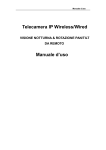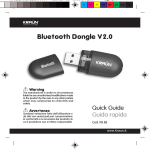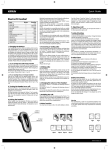Download Kraun GIGA Network Express Card
Transcript
GIGA Network Express Card Guida Rapida Quick Guide Cod. KR.G1 Avvertenza Qualsiasi variazione fatta dall’utilizzatore o da altri non autorizzati può compromettere la conformità e la sicurezza del prodotto di cui il produttore non si ritiene responsabile Warning The manufacturer is under no circumstances liable for any unauthorised modifications made to the product by the user or any other parties which may compromise its conformity and safety. www.kraun.it Quick Guide 1. Introduction ExpressCard, the next evolution of the PC Card, combines a smaller form factor and faster performance with the PC Card reliability and ease of use. This card is a single-chip solution for Ethernet compact size ExpressCard module and the interface has a potential transfer rate of up to 500 MB/sec (or 250 MB/sec in each direction) using a single-lane (or x1) Express link. This ExpressCard was created to meet the need of the ExpressCard market where notebooks, desktops, and docking stations could add one additional Gigabit Ethernet ports via a single slim-type 34mm wide ExpressCard. Users will benefit from ExpressCard plug-nplay ease of use, which eliminates the need to open the chassis to add new features. It’s a single-chip, one-lane ExpressCard to Gigabit Ethernet, whcih provides throughput and connectivity at gigabit speeds up to 1000 Mbps (1Gbps) raw bandwidth. It is 100 times faster than the original Ethernet, yet is compatible with existing Ethernets. This Gigabit Ethernet ExpressCard equips high quality Marvell chipset which is optimized for maximum throughput and low CPU utilization solution. It also comes with a comprehensive of software device drivers for all desktop operation systems, including Windows and Linux O.S. 2. Features • • • • • • • • • • • Designed to meet PCI Express Base Specification Revision 1.0a. Single-lane (or x1) PCI Express throughput supports rates of 2.5 Gbps. Compliant with 10/100/1000 IEEE 802.3 specification. 10/100/1000M data rate auto-negotiation. Active state power management (LOs) support. LEDs indicate the status of data transmission. Automatic MDI/MDIX crossover at all speed. Support Wake On LAN (WOL) power management. Feature full duplex mode that doubles the network connection speed. Support Microsoft Windows 2000/XP/Vista operation system. Compact and slim design perfect solution for all desktop network using. 3. Package List Please check if the following items are present and in good condition upon opening your package. Contract your vendor if any item is damaged or missing. • GIGA Network ExpressCard • CD Driver and manual • Quick Guide 4.System Requirment • Pentium-class computer with one available Express slot. • Microsoft Windows 2000/XP/Vista operation system. • CAT3/CAT4/CAT5/CAT5E/CAT6 UTP/STP cable. 2 www.kraun.it Quick Guide 5. Hardware Guide 1 34mm wide Giga Network ExpressCard 2 1) Gigabit RJ45 Connector 2) State LED: GREEN LED Steady when 10/100 Mbps Link Blue LED Steady when 1000 Mbps Link 6. Hardware Installation Due to the hot-plug feature of the ExpressCard, the installation of this card quite straight forward. Please insert the ExpressCard into your portable system or Notebook ExpressCard 34/54 wide slot. (Please note the direction of the ExpressCard should match the direction of the slot) 7.Driver Installation Once the Windows 2000/XP/Vista startup, Giga Network ExpressCard will be detected by system. Following is the procedures for installing the Express card driver under Microsoft Windows XP server pack 2 operation system. 1. Please select “Yes, this time only” when Found New Hardware Wizard Windows pop-up. Then click “Next” to continue. 2. Ethernet Controller will be detected by system, and please select “Install from a list or specific location [Advanced]” then click “Next” to continue 3. Please insert the CD driver bound with the Express Card into your CD/DVD ROM. www.kraun.it 3 Quick Guide 4. Select “Include this location in the search” and click “Browse”. Please specify the driver locate within the CD driver then click “Next” to start driver installing. :\ LAN \ ExpressCard \ Marvell \ Windows 5. Click “Finish” to complete Express Card installation. Generic Marvell Yukon Chipset based Gigabit Ethernet Controller 8. Hardware Verify Click on the “Device Manager” tab in System Properties, which you access from the Windows Control Panel. You should see an “Generic Marvell Yukon Chipset based Gigabit Ethernet Controller” installed under “Network Adapter” item. Start > Controller Panel > System > Device Manager NOTE: Unplugging or ejecting your GIGA Network ExpressCard without first stopping them can often cause your computer to crash and lose valuable data. To safely unplug or eject devices, you can use the icon on the taskbar to quickly unplug or eject your devices. NOTE: Please refer to the installation guide and driver for Linux 2.4.x & 2.6.x operation system installation within the folder located in the CD driver. :\ LAN \ ExpressCard \ Marvell \ Linux\ 4 www.kraun.it Quick Guide 9.Networking Settings 1. Click “Network Connection” in Control Panel to set your network settings. 2. Right-click the Local Area Connection used by the Gigabit Ethernet card, then select “Properties” from the pop-up menu. 3. Double-click the “Internet Protocol (TCP/IP)” item to set network settings. 4. Right-click the Local Area Connection used by the GIGA Network ExpressCard, then select “Status” from the pop-up menu. You can affirm network status. www.kraun.it 5 Quick Guide 10.Troubleshooting The computer can NOT detect the GIGA Network ExpressCard Make sure that the Express cards is correctly plugged into the Express slot; if not, turn off the computer and plug it in again 1. If the Express card is plugged in correctly, see if the golden connectors on the card are clean; if not, clean the connector surface. 2. If still NOT, please change another Express slot on your motherboard. 3. Please upgrade your motherboard BIOS to the latest version. If it still not work, contact your motherboard vendor asking the advanced supporting for BIOS updated. 4. The board itself might be defective. You can try another motherboard testing GIGA Network ExpressCard working or not. Computer failed to start after inserting Ethernet ExpressCard. Turn off the computer, remove the GIGA Network ExpressCard, and try to restart the computer. If the computer starts successfully, it means that this card has not been inserted into the PCI Express slot correctly. Please insert the card firmly into the PCI Express slot or try another slot. How to deal with a exclamation point on Ethernet Host controller. 1. Please shutdown your computer and move the card to another available slot then reinstall Gigabit Ethernet driver again. 2. Please point on this device then right-check on the mouse. Selecting “Update Driver” to renew Gigabit Ethernet driver. 3. This exclamation point usually means there is a resource conflict between the GIGA Network ExpressCard and another card in your system. Please move the card to another available slot. Restart your computer. Windows will then re-configure itself and re-assign resources. Check your device manager again. If the exclamation point is still there then repeat the process until it no longer appears. I can not use Gigabit Ethernet transfer speed. 1. Please affirm your Ethernet environment supporting Gigabit structure. 2. Please use CAT6 UTP/STP cable. How to configure 10/100/1000M Ethernet structure? Connect 10/100/1000M Ethernet over unshielded twisted pair (UTP) cable. GIGA Network ExpressCard has the ability of automatic sensing and operating on either speed without manual reconfiguration. 6 www.kraun.it Guida Rapida 1. Introduzione ExpressCard, l’ultima generazione di PC Card, combina una forma più piccolo e una performace più veloce con la facilità d’uso e sostituibilità della PC Card. Questa scheda è una soluzione a singolo chip per il modulo ExpressCard Ethernet di dimensioni compatte e l’interfaccia ha una velocità di trasferimento potenziale fino a 500 MB/sec (o 250 MB/sec in ciascuna direzione) usando una connessione Express a corsia singola (o x 1). Questa ExpressCard è stat create per incontrare le necessità di mercato delle ExpressCard, dove notebook, computer desktop e docking station possono aggiungere una porta Gigabit Ethernet addizionale attraverso una wide ExpressCard di tipo sottile 34mm. Gli utenti beneficeranno della facilità d’uso plug&play della ExpressCard, che elimina il bisogno di aprire lo chassis per aggiungere nuove caratteristiche. E’ una scheda Express di rete giga a singolo chip e corsia singola, che fornisce traferimento e connessione a velocità giga a banda larga, fino a 1000 Mbps(1Gbps). E’ 100 vlte più veloce di Ethernet originale ed è compatibile con le Ethernet esistenti. Questa scheda Express possiede un chip Marvell di alta qualità che è una soluzione ottimizzata per un massimo throughput e un basso utilizzo di CPU. Inoltre è incluso un software per tutti i sistemi operativi. 2.Caratteristiche • • • • • • • • • • • Realizzata nel rispetto delle specifiche PCI Express Base Revision 1.0a. PCI Express throughput single-lane (o x1) supporta velocità di 2.5Gbps. Conforme alle specifiche 10/100/1000 IEEE 802.3. Autonegoziazione trasferimento 10/100/1000Mbps. Supporto gestione alimentazione stato attivo (LOs). LED indicatori stato trasmissione dati. Scambio automatico MDI/MDIX a tutte le velocità. Supporta gestione alimentazione Wake On LAN (WOL). Modalità full duplex che raddoppia la velocità di connessione di rete. Supporta i sistemi operativi Microsoft Windows 2000/XP/Vista. Design compatto e sottile, soluzione perfetta per tutti gli usi di rete. 3.Contenuto della Confezione Controllare se i seguenti componenti sono presenti e in buone condizioni, subito dopo aver aperto la confezione. Contattare il rivenditore se alcuni componenti mancano o sono danneggiati. • GIGA Network ExpressCard • CD Driver e manuale • Guida Rapida 4.Requisiti di Sistema • Computer Pentium con uno slot Express disponibile. • Sistemi Operativi: Microsoft Windows 2000/XP/Vista. • Cavo CAT3/CAT4/CAT5/CAT5E/CAT6 UTP/STP. www.kraun.it 7 Guida Rapida 5.Guida Harware 1 34mm wide Giga Network ExpressCard 2 1) Connettore gigabit RJ45 2) Indicatori LED: VERDE fisso per connessione a 10/100 Mbps BLU fisso per connessione a 1000 Mbps 6. Installazione Hardware La caratteristica hot-plug della ExpressCard, permette una semplice installazione della scheda. Inserire la ExpressCard nello slot ExpressCard 34/54 wide del sistema portatile o notebook (Nota: la direzione della scheda deve corrispondere a quella dello slot). 7. Installazione Driver Una volta avviato il sistema operativo 2000/XP/Vista, la Giga Network ExpressCard sarà riconosciuta dal sistema. Di seguito la procedura per installare i driver della scheda con il sistema operativo Microsoft Windows XP server pack 2. 1. Selezionare “Yes, this time only” quando appare il Wizard di Windows Trovato Nuovo Hardware. Poi cliccare “Next” per continuare. 2. Il Controller Ethernet sarà riconosciuto dal sistema, selezionare “Install from a list or specific location [Advanced]” poi cliccare “Next” per continuare. 3. Inserire il CD driver fornito con la scheda nell’unità CD/DVD ROM. 8 www.kraun.it Guida Rapida 3. Selezionare “Include this location in the search” e cliccare “Browse”. Specificare la locazione dei driver all’interno del CD driver, poi cliccare “Next” per cominciare l’installazione dei driver. :\ LAN \ ExpressCard \ Marvell \ Windows 5. Cliccare “Finish” per completare l’installazione della Express Card. Generico Controller Ethernet Gigabit basato su Chip Marvell Yukon 8.Verifica Hardware Cliccare su “Device Manager” in Proprietà di Sistema, a cui puoi accedere dal Pannello di Controllo di Windows. Dovreste vedere “Generic Marvell Yukon Chipset based Gigabit Ethernet Controller” istallato sotto la voce under “Network Adapter”. Start > Controller Panel > System > Device Manager NOTA: Scollegare o togliere la GIGA Network ExpressCard senza prima disattivarla è spesso causa di crash per il computer e perdita di dati. Per scollegare o togliere in sicurezza la scheda, usare l’icona nella barra degli strumenti per disattivarla velocemente. www.kraun.it 9 Guida Rapida 9. Impostazioni di Rete 1. Clicca “Network Connection” nel Pannello di Controllo per impostare i settaggi di rete. 2. Cliccare col pulsante destro del mouse la Local Area Connection usata dalla scheda, poi selezionare “Properties” dal menu pop-up. 3. Doppio clic su “Internet Protocol (TCP/IP)” per impostare i settaggi di rete. 4. Cliccare col pulsante destro del mouse sulla Local Area Connection usata dalla scheda, poi seleziona “Status” dal menu pop-up. Puoi controllare lo stato di rete. 10 www.kraun.it Guida Rapida 10.Soluzione Problemi: Il Computer NON riconosce la GIGA Network ExpressCard Assicurarsi che la scheda Express sia correttamente collegata allo slot Express slot, altrimenti spegnere il computer e collegarla nuovamente. 1. Se la the Express card è collegata correttamente, guardare se i connettori dorati sulla scheda sono puliti, altrimenti pulire la superficie dei connettori. 2. Se NO, cambiare slot Express sulla scheda madre. 3. Aggiorna il BIOS della scheda madre alla versione più recente. Se ancora non funziona, contatta il rivenditore della scheda madre, chiedendo support avanzato per l’aggiornamento BIOS. 4. La scheda potrebbe essere difettosa. Provarla su un’altra scheda madre se la scheda Express funziona o no. Il Computer non si riavvia dopo aver inserito la ExpressCard. Spegnere il computer, rimuovere la GIGA Network ExpressCard e prova a riavviare il computer. Se il computer si avvia, significa che la scheda non era stata inserita correttamente nello slot. Inserire la scheda fermamente nello slot o provare un altro slot. Se appare un punto esclamativo sul controller Ethernet Host. 1. Arrestare il computer e spostare la scheda in un altro slot disponibile, poi installare nuovamente i driver Gigabit Ethernet. 2. Puntare su questo dispositivo e poi cliccare col pulsante destro del mouse. Selezionare “Update Driver” per aggiornare il driver Gigabit Ethernet. 3. Questo punto esclamativo di solito significa che ci sono risorse in conflitto tra la GIGA Network ExpressCard e un’altra scheda nel sistema. Spostare la scheda in un altro slot disponibile. Riavviare il computer. Windows si riconfigurerà e riassegnerà le risorse. Controlla gestione delle periferiche nuovamente. Se il punto esclamativo è ancora presente, ripetere il procedimento fino a che non appare più. Non posso usare la velocità Gigabit. 1. Controllare che l’ambiente Ethernet supporti la struttura Gigabit. 2. Usare un cavo CAT6 UTP/STP. Come configurare la struttura Ethernet 10/100/1000M? Collegare la rete 10/100/1000Mbps con un cavo “twisted pair” (UTP). La GIGA Network ExpressCard ha la capacità di riconoscere e operare sotto una delle velocità disponibili senza riconfigurazione manuale. www.kraun.it 11 www.kraun.it
This document in other languages
- italiano: Kraun GIGA Network Express Card