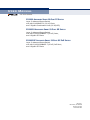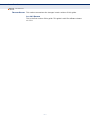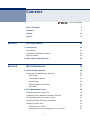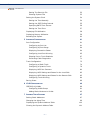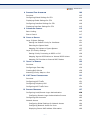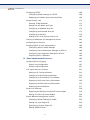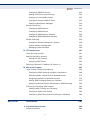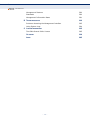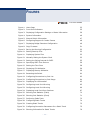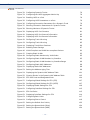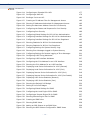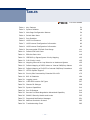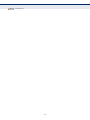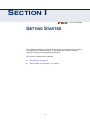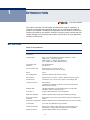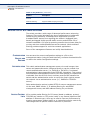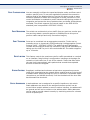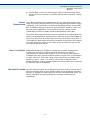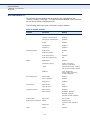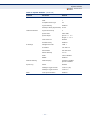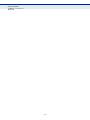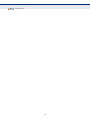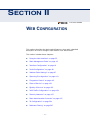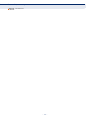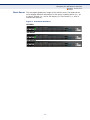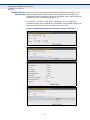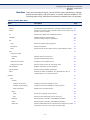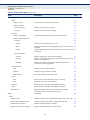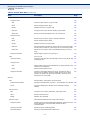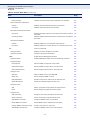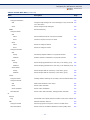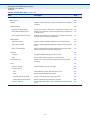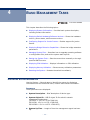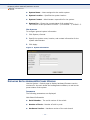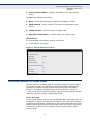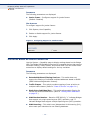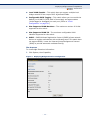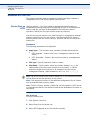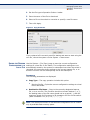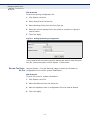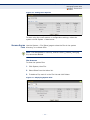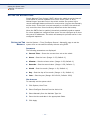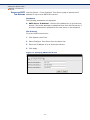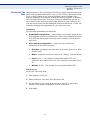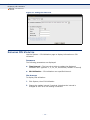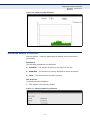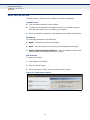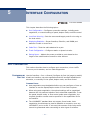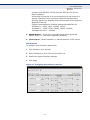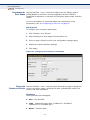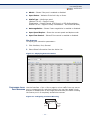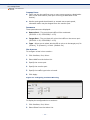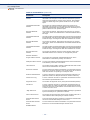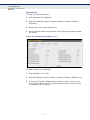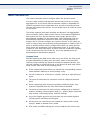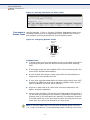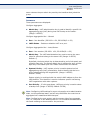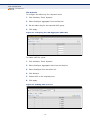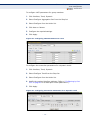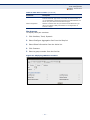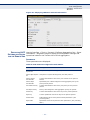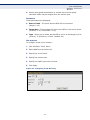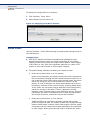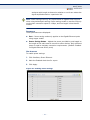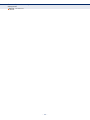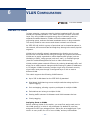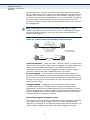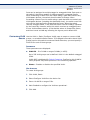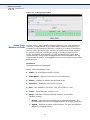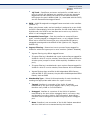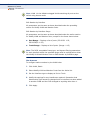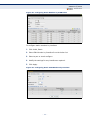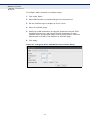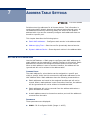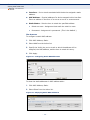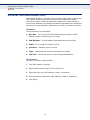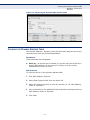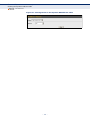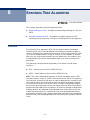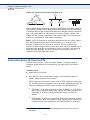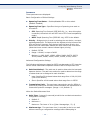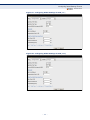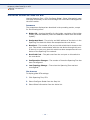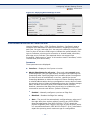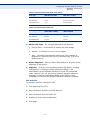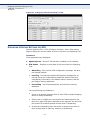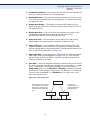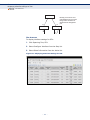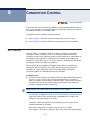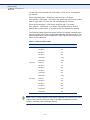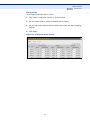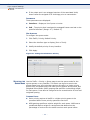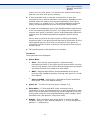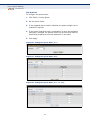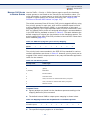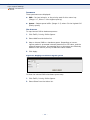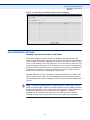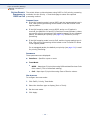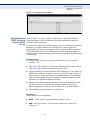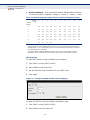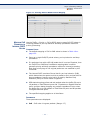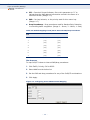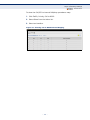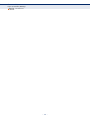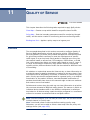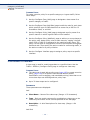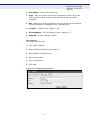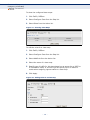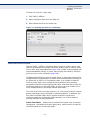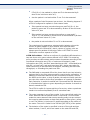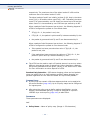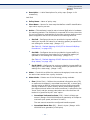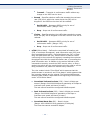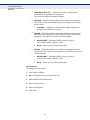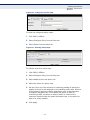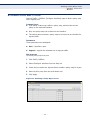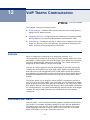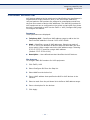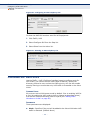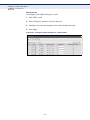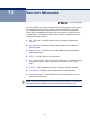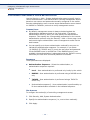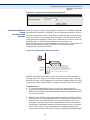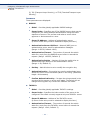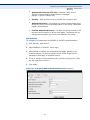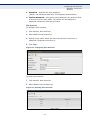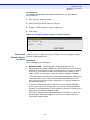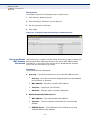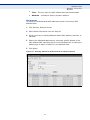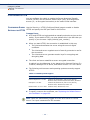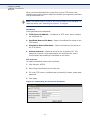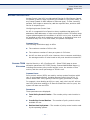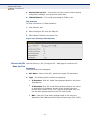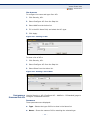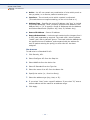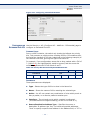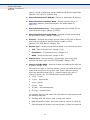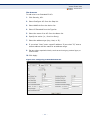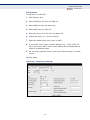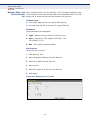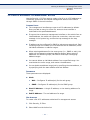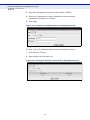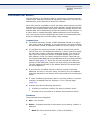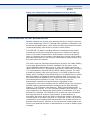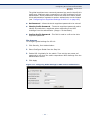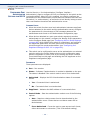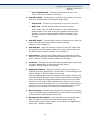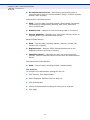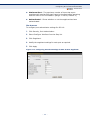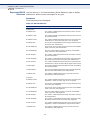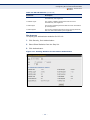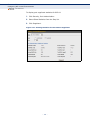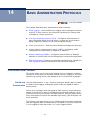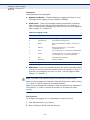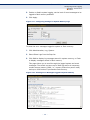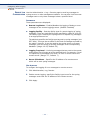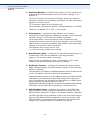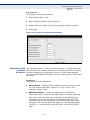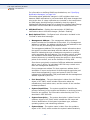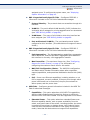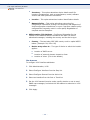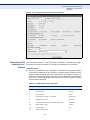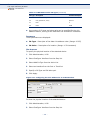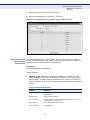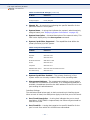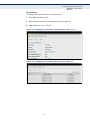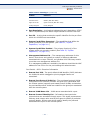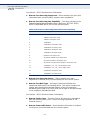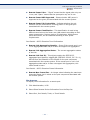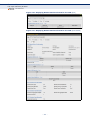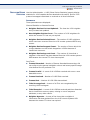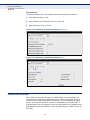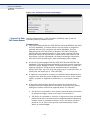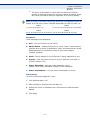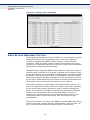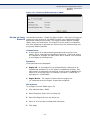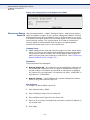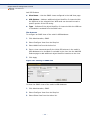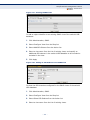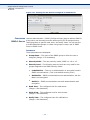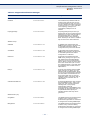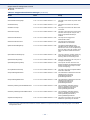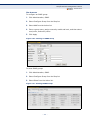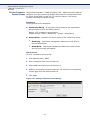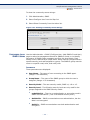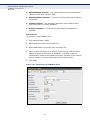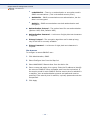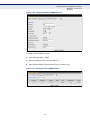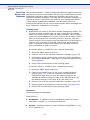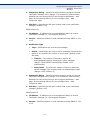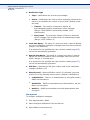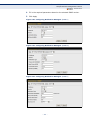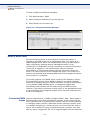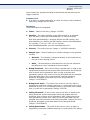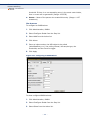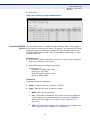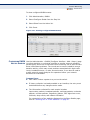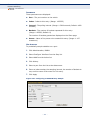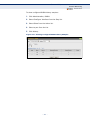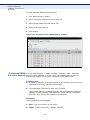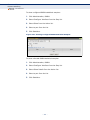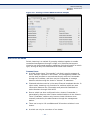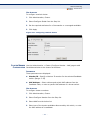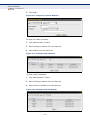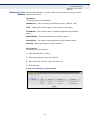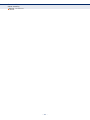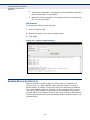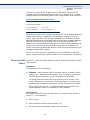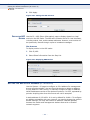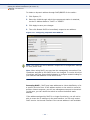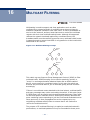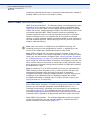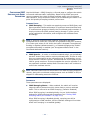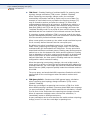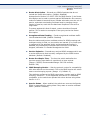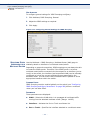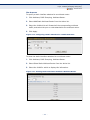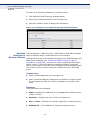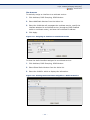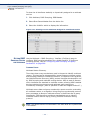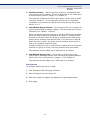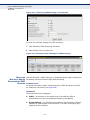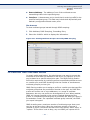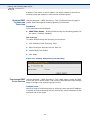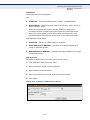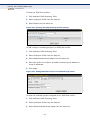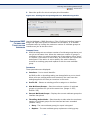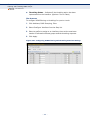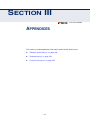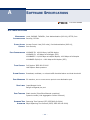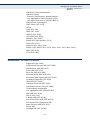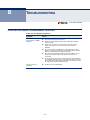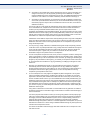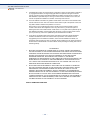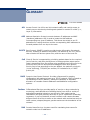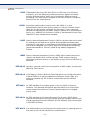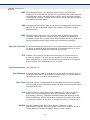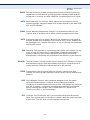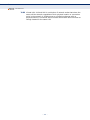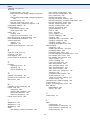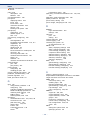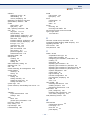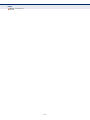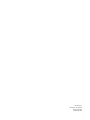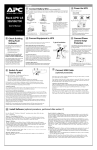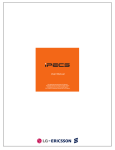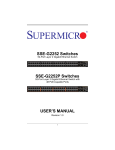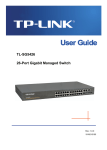Download LG ES-2010G network switch
Transcript
U SER G UIDE User Manual ES-2050 Advanced Smart FE Switch ES-2052G Advanced Smart GE Switch ES-2052GP Advanced Smart GE PoE Switch U SER M ANUAL ES-2050 Series ES-2050 ADVANCED SMART 50-PORT FE SWITCH Layer 2 Advanced Smart Switch with 48 10/100BASE-TX (RJ-45) Ports, and 2 Gigabit Combination Ports (RJ-45/SFP) ES-2052G ADVANCED SMART 52-PORT GE SWITCH Layer 2 Advanced Smart Switch with 48 10/100/1000BASE-T (RJ-45) Ports, and 4 Gigabit SFP Ports ES-2052GP ADVANCED SMART 52-PORT GE POE SWITCH Layer 2 Advanced Smart Switch with 48 10/100/1000BASE-T (RJ-45) PoE Ports, and 4 Gigabit SFP Ports ES-2050 / ES-2052G / ES-2052GP E072011/ST-R01 149100000144A ABOUT THIS GUIDE ES-2050 Series PURPOSE This guide gives specific information on how to operate and use the management functions of the switch. AUDIENCE The guide is intended for use by network administrators who are responsible for operating and maintaining network equipment; consequently, it assumes a basic working knowledge of general switch functions, the Internet Protocol (IP), and Simple Network Management Protocol (SNMP). CONVENTIONS The following conventions are used throughout this guide to show information: NOTE: Emphasizes important information or calls your attention to related features or instructions. CAUTION: Alerts you to a potential hazard that could cause loss of data, or damage the system or equipment. WARNING: Alerts you to a potential hazard that could cause personal injury. NOTICE OF CHANGES LG-Ericsson reserves the right to change specifications at any time without notice. RELATED PUBLICATIONS The following publication details the hardware features of the switch, including the physical and performance-related characteristics, and how to install the switch: The Installation Guide Also, as part of the switch’s software, there is an online web-based help that describes all management related features. – 3 – ABOUT THIS GUIDE ES-2050 Series REVISION HISTORY This section summarizes the changes in each revision of this guide. JULY 2011 REVISION This is the first version of this guide. This guide is valid for software release v1.0.0.0. – 4 – CONTENTS ES-2050 Series SECTION I SECTION II ABOUT THIS GUIDE 3 CONTENTS 5 FIGURES 11 TABLES 17 GETTING STARTED 19 1 INTRODUCTION 21 Key Features 21 Description of Software Features 22 System Defaults 26 2 INITIAL SWITCH CONFIGURATION 29 WEB CONFIGURATION 31 3 USING THE WEB INTERFACE 33 Navigating the Web Browser Interface 33 Home Page 33 Configuration Options 34 Panel Display 35 Showing Status Information 36 Main Menu 37 4 BASIC MANAGEMENT TASKS 45 Displaying System Information 45 Displaying Switch Hardware/Software Versions 46 Configuring Support for Jumbo Frames 47 Displaying Bridge Extension Capabilities 48 Managing System Files 50 Copying Files via HTTP 50 Saving the Running Configuration to a Local File 51 – 5 – CONTENTS ES-2050 Series Setting The Start-Up File 52 Showing System Files 53 Setting the System Clock 54 Setting the Time Manually 54 Setting the SNTP Polling Interval 55 Specifying SNTP Time Servers 56 Setting the Time Zone 57 Displaying CPU Utilization 58 Displaying Memory Utilization 59 Resetting the System 60 5 INTERFACE CONFIGURATION Port Configuration 61 61 Configuring by Port List 61 Configuring by Port Range 64 Displaying Connection Status 64 Configuring Local Port Mirroring 65 Showing Port or Trunk Statistics 67 Performing Cable Diagnostics 71 Trunk Configuration 73 Configuring a Static Trunk 74 Configuring a Dynamic Trunk 76 Displaying LACP Port Counters 80 Displaying LACP Settings and Status for the Local Side 82 Displaying LACP Settings and Status for the Remote Side 83 Configuring Trunk Mirroring 84 Saving Power 86 6 VLAN CONFIGURATION 89 IEEE 802.1Q VLANs 89 Configuring VLAN Groups 91 Adding Static Members to VLANs 92 7 ADDRESS TABLE SETTINGS 97 Setting Static Addresses 97 Changing the Aging Time 99 Displaying the Dynamic Address Table 100 Clearing the Dynamic Address Table 101 – 6 – CONTENTS ES-2050 Series 8 SPANNING TREE ALGORITHM 103 Overview 103 Configuring Global Settings for STA 104 Displaying Global Settings for STA 108 Configuring Interface Settings for STA 109 Displaying Interface Settings for STA 112 9 CONGESTION CONTROL 115 Rate Limiting 115 Storm Control 117 10 CLASS OF SERVICE 121 Layer 2 Queue Settings 121 Setting the Default Priority for Interfaces 121 Selecting the Queue Mode 122 Mapping CoS Values to Egress Queues 125 Layer 3/4 Priority Settings 127 Setting Priority Processing to DSCP or CoS 128 Mapping Ingress DSCP Values to Internal DSCP Values 129 Mapping CoS Priorities to Internal DSCP Values 131 11 QUALITY OF SERVICE 135 Overview 135 Configuring a Class Map 136 Creating QoS Policies 139 Attaching a Policy Map to a Port 149 12 VOIP TRAFFIC CONFIGURATION 151 Overview 151 Configuring VoIP Traffic 151 Configuring Telephony OUI 153 Configuring VoIP Traffic Ports 154 13 SECURITY MEASURES 157 Configuring Local/Remote Logon Authentication Configuring Remote Logon Authentication Servers 158 159 Configuring User Accounts 162 Network Access 164 Configuring Global Settings for Network Access 164 Configuring Network Access for Ports 165 Displaying Secure MAC Address Information 166 – 7 – CONTENTS ES-2050 Series Configuring HTTPS 168 Configuring Global Settings for HTTPS 168 Replacing the Default Secure-site Certificate 169 Access Control Lists 14 171 Showing TCAM Utilization 171 Setting the ACL Name and Type 172 Configuring a Standard IPv4 ACL 173 Configuring an Extended IPv4 ACL 175 Configuring a MAC ACL 178 Binding a Port to an Access Control List 180 Filtering IP Addresses for Management Access 181 Configuring Port Security 183 Configuring 802.1X Port Authentication 185 Configuring 802.1X Global Settings 186 Configuring Port Authenticator Settings for 802.1X 188 Configuring Port Supplicant Settings for 802.1X 192 Displaying 802.1X Statistics 194 BASIC ADMINISTRATION PROTOCOLS 197 Configuring Event Logging 197 System Log Configuration 197 Remote Log Configuration 200 Link Layer Discovery Protocol 201 Setting LLDP Timing Attributes 201 Configuring LLDP Interface Attributes 203 Configuring LLDP Interface Civic-Address 207 Displaying LLDP Local Device Information 209 Displaying LLDP Remote Port Information 212 Displaying Device Statistics 217 Power over Ethernet 218 Displaying the Switch’s Overall PoE Power Budget 219 Setting The Port PoE Power Budget 220 Simple Network Management Protocol 222 Configuring Global Settings for SNMP 224 Setting the Local Engine ID 225 Specifying a Remote Engine ID 226 Setting SNMPv3 Views 227 – 8 – CONTENTS ES-2050 Series Configuring SNMPv3 Groups 230 Setting Community Access Strings 234 Configuring Local SNMPv3 Users 235 Configuring Remote SNMPv3 Users 237 Specifying Notification Managers 240 Remote Monitoring 244 Configuring RMON Alarms 244 Configuring RMON Events 247 Configuring RMON History Samples 249 Configuring RMON Statistical Samples 252 Switch Clustering 255 Configuring General Settings for Clusters 256 Cluster Member Configuration 257 Managing Cluster Members 259 15 IP CONFIGURATION 261 Using the Ping Function 261 Address Resolution Protocol 262 Setting the ARP Timeout 263 Displaying ARP Entries 264 Setting the Switch’s IP Address (IP Version 4) 16 MULTICAST FILTERING 267 Layer 2 IGMP (Snooping and Query) 268 Configuring IGMP Snooping and Query Parameters 269 Specifying Static Interfaces for a Multicast Router 272 Assigning Interfaces to Multicast Services 274 Setting IGMP Snooping Status per Interface 276 Displaying Multicast Groups Discovered by IGMP Snooping 280 Filtering and Throttling IGMP Groups SECTION III 264 281 Enabling IGMP Filtering and Throttling 282 Configuring IGMP Filter Profiles 282 Configuring IGMP Filtering and Throttling for Interfaces 285 APPENDICES 287 A SOFTWARE SPECIFICATIONS Software Features 289 289 – 9 – CONTENTS ES-2050 Series Management Features 290 Standards 290 Management Information Bases 291 B TROUBLESHOOTING 293 Problems Accessing the Management Interface 293 Using System Logs 294 C LICENSE INFORMATION 295 The GNU General Public License 295 GLOSSARY 299 INDEX 305 – 10 – FIGURES ES-2050 Series Figure 1: Home Page 33 Figure 2: Front Panel Indicators 35 Figure 3: Displaying Configuration Settings or Status Information 36 Figure 4: System Information 46 Figure 5: General Switch Information 47 Figure 6: Configuring Support for Jumbo Frames 48 Figure 7: Displaying Bridge Extension Configuration 49 Figure 8: Copy Firmware 51 Figure 9: Saving the Running Configuration 52 Figure 10: Setting Start-Up Files 53 Figure 11: Displaying System Files 53 Figure 12: Manually Setting the System Clock 55 Figure 13: Setting the Polling Interval for SNTP 55 Figure 14: Specifying SNTP Time Servers 56 Figure 15: Setting the Time Zone 58 Figure 16: Displaying CPU Utilization 59 Figure 17: Displaying Memory Utilization 59 Figure 18: Restarting the Switch 60 Figure 19: Configuring Connections by Port List 63 Figure 20: Configuring Connections by Port Range 64 Figure 21: Displaying Port Information 65 Figure 22: Configuring Local Port Mirroring 65 Figure 23: Configuring Local Port Mirroring 66 Figure 24: Displaying Local Port Mirror Sessions 67 Figure 25: Showing Port Statistics (Table) 70 Figure 26: Showing Port Statistics (Chart) 71 Figure 27: Performing Cable Tests 72 Figure 28: Configuring Static Trunks 74 Figure 29: Creating Static Trunks 75 Figure 30: Configuring Connection Parameters for a Static Trunk 75 Figure 31: Showing Information for Static Trunks 76 – 11 – FIGURES ES-2050 Series Figure 32: Configuring Dynamic Trunks 76 Figure 33: Configuring the LACP Aggregator Admin Key 78 Figure 34: Enabling LACP on a Port 78 Figure 35: Configuring LACP Parameters on a Port 79 Figure 36: Configuring Connection Parameters for a Dynamic Trunk 79 Figure 37: Showing Connection Parameters for Dynamic Trunks 80 Figure 38: Showing Members of Dynamic Trunks 80 Figure 39: Displaying LACP Port Counters 81 Figure 40: Displaying LACP Port Internal Information 83 Figure 41: Displaying LACP Port Remote Information 84 Figure 42: Configuring Trunk Mirroring 84 Figure 43: Configuring Trunk Mirroring 85 Figure 44: Displaying Trunk Mirror Sessions 86 Figure 45: Enabling Power Savings 87 Figure 46: VLAN Compliant and VLAN Non-compliant Devices 90 Figure 47: Creating Static VLANs 92 Figure 48: Configuring Static Members by VLAN Index 95 Figure 49: Configuring Static VLAN Members by Interface 95 Figure 50: Configuring Static VLAN Members by Interface Range 96 Figure 51: Configuring Static MAC Addresses 98 Figure 52: Displaying Static MAC Addresses 98 Figure 53: Setting the Address Aging Time 99 Figure 54: Displaying the Dynamic MAC Address Table 101 Figure 55: Clearing Entries in the Dynamic MAC Address Table 102 Figure 56: STP Root Ports and Designated Ports 104 Figure 57: Configuring Global Settings for STA (STP) 107 Figure 58: Configuring Global Settings for STA (RSTP) 107 Figure 59: Displaying Global Settings for STA 109 Figure 60: Configuring Interface Settings for STA 112 Figure 61: STA Port Roles 113 Figure 62: Displaying Interface Settings for STA 114 Figure 63: Configuring Rate Limits 117 Figure 64: Configuring Storm Control 119 Figure 65: Setting the Default Port Priority 122 Figure 66: Setting the Queue Mode (Strict) 124 Figure 67: Setting the Queue Mode (WRR) 124 – 12 – FIGURES ES-2050 Series Figure 68: Setting the Queue Mode (Strict and WRR) 124 Figure 69: Mapping CoS Values to Egress Queues 126 Figure 70: Showing CoS Values to Egress Queue Mapping 127 Figure 71: Setting the Trust Mode 129 Figure 72: Configuring DSCP to DSCP Internal Mapping 130 Figure 73: Showing DSCP to DSCP Internal Mapping 131 Figure 74: Configuring CoS to DSCP Internal Mapping 132 Figure 75: Showing CoS to DSCP Internal Mapping 133 Figure 76: Configuring a Class Map 137 Figure 77: Showing Class Maps 138 Figure 78: Adding Rules to a Class Map 138 Figure 79: Showing the Rules for a Class Map 139 Figure 80: Configuring a Policy Map 147 Figure 81: Showing Policy Maps 147 Figure 82: Adding Rules to a Policy Map 148 Figure 83: Showing the Rules for a Policy Map 148 Figure 84: Attaching a Policy Map to a Port 149 Figure 85: Configuring a Voice VLAN 152 Figure 86: Configuring an OUI Telephony List 154 Figure 87: Showing an OUI Telephony List 154 Figure 88: Configuring Port Settings for a Voice VLAN 156 Figure 89: Configuring the Authentication Sequence 159 Figure 90: Authentication Server Operation 159 Figure 91: Configuring Remote Authentication Server (RADIUS) 161 Figure 92: Configuring Remote Authentication Server (TACACS+) 162 Figure 93: Configuring User Accounts 163 Figure 94: Showing User Accounts 163 Figure 95: Configuring Global Settings for Network Access 165 Figure 96: Configuring Interface Settings for Network Access 166 Figure 97: Showing Addresses Authenticated for Network Access 167 Figure 98: Configuring HTTPS 169 Figure 99: Downloading the Secure-Site Certificate 170 Figure 100: Showing TCAM Utilization 172 Figure 101: Creating an ACL 173 Figure 102: Showing a List of ACLs 173 Figure 103: Configuring a Standard IPv4 ACL 175 – 13 – FIGURES ES-2050 Series Figure 104: Configuring an Extended IPv4 ACL 177 Figure 105: Configuring a MAC ACL 179 Figure 106: Binding a Port to an ACL 180 Figure 107: Creating an IP Address Filter for Management Access 182 Figure 108: Showing IP Addresses Authorized for Management Access 182 Figure 109: Setting the Maximum Address Count for Port Security 184 Figure 110: Configuring the Status and Response for Port Security 185 Figure 111: Configuring Port Security 186 Figure 112: Configuring Global Settings for 802.1X Port Authentication 187 Figure 113: Configuring Interface Settings for 802.1X Port Authenticator 191 Figure 114: Configuring Interface Settings for 802.1X Port Supplicant 193 Figure 115: Showing Statistics for 802.1X Port Authenticator 195 Figure 116: Showing Statistics for 802.1X Port Supplicant 196 Figure 117: Configuring Settings for System Memory Logs 199 Figure 118: Showing Error Messages Logged to System Memory 199 Figure 119: Configuring Settings for Remote Logging of Error Messages 201 Figure 120: Configuring LLDP Timing Attributes 203 Figure 121: Configuring LLDP Interface Attributes 207 Figure 122: Configuring the Civic Address for an LLDP Interface 208 Figure 123: Showing the Civic Address for an LLDP Interface 209 Figure 124: Displaying Local Device Information for LLDP (General) 211 Figure 125: Displaying Local Device Information for LLDP (Port) 211 Figure 126: Displaying Remote Device Information for LLDP (Port) 216 Figure 127: Displaying Remote Device Information for LLDP (Port Details) 216 Figure 128: Displaying LLDP Device Statistics (General) 218 Figure 129: Displaying LLDP Device Statistics (Port) 218 Figure 130: Showing the Switch’s PoE Budget 220 Figure 131: Setting a Port’s PoE Budget 222 Figure 132: Configuring Global Settings for SNMP 225 Figure 133: Configuring the Local Engine ID for SNMP 226 Figure 134: Configuring a Remote Engine ID for SNMP 227 Figure 135: Showing Remote Engine IDs for SNMP 227 Figure 136: Creating an SNMP View 228 Figure 137: Showing SNMP Views 229 Figure 138: Adding an OID Subtree to an SNMP View 229 Figure 139: Showing the OID Subtree Configured for SNMP Views 230 – 14 – FIGURES ES-2050 Series Figure 140: Creating an SNMP Group 233 Figure 141: Showing SNMP Groups 233 Figure 142: Setting Community Access Strings 234 Figure 143: Showing Community Access Strings 235 Figure 144: Configuring Local SNMPv3 Users 236 Figure 145: Showing Local SNMPv3 Users 237 Figure 146: Configuring Remote SNMPv3 Users 239 Figure 147: Showing Remote SNMPv3 Users 239 Figure 148: Configuring Notification Managers (SNMPv1) 243 Figure 149: Configuring Notification Managers (SNMPv2c) 243 Figure 150: Configuring Notification Managers (SNMPv3) 243 Figure 151: Showing Notification Managers 244 Figure 152: Configuring an RMON Alarm 246 Figure 153: Showing Configured RMON Alarms 247 Figure 154: Configuring an RMON Event 248 Figure 155: Showing Configured RMON Events 249 Figure 156: Configuring an RMON History Sample 250 Figure 157: Showing Configured RMON History Samples 251 Figure 158: Showing Collected RMON History Samples 252 Figure 159: Configuring an RMON Statistical Sample 253 Figure 160: Showing Configured RMON Statistical Samples 254 Figure 161: Showing Collected RMON Statistical Samples 255 Figure 162: Configuring a Switch Cluster 257 Figure 163: Configuring a Cluster Members 258 Figure 164: Showing Cluster Members 258 Figure 165: Showing Cluster Candidates 258 Figure 166: Managing a Cluster Member 259 Figure 167: Pinging a Network Device 262 Figure 168: Setting the ARP Timeout 264 Figure 169: Displaying ARP Entries 264 Figure 170: Configuring a Static IPv4 Address 265 Figure 171: Configuring a Dynamic IPv4 Address 266 Figure 172: Multicast Filtering Concept 267 Figure 173: Configuring General Settings for IGMP Snooping 272 Figure 174: Configuring a Static Interface for a Multicast Router 273 Figure 175: Showing Static Interfaces Attached a Multicast Router 273 – 15 – FIGURES ES-2050 Series Figure 176: Showing Current Interfaces Attached a Multicast Router 274 Figure 177: Assigning an Interface to a Multicast Service 275 Figure 178: Showing Static Interfaces Assigned to a Multicast Service 275 Figure 179: Showing Current Interfaces Assigned to a Multicast Service 276 Figure 180: Configuring IGMP Snooping on an Interface 280 Figure 181: Showing Interface Settings for IGMP Snooping 280 Figure 182: Showing Multicast Groups Learned by IGMP Snooping 281 Figure 183: Enabling IGMP Filtering and Throttling 282 Figure 184: Creating an IGMP Filtering Profile 283 Figure 185: Showing the IGMP Filtering Profiles Created 284 Figure 186: Adding Multicast Groups to an IGMP Filtering Profile 284 Figure 187: Showing the Groups Assigned to an IGMP Filtering Profile 285 Figure 188: Configuring IGMP Filtering and Throttling Interface Settings 286 – 16 – TABLES ES-2050 Series Table 1: Key Features 21 Table 2: System Defaults 26 Table 3: Web Page Configuration Buttons 34 Table 4: Switch Main Menu 37 Table 5: Port Statistics 67 Table 6: LACP Port Counters 80 Table 7: LACP Internal Configuration Information 82 Table 8: LACP Internal Configuration Information 83 Table 9: Recommended STA Path Cost Range 111 Table 10: Default STA Path Costs 111 Table 11: Effective Rate Limit 116 Table 12: IEEE 802.1p Egress Queue Priority Mapping 125 Table 13: CoS Priority Levels 125 Table 14: Mapping Internal Per-hop Behavior to Hardware Queues 125 Table 15: Default Mapping of DSCP Values to Internal PHB/Drop Values 130 Table 16: Default Mapping of CoS/CFI to Internal PHB/Drop Precedence 132 Table 17: HTTPS System Support 168 Table 18: Priority Bits Processed by Extended IPv4 ACL 175 Table 19: 802.1X Statistics 194 Table 20: Logging Levels 198 Table 21: LLDP MED Location CA Types 207 Table 22: Chassis ID Subtype 209 Table 23: System Capabilities 210 Table 24: Port ID Subtype 212 Table 25: Remote Port Auto-Negotiation Advertised Capability 214 Table 26: SNMPv3 Security Models and Levels 223 Table 27: Supported Notification Messages 231 Table 28: Address Resolution Protocol 263 Table 29: Troubleshooting Chart 293 – 17 – TABLES ES-2050 Series – 18 – SECTION I ES-2050 Series GETTING STARTED This section provides an overview of the switch, and introduces some basic concepts about network switches. It also describes the basic settings required to access the management interface. This section includes these chapters: ◆ "Introduction" on page 21 ◆ "Initial Switch Configuration" on page 29 – 19 – SECTION I | Getting Started ES-2050 Series – 20 – 1 INTRODUCTION ES-2050 Series This switch provides a broad range of features for Layer 2 switching. It includes a management agent that allows you to configure the features listed in this manual. The default configuration can be used for most of the features provided by this switch. However, there are many options that you should configure to maximize the switch’s performance for your particular network environment. KEY FEATURES Table 1: Key Features Feature Description Configuration Backup and Restore Using management station Authentication Web – user name/password, RADIUS, TACACS+, HTTPS SNMP v1/2c - Community strings SNMP version 3 – MD5 or SHA password Port – IEEE 802.1X, MAC address filtering General Security Measures Port Authentication Port Security Access Control Lists Supports up to 512 rules, 64 ACLs, and a maximum of 32 rules for an ACL DHCP Client Port Configuration Speed and duplex mode and flow control Port Trunking Supports up to 12 trunks – static or dynamic trunking (LACP) Port Mirroring 50 sessions, one or more source ports to one analysis port Congestion Control Rate Limiting Throttling for broadcast, multicast, unknown unicast storms Random Early Detection Address Table 16K MAC addresses in the forwarding table, 1K static MAC addresses, 256 L2 multicast groups IP Version 4 Supports IPv4 addressing, and management IEEE 802.1D Bridge Supports dynamic data switching and addresses learning Store-and-Forward Switching Supported to ensure wire-speed switching while eliminating bad frames Spanning Tree Algorithm Supports standard STP and Rapid Spanning Tree Protocol (RSTP) Virtual LANs Up to 256 using IEEE 802.1Q, port-based Traffic Prioritization Default port priority, traffic class map, queue scheduling, IP Precedence, or Differentiated Services Code Point (DSCP) Qualify of Service Supports Differentiated Services (DiffServ) – 21 – CHAPTER 1 | Introduction Description of Software Features ES-2050 Series Table 1: Key Features (Continued) Feature Description Link Layer Discovery Protocol Used to discover basic information about neighboring devices Multicast Filtering Supports IGMP snooping and query DESCRIPTION OF SOFTWARE FEATURES The switch provides a wide range of advanced performance enhancing features. Flow control eliminates the loss of packets due to bottlenecks caused by port saturation. Broadcast storm suppression prevents broadcast traffic storms from engulfing the network. Untagged (portbased) and tagged VLANs provide traffic security and efficient use of network bandwidth. CoS priority queueing ensures the minimum delay for moving real-time multimedia data across the network. While multicast filtering provides support for real-time network applications. Some of the management features are briefly described below. CONFIGURATION You can save the current configuration settings to a file on the BACKUP AND management station (using the web interface), and later download this file RESTORE to restore the switch configuration settings. AUTHENTICATION This switch authenticates management access via a web browser. User names and passwords can be configured locally or can be verified via a remote authentication server (i.e., RADIUS or TACACS+). Port-based authentication is also supported via the IEEE 802.1X protocol. This protocol uses Extensible Authentication Protocol over LANs (EAPOL) to request user credentials from the 802.1X client, and then uses the EAP between the switch and the authentication server to verify the client’s right to access the network via an authentication server (i.e., RADIUS or TACACS+ server). Other authentication options include HTTPS for secure management access via the web, SNMP Version 3, IP address filtering for web/SNMP management access, and MAC address filtering for port access. ACCESS CONTROL ACLs provide packet filtering for IP frames (based on address, protocol, LISTS TCP/UDP port number or TCP control code) or any frames (based on MAC address or Ethernet type). ACLs can be used to improve performance by blocking unnecessary network traffic or to implement security controls by restricting access to specific network resources or protocols. – 22 – CHAPTER 1 | Introduction Description of Software Features ES-2050 Series PORT CONFIGURATION You can manually configure the speed and duplex mode, and flow control used on specific ports, or use auto-negotiation to detect the connection settings used by the attached device. Use the full-duplex mode on ports whenever possible to double the throughput of switch connections. Flow control should also be enabled to control network traffic during periods of congestion and prevent the loss of packets when port buffer thresholds are exceeded. The switch supports flow control based on the IEEE 802.3x standard (now incorporated in IEEE 802.3-2002). PORT MIRRORING The switch can unobtrusively mirror traffic from any port to a monitor port. You can then attach a protocol analyzer or RMON probe to this port to perform traffic analysis and verify connection integrity. PORT TRUNKING Ports can be combined into an aggregate connection. Trunks can be manually set up or dynamically configured using Link Aggregation Control Protocol (LACP – IEEE 802.3-2005). The additional ports dramatically increase the throughput across any connection, and provide redundancy by taking over the load if a port in the trunk should fail. The switch supports up to 12 trunks. RATE LIMITING This feature controls the maximum rate for traffic transmitted or received on an interface. Rate limiting is configured on interfaces at the edge of a network to limit traffic into or out of the network. Traffic that falls within the rate limit is transmitted, while packets that exceed the acceptable amount of traffic are dropped. STORM CONTROL Broadcast, multicast and unknown unicast storm suppression prevents traffic from overwhelming the network.When enabled on a port, the level of broadcast traffic passing through the port is restricted. If broadcast traffic rises above a pre-defined threshold, it will be throttled until the level falls back beneath the threshold. STATIC ADDRESSES A static address can be assigned to a specific interface on this switch. Static addresses are bound to the assigned interface and will not be moved. When a static address is seen on another interface, the address will be ignored and will not be written to the address table. Static addresses can be used to provide network security by restricting access for a known host to a specific port. – 23 – CHAPTER 1 | Introduction Description of Software Features ES-2050 Series IEEE 802.1D BRIDGE The switch supports IEEE 802.1D transparent bridging. The address table facilitates data switching by learning addresses, and then filtering or forwarding traffic based on this information. The address table supports up to 16K addresses. STORE-AND-FORWARD The switch copies each frame into its memory before forwarding them to SWITCHING another port. This ensures that all frames are a standard Ethernet size and have been verified for accuracy with the cyclic redundancy check (CRC). This prevents bad frames from entering the network and wasting bandwidth. To avoid dropping frames on congested ports, the switch provides 1 MB for frame buffering. This buffer can queue packets awaiting transmission on congested networks. SPANNING TREE The switch supports these spanning tree protocols: ALGORITHM ◆ Spanning Tree Protocol (STP, IEEE 802.1D) – This protocol provides loop detection. When there are multiple physical paths between segments, this protocol will choose a single path and disable all others to ensure that only one route exists between any two stations on the network. This prevents the creation of network loops. However, if the chosen path should fail for any reason, an alternate path will be activated to maintain the connection. ◆ Rapid Spanning Tree Protocol (RSTP, IEEE 802.1w) – This protocol reduces the convergence time for network topology changes to about 3 to 5 seconds, compared to 30 seconds or more for the older IEEE 802.1D STP standard. It is intended as a complete replacement for STP, but can still interoperate with switches running the older standard by automatically reconfiguring ports to STP-compliant mode if they detect STP protocol messages from attached devices. VIRTUAL LANS The switch supports up to 256 VLANs. A Virtual LAN is a collection of network nodes that share the same collision domain regardless of their physical location or connection point in the network. The switch supports tagged VLANs based on the IEEE 802.1Q standard. Members of VLAN groups can be dynamically learned via GVRP, or ports can be manually assigned to a specific set of VLANs. This allows the switch to restrict traffic to the VLAN groups to which a user has been assigned. By segmenting your network into VLANs, you can: ◆ Eliminate broadcast storms which severely degrade performance in a flat network. ◆ Simplify network management for node changes/moves by remotely configuring VLAN membership for any port, rather than having to manually change the network connection. – 24 – CHAPTER 1 | Introduction Description of Software Features ES-2050 Series ◆ Provide data security by restricting all traffic to the originating VLAN, except where a connection is explicitly defined via the switch's routing service. TRAFFIC This switch prioritizes each packet based on the required level of service, PRIORITIZATION using four priority queues with strict priority, Weighted Round Robin (WRR) scheduling, or a combination of strict and weighted queuing. It uses IEEE 802.1p and 802.1Q tags to prioritize incoming traffic based on input from the end-station application. These functions can be used to provide independent priorities for delay-sensitive data and best-effort data. This switch also supports several common methods of prioritizing layer 3/4 traffic to meet application requirements. Traffic can be prioritized based on the priority bits in the IP frame’s Type of Service (ToS) octet using DSCP, or IP Precedence. When these services are enabled, the priorities are mapped to a Class of Service value by the switch, and the traffic then sent to the corresponding output queue. QUALITY OF SERVICE Differentiated Services (DiffServ) provides policy-based management mechanisms used for prioritizing network resources to meet the requirements of specific traffic types on a per-hop basis. Each packet is classified upon entry into the network based on access lists, IP Precedence or DSCP values, or VLAN lists. Using access lists allows you select traffic based on Layer 2, Layer 3, or Layer 4 information contained in each packet. Based on network policies, different kinds of traffic can be marked for different kinds of forwarding. MULTICAST FILTERING Specific multicast traffic can be assigned to its own VLAN to ensure that it does not interfere with normal network traffic and to guarantee real-time delivery by setting the required priority level for the designated VLAN. The switch uses IGMP Snooping and Query to manage multicast group registration. – 25 – CHAPTER 1 | Introduction System Defaults ES-2050 Series SYSTEM DEFAULTS The switch’s system defaults are provided in the configuration file “Factory_Default_Config.cfg.” To reset the switch defaults, this file should be set as the startup configuration file. The following table lists some of the basic system defaults. Table 2: System Defaults Function Parameter Default Authentication RADIUS Authentication Disabled TACACS+ Authentication Disabled 802.1X Port Authentication Disabled HTTPS Enabled Port Security Disabled IP Filtering Disabled HTTP Server Enabled HTTP Port Number 80 HTTP Secure Server Disabled HTTP Secure Server Port 443 SNMP Agent Enabled Community Strings “public” (read only) “private” (read/write) Web Management SNMP Traps Port Configuration Port Trunking Congestion Control Authentication traps: enabled Link-up-down events: enabled SNMP V3 View: defaultview Group: public (read only); private (read/write) Admin Status Enabled Auto-negotiation Enabled Flow Control Disabled Static Trunks None LACP (all ports) Disabled Rate Limiting Disabled Storm Control Broadcast: Disabled Multicast: Disabled Unknown Unicast: Disabled Address Table Aging Time 300 seconds Spanning Tree Algorithm Status Enabled, RSTP (Defaults: RSTP standard) Edge Ports Auto Status Enabled LLDP – 26 – CHAPTER 1 | Introduction System Defaults ES-2050 Series Table 2: System Defaults (Continued) Function Parameter Default Virtual LANs Default VLAN 1 PVID 1 Acceptable Frame Type All Ingress Filtering Disabled Switchport Mode (Egress Mode) Access Traffic Prioritization Ingress Port Priority 0 Queue Mode Strict-WRR Queue Weight Queue: 0 1 2 3 Weight: 1 2 4 6 Class of Service Enabled IP DSCP Priority Disabled Management VLAN VLAN 1 IP Address 192.168.1.10 Subnet Mask 255.255.255.0 Default Gateway 0.0.0.0 DHCP Client: Disabled BOOTP Disabled Multicast Filtering IGMP Snooping Snooping: Disabled Querier: Disabled System Log Status Enabled Messages Logged to RAM Levels 0-7 (all) Messages Logged to Flash Levels 0-3 Clock Synchronization Disabled IP Settings SNTP – 27 – CHAPTER 1 | Introduction System Defaults ES-2050 Series – 28 – 2 INITIAL SWITCH CONFIGURATION ES-2050 Series This chapter includes information on connecting to the switch and basic configuration procedures. To make use of the management features of your switch, you must first configure it with an IP address that is compatible with the network in which it is being installed. This should be done before you permanently install the switch in the network. Follow this procedure: 1. Place the switch close to the PC that you intend to use for configuration. It helps if you can see the front panel of the switch while working on your PC. 2. Connect the Ethernet port of your PC to any port on the front panel of the switch. Connect power to the switch and verify that you have a link by checking the front-panel LEDs. 3. Check that your PC has an IP address on the same subnet as the switch. The default IP address of the switch is 192.168.1.10 and the subnet mask is 255.255.255.0, so the PC and switch are on the same subnet if they both have addresses that start 192.168.1.x. If the PC and switch are not on the same subnet, you must manually set the PC’s IP address to 192.168.1.x (where “x” is any number from 1 to 255, except 10). 4. Open your web browser and enter the address http://192.168.1.10. If your PC is properly configured, you will see the login page of the switch. If you do not see the login page, repeat step 3. 5. Enter “admin” for the user name and password, and then click on the Login button. 6. From the menu, click on System, and then click on IP. Enter the new IP address, Subnet Mask and Gateway IP Address for the switch, and then click on the Apply button. No other configuration changes are required at this stage, but it is recommended that you change the administrator’s password before logging out. To change the password, click Security and then User Accounts. Select Modify from the Action list. Select “admin” from the User Name list, fill in the Password, and then click Apply. – 29 – CHAPTER 2 | Initial Switch Configuration ES-2050 Series – 30 – SECTION II ES-2050 Series WEB CONFIGURATION This section describes the basic switch features, along with a detailed description of how to configure each feature via a web browser. This section includes these chapters: ◆ "Using the Web Interface" on page 33 ◆ "Basic Management Tasks" on page 45 ◆ "Interface Configuration" on page 61 ◆ "VLAN Configuration" on page 89 ◆ "Address Table Settings" on page 97 ◆ "Spanning Tree Algorithm" on page 103 ◆ "Congestion Control" on page 115 ◆ "Class of Service" on page 121 ◆ "Quality of Service" on page 135 ◆ "VoIP Traffic Configuration" on page 151 ◆ "Security Measures" on page 157 ◆ "Basic Administration Protocols" on page 197 ◆ "IP Configuration" on page 261 ◆ "Multicast Filtering" on page 267 – 31 – SECTION II | Web Configuration ES-2050 Series – 32 – 3 USING THE WEB INTERFACE ES-2050 Series This switch provides an embedded HTTP web agent. Using a web browser you can configure the switch and view statistics to monitor network activity. The web agent can be accessed by any computer on the network using a standard web browser (Internet Explorer 5.0 or above, Netscape 6.2 or above, or Mozilla Firefox 2.0.0.0 or above). NAVIGATING THE WEB BROWSER INTERFACE To access the web-browser interface you must first enter a user name and password. The administrator has Read/Write access to all configuration parameters and statistics. The default user name and password for the administrator is “admin.” HOME PAGE When your web browser connects with the switch’s web agent, the home page is displayed as shown below. The home page displays the Main Menu on the left side of the screen and System Information on the right side. The Main Menu links are used to navigate to other menus, and display configuration parameters and statistics. Figure 1: Home Page – 33 – CHAPTER 3 | Using the Web Interface Navigating the Web Browser Interface ES-2050 Series NOTE: This manual covers the ES-2050 Fast Ethernet switch, and the ES-2052G and ES-2052GP Gigabit Ethernet switches. Other than the difference in port types supported by the Fast Ethernet and Gigabit Ethernet switches, and support for PoE (ES-2052GP), there are no other significant differences. Therefore nearly all of the screen display examples are based on the ES-2050. The panel graphics for all of switch types are shown on the following page. CONFIGURATION Configurable parameters have a dialog box or a drop-down list. Once a OPTIONS configuration change has been made on a page, be sure to click on the Apply button to confirm the new setting. The following table summarizes the web page configuration buttons. Table 3: Web Page Configuration Buttons Button Action Apply Sets specified values to the system. Revert Cancels specified values and restores current values prior to pressing “Apply.” Save current configuration settings. Displays help for the selected page. Refreshes the current page. Displays the site map. Logs out of the management interface. Links to the manufacture’s web site. Sends mail to the manufacturer. NOTE: To ensure proper screen refresh, be sure that Internet Explorer 5.x is configured as follows: Under the menu “Tools / Internet Options / General / Temporary Internet Files / Settings,” the setting for item “Check for newer versions of stored pages” should be “Every visit to the page.” NOTE: When using Internet Explorer 5.0, you may have to manually refresh the screen after making configuration changes by pressing the browser’s refresh button. – 34 – CHAPTER 3 | Using the Web Interface Navigating the Web Browser Interface ES-2050 Series PANEL DISPLAY The web agent displays an image of the switch’s ports. The Mode can be set to display different information for the ports, including Active (i.e., up or down), Duplex (i.e., half or full duplex), or Flow Control (i.e., with or without flow control). Figure 2: Front Panel Indicators ES-2050 ES-2052G ES-2052GP – 35 – CHAPTER 3 | Using the Web Interface Navigating the Web Browser Interface ES-2050 Series SHOWING STATUS There are various web pages which display configuration settings or the INFORMATION status of specified processes. Many of these pages will not display any information unless the switch is properly configured, and in some cases the interface to which a command applies is up. For example, if a static router port is configured, the corresponding information page will not display any information unless IGMP snooping is first enabled, and the link for the static router port is up. Figure 3: Displaying Configuration Settings or Status Information – 36 – CHAPTER 3 | Using the Web Interface Navigating the Web Browser Interface ES-2050 Series MAIN MENU Using the onboard web agent, you can define system parameters, manage and control the switch, and all its ports, or monitor network conditions. The following table briefly describes the selections available from this program. Table 4: Switch Main Menu Menu Description Page General Provides basic system description, including contact information 45 Switch Shows the number of ports, hardware version, power status, and 46 firmware version numbers IP Sets the IPv4 address for management access 264 Capability Enables support for jumbo frames; shows the bridge extension parameters 47, 48 System File 50 Copy Allows the transfer and copying files 50 Set Startup Sets the startup file 52 Show Shows the files stored in flash memory; allows deletion of files 53 Time 54 Configure General Manually Manually sets the current time 54 SNTP Configures SNTP polling interval 55 Configure Time Server Configures a list of SNTP servers 56 Configure Time Zone Sets the local time zone for the system clock 57 CPU Utilization Displays information on CPU utilization; 58 Memory Status Shows memory utilization parameters 60 Reset Restarts the switch immediately, at a specified time, after a specified delay, or at a periodic interval 60 Interface 61 Port 61 General Configure by Port List Configures connection settings per port 61 Configure by Port Range Configures connection settings for a range of ports 64 Show Information Displays port connection status 64 Mirror 65 Show Shows the configured mirror sessions 65 Add Sets the source and target ports for mirroring 65 Statistics Shows Interface, Etherlike, and RMON port statistics 67 Chart Shows Interface, Etherlike, and RMON port statistics 67 Cable Test Performs cable diagnostics for selected port to diagnose any cable 71 faults (short, open etc.) and report the cable length – 37 – CHAPTER 3 | Using the Web Interface Navigating the Web Browser Interface ES-2050 Series Table 4: Switch Main Menu (Continued) Menu Description Page Trunk Static 74 Configure Trunk Creates a trunk, specifying port members Configure General 74 74 Show Information Displays trunk connection settings 74 Configure Configures trunk connection settings 74 Dynamic Configure Aggregator 76 Configures administration key for specific LACP groups Configure Aggregation Port 76 74 Configure 74 General Allows ports to dynamically join trunks 76 Actor Configures parameters for link aggregation group members on the 76 local side Partner Configures parameters for link aggregation group members on the 76 remote side Show Information Counters Displays statistics for LACP protocol messages 80 Internal Displays configuration settings and operational state for the local side of a link aggregation 82 Neighbors Displays configuration settings and operational state for the remote side of a link aggregation 83 Configure Trunk 76 Show Displays trunk connection settings 76 Configure Configures trunk connection settings 76 Show Member Show port members of dynamic trunks 76 Mirror 84 Add Sets the source trunks and target port for mirroring 84 Show Shows the configured mirror sessions 84 Statistics Shows Interface, Etherlike, and RMON port statistics 67 Chart Shows Interface, Etherlike, and RMON port statistics 67 Adjusts the power provided to ports based on the length of the cable used to connect to other devices 86 Virtual LAN 89 Configure VLAN Configures VLAN groups, administrative status, and remote type 91 Modify VLAN and Member Ports Configures group name, status, and member attributes 92 Edit Member by Interface Specifies VLAN attributes per interface 92 Edit Member by Interface Range Specifies VLAN attributes per interface range 92 Green Ethernet VLAN Static – 38 – CHAPTER 3 | Using the Web Interface Navigating the Web Browser Interface ES-2050 Series Table 4: Switch Main Menu (Continued) Menu Description Page MAC Address 97 Static 97 Add Configures static entries in the address table 97 Show Displays static entries in the address table 97 Configure Aging Sets timeout for dynamically learned entries 99 Show Dynamic MAC Displays dynamic entries in the address table 100 Clear Dynamic MAC Removes any learned entries from the forwarding database and clears the transmit and receive counts for any static or system configured entries 101 Dynamic Spanning Tree STA 103 Spanning Tree Algorithm Configure Global Configure Configures global bridge settings for STP and RSTP 104 Show Information Displays STA values used for the bridge 108 Configure Configures interface settings for STA 109 Show Information Displays interface settings for STA 112 Rate Limit Sets the input and output rate limits for a port 115 Storm Control Sets the broadcast storm threshold for each interface 117 Default Priority Sets the default priority for each port or trunk 121 Queue Sets queue mode for the switch; sets the service weight for each 122 queue that will use a weighted or hybrid mode Trust Mode Selects IP Precedence, DSCP or CoS priority processing Configure Interface Traffic Congestion Control Priority DSCP to DSCP 128 129 Add Maps DSCP values in incoming packets to per-hop behavior and drop precedence values for internal priority processing 129 Show Shows the DSCP to DSCP mapping list 129 CoS to DSCP 131 Add Maps CoS/CFI values in incoming packets to per-hop behavior and 131 drop precedence values for priority processing Show Shows the CoS to DSCP mapping list PHB to Queue 131 125 Add Maps internal per-hop behavior values to hardware queues 125 Show Shows the PHB to Queue mapping list 125 – 39 – CHAPTER 3 | Using the Web Interface Navigating the Web Browser Interface ES-2050 Series Table 4: Switch Main Menu (Continued) Menu Description Page DiffServ 135 Configure Class 136 Add Creates a class map for a type of traffic 136 Show Shows configured class maps 136 Modify Modifies the name of a class map 136 Add Rule Configures the criteria used to classify ingress traffic 136 Show Rule Shows the traffic classification rules for a class map 136 Configure Policy 139 Add Creates a policy map to apply to multiple interfaces 139 Show Shows configured policy maps 139 Modify Modifies the name of a policy map 139 Add Rule Sets the boundary parameters used for monitoring inbound traffic, 139 and the action to take for conforming and non-conforming traffic Show Rule Shows the rules used to enforce bandwidth policing for a policy map 139 Applies a policy map to an ingress port 149 Voice over IP 151 Configure Interface VoIP Configure Global Configures auto-detection of VoIP traffic, sets the Voice VLAN, and 151 VLAN aging time Configure OUI 153 Add Maps the OUI in the source MAC address of ingress packets to the 153 VoIP device manufacturer Show Shows the OUI telephony list 153 Configures VoIP traffic settings for ports, including the way in which a port is added to the Voice VLAN, filtering of non-VoIP packets, the method of detecting VoIP traffic, and the priority assigned to the voice traffic 154 Configure Interface Security AAA 157 Authentication, Authorization and Accounting System Authentication Configures authentication sequence – local, RADIUS, and TACACS 158 Server Configures RADIUS and TACACS server message exchange settings User Accounts 159 162 Add Configures user names, passwords, and access levels 162 Show Shows authorized users 162 Modify Modifies user attributes 162 MAC address-based network access authentication 164 Network Access Configure Global Enables aging for authenticated MAC addresses, and sets the time 164 period after which a connected MAC address must be reauthenticated Configure Interface Enables dynamic VLAN assignment 165 Show Information Shows the authenticated MAC address list 166 – 40 – CHAPTER 3 | Using the Web Interface Navigating the Web Browser Interface ES-2050 Series Table 4: Switch Main Menu (Continued) Menu Description Page Secure HTTP 168 Configure Global Enables HTTPs, and specifies the UDP port to use 168 Copy Certificate Replaces the default secure-site certificate 169 Access Control Lists 171 HTTPS ACL Configure ACL 172 Show TCAM Shows utilization parameters for TCAM 171 Add Adds an ACL based on IP or MAC address filtering 172 Show Shows the name and type of configured ACLs 172 Add Rule Configures packet filtering based on IP or MAC addresses and other 172 packet attributes Show Rule Shows the rules specified for an ACL 172 Binds a port to the specified ACL 180 Configure Interface IP Filter 181 Add Sets IP addresses of clients allowed management access via the web and SNMP 181 Show Shows the addresses to be allowed management access 181 Port Security Configures per port security, including status, response for security 183 breach, and maximum allowed MAC addresses Port Authentication IEEE 802.1X 185 Configure Global Enables authentication and EAPOL pass-through 186 Configure Interface Sets authentication parameters for individual ports 188 Authenticator Sets port authenticator settings 188 Supplicant Sets port supplicant settings 192 Displays protocol statistics for the selected port 194 Authenticator Displays protocol statistics for port authenticator 194 Supplicant Displays protocol statistics for port supplicant 194 Show Statistics Administration 197 Log 197 System 197 Configure Global Stores error messages in local memory 197 Show Logs Shows logged error messages 197 Configures the logging of messages to a remote logging process 200 Remote LLDP 201 Configure Global Configures global LLDP timing parameters 201 Configure Interface Sets the message transmission mode; enables SNMP notification; 203 and sets the LLDP attributes to advertise Configure General Sets the message transmission mode, enables SNMP notification, 203 and sets the LLDP attributes to advertise Add CA-Type Specifies the location of the device attached to an interface – 41 – 207 CHAPTER 3 | Using the Web Interface Navigating the Web Browser Interface ES-2050 Series Table 4: Switch Main Menu (Continued) Menu Description Page Show CA-Type Shows the location of the device attached to an interface 207 Modify CA-Type Modifies the location of the device attached to an interface 207 Show Local Device Information 209 General Displays general information about the local device 209 Port/Trunk Displays information about each interface 209 Show Remote Device Information 212 Port/Trunk Displays information about a remote device connected to a port on 212 this switch Port/Trunk Details Displays detailed information about a remote device connected to 212 this switch Show Device Statistics 217 General Displays statistics for all connected remote devices 217 Port/Trunk Displays statistics for remote devices on a selected port or trunk 217 Power over Ethernet 218 Configure Global Displays the power budget for the switch 219 Configure Interface Configures port power parameters 220 Simple Network Management Protocol 222 Enables SNMP agent status, and sets related trap functions 224 PoE SNMP Configure Global Configure Engine 225 Set Engine ID Sets the SNMP v3 engine ID on this switch 225 Add Remote Engine Sets the SNMP v3 engine ID for a remote device 226 Show Remote Engine Shows configured engine ID for remote devices 226 Configure View 227 Add View Adds an SNMP v3 view of the OID MIB 227 Show View Shows configured SNMP v3 views 227 Add OID Subtree Specifies a part of the subtree for the selected view 227 Show OID Subtree Shows the subtrees assigned to each view 227 Configure Group 230 Add Adds a group with access policies for assigned users 230 Show Shows configured groups and access policies 230 Add Community Configures community strings and access mode 234 Show Community Shows community strings and access mode 234 Add SNMPv3 Local User Configures SNMPv3 users on this switch 235 Show SNMPv3 Local User Shows SNMPv3 users configured on this switch 235 Change SNMPv3 Local User Group Assign a local user to a new group 235 Add SNMPv3 Remote User Configures SNMPv3 users from a remote device 237 Configure User – 42 – CHAPTER 3 | Using the Web Interface Navigating the Web Browser Interface ES-2050 Series Table 4: Switch Main Menu (Continued) Menu Show SNMPv3 Remote User Description Page Shows SNMPv3 users set from a remote device 235 Configure Notification 240 Add Configures trap managers to receive messages on key events that 240 occur this switch Show Shows configured trap managers 240 Remote Monitoring 244 Alarm Sets threshold bounds for a monitored variable 244 Event Creates a response event for an alarm 247 Alarm Shows all configured alarms 244 Event Shows all configured events 247 History Periodically samples statistics on a physical interface 249 Statistics Enables collection of statistics on a physical interface 252 History Shows sampling parameters for each entry in the history group 249 Statistics Shows sampling parameters for each entry in the statistics group 252 RMON Configure Global Add Show Configure Interface Add Show Show Details History Shows sampled data for each entry in the history group 249 Statistics Shows sampled data for each entry in the history group 252 Cluster Configure Global 255 Globally enables clustering for the switch; sets Commander status 256 Configure Member Add Adds switch Members to the cluster 257 Show Shows cluster members 257 Show Candidate Shows cluster candidates 257 Shows cluster switch member; managed switch members 259 Show Member IP 261 General Ping ARP Sends ICMP echo request packets to another node on the network 261 Address Resolution Protocol 262 Configure General Sets the aging time for dynamic entries in the ARP cache 263 Show Information Shows entries in the Address Resolution Protocol (ARP) cache 264 – 43 – CHAPTER 3 | Using the Web Interface Navigating the Web Browser Interface ES-2050 Series Table 4: Switch Main Menu (Continued) Menu Description Page Multicast 267 IGMP Snooping General 268 Enables multicast filtering; configures parameters for multicast snooping Multicast Router 269 272 Add Static Multicast Router Assigns ports that are attached to a neighboring multicast router 272 Show Static Multicast Router Displays ports statically configured as attached to a neighboring multicast router 272 Show Current Multicast Router Displays ports attached to a neighboring multicast router, either through static or dynamic configuration 272 IGMP Member 274 Add Static Member Statically assigns multicast addresses to the selected VLAN 274 Show Static Member Shows multicast addresses statically configured on the selected VLAN 274 Show Current Member Shows multicast addresses associated with the selected VLAN, either through static or dynamic configuration 274 Interface 276 Configure Configures IGMP snooping per VLAN interface 276 Show Shows IGMP snooping settings per VLAN interface 276 Displays the current multicast groups learned through IGMP Snooping 280 Forwarding Entry Filter Configure General 281 Enables IGMP filtering for the switch Configure Profile 282 282 Add Adds IGMP filter profile; and sets access mode 282 Show Shows configured IGMP filter profiles 282 Add Multicast Group Range Assigns multicast groups to selected profile 282 Show Multicast Group Range Shows multicast groups assigned to a profile 282 Assigns IGMP filter profiles to port interfaces and sets throttling action 285 Configure Interface – 44 – 4 BASIC MANAGEMENT TASKS ES-2050 Series This chapter describes the following topics: ◆ Displaying System Information – Provides basic system description, including contact information. ◆ Displaying Switch Hardware/Software Versions – Shows the hardware version, power status, and firmware versions ◆ Configuring Support for Jumbo Frames – Enables support for jumbo frames. ◆ Displaying Bridge Extension Capabilities – Shows the bridge extension parameters. ◆ Managing System Files – Describes how to upgrade operating software or configuration files, and set the system start-up files. ◆ Setting the System Clock – Sets the current time manually or through specified SNTP servers. ◆ Displaying CPU Utilization – Displays information on CPU utilization. ◆ Displaying Memory Utilization – Shows memory utilization parameters. ◆ Resetting the System – Restarts the switch immediately. DISPLAYING SYSTEM INFORMATION Use the System > General page to identify the system by displaying information such as the device name, location and contact information. PARAMETERS These parameters are displayed: ◆ System Description – Brief description of device type. ◆ System Object ID – MIB II object ID for switch’s network management subsystem. (ES-2050: 1.3.6.1.4.1.572.17389.208, ES-2052G: 1.3.6.1.4.1.572.17389.206, ES-2052GP: 1.3.6.1.4.1.572.17389.205) ◆ System Up Time – Length of time the management agent has been up. – 45 – CHAPTER 4 | Basic Management Tasks Displaying Switch Hardware/Software Versions ES-2050 Series ◆ System Name – Name assigned to the switch system. ◆ System Location – Specifies the system location. ◆ System Contact – Administrator responsible for the system. ◆ System Fan – Shows the current status of all system fans. The number of fans provided: ES-2050 - 0, ES-2052G - 1, 2052GP - 3 WEB INTERFACE To configure general system information: 1. Click System, General. 2. Specify the system name, location, and contact information for the system administrator. 3. Click Apply. Figure 4: System Information DISPLAYING SWITCH HARDWARE/SOFTWARE VERSIONS Use the System > Switch page to display hardware/firmware version numbers for the main board and management software, as well as the power status of the system. PARAMETERS The following parameters are displayed: Main Board Information ◆ Serial Number – The serial number of the switch. ◆ Number of Ports – Number of built-in ports. ◆ Hardware Version – Hardware version of the main board. – 46 – CHAPTER 4 | Basic Management Tasks Configuring Support for Jumbo Frames ES-2050 Series ◆ Internal Power Status – Displays the status of the internal power supply. Management Software Information ◆ Role – Shows that this switch is operating as Master or Slave. ◆ CPLD Version – Version number of Complex Programmable Logic Device. ◆ Loader Version – Version number of loader code. ◆ Operation Code Version – Version number of runtime code. WEB INTERFACE To view hardware and software version information. 1. Click System, then Switch. Figure 5: General Switch Information CONFIGURING SUPPORT FOR JUMBO FRAMES Use the System > Capability page to configure support for jumbo frames. The switch provides more efficient throughput for large sequential data transfers by supporting jumbo frames up to 10240 bytes for Gigabit Ethernet. Compared to standard Ethernet frames that run only up to 1.5 KB, using jumbo frames significantly reduces the per-packet overhead required to process protocol encapsulation fields. USAGE GUIDELINES To use jumbo frames, both the source and destination end nodes (such as a computer or server) must support this feature. Also, when the connection is operating at full duplex, all switches in the network between the two end nodes must be able to accept the extended frame size. And for half-duplex connections, all devices in the collision domain would need to support jumbo frames. – 47 – CHAPTER 4 | Basic Management Tasks Displaying Bridge Extension Capabilities ES-2050 Series PARAMETERS The following parameters are displayed: ◆ Jumbo Frame – Configures support for jumbo frames. (Default: Disabled) WEB INTERFACE To configure support for jumbo frames: 1. Click System, then Capability. 2. Enable or disable support for jumbo frames. 3. Click Apply. Figure 6: Configuring Support for Jumbo Frames DISPLAYING BRIDGE EXTENSION CAPABILITIES Use the System > Capability page to display settings based on the Bridge MIB. The Bridge MIB includes extensions for managed devices that support Multicast Filtering, Traffic Classes, and Virtual LANs. You can access these extensions to display default settings for the key variables. PARAMETERS The following parameters are displayed: ◆ Extended Multicast Filtering Services – This switch does not support the filtering of individual multicast addresses based on GMRP (GARP Multicast Registration Protocol). ◆ Traffic Classes – This switch provides mapping of user priorities to multiple traffic classes. (Refer to "Class of Service" on page 121.) ◆ Static Entry Individual Port – This switch allows static filtering for unicast and multicast addresses. (Refer to "Setting Static Addresses" on page 97.) ◆ VLAN Version Number – Based on IEEE 802.1Q, “1” indicates Bridges that support only single spanning tree (SST) operation, and “2” indicates Bridges that support multiple spanning tree (MST) operation. ◆ VLAN Learning – This switch uses Independent VLAN Learning (IVL), where each port maintains its own filtering database. – 48 – CHAPTER 4 | Basic Management Tasks Displaying Bridge Extension Capabilities ES-2050 Series ◆ Local VLAN Capable – This switch does not support multiple local bridges outside of the scope of 802.1Q defined VLANs. ◆ Configurable PVID Tagging – This switch allows you to override the default Port VLAN ID (PVID used in frame tags) and egress status (VLAN-Tagged or Untagged) on each port. (Refer to "VLAN Configuration" on page 89.) ◆ Max Supported VLAN Numbers – The maximum number of VLANs supported on this switch. ◆ Max Supported VLAN ID – The maximum configurable VLAN identifier supported on this switch. ◆ GMRP – GARP Multicast Registration Protocol (GMRP) allows network devices to register end stations with multicast groups. This switch does not support GMRP; it uses the Internet Group Management Protocol (IGMP) to provide automatic multicast filtering. WEB INTERFACE To view Bridge Extension information: 1. Click System, then Capability. Figure 7: Displaying Bridge Extension Configuration – 49 – CHAPTER 4 | Basic Management Tasks Managing System Files ES-2050 Series MANAGING SYSTEM FILES This section describes how to upgrade the switch operating software or configuration files, and set the system start-up files. COPYING FILES VIA Use the System > File (Copy) page to upload/download firmware or HTTP configuration settings using HTTP. By backing up a file to a management station, that file can later be downloaded to the switch to restore operation. Specify the file type and file names as required. You can also set the switch to use new firmware or configuration settings without overwriting the current version. Just download the file using a different name from the current version, and then set the new file as the startup file. PARAMETERS The following parameters are displayed: ◆ Copy Type – The firmware copy operation includes these options: ■ HTTP Upgrade – Copies a file from a management station to the switch. ■ HTTP Download – Copies a file from the switch to a management station ◆ File Type – Specify Operation Code or Loader. ◆ File Name – The file name should not contain slashes (\ or /), the leading letter of the file name should not be a period (.), and the maximum length for file names is 32 characters for files on the management station. (Valid characters: A-Z, a-z, 0-9, “.”, “-”, “_”) NOTE: Up to two copies of the system software (i.e., the runtime firmware) can be stored in the file directory on the switch. NOTE: The maximum number of user-defined configuration files is limited only by available flash memory space. NOTE: The file “Factory_Default_Config.cfg” can be copied to a TFTP server or management station, but cannot be used as the destination file name on the switch. WEB INTERFACE To copy firmware files: 1. Click System, then File. 2. Select Copy from the Action list. 3. Select HTTP Upgrade as the file transfer method. – 50 – CHAPTER 4 | Basic Management Tasks Managing System Files ES-2050 Series 4. Set the file type to Operation Code or Loader. 5. Enter the name of the file to download. 6. Select a file on the switch to overwrite or specify a new file name. 7. Then click Apply. Figure 8: Copy Firmware If you replaced a file currently used for startup and want to start using the new file, reboot the system via the System > Reset menu. SAVING THE RUNNING Use the System > File (Copy) page to save the current configuration CONFIGURATION TO A settings to a local file on the switch. The configuration settings are not LOCAL FILE automatically saved by the system for subsequent use when the switch is rebooted. You must save these settings to the current startup file, or to another file which can be subsequently set as the startup file. PARAMETERS The following parameters are displayed: ◆ Copy Type – The copy operation includes this option: ■ ◆ Running-Config – Copies the current configuration settings to a local file on the switch. Destination File Name – Copy to the currently designated startup file, or to a new file. The file name should not contain slashes (\ or /), the leading letter of the file name should not be a period (.), and the maximum length for file names is 32 characters for files on the switch. (Valid characters: A-Z, a-z, 0-9, “.”, “-”, “_”) NOTE: The maximum number of user-defined configuration files is limited only by available flash memory space. – 51 – CHAPTER 4 | Basic Management Tasks Managing System Files ES-2050 Series WEB INTERFACE To save the running configuration file: 1. Click System, then File. 2. Select Copy from the Action list. 3. Select Running-Config from the Copy Type list. 4. Select the current startup file on the switch to overwrite or specify a new file name. 5. Then click Apply. Figure 9: Saving the Running Configuration If you replaced a file currently used for startup and want to start using the new file, reboot the system via the System > Reset menu. SETTING THE START- Use the System > File (Set Start-Up) page to specify the firmware or UP FILE configuration file to use for system initialization. WEB INTERFACE To set a file to use for system initialization: 1. Click System, then File. 2. Select Set Start-Up from the Action list. 3. Mark the operation code or configuration file to be used at startup 4. Then click Apply. – 52 – CHAPTER 4 | Basic Management Tasks Managing System Files ES-2050 Series Figure 10: Setting Start-Up Files To start using the new firmware or configuration settings, reboot the system via the System > Reset menu. SHOWING SYSTEM Use the System > File (Show) page to show the files in the system FILES directory, or to delete a file. NOTE: Files designated for start-up, and the Factory_Default_Config.cfg file, cannot be deleted. WEB INTERFACE To show the system files: 1. Click System, then File. 2. Select Show from the Action list. 3. To delete a file, mark it in the File List and click Delete. Figure 11: Displaying System Files – 53 – CHAPTER 4 | Basic Management Tasks Setting the System Clock ES-2050 Series SETTING THE SYSTEM CLOCK Simple Network Time Protocol (SNTP) allows the switch to set its internal clock based on periodic updates from a time server (SNTP or NTP). Maintaining an accurate time on the switch enables the system log to record meaningful dates and times for event entries. You can also manually set the clock. If the clock is not set manually or via SNTP, the switch will only record the time from the factory default set at the last bootup. When the SNTP client is enabled, the switch periodically sends a request for a time update to a configured time server. You can configure up to three time server IP addresses. The switch will attempt to poll each server in the configured sequence. SETTING THE TIME Use the System > Time (Configure General - Manually) page to set the MANUALLY system time on the switch manually without using SNTP. PARAMETERS The following parameters are displayed: ◆ Current Time – Shows the current time set on the switch. ◆ Hours – Sets the hour. (Range: 0-23; Default: 0) ◆ Minutes – Sets the minute value. (Range: 0-59; Default: 0) ◆ Seconds – Sets the second value. (Range: 0-59; Default: 0) ◆ Month – Sets the month. (Range: 1-12; Default: 1) ◆ Day – Sets the day of the month. (Range: 1-31; Default: 1) ◆ Year – Sets the year. (Range: 2001-2100; Default: 2009) WEB INTERFACE To manually set the system clock: 1. Click System, then Time. 2. Select Configure General from the Action list. 3. Select Manually from the Maintain Type list. 4. Enter the time and date in the appropriate fields. 5. Click Apply – 54 – CHAPTER 4 | Basic Management Tasks Setting the System Clock ES-2050 Series Figure 12: Manually Setting the System Clock SETTING THE SNTP Use the System > Time (Configure General - SNTP) page to set the polling POLLING INTERVAL interval at which the switch will query the specified time servers. PARAMETERS The following parameters are displayed: ◆ Current Time – Shows the current time set on the switch. ◆ SNTP Polling Interval – Sets the interval between sending requests for a time update from a time server. (Range: 16-16384 seconds; Default: 16 seconds) WEB INTERFACE To set the polling interval for SNTP: 1. Click System, then Time. 2. Select Configure General from the Action list. 3. Select SNTP from the Maintain Type list. 4. Modify the polling interval if required. 5. Click Apply Figure 13: Setting the Polling Interval for SNTP – 55 – CHAPTER 4 | Basic Management Tasks Setting the System Clock ES-2050 Series SPECIFYING SNTP Use the System > Time (Configure Time Server) page to specify the IP TIME SERVERS address for up to three SNTP time servers. PARAMETERS The following parameters are displayed: ◆ SNTP Server IP Address – Sets the IPv4 address for up to three time servers. The switch attempts to update the time from the first server, if this fails it attempts an update from the next server in the sequence. WEB INTERFACE To set the SNTP time servers: 1. Click System, then Time. 2. Select Configure Time Server from the Action list. 3. Enter the IP address of up to three time servers. 4. Click Apply. Figure 14: Specifying SNTP Time Servers – 56 – CHAPTER 4 | Basic Management Tasks Setting the System Clock ES-2050 Series SETTING THE TIME Use the System > Time (Configure Time Server) page to set the time zone. ZONE SNTP uses Coordinated Universal Time (or UTC, formerly Greenwich Mean Time, or GMT) based on the time at the Earth’s prime meridian, zero degrees longitude, which passes through Greenwich, England. To display a time corresponding to your local time, you must indicate the number of hours and minutes your time zone is east (before) or west (after) of UTC. You can choose one of the 80 predefined time zone definitions, or your can manually configure the parameters for your local time zone. PARAMETERS The following parameters are displayed: ◆ Predefined Configuration – A drop-down box provides access to the 80 predefined time zone configurations. Each choice indicates it’s offset from UTC and lists at least one major city or location covered by the time zone. ◆ User-defined Configuration – Allows the user to define all parameters of the local time zone. ■ Direction: Configures the time zone to be before (east of) or after (west of) UTC. ■ Name – Assigns a name to the time zone. (Range: 1-29 characters) ■ Hours (0-13) – The number of hours before/after UTC. The maximum value before UTC is 12. The maximum value after UTC is 13. ■ Minutes (0-59) – The number of minutes before/after UTC. WEB INTERFACE To set your local time zone: 1. Click System, then Time. 2. Select Configure Time Zone from the Action list. 3. Set the offset for your time zone relative to the UTC in hours and minutes using either a predefined or custom definition. 4. Click Apply. – 57 – CHAPTER 4 | Basic Management Tasks Displaying CPU Utilization ES-2050 Series Figure 15: Setting the Time Zone DISPLAYING CPU UTILIZATION Use the System > CPU Utilization page to display information on CPU utilization. PARAMETERS The following parameters are displayed: ◆ Time Interval – The interval at which to update the displayed utilization rate. (Options: 1, 5, 10, 30, 60 seconds; Default: 1 second) ◆ CPU Utilization – CPU utilization over specified interval. WEB INTERFACE To display CPU utilization: 1. Click System, then CPU Utilization. 2. Change the update interval if required. Note that the interval is changed as soon as a new setting is selected. – 58 – CHAPTER 4 | Basic Management Tasks Displaying Memory Utilization ES-2050 Series Figure 16: Displaying CPU Utilization DISPLAYING MEMORY UTILIZATION Use the System > Memory Status page to display memory utilization parameters. PARAMETERS The following parameters are displayed: ◆ Free Size – The amount of memory currently free for use. ◆ Used Size – The amount of memory allocated to active processes. ◆ Total – The total amount of system memory. WEB INTERFACE To display memory utilization: 1. Click System, then Memory Status. Figure 17: Displaying Memory Utilization – 59 – CHAPTER 4 | Basic Management Tasks Resetting the System ES-2050 Series RESETTING THE SYSTEM Use the System > Reset menu to restart the switch immediately. COMMAND USAGE ◆ This command resets the entire system. ◆ To retain all configuration information stored in non-volatile memory, click the Save button prior to resetting the system. ◆ When the system is restarted, it will always run the Power-On Self-Test. PARAMETERS The following parameters are displayed: ◆ Reset – Restarts the switch immediately. ◆ Save – Click this button to save the current configuration settings. ◆ Factory Default Settings & Reboot – Click this button to restore the factory default settings and reboot the system. WEB INTERFACE To restart the switch: 1. Click System, then Reset. 2. Click the Reset button. 3. When prompted, confirm that you want reset the switch. Figure 18: Restarting the Switch – 60 – 5 INTERFACE CONFIGURATION ES-2050 Series This chapter describes the following topics: ◆ Port Configuration – Configures connection settings, including autonegotiation, or manual setting of speed, duplex mode, and flow control. ◆ Local Port Mirroring – Sets the source and target ports for mirroring on the local switch. ◆ Displaying Statistics – Shows Interface, Etherlike, and RMON port statistics in table or chart form. ◆ Cable Test – Tests the cable attached to a port. ◆ Trunk Configuration – Configures static or dynamic trunks. ◆ Saving Power – Adjusts the power provided to ports based on the length of the cable used to connect to other devices. PORT CONFIGURATION This section describes how to configure port connections, mirror traffic from one port to another, and run cable diagnostics. CONFIGURING BY Use the Interface > Port > General (Configure by Port List) page to enable/ PORT LIST disable an interface, set auto-negotiation and the interface capabilities to advertise, or manually fix the speed, duplex mode, and flow control. COMMAND USAGE ◆ Auto-negotiation must be disabled before you can configure or force an interface to use the Speed/Duplex mode or Flow Control options. ◆ When using auto-negotiation, the optimal settings will be negotiated between the link partners based on their advertised capabilities. To set the speed, duplex mode, or flow control under auto-negotiation, the required operation modes must be specified in the capabilities list for an interface. ◆ The 1000BASE-T standard does not support forced mode. Autonegotiation should always be used to establish a connection over any 1000BASE-T port or trunk. If not used, the success of the link process cannot be guaranteed when connecting to other types of switches. – 61 – CHAPTER 5 | Interface Configuration Port Configuration ES-2050 Series ◆ The Speed/Duplex mode is fixed at 1000full on the Gigabit SFP ports. When auto-negotiation is enabled, the only attributes which can be advertised include flow control and symmetric pause frames. PARAMETERS These parameters are displayed: ◆ Port – Port identifier. ◆ Type – Indicates the port type. (100Base-TX, 1000Base-T, 100Base SFP, 1000Base SFP) ◆ Name – Allows you to label an interface. (Range: 1-64 characters) ◆ Admin – Allows you to manually disable an interface. You can disable an interface due to abnormal behavior (e.g., excessive collisions), and then re-enable it after the problem has been resolved. You may also disable an interface for security reasons. ◆ Media Type – Configures the forced/preferred port type to use for the combination ports (49-50 on the ES-2050). ◆ ■ Copper-Forced - Always uses the built-in RJ-45 port. ■ SFP-Forced - Always uses the SFP port (even if a module is not installed). ■ SFP-Preferred-Auto - Uses SFP port if both combination types are functioning and the SFP port has a valid link. (This is the default for the combination ports.) Autonegotiation (Port Capabilities) – Allows auto-negotiation to be enabled/disabled. When auto-negotiation is enabled, you need to specify the capabilities to be advertised. When auto-negotiation is disabled, you can force the settings for speed, mode, and flow control.The following capabilities are supported. ■ 10h - Supports 10 Mbps half-duplex operation ■ 10f - Supports 10 Mbps full-duplex operation ■ 100h - Supports 100 Mbps half-duplex operation ■ 100f - Supports 100 Mbps full-duplex operation ■ 1000f (Gigabit ports only) - Supports 1000 Mbps full-duplex operation ■ Sym (Gigabit only) - Check this item to transmit and receive pause frames. ■ FC - Flow control can eliminate frame loss by “blocking” traffic from end stations or segments connected directly to the switch when its buffers fill. When enabled, back pressure is used for half-duplex – 62 – CHAPTER 5 | Interface Configuration Port Configuration ES-2050 Series operation and IEEE 802.3-2005 (formally IEEE 802.3x) for fullduplex operation. Avoid using flow control on a port connected to a hub unless it is actually required to solve a problem. Otherwise back pressure jamming signals may degrade overall performance for the segment attached to the hub. (Default: Autonegotiation enabled; Advertised capabilities for 100Base-TX – 10half, 10full, 100half, 100full; 1000BASE-T – 10half, 10full, 100half, 100full, 1000full; 1000Base-SX/LX/LH – 1000full) ◆ Speed/Duplex – Allows you to manually set the port speed and duplex mode. (i.e., with auto-negotiation disabled) ◆ Flow Control – Allows automatic or manual selection of flow control. WEB INTERFACE To configure port connection parameters: 1. Click Interface, Port, General. 2. Select Configure by Port List from the Action List. 3. Modify the required interface settings. 4. Click Apply. Figure 19: Configuring Connections by Port List – 63 – CHAPTER 5 | Interface Configuration Port Configuration ES-2050 Series CONFIGURING BY Use the Interface > Port > General (Configure by Port Range) page to PORT RANGE enable/disable an interface, set auto-negotiation and the interface capabilities to advertise, or manually fix the speed, duplex mode, and flow control. For more information on command usage and a description of the parameters, refer to "Configuring by Port List" on page 61. WEB INTERFACE To configure port connection parameters: 1. Click Interface, Port, General. 2. Select Configure by Port Range from the Action List. 3. Enter to range of ports to which your configuration changes apply. 4. Modify the required interface settings. 5. Click Apply. Figure 20: Configuring Connections by Port Range DISPLAYING Use the Interface > Port > General (Show Information) page to display the CONNECTION STATUS current connection status, including link state, speed/duplex mode, flow control, and auto-negotiation. PARAMETERS These parameters are displayed: ◆ Port – Port identifier. ◆ Type – Indicates the port type. (100Base-TX, 1000Base-T, 100Base SFP or 1000Base SFP) ◆ Name – Interface label. – 64 – CHAPTER 5 | Interface Configuration Port Configuration ES-2050 Series ◆ Admin – Shows if the port is enabled or disabled. ◆ Oper Status – Indicates if the link is Up or Down. ◆ Media Type – Media type used. (Options: RJ-45 – Copper-Forced; Combination – Copper-Forced, SFP-Forced, or SFP-Preferred-Auto; Default: RJ-45 – Copper-Forced; Combination – SFP-Preferred-Auto) ◆ Autonegotiation – Shows if auto-negotiation is enabled or disabled. ◆ Oper Speed Duplex – Shows the current speed and duplex mode. ◆ Oper Flow Control – Shows if flow control is enabled or disabled. WEB INTERFACE To display port connection parameters: 1. Click Interface, Port, General. 2. Select Show Information from the Action List. Figure 21: Displaying Port Information CONFIGURING LOCAL Use the Interface > Port > Mirror page to mirror traffic from any source PORT MIRRORING port to a target port for real-time analysis. You can then attach a logic analyzer or RMON probe to the target port and study the traffic crossing the source port in a completely unobtrusive manner. Figure 22: Configuring Local Port Mirroring Source port(s) – 65 – Single target port CHAPTER 5 | Interface Configuration Port Configuration ES-2050 Series COMMAND USAGE ◆ Traffic can be mirrored from one or more source ports to a destination port on the same switch (local port mirroring as described in this section). ◆ Monitor port speed should match or exceed source port speed, otherwise traffic may be dropped from the monitor port. PARAMETERS These parameters are displayed: ◆ Source Port – The port whose traffic will be monitored. (ES-2050: 1-50, ES-2052G/P: 1-52) ◆ Target Port – The port that will mirror the traffic on the source port. (ES-2050: 1-50, ES-2052G/P: 1-52) ◆ Type – Allows you to select which traffic to mirror to the target port, Rx (receive), Tx (transmit), or Both. (Default: Rx) WEB INTERFACE To configure a local mirror session: 1. Click Interface, Port, Mirror. 2. Select Add from the Action List. 3. Specify the source port. 4. Specify the monitor port. 5. Specify the traffic type to be mirrored. 6. Click Apply. Figure 23: Configuring Local Port Mirroring To display the configured mirror sessions: 1. Click Interface, Port, Mirror. 2. Select Show from the Action List. – 66 – CHAPTER 5 | Interface Configuration Port Configuration ES-2050 Series Figure 24: Displaying Local Port Mirror Sessions SHOWING PORT OR Use the Interface > Port/Trunk > Statistics or Chart page to display TRUNK STATISTICS standard statistics on network traffic from the Interfaces Group and Ethernet-like MIBs, as well as a detailed breakdown of traffic based on the RMON MIB. Interfaces and Ethernet-like statistics display errors on the traffic passing through each port. This information can be used to identify potential problems with the switch (such as a faulty port or unusually heavy loading). RMON statistics provide access to a broad range of statistics, including a total count of different frame types and sizes passing through each port. All values displayed have been accumulated since the last system reboot, and are shown as counts per second. Statistics are refreshed every 60 seconds by default. NOTE: RMON groups 2, 3 and 9 can only be accessed using SNMP management software. PARAMETERS These parameters are displayed: Table 5: Port Statistics Parameter Description Interface Statistics Received Octets The total number of octets received on the interface, including framing characters. Transmitted Octets The total number of octets transmitted out of the interface, including framing characters. Received Errors The number of inbound packets that contained errors preventing them from being deliverable to a higher-layer protocol. Transmitted Errors The number of outbound packets that could not be transmitted because of errors. Received Unicast Packets The number of subnetwork-unicast packets delivered to a higherlayer protocol. Transmitted Unicast Packets The total number of packets that higher-level protocols requested be transmitted to a subnetwork-unicast address, including those that were discarded or not sent. – 67 – CHAPTER 5 | Interface Configuration Port Configuration ES-2050 Series Table 5: Port Statistics (Continued) Parameter Description Received Discarded Packets The number of inbound packets which were chosen to be discarded even though no errors had been detected to prevent their being deliverable to a higher-layer protocol. One possible reason for discarding such a packet could be to free up buffer space. Transmitted Discarded Packets The number of outbound packets which were chosen to be discarded even though no errors had been detected to prevent their being transmitted. One possible reason for discarding such a packet could be to free up buffer space. Received Multicast Packets The number of packets, delivered by this sub-layer to a higher (sub-)layer, which were addressed to a multicast address at this sub-layer. Transmitted Multicast Packets The total number of packets that higher-level protocols requested be transmitted, and which were addressed to a multicast address at this sub-layer, including those that were discarded or not sent. Received Broadcast Packets The number of packets, delivered by this sub-layer to a higher (sub-)layer, which were addressed to a broadcast address at this sub-layer. Transmitted Broadcast Packets The total number of packets that higher-level protocols requested be transmitted, and which were addressed to a broadcast address at this sub-layer, including those that were discarded or not sent. Received Unknown Packets The number of packets received via the interface which were discarded because of an unknown or unsupported protocol. Etherlike Statistics Single Collision Frames The number of successfully transmitted frames for which transmission is inhibited by exactly one collision. Multiple Collision Frames A count of successfully transmitted frames for which transmission is inhibited by more than one collision. Late Collisions The number of times that a collision is detected later than 512 bittimes into the transmission of a packet. Excessive Collisions A count of frames for which transmission on a particular interface fails due to excessive collisions. This counter does not increment when the interface is operating in full-duplex mode. Deferred Transmissions A count of frames for which the first transmission attempt on a particular interface is delayed because the medium was busy. Frames Too Long A count of frames received on a particular interface that exceed the maximum permitted frame size. Alignment Errors The number of alignment errors (missynchronized data packets). FCS Errors A count of frames received on a particular interface that are an integral number of octets in length but do not pass the FCS check. This count does not include frames received with frame-too-long or frame-too-short error. SQE Test Errors A count of times that the SQE TEST ERROR message is generated by the PLS sublayer for a particular interface. Carrier Sense Errors The number of times that the carrier sense condition was lost or never asserted when attempting to transmit a frame. Internal MAC Receive Errors A count of frames for which reception on a particular interface fails due to an internal MAC sublayer receive error. Internal MAC Transmit Errors A count of frames for which transmission on a particular interface fails due to an internal MAC sublayer transmit error. RMON Statistics – 68 – CHAPTER 5 | Interface Configuration Port Configuration ES-2050 Series Table 5: Port Statistics (Continued) Parameter Description Drop Events The total number of events in which packets were dropped due to lack of resources. Jabbers The total number of frames received that were longer than 1518 octets (excluding framing bits, but including FCS octets), and had either an FCS or alignment error. Fragments The total number of frames received that were less than 64 octets in length (excluding framing bits, but including FCS octets) and had either an FCS or alignment error. Collisions The best estimate of the total number of collisions on this Ethernet segment. Received Octets Total number of octets of data received on the network. This statistic can be used as a reasonable indication of Ethernet utilization. Received Packets The total number of packets (bad, broadcast and multicast) received. Broadcast Packets The total number of good packets received that were directed to the broadcast address. Note that this does not include multicast packets. Multicast Packets The total number of good packets received that were directed to this multicast address. Undersize Packets The total number of packets received that were less than 64 octets long (excluding framing bits, but including FCS octets) and were otherwise well formed. Oversize Packets The total number of packets received that were longer than 1518 octets (excluding framing bits, but including FCS octets) and were otherwise well formed. 64 Bytes Packets The total number of packets (including bad packets) received and transmitted that were 64 octets in length (excluding framing bits but including FCS octets). 65-127 Byte Packets 128-255 Byte Packets 256-511 Byte Packets 512-1023 Byte Packets 1024-1518 Byte Packets 1519-1536 Byte Packets The total number of packets (including bad packets) received and transmitted where the number of octets fall within the specified range (excluding framing bits but including FCS octets). Utilization Statistics Input Octets per second Number of octets entering this interface per second. Input Packets per second Number of packets entering this interface per second. Input Utilization The input utilization rate for this interface. Output Octets per second Number of octets leaving this interface per second. Output Packets per second Number of packets leaving this interface per second. Output Utilization The output utilization rate for this interface. – 69 – CHAPTER 5 | Interface Configuration Port Configuration ES-2050 Series WEB INTERFACE To show a list of port statistics: 1. Click Interface, Port, Statistics. 2. Select the statistics mode to display (Interface, Etherlike, RMON or Utilization). 3. Select a port from the drop-down list. 4. Use the Refresh button at the bottom of the page if you need to update the screen. Figure 25: Showing Port Statistics (Table) To show a chart of port statistics: 1. Click Interface, Port, Chart. 2. Select the statistics mode to display (Interface, Etherlike, RMON or All). 3. If Interface, Etherlike, RMON statistics mode is chosen, select a port from the drop-down list. If All (ports) statistics mode is chosen, select the statistics type to display. – 70 – CHAPTER 5 | Interface Configuration Port Configuration ES-2050 Series Figure 26: Showing Port Statistics (Chart) PERFORMING CABLE Use the Interface > Port > Cable Test page to test the cable attached to a DIAGNOSTICS port. The cable test will check for any cable faults (short, open, etc.). If a fault is found, the switch reports the length to the fault. Otherwise, it reports the cable length. It can be used to determine the quality of the cable, connectors, and terminations. Problems such as opens, shorts, and cable impedance mismatch can be diagnosed with this test. COMMAND USAGE ◆ Cable diagnostics are performed using Time Domain Reflectometry (TDR) test methods. TDR analyses the cable by sending a pulsed signal into the cable, and then examining the reflection of that pulse. ◆ This cable test is only accurate for Fast Ethernet cables 50-140 meters long, and Gigabit Ethernet cables 0 - 250 meters long. ◆ The test takes approximately 5 seconds. The switch displays the results of the test immediately upon completion, including common cable failures, as well as the status and approximate length to a fault. ◆ Potential conditions which may be listed by the diagnostics include: ■ OK: Correctly terminated pair ■ Open: Open pair, no link partner ■ Short: Shorted pair ■ Not Supported: This message is displayed for any Fast Ethernet ports that are linked up, or for any Gigabit Ethernet ports linked up at a speed lower than 1000 Mbps. – 71 – CHAPTER 5 | Interface Configuration Port Configuration ES-2050 Series ■ ◆ Impedance mismatch: Terminating impedance is not in the reference range. Ports are linked down while running cable diagnostics. PARAMETERS These parameters are displayed: ◆ Port – Switch port identifier. (ES-2050: 1-50, ES-2052G/P: 1-48) ◆ Type – Displays media type. (FE – Fast Ethernet, GE – Gigabit Ethernet) ◆ Link Status – Shows if the port link is up or down. ◆ Test Result – The results include common cable failures, as well as the status and approximate distance to a fault, or the approximate cable length if no fault is found. To ensure more accurate measurement of the length to a fault, first disable power-saving mode on the link partner before running cable diagnostics. For link-down ports, the reported distance to a fault is accurate to within +/- 2 meters. For link-up ports, the accuracy is +/- 10 meters. ◆ Last Updated – Shows the last time this port was tested. WEB INTERFACE To test the cable attached to a port: 1. Click Interface, Port, Cable Test. 2. Click Test for any port to start the cable test. Figure 27: Performing Cable Tests – 72 – CHAPTER 5 | Interface Configuration Trunk Configuration ES-2050 Series TRUNK CONFIGURATION This section describes how to configure static and dynamic trunks. You can create multiple links between devices that work as one virtual, aggregate link. A port trunk offers a dramatic increase in bandwidth for network segments where bottlenecks exist, as well as providing a faulttolerant link between two devices. You can create up to 12 trunks at a time on the switch. The switch supports both static trunking and dynamic Link Aggregation Control Protocol (LACP). Static trunks have to be manually configured at both ends of the link, and the switches must comply with the Cisco EtherChannel standard. On the other hand, LACP configured ports can automatically negotiate a trunked link with LACP-configured ports on another device. You can configure any number of ports on the switch as LACP, as long as they are not already configured as part of a static trunk. If ports on another device are also configured as LACP, the switch and the other device will negotiate a trunk link between them. If an LACP trunk consists of more than eight ports, all other ports will be placed in standby mode. Should one link in the trunk fail, one of the standby ports will automatically be activated to replace it. COMMAND USAGE Besides balancing the load across each port in the trunk, the other ports provide redundancy by taking over the load if a port in the trunk fails. However, before making any physical connections between devices, use the web interface to specify the trunk on the devices at both ends. When using a trunk, take note of the following points: ◆ Finish configuring trunks before you connect the corresponding network cables between switches to avoid creating a loop. ◆ You can create up to 12 trunks on a switch, with up to eight ports per trunk. ◆ The ports at both ends of a connection must be configured as trunk ports. ◆ When configuring static trunks on switches of different types, they must be compatible with the Cisco EtherChannel standard. ◆ The ports at both ends of a trunk must be configured in an identical manner, including communication mode (i.e., speed, duplex mode and flow control), VLAN assignments, and CoS settings. ◆ Any of the Gigabit ports on the front panel can be trunked together, including ports of different media types. ◆ All the ports in a trunk have to be treated as a whole when moved from/to, added or deleted from a VLAN. ◆ STP, VLAN, and IGMP settings can only be made for the entire trunk. – 73 – CHAPTER 5 | Interface Configuration Trunk Configuration ES-2050 Series CONFIGURING A Use the Interface > Trunk > Static page to create a trunk, assign member STATIC TRUNK ports, and configure the connection parameters. Figure 28: Configuring Static Trunks } statically configured active links COMMAND USAGE ◆ When configuring static trunks, you may not be able to link switches of different types, depending on the manufacturer’s implementation. However, note that the static trunks on this switch are Cisco EtherChannel compatible. ◆ To avoid creating a loop in the network, be sure you add a static trunk via the configuration interface before connecting the ports, and also disconnect the ports before removing a static trunk via the configuration interface. PARAMETERS These parameters are displayed: ◆ Trunk ID – Trunk identifier. (Range: 1-12) ◆ Trunk Member Port List – The ports assigned to a trunk. WEB INTERFACE To create a static trunk: 1. Click Interface, Trunk, Static. 2. Select Configure Trunk from the Step list. 3. Enter a trunk identifier, and click Add. 4. Mark the ports assigned to each trunk. 5. Click Apply. – 74 – CHAPTER 5 | Interface Configuration Trunk Configuration ES-2050 Series Figure 29: Creating Static Trunks To configure connection parameters for a static trunk: 1. Click Interface, Trunk, Static. 2. Select Configure General from the Step list. 3. Select Configure from the Action list. 4. Modify the required interface settings. (Refer to "Configuring by Port List" on page 61 for a description of the parameters.) 5. Click Apply. Figure 30: Configuring Connection Parameters for a Static Trunk To show the static trunks configured on the switch: 1. Click Interface, Trunk, Static. 2. Select Configure General from the Step list. 3. Select Show Information from the Action list. – 75 – CHAPTER 5 | Interface Configuration Trunk Configuration ES-2050 Series Figure 31: Showing Information for Static Trunks CONFIGURING A Use the Interface > Trunk > Dynamic (Configure Aggregator) page to set DYNAMIC TRUNK the administrative key for an aggregation group, enable LACP on a port, and configure protocol parameters for local and partner ports. Figure 32: Configuring Dynamic Trunks } dynamically enabled active links } backup link configured members COMMAND USAGE ◆ To avoid creating a loop in the network, be sure you enable LACP before connecting the ports, and also disconnect the ports before disabling LACP. ◆ If the target switch has also enabled LACP on the connected ports, the trunk will be activated automatically. ◆ A trunk formed with another switch using LACP will automatically be assigned the next available trunk ID. ◆ If more than eight ports attached to the same target switch have LACP enabled, the additional ports will be placed in standby mode, and will only be enabled if one of the active links fails. ◆ All ports on both ends of an LACP trunk must be configured for full duplex, and auto-negotiation. ◆ Ports are only allowed to join the same Link Aggregation Group (LAG) if (1) the LACP port system priority matches, (2) the LACP port admin key matches, and (3) the LAG admin key matches (if configured). However, if the LAG admin key is set, then the port admin key must be set to the same value for a port to be allowed to join that group. NOTE: If the LACP admin key is not set when a channel group is formed (i.e., it has a null value of 0), the operational value of this key is set to the – 76 – CHAPTER 5 | Interface Configuration Trunk Configuration ES-2050 Series same value as the port admin key used by the interfaces that joined the group. PARAMETERS These parameters are displayed: Configure Aggregator ◆ Admin Key – LACP administration key is used to identify a specific link aggregation group (LAG) during local LACP setup on the switch. (Range: 0-65535) Configure Aggregation Port - General ◆ Port – Port identifier. (ES-2050: 1-50, ES-2052G/P: 1-52) ◆ LACP Status – Enables or disables LACP on a port. Configure Aggregation Port - Actor/Partner ◆ Port – Port number. (ES-2050: 1-50, ES-2052G/P: 1-52) ◆ Admin Key – The LACP administration key must be set to the same value for ports that belong to the same LAG. (Range: 0-65535; Default: 1) By default, the Actor Admin Key is determined by port's link speed, and copied to Oper Key. The Partner Admin Key is assigned to zero, and the Oper Key is set based upon LACP PDUs received from the Partner. ◆ System Priority – LACP system priority is used to determine link aggregation group (LAG) membership, and to identify this device to other switches during LAG negotiations. (Range: 0-65535; Default: 32768) System priority is combined with the switch’s MAC address to form the LAG identifier. This identifier is used to indicate a specific LAG during LACP negotiations with other systems. ◆ Port Priority – If a link goes down, LACP port priority is used to select a backup link. (Range: 0-65535; Default: 32768) NOTE: Configuring LACP settings for a port only applies to its administrative state, not its operational state, and will only take effect the next time an aggregate link is established with that port. NOTE: Configuring the port partner sets the remote side of an aggregate link; i.e., the ports on the attached device. The command attributes have the same meaning as those used for the port actor. – 77 – CHAPTER 5 | Interface Configuration Trunk Configuration ES-2050 Series WEB INTERFACE To configure the admin key for a dynamic trunk: 1. Click Interface, Trunk, Dynamic. 2. Select Configure Aggregator from the Step list. 3. Set the Admin Key for the required LACP group. 4. Click Apply. Figure 33: Configuring the LACP Aggregator Admin Key To enable LACP for a port: 1. Click Interface, Trunk, Dynamic. 2. Select Configure Aggregation Port from the Step list. 3. Select Configure from the Action list. 4. Click General. 5. Enable LACP on the required ports. 6. Click Apply. Figure 34: Enabling LACP on a Port – 78 – CHAPTER 5 | Interface Configuration Trunk Configuration ES-2050 Series To configure LACP parameters for group members: 1. Click Interface, Trunk, Dynamic. 2. Select Configure Aggregation Port from the Step list. 3. Select Configure from the Action list. 4. Click Actor or Partner. 5. Configure the required settings. 6. Click Apply. Figure 35: Configuring LACP Parameters on a Port To configure the connection parameters for a dynamic trunk: 1. Click Interface, Trunk, Dynamic. 2. Select Configure Trunk from the Step list. 3. Select Configure from the Action list. 4. Modify the required interface settings. (Refer to "Configuring by Port List" on page 61 for a description of the parameters.) 5. Click Apply. Figure 36: Configuring Connection Parameters for a Dynamic Trunk – 79 – CHAPTER 5 | Interface Configuration Trunk Configuration ES-2050 Series To show the connection parameters for a dynamic trunk: 1. Click Interface, Trunk, Dynamic. 2. Select Configure Trunk from the Step list. 3. Select Show from the Action list. Figure 37: Showing Connection Parameters for Dynamic Trunks To show the port members of dynamic trunks: 1. Click Interface, Trunk, Dynamic. 2. Select Configure General from the Step list. 3. Select Show Member from the Action list. Figure 38: Showing Members of Dynamic Trunks DISPLAYING LACP Use the Interface > Trunk > Dynamic (Configure Aggregation Port - Show PORT COUNTERS Information - Counters) page to display statistics for LACP protocol messages. PARAMETERS These parameters are displayed: Table 6: LACP Port Counters Parameter Description LACPDUs Sent Number of valid LACPDUs transmitted from this channel group. LACPDUs Received Number of valid LACPDUs received on this channel group. Marker Sent Number of valid Marker PDUs transmitted from this channel group. Marker Received Number of valid Marker PDUs received by this channel group. – 80 – CHAPTER 5 | Interface Configuration Trunk Configuration ES-2050 Series Table 6: LACP Port Counters (Continued) Parameter Description Marker Unknown Pkts Number of frames received that either (1) Carry the Slow Protocols Ethernet Type value, but contain an unknown PDU, or (2) are addressed to the Slow Protocols group MAC Address, but do not carry the Slow Protocols Ethernet Type. Marker Illegal Pkts Number of frames that carry the Slow Protocols Ethernet Type value, but contain a badly formed PDU or an illegal value of Protocol Subtype. WEB INTERFACE To display LACP port counters: 1. Click Interface, Trunk, Dynamic. 2. Select Configure Aggregation Port from the Step list. 3. Select Show Information from the Action list. 4. Click Counters. 5. Select a group member from the Port list. Figure 39: Displaying LACP Port Counters – 81 – CHAPTER 5 | Interface Configuration Trunk Configuration ES-2050 Series DISPLAYING LACP Use the Interface > Trunk > Dynamic (Configure Aggregation Port - Show SETTINGS AND STATUS Information - Internal) page to display the configuration settings and FOR THE LOCAL SIDE operational state for the local side of a link aggregation. PARAMETERS These parameters are displayed: Table 7: LACP Internal Configuration Information Parameter Description LACP System Priority LACP system priority assigned to this port channel. LACP Port Priority LACP port priority assigned to this interface within the channel group. Admin Key Current administrative value of the key for the aggregation port. Oper Key Current operational value of the key for the aggregation port. LACPDUs Interval Number of seconds before invalidating received LACPDU information. Admin State, Oper State Administrative or operational values of the actor’s state parameters: ◆ Expired – The actor’s receive machine is in the expired state; ◆ Defaulted – The actor’s receive machine is using defaulted operational partner information, administratively configured for the partner. ◆ Distributing – If false, distribution of outgoing frames on this link is disabled; i.e., distribution is currently disabled and is not expected to be enabled in the absence of administrative changes or changes in received protocol information. ◆ Collecting – Collection of incoming frames on this link is enabled; i.e., collection is currently enabled and is not expected to be disabled in the absence of administrative changes or changes in received protocol information. ◆ Synchronization – The System considers this link to be IN_SYNC; i.e., it has been allocated to the correct Link Aggregation Group, the group has been associated with a compatible Aggregator, and the identity of the Link Aggregation Group is consistent with the System ID and operational Key information transmitted. ◆ Aggregation – The system considers this link to be aggregatable; i.e., a potential candidate for aggregation. ◆ Long timeout – Periodic transmission of LACPDUs uses a slow transmission rate. ◆ LACP-Activity – Activity control value with regard to this link. (0: Passive; 1: Active) WEB INTERFACE To display LACP settings and status for the local side: 1. Click Interface, Trunk, Dynamic. 2. Select Configure Aggregation Port from the Step list. 3. Select Show Information from the Action list. 4. Click Internal. 5. Select a group member from the Port list. – 82 – CHAPTER 5 | Interface Configuration Trunk Configuration ES-2050 Series Figure 40: Displaying LACP Port Internal Information DISPLAYING LACP Use the Interface > Trunk > Dynamic (Configure Aggregation Port - Show SETTINGS AND STATUS Information - Neighbors) page to display the configuration settings and FOR THE REMOTE SIDE operational state for the remote side of a link aggregation. PARAMETERS These parameters are displayed: Table 8: LACP Internal Configuration Information Parameter Description Partner Admin System ID LAG partner’s system ID assigned by the user. Partner Oper System LAG partner’s system ID assigned by the LACP protocol. ID Partner Admin Port Number Current administrative value of the port number for the protocol Partner. Partner Oper Port Number Operational port number assigned to this aggregation port by the port’s protocol partner. Port Admin Priority Current administrative value of the port priority for the protocol partner. Port Oper Priority Priority value assigned to this aggregation port by the partner. Admin Key Current administrative value of the Key for the protocol partner. Oper Key Current operational value of the Key for the protocol partner. Admin State Administrative values of the partner’s state parameters. (See preceding table.) Oper State Operational values of the partner’s state parameters. (See preceding table.) – 83 – CHAPTER 5 | Interface Configuration Trunk Configuration ES-2050 Series WEB INTERFACE To display LACP settings and status for the remote side: 1. Click Interface, Trunk, Dynamic. 2. Select Configure Aggregation Port from the Step list. 3. Select Show Information from the Action list. 4. Click Internal. 5. Select a group member from the Port list. Figure 41: Displaying LACP Port Remote Information CONFIGURING TRUNK Use the Interface > Trunk > Mirror page to mirror traffic from any source MIRRORING trunk to a target port for real-time analysis. You can then attach a logic analyzer or RMON probe to the target port and study the traffic crossing the source trunk in a completely unobtrusive manner. Figure 42: Configuring Trunk Mirroring Source trunk(s) COMMAND USAGE ◆ Traffic can be mirrored from one or more source trunks to a destination port on the same switch. – 84 – CHAPTER 5 | Interface Configuration Trunk Configuration ES-2050 Series ◆ Monitor port speed should match or exceed source trunk speed, otherwise traffic may be dropped from the monitor port. PARAMETERS These parameters are displayed: ◆ Source Trunk – The trunk whose traffic will be monitored. (Range: 1-12) ◆ Target Port – The port that will mirror the traffic on the source trunk. (ES-2050: 1-50, ES-2052G/P: 1-52) ◆ Type – Allows you to select which traffic to mirror to the target port, Rx (receive), Tx (transmit), or Both. (Default: Rx) WEB INTERFACE To configure a local mirror session: 1. Click Interface, Trunk, Mirror. 2. Select Add from the Action List. 3. Specify the source trunk. 4. Specify the monitor port. 5. Specify the traffic type to be mirrored. 6. Click Apply. Figure 43: Configuring Trunk Mirroring – 85 – CHAPTER 5 | Interface Configuration Saving Power ES-2050 Series To display the configured mirror sessions: 1. Click Interface, Trunk, Mirror. 2. Select Show from the Action List. Figure 44: Displaying Trunk Mirror Sessions SAVING POWER Use the Interface > Green Ethernet page to enable power savings mode on the selected port. COMMAND USAGE ◆ IEEE 802.3 defines the Ethernet standard and subsequent power requirements based on cable connections operating at 100 meters. Enabling power saving mode can reduce power used for cable lengths of 60 meters or less, with more significant reduction for cables of 20 meters or less, and continue to ensure signal integrity. ◆ The power-saving methods provided by this switch include: ■ Power saving when there is no link partner: Under normal operation, the switch continuously auto-negotiates to find a link partner, keeping the MAC interface powered up even if no link connection exists. When using power-savings mode, the switch checks for energy on the circuit to determine if there is a link partner. If none is detected, the switch automatically turns off the transmitter, and most of the receive circuitry (entering Sleep Mode). In this mode, the low-power energy-detection circuit continuously checks for energy on the cable. If none is detected, the MAC interface is also powered down to save additional energy. If energy is detected, the switch immediately turns on both the transmitter and receiver functions, and powers up the MAC interface. ■ Power saving when there is a link partner: Traditional Ethernet connections typically operate with enough power to support at least 100 meters of cable even though average network cable length is shorter. When cable length is shorter, power consumption can be reduced since signal attenuation is proportional to cable length. When power-savings mode is enabled, the switch – 86 – CHAPTER 5 | Interface Configuration Saving Power ES-2050 Series analyzes cable length to determine whether or not it can reduce the signal amplitude used on a particular link. NOTE: Power savings can only be implemented on Gigabit Ethernet ports when using twisted-pair cabling. Power-savings mode on a active link only works when connection speed is 1 Gbps, and line length is less than 60 meters. PARAMETERS These parameters are displayed: ◆ Port – Power saving mode only applies to the Gigabit Ethernet ports using copper media. ◆ Power Saving Status – Adjusts the power provided to ports based on the length of the cable used to connect to other devices. Only sufficient power is used to maintain connection requirements. (Default: Enabled on Gigabit Ethernet RJ-45 ports) WEB INTERFACE To enable power savings: 1. Click Interface, Green Ethernet. 2. Mark the Enabled check box for a port. 3. Click Apply. Figure 45: Enabling Power Savings – 87 – CHAPTER 5 | Interface Configuration Saving Power ES-2050 Series – 88 – 6 VLAN CONFIGURATION ES-2050 Series IEEE 802.1Q VLANS In large networks, routers are used to isolate broadcast traffic for each subnet into separate domains. This switch provides a similar service at Layer 2 by using VLANs to organize any group of network nodes into separate broadcast domains. VLANs confine broadcast traffic to the originating group, and can eliminate broadcast storms in large networks. This also provides a more secure and cleaner network environment. An IEEE 802.1Q VLAN is a group of ports that can be located anywhere in the network, but communicate as though they belong to the same physical segment. VLANs help to simplify network management by allowing you to move devices to a new VLAN without having to change any physical connections. VLANs can be easily organized to reflect departmental groups (such as Marketing or R&D), usage groups (such as e-mail), or multicast groups (used for multimedia applications such as video conferencing). VLANs provide greater network efficiency by reducing broadcast traffic, and allow you to make network changes without having to update IP addresses or IP subnets. VLANs inherently provide a high level of network security since traffic must pass through a configured Layer 3 link to reach a different VLAN. This switch supports the following VLAN features: ◆ Up to 256 VLANs based on the IEEE 802.1Q standard ◆ Distributed VLAN learning across multiple switches using explicit or implicit tagging ◆ Port overlapping, allowing a port to participate in multiple VLANs ◆ End stations can belong to multiple VLANs ◆ Passing traffic between VLAN-aware and VLAN-unaware devices ◆ Priority tagging Assigning Ports to VLANs Before enabling VLANs for the switch, you must first assign each port to the VLAN group(s) in which it will participate. By default all ports are assigned to VLAN 1 as untagged ports. Add a port as a tagged port if you want it to carry traffic for one or more VLANs, and any intermediate – 89 – CHAPTER 6 | VLAN Configuration IEEE 802.1Q VLANs ES-2050 Series network devices or the host at the other end of the connection supports VLANs. Then assign ports on the other VLAN-aware network devices along the path that will carry this traffic to the same VLAN(s). However, if you want a port on this switch to participate in one or more VLANs, but none of the intermediate network devices nor the host at the other end of the connection supports VLANs, then you should add this port to the VLAN as an untagged port. NOTE: VLAN-tagged frames can pass through VLAN-aware or VLANunaware network interconnection devices, but the VLAN tags should be stripped off before passing it on to any end-node host that does not support VLAN tagging. Figure 46: VLAN Compliant and VLAN Non-compliant Devices tagged frames VA VA VA: VLAN Aware VU: VLAN Unaware tagged frames VA untagged frames VA VU VLAN Classification – When the switch receives a frame, it classifies the frame in one of two ways. If the frame is untagged, the switch assigns the frame to an associated VLAN (based on the default VLAN ID of the receiving port). But if the frame is tagged, the switch uses the tagged VLAN ID to identify the port broadcast domain of the frame. Port Overlapping – Port overlapping can be used to allow access to commonly shared network resources among different VLAN groups, such as file servers or printers. Note that if you implement VLANs which do not overlap, but still need to communicate, you can connect them by enabled routing on this switch. Untagged VLANs – Untagged VLANs are typically used to reduce broadcast traffic and to increase security. A group of network users assigned to a VLAN form a broadcast domain that is separate from other VLANs configured on the switch. Packets are forwarded only between ports that are designated for the same VLAN. Untagged VLANs can be used to manually isolate user groups or subnets. Forwarding Tagged/Untagged Frames If you want to create a small port-based VLAN for devices attached directly to a single switch, you can assign ports to the same untagged VLAN. However, to participate in a VLAN group that crosses several switches, you should create a VLAN for that group and enable tagging on all ports. – 90 – CHAPTER 6 | VLAN Configuration IEEE 802.1Q VLANs ES-2050 Series Ports can be assigned to multiple tagged or untagged VLANs. Each port on the switch is therefore capable of passing tagged or untagged frames. When forwarding a frame from this switch along a path that contains any VLAN-aware devices, the switch should include VLAN tags. When forwarding a frame from this switch along a path that does not contain any VLAN-aware devices (including the destination host), the switch must first strip off the VLAN tag before forwarding the frame. When the switch receives a tagged frame, it will pass this frame onto the VLAN(s) indicated by the frame tag. However, when this switch receives an untagged frame from a VLAN-unaware device, it first decides where to forward the frame, and then inserts a VLAN tag reflecting the ingress port’s default VID. CONFIGURING VLAN Use the VLAN > Static (Configure VLAN) page to create or remove VLAN GROUPS groups, or set administrative status. To propagate information about VLAN groups used on this switch to external network devices, you must specify a VLAN ID for each of these groups. PARAMETERS These parameters are displayed: ◆ VLAN ID – ID of VLAN or range of VLANs (1-4093). Up to 256 VLAN groups can be defined. VLAN 1 is the default untagged VLAN. VLAN 4093 is dedicated for Switch Clustering. Configuring this VLAN for other purposes may cause problems in the Clustering operation. ◆ Status – Enables or disables the specified VLAN. WEB INTERFACE To create VLAN groups: 1. Click VLAN, Static. 2. Select Configure VLAN from the Action list. 3. Enter a VLAN ID or range of IDs. 4. Mark Enabled to configure the VLAN as operational. 5. Click Add. – 91 – CHAPTER 6 | VLAN Configuration IEEE 802.1Q VLANs ES-2050 Series Figure 47: Creating Static VLANs ADDING STATIC Use the VLAN > Static (Modify VLAN and Member Ports, Edit Member by MEMBERS TO VLANS Interface, or Edit Member by Interface Range) pages to configure port members for the selected VLAN index, interface, or a range of interfaces. Use the menus for editing port members to configure the VLAN behavior for specific interfaces, including the mode of operation (Hybrid or 1Q Trunk), the default VLAN identifier (PVID), accepted frame types, and ingress filtering. Assign ports as tagged if they are connected to 802.1Q VLAN compliant devices, or untagged they are not connected to any VLANaware devices. PARAMETERS These parameters are displayed: Modify VLAN and Member Ports ◆ VLAN – ID of configured VLAN (1-4094). ◆ VLAN Name – Name of the VLAN (1 to 32 characters). ◆ Status – Enables or disables the specified VLAN. ◆ Interface – Displays a list of ports or trunks. ◆ Port – Port Identifier. (ES-2050: 1-50, ES-2052G/P: 1-52) ◆ Trunk – Trunk Identifier. (Range: 1-12) ◆ Mode – Indicates VLAN membership mode for an interface. (Default: Access) ■ ■ Access - Sets the port to operate as an untagged interface. The port transmits and receives untagged frames on a single VLAN only. Hybrid – Specifies a hybrid VLAN interface. The port may transmit tagged or untagged frames. – 92 – CHAPTER 6 | VLAN Configuration IEEE 802.1Q VLANs ES-2050 Series ■ ◆ 1Q Trunk – Specifies a port as an end-point for a VLAN trunk. A trunk is a direct link between two switches, so the port transmits tagged frames that identify the source VLAN. Note that frames belonging to the port’s default VLAN (i.e., associated with the PVID) are also transmitted as tagged frames. PVID – VLAN ID assigned to untagged frames received on the interface. (Default: 1) When using Access mode, and an interface is assigned to a new VLAN, its PVID is automatically set to the identifier for that VLAN. When using Hybrid mode, the PVID for an interface can be set to any VLAN for which it is an untagged member. ◆ Acceptable Frame Type – Sets the interface to accept all frame types, including tagged or untagged frames, or only tagged frames. When set to receive all frame types, any received frames that are untagged are assigned to the default VLAN. (Options: All, Tagged; Default: All) ◆ Ingress Filtering – Determines how to process frames tagged for VLANs for which the ingress port is not a member. (Default: Disabled) ◆ ■ Ingress filtering only affects tagged frames. ■ If ingress filtering is disabled and a port receives frames tagged for VLANs for which it is not a member, these frames will be flooded to all other ports (except for those VLANs explicitly forbidden on this port). ■ If ingress filtering is enabled and a port receives frames tagged for VLANs for which it is not a member, these frames will be discarded. ■ Ingress filtering does not affect VLAN independent BPDU frames, such as GVRP or STP. However, they do affect VLAN dependent BPDU frames, such as GMRP. Membership Type – Select VLAN membership for each interface by marking the appropriate radio button for a port or trunk: ■ Tagged: Interface is a member of the VLAN. All packets transmitted by the port will be tagged, that is, carry a tag and therefore carry VLAN or CoS information. ■ Untagged: Interface is a member of the VLAN. All packets transmitted by the port will be untagged, that is, not carry a tag and therefore not carry VLAN or CoS information. Note that an interface must be assigned to at least one group as an untagged port. ■ None: Interface is not a member of the VLAN. Packets associated with this VLAN will not be transmitted by the interface. – 93 – CHAPTER 6 | VLAN Configuration IEEE 802.1Q VLANs ES-2050 Series NOTE: VLAN 1 is the default untagged VLAN containing all ports on the switch using Access mode. Edit Member by Interface All parameters are the same as those described under the preceding section for Modify VLAN and Member Ports. Edit Member by Interface Range All parameters are the same as those described under the earlier section for Modify VLAN and Member Ports, except for the items shown below. ◆ Port Range – Displays a list of ports. (ES-2050: 1-50, ES-2052G/P: 1-52) ◆ Trunk Range – Displays a list of ports. (Range: 1-12) NOTE: The PVID, acceptable frame type, and ingress filtering parameters for each interface within the specified range must be configured on either the Modify VLAN and Member Ports or Edit Member by Interface page. WEB INTERFACE To configure static members by the VLAN index: 1. Click VLAN, Static. 2. Select Modify VLAN and Member Ports from the Action list. 3. Set the Interface type to display as Port or Trunk. 4. Modify the settings for any interface as required. Remember that Membership Type cannot be changed until an interface has been added to another VLAN and the PVID changed to anything other than 1. 5. Click Apply. – 94 – CHAPTER 6 | VLAN Configuration IEEE 802.1Q VLANs ES-2050 Series Figure 48: Configuring Static Members by VLAN Index To configure static members by interface: 1. Click VLAN, Static. 2. Select Edit Member by Interface from the Action list. 3. Select a port or trunk configure. 4. Modify the settings for any interface as required. 5. Click Apply. Figure 49: Configuring Static VLAN Members by Interface – 95 – CHAPTER 6 | VLAN Configuration IEEE 802.1Q VLANs ES-2050 Series To configure static members by interface range: 1. Click VLAN, Static. 2. Select Edit Member by Interface Range from the Action list. 3. Set the Interface type to display as Port or Trunk. 4. Enter an interface range. 5. Modify the VLAN parameters as required. Remember that the PVID, acceptable frame type, and ingress filtering parameters for each interface within the specified range must be configured on either the Edit Member by VLAN or Edit Member by Interface page. 6. Click Apply. Figure 50: Configuring Static VLAN Members by Interface Range – 96 – 7 ADDRESS TABLE SETTINGS ES-2050 Series Switches store the addresses for all known devices. This information is used to pass traffic directly between the inbound and outbound ports. All the addresses learned by monitoring traffic are stored in the dynamic address table. You can also manually configure static addresses that are bound to a specific port. This chapter describes the following topics: ◆ Static MAC Addresses – Configures static entries in the address table. ◆ Address Aging Time – Sets time out for dynamically learned entries. ◆ Dynamic Address Cache – Shows dynamic entries in the address table. SETTING STATIC ADDRESSES Use the MAC Address > Static page to configure static MAC addresses. A static address can be assigned to a specific interface on this switch. Static addresses are bound to the assigned interface and will not be moved. When a static address is seen on another interface, the address will be ignored and will not be written to the address table. COMMAND USAGE The static address for a host device can be assigned to a specific port within a specific VLAN. Use this command to add static addresses to the MAC Address Table. Static addresses have the following characteristics: ◆ Static addresses are bound to the assigned interface and will not be moved. When a static address is seen on another interface, the address will be ignored and will not be written to the address table. ◆ Static addresses will not be removed from the address table when a given interface link is down. ◆ A static address cannot be learned on another port until the address is removed from the table. PARAMETERS These parameters are displayed: ◆ VLAN – ID of configured VLAN. (Range: 1-4093) – 97 – CHAPTER 7 | Address Table Settings Setting Static Addresses ES-2050 Series ◆ Interface – Port or trunk associated with the device assigned a static address. ◆ MAC Address – Physical address of a device mapped to this interface. Enter an address in the form of xx-xx-xx-xx-xx-xx or xxxxxxxxxxxx. ◆ Static Status – Sets the time to retain the specified address. ■ Delete-on-reset - Assignment lasts until the switch is reset. ■ Permanent - Assignment is permanent. (This is the default.) WEB INTERFACE To configure a static MAC address: 1. Click MAC Address, Static. 2. Select Add from the Action list. 3. Specify the VLAN, the port or trunk to which the address will be assigned, the MAC address, and the time to retain this entry. 4. Click Apply. Figure 51: Configuring Static MAC Addresses To show the static addresses in MAC address table: 1. Click MAC Address, Static. 2. Select Show from the Action list. Figure 52: Displaying Static MAC Addresses – 98 – CHAPTER 7 | Address Table Settings Changing the Aging Time ES-2050 Series CHANGING THE AGING TIME Use the MAC Address > Dynamic (Configure Aging) page to set the aging time for entries in the dynamic address table. The aging time is used to age out dynamically learned forwarding information. PARAMETERS These parameters are displayed: ◆ Aging Status – Enables/disables the function. ◆ Aging Time – The time after which a learned entry is discarded. (ES-2050: 10-844 seconds, ES-2052G/P: 10-672 seconds; Default: 300 seconds) WEB INTERFACE To set the aging time for entries in the dynamic address table: 1. Click MAC Address, Dynamic. 2. Select Configure Aging from the Action list. 3. Modify the aging status if required. 4. Specify a new aging time. 5. Click Apply. Figure 53: Setting the Address Aging Time – 99 – CHAPTER 7 | Address Table Settings Displaying the Dynamic Address Table ES-2050 Series DISPLAYING THE DYNAMIC ADDRESS TABLE Use the MAC Address > Dynamic (Show Dynamic MAC) page to display the MAC addresses learned by monitoring the source address for traffic entering the switch. When the destination address for inbound traffic is found in the database, the packets intended for that address are forwarded directly to the associated port. Otherwise, the traffic is flooded to all ports. PARAMETERS These parameters are displayed: ◆ Sort Key - You can sort the information displayed based on MAC address, VLAN or interface (port or trunk). ◆ MAC Address – Physical address associated with this interface. ◆ VLAN – ID of configured VLAN (1-4093). ◆ Interface – Indicates a port or trunk. ◆ Type – Shows that the entries in this table are learned. ◆ Life Time – Shows the time to retain the specified address. WEB INTERFACE To show the dynamic address table: 1. Click MAC Address, Dynamic. 2. Select Show Dynamic MAC from the Action list. 3. Select the Sort Key (MAC Address, VLAN, or Interface). 4. Enter the search parameters (MAC Address, VLAN, or Interface). 5. Click Query. – 100 – CHAPTER 7 | Address Table Settings Clearing the Dynamic Address Table ES-2050 Series Figure 54: Displaying the Dynamic MAC Address Table CLEARING THE DYNAMIC ADDRESS TABLE Use the MAC Address > Dynamic (Clear Dynamic MAC) page to remove any learned entries from the forwarding database. PARAMETERS These parameters are displayed: ◆ Clear by – All entries can be cleared; or you can clear the entries for a specific MAC address, all the entries in a VLAN, or all the entries associated with a port or trunk. WEB INTERFACE To clear the entries in the dynamic address table: 1. Click MAC Address, Dynamic. 2. Select Clear Dynamic MAC from the Action list. 3. Select the method by which to clear the entries (i.e., All, MAC Address, VLAN, or Interface). 4. Enter information in the additional fields required for clearing entries by MAC Address, VLAN, or Interface. 5. Click Clear. – 101 – CHAPTER 7 | Address Table Settings Clearing the Dynamic Address Table ES-2050 Series Figure 55: Clearing Entries in the Dynamic MAC Address Table – 102 – 8 SPANNING TREE ALGORITHM ES-2050 Series This chapter describes the following basic topics: ◆ Global Settings for STA – Configures global bridge settings for STP and RSTP. ◆ Interface Settings for STA – Configures interface settings for STA, including priority, path cost, link type, and designation as an edge port. OVERVIEW The Spanning Tree Algorithm (STA) can be used to detect and disable network loops, and to provide backup links between switches, bridges or routers. This allows the switch to interact with other bridging devices (that is, an STA-compliant switch, bridge or router) in your network to ensure that only one route exists between any two stations on the network, and provide backup links which automatically take over when a primary link goes down. The spanning tree algorithms supported by this switch include these versions: ◆ STP – Spanning Tree Protocol (IEEE 802.1D) ◆ RSTP – Rapid Spanning Tree Protocol (IEEE 802.1w) STP – STP uses a distributed algorithm to select a bridging device (STPcompliant switch, bridge or router) that serves as the root of the spanning tree network. It selects a root port on each bridging device (except for the root device) which incurs the lowest path cost when forwarding a packet from that device to the root device. Then it selects a designated bridging device from each LAN which incurs the lowest path cost when forwarding a packet from that LAN to the root device. All ports connected to designated bridging devices are assigned as designated ports. After determining the lowest cost spanning tree, it enables all root ports and designated ports, and disables all other ports. Network packets are therefore only forwarded between root ports and designated ports, eliminating any possible network loops. – 103 – CHAPTER 8 | Spanning Tree Algorithm Configuring Global Settings for STA ES-2050 Series Figure 56: STP Root Ports and Designated Ports Designated Root x x x Designated Bridge x Designated Port Root Port x Once a stable network topology has been established, all bridges listen for Hello BPDUs (Bridge Protocol Data Units) transmitted from the Root Bridge. If a bridge does not get a Hello BPDU after a predefined interval (Maximum Age), the bridge assumes that the link to the Root Bridge is down. This bridge will then initiate negotiations with other bridges to reconfigure the network to reestablish a valid network topology. RSTP – RSTP is designed as a general replacement for the slower, legacy STP. RSTP achieves much faster reconfiguration (i.e., around 1 to 3 seconds, compared to 30 seconds or more for STP) by reducing the number of state changes before active ports start learning, predefining an alternate route that can be used when a node or port fails, and retaining the forwarding database for ports insensitive to changes in the tree structure when reconfiguration occurs. CONFIGURING GLOBAL SETTINGS FOR STA Use the Spanning Tree > STA (Configure Global - Configure) page to configure global settings for the spanning tree that apply to the entire switch. COMMAND USAGE ◆ Spanning Tree Protocol1 ◆ Uses RSTP for the internal state machine, but sends only 802.1D BPDUs. Rapid Spanning Tree Protocol1 RSTP supports connections to either STP or RSTP nodes by monitoring the incoming protocol messages and dynamically adjusting the type of protocol messages the RSTP node transmits, as described below: ■ ■ STP Mode – If the switch receives an 802.1D BPDU (i.e., STP BPDU) after a port’s migration delay timer expires, the switch assumes it is connected to an 802.1D bridge and starts using only 802.1D BPDUs. RSTP Mode – If RSTP is using 802.1D BPDUs on a port and receives an RSTP BPDU after the migration delay expires, RSTP restarts the migration delay timer and begins using RSTP BPDUs on that port. 1. STP and RSTP BPDUs are transmitted as untagged frames, and will cross any VLAN boundaries. – 104 – CHAPTER 8 | Spanning Tree Algorithm Configuring Global Settings for STA ES-2050 Series PARAMETERS These parameters are displayed: Basic Configuration of Global Settings ◆ Spanning Tree Status – Enables/disables STA on this switch. (Default: Enabled) ◆ Spanning Tree Type – Specifies the type of spanning tree used on this switch: ◆ ■ STP: Spanning Tree Protocol (IEEE 802.1D); i.e., when this option is selected, the switch will use RSTP set to STP forced compatibility mode). ■ RSTP: Rapid Spanning Tree (IEEE 802.1w); RSTP is the default. Priority – Bridge priority is used in selecting the root device, root port, and designated port. The device with the highest priority becomes the STA root device. However, if all devices have the same priority, the device with the lowest MAC address will then become the root device. (Note that lower numeric values indicate higher priority.) ■ Default: 32768 ■ Range: 0-61440, in steps of 4096 ■ Options: 0, 4096, 8192, 12288, 16384, 20480, 24576, 28672, 32768, 36864, 40960, 45056, 49152, 53248, 57344, 61440 Advanced Configuration Settings The following attributes are based on RSTP, but also apply to STP since the switch uses a backwards-compatible subset of RSTP to implement STP: ◆ ◆ Path Cost Method – The path cost is used to determine the best path between devices. The path cost method is used to determine the range of values that can be assigned to each interface. ■ Long: Specifies 32-bit based values that range from 1-200,000,000. (This is the default.) ■ Short: Specifies 16-bit based values that range from 1-65535. Transmission Limit – The maximum transmission rate for BPDUs is specified by setting the minimum interval between the transmission of consecutive protocol messages. (Range: 1-10; Default: 3) When the Switch Becomes Root ◆ ◆ Hello Time – Interval (in seconds) at which the root device transmits a configuration message. ■ Default: 2 ■ Minimum: 1 ■ Maximum: The lower of 10 or [(Max. Message Age / 2) -1] Maximum Age – The maximum time (in seconds) a device can wait without receiving a configuration message before attempting to – 105 – CHAPTER 8 | Spanning Tree Algorithm Configuring Global Settings for STA ES-2050 Series reconfigure. All device ports (except for designated ports) should receive configuration messages at regular intervals. Any port that ages out STA information (provided in the last configuration message) becomes the designated port for the attached LAN. If it is a root port, a new root port is selected from among the device ports attached to the network. (References to “ports” in this section mean “interfaces,” which includes both ports and trunks.) ◆ ■ Default: 20 ■ Minimum: The higher of 6 or [2 x (Hello Time + 1)] ■ Maximum: The lower of 40 or [2 x (Forward Delay - 1)] Forward Delay – The maximum time (in seconds) this device will wait before changing states (i.e., discarding to learning to forwarding). This delay is required because every device must receive information about topology changes before it starts to forward frames. In addition, each port needs time to listen for conflicting information that would make it return to a discarding state; otherwise, temporary data loops might result. ■ Default: 15 ■ Minimum: The higher of 4 or [(Max. Message Age / 2) + 1] ■ Maximum: 30 WEB INTERFACE To configure global STA settings: 1. Click Spanning Tree, STA. 2. Select Configure Global from the Step list. 3. Select Configure from the Action list. 4. Modify any of the required attributes. Note that the parameters displayed for the spanning tree types (STP and RSTP) varies as described in the preceding section. 5. Click Apply – 106 – CHAPTER 8 | Spanning Tree Algorithm Configuring Global Settings for STA ES-2050 Series Figure 57: Configuring Global Settings for STA (STP) Figure 58: Configuring Global Settings for STA (RSTP) – 107 – CHAPTER 8 | Spanning Tree Algorithm Displaying Global Settings for STA ES-2050 Series DISPLAYING GLOBAL SETTINGS FOR STA Use the Spanning Tree > STA (Configure Global - Show Information) page to display a summary of the current bridge STA information that applies to the entire switch. PARAMETERS The parameters displayed are described in the preceding section, except for the following items: ◆ Bridge ID – A unique identifier for this bridge, consisting of the bridge priority, and MAC address (where the address is taken from the switch system). ◆ Designated Root – The priority and MAC address of the device in the Spanning Tree that this switch has accepted as the root device. ◆ Root Port – The number of the port on this switch that is closest to the root. This switch communicates with the root device through this port. If there is no root port, then this switch has been accepted as the root device of the Spanning Tree network. ◆ Root Path Cost – The path cost from the root port on this switch to the root device. ◆ Configuration Changes – The number of times the Spanning Tree has been reconfigured. ◆ Last Topology Change – Time since the Spanning Tree was last reconfigured. WEB INTERFACE To display global STA settings: 1. Click Spanning Tree, STA. 2. Select Configure Global from the Step list. 3. Select Show Information from the Action list. – 108 – CHAPTER 8 | Spanning Tree Algorithm Configuring Interface Settings for STA ES-2050 Series Figure 59: Displaying Global Settings for STA CONFIGURING INTERFACE SETTINGS FOR STA Use the Spanning Tree > STA (Configure Interface - Configure) page to configure RSTP attributes for specific interfaces, including port priority, path cost, link type, and edge port. You may use a different priority or path cost for ports of the same media type to indicate the preferred path, link type to indicate a point-to-point connection or shared-media connection, and edge port to indicate if the attached device can support fast forwarding. (References to “ports” in this section means “interfaces,” which includes both ports and trunks.) PARAMETERS These parameters are displayed: ◆ Interface – Displays a list of ports or trunks. ◆ Admin Edge Status for all ports – Since end nodes cannot cause forwarding loops, they can pass directly through to the spanning tree forwarding state. Specifying Edge Ports provides quicker convergence for devices such as workstations or servers, retains the current forwarding database to reduce the amount of frame flooding required to rebuild address tables during reconfiguration events, does not cause the spanning tree to initiate reconfiguration when the interface changes state, and also overcomes other STA-related timeout problems. However, remember that Edge Port should only be enabled for ports connected to an end-node device. (Default: Enabled) ■ Enabled – Manually configures a port as an Edge Port. ■ Disabled – Disables the Edge Port setting. ■ Auto – The port will be automatically configured as an edge port if the edge delay time expires without receiving any RSTP BPDUs. Note that edge delay time (802.1D-2004 17.20.4) equals the protocol migration time if a port's link type is point-to-point (which is 3 seconds as defined in IEEE 802.3D-2004 17.20.4); otherwise it equals the spanning tree’s maximum age for configuration – 109 – CHAPTER 8 | Spanning Tree Algorithm Configuring Interface Settings for STA ES-2050 Series messages (see maximum age under "Configuring Global Settings for STA" on page 104). An interface cannot function as an edge port under the following conditions: ■ ■ ■ If spanning tree mode is set to STP (page 104), edge-port mode cannot automatically transition to operational edge-port state using the automatic setting. If an interface is in forwarding state and its role changes, the interface cannot continue to function as an edge port even if the edge delay time has expired. If the port does not receive any BPDUs after the edge delay timer expires, its role changes to designated port and it immediately enters forwarding state (see "Displaying Interface Settings for STA" on page 112). ◆ Spanning Tree – Enables/disables STA on this interface. (Default: Enabled) ◆ Priority – Defines the priority used for this port in the Spanning Tree Protocol. If the path cost for all ports on a switch are the same, the port with the highest priority (i.e., lowest value) will be configured as an active link in the Spanning Tree. This makes a port with higher priority less likely to be blocked if the Spanning Tree Protocol is detecting network loops. Where more than one port is assigned the highest priority, the port with lowest numeric identifier will be enabled. ◆ ■ Default: 128 ■ Range: 0-240, in steps of 16 Admin Path Cost – This parameter is used by the STA to determine the best path between devices. Therefore, lower values should be assigned to ports attached to faster media, and higher values assigned to ports with slower media. Note that path cost takes precedence over port priority. (Range: 0 for auto-configuration, 1-65535 for the short path cost method2, 1-200,000,000 for the long path cost method) By default, the system automatically detects the speed and duplex mode used on each port, and configures the path cost according to the values shown below. Path cost “0” is used to indicate auto-configuration mode. When the short path cost method is selected and the default path cost recommended by the IEEE 8021w standard exceeds 65,535, the default is set to 65,535. 2. Refer to "Configuring Global Settings for STA" on page 104 for information on setting the path cost method. – 110 – CHAPTER 8 | Spanning Tree Algorithm Configuring Interface Settings for STA ES-2050 Series Table 9: Recommended STA Path Cost Range Port Type IEEE 802.1D-1998 IEEE 802.1w-2001 Ethernet 50-600 200,000-20,000,000 Fast Ethernet 10-60 20,000-2,000,000 Gigabit Ethernet 3-10 2,000-200,000 Table 10: Default STA Path Costs ◆ Port Type Short Path Cost (IEEE 802.1D-1998) Long Path Cost (802.1D-2004) Ethernet 65,535 1,000,000 Fast Ethernet 65,535 100,000 Gigabit Ethernet 10,000 10,000 Admin Link Type – The link type attached to this interface. ■ Point-to-Point – A connection to exactly one other bridge. ■ Shared – A connection to two or more bridges. ■ Auto – The switch automatically determines if the interface is attached to a point-to-point link or to shared media. (This is the default setting.) ◆ Admin Edge Port – Refer to “Admin Edge Status for all ports” at the beginning of this section. ◆ Migration – If at any time the switch detects STP BPDUs, including Configuration or Topology Change Notification BPDUs, it will automatically set the selected interface to forced STP-compatible mode. However, you can also use the Protocol Migration button to manually re-check the appropriate BPDU format (RSTP or STPcompatible) to send on the selected interfaces. (Default: Disabled) WEB INTERFACE To configure interface settings for STA: 1. Click Spanning Tree, STA. 2. Select Configure Interface from the Step list. 3. Select Configure from the Action list. 4. Modify any of the required attributes. 5. Click Apply. – 111 – CHAPTER 8 | Spanning Tree Algorithm Displaying Interface Settings for STA ES-2050 Series Figure 60: Configuring Interface Settings for STA DISPLAYING INTERFACE SETTINGS FOR STA Use the Spanning Tree > STA (Configure Interface - Show Information) page to display the current status of ports or trunks in the Spanning Tree. PARAMETERS These parameters are displayed: ◆ Spanning Tree – Shows if STA has been enabled on this interface. ◆ STA Status – Displays current state of this port within the Spanning Tree: ■ ■ ■ Discarding - Port receives STA configuration messages, but does not forward packets. Learning - Port has transmitted configuration messages for an interval set by the Forward Delay parameter without receiving contradictory information. Port address table is cleared, and the port begins learning addresses. Forwarding - Port forwards packets, and continues learning addresses. The rules defining port status are: ■ A port on a network segment with no other STA compliant bridging device is always forwarding. ■ If two ports of a switch are connected to the same segment and there is no other STA device attached to this segment, the port with the smaller ID forwards packets and the other is discarding. ■ All ports are discarding when the switch is booted, then some of them change state to learning, and then to forwarding. – 112 – CHAPTER 8 | Spanning Tree Algorithm Displaying Interface Settings for STA ES-2050 Series ◆ Forward Transitions – The number of times this port has transitioned from the Learning state to the Forwarding state. ◆ Designated Cost – The cost for a packet to travel from this port to the root in the current Spanning Tree configuration. The slower the media, the higher the cost. ◆ Designated Bridge – The bridge priority and MAC address of the device through which this port must communicate to reach the root of the Spanning Tree. ◆ Designated Port – The port priority and number of the port on the designated bridging device through which this switch must communicate with the root of the Spanning Tree. ◆ Oper Path Cost – The contribution of this port to the path cost of paths towards the spanning tree root which include this port. ◆ Oper Link Type – The operational point-to-point status of the LAN segment attached to this interface. This parameter is determined by manual configuration or by auto-detection, as described for Admin Link Type in STA Port Configuration on page 109. ◆ Oper Edge Port – This parameter is initialized to the setting for Admin Edge Port in STA Port Configuration on page 109 (i.e., true or false), but will be set to false if a BPDU is received, indicating that another bridge is attached to this port. ◆ Port Role – Roles are assigned according to whether the port is part of the active topology connecting the bridge to the root bridge (i.e., root port), connecting a LAN through the bridge to the root bridge (i.e., designated port), or is an alternate or backup port that may provide connectivity if other bridges, bridge ports, or LANs fail or are removed. The role is set to disabled (i.e., disabled port) if a port has no role within the spanning tree. Figure 61: STA Port Roles R: Root Port A: Alternate Port D: Designated Port B: Backup Port Alternate port receives more useful BPDUs from another bridge and is therefore not selected as the designated R port. A x – 113 – R D B CHAPTER 8 | Spanning Tree Algorithm Displaying Interface Settings for STA ES-2050 Series R A x Backup port receives more useful BPDUs from the same bridge and is therefore not selected as the designated port. R D B WEB INTERFACE To display interface settings for STA: 1. Click Spanning Tree, STA. 2. Select Configure Interface from the Step list. 3. Select Show Information from the Action list. Figure 62: Displaying Interface Settings for STA – 114 – 9 CONGESTION CONTROL ES-2050 Series The switch can set the maximum upload or download data transfer rate for any port. It can also control traffic storms by setting a maximum threshold for broadcast traffic or multicast traffic. Congestion Control includes following options: ◆ Rate Limiting – Sets the input and output rate limits for a port. ◆ Storm Control – Sets the traffic storm threshold for each interface. RATE LIMITING Use the Traffic > Congestion Control > Rate Limit page to apply rate limiting to ingress or egress ports. This function allows the network manager to control the maximum rate for traffic received or transmitted on an interface. Rate limiting is configured on interfaces at the edge of a network to limit traffic into or out of the network. Packets that exceed the acceptable amount of traffic are dropped. Rate limiting can be applied to individual ports. When an interface is configured with this feature, the traffic rate will be monitored by the hardware to verify conformity. Non-conforming traffic is dropped, conforming traffic is forwarded without any changes. COMMAND USAGE ◆ The ASIC used to control the ingress rate limit has a default time frame of 1 ms, 10 ms, 100 ms, and 1 second respectively for 10 Gbps, 1 Gbps, 100 Mbps, and 10 Mbps connection rates. Ingress rate limiting is processed 100 times per second (also referred to as 100 scales per second), regardless of the packet size. NOTE: Egress rate limiting does not function in this manner. For example, a Gigabit port has a 10 ms window size, so there are 100 scales per second, each scale having a bandwidth of 10 Mbps, and using an inter-packet gap of 20 bytes. Therefore, when the rate limit is set at 64 kbit/s, each scale has a shared bandwidth of 80 bytes. When the packet size = 64 bytes, and the gap = 20 bytes, each packet = 84 bytes > 80bytes. Only one packet can pass through – 115 – CHAPTER 9 | Congestion Control Rate Limiting ES-2050 Series in each scale. One second has 100 scales, so the rate is 100 packets per second. When the packet size = 640 bytes, and the gap = 20 bytes, each packet = 660 bytes > 80 bytes. The switch will only let one packet pass in each scale, so there are still 100 packets per second. When the packet size = 1500 bytes, and the gap = 20 bytes, each packet = 1520 bytes > 80 bytes. The switch will only let one packet pass in each scale, so there are still 100 packets per second. The following table shows the actual number of packets received when various ingress rate limits are applied to packets of different sizes. The values shown below were measured for both ingress rate limiting and storm control functions. Table 11: Effective Rate Limit Packet Size Rate Limit Packets Received 64 bytes 64 kbit/s 100 128 kbit/s 200 256 kbit/s 400 512 kbit/s 800 1024 kbit/s 1600 2048 kbit/s 3105 64 kbit/s 100 128 kbit/s 100 256 kbit/s 300 512 kbit/s 500 1024 kbit/s 900 2048 kbit/s 1800 64 kbit/s 100 128 kbit/s 100 256 kbit/s 100 512 kbit/s 200 1024 kbit/s 300 2048 kbit/s 500 128 bytes 512 bytes NOTE: Due to a chip limitation, the switch supports only one limit for both ingress rate limiting and storm control (including broadcast unknown unicast, multicast, and broadcast storms). – 116 – CHAPTER 9 | Congestion Control Storm Control ES-2050 Series PARAMETERS These parameters are displayed: ◆ Port – Displays the port number. ◆ Type – Indicates the port type. (100Base-TX, 1000Base-T, or SFP) ◆ Status – Enables or disables the rate limit. (Default: Disabled) ◆ Rate – Sets the rate limit level. (Range: 64 - 100,000 kbits per second for Fast Ethernet ports; 64 - 1,000,000 kbits per second for Gigabit Ethernet ports) WEB INTERFACE To configure rate limits: 1. Click Traffic, Congestion Control > Rate Limit. 2. Enable the Rate Limit Status for the required ports. 3. Set the rate limit for the individual ports,. 4. Click Apply. Figure 63: Configuring Rate Limits STORM CONTROL Use the Traffic > Congestion Control > Storm Control page to configure broadcast, multicast, and unknown unicast storm control thresholds. Traffic storms may occur when a device on your network is malfunctioning, or if application programs are not well designed or properly configured. If there is too much traffic on your network, performance can be severely degraded or everything can come to complete halt. You can protect your network from traffic storms by setting a threshold for broadcast, multicast or unknown unicast traffic. Any packets exceeding the specified threshold will then be dropped. – 117 – CHAPTER 9 | Congestion Control Storm Control ES-2050 Series COMMAND USAGE ◆ Storm Control is disabled by default. ◆ Broadcast control does not effect IP multicast traffic. ◆ When traffic exceeds the threshold specified for broadcast and multicast or unknown unicast traffic, packets exceeding the threshold are dropped until the rate falls back down beneath the threshold. ◆ Using both rate limiting and storm control on the same interface may lead to unexpected results. For example, suppose broadcast storm control is set to 500 Kbps, and the rate limit is set to 20000 Kbps on a Fast Ethernet port. Since 20000 Kbps is 1/5 of line speed (100 Mbps), the received rate will actually be 100 Kbps, or 1/5 of the 500 Kbps limit set by the storm control command. It is therefore not advisable to use both of these commands on the same interface. ◆ The description of effective rate limiting (see Command Usage under "Rate Limiting" on page 115) also applies to storm control. NOTE: Due to a chip limitation, the switch supports only one limit for both ingress rate limiting and storm control (including broadcast unknown unicast, multicast, and broadcast storms). PARAMETERS These parameters are displayed: ◆ Interface – Displays a list of ports or trunks. ◆ Type – Indicates interface type. (100Base-TX, 1000Base-T, or SFP) ◆ Unknown Unicast – Specifies storm control for unknown unicast traffic. ◆ Multicast – Specifies storm control for multicast traffic. ◆ Broadcast – Specifies storm control for broadcast traffic. ◆ Status – Enables or disables storm control. (Default: Disabled) ◆ Rate – Threshold level as a rate; i.e., kilobits per second. (Range: 64-100000 Kbps for Fast Ethernet ports, 64-1000000 Kbps for Gigabit Ethernet ports) NOTE: Only one rate is supported for all traffic types on an interface. – 118 – CHAPTER 9 | Congestion Control Storm Control ES-2050 Series WEB INTERFACE To configure broadcast storm control: 1. Click Traffic, Congestion Control > Storm Control. 2. Set the Status field to enable or disable storm control. 3. Set the required threshold beyond which the switch will start dropping packets. 4. Click Apply. Figure 64: Configuring Storm Control – 119 – CHAPTER 9 | Congestion Control Storm Control ES-2050 Series – 120 – 10 CLASS OF SERVICE ES-2050 Series Class of Service (CoS) allows you to specify which data packets have greater precedence when traffic is buffered in the switch due to congestion. This switch supports CoS with four priority queues for each port. Data packets in a port’s high-priority queue will be transmitted before those in the lower-priority queues. You can set the default priority for each interface, and configure the mapping of frame priority tags to the switch’s priority queues. This chapter describes the following basic topics: ◆ Layer 2 Queue Settings – Configures each queue, including the default priority, queue mode, queue weight, and mapping of packets to queues based on CoS tags. ◆ Layer 3/4 Priority Settings – Selects the method by which inbound packets are processed (DSCP or CoS), and sets the per-hop behavior and drop precedence for internal processing. LAYER 2 QUEUE SETTINGS This section describes how to configure the default priority for untagged frames, set the queue mode, set the weights assigned to each queue, and map class of service tags to queues. SETTING THE DEFAULT Use the Traffic > Priority > Default Priority page to specify the default port PRIORITY FOR priority for each interface on the switch. All untagged packets entering the INTERFACES switch are tagged with the specified default port priority, and then sorted into the appropriate priority queue at the output port. COMMAND USAGE ◆ This switch provides four priority queues for each port. It uses Weighted Round Robin to prevent head-of-queue blockage, but can be configured to process each queue in strict order, or use a combination of strict and weighted queueing. ◆ The default priority applies for an untagged frame received on a port set to accept all frame types (i.e, receives both untagged and tagged frames). This priority does not apply to IEEE 802.1Q VLAN tagged frames. If the incoming frame is an IEEE 802.1Q VLAN tagged frame, the IEEE 802.1p User Priority bits will be used. – 121 – CHAPTER 10 | Class of Service Layer 2 Queue Settings ES-2050 Series ◆ If the output port is an untagged member of the associated VLAN, these frames are stripped of all VLAN tags prior to transmission. PARAMETERS These parameters are displayed: ◆ Interface – Displays a list of ports or trunks. ◆ CoS – The priority that is assigned to untagged frames received on the specified interface. (Range: 0-7; Default: 0) WEB INTERFACE To configure the queue mode: 1. Click Traffic, Priority, Default Priority. 2. Select the interface type to display (Port or Trunk). 3. Modify the default priority for any interface. 4. Click Apply. Figure 65: Setting the Default Port Priority SELECTING THE Use the Traffic > Priority > Queue page to set the queue mode for the QUEUE MODE egress queues on any interface. The switch can be set to service the queues based on a strict rule that requires all traffic in a higher priority queue to be processed before the lower priority queues are serviced, and Weighted Round-Robin (WRR) queuing that specifies a scheduling weight for each queue. It can also be configured to use a combination of strict and weighted queuing. COMMAND USAGE ◆ Strict priority requires all traffic in a higher priority queue to be processed before lower priority queues are serviced. ◆ WRR queuing specifies a relative weight for each queue. WRR uses a predefined relative weight for each queue that determines the percentage of service time the switch services each queue before – 122 – CHAPTER 10 | Class of Service Layer 2 Queue Settings ES-2050 Series moving on to the next queue. This prevents the head-of-line blocking that can occur with strict priority queuing. ◆ If Strict and WRR mode is selected, a combination of strict and weighted service is used as specified for each queue. Regardless of the selected mode, the queues are processed sequentially from high to lower priority (i.e., queues 3 to 0). The queues assigned to use strict priority should be specified using the Strict Mode field parameter. ◆ A weight can be assigned to each of the weighted queues (and thereby to the corresponding traffic priorities). This weight sets the frequency at which each queue is polled for service, and subsequently affects the response time for software applications assigned a specific priority value. Service time is shared at the egress ports by defining scheduling weights for WRR, or the queuing mode that uses a combination of strict and weighted queuing. Service time is allocated to each queue by calculating a precise number of bytes per second that will be serviced on each round. ◆ The specified queue mode applies to all interfaces. PARAMETERS These parameters are displayed: ◆ Queue Mode ■ Strict – Services the egress queues in sequential order, transmitting all traffic in the higher priority queues before servicing lower priority queues. This ensures that the highest priority packets are always serviced first, ahead of all other traffic. ■ WRR – Weighted Round-Robin shares bandwidth at the egress ports by using scheduling weights, servicing each queue in a roundrobin fashion. ■ Strict and WRR – Uses strict or weighted service as specified for each queue. (This is the default setting.) ◆ Queue ID – The ID of the priority queue. (Range: 0-3) ◆ Strict Mode – If “Strict and WRR” mode is selected, then a combination of strict and weighted service is used as specified for each queue. Use this parameter to specify the queues assigned to use strict priority when using the strict-weighted queuing mode. (Default: Strict and WRR mode, with Queue 3 using strict mode) ◆ Weight – Sets a weight for each queue which is used by the WRR scheduler. (Range: 1-255; Default: Weights 1, 2, 4, 6 are assigned to queues 0 - 3 respectively) – 123 – CHAPTER 10 | Class of Service Layer 2 Queue Settings ES-2050 Series WEB INTERFACE To configure the queue mode: 1. Click Traffic, Priority, Queue. 2. Set the queue mode. 3. If the weighted queue mode is selected, the queue weight can be modified if required. 4. If the queue mode that uses a combination of strict and weighted queueing is selected, the queues which are serviced first must be specified by enabling strict mode parameter in the table. 5. Click Apply. Figure 66: Setting the Queue Mode (Strict) Figure 67: Setting the Queue Mode (WRR) Figure 68: Setting the Queue Mode (Strict and WRR) – 124 – CHAPTER 10 | Class of Service Layer 2 Queue Settings ES-2050 Series MAPPING COS VALUES Use the Traffic > Priority > PHB to Queue page to specify the hardware TO EGRESS QUEUES output queues to use based on the internal per-hop behavior value. (For more information on exact manner in which the ingress priority tags are mapped to egress queues for internal processing, see "Mapping CoS Priorities to Internal DSCP Values" on page 131). The switch processes Class of Service (CoS) priority tagged traffic by using four priority queues for each port, with service schedules based on strict priority, Weighted Round-Robin (WRR), or a combination of strict and weighted queuing. Up to eight separate traffic priorities are defined in IEEE 802.1p. Default priority levels are assigned according to recommendations in the IEEE 802.1p standard as shown in Table 12. This table indicates the default mapping of internal per-hop behavior to the hardware queues. The actual mapping may differ if the CoS priorities to internal DSCP values have been modified (page 131). Table 12: IEEE 802.1p Egress Queue Priority Mapping Priority 0 1 2 3 4 5 6 7 Queue 1 0 0 1 2 2 3 3 The priority levels recommended in the IEEE 802.1p standard for various network applications are shown in Table 13. However, priority levels can be mapped to the switch’s output queues in any way that benefits application traffic for the network. Table 13: CoS Priority Levels Priority Level Traffic Type 1 Background 2 (Spare) 0 (default) Best Effort 3 Excellent Effort 4 Controlled Load 5 Video, less than 100 milliseconds latency and jitter 6 Voice, less than 10 milliseconds latency and jitter 7 Network Control COMMAND USAGE ◆ Egress packets are placed into the hardware queues according to the mapping defined by this command. ◆ The default internal PHB to output queue mapping is shown below. Table 14: Mapping Internal Per-hop Behavior to Hardware Queues Per-hop Behavior 0 1 2 3 4 5 6 7 Hardware Queues 1 0 0 1 2 2 3 3 ◆ The specified mapping applies to all interfaces. – 125 – CHAPTER 10 | Class of Service Layer 2 Queue Settings ES-2050 Series PARAMETERS These parameters are displayed: ◆ PHB – Per-hop behavior, or the priority used for this router hop. (Range: 0-7, where 7 is the highest priority) ◆ Queue – Output queue buffer. (Range: 0-3, where 3 is the highest CoS priority queue) WEB INTERFACE To map internal PHB to hardware queues: 1. Click Traffic, Priority, PHB to Queue. 2. Select Add from the Action list. 3. Map an internal PHB to a hardware queue. Depending on how an ingress packet is processed internally based on its CoS value, and the assigned output queue, the mapping done on this page can effectively determine the service priority for different traffic classes. 4. Click Apply. Figure 69: Mapping CoS Values to Egress Queues To show the internal PHB to hardware queue map: 1. Click Traffic, Priority, PHB to Queue. 2. Select Show from the Action list. – 126 – CHAPTER 10 | Class of Service Layer 3/4 Priority Settings ES-2050 Series Figure 70: Showing CoS Values to Egress Queue Mapping LAYER 3/4 PRIORITY SETTINGS Mapping Layer 3/4 Priorities to CoS Values The switch supports several common methods of prioritizing layer 3/4 traffic to meet application requirements. Traffic priorities can be specified in the IP header of a frame, using the priority bits in the Type of Service (ToS) octet, or the number of the TCP/UDP port. If priority bits are used, the ToS octet may contain three bits for IP Precedence or six bits for Differentiated Services Code Point (DSCP) service. When these services are enabled, the priorities are mapped to a Class of Service value by the switch, and the traffic then sent to the corresponding output queue. Because different priority information may be contained in the traffic, this switch maps priority values to the output queues in the following manner – The precedence for priority mapping is DSCP Priority and then Default Port Priority. NOTE: The default settings used for mapping priority values from ingress traffic to internal DSCP values are used to determine the hardware queues used for egress traffic, not to replace the priority values. These defaults are designed to optimize priority services for the majority of network applications. It should not be necessary to modify any of the default settings, unless a queuing problem occurs with a particular application. – 127 – CHAPTER 10 | Class of Service Layer 3/4 Priority Settings ES-2050 Series SETTING PRIORITY The switch allows a choice between using DSCP or CoS priority processing PROCESSING TO methods. Use the Priority > Trust Mode page to select the required DSCP OR COS processing method. COMMAND USAGE ◆ If the QoS mapping mode is set to DSCP, and the ingress packet type is IPv4, then priority processing will be based on the DSCP value in the ingress packet. ◆ If the QoS mapping mode is set to DSCP, and a non-IP packet is received, the packet’s CoS and CFI (Canonical Format Indicator) values are used for priority processing if the packet is tagged. For an untagged packet, the default port priority (see page 121) is used for priority processing. ◆ If the QoS mapping mode is set to CoS, and the ingress packet type is IPv4, then priority processing will be based on the CoS and CFI values in the ingress packet. For an untagged packet, the default port priority (see page 121) is used for priority processing. PARAMETERS These parameters are displayed: ◆ Interface – Specifies a port or trunk. ◆ Trust Mode ■ DSCP – Maps layer 3/4 priorities using Differentiated Services Code Point values. (This is the default setting.) ■ CoS – Maps layer 3/4 priorities using Class of Service values. WEB INTERFACE To configure the trust mode: 1. Click Traffic, Priority, Trust Mode. 2. Select the interface type to display (Port or Trunk). 3. Set the trust mode. 4. Click Apply. – 128 – CHAPTER 10 | Class of Service Layer 3/4 Priority Settings ES-2050 Series Figure 71: Setting the Trust Mode MAPPING INGRESS DSCP VALUES TO INTERNAL DSCP VALUES Use the Traffic > Priority > DSCP to DSCP page to map DSCP values in incoming packets to per-hop behavior and drop precedence values for internal priority processing. The DSCP is six bits wide, allowing coding for up to 64 different forwarding behaviors. The DSCP replaces the ToS bits, but it retains backward compatibility with the three precedence bits so that non-DSCP compliant, ToS-enabled devices, will not conflict with the DSCP mapping. Based on network policies, different kinds of traffic can be marked for different kinds of forwarding. COMMAND USAGE ◆ Enter per-hop behavior and drop precedence for any of the DSCP values 0 - 63. ◆ This map is only used when the priority mapping mode is set to DSCP (see page 128), and the ingress packet type is IPv4. ◆ Two QoS domains can have different DSCP definitions, so the DSCP-toPHB/Drop Precedence mutation map can be used to modify one set of DSCP values to match the definition of another domain. The mutation map should be applied at the receiving port (ingress mutation) at the boundary of a QoS administrative domain. ◆ Random Early Detection starts dropping yellow and red packets when the buffer fills up to 0x60 packets, and then starts dropping any packets regardless of color when the buffer fills up to 0x80 packets. ◆ The specified mapping applies to all interfaces. PARAMETERS These parameters are displayed: ◆ DSCP – DSCP value in ingress packets. (Range: 0-63) ◆ PHB – Per-hop behavior, or the priority used for this router hop. (Range: 0-7) – 129 – CHAPTER 10 | Class of Service Layer 3/4 Priority Settings ES-2050 Series Drop Precedence – Drop precedence used for Random Early Detection in controlling traffic congestion. (Range: 0 - Green, 3 - Yellow, 1 - Red) ◆ Table 15: Default Mapping of DSCP Values to Internal PHB/Drop Values ingressdscp1 0 1 2 3 4 5 6 7 8 9 0 0,0 0,1 0,0 0,3 0,0 0,1 0,0 0,3 1,0 1,1 1 1,0 1,3 1,0 1,1 1,0 1,3 2,0 2,1 2,0 2,3 2 2,0 2,1 2,0 2,3 3,0 3,1 3,0 3,3 3.0 3,1 3 3,0 3,3 4,0 4,1 4,0 4,3 4,0 4,1 4.0 4,3 4 5,0 5,1 5,0 5,3 5,0 5,1 6,0 5,3 6,0 6,1 5 6,0 6,3 6,0 6,1 6,0 6,3 7,0 7,1 7.0 7,3 6 7,0 7,1 7,0 7,3 ingressdscp10 The ingress DSCP is composed of ingress-dscp10 (most significant digit in the left column) and ingress-dscp1 (least significant digit in the top row (in other words, ingress-dscp = ingress-dscp10 * 10 + ingress-dscp1); and the corresponding internal-dscp is shown at the intersecting cell in the table. The ingress DSCP is bitwise ANDed with the binary value 11 to determine the drop precedence. If the resulting value is 10 binary, then the drop precedence is set to 0. WEB INTERFACE To map DSCP values to internal PHB/drop precedence: 1. Click Traffic, Priority, DSCP to DSCP. 2. Select Add from the Action list. 3. Set the PHB and drop precedence for any DSCP value. 4. Click Apply. Figure 72: Configuring DSCP to DSCP Internal Mapping To show the DSCP to internal PHB/drop precedence map: 1. Click Traffic, Priority, DSCP to DSCP. 2. Select Show from the Action list. – 130 – CHAPTER 10 | Class of Service Layer 3/4 Priority Settings ES-2050 Series Figure 73: Showing DSCP to DSCP Internal Mapping MAPPING COS Use the Traffic > Priority > CoS to DSCP page to maps CoS/CFI values in PRIORITIES TO incoming packets to per-hop behavior and drop precedence values for INTERNAL DSCP priority processing. VALUES COMMAND USAGE ◆ The default mapping of CoS to PHB values is shown in Table 16 on page 132. ◆ Enter up to eight CoS/CFI paired values, per-hop behavior and drop precedence. ◆ If a packet arrives with a 802.1Q header but it is not an IP packet, then the CoS/CFI-to-PHB/Drop Precedence mapping table is used to generate priority and drop precedence values for internal processing. Note that priority tags in the original packet are not modified by this command. ◆ The internal DSCP consists of three bits for per-hop behavior (PHB) which determines the queue to which a packet is sent; and two bits for drop precedence (namely color) which is used by Random Early Detection (RED) to control traffic congestion. ◆ RED starts dropping yellow and red packets when the buffer fills up to 16 packets on Fast Ethernet ports and 72 packets on Gigabit Ethernet ports, and then starts dropping any packets regardless of color when the buffer fills up to 58 packets on Fast Ethernet ports and 80 packets on Gigabit Ethernet ports. ◆ The specified mapping applies to all interfaces. PARAMETERS These parameters are displayed: ◆ CoS – CoS value in ingress packets. (Range: 0-7) – 131 – CHAPTER 10 | Class of Service Layer 3/4 Priority Settings ES-2050 Series ◆ CFI – Canonical Format Indicator. Set to this parameter to “0” to indicate that the MAC address information carried in the frame is in canonical format. (Range: 0-1) ◆ PHB – Per-hop behavior, or the priority used for this router hop. (Range: 0-7) ◆ Drop Precedence – Drop precedence used for Random Early Detection in controlling traffic congestion. (Range: 0 - Green, 3 - Yellow, 1 - Red) Table 16: Default Mapping of CoS/CFI to Internal PHB/Drop Precedence 0 1 0 (0,0) (0,0) 1 (1,0) (1,0) 2 (2,0) (2,0) 3 (3,0) (3,0) 4 (4,0) (4,0) 5 (5,0) (5,0) 6 (6,0) (6,0) 7 (7,0) (7,0) CoS CFI WEB INTERFACE To map CoS/CFI values to internal PHB/drop precedence: 1. Click Traffic, Priority, CoS to DSCP. 2. Select Add from the Action list. 3. Set the PHB and drop precedence for any of the CoS/CFI combinations. 4. Click Apply. Figure 74: Configuring CoS to DSCP Internal Mapping – 132 – CHAPTER 10 | Class of Service Layer 3/4 Priority Settings ES-2050 Series To show the CoS/CFI to internal PHB/drop precedence map: 1. Click Traffic, Priority, CoS to DSCP. 2. Select Show from the Action list. 3. Select an interface. Figure 75: Showing CoS to DSCP Internal Mapping – 133 – CHAPTER 10 | Class of Service Layer 3/4 Priority Settings ES-2050 Series – 134 – 11 QUALITY OF SERVICE ES-2050 Series This chapter describes the following tasks required to apply QoS policies: Class Map – Creates a map which identifies a specific class of traffic. Policy Map – Sets the boundary parameters used for monitoring inbound traffic, and the action to take for conforming and non-conforming traffic. Binding to a Port – Applies a policy map to an ingress port. OVERVIEW The commands described in this section are used to configure Quality of Service (QoS) classification criteria and service policies. Differentiated Services (DiffServ) provides policy-based management mechanisms used for prioritizing network resources to meet the requirements of specific traffic types on a per hop basis. Each packet is classified upon entry into the network based on access lists, IP Precedence, DSCP values, or VLAN lists. Using access lists allows you select traffic based on Layer 2, Layer 3, or Layer 4 information contained in each packet. Based on configured network policies, different kinds of traffic can be marked for different kinds of forwarding. All switches or routers that access the Internet rely on class information to provide the same forwarding treatment to packets in the same class. Class information can be assigned by end hosts, or switches or routers along the path. Priority can then be assigned based on a general policy, or a detailed examination of the packet. However, note that detailed examination of packets should take place close to the network edge so that core switches and routers are not overloaded. Switches and routers along the path can use class information to prioritize the resources allocated to different traffic classes. The manner in which an individual device handles traffic in the DiffServ architecture is called perhop behavior. All devices along a path should be configured in a consistent manner to construct a consistent end-to-end QoS solution. NOTE: You can configure up to 16 rules per class map. You can also include multiple classes in a policy map. NOTE: You should create a class map before creating a policy map. Otherwise, you will not be able to select a class map from the policy rule settings screen (see page 139). – 135 – CHAPTER 11 | Quality of Service Configuring a Class Map ES-2050 Series COMMAND USAGE To create a service policy for a specific category or ingress traffic, follow these steps: 1. Use the Configure Class (Add) page to designate a class name for a specific category of traffic. 2. Use the Configure Class (Add Rule) page to edit the rules for each class which specify a type of traffic based on an access list, a DSCP or IP Precedence value, or a VLAN. 3. Use the Configure Policy (Add) page to designate a policy name for a specific manner in which ingress traffic will be handled. 4. Use the Configure Policy (Add Rule) page to add one or more classes to the policy map. Assign policy rules to each class by “setting” the QoS value (CoS or PHB) to be assigned to the matching traffic class. The policy rule can also be configured to monitor the maximum throughput and burst rate. Then specify the action to take for conforming traffic, or the action to take for a policy violation. 5. Use the Configure Interface page to assign a policy map to a specific interface. CONFIGURING A CLASS MAP A class map is used for matching packets to a specified class. Use the Traffic > DiffServ (Configure Class) page to configure a class map. COMMAND USAGE ◆ The class map is used with a policy map (page 139) to create a service policy (page 149) for a specific interface that defines packet classification, service tagging, and bandwidth policing. Note that one or more class maps can be assigned to a policy map. ◆ Up to 32 class maps can be configured. PARAMETERS These parameters are displayed: Add ◆ Class Name – Name of the class map. (Range: 1-32 characters) ◆ Type – Only one match command is permitted per class map, so the match-any field refers to the criteria specified on the Add page. ◆ Description – A brief description of a class map. (Range: 1-64 characters) Add Rule – 136 – CHAPTER 11 | Quality of Service Configuring a Class Map ES-2050 Series ◆ Class Name – Name of the class map. ◆ Type – Only one match command is permitted per class map, so the match-any field refers to the criteria specified by the lone match command. ◆ ACL – Name of an access control list. Any type of ACL can be specified, including standard or extended IP ACLs and MAC ACLs. ◆ IP DSCP – A DSCP value. (Range: 0-63) ◆ IP Precedence – An IP Precedence value. (Range: 0-7) ◆ VLAN ID – A VLAN. (Range:1-4093) WEB INTERFACE To configure a class map: 1. Click Traffic, DiffServ. 2. Select Configure Class from the Step list. 3. Select Add from the Action list. 4. Enter a class name. 5. Enter a description. 6. Click Add. Figure 76: Configuring a Class Map – 137 – CHAPTER 11 | Quality of Service Configuring a Class Map ES-2050 Series To show the configured class maps: 1. Click Traffic, DiffServ. 2. Select Configure Class from the Step list. 3. Select Show from the Action list. Figure 77: Showing Class Maps To edit the rules for a class map: 1. Click Traffic, DiffServ. 2. Select Configure Class from the Step list. 3. Select Add Rule from the Action list. 4. Select the name of a class map. 5. Specify type of traffic for this class based on an access list, a DSCP or IP Precedence value, or a VLAN. You can specify up to 16 items to match when assigning ingress traffic to a class map. 6. Click Apply. Figure 78: Adding Rules to a Class Map – 138 – CHAPTER 11 | Quality of Service Creating QoS Policies ES-2050 Series To show the rules for a class map: 1. Click Traffic, DiffServ. 2. Select Configure Class from the Step list. 3. Select Show Rule from the Action list. Figure 79: Showing the Rules for a Class Map CREATING QOS POLICIES Use the Traffic > DiffServ (Configure Policy) page to create a policy map that can be attached to multiple interfaces. A policy map is used to group one or more class map statements (page 136), modify service tagging, and enforce bandwidth policing. A policy map can then be bound by a service policy to one or more interfaces (page 149). Configuring QoS policies requires several steps. A class map must first be configured which indicates how to match the inbound packets according to an access list, a DSCP or IP Precedence value, or a member of specific VLAN. A policy map is then configured which indicates the boundary parameters used for monitoring inbound traffic, and the action to take for conforming and non-conforming traffic. A policy map may contain one or more classes based on previously defined class maps. The class of service or per-hop behavior (i.e., the priority used for internal queue processing) can be assigned to matching packets. In addition, the flow rate of inbound traffic can be monitored and the response to conforming and non-conforming traffic based by one of three distinct policing methods as described below. Police Flow Meter – Defines the committed information rate (maximum throughput), committed burst size (burst rate), and the action to take for conforming and non-conforming traffic. – 139 – CHAPTER 11 | Quality of Service Creating QoS Policies ES-2050 Series Policing is based on a token bucket, where bucket depth (that is, the maximum burst before the bucket overflows) is specified by the “burst” field (BC), and the average rate tokens are removed from the bucket is specified by the “rate” option (CIR). Action may be taken for traffic conforming to the maximum throughput, or exceeding the maximum throughput. srTCM Police Meter – Defines an enforcer for classified traffic based on a single rate three color meter scheme defined in RFC 2697. This metering policy monitors a traffic stream and processes its packets according to the committed information rate (CIR, or maximum throughput), committed burst size (BC, or burst rate), and excess burst size (BE). Action may taken for traffic conforming to the maximum throughput, exceeding the maximum throughput, or exceeding the excess burst size. ◆ The PHB label is composed of five bits, three bits for per-hop behavior, and two bits for the color scheme used to control queue congestion. In addition to the actions defined by this command to transmit, remark the DSCP service value, or drop a packet, the switch will also mark the two color bits used to set the drop precedence of a packet for Random Early Detection. A packet is marked green if it doesn't exceed the committed information rate and committed burst size, yellow if it does exceed the committed information rate and committed burst size, but not the excess burst size, and red otherwise. ◆ The meter operates in one of two modes. In the color-blind mode, the meter assumes that the packet stream is uncolored. In color-aware mode the meter assumes that some preceding entity has pre-colored the incoming packet stream so that each packet is either green, yellow, or red. The marker (re)colors an IP packet according to the results of the meter. The color is coded in the DS field [RFC 2474] of the packet. ◆ The behavior of the meter is specified in terms of its mode and two token buckets, C and E, which both share the common rate CIR. The maximum size of the token bucket C is BC and the maximum size of the token bucket E is BE. The token buckets C and E are initially full, that is, the token count Tc(0) = BC and the token count Te(0) = BE. Thereafter, the token counts Tc and Te are updated CIR times per second as follows: ■ If Tc is less than BC, Tc is incremented by one, else ■ if Te is less then BE, Te is incremented by one, else ■ neither Tc nor Te is incremented. When a packet of size B bytes arrives at time t, the following happens if srTCM is configured to operate in Color-Blind mode: ■ If Tc(t)-B ≥ 0, the packet is green and Tc is decremented by B down to the minimum value of 0, else – 140 – CHAPTER 11 | Quality of Service Creating QoS Policies ES-2050 Series ■ ■ if Te(t)-B ≥ 0, the packets is yellow and Te is decremented by B down to the minimum value of 0, else the packet is red and neither Tc nor Te is decremented. When a packet of size B bytes arrives at time t, the following happens if srTCM is configured to operate in Color-Aware mode: ■ ■ ■ If the packet has been precolored as green and Tc(t)-B ≥ 0, the packet is green and Tc is decremented by B down to the minimum value of 0, else If the packet has been precolored as yellow or green and if Te(t)-B ≥ 0, the packets is yellow and Te is decremented by B down to the minimum value of 0, else the packet is red and neither Tc nor Te is decremented. The metering policy guarantees a deterministic behavior where the volume of green packets is never smaller than what has been determined by the CIR and BC, that is, tokens of a given color are always spent on packets of that color. Refer to RFC 2697 for more information on other aspects of srTCM. trTCM Police Meter – Defines an enforcer for classified traffic based on a two rate three color meter scheme defined in RFC 2698. This metering policy monitors a traffic stream and processes its packets according to the committed information rate (CIR, or maximum throughput), peak information rate (PIR), and their associated burst sizes – committed burst size (BC, or burst rate), and peak burst size (BP). Action may taken for traffic conforming to the maximum throughput, exceeding the maximum throughput, or exceeding the peak burst size. ◆ The PHB label is composed of five bits, three bits for per-hop behavior, and two bits for the color scheme used to control queue congestion. In addition to the actions defined by this command to transmit, remark the DSCP service value, or drop a packet, the switch will also mark the two color bits used to set the drop precedence of a packet for Random Early Detection. A packet is marked red if it exceeds the PIR. Otherwise it is marked either yellow or green depending on whether it exceeds or doesn't exceed the CIR. The trTCM is useful for ingress policing of a service, where a peak rate needs to be enforced separately from a committed rate. ◆ The meter operates in one of two modes. In the color-blind mode, the meter assumes that the packet stream is uncolored. In color-aware mode the meter assumes that some preceding entity has pre-colored the incoming packet stream so that each packet is either green, yellow, or red. The marker (re)colors an IP packet according to the results of the meter. The color is coded in the DS field [RFC 2474] of the packet. ◆ The behavior of the meter is specified in terms of its mode and two token buckets, P and C, which are based on the rates PIR and CIR, – 141 – CHAPTER 11 | Quality of Service Creating QoS Policies ES-2050 Series respectively. The maximum size of the token bucket P is BP and the maximum size of the token bucket C is BC. The token buckets P and C are initially (at time 0) full, that is, the token count Tp(0) = BP and the token count Tc(0) = BC. Thereafter, the token count Tp is incremented by one PIR times per second up to BP and the token count Tc is incremented by one CIR times per second up to BC. When a packet of size B bytes arrives at time t, the following happens if trTCM is configured to operate in Color-Blind mode: ■ If Tp(t)-B < 0, the packet is red, else ■ if Tc(t)-B < 0, the packet is yellow and Tp is decremented by B, else ■ the packet is green and both Tp and Tc are decremented by B. When a packet of size B bytes arrives at time t, the following happens if trTCM is configured to operate in Color-Aware mode: ◆ ■ If the packet has been precolored as red or if Tp(t)-B < 0, the packet is red, else ■ if the packet has been precolored as yellow or if Tc(t)-B < 0, the packet is yellow and Tp is decremented by B, else ■ the packet is green and both Tp and Tc are decremented by B. The trTCM can be used to mark a IP packet stream in a service, where different, decreasing levels of assurances (either absolute or relative) are given to packets which are green, yellow, or red. Refer to RFC 2698 for more information on other aspects of trTCM. Random Early Detection – RED starts dropping yellow and red packets when the buffer fills up to 0x60 packets, and then starts dropping any packets regardless of color when the buffer fills up to 0x80 packets. COMMAND USAGE ◆ A policy map can contain 128 class statements that can be applied to the same interface (page 149). Up to 32 policy maps can be configured for ingress ports. ◆ After using the policy map to define packet classification, service tagging, and bandwidth policing, it must be assigned to a specific interface by a service policy (page 149) to take effect. PARAMETERS These parameters are displayed: Add ◆ Policy Name – Name of policy map. (Range: 1-32 characters) – 142 – CHAPTER 11 | Quality of Service Creating QoS Policies ES-2050 Series ◆ Description – A brief description of a policy map. (Range: 1-64 characters) Add Rule ◆ Policy Name – Name of policy map. ◆ Class Name – Name of a class map that defines a traffic classification upon which a policy can act. ◆ Action – This attribute is used to set an internal QoS value in hardware for matching packets. The PHB label is composed of five bits, three bits for per-hop behavior, and two bits for the color scheme used to control queue congestion with the srTCM and trTCM metering functions. ■ Set CoS – Configures the service provided to ingress traffic by setting an internal CoS value for a matching packet (as specified in rule settings for a class map). (Range: 0-7) See Table 16, "Default Mapping of CoS/CFI to Internal PHB/Drop Precedence," on page 132). ■ Set PHB – Configures the service provided to ingress traffic by setting the internal per-hop behavior for a matching packet (as specified in rule settings for a class map). (Range: 0-7) See Table 15, "Default Mapping of DSCP Values to Internal PHB/ Drop Values," on page 130). ■ Set IP DSCP – Configures the service provided to ingress traffic by setting an IP DSCP value for a matching packet (as specified in rule settings for a class map). (Range: 0-63) ◆ Meter – Check this to define the maximum throughput, burst rate, and the action that results from a policy violation. ◆ Meter Mode – Selects one of the following policing methods. ■ Flow (Police Flow) – Defines the committed information rate (CIR, or maximum throughput), committed burst size (BC, or burst rate), and the action to take for conforming and non-conforming traffic. Policing is based on a token bucket, where bucket depth (that is, the maximum burst before the bucket overflows) is specified by the “burst” field, and the average rate tokens are removed from the bucket is by specified by the “rate” option. ■ Committed Information Rate (CIR) – Rate in kilobits per second. (Range: 64-1000000 kbps at a granularity of 64 kbps or maximum port speed, whichever is lower) The rate cannot exceed the configured interface speed. ■ Committed Burst Size (BC) – Burst in bytes. (Range: 400016000000 at a granularity of 4k bytes) – 143 – CHAPTER 11 | Quality of Service Creating QoS Policies ES-2050 Series The burst size cannot exceed 16 Mbytes. ■ Conform – Specifies that traffic conforming to the maximum rate (CIR) will be transmitted without any change to the DSCP service level. ■ ■ ■ Transmit – Transmits in-conformance traffic without any change to the DSCP service level. Violate – Specifies whether the traffic that exceeds the maximum rate (CIR) will be dropped or the DSCP service level will be reduced. ■ Set IP DSCP – Decreases DSCP priority for out of conformance traffic. (Range: 0-63) ■ Drop – Drops out of conformance traffic. srTCM (Police Meter) – Defines the committed information rate (CIR, or maximum throughput), committed burst size (BC, or burst rate) and excess burst size (BE), and the action to take for traffic conforming to the maximum throughput, exceeding the maximum throughput but within the excess burst size, or exceeding the excess burst size. In addition to the actions defined by this command to transmit, remark the DSCP service value, or drop a packet, the switch will also mark the two color bits used to set the drop precedence of a packet for Random Early Detection. The color modes include “Color-Blind” which assumes that the packet stream is uncolored, and “Color-Aware” which assumes that the incoming packets are pre-colored. The functional differences between these modes is described at the beginning of this section under “srTCM Police Meter.” ■ Committed Information Rate (CIR) – Rate in kilobits per second. (Range: 64-1000000 kbps at a granularity of 64 kbps or maximum port speed, whichever is lower) The rate cannot exceed the configured interface speed. ■ Committed Burst Size (BC) – Burst in bytes. (Range: 400016000000 at a granularity of 4k bytes) The burst size cannot exceed 16 Mbytes. ■ Exceeded Burst Size (BE) – Burst in excess of committed burst size. (Range: 4000-16000000 at a granularity of 4k bytes) The burst size cannot exceed 16 Mbytes. ■ Conform – Specifies that traffic conforming to the maximum rate (CIR) will be transmitted without any change to the DSCP service level. – 144 – CHAPTER 11 | Quality of Service Creating QoS Policies ES-2050 Series ■ ■ Exceed – Specifies whether traffic that exceeds the maximum rate (CIR) but is within the excess burst size (BE) will be dropped or the DSCP service level will be reduced. ■ ■ ■ ■ Transmit – Transmits in-conformance traffic without any change to the DSCP service level. Set IP DSCP – Decreases DSCP priority for out of conformance traffic. (Range: 0-63) Drop – Drops out of conformance traffic. Violate – Specifies whether the traffic that exceeds the excess burst size (BE) will be dropped or the DSCP service level will be reduced. ■ Set IP DSCP – Decreases DSCP priority for out of conformance traffic. (Range: 0-63) ■ Drop – Drops out of conformance traffic. trTCM (Police Meter) – Defines the committed information rate (CIR, or maximum throughput), peak information rate (PIR), and their associated burst sizes – committed burst size (BC, or burst rate) and peak burst size (BP), and the action to take for traffic conforming to the maximum throughput, exceeding the maximum throughput but within the peak information rate, or exceeding the peak information rate. In addition to the actions defined by this command to transmit, remark the DSCP service value, or drop a packet, the switch will also mark the two color bits used to set the drop precedence of a packet for Random Early Detection. The color modes include “Color-Blind” which assumes that the packet stream is uncolored, and “Color-Aware” which assumes that the incoming packets are pre-colored. The functional differences between these modes is described at the beginning of this section under “trTCM Police Meter.” ■ Committed Information Rate (CIR) – Rate in kilobits per second. (Range: 64-1000000 kbps at a granularity of 64 kbps or maximum port speed, whichever is lower) The rate cannot exceed the configured interface speed. ■ Peak Information Rate (PIR) – Rate in kilobits per second. (Range: 64-1000000 kbps at a granularity of 64 kbps or maximum port speed, whichever is lower) The rate cannot exceed the configured interface speed. ■ Committed Burst Size (BC) – Burst in bytes. (Range: 4000-16000000 at a granularity of 4k bytes) The burst size cannot exceed 16 Mbytes. – 145 – CHAPTER 11 | Quality of Service Creating QoS Policies ES-2050 Series ■ Peak Burst Size (BP) – Burst size in bytes. (Range: 400016000000 at a granularity of 4k bytes) The burst size cannot exceed 16 Mbytes. ■ Conform – Specifies that traffic conforming to the maximum rate (CIR) will be transmitted without any change to the DSCP service level. ■ ■ ■ Transmit – Transmits in-conformance traffic without any change to the DSCP service level. Exceed – Specifies whether traffic that exceeds the maximum rate (CIR) but is within the peak information rate (PIR) will be dropped or the DSCP service level will be reduced. ■ Set IP DSCP – Decreases DSCP priority for out of conformance traffic. (Range: 0-63). ■ Drop – Drops out of conformance traffic. Violate – Specifies whether the traffic that exceeds the peak information rate (PIR) will be dropped or the DSCP service level will be reduced. ■ Set IP DSCP – Decreases DSCP priority for out of conformance traffic. (Range: 0-63). ■ Drop – Drops out of conformance traffic. WEB INTERFACE To configure a policy map: 1. Click Traffic, DiffServ. 2. Select Configure Policy from the Step list. 3. Select Add from the Action list. 4. Enter a policy name. 5. Enter a description. 6. Click Add. – 146 – CHAPTER 11 | Quality of Service Creating QoS Policies ES-2050 Series Figure 80: Configuring a Policy Map To show the configured policy maps: 1. Click Traffic, DiffServ. 2. Select Configure Policy from the Step list. 3. Select Show from the Action list. Figure 81: Showing Policy Maps To edit the rules for a policy map: 1. Click Traffic, DiffServ. 2. Select Configure Policy from the Step list. 3. Select Add Rule from the Action list. 4. Select the name of a policy map. 5. Set the CoS or per-hop behavior for matching packets to specify the quality of service to be assigned to the matching traffic class. Use one of the metering options to define parameters such as the maximum throughput and burst rate. Then specify the action to take for conforming traffic, the action to tack for traffic in excess of the maximum rate but within the peak information rate, or the action to take for a policy violation. 6. Click Apply. – 147 – CHAPTER 11 | Quality of Service Creating QoS Policies ES-2050 Series Figure 82: Adding Rules to a Policy Map To show the rules for a policy map: 1. Click Traffic, DiffServ. 2. Select Configure Policy from the Step list. 3. Select Show Rule from the Action list. Figure 83: Showing the Rules for a Policy Map – 148 – CHAPTER 11 | Quality of Service Attaching a Policy Map to a Port ES-2050 Series ATTACHING A POLICY MAP TO A PORT Use the Traffic > DiffServ (Configure Interface) page to bind a policy map to an ingress port. COMMAND USAGE ◆ First define a class map, define a policy map, and bind the service policy to the required interface. ◆ Only one policy map can be bound to an interface. ◆ The switch does not allow a policy map to be bound to an interface for egress traffic. PARAMETERS These parameters are displayed: ◆ Port – Specifies a port. ◆ Ingress – Applies the selected rule to ingress traffic. WEB INTERFACE To bind a policy map to a port: 1. Click Traffic, DiffServ. 2. Select Configure Interface from the Step list. 3. Check the box under the Ingress field to enable a policy map for a port. 4. Select a policy map from the scroll-down box. 5. Click Apply. Figure 84: Attaching a Policy Map to a Port – 149 – CHAPTER 11 | Quality of Service Attaching a Policy Map to a Port ES-2050 Series – 150 – 12 VOIP TRAFFIC CONFIGURATION ES-2050 Series This chapter covers the following topics: ◆ Global Settings – Enables VOIP globally, sets the Voice VLAN, and the aging time for attached ports. ◆ Telephony OUI List – Configures the list of phones to be treated as VOIP devices based on the specified Organization Unit Identifier (OUI). ◆ Port Settings – Configures the way in which a port is added to the Voice VLAN, the filtering of non-VoIP packets, the method of detecting VoIP traffic, and the priority assigned to voice traffic. OVERVIEW When IP telephony is deployed in an enterprise network, it is recommended to isolate the Voice over IP (VoIP) network traffic from other data traffic. Traffic isolation can provide higher voice quality by preventing excessive packet delays, packet loss, and jitter. This is best achieved by assigning all VoIP traffic to a single Voice VLAN. The use of a Voice VLAN has several advantages. It provides security by isolating the VoIP traffic from other data traffic. End-to-end QoS policies and high priority can be applied to VoIP VLAN traffic across the network, guaranteeing the bandwidth it needs. VLAN isolation also protects against disruptive broadcast and multicast traffic that can seriously affect voice quality. The switch allows you to specify a Voice VLAN for the network and set a CoS priority for the VoIP traffic. The VoIP traffic can be detected on switch ports by using the source MAC address of packets, or by using LLDP (IEEE 802.1AB) to discover connected VoIP devices. When VoIP traffic is detected on a configured port, the switch automatically assigns the port as a tagged member the Voice VLAN. Alternatively, switch ports can be manually configured. CONFIGURING VOIP TRAFFIC Use the Traffic > VoIP (Configure Global) page to configure the switch for VoIP traffic. First enable automatic detection of VoIP devices attached to the switch ports, then set the Voice VLAN ID for the network. The Voice VLAN aging time can also be set to remove a port from the Voice VLAN when VoIP traffic is no longer received on the port. – 151 – CHAPTER 12 | VoIP Traffic Configuration Configuring VoIP Traffic ES-2050 Series COMMAND USAGE All ports are set to VLAN access mode by default. Prior to enabling VoIP for a port (by setting the VoIP mode to Auto or Manual as described below), first set the VLAN membership mode to hybrid (see "Adding Static Members to VLANs" on page 92). PARAMETERS These parameters are displayed: ◆ Auto Detection Status – Enables the automatic detection of VoIP traffic on switch ports. (Default: Disabled) ◆ Voice VLAN – Sets the Voice VLAN ID for the network. Only one Voice VLAN is supported and it must already be created on the switch. (Range: 1-4093) ◆ Voice VLAN Aging Time – The time after which a port is removed from the Voice VLAN when VoIP traffic is no longer received on the port. (Range: 5-43200 minutes; Default: 1440 minutes) NOTE: The Voice VLAN ID cannot be modified when the global Auto Detection Status is enabled. WEB INTERFACE To configure global settings for a Voice VLAN: 1. Click Traffic, VoIP. 2. Select Configure Global from the Step list. 3. Enable Auto Detection. 4. Specify the Voice VLAN ID. 5. Adjust the Voice VLAN Aging Time if required. 6. Click Apply. Figure 85: Configuring a Voice VLAN – 152 – CHAPTER 12 | VoIP Traffic Configuration Configuring Telephony OUI ES-2050 Series CONFIGURING TELEPHONY OUI VoIP devices attached to the switch can be identified by the manufacturer’s Organizational Unique Identifier (OUI) in the source MAC address of received packets. OUI numbers are assigned to manufacturers and form the first three octets of device MAC addresses. The MAC OUI numbers for VoIP equipment can be configured on the switch so that traffic from these devices is recognized as VoIP. Use the Traffic > VoIP (Configure OUI) page to configure this feature. PARAMETERS These parameters are displayed: ◆ Telephony OUI – Specifies a MAC address range to add to the list. Enter the MAC address in format 01-23-45-67-89-AB. ◆ Mask – Identifies a range of MAC addresses. Selecting a mask of FF-FF-FF-00-00-00 identifies all devices with the same OUI (the first three octets). Other masks restrict the MAC address range. Selecting FF-FF-FF-FF-FF-FF specifies a single MAC address. (Default: FF-FF-FF-00-00-00) ◆ Description – User-defined text that identifies the VoIP devices. WEB INTERFACE To configure MAC OUI numbers for VoIP equipment: 1. Click Traffic, VoIP. 2. Select Configure OUI from the Step list. 3. Select Add from the Action list. 4. Enter a MAC address that specifies the OUI for VoIP devices in the network. 5. Select a mask from the pull-down list to define a MAC address range. 6. Enter a description for the devices. 7. Click Apply. – 153 – CHAPTER 12 | VoIP Traffic Configuration Configuring VoIP Traffic Ports ES-2050 Series Figure 86: Configuring an OUI Telephony List To show the MAC OUI numbers used for VoIP equipment: 1. Click Traffic, VoIP. 2. Select Configure OUI from the Step list. 3. Select Show from the Action list. Figure 87: Showing an OUI Telephony List CONFIGURING VOIP TRAFFIC PORTS Use the Traffic > VoIP (Configure Interface) page to configure ports for VoIP traffic, you need to set the mode (Auto or Manual), specify the discovery method to use, and set the traffic priority. You can also enable security filtering to ensure that only VoIP traffic is forwarded on the Voice VLAN. COMMAND USAGE All ports are set to VLAN access mode by default. Prior to enabling VoIP for a port (by setting the VoIP mode to Auto or Manual as described below), first set the VLAN membership mode to hybrid (see "Adding Static Members to VLANs" on page 92). PARAMETERS These parameters are displayed: ◆ Mode – Specifies if the port will be added to the Voice VLAN when VoIP traffic is detected. (Default: None) – 154 – CHAPTER 12 | VoIP Traffic Configuration Configuring VoIP Traffic Ports ES-2050 Series ■ ■ ■ None – The Voice VLAN feature is disabled on the port. The port will not detect VoIP traffic or be added to the Voice VLAN. Auto – The port will be added as a tagged member to the Voice VLAN when VoIP traffic is detected on the port. You must select a method for detecting VoIP traffic, either OUI or 802.1ab (LLDP). When OUI is selected, be sure to configure the MAC address ranges in the Telephony OUI list. Manual – The Voice VLAN feature is enabled on the port, but the port must be manually added to the Voice VLAN. ◆ Security – Enables security filtering that discards any non-VoIP packets received on the port that are tagged with the voice VLAN ID. VoIP traffic is identified by source MAC addresses configured in the Telephony OUI list, or through LLDP that discovers VoIP devices attached to the switch. Packets received from non-VoIP sources are dropped. (Default: Disabled) ◆ Discovery Protocol – Selects a method to use for detecting VoIP traffic on the port. (Default: OUI) ■ OUI – Traffic from VoIP devices is detected by the Organizationally Unique Identifier (OUI) of the source MAC address. OUI numbers are assigned to manufacturers and form the first three octets of a device MAC address. MAC address OUI numbers must be configured in the Telephony OUI list so that the switch recognizes the traffic as being from a VoIP device. ■ LLDP – Uses LLDP (IEEE 802.1AB) to discover VoIP devices attached to the port. LLDP checks that the “telephone bit” in the system capability TLV is turned on. See "Link Layer Discovery Protocol" on page 201 for more information on LLDP. ◆ Priority – Defines a CoS priority for port traffic on the Voice VLAN. The priority of any received VoIP packet is overwritten with the new priority when the Voice VLAN feature is active for the port. (Range: 0-6; Default: 6) ◆ Remaining Age – Number of minutes before this entry is aged out. The Remaining Age starts to count down when the OUI’s MAC address expires from the MAC address table. Therefore, the MAC address aging time should be added to the overall aging time. For example, if you configure the MAC adress table aging time to 30 seconds, and the voice VLAN aging time to 5 minutes, then after 5.5 minutes, a port will be removed from voice VLAN when VoIP traffic is no longer received on the port. Alternatively, if you clear the MAC address table manually, then the switch will also start counting down the Remaining Age. – 155 – CHAPTER 12 | VoIP Traffic Configuration Configuring VoIP Traffic Ports ES-2050 Series WEB INTERFACE To configure VoIP traffic settings for a port: 1. Click Traffic, VoIP. 2. Select Configure Interface from the Step list. 3. Configure any required changes to the VoIP settings each port. 4. Click Apply. Figure 88: Configuring Port Settings for a Voice VLAN – 156 – 13 SECURITY MEASURES ES-2050 Series You can configure this switch to authenticate users logging into the system for management access using local or remote authentication methods. Port-based authentication using IEEE 802.1X can also be configured to control either management access to the uplink ports or client access to the data ports. This switch provides secure network management access using the following options: ◆ AAA – Use local or remote authentication to specify authentication servers. ◆ User Accounts – Manually configure access rights on the switch for specified users. ◆ Network Access - Configure secure MAC address aging and dynamic VLAN assignments. ◆ HTTPS – Provide a secure web connection. ◆ ACL – Access Control Lists provide packet filtering for IP frames (based on address, protocol, Layer 4 protocol port number or TCP control code). ◆ IP Filter – Filter management access to SNMP or the web interface. ◆ Port Security – Configure secure addresses for individual ports. ◆ Port Authentication – Use IEEE 802.1X port authentication to control access to specific ports. NOTE: The priority of execution for the filtering commands is Port Security, Port Authentication, Network Access, and then Access Control Lists. – 157 – CHAPTER 13 | Security Measures Configuring Local/Remote Logon Authentication ES-2050 Series CONFIGURING LOCAL/REMOTE LOGON AUTHENTICATION Use the Security > AAA > System Authentication page to specify local or remote authentication. Local authentication restricts management access based on user names and passwords manually configured on the switch. Remote authentication uses a remote access authentication server based on RADIUS or TACACS+ protocols to verify management access. COMMAND USAGE ◆ By default, management access is always checked against the authentication database stored on the local switch. If a remote authentication server is used, you must specify the authentication sequence. Then specify the corresponding parameters for the remote authentication protocol using the Security > AAA > Server page. Local and remote logon authentication control management access via the web browser. ◆ You can specify up to three authentication methods for any user to indicate the authentication sequence. For example, if you select (1) RADIUS, (2) TACACS and (3) Local, the user name and password on the RADIUS server is verified first. If the RADIUS server is not available, then authentication is attempted using the TACACS+ server, and finally the local user name and password is checked. PARAMETERS These parameters are displayed: ◆ Authentication Sequence – Select the authentication, or authentication sequence required: ■ Local – User authentication is performed only locally by the switch. ■ RADIUS – User authentication is performed using a RADIUS server only. ■ TACACS – User authentication is performed using a TACACS+ server only. ■ [authentication sequence] – User authentication is performed by up to three authentication methods in the indicated sequence. WEB INTERFACE To configure the method(s) of controlling management access: 1. Click Security, AAA, System Authentication. 2. Specify the authentication sequence (i.e., one to three methods). 3. Click Apply. – 158 – CHAPTER 13 | Security Measures Configuring Local/Remote Logon Authentication ES-2050 Series Figure 89: Configuring the Authentication Sequence CONFIGURING REMOTE LOGON AUTHENTICATION SERVERS Use the Security > AAA > Server page to configure the message exchange parameters for RADIUS or TACACS+ remote access authentication servers. Remote Authentication Dial-in User Service (RADIUS) and Terminal Access Controller Access Control System Plus (TACACS+) are logon authentication protocols that use software running on a central server to control access to RADIUS-aware or TACACS-aware devices on the network. An authentication server contains a database of multiple user name/password pairs with associated privilege levels for each user that requires management access to the switch. Figure 90: Authentication Server Operation Web RADIUS/ TACACS+ server 1. Client attempts management access. 2. Switch contacts authentication server . 3. Authentication server challenges client. 4. Client responds with proper password or .key 5. Authentication server approves access. 6. Switch grants management access. RADIUS uses UDP while TACACS+ uses TCP. UDP only offers best effort delivery, while TCP offers a connection-oriented transport. Also, note that RADIUS encrypts only the password in the access-request packet from the client to the server, while TACACS+ encrypts the entire body of the packet. COMMAND USAGE ◆ If a remote authentication server is used, you must specify the message exchange parameters for the remote authentication protocol. Both local and remote logon authentication control management access via the web browser. ◆ RADIUS and TACACS+ logon authentication assign a specific privilege level for each user name/password pair. The user name, password, and privilege level must be configured on the authentication server. The encryption methods used for the authentication process must also be configured or negotiated between the authentication server and logon client. This switch can pass authentication messages between the server and client that have been encrypted using MD5 (Message-Digest – 159 – CHAPTER 13 | Security Measures Configuring Local/Remote Logon Authentication ES-2050 Series 5), TLS (Transport Layer Security), or TTLS (Tunneled Transport Layer Security). PARAMETERS These parameters are displayed: ◆ ◆ RADIUS ■ Global – Provides globally applicable RADIUS settings. ■ Server Index – Specifies one of five RADIUS servers that may be configured. The switch attempts authentication using the listed sequence of servers. The process ends when a server either approves or denies access to a user. ■ Server IP Address – Address of authentication server. (A Server Index entry must be selected to display this item.) ■ Authentication Server UDP Port – Network (UDP) port on authentication server used for authentication messages. (Range: 1-65535; Default: 1812) ■ Authentication Timeout – The number of seconds the switch waits for a reply from the RADIUS server before it resends the request. (Range: 1-65535; Default: 5) ■ Authentication Retries – Number of times the switch tries to authenticate logon access via the authentication server. (Range: 1-30; Default: 2) ■ Set Key – Mark this box to set or modify the encryption key. ■ Authentication Key – Encryption key used to authenticate logon access for client. Do not use blank spaces in the string. (Maximum length: 48 characters) ■ Confirm Authentication Key – Re-type the string entered in the previous field to ensure no errors were made. The switch will not change the encryption key if these two fields do not match. TACACS+ ■ Global – Provides globally applicable TACACS+ settings. ■ Server Index – Specifies the index number of the server to be configured. The switch currently supports only one TACACS+ server. ■ Server IP Address – Address of the TACACS+ server. (A Server Index entry must be selected to display this item.) ■ Authentication Timeout – The number of seconds the switch waits for a reply from the TACACS+ server before it resends the request. (Range: 1-540; Default: 5) – 160 – CHAPTER 13 | Security Measures Configuring Local/Remote Logon Authentication ES-2050 Series ■ ■ ■ ■ Authentication Server TCP Port – Network (TCP) port of TACACS+ server used for authentication messages. (Range: 1-65535; Default: 49) Set Key – Mark this box to set or modify the encryption key. Authentication Key – Encryption key used to authenticate logon access for client. Do not use blank spaces in the string. (Maximum length: 48 characters) Confirm Authentication Key – Re-type the string entered in the previous field to ensure no errors were made. The switch will not change the encryption key if these two fields do not match. WEB INTERFACE To configure the parameters for RADIUS or TACACS+ authentication: 1. Click Security, AAA, Server. 2. Select RADIUS or TACACS+ server type. 3. Select Global to specify the parameters that apply globally to all specified servers, or select a specific Server Index to specify the parameters that apply to a specific server. 4. To set or modify the authentication key, mark the Set Key box, enter the key, and then confirm it 5. Click Apply. Figure 91: Configuring Remote Authentication Server (RADIUS) – 161 – CHAPTER 13 | Security Measures Configuring User Accounts ES-2050 Series Figure 92: Configuring Remote Authentication Server (TACACS+) CONFIGURING USER ACCOUNTS Use the Security > User Accounts page to control management access to the switch based on manually configured user names and passwords. COMMAND USAGE ◆ The default guest name is “guest” with the password “guest.” The default administrator name is “admin” with the password “admin.” ◆ The guest only has read access for most configuration parameters. However, the administrator has write access for all parameters governing the onboard agent. You should therefore assign a new administrator password as soon as possible, and store it in a safe place. PARAMETERS These parameters are displayed: ◆ User Name – The name of the user. (Maximum length: 8 characters; maximum number of users: 16) ◆ Access Level – Specifies the user level. (Options: 0 - Normal, 15 - Privileged) Normal privilege level provides access to a limited number of the commands which display the current status of the switch, as well as several database clear and reset functions. Privileged level provides full access to all commands. ◆ Password Type – Plain Text or Encrypted password. The encrypted password is required for compatibility with legacy password settings (i.e., plain text or encrypted) when reading the configuration file during system bootup. There is no need for you to manually configure encrypted passwords. – 162 – CHAPTER 13 | Security Measures Configuring User Accounts ES-2050 Series ◆ Password – Specifies the user password. (Range: 0-8 characters plain text, 32 encrypted, case sensitive) ◆ Confirm Password – Re-type the string entered in the previous field to ensure no errors were made. The switch will not change the password if these two fields do not match. WEB INTERFACE To configure user accounts: 1. Click Security, User Accounts. 2. Select Add from the Action list. 3. Specify a user name, select the user's access level, then enter a password if required and confirm it. 4. Click Apply. Figure 93: Configuring User Accounts To show user accounts: 1. Click Security, User Accounts. 2. Select Show from the Action list. Figure 94: Showing User Accounts – 163 – CHAPTER 13 | Security Measures Network Access ES-2050 Series NETWORK ACCESS The Network Access pages are used to enable aging for secure addresses stored in the MAC address table (using 802.1X), and to assign a host to the VLANs specified for that specific device on a RADIUS server (see "Configuring 802.1X Port Authentication" on page 185). COMMAND USAGE ◆ When Dynamic VLAN is enabled on a port, the 802.1X authentication process sends a Password Authentication Protocol (PAP) request to a configured RADIUS server. The type of user name and password sent to the RADIUS server depends on 802.1X Operation Mode (page 188). Text is used for normal host-based authentication, or the host’s MAC address is used for both the user name and password for MAC-based authentication. When MAC-based authentication is used by 802.1X, the PAP user name and password on the RADIUS server must be configured in the MAC address format XX-XX-XX-XX-XX-XX (all in upper case). ◆ If the RADIUS server finds an entry for the host, and that entry contains a VLAN identifier list, this list will be returned to the switch and applied to the port. The following attributes need to be configured on the RADIUS server. ■ Tunnel-Type = VLAN ■ Tunnel-Medium-Type = 802 ■ Tunnel-Private-Group-ID = 1u,2t [VLAN ID list] The VLAN identifier list is carried in the RADIUS “Tunnel-Private-GroupID” attribute. The VLAN list can contain multiple VLAN identifiers in the format “1u,2t,3u” where “u” indicates an untagged VLAN and “t” a tagged VLAN. CONFIGURING GLOBAL Use the Security > Network Access (Configure Global) page to enable SETTINGS FOR aging for secure addresses stored in the MAC address table (see NETWORK ACCESS "Configuring 802.1X Port Authentication" on page 185). PARAMETERS These parameters are displayed: ◆ Aging Status – Enables aging for authenticated MAC addresses stored in the secure MAC address table. (Default: Disabled) This parameter applies to any secure MAC addresses authenticated by 802.1X, regardless of the 802.1X Operation Mode (Single-Host, MultiHost, or MAC-Based authentication as described on page 188). – 164 – CHAPTER 13 | Security Measures Network Access ES-2050 Series WEB INTERFACE To configure aging status and reauthentication time for MAC address authentication: 1. Click Security, Network Access. 2. Select Configure Global from the Step list. 3. Enable or disable aging for secure addresses. 4. Click Apply. Figure 95: Configuring Global Settings for Network Access CONFIGURING Use the Security > Network Access (Configure Interface) page to enable NETWORK ACCESS dynamic VLAN assignments. FOR PORTS PARAMETERS These parameters are displayed: ◆ Dynamic VLAN – Enables dynamic VLAN assignment for an authenticated port. When enabled, any VLAN identifiers returned by the RADIUS server through the 802.1X authentication process are applied to the port, providing the VLANs have already been created on the switch. (GVRP is not used to create the VLANs.) (Default: Enabled) The VLAN settings specified by the first authenticated MAC address are implemented for a port. Other authenticated MAC addresses on the port must have the same VLAN configuration, or they are treated as authentication failures. If dynamic VLAN assignment is enabled on a port and the RADIUS server returns no VLAN configuration (to the 802.1X authentication process), the authentication is still treated as a success, and the host is assigned to the default untagged VLAN. When the dynamic VLAN assignment status is changed on a port, all authenticated addresses mapped to that port are cleared from the secure MAC address table. – 165 – CHAPTER 13 | Security Measures Network Access ES-2050 Series WEB INTERFACE To configure dynamic VLAN assignments on switch ports: 1. Click Security, Network Access. 2. Select Configure Interface from the Step list. 3. Set the dynamic VLAN status. 4. Click Apply. Figure 96: Configuring Interface Settings for Network Access DISPLAYING SECURE Use the Security > Network Access (Show Information) page to display the MAC ADDRESS authenticated MAC addresses stored in the secure MAC address table. INFORMATION Information on the secure MAC entries can be displayed and selected entries can be removed from the table. PARAMETERS These parameters are displayed: ◆ Query By – Specifies parameters to use in the MAC address query. ■ ◆ Sort Key – Sorts the information displayed based on MAC address, port interface, or attribute. ■ MAC Address – Specifies a specific MAC address. ■ Interface – Specifies a port interface. ■ Attribute – Displays static or dynamic addresses. Authenticated MAC Address List ■ ■ ■ MAC Address – The authenticated MAC address. Interface – The port interface associated with a secure MAC address. RADIUS Server – The IP address of the RADIUS server that authenticated the MAC address. – 166 – CHAPTER 13 | Security Measures Network Access ES-2050 Series ■ Time – The time when the MAC address was last authenticated. ■ Attribute – Indicates a static or dynamic address. WEB INTERFACE To display the authenticated MAC addresses stored in the secure MAC address table: 1. Click Security, Network Access. 2. Select Show Information from the Step list. 3. Use the sort key to display addresses based MAC address, interface, or attribute. 4. Restrict the displayed addresses by entering a specific address in the MAC Address field, specifying a port in the Interface field, or setting the address type to static or dynamic in the Attribute field. 5. Click Query. Figure 97: Showing Addresses Authenticated for Network Access – 167 – CHAPTER 13 | Security Measures Configuring HTTPS ES-2050 Series CONFIGURING HTTPS You can configure the switch to enable the Secure Hypertext Transfer Protocol (HTTPS) over the Secure Socket Layer (SSL), providing secure access (i.e., an encrypted connection) to the switch’s web interface. CONFIGURING GLOBAL Use the Security > HTTPS (Configure Global) page to enable or disable SETTINGS FOR HTTPS HTTPS and specify the UDP port used for this service. COMMAND USAGE ◆ HTTP and HTTPS are implemented as mutually exclusive services on the switch. If you enable HTTPS, you must indicate this in the URL that you specify in your browser: https://device[:port_number] ◆ ◆ When you start HTTPS, the connection is established in this way: ■ The client authenticates the server using the server’s digital certificate. ■ The client and server negotiate a set of security protocols to use for the connection. ■ The client and server generate session keys for encrypting and decrypting data. The client and server establish a secure encrypted connection. A padlock icon should appear in the status bar for Internet Explorer 5.x or above, Netscape 6.2 or above, and Mozilla Firefox 2.0.0.0 or above. ◆ The following web browsers and operating systems currently support HTTPS: Table 17: HTTPS System Support ◆ Web Browser Operating System Internet Explorer 5.0 or later Windows 98,Windows NT (with service pack 6a), Windows 2000, Windows XP, Windows Vista, Windows 7 Netscape 6.2 or later Windows 98,Windows NT (with service pack 6a), Windows 2000, Windows XP, Solaris 2.6 Mozilla Firefox 2.0.0.0 or later Windows 2000, Windows XP, Linux To specify a secure-site certificate, see "Replacing the Default Securesite Certificate" on page 169. NOTE: Users are automatically logged off of the HTTP server or HTTPS server if no input is detected for 600 seconds. – 168 – CHAPTER 13 | Security Measures Configuring HTTPS ES-2050 Series PARAMETERS These parameters are displayed: ◆ HTTPS Status – Allows you to enable/disable the HTTPS server feature on the switch. (Default: Disabled) ◆ HTTPS Port – Specifies the UDP port number used for HTTPS connection to the switch’s web interface. (Default: Port 443) The HTTPS port number cannot be set to 80. WEB INTERFACE To configure HTTPS: 1. Click Security, HTTPS. 2. Select Configure Global from the Step list. 3. Enable HTTPS and specify the port number if required. 4. Click Apply. Figure 98: Configuring HTTPS REPLACING THE Use the Security > HTTPS (Copy Certificate) page to replace the default DEFAULT SECURE-SITE secure-site certificate. CERTIFICATE When you log onto the web interface using HTTPS (for secure access), a Secure Sockets Layer (SSL) certificate appears for the switch. By default, the certificate that Netscape and Internet Explorer display will be associated with a warning that the site is not recognized as a secure site. This is because the certificate has not been signed by an approved certification authority. If you want this warning to be replaced by a message confirming that the connection to the switch is secure, you must obtain a unique certificate and a private key and password from a recognized certification authority. CAUTION: For maximum security, we recommend you obtain a unique Secure Sockets Layer certificate at the earliest opportunity. This is because the default certificate for the switch is not unique to the hardware you have purchased. – 169 – CHAPTER 13 | Security Measures Configuring HTTPS ES-2050 Series When you have obtained these, place them on your TFTP server and transfer them to the switch to replace the default (unrecognized) certificate with an authorized one. NOTE: The switch must be reset for the new certificate to be activated. To reset the switch, see "Resetting the System" on page 60. PARAMETERS These parameters are displayed: ◆ TFTP Server IP Address – IP address of TFTP server which contains the certificate file. ◆ Certificate Source File Name – Name of certificate file stored on the TFTP server. ◆ Private Key Source File Name – Name of private key file stored on the TFTP server. ◆ Private Password – Password stored in the private key file. This password is used to verify authorization for certificate use, and is verified when downloading the certificate to the switch. WEB INTERFACE To replace the default secure-site certificate: 1. Click Security, HTTPS. 2. Select Copy Certificate from the Step list. 3. Fill in the TFTP server, certificate and private key file name, and private password. 4. Click Apply. Figure 99: Downloading the Secure-Site Certificate – 170 – CHAPTER 13 | Security Measures Access Control Lists ES-2050 Series ACCESS CONTROL LISTS Access Control Lists (ACL) provide packet filtering for IPv4 frames (based on address, protocol, Layer 4 protocol port number or TCP control code), or any frames (based on MAC address or Ethernet type). To filter incoming packets, first create an access list, add the required rules, and then bind the list to a specific port. Configuring Access Control Lists – An ACL is a sequential list of permit or deny conditions that apply to IP addresses, MAC addresses, or other more specific criteria. This switch tests ingress packets against the conditions in an ACL one by one. A packet will be accepted as soon as it matches a permit rule, or dropped as soon as it matches a deny rule. If no rules match, the packet is accepted. COMMAND USAGE The following restrictions apply to ACLs: ◆ The maximum number of ACLs is 64. ◆ The maximum number of rules per system is 512 rules. ◆ An ACL can have up to 32 rules. However, due to resource restrictions, the average number of rules bound to the ports should not exceed 20. SHOWING TCAM Use the Security > ACL (Configure ACL - Show TCAM) page to show UTILIZATION utilization parameters for TCAM (Ternary Content Addressable Memory), including the number policy control entries in use, the number of free entries, and the overall percentage of TCAM in use. COMMAND USAGE Policy control entries (PCEs) are used by various system functions which rely on rule-based searches, including Access Control Lists (ACLs), IP Source Guard filter rules, Quality of Service (QoS) processes, or traps. For example, when binding an ACL to a port, each rule in an ACL will use two PCEs; and when setting an IP Source Guard filter rule for a port, the system will also use two PCEs. PARAMETERS These parameters are displayed: ◆ Total Policy Control Entries – The number policy control entries in use. ◆ Free Policy Control Entries – The number of policy control entries available for use. ◆ Entries Used by System – The number of policy control entries used by the operating system. – 171 – CHAPTER 13 | Security Measures Access Control Lists ES-2050 Series ◆ Entries Used by User – The number of policy control entries used by configuration settings, such as access control lists. ◆ TCAM Utilization – The overall percentage of TCAM in use. WEB INTERFACE To show information on TCAM utilization: 1. Click Security, ACL. 2. Select Configure ACL from the Step list. 3. Select Show TCAM from the Action list. Figure 100: Showing TCAM Utilization SETTING THE ACL Use the Security > ACL (Configure ACL - Add) page to create an ACL. NAME AND TYPE PARAMETERS These parameters are displayed: ◆ ACL Name – Name of the ACL. (Maximum length: 32 characters) ◆ Type – The following filter modes are supported: ■ ■ ■ IP Standard: IPv4 ACL mode filters packets based on the source IPv4 address. IP Extended: IPv4 ACL mode filters packets based on the source or destination IPv4 address, as well as the protocol type and protocol port number. If the “TCP” protocol is specified, then you can also filter packets based on the TCP control code. MAC – MAC ACL mode filters packets based on the source or destination MAC address and the Ethernet frame type (RFC 1060). – 172 – CHAPTER 13 | Security Measures Access Control Lists ES-2050 Series WEB INTERFACE To configure the name and type of an ACL: 1. Click Security, ACL. 2. Select Configure ACL from the Step list. 3. Select Add from the Action list. 4. Fill in the ACL Name field, and select the ACL type. 5. Click Apply. Figure 101: Creating an ACL To show a list of ACLs: 1. Click Security, ACL. 2. Select Configure ACL from the Step list. 3. Select Show from the Action list. Figure 102: Showing a List of ACLs CONFIGURING A Use the Security > ACL (Configure ACL - Add Rule - IP Standard) page to STANDARD IPV4 ACL configure a Standard IPv4 ACL. PARAMETERS These parameters are displayed: ◆ Type – Selects the type of ACLs to show in the Name list. ◆ Name – Shows the names of ACLs matching the selected type. – 173 – CHAPTER 13 | Security Measures Access Control Lists ES-2050 Series ◆ Action – An ACL can contain any combination of rules which permit or deny a packet, or re-direct a packet to another port. ◆ Interface – The unit and port to which a packet is redirected. (This switch does not support stacking, so the unit is fixed at 1.) ◆ Address Type – Specifies the source IP address. Use “Any” to include all possible addresses, “Host” to specify a specific host address in the Address field, or “IP” to specify a range of addresses with the Address and Subnet Mask fields. (Options: Any, Host, IP; Default: Any) ◆ Source IP Address – Source IP address. ◆ Source Subnet Mask – A subnet mask containing four integers from 0 to 255, each separated by a period. The mask uses 1 bits to indicate “match” and 0 bits to indicate “ignore.” The mask is bitwise ANDed with the specified source IP address, and compared with the address for each IP packet entering the port(s) to which this ACL has been assigned. WEB INTERFACE To add rules to a Standard IP ACL: 1. Click Security, ACL. 2. Select Configure ACL from the Step list. 3. Select Add Rule from the Action list. 4. Select IP Standard from the Type list. 5. Select the name of an ACL from the Name list. 6. Specify the action (i.e., Permit or Deny). 7. Select the address type (Any, Host, or IP). 8. If you select “Host,” enter a specific address. If you select “IP,” enter a subnet address and the mask for an address range. 9. Click Apply. – 174 – CHAPTER 13 | Security Measures Access Control Lists ES-2050 Series Figure 103: Configuring a Standard IPv4 ACL CONFIGURING AN Use the Security > ACL (Configure ACL - Add Rule - IP Extended) page to EXTENDED IPV4 ACL configure an Extended IPv4 ACL. COMMAND USAGE Due to a ASIC limitation, the switch only checks the leftmost six priority bits. This presents no problem when checking DSCP or IP Precedence bits, but limits the checking of ToS bits (underlined in the following example) to the leftmost three bits, ignoring the right most fourth bit. For example, if you configured an access list to deny packets with a ToS of 7 (00001110), the highlighted bit would be ignored, and the access list would drop packets with a ToS of both 6 and 7. Table 18: Priority Bits Processed by Extended IPv4 ACL DSCP Precedence 7 6 ToS 5 4 3 2 1 0 PARAMETERS These parameters are displayed: ◆ Type – Selects the type of ACLs to show in the Name list. ◆ Name – Shows the names of ACLs matching the selected type. ◆ Action – An ACL can contain any combination of rules which permit or deny a packet, or re-direct a packet to another port. ◆ Interface – The unit and port to which a packet is redirected. (This switch does not support stacking, so the unit is fixed at 1.) ◆ Source/Destination Address Type – Specifies the source or destination IP address. Use “Any” to include all possible addresses, “Host” to specify a specific host address in the Address field, or “IP” to – 175 – CHAPTER 13 | Security Measures Access Control Lists ES-2050 Series specify a range of addresses with the Address and Subnet Mask fields. (Options: Any, Host, IP; Default: Any) ◆ Source/Destination IP Address – Source or destination IP address. ◆ Source/Destination Subnet Mask – Subnet mask for source or destination address. (See the description for Subnet Mask on page 173.) ◆ Source/Destination Port – Source/destination port number for the specified protocol type. (Range: 0-65535) ◆ Source/Destination Port Bit Mask – Decimal number representing the port bits to match. (Range: 0-65535) ◆ Protocol – Specifies the protocol type to match as TCP, UDP or Others, where others indicates a specific protocol number (0-255). (Options: TCP, UDP, Others; Default: TCP) ◆ Service Type – Packet priority settings based on the following criteria: ■ ToS – Type of Service level. (Range: 0-15) ■ Precedence – IP precedence level. (Range: 0-7) ■ DSCP – DSCP priority level. (Range: 0-63) ◆ Control Code – Decimal number (representing a bit string) that specifies flag bits in byte 14 of the TCP header. (Range: 0-63) ◆ Control Code Bit Mask – Decimal number representing the code bits to match. (Range: 0-63) The control bit mask is a decimal number (for an equivalent binary bit mask) that is applied to the control code. Enter a decimal number, where the equivalent binary bit “1” means to match a bit and “0” means to ignore a bit. The following bits may be specified: ■ 1 (fin) – Finish ■ 2 (syn) – Synchronize ■ 4 (rst) – Reset ■ 8 (psh) – Push ■ 16 (ack) – Acknowledgement ■ 32 (urg) – Urgent pointer For example, use the code value and mask below to catch packets with the following flags set: ■ SYN flag valid, use control-code 2, control bit mask 2 ■ Both SYN and ACK valid, use control-code 18, control bit mask 18 ■ SYN valid and ACK invalid, use control-code 2, control bit mask 18 – 176 – CHAPTER 13 | Security Measures Access Control Lists ES-2050 Series WEB INTERFACE To add rules to an Extended IP ACL: 1. Click Security, ACL. 2. Select Configure ACL from the Step list. 3. Select Add Rule from the Action list. 4. Select IP Extended from the Type list. 5. Select the name of an ACL from the Name list. 6. Specify the action (i.e., Permit or Deny). 7. Select the address type (Any, Host, or IP). 8. If you select “Host,” enter a specific address. If you select “IP,” enter a subnet address and the mask for an address range. 9. Set any other required criteria, such as service type, protocol type, or control code. 10. Click Apply. Figure 104: Configuring an Extended IPv4 ACL – 177 – CHAPTER 13 | Security Measures Access Control Lists ES-2050 Series CONFIGURING A MAC Use the Security > ACL (Configure ACL - Add Rule - MAC) page to ACL configure a MAC ACL based on hardware addresses, packet format, and Ethernet type. PARAMETERS These parameters are displayed: ◆ Type – Selects the type of ACLs to show in the Name list. ◆ Name – Shows the names of ACLs matching the selected type. ◆ Action – An ACL can contain any combination of rules which permit or deny a packet, or re-direct a packet to another port. ◆ Interface – The unit and port to which a packet is redirected. (This switch does not support stacking, so the unit is fixed at 1.) ◆ Source/Destination Address Type – Use “Any” to include all possible addresses, “Host” to indicate a specific MAC address, or “MAC” to specify an address range with the Address and Bit Mask fields. (Options: Any, Host, MAC; Default: Any) ◆ Source/Destination MAC Address – Source or destination MAC address. ◆ Source/Destination Bit Mask – Hexadecimal mask for source or destination MAC address. ◆ Packet Format – This attribute includes the following packet types: ■ Any – Any Ethernet packet type. ■ Untagged-eth2 – Untagged Ethernet II packets. ■ Untagged-802.3 – Untagged Ethernet 802.3 packets. ■ Tagged-eth2 – Tagged Ethernet II packets. ■ Tagged-802.3 – Tagged Ethernet 802.3 packets. ◆ VID – VLAN ID. (Range: 1-4094) ◆ VID Bit Mask – VLAN bit mask. (Range: 0-4095) ◆ Ethernet Type – This option can only be used to filter Ethernet II formatted packets. (Range: 600-ffff hex.) A detailed listing of Ethernet protocol types can be found in RFC 1060. A few of the more common types include 0800 (IP), 0806 (ARP), 8137 (IPX). ◆ Ethernet Type Bit Mask – Protocol bit mask. (Range: 600-ffff hex.) – 178 – CHAPTER 13 | Security Measures Access Control Lists ES-2050 Series WEB INTERFACE To add rules to a MAC ACL: 1. Click Security, ACL. 2. Select Configure ACL from the Step list. 3. Select Add Rule from the Action list. 4. Select MAC from the Type list. 5. Select the name of an ACL from the Name list. 6. Specify the action (i.e., Permit or Deny). 7. Select the address type (Any, Host, or MAC). 8. If you select “Host,” enter a specific address (e.g., 11-22-33-44-55- 66). If you select “MAC,” enter a base address and a hexadecimal bit mask for an address range. 9. Set any other required criteria, such as VID, Ethernet type, or packet format. 10. Click Apply. Figure 105: Configuring a MAC ACL – 179 – CHAPTER 13 | Security Measures Access Control Lists ES-2050 Series BINDING A PORT TO AN After configuring ACLs, use the Security > ACL (Configure Interface) page ACCESS CONTROL to bind the ports that need to filter traffic to the appropriate ACLs. You can LIST assign one IP access list and one MAC access list to any port. COMMAND USAGE ◆ This switch supports ACLs for ingress filtering only. ◆ You only bind one ACL to any port for ingress filtering. PARAMETERS These parameters are displayed: ◆ Type – Selects the type of ACLs to bind to a port. ◆ Port – Fixed port or SFP module. (ES-2050: 1-50, ES-2052G/P: 1-52) ◆ ACL – ACL used for ingress packets. WEB INTERFACE To bind an ACL to a port: 1. Click Security, ACL. 2. Select Configure Interface from the Step list. 3. Select IP or MAC from the Type list. 4. Select a port. 5. Select the name of an ACL from the ACL list. 6. Click Apply. Figure 106: Binding a Port to an ACL – 180 – CHAPTER 13 | Security Measures Filtering IP Addresses for Management Access ES-2050 Series FILTERING IP ADDRESSES FOR MANAGEMENT ACCESS Use the Security > IP Filter page to create a list of up to 15 IP addresses or IP address groups that are allowed management access to the switch through SNMP or the web interface. COMMAND USAGE ◆ The management interfaces are open to all IP addresses by default. Once you add an entry to a filter list, access to that interface is restricted to the specified addresses. ◆ If anyone tries to access a management interface on the switch from an invalid address, the switch will reject the connection, enter an event message in the system log, and send a trap message to the trap manager. ◆ IP address can be configured for SNMP or web access respectively. Each of these groups can include up to five different sets of addresses, either individual addresses or address ranges. ◆ When entering addresses for the same group (i.e., SNMP or web), the switch will not accept overlapping address ranges. When entering addresses for different groups, the switch will accept overlapping address ranges. ◆ You cannot delete an individual address from a specified range. You must delete the entire range, and reenter the addresses. ◆ You can delete an address range just by specifying the start address, or by specifying both the start address and end address. PARAMETERS These parameters are displayed: ◆ Mode ■ Web – Configures IP address(es) for the web group. ■ SNMP – Configures IP address(es) for the SNMP group. ◆ Start IP Address – A single IP address, or the starting address of a range. ◆ End IP Address – The end address of a range. WEB INTERFACE To create a list of IP addresses authorized for management access: 1. Click Security, IP Filter. 2. Select Add from the Action list. – 181 – CHAPTER 13 | Security Measures Filtering IP Addresses for Management Access ES-2050 Series 3. Select the management interface to filter (Web or SNMP). 4. Enter the IP addresses or range of addresses that are allowed management access to an interface. 5. Click Apply Figure 107: Creating an IP Address Filter for Management Access To show a list of IP addresses authorized for management access: 1. Click Security, IP Filter. 2. Select Show from the Action list. Figure 108: Showing IP Addresses Authorized for Management Access – 182 – CHAPTER 13 | Security Measures Configuring Port Security ES-2050 Series CONFIGURING PORT SECURITY Use the Security > Port Security page to configure the maximum number of device MAC addresses that can be learned by a switch port, stored in the address table, and authorized to access the network. When port security is enabled on a port, the switch stops learning new MAC addresses on the specified port when it has reached a configured maximum number. Only incoming traffic with source addresses already stored in the address table will be authorized to access the network through that port. If a device with an unauthorized MAC address attempts to use the switch port, the intrusion will be detected and the switch can automatically take action by disabling the port and sending a trap message. COMMAND USAGE ◆ The default maximum number of MAC addresses allowed on a secure port is zero (that is, disabled). To use port security, you must configure the maximum number of addresses allowed on a port. (Range: 1-1024) ◆ To configure the maximum number of address entries which can be learned on a port, first disable port security on a port, and then specify the maximum number of dynamic addresses allowed. The switch will learn up to the maximum number of allowed address pairs <source MAC address, VLAN> for frames received on the port. Note that you can manually add additional secure addresses to a port using the Static Address Table (page 97). When the port has reached the maximum number of MAC addresses, the port will stop learning new addresses. The MAC addresses already in the address table will be retained and will not be aged out. ◆ If port security is enabled, and the maximum number of allowed addresses are set to a non-zero value, any device not in the address table that attempts to use the port will be prevented from accessing the switch. ◆ If a port is disabled (shut down) due to a security violation, it must be manually re-enabled from the Interface > Port > General page (page 61). ◆ A secure port has the following restrictions: ■ It cannot be used as a member of a static or dynamic trunk. ■ It should not be connected to a network interconnection device. PARAMETERS These parameters are displayed: ◆ Port – Port number. ◆ Action – Indicates the action to take when a port security violation is detected: ■ None: No action should be taken. (This is the default.) – 183 – CHAPTER 13 | Security Measures Configuring Port Security ES-2050 Series ■ Trap: Send an SNMP trap message. ■ Shutdown: Disable the port. ■ Trap and Shutdown: Send an SNMP trap message and disable the port. ◆ Security Status – Enable or disable port security on the port. (Default: Disabled) ◆ Max MAC Count – The maximum number of MAC addresses that can be learned on a port. (Range: 0 - 1024, where 0 means disabled) The maximum address count is effective when port security is enabled or disabled, but can only be set when Security Status is disabled. WEB INTERFACE To set the maximum number of addresses which can be learned on a port: 1. Click Security, Port Security. 2. If port security is enabled on the selected port, first clear the check box in Security Status column to disable security. 3. Set the maximum number of MAC addresses allowed on the port. 4. Click Apply. Figure 109: Setting the Maximum Address Count for Port Security To enable port security: 1. Click Security, Port Security. 2. Set the action to take when an invalid address is detected on a port. 3. Mark the check box in the Security Status column to enable security. 4. Click Apply. – 184 – CHAPTER 13 | Security Measures Configuring 802.1X Port Authentication ES-2050 Series Figure 110: Configuring the Status and Response for Port Security CONFIGURING 802.1X PORT AUTHENTICATION Network switches can provide open and easy access to network resources by simply attaching a client PC. Although this automatic configuration and access is a desirable feature, it also allows unauthorized personnel to easily intrude and possibly gain access to sensitive network data. The IEEE 802.1X (dot1X) standard defines a port-based access control procedure that prevents unauthorized access to a network by requiring users to first submit credentials for authentication. Access to all switch ports in a network can be centrally controlled from a server, which means that authorized users can use the same credentials for authentication from any point within the network. This switch uses the Extensible Authentication Protocol over LANs (EAPOL) to exchange authentication protocol messages with the client, and a remote RADIUS authentication server to verify user identity and access rights. When a client (i.e., Supplicant) connects to a switch port, the switch (i.e., Authenticator) responds with an EAPOL identity request. The client provides its identity (such as a user name) in an EAPOL response to the switch, which it forwards to the RADIUS server. The RADIUS server verifies the client identity and sends an access challenge back to the client. The EAP packet from the RADIUS server contains not only the challenge, but the authentication method to be used. The client can reject the authentication method and request another, depending on the configuration of the client software and the RADIUS server. The encryption method used to pass authentication messages can be MD5 (MessageDigest 5), TLS (Transport Layer Security), PEAP (Protected Extensible Authentication Protocol), or TTLS (Tunneled Transport Layer Security). The client responds to the appropriate method with its credentials, such as a password or certificate. The RADIUS server verifies the client credentials and responds with an accept or reject packet. If authentication is successful, the switch allows the client to access the network. Otherwise, non-EAP traffic on the port is blocked. In “multi-host” mode, only one host connected to a port needs to pass authentication for all other hosts to be granted network access. Similarly, a port can become unauthorized for all hosts if one attached host fails re-authentication or sends an EAPOL logoff message. – 185 – CHAPTER 13 | Security Measures Configuring 802.1X Port Authentication ES-2050 Series Figure 111: Configuring Port Security 802.1x client RADIUS server 1. Client attempts to access a switch port. 2. Switch sends client an identity request. 3. Client sends back identity information. 4. Switch forwards this to authentication server. 5. Authentication server challenges client. 6. Client responds with proper credentials. 7. Authentication server approves access. 8. Switch grants client access to this port. The operation of 802.1X on the switch requires the following: ◆ The switch must have an IP address assigned. ◆ RADIUS authentication must be enabled on the switch and the IP address of the RADIUS server specified. ◆ 802.1X must be enabled globally for the switch. ◆ Each switch port that will be used must be set to dot1X “Auto” mode. ◆ Each client that needs to be authenticated must have dot1X client software installed and properly configured. ◆ The RADIUS server and 802.1X client support EAP. (The switch only supports EAPOL in order to pass the EAP packets from the server to the client.) ◆ The RADIUS server and client also have to support the same EAP authentication type – MD5, PEAP, TLS, or TTLS. (Native support for these encryption methods is provided in Windows 7, Vista, and XP, and in Windows 2000 with Service Pack 4. To support these encryption methods in Windows 95 and 98, you can use the AEGIS dot1x client or other comparable client software) CONFIGURING 802.1X Use the Security > Port Authentication (Configure Global) page to GLOBAL SETTINGS configure IEEE 802.1X port authentication. The 802.1X protocol must be enabled globally for the switch system before port settings are active. PARAMETERS These parameters are displayed: ◆ Port Authentication Status – Sets the global setting for 802.1X. (Default: Disabled) ◆ Identity Profile User Name – The dot1x supplicant user name. (Range: 1-8 characters) – 186 – CHAPTER 13 | Security Measures Configuring 802.1X Port Authentication ES-2050 Series The global supplicant user name and password are used to identify this switch as a supplicant when responding to an MD5 challenge from the authenticator. These parameters must be set when this switch passes client authentication requests to another authenticator on the network (see "Configuring Port Supplicant Settings for 802.1X" on page 192). ◆ Set Password – Allows the dot1x supplicant password to be entered. ◆ Identity Profile Password – The dot1x supplicant password used to identify this switch as a supplicant when responding to an MD5 challenge from the authenticator. (Range: 1-8 characters) ◆ Confirm Profile Password – This field is used to confirm the dot1x supplicant password. WEB INTERFACE To configure global settings for 802.1X: 1. Click Security, Port Authentication. 2. Select Configure Global from the Step list. 3. Enable 802.1X globally for the switch. Then set the user name and password to use when the switch responds an MD5 challenge from the authentication server. 4. Click Apply Figure 112: Configuring Global Settings for 802.1X Port Authentication – 187 – CHAPTER 13 | Security Measures Configuring 802.1X Port Authentication ES-2050 Series CONFIGURING PORT Use the Security > Port Authentication (Configure Interface – AUTHENTICATOR Authenticator) page to configure 802.1X port settings for the switch as the SETTINGS FOR 802.1X local authenticator. When 802.1X is enabled, you need to configure the parameters for the authentication process that runs between the client and the switch (i.e., authenticator), as well as the client identity lookup process that runs between the switch and authentication server. COMMAND USAGE ◆ When the switch functions as a local authenticator between supplicant devices attached to the switch and the authentication server, configure the parameters for the exchange of EAP messages between the authenticator and clients on the Authenticator configuration page. ◆ When devices attached to a port must submit requests to another authenticator on the network, configure the Identity Profile parameters on the Configure Global page (see "Configuring 802.1X Global Settings" on page 186) which identify this switch as a supplicant, and configure the supplicant parameters for those ports which must authenticate clients through the remote authenticator (see "Configuring Port Supplicant Settings for 802.1X" on page 192). ◆ This switch can be configured to serve as the authenticator on selected ports by setting the Control Mode to Auto on this configuration page, and as a supplicant on other ports by the setting the control mode to Force-Authorized on this page and enabling the PAE supplicant on the Supplicant configuration page. PARAMETERS These parameters are displayed: ◆ Port – Port number. ◆ Status – Indicates if authentication is enabled or disabled on the port. The status is disabled if the control mode is set to Force-Authorized. ◆ Authorized – Displays the 802.1X authorization status of connected clients. ■ Yes – Connected client is authorized. ■ No – Connected client is not authorized. ◆ Supplicant – Indicates the MAC address of a connected client. ◆ Control Mode – Sets the authentication mode to one of the following options: ■ Auto – Requires a dot1x-aware client to be authorized by the authentication server. Clients that are not dot1x-aware will be denied access. ■ Force-Authorized – Forces the port to grant access to all clients, either dot1x-aware or otherwise. (This is the default setting.) – 188 – CHAPTER 13 | Security Measures Configuring 802.1X Port Authentication ES-2050 Series ■ ◆ Force-Unauthorized – Forces the port to deny access to all clients, either dot1x-aware or otherwise. Operation Mode – Allows single or multiple hosts (clients) to connect to an 802.1X-authorized port. (Default: Single-Host) ■ Single-Host – Allows only a single host to connect to this port. ■ Multi-Host – Allows multiple host to connect to this port. In this mode, only one host connected to a port needs to pass authentication for all other hosts to be granted network access. Similarly, a port can become unauthorized for all hosts if one attached host fails re-authentication or sends an EAPOL logoff message. ◆ Max MAC Count – The maximum number of hosts that can connect to a port when the Multi-Host operation mode is selected. (Range: 1-1024; Default: 5) ◆ Max-Request – Sets the maximum number of times the switch port will retransmit an EAP request packet to the client before it times out the authentication session. (Range: 1-10; Default 2) ◆ Quiet Period – Sets the time that a switch port waits after the Max Request Count has been exceeded before attempting to acquire a new client. (Range: 1-65535 seconds; Default: 60 seconds) ◆ Tx Period – Sets the time period during an authentication session that the switch waits before re-transmitting an EAP packet. (Range: 1-65535; Default: 30 seconds) ◆ Supplicant Timeout – Sets the time that a switch port waits for a response to an EAP request from a client before re-transmitting an EAP packet. (Range: 1-65535; Default: 30 seconds) This command attribute sets the timeout for EAP-request frames other than EAP-request/identity frames. If dot1x authentication is enabled on a port, the switch will initiate authentication when the port link state comes up. It will send an EAP-request/identity frame to the client to request its identity, followed by one or more requests for authentication information. It may also send other EAP-request frames to the client during an active connection as required for reauthentication. ◆ Server Timeout – Sets the time that a switch port waits for a response to an EAP request from an authentication server before re-transmitting an EAP packet. (Fixed Setting: 10 seconds) ◆ Re-authentication Status – Sets the client to be re-authenticated after the interval specified by the Re-authentication Period. Reauthentication can be used to detect if a new device is plugged into a switch port. (Default: Disabled) – 189 – CHAPTER 13 | Security Measures Configuring 802.1X Port Authentication ES-2050 Series ◆ Re-authentication Period – Sets the time period after which a connected client must be re-authenticated. (Range: 1-65535 seconds; Default: 3600 seconds) Authenticator PAE State Machine ◆ State – Current state (including initialize, disconnected, connecting, authenticating, authenticated, aborting, held, force_authorized, force_unauthorized). ◆ Reauth Count – Number of times connecting state is re-entered. ◆ Current Identifier – Identifier sent in each EAP Success, Failure or Request packet by the Authentication Server. Backend State Machine ◆ State – Current state (including request, response, success, fail, timeout, idle, initialize). ◆ Request Count – Number of EAP Request packets sent to the Supplicant without receiving a response. ◆ Identifier (Server) – Identifier carried in the most recent EAP Success, Failure or Request packet received from the Authentication Server. Reauthentication State Machine ◆ State – Current state (including initialize, reauthenticate). WEB INTERFACE To configure port authenticator settings for 802.1X: 1. Click Security, Port Authentication. 2. Select Configure Interface from the Step list. 3. Click Authenticator. 4. Modify the authentication settings for each port as required. 5. Click Apply – 190 – CHAPTER 13 | Security Measures Configuring 802.1X Port Authentication ES-2050 Series Figure 113: Configuring Interface Settings for 802.1X Port Authenticator – 191 – CHAPTER 13 | Security Measures Configuring 802.1X Port Authentication ES-2050 Series CONFIGURING PORT Use the Security > Port Authentication (Configure Interface – Supplicant) SUPPLICANT SETTINGS page to configure 802.1X port settings for supplicant requests issued from FOR 802.1X a port to an authenticator on another device. When 802.1X is enabled and the control mode is set to Force-Authorized (see "Configuring Port Authenticator Settings for 802.1X" on page 188), you need to configure the parameters for the client supplicant process if the client must be authenticated through another device in the network. COMMAND USAGE ◆ When devices attached to a port must submit requests to another authenticator on the network, configure the Identity Profile parameters on the Configure Global page (see "Configuring 802.1X Global Settings" on page 186) which identify this switch as a supplicant, and configure the supplicant parameters for those ports which must authenticate clients through the remote authenticator on this configuration page. When PAE supplicant mode is enabled on a port, it will not respond to dot1x messages meant for an authenticator. ◆ This switch can be configured to serve as the authenticator on selected ports by setting the Control Mode to Auto on the Authenticator configuration page, and as a supplicant on other ports by the setting the control mode to Force-Authorized on that configuration page and enabling the PAE supplicant on the Supplicant configuration page. PARAMETERS These parameters are displayed: ◆ Port – Port number. ◆ PAE Supplicant – Enables PAE supplicant mode. (Default: Disabled) If the attached client must be authenticated through another device in the network, supplicant status must be enabled. Supplicant status can only be enabled if PAE Control Mode is set to “Force-Authorized” on this port (see "Configuring Port Authenticator Settings for 802.1X" on page 188). PAE supplicant status cannot be enabled if a port is a member of trunk or LACP is enabled on the port. ◆ Authentication Period – The time that a supplicant port waits for a response from the authenticator. (Range: 1-65535 seconds; Default: 30 seconds) ◆ Held Period – The time that a supplicant port waits before resending its credentials to find a new an authenticator. (Range: 1-65535 seconds; Default: 30 seconds) ◆ Start Period – The time that a supplicant port waits before resending an EAPOL start frame to the authenticator. (Range: 1-65535 seconds; Default: 30 seconds) – 192 – CHAPTER 13 | Security Measures Configuring 802.1X Port Authentication ES-2050 Series ◆ Maximum Start – The maximum number of times that a port supplicant will send an EAP start frame to the client before assuming that the client is 802.1X unaware. (Range: 1-65535; Default: 3) ◆ Authenticated – Shows whether or not the supplicant has been authenticated. WEB INTERFACE To configure port authenticator settings for 802.1X: 1. Click Security, Port Authentication. 2. Select Configure Interface from the Step list. 3. Click Supplicant. 4. Modify the supplicant settings for each port as required. 5. Click Apply Figure 114: Configuring Interface Settings for 802.1X Port Supplicant – 193 – CHAPTER 13 | Security Measures Configuring 802.1X Port Authentication ES-2050 Series DISPLAYING 802.1X Use the Security > Port Authentication (Show Statistics) page to display STATISTICS statistics for dot1x protocol exchanges for any port. PARAMETERS These parameters are displayed: Table 19: 802.1X Statistics Parameter Description Authenticator Rx EAPOL Start The number of EAPOL Start frames that have been received by this Authenticator. Rx EAPOL Logoff The number of EAPOL Logoff frames that have been received by this Authenticator. Rx EAPOL Invalid The number of EAPOL frames that have been received by this Authenticator in which the frame type is not recognized. Rx EAPOL Total The number of valid EAPOL frames of any type that have been received by this Authenticator. Rx Last EAPOLVer The protocol version number carried in the most recent EAPOL frame received by this Authenticator. Rx Last EAPOLSrc The source MAC address carried in the most recent EAPOL frame received by this Authenticator. Rx EAP Resp/Id The number of EAP Resp/Id frames that have been received by this Authenticator. Rx EAP Resp/Oth The number of valid EAP Response frames (other than Resp/ Id frames) that have been received by this Authenticator. Rx EAP LenError The number of EAPOL frames that have been received by this Authenticator in which the Packet Body Length field is invalid. Tx EAP Req/Id The number of EAP Req/Id frames that have been transmitted by this Authenticator. Tx EAP Req/Oth The number of EAP Request frames (other than Rq/Id frames) that have been transmitted by this Authenticator. Tx EAPOL Total The number of EAPOL frames of any type that have been transmitted by this Authenticator. Supplicant Rx EAPOL Invalid The number of EAPOL frames that have been received by this Supplicant in which the frame type is not recognized. Rx EAPOL Total The number of valid EAPOL frames of any type that have been received by this Supplicant. Rx Last EAPOLVer The protocol version number carried in the most recent EAPOL frame received by this Supplicant. Rx Last EAPOLSrc The source MAC address carried in the most recent EAPOL frame received by this Supplicant. Rx EAP Resp/Id The number of EAP Resp/Id frames that have been received by this Supplicant. Rx EAP Resp/Oth The number of valid EAP Response frames (other than Resp/ Id frames) that have been received by this Supplicant. Rx EAP LenError The number of EAPOL frames that have been received by this Supplicant in which the Packet Body Length field is invalid. Tx EAPOL Total The number of EAPOL frames of any type that have been transmitted by this Supplicant. – 194 – CHAPTER 13 | Security Measures Configuring 802.1X Port Authentication ES-2050 Series Table 19: 802.1X Statistics (Continued) Parameter Description Tx EAPOL Start The number of EAPOL Start frames that have been transmitted by this Supplicant. Tx EAPOL Logoff The number of EAPOL Logoff frames that have been transmitted by this Supplicant. Tx EAP Req/Id The number of EAP Req/Id frames that have been transmitted by this Supplicant. Tx EAP Req/Oth The number of EAP Request frames (other than Rq/Id frames) that have been transmitted by this Supplicant. WEB INTERFACE To display port authenticator statistics for 802.1X: 1. Click Security, Port Authentication. 2. Select Show Statistics from the Step list. 3. Click Authenticator. Figure 115: Showing Statistics for 802.1X Port Authenticator – 195 – CHAPTER 13 | Security Measures Configuring 802.1X Port Authentication ES-2050 Series To display port supplicant statistics for 802.1X: 1. Click Security, Port Authentication. 2. Select Show Statistics from the Step list. 3. Click Supplicant. Figure 116: Showing Statistics for 802.1X Port Supplicant – 196 – 14 BASIC ADMINISTRATION PROTOCOLS ES-2050 Series This chapter describes basic administration tasks including: ◆ Event Logging – Sets conditions for logging event messages to system memory or flash memory, and configures conditions for sending trap messages to remote log servers. ◆ Link Layer Discovery Protocol (LLDP) – Configures advertisement of basic information about the local switch, or discovery of information about neighboring devices on the local broadcast domain. ◆ Power over Ethernet – Sets the priority and power budget for each port. ◆ Simple Network Management Protocol (SNMP) – Configures switch management through SNMPv1, SNMPv2c or SNMPv3. ◆ Remote Monitoring (RMON) – Configures local collection of detailed statistics or events which can be subsequently retrieved through SNMP. ◆ Switch Clustering – Configures centralized management by a single unit over a group of switches connected to the same local network CONFIGURING EVENT LOGGING The switch allows you to control the logging of error messages, including the type of events that are recorded in switch memory, logging to a remote System Log (syslog) server, and displays a list of recent event messages. SYSTEM LOG Use the Administration > Log > System (Configure Global) page to enable CONFIGURATION or disable event logging, and specify which levels are logged to RAM or flash memory. Severe error messages that are logged to flash memory are permanently stored in the switch to assist in troubleshooting network problems. Up to 4096 log entries can be stored in the flash memory, with the oldest entries being overwritten first when the available log memory (256 kilobytes) has been exceeded. The System Logs page allows you to configure and limit system messages that are logged to flash or RAM memory. The default is for event levels 0 to 3 to be logged to flash and levels 0 to 7 to be logged to RAM. – 197 – CHAPTER 14 | Basic Administration Protocols Configuring Event Logging ES-2050 Series PARAMETERS These parameters are displayed: ◆ System Log Status – Enables/disables the logging of debug or error messages to the logging process. (Default: Enabled) ◆ Flash Level – Limits log messages saved to the switch’s permanent flash memory for all levels up to the specified level. For example, if level 3 is specified, all messages from level 0 to level 3 will be logged to flash. (Range: 0-7, Default: 3) Table 20: Logging Levels Level Severity Name Description 7 Debug Debugging messages 6 Informational Informational messages only 5 Notice Normal but significant condition, such as cold start 4 Warning Warning conditions (e.g., return false, unexpected return) 3 Error Error conditions (e.g., invalid input, default used) 2 Critical Critical conditions (e.g., memory allocation, or free memory error - resource exhausted) 1 Alert Immediate action needed 0 Emergency System unusable * There are only Level 2, 5 and 6 error messages for the current firmware release. ◆ RAM Level – Limits log messages saved to the switch’s temporary RAM memory for all levels up to the specified level. For example, if level 7 is specified, all messages from level 0 to level 7 will be logged to RAM. (Range: 0-7, Default: 7) NOTE: The Flash Level must be equal to or less than the RAM Level. NOTE: All log messages are retained in RAM and Flash after a warm restart (i.e., power is reset through the command interface). NOTE: All log messages are retained in Flash and purged from RAM after a cold restart (i.e., power is turned off and then on through the power source). WEB INTERFACE To configure the logging of error messages to system memory: 1. Click Administration, Log, System. 2. Select Configure Global from the Step list. – 198 – CHAPTER 14 | Basic Administration Protocols Configuring Event Logging ES-2050 Series 3. Enable or disable system logging, set the level of event messages to be logged to flash memory and RAM. 4. Click Apply. Figure 117: Configuring Settings for System Memory Logs To show the error messages logged to system or flash memory: 1. Click Administration, Log, System. 2. Select Show Logs from the Step list. 3. Click RAM to display log messages stored in system memory, or Flash to display messages stored in flash memory. This page allows you to scroll through the logged system and event messages. The switch can store up to 2048 log entries in temporary random access memory (RAM; i.e., memory flushed on power reset) and up to 4096 entries in permanent flash memory. Figure 118: Showing Error Messages Logged to System Memory – 199 – CHAPTER 14 | Basic Administration Protocols Configuring Event Logging ES-2050 Series REMOTE LOG Use the Administration > Log > Remote page to send log messages to CONFIGURATION syslog servers or other management stations. You can also limit the event messages sent to only those messages below a specified level. PARAMETERS These parameters are displayed: ◆ Remote Log Status – Enables/disables the logging of debug or error messages to the remote logging process. (Default: Disabled) ◆ Logging Facility – Sets the facility type for remote logging of syslog messages. There are eight facility types specified by values of 16 to 23. The facility type is used by the syslog server to dispatch log messages to an appropriate service. The attribute specifies the facility type tag sent in syslog messages (see RFC 3164). This type has no effect on the kind of messages reported by the switch. However, it may be used by the syslog server to process messages, such as sorting or storing messages in the corresponding database. (Range: 16-23, Default: 23) ◆ Logging Trap Level – Limits log messages that are sent to the remote syslog server for all levels up to the specified level. For example, if level 3 is specified, all messages from level 0 to level 3 will be sent to the remote server. (Range: 0-7, Default: 7) ◆ Server IP Address – Specifies the IP address of a remote server which will be sent syslog messages. WEB INTERFACE To configure the logging of error messages to remote servers: 1. Click Administration, Log, Remote. 2. Enable remote logging, specify the facility type to use for the syslog messages. and enter the IP address of the remote servers. 3. Click Apply. – 200 – CHAPTER 14 | Basic Administration Protocols Link Layer Discovery Protocol ES-2050 Series Figure 119: Configuring Settings for Remote Logging of Error Messages LINK LAYER DISCOVERY PROTOCOL Link Layer Discovery Protocol (LLDP) is used to discover basic information about neighboring devices on the local broadcast domain. LLDP is a Layer 2 protocol that uses periodic broadcasts to advertise information about the sending device. Advertised information is represented in Type Length Value (TLV) format according to the IEEE 802.1ab standard, and can include details such as device identification, capabilities and configuration settings. LLDP also defines how to store and maintain information gathered about the neighboring network nodes it discovers. Link Layer Discovery Protocol - Media Endpoint Discovery (LLDP-MED) is an extension of LLDP intended for managing endpoint devices such as Voice over IP phones and network switches. The LLDP-MED TLVs advertise information such as network policy, power, inventory, and device location details. LLDP and LLDP-MED information can be used by SNMP applications to simplify troubleshooting, enhance network management, and maintain an accurate network topology. SETTING LLDP TIMING Use the Administration > LLDP (Configure Global) page to set attributes for ATTRIBUTES general functions such as globally enabling LLDP on the switch, setting the message ageout time, and setting the frequency for broadcasting general advertisements or reports about changes in the LLDP MIB. PARAMETERS These parameters are displayed: ◆ LLDP – Enables LLDP globally on the switch. (Default: Enabled) ◆ Transmission Interval – Configures the periodic transmit interval for LLDP advertisements. (Range: 5-32768 seconds; Default: 30 seconds) – 201 – CHAPTER 14 | Basic Administration Protocols Link Layer Discovery Protocol ES-2050 Series ◆ Hold Time Multiplier – Configures the time-to-live (TTL) value sent in LLDP advertisements as shown in the formula below. (Range: 2-10; Default: 4) The time-to-live tells the receiving LLDP agent how long to retain all information pertaining to the sending LLDP agent if it does not transmit updates in a timely manner. TTL in seconds is based on the following rule: minimum value ((Transmission Interval * Holdtime Multiplier), or 65536) Therefore, the default TTL is 4*30 = 120 seconds. ◆ Delay Interval – Configures a delay between the successive transmission of advertisements initiated by a change in local LLDP MIB variables. (Range: 1-8192 seconds; Default: 2 seconds) The transmit delay is used to prevent a series of successive LLDP transmissions during a short period of rapid changes in local LLDP MIB objects, and to increase the probability that multiple, rather than single changes, are reported in each transmission. This attribute must comply with the rule: (4 * Delay Interval) ≤ Transmission Interval ◆ Reinitialization Delay – Configures the delay before attempting to reinitialize after LLDP ports are disabled or the link goes down. (Range: 1-10 seconds; Default: 2 seconds) When LLDP is re-initialized on a port, all information in the remote systems LLDP MIB associated with this port is deleted. ◆ Notification Interval – Configures the allowed interval for sending SNMP notifications about LLDP MIB changes. (Range: 5-3600 seconds; Default: 5 seconds) This parameter only applies to SNMP applications which use data stored in the LLDP MIB for network monitoring or management. Information about changes in LLDP neighbors that occur between SNMP notifications is not transmitted. Only state changes that exist at the time of a notification are included in the transmission. An SNMP agent should therefore periodically check the value of lldpStatsRemTableLastChangeTime to detect any lldpRemTablesChange notification-events missed due to throttling or transmission loss. ◆ MED Fast Start Count – Configures the amount of LLDP MED Fast Start LLDPDUs to transmit during the activation process of the LLDPMED Fast Start mechanism. (Range: 1-10 packets; Default: 4 packets) The MED Fast Start Count parameter is part of the timer which ensures that the LLDP-MED Fast Start mechanism is active for the port. LLDPMED Fast Start is critical to the timely startup of LLDP, and therefore integral to the rapid availability of Emergency Call Service. – 202 – CHAPTER 14 | Basic Administration Protocols Link Layer Discovery Protocol ES-2050 Series WEB INTERFACE To configure LLDP timing attributes: 1. Click Administration, LLDP. 2. Select Configure Global from the Step list. 3. Enable LLDP, and modify any of the timing parameters as required. 4. Click Apply. Figure 120: Configuring LLDP Timing Attributes CONFIGURING LLDP Use the Administration > LLDP (Configure Interface – Configure General) INTERFACE page to specify the message attributes for individual interfaces, including ATTRIBUTES whether messages are transmitted, received, or both transmitted and received, whether SNMP notifications are sent, and the type of information advertised. PARAMETERS These parameters are displayed: ◆ Admin Status – Enables LLDP message transmit and receive modes for LLDP Protocol Data Units. (Options: Tx only, Rx only, TxRx, Disabled; Default: TxRx) ◆ SNMP Notification – Enables the transmission of SNMP trap notifications about LLDP and LLDP-MED changes. (Default: Disabled) This option sends out SNMP trap notifications to designated target stations at the interval specified by the Notification Interval in the preceding section. Trap notifications include information about state changes in the LLDP MIB (IEEE 802.1AB), the LLDP-MED MIB (ANSI/ TIA-1057), or vendor-specific LLDP-EXT-DOT1 and LLDP-EXT-DOT3 MIBs. – 203 – CHAPTER 14 | Basic Administration Protocols Link Layer Discovery Protocol ES-2050 Series For information on defining SNMP trap destinations, see "Specifying Notification Managers" on page 240. Information about additional changes in LLDP neighbors that occur between SNMP notifications is not transmitted. Only state changes that exist at the time of a trap notification are included in the transmission. An SNMP agent should therefore periodically check the value of lldpStatsRemTableLastChangeTime to detect any lldpRemTablesChange notification-events missed due to throttling or transmission loss. ◆ MED Notification – Enables the transmission of SNMP trap notifications about LLDP-MED changes. (Default: Enabled) ◆ Basic Optional TLVs – Configures basic information included in the TLV field of advertised messages. ■ Management Address – The management address protocol packet includes the IPv4 address of the switch. If no management address is available, the address should be the MAC address for the CPU or for the port sending this advertisement. The management address TLV may also include information about the specific interface associated with this address, and an object identifier indicating the type of hardware component or protocol entity associated with this address. The interface number and OID are included to assist SNMP applications in the performance of network discovery by indicating enterprise specific or other starting points for the search, such as the Interface or Entity MIB. Since there are typically a number of different addresses associated with a Layer 3 device, an individual LLDP PDU may contain more than one management address TLV. Every management address TLV that reports an address that is accessible on a port and protocol VLAN through the particular port should be accompanied by a port and protocol VLAN TLV that indicates the VLAN identifier (VID) associated with the management address reported by this TLV. ■ Port Description – The port description is taken from the ifDescr object in RFC 2863, which includes information about the manufacturer, the product name, and the version of the interface hardware/software. ■ System Capabilities – The system capabilities identifies the primary function(s) of the system and whether or not these primary functions are enabled. The information advertised by this TLV is described in IEEE 802.1AB. ■ System Description – The system description is taken from the sysDescr object in RFC 3418, which includes the full name and version identification of the system's hardware type, software operating system, and networking software. ■ System Name – The system name is taken from the sysName object in RFC 3418, which contains the system’s administratively – 204 – CHAPTER 14 | Basic Administration Protocols Link Layer Discovery Protocol ES-2050 Series assigned name. To configure the system name, see "Displaying System Information" on page 45. ◆ 802.1 Organizationally Specific TLVs – Configures IEEE 802.1 information included in the TLV field of advertised messages. ■ ■ ◆ ◆ Protocol Identity – The protocols that are accessible through this interface. VLAN ID – The port’s default VLAN identifier (PVID) indicates the VLAN with which untagged or priority-tagged frames are associated (see "IEEE 802.1Q VLANs" on page 89). ■ VLAN Name – The name of all VLANs to which this interface has been assigned (see "IEEE 802.1Q VLANs" on page 89. ■ Port and Protocol VLAN ID – The port-based protocol VLANs configured on this interface. (This switch does not support Protocol VLANs.) 802.3 Organizationally Specific TLVs – Configures IEEE 802.3 information included in the TLV field of advertised messages. ■ Link Aggregation – The link aggregation capabilities, aggregation status of the link, and the IEEE 802.3 aggregated port identifier if this interface is currently a link aggregation member. ■ Max Frame Size – The maximum frame size. (See "Configuring Support for Jumbo Frames" on page 47 for information on configuring the maximum frame size for this switch ■ MAC/PHY Configuration/Status – The MAC/PHY configuration and status which includes information about auto-negotiation support/capabilities, and operational Multistation Access Unit (MAU) type. ■ PoE – Power-over-Ethernet capabilities, including whether or not PoE is supported, currently enabled, if the port pins through which power is delivered can be controlled, the port pins selected to deliver power, and the power class. MED TLVs – Configures general information included in the MED TLV field of advertised messages. ■ Capabilities – This option advertises LLDP-MED TLV capabilities, allowing Media Endpoint and Connectivity Devices to efficiently discover which LLDP-MED related TLVs are supported on the switch. ■ Extended Power – This option advertises extended Power-overEthernet capability details, such as power availability from the switch, and power state of the switch, including whether the switch is operating from primary or backup power (the Endpoint Device could use this information to decide to enter power conservation mode). Note that this device does not support PoE capabilities. – 205 – CHAPTER 14 | Basic Administration Protocols Link Layer Discovery Protocol ES-2050 Series ■ ■ ■ ◆ Inventory – This option advertises device details useful for inventory management, such as manufacturer, model, software version and other pertinent information. Location – This option advertises location identification details. Network Policy – This option advertises network policy configuration information, aiding in the discovery and diagnosis of VLAN configuration mismatches on a port. Improper network policy configurations frequently result in voice quality degradation or complete service disruption. MED-Location Civic Address – Configures information for the location of the attached device included in the MED TLV field of advertised messages, including the country and the device type. ■ Country – The two-letter ISO 3166 country code in capital ASCII letters. (Example: DK, DE or US) ■ Device entry refers to – The type of device to which the location applies: ■ Location of DHCP server. ■ Location of network element closest to client. ■ Location of client. (This is the default.) WEB INTERFACE To configure LLDP interface attributes: 1. Click Administration, LLDP. 2. Select Configure Interface from the Step list. 3. Select Configure General from the Action list. 4. Select an interface from the Port or Trunk list. 5. Set the LLDP transmit/receive mode, specify whether or not to send SNMP trap messages, and select the information to advertise in LLDP messages. 6. Click Apply. – 206 – CHAPTER 14 | Basic Administration Protocols Link Layer Discovery Protocol ES-2050 Series Figure 121: Configuring LLDP Interface Attributes CONFIGURING LLDP Use the Administration > LLDP (Configure Interface – Add CA-Type) page INTERFACE CIVIC- to specify the physical location of the device attached to an interface. ADDRESS COMMAND USAGE ◆ Use the Civic Address type (CA-Type) to advertise the physical location of the device attached to an interface, including items such as the city, street number, building and room information. The address location is specified as a type and value pair, with the civic address type defined in RFC 4776. The following table describes some of the CA type numbers and provides examples. Table 21: LLDP MED Location CA Types CA Type Description CA Value Example 1 National subdivisions (state, canton, province) California 2 County, parish Orange 3 City, township Irvine 4 City division, borough, city district West Irvine 5 Neighborhood, block Riverside 6 Group of streets below the neighborhood level Exchange 18 Street suffix or type Avenue 19 House number 320 20 House number suffix A – 207 – CHAPTER 14 | Basic Administration Protocols Link Layer Discovery Protocol ES-2050 Series Table 21: LLDP MED Location CA Types (Continued) ◆ CA Type Description CA Value Example 21 Landmark or vanity address Tech Center 26 Unit (apartment, suite) Apt 519 27 Floor 5 28 Room 509B Any number of CA type and value pairs can be specified for the civic address location, as long as the total does not exceed 250 characters. PARAMETERS These parameters are displayed: ◆ CA-Type – Descriptor of the data civic address value. (Range: 0-255) ◆ CA-Value – Description of a location. (Range: 1-32 characters) WEB INTERFACE To specify the physical location of the attached device: 1. Click Administration, LLDP. 2. Select Configure Interface from the Step list. 3. Select Add CA-Type from the Action list. 4. Select an interface from the Port or Trunk list. 5. Specify a CA-Type and CA-Value pair. 6. Click Apply. Figure 122: Configuring the Civic Address for an LLDP Interface To show the physical location of the attached device: 1. Click Administration, LLDP. 2. Select Configure Interface from the Step list. – 208 – CHAPTER 14 | Basic Administration Protocols Link Layer Discovery Protocol ES-2050 Series 3. Select Show CA-Type from the Action list. 4. Select an interface from the Port or Trunk list. Figure 123: Showing the Civic Address for an LLDP Interface DISPLAYING LLDP Use the Administration > LLDP (Show Local Device Information) page to LOCAL DEVICE display information about the switch, such as its MAC address, chassis ID, INFORMATION management IP address, and port information. PARAMETERS These parameters are displayed: Global Settings ◆ Chassis Type – Identifies the chassis containing the IEEE 802 LAN entity associated with the transmitting LLDP agent. There are several ways in which a chassis may be identified and a chassis ID subtype is used to indicate the type of component being referenced by the chassis ID field. Table 22: Chassis ID Subtype ID Basis Reference Chassis component EntPhysicalAlias when entPhysClass has a value of ‘chassis(3)’ (IETF RFC 2737) Interface alias IfAlias (IETF RFC 2863) Port component EntPhysicalAlias when entPhysicalClass has a value ‘port(10)’ or ‘backplane(4)’ (IETF RFC 2737) MAC address MAC address (IEEE Std 802-2001) Network address networkAddress – 209 – CHAPTER 14 | Basic Administration Protocols Link Layer Discovery Protocol ES-2050 Series Table 22: Chassis ID Subtype (Continued) ID Basis Reference Interface name ifName (IETF RFC 2863) Locally assigned locally assigned ◆ Chassis ID – An octet string indicating the specific identifier for the particular chassis in this system. ◆ System Name – A string that indicates the system’s administratively assigned name (see "Displaying System Information" on page 45). ◆ System Description – A textual description of the network entity. This field is also displayed by the show system command. ◆ System Capabilities Supported – The capabilities that define the primary function(s) of the system. Table 23: System Capabilities ID Basis Reference Other — Repeater IETF RFC 2108 Bridge IETF RFC 2674 WLAN Access Point IEEE 802.11 MIB Router IETF RFC 1812 Telephone IETF RFC 2011 DOCSIS cable device IETF RFC 2669 and IETF RFC 2670 End Station Only IETF RFC 2011 ◆ System Capabilities Enabled – The primary function(s) of the system which are currently enabled. Refer to the preceding table. ◆ Management Address – The management address protocol packet includes the IPv4 address of the switch. If no management address is available, the address should be the MAC address for the CPU or for the port sending this advertisement. Interface Settings The attributes listed below apply to both port and trunk interface types. When a trunk is listed, the descriptions apply to the first port of the trunk. ◆ Port/Trunk Description – A string that indicates the port or trunk description. If RFC 2863 is implemented, the ifDescr object should be used for this field. ◆ Port/Trunk ID – A string that contains the specific identifier for the port or trunk from which this LLDPDU was transmitted. – 210 – CHAPTER 14 | Basic Administration Protocols Link Layer Discovery Protocol ES-2050 Series WEB INTERFACE To display LLDP information for the local device: 1. Click Administration, LLDP. 2. Select Show Local Device Information from the Step list. 3. Select General, Port, or Trunk. Figure 124: Displaying Local Device Information for LLDP (General) Figure 125: Displaying Local Device Information for LLDP (Port) – 211 – CHAPTER 14 | Basic Administration Protocols Link Layer Discovery Protocol ES-2050 Series DISPLAYING LLDP Use the Administration > LLDP (Show Remote Device Information) page to REMOTE PORT display information about devices connected directly to the switch’s ports INFORMATION which are advertising information through LLDP, or to display detailed information about an LLDP-enabled device connected to a specific port on the local switch. PARAMETERS These parameters are displayed: Port ◆ Local Port – The local port to which a remote LLDP-capable device is attached. ◆ Chassis ID – An octet string indicating the specific identifier for the particular chassis in this system. ◆ Port ID – A string that contains the specific identifier for the port from which this LLDPDU was transmitted. ◆ System Name – A string that indicates the system’s administratively assigned name. Port Details ◆ Local Port – The local port to which a remote LLDP-capable device is attached. ◆ Chassis Type – Identifies the chassis containing the IEEE 802 LAN entity associated with the transmitting LLDP agent. There are several ways in which a chassis may be identified and a chassis ID subtype is used to indicate the type of component being referenced by the chassis ID field. (See Table 22, "Chassis ID Subtype," on page 209.) ◆ Chassis ID – An octet string indicating the specific identifier for the particular chassis in this system. ◆ System Name – A string that indicates the system’s assigned name. ◆ System Description – A textual description of the network entity. ◆ Port Type – Indicates the basis for the identifier that is listed in the Port ID field. Table 24: Port ID Subtype ID Basis Reference Interface alias IfAlias (IETF RFC 2863) Chassis component EntPhysicalAlias when entPhysClass has a value of ‘chassis(3)’ (IETF RFC 2737) Port component EntPhysicalAlias when entPhysicalClass has a value ‘port(10)’ or ‘backplane(4)’ (IETF RFC 2737) MAC address MAC address (IEEE Std 802-2001) – 212 – CHAPTER 14 | Basic Administration Protocols Link Layer Discovery Protocol ES-2050 Series Table 24: Port ID Subtype (Continued) ID Basis Reference Network address networkAddress Interface name ifName (IETF RFC 2863) Agent circuit ID agent circuit ID (IETF RFC 3046) Locally assigned locally assigned ◆ Port Description – A string that indicates the port’s description. If RFC 2863 is implemented, the ifDescr object should be used for this field. ◆ Port ID – A string that contains the specific identifier for the port from which this LLDPDU was transmitted. ◆ System Capabilities Supported – The capabilities that define the primary function(s) of the system. (See Table 23, "System Capabilities," on page 210.) ◆ System Capabilities Enabled – The primary function(s) of the system which are currently enabled. (See Table 23, "System Capabilities," on page 210.) ◆ Management Address List – The management addresses for this device. Since there are typically a number of different addresses associated with a Layer 3 device, an individual LLDP PDU may contain more than one management address TLV. If no management address is available, the address should be the MAC address for the CPU or for the port sending this advertisement. Port Details – 802.1 Extension Information ◆ Remote Port VID – The port’s default VLAN identifier (PVID) indicates the VLAN with which untagged or priority-tagged frames are associated. ◆ Remote Port-Protocol VLAN List – The port-based protocol VLANs configured on this interface, whether the given port (associated with the remote system) supports port-based protocol VLANs, and whether the port-based protocol VLANs are enabled on the given port associated with the remote system. ◆ Remote VLAN Name List – VLAN names associated with a port. ◆ Remote Protocol Identity List – Information about particular protocols that are accessible through a port. This object represents an arbitrary local integer value used by this agent to identify a particular protocol identity, and an octet string used to identify the protocols associated with a port of the remote system. – 213 – CHAPTER 14 | Basic Administration Protocols Link Layer Discovery Protocol ES-2050 Series Port Details – 802.3 Extension Port Information ◆ Remote Port Auto-Neg Supported – Shows whether the given port (associated with remote system) supports auto-negotiation. ◆ Remote Port Auto-Neg Adv-Capability – The value (bitmap) of the ifMauAutoNegCapAdvertisedBits object (defined in IETF RFC 3636) which is associated with a port on the remote system. Table 25: Remote Port Auto-Negotiation Advertised Capability Bit Capability 0 other or unknown 1 10BASE-T half duplex mode 2 10BASE-T full duplex mode 3 100BASE-T4 4 100BASE-TX half duplex mode 5 100BASE-TX full duplex mode 6 100BASE-T2 half duplex mode 7 100BASE-T2 full duplex mode 8 PAUSE for full-duplex links 9 Asymmetric PAUSE for full-duplex links 10 Symmetric PAUSE for full-duplex links 11 Asymmetric and Symmetric PAUSE for full-duplex links 12 1000BASE-X, -LX, -SX, -CX half duplex mode 13 1000BASE-X, -LX, -SX, -CX full duplex mode 14 1000BASE-T half duplex mode 15 1000BASE-T full duplex mode ◆ Remote Port Auto-Neg Status – Shows whether port autonegotiation is enabled on a port associated with the remote system. ◆ Remote Port MAU Type – An integer value that indicates the operational MAU type of the sending device. This object contains the integer value derived from the list position of the corresponding dot3MauType as listed in IETF RFC 3636 and is equal to the last number in the respective dot3MauType OID. Port Details – 802.3 Extension Power Information ◆ Remote Power Class – The port Class of the given port associated with the remote system (PSE – Power Sourcing Equipment or PD – Powered Device). ◆ Remote Power MDI Status – Shows whether MDI power is enabled on the given port associated with the remote system. – 214 – CHAPTER 14 | Basic Administration Protocols Link Layer Discovery Protocol ES-2050 Series ◆ Remote Power Pairs – “Signal” means that the signal pairs only are in use, and “Spare” means that the spare pairs only are in use. ◆ Remote Power MDI Supported – Shows whether MDI power is supported on the given port associated with the remote system. ◆ Remote Power Pair Controlable – Indicates whether the pair selection can be controlled for sourcing power on the given port associated with the remote system. ◆ Remote Power Classification – This classification is used to tag different terminals on the Power over LAN network according to their power consumption. Devices such as IP telephones, WLAN access points and others, will be classified according to their power requirements. Port Details – 802.3 Extension Trunk Information ◆ Remote Link Aggregation Capable – Shows if the remote port is not in link aggregation state and/or it does not support link aggregation. ◆ Remote Link Aggregation Status – The current aggregation status of the link. ◆ Remote Link Port ID – This object contains the IEEE 802.3 aggregated port identifier, aAggPortID (IEEE 802.3-2002, 30.7.2.1.1), derived from the ifNumber of the ifIndex for the port component associated with the remote system. If the remote port is not in link aggregation state and/or it does not support link aggregation, this value should be zero. Port Details – 802.3 Extension Frame Information ◆ Remote Max Frame Size – An integer value indicating the maximum supported frame size in octets on the port component associated with the remote system. WEB INTERFACE To display LLDP information for a remote port: 1. Click Administration, LLDP. 2. Select Show Remote Device Information from the Step list. 3. Select Port, Port Details, Trunk, or Trunk Details. – 215 – CHAPTER 14 | Basic Administration Protocols Link Layer Discovery Protocol ES-2050 Series Figure 126: Displaying Remote Device Information for LLDP (Port) Figure 127: Displaying Remote Device Information for LLDP (Port Details) – 216 – CHAPTER 14 | Basic Administration Protocols Link Layer Discovery Protocol ES-2050 Series DISPLAYING DEVICE Use the Administration > LLDP (Show Device Statistics) page to display STATISTICS statistics for LLDP-capable devices attached to the switch, and for LLDP protocol messages transmitted or received on all local interfaces. PARAMETERS These parameters are displayed: General Statistics on Remote Devices ◆ Neighbor Entries List Last Updated – The time the LLDP neighbor entry list was last updated. ◆ New Neighbor Entries Count – The number of LLDP neighbors for which the remote TTL has not yet expired. ◆ Neighbor Entries Deleted Count – The number of LLDP neighbors which have been removed from the LLDP remote systems MIB for any reason. ◆ Neighbor Entries Dropped Count – The number of times which the remote database on this switch dropped an LLDPDU because of insufficient resources. ◆ Neighbor Entries Age-out Count – The number of times that a neighbor’s information has been deleted from the LLDP remote systems MIB because the remote TTL timer has expired. Port/Trunk ◆ Frames Discarded – Number of frames discarded because they did not conform to the general validation rules as well as any specific usage rules defined for the particular TLV. ◆ Frames Invalid – A count of all LLDPDUs received with one or more detectable errors. ◆ Frames Received – Number of LLDP PDUs received. ◆ Frames Sent – Number of LLDP PDUs transmitted. ◆ TLVs Unrecognized – A count of all TLVs not recognized by the receiving LLDP local agent. ◆ TLVs Discarded – A count of all LLDPDUs received and then discarded due to insufficient memory space, missing or out-of-sequence attributes, or any other reason. ◆ Neighbor Ageouts – A count of the times that a neighbor’s information has been deleted from the LLDP remote systems MIB because the remote TTL timer has expired. – 217 – CHAPTER 14 | Basic Administration Protocols Power over Ethernet ES-2050 Series WEB INTERFACE To display statistics for LLDP-capable devices attached to the switch: 1. Click Administration, LLDP. 2. Select Show Device Statistics from the Step list. 3. Select General, Port, or Trunk. Figure 128: Displaying LLDP Device Statistics (General) Figure 129: Displaying LLDP Device Statistics (Port) POWER OVER ETHERNET The switch can provide DC power to a wide range of connected devices, eliminating the need for an additional power source and cutting down on the amount of cables attached to each device. Once configured to supply power, an automatic detection process is initialized by the switch that is authenticated by a PoE signature from the connected device. Detection and authentication prevent damage to non-compliant devices (IEEE 802.3af or 802.3at). – 218 – CHAPTER 14 | Basic Administration Protocols Power over Ethernet ES-2050 Series The switch’s power management enables individual port power to be controlled within the switch’s power budget. Port power can be automatically turned on and off for connected devices, and a per-port power priority can be set so that the switch never exceeds its power budget. When a device is connected to a switch port, its power requirements are detected by the switch before power is supplied. If the power required by a device exceeds the power budget of the port or the whole switch, power is not supplied. Ports can be set to one of four power priority levels, critical, high, medium, or low. To control the power supply within the switch’s budget, ports set at critical to medium priority have power enabled in preference to those ports set at low priority. For example, when a device connected to a port is set to critical priority, the switch supplies the required power, if necessary by denying power to ports set for a lower priority during bootup. NOTE: For more information on using the PoE provided by this switch refer to the Installation Guide. DISPLAYING THE Use the Administration > PoE (Configure Global) page to display the SWITCH’S OVERALL maximum PoE power budget for the switch (power available to all RJ-45 POE POWER BUDGET ports). The maximum power budget is fixed at the maximum available setting, which prevents overload conditions at the power source. If the power demand from devices connected to the switch exceeds the power budget, the switch uses port power priority settings to limit the supplied power. PARAMETERS These parameters are displayed: ◆ PoE Maximum Available Power – The power budget for the switch. If devices connected to the switch require more power than the switch budget, the port power priority settings are used to control the supplied power. (Fixed: 400 Watts) ◆ System Operation Status – Status of the PoE power service provided to the switch ports. ◆ PoE Power Consumption – The amount of power being consumed by PoE devices connected to the switch. ◆ Software Version – The version of software running on the PoE controller subsystem in the switch. WEB INTERFACE To set the overall PoE power budget for switch: 1. Click Administration, PoE. 2. Select Configure Global from the Step list. – 219 – CHAPTER 14 | Basic Administration Protocols Power over Ethernet ES-2050 Series Figure 130: Showing the Switch’s PoE Budget SETTING THE PORT Use the Administration > PoE (Configure Interface) page to set the POE POWER BUDGET maximum power provided to a port. COMMAND USAGE ◆ This switch supports both the IEEE 802.3af PoE and IEEE 802.3at-2009 PoE Plus standards. To ensure that the correct power is supplied to powered devices (PD) compliant with these standards, the first detection pulse from the switch is based on 802.3af to which the 802.3af PDs will respond normally. It then sends a second PoE Plus pulse that causes an 802.3at PD to respond as a Class 4 device and draw Class 4 current. Afterwards, the switch exchanges information with the PD such as duty-cycle, peak and average power needs. ◆ All the RJ-45 ports support both the IEEE 802.3af and IEEE 802.3at standards. The total PoE power delivered by all ports cannot exceed the maximum power budget of 400W. This means that up to 11 ports can supply a maximum 34.2W of power simultaneously to connected devices (802.3at), up to 25 ports can supply up to 15.4W (802.3af), or all 48 ports can supply up to 7.5W (802.3af). ◆ If a device is connected to a switch port and the switch detects that it requires more than the power budget set for the port or to the overall switch, no power is supplied to the device (i.e., port power remains off). ◆ If the power demand from devices connected to all switch ports exceeds the power budget set for the switch, the port power priority settings are used to control the supplied power. For example: ■ If a device is connected to a low-priority port and causes the switch to exceed its budget, power to this port is not turned on. ■ If a device is connected to a critical or high-priority port and would cause the switch to exceed its power budget as determined during bootup, power is provided to the port only if the switch can drop power to one or more lower-priority ports and thereby remain within its overall budget. – 220 – CHAPTER 14 | Basic Administration Protocols Power over Ethernet ES-2050 Series ■ If a device is connected to a port after the switch has finished booting up and would cause the switch to exceed its budget, power will not be provided to that port regardless of its priority setting. NOTE: If priority is not set for any ports, and there is not sufficient power to supply all of the ports, power is denied sequentially to PSE chip sets 1-4: PSE#1 1,0,3,2,5,4,7,6,9,8,11,10 | PSE#2 | 13,12,15,14,17,16 19,18,21,20,23,22,25 PSE#3 | PSE#4 24,27,26,29,28,31,30,33,32,35,34,37 | 36,39,38,41,40,43,42,45,44,47,46 PARAMETERS These parameters are displayed: ◆ Port – The port number on the switch. ◆ Admin Status – Enables PoE power on a port. Power is automatically supplied when a device is detected on a port, providing that the power demanded does not exceed the switch or port power budget. (Default: Enabled) ◆ Mode – Shows whether or not PoE power is being supplied to a port. ◆ Priority – Sets the power priority for a port. (Options: Low, High, or Critical; Default: Low) ◆ Power Allocation – Sets the power budget for a port. (Range: 3000-34200 milliwatts; Default: 34200 milliwatts) ◆ Power Consumption – Current power consumption on a port. WEB INTERFACE To set the PoE power budget for a port: 1. Click Administration, PoE. 2. Select Configure Interface from the Step list. 3. Enable PoE power on selected ports. Set the priority and the power budget. 4. Click Apply. – 221 – CHAPTER 14 | Basic Administration Protocols Simple Network Management Protocol ES-2050 Series Figure 131: Setting a Port’s PoE Budget SIMPLE NETWORK MANAGEMENT PROTOCOL Simple Network Management Protocol (SNMP) is a communication protocol designed specifically for managing devices on a network. Equipment commonly managed with SNMP includes switches, routers and host computers. SNMP is typically used to configure these devices for proper operation in a network environment, as well as to monitor them to evaluate performance or detect potential problems. Managed devices supporting SNMP contain software, which runs locally on the device and is referred to as an agent. A defined set of variables, known as managed objects, is maintained by the SNMP agent and used to manage the device. These objects are defined in a Management Information Base (MIB) that provides a standard presentation of the information controlled by the agent. SNMP defines both the format of the MIB specifications and the protocol used to access this information over the network. The switch includes an onboard agent that supports SNMP versions 1, 2c, and 3. This agent continuously monitors the status of the switch hardware, as well as the traffic passing through its ports. A network management station can access this information using network management software. Access to the onboard agent from clients using SNMP v1 and v2c is controlled by community strings. To communicate with the switch, the management station must first submit a valid community string for authentication. Access to the switch from clients using SNMPv3 provides additional security features that cover message integrity, authentication, and encryption; as well as controlling user access to specific areas of the MIB tree. – 222 – CHAPTER 14 | Basic Administration Protocols Simple Network Management Protocol ES-2050 Series The SNMPv3 security structure consists of security models, with each model having it’s own security levels. There are three security models defined, SNMPv1, SNMPv2c, and SNMPv3. Users are assigned to “groups” that are defined by a security model and specified security levels. Each group also has a defined security access to set of MIB objects for reading and writing, which are known as “views.” The switch has a default view (all MIB objects) and default groups defined for security models v1 and v2c. The following table shows the security models and levels available and the system default settings. Table 26: SNMPv3 Security Models and Levels Model Level Group Read View Write View Notify View Security v1 noAuthNoPriv public (read only) defaultview none none Community string only v1 noAuthNoPriv private (read/write) defaultview defaultview none Community string only v1 noAuthNoPriv user defined user defined user defined user defined Community string only v2c noAuthNoPriv public (read only) defaultview none none Community string only v2c noAuthNoPriv private (read/write) defaultview defaultview none Community string only v2c noAuthNoPriv user defined user defined user defined user defined Community string only v3 noAuthNoPriv user defined user defined user defined user defined A user name match only v3 AuthNoPriv user defined user defined user defined user defined Provides user authentication via MD5 or SHA algorithms v3 AuthPriv user defined user defined user defined user defined Provides user authentication via MD5 or SHA algorithms and data privacy using DES 56-bit encryption NOTE: The predefined default groups and view can be deleted from the system. You can then define customized groups and views for the SNMP clients that require access. COMMAND USAGE Configuring SNMPv1/2c Management Access To configure SNMPv1 or v2c management access to the switch, follow these steps: 1. Use the Administration > SNMP (Configure Global) page to enable SNMP on the switch, and to enable trap messages. 2. Use the Administration > SNMP (Configure User - Add Community) page to configure the community strings authorized for management access. 3. Use the Administration > SNMP (Configure Trap) page to specify trap managers so that key events are reported by this switch to your management station. – 223 – CHAPTER 14 | Basic Administration Protocols Simple Network Management Protocol ES-2050 Series Configuring SNMPv3 Management Access 1. Use the Administration > SNMP (Configure Global) page to enable SNMP on the switch, and to enable trap messages. 2. Use the Administration > SNMP (Configure Trap) page to specify trap managers so that key events are reported by this switch to your management station. 3. Use the Administration > SNMP (Configure Engine) page to change the local engine ID. If you want to change the default engine ID, it must be changed before configuring other parameters. 4. Use the Administration > SNMP (Configure View) page to specify read and write access views for the switch MIB tree. 5. Use the Administration > SNMP (Configure User) page to configure SNMP user groups with the required security model (i.e., SNMP v1, v2c or v3) and security level (i.e., authentication and privacy). 6. Use the Administration > SNMP (Configure Group) page to assign SNMP users to groups, along with their specific authentication and privacy passwords. CONFIGURING GLOBAL Use the Administration > SNMP (Configure Global) page to enable SNMPv3 SETTINGS FOR SNMP service for all management clients (i.e., versions 1, 2c, 3), and to enable trap messages. PARAMETERS These parameters are displayed: ◆ Agent Status – Enables SNMP on the switch. (Default: Enabled) ◆ Authentication Traps3 – Issues a trap message to specified IP trap managers whenever an invalid community string is submitted during the SNMP access authentication process. (Default: Enabled) ◆ Link-up and Link-down Traps3 – Issues a trap message whenever a port link is established or broken. (Default: Enabled) WEB INTERFACE To configure global settings for SNMP: 1. Click Administration, SNMP. 2. Select Configure Global from the Step list. 3. Enable SNMP and the required trap types. 4. Click Apply 3. These are legacy notifications and therefore when used for SNMPv3 hosts, they must be enabled in conjunction with the corresponding entries in the Notification View (page 227). – 224 – CHAPTER 14 | Basic Administration Protocols Simple Network Management Protocol ES-2050 Series Figure 132: Configuring Global Settings for SNMP SETTING THE LOCAL Use the Administration > SNMP (Configure Engine - Set Engine ID) page to ENGINE ID change the local engine ID. An SNMPv3 engine is an independent SNMP agent that resides on the switch. This engine protects against message replay, delay, and redirection. The engine ID is also used in combination with user passwords to generate the security keys for authenticating and encrypting SNMPv3 packets. COMMAND USAGE ◆ A local engine ID is automatically generated that is unique to the switch. This is referred to as the default engine ID. If the local engine ID is deleted or changed, all SNMP users will be cleared. You will need to reconfigure all existing users. PARAMETERS These parameters are displayed: ◆ Engine ID – A new engine ID can be specified by entering 9 to 64 hexadecimal characters (5 to 32 octets in hexadecimal format). If an odd number of characters are specified, a trailing zero is added to the value to fill in the last octet. For example, the value “123456789” is equivalent to “1234567890”. ◆ Engine Boots – The number of times that the engine has (re-)initialized since the Engine ID was last configured. WEB INTERFACE To configure the local SNMP engine ID: 1. Click Administration, SNMP. 2. Select Configure Engine from the Step list. 3. Select Set Engine ID from the Action list. 4. Enter an ID of a least 9 hexadecimal characters. 5. Click Apply – 225 – CHAPTER 14 | Basic Administration Protocols Simple Network Management Protocol ES-2050 Series Figure 133: Configuring the Local Engine ID for SNMP SPECIFYING A REMOTE Use the Administration > SNMP (Configure Engine - Add Remote Engine) ENGINE ID page to configure a engine ID for a remote management station. To allow management access from an SNMPv3 user on a remote device, you must first specify the engine identifier for the SNMP agent on the remote device where the user resides. The remote engine ID is used to compute the security digest for authentication and encryption of packets passed between the switch and a user on the remote host. COMMAND USAGE ◆ SNMP passwords are localized using the engine ID of the authoritative agent. For informs, the authoritative SNMP agent is the remote agent. You therefore need to configure the remote agent’s SNMP engine ID before you can send proxy requests or informs to it. (See "Configuring Remote SNMPv3 Users" on page 237.) PARAMETERS These parameters are displayed: ◆ Remote Engine ID – The engine ID can be specified by entering 9 to 64 hexadecimal characters (5 to 32 octets in hexadecimal format). If an odd number of characters are specified, a trailing zero is added to the value to fill in the last octet. For example, the value “123456789” is equivalent to “1234567890”. ◆ Remote IP Host – The IP address of a remote management station which is using the specified engine ID. WEB INTERFACE To configure a remote SNMP engine ID: 1. Click Administration, SNMP. 2. Select Configure Engine from the Step list. 3. Select Add Remote Engine from the Action list. 4. Enter an ID of a least 9 hexadecimal characters, and the IP address of the remote host. 5. Click Apply – 226 – CHAPTER 14 | Basic Administration Protocols Simple Network Management Protocol ES-2050 Series Figure 134: Configuring a Remote Engine ID for SNMP To show the remote SNMP engine IDs: 1. Click Administration, SNMP. 2. Select Configure Engine from the Step list. 3. Select Show Remote Engine from the Action list. Figure 135: Showing Remote Engine IDs for SNMP SETTING SNMPV3 Use the Administration > SNMP (Configure View) page to configure VIEWS SNMPv3 views which are used to restrict user access to specified portions of the MIB tree. The predefined view “defaultview” includes access to the entire MIB tree. PARAMETERS These parameters are displayed: Add View ◆ View Name – The name of the SNMP view. (Range: 1-64 characters) ◆ OID Subtree – Specifies the initial object identifier of a branch within the MIB tree. Wild cards can be used to mask a specific portion of the OID string. Use the Add OID Subtree page to configure additional object identifiers. ◆ Type – Indicates if the object identifier of a branch within the MIB tree is included or excluded from the SNMP view. – 227 – CHAPTER 14 | Basic Administration Protocols Simple Network Management Protocol ES-2050 Series Add OID Subtree ◆ View Name – Lists the SNMP views configured in the Add View page. ◆ OID Subtree – Adds an additional object identifier of a branch within the MIB tree to the selected View. Wild cards can be used to mask a specific portion of the OID string. ◆ Type – Indicates if the object identifier of a branch within the MIB tree is included or excluded from the SNMP view. WEB INTERFACE To configure an SNMP view of the switch’s MIB database: 1. Click Administration, SNMP. 2. Select Configure View from the Step list. 3. Select Add View from the Action list. 4. Enter a view name and specify the initial OID subtree in the switch’s MIB database to be included or excluded in the view. Use the Add OID Subtree page to add additional object identifier branches to the view. 5. Click Apply Figure 136: Creating an SNMP View To show the SNMP views of the switch’s MIB database: 1. Click Administration, SNMP. 2. Select Configure View from the Step list. 3. Select Show View from the Action list. – 228 – CHAPTER 14 | Basic Administration Protocols Simple Network Management Protocol ES-2050 Series Figure 137: Showing SNMP Views To add an object identifier to an existing SNMP view of the switch’s MIB database: 1. Click Administration, SNMP. 2. Select Configure View from the Step list. 3. Select Add OID Subtree from the Action list. 4. Select a view name from the list of existing views, and specify an additional OID subtree in the switch’s MIB database to be included or excluded in the view. 5. Click Apply Figure 138: Adding an OID Subtree to an SNMP View To show the OID branches configured for the SNMP views of the switch’s MIB database: 1. Click Administration, SNMP. 2. Select Configure View from the Step list. 3. Select Show OID Subtree from the Action list. 4. Select a view name from the list of existing views. – 229 – CHAPTER 14 | Basic Administration Protocols Simple Network Management Protocol ES-2050 Series Figure 139: Showing the OID Subtree Configured for SNMP Views CONFIGURING Use the Administration > SNMP (Configure Group) page to add an SNMPv3 SNMPV3 GROUPS group which can be used to set the access policy for its assigned users, restricting them to specific read, write, and notify views. You can use the pre-defined default groups or create new groups to map a set of SNMP users to SNMP views. PARAMETERS These parameters are displayed: ◆ Group Name – The name of the SNMP group to which the user is assigned. (Range: 1-32 characters) ◆ Security Model – The user security model; SNMP v1, v2c or v3. ◆ Security Level – The following security levels are only used for the groups assigned to the SNMP security model: ■ noAuthNoPriv – There is no authentication or encryption used in SNMP communications. (This is the default security level.) ■ AuthNoPriv – SNMP communications use authentication, but the data is not encrypted. ■ AuthPriv – SNMP communications use both authentication and encryption. ◆ Read View – The configured view for read access. (Range: 1-64 characters) ◆ Write View – The configured view for write access. (Range: 1-64 characters) ◆ Notify View – The configured view for notifications. (Range: 1-64 characters) – 230 – CHAPTER 14 | Basic Administration Protocols Simple Network Management Protocol ES-2050 Series Table 27: Supported Notification Messages Model Level Group newRoot 1.3.6.1.2.1.17.0.1 The newRoot trap indicates that the sending agent has become the new root of the Spanning Tree; the trap is sent by a bridge soon after its election as the new root, e.g., upon expiration of the Topology Change Timer immediately subsequent to its election. topologyChange 1.3.6.1.2.1.17.0.2 A topologyChange trap is sent by a bridge when any of its configured ports transitions from the Learning state to the Forwarding state, or from the Forwarding state to the Discarding state. The trap is not sent if a newRoot trap is sent for the same transition. coldStart 1.3.6.1.6.3.1.1.5.1 A coldStart trap signifies that the SNMPv2 entity, acting in an agent role, is reinitializing itself and that its configuration may have been altered. warmStart 1.3.6.1.6.3.1.1.5.2 A warmStart trap signifies that the SNMPv2 entity, acting in an agent role, is reinitializing itself such that its configuration is unaltered. linkDown* 1.3.6.1.6.3.1.1.5.3 A linkDown trap signifies that the SNMP entity, acting in an agent role, has detected that the ifOperStatus object for one of its communication links is about to enter the down state from some other state (but not from the notPresent state). This other state is indicated by the included value of ifOperStatus. linkUp* 1.3.6.1.6.3.1.1.5.4 A linkUp trap signifies that the SNMP entity, acting in an agent role, has detected that the ifOperStatus object for one of its communication links left the down state and transitioned into some other state (but not into the notPresent state). This other state is indicated by the included value of ifOperStatus. authenticationFailure* 1.3.6.1.6.3.1.1.5.5 An authenticationFailure trap signifies that the SNMPv2 entity, acting in an agent role, has received a protocol message that is not properly authenticated. While all implementations of the SNMPv2 must be capable of generating this trap, the snmpEnableAuthenTraps object indicates whether this trap will be generated. risingAlarm 1.3.6.1.2.1.16.0.1 The SNMP trap that is generated when an alarm entry crosses its rising threshold and generates an event that is configured for sending SNMP traps. fallingAlarm 1.3.6.1.2.1.16.0.2 The SNMP trap that is generated when an alarm entry crosses its falling threshold and generates an event that is configured for sending SNMP traps. RFC 1493 Traps SNMPv2 Traps RMON Events (V2) – 231 – CHAPTER 14 | Basic Administration Protocols Simple Network Management Protocol ES-2050 Series Table 27: Supported Notification Messages (Continued) Model Level Group swPowerStatusChangeTrap 1.3.6.1.4.1.572.17389.12050.2.1.0.1 This trap is sent when the power state changes. swFanFailureTrap 1.3.6.1.4.1.572.17389.12050.2.1.0.17 This trap is sent when the fan has failed. swFanRecoverTrap 1.3.6.1.4.1.572.17389.12050.2.1.0.18 This trap is sent when fan failure has recovered. swPortSecurityTrap 1.3.6.1.4.1.572.17389.12050.2.1.0.36 This trap is sent when the port is being intruded. This trap will only be sent when the portSecActionTrap is enabled. swAuthenticationFailure 1.3.6.1.4.1.572.17389.12050.2.1.0.66 This trap will be triggered if authentication fails. swAuthenticationSuccess 1.3.6.1.4.1.572.17389.12050.2.1.0.67 This trap will be triggered if authentication is successful. stpBecomeRootBridgeTrap 1.3.6.1.4.1.572.17389.12050.2.1.0.86 The stpBecomeRootBridge trap indicates that the sending agent has become the new root of the Spanning Tree; the trap is sent by a bridge soon after it has been elected as the new root. stpPortEnterForwardingTrap 1.3.6.1.4.1.572.17389.12050.2.1.0.87 The trap is sent by a bridge when any of its configured ports transit from Learning state to Forwarding state. stpRootPortChangedTrap 1.3.6.1.4.1.572.17389.12050.2.1.0.88 The trap is sent when the root port of a bridge has changed. stpRootBridgeChangedTrap 1.3.6.1.4.1.572.17389.12050.2.1.0.89 The trap will be sent when the root bridge of bridges has changed and the bridge sending off the trap is not the root in STP topology. swLoopbackDetectionTrap 1.3.6.1.4.1.572.17389.12050.2.1.0.95 This trap is sent when loopback BPDUs have been detected. swCpuUtiRisingNotification 1.3.6.1.4.1.572.17389.12050.2.1.0.107 This notification indicates that the CPU utilization has risen from cpuUtiFallingThreshold to cpuUtiRisingThreshold. swCpuUtiFallingNotification 1.3.6.1.4.1.572.17389.12050.2.1.0.108 This notification indicates that the CPU utilization has fallen from cpuUtiRisingThreshold to cpuUtiFallingThreshold. swMemoryUtiRisingThresholdNotification 1.3.6.1.4.1.572.17389.12050.2.1.0.109 This notification indicates that the memory utilization has risen from memoryUtiFallingThreshold to memoryUtiRisingThreshold. swMemoryUtiFallingThresholdNotification 1.3.6.1.4.1.572.17389.12050.2.1.0.110 This notification indicates that the memory utilization has fallen from memoryUtiRisingThreshold to memoryUtiFallingThreshold. swIpFilterInetRejectTrap 1.3.6.1.4.1.572.17389.12050.2.1.0.111 This trap is sent when an incorrect IP address is rejected by the IP filter. Private Traps * These are legacy notifications and therefore must be enabled in conjunction with the corresponding traps on the SNMP Configuration menu. – 232 – CHAPTER 14 | Basic Administration Protocols Simple Network Management Protocol ES-2050 Series WEB INTERFACE To configure an SNMP group: 1. Click Administration, SNMP. 2. Select Configure Group from the Step list. 3. Select Add from the Action list. 4. Enter a group name, assign a security model and level, and then select read, write, and notify views. 5. Click Apply Figure 140: Creating an SNMP Group To show SNMP groups: 1. Click Administration, SNMP. 2. Select Configure Group from the Step list. 3. Select Show from the Action list. Figure 141: Showing SNMP Groups – 233 – CHAPTER 14 | Basic Administration Protocols Simple Network Management Protocol ES-2050 Series SETTING COMMUNITY Use the Administration > SNMP (Configure User - Add Community) page to ACCESS STRINGS configure up to five community strings authorized for management access by clients using SNMP v1 and v2c. For security reasons, you should consider removing the default strings. PARAMETERS These parameters are displayed: ◆ Community String – A community string that acts like a password and permits access to the SNMP protocol. Range: 1-32 characters, case sensitive Default strings: “public” (Read-Only), “private” (Read/Write) ◆ Access Mode – Specifies the access rights for the community string: ■ Read-Only – Authorized management stations are only able to retrieve MIB objects. ■ Read/Write – Authorized management stations are able to both retrieve and modify MIB objects. WEB INTERFACE To set a community access string: 1. Click Administration, SNMP. 2. Select Configure User from the Step list. 3. Select Add Community from the Action list. 4. Add new community strings as required, and select the corresponding access rights from the Access Mode list. 5. Click Apply Figure 142: Setting Community Access Strings – 234 – CHAPTER 14 | Basic Administration Protocols Simple Network Management Protocol ES-2050 Series To show the community access strings: 1. Click Administration, SNMP. 2. Select Configure User from the Step list. 3. Select Show Community from the Action list. Figure 143: Showing Community Access Strings CONFIGURING LOCAL Use the Administration > SNMP (Configure User - Add SNMPv3 Local User) SNMPV3 USERS page to authorize management access for SNMPv3 clients, or to identify the source of SNMPv3 trap messages sent from the local switch. Each SNMPv3 user is defined by a unique name. Users must be configured with a specific security level and assigned to a group. The SNMPv3 group restricts users to a specific read, write, and notify view. PARAMETERS These parameters are displayed: ◆ User Name – The name of user connecting to the SNMP agent. (Range: 1-32 characters) ◆ Group Name – The name of the SNMP group to which the user is assigned. (Range: 1-32 characters) ◆ Security Model – The user security model; SNMP v1, v2c or v3. ◆ Security Level – The following security levels are only used for the groups assigned to the SNMP security model: ■ noAuthNoPriv – There is no authentication or encryption used in SNMP communications. (This is the default security level.) ■ AuthNoPriv – SNMP communications use authentication, but the data is not encrypted. ■ AuthPriv – SNMP communications use both authentication and encryption. – 235 – CHAPTER 14 | Basic Administration Protocols Simple Network Management Protocol ES-2050 Series ◆ Authentication Protocol – The method used for user authentication. (Options: MD5, SHA; Default: MD5) ◆ Authentication Password – A minimum of eight plain text characters is required. ◆ Privacy Protocol – The encryption algorithm use for data privacy; only 56-bit DES is currently available. ◆ Privacy Password – A minimum of eight plain text characters is required. WEB INTERFACE To configure a local SNMPv3 user: 1. Click Administration, SNMP. 2. Select Configure User from the Step list. 3. Select Add SNMPv3 Local User from the Action list. 4. Enter a name and assign it to a group. If the security model is set to SNMPv3 and the security level is authNoPriv or authPriv, then an authentication protocol and password must be specified. If the security level is authPriv, a privacy password must also be specified. 5. Click Apply Figure 144: Configuring Local SNMPv3 Users – 236 – CHAPTER 14 | Basic Administration Protocols Simple Network Management Protocol ES-2050 Series To show local SNMPv3 users: 1. Click Administration, SNMP. 2. Select Configure User from the Step list. 3. Select Show SNMPv3 Local User from the Action list. Figure 145: Showing Local SNMPv3 Users CONFIGURING REMOTE Use the Administration > SNMP (Configure User - Add SNMPv3 Remote SNMPV3 USERS User) page to identify the source of SNMPv3 inform messages sent from the local switch. Each SNMPv3 user is defined by a unique name. Users must be configured with a specific security level and assigned to a group. The SNMPv3 group restricts users to a specific read, write, and notify view. COMMAND USAGE ◆ To grant management access to an SNMPv3 user on a remote device, you must first specify the engine identifier for the SNMP agent on the remote device where the user resides. The remote engine ID is used to compute the security digest for authentication and encryption of packets passed between the switch and the remote user. (See "Specifying Notification Managers" on page 240 and "Specifying a Remote Engine ID" on page 226.) PARAMETERS These parameters are displayed: ◆ User Name – The name of user connecting to the SNMP agent. (Range: 1-32 characters) ◆ Group Name – The name of the SNMP group to which the user is assigned. (Range: 1-32 characters) ◆ Remote IP – The Internet address of the remote device where the user resides. ◆ Security Model – The user security model; SNMP v1, v2c or v3. (Default: v3) ◆ Security Level – The following security levels are only used for the groups assigned to the SNMP security model: – 237 – CHAPTER 14 | Basic Administration Protocols Simple Network Management Protocol ES-2050 Series ■ ■ ■ noAuthNoPriv – There is no authentication or encryption used in SNMP communications. (This is the default security level.) AuthNoPriv – SNMP communications use authentication, but the data is not encrypted. AuthPriv – SNMP communications use both authentication and encryption. ◆ Authentication Protocol – The method used for user authentication. (Options: MD5, SHA; Default: MD5) ◆ Authentication Password – A minimum of eight plain text characters is required. ◆ Privacy Protocol – The encryption algorithm use for data privacy; only 56-bit DES is currently available. ◆ Privacy Password – A minimum of eight plain text characters is required. WEB INTERFACE To configure a remote SNMPv3 user: 1. Click Administration, SNMP. 2. Select Configure User from the Step list. 3. Select Add SNMPv3 Remote User from the Action list. 4. Enter a name and assign it to a group. Enter the IP address to identify the source of SNMPv3 inform messages sent from the local switch. If the security model is set to SNMPv3 and the security level is authNoPriv or authPriv, then an authentication protocol and password must be specified. If the security level is authPriv, a privacy password must also be specified. 5. Click Apply – 238 – CHAPTER 14 | Basic Administration Protocols Simple Network Management Protocol ES-2050 Series Figure 146: Configuring Remote SNMPv3 Users To show remote SNMPv3 users: 1. Click Administration, SNMP. 2. Select Configure User from the Step list. 3. Select Show SNMPv3 Remote User from the Action list. Figure 147: Showing Remote SNMPv3 Users – 239 – CHAPTER 14 | Basic Administration Protocols Simple Network Management Protocol ES-2050 Series SPECIFYING Use the Administration > SNMP (Configure Notification) page to specify the NOTIFICATION host devices to be sent notifications and the types of notifications to send. MANAGERS Notifications indicating status changes are issued by the switch to the specified notification managers. You must specify notification managers so that key events are reported by this switch to your management station (using network management software). You can specify up to five management stations that will receive authentication failure messages and other notification messages from the switch. COMMAND USAGE ◆ Notifications are issued by the switch as trap messages by default. The recipient of a trap message does not send a response to the switch. Traps are therefore not as reliable as inform messages, which include a request for acknowledgement of receipt. Informs can be used to ensure that critical information is received by the host. However, note that informs consume more system resources because they must be kept in memory until a response is received. Informs also add to network traffic. You should consider these effects when deciding whether to issue notifications as traps or informs. To send an inform to a SNMPv2c host, complete these steps: 1. Enable the SNMP agent (page 224). 2. Create a view with the required notification messages (page 227). 3. Configure the group (matching the community string specified on the Configure Notification - Add page) to include the required notify view (page 230). 4. Enable informs as described in the following pages. To send an inform to a SNMPv3 host, complete these steps: 1. Enable the SNMP agent (page 224). 2. Create a local SNMPv3 user to use in the message exchange process (page 235). If the user specified in the notification configuration page does not exist, an SNMPv3 group will be automatically created using the name of the specified local user, and default settings for the read, write, and notify view. 3. Create a view with the required notification messages (page 227). 4. Create a group that includes the required notify view (page 230). 5. Enable informs as described in the following pages. PARAMETERS These parameters are displayed: SNMP Version 1 ◆ IP Address – IP address of a new management station to receive notification message (i.e., the targeted recipient). ◆ Version – Specifies whether to send notifications using SNMP v1, v2c, or v3. (Default: v1) – 240 – CHAPTER 14 | Basic Administration Protocols Simple Network Management Protocol ES-2050 Series ◆ Community String – Specifies a valid community string for the new notification manager entry. (Range: 1-32 characters, case sensitive) Although you can set this string in the Configure Notification – Add page, we recommend defining it in the Configure User – Add Community page. ◆ UDP Port – Specifies the UDP port number used by the notification manager. (Default: 162) SNMP Version 2c ◆ IP Address – IP address of a new management station to receive notification message (i.e., the targeted recipient). ◆ Version – Specifies whether to send notifications using SNMP v1, v2c, or v3. ◆ Notification Type ◆ ■ Traps – Notifications are sent as trap messages. ■ Inform – Notifications are sent as inform messages. Note that this option is only available for version 2c and 3 hosts. (Default: traps are used) ■ Timeout – The number of seconds to wait for an acknowledgment before resending an inform message. (Range: 0-2147483647 centiseconds; Default: 1500 centiseconds) ■ Retry times – The maximum number of times to resend an inform message if the recipient does not acknowledge receipt. (Range: 0-255; Default: 3) Community String – Specifies a valid community string for the new notification manager entry. (Range: 1-32 characters, case sensitive) Although you can set this string in the Configure Notification – Add page, we recommend defining it in the Configure User – Add Community page. ◆ UDP Port – Specifies the UDP port number used by the notification manager. (Default: 162) SNMP Version 3 ◆ IP Address – IP address of a new management station to receive notification message (i.e., the targeted recipient). ◆ Version – Specifies whether to send notifications using SNMP v1, v2c, or v3. – 241 – CHAPTER 14 | Basic Administration Protocols Simple Network Management Protocol ES-2050 Series ◆ Notification Type ■ ■ Traps – Notifications are sent as trap messages. Inform – Notifications are sent as inform messages. Note that this option is only available for version 2c and 3 hosts. (Default: traps are used) ■ ■ ◆ Timeout – The number of seconds to wait for an acknowledgment before resending an inform message. (Range: 0-2147483647 centiseconds; Default: 1500 centiseconds) Retry times – The maximum number of times to resend an inform message if the recipient does not acknowledge receipt. (Range: 0-255; Default: 3) Local User Name – The name of a local user which is used to identify the source of SNMPv3 notification messages sent from the local switch. (Range: 1-32 characters) If an account for the specified user has not been created (page 235), one will be automatically generated. ◆ Remote User Name – The name of a remote user which is used to identify the source of SNMPv3 inform messages sent from the local switch. (Range: 1-32 characters) If an account for the specified user has not been created (page 237), one will be automatically generated. ◆ UDP Port – Specifies the UDP port number used by the notification manager. (Default: 162) ◆ Security Level – When notification version 3 is selected, you must specify one of the following security levels. (Default: noAuthNoPriv) ■ noAuthNoPriv – There is no authentication or encryption used in SNMP communications. ■ AuthNoPriv – SNMP communications use authentication, but the data is not encrypted. ■ AuthPriv – SNMP communications use both authentication and encryption. WEB INTERFACE To configure notification managers: 1. Click Administration, SNMP. 2. Select Configure Notification from the Step list. 3. Select Add from the Action list. – 242 – CHAPTER 14 | Basic Administration Protocols Simple Network Management Protocol ES-2050 Series 4. Fill in the required parameters based on the selected SNMP version. 5. Click Apply Figure 148: Configuring Notification Managers (SNMPv1) Figure 149: Configuring Notification Managers (SNMPv2c) Figure 150: Configuring Notification Managers (SNMPv3) – 243 – CHAPTER 14 | Basic Administration Protocols Remote Monitoring ES-2050 Series To show configured notification managers: 1. Click Administration, SNMP. 2. Select Configure Notification from the Step list. 3. Select Show from the Action list. Figure 151: Showing Notification Managers REMOTE MONITORING Remote Monitoring allows a remote device to collect information or respond to specified events on an independent basis. This switch is an RMON-capable device which can independently perform a wide range of tasks, significantly reducing network management traffic. It can continuously run diagnostics and log information on network performance. If an event is triggered, it can automatically notify the network administrator of a failure and provide historical information about the event. If it cannot connect to the management agent, it will continue to perform any specified tasks and pass data back to the management station the next time it is contacted. The switch supports mini-RMON, which consists of the Statistics, History, Event and Alarm groups. When RMON is enabled, the system gradually builds up information about its physical interfaces, storing this information in the relevant RMON database group. A management agent then periodically communicates with the switch using the SNMP protocol. However, if the switch encounters a critical event, it can automatically send a trap message to the management agent which can then respond to the event if so configured. CONFIGURING RMON Use the Administration > RMON (Configure Global - Add - Alarm) page to ALARMS define specific criteria that will generate response events. Alarms can be set to test data over any specified time interval, and can monitor absolute or changing values (such as a statistical counter reaching a specific value, or a statistic changing by a certain amount over the set interval). Alarms can be set to respond to rising or falling thresholds. (However, note that after an alarm is triggered it will not be triggered again until the statistical – 244 – CHAPTER 14 | Basic Administration Protocols Remote Monitoring ES-2050 Series value crosses the opposite bounding threshold and then back across the trigger threshold. COMMAND USAGE ◆ If an alarm is already defined for an index, the entry must be deleted before any changes can be made. PARAMETERS These parameters are displayed: ◆ Index – Index to this entry. (Range: 1-65535) ◆ Variable – The object identifier of the MIB variable to be sampled. Only variables of the type etherStatsEntry.n.n may be sampled. Note that etherStatsEntry.n uniquely defines the MIB variable, and etherStatsEntry.n.n defines the MIB variable, plus the etherStatsIndex. For example, 1.3.6.1.2.1.16.1.1.1.6.1 denotes etherStatsBroadcastPkts, plus the etherStatsIndex of 1. ◆ Interval – The polling interval. (Range: 1-31622400 seconds) ◆ Sample Type – Tests for absolute or relative changes in the specified variable. ■ Absolute – The variable is compared directly to the thresholds at the end of the sampling period. ■ Delta – The last sample is subtracted from the current value and the difference is then compared to the thresholds. ◆ Rising Threshold – If the current value is greater than or equal to the rising threshold, and the last sample value was less than this threshold, then an alarm will be generated. After a rising event has been generated, another such event will not be generated until the sampled value has fallen below the rising threshold, reaches the falling threshold, and again moves back up to the rising threshold. (Range: 0-2147483647) ◆ Rising Event Index – The index of the event to use if an alarm is triggered by monitored variables reaching or crossing above the rising threshold. If there is no corresponding entry in the event control table, then no event will be generated. (Range: 0-65535) ◆ Falling Threshold – If the current value is less than or equal to the falling threshold, and the last sample value was greater than this threshold, then an alarm will be generated. After a falling event has been generated, another such event will not be generated until the sampled value has risen above the falling threshold, reaches the rising threshold, and again moves back down to the failing threshold. (Range: 0-2147483647) ◆ Falling Event Index – The index of the event to use if an alarm is triggered by monitored variables reaching or crossing below the falling – 245 – CHAPTER 14 | Basic Administration Protocols Remote Monitoring ES-2050 Series threshold. If there is no corresponding entry in the event control table, then no event will be generated. (Range: 0-65535) ◆ Owner – Name of the person who created this entry. (Range: 1-127 characters) WEB INTERFACE To configure an RMON alarm: 1. Click Administration, RMON. 2. Select Configure Global from the Step list. 3. Select Add from the Action list. 4. Click Alarm. 5. Enter an index number, the MIB object to be polled (etherStatsEntry.n.n), the polling interval, the sample type, the thresholds, and the event to trigger. 6. Click Apply Figure 152: Configuring an RMON Alarm To show configured RMON alarms: 1. Click Administration, RMON. 2. Select Configure Global from the Step list. 3. Select Show from the Action list. – 246 – CHAPTER 14 | Basic Administration Protocols Remote Monitoring ES-2050 Series 4. Click Alarm. Figure 153: Showing Configured RMON Alarms CONFIGURING RMON Use the Administration > RMON (Configure Global - Add - Event) page to EVENTS set the action to take when an alarm is triggered. The response can include logging the alarm or sending a message to a trap manager. Alarms and corresponding events provide a way of immediately responding to critical network problems. COMMAND USAGE ◆ If an alarm is already defined for an index, the entry must be deleted before any changes can be made. ◆ One default event is configured as follows: event Index = 1 Description: RMON_TRAP_LOG Event type: log & trap Event community name is public Owner is RMON_SNMP PARAMETERS These parameters are displayed: ◆ Index – Index to this entry. (Range: 1-65535) ◆ Type – Specifies the type of event to initiate: ■ ■ ■ None – No event is generated. Log – Generates an RMON log entry when the event is triggered. Log messages are processed based on the current configuration settings for event logging (see "System Log Configuration" on page 197). Trap – Sends a trap message to all configured trap managers (see "Specifying Notification Managers" on page 240). – 247 – CHAPTER 14 | Basic Administration Protocols Remote Monitoring ES-2050 Series ■ ◆ Log and Trap – Logs the event and sends a trap message. Community – A password-like community string sent with the trap operation to SNMP v1 and v2c hosts. Although the community string can be set on this configuration page, it is recommended that it be defined on the SNMP trap configuration page (see "Setting Community Access Strings" on page 234) prior to configuring it here. (Range: 1-127 characters) ◆ Description – A comment that describes this event. (Range: 1-127 characters) ◆ Owner – Name of the person who created this entry. (Range: 1-127 characters) WEB INTERFACE To configure an RMON event: 1. Click Administration, RMON. 2. Select Configure Global from the Step list. 3. Select Add from the Action list. 4. Click Event. 5. Enter an index number, the type of event to initiate, the community string to send with trap messages, the name of the person who created this event, and a brief description of the event. 6. Click Apply Figure 154: Configuring an RMON Event – 248 – CHAPTER 14 | Basic Administration Protocols Remote Monitoring ES-2050 Series To show configured RMON events: 1. Click Administration, RMON. 2. Select Configure Global from the Step list. 3. Select Show from the Action list. 4. Click Event. Figure 155: Showing Configured RMON Events CONFIGURING RMON Use the Administration > RMON (Configure Interface - Add - History) page HISTORY SAMPLES to collect statistics on a physical interface to monitor network utilization, packet types, and errors. A historical record of activity can be used to track down intermittent problems. The record can be used to establish normal baseline activity, which may reveal problems associated with high traffic levels, broadcast storms, or other unusual events. It can also be used to predict network growth and plan for expansion before your network becomes too overloaded. COMMAND USAGE ◆ Each index number equates to a port on the switch. ◆ If history collection is already enabled on an interface, the entry must be deleted before any changes can be made. ◆ The information collected for each sample includes: input octets, packets, broadcast packets, multicast packets, undersize packets, oversize packets, fragments, jabbers, CRC alignment errors, collisions, drop events, and network utilization. For a description of the statistics displayed on the Show Details page, refer to "Showing Port or Trunk Statistics" on page 67. – 249 – CHAPTER 14 | Basic Administration Protocols Remote Monitoring ES-2050 Series PARAMETERS These parameters are displayed: ◆ Port – The port number on the switch. ◆ Index - Index to this entry. (Range: 1-65535) ◆ Interval - The polling interval. (Range: 1-3600 seconds; Default: 1800 seconds) ◆ Buckets - The number of buckets requested for this entry. (Range: 1-65536; Default: 8) The number of buckets granted are displayed on the Show page. ◆ Owner - Name of the person who created this entry. (Range: 1-127 characters) WEB INTERFACE To periodically sample statistics on a port: 1. Click Administration, RMON. 2. Select Configure Interface from the Step list. 3. Select Add from the Action list. 4. Click History. 5. Select a port from the list as the data source. 6. Enter an index number, the sampling interval, the number of buckets to use, and the name of the owner for this entry. 7. Click Apply Figure 156: Configuring an RMON History Sample – 250 – CHAPTER 14 | Basic Administration Protocols Remote Monitoring ES-2050 Series To show configured RMON history samples: 1. Click Administration, RMON. 2. Select Configure Interface from the Step list. 3. Select Show from the Action list. 4. Select a port from the list. 5. Click History. Figure 157: Showing Configured RMON History Samples – 251 – CHAPTER 14 | Basic Administration Protocols Remote Monitoring ES-2050 Series To show collected RMON history samples: 1. Click Administration, RMON. 2. Select Configure Interface from the Step list. 3. Select Show Details from the Action list. 4. Select a port from the list. 5. Click History. Figure 158: Showing Collected RMON History Samples CONFIGURING RMON Use the Administration > RMON (Configure Interface - Add - Statistics) STATISTICAL SAMPLES page to collect statistics on a port, which can subsequently be used to monitor the network for common errors and overall traffic rates. COMMAND USAGE ◆ If statistics collection is already enabled on an interface, the entry must be deleted before any changes can be made. ◆ The information collected for each entry includes: input octets, packets, broadcast packets, multicast packets, undersize packets, oversize packets, CRC alignment errors, jabbers, fragments, collisions, drop events, and frames of various sizes. PARAMETERS These parameters are displayed: ◆ Port – The port number on the switch. ◆ Index - Index to this entry. (Range: 1-65535) – 252 – CHAPTER 14 | Basic Administration Protocols Remote Monitoring ES-2050 Series ◆ Owner - Name of the person who created this entry. (Range: 1-127 characters) WEB INTERFACE To enable regular sampling of statistics on a port: 1. Click Administration, RMON. 2. Select Configure Interface from the Step list. 3. Select Add from the Action list. 4. Click Statistics. 5. Select a port from the list as the data source. 6. Enter an index number, and the name of the owner for this entry 7. Click Apply Figure 159: Configuring an RMON Statistical Sample – 253 – CHAPTER 14 | Basic Administration Protocols Remote Monitoring ES-2050 Series To show configured RMON statistical samples: 1. Click Administration, RMON. 2. Select Configure Interface from the Step list. 3. Select Show from the Action list. 4. Select a port from the list. 5. Click Statistics. Figure 160: Showing Configured RMON Statistical Samples To show collected RMON statistical samples: 1. Click Administration, RMON. 2. Select Configure Interface from the Step list. 3. Select Show Details from the Action list. 4. Select a port from the list. 5. Click Statistics. – 254 – CHAPTER 14 | Basic Administration Protocols Switch Clustering ES-2050 Series Figure 161: Showing Collected RMON Statistical Samples SWITCH CLUSTERING Switch clustering is a method of grouping switches together to enable centralized management through a single unit. Switches that support clustering can be grouped together regardless of physical location or switch type, as long as they are connected to the same local network. COMMAND USAGE ◆ A switch cluster has a “Commander” unit that is used to manage all other “Member” switches in the cluster. The management station can use the web interface to communicate directly with the Commander through its IP address, and then use the Commander to manage Member switches using the cluster’s “internal” IP addresses. ◆ Clustered switches must be in the same Ethernet broadcast domain. In other words, clustering only functions for switches which can pass information between the Commander and potential Candidates or active Members through VLAN 4093. ◆ Once a switch has been configured to be a cluster Commander, it automatically discovers other cluster-enabled switches in the network. These “Candidate” switches only become cluster Members when manually selected by the administrator through the management station. ◆ There can be up to 100 candidates and 36 member switches in one cluster. ◆ A switch can only be a member of one cluster. – 255 – CHAPTER 14 | Basic Administration Protocols Switch Clustering ES-2050 Series ◆ The cluster VLAN 4093 is not configured by default. Before using clustering, take the following actions to set up this VLAN: 1. Create VLAN 4093 (see "Configuring VLAN Groups" on page 91). 2. Add the participating ports to this VLAN (see "Adding Static Members to VLANs" on page 92), and set them to hybrid mode, tagged members, PVID = 1, and acceptable frame type = all. ◆ After the Commander and Members have been configured, any switch in the cluster can be managed from the web agent by choosing the desired Member ID from the Show Member page. CONFIGURING Use the Administration > Cluster (Configure Global) page to create a GENERAL SETTINGS switch cluster. FOR CLUSTERS COMMAND USAGE First be sure that clustering is enabled on the switch (the default is disabled), then set the switch as a Cluster Commander. Set a Cluster IP Pool that does not conflict with the network IP subnet. Cluster IP addresses are assigned to switches when they become Members and are used for communication between Member switches and the Commander. PARAMETERS These parameters are displayed: ◆ Cluster Status – Enables or disables clustering on the switch. (Default: Disabled) ◆ Commander Status – Enables or disables the switch as a cluster Commander. (Default: Disabled) ◆ IP Pool – An “internal” IP address pool that is used to assign IP addresses to Member switches in the cluster. Internal cluster IP addresses are in the form 10.x.x.member-ID. Only the base IP address of the pool needs to be set since Member IDs can only be between 1 and 36. Note that you cannot change the cluster IP pool when the switch is currently in Commander mode. Commander mode must first be disabled. (Default: 10.254.254.1) ◆ Role – Indicates the current role of the switch in the cluster; either Commander, Member, or Candidate. (Default: Candidate) ◆ Number of Members – The current number of Member switches in the cluster. ◆ Number of Candidates – The current number of Candidate switches discovered in the network that are available to become Members. – 256 – CHAPTER 14 | Basic Administration Protocols Switch Clustering ES-2050 Series WEB INTERFACE To configure a switch cluster: 1. Click Administration, Cluster. 2. Select Configure Global from the Step list. 3. Set the required attributes for a Commander or a managed candidate. 4. Click Apply Figure 162: Configuring a Switch Cluster CLUSTER MEMBER Use the Administration > Cluster (Configure Member - Add) page to add CONFIGURATION Candidate switches to the cluster as Members. PARAMETERS These parameters are displayed: ◆ Member ID – Specify a Member ID number for the selected Candidate switch. (Range: 1-36) ◆ MAC Address – Select a discovered switch MAC address from the Candidate Table, or enter a specific MAC address of a known switch. WEB INTERFACE To configure cluster members: 1. Click Administration, Cluster. 2. Select Configure Member from the Step list. 3. Select Add from the Action list. 4. Select one of the cluster candidates discovered by this switch, or enter the MAC address of a candidate. – 257 – CHAPTER 14 | Basic Administration Protocols Switch Clustering ES-2050 Series 5. Click Apply. Figure 163: Configuring a Cluster Members To show the cluster members: 1. Click Administration, Cluster. 2. Select Configure Member from the Step list. 3. Select Show from the Action list. Figure 164: Showing Cluster Members To show cluster candidates: 1. Click Administration, Cluster. 2. Select Configure Member from the Step list. 3. Select Show Candidate from the Action list. Figure 165: Showing Cluster Candidates – 258 – CHAPTER 14 | Basic Administration Protocols Switch Clustering ES-2050 Series MANAGING CLUSTER Use the Administration > Cluster (Show Member) page to manage another MEMBERS switch in the cluster. PARAMETERS These parameters are displayed: Member ID – The ID number of the Member switch. (Range: 1-36) Role – Indicates the current status of the switch in the cluster. IP Address – The internal cluster IP address assigned to the Member switch. MAC Address – The MAC address of the Member switch. Description – The system description string of the Member switch. Operate – Remotely manage a cluster member. WEB INTERFACE To manage a cluster member: 1. Click Administration, Cluster. 2. Select Show Member from the Step list. 3. Select an entry from the Cluster Member List. 4. Click Operate. Figure 166: Managing a Cluster Member – 259 – CHAPTER 14 | Basic Administration Protocols Switch Clustering ES-2050 Series – 260 – 15 IP CONFIGURATION ES-2050 Series This chapter describes how to configure an IP interface for management access to the switch over the network. You can manually configure a specific IP address or direct the switch to obtain an address from a BOOTP or DHCP server when it is powered on. This chapter provides information on network functions including: ◆ Ping – Sends ping message to another node on the network. ◆ Address Resolution Protocol – Specifies the timeout for ARP cache entries. Also shows how to display the ARP cache. ◆ IP Configuration – Sets an IP address for management access. USING THE PING FUNCTION Use the IP > General > Ping page to send ICMP echo request packets to another node on the network. PARAMETERS These parameters are displayed: ◆ IP Address – IP address of the host. ◆ Probe Count – Number of packets to send. (Range: 1-16) ◆ Packet Size – Number of bytes in a packet. (Range: 32-512 bytes) The actual packet size will be eight bytes larger than the size specified because the switch adds header information. COMMAND USAGE ◆ Use the ping command to see if another site on the network can be reached. ◆ The following are some results of the ping command: ■ Normal response - The normal response occurs in one to ten seconds, depending on network traffic. ■ Destination does not respond - If the host does not respond, a “timeout” appears in ten seconds. – 261 – CHAPTER 15 | IP Configuration Address Resolution Protocol ES-2050 Series ■ ■ Destination unreachable - The gateway for this destination indicates that the destination is unreachable. Network or host unreachable - The gateway found no corresponding entry in the route table. WEB INTERFACE To ping another device on the network: 1. Click IP, General, Ping. 2. Specify the target device and ping parameters. 3. Click Apply. Figure 167: Pinging a Network Device ADDRESS RESOLUTION PROTOCOL Address Resolution Protocol (ARP) is used to map an IP address to a physical layer (i.e., MAC) address. When a device sends or receives a packet with an IP header, it must first resolve the destination IP address into a MAC address. When an IP frame is received by this switch, it first looks up the MAC address corresponding to the destination IP address in the ARP cache. If the address is found, the switch writes the MAC address into the appropriate field in the frame header, and forwards the frame on to the destination. – 262 – CHAPTER 15 | IP Configuration Address Resolution Protocol ES-2050 Series If there is no entry for an IP address in the ARP cache, the switch will broadcast an ARP request packet to all devices on the network. The ARP request contains the following fields similar to that shown in this example: Table 28: Address Resolution Protocol destination IP address 10.1.0.19 destination MAC address ? source IP address 10.1.0.253 source MAC address 00-00-ab-cd-00-00 When devices receive this request, they discard it if their address does not match the destination IP address in the message. However, if it does match, they write their own hardware address into the destination MAC address field and send the message back to the source hardware address. When the source device receives a reply, it writes the destination IP address and corresponding MAC address into its cache, and forwards the IP traffic on to the next hop. As long as this entry has not timed out, the switch will be able forward traffic directly to the next hop without having to broadcast another ARP request. Also, if the switch receives a request for its own IP address, it will send back a response, and also cache the MAC of the source device's IP address. SETTING THE ARP Use the IP > ARP (Configure General) page to specify the timeout for ARP TIMEOUT cache entries. PARAMETERS These parameters are displayed: ◆ Timeout – Sets the aging time for dynamic entries in the ARP cache. (Range: 300 - 86400 seconds; Default: 1200 seconds or 20 minutes) The ARP aging timeout can only be set globally for all VLANs. The aging time determines how long dynamic entries remain in the cache. If the timeout is too short, the switch may tie up resources by repeating ARP requests for addresses recently flushed from the table. When a ARP entry expires, it is deleted from the cache and an ARP request packet is sent to re-establish the MAC address. WEB INTERFACE To configure the timeout for the ARP cache or to enable Proxy ARP for a VLAN (i.e., IP subnetwork): 1. Click IP, ARP. 2. Select Configure General from the Step List. 3. Set the timeout to a suitable value for the ARP cache. – 263 – CHAPTER 15 | IP Configuration Setting the Switch’s IP Address (IP Version 4) ES-2050 Series 4. Click Apply. Figure 168: Setting the ARP Timeout DISPLAYING ARP Use the IP > ARP (Show Information) page to display dynamic or local ENTRIES entries in the ARP cache. The ARP cache contains entries for local interfaces, including subnet, host, and broadcast addresses. However, most entries will be dynamically learned through replies to broadcast messages. WEB INTERFACE To display entries in the ARP cache: 1. Click IP, ARP. 2. Select Show Information from the Step List. Figure 169: Displaying ARP Entries SETTING THE SWITCH’S IP ADDRESS (IP VERSION 4) Use the System > IP page to configure an IPv4 address for management access over the network. You can direct the device to obtain an address from a BOOTP or DHCP server, or manually configure a static IP address. Valid IP addresses consist of four decimal numbers, 0 to 255, separated by periods. Anything other than this format will not be accepted. A static address of 192.168.1.10 is set by default for VLAN 1. To configure an address compatible with your network, you need to change the switch’s default settings. You may also need to a establish a default gateway between the switch and management stations that exist on another network segment. – 264 – CHAPTER 15 | IP Configuration Setting the Switch’s IP Address (IP Version 4) ES-2050 Series PARAMETERS These parameters are displayed: ◆ Management VLAN – ID of the configured VLAN (1-4093). By default, all ports on the switch are members of VLAN 1. However, the management station can be attached to a port belonging to any VLAN, as long as that VLAN has been assigned an IP address. ◆ IP Address Mode – Specifies whether IP functionality is enabled via manual configuration (Static), Dynamic Host Configuration Protocol (DHCP), or Boot Protocol (BOOTP). If DHCP/BOOTP is enabled, IP will not function until a reply has been received from the server. Requests will be broadcast periodically by the switch for an IP address. DHCP/ BOOTP values can include the IP address, subnet mask, and default gateway. (Default: Static) ◆ IP Address – Address of the VLAN to which the management station is attached. Valid IP addresses consist of four numbers, 0 to 255, separated by periods. (Default: 192.168.1.10) ◆ Subnet Mask – This mask identifies the host address bits used for routing to specific subnets. (Default: 255.255.255.0) ◆ Gateway IP Address – IP address of the gateway router between the switch and management stations that exist on other network segments. (Default: 0.0.0.0) ◆ MAC Address – The physical layer address for this switch. ◆ Restart DHCP – Requests a new IP address from the DHCP server. WEB INTERFACE To set a static address for the switch: 1. Click System, IP. 2. Select the VLAN through which the management station is attached, set the IP Address Mode to “Static,” enter the IP address, subnet mask and gateway. 3. Click Apply. Figure 170: Configuring a Static IPv4 Address – 265 – CHAPTER 15 | IP Configuration Setting the Switch’s IP Address (IP Version 4) ES-2050 Series To obtain an dynamic address through DHCP/BOOTP for the switch: 1. Click System, IP. 2. Select the VLAN through which the management station is attached, set the IP Address Mode to “DHCP” or “BOOTP.” 3. Click Apply to save your changes. 4. Then click Restart DHCP to immediately request a new address. Figure 171: Configuring a Dynamic IPv4 Address NOTE: The switch will also broadcast a request for IP configuration settings on each power reset. NOTE: When using DHCP, you may lose the management connection if the IP address assigned by the DHCP server has changed. To resolve this kind of problem, ask your network administrator to configure a static binding for your switch’s MAC address on the DHCP server. Renewing DHCP – DHCP may lease addresses to clients indefinitely or for a specific period of time. If the address expires or the switch is moved to another network segment, you will lose management access to the switch. In this case, you can reboot the switch to restore the default static address. If the address assigned by DHCP is no longer functioning, you will not be able to renew the IP settings via the web interface. You can only restart DHCP service via the web interface if the current address is still available. – 266 – 16 MULTICAST FILTERING ES-2050 Series Multicasting is used to support real-time applications such as video conferencing or streaming audio. A multicast server does not have to establish a separate connection with each client. It merely broadcasts its service to the network, and any hosts that want to receive the multicast register with their local multicast switch/router. Although this approach reduces the network overhead required by a multicast server, the broadcast traffic must be carefully pruned at every multicast switch/router it passes through to ensure that traffic is only passed on to the hosts which subscribed to this service. Figure 172: Multicast Filtering Concept Unicast Flow Multicast Flow This switch can use Internet Group Management Protocol (IGMP) to filter multicast traffic. IGMP Snooping can be used to passively monitor or “snoop” on exchanges between attached hosts and an IGMP-enabled device, most commonly a multicast router. In this way, the switch can discover the ports that want to join a multicast group, and set its filters accordingly. If there is no multicast router attached to the local subnet, multicast traffic and query messages may not be received by the switch. In this case (Layer 2) IGMP Query can be used to actively ask the attached hosts if they want to receive a specific multicast service. IGMP Query thereby identifies the ports containing hosts requesting to join the service and sends data out to those ports only. It then propagates the service request up to any neighboring multicast switch/router to ensure that it will continue to receive the multicast service. The purpose of IP multicast filtering is to optimize a switched network’s performance, so multicast packets will only be forwarded to those ports – 267 – CHAPTER 16 | Multicast Filtering Layer 2 IGMP (Snooping and Query) ES-2050 Series containing multicast group hosts or multicast routers/switches, instead of flooding traffic to all ports in the subnet (VLAN). LAYER 2 IGMP (SNOOPING AND QUERY) IGMP Snooping and Query – If multicast routing is not supported on other switches in your network, you can use IGMP Snooping and IGMP Query (page 269) to monitor IGMP service requests passing between multicast clients and servers, and dynamically configure the switch ports which need to forward multicast traffic. IGMP Snooping conserves bandwidth on network segments where no node has expressed interest in receiving a specific multicast service. For switches that do not support multicast routing, or where multicast routing is already enabled on other switches in the local network segment, IGMP Snooping is the only service required to support multicast filtering. NOTE: When the switch is configured to use IGMPv2 snooping, the snooping version may be downgraded to version 1, depending on the version of the IGMP query packets detected on each VLAN. NOTE: IGMP snooping will not function unless a multicast router port is enabled on the switch. This can accomplished in one of two ways. A static router port can be manually configured (see "Specifying Static Interfaces for a Multicast Router" on page 272). Using this method, the router port is never timed out, and will continue to function until explicitly removed. The other method relies on the switch to dynamically create multicast routing ports whenever multicast routing protocol packets or IGMP query packets are detected on a port. NOTE: A maximum of up to 255 multicast entries can be maintained for IGMP snooping. Once the table is full, no new entries are learned. Any subsequent multicast traffic not found in the table is dropped if unregistered-flooding is disabled (default behavior) and no router port is configured in the attached VLAN, or flooded throughout the VLAN if unregistered-flooding is enabled (see "Configuring IGMP Snooping and Query Parameters" on page 269). Static IGMP Router Interface – If IGMP snooping cannot locate the IGMP querier, you can manually designate a known IGMP querier (i.e., a multicast router/switch) connected over the network to an interface on your switch (page 272). This interface will then join all the current multicast groups supported by the attached router/switch to ensure that multicast traffic is passed to all appropriate interfaces within the switch. Static IGMP Host Interface – For multicast applications that you need to control more carefully, you can manually assign a multicast service to specific interfaces on the switch (page 274). – 268 – CHAPTER 16 | Multicast Filtering Layer 2 IGMP (Snooping and Query) ES-2050 Series CONFIGURING IGMP Use the Multicast > IGMP Snooping > General page to configure the switch SNOOPING AND QUERY to forward multicast traffic intelligently. Based on the IGMP query and PARAMETERS report messages, the switch forwards multicast traffic only to the ports that request it. This prevents the switch from broadcasting the traffic to all ports and possibly disrupting network performance. COMMAND USAGE ◆ IGMP Snooping – This switch can passively snoop on IGMP Query and Report packets transferred between IP multicast routers/switches and IP multicast host groups to identify the IP multicast group members. It simply monitors the IGMP packets passing through it, picks out the group registration information, and configures the multicast filters accordingly. NOTE: If unknown multicast traffic enters a VLAN which has been configured with a router port, the traffic is forwarded to that port. However, if no router port exists on the VLAN, the traffic is dropped if unregisteredflooding is disabled (default behavior), or flooded throughout the VLAN if unregistered-flooding is enabled (see “Unregistered Data Flood” in the Command Attributes section). ◆ IGMP Querier – A router, or multicast-enabled switch, can periodically ask their hosts if they want to receive multicast traffic. If there is more than one router/switch on the LAN performing IP multicasting, one of these devices is elected “querier” and assumes the role of querying the LAN for group members. It then propagates the service requests on to any upstream multicast switch/router to ensure that it will continue to receive the multicast service. NOTE: Multicast routers use this information from IGMP snooping and query reports, along with a multicast routing protocol such as DVMRP or PIM, to support IP multicasting across the Internet. PARAMETERS These parameters are displayed: ◆ IGMP Snooping Status – When enabled, the switch will monitor network traffic to determine which hosts want to receive multicast traffic. This is referred to as IGMP Snooping. (Default: Disabled) When IGMP snooping is enabled globally, the per VLAN interface settings for IGMP snooping take precedence (see "Setting IGMP Snooping Status per Interface" on page 276). When IGMP snooping is disabled globally, snooping can still be configured per VLAN interface, but the interface settings will not take effect until snooping is re-enabled globally. – 269 – CHAPTER 16 | Multicast Filtering Layer 2 IGMP (Snooping and Query) ES-2050 Series ◆ TCN Flood – Enables flooding of multicast traffic if a spanning tree topology change notification (TCN) occurs. (Default: Disabled) When a spanning tree topology change occurs, the multicast membership information learned by switch may be out of date. For example, a host linked to one port before the topology change (TC) may be moved to another port after the change. To ensure that multicast data is delivered to all receivers, by default, an switch in a VLAN (with IGMP snooping enabled) that receives a Bridge Protocol Data Unit (BPDU) with TC bit set (by the root bridge) will enter into “multicast flooding mode” for a period of time until the topology has stabilized and the new locations of all multicast receivers are learned. If a topology change notification (TCN) is received, and all the uplink ports are subsequently deleted, a time out mechanism is used to delete all of the currently learned multicast channels. When a new uplink port starts up, the switch sends unsolicited reports for all currently learned channels out the new uplink port. By default, the switch immediately enters into “multicast flooding mode” when a spanning tree topology change occurs. In this mode, multicast traffic will be flooded to all VLAN ports. If many ports have subscribed to different multicast groups, flooding may cause excessive packet loss on the link between the switch and the end host. Flooding may be disabled to avoid this, causing multicast traffic to be delivered only to those ports on which multicast group members have been learned. Otherwise, the time spent in flooding mode can be manually configured to reduce excessive loading. When the spanning tree topology changes, the root bridge sends a proxy query to quickly re-learn the host membership/port relations for multicast channels. The root bridge also sends an unsolicited Multicast Router Discover (MRD) request to quickly locate the multicast routers in this VLAN. The proxy query and unsolicited MRD request are flooded to all VLAN ports except for the receiving port when the switch receives such packets. ◆ TCN Query Solicit – Sends out an IGMP general query solicitation when a spanning tree topology change notification (TCN) occurs. (Default: Disabled) When the root bridge in a spanning tree receives a TCN for a VLAN where IGMP snooping is enabled, it issues a global IGMP leave message (or query solicitation). When a switch receives this solicitation, it floods it to all ports in the VLAN where the spanning tree change occurred. When an upstream multicast router receives this solicitation, it immediately issues an IGMP general query. A query solicitation can be sent whenever the switch notices a topology change, even if it is not the root bridge in spanning tree. – 270 – CHAPTER 16 | Multicast Filtering Layer 2 IGMP (Snooping and Query) ES-2050 Series ◆ Router Alert Option – Discards any IGMPv2 packets that do not include the Router Alert option. (Default: Disabled) As described in Section 9.1 of RFC 3376 for IGMP Version 3, the Router Alert Option can be used to protect against DOS attacks. One common method of attack is launched by an intruder who takes over the role of querier, and starts overloading multicast hosts by sending a large number of queries, each with the Maximum Response Time set to a large value. To protect against this kind of attack, routers should not forward queries. This is easier to accomplish if the query carries the Router Alert option. ◆ Unregistered Data Flooding – Floods unregistered multicast traffic into the attached VLAN. (Default: Disabled) Once the table used to store multicast entries for IGMP snooping and multicast routing is filled, no new entries are learned. If no router port is configured in the attached VLAN, and unregistered-flooding is disabled, any subsequent multicast traffic not found in the table is dropped, otherwise it is flooded throughout the VLAN. ◆ Version Exclusive – Discards any received IGMP messages which use a version different to that currently configured by the IGMP Version attribute. (Default: Disabled) ◆ Router Port Expire Time – The time the switch waits after the previous querier stops before it considers it to have expired. (Range: 1-65535, Recommended Range: 300-500 seconds, Default: 300) ◆ IGMP Snooping Version – Sets the protocol version for compatibility with other devices on the network. This is the IGMP Version the switch uses to send snooping reports. (Range: 1-2; Default: 2) This attribute configures the IGMP report/query version used by IGMP snooping. Versions 1 - 2 are supported, and version 2 is backward compatible, so the switch can operate with other devices using either Version 1 or 2. ◆ Querier Status – When enabled, the switch can serve as the Querier, which is responsible for asking hosts if they want to receive multicast traffic. (Default: Disabled) – 271 – CHAPTER 16 | Multicast Filtering Layer 2 IGMP (Snooping and Query) ES-2050 Series WEB INTERFACE To configure general settings for IGMP Snooping and Query: 1. Click Multicast, IGMP Snooping, General. 2. Adjust the IGMP settings as required. 3. Click Apply. Figure 173: Configuring General Settings for IGMP Snooping SPECIFYING STATIC Use the Multicast > IGMP Snooping > Multicast Router (Add) page to INTERFACES FOR A statically attach an interface to a multicast router/switch. MULTICAST ROUTER Depending on network connections, IGMP snooping may not always be able to locate the IGMP querier. Therefore, if the IGMP querier is a known multicast router/switch connected over the network to an interface (port or trunk) on the switch, the interface (and a specified VLAN) can be manually configured to join all the current multicast groups supported by the attached router. This can ensure that multicast traffic is passed to all the appropriate interfaces within the switch. COMMAND USAGE IGMP Snooping must be enabled globally on the switch (see "Configuring IGMP Snooping and Query Parameters" on page 269) before a multicast router port can take effect. PARAMETERS These parameters are displayed: ◆ VLAN – Selects the VLAN which is to propagate all multicast traffic coming from the attached multicast router. (Range: 1-4093) ◆ Interface – Activates the Port or Trunk scroll down list. ◆ Port or Trunk – Specifies the interface attached to a multicast router. – 272 – CHAPTER 16 | Multicast Filtering Layer 2 IGMP (Snooping and Query) ES-2050 Series WEB INTERFACE To specify a static interface attached to a multicast router: 1. Click Multicast, IGMP Snooping, Multicast Router. 2. Select Add Static Multicast Router from the Action list. 3. Select the VLAN which will forward all the corresponding multicast traffic, and select the port or trunk attached to the multicast router. 4. Click Apply. Figure 174: Configuring a Static Interface for a Multicast Router To show the static interfaces attached to a multicast router: 1. Click Multicast, IGMP Snooping, Multicast Router. 2. Select Show Static Multicast Router from the Action list. 3. Select the VLAN for which to display this information. Figure 175: Showing Static Interfaces Attached a Multicast Router – 273 – CHAPTER 16 | Multicast Filtering Layer 2 IGMP (Snooping and Query) ES-2050 Series To show the all interfaces attached to a multicast router: 1. Click Multicast, IGMP Snooping, Multicast Router. 2. Select Current Multicast Router from the Action list. 3. Select the VLAN for which to display this information. Figure 176: Showing Current Interfaces Attached a Multicast Router ASSIGNING Use the Multicast > IGMP Snooping > IGMP Member (Add Static Member) INTERFACES TO page to statically assign a multicast service to an interface. MULTICAST SERVICES Multicast filtering can be dynamically configured using IGMP Snooping and IGMP Query messages (see "Configuring IGMP Snooping and Query Parameters" on page 269). However, for certain applications that require tighter control, it may be necessary to statically configure a multicast service on the switch. First add all the ports attached to participating hosts to a common VLAN, and then assign the multicast service to that VLAN group. COMMAND USAGE ◆ Static multicast addresses are never aged out. ◆ When a multicast address is assigned to an interface in a specific VLAN, the corresponding traffic can only be forwarded to ports within that VLAN. PARAMETERS These parameters are displayed: ◆ VLAN – Specifies the VLAN which is to propagate the multicast service. (Range: 1-4093) ◆ Interface – Activates the Port or Trunk scroll down list. ◆ Port or Trunk – Specifies the interface assigned to a multicast group. ◆ Multicast IP – The IP address for a specific multicast service. – 274 – CHAPTER 16 | Multicast Filtering Layer 2 IGMP (Snooping and Query) ES-2050 Series WEB INTERFACE To statically assign an interface to a multicast service: 1. Click Multicast, IGMP Snooping, IGMP Member. 2. Select Add Static Member from the Action list. 3. Select the VLAN that will propagate the multicast service, specify the interface attached to a multicast service (through an IGMP-enabled switch or multicast router), and enter the multicast IP address. 4. Click Apply. Figure 177: Assigning an Interface to a Multicast Service To show the static interfaces assigned to a multicast service: 1. Click Multicast, IGMP Snooping, IGMP Member. 2. Select Show Static Member from the Action list. 3. Select the VLAN for which to display this information. Figure 178: Showing Static Interfaces Assigned to a Multicast Service – 275 – CHAPTER 16 | Multicast Filtering Layer 2 IGMP (Snooping and Query) ES-2050 Series To show the all interfaces statically or dynamically assigned to a multicast service: 1. Click Multicast, IGMP Snooping, IGMP Member. 2. Select Show Current Member from the Action list. 3. Select the VLAN for which to display this information. Figure 179: Showing Current Interfaces Assigned to a Multicast Service SETTING IGMP Use the Multicast > IGMP Snooping > Interface (Configure) page to SNOOPING STATUS configure IGMP snooping attributes for a VLAN interface. To configure PER INTERFACE snooping globally, refer to "Configuring IGMP Snooping and Query Parameters" on page 269. COMMAND USAGE Multicast Router Discovery There have been many mechanisms used in the past to identify multicast routers. This has lead to interoperability issues between multicast routers and snooping switches from different vendors. In response to this problem, the Multicast Router Discovery (MRD) protocol has been developed for use by IGMP snooping and multicast routing devices. MRD is used to discover which interfaces are attached to multicast routers, allowing IGMP-enabled devices to determine where to send multicast source and group membership messages. (MRD is specified in draft-ietf-magma-mrdisc-07.) Multicast source data and group membership reports must be received by all multicast routers on a segment. Using the group membership protocol query messages to discover multicast routers is insufficient due to query suppression. MRD therefore provides a standardized way to identify multicast routers without relying on any particular multicast routing protocol. NOTE: The default values recommended in the MRD draft are implemented in the switch. – 276 – CHAPTER 16 | Multicast Filtering Layer 2 IGMP (Snooping and Query) ES-2050 Series Multicast Router Discovery uses the following three message types to discover multicast routers: ◆ Multicast Router Advertisement – Advertisements are sent by routers to advertise that IP multicast forwarding is enabled. These messages are sent unsolicited periodically on all router interfaces on which multicast forwarding is enabled. They are sent upon the occurrence of these events: ■ Upon the expiration of a periodic (randomized) timer. ■ As a part of a router's start up procedure. ■ During the restart of a multicast forwarding interface. ■ On receipt of a Solicitation message. ◆ Multicast Router Solicitation – Devices send Solicitation messages in order to solicit Advertisement messages from multicast routers. These messages are used to discover multicast routers on a directly attached link. Solicitation messages are also sent whenever a multicast forwarding interface is initialized or re-initialized. Upon receiving a solicitation on an interface with IP multicast forwarding and MRD enabled, a router will respond with an Advertisement. ◆ Multicast Router Termination – These messages are sent when a router stops IP multicast routing functions on an interface. Termination messages are sent by multicast routers when: ■ Multicast forwarding is disabled on an interface. ■ An interface is administratively disabled. ■ The router is gracefully shut down. Advertisement and Termination messages are sent to the All-Snoopers multicast address. Solicitation messages are sent to the All-Routers multicast address. NOTE: MRD messages are flooded to all ports in a VLAN where IGMP snooping or routing has been enabled. To ensure that older switches which do not support MRD can also learn the multicast router port, the switch floods IGMP general query packets, which do not have a null source address (0.0.0.0), to all ports in the attached VLAN. IGMP packets with a null source address are only flooded to all ports in the VLAN if the system is operating in multicast flooding mode, such as when a new VLAN or new router port is being established, or an spanning tree topology change has occurred. Otherwise, this kind of packet is only forwarded to known multicast routing ports. – 277 – CHAPTER 16 | Multicast Filtering Layer 2 IGMP (Snooping and Query) ES-2050 Series PARAMETERS These parameters are displayed: ◆ VLAN – ID of configured VLANs. (Range: 1-4093) ◆ IGMP Snooping Status – When enabled, the switch will monitor network traffic on the indicated VLAN interface to determine which hosts want to receive multicast traffic. This is referred to as IGMP Snooping. (Default: Disabled) When IGMP snooping is enabled globally (see page 269), the per VLAN interface settings for IGMP snooping take precedence. When IGMP snooping is disabled globally, snooping can still be configured per VLAN interface, but the interface settings will not take effect until snooping is re-enabled globally. ◆ Version Exclusive – Discards any received IGMP messages (except for multicast protocol packets) which use a version different to that currently configured by the IGMP Version attribute. (Default: Disabled) If version exclusive is disabled on a VLAN, then this setting is based on the global setting configured on the Multicast > IGMP Snooping > General page. If it is enabled on a VLAN, then this setting takes precedence over the global setting. ◆ Immediate Leave Status – Immediately deletes a member port of a multicast service if a leave packet is received at that port and immediate leave is enabled for the parent VLAN. (Default: Disabled) If immediate leave is not used, a multicast router (or querier) will send a group-specific query message when an IGMPv2 group leave message is received. The router/querier stops forwarding traffic for that group only if no host replies to the query within the specified time out period. Note that this time out is set to Last Member Query Interval * Robustness Variable (fixed at 2) as defined in RFC 2236. If immediate leave is enabled, the switch assumes that only one host is connected to the interface. Therefore, immediate leave should only be enabled on an interface if it is connected to only one IGMP-enabled device, either a service host or a neighbor running IGMP snooping. This attribute is only effective if IGMP snooping is enabled, and IGMPv2 snooping is used. ◆ Multicast Router Discovery – MRD is used to discover which interfaces are attached to multicast routers. (Default: Enabled) ◆ General Query Suppression – Suppresses general queries except for ports attached to downstream multicast hosts. (Default: Disabled) By default, general query messages are flooded to all ports, except for the multicast router through which they are received. If general query suppression is enabled, then these messages are forwarded only to downstream ports which have joined a multicast service. – 278 – CHAPTER 16 | Multicast Filtering Layer 2 IGMP (Snooping and Query) ES-2050 Series ◆ Interface Version – Sets the protocol version for compatibility with other devices on the network. This is the IGMP Version the switch uses to send snooping reports. (Range: 1-2; Default: 2) This attribute configures the IGMP report/query version used by IGMP snooping. Versions 1 - 2 are supported, and version 2 is backward compatible, so the switch can operate with other devices using either Version 1 or 2. ◆ Last Member Query Interval – The interval to wait for a response to a group-specific query message. (Range: 1-31744 tenths of a second in multiples of 10; Default: 1 second) When a multicast host leaves a group, it sends an IGMP leave message. When the leave message is received by the switch, it checks to see if this host is the last to leave the group by sending out an IGMP groupspecific query message, and starts a timer. If no reports are received before the timer expires, the group record is deleted, and a report is sent to the upstream multicast router. A reduced value will result in reduced time to detect the loss of the last member of a group or source, but may generate more burst traffic. This attribute will take effect only if IGMP querier is enabled. ◆ Last Member Query Count – The number of IGMP proxy groupspecific query messages that are sent out before the system assumes there are no more local members. (Range: 1-255; Default: 2) This attribute will take effect only if IGMP querier is enabled. WEB INTERFACE To configure IGMP snooping on a VLAN: 1. Click Multicast, IGMP Snooping, Interface. 2. Select Configure from the Action list. 3. Select the VLAN to configure and update the required parameters. 4. Click Apply. – 279 – CHAPTER 16 | Multicast Filtering Layer 2 IGMP (Snooping and Query) ES-2050 Series Figure 180: Configuring IGMP Snooping on an Interface To show the interface settings for IGMP snooping: 1. Click Multicast, IGMP Snooping, Interface. 2. Select Show from the Action list. Figure 181: Showing Interface Settings for IGMP Snooping DISPLAYING Use the Multicast > IGMP Snooping > Forwarding Entry page to display the MULTICAST GROUPS forwarding entries learned through IGMP Snooping. DISCOVERED BY IGMP SNOOPING COMMAND USAGE To display information about multicast groups, IGMP Snooping must first be enabled on the switch (see page 269). PARAMETERS These parameters are displayed: ◆ VLAN – An interface on the switch that is forwarding traffic to downstream ports for the specified multicast group address. ◆ Group Address – IP multicast group address with subscribers directly attached or downstream from the switch, or a static multicast group assigned to this interface. – 280 – CHAPTER 16 | Multicast Filtering Filtering and Throttling IGMP Groups ES-2050 Series ◆ Source Address – The address of one of the multicast servers transmitting traffic to the specified group. ◆ Interface – A downstream port or trunk that is receiving traffic for the specified multicast group. This field may include both dynamically and statically configured multicast router ports. WEB INTERFACE To show multicast groups learned through IGMP snooping: 1. Click Multicast, IGMP Snooping, Forwarding Entry. 2. Select the VLAN for which to display this information. Figure 182: Showing Multicast Groups Learned by IGMP Snooping FILTERING AND THROTTLING IGMP GROUPS In certain switch applications, the administrator may want to control the multicast services that are available to end users. For example, an IP/TV service based on a specific subscription plan. The IGMP filtering feature fulfills this requirement by restricting access to specified multicast services on a switch port, and IGMP throttling limits the number of simultaneous multicast groups a port can join. IGMP filtering enables you to assign a profile to a switch port that specifies multicast groups that are permitted or denied on the port. An IGMP filter profile can contain one or more addresses, or a range of multicast addresses; but only one profile can be assigned to a port. When enabled, IGMP join reports received on the port are checked against the filter profile. If a requested multicast group is permitted, the IGMP join report is forwarded as normal. If a requested multicast group is denied, the IGMP join report is dropped. IGMP throttling sets a maximum number of multicast groups that a port can join at the same time. When the maximum number of groups is reached on a port, the switch can take one of two actions; either “deny” or “replace.” If the action is set to deny, any new IGMP join reports will be – 281 – CHAPTER 16 | Multicast Filtering Filtering and Throttling IGMP Groups ES-2050 Series dropped. If the action is set to replace, the switch randomly removes an existing group and replaces it with the new multicast group. ENABLING IGMP Use the Multicast > IGMP Snooping > Filter (Configure General) page to FILTERING AND enable IGMP filtering and throttling globally on the switch. THROTTLING PARAMETERS These parameters are displayed: ◆ IGMP Filter Status – Enables IGMP filtering and throttling globally for the switch. (Default: Disabled) WEB INTERFACE To enable IGMP filtering and throttling on the switch: 1. Click Multicast, IGMP Snooping, Filter. 2. Select Configure General from the Step list. 3. Enable IGMP Filter Status. 4. Click Apply. Figure 183: Enabling IGMP Filtering and Throttling CONFIGURING IGMP Use the Multicast > IGMP Snooping > Filter (Add) page to create an IGMP FILTER PROFILES profile and set its access mode. Then use the (Add Multicast Group Range) page to configure the multicast groups to filter. COMMAND USAGE Specify a range of multicast groups by entering a start and end IP address; or specify a single multicast group by entering the same IP address for the start and end of the range. – 282 – CHAPTER 16 | Multicast Filtering Filtering and Throttling IGMP Groups ES-2050 Series PARAMETERS These parameters are displayed: Add ◆ Profile ID – Creates an IGMP profile. (Range: 1-4294967295) ◆ Access Mode – Sets the access mode of the profile; either permit or deny. (Default: Deny) When the access mode is set to permit, IGMP join reports are processed when a multicast group falls within the controlled range. When the access mode is set to deny, IGMP join reports are only processed when the multicast group is not in the controlled range. Add Multicast Group Range ◆ Profile ID – Selects an IGMP profile to configure. ◆ Start Multicast IP Address – Specifies the starting address of a range of multicast groups. ◆ End Multicast IP Address – Specifies the ending address of a range of multicast groups. WEB INTERFACE To create an IGMP filter profile and set its access mode: 1. Click Multicast, IGMP Snooping, Filter. 2. Select Configure Profile from the Step list. 3. Select Add from the Action list. 4. Enter the number for a profile, and set its access mode. 5. Click Apply. Figure 184: Creating an IGMP Filtering Profile – 283 – CHAPTER 16 | Multicast Filtering Filtering and Throttling IGMP Groups ES-2050 Series To show the IGMP filter profiles: 1. Click Multicast, IGMP Snooping, Filter. 2. Select Configure Profile from the Step list. 3. Select Show from the Action list. Figure 185: Showing the IGMP Filtering Profiles Created To add a range of multicast groups to an IGMP filter profile: 1. Click Multicast, IGMP Snooping, Filter. 2. Select Configure Profile from the Step list. 3. Select Add Multicast Group Range from the Action list. 4. Select the profile to configure, and add a multicast group address or range of addresses. 5. Click Apply. Figure 186: Adding Multicast Groups to an IGMP Filtering Profile To show the multicast groups configured for an IGMP filter profile: 1. Click Multicast, IGMP Snooping, Filter. 2. Select Configure Profile from the Step list. 3. Select Show Multicast Group Range from the Action list. – 284 – CHAPTER 16 | Multicast Filtering Filtering and Throttling IGMP Groups ES-2050 Series 4. Select the profile for which to display this information. Figure 187: Showing the Groups Assigned to an IGMP Filtering Profile CONFIGURING IGMP FILTERING AND THROTTLING FOR INTERFACES Use the Multicast > IGMP Snooping > Filter (Configure Interface) page to assign and IGMP filter profile to interfaces on the switch, or to throttle multicast traffic by limiting the maximum number of multicast groups an interface can join at the same time. COMMAND USAGE ◆ IGMP throttling sets a maximum number of multicast groups that a port can join at the same time. When the maximum number of groups is reached on a port, the switch can take one of two actions; either “deny” or “replace.” If the action is set to deny, any new IGMP join reports will be dropped. If the action is set to replace, the switch randomly removes an existing group and replaces it with the new multicast group. PARAMETERS These parameters are displayed: ◆ Interface – Port or trunk identifier. An IGMP profile or throttling setting can be applied to a port or trunk. When ports are configured as trunk members, the trunk uses the settings applied to the first port member in the trunk. ◆ Profile ID – Selects an existing profile to assign to an interface. ◆ Max Multicast Groups – Sets the maximum number of multicast groups an interface can join at the same time. (Range: 0-255; Default: 255) ◆ Current Multicast Groups – Displays the current multicast groups the interface has joined. ◆ Throttling Action Mode – Sets the action to take when the maximum number of multicast groups for the interface has been exceeded. (Default: Deny) ■ Deny - The new multicast group join report is dropped. ■ Replace - The new multicast group replaces an existing group. – 285 – CHAPTER 16 | Multicast Filtering Filtering and Throttling IGMP Groups ES-2050 Series ◆ Throttling Status – Indicates if the throttling action has been implemented on the interface. (Options: True or False) WEB INTERFACE To configure IGMP filtering or throttling for a port or trunk: 1. Click Multicast, IGMP Snooping, Filter. 2. Select Configure Interface from the Step list. 3. Select a profile to assign to an interface, then set the maximum number of allowed multicast groups and the throttling response. 4. Click Apply. Figure 188: Configuring IGMP Filtering and Throttling Interface Settings – 286 – SECTION III ES-2050 Series APPENDICES This section provides additional information and includes these items: ◆ "Software Specifications" on page 289 ◆ "Troubleshooting" on page 293 ◆ "License Information" on page 295 – 287 – SECTION III | Appendices ES-2050 Series – 288 – A SOFTWARE SPECIFICATIONS ES-2050 Series SOFTWARE FEATURES MANAGEMENT Local, RADIUS, TACACS+, Port Authentication (802.1X), HTTPS, Port AUTHENTICATION Security, IP Filter CLIENT ACCESS Access Control Lists (512 rules), Port Authentication (802.1X), CONTROL Port Security PORT CONFIGURATION 100BASE-TX: 10/100 Mbps, half/full duplex 100BASE-FX: 100 Mbps at full duplex (SFP) 1000BASE-T: 10/100 Mbps at half/full duplex, 1000 Mbps at full duplex 1000BASE-SX/LX/LH - 1000 Mbps at full duplex (SFP) FLOW CONTROL Full Duplex: IEEE 802.3-2005 Half Duplex: Back pressure STORM CONTROL Broadcast, multicast, or unicast traffic throttled above a critical threshold PORT MIRRORING 50 sessions, one or more source ports to one destination port RATE LIMITS Input/Output Limits Range configured per port PORT TRUNKING Static trunks (Cisco EtherChannel compliant) Dynamic trunks (Link Aggregation Control Protocol) SPANNING TREE Spanning Tree Protocol (STP, IEEE 802.1D-2004) ALGORITHM Rapid Spanning Tree Protocol (RSTP, IEEE 802.1D-2004) – 289 – APPENDIX A | Software Specifications Management Features ES-2050 Series VLAN SUPPORT Up to 256 groups; port-based, tagged (802.1Q), voice VLANs CLASS OF SERVICE Supports four levels of priority Strict, Weighted Round Robin, or strict-WRR queuing Layer 3/4 priority mapping: IP DSCP QUALITY OF SERVICE DiffServ supports class maps, policy maps, and service policies MULTICAST FILTERING IGMP Snooping (Layer 2) ADDITIONAL FEATURES BOOTP Client DHCP Client LLDP (Link Layer Discover Protocol) RMON (Remote Monitoring, groups 1,2,3,9) SNMP (Simple Network Management Protocol) SNTP (Simple Network Time Protocol) MANAGEMENT FEATURES IN-BAND MANAGEMENT Web-based HTTP or HTTPS, SNMP manager SOFTWARE LOADING HTTP SNMP Management access via MIB database Trap management to specified hosts RMON Groups 1, 2, 3, 9 (Statistics, History, Alarm, Event) STANDARDS IEEE 802.1AB Link Layer Discovery Protocol IEEE 802.1D-2004 Spanning Tree Algorithm and traffic priorities Spanning Tree Protocol Rapid Spanning Tree Protocol IEEE 802.1p Priority tags IEEE 802.1Q VLAN – 290 – APPENDIX A | Software Specifications Management Information Bases ES-2050 Series IEEE 802.1X Port Authentication IEEE 802.3-2005 Ethernet, Fast Ethernet, Gigabit Ethernet Link Aggregation Control Protocol (LACP) Full-duplex flow control (ISO/IEC 8802-3) IEEE 802.3ac VLAN tagging DHCP Client (RFC 2131) HTTPS ICMP (RFC 792) IGMP (RFC 1112) IGMPv2 (RFC 2236) IPv4 IGMP (RFC 3228) RADIUS+ (RFC 2618) RMON (RFC 2819 groups 1,2,3,9) SNMP (RFC 1157) SNMPv2c (RFC 1901, 2571) SNMPv3 (RFC DRAFT 2273, 2576, 3410, 3411, 3413, 3414, 3415) SNTP (RFC 2030) TFTP (RFC 1350) MANAGEMENT INFORMATION BASES Bridge MIB (RFC 1493) Differentiated Services MIB (RFC 3289) DNS Resolver MIB (RFC 1612) Entity MIB (RFC 2737) Ether-like MIB (RFC 2665) Extended Bridge MIB (RFC 2674) Extensible SNMP Agents MIB (RFC 2742) Forwarding Table MIB (RFC 2096) IGMP MIB (RFC 2933) Interface Group MIB (RFC 2233) Interfaces Evolution MIB (RFC 2863) IP Multicasting related MIBs Link Aggregation MIB (IEEE 802.3ad) MAU MIB (RFC 3636) MIB II (RFC 1213) P-Bridge MIB (RFC 2674P) Port Access Entity MIB (IEEE 802.1X) Port Access Entity Equipment MIB Power Ethernet MIB (RFC 3621) Private MIB Q-Bridge MIB (RFC 2674Q) – 291 – APPENDIX A | Software Specifications Management Information Bases ES-2050 Series Quality of Service MIB RADIUS Authentication Client MIB (RFC 2621) RMON MIB (RFC 2819) RMON II Probe Configuration Group (RFC 2021, partial implementation) SNMP Community MIB (RFC 3584) SNMP Framework MIB (RFC 3411) SNMP-MPD MIB (RFC 3412) SNMP Target MIB, SNMP Notification MIB (RFC 3413) SNMP User-Based SM MIB (RFC 3414) SNMP View Based ACM MIB (RFC 3415) SNMPv2 IP MIB (RFC 2011) TACACS+ Authentication Client MIB TCP MIB (RFC 2012) Trap (RFC 1215) UDP MIB (RFC 2013) – 292 – B TROUBLESHOOTING ES-2050 Series PROBLEMS ACCESSING THE MANAGEMENT INTERFACE Table 29: Troubleshooting Chart Symptom Action Cannot connect using a web browser, or SNMP software ◆ ◆ Be sure the switch is powered up. ◆ Check that you have a valid network connection to the switch and that the port you are using has not been disabled. ◆ Be sure you have configured the VLAN interface through which the management station is connected with a valid IP address, subnet mask and default gateway. ◆ Be sure the management station has an IP address in the same subnet as the switch’s IP interface to which it is connected. ◆ If you are trying to connect to the switch via the IP address for a tagged VLAN group, your management station, and the ports connecting intermediate switches in the network, must be configured with the appropriate tag. ◆ Contact your local distributor. Forgot or lost the password Check network cabling between the management station and the switch. – 293 – APPENDIX B | Troubleshooting Using System Logs ES-2050 Series USING SYSTEM LOGS If a fault does occur, refer to the Installation Guide to ensure that the problem you encountered is actually caused by the switch. If the problem appears to be caused by the switch, follow these steps: 1. Enable logging. 2. Set the error messages reported to include all categories. 3. Enable SNMP. 4. Enable SNMP traps. 5. Designate the SNMP host that is to receive the error messages. 6. Repeat the sequence of commands or other actions that lead up to the error. 7. Make a list of the commands or circumstances that led to the fault. Also make a list of any error messages displayed. 8. Contact your distributor’s service engineer. – 294 – C LICENSE INFORMATION ES-2050 Series This product includes copyrighted third-party software subject to the terms of the GNU General Public License (GPL), GNU Lesser General Public License (LGPL), or other related free software licenses. The GPL code used in this product is distributed WITHOUT ANY WARRANTY and is subject to the copyrights of one or more authors. For details, refer to the section "The GNU General Public License" below, or refer to the applicable license as included in the source-code archive. THE GNU GENERAL PUBLIC LICENSE GNU GENERAL PUBLIC LICENSE Version 2, June 1991 Copyright (C) 1989, 1991 Free Software Foundation, Inc. 59 Temple Place, Suite 330, Boston, MA 02111-1307 USA Everyone is permitted to copy and distribute verbatim copies of this license document, but changing it is not allowed. Preamble The licenses for most software are designed to take away your freedom to share and change it. By contrast, the GNU General Public License is intended to guarantee your freedom to share and change free software--to make sure the software is free for all its users. This General Public License applies to most of the Free Software Foundation's software and to any other program whose authors commit to using it. (Some other Free Software Foundation software is covered by the GNU Library General Public License instead.) You can apply it to your programs, too. When we speak of free software, we are referring to freedom, not price. Our General Public Licenses are designed to make sure that you have the freedom to distribute copies of free software (and charge for this service if you wish), that you receive source code or can get it if you want it, that you can change the software or use pieces of it in new free programs; and that you know you can do these things. To protect your rights, we need to make restrictions that forbid anyone to deny you these rights or to ask you to surrender the rights. These restrictions translate to certain responsibilities for you if you distribute copies of the software, or if you modify it. For example, if you distribute copies of such a program, whether gratis or for a fee, you must give the recipients all the rights that you have. You must make sure that they, too, receive or can get the source code. And you must show them these terms so they know their rights. We protect your rights with two steps: (1) copyright the software, and (2) offer you this license which gives you legal permission to copy, distribute and/or modify the software. Also, for each author's protection and ours, we want to make certain that everyone understands that there is no warranty for this free software. If the software is modified by someone else and passed on, we want its recipients to know that what they have is not the original, so that any problems introduced by others will not reflect on the original authors' reputations. Finally, any free program is threatened constantly by software patents. We wish to avoid the danger that redistributors of a free program will individually obtain patent licenses, in effect making the program proprietary. To prevent this, we have made it clear that any patent must be licensed for everyone's free use or not licensed at all. The precise terms and conditions for copying, distribution and modification follow. – 295 – APPENDIX C | License Information The GNU General Public License ES-2050 Series GNU GENERAL PUBLIC LICENSE TERMS AND CONDITIONS FOR COPYING, DISTRIBUTION AND MODIFICATION 1. This License applies to any program or other work which contains a notice placed by the copyright holder saying it may be distributed under the terms of this General Public License. The "Program", below, refers to any such program or work, and a "work based on the Program" means either the Program or any derivative work under copyright law: that is to say, a work containing the Program or a portion of it, either verbatim or with modifications and/or translated into another language. (Hereinafter, translation is included without limitation in the term "modification".) Each licensee is addressed as "you". Activities other than copying, distribution and modification are not covered by this License; they are outside its scope. The act of running the Program is not restricted, and the output from the Program is covered only if its contents constitute a work based on the Program (independent of having been made by running the Program). Whether that is true depends on what the Program does. 2. You may copy and distribute verbatim copies of the Program's source code as you receive it, in any medium, provided that you conspicuously and appropriately publish on each copy an appropriate copyright notice and disclaimer of warranty; keep intact all the notices that refer to this License and to the absence of any warranty; and give any other recipients of the Program a copy of this License along with the Program. You may charge a fee for the physical act of transferring a copy, and you may at your option offer warranty protection in exchange for a fee. 3. You may modify your copy or copies of the Program or any portion of it, thus forming a work based on the Program, and copy and distribute such modifications or work under the terms of Section 1 above, provided that you also meet all of these conditions: a). You must cause the modified files to carry prominent notices stating that you changed the files and the date of any change. b). You must cause any work that you distribute or publish, that in whole or in part contains or is derived from the Program or any part thereof, to be licensed as a whole at no charge to all third parties under the terms of this License. c). If the modified program normally reads commands interactively when run, you must cause it, when started running for such interactive use in the most ordinary way, to print or display an announcement including an appropriate copyright notice and a notice that there is no warranty (or else, saying that you provide a warranty) and that users may redistribute the program under these conditions, and telling the user how to view a copy of this License. (Exception: if the Program itself is interactive but does not normally print such an announcement, your work based on the Program is not required to print an announcement.) These requirements apply to the modified work as a whole. If identifiable sections of that work are not derived from the Program, and can be reasonably considered independent and separate works in themselves, then this License, and its terms, do not apply to those sections when you distribute them as separate works. But when you distribute the same sections as part of a whole which is a work based on the Program, the distribution of the whole must be on the terms of this License, whose permissions for other licensees extend to the entire whole, and thus to each and every part regardless of who wrote it. Thus, it is not the intent of this section to claim rights or contest your rights to work written entirely by you; rather, the intent is to exercise the right to control the distribution of derivative or collective works based on the Program. In addition, mere aggregation of another work not based on the Program with the Program (or with a work based on the Program) on a volume of a storage or distribution medium does not bring the other work under the scope of this License. 4. You may copy and distribute the Program (or a work based on it, under Section 2) in object code or executable form under the terms of Sections 1 and 2 above provided that you also do one of the following: a). Accompany it with the complete corresponding machine-readable source code, which must be distributed under the terms of Sections 1 and 2 above on a medium customarily used for software interchange; or, – 296 – APPENDIX C | License Information The GNU General Public License ES-2050 Series b). Accompany it with a written offer, valid for at least three years, to give any third party, for a charge no more than your cost of physically performing source distribution, a complete machine-readable copy of the corresponding source code, to be distributed under the terms of Sections 1 and 2 above on a medium customarily used for software interchange; or, c). Accompany it with the information you received as to the offer to distribute corresponding source code. (This alternative is allowed only for noncommercial distribution and only if you received the program in object code or executable form with such an offer, in accord with Subsection b above.) The source code for a work means the preferred form of the work for making modifications to it. For an executable work, complete source code means all the source code for all modules it contains, plus any associated interface definition files, plus the scripts used to control compilation and installation of the executable. However, as a special exception, the source code distributed need not include anything that is normally distributed (in either source or binary form) with the major components (compiler, kernel, and so on) of the operating system on which the executable runs, unless that component itself accompanies the executable. If distribution of executable or object code is made by offering access to copy from a designated place, then offering equivalent access to copy the source code from the same place counts as distribution of the source code, even though third parties are not compelled to copy the source along with the object code. 5. You may not copy, modify, sublicense, or distribute the Program except as expressly provided under this License. Any attempt otherwise to copy, modify, sublicense or distribute the Program is void, and will automatically terminate your rights under this License. However, parties who have received copies, or rights, from you under this License will not have their licenses terminated so long as such parties remain in full compliance. 6. You are not required to accept this License, since you have not signed it. However, nothing else grants you permission to modify or distribute the Program or its derivative works. These actions are prohibited by law if you do not accept this License. Therefore, by modifying or distributing the Program (or any work based on the Program), you indicate your acceptance of this License to do so, and all its terms and conditions for copying, distributing or modifying the Program or works based on it. 7. Each time you redistribute the Program (or any work based on the Program), the recipient automatically receives a license from the original licensor to copy, distribute or modify the Program subject to these terms and conditions. You may not impose any further restrictions on the recipients' exercise of the rights granted herein. You are not responsible for enforcing compliance by third parties to this License. 8. If, as a consequence of a court judgment or allegation of patent infringement or for any other reason (not limited to patent issues), conditions are imposed on you (whether by court order, agreement or otherwise) that contradict the conditions of this License, they do not excuse you from the conditions of this License. If you cannot distribute so as to satisfy simultaneously your obligations under this License and any other pertinent obligations, then as a consequence you may not distribute the Program at all. For example, if a patent license would not permit royaltyfree redistribution of the Program by all those who receive copies directly or indirectly through you, then the only way you could satisfy both it and this License would be to refrain entirely from distribution of the Program. If any portion of this section is held invalid or unenforceable under any particular circumstance, the balance of the section is intended to apply and the section as a whole is intended to apply in other circumstances. It is not the purpose of this section to induce you to infringe any patents or other property right claims or to contest validity of any such claims; this section has the sole purpose of protecting the integrity of the free software distribution system, which is implemented by public license practices. Many people have made generous contributions to the wide range of software distributed through that system in reliance on consistent application of that system; it is up to the author/donor to decide if he or she is willing to distribute software through any other system and a licensee cannot impose that choice. This section is intended to make thoroughly clear what is believed to be a consequence of the rest of this License. – 297 – APPENDIX C | License Information The GNU General Public License ES-2050 Series 9. If the distribution and/or use of the Program is restricted in certain countries either by patents or by copyrighted interfaces, the original copyright holder who places the Program under this License may add an explicit geographical distribution limitation excluding those countries, so that distribution is permitted only in or among countries not thus excluded. In such case, this License incorporates the limitation as if written in the body of this License. 10. The Free Software Foundation may publish revised and/or new versions of the General Public License from time to time. Such new versions will be similar in spirit to the present version, but may differ in detail to address new problems or concerns. Each version is given a distinguishing version number. If the Program specifies a version number of this License which applies to it and "any later version", you have the option of following the terms and conditions either of that version or of any later version published by the Free Software Foundation. If the Program does not specify a version number of this License, you may choose any version ever published by the Free Software Foundation. 11. If you wish to incorporate parts of the Program into other free programs whose distribution conditions are different, write to the author to ask for permission. For software which is copyrighted by the Free Software Foundation, write to the Free Software Foundation; we sometimes make exceptions for this. Our decision will be guided by the two goals of preserving the free status of all derivatives of our free software and of promoting the sharing and reuse of software generally. NO WARRANTY 1. BECAUSE THE PROGRAM IS LICENSED FREE OF CHARGE, THERE IS NO WARRANTY FOR THE PROGRAM, TO THE EXTENT PERMITTED BY APPLICABLE LAW. EXCEPT WHEN OTHERWISE STATED IN WRITING THE COPYRIGHT HOLDERS AND/OR OTHER PARTIES PROVIDE THE PROGRAM "AS IS" WITHOUT WARRANTY OF ANY KIND, EITHER EXPRESSED OR IMPLIED, INCLUDING, BUT NOT LIMITED TO, THE IMPLIED WARRANTIES OF MERCHANTABILITY AND FITNESS FOR A PARTICULAR PURPOSE. THE ENTIRE RISK AS TO THE QUALITY AND PERFORMANCE OF THE PROGRAM IS WITH YOU. SHOULD THE PROGRAM PROVE DEFECTIVE, YOU ASSUME THE COST OF ALL NECESSARY SERVICING, REPAIR OR CORRECTION. 2. IN NO EVENT UNLESS REQUIRED BY APPLICABLE LAW OR AGREED TO IN WRITING WILL ANY COPYRIGHT HOLDER, OR ANY OTHER PARTY WHO MAY MODIFY AND/OR REDISTRIBUTE THE PROGRAM AS PERMITTED ABOVE, BE LIABLE TO YOU FOR DAMAGES, INCLUDING ANY GENERAL, SPECIAL, INCIDENTAL OR CONSEQUENTIAL DAMAGES ARISING OUT OF THE USE OR INABILITY TO USE THE PROGRAM (INCLUDING BUT NOT LIMITED TO LOSS OF DATA OR DATA BEING RENDERED INACCURATE OR LOSSES SUSTAINED BY YOU OR THIRD PARTIES OR A FAILURE OF THE PROGRAM TO OPERATE WITH ANY OTHER PROGRAMS), EVEN IF SUCH HOLDER OR OTHER PARTY HAS BEEN ADVISED OF THE POSSIBILITY OF SUCH DAMAGES. END OF TERMS AND CONDITIONS – 298 – GLOSSARY ES-2050 Series ACL Access Control List. ACLs can limit network traffic and restrict access to certain users or devices by checking each packet for certain IP or MAC (i.e., Layer 2) information. ARP Address Resolution Protocol converts between IP addresses and MAC (hardware) addresses. ARP is used to locate the MAC address corresponding to a given IP address. This allows the switch to use IP addresses for routing decisions and the corresponding MAC addresses to forward packets from one hop to the next. BOOTP Boot Protocol. BOOTP is used to provide bootup information for network devices, including IP address information, the address of the TFTP server that contains the devices system files, and the name of the boot file. COS Class of Service is supported by prioritizing packets based on the required level of service, and then placing them in the appropriate output queue. Data is transmitted from the queues using weighted round-robin service to enforce priority service and prevent blockage of lower-level queues. Priority may be set according to the port default, the packet’s priority bit (in the VLAN tag), TCP/UDP port number, IP Precedence bit, or DSCP priority bit. DHCP Dynamic Host Control Protocol. Provides a framework for passing configuration information to hosts on a TCP/IP network. DHCP is based on the Bootstrap Protocol (BOOTP), adding the capability of automatic allocation of reusable network addresses and additional configuration options. DIFFSERV Differentiated Services provides quality of service on large networks by employing a well-defined set of building blocks from which a variety of aggregate forwarding behaviors may be built. Each packet carries information (DS byte) used by each hop to give it a particular forwarding treatment, or per-hop behavior, at each network node. DiffServ allocates different levels of service to users on the network with mechanisms such as traffic meters, shapers/droppers, packet markers at the boundaries of the network. DNS Domain Name Service. A system used for translating host names for network nodes into IP addresses. – 299 – GLOSSARY ES-2050 Series DSCP Differentiated Services Code Point Service. DSCP uses a six-bit tag to provide for up to 64 different forwarding behaviors. Based on network policies, different kinds of traffic can be marked for different kinds of forwarding. The DSCP bits are mapped to the Class of Service categories, and then into the output queues. EAPOL Extensible Authentication Protocol over LAN. EAPOL is a client authentication protocol used by this switch to verify the network access rights for any device that is plugged into the switch. A user name and password is requested by the switch, and then passed to an authentication server (e.g., RADIUS) for verification. EAPOL is implemented as part of the IEEE 802.1X Port Authentication standard. GARP Generic Attribute Registration Protocol. GARP is a protocol that can be used by endstations and switches to register and propagate multicast group membership information in a switched environment so that multicast data frames are propagated only to those parts of a switched LAN containing registered endstations. Formerly called Group Address Registration Protocol. GMRP Generic Multicast Registration Protocol. GMRP allows network devices to register end stations with multicast groups. GMRP requires that any participating network devices or end stations comply with the IEEE 802.1p standard. IEEE 802.1D Specifies a general method for the operation of MAC bridges, including the Spanning Tree Protocol. IEEE 802.1Q VLAN Tagging—Defines Ethernet frame tags which carry VLAN information. It allows switches to assign endstations to different virtual LANs, and defines a standard way for VLANs to communicate across switched networks. IEEE 802.1P An IEEE standard for providing quality of service (QoS) in Ethernet networks. The standard uses packet tags that define up to eight traffic classes and allows switches to transmit packets based on the tagged priority value. IEEE 802.1W An IEEE standard for the Rapid Spanning Tree Protocol (RSTP) which reduces the convergence time for network topology changes to about 10% of that required by the older IEEE 802.1D STP standard. (Now incorporated in IEEE 802.1D-2004) IEEE 802.1X Port Authentication controls access to the switch ports by requiring users to first enter a user ID and password for authentication. – 300 – GLOSSARY ES-2050 Series IEEE 802.3AC Defines frame extensions for VLAN tagging. IEEE 802.3X Defines Ethernet frame start/stop requests and timers used for flow control on full-duplex links. (Now incorporated in IEEE 802.3-2002) IGMP Internet Group Management Protocol. A protocol through which hosts can register with their local router for multicast services. If there is more than one multicast switch/router on a given subnetwork, one of the devices is made the “querier” and assumes responsibility for keeping track of group membership. IGMP QUERY On each subnetwork, one IGMP-capable device will act as the querier — that is, the device that asks all hosts to report on the IP multicast groups they wish to join or to which they already belong. The elected querier will be the device with the lowest IP address in the subnetwork. IGMP SNOOPING Listening to IGMP Query and IGMP Report packets transferred between IP Multicast Routers and IP Multicast host groups to identify IP Multicast group members. IN-BAND MANAGEMENT Management of the network from a station attached directly to the network. IP MULTICAST FILTERING A process whereby this switch can pass multicast traffic along to participating hosts. LACP Link Aggregation Control Protocol. Allows ports to automatically negotiate a trunked link with LACP-configured ports on another device. LAYER 2 Data Link layer in the ISO 7-Layer Data Communications Protocol. This is related directly to the hardware interface for network devices and passes on traffic based on MAC addresses. LINK AGGREGATION See Port Trunk. LLDP Link Layer Discovery Protocol is used to discover basic information about neighboring devices in the local broadcast domain by using periodic broadcasts to advertise information such as device identification, capabilities and configuration settings. – 301 – GLOSSARY ES-2050 Series MD5 MD5 Message-Digest is an algorithm that is used to create digital signatures. It is intended for use with 32 bit machines and is safer than the MD4 algorithm, which has been broken. MD5 is a one-way hash function, meaning that it takes a message and converts it into a fixed string of digits, also called a message digest. MIB Management Information Base. An acronym for Management Information Base. It is a set of database objects that contains information about a specific device. MRD Multicast Router Discovery is a A protocol used by IGMP snooping and multicast routing devices to discover which interfaces are attached to multicast routers. This process allows IGMP-enabled devices to determine where to send multicast source and group membership messages. MULTICAST SWITCHING A process whereby the switch filters incoming multicast frames for services for which no attached host has registered, or forwards them to all ports contained within the designated multicast VLAN group. NTP Network Time Protocol provides the mechanisms to synchronize time across the network. The time servers operate in a hierarchical-masterslave configuration in order to synchronize local clocks within the subnet and to national time standards via wire or radio. PORT AUTHENTICATION See IEEE 802.1X. PORT MIRRORING A method whereby data on a target port is mirrored to a monitor port for troubleshooting with a logic analyzer or RMON probe. This allows data on the target port to be studied unobstructively. PORT TRUNK Defines a network link aggregation and trunking method which specifies how to create a single high-speed logical link that combines several lowerspeed physical links. QOS Quality of Service. QoS refers to the capability of a network to provide better service to selected traffic flows using features such as data prioritization, queuing, congestion avoidance and traffic shaping. These features effectively provide preferential treatment to specific flows either by raising the priority of one flow or limiting the priority of another flow. RADIUS Remote Authentication Dial-in User Service. RADIUS is a logon authentication protocol that uses software running on a central server to control access to RADIUS-compliant devices on the network. – 302 – GLOSSARY ES-2050 Series RMON Remote Monitoring. RMON provides comprehensive network monitoring capabilities. It eliminates the polling required in standard SNMP, and can set alarms on a variety of traffic conditions, including specific error types. RSTP Rapid Spanning Tree Protocol. RSTP reduces the convergence time for network topology changes to about 10% of that required by the older IEEE 802.1D STP standard. SNMP Simple Network Management Protocol. The application protocol in the Internet suite of protocols which offers network management services. SNTP Simple Network Time Protocol allows a device to set its internal clock based on periodic updates from a Network Time Protocol (NTP) server. Updates can be requested from a specific NTP server, or can be received via broadcasts sent by NTP servers. STA Spanning Tree Algorithm is a technology that checks your network for any loops. A loop can often occur in complicated or backup linked network systems. Spanning Tree detects and directs data along the shortest available path, maximizing the performance and efficiency of the network. TACACS+ Terminal Access Controller Access Control System Plus. TACACS+ is a logon authentication protocol that uses software running on a central server to control access to TACACS-compliant devices on the network. TCP/IP Transmission Control Protocol/Internet Protocol. Protocol suite that includes TCP as the primary transport protocol, and IP as the network layer protocol. UDP User Datagram Protocol. UDP provides a datagram mode for packet- switched communications. It uses IP as the underlying transport mechanism to provide access to IP-like services. UDP packets are delivered just like IP packets – connection-less datagrams that may be discarded before reaching their targets. UDP is useful when TCP would be too complex, too slow, or just unnecessary. UTC Universal Time Coordinate. UTC is a time scale that couples Greenwich Mean Time (based solely on the Earth’s rotation rate) with highly accurate atomic time. The UTC does not have daylight saving time. – 303 – GLOSSARY ES-2050 Series VLAN Virtual LAN. A Virtual LAN is a collection of network nodes that share the same collision domain regardless of their physical location or connection point in the network. A VLAN serves as a logical workgroup with no physical barriers, and allows users to share information and resources as though located on the same LAN. – 304 – INDEX ES-2050 Series configuration settings restoring 51, 52 saving 51 CoS 121 configuring 121 default mapping to internal values 131 enabling 128 layer 3/4 priorities 127 priorities, mapping to internal values 131 queue mapping 125 queue mode 122 queue weights, assigning 123 CoS/CFI to PHB/drop precedence 131 CPU status 58 utilization, showing 58 NUMERICS 802.1X authenticator, configuring 188 global settings 186 port authentication 185 supplicant, configuring 192 A acceptable frame type 93 ACL 171 binding to a port 180 IPv4 Extended 172, 175 IPv4 Standard 172, 173 MAC 172, 178 Address Resolution Protocol See ARP address table 97 aging time 99 aging time, displaying 99 aging time, setting 99 address, management access 29 ARP configuration 263 description 262 authentication MAC address authentication 164 MAC, configuring ports 165 network access 164 D B BOOTP 265 BPDU 104 selecting protocol based on message format 111 bridge extension capabilities, displaying 48 broadcast storm, threshold 115, 117 C cable diagnostics 71 canonical format indicator 132 class map DiffServ 136 Class of Service See CoS clustering switches, management access 255 committed burst size, QoS policy 143, 144, 145 committed information rate, QoS policy 143, 144, 145 community string 234 configuration files, restoring defaults 50 default IPv4 gateway, configuration 265 default priority, ingress port 121 default settings, system 26 DHCP 265 client 265 Differentiated Code Point Service See DSCP Differentiated Services See DiffServ DiffServ 135 binding policy to interface 149 class map 136 classifying QoS traffic 136 color aware, srTCM 144 color aware, trTCM 145 color blind, srTCM 144 color blind, trTCM 145 committed burst size 143, 144, 145 committed information rate 143, 144, 145 configuring 135 conforming traffic, configuring response 143 excess burst size 144 metering, configuring 139, 140, 141 peak burst size 146 peak information rate 145 policy map 139 policy map, description 136, 143 QoS policy 139 service policy 149 setting CoS for matching packets 143 setting IP DSCP for matching packets 143 setting PHB for matching packets 143 single-rate, three-color meter 140, 144 – 305 – INDEX ES-2050 Series srTCM metering 140, 144 traffic between CIR and BE, configuring response 144 traffic between CIR and PIR, configuring response 145 trTCM metering 145 two-rate, three-color meter 141 violating traffic, configuring response 146 downloading software 50 drop precedence CoS priority mapping 132 DSCP ingress map 130 DSCP 127 enabling 128 mapping to internal values 129 DSCP ingress map, drop precedence 130 DSCP to PHB/drop precedence 130 dynamic addresses clearing 101 displaying 100 dynamic VLAN assignment 164, 165 E edge port, STA 111, 113 engine ID 225, 226 event logging 197 excess burst size, QoS policy 144 F firmware displaying version 46 upgrading 50 version, displaying 46 G gateway, IPv4 default 265 general security measures 157 GNU license 295 H hardware version, displaying 46 HTTPS 168, 169 configuring 168 replacing SSL certificate 169 secure-site certificate 169 UDP port, configuring 169 HTTPS, secure server 168 I IEEE 802.1D 103 IEEE 802.1w 103 IEEE 802.1X 185 IGMP filter profiles, binding to interface 285 filter profiles, configuration 282 filter, interface configuration 285 filter, parameters 282 filtering & throttling 281 filtering & throttling, enabling 282 filtering & throttling, interface configuration filtering & throttling, status 282 filtering, configuring profile 282 filtering, creating profile 283 filtering, group range 283 groups, displaying 275 Layer 2 268 query 268, 269 query, enabling 271 services, displaying 280 snooping 268 snooping & query, parameters 269 snooping, configuring 269 snooping, enabling 269 snooping, immediate leave 278 IGMP snooping configuring 276 enabling per interface 276, 278 forwarding entries 280 immediate leave, status 278 interface attached to multicast router 274 last member query count 279 last member query interval 279 querier timeout 271 querier, enabling 271 router port expire time 271 static host interface 268 static multicast routing 272 static port assignment 274 static router interface 268 static router port, configuring 272 TCN flood 270 unregistered data flooding 271 version exclusive 271 version for interface, setting 279 version, setting 271 immediate leave, IGMP snooping 278 ingress filtering 93 IP filter, for management access 181 IPv4 address BOOTP/DHCP 265 setting 261, 264 J jumbo frame 47 L LACP configuration 76 group attributes, configuring 79 group members, configuring 77 local parameters 82 – 306 – 285 INDEX ES-2050 Series partner parameters 83 protocol message statistics 80 protocol parameters 76 last member query count, IGMP snooping 279 last member query interval, IGMP snooping 279 license information, GNU 295 Link Layer Discovery Protocol - Media Endpoint Discovery See LLDP-MED Link Layer Discovery Protocol See LLDP link type, STA 111, 113 LLDP 201 device statistics details, displaying 218 device statistics, displaying 217 display device information 209, 212 displaying remote information 212 interface attributes, configuring 203 local device information, displaying 209 message attributes 203 message statistics 217 remote information, displaying 216 remote port information, displaying 212 timing attributes, configuring 201 TLV 201, 204 TLV, 802.1 205 TLV, 802.3 205 TLV, basic 204 TLV, management address 204 TLV, port description 204 TLV, system capabilities 204 TLV, system description 204 TLV, system name 204 LLDP-MED 201 notification, status 204 TLV 205 TLV, extended PoE 205 TLV, inventory 206 TLV, location 206 TLV, MED capabilities 205 TLV, network policy 206 TLV, PoE 205 local engine ID 225 logging messages, displaying 199 syslog traps 200 to syslog servers 200 log-in, web interface 33 logon authentication 162 encryption keys 161 RADIUS client 160 RADIUS server 160 sequence 158 settings 159 TACACS+ client 159 TACACS+ server 159 logon authentication, settings 160 M MAC address authentication 164 ports, configuring 165 main menu, web interface 37 management access, filtering per address 181 management access, IP filter 181 management address, setting 29 Management Information Bases (MIBs) 291 matching class settings, classifying QoS traffic 136 media-type 62 memory status 59 utilization, showing 59 mirror port configuring 65 configuring local traffic 65 mirror trunk configuring 84 configuring local traffic 84 MSTP 103 global settings, configuring 104 global settings, displaying 108 interface settings, configuring 109 multicast filtering 267 enabling IGMP snooping 269, 278 enabling IGMP snooping per interface 276 router configuration 272 multicast groups 275, 280 displaying 275, 280 static 274, 275 multicast router discovery 277 multicast router port, displaying 273 multicast services configuring 274 displaying 275 multicast static router port 272 configuring 272 multicast storm, threshold 118 multicast, filtering and throttling 281 N network access authentication 164 dynamic VLAN assignment 165 port configuration 165 secure MAC information 166 P passwords 29 administrator setting 162 path cost 113 method 105 STA 110, 113 peak burst size, QoS policy 145 peak information rate, QoS policy 145 per-hop behavior, DSCP ingress map 129 policing traffic, QoS policy 139, 143 – 307 – INDEX ES-2050 Series policy map description 143 DiffServ 139 port authentication 185 port power displaying status 222 inline 220 inline status 222 maximum allocation 220 priority 221 showing main power 222 port priority configuring 121 default ingress 121 STA 110 port security, configuring 183 ports autonegotiation 62 broadcast storm threshold 115, 117 capabilities 62 configuring 61 duplex mode 63 flow control 63 forced selection on combo ports 62 mirroring 65 mirroring local traffic 65 multicast storm threshold 118 speed 63 statistics 67 unknown unicast storm threshold 118 power budgets port 220 port priority 221 power savings configuring 86 enabling per port 86 priority, default port ingress 121 problems, troubleshooting 293 protocol migration 111 PVID, port native VLAN 93 Q QoS 135 configuration guidelines 136 configuring 135 CoS/CFI to PHB/drop precedence 131 DSCP to PHB/drop precedence 129 matching class settings 136 PHB to queue 125 selecting DSCP, CoS 128 QoS policy committed burst size 143, 144, 145 excess burst size 144 peak burst size 145 policing flow 139, 143 srTCM 140 srTCM police meter 144 trTCM 141 trTCM police meter 145 QoS policy, committed information rate 143, 144, 145 QoS policy, peak information rate 145 Quality of Service See QoS queue mode, setting 122 queue weight, assigning to CoS 123 R RADIUS logon authentication 160 settings 160 rate limit port 115 setting 115 remote engine ID 226 remote logging 200 restarting the system 60 at scheduled times 60 RMON 244 alarm, displaying settings 246 alarm, setting thresholds 244 event settings, displaying 249 response to alarm setting 247 statistics history, collection 249 statistics history, displaying 251 statistics, collection 252 statistics, displaying 254 RSTP 103 global settings, configuring 104 global settings, displaying 108 interface settings, configuring 109 interface settings, displaying 112 S security, general measures 157 Simple Network Management Protocol See SNMP single rate three color meter See srTCM SNMP 222 community string 234 enabling traps 240 filtering IP addresses 181 global settings, configuring 224 trap manager 240 users, configuring 235, 237 SNMPv3 engine ID 225, 226 engine identifier, local 225 engine identifier, remote 226 groups 230 local users, configuring 235 remote users, configuring 237 user configuration 235, 237 views 227 SNTP setting the system clock 55 specifying servers 56 – 308 – INDEX ES-2050 Series software displaying version 46 downloading 50 version, displaying 46 Spanning Tree Protocol See STA specifications, software 289 srTCM police meter 144 QoS policy 140 SSL, replacing certificate 169 STA 103 edge port 111, 113 forward delay 106 global settings, configuring 104 global settings, displaying 108 hello time 105 interface settings, configuring 109 interface settings, displaying 112 link type 111, 113 maximum age 105 path cost 110, 113 path cost method 105 port priority 110 protocol migration 111 transmission limit 105 standards, IEEE 290 startup files creating 50 displaying 50 setting 50 static addresses, setting 97 statistics, port 67 STP 104 switch clustering, for management 255 switch settings restoring 51 saving 51 system clock setting 54 setting manually 54 setting the time zone 57 setting with SNTP 55 system logs 197 system software, downloading from server 50 T TACACS+ logon authentication 159 settings 160 TCN flood 270 general query solicitation 270 time zone, setting 57 time, setting 54 trap manager 240 troubleshooting 293 trTCM police meter 145 QoS policy 141 trunk configuration 73 LACP 76 static 74 trunks mirroring 84 mirroring local traffic 84 two rate three color meter See trTCM Type Length Value See LLDP TLV U unknown unicast storm, threshold 118 unregistered data flooding, IGMP snooping 271 upgrading software 50 user account 162 user password 162 V VLANs 89–96 acceptable frame type 93 adding static members 92 configuring port members, VLAN index 95 creating 91 description 89 displaying port members 95 displaying port members by interface 95 displaying port members by interface range 96 displaying port members by VLAN index 95 dynamic assignment 165 egress mode 92 ingress filtering 93 interface configuration 92 port members, displaying 95 PVID 93 voice 151 voice VLANs 151 detecting VoIP devices 152 enabling for ports 154 identifying client devices 153 VoIP traffic 151 ports, configuring 154 telephony OUI, configuring 153 voice VLAN, configuring 151 VoIP, detecting devices 155 W web interface configuration buttons 34 home page 33 menu list 37 panel display 35 – 309 – INDEX ES-2050 Series – 310 – ES-ES-2050 / ES-2052G / ES-2052GP E072011/ST-R01 149100000144A JULY/2011/ISSUE 1.0