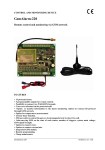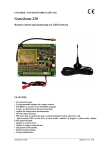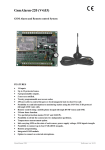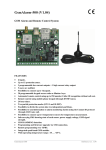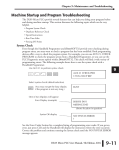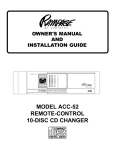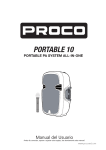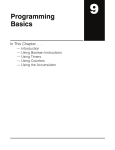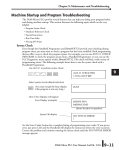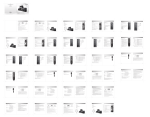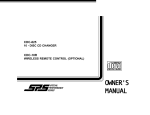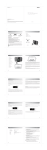Transcript
Maunal Edition 1.0,Dec.2010 IB-200-M03600-05 www.edifier-international.com 2010 Edifier International Limited. All rights reserved. Printed in China NOTICE: For the need of technical improvement and system upgrade,information contained herein may be subject to change from time to time without prior notice. Products of Edifier will be customized for different applications. Pictures and illustrations shown on this manual may be slightly different from actual product. If any difference is found, the actual product prevails. User manual Important safety instruction Box content Box content a. iF360-Home Music Centre b. Remote control c. Power cord d. Wire antenna e. 9 pcs dock adapter for iPod/iPhone f. 3.5mm~dual RCA audio connecting cable g. User manual 3.5mm to dual RCA connecting cable Wire antenna Power cord Dock adapter for iPod/iPhone User manual | Manuel d’utilisateur | Manual de usuario | Bedienungsanleitung | Manuale dell’utente Remote control iF360-Home Music Centre User manual 1 English 2 English Product illustration and functional description Powering on 1. CD slot 12 2. Digital display panel 3. Speaker grill 4. CD eject button 5. Bass & Treble knobs 6 9 5 4 10 11 7 8 6. Previous track/station select button 7. Rotary touch-sense volume control 8. Play/Pause button 2 3 9. Next track/station select button 1 3 Front view 10. Stop/Search button 11. Input selection button 12. iPod dock 13. iPod dock cover 13 With the power cord plugged into the rear power receptacle and also plugged into the main power socket, turn the power on/off switch to the ‘on’ position. The unit will power on and the display panel will be illuminated. Press the play / pause button “ ” to activate the system. 14 The iF360 Home Music Centre has been designed for audio playback from 6 different audio sources: 14 iPod: CD: 14. Ventilation slots 15. FM wire antenna jack connector 16. USB port 17. SD card port 18. Video-out jack 15 19. RCS R/L input jacks 16 17 18 19 20. Power cord receptacle 21. Power on/off switch 20 Lift up the iPod dock cover and insert Insert CD into the CD slot located below the display panel Connect wire antenna (supplied) to rear antenna jack for optimum FM sensitivity FM: SD Card: Plays recorded MP3 and WMA audio files USB: Plays recorded MP3 and WMA audio files Connects to an external source via dual RCA/3.5mm connector cable (supplied) Aux-in: 21 Rear view The iF360 Home Music Centre also provides a video-out connection. An extension cable (not supplied) can be connected between a television/display and the iF360 Home Music Centre to enable for iPod video or movies to be viewed on the television/display. Full iPod navigation is possible either via the remote control or from the unit itself. 3 English 4 English Illustration and functional description of control buttons Illustration and functional description of control buttons Touch to select next track when using iPod, CD, USB, SD card, or when in FM mode to select higher frequency channel. Note - when FM auto seek is done, touch to select among 9 preset FM stations; press and hold to retrieve the original function of higher frequency channel selection. Touch to start auto FM search Touch to stop iPod player Touch to stop CD player Touch to stop SD card music Touch to stop USB music Note - the display panel will show the track played and CD capacity Note - the display panel will show the track played and card capacity Note - the display panel will show the track played and card capacity Touch to switch between USB - SD - AUX Input - iPod - FM - CD Eject key: Touch to eject CD FUNC: Touch to adjust Bass or Treble using the circular “touch-sense” volume control Touch to select previous track when using iPod, CD, USB, SD card, or when in FM mode to select lower frequency channel. Note - when FM auto seek is done, touch to select among 9 preset FM stations; press and hold to retrieve the original function of lower frequency channel selection. Press once to activate the system after power has been connected and rear master switch has been turned to ‘on’ position. The Play / Pause button can be selected when in iPod, CD, USB, SD input function. Press the Play / Pause button to re-activate the system and the system will resume play form the last input / audio source. 5 English 6 English How to use the remote control How to use the remote control The remote control will operate within a distance of 7m from the iF360 Home Music Centre. Pressing any button on the remote control will illuminate the red LED built in the control itself. Always point the remote in the direction to the front of the iF360 Home Music Centre. 1. “ ” Power on/Standby 2. “ ” MUTE ” FM Mode: Allows the FM radio to be manually tuned to a lower frequency in steps of 0.1MHz per operation. If held continuously down, the FM radio frequency will scroll until the button is released. Press and hold for continuous frequency changing. CD Mode: No function USB / SD Mode: Press once to mute. Press again to cancel mute. 3. “ 6. “ Press to go to the previous folder. ” – Eject key iPod Mode: Press to eject the CD disc. Press once to navigate and scroll down the iPod menu for single selection or press continuously to navigate and scroll down the iPod menu in quick succession. 4. Numeric keys ‘0-9’ AUX Mode: a. While in CD, SD or USB input mode No function Pressing any numeric key will select the corresponding track number. Pressing the “ SELECT ” button 7. “ will immediately play the selected track. If the “ SELECT ” button is not selected then the track will ” Allows the FM radio to be manually tuned to a higher frequency in steps of 0.1MHz per operation. If held continuously down the FM radio frequency automatically play after a 5-second pause. will scroll up until the button is released. b. To store an FM station, First tune to the required radio station using the frequency up “ ” or frequency down “ CD Mode: ” buttons. No function Once a station has been selected, press and down hold a numeric ‘0-9’ key for approx. 2 seconds to USB / SD Mode: assign the selected station to that numeric key. Press to go to the next folder. 5. Input selection buttons: iPod Mode: FM Button: Press once to navigate and scroll up the iPod menu for single selection or press continuously to navigate and scroll up the iPod menu in quick succession. Press to select FM radio Aux Mode: USB Button: No function Press to select USB MP3 or WMA formatted audio 8. Navigation pad: iPod Button: When in FM mode, pressing MENU button twice will enter region selection interface, then press SELECT button to switch between the frequency bandwidths Press to select iPod audio of different regions. In sequence: China, Europe, United States and Japan (China, Europe and the US frequency bandwidth is 87.5MHz - 108MHz, Japan CD Button: frequency bandwidth is 76.00MHz - 90MHz). Once the area of operation has been chosen, press MENU again to lock in the operating frequency of the Press to select CD audio region selected. SD Button: When in CD mode,press the MENU button to review track name, artist’s name and album title. Note that information displayed is subject to source material Press to select SD MP3 or WMA formatted audio and encoding at recording of this information. Note that information displayed is subject to source material and encoding at recording of this information. Aux Button: When in USB or SD mode and playing from an MP3 or WMA format audio source, press the MENU button to review title, artist’s name and Press to select AUX input audio from an external source such as MP3 album title. Note that information displayed is subject to source material and encoding at recording of this information. player / external CD player / PC soundcard When in iPod mode, pressing the MENU button will change the iPod sub-menus – Playlist; Artist; Songs; Videos and More. 7 English 8 English Listening to the FM radio How to use the remote control When in FM mode, pressing the “ ” button will seek a lower radio frequency. Note - when FM auto seek is done, touch to select among 9 preset FM radio operation FM stations; press and hold to retrieve the original function of lower frequency channel selection. Selecting region-specific frequencies When in CD mode, pressing the “ The iF360 Home Music Centre may require tuning for the the FM radio to operate. Switch on the system and select FM radio on the remote control. Press the MENU button twice, and then press the "SELECT" button in succession to select the region you require (namely, China, Europe, United States and Japan). When your preferred region appears, press the "MENU" button to complete the operation. Press the “ MENU” button once and "Start Auto Seek?" appears on the screen, then press the “ SELECT ” button to enable the system to auto search and preset. There is a total of 9 channels for each region. Once the display has switched back, the radio is ready to play. ” button will seek the beginning of the track being played or the previous track. Press and hold for fast track rewind When in USB/SD mode, pressing the “ ” button will seek the beginning of the track being played or the previous track. When in iPod mode, pressing the “ When in FM mode, pressing the “ ” button will seek the beginning of the track being played or the previous track. ” button will seek a higher radio frequency. Note - when FM auto seek is done, touch to select among 9 preset FM stations; press and hold to retrieve the original function of higher frequency channel selection. When in CD mode, pressing the “ ” button will seek the beginning of the next track. Press and hold for fast track forward When in USB / SD mode, pressing the “ When in iPod mode, pressing the “ ” button will seek the beginning of the next track. ” button will seek the beginning of the next track. Signal source When in FM mode, press the “MENU” button once for auto seek function. Pressing the “SELECT” button enables the system to auto search Signal strength Preset index and presets 9 channels. The preset channels can be accessed by numeric remote control keypad. Note that any selected radio station can Frequency value be assigned a preset. To select station manually, tune to the desired radio station and then hold down a numeric key for approx. 2 seconds to automatically preset the desired radio station to that numeric key. Normal FM interface When in iPod mode, pressing the “ SELECT ” button enters the next sub-level of the iPod menu. When in CD mode, pressing the “ ” button will play or pause the music selected. When in USB / SD mode, pressing the “ When in iPod mode, pressing the “ Signal source ” button will play or pause the music selected. Alarm on Date Current time ” button will play or pause the music selected. 9. Treble+/-: Press ‘Treb +’ or ‘Treb -’ to adjust treble frequency up or down to suit user preference. Screen saver interface 10. Bass+/-: Press ‘Bass +’ or ‘Bass -’ to adjust bass frequency up or down to suit user preference. 11. Vol+/Vol-: press ‘Vol +’ or ‘Vol -’ to control the volume. 12. RPT: Press ‘Rpt’ repeatedly to switch between three track repeat modes - Normal/Play; Track Repeat and Disc Repeat. If no selection is made within 8 seconds, the system reverts back to original settings. 13. ALARM TIME: Press ‘ALARM TIME’ once to enter clock setting mode. Press again to enter alarm setting mode. Press again to revert to original display. 14. SHFL: Press ‘SHFL’ when the unit is in ‘Normal/Play’ or ‘Disc Repeat’. One press of the button turns on the shuffle function. Press again to turn off the shuffle function. 15. ESC: Press ‘ESC’ to return to normal operation of system. Note: in the USB / SD mode, running time of the VBR encoded MP3 and WMA files might How to tune the FM radio The radio will seek a radio station by pressing the “ ” or “ ” button on the remote control to a higher or lower frequency. Pressing and holding a numeric button will assign the radio station against the numeric key (preset) selected. A total of 9 preset stations is available for each region. Presets can be re-selected and reassigned as required. Pressing the “ / ” button on the remote control allows manual selection of a radio station / radio frequency. Pressing and holding a numeric button will assign the radio station against the numeric key (preset) selected. Presets can be re-selected and reassigned as required. The iF360 Home Music Centre can automatically select 9 presets (each region). Press the MENU button once and then the SELECT button for the radio function to self select 9 radio stations. Presets can be re-selected and reassigned as required by selecting the preferred radio frequency, then pressing and holding down for 2 seconds, a numeric (1-9) button on the remote control. go inaccurate after fast forward / fast rewind operations. 9 English 10 English Clock setting and alarm setting Clock setting and alarm setting Clock setting Press the “ ALARM TIME ” button on the remote control and the display will show “ CLOCK SETTINGS ”. Press the “ SELECT ” button on the remote control and the hour display will blink. Press the “ ” to increase the hour setting. Press the “ ” to decrease the hour setting. Press the “ SELECT ” button a second time on the remote control and the minute display will blink. Press the “ ” to increase the minute setting. Press the “ ” to decrease the minute setting. Press the “ SELECT ” button a third time on the remote control and the month display will blink. Press the “ ” to increase the month setting. Press the “ ” to decrease the month setting. Press the “ SELECT ” button a fourth time on the remote control and the date display will blink. Press the “ ” to increase the date setting. Press the “ ” to decrease the date setting. Press the “ SELECT ” button a fifth time on the remote control and the year display will blink. Press the “ ” to increase the year setting. Press the “ ” to decrease the year setting. When all the adjustments have been made, press the “ SELECT ” button once more to revert to original display. Snooze The alarm will sound according to the time set prior on the clock, and it will ring for 1 minute while the ALARM TIME will blink repeatedly. Alarm time (blinking) If no interruptions are made, the system will go into SNOOZE mode after 1 minute. Alarm source Current time Date Clock setting interface Alarm setting Press twice the ALARM TIME button on the remote control. The display will show ALARM SETTINGS. Press the “ SELECT ” button on the remote control. The “ON” or “OFF” display with blink. Press either the “ ” to switch ON the alarm or the “ ” to switch the alarm OFF. Press the “ SELECT ” button a second time on the remote control and the HOUR display will blink. Press the “ ” to increase the hour setting. Press the “ ” to decrease the hour setting. Press the “ SELECT ” button a third time on the remote control and the MINUTE display will blink. Press the “ ” to increase the minute setting. Press the “ ” to decrease the minute setting. Press the “ SELECT ” button a fourth time on the remote control and the WAKE UP mode will blink. Press the “ ” to change mode from FM or CD, iPod or SD/USB functions. Note that if an iPod is not inserted into the dock or if not SD/USB card has been inserted into the rear slots, or no CD has been inserted in the system, then the system will not allow selection of these wake up modes and will default to FM mode for wake up. Press the “ SELECT ” button a fifth time on the remote control and the wake up volume can be selected. Press the “ ” to increase the volume setting. Press the “ ” to decrease the volume setting. When all adjustments have been made, press SELECT one more time to revert to the original display. Snooze Current time The alarm will sound for 1 minute after a 10-minute interval before it goes into snooze mode for another 10 minutes. When the alarm is triggered for the third time, and the user does not stop the alarm, the system will go into STBY mode automatically. During the three cycles at 10 minute intervals, the user can switch off the alarm by pressing and holding the TIME SETTING button on the remote. Note: 1. Only the available audio source can be set to alarm, note that if the selected alarm source is found removed, the system will default to iPod mode for wake up; if iPod is still not found, the 1st preset station would be set to default alarm source. 2. USB/SD/CD signal can be set to alarm source only when they are successfully recognized by the system. 3. After the original alarm source is removed, the 1st preset FM station would automatically replace the original one as a default alarm source. Bonus functions To reset the system • Press the MUTE key on the remote control in any mode to mute the system • When the system is muted, press and hold the MENU key to enter system reset interface, where firmware version is shown. • Then press SELECT on the remote control to execute system reset. Screensaver Alarm volume Alarm on/off Alarm audio source Alarm time 11 English Alarm setting interface Specifications • If there is no action in 4 minutes, the display panel will dim. • 1 minute more and the screensaver will be activated. • You can only see the current signal source, system volume and alarm on/off information shown in dim light on the display panel when the screensaver is activated. • To activate the display panel again, touch any keys on the system or the remote control. 12 English Troubleshooting Total power output: RMS 30W x 2 (THD + N =10%, f0=1kHz) Signal to noise ratio: ≥80 dB(A) (THD + N =1%) Distortion: ≤0.5% Frequency response: 52Hz~20kHz Input sensitivity: 750 mV ± 50 mV Input type: iPod / iPhone / SD / USB / AUX / CD / FM Adjustment: Adjusted by both the on-deck touch sense keys and the remote controller 13 English Speaker unit: 3 inch (78mm), magnetically shielded, 6Ω System dimension: 390 x 145 x 237 mm (W x H x D) Net weight: Approx 4.7kg Gross weight: Approx 6.0kg 14 English