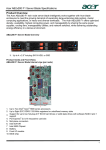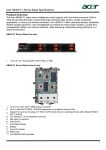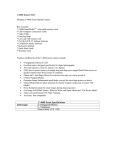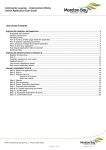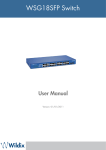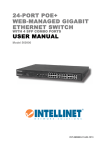Download InLine 32325I network switch
Transcript
24-Port Web Smart Gigabit Ethernet Switch User’s Manual FCC Warning This equipment has been tested and found to comply with the limits for a Class A digital device, pursuant to Part 15 of the FCC Rules. These limits are designed to provide reasonable protection against harmful interference when the equipment is operated in a commercial environment. This equipment generates, uses, and can radiate radio frequency energy, and if it is not installed and used in accordance with the instruction manual, it may cause harmful interference to radio communications. Operation of this equipment in a residential area is likely to cause harmful interference, in which case the user will be required to correct the interference at his own expense. *Shielded interface cables must be used in order to comply with emission limits Changes or modifications to the equipment, which are not approved by the party responsible for compliance, could affect the user's authority to operate the equipment. Copyright_1999 All Rights Reserved. Company has an on-going policy of upgrading its products and it may be possible that information in this document is not up-to-date. Please check with your local distributors for the latest information. No part of this document can be copied or reproduced in any form without written consent from the company. CE Mark Warning: This is a Class A product. In a domestic environment, this product may cause radio interference, in which case the user may be required to take adequate measures. Trademarks: All trade names and trademarks are the properties of their respective companies. 2 Contents 1. Introduction .....................................................................................................4 1.1 General Description............................................................................................ 4 1.2 Product Features ................................................................................................ 4 1.3 Package contents ............................................................................................... 5 1.4 Front panel LED indicators................................................................................ 5 1.5 Rear panel............................................................................................................ 6 1.6 Power Connecting .............................................................................................. 6 1.7 Connecting computers to the switch ............................................................... 6 1.8 Uplink ................................................................................................................... 6 1.9 To prolong the operational life of your units .................................................. 6 2. Installing the Web Smart Gigabit Ethernet Switch .......................................7 2.1 Configure system network ................................................................................ 7 2.2 Login the Web ..................................................................................................... 9 2.3 Configuration .................................................................................................... 10 2.3.1 System Configuration....................................................................................... 10 2.3.2 Ports ....................................................................................................................11 2.3.3 VLANs................................................................................................................. 12 2.3.4 Aggregation ....................................................................................................... 13 2.3.5 LACP................................................................................................................... 14 2.3.6 RSTP................................................................................................................... 15 2.3.7 802.1X ................................................................................................................. 17 2.3.8 IGMP Snooping ................................................................................................. 18 2.3.9 Mirroring............................................................................................................. 19 2.3.10 Quality of Service............................................................................................ 20 2.3.11 Filter.................................................................................................................. 21 2.3.12 Rate Limit ......................................................................................................... 22 2.3.13 Storm Control .................................................................................................. 23 2.4 Monitoring ......................................................................................................... 24 2.4.1 Statistics Overview ........................................................................................... 24 2.4.2 Detailed Statistics ............................................................................................. 25 2.4.3 LACP Status....................................................................................................... 26 2.4.4 RSTP Status....................................................................................................... 28 2.4.5 IGMP Status ....................................................................................................... 29 2.4.6 VeriPHY .............................................................................................................. 29 2.6.7 Ping..................................................................................................................... 30 2.5 Maintenance ...................................................................................................... 31 2.5.1 Warm Restart ..................................................................................................... 31 2.5.2 Factory Default .................................................................................................. 32 2.5.3 Software Upload................................................................................................ 33 2.5.4 Configuration File Transfer .............................................................................. 33 2.5.5 Logout ................................................................................................................ 34 3. Console User Interface.................................................................................35 3.1 Connecting to the Switch Console Port......................................................... 35 3.2 Setup HyperTerminal........................................................................................ 35 3.3 General............................................................................................................... 38 3.3.1 Command Hierarchy ......................................................................................... 38 3.3.2 Login/Logout Procedures ................................................................................ 39 3.3.3 Help Utility.......................................................................................................... 39 3.3.4 Example.............................................................................................................. 39 3.3.5 Entering Commands .................................................................................................. 40 3 1. Introduction 1.1 General Description The device is a full-featured 24-port Web Smart Gigabit Ethernet Switch that provides Ethernet direct connection to local area network or individual PC with build-in 24-port switch. The device uses advanced Gigabit Ethernet chipset solution with complete set of industry standard features for high-speed Internet access. With a 46Gbps internal switching fabric, the Switch is able to handle large amounts of data in a secure topology linking to backbone or high capacity of servers. The device can recognize up to 8K MAC Address Table and provide 480KB on-chip buffer memory. The device also provides Smart management functions through the Web management interface, such as per port speed, duplex, flow-control settings and QoS settings, Trunking and port-based VLAN, port mirroring, all of these can be found in the GUI of your web browser. The Web Smart Gigabit Ethernet Switch offers easy installation and cost-effective connection for corporate and government users. The product is made in ISO9001 approved factory. This Web Smart Gigabit Ethernet Switch complies with FCC part15 regulations and CE approval. 1.2 Product Features ‧ Supports 24 10/100/1000Mbps Gigabit switching ports ‧ Supports 10/100Mbps Half/Full duplex and 1000Mbps Full duplex, flow control and auto-negotiation ‧ Supports IEEE 802.3x flow control for Full Duplex mode and back pressure for Half Duplex mode ‧ Supports automatic address learning and address aging ‧ Supports Store-and-Forward architecture ‧ Supports auto MDI/MDI-X function ‧ Supports up to 9KB Jumbo Frame ‧ Supports up to 8K MAC Address Table ‧ Provides 480KB Buffer Memory ‧ Remote Web management interface ‧ RS-232 port command line interface ‧ Supports System log, view trap, IP setting through Web management utility, 4 firmware upgrade ‧ Supports Port-based VLAN, Tag-based VLAN, Trunk, Port Mirroring, QoS ‧ ‧ ‧ ‧ Supports Supports Supports Supports SNMP, LACP, RTSP, IGMP Snooping. Port-based Rate Limit control. 802.1X Storm Control (ICMP, Broadcast, Multicast, Flooded unicast) ‧ Supports backup and restore current configuration 1.3 Package contents 24-Port Web Smart Gigabit Ethernet Switch AC Power Cord Installation CD Two Rack-mounted Brackets Eight Screws *If any of the items is damaged or missing, please contact your retailer immediately. 1.4 Front panel LED indicators After installing the switch, you can check its status from the LED indicators on the front panel shown below. [For 24-Port Switch] LED PWR Color GREEN Status ON Indication The switch is power on OFF ON BLINKING The switch is power off A link of 10/100Mbps is established A link is established and data is being transmitted or received A link of 1000Mbps is established A link is established and data is being transmitted or received System is ready System boots 10/100M LINK / ACT YELLOW 1000M LINK / ACT GREEN ON BLINKING GREEN ORANGE ON ON STATUS 5 1.5 Rear panel Rear Panel of the Switch has a RS232 Connector, a power cord socket. 1.6 Power Connecting Plug the circle end of the power cord firmly into the power port on the switch rear panel, and the other end into an electric service outlet, then the system is ready. 1.7 Connecting computers to the switch The switch features auto-MDI/MDIX crossover detection function and provides plug-and-play capability. Users can immediately use any of the features of this product simply by plugging the network cables (RJ-45) into the computers and the switch. 1.8 Uplink All Ports can be used as an uplink port for connecting to another unit without using crossover cable. When using the uplink port, you can extend the distance to 100m for linking another switch or hub. 1.9 To prolong the operational life of your units *Never stack units more than eight high if freestanding *Do not place objects on top of any unit or stack *Do not obstruct any vents at the sides of the case 6 2. Installing the Web Smart Gigabit Ethernet Switch 2.1 Configure system network The Web Smart Gigabit Switch offers a Web based management software to manage and monitor the Switch. Before running the management software, you have to configure your system network setup. For Windows 98/98SE and ME, click “Start Æ Settings Æ Control Panel”, double click “Network” icon, select “Configuration” tab then choose “TCI/IP” to configure system network setting. For Windows 2000 and XP, click “Start Æ Control Panel Æ Network and Internet Connections Æ Network Connections”, then right click LAN icon to configure system network setting. Below shown the steps to configure network settings in Windows XP: Step 1: Right click “LAN” icon, and then select “Properties”. 7 Step 2: Select “Internet Protocol (TCP/IP)”, and then click “Properties”. Step 3: Select “Use the following IP address”, and enter “IP address”, “Subnet mask”, and “Default gateway” fields, and then click “OK”. 8 2.2 Login the Web Step 1: Enter IP address Æ http://192.168.2.1 in the web browser URL field. Step 2: When Login window pops out, please enter system as default password. If you enter the correct password, you will see the screen as below. 9 2.3 Configuration 2.3.1 System Configuration Click on System Configuration to present the current status on this screen. It will show MAC Address, S/W Version, H/W Version, Active IP Address, Active Subnet Mask, Active Gateway, DHCP Server and Lease Time Left. Under the Status column, you can also set and update the IP Address, Subnet Mask, and Gateway…etc settings. After filling up the data that you want to change, click Apply to process the data changed immediately. 10 2.3.2 Ports In Port Configuration, this page will show each port’s status and setting status. You can set each port’s configuration and click Apply to save the changes. 11 2.3.3 VLANs A Virtual LAN (VLAN) is a logical network group that limits the broadcast domain. It allows you to isolate network traffic so only members of the VLAN receive traffic the same VLAN members. Basically, creating a VLAN from a switch is logically equivalent of reconnecting a group of network devices to another Layer 2 switch. However, all the network devices are still plug into the same switch physically. 12 2.3.4 Aggregation Link aggregation groups (or channels) can be defined statically. LACP (Link Aggregation Control Protocol) is also supported. Maximum number of aggregation group is 8. The software will automatically detect that a link has gone down and then reassign packet distribution on the other link in the group. 13 2.3.5 LACP If you enable LACP Port, the group is LACP static trunking group. If you disable, the group is local static trunking group. 14 2.3.6 RSTP RSTP system priority number is between 0 and 61440 in increments of 4096. This provides for 16 distinct values: 0, 4096, 8192, 12288, 16384, 20480, 24576, 28672, 32768, 36864, 40960, 49152, 53248, 57344, and 61440. System Priority: You can change priority value, a value used to identify the root bridge. The bridge with lowest value has the highest priority and is selected as the root. Enter a number 1 ~ 65535. Hello Time: You can change Hello time value. Enter a number 1 ~ 10. Max Age: You can change Max Age value, the number of second bridge waits without receiving Spanning-Tree protocol configuration messages before attempting a reconfiguration. Enter a number 6 ~ 40. Forward Delay: You can change forward delay time, the number of seconds a port waits before changing from it Spanning-Tress protocol learning and listening states to the forwarding state. Enter a number 4 ~ 30. 15 Path Cost: Specifies the path cost of the port that switch uses to determine which port are the forwarding ports. 16 2.3.7 802.1X If you enable the IEEE 802.1x function, you can configure the parameters of this function. RADIUS IP: Set the Radius Server IP address RADIUS UDP Port: Set the UDP destination port for authentication requests to the specified Radius Server. 17 2.3.8 IGMP Snooping The Internet Group Management Protocol (IGMP) is an internal protocol of the Internet Protocol (IP) suite. IP manages multicast traffic by using switches, routers, and hosts which are supported IGMP. Enabling IGMP allows the ports to detect IGMP queries and report packets and manage IP multicast traffic through the switch. 18 2.3.9 Mirroring The Mirroring Configuration is a method for monitoring network traffic that forwards a copy of each incoming and/or outgoing packet from one port of a network switch to another port where the packet can be studied. It enables the manager to keep close track of switch performance and later it if necessary. 19 2.3.10 Quality of Service QoS is a mechanism through which different classes of user traffic are classified, prioritized, and forwarded according to contracted requirements. 802.1p: This capability applies the layer 2 or layer 3 priority fields in the pack header to ensure proper treatment. 20 2.3.11 Filter Function that filters out received frames not needed to be forwarded to the TCP/IP stank. 21 2.3.12 Rate Limit In Rate Limit configuration, you can set the policer and shaper rate 22 2.3.13 Storm Control You can enable Storm Control to configure the advance switch function. The value indicates the number of broadcast packet which is allowed to enter each port in one time unit. When broadcast traffic for a port rises above the threshold you set, storm control becomes actives. 23 2.4 Monitoring 2.4.1 Statistics Overview The following information provides a view of the current status of the switch, such as Tx Bytes, Tx Frames, Rx Frames, Rx Bytes, Rx Frames, Tx Errors, and RX Errors. 24 2.4.2 Detailed Statistics The following information provides the specific port detailed Statistics. You can select specific port which you want to view the detailed information, and click Refresh button to see the completed statistics. 25 2.4.3 LACP Status The Link Aggregation Control Protocol (LACP) provides a standard means for exchanging information between Partner Systems on a link to allow their Link Aggregation Control instances to reach agreement on the identity of the Link Aggregation Group to which the link belongs, move the link to that Link Aggregation Group, and enable its transmission and reception functions in an orderly manner. In conclusion, Link Aggregation lets you group up to eight consecutive ports into single dedicated connection. The following overview information can help you to view each port’s LACP Aggregation status. You can refer to below “Legend” chart to see the information. 26 27 2.4.4 RSTP Status RSTP is a protocol that prevents loops in the network and dynamically reconfigures which physical links in a switch should forward frames. The following information can show RSTP VLAN bridge overview and Port status. 28 2.4.5 IGMP Status This page shows the IGMP operational status and statistics. 2.4.6 VeriPHY The VeriPHY cables diagnostics on the specified port(s). The Default mode is “Full”. Full comprises cable length and full anomaly check. Anomaly comprises full anomaly check and Termination comprises anomaly check without check for coupling between pairs. 29 2.6.7 Ping Enter the target IP address and click “Apply”. You can see the Ping Parameters result information list as below, such as Target IP address, Status, Received replies, request timeouts and Average response Time (in MS). 30 2.5 Maintenance 2.5.1 Warm Restart Click Yes button to perform Warm Restart Function. 31 2.5.2 Factory Default Click Yes button to perform the gigabit switch to factory default. 32 2.5.3 Software Upload Browse the firmware file location to upload/upgrade the new firmware. 2.5.4 Configuration File Transfer You can use this page to perform configuration upload and download. 33 2.5.5 Logout If you want to logout, please enter the password and click “Apply”. 34 3. Console User Interface 3.1 Connecting to the Switch Console Port To Use the command line interface your may connect a PC COM to the RS-232 connector and activate a terminal program, e.g. HyperTerminal under Windows. Note: When you use HyperTerminal with MS Windows 2000, make sure that you have Windows 2000 Service Pack 2 or later are installed. Otherwise the arrow keys do not function properly under HyperTerminal’s VT100 emulation. 3.2 Setup HyperTerminal Please follow the steps to setup the HyperTerminal: Step 1: Click Start Æ All Programs Æ Accessories Æ Communications Æ HyperTerminal. 35 Step 2: The Connection windows will appear. Enter terminal “Name”, select correct icon, and then click “Ok” button. Step 3: Select “COM1” in the “Connect using” field and then click “OK”. 36 Step 4: The COM port must be set up to run 8 data bits, 1 stop bit, no parity, 115200 baud and without flow control. Then, click “Apply” & “OK” buttons to save the settings. Step 5: Reset or pull out the switch power. And then the HyperTerminal screen will appear. Wait for a while for system checking and then enter the password “system” to enter the console. Note: If you press other key, you won’t into the console, please reset the power again and repeat this step. 37 3.3 General 3.3.1 Command Hierarchy The CLI is hierarchical with 2 levels: A top level and a group level. The group level consists of the following groups: System Console Port MAC VLAN Aggregation LCAP RSTP User Group QoS Mirror IP Dot1X Debug At top level you may enter a command by giving the full command string, including group, or your may change context into a group by entering the name of the group. At group level you may enter commands for the particular group you have chosen without specifying the group name or your may return to the top level by entering the up command. The Current level and group is indicated by the prompt. If you are at the top level,the prompt will be: > If you are at group level, the prompt will display the actual group, e.g. System> At group level you also have the option of using the slash (/) key to refer to a context relative to the top level. E.g. you may be in the system group and enter a /console/configuration command or change context into the console group by entering /console. 38 3.3.2 Login/Logout Procedures To get access to the CLI you must login by entering a password. You will automatically be queried about the password. The password is configurable. The password check may be disabled by setting the password to an empty string” ”, in which case any password entered during login will be accepted. You may logout at any time and at any context level using the exit command. 3.3.3 Help Utility You may get help by pressing the ? key or entering help. The help info depends on the context. At top level, a list of command groups is displayed At group level, a list of the command syntaxes for the current group is displayed. If the help command is issued for a specific command, the command syntax and a description of the command are shown. 3.3.4 Example The command hierarchy and the help is demonstrated in the following example: > ? <enter> Commands at top level: System -- System commands Console -- Console commands Port -- Port commands MAC -- MAC table commands VLAN -- VLAN commands Aggregation -- Aggregation/Trunking commands LACP -- IEEE 802.3ad Link aggregation commands RSTP -- IEEE 802.1w Rapid Spanning Tree commands User Group -- User Group commands QoS -- QoS commands Mirror -- Mirror commands IP -- IP commands Dot1x -- Dot1x commands 39 Debug -- Debug commands > console <enter> Console> ? <enter> Commands at Console level: Console Password [<password>] Console Timeout [<timeout>] Console Prompt [<prompt string>] ----Up Console> password ? Syntax: Console Password [<password.] Description: Set or display console password. The empty string (“ “) disables the password check. [<password>]: Password String of up to 16 characters. Console> 3.3.5 Entering Commands -- Commands are not case-sensitive -- You may use the horizontal arrow-key ← and → to move the cursor within the command you are entering. -- You may use the backspace key (provided you are using a terminal that sends the BS(8) character when the backspace key is pressed) to delete chars from the command you are entering. -- You may use the vertical arrow-key ↑ and ↓ to scroll through a command history buffer of the latest 20 commands issued. -- If you are using a terminal (e.g. HyperTerminal) that supports <home> and <end> keys, you may use these keys to move the cursor to respectively the start of the command line and the end of the command line. 40