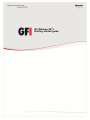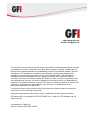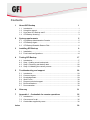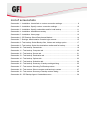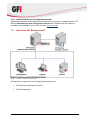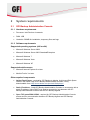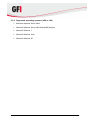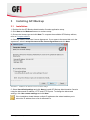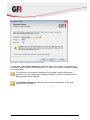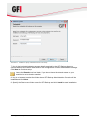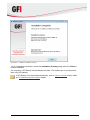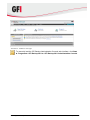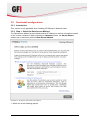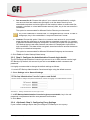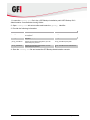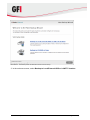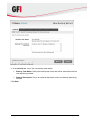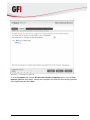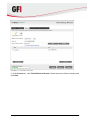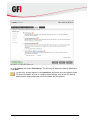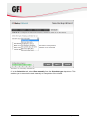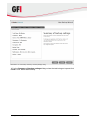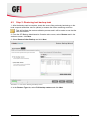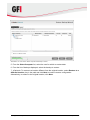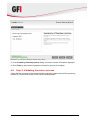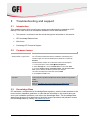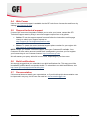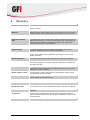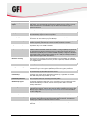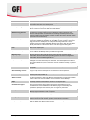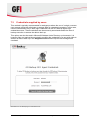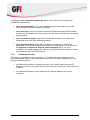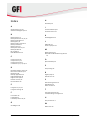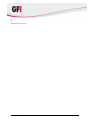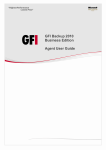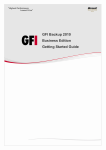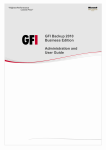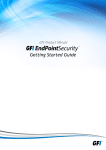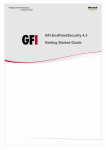Download GFI BackUp Network, SMA, 1-9u, 1y
Transcript
GFI Backup 2011 Getting started guide http://www.gfi.com E-mail: [email protected] The information and content in this document is provided for informational purposes only and is provided "as is" with no warranty of any kind, either express or implied, including but not limited to the implied warranties of merchantability, fitness for a particular purpose, and noninfringement. GFI Software is not liable for any damages, including any consequential damages, of any kind that may result from the use of this document. The information is obtained from publicly available sources. Though reasonable effort has been made to ensure the accuracy of the data provided, GFI makes no claim, promise or guarantee about the completeness, accuracy, recency or adequacy of information and is not responsible for misprints, out-of-date information, or errors. GFI makes no warranty, express or implied, and assumes no legal liability or responsibility for the accuracy or completeness of any information contained in this document. If you believe there are any factual errors in this document, please contact us and we will review your concerns as soon as practical. All product and company names herein may be trademarks of their respective owners. GFI Backup 2011 is copyright of GFI SOFTWARE Ltd. - 1999-2011 GFI Software Ltd. All rights reserved. Last updated: 13 May 2011 Version number: BUP-GSG-3.00.00 Contents 1 About GFI Backup 1.1 1.2 1.3 1.4 2 3 5 17 Introduction ............................................................................................... 17 Step 1: Adding a test backup task............................................................. 17 Step 2: Restoring test backup task............................................................ 26 Step 4: Validating the restore process ...................................................... 28 Troubleshooting and support 5.1 5.2 5.3 5.4 5.5 5.6 5.7 9 Installation .................................................................................................. 9 Post install configurations ......................................................................... 14 Testing GFI Backup 4.1 4.2 4.3 4.4 5 GFI Backup Administration Console ........................................................... 5 GFI Backup Agent ...................................................................................... 6 GFI Backup Bootable Restore Disk............................................................. 6 Installing GFI Backup 3.1 3.2 4 Introduction ................................................................................................. 1 Using this manual ....................................................................................... 1 How does GFI Backup work?...................................................................... 2 GFI Backup licensing .................................................................................. 3 System requirements 2.1 2.2 2.3 1 29 Introduction ............................................................................................... 29 Common Issues ........................................................................................ 29 Knowledge Base ....................................................................................... 29 Web Forum ............................................................................................... 30 Request technical support ........................................................................ 30 Build notifications ...................................................................................... 30 Documentation.......................................................................................... 30 6 Glossary 31 7 Appendix 1 - Credentials for remote operations 35 7.1 7.2 7.3 Index Introduction ............................................................................................... 35 One account for all .................................................................................... 35 Credentials supplied by users ................................................................... 36 39 List of screenshots Screenshot 1 - Installation: Use default or custom connection settings ................................. 9 Screenshot 2 - Installation: Specify custom connection settings .......................................... 10 Screenshot 3 - Installation: Specify credentials used for local backup ................................. 11 Screenshot 4 - Installation: Installation summary ................................................................ 12 Screenshot 5 - Installation: Home page............................................................................... 13 Screenshot 6 - GFI Backup: Select Data Access Method .................................................... 14 Screenshot 7 - Settings: Administration Console login account ........................................... 15 Screenshot 8 - Test backup: Select Backup files, folders and settings option...................... 17 Screenshot 9 - Test backup: Select the destination media used for backup ........................ 18 Screenshot 10 - Test backup: General tab .......................................................................... 19 Screenshot 11 - Test backup: Computer tab ....................................................................... 20 Screenshot 12 - Test backup: Source tab ........................................................................... 21 Screenshot 13 - Test backup: Destination tab ..................................................................... 22 Screenshot 14 - Test backup: Options tab .......................................................................... 23 Screenshot 15 - Test backup: Scheduler tab ....................................................................... 24 Screenshot 16 - Test backup: Summary of backup settings dialog...................................... 25 Screenshot 17 - Test restore: Selecting Full-Backup restore ............................................... 26 Screenshot 18 - Test restore: Select computer and backup to restore ................................ 27 Screenshot 19 - Test restore: Summary of backup restore dialog ....................................... 28 Screenshot 20 - GFI Backup Agent: Credentials screen ..................................................... 36 1 About GFI Backup 1.1 Introduction This getting started guide is a comprehensive guide aimed at assisting you in installing and configuring GFI Backup for first time use. 1.2 Using this manual This manual contains the following chapters: CHAPTER DESCRIPTION Chapter 1 About GFI Backup Introduces this manual and provides the basic information on how to use it. Chapter 2 System requirements Provides the minimum system requirements to install and run GFI Backup. Chapter 3 Installing GFI Backup Provides information on how to install the GFI Backup Administration Console. Chapter 4 Testing GFI Backup Gives detailed information on how to test your GFI Backup installation. Chapter 5 Troubleshooting and support Provides you with all the necessary information on how to deal with troubleshooting any problems encountered while using GFI Backup. Also provides extensive support information. Chapter 6 Glossary Defines technical terms used within GFI Backup Chapter 7 Appendix 1 - Credentials for remote operations Provides you with extensive information on the method used by GFI Backup to gain access to the data to back up from networked computers. 1.2.1 Terms used in this manual The following terms are used in this manual: TERM DESCRIPTION Additional information and references essential for the operation of GFI Backup. Important notifications and cautions regarding potential issues that are commonly encountered. ► Step by step navigational instructions to access a specific function. Bold text Items to select such as nodes, menu options or command buttons. <Italics text> Parameters and values that you must replace with the applicable value, such as custom paths and filenames. For any technical terms and their definitions as used in this manual, refer to the Glossary chapter in this manual. About GFI Backup GFI Backup 2011 1 1.2.2 Administration and Configuration manual Detailed administration and configuration guidelines are provided in a separate manual, GFI Backup Administration and Configuration manual that is installed with the product or separately downloadable from the GFI web site: Online manuals 1.3 How does GFI Backup work? Figure 1 - GFI Backup installation setup diagram GFI Backup is composed of two interdependent components: GFI Backup Administration Console GFI Backup Agents 2 GFI Backup 2011 About GFI Backup 1.3.1 GFI Backup Administration Console Install the GFI Backup Administration Console in a location with network access to all the computers that require a backup solution. On deploying all the required agents on your networked computers, use the GFI Backup Administration Console to: Configure and manage backup and restore tasks across multiple computers on your network Manage GFI Backup Agents deployed on your network Restore data on networked computers from a central location Centralize the storage of backups to a central network location or media Monitor the operation of tasks (backups and restores) across the whole network Generate reports on the operation of backups and restores 1.3.2 GFI Backup Agents The GFI Backup Agents are the components that backup and restore data on the client machines, including the computer where GFI Backup Administration Console is installed. Through the setting up of user permissions by systems administrators, users can also configure their own backups, restores and sync operations on their workstations and computers. 1.4 GFI Backup licensing Information on licensing is available from: Compare editions About GFI Backup GFI Backup 2011 3 2 System requirements 2.1 GFI Backup Administration Console 2.1.1 Hardware requirements Processor: Intel Pentium 4 onwards RAM: 1GB Hard disk: 500MB for installation, temporary files and logs 2.1.2 Software requirements Supported operating systems (x86 or x64) Microsoft Windows Server 2008 Microsoft Windows Server 2003 Standard/Enterprise Microsoft Windows 7 Microsoft Windows Vista Microsoft Windows XP Supported web browsers Microsoft Internet Explorer 8 or later Mozilla Firefox 3 or later Other required components Adobe Flash Player - required by GFI Backup to display Activity and Disk Space charts in the Home Page of GFI Backup Administration Console. Freely downloadable from: http://www.adobe.com/products/flashplayer/ Static IP address - install GFI Backup Administration Console on a computer with a static IP address. Using DHCP may lead to connectivity loss between the GFI Backup Administration Console and the GFI Backup Agents. Open TCP ports 5580 & 5543 - required for GFI Backup Administration Console access and for communication between GFI Backup Agents and GFI Backup Administration Console. System requirements GFI Backup 2011 5 Ensure that your firewall settings enable communications between all the computers where GFI Backup Agents are installed and the server where GFI Backup Administration Console resides. For further information on how to configure the Windows Firewall refer to: http://kbase.gfi.com/showarticle.asp?id=KBID003879 In case where GFI Backup Administration console is installed on a computer with multiple IP addresses (for example, Internal and External networks), it is recommended that during the installation you specify an IP address reachable by all subnets where the GFI Backup Agents will be installed. Optional requirements 2.2 Microsoft Volume Snapshot Service (Microsoft VSS) - required to back up files currently in use. GFI Backup Agent 2.2.1 Hardware requirements Processor: Compatible with Microsoft operating systems RAM: 1GB Hard disk: 300MB 2.2.2 Supported operating systems (x86 or x64) Microsoft Windows Server 2008 Microsoft Windows Server 2003 Standard/Enterprise Microsoft Windows 7 Microsoft Windows Vista Microsoft Windows XP 2.3 GFI Backup Bootable Restore Disk 2.3.1 Hardware requirements Processor: All supported by Microsoft operating systems RAM: 1GB Hard disk: 30MB 6 GFI Backup 2011 System requirements 2.3.2 Supported operating systems (x86 or x64) Microsoft Windows Server 2008 Microsoft Windows Server 2003 Standard/Enterprise Microsoft Windows 7 Microsoft Windows Vista Microsoft Windows XP System requirements GFI Backup 2011 7 3 Installing GFI Backup 3.1 Installation 1. Double click the GFI Backup Administration Console application setup. 2. Click Next at the Welcome screen to continue setup. 3. Choose the license type and click Next. To compare the available GFI Backup editions, refer to Compare editions. 4. Carefully read the End-User License Agreement. If you agree to the terms laid out in the agreement, select I accept the terms of the license agreement and click Next. Screenshot 1 - Installation: Use default or custom connection settings 5. Select Use default settings and click Next to install GFI Backup Administration Console using the discovered IP address, HTTP and HTTPS ports. To change the discovered settings, click Use custom settings and click Next. If the installation wizard detects multiple IP addresses the wizard enables you to select the IP address from a list of detected IPs. Installing GFI Backup GFI Backup 2011 9 Screenshot 2 - Installation: Specify custom connection settings 6.<Optional> If Use custom settings is selected in step 5, or if multiple IP addresses are discovered, select and key in the IP address, HTTP and HTTPS ports to use and click Next to continue setup. For computers with multiple IP addresses (for example, Internal and External networks), you must specify an IP address reachable by all subnets where the GFI Backup Agents will be installed. If Use default settings was selected, this screen is not displayed. In this case, proceed to the next step. 10 GFI Backup 2011 Installing GFI Backup Screenshot 3 - Installation: Specify credentials used for local backup 7. Key in the local administrator account details required by the GFI Backup Agent to execute backup and restore tasks and for the configuration of other administrative settings. Click Next to continue setup. Leave the Domain text box blank, if you do not know the domain name or your machine is not a domain member. 8. Key in or browse to select the folder where GFI Backup Administration Console will be installed and click Next. 9. Specify the Start menu folder name for GFI Backup and click Install to start installation. Installing GFI Backup GFI Backup 2011 11 Screenshot 4 - Installation: Installation summary 10. On installation completion, review the Installation Summary page and click Finish to finalize installation. On completion, GFI Backup is automatically launched. This enables you to configure and start using GFI Backup. If GFI Backup is not launched automatically, refer to Common Issues section within the Troubleshooting and support chapter. 12 GFI Backup 2011 Installing GFI Backup Screenshot 5 - Installation: Home page To manually load the GFI Backup Administration Console web interface, click Start ► Programs ► GFI Backup 2011 ► GFI Backup 2011 Administration Console. Installing GFI Backup GFI Backup 2011 13 3.2 Post install configurations 3.2.1 Introduction This section is only applicable when installing GFI Backup in Network mode. 3.2.2 Step 1: Select the Data Access Method The Data Access Method is the method used by GFI Backup to retrieve information located on the source computers. When switching to a Network license, the Startup Wizard enables you to select the preferred Data Access Method. Screenshot 6 - GFI Backup: Select Data Access Method 1. Select one of the following options: 14 GFI Backup 2011 Installing GFI Backup One account for all: Choose this option if your network setup allows for a single user account that has read access privileges on all the data to back up from networked computers and write rights over the locations where to restore data (for example, a domain or a local administrator account) Also, key in the user account‟s credentials. This option is recommended for Microsoft Active Directory environments. Key in the credentials in „domain\user‟ or „[email protected]‟ format. In case of workgroups, key in the credentials in „computer name\user‟ format. Custom: Choose this option if there is no common user account in your network setup that can be relied upon to access data on networked computers, for example, in Microsoft Windows Workgroup computers. Choosing this option will prompt every GFI Backup Agent to ask each network user where it is deployed to input his/her login credentials. This data will be encrypted, stored and used to access the data to back up on networked computers. This option is recommended for Microsoft Windows Workgroup environments. 2. Click Finish to finalize Startup Wizard setup. 3.2.3 Step 2: Configure the Administration Console login details The GFI Backup Administration Console login account is an in-built account used to login GFI Backup. By default, this account is pre-set to use admin as both username and password. It is highly recommended to change the default settings as follows: 1. Launch GFI Backup Administration Console and login using the default account. 2. Select Settings tab ► General Settings. Screenshot 7 - Settings: Administration Console login account 3. In GFI Backup Administration Console Login account details, key in the old password, new password and the new password confirmation. 4. Click Save. 3.2.4 <Optional> Step 3: Configuring Proxy Settings If your network settings require that you configure GFI Backup to use a proxy: Installing GFI Backup GFI Backup 2011 15 1. Locate the config.ini file in the <GFI Backup installation path>\GFI Backup 2010 Administration Console\htdocs\config\ folder. 2. Open config.ini with a text editor and locate the [proxy] identifier. 3. Provide the following information: OPTION DESCRIPTION EXAMPLE proxy_address = Defines proxy IP address where data should be relayed to. proxy_address = 192.168.3.122 proxy_port = Defines proxy IP port where data should be relayed to. proxy_port = 225 proxy_username= Defines the username using which you can access the proxy service proxy_username=proxyuser proxy_password= Defines the password using which you can access the proxy service proxy_username=proxyuserpasswo rd 4. Save the config.ini file and restart the GFI Backup Administration console. 16 GFI Backup 2011 Installing GFI Backup 4 Testing GFI Backup 4.1 Introduction Once GFI Backup is installed and the post configuration settings are configured, test your GFI Backup installation to ensure that GFI Backup is working correctly. Follow the steps in the example in this section to configure a test backup. This test will enable you to configure a basic backup task with minimal configuration to execute the backup task and to restore data back to its original location. The information contained within this test is aimed ONLY at providing you with basic backup and restore test setup. For detailed information on how to configure backups and restores and on the options provided by GFI Backup, refer to the GFI Backup Administration Console Help. 4.2 Step 1: Adding a test backup task 1. From the GFI Backup Administration Console main screen, select New Backup option. Screenshot 8 - Test backup: Select Backup files, folders and settings option 2. Select Files and Folders backup. Testing GFI Backup GFI Backup 2011 17 Screenshot 9 - Test backup: Select the destination media used for backup 3. In the welcome screen, select Backup to Local/External HDD or LAN/FTP location. 18 GFI Backup 2011 Testing GFI Backup Screenshot 10 - Test backup: General tab 4. In the General tab, key in the new backup task details: Backup Task Name: Define the backup task name that will be associated with the new task being created. Backup Description: Key in an optional description of the new backup task being created. Click Next. Testing GFI Backup GFI Backup 2011 19 Screenshot 11 - Test backup: Computer tab 5. In the Computer tab, choose All users on selected computers option from the Run backups jobs for: drop-down. Choose the computers for which the new backup operation will be applicable and click Next. 20 GFI Backup 2011 Testing GFI Backup Screenshot 12 - Test backup: Source tab 6. In the Source tab, click Files/Folders ► Browse. Select the source folder to backup and click Next. Testing GFI Backup GFI Backup 2011 21 Screenshot 13 - Test backup: Destination tab 7. In the Destination tab, select Folder/External HDD on computer running agent and click Browse. Select the source folder to backup and click Next. 22 GFI Backup 2011 Testing GFI Backup Screenshot 14 - Test backup: Options tab 8. In the Options tab, select Full Backup. This will copy all data to the backup destination. Click Next. For this test, all other options in the Options tab should be left to the default values. For more information on how to configure these settings, refer to the GFI Backup Administration and configuration manual installed with the product. Testing GFI Backup GFI Backup 2011 23 Screenshot 15 - Test backup: Scheduler tab 9. In the Scheduler tab, select Run manually from the Schedule type drop-down. This enables you to execute the task manually on completion of the wizard. 24 GFI Backup 2011 Testing GFI Backup Screenshot 16 - Test backup: Summary of backup settings dialog 10. In the Summary of backup settings dialog review the task being set up and click Finish. Click Yes to start backup. Testing GFI Backup GFI Backup 2011 25 4.3 Step 2: Restoring test backup task 1. After the backup task is complete, locate the source files previously backed up on the local computer and either remove (delete) or rename the folder containing such files. This will facilitate the restore validation process and it will be easier to see that the files are restored. 2. From the GFI Backup Administration Console main screen, select Restore and in the welcome screen, click Next. 3. Select Restore Other Backup and click Next. Screenshot 17 - Test restore: Selecting Full-Backup restore 4. In the Restore Type tab, select Full-backup restore and click Next. 26 GFI Backup 2011 Testing GFI Backup Screenshot 18 - Test restore: Select computer and backup to restore 5. From the Select Computer list, select the user for which to restore data. 6. From the list of backups displayed, select the backup to restore. 7. <Optional> To restore to a location different from the original location, select Restore to a different location, key in the path and click Next to continue restore configuration. Alternatively, to restore to the original location, click Next. Testing GFI Backup GFI Backup 2011 27 Screenshot 19 - Test restore: Summary of backup restore dialog 8. In the Summary of backup restore dialog, review the restore information displayed. 9. Click Finish to start restore operation and wait for the task to complete. 4.4 Step 4: Validating the restore process Check that the contents of the restored folders match the original source files previously backed up. Files should match in both content and attributes. 28 GFI Backup 2011 Testing GFI Backup 5 Troubleshooting and support 5.1 Introduction This chapter explains how to resolve any issues encountered during installation of GFI Backup. The main sources of information available to solve these issues are: This manual - most issues can be solved through the information in this section. GFI Knowledge Base articles Web forum Contacting GFI Technical Support 5.2 Common Issues ISSUE ENCOUNTERED SOLUTION GFI Backup does not load startup wizard or login screen. Description On some Microsoft Windows Server installations, GFI Backup user interface might not load until GFI Backup is added as a trusted site. Solution Add GFI Backup website as a trusted site within Internet Explorer. 1. In Internet Explorer, select Tools Internet Options 2. Select Security tab, choose Trusted Sites icon and click Sites. 3. Uncheck „Require server verification (https :) for all sites in this zone‟ option, add the GFI Backup website (for example, 192.168.3.27:5580) as a trusted site and click Add. 4. Click Close and OK to exit. GFI Backup does not back up open files. Cause There might be a problem with Microsoft Volume Shadow Copy Service (VSS). Solution Refer to http://kbase.gfi.com/showarticle.asp?id=KBID003549 for a detailed procedure on how to solve VSS issues. 5.3 Knowledge Base GFI maintains a comprehensive Knowledge Base repository, which includes answers to the most common installation problems. In case that the information in this manual does not solve your installation problems, next refer to the Knowledge Base. The Knowledge Base always has the most up-to-date listing of technical support questions and patches. Access the Knowledge Base by visiting: http://kbase.gfi.com/ Troubleshooting and support GFI Backup 2011 29 5.4 Web Forum User to user technical support is available via the GFI web forum. Access the web forum by visiting: http://forums.gfi.com/. 5.5 Request technical support If none of the resources listed above enable you to solve your issues, contact the GFI Technical Support team by filling in an online support request form or by phone. Online: Fill out the support request form and follow the instructions on this page closely to submit your support request on: http://support.gfi.com/supportrequestform.asp Phone: To obtain the correct technical support phone number for your region visit: http://www.gfi.com/company/contact.htm NOTE: Before you contact Technical Support, have your Customer ID available. Your Customer ID is the online account number that is assigned to you when you first register your license keys in our Customer Area at: http://customers.gfi.com. We will answer your query within 24 hours or less, depending on your time zone. 5.6 Build notifications We strongly suggest that you subscribe to our build notifications list. This way you will be immediately notified about new product builds. To subscribe to our build notifications, visit: http://www.gfi.com/pages/productmailing.htm. 5.7 Documentation If this manual does not satisfy your expectations, or if you think that this documentation can be improved in any way, let us know via email on: [email protected] 30 GFI Backup 2011 Troubleshooting and support 6 Glossary TERM DEFINITION Active Directory A technology that provides a variety of network services, including LDAP-like directory services. Advanced Encryption Standard An encryption standard approved by and in use, amongst others, by the National Security Agency (NSA) of the U.S. Government for the encryption of sensitive material. While it is slower than ZIP encryption, it is more secure. AES See Advanced Encryption Standard Advanced Intelligent Tape A proprietary technology owned by Sony based on helical scan like DAT but different tape technology. It is not as popular as DAT due to significant cost difference and the format is considered End-Of-Life. Sony joined HP to further develop media for DAT/DDS drives. AIT See Advanced Intelligent Tape Authorize agent An operation triggered at the GFI Backup Administration Console that enables an installed agent to be used with GFI Backup. Backup actions Actions automatically performed by GFI Backup just before or after a backup is taken. This includes running applications (for example, anti-virus) and backup verification. Backup destination The location where backups will be located once a backup is completed. Backup notifications The visual and audio notifications displayed or sent to users on specific events being triggered, for example, send email notification on backup task successful execution. Backup policy Rules and procedures in force within an organization that enable that organization to take adequate amounts and types of backup. This includes testing of the restore processes. Backup rotation scheme A method used to backup data effectively where different media is moved from storage to use and vice versa. Backup schedule The schedule that the backup task will be executed upon, for example, execute weekly on Thursday at 23:00. Backup source The data that will be backed up by the backup task in question. Backup window The time period during which a system is available for backups. Backup task name A user-friendly name used to identify backup tasks name within GFI Backup. Blu-ray disk An optical disc storage medium designed to cater for capacities up to 50 Gigabytes. Compression A mechanism that enables the encoding of information using a reduced number of bits to represent data. This enables considerable savings in terms of storage space. Compression level The level of compression applied to a specific data set. Credentials A user name and password used to authenticate users within systems. Glossary GFI Backup 2011 31 TERM DEFINITION Daily Backup Status report A report that enables users to keep track of the status of backup tasks on a daily basis. It is automatically generated and distributed via email on a daily basis and takes into consideration only the tasks executed during the previous 24 hours. DAT See Digital Audio Tape Deployment The act of installing software on to a system, for example, the installation of the GFI Backup Agent on client computers. Desktop applications Applications installed on the computers where GFI Backup Agent is installed and which can be backed up by GFI Backup. Differential Backup A replace backup type where all the data changed since last full-backup is backed. Typically, this backup is slower to take but faster to restore. Digital Audio Tape The most popular tape format in use at the low end of the tape drive market. Capacities vary from 72GB to 320GB. Digital Linear Tape A proprietary technology owned by Quantum. DLT-V is targeted for small and medium-sized businesses while DLT-S/SDLT is a high capacity range aimed for enterprise and larger businesses. DLT-S / SDLT also support DLT-V for backward compatibility. DLT includes WORM capability It supports Hardware compression with a compressed capacity up to 1.6TB per cartridge and also higher data throughput than DAT drives. Disaster recovery The process of recovering and restoring data in the eventuality of a disaster. It is highly recommended that such a process is planned, audited and tested on a regular basis. DLT See Digital Linear Tape Encryption settings The settings that enable GFI Backup to encrypt the data to back up. This includes the type of encryption (ZIP/AES) and the encryption password. FTP location A remote backup destination accessible via the FTP protocol where the files to be backed up by GFI Backup will be stored. Full-Backup A backup type where all the data will be backed up, regardless of whether this data was previously backed up or not. Full-Backup Restore The complete restore of a backup previously taken. GFI Backup Agent A software application deployed on the computers to back up data from that enables GFI Backup to collect, archive and compress data to a central backup destination. GFI LANguard A GFI application that provides network security scanning and vulnerability management services. Can be also used to deploy software such as the GFI Backup Agent. Refer to http://www.gfi.com/lannetscan for more information on GFI LANguard. Hot backup The backup of a database that has not been stopped for backup purposes. Incremental Backup A replace backup type where only the data changed in the period between the backup being taken and the last backup taken is backed. Typically this backup type is faster to take but slower to restore. Item level restore A type of backup restore where only selected files/folders/settings are restored. 32 GFI Backup 2011 Glossary TERM DEFINITION LAN folder A backup destination on a LAN where backups will be saved on the successful execution of a backup task. Media Spanning The process of splitting a backup task across multiple media to backup data which volume is more than what the media allows. Microsoft Volume Shadow Copy Service A Microsoft Windows OS (Windows XP and Windows 2003 onwards) that provides the backup infrastructure for Windows based computers and servers. Also provides a mechanism for creating consistent point-in-time copies of data known as shadow copies. It is also the service through which open files can be backed up. Linear Tape Open An open standard for magnetic data tape storage which is supported by LTO consortium initiated by Seagate, HP and IBM. It is the product of choice for high performance backups in an enterprise and large business. LTO is cheaper and more readily available (Ultrium form factor) than DLT-S /SDLT while performance is almost the same. LTO also supports Encryption. LTO See Linear Tape Open Open File Backup The ability of a software application to take a backup of a file that is currently in use. Within GFI Backup this is possible through VSS. Registry keys Entries within the Microsoft Windows system file that contains varied information about the Windows operating system as well as configuration information about installed applications. Replace Backup A type of backup where rather than taking a full-backup, only the files that changed since the last backup are archived. This data replaces the data in the original fileset and, due to the lower volume of data to backup, is quicker to take. Remote Store A backup that is permanently stored in an offsite facility for disaster recovery purposes. Self extracting archive A type of zip archive that requires no software for decompression. Stack Backup A type of backup similar to a full-backup but which append a version number to files previously backed up. Status monitor A visual mechanism within GFI Backup Administration Console that enables users to discover various statistics on the functions of GFI Backup. Tape A backup medium where data is stored on a magnetic tape. Unauthorized agent The process through which agents previously authorized are set an unauthorized. This invalidates the GFI Backup Agent functionality and operations (backups and restores) can no longer be performed. User permissions A set of rules that define what operations users can execute with the GFI Backup Agent installed on their computer. VSS See Microsoft Volume Shadow Copy Service Workgroup A Microsoft peer-to-peer computer network where members can access each other‟s resources such as files, printers, and internet connection. ZIP password protection A data compression and archive format that offers encryption mechanisms that are faster than AES but less secure. Glossary GFI Backup 2011 33 7 Appendix 1 - Credentials for remote operations 7.1 Introduction On all Microsoft systems, an entity that requests access to data requires rights to access such data, otherwise access is denied. In the case of GFI Backup, the credentials are defined in Settings ► Backup /Restore Settings as the method used by GFI Backup to acquire read rights. When installing GFI Backup Network Edition, the wizard will guide you to configure the Data Access Method. For more information, refer to Step 1: Select the Data Access Method within the Installing GFI Backup chapter. Since different networks have different requirements, GFI Backup cannot automatically determine what a network‟s requirements are. This setting enables GFI Backup to: Provide a single set of account credentials with rights to all the data to back up (for example, a domain or local administrator password) Have network users provide their own password, which will be securely stored and used at the time of backup to access data residing on the computers that they use. 7.2 One account for all This method is typically recommended for Active Directory environments where system administrators have exact control over users and permissions. Through a single account with domain or local administrator privileges, or an ad-hoc account purposely created with rights over the data to access, you typically can access all the data over the network and have GFI Backup back it up for you. This method is also applicable in Microsoft Windows Workgroup environments if you create an administrator account on each and every computer on the workgroup with the same set of login credentials. While this might be feasible for small networks, this may not be practical in larger workgroup environments due to the management overhead. To configure GFI Backup to use this method, select Use the following user account credentials and key-in a set of credentials that have read/write access over all the data to back up. These credentials are typically your domain or local administrator credentials which have full access rights to the data to backup. For added security you may also however, create an ad-hoc, administrative, account with “read” rights over all the data to back up and “write” rights over all the locations to restore data to. The account to be used should be keyed in using one of the following two formats: domain\username [email protected] Appendix 1 - Credentials for remote operations GFI Backup 2011 35 7.3 Credentials supplied by users This method is typically recommended for workgroups where the use of a single, common user account cannot be relied upon to access data on networked computers. In this case, users will be asked to key in their login credentials via the GFI Backup Agent login credentials screen. These credentials are then securely stored and used at the time of backup execution to access the data to back up. This option can also be used in Microsoft Windows Active Directory environments. It is however often not required since typically providing the credentials of a user with rights to access all data to back up in the Single account method requires less management overhead. Screenshot 20 - GFI Backup Agent: Credentials screen 36 GFI Backup 2011 Appendix 1 - Credentials for remote operations Choosing the Use credentials supplied by users, will prompt users to provide their credentials at these times: Upon agent installation: The user installing the agent will be asked to provide his/her credentials when the agent is installed. Upon first login: Users other than the one that installed the agent will be asked to provide their credentials when they log in for the first time on a computer that has the agent installed. Upon credential changes: Users will automatically be asked to re-supply their passwords when their login credentials change. Upon password resets: Users will automatically be asked to re-supply their passwords if you instruct GFI Backup to reset a user‟s password. This is done from the Agents ► Properties ► Users ► Reset Password option. For more information on resetting passwords, refer to the GFI Backup Administration Console Administration and User Guide manual. 7.3.1 Password Security GFI takes your network security very seriously. To ensure that your passwords are as secure as possible when in transit and when stored in the GFI Backup database we have taken the following actions: All credential information exchanges between your network computers and GFI Backup are securely encrypted to prevent anyone from reading your data while this is in transit. All credential information stored within the GFI Backup database is securely encrypted. Appendix 1 - Credentials for remote operations GFI Backup 2011 37 Index H Hot backup 32 A Active Directory 15, 35 Advanced Intelligent Tape 31 B Backup actions 31 Backup destination 23, 32, 33 Backup notifications 31 Backup policy 31 Backup rotation scheme 31 Backup schedule 31 Backup source 31 Backup task name 19, 31 Backup window 31 Blu-ray disk 31 Build Notifications 30 C Common Issues 29 Compression 31, 33 Compression level 31 Credentials 15, 31, 35, 36, 37 I Incremental backup 32 Item level restore 32 K Knowledge Base 29 L LAN folder 33 Linear Tape Open 33 M Media spanning 33 Microsoft Volume Shadow Copy Service 29 O Open file backup 33 P D Daily Backup Status report 32 Data access method 14, 35 Deployment 32 Desktop applications 32 Differential Backup 32 Digital Linear Tape 32 Disaster recovery 32 Documentation 30 Proxy settings 15 R Registry keys 33 Remote store 33 S E Self extracting archive 33 Stack Backup 33 Status monitor 33 Encryption 31, 32, 33 Encryption settings 32 T F Technical Support 29, 30 Troubleshooting and support 29 FTP location 18 Full backup 23 Full-backup restore 26, 32 U User permissions 3 G GFI LANguard 32 W Web Forum 30 Index GFI Backup 2011 39 Z ZIP password protection 33 40 GFI Backup 2011 Index