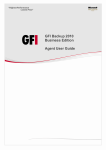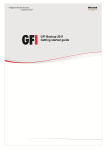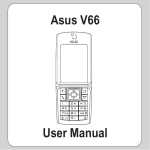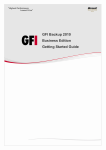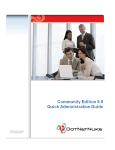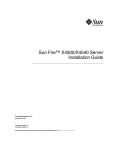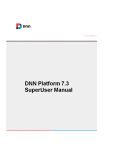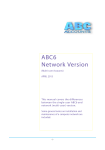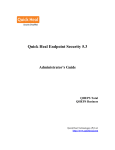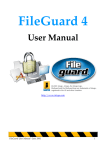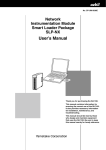Download GFI Backup 2010 Business Edition Administration and User Guide
Transcript
GFI Backup 2010 Business Edition Administration and User Guide http://www.gfi.com E-mail: [email protected] Information in this document is subject to change without notice. Companies, names, and data used in examples herein are fictitious unless otherwise noted. No part of this document may be reproduced or transmitted in any form or by any means, electronic or mechanical, for any purpose, without the express written permission of GFI Software Ltd. GFI Backup was developed by GFI Software Ltd. GFI Backup is copyright of GFI Software Ltd. © 1998-2010 GFI Software Ltd. All rights reserved. GFI Backup is a registered trademark and GFI Software Ltd. and the GFI logo are trademarks of GFI Software Ltd. in Europe, the United States and other countries. Last updated: 6 August 2010 Version number: BUP-ACM-1.28.01 Contents 1 About GFI Backup 1.1 1.2 1.3 1.4 1.5 1.6 2 2.3 2.4 2.5 3 Introduction................................................................................................. 1 Using this manual ....................................................................................... 1 Terms used in this manual.......................................................................... 3 How does GFI Backup work?...................................................................... 4 1.4.1 GFI Backup Administration Console ................................................ 4 1.4.2 GFI Backup Agents ......................................................................... 5 1.4.3 Firewall ports to enable for GFI Backup........................................... 5 1.4.4 GFI Backup Services....................................................................... 6 GFI Backup licensing .................................................................................. 6 1.5.1 License types .................................................................................. 6 1.5.2 Further information .......................................................................... 7 Minimum requirements and installation....................................................... 7 Managing Backup Agents 2.1 2.2 1 9 Introduction................................................................................................. 9 Deploying GFI Backup Agents in Active Directory environments ................ 9 2.2.1 Installing GFI Backup Agents using GPO in Microsoft Windows Server 2003 ................................................................................................ 9 2.2.2 Installing GFI Backup Agents using GPO in Microsoft Windows Server 2008 .............................................................................................. 13 Deploying GFI Backup Agents manually ................................................... 15 2.3.1 Deploying agent manually by logging in on client pc...................... 15 2.3.2 Printing or sending agent deployment instructions via email.......... 18 Switching between Data Access Methods ................................................ 19 Managing GFI Backup Agents .................................................................. 22 2.5.1 Authorizing agents......................................................................... 24 2.5.2 Unauthorizing agents..................................................................... 24 2.5.3 Deleting agents ............................................................................. 24 2.5.4 Configuring agent properties ......................................................... 25 2.5.5 Updating agents view .................................................................... 29 2.5.6 Viewing agents tasks..................................................................... 29 Configuring File/Folder Backups 31 3.1 3.2 3.3 3.4 3.5 3.6 4 Restoring File/Folder Backups 4.1 4.2 4.3 5 5.4 6.2 6.3 7 8 81 Introduction............................................................................................... 81 Creating a new Microsoft SQL Server backup task ................................... 81 Restoring a Microsoft SQL Server backup ................................................ 84 Reporting 8.1 8.2 8.3 73 Introduction............................................................................................... 73 6.1.1 Supported tape drives ................................................................... 73 Creating a new backup to tape task .......................................................... 73 6.2.1 Stage 1: Back up network data...................................................... 73 6.2.2 Stage 2: Back up data to tape ....................................................... 73 Restoring data from tape .......................................................................... 78 6.3.1 Restore data from tape.................................................................. 78 Microsoft SQL Server backups 7.1 7.2 7.3 63 Introduction............................................................................................... 63 GFI Backup performance dashboard ........................................................ 63 Backup and restore activity monitoring ..................................................... 64 5.3.1 Monitoring backups and restores................................................... 65 5.3.2 Backup and restore operations...................................................... 66 Daily Backup Status report ....................................................................... 67 5.4.1 Enabling Daily Backup Status report ............................................. 67 5.4.2 Daily Backup Status report contents.............................................. 69 Tape Backup and Restore 6.1 55 Introduction............................................................................................... 55 Restoring complete backups..................................................................... 55 Restoring individual/multiple items from backup ....................................... 58 Status Monitoring 5.1 5.2 5.3 6 Introduction............................................................................................... 31 Creating a new backup task...................................................................... 31 3.2.1 Configuring file filters ..................................................................... 51 Starting previously created backup tasks .................................................. 53 Stopping backup tasks in progress ........................................................... 53 Modifying existing backup tasks................................................................ 53 Deleting backup tasks............................................................................... 53 87 Introduction............................................................................................... 87 Filtering reports......................................................................................... 87 Viewing and printing reports ..................................................................... 89 9 Synchronizing data 9.1 9.2 9.3 10 91 Introduction............................................................................................... 91 Assigning rights to users........................................................................... 91 9.2.1 Creating new backup profile .......................................................... 91 9.2.2 Assigning permissions to users ..................................................... 92 Configuring sync tasks.............................................................................. 93 Licensing tab 95 10.1 Introduction............................................................................................... 95 10.2 Reviewing Licensing ................................................................................. 95 10.2.1 License Summary.......................................................................... 97 10.3 Updating Licensing ................................................................................... 97 11 Customizing GFI Backup 99 11.1 Introduction............................................................................................... 99 11.2 Customization options .............................................................................. 99 11.2.1 General Tab ................................................................................ 100 11.2.2 Backups tab ................................................................................ 102 11.2.3 Notifications tab........................................................................... 105 11.2.4 Updates tab................................................................................. 106 11.2.5 User Permissions tab .................................................................. 109 11.2.6 Central Location tab .................................................................... 112 12 Uninstalling GFI Backup 115 12.1 Introduction............................................................................................. 115 12.2 Uninstalling GFI Backup Agents manually .............................................. 115 12.3 Uninstalling GFI Backup Agents via Active Directory GPO ..................... 115 12.3.1 Uninstalling GFI Backup Agents using GPO in Microsoft Windows Server 2003 ............................................................................................ 115 12.3.2 Uninstalling GFI Backup Agents using GPO in Microsoft Windows Server 2008 ............................................................................................ 116 12.4 Uninstalling GFI Backup Administration Console manually ..................... 116 13 Troubleshooting and support 13.1 13.2 13.3 13.4 13.5 13.6 13.7 119 Introduction............................................................................................. 119 Common Issues...................................................................................... 119 Knowledge Base..................................................................................... 123 Web Forum............................................................................................. 123 Request technical support ...................................................................... 123 Build notifications.................................................................................... 124 Documentation ....................................................................................... 124 14 Glossary 125 15 Appendix 1 - Supported backup types 129 15.1 Replace Backups (No versioning)........................................................... 129 15.1.1 Incremental Backups ................................................................... 130 15.1.2 Differential Backups .................................................................... 131 15.1.3 Full-backups................................................................................ 132 15.2 Stack Backups (with Versioning)............................................................. 133 15.3 Microsoft SQL Server backups ............................................................... 134 16 Appendix 2 - Backup strategy guidelines 135 16.1 Setting up your backup strategy.............................................................. 135 16.2 Backup media - advantages and disadvantages..................................... 136 16.2.1 CD\DVD\Blu-ray .......................................................................... 136 16.2.2 Tapes .......................................................................................... 136 16.2.3 External & portable hard drives ................................................... 136 17 Appendix 3 - Tape drives 139 17.1 Types of tape drives supported............................................................... 139 17.2 Tape drive troubleshooting tips ............................................................... 139 17.3 Supported tape drive list ......................................................................... 141 18 Appendix 4 - Proxy settings 143 18.1 Introduction............................................................................................. 143 18.2 Configuring the proxy settings................................................................. 143 19 Appendix 5 - Using GFI Backup from the command line 145 20 Appendix 6 - GFI Backup updates 147 Index 149 1 About GFI Backup 1.1 Introduction GFI Backup is a simple yet powerful backup and restore utility that enables you to back up and restore data stored on local and networked computers. GFI Backup offers the following main features: FEATURE DESCRIPTION Network wide backup and restore capabilities Backup and restore data on servers, computers, and laptops all over your network. Backup to a wide variety of media Including local and external storage devices, removable media such as CD/DVD/Blu-ray discs and Tape drives, and other locations such as NAS or FTP. Extensive scheduling controls Configure backups to run at specific intervals such as daily, weekly and every x days, hours, minutes. Secure backup Archive data to ZIP password (less secure but faster) or 256-bit AES encryption (more secure but slower) encrypted archives, ensuring that data cannot be maliciously compromised. Complete set of backup types Full-backup, incremental and differential backups as well as stack backups enable the setting up of different backups that cater for all business needs. Granular control on user actions User permission settings dictate the level of access to backup and restore features that are available to the users on their computers. These are fully customizable to cater for all requirements, from the most basic user to the most advanced. Full visibility on systems operation The availability of reports on all system functions, an activity dashboard, as well as screens showing backup, restore, and agent functions provide all the necessary information related to all your backup activity. Ease of use A user-centric design that emphasizes ease of use enables users to configure and use GFI Backup in the easiest way possible. 1.2 Using this manual This user manual is a comprehensive guide aimed at assisting you in configuring and using GFI Backup. It builds on the instructions in the GFI Backup ‘Getting Start Guide’ and describes the use and configuration that you should do to achieve the best possible results. The GFI Backup Getting Started Guide is available from: http://www.gfi.com/business-backup-software/manual This manual contains the following chapters: CHAPTER DESCRIPTION Chapter 1 About GFI Backup Introduces this manual and provides the basic information on how to use it. Chapter 2 Managing Backup Agents Provides information on GFI Backup Agents, how to deploy them in various environments, and how to remotely manage their configuration. About GFI Backup GFI Backup 2010 - Business Edition 1 CHAPTER DESCRIPTION Chapter 3 Configuring File/Folder Backups Gives detailed information on how to configure and manage backups. Chapter 4 Restoring File/Folder Backups Provides detailed information on how to restore backups. Chapter 5 Status Monitoring Describes the status monitoring options that GFI Backup delivers and will help you understand what is going on in your backup systems Chapter 6 Tape Backup and Restore Provides information related to backups and restore operations to and from tape drives. Chapter 7 Microsoft SQL Server backups Describes the procedures that enable you to backup and restore a Microsoft SQL Server database. Chapter 8 Reporting Deals with the reporting features of GFI Backup and shows you how to extract meaningful information from its operational information. Chapter 9 Synchronizing data Provides you with detailed information on how to set synchronization schedules using GFI Backup Agents. Chapter 10 Licensing tab Describes the GFI Backup licensing tab and how to monitor your licensing status. Chapter 11 Customizing GFI Backup Describes how you can customize GFI Backup to suit your particular needs and requirements. Chapter 12 Uninstalling GFI Backup Describes the method through which GFI Backup can be uninstalled. Chapter 13 Troubleshooting and support Provides you with all the necessary information on how to deal with troubleshooting any problems encountered while using GFI Backup. Also provides extensive support information. Chapter 14 Glossary Defines technical terms used within GFI Backup Chapter 15 Appendix 1 - Supported backup types Describes the backup types supported by GFI Backup. Chapter 16 Appendix 2 - Backup strategy guidelines Provides recommendations on how to best back up your data. Chapter 17 Appendix 3 - Tape drives Provides information about the tape drives supported by GFI Backup Chapter 18 Appendix 4 - Proxy settings Provides information on how to set up proxy settings. 2 GFI Backup 2010 - Business Edition About GFI Backup CHAPTER DESCRIPTION Chapter 19 Appendix 5 - Using GFI Backup from the command line Describes how to use the GFI Backup command line tools. Chapter 20 Appendix 6 - GFI Backup updates Describes how GFI Backup checks for and downloads product updates. 1.3 Terms used in this manual The following terms are used in this manual: TERM DESCRIPTION NOTE: Additional information and references essential for the operation of GFI Backup. Important notifications and cautions regarding potential issues that are commonly encountered. ► Step by step navigational instructions to access a specific function. Bold text Items to select such as nodes, menu options or command buttons. <Italics text> Parameters and values that you must replace with the applicable value, such as custom paths and filenames. For any technical terms and their definitions as used in this manual, refer to the Glossary chapter in this manual. About GFI Backup GFI Backup 2010 - Business Edition 3 1.4 How does GFI Backup work? Figure 1 - GFI Backup installation setup diagram GFI Backup is composed of two interdependent components: GFI Backup Administration Console GFI Backup Agents 1.4.1 GFI Backup Administration Console The GFI Backup Administration Console is installed at a central location with network access to all the computers that require a backup solution. On deploying all the required agents on your networked computers, use the GFI Backup Administration Console to: Configure new backup tasks across multiple computers on your network Manage GFI Backup Agents deployed on your network Restore data on networked computers from a central location 4 GFI Backup 2010 - Business Edition About GFI Backup Centralize the storage of backups to a central network location or media Monitor the operation of tasks (backups and restores) across the whole network Generate reports on the operation of backups and restores 1.4.2 GFI Backup Agents The GFI Backup Agents are the components that manage backup and restore operations on client machines, including the computer where GFI Backup Administration Console is installed. Through the setting up of user permissions by systems administrators, users can also configure their own backups, restores and sync operations on their workstations and computers over and above those setup by the administrator via the GFI Backup Administration Console. NOTE: This user manual provides detailed information related to the deployment and configuration of GFI Backup Agents. For detailed instructions on how to use the features included within GFI Backup Agents, refer to the GFI Backup Agent User Guide manual available from: http://www.gfi.com/business-backup-software/manual 1.4.3 Firewall ports to enable for GFI Backup GFI Backup requires the ports listed below for the exchange of command instructions, control signals and access service messages. Ensure that the configuration of your firewall(s) allows the use of these ports by GFI Backup. For further information on how to configure the Windows Firewall refer to: http://kbase.gfi.com/showarticle.asp?id=KBID003879 PORT TYPE DESCRIPTION 5580 TCP Enables the GFI Backup Administration Console to be remotely accessed via a web browser. Also enables the GFI Backup Agent(s) to communicate with the GFI Backup 2010 web services backend to register itself and receive instructions. 5543 TCP Enables the GFI Backup Web Administration Console to be remotely accessed via a web browser over a secure HTTPS connection. About GFI Backup GFI Backup 2010 - Business Edition 5 1.4.4 GFI Backup Services GFI Backup includes the following Windows services: SERVICE NAME DESCRIPTION LOCATION AND NAME USER CREDENTIALS GFI Backup 2010 Scheduler Service The central component of the GFI Backup 2010 Agent. Executes the following tasks: <drive>:\Program Files\GFI\GFI Backup 2010\GFIBSched.ex e Local System Receives backup/restore instructions from the GFI Backup Administration Console Sends backup/restore status reports to GFI Backup Administration Console Manages backup/restore task scheduling Manages the execution of backup/restore tasks in the designated order Notifies GFI Backup Tray Agent about the GFI Backup Administration Console connection and task execution status. GFI Backup 2010 Attendant Service Verifies the status of installed agents. <drive>:\Program Files\GFI\GFI Backup 2010\GFIBInst.exe Local System GFI Backup 2010 Administration Console The Apache HTTP service that enables the GFI Backup Administration Console. <drive>:\Program Files\GFI\GFI Backup 2010 Administration Console\apache\bi n\httpd.exe User account specified during installation for the GFI Backup Admin Console. 1.5 1.5.1 GFI Backup licensing License types GFI Backup licensing is based on the role that the deployed GFI Backup Agents will play in your backup strategy. GFI Backup Agents can be licensed as follows: Servers: GFI Backup Agents assigned a server license enable you to perform server level operations such as backing up Microsoft SQL Servers and files/folders on systems running server based Operating Systems such as Windows 2003 Professional. Workstations: GFI Backup Agents assigned a workstation license can back up data from systems which are not running a server type of OS for example, Microsoft Windows 7. Agents running under a workstation license cannot be used to backup Microsoft SQL Server data. 6 GFI Backup 2010 - Business Edition About GFI Backup Notwithstanding the license assigned to the installed agents, the GFI Backup Agent software is the same for all GFI Backup Agents and the license type assigned to an agent can be changed via the Licensing tab in the GFI Backup Administration Console. 1.5.2 Further information For more information on GFI Backup licensing, refer to: http://www.gfi.com/business-backup-software/pricing/licensing 1.6 Minimum requirements and installation For information related to the minimum requirements and installation procedures, refer to the GFI Backup Getting Started Guide manual available from: http://www.gfi.com/business-backup-software/manual NOTE: Ensure that your firewall settings enable communications between all GFI Backup Agents and GFI Backup Administration Console on TCP ports 5580 and 5543. For further information on how to configure the Windows Firewall refer to: http://kbase.gfi.com/showarticle.asp?id=KBID003879 About GFI Backup GFI Backup 2010 - Business Edition 7 2 Managing Backup Agents 2.1 Introduction GFI Backup provides a complete system that enables the management of all backup agents installed on networked computers. This chapter provides instructions on how to: Automatically deploy GFI Backup Agents in Active Directory environments using Group Policy Objects (GPO) Manually deploy of GFI Backup Agents. This is required in environments where GPO is not available, such as in Microsoft Workgroup-based networks Define the data access methods that GFI Backup will use to access files to backup including credential management. Manage GFI Backup Agents 2.2 Deploying GFI Backup Agents in Active Directory environments Use Group Policy Objects to deploy the GFI Backup Agents network-wide in Microsoft Windows based environments where Active Directory is used to manage the network. 2.2.1 Installing GFI Backup Agents using GPO in Microsoft Windows Server 2003 1. Create or locate a folder that is shared and accessible by all computers where the GFI Backup Agent will be installed. For example: \\COMPUTERNAME\AgentLocationShare Managing Backup Agents GFI Backup 2010 - Business Edition 9 Screenshot 1 - Select both gfibackup2010.msi and setup.xml 2. On the computer where GFI Backup Administration Console is installed, navigate to: <drive>:\Program Files\GFI\GFI Backup 2010 Administration Console\htdocs\agent. 3. Copy both GFIBackup2010.msi and setup.xml to the shared network folder. 4. From command prompt, type 'mmc.exe' and click Enter. 5. Click File ► Add/Remove Snap-in... 10 GFI Backup 2010 - Business Edition Managing Backup Agents Screenshot 2- Selecting the Domain Policy to edit 6. Click Group Policy Object Editor snap-in, select Add... and click Browse... 7. Select a domain policy to edit (typically Default Domain Policy) and click OK. 8. Click Finish to close 'Select Group Policy ' dialog. Close the 'Add standalone Snap-in' and 'Add/Remove Snap-in' dialogs. 9. Expand Domain Policy Computer Configuration Software Settings. Managing Backup Agents GFI Backup 2010 - Business Edition 11 Screenshot 3 - Select New ► Package 10. Right click Software installation and select New ► Package... 11. In the Open dialog, locate the share where both GFIBackup2010.msi and setup.xml are located. NOTE: When selecting the location of the msi and xml file ensure that this is done through 'My network locations' so that the share name includes the full network share location rather than the local path. 12. Choose the deployment option - select Assigned and OK 13. <Optional> From your domain controller, load the Microsoft Windows Command Prompt and key in “gpupdate /force” to force a refresh of the local and Active Directory-based Group Policy settings. NOTE: You may need to reboot the computers where agents will be deployed for the Group Policy to take effect. 14. After the Active Directory Group Policy changes have been effected (this may require some time depending on the network infrastructure): Launch the GFI Backup Administration Console via the GFI Backup program group Select Agents tab, and choose the agents to authorize Click Authorize. 12 GFI Backup 2010 - Business Edition Managing Backup Agents 2.2.2 Installing GFI Backup Agents using GPO in Microsoft Windows Server 2008 1. Create or locate a folder that is shared and accessible by all the computers where the agent will be installed. Screenshot 4 - Select both gfibackup2010.msi and setup.xml For example: \\COMPUTERNAME\AgentLocationShare 2. On the computer where GFI Backup Administration Console is installed, navigate to: <drive>:\Program Files\GFI\GFI Backup 2010 Administration Console\htdocs\agent. 3. Copy both GFIBackup2010.msi and setup.xml to the shared network folder. 4. From command prompt, type 'mmc.exe' and click Enter. 5. Click File ► Add/Remove Snap-in... 6. Click Group Policy Management Editor snap-in, select Add... and click Browse... 7. Select a domain policy to edit (typically Default Domain Policy) and click OK. 8. Click Finish to close 'Select Group Policy Object' dialog. Close the 'Add standalone Snapin' and 'Add/Remove Snap-in' dialogs. 9. Expand Domain Policy Computer Configuration Policies Software Settings. Managing Backup Agents GFI Backup 2010 - Business Edition 13 Screenshot 5 - Select New ► Package 10. Right click Software installation and select New ► Package... 11. In the Open dialog, locate the share where both GFIBackup2010.msi and setup.xml are saved. NOTE: When selecting the location of the msi and xml file ensure that this is done through 'My network locations' so that the share name includes the full network share location rather than the local path. 12. Choose the deployment option - select Assigned and OK 13. <Optional> From your domain controller, load the Microsoft Windows Command Prompt and key in “gpupdate /force” to force a refresh of the local and Active Directory-based Group Policy Settings. NOTE: You may need to reboot the computers where agents will be deployed for the Group Policy to take effect. 14. After the Active Directory Group Policy changes have been effected (this may require some time depending on the network infrastructure): Launch the GFI Backup Administration Console via the GFI Backup program group Click Agents tab and select the agents to authorize 14 GFI Backup 2010 - Business Edition Managing Backup Agents 2.3 Click Authorize. Deploying GFI Backup Agents manually For environments/computers where deployment via Active Directory Group Policy Objects is not possible (for example, workgroup environments or laptops which are not joined to the domain), the GFI Backup agent can be manually downloaded and deployed on the respective computers. This operation is a simple process that can be executed by both the administrator and even the end-users themselves. The administrator can manually deploy agents by physically running the operation on the target machine’s or through a remote session. If the Administrator opts to delegate agent installation to end-users, the GFI Backup Administration Console also includes the facility to print or send via email a set of instructions that will assist end users in successfully deploying agents on their machines. 2.3.1 Deploying agent manually by logging in on client pc 1. From the GFI Backup Administration Console main screen, select Manage Backup Agents option. Screenshot 6 - GFI Backup Administration Console: Agents tab 2. In the Agents tab, click Deploy Agent button. Managing Backup Agents GFI Backup 2010 - Business Edition 15 Screenshot 7 - Select agent deployment method 3. Select Deploy agents manually. 16 GFI Backup 2010 - Business Edition Managing Backup Agents Screenshot 8 - Deploy agent in workgroup instructions 4. Click Download button to download the GFI Backup Agent installation file. When prompted click Save and specify the destination path. 5. Physically or remotely log in the client computer where GFI Backup Agent is to be installed. 6. From the client computer, locate and double click on the GFI Backup Agent executable to start installation on the client computer. Wait for the installation to complete. 7. Click Finish to finalize installation. NOTE: If GFI Backup is configured to work in “Custom” data access method mode, the local computer users will be asked to key in their Microsoft Windows login credentials (username and password). Managing Backup Agents GFI Backup 2010 - Business Edition 17 2.3.2 Printing or sending agent deployment instructions via email 1. From the GFI Backup Administration Console main screen, select Manage Backup Agents option. Screenshot 9 - GFI Backup Administration Console: Agents tab 2. In the Agents tab, click Deploy Agent button. 3. Select Deploy agents manually. 18 GFI Backup 2010 - Business Edition Managing Backup Agents Screenshot 10: Agent deployment instructions with print and email option 4. Select one of the following options: Email instructions - launches your default email client with the GFI Backup Agent installation instructions. Send the instructions to your user via email. Print – launches the Print dialog to enable you to output the GFI Backup Agent installation instructions to printer. Forward the instructions to your user. 2.4 Switching between Data Access Methods In the Startup Wizard displayed at the end of installation, you have chosen the method used by GFI Backup to access data stored on networked computers. Managing Backup Agents GFI Backup 2010 - Business Edition 19 Screenshot 11- Data Access Method screen 20 GFI Backup 2010 - Business Edition Managing Backup Agents To change the Data Access Method used: 1. Click Settings located at the upper right section of the GFI Backup Administration Console. Screenshot 12 - Settings► Backups ► Credentials 2. Select Backups tab and click Credentials button. 3. Select one of the following options: OPTION DESCRIPTION Use credentials supplied by users Enables the ‘Custom’ option that prompts users for their credentials. This option is typically recommended for workgroups where the use of a single, common user account cannot be relied upon to access data on networked computers. Use the following user account credentials Enables the ‘One account for all’ option that uses a single account for all users. This option is typically recommended for Active Directory environments where system administrators have exact control over users and permissions Managing Backup Agents GFI Backup 2010 - Business Edition 21 4. Click Apply to save settings and Save to close Settings dialog. For more information on the GFI Backup Data Access Method, refer to the GFI Backup Getting Started Guide manual available from: http://www.gfi.com/business-backup-software/manual 2.5 Managing GFI Backup Agents GFI Backup provides all the required tools that enable the management of agents along with the retrieval of information about the respective status. Screenshot 13 - GFI Backup Administration Console: Agents tab Use the GFI Backup Administration Console Agents tab to perform the following actions: Authorize GFI Backup Agents Unauthorize GFI Backup Agents Delete GFI Backup Agents Configure GFI Backup Agent properties Re-synch GFI Backup Agents 22 GFI Backup 2010 - Business Edition Managing Backup Agents View Commands in Queue pending to be sent to the GFI Backup agent. Through the GFI Backup Administration Console, you can also see the status of the backup agents. The information available is as follows: AGENT LIST FIELD DESCRIPTION Availability Shows the availability of the installed agent. Possible states are: - Computer online - Computer offline Status Shows the status of the installed agent. Possible statuses are: Authorized - The agent is authorized and functions normally. Unauthorized - The agent is unauthorized and its functionality is disabled. Pending - Status is displayed until a new computer (that is not authorized by default upon GFI Backup Agent installation) is either authorized, unauthorized or deleted. Not Updated - Status is displayed if the installed agent does not have the minimum required version. Updating - Status is displayed temporarily when: License Type o User credentials are yet to be stored by GFI Backup for future data access. o Tasks are being resynchronized. o The agent is yet to receive updated settings and/or security permissions. Deleting - Status is displayed temporarily when: o The agent is deleted from the GFI Backup Administration Console but not yet uninstalled from the remote machine. o The agent is uninstalled from the remote machine but not yet deleted from the GFI Backup Administration Console. Shows the license type assigned to an installed agent. Possible types are: Server Workstation Unlicensed For more information on licensing, refer to the GFI Backup licensing section in the About GFI Backup chapter. Version Shows the version of the deployed agent. Computer Shows the computer name of the computer where the GFI Backup Agent is installed. Workgroup/Domain Shows the workgroup or domain name of the computer where the GFI Backup Agent is installed. IP Shows the IP address of the computer where the GFI Backup Agent is installed. Last Communication Shows the date/time when the GFI Backup Administration Console last communicated with the GFI Backup Agent. Managing Backup Agents GFI Backup 2010 - Business Edition 23 AGENT LIST FIELD DESCRIPTION Last Activity Shows the date/time of last activity (backup & restore) as well as the last task performed. Clicking the task’s name opens the task for review. Credentials Shows the credentials method used for backups and advises in case user password input is required. 2.5.1 Authorizing agents By default, GFI Backup automatically authorizes newly installed Backup Agents. This enables you to start using GFI Backup immediately. NOTE: For more information on how to customize the automatic authorization of GFI Backup Agents, refer to the General Tab section in the Customizing GFI Backup chapter of this manual. In case you are required to authorize previously unauthorized GFI Backup Agents: 1. Select Agents tab. 2. From the Agent List, select the agents to authorize by checking the checkboxes next to the agents. 3. Click Authorize 2.5.2 Unauthorizing agents By default, GFI Backup automatically authorizes newly installed Backup Agents. This enables you to start using GFI Backup immediately. NOTE: For more information on how to customize the automatic authorization of GFI Backup Agents, refer to the General Tab section in the Customizing GFI Backup chapter of this manual. Blocking agents enables you to deny computers the right to have data backed up and restored. Use this feature, for example, to block computers from having data backed up from them. To block an agent: 1. Select Agents tab. 2. From the Agent List, select the agents to unauthorize by checking the checkboxes next to the agents. 3. Click Unauthorize 2.5.3 . Deleting agents The Delete Agent feature enables you to delete installed agents from the Agents tab. Deleting an agent does not uninstall it from the remote machine. When an agent is deleted from the Administration Console: 24 GFI Backup 2010 - Business Edition Managing Backup Agents The agent entry is removed from the list of agents within the Administration Console. The agent is disabled from communicating further with the GFI Backup Administration Console. For more information on how to uninstall GFI Backup Agents from remote computers, refer to the Uninstalling GFI Backup chapter in this manual. NOTE 1: On deleting an agent from the list, any system tray options allowed for the user/computer are grayed out except for the Options and Help. NOTE 2: To enable backups for deleted agents: If the user on the computer where the GFI Backup Agent is deployed is allowed to the system tray, ask the user to click Options from the system tray and enable the Connect and receive commands from the Administration Console checkbox. For more information on the GFI Backup Agent options, refer to the GFI Backup Agent User Manual. This manual is installed with the GFI Backup Agent or can be downloaded from: http://www.gfi.com/business-backup-software/manual If the user is denied access to the system tray, re-install the agent. For more information on how to install an agent, refer to the Managing Backup Agents chapter in this manual To delete an agent: 1. Select Agents tab. 2. From the Agent List, select the agents to delete by checking the checkboxes next to the agents. 3. Click Delete 2.5.4 . Configuring agent properties Backup agent permissions enable you to configure the users and users’ permissions associated with deployed agents. To configure agent permissions: 1. Select Agents tab. 2. From the Agent List, select one or more agents to configure by checking the checkbox next to the agents and click Properties . NOTE: Selecting multiple agents enables you to modify settings in the Users Permissions and License Mode tabs. Settings in the Users tab cannot be updated for multiple agents at the same time. Managing Backup Agents GFI Backup 2010 - Business Edition 25 Screenshot 14 - Review and modify users 26 GFI Backup 2010 - Business Edition Managing Backup Agents 3. From the Users tab add users, remove users, or reset passwords for users of the GFI Backup Agent application. Available options are: OPTION DESCRIPTION Add User Click this button to add more users to the list of users eligiblefor backups and restores. 1. Click Add User. 2. Key in Username, Password and Domain details. 3. Click Create New User button. NOTE: User details can also be imported from a comma separated value (csv) formatted file. In this case, click Choose File to select csv file and click Create New User. The format of the data within the csv file must follow the following convention: "USER","PASSWORD","COMPUTER","DOMAIN", "WORKGROUP" for example: “john”,“password”,”johncomputer”,”mycompanydomain”, Remove Click this button to delete users from the list of users eligible for backups and restores. To delete users, select users and click Remove. Reset Password Click this button to immediately reset the password and force the users to key in a new password. Select the users to reset the password for and click Reset Password. Use credentials: Use this option to specify the type of credentials used by the GFI Backup Agent to access data on the computers on which it is deployed. Specified by end user Specified in the GFI Backup settings Choose Specified by end user to use the credentials keyed in by the users on the computer where GFI Backup Agent is installed. This setting is recommended where, apart from user data, backups of registry data and computer settings are required. Also recommended if the computers to back up data from are not on a domain. Choose Specified in the GFI Backup settings to use the credentials keyed in at the GFI Backup Administration Console. Default value is Specified by end user. Managing Backup Agents GFI Backup 2010 - Business Edition 27 Screenshot 15 - Configure user permissions 4. Select Users Permissions tab to configure the user permissions of the users configured within GFI Backup. These user permissions define the behavior of the GFI Backup Agents and the actions that users can perform while using the GFI Backup Agent. From the User permission list, choose the Permission Name associated with the user. Choose View details to view a summary of the permission chosen. NOTE: For more information on how to add new, configure or delete user permissions refer to the User Permissions tab section in the Customizing GFI Backup chapter in this manual. 28 GFI Backup 2010 - Business Edition Managing Backup Agents Screenshot 16 - Configure License type 5. Select License Mode tab to configure the license type for the selected agents. Change the permission type for the agents to modify from the drop-down in the License type column. NOTE: Changing from Server to Workstation is not allowed for agents installed on computers with server operating systems (for example, Microsoft Windows Server 2003/2008) or that have server software (for example, Microsoft SQL Server) installed. 6. Click Save to save agent permissions. 2.5.5 Updating agents view Selecting an agent and clicking the Re-synch button synchronizes the GFI Backup Agent list data in the Agents tab with the actual data retrieved from the GFI Backup Agent. Use this feature to update the GFI Backup Agent List view with updated information from the agents. 2.5.6 Viewing agents tasks From within the Agents tab, you are able to view all the agents deployed on the workstations to back up. This view however does not list the actual commands or tasks that the individual agent is currently or planned to execute. To view this information: Managing Backup Agents GFI Backup 2010 - Business Edition 29 1. From Agents tab, select the agents to view the commands of by selecting the checkboxes next to the agents. 2. Click Commands in queue button. Screenshot 17 - View queue 3. From the Commands in Queue dialog, review the list of commands in queue for the selected agents. The available options in this dialog are: OPTION DESCRIPTION Clear Queue button Click this button to clear the queue of the selected agents from all tasks. Remove hyperlink Click the relevant hyperlink to clear the queue of the selected agents from that specific task. 4. Click Close to finish reviewing the queue. 30 GFI Backup 2010 - Business Edition Managing Backup Agents 3 Configuring File/Folder Backups 3.1 Introduction Once GFI Backup Administration Console is installed and agents are deployed on all the computers from where to take backups, configuring new backup tasks is the next logical step in using GFI Backup. This chapter covers the following topics: Creating a new backup task Starting previously created backup tasks Stopping backup tasks in progress Modifying existing backup tasks Deleting backup tasks NOTE 1: For information on how to backup data to tape, refer to the Tape Backup and Restore chapter in this manual. NOTE 2: For information on how to back up SQL Server data, refer to the Microsoft SQL Server backups chapter. 3.2 Creating a new backup task 1. From the GFI Backup Administration Console main screen, select New Backup option. 2. Select Backup files, folders and settings option. 3. In the Welcome to the New Backup Wizard dialog, select the media you would like the backup to be stored on. Available options are: Backup to Local/External HDD or LAN/FTP location Backup to CD/DVD or Tape Configuring File/Folder Backups GFI Backup 2010 - Business Edition 31 Screenshot 18 - New Backup task: General tab 4. In the General tab, key in the new backup task details and click Next: FIELD EXPECTED INPUT Backup Task Name Define the backup task name that will be associated with the new task being created. Backup Description Key in an optional description of the new backup task being created. 32 GFI Backup 2010 - Business Edition Configuring File/Folder Backups Screenshot 19 - New Backup task: Computers tab 5. In the Computer tab, choose the set of users for whom this backup task will be applicable from the Run backup jobs for: drop-down. NOTE: The options below are not displayed where the “One account for all” option was chosen as the data access method in the Startup Wizard. If this is the case, simply choose the computer/users for whom the backup will apply. Available options are: FIELD EXPECTED INPUT All users on selected computers Backup operation will be performed for all users on the computers selected. Selecting this option will prompt the GFI Backup wizard to only display workgroups, domains or computers for which this backup will apply. Specific users on selected computer(s) Backup operation will be performed for only the selected users of the computers displayed. Selecting this option will prompt the GFI Backup wizard to display computers and their users.. Users currently logged on selected computers Backup operation will be performed for users logged on selected computers at the time the backup task is triggered. Selecting this option will prompt the GFI Backup wizard to only display workgroups, domains or computers for which this backup will apply. Configuring File/Folder Backups GFI Backup 2010 - Business Edition 33 6. From the computers tree view, choose the computers/users for which the new backup operation will be applicable to and click Next. NOTE: The computers tree view updates automatically on selecting the set of users for whom this backup task will be applicable. Screenshot 20 - New Backup task: Select Source, Specific paths 7. In the Source tab, select the source files/folders or drives to back up, and click Next to continue setup. The available options are: 34 GFI Backup 2010 - Business Edition Configuring File/Folder Backups Files/Folders The Files/Folders sub-tab enables you to backup files or folders from specific paths, from specific computers or specific file types. Screenshot 21 - New Backup task: Select Source, Browse Computers Configuring File/Folder Backups GFI Backup 2010 - Business Edition 35 Screenshot 22 - New Backup task: Select Source, File types 36 GFI Backup 2010 - Business Edition Configuring File/Folder Backups From the Backup Source selector drop-down, select: FIELD EXPECTED INPUT Specific Paths GFI Backup will back up all data or specific file types located in the specified locations on the previously selected computers. To add a path: 1. In the Path to add to backup: field, key in a path or click Browse icon to select the path from where to back up data. 2. From the Apply to: drop-down select the domains, workgroups or computers for which the newly keyed in path applies and click Add to add path to list of paths to back up. 3. To delete a path previously keyed in, select the path and click Delete. 4. To configure the file types to back up, click the File Filters button and select the file types to include/exclude. For more information on how to configure file filters, refer to the Configuring file filters section in this chapter. Browse Computers GFI Backup will enable you to browse the computers previously selected from the Computers tab and to select the drives/folders/files to back up. Navigate through the computers displayed and select folders/files by selecting the checkboxes next to the files and/or folders to backup. Other available options are: Backup the same items on all computers - Instructs GFI Backup to backup the selected items from all selected computers. Use this feature, for example, if you want to back up a folder that is present on all the computers to back up. Backup items only on selected computers - Instructs GFI Backup to backup items only from the selected computer. File Filters - Use this option to select the file types to include/exclude. For more information on how to configure file filters, refer to the Configuring file filters section in this chapter. File Types GFI Backup will scan through the selected computers from the Computer tab and backup the file types selected from this tab. 1. From the File Types area select the file types to backup. 2. Click Customize to add or remove file types. 3. From the File type editor dialog, key in a File type label and File type extension to add to the list and click Add… or Delete to add or delete file types respectively. Click Close to close the File type editor dialog. Configuring File/Folder Backups GFI Backup 2010 - Business Edition 37 Drives From the Drives sub-tab, select the drives of all the computers selected in the Computers tab to back up from. Screenshot 23 - New Backup task: Select Source, Drives tab. Choose the computer drives to back up from by selecting the checkboxes next to the drive letters displayed. NOTE: GFI Backup will back up all the data on the selected drive for ALL the computers selected. Operating System files (Microsoft Windows files) are not backed up and an error message stating that the source folder does not exist is returned for drives not found on the computers selected. 8. In the Destination tab, select the destination location where the backup will be saved by selecting an option from the Destination drop-down, define a destination path and click Next to continue setup. The available options displayed depend on the backup medium selection done in the first step of the backup process as follows: 38 GFI Backup 2010 - Business Edition Configuring File/Folder Backups Local/External HDD or LAN/FTP location Screenshot 24 -Select destination: Central Backup Location Central Backup Location: Stores the backup in the configured default location. This value is configurable from the GFI Backup Administration Console Settings option. For more information on how to configure the default path, refer to the Central Location tab section in the Customizing GFI Backup chapter in this manual. Configuring File/Folder Backups GFI Backup 2010 - Business Edition 39 Screenshot 25 - Select destination: Local Folder/External HDD Folder / External HDD on computer running agent: Stores backup in a folder or an external hard disk drive attached to a computer where GFI Backup Agent is installed. Provide the destination drive/folder by keying in the path in the Destination field or selecting a folder by clicking Browse icon. NOTE 1: The Destination field supports keying in the following variables: VARIABLE DEFINITION %COMPUTERNAME% Replaced with the computer name of the computer from which backup will be taken %WORKGROUPNAME% Replaced with the workgroup name of the workgroup in which the computer from which the backup will be taken is part of. %USERNAME% Replaced with the user name of the user which data will be backed up. %DOMAIN% Replaced with the domain name of the workgroup in which the computer from which the backup will be taken is part of. NOTE 2: GFI Backup supports only the variables listed above. Windows Environment variables are not supported. Variables should be specified using uppercase letters only. 40 GFI Backup 2010 - Business Edition Configuring File/Folder Backups Screenshot 26 - Select destination: Local Area Network folder (LAN folder) Local Area Network folder (LAN folder): Stores backup in a local area network folder accessible from the computer where GFI Backup Agent is installed. Provide the destination drive/folder by keying in the path in the Destination field or selecting a folder by clicking Browse icon. In case where authentication is required, select Folder is password protected checkbox and key in Domain, Username and Password. Configuring File/Folder Backups GFI Backup 2010 - Business Edition 41 Screenshot 27 - Select destination: FTP Server FTP location: Stores backup on a remote FTP location. Provide the following information to configure this backup: FIELD EXPECTED INPUT Host Name The host name or IP address of the FTP server. Port TCP/IP port used to connect to the FTP server. Default port is 21. User Name The user name required to be granted write access to the FTP server. Password The password required to be granted access to the FTP server. Initial remote directory The initial directory that the backup will go to on logging in the FTP server. Use Passive Mode Enable to initiate FTP sessions in passive mode. By default, GFI Backup initiates FTP sessions in active mode. 42 GFI Backup 2010 - Business Edition Configuring File/Folder Backups CD/DVD or Tape Screenshot 28 - Select destination: Tape drive on computer running agent Tape: Stores backup on a tape drive attached to the computer where GFI Backup Agent is installed. Provide the following information to configure this backup: OPTION DESCRIPTION Please select the drive Displays all the tape drives connected to the machine on which the new backup task is being configured. Use this dropdown list to select a tape drive. Choose the tape you want to use Displays the tape media that have been previously used with tape drive selected. Select New to configure a new backup. Erase Instructs GFI Backup to erase the selected tape media. Refresh tape devices Instructs GFI Backup to refresh its current set of tape devices attached to the machine on which the new backup task is being configured NOTE: For more information on how to configure tape backups, refer to the Tape Backup and Restore chapter in this manual. Configuring File/Folder Backups GFI Backup 2010 - Business Edition 43 Screenshot 29 - Select destination: Removable disk (for example, USB drive or memory card) Removable disk on computer running agent: Stores backup on a removable medium such as a USB drive or a memory card plugged in the computer where the GFI Backup Agent is installed. From the Destination drive dropdown select the destination drive where the backup will be stored. In the Destination path field, key in the path on the removable drive where to store the backup. If a format of the media is required before the backup is taken, enable the Format disk before backup option. 44 GFI Backup 2010 - Business Edition Configuring File/Folder Backups Screenshot 30 - Select destination: CD/DVD/ Blu-ray disk on computer running agent CD / DVD / Blu-ray disk on computer running agent: Stores backup on a CD/DVD or Bluray disk attached to the computer where GFI Backup Agent is installed. Provide the following information to configure this backup: OPTION EXPECTED INPUT Destination drive The drive letter of the CD/DVD/ Blu-ray device. Disk label Key in the the disk label id that will be assigned to the disk that will be used to back up data on. Destination path The destination path where the backup data will be saved. NOTE: To span multiple disks (in case where the data to back up results to be more than the size of the media selected) ensure to enable ZIP Compression and Split archives at options in the Options tab that follows this screen. Enable Erase disk before backup checkbox if the medium needs to be erased before copying. This option is only applicable in case of CDRW or DVDRW. If this option is not enabled and the re-writable disk provided is in UDF format, GFI Backup will try to write the backup on the remaining space. If the space is not enough, GFI Backup will ask for a different disk with a greater capacity. Configuring File/Folder Backups GFI Backup 2010 - Business Edition 45 Screenshot 31 - Backup options tab 9. In the Options tab, select the compression and encryption settings as well as the type of backup. Click Next to continue new backup setup. Available options are: Compression Settings OPTION DESCRIPTION Use ZIP compression Select this option to enable backup data compression. This will compress all the data in a single file at the backup destination Compression level Select this option from the drop-down to set the Zip compression level. Higher compression ratios result in smaller files; however, backups and restores will take longer to complete. Split archives at Select option and value to split backup files in specific sizes. This enables you to split backups in manageable chunks that can then be stored on space-limited media For example, Split archived data in 690Mb backup files which can then be burned on multiple CD drives. Self extracting archive Select this option to have GFI Backup create an executable file instead of a Zip file. Self-extracting archives do not require any third party tools to access the data within 46 GFI Backup 2010 - Business Edition Configuring File/Folder Backups OPTION DESCRIPTION Compress each file individually Select optionto separately compress each backup file. Choosing this option will cause each file to be compressed individually as separate files Encryption Settings By default, compressed backups are not encrypted. Enable encrypted backups by selecting one of the following options and a key to encrypt/decrypt the encrypted data. NOTE: Encryption is available only for compressed backup data. OPTION DESCRIPTION Use Zip password protection This is the faster of the two encryption methods and provides basic cryptographic security against tampering by unauthorized individuals. Use AES encryption Uses a stronger encryption algorithm than ZIP encryption. This is GFI Backup’s own implementation of the standard 256-bit AES encryption. Backup Type Select the new task’s backup type. Available options are: OPTION EXPECTED INPUT Replace Backup (No Versioning) This type of backup will take a full-backup the first time it is run (that is, it will back up all the data selected in the previous screens). Subsequent backups will overwrite data backed up in the initial backup run using the option chosen: Incremental backup - Only new and changed files are overwritten. Files that have not changed since the last backup are retained. Differential backup - All new and all changed files are overwritten. Deleted files are either deleted on backup (non-encrypted backups only) or on restore (encrypted backups only). Full-backup - All previously backed up files are overwritten with fresh data backed up from the source files. Stack Backup (with Versioning) Stack backups are a type of a full-backup that does not overwrite existing data but keeps a number of previous backups on the backup media. The number of previous versions kept is configured in the Keep only the last n versions option, where n is a numeric value. For detailed descriptions of the backup types available within GFI Backup refer to Appendix 1 - Supported backup types in this manual. Configuring File/Folder Backups GFI Backup 2010 - Business Edition 47 Screenshot 32 - Scheduler tab 10. In the Scheduler tab, set up the backup schedule that the new backup task being configured will follow and click Next to continue setup. Available options are: OPTION DESCRIPTION Run manually Backup will not be triggered on a specific schedule but has to be started manually. Run one time only Backup will be run one time only at a specific date and time. Select the date and time values in the Run one time on and at fields. On Windows startup Backup will run on next Windows startup. On Windows shutdown Backup will run on (before) next Windows shutdown. On specific days of the week Backup will run on specific days of the week and at a specific time or on system startup or shutdown. Select the days of the week when the backup will be run and select either a time from the On Time field or On Startup / On Shutdown fields. Run every few days Backup will run at specific intervals every x days. Select the day interval from the Run every [] day(s) selector and set the backup days from the Set backup days options. Also, select a time from the On Time fields or On Startup / On Shutdown fields. 48 GFI Backup 2010 - Business Edition Configuring File/Folder Backups OPTION DESCRIPTION Run every few hours Backup will run at specific hourly intervals. Select the hourly interval from the Run every [] hour(s) selector and the total number of runs per day from the Maximum runs per day selector. Set a starting time by selecting a time from the Starting time at: field and set the backup days through the Set backup days options. Reschedule this backup if missed Instructs GFI Backup to reschedule missed tasks in case where, for example, a task is missed due to a computer being switched off. Wake up computer from Standby/Hibernate before running backup If a computer is in Standby or Hibernate status, it is automatically switched on before a task starts. Create Desktop shortcut Create a desktop shortcut to enable the manual startup of the backup operation being configured. Screenshot 33 - Pre & Post Actions tab 11. In the Pre & Post Actions tab, configure the notifications and actions that will be performed before or after the backup and click Next continue setup. Available options are: Configuring File/Folder Backups GFI Backup 2010 - Business Edition 49 Notification Settings Notifications are automatically triggered during or on errors, warnings, and completion of tasks. OPTION DESCRIPTION Notify on errors These notifications will be triggered when GFI Backup encounters any errors that halt task execution. Notify on warnings These notifications will be triggered when GFI Backup encounters any warnings. Warnings do not stop the execution of a backup task. Notify on completion of backup These notifications will be triggered when GFI Backup complets a backup task. Available notifications are: Show message Send email NOTE: Selecting Send email option without having the Backup email settings configured will result in GFI Backup notifying you of such issue at the GFI Backup Administration Console and giving you the option to set up an email address Actions Actions enable GFI Backup to run a specific task (for example, an anti-virus scan) before or after a task is executed. It also provides GFI Backup with the ability to verify a backup and to shutdown, log off, standby or hibernate the computer after a backup is complete. OPTION DESCRIPTION Run before backup starts Enable option to instruct GFI Backup to run an application before a task starts. Checking this option enables you to key in or browse for a specific application. Checking the Wait for applications to end option prevents task execution until the specified application terminates its operation. Run after backup ends Enable option to instruct GFI Backup to run an application after a task ends. Checking this option enables you to key in or browse for a specific application. Checking the Wait for applications to end option prevents task execution until the specified application terminates its operation. On completion Enable option to have GFI Backup verify the validity of the backup taken against the source files. This is a further guarantee that all backups are taken properly. On completion of backup: Enable and select an option from the dropdown to Shutdown, Log off, Put in Standby or Hibernate a computer after a backup task completes. 50 GFI Backup 2010 - Business Edition Configuring File/Folder Backups Screenshot 34 - Summary of backup settings 12. In the Summary of backup settings dialog review the task being set up and click Finish to finalize new task setup. In case you want to change any of the options set up, click Back, or select one of the GFI Backup tabs to change any of the backup settings. To cancel new backup setup, click Cancel. Files backed up using GFI Backup have their file permissions reset and new file permissions are inherited from the destination folder. 3.2.1 Configuring file filters File filters instruct GFI Backup to backup only specific file types for the selected paths. To configure file filters: 1. Select Source tab and from the Backup source selector drop-down, select Specific Paths or Browse Computers. 2. Click File Filters button. Configuring File/Folder Backups GFI Backup 2010 - Business Edition 51 Screenshot 35 - File filters 3. From the file filters list select the file filters to include or exclude from the selected paths. Also configure the following options: FIELD EXPECTED INPUT Apply inclusion/exclusion masks also to folder names: Choose this option to apply the chosen inclusion/exclusion file filters to folder names. Exclude temporary system files Choose this option to exclude temporary system files from the files to be backed up by GFI Backup. Exclude all temporary & useless files Choose this option to instruct GFI Backup to skip all temporary and useless files from being backed us by GFI Backup. 52 GFI Backup 2010 - Business Edition Configuring File/Folder Backups 3.3 Starting previously created backup tasks 1. From the GFI Backup Administration Console main screen, select Backup and Restore tab. 2. Choose the task or tasks to start backing up by selecting the checkboxes next to the tasks’ names. 3. Click Start 3.4 to start the selected tasks and wait for the tasks to complete. Stopping backup tasks in progress 1. From the GFI Backup Administration Console main screen, select Backup and Restore tab. 2. Choose the task or tasks in progress to stop by selecting the checkboxes next to the tasks’ names. 3. Click Stop to stop the selected tasks in progress. 4. Click Yes to confirm. 3.5 Modifying existing backup tasks 1. From the GFI Backup Administration Console main screen, select Backup and Restore tab. 2. Choose the task to modify by clicking the task name to edit. 3. Select the tab or tabs with the relevant backup settings to modify and perform any required changes. 4. Click Finish button to finalize task modification. 3.6 Deleting backup tasks 1. From the GFI Backup Administration Console main screen, select Backup and Restore tab. 2. Choose the task or tasks to delete by selecting the checkboxes next to the tasks’ names. 3. Click Delete . GFI Backup will ask you whether you are sure that you want to delete the selected tasks. Select OK to delete or Cancel to cancel task deletion. Configuring File/Folder Backups GFI Backup 2010 - Business Edition 53 4 Restoring File/Folder Backups 4.1 Introduction Within GFI Backup, you can restore either a full-backup set or single/multiple items from a backup set. This chapter covers the following topics: Restoring complete backups Restoring individual/multiple items from backup NOTE 1: For information on how to restore data backed up on tape, refer to the Tape Backup and Restore chapter in this manual. NOTE 2: For information on how to restore SQL Server data, refer to the Microsoft SQL Server backups chapter in this manual. 4.2 Restoring complete backups 1. From the GFI Backup Administration Console main screen, select Restore option. 2. Click Next at the Welcome screen to continue with the Restore Backup Wizard. Restoring File/Folder Backups GFI Backup 2010 - Business Edition 55 Screenshot 36 - Selecting Full-backup restore 56 GFI Backup 2010 - Business Edition Restoring File/Folder Backups 3. In the Restore Type tab, select Full-backup restore option and click Next. Screenshot 37 - Select computer and backup to restore 4. From the Select Computer list, select the user for which to restore data. 5. From the list of backups displayed, select the backup to restore. NOTE: If the GFI Backup Agent on the computer where the backup will be restored does not respond to GFI Backup requests, GFI Backup will display a warning message advising of such occurrence. In this case, select: Change computer to clear warning message and select a different backup to restore Deploy agent to re-deploy the GFI Backup Agent Open user manual to access the user manual for troubleshooting information. 6. To restore to a location different from the original location, select Restore to a different location, key in the path and click Next to continue restore configuration. Alternatively, to restore to the original location, click Next. Restoring File/Folder Backups GFI Backup 2010 - Business Edition 57 Screenshot 38 - Backup Restore summary 7. In the Summary of backup restore dialog, review the restore information displayed. 8. Click Finish to start restore operation and wait for the task to complete. 4.3 Restoring individual/multiple items from backup NOTE: Restoring individual items from an encrypted backup is not allowed. In such a case, restore a full-backup to a location different from the original location and then retrieve the required files. 1. From the GFI Backup Administration Console main screen, select Restore option. 2. Click Next at the Welcome screen to continue with the Restore Backup Wizard. 58 GFI Backup 2010 - Business Edition Restoring File/Folder Backups Screenshot 39 - Select Item level restore 3. In the Restore Type tab, select Item-level restore option and click Next. Restoring File/Folder Backups GFI Backup 2010 - Business Edition 59 Screenshot 40 - Select individual file/s to restore 4. From the Select Computer list, select the user for which to restore data. 5. From the list of backups displayed, select the backup to restore data from, expand its contents, and select the checkboxes next to the items to restore. 6. To restore to a location different from the original location, select Restore to a different location, key in the path and click Next to continue restore configuration. Alternatively, to restore to the original location, click Next. 60 GFI Backup 2010 - Business Edition Restoring File/Folder Backups Screenshot 41 - Backup Restore summary 7. In the Summary of backup restore dialog, review the restore information displayed. 8. Click Finish to start restore operation and wait for the task to complete. Restoring File/Folder Backups GFI Backup 2010 - Business Edition 61 5 Status Monitoring 5.1 Introduction GFI Backup provides you with a wide variety of monitoring tools that enable the monitoring of the overall status of configured tasks within GFI Backup. This chapter covers the following topics: GFI Backup performance dashboard Backup and restore activity monitoring 5.2 GFI Backup performance dashboard The GFI Backup performance dashboard enables users to review charts and graphs related to the performance of GFI Backup. Screenshot 42 - GFI Backup performance dashboard Status Monitoring GFI Backup 2010 - Business Edition 63 PANE DESCRIPTION Backup Tasks Activity (Last 7 Days) Displays the following information: Agent Activity (Last 7 Days) Disk Space (Central Destination) Tasks Executed Successfully Tasks Executed with Warnings Tasks Executed with Errors Total number of Executed Tasks Displays the following information: Total Agents Active Agents Inactive Agents Displays information related to the disk space remaining on the drive where the default backup destination is configured. By default, the default backup destination is the drive/path configured during GFI Backup installation. To modify this setting, select Settings option and select Central Location tab. For more information, refer to the Central Location tab section in the Customizing GFI Backup chapter. Messages 5.3 Displays notification information related to the use and function of GFI Backup. This notification information, for example, includes information about updates and missing settings. Backup and restore activity monitoring The backup and restore activity monitoring screen, enables users to monitor the status of individual backups and restore tasks as well as to perform operations such as starting, stopping and restoring backup tasks. 64 GFI Backup 2010 - Business Edition Status Monitoring 5.3.1 Monitoring backups and restores Screenshot 43 - Backup and restore activity monitoring Selecting the Backup and Restore tab displays the Backup and Restore activity-monitoring screen. This enables the viewing of the information listed below: Status Monitoring GFI Backup 2010 - Business Edition 65 OPTION DESCRIPTION Task Name Displays the task name specified during the configuration of the backup task. Status Displays the status of the task being executed. - Idle - Backing up… - Restoring… Last Run Time Displays the date and time when the task was last executed Next Run Time Displays the date and time when the task is scheduled to be executed next. NOTE: Never denotes that the task is not scheduled and has to be run manually Applied To Displays the list of computers to which the particular task applies to. Commands in Queue Displays the number of commands related to the task being executed which have not yet been relayed to the GFI Backup Agents. 5.3.2 Backup and restore operations The Backup and Restore tab enables administrators to perform a number of tasks. OPTION DESCRIPTION New Backup: Clicking New Backup starts the New Backup Wizard that enables you to configure a new backup task. Delete: Selecting an existing task and clicking Delete will ask you whether you are sure that you want to delete the selected tasks. Select OK to delete or Cancel to cancel task deletion. Start: Selecting tasks and clicking Start will start the selected backup tasks. Stop: Selecting backup or restore tasks in progress, clicking Stop and clicking Yes to confirm, will stop the selected backup or restore tasks. Restore: Selecting previously completed (that is, created and successfully backed up) backup tasks and clicking Restore starts the Restore Backup Wizard that enables you to configure and run a restore task. 66 GFI Backup 2010 - Business Edition Status Monitoring 5.4 Daily Backup Status report The daily backup status report enables users to keep track of the status of backup tasks on a daily basis. It is automatically generated on a daily basis at one minute past midnight (that is, 00:01:00) of the computer where GFI Backup Administration Console is installed. Also, this report will take into consideration only the tasks executed during the previous 24 hours. In addition, it makes use of the mail server settings configured in the Notifications tab. These settings are required by the report to send it to the specified recipient using the configured SMTP server. 5.4.1 Enabling Daily Backup Status report To enable the auto-generation and distribution via email of the report: 1. Click Settings located at the upper right section of the GFI Backup Administration Console. Status Monitoring GFI Backup 2010 - Business Edition 67 Screenshot 44 - GFI Backup Settings: Notifications tab 2. Select Notifications tab and from the Daily Digest area enable Send Daily Backup Status report via email. 3. From the MailServer Settings area, specify the recipient and SMTP server settings. For more information on how to configure the mail server settings, refer to the Notifications tab section in the Customizing GFI Backup chapter. 4. Click Send Test Email. Verify the receipt of the test email to ensure that the email settings are correct. 5. Click Apply to save settings and Save to close Settings dialog. 68 GFI Backup 2010 - Business Edition Status Monitoring 5.4.2 Daily Backup Status report contents The daily backup status report provides summaries of the number and distribution of executed tasks as well as their completion status. It also provides lists of tasks that completed with errors or warnings. Activity Overview summary The Activity Overview summary contains the following information: Screenshot 45 - Daily Backup Status report: Activity Overview summary DETAIL DESCRIPTION Tasks Executed Displays the total amount and percentage of scheduled and manually executed tasks. Scheduled operations Displays the amount and percentage of scheduled tasks out of the total executed tasks. Manual operations Displays the amount and percentage of manually executed tasks out of the total executed tasks. Task Completion Status summary The Task Completion Status summary contains the following information: Screenshot 46 - Daily Backup Status report: Task Completion Status summary DETAIL DESCRIPTION Completed Successfully Displays the amount and percentage of executed tasks that were successfully completed. Completed with Warnings Displays the amount and percentage of executed tasks that completed with warnings. For example, some folders are not backed up because they no longer exist. Status Monitoring GFI Backup 2010 - Business Edition 69 DETAIL DESCRIPTION Completed with Errors Displays the amount and percentage of executed tasks that failed to complete. For example, the backup task was stopped manually when in progress or the source folder is no longer accessible. In progress Displays the amount and percentage of tasks that were being backed up at the time of report generation. NOTE: Tasks which are in progress do not have a completion status. They will be reported in the next Daily Backup Status report. Tasks Completed with Errors list The Tasks Completed with Errors list is only included in the report when there is at least one task that failed to complete during the previous 24 hours. This list contains the following information: Screenshot 47 - Daily Backup Status report: Task Completed with Errors list DETAIL DESCRIPTION Date/Time Displays the date and time when the task was last executed. The date and time are of the computer where GFI Backup Agent is installed. Computer Name Displays the list of computers that generated errors during task execution. Task Name Displays the task name specified during the configuration of the backup task. Duration Displays the amount of time taken for the task to complete. Next run Displays the date and time when the task is scheduled to be executed next. The date and time are of the computer where GFI Backup Agent is installed. NOTE: Never denotes that the task was not scheduled. Tasks Completed with Warnings list The Tasks Completed with Warnings list is only included in the report when there is at least one task that was complete with warnings during the previous 24 hours. This list contains the following information: 70 GFI Backup 2010 - Business Edition Status Monitoring Screenshot 48 - Daily Backup Status report: Task Completed with Warnings list DETAIL DESCRIPTION Date/Time Displays the date and time when the task was last executed. The date and time are of the computer where GFI Backup Agent is installed. Computer Name Displays the list of computers that generated warnings during task execution. Task Name Displays the task name specified during the configuration of the backup task. Duration Displays the amount of time taken for the task to complete. Next run Displays the date and time when the task is scheduled to be executed next. The date and time are of the computer where GFI Backup Agent is installed. NOTE: Never denotes that the task was not scheduled. Status Monitoring GFI Backup 2010 - Business Edition 71 6 Tape Backup and Restore 6.1 Introduction GFI Backup enables the collection and backup of data distributed on various computers on your network to a central repository such as a tape drive. This option gives you the all the advantages associated with the use of GFI Backup to collect data stored on your network and the use of tape drive backups. This chapter covers the following topics: Creating a new backup to tape task Restoring data from tape 6.1.1 Supported tape drives For a better understanding on the type of tape drives supported by GFI Backup, refer to Appendix 3 - Tape drives in this manual. For a list of supported tape drives, refer to: http://kbase.gfi.com/showarticle.asp?id=KBID003777 6.2 Creating a new backup to tape task Backing data from networked computers to tape within GFI Backup is a two-stage process: Stage 1: Back up data from networked computers to disk Stage 2: Back up archived data from disk to tape. 6.2.1 Stage 1: Back up network data To back up network data, set up and schedule a backup of the required data and set its destination to a disk location accessible by the computer to which the tape drive is attached. For more information on how to configure a backup of network data, refer to the Creating a new backup task section in the Configuring File/Folder Backups chapter. 6.2.2 Stage 2: Back up data to tape Backup Task pre-requisites 1. Ensure that the GFI Backup Agent is installed on the computer where the tape drive is installed. For more information on how to deploy and manage agents GFI Backup Agents, refer to the Managing Backup Agents chapter in this manual. 2. Ensure that the computer where the tape drive is installed has access to the previously backed up data, either from a local hard drive or from a network location with a reliable network connection. 3. Ensure that the tape to use contains enough space for the backup. Tape Backup and Restore GFI Backup 2010 - Business Edition 73 4. Ensure that the tape drive device is properly installed and functioning using the vendor provided instructions and drivers. Incomplete tape installations will make GFI Backup operations to tape fail. Configure a new tape backup task 1. From the GFI Backup Administration Console main screen, select New Backup option. 2. Select Backup files, folders and settings option. 3. In the Welcome to the New Backup Wizard dialog, select Backup to CD/DVD or Tape. 4. In the General tab, key in the new tape backup task details and click Next: Screenshot 49 - New Backup task: Computers tab 5. In the Computer tab, choose All users on selected computers option from the Run backups jobs for: drop-down. Choose the computer where the data to back to tape is located and click Next. 74 GFI Backup 2010 - Business Edition Tape Backup and Restore Screenshot 50 - New Backup task: Select Source, Specific paths 6. In the Source tab, select the previously backed up data to backup to tape and click Next. Tape Backup and Restore GFI Backup 2010 - Business Edition 75 Screenshot 51 - Select destination: Tape drive on computer running agent 7. In the Destination tab, select Tape from the Destination drop-down, and click Next. Available options are: OPTION DESCRIPTION Please select the drive Displays all the tape drives connected to the machine on which the new backup task is being configured. Use this dropdown list to select a tape drive. Choose the tape you want to use Displays the tape media that have been previously used with tape drive selected. Select New to configure a new backup. Erase Instructs GFI Backup to erase the selected tape media. Refresh tape devices Instructs GFI Backup to refresh its current set of tape devices attached to the machine on which the new backup task is being configured 76 GFI Backup 2010 - Business Edition Tape Backup and Restore Screenshot 52 - New Backup wizard - No compression selected 8. In the Options tab, select the type of backup compression and encryption settings as well as the type of backup. Click Next. NOTE: For tape backups, only the Stack Backup option is enabled when the No Compression option is selected, (that is, Replace Backup options cannot be selected). NOTE: For tape backups, the Keep only x versions option is disabled due to the method (sequential access method) used by tape drives to read and write data to tapes. 9. In the Scheduler tab, set up the backup schedule that the new backup task being configured will follow. Also, select whether the new backup will be rescheduled if missed, whether to wake up computer from Standby/Hibernate and whether to create a desktop shortcut that starts the backup. Click Next. NOTE: When scheduling a backup to tape task, ensure that any preceding backups that populate the archive, that will then be backed up to tape, are complete before the backup to tape starts. In cases where the preceding backup has not yet completed, the backup to tape might not be complete. 10. In the Pre & Post actions tab, configure the notifications and actions that will be performed before or after the backup and click Next. Tape Backup and Restore GFI Backup 2010 - Business Edition 77 11. In the Summary of backup settings dialog review the new tape backup task being set up and click Finish to finalize new task setup. In case you want to change any of the options set up, click Back, or select one of the GFI Backup tabs to change any of the backup settings. To cancel new backup setup, click Cancel. 6.3 Restoring data from tape 6.3.1 Restore data from tape 1. Load the tape to restore data from in the tape drive. 2. From the GFI Backup Administration Console main screen, select Restore option. 3. Click Next at the Welcome screen to continue with the Restore Backup Wizard. Screenshot 53 - Restore backup wizard 4. In the Restore Type tab, select whether to perform a Full-backup restore or an Itemlevel restore by selecting the radio buttons on screen. Click Next to continue restore operation setup. 78 GFI Backup 2010 - Business Edition Tape Backup and Restore 5. From the Select Computer list, select the user for which to restore data. 6. Depending on the restore type previously selected, from the displayed list of backups: OPTION ACTION Full-backup restore Select the backup to restore data from. Item-level restore Select the backup to restore data from, expand its contents, and select the items to restore. 7. To restore to a location different from the original location, select Restore to a different location, key in the path and click Next to continue restore configuration. Alternatively, to restore to the original location, click Next. 8. In the Summary of backup restore dialog, review the restore information displayed. 9. Click Finish to start restore operation of tape data and wait for the task to complete. Tape Backup and Restore GFI Backup 2010 - Business Edition 79 7 Microsoft SQL Server backups 7.1 Introduction GFI Backup enables you to back up and restore Microsoft SQL Server databases. This provides you with the facility to backup databases as they are at specific points in time and will allow the restore of data to that specific instant. This chapter covers the following topics: Creating a new Microsoft SQL Server backup task Restoring a Microsoft SQL Server backup 7.2 Creating a new Microsoft SQL Server backup task Backup Task pre-requisites 1. Ensure that the GFI Backup Agent is installed on the computer hosting the Microsoft SQL Server. For more information on how to deploy and manage agents GFI Backup Agents, refer to the Managing Backup Agents chapter in this manual. 2. Ensure that the Microsoft Windows user account that will be used to backup Microsoft SQL Server has the required user rights over the Microsoft SQL Server to back up. Configure a new Microsoft SQL Server backup task 1. From the GFI Backup Administration Console main screen, select New Backup option. 2. Select Backup SQL Servers option. 3. In the Welcome to the New Backup Wizard dialog, select Backup to Local/External HDD or LAN/FTP location or Backup to CD/DVD or Tape. 4. In the General tab, key in the new Microsoft SQL Server backup task details and click Next: Backup Task Name: Define the backup task name that will be associated with the new task being created. Backup Description: Key in an optional description of the new backup task being created. 5. In the Computer tab, select the computers for which the new backup operation will be applicable and click Next to continue the new backup setup. NOTE: Only one Microsoft SQL Server at a time can be backed up. Microsoft SQL Server backups GFI Backup 2010 - Business Edition 81 Screenshot 54 - Microsoft SQL Server Backup - Source Tab 6. In the Source tab, select the databases to back up, and click Next to continue setup. NOTE: Choosing the master database prevents choosing a backup option other than Fullbackup. 7. In the Destination tab, select the location where the SQL data will be saved by selecting an option from the Destination drop-down, define a destination path and click Next to continue setup. For more information on how to configure Backup destinations, refer to the Creating a new backup task section in Configuring File/Folder Backups chapter. 82 GFI Backup 2010 - Business Edition Microsoft SQL Server backups Screenshot 55 - New Microsoft SQL Server Backup wizard - Options tab 8. In the Options tab, select the compression and encryption settings as well as the type of backup for the new Microsoft SQL Server backup from the following options: OPTION DESCRIPTION Full GFI Backup will take a full database backup of the selected Microsoft SQL Server databases each time a backup is triggered. A full database backup may be restored to either the same or a new database, on the same or a different server. This provides flexibility when this type of database backup needs to be restored. Differential GFI Backup will first take a full database backup and then a Differential database backup of the Microsoft SQL Server each subsequent time a backup is triggered. Transaction Log A transaction log is a continuing list of executed database transactions. A database transaction is a set of actions done to the database such as creating, adding, retrieving, deleting or updating records. GFI Backup will back up all database transactions generated since either the previous Transaction Log backup or the previous full database backup (if no Transaction Log backups were previously carried out). This backup type is ideal to restore the backed up changes in disaster recovery situations. Automatic GFI Backup will run on an automated schedule where a cycle of one full database backup and a subsequent set of Differential backups, is repeated according to the specified schedule. Microsoft SQL Server backups GFI Backup 2010 - Business Edition 83 Click Next to continue. 9. In the Scheduler tab, set up the backup schedule that the new backup task being configured will follow and click Next to continue setup. 10. In the Pre & Post Actions tab, configure the notifications and actions that will be performed before or after the backup and click Next continue setup. 11. In the Summary of backup settings dialog review the task being set up and click Finish to finalize new task setup. In case you want to change any of the options set up, click Back, or select one of the GFI Backup tabs to change any of the backup settings. To cancel new backup setup, click Cancel. 7.3 Restoring a Microsoft SQL Server backup 1. From the GFI Backup Administration Console main screen, select Restore option. 2. Click Next at the Welcome screen to continue with the Restore Backup Wizard. 3. In the Restore Type tab, select whether to perform a Full-backup restore or an Itemlevel restore by selecting the radio buttons on screen. Click Next to continue restore operation setup. 4. From the Select Computer list, select the user for which to restore data. 5. Depending on the restore type previously selected, from the displayed list of backups: OPTION ACTION Full-backup restore Select the backup to restore data from. Item-level restore Select the backup to restore data from, expand its contents, and select the items to restore. 6. To restore to a location different from the original location, select Restore to a different location, key in the path and click Next to continue restore configuration. Alternatively, to restore to the original location, click Next. 84 GFI Backup 2010 - Business Edition Microsoft SQL Server backups Screenshot 56- Restoring Microsoft SQL Server databases 7. Select the restore options for the recovery operation. Available options are: OPTION DESCRIPTION Replace GFI Backup will restore backed up databases back to their original location. Upon restoration, existing databases are overwritten, and non-existent databases are added. Move GFI Backup will restore backed up databases to a location different from the original location. Click Browse to choose the custom location where to restore data to. Upon restoration, Microsoft SQL Server will detect the new location of the databases and will start using that location. Recovery State The available options allow you to define the recovery state of the database being restored. Choose between: Restore with Recovery - Leaves the database in an operational state (ready to use). Uncommitted transactions are rolled back and any additional transaction logs cannot be restored. Restore with No Recovery - Leaves the database in a non-operational state. Uncommitted transactions are not rolled back and any additional transaction logs can be restored. This restore type is ideal when the user wants to restore transaction logs that were backed up using another GFI Backup task. 8. Click Finish to start restore operation of MS SQL databases and wait for the task to complete. Microsoft SQL Server backups GFI Backup 2010 - Business Edition 85 8 Reporting 8.1 Introduction GFI Backup provides a complete reporting system that enables the review of the different operations performed by GFI Backup. It also provides a comprehensive filtering system that enables the filtering of the various automatically generated reports and therefore assists you in pinpointing the exact report that you require. This chapter covers the following topics: Filtering reports Viewing and printing reports 8.2 Filtering reports 1. From the GFI Backup Administration Console main screen, select Reporting tab. Screenshot 57 - GFI Backup report screen Reporting GFI Backup 2010 - Business Edition 87 2. Change any value from the filter drop-downs displayed on screen to filter to specific report types. NOTE: Multiple values can be changed and applied. OPTION DESCRIPTION Report Type Enables the selection of a particular report type to display. Available options are: Status All Unknown Start - Scheduled Start - Server Start - Client End Report Stop Server Stop Client Restore - Server Restore - Client Restore End Report Missed Report Server Side Sync Start Enables the selection of a particular status to filter with. Available options are: All Success Warnings Errors Missed Task Enables the selection of a single task name for which activities will be displayed. The list will display only tasks that were previously executed. Computer Enables the selection of a single computer name for which activities will be displayed. The list will display only computers from which data was previously backed up. From Date / To Date These two fields enable the filtering of activities for specific ‘to’ and ‘from’ date ranges. Exclude rescheduled Selecting this checkbox excludes rescheduled tasks from being displayed. 3. Click Apply Filters to apply the selected filters. This will display activities as per filters selected. 88 GFI Backup 2010 - Business Edition Reporting 4. Click Clear Filters to remove filter. 8.3 Viewing and printing reports Screenshot 58 -0 GFI Backup report screen 1. Click View Report hyperlink next to any displayed activity to view the related report. Reporting GFI Backup 2010 - Business Edition 89 Screenshot 59 - GFI Backup report 2. In the report displayed, click Print to output report to another HTML page in a printer friendly format or Close to close report view. 90 GFI Backup 2010 - Business Edition Reporting 9 Synchronizing data 9.1 Introduction GFI Backup enables users of computers on which the agent is installed to set up their own synchronization tasks that enable the automatic replication of data stored on a workstation to an additional local or remote network location. This, for example, enables users to synchronize data stored on their workstation with data stored on a laptop that they use when on the road. Enabling this feature requires that the following two tasks be performed: 1. Assign rights to users: Users are given the required permissions to access the GFI Backup Agent and configure sync tasks. 2. Configure sync tasks: Users must configure the required sync tasks on their local workstations through the GFI Backup Agent. This chapter covers the two tasks listed above. 9.2 Assigning rights to users By default, GFI Backup does not assign users the rights to use the user interface for the GFI Backup Agent installed on their machine. To assign the required rights to users two tasks must be accomplished: 1. Create a new backup profile for the users requiring sync rights 2. Assign such backup profile to users 9.2.1 Creating new backup profile 1. From the GFI Backup Administration Console main screen, click Settings option. 2. Select User Permissions tab and click Add. 3. In the User Permission dialog, key in a Profile Name for the new backup profile. Synchronizing data GFI Backup 2010 - Business Edition 91 Screenshot 60 - Create new sync users profile 4. Select the following two options: Allow users to start Agent UI Allow the client to create/delete/modify local user tasks NOTE: The above two options give sufficient rights to users to create sync tasks without granting permission to other options that the users might not require. 5. Click Save to save the newly created permission list and click Save to exit Settings dialog. 9.2.2 Assigning permissions to users 1. From the GFI Backup Administration Console main screen, click Agents tab. 2. Select the GFI Backup Agent deployed on the computer of the user requiring sync rights and click Properties. 92 GFI Backup 2010 - Business Edition Synchronizing data Screenshot 61 - Select Users Permissions tab. 3. Select User Permissions tab and change the permission list for the user to which you want to assign sync rights, to the permission list previously created. NOTE: For detailed information on assigning permissions to users, refer to the Configuring agent properties section in the Managing Backup Agents chapter. 4. Click Save to save changes. 9.3 Configuring sync tasks After assigning the required sync rights to the users where the GFI Backup Agents are deployed, have the users configure sync tasks on their computer. The instructions on how this is achieved are described in the GFI Backup Agent User Manual. This manual is installed with the GFI Backup Agent or can be downloaded from: http://www.gfi.com/business-backup-software/manual Synchronizing data GFI Backup 2010 - Business Edition 93 10 Licensing tab 10.1 Introduction GFI Backup enables the management of its licensing through the Licensing tab within the GFI Backup Administration Console. This chapter describes the review and maintenance of GFI Backup licensing. NOTE: For information on the licensing model, on the automated license assignment to GFI Backup Agents and how to purchase additional licenses, refer to the GFI Backup licensing section within the About GFI Backup chapter in this manual. 10.2 Reviewing Licensing The GFI Backup Licensing tab enables users to review textual and graphical information related to GFI Backup. Licensing tab GFI Backup 2010 - Business Edition 95 Screenshot 62 - GFI Backup Licensing tab 96 GFI Backup 2010 - Business Edition Licensing tab 10.2.1 License Summary The license summary section of the license tab enables to review the following information. OPTION DESCRIPTION License type Provides information related to the license type. System Messages Provides important system messages on the GFI Backup licensing. License Details The license details allow you to view further details on GFI Backup licensing: OPTION DESCRIPTION License Key Shows the installation license key. NOTE: For evaluation purposes, license key is “EVALUATION” License type Describes the type of license key. Workstation Licenses Defines the number of workstation licenses that are part of your GFI Backup bundle. Server Licenses Defines the number of serve licenses that are part of your GFI Backup bundle. License distribution Shows how your licenses are distributed and used across the network. Buy now Provides you with a quick link to the GFI website through which you can get information on how to buy GFI Backup Licenses. Update license key Provides you with the mechanism through which you can update your license keys with newer key information. 10.3 Updating Licensing To update your license key with a newer license key: 1. Click Update license key… button. 2. Key in or paste the new license key in the License key field. 3. Click Save to save changes. Changes are automatically applies and can be seen in the Licensing tab. Licensing tab GFI Backup 2010 - Business Edition 97 11 Customizing GFI Backup 11.1 Introduction GFI Backup enables the complete customization of its behavior through the Settings option within the GFI Backup Administration Console. This chapter describes the customization of GFI Backup using the tabs in the Settings dialog. 11.2 Customization options Click Settings option from any screen in the GFI Backup Administration Console to display the Settings dialog that enables you to configure GFI Backup parameters. Select any of the tabs to perform changes. Available tabs are: General tab Backups tab Notifications tab Updates tab User Permissions tab Central Location tab Customizing GFI Backup GFI Backup 2010 - Business Edition 99 11.2.1 General Tab Screenshot 63 - GFI Backup Settings: General Tab 100 GFI Backup 2010 - Business Edition Customizing GFI Backup Use the General tab to configure the following general options: OPTION DESCRIPTION Automatically authorize new agents Enables computers on which the GFI Backup Agent is installed to be automatically approved on agent installation. Default value is On. Time Zone Defines the time zone of the computer where GFI Backup Administration Console is installed. This enables the timely execution of scheduled tasks. Dynamic Instructs GFI Backup to use a pre-defined set of refresh rates. Custom Refresh Frequency Enables you to define custom refresh rates. Available options are: Agent every x seconds - Enables you to specify the frequency (in seconds) with which a GFI Backup Agent polls the GFI Backup Administration Console to check for any new commands that are addressed to it. Default value is 30 seconds. Browser every x seconds - Enables you to specify the refresh rate (in seconds) of the files and folders listed in the Select folder dialog. This dialog is displayed when browsing for files and folders during the configuration or editing of a backup task. Default value is 3 seconds. Old Password, New Password & Confirm Password Customizing GFI Backup Enables you to change the current user password. Key in current password, new password, confirm new password, and click Save to change GFI Backup logon password. GFI Backup 2010 - Business Edition 101 11.2.2 Backups tab Use the Tasks and Credentials buttons in the Backups tab to view and modify settings related to how GFI Backup executes tasks and which credentials it should use to execute such tasks. Tasks Screenshot 64 - GFI Backup Settings: Backups Tab, Tasks option 102 GFI Backup 2010 - Business Edition Customizing GFI Backup OPTION DESCRIPTION Wait x Minutes after system startup before running Tasks Prompts GFI Backup to wait for a number of minutes before a backup task starts. Use this option, for example, if your systems run a script or an automated process on system startup. Default value is 5 Use the Volume Shadow Copy Service (VSS) if possible Enables GFI Backup to leverage Microsoft’s Volume Shadow Copy Service that enables GFI Backup to ensure consistent backups as well as copy files currently in use. Default value is ON. On VSS failure Enables you to configure a fallback mechanism if VSS fails. Available options include: Prompt without timer - Prompts users to close open files and waits indefinitely for user input. Prompt with timer - Prompts users to close open files and sets a timer. Cancel Backup - Cancels backup. Kill all processes - Kills all processes that maintain open files so to be able to back up files in a reliable manner. Leave open - Leaves files open and backs up only the files that it can back up. Default value is Prompt without timer. Show Tray Popup when a Task is running Enables GFI Backup to show a popup denoting that a backup or a restore task is currently being performed. Default value is On. Show Shutdown dialog after Task completion Prompts users to shutdown their computer on a task being completed. Reload CD/DVD in writer on backup completion Instructs GFI Backup to reload CD/DVD tray on completion of backup. Move files to Recycle Bin instead of delete Instructs GFI Backup to move files to the Microsoft Windows recycle bin instead of deleting them. Task threads priority (for slower systems) Enables you to configure the task thread priority for backups running on agents located on slow computers. Available options include: Default value is On. Lowest Low Normal High Highest Default value is Normal. Customizing GFI Backup GFI Backup 2010 - Business Edition 103 Credentials Screenshot 65: GFI Backup Settings: Backups Tab, Credentials option OPTION DESCRIPTION Use credentials supplied by users Enable this option to have GFI Backup use the credentials supplied by users. Use this option if the computers from where to take backups are not part of a domain and if you have not configured a common user account on all computers in your workgroup. Default value is ON. Use the following user account credentials Enable this option to override the password provided by users and use another password specified at the GFI Backup Administration Console level. Use this option either if you are part of a domain or if you have a common user account on all the computers in your workgroup. Default value is OFF. 104 GFI Backup 2010 - Business Edition Customizing GFI Backup OPTION DESCRIPTION Username & Password Enables you to provide a user name and a password of an account with administrative rights to override the credentials supplied by users. Use this option with the Use the following user account credentials option. 11.2.3 Notifications tab Use the Notifications tab to view and modify the email settings used by GFI Backup to send system notifications and to enable the sending of a daily backup status report. Screenshot 66 - GFI Backup Settings: Notifications tab Customizing GFI Backup GFI Backup 2010 - Business Edition 105 OPTION DESCRIPTION Administrator Email Defines the email address of the recipient of GFI Backup notifications and digest. NOTE: More than one email address can be specified. Separate entries with semicolons ‘;’. Default value is undefined. Outgoing SMTP server Defines the server through which emails are routed. This can be either an FQDN (Fully Qualified Domain Name) or an IP Address. Port OPTIONAL - Defines the IP port through which emails are routed. Default value is 25. SMTP server login & Configure these settings if your mail server uses Secure Server Log On. SMTP server password From Name Defines the name displayed in the From: field of the email notification. From Email Defines the email address through which the email will be routed. Send Test Email Click to ensure the correctness of the email settings. Send Daily Backup Status report via email Check this option to enable GFI Backup to compile and email a daily digest report to the recipient specified in the Administrator Email field. This report provides summaries of the number and distribution of executed tasks and their completion status. It also provides lists of the tasks that completed with errors or warnings. For more information the Daily Backup Status report, refer to the Daily Backup Status report section in the Status Monitoring chapter. 11.2.4 Updates tab Use the Updates tab to configure the settings used by GFI Backup for both GFI Backup Administration Console and GFI Backup Agent updates. For more information on the automatic update process, refer to Appendix 6 - GFI Backup updates in this manual. 106 GFI Backup 2010 - Business Edition Customizing GFI Backup Screenshot 67 - GFI Backup Settings: Updates tab Customizing GFI Backup GFI Backup 2010 - Business Edition 107 OPTION DESCRIPTION Automatically check for news/updates on startup Instructs GFI Backup to check for news/updates upon startup of the GFI Backup Administration Console. News/updates are displayed in the messages pane in the Home tab. Send email notification when there’s a newer version Instructs GFI Backup to send an email to the recipient specified in the Administrator Email field (in the Notifications tab) on the availability of news/updates. Check for Updates Now Instructs GFI Backup to check for updates immediately. Enable AutoUpdating Enable this option to instruct GFI Backup to auto-update the installed GFI Backup Agents with newer versions of GFI Backup Agents downloaded from GFI. Default value is ON. Default value is ON. Version: Defines the version number of the GFI Backup Agents console. Last Notification Sent: Displays the date/time value of when the last update notification was sent. Update Agents Instructs GFI Backup to update the agent applications installed on your network immediately. Migrate to MySQL… Click this option to migrate all data (tasks, computers, users, report logs) from the SQLite database (default database) to an existent MySQL database automatically. For further information on how to install MySQL refer to: http://kbase.gfi.com/showarticle.asp?id=KBID003845. It is recommended to migrate to a MySQL database backend when GFI Backup is backing up a large amount of computers (over 25 computers). 108 GFI Backup 2010 - Business Edition Customizing GFI Backup 11.2.5 User Permissions tab Use the User Permissions tab to add new, edit or remove user permission profiles. Screenshot 68 - GFI Backup Settings: User Permissions tab Customizing GFI Backup GFI Backup 2010 - Business Edition 109 Add user permissions 1. Click Add to open the User Permission dialog. Screenshot 69 - GFI Backup Settings: Add new user permission 2. Key in a new profile name in the Profile Name field. 3. Select the actions/settings you want users to allow or deny access to and click Save to save settings or Cancel to cancel new permissions profile setup. Available permissions are: PERMISSION DESCRIPTION Allow users to start Agent UI Enable this option to give users the ability to load the user interface of the GFI Backup Agent application from their workstation. Allow the client to view the admin tasks in the list Enable users to view tasks configured by the system administrator from within the GFI Backup Agent application user interface. Allow the client to view admin tasks’ properties Enable users to view the properties of tasks configured by the system administrator from within the GFI Backup Agent application user interface. 110 GFI Backup 2010 - Business Edition Customizing GFI Backup PERMISSION DESCRIPTION Allow the client to start/stop admin tasks Enable users to start or stop tasks configured by the system administrator from within the GFI Backup Agent application user interface. Allow the client to view admin tasks' logs Enable users to view the logs generated by the execution of tasks configured by the system administrator from within the GFI Backup Agent application user interface. Allow the client to restore items from admin tasks Enable users to restore files, folders, applications, or settings backed up by the system administrator from within the GFI Backup Agent application user interface. Enable restore confirmation in clients for admin tasks Enable this option to instruct GFI Backup Agent to prompt user for confirmation before a restore is performed. Allow the client to modify connection settings to the Administration Console Enable users to change the settings that determine the connection to the GFI Backup Administration Console. Allow the client to modify his own client options Enable users to modify the options and settings of the GFI Backup Agent installed on their workstation. Allow the client to create / delete / modify local user tasks Enable users to create, delete or modify backup and restore tasks on the GFI Backup Agent installed on their workstation. Allow the client to import tasks Allows users to import backup tasks. Allow the client to restore his own user tasks Enable users to use the GFI Backup Agent application to restore backups which were executed on their workstation via the GFI Backup Agent application. Display interactive messages during task execution Instructs GFI Backup Agent application to display progress and task messages during the execution of backup and restore tasks. Allow registry backup Enable users to use the GFI Backup Agent application to configure backups that back up their registry. Edit existing user permissions 1. Select the relevant Permission Name to edit by selecting the checkbox next to the permission to edit. 2. Click Edit and select/unselect the permissions to grant access to or deny to users. 3. Click Save to save settings or Cancel to cancel editing permissions. Remove existing user permissions 1. Select the relevant Permission Name to delete by selecting the checkbox next to the permission to delete. 2. Click Remove to delete permission. 3. Click Yes to delete permissions or No to cancel deleting permissions. Customizing GFI Backup GFI Backup 2010 - Business Edition 111 11.2.6 Central Location tab Use the Central Location tab to configure the default locations where GFI Backup will store backup data. NOTE: The central location is an optional setting. Screenshot 70 - GFI Backup Settings: Central location tab 112 GFI Backup 2010 - Business Edition Customizing GFI Backup OPTION DESCRIPTION Central Backup Location Key in a path or click the Browse button to select the path that will serve as the default backup location for GFI Backup. Central backup location is password secured. Use the following credentials. Enable this option for GFI Backup to use the credentials supplied when accessing the default backup location. Username & Password Provide the username and password used by GFI Backup when the Default backup location is password secured. Path for temporary files Key in a UNC path or click the Browse button to select the path where the temporary files created by GFI Backup during the execution of a task will be located. Default value is OFF. NOTE: The folder chosen must: 1. Be a shared folder accessible by all the computers from where data will be backed up. 2. Have read/write privileges assigned the users that will be used to access the data to back up. This depends on the data access method chosen (One account for all or Custom). Customizing GFI Backup GFI Backup 2010 - Business Edition 113 12 Uninstalling GFI Backup 12.1 Introduction GFI Backup enables you to easily uninstall both the GFI Backup Agent and the GFI Backup Administration Console through various Microsoft Windows mechanisms. This chapter covers the following topics: Uninstalling GFI Backup Agents manually Uninstalling GFI Backup Agents via Active Directory GPO Uninstalling GFI Backup Administration Console manually 12.2 Uninstalling GFI Backup Agents manually 1. Physically or remotely log in the computer where GFI Backup Agent is to be uninstalled. 2. From the Microsoft Windows Control Panel select Add/Remove Programs or Programs option. 3. Select GFI Backup 2010 Agent. 4. Click Remove or Uninstall and follow on-screen instructions for GFI Backup Agent uninstallation. 12.3 Uninstalling GFI Backup Agents via Active Directory GPO Use Group Policy Objects to uninstall the GFI Backup Agents installed via Active Directory Group Policy objects. 12.3.1 Uninstalling GFI Backup Agents using GPO in Microsoft Windows Server 2003 1. From command prompt (Start ► Run), type mmc.exe, and click Enter. 2. Click File ► Add/Remove Snap-in…, and select Add... 3. Click Group Policy Object Editor snap-in, click Add…, and click Browse… 4. Select the domain policy to edit and click OK. 5. Click Finish to close Select Group Policy Object dialog. Click Close to close Add standalone Snap-in dialog and click OK to close Add/Remove Snap-in dialog. 6. Expand Domain Policy ► Computer Configuration ► Software Settings. 7. Right click Software installation, select GFIBackup2009.MSI and click Delete button to remove. Uninstalling GFI Backup GFI Backup 2010 - Business Edition 115 GFI Backup Agent will be automatically removed at next restart of the computer where GFI Backup Agent is installed. 12.3.2 Uninstalling GFI Backup Agents using GPO in Microsoft Windows Server 2008 1. Load command prompt (Start ► Run), type mmc.exe, and click Enter. 2. Click File ► Add/Remove Snap-in…, and select Add... 3. Click Group Policy Object Editor snap-in, click Add…, and click Browse… 4. Select the domain policy to edit and click OK. 5. Click Finish to close Select Group Policy Object dialog. Click Close to close Add standalone Snap-in dialog and click OK to close Add/Remove Snap-in dialog. 6. Expand Domain Policy ► Computer Configuration ► Policies ► Software Settings. 7. Right click Software installation, select GFIBackup2009.MSI and click Delete button to remove. GFI Backup Agent will be automatically removed at next restart of the computer where GFI Backup Agent is installed. 12.4 Uninstalling GFI Backup Administration Console manually 1. Physically or remotely log in the computer where GFI Backup Administration Console is to be uninstalled. 2. From the Microsoft Windows Control Panel select Add/Remove Programs or Programs option. 3. Select GFI Backup 2010. 116 GFI Backup 2010 - Business Edition Uninstalling GFI Backup Screenshot 71 - Uninstall GFI Backup 4. Click Uninstall to start the uninstallation of GFI Backup Administration Console. 5. On completion, click Close. Uninstalling GFI Backup GFI Backup 2010 - Business Edition 117 13 Troubleshooting and support 13.1 Introduction This chapter explains how to resolve any issues encountered during use of GFI Backup. The main sources of information available to solve these issues are: This manual - most issues can be solved through the information in this manual section. GFI Knowledge Base articles Web forum Contacting GFI Technical Support 13.2 Common Issues For the GFI Backup Frequently Asked Questions page, refer to: http://kbase.gfi.com/showarticle.asp?id=KBID003779 Use the list below to obtain information on how to solve specific GFI Backup issues: ISSUE ENCOUNTERED SOLUTION GFI Backup does not back up open files. Possible cause There might be a problem with Volume Shadow Copy Service (VSS). Action Refer to http://kbase.gfi.com/showarticle.asp?id=KBID003549 for a detailed procedure on how to solve VSS issues. ‘Could not open Install.Log file’ error is returned on uninstalling GFI Backup. Description ‘Could not open Install.Log file’ error is returned on uninstalling GFI Backup and uninstall does not occur. Action Refer to: http://kbase.gfi.com/showarticle.asp?id=KBID003563 for a detailed procedure on how to solve this issue. Troubleshooting and support GFI Backup 2010 - Business Edition 119 ISSUE ENCOUNTERED SOLUTION GFI Backup Agent is installed but is not showing in the GFI Backup Administration Console ► Agents tab. Possible causes 1. Communication between computer running GFI Backup Administration Console and computer running GFI Backup Agent is lost. 2. GFI Backup Agent is not installed incorrectly. 3. TCP ports 5580 and 5543 are blocked. 4. Computer running GFI Backup Agent does not belong to the same domain or workgroup as computer running GFI Backup Administration Console. Actions 1. Ensure that computers are able to ‘ping’ each other. 2. Ensure that GFI Backup Agent is correctly installed on the computer from where to backup and/or restore data. 3. Ensure that your firewall settings enable communications on TCP ports 5580 and 5543 between both computers. For further information on how to configure the Windows Firewall refer to: http://kbase.gfi.com/showarticle.asp?id=KBID003879 4. Ensure that the GFI Backup Agent settings point to the correct GFI Backup Administration Console installation as follows: From computer running the GFI Backup Administration Console: Identify all the assigned IP addresses. From computer running the GFI Backup Agent: Locate the Network_Administrator.ini settings file at: %ProgramFiles%\GFI\GFI Backup 2010. Update Domain value to a different IP address assigned to the computer running the GFI Backup Administration Console. Save and close the Network_Administrator.ini settings file. Restart all GFI Backup services to resume the synchronization process between both computers. From computer running the GFI Backup Administration Console: 120 GFI Backup 2010 - Business Edition Restart the GFI Backup 2010 Administration Console service to restart the Apache web server and the synchronization process between both computers. Refresh the GFI Backup Administration Console ► Agents tab. Agent should now be listed and authorized. If not, repeat settings update steps until agent is listed and authorized. Troubleshooting and support ISSUE ENCOUNTERED SOLUTION GFI Backup Agents are online at the GFI Backup Agent side but offline at the GFI Backup Administration Console side. Possible cause GFI Backup services might have become unresponsive. Actions On the computer where GFI Backup Administration console is installed, restart the GFI Backup services by: 1. Click Start ► Run and key in “services.msc” 2. From the list of services displayed locate the following services: GFI Backup 2010 Administration Console GFI Backup 2010 Attendant Service GFI Backup 2010 Scheduler Service 3. Restart each service by right clicking the service name and selecting Restart. Backups configured with mapped drives as the destination location do not work. Possible cause Microsoft Windows assigns mapped drives to the user who created the mapped drive. If the GFI Backup services are running under a different user than the one that has the mapped drive, backups to mapped drives will not work. Actions The preferred solution is that instead of using the mapped drive, the FQDN (Fully Qualified Domain Name) is used. For example, if mapped drive “G:\” is pointing towards “\\myfileserver\backups” set the backup to save on “\\myfileserver\backups” rather than “G:\”. If this is not possible, change the user under which the service is running as follows: 1. Click Start ► Run and key in “services.msc “ 2. From the list of services displayed locate the following services: GFI Backup 2010 Administration Console GFI Backup 2010 Attendant Service GFI Backup 2010 Scheduler Service 3. For each of the services listed above, perform the following actions: Right click service name and select Properties. Select Log On tab. Select This account option and provide the Username, Password and Confirm Password details of the user that has the shared drive assigned to his/her profile. Click OK to save settings. 4. Restart each service by right clicking the service name and selecting Restart. Troubleshooting and support GFI Backup 2010 - Business Edition 121 ISSUE ENCOUNTERED SOLUTION A Warning notification that a Backup task finished with warning(s) and that the source folder does not exist is returned on a backup being triggered. Possible cause Error due to backup source folder not found or due to a backup source drive that does not exist. Action Ensure that all backup source drives or folders exist. What tape drives are supported by GFI Backup? For more information on the tape drives supported by GFI Backup refer to http://kbase.gfi.com/showarticle.asp?id=KBID003777 and http://kbase.gfi.com/showarticle.asp?id=KBID003808 Daily Backup Status report: Possible cause GFI Backup is not sending the Daily Backup Status report. The Daily Backup Status report option might be disabled. Also, the mail server settings are either not configured or configured incorrectly. Actions 1. For more information on how to enable the auto-generation and distribution via email of the report refer to the Enabling Daily Backup Status report section in the Status Monitoring chapter. 2. For more information on how to configure the mail server settings, refer to the Notifications tab section in the Customizing GFI Backup chapter. Daily Backup Status report: Possible cause All the amounts and percentages within the Activity Overview and the Task Completion Status summaries are zeros. No task has been executed during the period covered by the report. Actions Ensure that no tasks were executed during the time period covered by the report: 1. From the GFI Backup Administration Console main screen, select Reporting tab. 2. Generate a report with all drop-down filters set as ‘All’ and the dates set to cover the time period covered by the report. 3. Click Apply Filters to apply the selected filters. There should be no activities listed in the Reports List area. 122 GFI Backup 2010 - Business Edition Troubleshooting and support ISSUE ENCOUNTERED SOLUTION Daily Backup Status report: Possible cause The Tasks Completed with Errors list and/or the Tasks Completed with Warnings list is not included in the report. No task that failed to complete (with errors) and/or no task that was complete with warnings has been executed during the period covered by the report. Actions Ensure that no such tasks were executed during the time period covered by the report as follows: 1. From the GFI Backup Administration Console main screen, select Reporting tab. 2. Generate a report with all drop-down filters set as ‘All’ and the dates set to cover the time period covered by the report. 3. Click Apply Filters to apply the selected filters. There should be no activities with an ‘Errors’ and/or ‘Warnings’ status listed in the Reports List area. Daily Backup Status report: Possible cause The number of Tasks Executed in the report does not match the actual number of tasks executed. A scheduled task is executed after the report is generated. A scheduled task is executed when the time of the computer where GFI Backup Agent is installed matches the specified time of the task. For example, from the GFI Backup Administration Console a task can be scheduled to run daily on an agent at 23:00 GMT. However, if the agent’s time zone is set as GMT -2, then the backup will run at 01:00 GMT of the next day. This will lead to the task being added in report of the following day. Actions Ensure that such tasks are included with the report of the following day. 13.3 Knowledge Base GFI maintains a comprehensive Knowledge Base repository, which includes answers to the most common problems. In case that the information in this manual does not solve your installation problems, next refer to the Knowledge Base. The Knowledge Base always has the most up-to-date listing of technical support questions and patches. Access the Knowledge Base by visiting: http://kbase.gfi.com/. 13.4 Web Forum User to user technical support is available via the GFI web forum. Access the web forum by visiting: http://forums.gfi.com/. 13.5 Request technical support If none of the resources listed above enable you to solve your issues, contact the GFI Technical Support team by filling in an online support request form or by phone. Troubleshooting and support GFI Backup 2010 - Business Edition 123 Online: Fill out the support request form and follow the instructions on this page closely to submit your support request on: http://support.gfi.com/supportrequestform.asp Phone: To obtain the correct technical support phone number for your region visit: http://www.gfi.com/company/contact.htm NOTE: Before you contact our Technical Support team, have your Customer ID available. Your Customer ID is the online account number that is assigned to you when you first register your license keys in our Customer Area at http://customers.gfi.com We will answer your query within 24 hours or less, depending on your time zone. 13.6 Build notifications We strongly suggest that you subscribe to our build notifications list. This way you will be immediately notified about new product builds. To subscribe to our build notifications, visit: http://www.gfi.com/pages/productmailing.htm. 13.7 Documentation If this manual does not satisfy your expectations, or if you think that this documentation can be improved in any way, let us know via email on: [email protected] 124 GFI Backup 2010 - Business Edition Troubleshooting and support 14 Glossary TERM DEFINITION Active Directory A technology that provides a variety of network services, including LDAP-like directory services. Advanced Encryption Standard An encryption standard approved by and in use, amongst others, by the National Security Agency (NSA) of the U.S. Government for the encryption of sensitive material. While it is slower than ZIP encryption, it is more secure. AES See Advanced Encryption Standard Advanced Intelligent Tape A proprietary technology owned by Sony based on helical scan like DAT but different tape technology. It is not as popular as DAT due to significant cost difference and the format is considered End-Of-Life. Sony joined HP to further develop media for DAT/DDS drives. AIT See Advanced Intelligent Tape Authorize agent An operation triggered at the GFI Backup Administration Console that enables an installed agent to be used with GFI Backup. Backup actions Actions automatically performed by GFI Backup just before or after a backup is taken. This includes running applications (for example, anti-virus) and backup verification. Backup destination The location where backups will be located once a backup is completed. Backup notifications The visual and audio notifications displayed or sent to users on specific events being triggered, for example, send email notification on backup task successful execution. Backup policy Rules and procedures in force within an organization that enable that organization to take adequate amounts and types of backup. This includes testing of the restore processes. Backup rotation scheme A method used to backup data effectively where different media is moved from storage to use and vice versa. Backup schedule The schedule that the backup task will be executed upon, for example, execute weekly on Thursday at 23:00. Backup source The data that will be backed up by the backup task in question. Backup window The time period during which a system is available for backups. Backup task name A user-friendly name used to identify backup tasks name within GFI Backup. Blu-ray disk An optical disc storage medium designed to cater for capacities up to 50 Gigabytes. Compression A mechanism that enables the encoding of information using a reduced number of bits to represent data. This enables considerable savings in terms of storage space. Compression level The level of compression applied to a specific data set. Credentials A user name and password used to authenticate users within systems. Daily Backup Status report A report that enables users to keep track of the status of backup tasks on a daily basis. It is automatically generated and distributed via email on a daily basis and takes into consideration only the tasks executed during the previous 24 hours. DAT See Digital Audio Tape Glossary GFI Backup 2010 - Business Edition 125 TERM DEFINITION Deployment The act of installing software on to a system, for example, the installation of the GFI Backup Agent on client computers. Desktop applications Applications installed on the computers where GFI Backup Agent is installed and which can be backed up by GFI Backup. Differential Backup A replace backup type where all the data changed since last full-backup is backed. Typically, this backup is slower to take but faster to restore. Digital Audio Tape The most popular tape format in use at the low end of the tape drive market. Capacities vary from 72GB to 320GB. Digital Linear Tape A proprietary technology owned by Quantum. DLT-V is targeted for small and mediumsized businesses while DLT-S/SDLT is a high capacity range aimed for enterprise and larger businesses. DLT-S / SDLT also supports DLT-V for backward compatibility. DLT includes WORM capability It supports Hardware compression with a compressed capacity up to 1.6TB per cartridge and also higher data throughput than DAT drives. Disaster recovery The process of recovering and restoring data in the eventuality of a disaster. It is highly recommended that such a process is planned, audited and tested on a regular basis. DLT See Digital Linear Tape Encryption settings The settings that enable GFI Backup to encrypt the data to back up. This includes the type of encryption (ZIP/AES) and the encryption password. FTP location A remote backup destination accessible via the FTP protocol where the files to be backed up by GFI Backup will be stored. Full-Backup A backup type where all the data will be backed up, regardless of whether this data was previously backed up or not. Full-Backup Restore The complete restore of a backup previously taken. GFI Backup Agent A software application deployed on the computers to back up data from that enables GFI Backup to collect, archive and compress data to a central backup destination. GFI LANguard A GFI application that provides network security scanning and vulnerability management services. Can be also used to deploy software such as the GFI Backup Agent. Refer to http://www.gfi.com/lannetscan for more information on GFI LANguard. Hot backup The backup of a database that has not been stopped for backup purposes. Incremental Backup A replace backup type where only the data changed in the period between the backup being taken and the last backup taken is backed. Typically this backup type is faster to take but slower to restore. Item level restore A type of backup restore where only selected files/folders/settings are restored. LAN folder A backup destination on a LAN where backups will be saved on the successful execution of a backup task. Media Spanning The process of splitting a backup task across multiple media to backup data which volume is more than what the media allows. Microsoft Volume Shadow Copy Service A Microsoft Windows OS (Windows XP and Windows 2003 onwards) that provides the backup infrastructure for Windows based computers and servers. Also provides a mechanism for creating consistent point-in-time copies of data known as shadow copies. It is also the service through which open files can be backed up. 126 GFI Backup 2010 - Business Edition Glossary TERM DEFINITION Linear Tape Open An open standard for magnetic data tape storage which is supported by LTO consortium initiated by Seagate, HP and IBM. It is the product of choice for high performance backups in an enterprise and large business. LTO is cheaper and more readily available (Ultrium form factor) than DLT-S /SDLT while performance is almost the same. LTO also supports Encryption. LTO See Linear Tape Open Open File Backup The ability of a software application to take a backup of a file that is currently in use. Within GFI Backup this is possible through VSS. Registry keys Entries within the Microsoft Windows system file that contains varied information about the Windows operating system as well as configuration information about installed applications. Replace Backup A type of backup where rather than taking a full-backup, only the files that changed since the last backup are archived. This data replaces the data in the original fileset and, due to the lower volume of data to backup, is quicker to take. Remote Store A backup that is permanently stored in an offsite facility for disaster recovery purposes. Self extracting archive A type of zip archive that requires no software for decompression. Stack Backup A type of backup similar to a full-backup but which append a version number to files previously backed up. Status monitor A visual mechanism within GFI Backup Administration Console that enables users to discover various statistics on the functions of GFI Backup. Tape A backup medium where data is stored on a magnetic tape. Unauthorize agent The process through which agents previously authorized are set an unauthorized. This invalidates the GFI Backup Agent functionality and operations (backups and restores) can no longer be performed. User permissions A set of rules that define what operations users can execute with the GFI Backup Agent installed on their computer. VSS See Microsoft Volume Shadow Copy Service Workgroup A Microsoft peer-to-peer computer network where members can access each other’s resources such as files, printers, and internet connection. ZIP password protection A data compression and archive format that offers encryption mechanisms that are faster than AES but less secure. Glossary GFI Backup 2010 - Business Edition 127 15 Appendix 1 - Supported backup types 15.1 Replace Backups (No versioning) Replace backups are the fastest backup type to back up and restore. Only the latest version of backed up files are retained while older files are overwritten. On restore, you will not be required to restore a full-backup set and merge the regular increment or differential files; you will only require restoring only a single set of backup files. GFI Backup provides three types of replace backups, Incremental Backups, Differential Backups and Full-backups. Appendix 1 - Supported backup types GFI Backup 2010 - Business Edition 129 15.1.1 Incremental Backups Incremental backups back up only files and folders created or changed since the last backup. Newly created and changed files since the last backup taken overwrite existing files with the same filename and date stamp. Figure 2 - Replace backup - Incremental option: Example of data backed up on a daily basis 130 GFI Backup 2010 - Business Edition Appendix 1 - Supported backup types 15.1.2 Differential Backups In a similar method to the incremental backup described above, this backup type also backs up new and changed files. This backup type however also accounts for deleted files. Deleted files are deleted from the backed up media (for non-zipped backups only) or delete information is retained to delete deleted files on restore (zipped backups only) Figure 3 - Replace backup - Differential option: Example of data backed up on a daily basis Appendix 1 - Supported backup types GFI Backup 2010 - Business Edition 131 15.1.3 Full-backups Full-backup option backs up all files, regardless of whether these have been previously backed up or not. Figure 4 - Replace backup - Full-backup option: Example of data backed up on a daily basis 132 GFI Backup 2010 - Business Edition Appendix 1 - Supported backup types 15.2 Stack Backups (with Versioning) Stack backups are a type of full-backup where all the selected files and folders are backed up. These are the most time-consuming (compared to replace backups) and require substantial storage capacities. Stacked backups enable versioning and label backup sets with different version numbers that allow restoring older versions of files. Restoring an older version of a backup requires only restoring the backup set in question. Figure 5 - Stack backup: Example of data backed up on a daily basis with instructions to keep the last 3 backups only Appendix 1 - Supported backup types GFI Backup 2010 - Business Edition 133 15.3 Microsoft SQL Server backups BACKUP TYPE DESCRIPTION Full GFI Backup will take a full database backup of the selected Microsoft SQL Server databases each time a backup is triggered. A full database backup may be restored to either the same or a new database, on the same or a different server. This provides flexibility when this type of database backup needs to be restored. Differential GFI Backup will first take a full database backup and then a Differential database backup of the Microsoft SQL Server each subsequent time a backup is triggered. Transaction log A transaction log is a continuing list of executed database transactions. A database transaction is a set of actions done to the database such as creating, adding, retrieving, deleting or updating records. GFI Backup will back up all database transactions generated since either the previous Transaction Log backup or the previous full database backup (if no Transaction Log backups were previously carried out). This backup type is ideal to restore the backed up changes in disaster recovery situations. Automatic GFI Backup will run on an automated schedule where a cycle of one full database backup and a subsequent set of Differential backups, is repeated according to the specified schedule. 134 GFI Backup 2010 - Business Edition Appendix 1 - Supported backup types 16 Appendix 2 - Backup strategy guidelines 16.1 Setting up your backup strategy It is very important that when deciding on the backup strategy to adopt you take in consideration various aspects of what is involved in a backup and why you are setting up your backup. The following list gives a basic understanding of the things to consider before adopting a backup strategy: Backup type Different backup types offer different advantages in different environments and might be completely unsuitable in other environments. Before choosing a backup type consider whether either a Replace or a Stack backup is the best option for your environment. For more information on the types of backups offered by GFI Backup refer to Appendix 1 - Supported backup types chapter in this manual Cost The budget and costs involved in backing up your data might influence the backup strategy chosen. Typically, tape drives and their media are more costly to acquire and maintain while CD/DVD/Blu-ray disks are typically cheaper. The amount of media required and the reliability of the media tip the scales in the direction of tape drives. Size of backup job The larger the backup data the longer it will take to back up and the more space it will consume. Consider whether you are required to back up all your data at each backup, or whether all the data can be backed up at longer intervals with specific data backed up on intervals that are more frequent. Backup window This is the time available to backup a backup job. While VSS technology will enable you to take backups of files that are currently in use, this technology might not work in all circumstances. When planning to backups, ideally schedule your backups at a time when it is unlikely that the data to back up is used (for example, during the night or during the weekend).. This will ensure that your data is backed up without any issues. Data restore time If time is a critical variable in your business environment, we recommend that you simulate your data restore operation in a test environment. This will enable you to take a more informed decision on the backup strategy to use. It will also enable you to gain an estimate of how long it will take to restore your data and enable you to plan accordingly. Media Management A prudent decision on which backup media suits your environment the most should be based on the volume of data to back up on a regular basis vis-à-vis the cost and the lifetime of the media. For more information on backup media, refer to the Backup media section below. Also, consider the suitability of your onsite storage location for the storage of your backup media. An offsite storage location could also be an option to protect your data in case of a disaster (for example, a fire in your business premises) Appendix 2 - Backup strategy guidelines GFI Backup 2010 - Business Edition 135 16.2 Backup media - advantages and disadvantages 16.2.1 CD\DVD\Blu-ray Advantages Widely available. Affordable. Easy to store and transport media. Disadvantages Limited capacity (currently Blu-ray = 25-50GB) may require manual disk swaps. May be slow to record and verify. 16.2.2 Tapes Advantages Various backup capacities available. Easy to store and transport media. Typically a fully automatic operation, requires no user intervention aside from changing tape cartridges. Long shelf life. Have a write-protection mechanism. Disadvantages Installing and configuring a tape device is typically more complex. Different tape standards means that tape cartridges are drive specific. Devices and media are typically more expensive. 16.2.3 External & portable hard drives Advantages Widely available. Fast recording times. Various storage capacities available. 136 GFI Backup 2010 - Business Edition Appendix 2 - Backup strategy guidelines Disadvantages Typically more expensive than DVD backups on gigabyte to gigabyte basis. Cannot make multiple backups for off-site storage without investing in extra drives. Mechanical Hard disks are fragile making transportation difficult. USB sticks can be easily lost due to compact size. Do not have a write-protection mechanism. Hard disks have a high failure rate compared to tape. Appendix 2 - Backup strategy guidelines GFI Backup 2010 - Business Edition 137 17 Appendix 3 - Tape drives 17.1 Types of tape drives supported GFI’s research indicates that a tape backup device that has been properly installed on a computer/server and that is compatible with the installed operating system should also be usable with GFI Backup. A correct installation implies that both hardware and software drivers are installed as per the manufacturer’s instructions. The main types of tape drives that have been tested with GFI Backup include: TYPE DESCRIPTION AIT Advanced Intelligent Tape A proprietary tape backup technology owned by Sony. It is not as popular as DAT primarily due to cost differences. Typical capacities range between 25GB and 400GB (both native). DAT Digital Audio Tape An open standard tape backup technology developed jointly by Sony and HP, and a successor to the DDS format. DAT generations are backward compatible with earlier generations (for example, DAT drives can read/write onto DDS tapes). Typical capacities range between 36GB and 160GB (both native). DDS Digital Data Storage An open standard tape backup technology developed jointly by Sony and HP, and a predecessor to the DAT format. Typical capacities range between 1.3GB and 20GB (both native). DLT Digital Linear Tape A proprietary tape backup technology currently owned by Quantum. Typical capacities range between 80GB and 800GB (both native). LTO Linear Tape Open An open standard tape backup technology developed jointly by HP, IBM and Certance (now Quantum). LTO also supports tape drive encryption. Typical capacities range between 100GB and 1.5TB (both native). NOTE: Tape Autoloaders are currently not supported by GFI Backup. 17.2 Tape drive troubleshooting tips In case where a backup device does not work as expected, check the device and tape properties for the drive and tape in question. Refer to the list of parameters to check for below. This might give an indication of where the problem might lie. For example, installing the wrong drivers on a Quantum DLT VS160 reports the tape capacity being smaller than the remaining capacity. Drive parameters Compression Default, Minimum and Maximum Block Size Maximum Partition Count Appendix 3 - Tape drives GFI Backup 2010 - Business Edition 139 Media parameters Capacity Remaining Size Partition Count Block Size Write Protection To obtain the device and media parameters for installed tape drives: 1. Deploy the GFI Backup Agent on the computer where the tape drive is installed. 2. Physically or remotely launch the GFI Backup Agent application that is installed on the computer where the tape drive is installed. NOTE: You might need to grant the required rights to the user used to access the GFI Backup Agent. For more information, refer to the Configuring agent properties section within the Managing Backup Agents chapter in this manual. 3. Start configuring a new backup task in the GFI Backup Agent until you arrive to the Destination tab. NOTE 1: The backup task configuration does not need to be completed and run, therefore you can enter dummy data. NOTE 2: For detailed instructions on how to create a new backup task within the GFI Backup Agent, refer to the GFI Backup Agent documentation installed with the GFI Backup agent. 4. In the Destination tab, select Tape and click Check tape device and media parameters. 140 GFI Backup 2010 - Business Edition Appendix 3 - Tape drives Screenshot 72 - Device and media parameters view Other problems that you might encounter might be due to drives not being supplied by their manufacturers on the purchase of a tape drive. In this case, it is recommended to contact your drive manufacturer for the tape drive drivers. 17.3 Supported tape drive list For a list of tape drives that are officially tested and supported by GFI Backup refer to: http://kbase.gfi.com/showarticle.asp?id=KBID003777 and http://kbase.gfi.com/showarticle.asp?id=KBID003808 Appendix 3 - Tape drives GFI Backup 2010 - Business Edition 141 18 Appendix 4 - Proxy settings 18.1 Introduction The GFI Backup proxy settings enable GFI Backup to communicate to the outside world from within your network using a proxy. Your GFI Backup installation might require, for example, access from within your network to the internet through your proxy server to check for updates on the GFI website. 18.2 Configuring the proxy settings 1. Locate the config.ini file in the <drive>:\Program Files\GFI\GFI Backup 2010 Administration Console\htdocs\ folder. 2. Open config.ini with a text editor and locate the [proxy]identifier. 3. Provide the following information: OPTION DESCRIPTION EXAMPLE proxy_address = Defines proxy IP address where data should be relayed to. proxy_address = 192.168.3.122 proxy_port = Defines proxy IP port where data should be relayed to. proxy_port = 225 proxy_username= Defines the username using which you can access the proxy service proxy_username=proxyuser proxy_password= Defines the password using which you can access the proxy service proxy_username=proxyuserpassword 4. Save the config.ini file and restart the GFI Backup Administration console. Appendix 4 - Proxy settings GFI Backup 2010 - Business Edition 143 19 Appendix 5 - Using GFI Backup from the command line The GFI Backup command line tool enables you to create new, import, execute, and remove tasks on the computers where GFI Backup Agents are installed. It also enables you to decrypt encrypted backup files so that their contents can be retrieved. For information on how to use command line tools available with GFI Backup refer to: http://kbase.gfi.com/showarticle.asp?id=KBID003820 Appendix 5 - Using GFI Backup from the command line GFI Backup 2010 - Business Edition 145 20 Appendix 6 - GFI Backup updates GFI Backup is set by default to automatically check for, and download product updates for Administration Console and Agent service/application updates from GFI update servers over the internet using http. For more information on how to enable/disable automatic updates, refer to the Updates tab section in the Customizing GFI Backup chapter. The automatic update process performs the following actions: 1. GFI Backup connects to the GFI update servers. Any available updates are downloaded and installed on the machine where the GFI Backup Administration console is installed. 2. GFI Backup scans the network, identifies any outdated agents and requests them to update to the new GFI Backup Agent version. 3. Outdated agents connect to GFI update servers and request agent updates directly from the GFI update servers. 4. Agent update files are downloaded and installed on the machines where the outdated GFI Backup Agents are installed. All machines where the GFI Backup Agents are installed require internet access for automatic updates. If internet access is not possible, download and update GFI Backup Agents manually or via GPO. For more information, refer to the Managing Backup Agents chapter in this manual. Appendix 6 - GFI Backup updates GFI Backup 2010 - Business Edition 147 Figure 6 - GFI Backup updates diagram 148 GFI Backup 2010 - Business Edition Appendix 6 - GFI Backup updates Index A Active Directory 125 AES (Advanced Encryption Standard) 125 AIT (Advanced Intelligent Tape) 125, 139 assign permissions to users 92 assign rights to users 91 authorizing agents 24, 125 B backup actions 125 backup and restore operations 66 backup destination 125 backup media - advantages and disadvantages 136 backup notifications 125 backup policy 125 backup rotation scheme 125 backup schedule 125 backup source 125 backup strategy guidelines 135 backup task name 125 backup tasks deleting tasks 53 modifying existing tasks 53 starting previously created tasks 53 stopping tasks in progress 53 backup window 125 Blu-ray disk 125 Build Notifications 124 C CD\DVD\Blu-ray advantages 136 disadvantages 136 Common Issues 119 compression 125 compression level 125 configure sync tasks 93 configuring agent properties 25 configuring file filters 51 create new backup profile 91 creating a new backup task 31 creating a new backup to tape task 73 creating a new Microsoft SQL Server backup task 81 credentials 125 Index D Daily Backup Status report 67, 125 Activity Overview summary 69 contents 69 enabling 67 Task Completion Status summary 69 Tasks Completed with Errors list 70 Tasks Completed with Warnings list 70 DAT (Digital Audio Tape) 126, 139 data access methods 19 DDS (Digital Data Storage) 139 deleting agents 24 deployment 126 desktop applications 126 differential backups 126, 131 disaster recovery 126 DLT (Digital Linear Tape) 126, 139 Documentation 124 E encryption settings 126 external & portable hard drives advantages 136 disadvantages 137 F FTP location 126 full-backup restore 126 full-backups 126, 132 G GFI Backup backup and restore activity monitoring 64 features 1 firewall ports 5 performance dashboard 63 services 6 GFI Backup Administration Console 4 uninstalling manually 116 GFI Backup Agent 5, 126 deploying in Active Directory 9 deploying manually 15 deploying manually by logging in on client pc 15 deploying manually using deployment instructions 18 installing using Microsoft Windows Server 2003 GPO 9 installing using Microsoft Windows Server 2008 GPO 13 managing agents 22 GFI Backup 2010 - Business Edition 149 uninstalling manually 115 uninstalling using Microsoft Windows Server 2003 GPO 115 uninstalling using Microsoft Windows Server 2008 GPO 116 uninstalling via Active Directory 115 GFI Backup command line tool 145 GFI LANguard 126 Glossary 125 H hot backup 126 how GFI Backup works 4 I incremental backups 126, 130 item level restore 126 K Scheduler tab 48 source - Drives 38 source - Files/Folders 35 Source tab 34 New Backup Wizard - tape 74 Computer tab 74 Destination tab 76 General tab 74 Options tab 77 Pre & Post actions tab 77 Scheduler tab 77 Source tab 75 New Microsoft SQL Server Backup Wizard 81 Computer tab 81 Destination tab 82 General tab 81 Options tab 83 Pre & Post Actions tab 84 Scheduler tab 84 Source tab 82 Knowledge Base 123 O L open file backup 127 LAN folder 126 licensing 6 reviewing 95 updating 97 LTO (Linear Tape Open) 127, 139 P M media spanning 126 Microsoft SQL Server backups 134 monitoring backups and restores 65 N New Backup Wizard 31, 73 Computer tab 33 destination - CD/DVD or Tape 43 destination - Local/External HDD or LAN/FTP location 39 Destination tab 38 General tab 32 options - Backup Type 47 options - Compression Settings 46 options - Encryption Settings 47 Options tab 46 pre & post actions - Actions 50 pre & post actions - Notification Settings 50 Pre & Post actions tab 49 150 GFI Backup 2010 - Business Edition proxy settings 143 configuring settings 143 R registry keys 127 remote store 127 replace backups 127, 129 reports Daily Backup Status report 67 filtering 87 printing 89 viewing 89 Restore Backup Wizard 55, 58, 78, 84 restoring a Microsoft SQL Server backup 84 restoring complete backups 55 restoring data from tape 78 restoring individual/multiple items from backup 58 S self extracting archive 127 setting up your backup strategy 135 Settings dialog backups - Credentials 104 backups - Tasks 102 Index Backups tab 102 Central Location tab 112 General tab 100 Notifications tab 105 Updates tab 106 user permissions - Add 110 user permissions - Edit 111 user permissions - Remove 111 User Permissions tab 109 stack backups 127, 133 Startup wizard 19 status monitor 127 supported backup types 129 T Tape 127 advantages 136 disadvantages 136 supported tape drives 141 troubleshooting tips 139 tape drives 139 Technical Support 123 Troubleshooting and support 119 U unauthorizing agents 24, 127 updating agents view 29 user permissions 127 using GFI Backup from the command line 145 V viewing agent tasks 29 VSS (Microsoft Volume Shadow Copy Service) 126 W Web Forum 123 wizard New Backup Wizard 31, 73 New Backup Wizard - tape 74 New Microsoft SQL Server Backup Wizard 81 Restore Backup Wizard 55, 58, 78, 84 Startup wizard 19 workgroup 127 Z ZIP password protection 127 Index GFI Backup 2010 - Business Edition 151