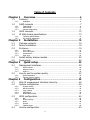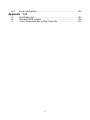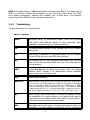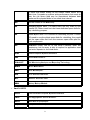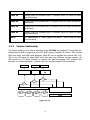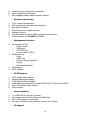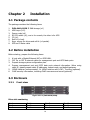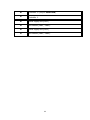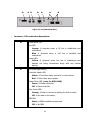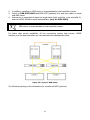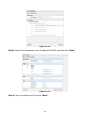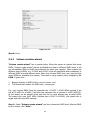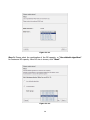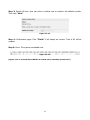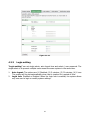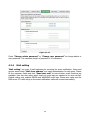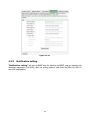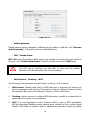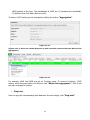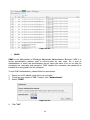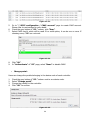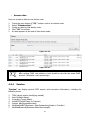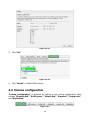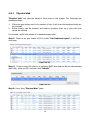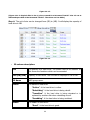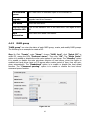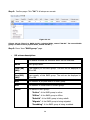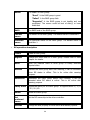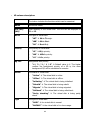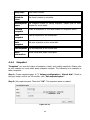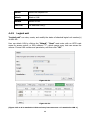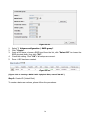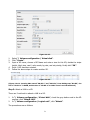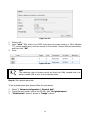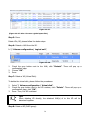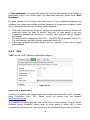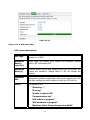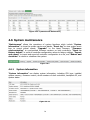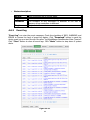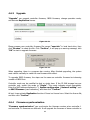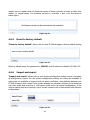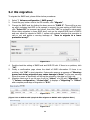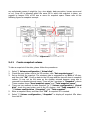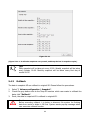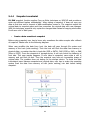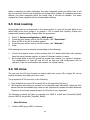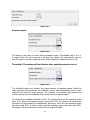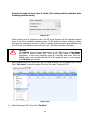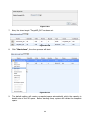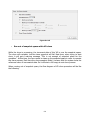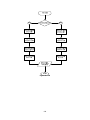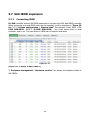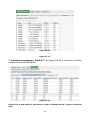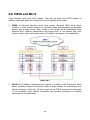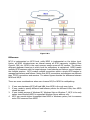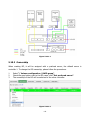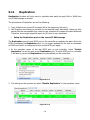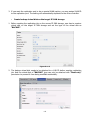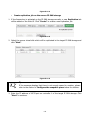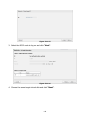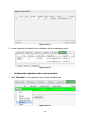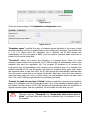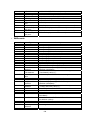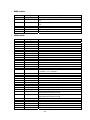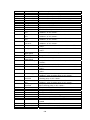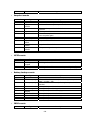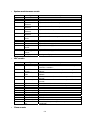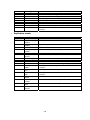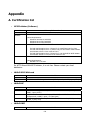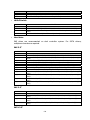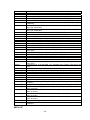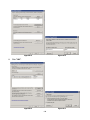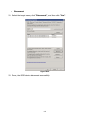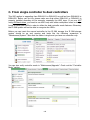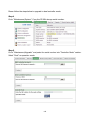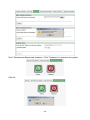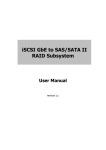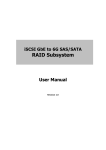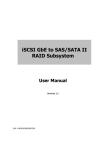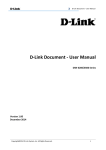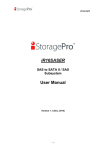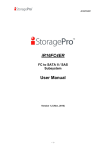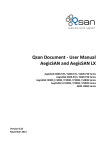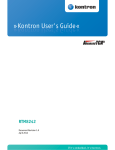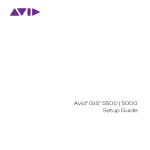Download D-Link DSN-6120 storage server
Transcript
D-Link iSCSI IP SAN storage
10GbE iSCSI to SATA II / SAS
RAID IP SAN storage
DSN-6410 & DSN-6420
User Manual
Version 1.0
1
Preface
Copyright
Copyright@2011, D-Link Corporation. All rights reserved. No part of this manual may
be reproduced or transmitted without written permission from D-Link corporation.
Trademarks
All products and trade names used in this manual are trademarks or registered trademarks
of their respective companies.
About this manual
This manual is the introduction of D-Link DSN-64x0 IP SAN storage and it aims to help
users know the operations of the disk array system easily. Information contained in this
manual has been reviewed for accuracy, but not for product warranty because of the
various environments / OS / settings. Information and specification herein are subject to
change without notice. For any update information, please visit www.dlink.com.
Model comparison
DSN-6400 series adopt 2U12 form factor for all models. DSN-64x0 IP SAN storages
stand for the following models.
DSN-6420: Dual controllers.
DSN-6410: Single controller, can be upgradable to dual mode.
The dual controller specific functions such as dual-active, cache mirroring, flexible RG
ownership management, management port seamless take-over, no system down time,
and etc are not available in DSN-6410.
Caution
Do not attempt to service, change, disassemble or upgrade the equipment’s
components by yourself. Doing so may violate your warranty and expose
you to electric shock. Refer all servicing to authorized service personnel.
Please always follow the instructions in this user’s manual.
2
Table of Contents
Chapter 1 1.1 1.1.1 1.2 1.2.1 1.2.2 1.2.3 1.3 1.4 Features .........................................................................................6 Highlights .................................................................................................................6 RAID concepts ...............................................................................7 Terminology .............................................................................................................8 RAID levels.............................................................................................................10 Volume relationship................................................................................................11 iSCSI concepts .............................................................................12 IP SAN storage specifications ......................................................13 1.4.1 1.4.2 Chapter 2 2.1 2.2 2.3 2.3.1 2.3.2 2.3.3 2.3.4 2.4 2.5 3.1.1 3.1.2 3.1.3 3.2 3.2.1 3.2.2 4.2.1 4.2.2 4.2.3 4.2.4 4.2.5 4.3 4.3.1 4.3.2 4.3.3 4.3.4 4.3.5 4.4 Installation ............................................................19 Front view ..............................................................................................................19 Front LED lights .....................................................................................................20 Install drives...........................................................................................................21 Rear view ...............................................................................................................22 Install battery backup module .....................................................25 Deployment..................................................................................26 Quick setup............................................................29 Management interfaces ...............................................................29 Serial console .........................................................................................................29 Remote control.......................................................................................................29 Web UI...................................................................................................................30 How to use the system quickly ....................................................32 Chapter 4 4.1 4.2 Technical specifications..........................................................................................13 FCC and CE statements..........................................................................................16 Package contents.........................................................................19 Before installation ........................................................................19 Enclosure .....................................................................................19 Chapter 3 3.1 Overview ..................................................................6 Quick installation....................................................................................................32 Volume creation wizard..........................................................................................35 Configuration ........................................................38 Web UI management interface hierarchy ....................................38 System configuration ...................................................................39 System setting .......................................................................................................39 Network setting......................................................................................................40 Login setting ..........................................................................................................41 Mail setting.............................................................................................................42 Notification setting .................................................................................................43 iSCSI configuration ......................................................................45 NIC.........................................................................................................................45 Entity property .......................................................................................................48 Node ......................................................................................................................48 Session...................................................................................................................51 CHAP account ........................................................................................................52 Volume configuration...................................................................53 3
4.4.1 4.4.2 4.4.3 4.4.4 4.4.5 4.4.6 4.5 4.5.1 4.5.2 4.5.3 4.5.4 4.6 4.6.1 4.6.2 4.6.3 4.6.4 4.6.5 4.6.6 4.6.7 4.7 4.7.1 4.7.2 4.7.3 Physical disk...........................................................................................................54 RAID group ............................................................................................................57 Virtual disk .............................................................................................................60 Snapshot ................................................................................................................65 Logical unit.............................................................................................................68 Example .................................................................................................................69 Enclosure management ...............................................................74 Hardware monitor ..................................................................................................75 UPS ........................................................................................................................76 SES.........................................................................................................................78 Hard drive S.M.A.R.T. ............................................................................................78 System maintenance....................................................................79 System information ................................................................................................79 Event log................................................................................................................80 Upgrade .................................................................................................................82 Firmware synchronization ......................................................................................82 Reset to factory default..........................................................................................83 Import and export..................................................................................................83 Reboot and shutdown ............................................................................................84 Home/Logout/Mute......................................................................84 Chapter 5 5.1 5.2 5.3 5.4 5.4.1 5.4.2 5.4.3 5.4.4 5.5 5.6 5.7 5.7.1 5.7.2 5.8 5.9 5.10 Create snapshot volume.........................................................................................90 Auto snapshot ........................................................................................................91 Rollback..................................................................................................................92 Snapshot constraint ...............................................................................................93 Disk roaming................................................................................95 VD clone ......................................................................................95 SAS JBOD expansion..................................................................103 Connecting JBOD .................................................................................................103 Upgrade firmware of JBOD ..................................................................................105 MPIO and MC/S .........................................................................106 Trunking and LACP ....................................................................108 Dual controllers (only for DSN-6420).........................................109 Perform I/O..........................................................................................................109 Ownership............................................................................................................110 Controller status...................................................................................................111 Replication .................................................................................112 VLAN ..........................................................................................122 Chapter 6 6.1 Advanced operations ...........................................86 Volume rebuild.............................................................................86 RG migration................................................................................88 VD extension................................................................................89 Snapshot ......................................................................................89 5.10.1 5.10.2 5.10.3 5.11 5.12 Home .....................................................................................................................84 Logout....................................................................................................................84 Mute.......................................................................................................................85 Troubleshooting .................................................125 System buzzer............................................................................125 4
6.2 Event notifications .....................................................................125 Appendix
A. B. C.
133 Certification list ..........................................................................133 Microsoft iSCSI initiator..............................................................136
From Single controller to Dual Controller ……………………. 142
5
Chapter 1
Overview
1.1 Features
D-LINK DSN-6000 series IP SAN storage provides non-stop service with a high degree of
fault tolerance by using D-LINK RAID technology and advanced array management
features.
DSN-6410/6420 IP SAN storage connects to the host system by iSCSI interface. It can
be configured to numerous RAID level. The IP SAN storage provides reliable data
protection for servers by using RAID 6. The RAID 6 allows two HDD failures without any
impact on the existing data. Data can be recovered from the existing data and parity
drives. (Data can be recovered from the rest drives.)
Figure 1.1.1 (DSN-6410/6420)
Snapshot-on-the-box is a fully usable copy of a defined collection of data that contains
an image of the data as it appeared at the point in time, which means a point-in-time data
replication. It provides consistent and instant copies of data volumes without any system
downtime. Snapshot-on-the-box can keep up to 32 snapshots for one logical volume.
Rollback feature is provided for restoring the previous-snapshot data easily while
continuously using the volume for further data access. The data access which includes
read / write is working as usual without any impact to end users. The "on-the-box" implies
that it does not require any proprietary agents installed at host side. The snapshot is taken
at target side. It will not consume any host CPU time thus the server is dedicated to the
specific or other application. The snapshot copies can be taken manually or by schedule
every hour or every day, depends on the modification.
D-LINK IP SAN storage is the most cost-effective disk array system with completely
integrated high-performance and data-protection capabilities which meet or exceed the
highest industry standards, and the best data solution for small / medium business
(SMB) and enterprise users.
1.1.1
Highlights
6
D-LINK DSN-6410/6420 feature highlights
Host
Interface
4 x 10GbE iSCSI ports (DSN-6420)
Drive
Interface
12 x SAS or SATA II
RAID
Controllers
Dual-active RAID controllers (DSN-6420)
Scalability
SAS JBOD expansion port
Green
Auto disk spin-down
2 x 10GbE iSCSI ports (DSN-6410)
Single controller, but can be upgradable to dual (DSN-6410)
Advanced cooling
RAID Level
RAID 0, 1, 0+1, 3, 5, 6, 10, 30, 50, 60 and JBOD
N-way mirror
Compatibility Support multiple OSes, applications, 10GbE NIC, 10GbE iSCSI
HBA, and etc.
Virtualization VMWare, Hyper-V, Citrix
Data
Protection
Snapshot (Read only and Writeable), Storage base Replication
Connection
Availability
Load balancing and failover support on the 4 x 10GbE iSCSI
ports
Dimension
442.8 x 500.6 x 88.0 (mm)
(W x D x H)
Power
Supply
2 x 500W PSU
Cache
Protection
Hot pluggable battery backup module
Fan
Redundant
1.2 RAID concepts
7
RAID is the abbreviation of “Redundant Array of Independent Disks”. The basic idea of
RAID is to combine multiple drives together to form one large logical drive. This RAID
drive obtains performance, capacity and reliability than a single drive. The operating
system detects the RAID drive as a single storage device.
1.2.1
Terminology
The document uses the following terms:
Part 1: Common
RAID
Redundant Array of Independent Disks. There are different
RAID levels with different degree of data protection, data
availability, and performance to host environment.
PD
The Physical Disk belongs to the member disk of one specific
RAID group.
RG
Raid Group. A collection of removable media. One RG consists
of a set of VDs and owns one RAID level attribute.
VD
Virtual Disk. Each RD could be divided into several VDs. The VDs
from one RG have the same RAID level, but may have different
volume capacity.
LUN
Logical Unit Number. A logical unit number (LUN) is a unique
identifier which enables it to differentiate among separate
devices (each one is a logical unit).
GUI
Graphic User Interface.
RAID cell
When creating a RAID group with a compound RAID level, such as 10,
30, 50 and 60, this field indicates the number of subgroups in the RAID
group. For example, 8 disks can be grouped into a RAID group of RAID
10 with 2 cells, 4 cells. In the 2-cell case, PD {0, 1, 2, 3} forms one RAID
1 subgroup and PD {4, 5, 6, 7} forms another RAID 1 subgroup. In the 4cells, the 4 subgroups are PD {0, 1}, PD {2, 3}, PD {4, 5} and PD {6,7}.
WT
Write-Through cache-write policy. A caching technique in which
the completion of a write request is not signaled until data is
safely stored in non-volatile media. Each data is synchronized in
both data cache and accessed physical disks.
WB
Write-Back cache-write policy. A caching technique in which the
completion of a write request is signaled as soon as the data is
8
in cache and actual writing to non-volatile media occurs at a
later time. It speeds up system write performance but needs to
bear the risk where data may be inconsistent between data
cache and the physical disks in one short time interval.
RO
Set the volume to be Read-Only.
DS
Dedicated Spare disks. The spare disks are only used by one
specific RG. Others could not use these dedicated spare disks for
any rebuilding purpose.
GS
Global Spare disks. GS is shared for rebuilding purpose. If some
RGs need to use the global spare disks for rebuilding, they could
get the spare disks out from the common spare disks pool for
such requirement.
DG
DeGraded mode. Not all of the array’s member disks are
functioning, but the array is able to respond to application read
and write requests to its virtual disks.
SCSI
Small Computer Systems Interface.
SAS
Serial Attached SCSI.
S.M.A.R.T.
Self-Monitoring Analysis and Reporting Technology.
WWN
World Wide Name.
HBA
Host Bus Adapter.
SES
SCSI Enclosure Services.
NIC
Network Interface Card.
BBM
Battery Backup Module
Part 2: iSCSI
iSCSI
Internet Small Computer Systems Interface.
LACP
Link Aggregation Control Protocol.
MPIO
Multi-Path Input/Output.
MC/S
Multiple Connections per Session
9
MTU
Maximum Transmission Unit.
CHAP
Challenge Handshake Authentication Protocol. An optional
security mechanism to control access to an iSCSI storage system
over the iSCSI data ports.
iSNS
Internet Storage Name Service.
Part 3: Dual controller
SBB
1.2.2
Storage Bridge Bay. The objective of the Storage Bridge Bay
Working Group (SBB) is to create a specification that defines
mechanical, electrical and low-level enclosure management
requirements for an enclosure controller slot that will support a
variety of storage controllers from a variety of independent
hardware vendors (“IHVs”) and system vendors.
Part 4: 10GbE
SFP+
Small Form-factor Pluggable is a compact, hot-pluggable
transceiver used for both Fibre Channel and 10GbE.
CX4
10GBASE-CX4, a copper based 10 Gigabit Ethernet PHY.
RAID levels
There are different RAID levels with different degree of data protection, data availability,
and performance to host environment. The description of RAID levels are on the following:
RAID 0
Disk striping. RAID 0 needs at least one hard drive.
RAID 1
Disk mirroring over two disks. RAID 1 needs at least two hard drives.
N-way mirror Extension to RAID 1 level. It has N copies of the disk.
RAID 3
Striping with parity on the dedicated disk. RAID 3 needs at least three
hard drives.
RAID 5
Striping with interspersed parity over the member disks. RAID 3
needs at least three hard drives.
RAID 6
2-dimensional parity protection over the member disks. RAID 6 needs
at least four hard drives.
RAID 0+1
Mirroring of the member RAID 0 volumes. RAID 0+1 needs at least
10
four hard drives.
RAID 10
Striping over the member RAID 1 volumes. RAID 10 needs at least
four hard drives.
RAID 30
Striping over the member RAID 3 volumes. RAID 30 needs at least six
hard drives.
RAID 50
Striping over the member RAID 5 volumes. RAID 50 needs at least six
hard drives.
RAID 60
Striping over the member RAID 6 volumes. RAID 60 needs at least
eight hard drives.
JBOD
The abbreviation of “Just a Bunch Of Disks”. JBOD needs at least
one hard drive.
1.2.3
Volume relationship
The below graphic is the volume structure which D-LINK has designed. It describes the
relationship of RAID components. One RG (RAID group) consists of a set of VDs (Virtual
Disk) and owns one RAID level attribute. Each RG can be divided into several VDs. The
VDs in one RG share the same RAID level, but may have different volume capacity. All
VDs share the CV (Cache Volume) to execute the data transaction. LUN (Logical Unit
Number) is a unique identifier, in which users can access through SCSI commands.
LUN 1
LUN 2
VD 1
VD 2
LUN 3
Snapshot
VD
+
+
+
RG
PD 1
PD 2
Cache Volume
PD 3
DS
RAM
Figure 1.2.3.1
11
1.3 iSCSI concepts
iSCSI (Internet SCSI) is a protocol which encapsulates SCSI (Small Computer System
Interface) commands and data in TCP/IP packets for linking storage devices with servers
over common IP infrastructures. iSCSI provides high performance SANs over standard IP
networks like LAN, WAN or the Internet.
IP SANs are true SANs (Storage Area Networks) which allow several servers to attach to
an infinite number of storage volumes by using iSCSI over TCP/IP networks. IP SANs can
scale the storage capacity with any type and brand of storage system. In addition, it can
be used by any type of network (Ethernet, Fast Ethernet, Gigabit Ethernet, and 10 Gigabit
Ethernet) and combination of operating systems (Microsoft Windows, Linux, Solaris, Mac,
etc.) within the SAN network. IP-SANs also include mechanisms for security, data
replication, multi-path and high availability.
Storage protocol, such as iSCSI, has “two ends” in the connection. These ends are initiator
and target. In iSCSI, we call them iSCSI initiator and iSCSI target. The iSCSI initiator
requests or initiates any iSCSI communication. It requests all SCSI operations like read or
write. An initiator is usually located on the host side (either an iSCSI HBA or iSCSI SW
initiator).
The target is the storage device itself or an appliance which controls and serves volumes
or virtual volumes. The target is the device which performs SCSI command or bridge to an
attached storage device.
Host 2
(initiator)
iSCSI
HBA
Host 1
(initiator)
NIC
IP SAN
iSCSI device 1
(target)
iSCSI device 2
(target)
Figure 1.3.1
The host side needs an iSCSI initiator. The initiator is a driver which handles the SCSI
traffic over iSCSI. The initiator can be software or hardware (HBA). Please refer to the
certification list of iSCSI HBA(s) in Appendix A. OS native initiators or other software
initiators use standard TCP/IP stack and Ethernet hardware, while iSCSI HBA(s) use their
own iSCSI and TCP/IP stacks on board.
12
Hardware iSCSI HBA(s) provide its own initiator tool. Please refer to the vendors’ HBA user
manual. Microsoft, Linux, Solaris and Mac provide iSCSI initiator driver. Please contact DLINK for the latest certification list. Below are the available links:
1.
Link to download the Microsoft iSCSI software initiator:
http://www.microsoft.com/downloads/details.aspx?FamilyID=12cb3c1a-15d6-4585b385-befd1319f825&DisplayLang=en
2.
In current Linux distributions, OS built-in iSCSI initiators are usually available. For
different kernels, there are different iSCSI drivers. Please check Appendix A for iSCSI
initiator certification list. If user needs the latest Linux iSCSI initiator, please visit
Open-iSCSI project for most update information. Linux-iSCSI (sfnet) and Open-iSCSI
projects merged in April 11, 2005.
Open-iSCSI website: http://www.open-iscsi.org/
Open-iSCSI README: http://www.open-iscsi.org/docs/README
Features: http://www.open-iscsi.org/cgi-bin/wiki.pl/Roadmap
Support Kernels:
http://www.open-iscsi.org/cgi-bin/wiki.pl/Supported_Kernels
Google groups:
http://groups.google.com/group/open-iscsi/threads?gvc=2
http://groups.google.com/group/open-iscsi/topics
Open-iSCSI Wiki: http://www.open-iscsi.org/cgi-bin/wiki.pl
3.
ATTO iSCSI initiator is available for Mac.
Website: http://www.attotech.com/xtend.html
4.
Solaris iSCSI initiator
Version: Solaris 10 u6 (10/08)
1.4 IP SAN storage specifications
1.4.1
1.
2.
3.
4.
5.
Technical specifications
Controller features
Dual-active configuration support (only for DSN-6420)
Better performance, when comparing to other competitors' products in the same
segment
Cache mirroring through high bandwidth channels (only for DSN-6420)
Flexible RAID group (RG) ownership management (only for DSN-6420)
Each RG can be assigned to one of the two controllers
Each LUN can be exported from both controllers
Management port seamless take-over (only for DSN-6420)
13
The management port can be transferred smoothly to the other controller with
the same IP address
Online firmware upgrade, no system down time (only for DSN-6420)
Multiple target iSCSI nodes per controller support
Each LUN can be attached to one of 32 nodes from each controller
Front-end 2 x 10GbE iSCSI ports with high availability/load balancing/fail-over support
per controller
Microsoft MPIO, MC/S, Trunking, LACP, and etc.
SBB Compliant
6.
7.
8.
9.
1.
2.
3.
4.
5.
6.
7.
8.
9.
10.
11.
12.
CPU: Intel Xscale IOP 81342
Memory: 4GB DDRII 533 DIMM
Hardware iSCSI off-load engine
2 x UARTs: serial console management and UPS
Fast Ethernet port for web-based management use
Backend: 12 x SAS or SATA II drive connections
Front-end: 2 x 10GbE iSCSI ports per controller
Hot pluggable BBM
SAS JBOD expansion port for expansion
Multiplexer board support for SATA drives (optional, on Dual controller mode)
Two power supplies
Redundant fans
1.
2.
3.
4.
5.
6.
7.
8.
9.
10.
11.
2.
3.
4.
RAID and volume operation
RAID level: 0,1,0+1,3,5,6,10,30,50, 60, JBOD, and N-way mirror
Up to 1024 logical volumes in the system
Up to 32 PDs can be included in one volume group
Global and dedicated hot spare disks
Write-through or write-back cache policy for different application usage
Multiple RAID volumes support
Configurable RAID stripe size
Online volume expansion
Instant RAID volume availability
Auto volume rebuilding
On-line volume migration with no system down-time
1.
System key components
Advanced data protection
D-Link writeable snapshot
Built-in snapshot with rollback enabled
Snapshot enabled up to 16 volumes, each logical volume supports up to 32
snapshot volumes, total 512 snapshot volumes per system
Microsoft Windows Volume Shadow Copy Services (VSS)
Configurable N-way mirror for high data protection
Online disk roaming
14
5.
6.
7.
Instant volume configuration restoration
Smart faulty sector relocation
Hot pluggable battery backup module support
1.
2.
3.
4.
5.
6.
7.
Enclosure monitoring
S.E.S. inband management
UPS management via dedicated serial port
Fan speed monitors
Redundant power supply monitors
Voltage monitors
Thermal sensors for both RAID controller and enclosure
Status monitors for D-LINK SAS JBODs
1.
Management interface
Management UI via
serial console
SSH telnet
HTTP Web UI
secured Web (HTTPS)
Notification via
Email
SNMP trap
Browser pop-up windows
Syslog
Windows Messenger
iSNS support
DHCP support
2.
3.
4.
1.
2.
3.
4.
5.
6.
iSCSI features
iSCSI jumbo frame support
Header/Data digest support
CHAP authentication enabled
Load-balancing and failover through MPIO, MC/S, Trunking, and LACP
Up to 32 multiple nodes support
VLAN support
1.
2.
3.
4.
Host connection
2 x 10GbE iSCSI ports per controller
Host access control: Read-Write and Read-Only
Up to 128 sessions per controller
One logic volume can be shared by as many as 16 hosts
OS support
15
Windows
Linux
Solaris
Mac
Drive support
1.
2.
3.
4.
5.
6.
7.
8.
SAS
SATA II (optional)
SCSI-3 compliant
Multiple IO transaction processing
Tagged command queuing
Disk auto spin-down support
S.M.A.R.T. for SATA II drives
SAS JBODs expansion
Power and Environment
AC input: 100-240V ~ 7A-4A 500W with PFC (Auto Switching)
DC output: 3.3V-21A; 5V-39A; 12V-30A
Operating Temperature: 0 to 40 ℃
Relative Humidity: 5% to 95% non-condensing
Dimensions
2U 12 bay 19 inch rackmount chassis
442.8mm x 500.6mm x 88.0mm (W x D x H)
1.4.2
FCC and CE statements
FCC statement
This device has been shown to be in compliance with and was tested in accordance with
the measurement procedures specified in the Standards and Specifications listed below
and as indicated in the measurement report number: xxxxxxxx-F
Technical Standard:
FCC Part 15 Class A (Verification)
IC ICES-003
CE statement
This device has been shown to be in compliance with and was tested in accordance with
the measurement procedures specified in the Standards and Specifications listed below
and as indicated in the measurement report number: xxxxxxxx-E
Technical Standard:
EMC DIRECTIVE 2004/108/EC
16
(EN55022 / EN55024)
UL statement
FCC statement
This device has been shown to be in compliance with and was tested in accordance with
the measurement procedures specified in the Standards and Specifications listed below
and as indicated in the measurement report number: xxxxxxxx-F
Technical Standard:
FCC Part 15 Class A (Verification)
IC ICES-003
CE statement
This device has been shown to be in compliance with and was tested in accordance with
the measurement procedures specified in the Standards and Specifications listed below
and as indicated in the measurement report number: xxxxxxxx-E
Technical Standard:
EMC DIRECTIVE 2004/108/EC
(EN55022 / EN55024)
UL statement
Rack Mount Instructions - The following or similar rack-mount instructions are included
with the installation instructions:
A.
B.
C.
D.
E.
Elevated Operating Ambient - If installed in a closed or multi-unit rack assembly, the
operating ambient temperature of the rack environment may be greater than room
ambient. Therefore, consideration should be given to installing the equipment in an
environment compatible with the maximum ambient temperature (Tma) specified by
the manufacturer.
Reduced Air Flow - Installation of the equipment in a rack should be such that the
amount of air flow required for safe operation of the equipment is not compromised.
Mechanical Loading - Mounting of the equipment in the rack should be such that a
hazardous condition is not achieved due to uneven mechanical loading.
Circuit Overloading - Consideration should be given to the connection of the
equipment to the supply circuit and the effect that overloading of the circuits might
have on overcurrent protection and supply wiring. Appropriate consideration of
equipment nameplate ratings should be used when addressing this concern.
Reliable Earthing - Reliable earthing of rack-mounted equipment should be
maintained. Particular attention should be given to supply connections other than
direct connections to the branch circuit (e.g. use of power strips).
Caution
The main purpose of the handles is for rack mount use only. Do not use the
handles to carry or transport the systems.
17
The ITE is not intended to be installed and used in a home, school or public area
accessible to the general population, and the thumbscrews should be tightened with a tool
after both initial installation and subsequent access to the panel.
Warning: Remove all power supply cords before service
This equipment intended for installation in restricted access location.
Access can only be gained by SERVICE PERSONS or by USERS who have been
instructed about the reasons for the restrictions applied to the location and about any
precautions that shall be taken.
Access is through the use of a TOOL or lock and key, or other means of security, and
is controlled by the authority responsible for the location.
Caution
Risk of explosion if battery is replaced by incorrect type. Dispose of used
batteries according to the instructions.
18
Chapter 2
Installation
2.1 Package contents
The package contains the following items:
1.
2.
3.
4.
5.
6.
7.
8.
DSN-6410/6420 IP SAN storage (x1)
HDD trays (x12)
Power cords (x4)
RS-232 cables (x2), one is for console, the other is for UPS.
CD (x1)
Rail kit (x1 set)
Keys, screws for drives and rail kit (x1 packet)
SFP and 5 Meter cable
2.2 Before installation
Before starting, prepare the following items.
1.
2.
3.
4.
5.
6.
A host with a Gigabit Ethernet NIC or iSCSI HBA.
CAT 5e, or CAT 6 network cables for management port and iSCSI data ports.
Prepare storage system configuration plan.
Prepare management port and iSCSI data ports network information. When using
static IP, please prepare static IP addresses, subnet mask, and default gateway.
10GbE switches (recommended). Or 10GbE switches with LCAP / Trunking (optional).
CHAP security information, including CHAP username and secret (optional).
2.3 Enclosure
2.3.1
Front view
Figure 2.3.1.1 (DSN-6410/6420)
Drive slot numbering
Slot 1
Slot 2
Slot 3
Slot 4
Slot 5
Slot 6
Slot 7
Slot 8
Slot 9
19
Slot 10
Slot 11
Slot 12
The drives can be installed into any slot in the enclosure. Slot numbering will be reflected
in web UI.
Tips
It is advisable to install at least one drive in slots 1 ~ 4. System event logs
are saved to drives in these slots; If no drives are fitted the event logs will
be lost in the event of a system reboot.
2.3.2
Front LED lights
There are three LED lights on the left frame bar.
Figure 2.3.2.1
LED lights description:
Power LED:
Green Power on.
Off Power off.
Status LED:
Red System is failure.
Off System is good.
Access LED:
Blue Host is accessing.
Off Host is no access.
20
2.3.3
Install drives
Note : Skip this section if you purchased a solution populated with drives.
To install SAS or SATA drives with no Bridge Board use the front mounting holes:
To install SATA drives with Bridge Board (DSN-654), fit the Bridge Board first
Then install the drive using the rear mounting holes:
21
Figure 2.3.3.3
HDD tray description:
2.3.4
HDD power LED:
Green HDD is inserted and good.
Off No HDD.
HDD access LED:
Blue blinking HDD is accessing.
Off No HDD.
HDD tray handhold.
Latch for tray kit removal.
Rear view
Figure 2.3.4.1 (DSN-6420 SFP+)
PSU and Fan module description:
22
Controller 2. (only on DSN-6420)
Controller 1.
Power supply unit (PSU1).
Fan module (FAN1 / FAN2).
Power supply unit (PSU2).
Fan module (FAN3 / FAN4).
23
Figure 2.3.4.3 (DSN-6410 SFP+)
Connector, LED and button description:
10GbE ports (x2).
Link LED:
Orange Asserted when a 1G link is established and
maintained.
Blue Asserted when a 10G link is establish and
maintained.
Access LED:
Yellow Asserted when the link is established and
packets are being transmitted along with any receive
activity.
LED (from right to left)
Controller Health LED:
Green Controller status normal or in the booting.
Red Other than above status.
Master Slave LED: (only for DSN-6420)
Green Master controller.
Off Slave controller.
Dirty Cache LED:
Orange Data on the cache waiting for flush to disks.
Off No data on the cache.
BBM LED:
Green BBM installed and powered
Off No BBM
24
BBM Status Button:
When the system power is off, press the BBM status button,
if the BBM LED is Green, then the BBM still has power to
keep data on the cache. If not, then the BBM power is ran
out and cannot keep the data on the cache anymore.
Management port.
Console port.
RS 232 port for UPS.
SAS JBOD expansion port.
2.4 Install battery backup module
To install the IP SAN storage with a battery backup module, please follow the procedure.
Figure 2.4.1
1.
2.
3.
4.
5.
BBM (Battery Backup Module) supports hot pluggable. Regardless of the IP SAN
storage is turned on or off.
Remove the cover of BBM.
Insert the BBM.
Tighten the BBM and use screws to lock the both sides.
Done.
25
2.5 Deployment
Please refer to the following topology and have all the connections ready.
Figure 2.5.1 (DSN-6420)
Figure 2.5.2 (DSN-6410)
1.
Setup the hardware connection before power on servers. Connect console cable,
management port cable, and iSCSI data port cables in advance.
26
2.
3.
4.
In addition, installing an iSNS server is recommended for dual controller system.
Power on DSN-6420/6410 and DSN-6020 (optional) first, and then power on hosts
and iSNS server.
Host server is suggested to logon the target twice (both controller 1 and controller 2),
and then MPIO should be setup automatically. (only for DSN-6420)
Tips
iSNS server is recommended for dual controller system.
For better data service availability, all the connections among host servers, 10GbE
switches, and the dual controllers are recommended as redundant as below.
Figure 2.5.3 (only for DSN-6420)
The following topology is the connections for console and UPS (optional).
27
Figure 2.5.4
1.
2.
Using RS-232 cable for console (back color, phone jack to DB9 female) to connect
from controller to management PC directly.
Using RS-232 cable for UPS (gray color, phone jack to DB9 male) to connect from
controller to APC Smart UPS serial cable (DB9 female side), and then connect the
serial cable to APC Smart UPS.
Caution
It may not work when connecting the RS-232 cable for UPS (gray color,
phone jack to DB9 male) to APC Smart UPS directly.
28
Chapter 3
Quick setup
3.1 Management interfaces
There are three management methods to manage D-LINK IP SAN storage, describe in
the following:
3.1.1
Serial console
Use console cable (NULL modem cable) to connect from console port of D-LINK IP SAN
storage to RS 232 port of management PC. Please refer to figure 2.3.1. The console
settings are on the following:
Baud rate: 115200, 8 data bit, no parity, 1 stop bit, and no flow control.
Terminal type: vt100
Login name: admin
Default password: 123456
3.1.2
Remote control
SSH (secure shell) software is required for remote login. The SSH client software is
available at the following web site:
SSH Tectia Client: http://www.ssh.com/
PuTTY: http://www.chiark.greenend.org.uk/
Host name: 192.168.0.32 (Please check the DHCP address first on LCM.)
Login name: admin
Default password: 123456
Tips
D-LINK product supports SSH for remote control only. For using SSH, the
IP address and password are required for login.
29
3.1.3
Web UI
D-LINK IP SAN storage supports graphic user interface (GUI) to operate. Be sure to
connect the LAN cable. The default IP setting is DHCP; open the browser and enter:
http://192.168.0.32
And then it will pop up a dialog for authentication.
User name: admin
Default password: 123456
Figure 3.1.4.1
After login, choose the functions which lists on the left side of window to make any
configuration.
Figure 3.1.4.2
There are seven indicators and three icons at the top-right corner.
Figure 3.1.4.3
30
Indicator description:
RAID light:
Green RAID works well.
Red RAID fails.
Temperature light:
Green Temperature is normal.
Red Temperature is abnormal.
Voltage light:
Green voltage is normal.
Red voltage is abnormal.
UPS light:
Green UPS works well.
Red UPS fails.
Fan light:
Green Fan works well.
Red Fan fails.
Power light:
Green Power works well.
Red Power fails.
Dual controller light:
Green Both controller 1 and controller 2 are present and
well.
Orange The system is degraded and there is only 1
controller alive and well.
Return to home page.
Logout the management web UI.
31
Mute alarm beeper.
Tips
If the status indicators in Internet Explorer (IE) are displayed in gray, but
not in blinking red, please enable “Internet Options” “Advanced”
“Play animations in webpages” options in IE. The default value is
enabled, but some applications will disable it.
3.2 How to use the system quickly
The following methods will describe the quick guide to use this IP SAN storage.
3.2.1
Quick installation
Please make sure that there are some free drives installed in this system. SAS drivers are
recommended. Please check the hard drive details in “/ Volume configuration /
Physical disk”.
Figure 3.2.1.1
Step1: Click the “Quick installation” menu item; follow the steps to set up system
name and date / time.
32
Figure 3.2.1.2
Step2: Confirm the management port IP address and DNS, and then click “Next”.
Figure 3.2.1.3
Step 3: Set up the data port IP and click “Next”.
33
Figure 3.2.1.4
Step 4: Set up the RAID level and volume size and click “Next”.
Figure 3.2.1.5
Step 5: Check all items, and click “Finish”.
34
Figure 3.2.1.6
Step 6: Done.
3.2.2
Volume creation wizard
“Volume create wizard” has a smarter policy. When the system is inserted with some
HDDs. “Volume create wizard” lists all possibilities and sizes in different RAID levels, it will
use all available HDDs for RAID level depends on which user chooses. When system has
different sizes of HDDs, e.g., 8*200G and 8*80G, it lists all possibilities and combination in
different RAID level and different sizes. After user chooses RAID level, user may find that
some HDDs are available (free status). The result is using smarter policy designed by DLINK. It gives user:
1.
2.
Biggest capacity of RAID level for user to choose and,
The fewest disk number for RAID level / volume size.
E.g., user chooses RAID 5 and the controller has 12*200G + 4*80G HDDs inserted. If we
use all 16 HDDs for a RAID 5, and then the maximum size of volume is 1200G (80G*15).
By the wizard, we do smarter check and find out the most efficient way of using HDDs.
The wizard only uses 200G HDDs (Volume size is 200G*11=2200G), the volume size is
bigger and fully uses HDD capacity.
Step 1: Select “Volume create wizard” and then choose the RAID level. After the RAID
level is chosen, click “Next”.
35
Figure 3.2.2.1
Step 2: Please select the combination of the RG capacity, or “Use default algorithm”
for maximum RG capacity. After RG size is chosen, click “Next”.
Figure 3.2.2.2
36
Step 3: Decide VD size. User can enter a number less or equal to the default number.
Then click “Next”.
Figure 3.2.2.3
Step 4: Confirmation page. Click “Finish” if all setups are correct. Then a VD will be
created.
Step 5: Done. The system is available now.
Figure 3.2.2.4
(Figure 3.2.2.4: A virtual disk of RAID 0 is created and is named by system itself.)
37
Chapter 4
Configuration
4.1 Web UI management interface hierarchy
The below table is the hierarchy of web GUI.
System configuration
System setting
Network
setting
Login setting
Mail setting
Notification
setting
System name / Date and time / System indication
MAC address / Address / DNS / Port
Login configuration / Admin password / User password
Mail
SNMP / Messenger / System log server / Event log filter
iSCSI configuration
NIC Show information for:(Controller 1/ Controller 2)
Entity property
Node
Session
CHAP account
Link aggregation or multi-homed / IP settings for iSCSI ports /
Become default gateway / Enable jumbo frame / Ping host /
Enable Replication / Replication IP setting / Disable Replication /
VLAN
Entity name / iSNS IP
Show information for:(Controller 1/ Controller 2)
Authenticate / Change portal / Rename alias/ User
Show information for:(Controller 1/ Controller 2)
List connection / Delete
Create / Modify user information / Delete
Volume configuration
Physical disk Set Free disk / Set Global spare / Set Dedicated spare / Upgrade
/ Disk Scrub / Turn on/off the indication LED / More information
Create / Migrate / Move / Activate / Deactivate / Parity check /
RAID group
Delete / Set preferred owner /Set disk property / More
information
Create / Extend / Parity check / Delete / Set property / Attach
Virtual disk
LUN / Detach LUN / List LUN / Set clone / Clear clone / Start
clone / Stop clone / Schedule clone / Set snapshot space /
Cleanup snapshot / Take snapshot / Auto snapshot / List
snapshot / More information
Set snapshot space / Auto snapshot / Take snapshot / Export /
Snapshot
Rollback / Delete/ Cleanup snapshot
Attach / Detach/ Session
Logical unit
Replication Create / Rebuild / Configuration / Start / Stop / Refresh / Create
multi-path / Delete multi-path / Schedule / Delete
Enclosure management
Hardware Controller 1 / BPL / Controller 2 / Auto shutdown
monitor
UPS UPS Type / Shutdown battery level / Shutdown delay / Shutdown
UPS
SES Enable / Disable
S.M.A.R.T. S.M.A.R.T. information (Only for SATA hard drives)
38
Maintenance
System
information
Event log
Upgrade
Firmware
synchronization
Reset to factory
default
Import and
export
Reboot and
shutdown
System information
Download / Mute / Clear
Browse the firmware to upgrade
Synchronize the slave controller’s firmware version with the
master’s
Sure to reset to factory default?
Import/Export / Import file
Reboot / Shutdown
Quick installation
Step 1 / Step 2 / Step 3 / Step 4 / Confirm
Volume creation wizard
Step 1 / Step 2 / Step 3 / Confirm
4.2 System configuration
“System configuration” is designed for setting up the “System setting”, “Network
setting”, “Login setting”, “Mail setting”, and “Notification setting”.
Figure 4.2.1
4.2.1
System setting
“System setting” can setup system name and date. Default “System name” is
composed of model name and serial number of this system.
39
Figure 4.2.1.1
Check “Change date and time” to set up the current date, time, and time zone before
using or synchronize time from NTP (Network Time Protocol) server. Click “Confirm” in
System indication to turn on the system indication LED. Click again to turn off.
4.2.2
Network setting
“Network setting” is for changing IP address for remote administration usage. There
are 3 options, DHCP (Get IP address from DHCP server), BOOTP (Get IP address from
BOOTP server) and static IP. The default setting is DHCP. User can change the HTTP,
HTTPS, and SSH port number when the default port number is not allowed on host/server.
40
Figure 4.2.2.1
4.2.3
Login setting
“Login setting” can set single admin, auto logout time and admin / user password. The
single admin is to prevent multiple users access the same system in the same time.
1.
2.
Auto logout: The options are (1) Disabled; (2) 5 minutes; (3) 30 minutes; (4) 1 hour.
The system will log out automatically when user is inactive for a period of time.
Login lock: Disabled or Enabled. When the login lock is enabled, the system allows
only one user to login or modify system settings.
41
Figure 4.2.3.1
Check “Change admin password” or “Change user password” to change admin or
user password. The maximum length of password is 12 characters.
4.2.4
Mail setting
“Mail setting” can enter 3 mail addresses for receiving the event notification. Some mail
servers would check “Mail-from address” and need authentication for anti-spam. Please
fill the necessary fields and click “Send test mail” to test whether email functions are
available. User can also select which levels of event logs are needed to be sent via Mail.
Default setting only enables ERROR and WARNING event logs. Please also make sure the
DNS server IP is well-setup so the event notification mails can be sent successfully.
42
Figure 4.2.4.1
4.2.5
Notification setting
“Notification setting” can set up SNMP trap for alerting via SNMP, pop-up message via
Windows messenger (not MSN), alert via syslog protocol, and event log filter for web UI
and LCM notifications.
43
Figure 4.2.5.1
“SNMP” allows up to 3 SNMP trap addresses. Default community setting is “public”. User
can choose the event log levels and default setting enables ERROR and WARNING event
log in SNMP. There are many SNMP tools. The following web sites are for your reference:
SNMPc: http://www.snmpc.com/
Net-SNMP: http://net-snmp.sourceforge.net/
If necessary, click “Download” to get MIB file and import to SNMP.
To use “Messenger”, user must enable the service “Messenger” in Windows (Start
Control Panel Administrative Tools Services Messenger), and then event logs can
be received. It allows up to 3 messenger addresses. User can choose the event log levels
and default setting enables the WARNING and ERROR event logs.
Using “System log server”, user can choose the facility and the event log level. The
default port of syslog is 514. The default setting enables event level: INFO, WARNING and
ERROR event logs.
There are some syslog server tools. The following web sites are for your reference:
WinSyslog: http://www.winsyslog.com/
Kiwi Syslog Daemon: http://www.kiwisyslog.com/
44
Most UNIX systems build in syslog daemon.
“Event log filter” setting can enable event log display on “Pop up events” and “LCM”.
4.3 iSCSI configuration
“iSCSI configuration” is designed for setting up the “Entity Property”, “NIC”,
“Node”, “Session”, and “CHAP account”.
Figure 4.3.1
4.3.1
NIC
“NIC” can change IP addresses of iSCSI data ports. DSN-6410/6420 has two 10GbE
ports on each controller to transmit data. Each of them must be assigned to an IP address
and be set up in multi-homed mode, or the link aggregation / trunking mode has been set
up. When there are multiple data ports setting up in link aggregation or trunking mode, all
the data ports share single address.
Figure 4.3.1.1
IP settings:
User can change IP address by checking the gray button of LAN port, click “IP settings
for iSCSI ports”. There are 2 selections, DHCP (Get IP address from DHCP server) or
static IP.
45
Figure 4.3.1.2
Default gateway:
Default gateway can be changed by checking the gray button of LAN port, click “Become
default gateway”. There can be only one default gateway.
MTU / Jumbo frame:
MTU (Maximum Transmission Unit) size can be enabled by checking the gray button of
LAN port, click “Enable jumbo frame”. Maximum jumbo frame size is 3900 bytes.
Caution
The MTU size of switching hub and HBA on host must be enabled.
Otherwise, the LAN connection can not work properly.
Multi-homed / Trunking / LACP:
The following is the description of multi-homed / trunking / LACP functions.
1.
Multi-homed: Default mode. Each of iSCSI data port is connected by itself and is
not link aggregation and trunking. This function is also for Multipath functions. Select
this mode can also remove the setting of Trunking / LACP in same time.
2.
Trunking: defines the use of multiple iSCSI data ports in parallel to increase the link
speed beyond the limits of any single port.
3.
LACP: The Link Aggregation Control Protocol (LACP) is part of IEEE specification
802.3ad that allows bundling several physical ports together to form a single logical
channel. LACP allows a network switch to negotiate an automatic bundle by sending
46
LACP packets to the peer. The advantages of LACP are (1) increases the bandwidth.
(2) failover when link status fails on a port.
Trunking / LACP setting can be changed by clicking the button “Aggregation”.
Figure 4.3.1.3
(Figure 4.3.1.3: There are 2 iSCSI data ports on each controller, select at least two NICs for link
aggregation.)
Figure 4.3.1.4
For example, LAN1 and LAN2 are set as Trunking mode. To remove Trunking / LACP
setting, check the gray button of LAN port, click “Delete link aggregation”. Then it will
pop up a message to confirm.
Ping host:
User can ping the corresponding host data port from the target, click “Ping host”.
47
Figure 4.3.1.5
(Figure 4.3.1.5 shows a user can ping host from the target to make sure the data port
connection is well.)
4.3.2
Entity property
“Entity property” can view the entity name of the system, and setup “iSNS IP” for
iSNS (Internet Storage Name Service). iSNS protocol allows automated discovery,
management and configuration of iSCSI devices on a TCP/IP network. Using iSNS, it needs
to install an iSNS server in SAN. Add an iSNS server IP address into iSNS server lists in
order that iSCSI initiator service can send queries. The entity name can be changed.
Figure 4.3.2.1
4.3.3
Node
“Node” can view the target name for iSCSI initiator. DSN-6410/6420 supports up to 32
multi-nodes. There are 32 default nodes created for each controller.
48
Figure 4.3.3.1
CHAP:
CHAP is the abbreviation of Challenge Handshake Authentication Protocol. CHAP is a
strong authentication method used in point-to-point for user login. It’s a type of
authentication in which the authentication server sends the client a key to be used for
encrypting the username and password. CHAP enables the username and password to
transmit in an encrypted form for protection.
To use CHAP authentication, please follow the procedures.
1.
2.
3.
Select one of 32 default nodes from one controller.
Check the gray button of “OP.” column, click “Authenticate”.
Select “CHAP”.
Figure 4.3.3.2
4.
Click “OK”.
49
Figure 4.3.3.3
5.
Go to “/ iSCSI configuration / CHAP account” page to create CHAP account.
Please refer to next section for more detail.
Check the gray button of “OP.” column, click “User”.
Select CHAP user(s) which will be used. It’s a multi option; it can be one or more. If
choosing none, CHAP can not work.
6.
7.
Figure 4.3.3.4
8.
9.
Click “OK”.
In “Authenticate” of “OP” page, select “None” to disable CHAP.
Change portal:
Users can change the portals belonging to the device node of each controller.
1.
2.
3.
4.
Check the gray button of “OP.” column next to one device node.
Select “Change portal”.
Choose the portals for the controller.
Click “OK” to confirm.
Figure 4.3.3.5
50
Rename alias:
User can create an alias to one device node.
1.
2.
3.
4.
5.
Check the gray button of “OP.” column next to one device node.
Select “Rename alias”.
Create an alias for that device node.
Click “OK” to confirm.
An alias appears at the end of that device node.
Figure 4.3.3.6
Figure 4.3.3.7
Tips
After setting CHAP, the initiator in host should be set with the same CHAP
account. Otherwise, user cannot login.
4.3.4
Session
“Session” can display current iSCSI session and connection information, including the
following items:
1.
2.
3.
4.
5.
6.
7.
TSIH (target session identifying handle)
Host (Initiator Name)
Controller (Target Name)
InitialR2T(Initial Ready to Transfer)
Immed. data(Immediate data)
MaxDataOutR2T(Maximum Data Outstanding Ready to Transfer)
MaxDataBurstLen(Maximum Data Burst Length)
51
8. DataSeginOrder(Data Sequence in Order)
9. DataPDUInOrder(Data PDU in Order)
10. Detail of Authentication status and Source IP: port number.
Figure 4.3.4.1
(Figure 4.3.4.1: iSCSI Session.)
Check the gray button of session number, click “List connection”. It can list all
connection(s) of the session.
Figure 4.3.4.2
(Figure 4.3.4.2: iSCSI Connection.)
4.3.5
CHAP account
“CHAP account” can manage a CHAP account for authentication. DSN-6420/6410 can
create multiple CHAP accounts.
To setup CHAP account, please follow the procedures.
1.
2.
Click “Create”.
Enter “User”, “Secret”, and “Confirm” secret again. “Node” can be selected here
or later. If selecting none, it can be enabled later in “/ iSCSI configuration / Node
/ User”.
52
Figure 4.3.5.1
3.
Click “OK”.
Figure 4.3.5.2
4.
Click “Delete” to delete CHAP account.
4.4 Volume configuration
“Volume configuration” is designed for setting up the volume configuration which
includes “Physical disk”, “RAID group”, “Virtual disk”, “Snapshot”, “Logical unit”,
and “Replication”.
Figure 4.4.1
53
4.4.1
Physical disk
“Physical disk” can view the status of hard drives in the system. The followings are
operational steps:
1.
2.
Check the gray button next to the number of slot, it will show the functions which can
be executed.
Active function can be selected, and inactive functions show up in gray color and
cannot be selected.
For example, set PD slot number 4 to dedicated spare disk.
Step 1: Check to the gray button of PD 4, select “Set Dedicated spare”, it will link to
next page.
Figure 4.4.1.1
Step 2: If there is any RG which is in protected RAID level and can be set with dedicate
spare disk, select one RG, and then click “Submit”.
Figure 4.4.1.2
Step 3: Done. View “Physical disk” page.
54
Figure 4.4.1.3
(Figure 4.4.1.3: Physical disks in slot 1,2,3 are created for a RG named “RG-R5”. Slot 4 is set as
dedicated spare disk of the RG named “RG-R5”. The others are free disks.)
Step 4: The unit of size can be changed from (GB) to (MB). It will display the capacity of
hard drive in MB.
Figure 4.4.1.4
PD column description:
Slot
The position of a hard drive. The button next to the number of
slot shows the functions which can be executed.
Size (GB) (MB)
Capacity of hard drive. The unit can be displayed in GB or MB.
RG Name
RAID group name.
Status
The status of hard drive:
Health
“Online” the hard drive is online.
“Rebuilding” the hard drive is being rebuilt.
“Transition” the hard drive is being migrated or is
replaced by another disk when rebuilding occurs.
“Scrubbing” the hard drive is being scrubbed.
The health of hard drive:
“Good” the hard drive is good.
55
Usage
“Failed” the hard drive is failed.
“Error Alert” S.M.A.R.T. error alert.
“Read Errors” the hard drive has unrecoverable read
errors.
The usage of hard drive:
“RAID disk” This hard drive has been set to
RAID group.
“Free disk” This hard drive is free for use.
“Dedicated spare” This hard drive has been set as
dedicated spare of a RG.
“Global spare” This hard drive has been set as
global spare of all RGs.
Vendor
Hard drive vendor.
Serial
Hard drive serial number.
Type
Hard drive type:
“SATA” SATA disk.
“SATA2” SATA II disk.
“SAS” SAS disk.
a
Write cache
Hard drive write cache is enabled or disabled. Default is
“Enabled”.
Standby
HDD auto spin-down to save power. Default is “Disabled”.
Readahead
This feature makes data be loaded to disk’s buffer in advance for
further use. Default is “Enabled”.
Command
queuing
Newer SATA and most SCSI disks can queue multiple commands
and handle one by one. Default is “Enabled”.
PD operation description:
Set Free disk
Make the selected hard drive be free for use.
Set Global
spare
Set the selected hard drive to global spare of all RGs.
56
Set Dedicated
spares
Set a hard drive to dedicated spare of the selected RG.
Upgrade
Upgrade hard drive firmware.
Disk Scrub
Scrub the hard drive.
Turn on/off the Turn on the indication LED of the hard drive. Click again to turn
indication LED
off.
More
information
4.4.2
Show hard drive detail information.
RAID group
“RAID group” can view the status of each RAID group, create, and modify RAID groups.
The following is an example to create a RG.
Step 1: Click “Create”, enter “Name”, choose “RAID level”, click “Select PD” to
select PD, assign the RG’s “Preferred owner”. Then click “OK”. The “Write Cache”
option is to enable or disable the write cache option of hard drives. The “Standby” option
is to enable or disable the auto spin-down function of hard drives, when this option is
enabled and hard drives have no I/O access after certain period of time, they will spindown automatically. The “Readahead” option is to enable or disable the read ahead
function. The “Command queuing” option is to enable or disable the hard drives’
command queue function.
Figure 4.4.2.1
57
Step 2: Confirm page. Click “OK” if all setups are correct.
Figure 4.4.2.2
(Figure 4.4.2.2: There is a RAID 0 with 4 physical disks, named “RG-R0”. The second RAID
group is a RAID 5 with 3 physical disks, named “RG-R5”.)
Step 3: Done. View “RAID group” page.
RG column description:
The button includes the functions which can be executed.
Name
RAID group name.
Total (GB)
(MB)
Total capacity of this RAID group. The unit can be displayed in
GB or MB.
Free (GB)
(MB)
Free capacity of this RAID group. The unit can be displayed in
GB or MB.
#PD
The number of physical disks in a RAID group.
#VD
The number of virtual disks in a RAID group.
Status
The status of RAID group:
“Online” the RAID group is online.
“Offline” the RAID group is offline.
“Rebuild” the RAID group is being rebuilt.
“Migrate” the RAID group is being migrated.
“Scrubbing” the RAID group is being scrubbed.
58
Health
The health of RAID group:
“Good” the RAID group is good.
“Failed” the RAID group fails.
“Degraded” the RAID group is not healthy and not
completed. The reason could be lack of disk(s) or have
failed disk
RAID
The RAID level of the RAID group.
Current
owner
The owner of the RAID group. The default owner is controller 1.
Preferred
owner
The preferred owner of the RAID group. The default owner is
controller 1.
RG operation description:
Create
Create a RAID group.
Migrate
Change the RAID level of a RAID group. Please refer to next
chapter for details.
Move
Move the member disks of RAID group to totally different
physical disks.
Activate
Activate the RAID group after disk roaming; it can be executed
when RG status is offline. This is for online disk roaming
purpose.
Deactivate
Deactivate the RAID group before disk roaming; it can be
executed when RG status is online. This is for online disk
roaming purpose.
Parity check
Regenerate parity for the RAID group. It supports RAID 3 / 5 / 6
/ 30 / 50 / 60.
Delete
Delete the RAID group.
Set
preferred
owner
Set the RG ownership to the other controller.
Set disk
Change the disk property of write cache and standby options.
59
property
Write cache:
“Enabled” Enable disk write cache. (Default)
“Disabled” Disable disk write cache.
Standby:
“Disabled” Disable auto spin-down. (Default)
“30 sec / 1 min / 5 min / 30 min” Enable hard drive
auto spin-down to save power when no access after certain
period of time.
Read ahead:
“Enabled” Enable disk read ahead. (Default)
“Disabled” Disable disk read ahead.
Command queuing:
More
information
4.4.3
“Enabled” Enable disk command queue. (Default)
“Disabled” Disable disk command queue.
Show RAID group detail information.
Virtual disk
“Virtual disk” can view the status of each Virtual disk, create, and modify virtual disks.
The following is an example to create a VD.
Step 1: Click “Create”, enter “Name”, select RAID group from “RG name”, enter
required “Capacity (GB)/(MB)”, change “Stripe height (KB)”, change “Block size
(B)”, change “Read/Write” mode, set virtual disk “Priority”, select “Bg rate”
(Background task priority), and change “Readahead” option if necessary. “Erase” option
will wipe out old data in VD to prevent that OS recognizes the old partition. There are
three options in “Erase”: None (default), erase first 1GB or full disk. Last, select “Type”
mode for normal or clone usage. Then click “OK”.
60
Figure 4.4.3.1
Caution
If shutdown or reboot the system when creating VD, the erase process will
stop.
Step 2: Confirm page. Click “OK” if all setups are correct.
Figure 4.4.3.2
(Figure 4.4.3.2: Create a VD named “VD-01”, from “RG-R0”. The second VD is named “VD-02”,
it’s initializing.)
Step 3: Done. View “Virtual disk” page.
61
VD column description:
The button includes the functions which can be executed.
Name
Virtual disk name.
Size (GB)
(MB)
Total capacity of the virtual disk. The unit can be displayed in
GB or MB.
Write
The right of virtual disk:
Priority
Bg rate
“WT” Write Through.
“WB” Write Back.
“RO” Read Only.
The priority of virtual disk:
“HI” HIgh priority.
“MD” MiDdle priority.
“LO” LOw priority.
Background task priority:
Status
Type
“4 / 3 / 2 / 1 / 0” Default value is 4. The higher
number the background priority of a VD is, the more
background I/O will be scheduled to execute.
The status of virtual disk:
“Online” The virtual disk is online.
“Offline” The virtual disk is offline.
“Initiating” The virtual disk is being initialized.
“Rebuild” The virtual disk is being rebuilt.
“Migrate” The virtual disk is being migrated.
“Rollback” The virtual disk is being rolled back.
“Parity checking” The virtual disk is being parity
check.
The type of virtual disk:
“RAID” the virtual disk is normal.
“BACKUP” the virtual disk is for clone usage.
62
Clone
The target name of virtual disk.
Schedule
The clone schedule of virtual disk:
Health
The health of virtual disk:
“Optimal” the virtual disk is working well and there is
no failed disk in the RG.
“Degraded” At least one disk from the RG of the Virtual
disk is failed or plugged out.
“Failed” the RAID group disk of the VD has single or
multiple failed disks than its RAID level can recover from
data loss.
“Partially optimal” the virtual disk has experienced
recoverable read errors. After passing parity check, the
health will become “Optimal”.
R%
Ratio (%) of initializing or rebuilding.
RAID
RAID level.
#LUN
Number of LUN(s) that virtual disk is attached to.
Snapshot
(GB) (MB)
The virtual disk size that is used for snapshot. The number
means “Used snapshot space” / “Total snapshot space”.
The unit can be displayed in GB or MB.
#Snapshot
Number of snapshot(s) that have been taken.
RG name
The RG name of the virtual disk
VD operation description:
Create
Create a virtual disk.
Extend
Extend the virtual disk capacity.
Parity check
Execute parity check for the virtual disk. It supports RAID 3 / 5 /
6 / 30 / 50 / 60.
Regenerate parity:
“Yes” Regenerate RAID parity and write.
“No” Execute parity check only and find mismatches. It
will stop checking when mismatches count to 1 / 10 / 20
63
/ … / 100.
Delete
Delete the virtual disk.
Set property
Change the VD name, right, priority, bg rate and read ahead.
Right:
“WT” Write Through.
“WB” Write Back. (Default)
“RO” Read Only.
Priority:
“HI” HIgh priority. (Default)
“MD” MiDdle priority.
“LO” LOw priority.
Bg rate:
“4 / 3 / 2 / 1 / 0” Default value is 4. The higher
number the background priority of a VD is, the more
background I/O will be scheduled to execute.
Read ahead:
“Enabled” Enable disk read ahead. (Default)
“Disabled” Disable disk read ahead.
AV-media mode:
“Enabled” Enable AV-media mode for optimizing video
editing.
“Disabled” Disable AV-media mode. (Default)
Type:
“RAID” the virtual disk is normal. (Default)
“Backup” the virtual disk is for clone usage.
Attach LUN
Attach to a LUN.
Detach LUN
Detach to a LUN.
List LUN
List attached LUN(s).
Set clone
Set the target virtual disk for clone.
Clear clone
Clear clone function.
Start clone
Start clone function.
64
4.4.4
Stop clone
Stop clone function.
Schedule
clone
Set clone function by schedule.
Set snapshot
space
Set snapshot space for taking snapshot. Please refer to next
chapter for more detail.
Cleanup
snapshot
Clean all snapshots of a VD and release the snapshot space.
Take
snapshot
Take a snapshot on the virtual disk.
Auto
snapshot
Set auto snapshot on the virtual disk.
List snapshot
List all snapshots of the virtual disk.
More
information
Show virtual disk detail information.
Snapshot
“Snapshot” can view the status of snapshot, create, and modify snapshots. Please refer
to next chapter for more detail about snapshot concept. The following is an example to
take a snapshot.
Step 1: Create snapshot space. In “/ Volume configuration / Virtual disk”, Check to
the gray button next to the VD number; click “Set snapshot space”.
Step 2: Set snapshot space. Then click “OK”. The snapshot space is created.
Figure 4.4.4.1
65
Figure 4.4.4.2
(Figure 4.4.4.2: “VD-01” snapshot space has been created, snapshot space is 15GB, and used
1GB for saving snapshot index.)
Step 3: Take a snapshot. In “/ Volume configuration / Snapshot”, click “Take
snapshot”. It will link to next page. Enter a snapshot name.
Figure 4.4.4.3
Step 4: Expose the snapshot VD. Check to the gray button next to the Snapshot VD
number; click “Expose”. Enter a capacity for snapshot VD. If size is zero, the exposed
snapshot VD will be read only. Otherwise, the exposed snapshot VD can be read / written,
and the size will be the maximum capacity for writing.
Figure 4.4.4.4
Figure 4.4.4.5
(Figure 4.4.4.5: This is the snapshot list of “VD-01”. There are two snapshots. Snapshot VD
“SnapVD-01” is exposed as read-only, “SnapVD-02” is exposed as read-write.)
66
Step 5: Attach a LUN to a snapshot VD. Please refer to the next section for attaching a
LUN.
Step 6: Done. Snapshot VD can be used.
Snapshot column description:
The button includes the functions which can be executed.
Name
Snapshot VD name.
Used (GB)
(MB)
The amount of snapshot space that has been used. The unit can
be displayed in GB or MB.
Status
The status of snapshot:
Health
“N/A” The snapshot is normal.
“Replicated” The snapshot is for clone or replication
usage.
“Abort” The snapshot is over space and abort.
The health of snapshot:
“Good” The snapshot is good.
“Failed” The snapshot fails.
Exposure
Snapshot VD is exposed or not.
Right
The right of snapshot:
“Read-write” The snapshot VD can be read / write.
“Read-only” The snapshot VD is read only.
#LUN
Number of LUN(s) that snapshot VD is attached.
Created time
Snapshot VD created time.
Snapshot operation description:
Expose/
Unexpose
Expose / unexpose the snapshot VD.
Rollback
Rollback the snapshot VD.
67
4.4.5
Delete
Delete the snapshot VD.
Attach
Attach a LUN.
Detach
Detach a LUN.
List LUN
List attached LUN(s).
Logical unit
“Logical unit” can view, create, and modify the status of attached logical unit number(s)
of each VD.
User can attach LUN by clicking the “Attach”. “Host” must enter with an iSCSI node
name for access control, or fill-in wildcard “*”, which means every host can access the
volume. Choose LUN number and permission, and then click “OK”.
Figure 4.4.5.1
Figure 4.4.5.2
(Figure 4.4.5.2: r0 is attached to LUN 0 and every host can access. r1 is attached to LUN 1.)
68
LUN operation description:
Attach
Attach a logical unit number to a virtual disk.
Detach
Detach a logical unit number from a virtual disk.
The matching rules of access control are followed from the LUN’ created time; the earlier
created LUN is prior to the matching rules. For example: there are 2 LUN rules for the
same VD, one is “*”, LUN 0; and the other is “iqn.host1”, LUN 1. The host “iqn.host2” can
login successfully because it matches the rule 1.
Wildcard “*” and “?” are allowed in this field. “*” can replace any word. “?” can replace
only one character. For example:
“iqn.host?” “iqn.host1” and “iqn.host2” are accepted.
“iqn.host*” “iqn.host1” and “iqn.host12345” are accepted.
This field can not accept comma, so “iqn.host1, iqn.host2” stands a long string, not 2 iqns.
4.4.6
Example
The following is an example to create volumes. This example is to create two VDs and set
a global spare disk.
Example
This example is to create two VDs in one RG, each VD shares the cache volume. The
cache volume is created after system boots up automatically. Then set a global spare disk.
Last, delete all of them.
Step 1: Create a RG (RAID group).
To create a RAID group, please follow the procedures:
69
Figure 4.4.6.1
1.
2.
3.
4.
5.
Select “/ Volume configuration / RAID group”.
Click “Create“.
Input a RG Name, choose a RAID level from the list, click “Select PD“ to choose the
RAID physical disks, then click “OK“.
Check the setting. Click “OK“ if all setups are correct.
Done. A RG has been created.
Figure 4.4.6.2
(Figure 4.4.6.2: Creating a RAID 5 with 3 physical disks, named “RG-R5”.)
Step 2: Create VD (Virtual Disk).
To create a data user volume, please follow the procedures.
70
Figure 4.4.6.3
1.
2.
3.
4.
5.
Select “/ Volume configuration / Virtual disk”.
Click “Create”.
Input a VD name, choose a RG Name and enter a size for this VD; decide the stripe
height, block size, read / write mode, bg rate, and set priority, finally click “OK”.
Done. A VD has been created.
Follow the above steps to create another VD.
Figure 4.4.6.4
(Figure 4.4.6.4: Creating VDs named “VD-R5-1” and “VD-R5-2” from RAID group “RG-R5”, the
size of “VD-R5-1” is 50GB, and the size of “VD-R5-2” is 64GB. There is no LUN attached.)
Step 3: Attach a LUN to a VD.
There are 2 methods to attach a LUN to a VD.
1.
2.
In “/ Volume configuration / Virtual disk”, check the gray button next to the VD
number; click “Attach LUN”.
In “/ Volume configuration / Logical unit”, click “Attach”.
The procedures are as follows:
71
Figure 4.4.6.5
1.
2.
3.
Select a VD.
Input “Host” IQN, which is an iSCSI node name for access control, or fill-in wildcard
“*”, which means every host can access to this volume. Choose LUN and permission,
and then click “OK”.
Done.
Figure 4.4.6.6
Tips
The matching rules of access control are from the LUNs’ created time, the
earlier created LUN is prior to the matching rules.
Step 4: Set a global spare disk.
To set a global spare disk, please follow the procedures.
1.
2.
3.
Select “/ Volume configuration / Physical disk”.
Check the gray button next to the PD slot; click “Set global space”.
“Global spare” status is shown in “Usage” column.
72
Figure 4.4.6.7
(Figure 4.4.6.7: Slot 4 is set as a global spare disk.)
Step 5: Done.
Delete VDs, RG, please follow the below steps.
Step 6: Detach a LUN from the VD.
In “/ Volume configuration / Logical unit”,
Figure 4.4.6.8
1.
2.
3.
Check the gray button next to the LUN; click “Detach”. There will pop up a
confirmation page.
Choose “OK”.
Done.
Step 7: Delete a VD (Virtual Disk).
To delete the virtual disk, please follow the procedures:
1.
2.
3.
Select “/ Volume configuration / Virtual disk”.
Check the gray button next to the VD number; click “Delete”. There will pop up a
confirmation page, click “OK”.
Done. Then, the VD is deleted.
Tips
When deleting VD directly, the attached LUN(s) of to this VD will be
detached together.
Step 8: Delete a RG (RAID group).
73
To delete a RAID group, please follow the procedures:
1.
2.
3.
4.
5.
Select “/ Volume configuration / RAID group”.
Select a RG which all its VD are deleted, otherwise the this RG cannot be deleted.
Check the gray button next to the RG number click “Delete”.
There will pop up a confirmation page, click “OK”.
Done. The RG has been deleted.
Tips
The action of deleting one RG will succeed only when all of the related
VD(s) are deleted in this RG. Otherwise, user cannot delete this RG.
Step 9: Free a global spare disk.
To free a global spare disk, please follow the procedures.
1.
2.
Select “/ Volume configuration / Physical disk”.
Check the gray button next to the PD slot; click “Set Free disk”.
Step 10: Done, all volumes have been deleted.
4.5 Enclosure management
“Enclosure management” allows managing enclosure information including
“Hardware monitor”, “UPS”, “SES”, and “S.M.A.R.T.”. For the enclosure
management, there are many sensors for different purposes, such as temperature sensors,
voltage sensors, hard disk status, fan sensors, power sensors, and LED status. Due to the
different hardware characteristics among these sensors, they have different polling
intervals. Below are the details of the polling time intervals:
1.
2.
3.
4.
5.
6.
Temperature sensors: 1 minute.
Voltage sensors: 1 minute.
Hard disk sensors: 10 minutes.
Fan sensors: 10 seconds . When there are 3 errors consecutively, system sends
ERROR event log.
Power sensors: 10 seconds, when there are 3 errors consecutively, system sends
ERROR event log.
LED status: 10 seconds.
Figure 4.5.1
74
4.5.1
Hardware monitor
“Hardware monitor” can view the information of current voltages and temperatures.
Figure 4.5.1.1
75
If “Auto shutdown” is checked, the system will shutdown automatically when voltage or
temperature is out of the normal range. For better data protection, please check “Auto
Shutdown”.
For better protection and avoiding single short period of high temperature triggering auto
shutdown, the system use multiple condition judgments to trigger auto shutdown, below
are the details of when the Auto shutdown will be triggered.
1.
2.
3.
There are several sensors placed on systems for temperature checking. System will
check each sensor for every 30 seconds. When one of these sensor is over high
temperature threshold for continuous 3 minutes, auto shutdown will be triggered
immediately.
The core processor temperature limit is 80℃. The iSCSI NIC temperature limit is 65℃.
The SAS expandor and SAS controller temperature limit is 65℃.
If the high temperature situation doesn’t last for 3 minutes, system will not trigger
auto shutdown.
4.5.2
UPS
“UPS” can set up UPS (Uninterruptible Power Supply).
Figure 4.5.2.1
(Figure 4.5.2.1: Without UPS.)
Currently, the system only supports and communicates with smart-UPS of APC (American
Power Conversion Corp.) UPS. Please review the details from the website:
http://www.apc.com/.
First, connect the system and APC UPS via RS-232 for communication. Then set up the
shutdown values (shutdown battery level %) when power is failed. UPS in other
companies can work well, but they have no such communication feature with the system.
76
Figure 4.5.2.2
(Figure 4.5.2.2: With Smart-UPS.)
UPS column description:
UPS Type
Select UPS Type. Choose Smart-UPS for APC, None for other
vendors or no UPS.
Shutdown
Battery
Level (%)
When below the setting level, system will shutdown. Setting
level to “0” will disable UPS.
Shutdown
Delay (s)
If power failure occurs, and system power can not recover, the
system will shutdown. Setting delay to “0” will disable the
function.
Shutdown
UPS
Select ON, when power is gone, UPS will shutdown by itself after
the system shutdown successfully. After power comes back, UPS
will start working and notify system to boot up. OFF will not.
Status
The status of UPS:
“Detecting…”
“Running”
“Unable to detect UPS”
“Communication lost”
“UPS reboot in progress”
“UPS shutdown in progress”
“Batteries failed. Please change them NOW!”
77
Battery
Level (%)
4.5.3
Current power percentage of battery level.
SES
SES represents SCSI Enclosure Services, one of the enclosure management standards.
“SES configuration” can enable or disable the management of SES.
Figure 4.5.3.1
(Figure 4.5.1.1: Enable SES in LUN 0, and can be accessed from every host)
The SES client software is available at the following web site:
SANtools: http://www.santools.com/
4.5.4
Hard drive S.M.A.R.T.
S.M.A.R.T. (Self-Monitoring Analysis and Reporting Technology) is a diagnostic tool for
hard drives to deliver warning of drive failures in advance. S.M.A.R.T. provides users
chances to take actions before possible drive failure.
S.M.A.R.T. measures many attributes of the hard drive all the time and inspects the
properties of hard drives which are close to be out of tolerance. The advanced notice of
possible hard drive failure can allow users to back up hard drive or replace the hard drive.
This is much better than hard drive crash when it is writing data or rebuilding a failed hard
drive.
“S.M.A.R.T.” can display S.M.A.R.T. information of hard drives. The number is the
current value; the number in parenthesis is the threshold value. The threshold values from
different hard drive vendors are different; please refer to hard drive vendors’ specification
for details.
S.M.A.R.T. only supports SATA drives. SAS drives do not have this function now. It will
show N/A in the web page for SAS drives.
78
Figure 4.5.4.1 (SAS drives & SATA drives)
4.6 System maintenance
“Maintenance” allows the operations of system functions which include “System
information” to show the system version and details, “Event log” to view system event
logs to record critical events, “Upgrade” to the latest firmware, “Firmware
synchronization” to synchronized firmware versions on both controllers, “Reset to
factory default” to reset all controller configuration values to factory settings, “Import
and export” to import and export all controller configuration to a file, and “Reboot and
shutdown” to reboot or shutdown the system.
Figure 4.6.1
4.6.1
System information
“System information” can display system information, including CPU type, installed
system memory, firmware version, serial numbers of dual controllers, backplane ID, and
system status.
Figure 4.6.1.1
79
Status description:
Normal
Degraded
Lockdown
Single
4.6.2
Dual controllers are in normal stage.
One controller fails or has been plugged out.
The firmware of two controllers is different or the size of
memory of two controllers is different.
Single controller mode.
Event log
“Event log” can view the event messages. Check the checkbox of INFO, WARNING, and
ERROR to choose the level of event log display. Click “Download” button to save the
whole event log as a text file with file name “log-ModelName-SerialNumber-Date-Time.txt”.
Click “Clear” button to clear all event logs. Click “Mute” button to stop alarm if system
alerts.
Figure 4.6.2.1
80
The event log is displayed in reverse order which means the latest event log is on the first
/ top page. The event logs are actually saved in the first four hard drives; each hard drive
has one copy of event log. For one system, there are four copies of event logs to make
sure users can check event log any time when there are failed disks.
81
4.6.3
Upgrade
“Upgrade” can upgrade controller firmware, JBOD firmware, change operation mode,
and activate Replication license.
Figure 4.6.3.1
Please prepare new controller firmware file named “xxxx.bin” in local hard drive, then
click “Browse” to select the file. Click “Confirm”, it will pop up a warning message, click
“OK” to start to upgrade firmware.
Figure 4.6.3.2
When upgrading, there is a progress bar running. After finished upgrading, the system
must reboot manually to make the new firmware took effect.
To upgrade JBOD firmware, the steps are the same as controller firmware but choosing
number of JBOD first.
Controller mode can be modified to dual or single here. If the IP SAN storage has one
controller only, switch this mode to “Single”. This mode indicates singel upgradable.
Enter the MAC address displayed in “\ System configuration \ Network setting” such
as 001378xxxxxx (case-insensitive), and then click “Confirm”.
At last, it can activate Replication function if there is a license here. Select the license file,
and then click “Confirm” .
4.6.4
Firmware synchronization
“Firmware synchronization” can synchronize the firmware version when controller 1
and controller 2’s firmware are different. It will upgrade the firmware of slave controller to
82
master ones no matter what the firmware version of slave controller is newer or older than
master. In normal status, the firmware versions in controller 1 and 2 are the same as
below figure.
Figure 4.6.4.1
4.6.5
Reset to factory default
“Reset to factory default” allows user to reset IP SAN storage to factory default setting.
Figure 4.6.5.1
Reset to default value, the password is: 123456, and IP address to default 192.168.0.32.
4.6.6
Import and export
“Import and export” allows user to save system configuration values: export, and apply
all configuration: import. For the volume configuration setting, the values are available in
export and not available in import which can avoid confliction / date-deleting between two
IP SAN storages which mean if one system already has valuable volumes in the disks and
user may forget and overwrite it. Use import could return to original configuration. If the
volume setting was also imported, user’s current volumes will be overwritten with different
configuration.
Figure 4.6.6.1
83
1.
2.
Import: Import all system configurations excluding volume configuration.
Export: Export all configurations to a file.
Caution
“Import” will import all system configurations excluding
configuration; the current configurations will be replaced.
4.6.7
volume
Reboot and shutdown
“Reboot and shutdown” can “Reboot” and “Shutdown” the system. Before power
off, it’s better to execute “Shutdown” to flush the data from cache to physical disks. The
step is necessary for data protection.
Figure 4.6.7.1
4.7 Home/Logout/Mute
In the right-upper corner of web UI, there are 3 individual icons, “Home”, “Logout”, and
“Mute”.
Figure 4.7.1
4.7.1
Home
Click “Home” to return to home page.
4.7.2
Logout
84
For security reason, please use “Logout” to exit the web UI. To re-login the system,
please enter username and password again.
4.7.3
Mute
Click “Mute” to stop the alarm when error occurs.
85
Chapter 5
Advanced operations
5.1 Volume rebuild
If one physical disk of the RG which is set as protected RAID level (e.g.: RAID 3, RAID 5,
or RAID 6) is FAILED or has been unplugged / removed, then the status of RG is changed
to degraded mode, the system will search/detect spare disk to rebuild the degraded RG to
a complete one. It will detect dedicated spare disk as rebuild disk first, then global spare
disk.
D-LINK IP SAN storages support Auto-Rebuild. Take RAID 6 for example:
1.
When there is no global spare disk or dedicated spare disk in the system, The RG will
be in degraded mode and wait until (1) there is one disk assigned as spare disk, or (2)
the failed disk is removed and replaced with new clean disk, then the Auto-Rebuild
starts. The new disk will be a spare disk to the original RG automatically. If the new
added disk is not clean (with other RG information), it would be marked as RS
(reserved) and the system will not start "auto-rebuild". If this disk is not belonging to
any existing RG, it would be FR (Free) disk and the system will start Auto-Rebuild. If
user only removes the failed disk and plugs the same failed disk in the same slot
again, the auto-rebuild will start running. But rebuilding in the same failed disk may
impact customer data if the status of disk is unstable. D-LINK suggests all customers
not to rebuild in the failed disk for better data protection.
2.
When there is enough global spare disk(s) or dedicated spare disk(s) for the degraded
array, system starts Auto-Rebuild immediately. And in RAID 6, if there is another disk
failure occurs during rebuilding, system will start the above Auto-Rebuild process as
well. Auto-Rebuild feature only works at that the status of RG is "Online". It will not
work at “Offline”. Thus, it will not conflict with the “Online roaming” feature.
3.
In degraded mode, the status of RG is “Degraded”. When rebuilding, the status of
RG / VD will be “Rebuild”, the column “R%” in VD will display the ratio in
percentage. After complete rebuilding, the status will become “Online”. RG will
become completely one.
Tips
“Set dedicated spare” is not available if there is no RG or only RG of
RAID 0, JBOD, because user can not set dedicated spare disk to RAID 0 and
JBOD.
Sometimes, rebuild is called recover; they are the same meaning. The following table is
the relationship between RAID levels and rebuild.
86
Rebuild operation description:
RAID 0
Disk striping. No protection for data. RG fails if any hard drive
fails or unplugs.
RAID 1
Disk mirroring over 2 disks. RAID 1 allows one hard drive fails or
unplugging. Need one new hard drive to insert to the system
and rebuild to be completed.
N-way
mirror
Extension to RAID 1 level. It has N copies of the disk. N-way
mirror allows N-1 hard drives failure or unplugging.
RAID 3
Striping with parity on the dedicated disk. RAID 3 allows one
hard drive failure or unplugging.
RAID 5
Striping with interspersed parity over the member disks. RAID 5
allows one hard drive failure or unplugging.
RAID 6
2-dimensional parity protection over the member disks. RAID 6
allows two hard drives failure or unplugging. If it needs to
rebuild two hard drives at the same time, it will rebuild the first
one, then the other in sequence.
RAID 0+1
Mirroring of RAID 0 volumes. RAID 0+1 allows two hard drive
failures or unplugging, but at the same array.
RAID 10
Striping over the member of RAID 1 volumes. RAID 10 allows
two hard drive failure or unplugging, but in different arrays.
RAID 30
Striping over the member of RAID 3 volumes. RAID 30 allows
two hard drive failure or unplugging, but in different arrays.
RAID 50
Striping over the member of RAID 5 volumes. RAID 50 allows
two hard drive failures or unplugging, but in different arrays.
RAID 60
Striping over the member of RAID 6 volumes. RAID 60 allows
four hard drive failures or unplugging, every two in different
arrays.
JBOD
The abbreviation of “Just a Bunch Of Disks”. No data
protection. RG fails if any hard drive failures or unplugs.
87
5.2 RG migration
To migrate the RAID level, please follow below procedures.
1.
2.
3.
Select “/ Volume configuration / RAID group”.
Check the gray button next to the RG number; click “Migrate”.
Change the RAID level by clicking the down arrow to “RAID 5”. There will be a pupup which indicates that HDD is not enough to support the new setting of RAID level,
click “Select PD” to increase hard drives, then click “OK“ to go back to setup page.
When doing migration to lower RAID level, such as the original RAID level is RAID 6
and user wants to migrate to RAID 0, system will evaluate whether this operation is
safe or not, and appear a warning message of "Sure to migrate to a lower
protection array?”.
Figure 5.2.2
4.
5.
6.
Double check the setting of RAID level and RAID PD slot. If there is no problem, click
“OK“.
Finally a confirmation page shows the detail of RAID information. If there is no
problem, click “OK” to start migration. System also pops up a message of “Warning:
power lost during migration may cause damage of data!” to give user warning.
When the power is abnormally off during the migration, the data is in high risk.
Migration starts and it can be seen from the “status” of a RG with “Migrating”. In
“/ Volume configuration / Virtual disk”, it displays a “Migrating” in “Status”
and complete percentage of migration in “R%”.
Figure 5.2.3
(Figure 5.2.2: A RAID 0 with 3 physical disks migrates to RAID 5 with 4 physical disks.)
Figure 5.2.4
88
5.3 VD extension
To extend VD size, please follow the procedures.
1.
2.
3.
Select “/ Volume configuration / Virtual disk”.
Check the gray button next to the VD number; click “Extend”.
Change the size. The size must be larger than the original, and then click “OK” to
start extension.
Figure 5.3.1
4.
Extension starts. If VD needs initialization, it will display an “Initiating” in “Status”
and complete percentage of initialization in “R%”.
Figure 5.3.2
Tips
The size of VD extension must be larger than original.
Caution
VD Extension cannot be executed during rebuilding or migration.
5.4 Snapshot
Snapshot-on-the-box captures the instant state of data in the target volume in a logical
sense. The underlying logic is Copy-on-Write -- moving out the data which would be
written to certain location where a write action occurs since the time of data capture. The
certain location, named as “Snap VD”, is essentially a new VD which can be attached to a
LUN provisioned to a host as a disk like other ordinary VDs in the system. Rollback
restores the data back to the state of any time which was previously captured in case for
89
any unfortunate reason it might be (e.g. virus attack, data corruption, human errors and
so on). Snap VD is allocated within the same RG in which the snapshot is taken, we
suggest to reserve 20% of RG size or more for snapshot space. Please refer to the
following figure for snapshot concept.
Figure 5.4.1
5.4.1
Create snapshot volume
To take a snapshot of the data, please follow the procedures.
1.
2.
3.
4.
5.
6.
Select “/ Volume configuration / Virtual disk”.
Check the gray button next to the VD number; click “Set snapshot space”.
Set up the size for snapshot. The minimum size is suggested to be 20% of VD size,
and then click “OK”. It will go back to the VD page and the size will show in snapshot
column. It may not be the same as the number entered because some size is
reserved for snapshot internal usage. There will be 2 numbers in “Snapshot” column.
These numbers mean “Used snapshot space” and “Total snapshot space”.
There are two methods to take snapshot. In “/ Volume configuration / Virtual
disk”, check the gray button next to the VD number; click “Take snapshot”. Or in
“/ Volume configuration / Snapshot”, click “Take snapshot”.
Enter a snapshot name, and then click “OK”. A snapshot VD is created.
Select “/ Volume configuration / Snapshot” to display all snapshot VDs taken
from the VD.
90
Figure 5.4.1.1
7.
8.
9.
Check the gray button next to the Snapshot VD number; click “Expose”. Enter a
capacity for snapshot VD. If size is zero, the exposed snapshot VD is read only.
Otherwise, the exposed snapshot VD can be read / written, and the size is the
maximum capacity for writing.
Attach a LUN to the snapshot VD. Please refer to the previous chapter for attaching a
LUN.
Done. It can be used as a disk.
Figure 5.4.1.2
(Figure 5.4.1.2: This is the snapshot list of “VD-01”. There are two snapshots. Snapshot VD
“SnapVD-01” is exposed as read-only, “SnapVD-02” is exposed as read-write.)
1.
2.
There are two methods to clean all snapshots. In “/ Volume configuration /
Virtual disk”, check the gray button next to the VD number; click “Cleanup
snapshot”. Or in “/ Volume configuration / Snapshot”, click “Cleanup”.
“Cleanup snapshot” will delete all snapshots of the VD and release snapshot space.
5.4.2
Auto snapshot
The snapshot copies can be taken manually or by schedule such as hourly or daily. Please
follow the procedures.
1.
2.
3.
There are two methods to set auto snapshot. In “/ Volume configuration /
Virtual disk”, check the gray button next to the VD number; click “Auto snapshot”.
Or in “/ Volume configuration / Snapshot”, click “Auto snapshot”.
The auto snapshot can be set monthly, weekly, daily, or hourly.
Done. It will take snapshots automatically.
91
Figure 5.4.2.1
(Figure 5.4.2.1: It will take snapshots every month, and keep the last 32 snapshot copies.)
Tips
Daily snapshot will be taken at every 00:00. Weekly snapshot will be taken
every Sunday 00:00. Monthly snapshot will be taken every first day of
month 00:00.
5.4.3
Rollback
The data in snapshot VD can rollback to original VD. Please follow the procedures.
1.
2.
3.
Select “/ Volume configuration / Snapshot”.
Check the gray button next to the Snap VD number which user wants to rollback the
data; click “Rollback”.
Done, the data in snapshot VD is rollback to original VD.
Caution
Before executing rollback, it is better to dismount file system for flushing
data from cache to disks in OS first. System sends pop-up message when
user executes rollback function.
92
5.4.4
Snapshot constraint
D-LINK snapshot function applies Copy-on-Write technique on UDV/VD and provides a
quick and efficient backup methodology. When taking a snapshot, it does not copy any
data at first time until a request of data modification comes in. The snapshot copies the
original data to snapshot space and then overwrites the original data with new changes.
With this technique, snapshot only copies the changed data instead of copying whole data.
It will save a lot of disk space.
Create a data-consistent snapshot
Before using snapshot, user has to know why sometimes the data corrupts after rollback
of snapshot. Please refer to the following diagram.
When user modifies the data from host, the data will pass through file system and
memory of the host (write caching). Then the host will flush the data from memory to
physical disks, no matter the disk is local disk (IDE or SATA), DAS (SCSI or SAS), or SAN
(fibre or iSCSI). From the viewpoint of storage device, it can not control the behavior of
host side. This case maybe happens. If user takes a snapshot, some data is still in
memory and not flush to disk. Then the snapshot may have an incomplete image of
original data. The problem does not belong to the storage device. To avoid this data
inconsistent issue between snapshot and original data, user has to make the operating
system flush the data from memory of host (write caching) into disk before taking
snapshot.
Figure 5.4.4.1
93
On Linux and UNIX platform, a command named sync can be used to make the operating
system flush data from write caching into disk. For Windows platform, Microsoft also
provides a tool – sync, which can do exactly the same thing as the sync command in
Linux/UNIX. It will tell the OS to flush the data on demand. For more detail about sync
tool, please refer to: http://technet.microsoft.com/en-us/sysinternals/bb897438.aspx
Besides the sync tool, Microsoft develops VSS (volume shadow copy service) to prevent
this issue. VSS is a mechanism for creating consistent point-in-time copies of data known
as shadow copies. It is a coordinator between backup software, application (SQL or
Exchange…) and storages to make sure the snapshot without the problem of datainconsistent.
For
more
detail
about
the
VSS,
please
refer
to
http://technet.microsoft.com/en-us/library/cc785914.aspx. DSN-6420/6410 can support
Microsoft VSS.
What if the snapshot space is over?
Before using snapshot, a snapshot space is needed from RG capacity. After a period of
working snapshot, what if the snapshot size over the snapshot space of user defined?
There are two different situations:
1.
If there are two or more snapshots existed, the system will try to remove the oldest
snapshots (to release more space for the latest snapshot) until enough space is
released.
If there is only one snapshot existed, the snapshot will fail. Because the snapshot
space is run out.
2.
For example, there are two or more snapshots existed on a VD and the latest snapshot
keeps growing. When it comes to the moment that the snapshot space is run out, the
system will try to remove the oldest snapshot to release more space for the latest
snapshot usage. As the latest snapshot is growing, the system keeps removing the old
snapshots. When it comes that the latest snapshot is the only one in system, there is no
more snapshot space which can be released for incoming changes, then snapshot will fail.
How many snapshots can be created on a VD
There are up to 32 snapshots can be created on a UDV/VD. What if the 33rd snapshot has
been taken? There are two different situations:
1.
If the snapshot is configured as auto snapshot, the latest one (the 33rd snapshot)
will replace the oldest one (the first snapshot) and so on.
If the snapshot is taken manually, when taking the 33rd snapshot will fail and a
warning message will be showed on Web UI.
2.
Rollback / Delete snapshot
94
When a snapshot has been rollbacked, the other snapshots which are earlier than it will
also be removed. But the rest snapshots will be kept after rollback. If a snapshot has been
deleted, the other snapshots which are earlier than it will also be deleted. The space
occupied by these snapshots will be released after deleting.
5.5 Disk roaming
Physical disks can be re-sequenced in the same system or move all physical disks in the
same RAID group from system-1 to system-2. This is called disk roaming. System can
execute disk roaming online. Please follow the procedures.
1.
2.
3.
4.
5.
Select “/ Volume configuration / RAID group”.
Check the gray button next to the RG number; click “Deactivate”.
Move all PDs of the RG to another system.
Check the gray button next to the RG number; click “Activate”.
Done.
Disk roaming has some constraints as described in the followings:
1.
Check the firmware version of two systems first. It is better that either both systems
have the same firmware version or system-2 firmware version is newer.
All physical disks of the RG should be moved from system-1 to system-2 together.
The configuration of both RG and VD will be kept but LUN configuration will be
cleared in order to avoid conflict with system-2’s original setting.
2.
5.6 VD clone
The user can use VD clone function to backup data from source VD to target VD, set up
backup schedule, and deploy the clone rules.
The procedures of VD clone are on the following:
1. Copy all data from source VD to target VD at the beginning (full copy).
2. Use Snapshot technology to perform the incremental copy afterwards. Please be fully
aware that the incremental copy needs to use snapshot to compare the data difference.
Therefore, the enough snapshot space for VD clone is very important.
The following contents will take an example of a RAID 5 virtual disk (SourceVD_Raid5)
clone to RAID 6 virtual disk (TargetVD_Raid6).
1.
Start VD clone
Create a RAID group (RG) in advance.
95
Figure 5.6.1
2.
Create two virtual disks (VD) “SourceVD_R5” and “TargetVD_R6”. The raid type of
backup target needs to be set as “BACKUP”.
Figure 5.6.2
3.
Here are the objects, a Source VD and a Target VD. Before starting clone process, it
needs to deploy the VD Clone rule first. Click “Configuration”.
Figure 5.6.3
4.
There are three clone configurations, describe on the following.
96
Figure 5.6.4
Snapshot space:
Figure 5.6.5
This setting is the ratio of source VD and snapshot space. The default ratio is 2 to 1.
It means when the clone process is starting, the system will automatically use the
free RG space to create a snapshot space which capacity is double the source VD.
Threshold: (The setting will be effective after enabling schedule clone)
Figure 5.6.6
The threshold setting will monitor the usage amount of snapshot space. When the
used snapshot space achieves its threshold, system will automatically take a clone
snapshot and start VD clone process. The purpose of threshold could prevent the
incremental copy fail immediately when running out of snapshot space.
For example, the default threshold is 50%. The system will check the snapshot space
every hour. When the snapshot space is used over 50%, the system will synchronize
the source VD and target VD automatically. Next time, when the rest snapshot space
has been used 50%, in other words, the total snapshot space has been used 75%,
the system will synchronize the source VD and target VD again.
97
Restart the task an hour later if failed: (The setting will be effective after
enabling schedule clone)
Figure 5.6.7
When running out of snapshot space, the VD clone process will be stopped because
there is no more available snapshot space. If this option has been checked, system
will clear the snapshots of clone in order to release snapshot space automatically, and
the VD clone will restart the task after an hour. This task will start a full copy.
Caution
The default snapshot space allocated by the IP SAN storage is two times
the size of source virtual disk. That is the best value of D-LINK’s
suggestion. If user sets snapshot space by manually and lower than the
default value, user should take the risk if the snapshot space is not enough
and VD clone job will fail.
5.
After deploying the VD clone rule, the VD clone process can be started now. Firstly,
Click “Set clone” to set the target VD at the VD name “SourceVD_R5”.
Figure 5.6.8
6.
Select the target VD. Then click “Confirm”.
98
Figure 5.6.9
7.
Now, the clone target “TargetVD_R6” has been set.
Figure 5.6.10
8.
Click “Start clone”, the clone process will start.
Figure 5.6.11
9.
The default setting will create a snapshot space automatically which the capacity is
double size of the VD space. Before starting clone, system will initiate the snapshot
space.
99
Figure 5.6.12
10. After initiating the snapshot space, it will start cloning.
Figure 5.6.13
11. Click “Schedule clone” to set up the clone by schedule.
Figure 5.6.14
12. There are “Set Clone schedule” and “Clear Clone schedule” in this page. Please
remember that “Threshold” and “Restart the task an hour later if failed”
options in VD configuration will take effect after clone schedule has been set.
100
Figure 5.6.15
Run out of snapshot space while VD clone
While the clone is processing, the increment data of this VD is over the snapshot space.
The clone will complete, but the clone snapshot will fail. Next time, when trying to start
clone, it will get a warning message “This is not enough of snapshot space for the
operation”. At this time, the user needs to clean up the snapshot space in order to operate
the clone process. Each time the clone snapshot failed, it means that the system loses the
reference value of incremental data. So it will start a full copy at next clone process.
When running out of snapshot space, the flow diagram of VD clone procedure will be like
the following.
101
Figure 5.6.16
102
5.7 SAS JBOD expansion
5.7.1
Connecting JBOD
D-LINK controller suports SAS JBOD expansion to connect extra SAS dual JBOD controller.
When connecting to a dual JBOD which can be detected, it will be displayed in “Show PD
for:” of “/ Volume configuration / Physical disk”. For example, Local, JBOD 1 (DLINK DSN-6020), JBOD 2 (D-LINK DSN-6020), …etc. Local means disks in local
controller, and so on. The hard drives in JBOD can be used as local disks.
Figure 5.7.1.1
(Figure 5.7.1.1: Display all PDs in JBOD 1.)
“/ Enclosure management / Hardware monitor” can display the hardware status of
SAS JBODs.
103
Figure 5.7.1.2
Figure 5.7.1.3
“/ Enclosure management / S.M.A.R.T.” can display S.M.A.R.T. information of all PDs,
including Local and all SAS JBODs.
Figure 5.7.1.4
(Figure 5.7.1.4: Disk S.M.A.R.T. information of JBOD 1, although S.M.A.R.T. supports SATA disk
only.)
104
SAS JBOD expansion has some constraints as described in the followings:
1
2
3
4
User could create RAID group among multiple chassis, max number of disks in a
single RAID group is 32.
Global spare disk can support all RAID groups which located in the different chassis.
When support SATA drives for the redundant JBOD model, the bridge board is
required. The multiplexer board does not apply to this model.
The following table is the maximum JBOD numbers and maximum HDD numbers
with different chassises can be cascaded.
RAID Storage System
DSN-6020 no.
Max HDD no.
5.7.2
Dual controllers +Dual JBOD
DSN-6120
4
60
Upgrade firmware of JBOD
To upgrade the firmware of JBOD, please follow the procedures.
1.
Please login IP SAN storage as username admin first, and then go “/ System
maintenance / Upgrade”.
Figure 5.7.2.1
2.
3.
4.
Choose a JBOD which wants to upgrade.
Please prepare new firmware file in local hard drive, then click “Browse” to select
the file. Click “Confirm”.
After finished upgrading, the JBOD system must reboot manually to make the new
firmware took effect.
105
5.8 MPIO and MC/S
These features come from iSCSi initiator. They can be setup from iSCSI initiator to
establish redundant paths for sending I/O from the initiator to the target.
1.
MPIO: In Microsoft Windows server base system, Microsoft MPIO driver allows
initiators to login multiple sessions to the same target and aggregate the duplicate
devices into a single device. Each session to the target can be established using
different NICs, network infrastructure and target ports. If one session fails, then
another session can continue processing I/O without interruption to the application.
Figure 5.8.1
2.
MC/S: MC/S (Multiple Connections per Session) is a feature of iSCSI protocol, which
allows combining several connections inside a single session for performance and
failover purposes. In this way, I/O can be sent on any TCP/IP connection to the target.
If one connection fails, another connection can continue processing I/O without
interruption to the application.
106
Figure 5.8.2
Difference:
MC/S is implemented on iSCSI level, while MPIO is implemented on the higher level.
Hence, all MPIO infrastructures are shared among all SCSI transports, including Fiber
Channel, SAS, etc. MPIO is the most common usage across all OS vendors. The primary
difference between these two is which level the redundancy is maintained. MPIO creates
multiple iSCSI sessions with the target storage. Load balance and failover occurs between
the multiple sessions. MC/S creates multiple connections within a single iSCSI session to
manage load balance and failover. Notice that iSCSI connections and sessions are different
than TCP/IP connections and sessions. The above figures describe the difference between
MPIO and MC/S.
There are some considerations when user chooses MC/S or MPIO for multipathing.
1.
2.
3.
4.
If user uses hardware iSCSI off-load HBA, then MPIO is the only one choice.
If user needs to specify different load balance policies for different LUNs, then MPIO
should be used.
If user installs anyone of Windows XP, Windows Vista or Windows 7, MC/S is the only
option since Microsoft MPIO is supported Windows Server editions only.
MC/S can provide higher throughput than MPIO in Windows system, but it consumes
more CPU resources than MPIO.
107
5.9 Trunking and LACP
Link aggregation is the technique of taking several distinct Ethernet links to let them
appear as a single link. It has a larger bandwidth and provides the fault tolerance ability.
Beside the advantage of wide bandwidth, the I/O traffic remains operating until all
physical links fail. If any link is restored, it will be added to the link group automatically.
D-LINK implements link aggregation as LACP and Trunking.
1.
LACP (IEEE 802.3ad): The Link Aggregation Control Protocol (LACP) is a part of
IEEE specification 802.3ad. It allows bundling several physical ports together to form
a single logical channel. A network switch negotiates an automatic bundle by sending
LACP packets to the peer. Theoretically, LACP port can be defined as active or passive.
D-LINK IP SAN Storage implements it as active mode which means that LACP port
sends LACP protocol packets automatically. Please notice that using the same
configurations between D-LINK controller and gigabit switch.
The usage occasion of LACP:
A. It’s necessary to use LACP in a network environment of multiple switches. When
adding new devices, LACP will separate the traffic to each path dynamically.
Figure 5.9.1
2.
Trunking (Non-protocol): Defines the usage of multiple iSCSI data ports in parallel
to increase the link speed beyond the limits of any single port.
The usage occasion of Trunking:
A. This is a simple SAN environment. There is only one switch to connect the server
and storage. And there is no extra server to be added in the future.
B. There is no idea of using LACP or Trunking, uses Trunking first.
C. There is a request of monitoring the traffic on a trunk in switch.
108
Figure 5.9.2
Caution
Before using trunking or LACP, he gigabit switch must support trunking or
LACP and enabled. Otherwise, host can not connect the link with storage
device.
5.10
Dual controllers (only for DSN-6420)
5.10.1 Perform I/O
Please refer to the following topology and have all the connections ready. To perform I/O
on dual controllers, server/host should setup MPIO. MPIO policy will keep I/O running and
prevent fail connection with single controller failure.
109
Figure 5.10.1.1
5.10.2 Ownership
When creating RG, it will be assigned with a prefered owner, the default owner is
controller 1. To change the RG ownership, please follow the procedures.
1
2
3
Select “/ Volume configuration / RAID group”.
Check the gray button next to the RG name; click “Set preferred owner”.
The ownership of the RG will be switched to the other controller.
Figure 5.10.2.1
110
Figure 5.10.2.2
(Figure 5.10.2.2: The RG ownership is changed to the other controller.)
5.10.3 Controller status
There are four statuses described on the following. It can be found in “/ System
maintenance / System information”.
1.
Normal: Dual controller mode. Both of controllers are functional.
2.
Degraded: Dual controller mode. When one controller fails or has been plugged out,
the system will turn to degraded. In this stage, I/O will force to write through for
protecting data and the ownership of RG will switch to good one. For example: if
controller 1 which owns the RG1 fails accidently, the ownership of RG1 will be
switched to controller 2 automatically. And the system and data can keep working
well. After controller 1 is fixed or replaced, The current owner of all RGs will be
asigned back to their prefered owner.
3.
Lockdown: Dual controller mode. The firmware of two controllers is different or the
size of memory of two controllers is different. In this stage, only master controller can
work and I/O will force to write through for protecting data.
4.
Single: Single controller mode. In the stage, the controller must stay in slot A.
multiplexer boards for SATA drives are not necessary. The differences between single
and degraded are described on the following. There is no error message for inserted
one controller only. I/O will not force to write through. And there is no ownership of
RG. Single controller mode can be upgraded to dual controller mode, please contact
the distributor for upgradable.
In addition, iSNS server is recommended. It’s important for keeping I/O running smoothly
when RG ownership is switching or single controller is failed. Without iSNS server, when
controller 1 fails, the running I/O from host to controller 1 may fail because the time which
host switches to the new portal is slower than I/O time out. With iSNS server, this case
would not happen.
111
5.11
Replication
Replication function will help users to replicate data easily through LAN or WAN from
one IP SAN storage to another.
The procedures of Replication are on the following:
1. Copy all data from source VD to target VD at the beginning (full copy).
2. Use Snapshot technology to perform the incremental copy afterwards. Please be fully
aware that the incremental copy needs to use snapshot to compare the data difference.
Therefore, the enough snapshot space for VD clone is very important.
Setup the Replication port on the source IP SAN storage
The Replication uses the last iSCSI port on the controller to replicate the data. When the
iSCSI is configured as Replication port, it is no longer available for the host to connected
as iSCSI port until it is configured as the normal iSCSI port again.
1. In the operation menu of the last iSCSI port on the controller, select “Enable
Repication” to set this port as the Replication port. The last iSCSI port on controller
2 will also be set as the Replication port automatically at the same time.
Figure 5.11.1
2. The setting can be reverted by select “Disable Replication” in the operation menu.
Figure 5.11.2
112
3. If you want the replication port to be on special VLAN section, you may assign VLAN ID
to the replication port. The setting will automatically duplicate to the other controller.
Create backup virtual disk on the target IP SAN storage
1. Before creating the replication job on the source IP SAN storage, user has to create a
virtual disk on the target IP SAN storage and set the type of the virtual disk as
“BACKUP”.
Figure 5.11.3
2. The backup virtual disk needs to be attached to a LUN ID before creating replication
job. And the virtual disk of “BACKUP” type can only be attached with “Read-only”
permission to prevent it from being modified accidentally.
113
Figure 5.11.4
Create replication job on the source IP SAN storage
1. If the license key is activated on the IP SAN storage correctly, a new Replication tab
will be added on the Web UI. Click “Create” to create a new replication job.
Figure 5.11.5
2. Select the source virtual disk which will be replicated to the target IP SAN storage and
click “Next”.
Figure 5.11.6
Tips
If the message displays that there is not enough space for creation, please
refer to the section of Configure the snapshot space below for solution.
3. Enter the IP address of iSCSI port on controller 1 of the target IP SAN storage. Click
“Next” to continue.
114
Figure 5.11.7
4. The Replication uses standard iSCSI protocol for data replication. User has to log on
the iSCSI node to create the iSCSI connection for the data transmission. Enter the
CHAP information if necessary and select the target node to log no. Click “Next” to
continue.
Figure 5.11.8
5. Choose the backup virtual disk and click “Next”.
115
Figure 5.11.9
6. A new replication job is created and listed on the Replication page.
Figure 5.11.10
Run the replication job
1. Click the “OP.” button on the replication job to open operation menu. Click “Start” to
run the replication job.
Figure 5.11.11
2. Click “Start” again to confirm the execution of the replication job.
116
Figure 5.11.12
3. User can monitor the replication job from the “Status” information and the progress is
expressed by percentage.
Figure 5.11.13
Create multi-path on the replication job
1. Click the “Create multi-path” in the operation menu of the replication job.
Figure 5.11.14
2. Enter the IP of iSCSI port on controller 2 of the target IP SAN storage.
117
Figure 5.11.15
3. Select the iSCSI node to log on and click “Next”.
Figure 5.11.16
4. Choose the same target virtual disk and click “Next”.
118
Figure 5.11.17
5. A new target will be added in this replication job as a redundancy path.
Figure 5.11.18
Configure the replication job to run by schedule
1. Click “Schedule” in the operation menu of the replication job.
Figure 5.11.19
119
2. The replication job can be scheduled to run by hour, by day, by week or by month.
The execution time can be configurable per user’s need. If the scheduled time of
execution is arrived but the pervious replication job is stilling going, the scheduled
execution will be ignored once.
Figure 5.11.20
Configure the snapshot space
The Replication uses Snapshot technique of D-LINK, to help user to replicate the data
without stop accessing to the source virtual disk. If the snapshot space is not configured
on the source virtual disk in advance, the IP SAN storage will allocate snapshot space for
the source virtual disk automatically when the replication job is created. The default
snapshot space allocated by the IP SAN storage is two times the size of source virtual disk.
If the free space of the RAID group which the source virtual disk resides in is less than
double size of the source virtual disk, the replication job will fail and pops up the error
message.
To prevent this problem, user has to make sure the RAID group has enough free space for
the snapshot space of source virtual disk, or user has to configure the snapshot space of
the source virtual disk manually before the replication job is created.
1. To configure the snapshot space settings of Replication, click the “configuration”
button.
120
Figure 5.11.21
There are three settings in the Replication configuration menu,
Figure 5.11.22
“Snapshot space” specifies the ratio of snapshot space allocated to the source virtual
disk automatically when the snapshot space is not configured in advance. The default ratio
is 2 to 1. It means when the replication job is creating, the IP SAN storage will
automatically use the free space of RAID group to create a snapshot space which size is
double of the source virtual disk.
“Threshold” setting will monitor the utilization of snapshot space. When the used
snapshot space achieves the threshold, the IP SAN storage will automatically take a new
snapshot and start the replication job. The purpose of threshold is to prevent the
incremental copy fail immediately when running out of snapshot space. For example, the
default threshold is 50%, and the system will check the snapshot space every hour. When
the snapshot space is used over 50%, the IP SAN storage will automatically replicate data
from the source virtual disk to the target virtual disk. Next time, when the rest snapshot
space has been used over 50%, in other words, the total snapshot space has been used
over 75%, the IP SAN storage will start the replication job again.
“Restart the task an hour later if failed” setting is used when running out of snapshot
space, the replication job will stop because there is no more available snapshot space. If
this option has been check, the IP SAN storage will automatically clear the snapshots to
release snapshot space, and the replication job will restart the task after an hour.
Caution
These two settings, “Threshold” and “Restart the task an hour later if
failed”, will take effect only when the replication job is configured to run
by schedule.
121
5.12
VLAN
VLAN (Virtual Local Area Network) is a logical grouping mechanism implemented on
switch device using software rather than a hardware solution. VLANs are collections of
switching ports that comprise a single broadcast domain. It allows network traffic to flow
more efficiently within these logical subgroups. Please consult your network switch user
manual for VLAN setting instructions. Most of the work is done at the switch part. All you
need to do is to make sure that your iSCSI port’s VLAN ID matches that of switch port.
VLAN ID is a 12-bit number.
PCP(Priority Code Point) is a 3-bit number and reserved for QoS.
VLAN IDs range from 2 to 4094 with 0, 1, and 4095 reserved for special purposes (they
are different from switches to switches.). Our PCP definition comply with IEEE 802.1p
protocol, ranging from 0 to 7, with 0 as the default value. In normal cases, you don’t need
to set PCP value. Using the default setting will do just fine.
Assign VLAN ID to iSCSI ports
1. Go to “iSCSI Configuration”, select “NIC” tab.
2. Click on “OP” button of which port you prefer. Select “Set VLAN ID”.
Figure 5.12.1
3. Put in the same VLAN ID of the corresponding switch port that the iSCSI port is
plugged in. And click “Ok”.
122
Figure 5.12.2
4. VLAN ID 66 for LAN2 is set properly.
Figure 5.12.3
Assign VLAN ID to LAG(Trunking or LACP)
1. After creating LAG, press “OP” button next to the LAG, and select “Set VLAN ID”.
Figure 5.12.4
2. Put in the VLAN ID and click ok. VLAN ID of LAG 0 is properly set.
123
Figure 5.12.5
3. If iSCSI ports are assigned with VLAN ID before creating aggregation takes place,
aggregation will remove VLAN ID. You need to repeat step 1 and step 2 to set VLAN ID
for the aggregation group.
Assign VLAN ID to replication port
Please consult figure 5.11.3 of 5.11 Replication section for details.
Always make sure correct VLAN IDs are assigned to the correct network
ports (iSCSI, switch, and host NIC) to ensure valid connections.
124
Chapter 6
Troubleshooting
6.1 System buzzer
The system buzzer features are listed below:
1.
2.
The system buzzer alarms 1 second when system boots up successfully.
The system buzzer alarms continuously when there is error occurred. The alarm will
be stopped after error resolved or be muted.
The alarm will be muted automatically when the error is resolved. E.g., when RAID 5
is degraded and alarm rings immediately, user changes / adds one physical disk for
rebuilding. When the rebuilding is done, the alarm will be muted automatically.
3.
6.2 Event notifications
PD events
Level
Type
INFO
WARNING
ERROR
ERROR
ERROR
ERROR
INFO
INFO
PD inserted
PD removed
HDD read error
HDD write error
HDD error
HDD IO timeout
PD upgrade started
PD upgrade
finished
PD upgrade failed
WARNING
Description
Disk <slot> is inserted into system
Disk <slot> is removed from system
Disk <slot> read block error
Disk <slot> write block error
Disk <slot> is disabled
Disk <slot> gets no response
PD [<string>] starts upgrading firmware process.
PD [<string>] finished upgrading firmware process.
PD [<string>] upgrade firmware failed.
HW events
Level
Type
WARNING
ERROR
INFO
INFO
INFO
ERROR
ERROR
ECC single
ECC multiple
ECC dimm
ECC none
SCSI bus reset
SCSI host error
SATA enable device
fail
SATA EDMA mem
fail
SATA remap mem
fail
ERROR
ERROR
Description
Single-bit ECC error is detected at <address>
Multi-bit ECC error is detected at <address>
ECC memory is installed
Non-ECC memory is installed
Received SCSI Bus Reset event at the SCSI Bus <number>
SCSI Host allocation failed
Failed to enable the SATA pci device
Failed to allocate memory for SATA EDMA
Failed to remap SATA memory io space
125
ERROR
ERROR
ERROR
ERROR
ERROR
ERROR
ERROR
INFO
INFO
INFO
INFO
SATA PRD mem fail
SATA revision id fail
SATA set reg fail
SATA init fail
SATA diag fail
Mode ID fail
SATA chip count
error
SAS port reply error
SAS unknown port
reply error
FC port reply error
FC unknown port
reply error
Failed to init SATA PRD memory manager
Failed to get SATA revision id
Failed to set SATA register
Core failed to initialize the SATA adapter
SATA Adapter diagnostics failed
SATA Mode ID failed
SATA Chip count error
SAS HBA port <number> reply terminated abnormally
SAS frontend reply terminated abnormally
FC HBA port <number> reply terminated abnormally
FC frontend reply terminated abnormally
EMS events
Level
Type
INFO
ERROR
INFO
ERROR
WARNING
INFO
ERROR
INFO
ERROR
ERROR
WARNING
ERROR
ERROR
INFO
WARNING
ERROR
ERROR
Power install
Power absent
Power restore
Power fail
Power detect
Fan restore
Fan fail
Fan install
Fan not present
Fan over speed
Thermal level 1
Thermal level 2
Thermal level 2
shutdown
Thermal level 2
CTR shutdown
Thermal ignore
value
Voltage level 1
Voltage level 2
Voltage level 2
shutdown
Voltage level 2 CTR
shutdown
UPS OK
UPS fail
UPS AC loss
UPS power low
WARNING
SMART T.E.C.
WARNING
WARNING
WARNING
SMART fail
RedBoot failover
Watchdog
shutdown
Watchdog reset
ERROR
WARNING
WARNING
ERROR
ERROR
ERROR
WARNING
Description
Power(<string>) is installed
Power(<string>) is absent
Power(<string>) is restored to work.
Power(<string>) is not functioning
PSU signal detection(<string>)
Fan(<string>) is restored to work.
Fan(<string>) is not functioning
Fan(<string>) is installed
Fan(<string>) is not present
Fan(<string>) is over speed
System temperature(<string>) is higher.
System Overheated(<string>)!!!
System Overheated(<string>)!!! The system will autoshutdown immediately.
The controller will auto shutdown immediately, reason
[ Overheated(<string>) ].
Unable to update thermal value on <string>
System voltage(<string>) is higher/lower.
System voltages(<string>) failed!!!
System voltages(<string>) failed!!! The system will autoshutdown immediately.
The controller will auto shutdown immediately, reason
[ Voltage abnormal(<string>) ].
Successfully detect UPS
Failed to detect UPS
AC loss for system is detected
UPS Power Low!!! The system will auto-shutdown
immediately.
Disk <slot> S.M.A.R.T. Threshold Exceed Condition occurred
for attribute <string>
Disk <slot>: Failure to get S.M.A.R.T information
RedBoot failover event occurred
Watchdog timeout shutdown occurred
Watchdog timeout reset occurred
126
RMS events
Level
Type
INFO
Console Login
INFO
Console Logout
INFO
INFO
INFO
WARNING
Web Login
Web Logout
Log clear
Send mail fail
Description
<username> login from <IP or serial console> via Console
UI
<username> logout from <IP or serial console> via Console
UI
<username> login from <IP> via Web UI
<username> logout from <IP> via Web UI
All event logs are cleared
Failed to send event to <email>.
LVM events
Level
Type
INFO
INFO
INFO
INFO
INFO
INFO
INFO
INFO
INFO
INFO
INFO
INFO
INFO
INFO
INFO
INFO
RG create OK
RG create fail
RG delete
RG rename
VD create OK
VD create fail
VD delete
VD rename
VD read only
VD write back
VD write through
VD extend
VD attach LUN OK
VD attach LUN fail
VD detach LUN OK
VD detach LUN fail
INFO
INFO
WARNING
INFO
INFO
WARNING
INFO
INFO
ERROR
INFO
INFO
VD
VD
VD
VD
VD
VD
VD
VD
VD
VD
VD
INFO
VD scrub aborted
INFO
INFO
INFO
INFO
INFO
INFO
RG migrate started
RG migrate finished
RG move started
RG move finished
VD move started
VD move finished
init started
init finished
init failed
rebuild started
rebuild finished
rebuild failed
migrate started
migrate finished
migrate failed
scrub started
scrub finished
Description
RG <name> has been created.
Failed to create RG <name>.
RG <name> has been deleted.
RG <name> has been renamed as <name>.
VD <name> has been created.
Failed to create VD <name>.
VD <name> has been deleted.
Name of VD <name> has been renamed to <name>.
Cache policy of VD <name> has been set as read only.
Cache policy of VD <name> has been set as write-back.
Cache policy of VD <name> has been set as write-through.
Size of VD <name> extends.
VD <name> has been LUN-attached.
Failed to attach LUN to VD <name>.
VD <name> has been detached.
Failed to attach LUN from bus <number>, SCSI ID
<number>, lun <number>.
VD <name> starts initialization.
VD <name> completes initialization.
Failed to complete initialization of VD <name>.
VD <name> starts rebuilding.
VD <name> completes rebuilding.
Failed to complete rebuild of VD <name>.
VD <name> starts migration.
VD <name> completes migration.
Failed to complete migration of VD <name>.
Parity checking on VD <name> starts.
Parity checking on VD <name> completes with <address>
parity/data inconsistency found.
Parity checking on VD <name> stops with <address>
parity/data inconsistency found.
RG <name> starts migration.
RG <name> completes migration.
RG <name> starts move.
RG <name> completes move.
VD <name> starts move.
VD <name> completes move.
127
ERROR
INFO
INFO
INFO
INFO
WARNING
WARNING
WARNING
ERROR
ERROR
ERROR
WARNING
ERROR
VD move failed
RG activated
RG deactivated
VD rewrite started
VD rewrite finished
VD rewrite failed
RG degraded
VD degraded
RG failed
VD failed
VD IO fault
Recoverable read
error
Recoverable write
error
Unrecoverable read
error
Unrecoverable
write error
Config read fail
ERROR
Config write fail
ERROR
INFO
CV boot error
adjust global
CV boot global
CV boot error
create global
PD dedicated spare
INFO
WARNING
PD global spare
PD read error
WARNING
PD write error
WARNING
Scrub wrong parity
WARNING
INFO
INFO
INFO
INFO
INFO
INFO
INFO
INFO
Scrub data
recovered
Scrub recovered
data
Scrub parity
recovered
PD freed
RG imported
RG restored
VD restored
PD scrub started
Disk scrub finished
Large RG created
Weak RG created
INFO
INFO
WARNING
RG size shrunk
VD erase finished
VD erase failed
WARNING
ERROR
ERROR
INFO
ERROR
WARNING
WARNING
Failed to complete move of VD <name>.
RG <name> has been manually activated.
RG <name> has been manually deactivated.
Rewrite at LBA <address> of VD <name> starts.
Rewrite at LBA <address> of VD <name> completes.
Rewrite at LBA <address> of VD <name> failed.
RG <name> is in degraded mode.
VD <name> is in degraded mode.
RG <name> is failed.
VD <name> is failed.
I/O failure for stripe number <address> in VD <name>.
Recoverable read error occurred at LBA <address><address> of VD <name>.
Recoverable write error occurred at LBA <address><address> of VD <name>.
Unrecoverable read error occurred at LBA <address><address> of VD <name>.
Unrecoverable write error occurred at LBA <address><address> of VD <name>.
Config read failed at LBA <address>-<address> of PD
<slot>.
Config write failed at LBA <address>-<address> of PD
<slot>.
Failed to change size of the global cache.
The global cache is ok.
Failed to create the global cache.
Assign PD <slot> to be the dedicated spare disk of RG
<name>.
Assign PD <slot> to Global Spare Disks.
Read error occurred at LBA <address>-<address> of PD
<slot>.
Write error occurred at LBA <address>-<address> of PD
<slot>.
The parity/data inconsistency is found at LBA <address><address> when checking parity on VD <name>.
The data at LBA <address>-<address> is recovered when
checking parity on VD <name>.
A recoverable read error occurred at LBA <address><address> when checking parity on VD <name>.
The parity at LBA <address>-<address> is regenerated
when checking parity on VD <name>.
PD <slot> has been freed from RG <name>.
Configuration of RG <name> has been imported.
Configuration of RG <name> has been restored.
Configuration of VD <name> has been restored.
PD <slot> starts disk scrubbing process.
PD <slot> completed disk scrubbing process.
A large RG <name> with <number> disks included is created
A RG <name> made up disks across <number> chassis is
created
The total size of RG <name> shrunk
VD <name> finished erasing process.
The erasing process of VD <name> failed.
128
INFO
VD erase started
Snapshot events
Level
WARNING
WARNING
Type
WARNING
Snap mem
Snap space
overflow
Snap threshold
INFO
INFO
Snap delete
Snap auto delete
INFO
INFO
INFO
Snap take
Snap set space
Snap rollback
started
Snap rollback
finished
Snap quota
reached
Snap clear space
INFO
WARNING
INFO
INFO
INFO
INFO
Failed to allocate snapshot memory for VD <name>.
Failed to allocate snapshot space for VD <name>.
The snapshot space threshold of VD <name> has been
reached.
The snapshot VD <name> has been deleted.
The oldest snapshot VD <name> has been deleted to obtain
extra snapshot space.
A snapshot on VD <name> has been taken.
Set the snapshot space of VD <name> to <number> MB.
Snapshot rollback of VD <name> has been started.
Snapshot rollback of VD <name> has been finished.
The quota assigned to snapshot <name> is reached.
The snapshot space of VD <name> is cleared
Type
iSCSI login
accepted
iSCSI login rejected
iSCSI logout recvd
Description
iSCSI login from <IP> succeeds.
iSCSI login from <IP> was rejected, reason [<string>]
iSCSI logout from <IP> was received, reason [<string>].
Battery backup events
Level
Type
INFO
BBM start syncing
INFO
BBM stop syncing
INFO
INFO
INFO
BBM installed
BBM status good
BBM status
charging
BBM status fail
BBM enabled
BBM inserted
BBM removed
WARNING
INFO
INFO
INFO
Description
iSCSI events
Level
VD <name> starts erasing process.
Description
Abnormal shutdown detected, start flushing battery-backed
data (<number> KB).
Abnormal shutdown detected, flushing battery-backed data
finished
Battery backup module is detected
Battery backup module is good
Battery backup module is charging
Battery
Battery
Battery
Battery
backup
backup
backup
backup
module is failed
feature is <string>.
module is inserted
module is removed
JBOD events
Level
Type
Description
129
INFO
PD upgrade started
INFO
WARNING
INFO
INFO
Warning
ERROR
ERROR
ERROR
ERROR
INFO
WARNING
WARNING
PD upgrade
finished
PD upgrade failed
PD freed
PD inserted
PD removed
HDD read error
HDD write error
HDD error
HDD IO timeout
JBOD inserted
JBOD removed
SMART T.E.C
WARNING
SMART fail
INFO
PD dedicated spare
INFO
ERROR
PD global spare
Config read fail
ERROR
Config write fail
WARNING
PD read error
WARNING
PD write error
INFO
INFO
WARNING
INFO
WARNING
INFO
WARNING
PD scrub started
PD scrub completed
PS fail
PS normal
FAN fail
FAN normal
Volt warn OV
WARNING
Volt warn UV
WARNING
Volt crit OV
WARNING
Volt crit UV
INFO
WARNING
Volt recovery
Therm warn OT
WARNING
Therm warn UT
WARNING
Therm fail OT
WARNING
Therm fail UT
INFO
Therm recovery
JBOD <name> PD [<string>] starts upgrading firmware
process.
JBOD <name> PD [<string>] finished upgrading firmware
process.
JBOD <name> PD [<string>] upgrade firmware failed.
JBOD <name> PD <slot> has been freed from RG <name>.
JBOD <name> disk <slot> is inserted into system.
JBOD <name> disk <slot> is removed from system.
JBOD <name> disk <slot> read block error
JBOD <name> disk <slot> write block error
JBOD <name> disk <slot> is disabled.
JBOD <name> disk <slot> gets no response
JBOD <name> is inserted into system
JBOD <name> is removed from system
JBOD <name> disk <slot>: S.M.A.R.T. Threshold Exceed
Condition occurred for attribute <string>
JBOD <name> disk <slot>: Failure to get S.M.A.R.T
information
Assign JBOD <name> PD <slot> to be the dedicated spare
disk of RG <name>.
Assign JBOD <name> PD <slot> to Global Spare Disks.
Config read error occurred at LBA <address>-<address> of
JBOD <name> PD <slot>.
Config write error occurred at LBA <address>-<address> of
JBOD <name> PD <slot>.
Read error occurred at LBA <address>-<address> of JBOD
<name> PD <slot>.
Write error occurred at LBA <address>-<address> of JBOD
<name> PD <slot>.
JBOD <name> PD <slot> starts disk scrubbing process.
JBOD <name> PD <slot> completed disk scrubbing process.
Power Supply of <string> in JBOD <name> is FAIL
Power Supply of <string> in JBOD <name> is NORMAL
Cooling fan of <string> in JBOD <name> is FAIL
Cooling fan of <string> in JBOD <name> is NORMAL
Voltage of <string> read as <string> in JBOD <name> is
WARN OVER
Voltage of <string> read as <string> in JBOD <name> is
WARN UNDER
Voltage of <string> read as <string> in JBOD <name> is
CRIT OVER
Voltage of <item> read as <string> in JBOD <name> is
CRIT UNDER
Voltage of <string> in JBOD <string> is NORMAL
Temperature of <string> read as <string> in JBOD <name>
is OT WARNING
Temperature of <string> read as <string> in JBOD <name>
is UT WARNING
Temperature of <string> read as <string> in JBOD <name>
is OT FAILURE
Temperature of <string> read as <string> in JBOD <name>
is UT FAILURE
Temperature of <string> in JBOD <name> is NORMAL
130
System maintenance events
Level
INFO
INFO
INFO
INFO
INFO
INFO
INFO
INFO
INFO
INFO
INFO
WARNING
ERROR
INFO
Type
System shutdown
System reboot
System console
shutdown
System web
shutdown
System button
shutdown
System LCM
shutdown
System console
reboot
System web reboot
System LCM reboot
FW upgrade start
FW upgrade
success
FW upgrade failure
IPC FW upgrade
timeout
Config imported
System shutdown.
System reboot.
System shutdown from <string> via Console UI
System shutdown from <string> via Web UI
System shutdown via power button
System shutdown via LCM
System reboot from <string> via Console UI
System reboot from <string> via Web UI
System reboot via LCM
System firmware upgrade starts.
System firmware upgrade succeeds.
System firmware upgrade is failed.
System firmware upgrade timeout on another controller
<string> config imported
HAC events
Level
Type
Description
INFO
RG owner changed
INFO
INFO
Force CTR write
through
Restore CTR cache
mode
Failover complete
INFO
Failback complete
INFO
ERROR
ERROR
ERROR
ERROR
ERROR
ERROR
ERROR
ERROR
ERROR
INFO
CTR inserted
CTR removed
CTR timeout
CTR lockdown
CTR memory NG
CTR firmware NG
CTR lowspeed NG
CTR highspeed NG
CTR backend NG
CTR frontend NG
CTR reboot FW
sync
The preferred owner of RG <name> has been changed to
controller <number>.
Controller <number> forced to adopt write-through mode on
failover.
Controller <number> restored to previous caching mode on
failback.
All volumes in controller <number> completed failover
process.
All volumes in controller <number> completed failback
process.
Controller <number> is inserted into system
Controller <number> is removed from system
Controller <number> gets no response
Controller <number> is locked down
Memory size mismatch
Firmware version mismatch
Low speed inter link is down
High speed inter link is down
SAS expander is down
FC IO controller is down
Controller reboot, reason [Firmware synchronization
completed]
INFO
Description
Clone events
131
Level
Type
INFO
INFO
WARNING
INFO
INFO
INFO
WARNING
WARNING
VD clone started
VD clone finished
VD clone failed
VD clone aborted
VD clone set
VD clone reset
Auto clone error
Auto clone no snap
Description
VD <name> starts cloning process.
VD <name> finished cloning process.
The cloning in VD <name> failed.
The cloning in VD <name> was aborted.
The clone of VD <name> has been designated.
The clone of VD <name> is no longer designated.
Auto clone task: <string>.
Auto clone task: Snapshot <name> is not found for VD
<name>.
Replication events
Level
INFO
INFO
INFO
INFO
WARNING
INFO
INFO
INFO
INFO
INFO
WARNING
WARNING
WARNING
INFO
INFO
INFO
INFO
Type
Replication portal
enabled
Replication portal
disabled
VD replicate started
VD replicate
finished
VD replicate failed
VD replicate
aborted
VD set as replica
VD set as RAID
VD replica set
VD replica reset
Auto replicaiton not
enable
Auto replication
error
Auto replicaiton no
snap
Source replicate
started
Source replicate
finished
Source replicate
failed
Source replicate
aborted
Description
LAN<number> is enabled for Replication portal
Replication portal is disabled
VD <name> starts replication process.
VD <name> finished replication process.
The replication in VD <name> failed.
The replication in VD <name> was aborted.
VD <name> has been configured as a replica.
VD <name> has been configured as a RAID volume.
The replica of VD <name> has been designated.
The replica of VD <name> is no longer designated.
Auto Replication task: Replication is not enabled for VD
<name>.
Auto Replication task: <string>.
Auto Replication task: Snapshot <name> is not found for VD
<name>.
Remote VD <name> starts replicating to VD <name>.
Remote VD <name> finished replication to VD <name>.
Remote VD <name> failed replication to VD <name>.
Remote VD <name> aborted replication to VD <name>.
132
Appendix
A. Certification list
iSCSI Initiator (Software)
OS
Microsoft
Windows
Linux
Software/Release Number
Microsoft iSCSI Software Initiator Release v2.08
System Requirements:
1.
Windows 2000 Server with SP4
2.
Windows Server 2003 with SP2
3.
Windows Server 2008 with SP2
The iSCSI Initiators are different for different Linux Kernels.
1.
2.
For Red Hat Enterprise Linux 3 (Kernel 2.4), install linux-iscsi-3.6.3.tar
For Red Hat Enterprise Linux 4 (Kernel 2.6), use the build-in iSCSI initiator
iscsi-initiator-utils-4.0.3.0-4 in kernel 2.6.9
3.
For Red Hat Enterprise Linux 5 (Kernel 2.6), use the build-in iSCSI initiator
iscsi-initiator-utils-6.2.0.742-0.5.el5 in kernel 2.6.18
ATTO Xtend SAN iSCSI initiator v3.10
Mac
System Requirements:
1.
Mac OS X v10.5 or later
For ATTO Xtend SAN iSCSI initiator, it is not free. Please contact your local
distributor.
10GbE iSCSI HBA card
Vendor
Chelsio
Model
S310E-CR-C 10GbE Storage Accelerator (PCI-Express 8x, 10GbE, 1 port, SFP+)
10GbE NIC
Vendor
Intel
E10G42AFDA 10 Gigabit AF DA (Intel 82598EB 10GbE controller, PCI-Express 8x,
10GbE, 2 ports, SFP+)
E10G42BFSR Ethernet Server Adapter X520-SR2 (Intel 82599ES 10GbE controller,
PCI-Express 8x, 10GbE, 2 ports, LC Fiber Optic)
EXPX9502CX4 10 Gigabit CX4 (Intel 82598EB 10GbE controller, PCI-Express 8x,
10 GbE, 2 ports, CX4)
Intel
Intel
Model
10GbE GBIC
Vendor
Model
133
D-Link
Avago
Finisar
All D-Link Managed Gigabit Switches
AFBR-703SDZ (10 Gb/s SFP transceiver, 850nm)
FTLX8571D3BCV (10 Gb/s SFP transceiver, 850nm)
10GbE Switch
Vendor
Dell
HP
BLADE
Model
PowerConnect 8024F (24x SFP+ 10Gb with 4x Combo Ports of 10GBASE-T)
ProCurve 2910al-24G J9145A (4x 10GbE J9149A CX4 Ports, 24x 10/100/1000
Ports)
RackSwitch G8124 10G (24 x SFP+ 10Gbps Ports)
Hard drive
SAS drives are recommanded on dual controller system. For SATA drivers,
multiplexer boards are required.
SAS 3.5”
Vendor
Hitachi
Hitachi
Seagate
Seagate
Seagate
Seagate
Seagate
Seagate
Seagate
Seagate
Seagate
Seagate
Model
Ultrastar 15K147, HUS151436VLS300, 36GB, 15000RPM, SAS 3.0Gb/s, 16M
Ultrastar 15K300, HUS153073VLS300, 73GB, 15000RPM, SAS 3.0Gb/s, 16M (F/W:
A410)
Cheetah 15K.4, ST336754SS, 36.7GB, 15000RPM, SAS 3.0Gb/s, 8M
Cheetah 15K.5, ST373455SS, 73.4GB, 15000RPM, SAS 3.0Gb/s, 16M
Cheetah 15K.5, ST3146855SS, 146.8GB, 15000RPM, SAS 3.0Gb/s, 16M
Cheetah 15K.6, ST3450856SS, 450GB, 15000RPM, SAS 3.0Gb/s, 16M (F/W: 003)
Cheetah NS, ST3400755SS, 400GB, 10000RPM, SAS 3.0Gb/s, 16M
Barracuda ES.2, ST31000640SS, 1TB, 7200RPM, SAS 3.0Gb/s, 16M (F/W: 0002)
Cheetah NS.2, ST3600002SS, 600GB, 10000RPM, SAS 2.0, 6.0Gb/s, 16M (F/W:
0004)
Cheetah 15K.7, ST3600057SS, 600GB, 15000RPM, SAS 2.0, 6.0Gb/s, 16MB (F/W:
0004)
Constellation ES, ST31000424SS, 1TB, 7200RPM, SAS 2.0 6.0Gb/s, 16MB (F/W:
0005)
Constellation ES, ST32000444SS, 2TB, 7200RPM, SAS 2.0 6.0Gb/s, 16MB (F/W:
0005)
SAS 2.5”
Vendor
Seagate
Seagate
Seagate
Model
Savvio 10K.3, ST9300603SS, 300GB, 10000RPM, SAS 2.0, 6.0Gb/s, 16M (F/W:
0003)
Savvio 15K.2, ST9146852SS, 147GB, 15000RPM, SAS 2.0, 6.0Gb/s, 16M (F/W:
0002)
Constellation, ST9500430SS, 500GB, 7200RPM, SAS 2.0, 6.0Gb/s, 16M (F/W:
0001)
SATA 3.5”
134
Vendor
Hitachi
Hitachi
Hitachi
Hitachi
Hitachi
Hitachi
Hitachi
Maxtor
Maxtor
Samsung
Seagate
Seagate
Seagate
Seagate
Seagate
Seagate
Seagate
Seagate
Seagate
Seagate
Seagate
Seagate
Seagate
Seagate
Westem
Westem
Westem
Westem
Westem
Westem
Westem
Westem
Digital
Digital
Digital
Digital
Digital
Digital
Digital
Digital
Westem Digital
Westem Digital
Westem Digital
Westem Digital
Westem Digital
Westem Digital
Westem Digital
Model
Deskstar 7K250, HDS722580VLSA80, 80GB, 7200RPM, SATA, 8M
Deskstar E7K500, HDS725050KLA360, 500GB, 7200RPM, SATA II, 16M
Deskstar 7K80, HDS728040PLA320, 40GB, 7200RPM, SATA II, 2M
Deskstar T7K500, HDT725032VLA360, 320GB, 7200RPM, SATA II, 16M
Deskstar P7K500, HDP725050GLA360, 500GB, 7200RPM, SATA II, 16M (F/W:
K2A0AD1A)
Deskstar E7K1000, HDE721010SLA330, 1TB, 7200RPM, SATA 3.0Gb/s, 32MB,
NCQ (F/W: ST60A3AA)
UltraStar A7K2000, HUA722020ALA330, 2TB, 7200RPM, SATA 3.0Gb/s, 32MB,
NCQ (F/W: JKAOA20N)
DiamondMax Plus 9, 6Y080M0, 80GB, 7200RPM, SATA, 8M
DiamondMax 11, 6H500F0, 500GB, 7200RPM, SATA 3.0Gb/s, 16M
SpinPoint P80, HDSASP0812C, 80GB,7200RPM, SATA, 8M
Barracuda 7200.7, ST380013AS, 80GB, 7200RPM, SATA 1.5Gb/s, 8M
Barracuda 7200.7, ST380817AS, 80GB, 7200RPM, SATA 1.5Gb/s, 8M, NCQ
Barracuda 7200.8, ST3400832AS, 400GB, 7200RPM, SATA 1.5Gb/s, 8M, NCQ
Barracuda 7200.9, ST3500641AS, 500GB, 7200RPM, SATA 3.0Gb/s, 16M, NCQ
Barracuda 7200.11, ST3500320AS, 500GB, 7200RPM, SATA 3.0Gb/s, 32M, NCQ
Barracuda 7200.11, ST31000340AS, 1TB, 7200RPM, SATA 3.0Gb/s, 32M, NCQ
Barracuda 7200.11, ST31500341AS, 1.5TB, 7200RPM, SATA 3.0Gb/s, 32M, NCQ
(F/W: SD17)
NL35.2, ST3400633NS, 400GB, 7200RPM, SATA 3.0Gb/s, 16M
NL35.2, ST3500641NS, 500GB, 7200RPM, SATA 3.0Gb/s, 16M
Barracuda ES, ST3500630NS, 500GB, 7200RPM, SATA 3.0Gb/s, 16M
Barracuda ES, ST3750640NS, 750GB, 7200RPM, SATA 3.0Gb/s, 16M
Barracuda ES.2, ST31000340NS, 1TB, 7200RPM, SATA 3.0Gb/s, 32M (F/W: SN06)
SV35.5, ST3500410SV, 500GB, 7200 RPM, SATA 3.0Gb/s, 16M, NCQ
(F/W: CV11)
Constellation ES, ST31000524NS, 1TB, 7200RPM, SATA 3.0Gb/s, 32M, NCQ (F/W:
SN11)
Caviar SE, WD800JD, 80GB, 7200RPM, SATA 3.0Gb/s, 8M
Caviar SE, WD1600JD, 160GB, 7200RPM, SATA 1.5G/s , 8M
Caviar RE2, WD4000YR, 400GB, 7200RPM, SATA 1.5Gb/s, 16M, NCQ
Caviar RE16, WD5000AAKS, 500GB, 7200RPM, SATA 3.0Gb/s, 16M
RE2, WD4000YS, 400GB, 7200RPM, SATA 3.0Gb/s, 16M
RE2, WD5000ABYS, 500GB, 7200RPM, SATA 3.0Gb/s, 16M, NCQ
RE2-GP, WD1000FYPS, 1TB, 7200RPM, SATA 3.0Gb/s, 16M
RE3, WD1002FBYS, 1000GB, 7200RPM, SATA 3.0Gb/s, 32M, NCQ (F/W:
03.00C05)
RE4, WD2002FYPS, 2TB, IntelliPower, SATA 3.0Gb/s, 64M, NCQ (F/W: 04.05G04)
RE4-GP, WD2002FYPS, 2TB, IntelliPower, SATA 3.0Gb/s, 64M, NCQ
(F/W: 04.01G01)
RE4, WD2003FYYS, 2TB, 7200RPM, SATA 3.0Gb/s, 64M, NCQ
(F/W: 01.01D01)
RE4, WD1003FBYX, 1TB, 7200RPM, SATA 3.0Gb/s, 64M, NCQ
(F/W: 01.01V01)
RE4, WD5003ABYX, 500GB, 7200RPM, SATA 3.0Gb/s, 64M, NCQ
(F/W: 01.01S01)
Raptor, WD360GD, 36.7GB, 10000RPM, SATA 1.5Gb/s, 8M
VelcoiRaptor, WD3000HLFS, 300GB, 10000RPM, SATA 3.0Gb/s, 16M (F/W:
04.04V01)
SATA 2.5”
135
Vendor
Seagate
Model
Constellation, ST9500530NS, 500GB, 7200RPM, SATA 3.0Gb/s, 32M (F/W: SN02)
B. Microsoft iSCSI initiator
Here is the step by step to setup Microsoft iSCSI Initiator. Please visit Microsoft website
for latest iSCSI initiator. This example is based on Microsoft Windows Server 2008 R2.
1.
2.
Connect
Run Microsoft iSCSI Initiator.
Input IP address or DNS name of the target. And then click “Quick Connect”.
Figure B.1
3.
Click “Done”.
136
Figure B.2
4.
It can connect to an iSCSI disk now.
5.
6.
7.
Figure B.3
MPIO
If running MPIO, please continue.
Click “Discovery” tab to connect the second path.
Click “Discover Portal”. Input IP address or DNS name of the target.
137
8.
Figure B.4
Figure B.5
Figure B.6
Figure B.7
Click “OK”.
138
9. Click “Targets” tab, select the second path, and then click “Connect”.
10. Enable “Enable multi-path” checkbox. Then click “OK”.
11. Done, it can connect to an iSCSI disk with MPIO.
MC/S
12. If running MC/S, please continue.
13. Select one target name, click “Properties…”.
14. Click “MCS…” to add additional connections.
Figure B.8
Figure B.9
15. Click “Add…”.
16. Click “Advanced…”.
139
Figure B.10
Figure B.11
17. Select Initiator IP and Target portal IP, and then click “OK”.
18. Click “Connect”.
19. Click “OK”.
Figure B.12
Figure B.13
20. Done.
140
Disconnect
21. Select the target name, click “Disconnect”, and then click “Yes”.
Figure B.14
22. Done, the iSCSI device disconnect successfully.
141
C. From single controller to dual controllers
This SOP applies to upgrading from DSN-6110 to DSN-6120 as well as from DSN-6410 to
DSN-6420. Before you do this, please make sure that either DSN-6110 or DSN-6410 is
properly installed according to the manuals, especially the HDD trays. If you are NOT
using SAS hard drives, you need to use HDD trays with either multiplexer board or bridge
board to install your HDDs in order to utilize the dual controller mode features. Otherwise,
the IP SAN system will not be able to recognize the HDDs.
Before you can insert the second controller to the IP SAN storage, the IP SAN storage
system should be up and running and looks like the following screenshot in
“Maintenance\System”. Note that the status is single and you have one controller only.
You can also verify controller mode in “Maintenance\Upgrade”. Check out the “Controller
Mode” section.
142
Please follow the steps below to upgrade to dual controller mode.
Step 1
Go to “Maintenance\System”. Copy the IP SAN storage serial number.
Step 2
Go to “Maintenance\Upgrade” and paste the serial number into “Controller Mode” section.
Select “Dual” as operation mode.
143
Step 3
Click “confirm”. The system will ask you to shutdown. Please shutdown IP SAN storage.
Click Ok.
144
Go to “Maintenance\Reboot and shutdown”. Click “Shutdown” to shutdown the system.
Click Ok.
145
Step 4
Power off DSN-6110 or DSN-6410. Insert the second controller to the IP SAN storage. And
then power on the system. The IP SAN storage should now become in dual controller
mode as either DSN-6120 or DSN-6420.
You may go to “Maintenance\System information” to check out. The IP SAN storage is
running in dual controller mode now.
146