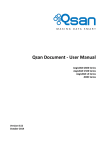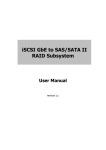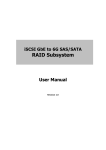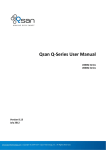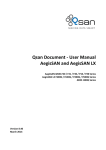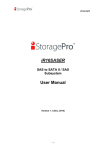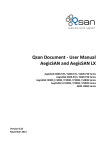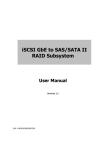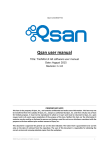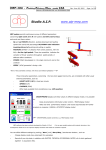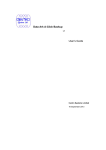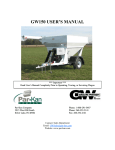Download User Manual - FTP Directory Listing - D-Link
Transcript
D-Link Document – User Manual
D-Link Document - User Manual
DSN-6200/6500 Series
Version 1.00
December 2014
Copyright@2014 D-Link System, Inc. All Rights Reserved.
1
D-Link Document – User Manual
Copyright
Copyright@2014, D-Link Corporation, Inc. All rights reserved.
Trademarks
All products and trade names used in this manual are trademarks or registered trademarks of their respective
companies.
Default login information
Management IP Address: 192.168.0.32
User name: admin
Password: 123456
Copyright@2014 D-Link System, Inc. All Rights Reserved.
2
D-Link Document – User Manual
0
Preface
About This Manual
This manual introduces the D-Link storage system and it aims to help users know the operations of
the disk array system easily. Information contained in this manual has been reviewed for accuracy,
but not for product warranty because of the various environments / OS / settings. Information and
specification will be changed without further notice.
Before reading this manual, it assumes that you are familiar with computer skills such as
hardware, storage concepts and network technology. It also assumes you have basic knowledge of
Redundant Array of Independent Disks (RAID), Storage Area Network (SAN), Internet SCSI (iSCSI),
Serial-attached SCSI (SAS), Serial ATA (SATA), technology.
CAUTION:
Do not attempt to service, change, disassemble or upgrade the equipment’s
components by yourself. Doing so may violate your warranty and expose you
to electric shock. Refer all servicing to authorized service personnel. Please
always follow the instructions in this user’s manual.
Tips and Cautions
This manual uses the following symbols to draw attention to important safety and operational
information.
Symbol
Meaning
TIP
Description
Tips provide helpful information, guidelines, or suggestions
for performing tasks more effectively.
CAUTION
Cautions indicate that failure to take a specified action could
result in damage to the software or hardware.
Conventions
The following table describes the typographic conventions used in this manual.
Copyright@2014 D-Link System, Inc. All Rights Reserved.
3
D-Link Document – User Manual
Conventions
Bold
<Italic>
[ ] square
brackets
{ } braces
| vertical bar
/ Slash
underline
Description
Indicates text on a window, other than the window title, including
menus, menu options, buttons, fields, and labels.
Example: Click OK button.
Indicates a variable, which is a placeholder for actual text provided by
the user or system.
Example: copy <source-file> <target-file>.
Indicates optional values.
Example: [ a | b ] indicates that you can choose a, b, or nothing.
Indicates required or expected values.
Example: { a | b } indicates that you must choose either a or b.
Indicates that you have a choice between two or more options or
arguments.
Indicates all options or arguments.
Indicates the default value.
Example: [ a | b ]
Copyright@2014 D-Link System, Inc. All Rights Reserved.
4
D-Link Document – User Manual
Contents
Chapter 0
PREFACE ............................................................................................................................................... 3
ABOUT THIS MANUAL ...................................................................................................................................... 3
TIPS AND CAUTIONS ......................................................................................................................................... 3
CONVENTIONS................................................................................................................................................. 3
Chapter 1
OVERVIEW ..........................................................................................................................................10
PRODUCT OVERVIEW ...................................................................................................................................... 10
Model Comparison............................................................................................................................ 10
Package Contents .............................................................................................................................. 11
HARDWARE .................................................................................................................................................. 11
Front View ......................................................................................................................................... 12
Disk Drive Assembly .......................................................................................................................... 13
3TB / 6G MUX Board Limitation ........................................................................................................ 14
Rear View .......................................................................................................................................... 15
RAID CONCEPTS ........................................................................................................................................... 17
RAID Levels ........................................................................................................................................ 18
Volume Relationship ......................................................................................................................... 18
ISCSI CONCEPTS ............................................................................................................................................ 19
SAS CONCEPTS ............................................................................................................................................. 20
Chapter 2
INSTALLATION .....................................................................................................................................21
INSTALLATION OVERVIEW ................................................................................................................................ 21
Drive Slot Numbering ........................................................................................................................ 21
System Installation and Deployment ................................................................................................ 22
POWER ON / OFF ......................................................................................................................................... 27
Power on the System ........................................................................................................................ 27
Power off the System ........................................................................................................................ 28
Chapter 3
QUICK SETUP.......................................................................................................................................29
MANAGEMENT INTERFACES ............................................................................................................................. 29
Serial Console .................................................................................................................................... 29
Secure Shell Remote Access.............................................................................................................. 29
LCD .................................................................................................................................................... 30
Copyright@2014 D-Link System, Inc. All Rights Reserved.
5
D-Link Document – User Manual
Web UI .............................................................................................................................................. 32
HOW TO USE THE GUIDED CONFIGURATIONS ...................................................................................................... 35
Quick Installation Tool ...................................................................................................................... 35
Volume Creation Wizard ................................................................................................................... 40
Chapter 4
BASIC CONFIGURATION ......................................................................................................................44
INTERFACE HIERARCHY .................................................................................................................................... 44
SYSTEM CONFIGURATION ................................................................................................................................ 46
System Settings ................................................................................................................................. 47
Network Settings............................................................................................................................... 47
Login Settings .................................................................................................................................... 48
Email Notification Settings ................................................................................................................ 49
Log and Alert Settings ....................................................................................................................... 50
HOST PORT / ISCSI CONFIGURATION ................................................................................................................. 52
Network Setup .................................................................................................................................. 52
Entity and iSCSI Settings.................................................................................................................... 55
iSCSI Nodes ....................................................................................................................................... 56
Active Sessions .................................................................................................................................. 58
CHAP Accounts .................................................................................................................................. 59
VOLUME CONFIGURATION ............................................................................................................................... 60
Physical Disks .................................................................................................................................... 61
RAID Groups ...................................................................................................................................... 63
Virtual Disks ...................................................................................................................................... 68
Snapshots .......................................................................................................................................... 72
Logical Units ...................................................................................................................................... 75
Replication ........................................................................................................................................ 77
ENCLOSURE MANAGEMENT ............................................................................................................................. 78
Hardware Monitor ............................................................................................................................ 79
UPS .................................................................................................................................................... 80
SES ..................................................................................................................................................... 81
S.M.A.R.T. .......................................................................................................................................... 82
SYSTEM MAINTENANCE................................................................................................................................... 83
System Information .......................................................................................................................... 83
Event log ........................................................................................................................................... 84
Upgrade ............................................................................................................................................ 85
Firmware Synchronization (Only available in Dual controller models) ............................................. 86
Reset to Factory Defaults .................................................................................................................. 87
Configuration Backup........................................................................................................................ 87
Copyright@2014 D-Link System, Inc. All Rights Reserved.
6
D-Link Document – User Manual
Volume Restoration .......................................................................................................................... 88
Reboot and Shutdown ...................................................................................................................... 89
PERFORMANCE MONITOR ............................................................................................................................... 90
Disk.................................................................................................................................................... 90
iSCSI ................................................................................................................................................... 90
Chapter 5
ADVANCED OPERATIONS ....................................................................................................................92
VOLUME REBUILD .......................................................................................................................................... 92
MIGRATE AND MOVE RAID GROUPS ................................................................................................................ 93
EXTEND VIRTUAL DISKS ................................................................................................................................... 95
THIN PROVISIONING ....................................................................................................................................... 96
The Benefits of Thin provisioning ..................................................................................................... 97
Features Highlight ............................................................................................................................. 98
Thin Provisioning Options ............................................................................................................... 100
Thin Provisioning Case .................................................................................................................... 101
DISK ROAMING............................................................................................................................................ 102
JBOD EXPANSION........................................................................................................................................ 102
Connecting JBOD ............................................................................................................................. 102
Upgrade Firmware .......................................................................................................................... 103
MPIO AND MC/S ....................................................................................................................................... 104
MPIO ............................................................................................................................................... 104
MC/S ............................................................................................................................................... 104
Difference ....................................................................................................................................... 105
TRUNKING AND LACP................................................................................................................................... 105
LACP ................................................................................................................................................ 106
Trunking .......................................................................................................................................... 106
DUAL CONTROLLERS ..................................................................................................................................... 107
Perform I/O ..................................................................................................................................... 107
Ownership ....................................................................................................................................... 108
Controller Status ............................................................................................................................. 108
Change Controller Mode ................................................................................................................. 109
Recommend iSNS Server ................................................................................................................. 109
SNAPSHOTS ................................................................................................................................................ 110
Take a Snapshot .............................................................................................................................. 110
Cleanup Snapshots .......................................................................................................................... 111
Schedule Snapshots ........................................................................................................................ 112
Rollback ........................................................................................................................................... 112
Snapshot Constraint ........................................................................................................................ 113
Copyright@2014 D-Link System, Inc. All Rights Reserved.
7
D-Link Document – User Manual
CLONE ....................................................................................................................................................... 115
Setup Clone ..................................................................................................................................... 115
Start and Stop Clone ....................................................................................................................... 116
Schedule Clone................................................................................................................................ 116
Cloning Options ............................................................................................................................... 117
Clear Clone ...................................................................................................................................... 118
Clone Constraint ............................................................................................................................. 118
REPLICATION ............................................................................................................................................... 119
Create Replication Task................................................................................................................... 119
Start and Stop Replication Task ...................................................................................................... 122
MPIO ............................................................................................................................................... 122
MC/S ............................................................................................................................................... 122
Task Shaping ................................................................................................................................... 123
Schedule Replication Task ............................................................................................................... 124
Replications Options ....................................................................................................................... 125
Delete Replication Task ................................................................................................................... 126
Clone Transfers to Replication ........................................................................................................ 126
FAST REBUILD ............................................................................................................................................. 129
Solution ........................................................................................................................................... 129
Configuration .................................................................................................................................. 130
Constraint........................................................................................................................................ 130
SSD CACHING (LICENSING FEE REQUIRED)......................................................................................................... 130
Solution ........................................................................................................................................... 131
Methodology................................................................................................................................... 131
Populating the Cache ...................................................................................................................... 132
Read/Write Cache Cases ................................................................................................................. 132
I/O Type .......................................................................................................................................... 134
Configuration .................................................................................................................................. 136
Constraints ...................................................................................................................................... 137
Chapter 6
TROUBLESHOOTING ..........................................................................................................................138
SYSTEM BUZZER .......................................................................................................................................... 138
EVENT NOTIFICATIONS .................................................................................................................................. 138
Chapter 7
SOFTWARE APPLICATION ..................................................................................................................148
MICROSOFT ISCSI INITIATOR.......................................................................................................................... 148
Connect to iSCSI Target ................................................................................................................... 148
Setup MPIO ..................................................................................................................................... 149
Copyright@2014 D-Link System, Inc. All Rights Reserved.
8
D-Link Document – User Manual
Setup MC/S ..................................................................................................................................... 149
Disconnect ...................................................................................................................................... 150
Chapter 8
GLOSSARY AND ACRONYM LIST ........................................................................................................151
Chapter 9
INDEX ................................................................................................................................................ 153
Copyright@2014 D-Link System, Inc. All Rights Reserved.
9
D-Link Document – User Manual
1
Overview
Product Overview
This user manual describes how to set up and use the D-Link DSN-6200/6500 series storage
systems.
The storage array, available in different configurations of, GbE iSCSI, 10GbE iSCSI and SAS
interfaces, provides a flexible, intelligent, storage area network (SAN) solution for virtualized
server environments and the glowing demand for data storage. D-Link storage systems can
provide non-stop service with a high degree of fault tolerance by using D-link RAID technology and
advanced array management features.
Model Comparison
D-Link storage system DSN-6200/6500 Series stands for the following models.
DSN-6200 Series: 6 x GbE iSCSI ports per controller. (DSN-6210: single controller, DSN-6220:
dual-active controller).
DSN-6500 Series: 2 x 10GbE iSCSI ports (SFP+) + 2 x GbE iSCSI ports per controller. (DSN6510: single controller, DSN-6520: dual-active controller).
Copyright@2014 D-Link System, Inc. All Rights Reserved.
10
D-Link Document – User Manual
Package Contents
The package contains the following items:
D-Link DSN-6200/DSN-6500 Series 1GbE/10GbE IP SAN STORAGE (x1)
HDD trays (x12)
Power cords (x2)
RS-232 cables (x2), one is for console (black color, phone jack to DB9 female),
and the other is for UPS (gray color, phone jack to DB9 male)
Rail kit (x1 set)
Keys, screws for drives and rail kit (x1 packet)
CD
Quick Installation Guide
Hardware
This section provides basic information about the hardware components.
Copyright@2014 D-Link System, Inc. All Rights Reserved.
11
D-Link Document – User Manual
Front View
There is a power switch by the right front handle; a USB interface for a LCD screen by the left front
handle.
1
2
3
Number
1
Description
USB port:
This is designed specifically for USB LCD usage. It DOES NOT offer
external USB storage function.
Access LED:
This indicates the host interface (frontend) connectivity, not the hard
drive activity.
Blink: There is host interface activity (data I/O or management).
OFF: There is no host interface activity.
Status LED:
Red: System failure.
Off: System OK.
2
3
1
2
Number
1
2
Description
Power button and power LED:
Blue: Power ON.
Off: Power OFF.
Reset button:
Press within 2 seconds to reset the system to default settings. The
default resets include:
Copyright@2014 D-Link System, Inc. All Rights Reserved.
12
D-Link Document – User Manual
Management IP Address: 192.168.0.32
User Name: admin
Password: 123456
USB LCD comes as an optional device for the DSN-6200/6500 Series. The standard unit doesn’t
include an USB LCD. Both the USB port on the front left handle and the USB port on the controller
itself support the LCD function. However, the USB port doesn’t support external USB storage
function.
1
7
2
3
4
5
6
Number
1
2
3
4
5
6
7
Description
LCD display.
Up button.
Down button.
ENT (Enter) button.
ESC (Escape) button.
MUTE button.
USB connector
Disk Drive Assembly
Remove a drive tray. Then install a HDD.
To install SAS drives: align the edge of the drive to the back end of tray; the backplane can
directly connect to the drives.
To install SATA drives with 3G/6G MUX boards: align the board edge to the back end of tray;
the backplane can connect the drives through the boards.
Copyright@2014 D-Link System, Inc. All Rights Reserved.
13
D-Link Document – User Manual
SAS Drive
SATA Drive
The front of each disk tray has four components:
3
4
1
2
This table below provides details about the front components of a disk tray.
Number
1
2
3
4
Description
Power LED:
Green: Drive is inserted and operational.
Red: Drive failure.
Off: No drive in the tray.
Access LED:
Blue blinking: The drive is being accessed.
Off: The drive is not being accessed or there is no drive in the tray.
Tray removal handle.
Latch to release the tray.
3TB / 6G MUX Board Limitation
DSN-6200/6500 Series:
System
<= 2TB SATA
> 2TB SATA
<= 2TB SAS
> 2TB SAS
SATA
Single
upgradable
No
No
No
No
HDD Type
3TB
Copyright@2014 D-Link System, Inc. All Rights Reserved.
JBOD
Dual
6G MUX board
6G MUX board
No
No
6G MUX Board
2794 GB
Single
No
No
No
No
Dual
6G MUX board
6G MUX board
No
No
3G MUX Board
2794 GB
14
D-Link Document – User Manual
SATA 6Gb/s
SATA 3Gb/s
SATA 1.5Gb/s
SAS
SATA 6Gb/s
SATA 6Gb/s
SATA 6Gb/s
3TB
SAS 6Gb/s
SAS 3Gb/s
SATA 3Gb/s
SATA 3Gb/s
SATA 1.5Gb/s
Without MUX Board
2794 GB
SAS 6Gb/s
SAS 3Gb/s
Rear View
The following example shows the DSN-6220 chassis:
5
6
3
4
1
2
This table describes the rear modules.
Number
1
2
3
4
5
6
Description
Controller 1 (CTRL 1).
Controller 2 (CTRL 2, only for dual-controller).
Fan Module (FAN1 / FAN2).
Fan Module (FAN3 / FAN4).
Power Supply Unit (PSU1).
Power Supply Unit (PSU2).
1
8
9
5
6
2
3
4
7
This table describes the rear components.
Copyright@2014 D-Link System, Inc. All Rights Reserved.
15
D-Link Document – User Manual
Number
1
2
Description
SAN ports
DSN-6200: 6 x GbE iSCSI ports.
DSN-6500: 2 x 10GbE iSCSI ports (SFP+) + 2 x GbE iSCSI ports.
LEDs from right to left:
Controller health LED:
Green: Controller status normal.
Red: System booting or controller failure.
Master slave LED (only for dual controllers):
Green: This is the Master controller.
Off: This is the Slave controller.
Dirty cache LED:
Orange: Data on the cache waiting to flash to disks.
Off: No data on the cache.
3
4
5
6
7
8
9
LED
BBM LED (when status button pressed):
Green: BBM installed and powered.
Off: No BBM installed.
BBM status button (used to check the battery when the power is off.):
If the BBM LED shows Green, then the BBM still has power to keep
data on the cache.
If the BBM LED stays Off, then the BBM power has run out and it
cannot provide power for the cache anymore. It needs to be
recharged or replaced.
Management port.
Console port.
RS 232 port for UPS.
SAS JBOD expansion port.
BBM slot.
USB
No function. Reserved for the future design purpose.
1GbE Link LED (All):
Orange: Asserted when a 1G link is established and maintained.
Green: Asserted when a 100M link is establish and maintained.
1GbE Access LED (All):
Blinking green: Asserted when the link is established and packets
are being transmitted along with any receive activity.
10GbE Link LED (DSN-6500):
Orange: Asserted when a 1G link is established and maintained.
Blue: Asserted when a 10G link is establish and maintained.
10GbE Access LED (DSN-6500):
Yellow: Asserted when the link is established and packets are being
transmitted along with any receive activity.
CAUTION:
Be aware that when Controller Health LED is in RED, please DO NOT unplug
the controller from the system or turn off the power suddenly. This may
cause unrecoverable damage, which will not be covered by warranty.
Copyright@2014 D-Link System, Inc. All Rights Reserved.
16
D-Link Document – User Manual
DSN-6200 (6 x GbE iSCSI) controller:
1
5
9
6
2
3
4
7
DSN-6500 (2 x 10GbE iSCSI (SFP+) + 2 x GbE iSCSI) controller:
1
9
5
6
2
3
4
7
DSN-6020 (6G SAS) JBOD controller:
7
2
7
RAID Concepts
RAID is the abbreviation of Redundant Array of Independent Disks. The basic idea of RAID is to
combine multiple drives together to form one large logical drive. This RAID drive obtains
performance, capacity and reliability than a single drive. The operating system detects the RAID
drive as a single storage device.
Copyright@2014 D-Link System, Inc. All Rights Reserved.
17
D-Link Document – User Manual
RAID Levels
There are various RAID levels with different degrees of data protection, data availability, and
performance. A description of supported RAID levels follow:
Type
RAID 0
RAID 1
N-way
mirror
RAID 3
RAID 5
RAID 6
RAID 0+1
RAID 10
RAID 30
RAID 50
RAID 60
JBOD
Description
Disk striping.
Disk mirroring over two disks.
Extension to RAID 1 level. It has N copies of the disk.
Min. No. of Drives
1
2
N
Striping with parity on the dedicated disk.
Striping with interspersed parity over the member
disks.
2-dimensional parity protection over the member
disks.
Mirroring of the member RAID 0 volumes.
Striping over the member RAID 1 volumes.
Striping over the member RAID 3 volumes.
Striping over the member RAID 5 volumes.
Striping over the member RAID 6 volumes.
The abbreviation of Just a Bunch Of Disks.
Independently address a drive.
3
3
4
4
4
6
6
8
1
Volume Relationship
The following graphic is the volume structure which D-Link has designed. It describes the
relationship of RAID components.
LUN 1
VD 1
LUN 2
LUN 3
VD 2
VD
+
+
+
RG
PD 1
Cache Volume
PD 2
PD 3
Copyright@2014 D-Link System, Inc. All Rights Reserved.
DS
RAM
18
D-Link Document – User Manual
One RG (RAID group) consists of a set of VDs (Virtual Disk) and owns one RAID level attribute. Each
RG can be divided into several VDs. The VDs in one RG share the same RAID level, but may have
different volume capacity. All VDs share the CV (Cache Volume) to execute the data transaction.
LUN (Logical Unit Number) is a unique identifier, in which users can access through SCSI
commands.
iSCSI Concepts
iSCSI (Internet SCSI) is a protocol which encapsulates SCSI (Small Computer System Interface)
commands and data in TCP/IP packets for linking storage devices with servers over common IP
infrastructures. iSCSI provides high performance SANs over standard IP networks like LAN, WAN or
the Internet.
IP SANs are true SANs (Storage Area Networks) which allow several servers to attach to an infinite
number of storage volumes by using iSCSI over TCP/IP networks. IP SANs can scale the storage
capacity with any type and brand of storage system. In addition, it can be used by any type of
network (Ethernet, Fast Ethernet, Gigabit Ethernet, and 10 Gigabit Ethernet) and combination of
operating systems (Microsoft Windows, Linux, Solaris, Mac, etc.) within the SAN network. IP-SANs
also include mechanisms for security, data replication, multi-path and high availability.
Host 2
(initiator)
iSCSI
HBA
Host 1
(initiator)
NIC
IP SAN
iSCSI device 1 (target)
iSCSI device 2 (target)
Storage protocol, such as iSCSI, has “two ends” in the connection. These ends are initiator and
target. In iSCSI, we call them iSCSI initiator and iSCSI target. The iSCSI initiator requests or initiates
any iSCSI communication. It requests all SCSI operations like read or write. An initiator is usually
located on the host side (either an iSCSI HBA or iSCSI SW initiator).
Copyright@2014 D-Link System, Inc. All Rights Reserved.
19
D-Link Document – User Manual
The target is the storage device itself or an appliance which controls and serves volumes or virtual
volumes. The target is the device which performs SCSI command or bridge to an attached storage
device.
SAS Concepts
Serial-attached SCSI offers advantages over older parallel technologies. The cables are thinner, and
the connectors are less bulky. Serial data transfer allows the use of longer cables than parallel data
transfer.
The target is the storage device itself or an appliance which controls and serves volumes or virtual
volumes. The target is the device which performs SCSI command or bridge to an attached storage
device.
Host
(initiator)
SAS HBA
SAS device 1 (target)
Copyright@2014 D-Link System, Inc. All Rights Reserved.
20
D-Link Document – User Manual
2
Installation
Installation Overview
Before starting, prepare the following items:
A management computer with a Gigabit Ethernet NIC (recommend) on the same network as
the D-Link storage system.
Connection cables:
。
Use CAT 5e, or CAT 6 (recommend) network cables for the management port.
Prepare a storage system configuration plan. The plan should include network information
for the management port and iSCSI data ports. If using static IP addresses, please prepare a
list of the static IP addresses, the subnet mask, and the default gateway.
Switches
。
DSN-6200: Gigabit switches (recommended) or Gigabit switches with VLAN / LCAP /
Trunking (optional).
。
DSN-6500: Gigabit switches (recommended) or 10 Gigabit switches with VLAN / LCAP /
Trunking (optional).
CHAP security information, including CHAP username and password (optional).
For dual-controller systems, it is recommended that the host logon to the target twice (both
Controller 1 and Controller 2), and then the MPIO should setup automatically.
For an iSCSI dual-controller system, install an iSNS server on the same storage area network
(recommended).
Drive Slot Numbering
The drives can be installed into any slot in the enclosure. Slot numbering is reflected in Web UI.
2U12:
Slot 1
Slot 4
Slot 7
Slot 10
Slot 2
Slot 5
Slot 8
Slot 11
Slot 3
Slot 6
Slot 9
Slot 12
Copyright@2014 D-Link System, Inc. All Rights Reserved.
21
D-Link Document – User Manual
TIP:
Install at least one drive in Slot 1 to 4 (marked gray slots). System event logs
are saved in these drives. Otherwise, event logs no longer exist after a reboot.
System Installation and Deployment
Using the following instructions to install and deploy the storage system.
。
Install BBM (Battery Backup Module). The BBM module is located inside the right PSU (PSU2
module). Release the PSU2 latch and move to the back side.
PSU2
Latch
。
Release the screws. Connect the BBM into the PSU.
CAUTION:
Please do not touch the connector pins of the PSU when the BBM is connected.
。
Replace the cover on the PSU, and secure the bracket with screws.
Copyright@2014 D-Link System, Inc. All Rights Reserved.
22
D-Link Document – User Manual
。
Plug it into the chassis.
。
Install the Disk Drives.
。
Connect the management port cable and data port cables per the network plan, the
topology examples for this are below.
Copyright@2014 D-Link System, Inc. All Rights Reserved.
23
D-Link Document – User Manual
DSN-6200 series (DSN-6220):
DSN-6500 series (DSN-6520):
Copyright@2014 D-Link System, Inc. All Rights Reserved.
24
D-Link Document – User Manual
JBOD DSN-6020:
Dual controller topology:
For better data service availability, all the connections among hosts, switches, and the dual
controllers are recommended to be redundant as shown below.
Copyright@2014 D-Link System, Inc. All Rights Reserved.
25
D-Link Document – User Manual
Console and UPS topology:
Connect the console cable and UPS per the following.
。
Using RS-232 cable for console (back color, phone jack to DB9 female), to connect from
controller to management PC directly.
。
Using RS-232 cable for UPS (gray color, phone jack to DB9 male), to connect from
controller to APC Smart UPS serial cable (DB9 female side), and then connect the serial
cable to APC Smart UPS.
CAUTION:
It may not work when connecting the RS-232 cable for UPS (gray color, phone
jack to DB9 male) to APC Smart UPS directly.
Copyright@2014 D-Link System, Inc. All Rights Reserved.
26
D-Link Document – User Manual
。
Attach the power cords and power on the system, and then power on the hosts and the iSNS
server (optional for iSCSI environment).
。
Start the configuration.
Power ON / OFF
Power on the System
The power button is located at the right front handle. To turn on the system, you may press the
power button once. After you turn the power ON, the system performs a booting process which
takes a few minutes.
CAUTION:
Be aware that when Controller Health LED is in RED, please DO NOT unplug
the controller from the system or turn off the power suddenly. This may
cause unrecoverable damage, which will not be covered by warranty.
Copyright@2014 D-Link System, Inc. All Rights Reserved.
27
D-Link Document – User Manual
Power off the System
If it becomes necessary to power down the system, it is recommended using a normal, controlled
shutdown form through either the LCD or Web UI to ensure all data is flushed from the cache first.
1.
Shutdown using LCD:
On the LCD:
Power off the system using a normal shutdown.
。
Press ENT button.
。
Press (down) twice to show Reboot/Shutdown, and press ENT button.
。
Press (down) once to show Shutdown, and press ENT button.
。
Press (up) once to highlight Yes, and press ENT button.
System shutdown begins. When shutdown process completes, the power LED will turn
off.
2.
Shutdown using Web UI:
Using the Web UI:
Select System Maintenance -> Reboot and Shutdown.
Click the Shutdown icon.
System shutdown begins. When shutdown process completes, the power LED will turn
off.
3.
Shutdown using Power button:
The power button is located by the right front handle.
Forced shutdown: press and hold for more than 4 seconds. The power will be cut off
immediately.
Graceful shutdown: press once to initialize graceful shutdown. Press a second time
within 4 seconds to confirm and start graceful shutdown. If there is no 2nd press
within 4 seconds, disable graceful shutdown and return to normal operating mode.
Copyright@2014 D-Link System, Inc. All Rights Reserved.
28
D-Link Document – User Manual
Quick Setup
3
Management Interfaces
There are several management methods to manage the storage system, described on the
following pages.
Serial Console
Use console cable (NULL modem cable) to connect the console port of the storage system to RS
232 port of the management PC. The console settings are on the following:
Baud rate: 115200, 8 data bit, no parity, 1 stop bit, and no flow control.
Terminal Type: vt100
The initial defaults for administrator login are:
User Name: admin
Password: 123456
Secure Shell Remote Access
SSH (secure shell) software is required for remote login. The SSH client software is available on the
following web sites:
SSH Tectia Client: http://www.ssh.com/
PuTTY: http://www.chiark.greenend.org.uk/
The default management IP address is 192.168.0.32/255.255.255.0, please configure your
computer IP address at the same subnet of the system (e.g.: 192.168.1.234/255.255.255.0). The
remote control settings are on the following:
Host IP: <IP Address> (e.g.: 192.168.0.32)
User Name: admin
Password: 123456
Copyright@2014 D-Link System, Inc. All Rights Reserved.
29
D-Link Document – User Manual
TIP:
D-Link systems support SSH for remote access only. When using SSH, the IP
address and password are required for login.
LCD
After booting up the system, the following screen shows management port IP and model name.
For example:
192.168.008.174
D-Link DSN-6500
To access the LCD options, use the ENT (Enter) button, ESC (Escape) button, (up) and (down)
to scroll through the functions.
This table describes the function of each item.
Function
System Info.
Alarm Mute
Reset/Shutdown
Quick Install
Volume Wizard
View IP Setting
Change IP config
Enc. Management
Reset to Default
Description
Display system information including firmware version and amount of
RAM.
Mutes an alarm after an error occurs.
Reset or shutdown the system.
Provide quick steps to create a volume.
Provide smart steps to create a volume.
Display current IP address, subnet mask, and gateway.
Set IP address, subnet mask, and gateway. There are 2 options: DHCP
(Get IP address from DHCP server) or static IP.
Shows the enclosure data for physical disk temperatures, fan status,
and power supply status.
Reset the system to default settings. The default resets include:
Management IP Address: 192.168.0.32
User Name: admin
Password: 123456
WARNING or ERROR events displayed on the LCD are automatically filtered by the LCD default
filter. The filter setting can be changed in the Web UI under System Configuration -> Log and Alert
Settings.
Copyright@2014 D-Link System, Inc. All Rights Reserved.
30
D-Link Document – User Manual
This table displays the LCD menu hierarchy.
Main
L1
System Info.
Alarm Mute
Reset/
Shutdown
Quick Install
(only available
if not already
set)
<IP Addr>
<Model>
Volume
Wizard
(only available
if not already
set)
View IP
Setting
L2
Firmware Version
<n.n.n>
RAM Size <nnnn>
MB
Yes No
Reset
Shutdown
<RAID 0
RAID 1
RAID 3
RAID 5
RAID 6
RAID 0+1>
nnn GB
Local
<RAID 0
RAID 1
RAID 3
RAID 5
RAID 6
RAID 0+1>
JBOD <n>
<RAID 0
RAID 1
RAID 3
RAID 5
RAID 6
RAID 0+1>
IP Config
<Static IP /
DHCP / BOOTP>
IP Address
<192.168.001.234
>
IP Subnet Mask
<255.255.255.0>
IP Gateway
<xxx.xxx.xxx.xxx>
DHCP
BOOTP
Change IP
Config
L3
Apply The
Config
Yes
No
Use default
algorithm
Volume Size
<nnn> GB
Apply The
Config
Yes No
New n disk
<nnn> GB
Adjust
Volume Size
Apply The
Config
Yes No
Yes
No
Yes
No
IP Subnet
Mask
IP Gateway
Copyright@2014 D-Link System, Inc. All Rights Reserved.
L5
Yes
No
Yes
No
IP Address
Static IP
L4
Adjust IP
address
Adjust
Submask IP
Adjust
Gateway IP
31
D-Link Document – User Manual
Phy. Disk Temp.
Enc.
Management
Cooling
Power Supply
Reset to
Default
Apply IP
Setting
Local
Slot <n>:
<nn> (C)
Local
FAN<n>:
<nnnnn>
RPM
Local
PSU<n>:
<status>
Yes No
Yes No
The USB LCD was developed to add more mobility and flexibility during deployment and
installation. In order to save costs, several DSN-6200/6500 systems can share one USB LCD. All the
functions provided by USB LCD are the same as the original LCD introduced in the previous section.
Please be aware to remove the USB LCD before adding the front bezel.
CAUTION:
To prevent data loss, when powering down the storage system, it is
recommended to execute Reset/Shutdown -> Shutdown -> Yes to flush the
data from the cache to the physical disks.
Web UI
D-Link storage systems support graphic user interface operation. They support most common web
browsers. Be sure to connect the LAN cable to the management port of the system.
The default management IP address is 192.168.0.32/255.255.255.0, please configure your
computer IP address at the same subnet of the system (e.g.: 192.168.1.234/255.255.255.0). And
then enter the IP address into your browser to display the authentication screen.
http://<IP Address> (e.g.: http://192.168.0.32)
Copyright@2014 D-Link System, Inc. All Rights Reserved.
32
D-Link Document – User Manual
To access the Web UI, you have to enter a user name and password. The initial defaults for
administrator login are:
User Name: admin
Password: 123456
Indicators
and Icons
Operation
Area
Menu Bar
Options
Choose the functions from the Menu Bar on the left side of the window to make any configuration
changes.
Copyright@2014 D-Link System, Inc. All Rights Reserved.
33
D-Link Document – User Manual
TIP:
The Host Port Configuration menu bar option is only visible when the
controller has multiple interfaces. The iSCSI Configuration menu bar option is
only visible when the controller has iSCSI ports.
There are up to seven indicators and three icons at the top-right corner. The last indicator (Dual
controller) is only visible when two controllers are installed.
Icon
Description
RAID indicator:
Green: All RAID groups are functioning.
Red: A RAID group is degraded or has failed.
Temperature indicator:
Green: Temperature is normal.
Red: Temperature is too high.
Voltage indicator:
Green: Voltage values are normal.
Red: Voltage values are out of range.
UPS indicator:
Green: UPS is functioning or no UPS is connected.
Red: UPS connection has failed.
Fan indicator:
Green: Fan is working well.
Red: Fan failed.
Power indicator:
Green: Power supplies are connected and working well.
Red: A power supply has failed or is no longer connected.
Dual controller indicator:
Green: Dual controllers are active and working well.
Orange: One of the dual controllers has failed.
Return to home page.
Logout of the management web UI.
Mute alarm beeper.
This table describes the indicators and icons.
TIP:
If the status indicators in Internet Explorer (IE) are displayed in gray, not in
blinking red, please enable Tools -> Internet Options -> Advanced -> Play
animations in webpages options in IE. The default value is enabled, but some
applications disable it.
Copyright@2014 D-Link System, Inc. All Rights Reserved.
34
D-Link Document – User Manual
How to Use the Guided Configurations
To help users get started quickly, two guided configuration tools are available in the Web UI and
LCD. Quick Installation gives you an easy way to create a volume. Volume Creation Wizard
provides a smarter policy to help users to create a volume. If you are an advanced user, you can
skip these steps.
Quick Installation Tool
This tool guides you through the process of setting up basic array information, configuring network
settings, and the creation of a volume on the storage system. Please make sure that you have
some free hard drives installed on the system. SAS drivers are recommended.
1.
Click Quick Installation from the menu bar.
2.
Enter a System Name and set up the Date and Time. Click the Next button to proceed.
Copyright@2014 D-Link System, Inc. All Rights Reserved.
35
D-Link Document – User Manual
3.
Confirm or change the management port IP address and DNS server. If the default HTTP,
HTTPS, and SSH port numbers are not allowed on your network, they can be changed here as
well.
Copyright@2014 D-Link System, Inc. All Rights Reserved.
36
D-Link Document – User Manual
4.
For iSCSI Configurations, use this step to set up the data port iSCSI IP address, and then click
the Next button.
Copyright@2014 D-Link System, Inc. All Rights Reserved.
37
D-Link Document – User Manual
5.
Choose a RAID Level. The number in the brackets is the maximum capacity at the RAID level.
This step utilizes all drives in the storage system as well as any JBOD expansion arrays
present. This option allows the selection of the RAID type and the number of drives in each
array.
Copyright@2014 D-Link System, Inc. All Rights Reserved.
38
D-Link Document – User Manual
6.
Verify all items, and then click the Finish button to complete the quick installation.
Copyright@2014 D-Link System, Inc. All Rights Reserved.
39
D-Link Document – User Manual
The iSCSI information is only displayed when iSCSI controllers are used. Use the Back button to
return to a previous page to change any setting.
Volume Creation Wizard
The Volume Creation Wizard provides a smarter policy to determine all possibilities and volume
sizes in the different RAID levels that can be created using the existing free drives. It provides:
Largest capacity for each RAID level from which to choose.
The fewest number of drives for each RAID level / volume size.
This way, after choosing a RAID level, you may find that some drives are still available (free status).
This phenomenon is the result of using smart design. For example, a user chooses the RAID 5 level
and the system has 12*200GB + 4*80GB free drives inserted. Generally, if using all 16 drives for a
RAID 5 group, the maximum size of volume is (16-1)*80GB = 1200GB. This wizard provides a
smarter check and searches the most efficient way of using free drives. It uses 200GB drives only
to provide (12-1)*200GB = 2200GB capacity, as a result the volume size is larger using less drives.
1.
Click Volume Creation Wizard from the menu bar.
2.
Choose a RAID Level. The number in the brackets is the maximum capacity at the RAID level.
Copyright@2014 D-Link System, Inc. All Rights Reserved.
40
D-Link Document – User Manual
3.
Select the default option Maximize the size of the RAID group or manual option Select the
number of disks to use. From the drop-down list, select either the RAID Group capacity
combination desired. Click Next button to proceed.
4.
Enter the Volume Size (GB) desired that is less than or equal to the default available size
shown. Then click Next button.
Copyright@2014 D-Link System, Inc. All Rights Reserved.
41
D-Link Document – User Manual
5.
Use LBA 64 support? It depends on the operation system.
6.
Finally, verify the selections and click Finish button if they are correct.
Copyright@2014 D-Link System, Inc. All Rights Reserved.
42
D-Link Document – User Manual
The volume is created and named by the system automatically. It is available to use now.
Copyright@2014 D-Link System, Inc. All Rights Reserved.
43
D-Link Document – User Manual
4
Basic Configuration
Interface Hierarchy
This table describes the hierarchy of the web GUI.
Menu Bar
System
Configuration
L1
System Settings
Network Settings
Login Settings
Email Notification
Settings
Log and Alert
Settings
iSCSI
Configuration
(This option is
only visible
when the
controller has
iSCSI ports.)
Host
Configuration
(This option is
only visible
when the
controller has
multiple
interfaces.)
Volume
Configuration
Network Setup
Entity and iSNS
Settings
iSCSI Node
Active Sessions
CHAP Accounts
Physical Disks
RAID Groups
Copyright@2014 D-Link System, Inc. All Rights Reserved.
L2, Button or Menu
System Name / Date and Time / System Indication
MAC Address / IP Address / DNS Server Address /
Service Ports
Login Options / Admin Password / User Password
Email Settings / Send Test Mail
SNMP Trap Settings / Windows Messenger / Syslog
Server Settings / Admin Interface and Front Display
Alerts / Device Buzzer
Show information for: < Controller 1 | Controller 2 >
Options: [iSCSI Bonding Settings | Delete iSCSI
Bonding] / Set VLAN ID / iSCSI IP Address Settings /
Make Default Gateway / [Enable | Disable] Jumbo
Frames / Ping Host / Reset Port
Entity Name / iSNS IP Address
Show information for: < Controller 1 | Controller 2 >
Options: Authentication Method / Change Portal /
Rename Alias / Users
Show information for: < Controller 1 | Controller 2 >
Connection Details / Disconnect
Create User
Options: Modify User Information / Delete User
Show disk for: < -Local- | -JBODn- >
Show disk size in: < (GB) | (MB) >
Disk Health Check / Disk Check Report
Options: Set Free Disk / Set Global Spare / Set Local
Spare / Set Dedicated Spare / Upgrade / Disk Scrub /
Read Error Cleared / Turn [on | off] the Indication LED
/ More information
Show RAID size in: < (GB) | (MB) >
Create
44
D-Link Document – User Manual
Virtual Disks
Snapshots
Logical Units
Replication
Enclosure
Management
Hardware
Monitor
UPS
SES
S.M.A.R.T.
System
Maintenance
System
information
Event log
Upgrade
Firmware
Synchronization
(This option is
only visible when
dual controllers
are inserted.)
Reset to Factory
Default
Configuration
Backup
Volume
Restoration
Copyright@2014 D-Link System, Inc. All Rights Reserved.
Options: Migrate RAID Level / Move RAID Level /
Activate / Deactivate / Verify Parity / Delete / Change
Preferred Controller / Change RAID Options / Add RAID
Set / Add Policy / More information
RAID Set options: Remove / Move RAID Level / List
Disks
RAID Group Policy options: Delete / Modify
Create / Cloning Options
Options: Extend / Set SSD Caching / Verify Parity /
Delete / Set Properties / Space Reclamation / Attach
LUN / Detach LUNs / List LUNs / Set Clone / Set
Snapshot Space / Cleanup Snapshots / Take a Snapshot
/ Scheduled Snapshots / List Snapshots / More
information
Set Snapshot Space / Scheduled Snapshots / Take a
Snapshot / Cleanup Snapshots
Options: Set Quota / Rollback / Delete
Attach LUN
Options: Detach LUN
Create / Rebuild / Replication Options / Shaping
Setting Configuration
Options: Start / Stop / Set Task Shaping / Add Path /
Delete Path / Schedule / Delete / Add Connection /
Delete Connection
Show information for: < -Local- | -JBODn- >
Temperature (Internal)/(Case): < (C) / (F) >
Controller 1 Monitors / Controller 2 Monitors /
Backplane
Options: Auto Shutdown
UPS Type / Shutdown Battery Level (%) / Shutdown
Delay (Seconds) / Shutdown UPS / UPS Status / UPS
Battery Level
[Enable | Disable]
Show information for: < -Local- | -JBODn- >
Temperature (Internal)/(Case): < (C) / (F) >
Download System Information
Event Log Level to Show: < Information | Warning |
Error >
Download / Mute Buzzer / Clear
Controller Module Firmware Update / JBOD Firmware
Update / Controller Mode
Apply
Reset
Import or Export / Import File
Options: Restore
45
D-Link Document – User Manual
Reboot and
Shutdown
Performance
Monitor
Disk
iSCSI
Quick
Installation
Volume
Creation
Wizard
Reboot / Shutdown
Reboot options: Both Controller 1 and Controller 2 /
Controller 1 / Controller 2
Show disk for: < -Local- | -JBODn- >
Controller 1 / Controller 2
Step 1 / Step 2 / Step 3 / Step 4 / Confirm
Step 1 / Step 2 / Step 3 / Confirm
System Configuration
The System Configuration menu option is for accessing the System Settings, Network Settings,
Login Settings, Email Notification Settings, and Log and Alert Settings option tabs.
Copyright@2014 D-Link System, Inc. All Rights Reserved.
46
D-Link Document – User Manual
System Settings
The System Settings tab is used to setup the system name and date.
The options available on this tab are:
System Name: Change the System Name, highlight the old name and type in a new one.
Date and Time: To change the current date, time and time zone settings, check Change Date
and Time. The changes can be done manually or synchronized from an NTP (Network Time
Protocol) server.
System Identification: To Flash the status light on the front display for locating this system
in the racks, click OK button. To stop Flash the status light on the front display, click the OK
button again.
When it is done, click the Apply button.
Network Settings
The Network Settings tab is used to view the MAC address and change basic network settings.
Copyright@2014 D-Link System, Inc. All Rights Reserved.
47
D-Link Document – User Manual
The options available on this tab are:
Enable dual management ports: This is for dual controller models. Check it to enable dual
management ports.
MAC Address: Display the MAC address of the management port in the system.
IP Address: The option can change IP address for remote administration usage. There are
three options: DHCP, BOOTP, and Specify a Static IP Address. The default setting is DHCP.
DNS Server Address: If necessary, the IP address of DNS server can be entered or changed
here.
Service Ports: If the default port numbers of HTTP, HTTPS, and SSH are not allowed on the
network, they can be changed here.
When it is done, click the Apply button.
Login Settings
The Login Settings tab is used to control access to the storage system. For security reasons, set the
auto logout option or set the limit access to one administrator at a time. The other options can
change the Admin and User passwords.
Copyright@2014 D-Link System, Inc. All Rights Reserved.
48
D-Link Document – User Manual
The options available on this tab are:
Auto Logout: When the auto logout option is enabled, you will be logged out of the admin
interface after the time specified. The options available are: Disable (default), 5 minutes, 30
minutes and 1 hour options.
Login Lock: When the login lock is enabled, the system allows only one user to login to the
web UI at a time. There are Disable (default) and Enable options.
Change Admin Password: Check it to change administrator password. The maximum length
of password is 12 alphanumeric characters.
Change User Password: Check it to change user password. The maximum length of password
is 12 alphanumeric characters.
When it is done, click the Apply button.
Email Notification Settings
The Email Notification Settings tab is used to enter up to three email addresses for receiving the
event notifications. Fill in the necessary fields and click Send Test Email button to test whether it is
available. Some email servers will check the mail-from address and need the SMTP relay settings
for authentication.
TIP:
Please make sure the DNS server IP is well-setup in System Configuration ->
Network Settings. So the event notification emails can be sent successfully.
Copyright@2014 D-Link System, Inc. All Rights Reserved.
49
D-Link Document – User Manual
You can also select which levels of event logs that you would like to receive. The default setting
only includes Warning and Error event logs.
When it is done, click the Apply button.
Log and Alert Settings
The Log and Alert Settings tab is used to setup SNMP traps (for alerting via SNMP), pop-up
messages via Windows messenger (not MSN or Skype), alerts via the syslog protocol, the pop-up
alerts, and alerts on the front display. The device buzzer is also managed here.
Copyright@2014 D-Link System, Inc. All Rights Reserved.
50
D-Link Document – User Manual
The options available on this tab are:
SNMP Trap Settings: It allows up to three SNMP trap addresses. The default community
setting is public. You can check the alert levels that you would like to receive. The default
setting only includes Warning and Error event logs. If necessary, click Download to get the
MIB file for importing to the SNMP client tool.
There are many SNMP tools available on the internet.
。
SNMPc: http://www.snmpc.com/
。
Net-SNMP: http://net-snmp.sourceforge.net/
Windows Messenger: You must enable the Messenger service in Windows (Start -> Control
Panel -> Administrative Tools -> Services -> Messenger). It allows up to three host
addresses. You can also check the alert levels for receiving emails here.
System Server Settings: Fill in the host address and the facility for syslog service. The default
UDP port is 514. You can also check the alert levels here.
There are some syslog server tools available on the internet for Windows.
。
WinSyslog: http://www.winsyslog.com/
。
Kiwi Syslog Daemon: http://www.kiwisyslog.com/
Copyright@2014 D-Link System, Inc. All Rights Reserved.
51
D-Link Document – User Manual
Most UNIX systems build in syslog daemon.
Admin Interface and Front Display Alerts: You can check the alert level that will activate a
pop-up message in the Web UI or on the front display.
Device Buzzer: Check it to disable the device buzzer. Uncheck it to activate the device
buzzer.
When it is done, click the Apply button.
Host Port / iSCSI Configuration
The Host port / iSCSI Configuration menu option is for accessing the Network Setup, Entity and
iSNS Settings, iSCSI Nodes, Active Sessions, CHAP Account.
Network Setup
The Network Setup tab is used to change IP addresses of iSCSI data ports. The two controllers
have different iSCSI ports, listed below:
DSN-6200/6500 Series:
DSN-6200: 6 x GbE iSCSI ports per controller.
DSN-6500: 2 x 10GbE iSCSI ports + 2 x GbE iSCSI ports per controller.
These network ports must be assigned IP addresses before they can be used. For better
performance or fault tolerance reason, they can be set as Trunking or LACP. These bonding
network ports share a single IP address. The following example shows the DSN-6200 Series
(DSN-6210: 6 x GbE iSCSI ports).
Copyright@2014 D-Link System, Inc. All Rights Reserved.
52
D-Link Document – User Manual
This figure shows six iSCSI data ports. These data ports are set up with a static IP address. For the
other controllers, they can be set up the same way.
The options available on this tab:
▼ iSCSI Bonding Settings: The default mode of each iSCSI data port is for it to be
individually connected without any bonding. Trunking and LACP (Link Aggregation Control
Protocol) settings can be setup here. At least two iSCSI data ports must be checked for iSCSI
bonding.
。
Trunking: Configures multiple iSCSI ports to be grouped together into one in order to
increase the connection speed beyond the limit of a single iSCSI port.
。
LACP: The Link Aggregation Control Protocol is part of IEEE specification 802.3ad that
allows bonding of several physical ports together to form a single logical channel. LACP
allows a network switch to negotiate an automatic bundle by sending LACP packets to
the peer. The advantages of LACP are that it increases bandwidth usage and it
automatically performs a failover when the link status fails on a port.
▼ Set VLAN ID: VLAN is a logical grouping mechanism implemented on switch device.
VLANs are collections of switching ports that comprise a single broadcast domain. It allows
network traffic to flow more efficiently within these logical subgroups. Please consult your
network switch user manual for VLAN setting instructions. Most of the work is done at the
switch part. All you need to do is to make sure that your iSCSI port's VLAN ID matches that of
switch port. If your network environment supports VLAN, you can use this function to
change the configurations. Fill in VLAN ID and Priority settings to enable VLAN.
Copyright@2014 D-Link System, Inc. All Rights Reserved.
53
D-Link Document – User Manual
。
VLAN ID: VLAN ID is a 12-bit number. Its range is from 2 to 4094, while 0, 1, and 4095
are reserved for special purposes.
。
Priority: The PCP (Priority Code Point) is a 3-bit number and reserved for QoS. The
definition complies with IEEE 802.1p protocol, ranging from 0 to 7, with 0 as the
default value. In normal cases, you don't need to set this value. Using the default will
do just fine.
TIP:
If iSCSI ports are assigned with VLAN ID before creating aggregation takes
place, aggregation will remove VLAN ID. You need to repeat the steps to set
VLAN ID for the aggregation group.
▼ iSCSI IP Address Settings: It can assign an iSCSI IP address of the iSCSI data port. There
are two options: Use DHCP to acquire an IP address automatically or Specify a Static IP
Address to set the IP address manually.
▼ Make Default Gateway: Set the gateway of the IP address as default gateway. There
can be only one default gateway. To remove the default gateway, click ▼ Remove
Default Gateway.
▼ Enable jumbo frames: It can enable the MTU (Maximum Transmission Unit) size. The
maximum jumbo frame size is 3900 bytes. To disable jumbo frames, click ▼ Disable
Jumbo Frames.
Copyright@2014 D-Link System, Inc. All Rights Reserved.
54
D-Link Document – User Manual
CAUTION:
VLAN ID, jumbo frames for both the switching hub and HBA on host must be
enabled. Otherwise, the LAN connection cannot work properly.
▼ Ping host: It can verify the port connection from a target to the corresponding host
data port. Input the host’s IP address and click the Start button. The system will display the
ping result. Or click the Stop button to stop the test.
▼ Reset Port: If the behavior of the port is abnormal, try to reset the port to make it
normal.
Entity and iSCSI Settings
The Entity and iSCSI Settings tab is used to view the entity name of the system, and setup iSNS IP for the iSNS
(Internet Storage Name Service) protocol. It allows automated discovery, management and configuration of iSCSI
devices on a TCP/IP network. To use iSNS, an iSNS server needs to be added to the SAN. When this is done, the iSNS
server IP address must be added to the storage system for iSCSI initiator service to send queries to it.
To make changes, enter the Entity Name and the iSNS IP Address, and then click Apply.
Copyright@2014 D-Link System, Inc. All Rights Reserved.
55
D-Link Document – User Manual
iSCSI Nodes
The iSCSI Nodes tab is used to view the target name for iSCSI initiator. The two controllers support
multiple nodes, listed below.
DSN-6200 Series: support up to 64 multiple nodes per controller.
DSN-6500 Series: support up to 64 multiple nodes per controller.
The options available on this tab are:
▼ Authentication Method: CHAP (Challenge Handshake Authentication Protocol) is a
strong authentication method used for user login. It’s a type of authentication in which the
authentication server sends the client a key to be used for encrypting the username and
password. CHAP enables the username and password to transmit in an encrypted form for
protection.
TIP:
A CHAP account must be added before you can use this authentication method.
Please refer to CHAP Accounts section to create an account if none exists.
To use CHAP authentication, please follow the procedures.
。
Select one of the nodes from one controller.
。
Check ▼ Authentication Method.
。
Select CHAP from the drop-down list.
Copyright@2014 D-Link System, Inc. All Rights Reserved.
56
D-Link Document – User Manual
。
Click the OK button.
。
Check ▼ User.
。
Select the CHAP user(s) that will have access to the node. It can be more than one, but
there must be at least one user to enable chap protection on the node.
。
Click the OK button.
To disable CHAP authentication, please follow the procedure below.
。
Select the node on which you want to disable CHAP.
。
Check ▼ Authentication Method.
。
Change it to None from the drop-down list.
。
Click the OK button.
▼ Change Portal: Use this iSCSI node option to change the network ports available.
。
Select one of the nodes from one controller.
。
Check ▼ Change Portal.
。
Select the network ports that you would like to be available for this iSCSI node.
Copyright@2014 D-Link System, Inc. All Rights Reserved.
57
D-Link Document – User Manual
。
Click OK button.
▼ Rename Alias: Use this option to add or change iSCSI alias.
。
Select one of the nodes from one controller.
。
Check ▼ Rename Alias.
。
Enter the Alias Name. Leave it empty to remove the alias.
。
Click the OK button.
TIP:
After setting CHAP, the host initiator should be set with the same CHAP
account. Otherwise, the host cannot connect to the volume.
Active Sessions
The Active Session tab is used to display all currently active iSCSI sessions and their
connection information. The DSN-6200/6500 Series supports up to 256 sessions per
controller.
Copyright@2014 D-Link System, Inc. All Rights Reserved.
58
D-Link Document – User Manual
This table shows the column descriptions. Most of the options are standard parameters used in
the negotiation between the initiator and the target when an iSCSI connection is created.
Column Name
TSIH
Initiator Name
Target Name
InitialR2T
Immed. data
MaxDataOutR2T
MaxDataBurstLen
DataSeginOrder
DataPDU InOrder
Description
TSIH (Target Session Identifying Handle) is used for this active session.
It displays the host computer name.
It displays the controller name.
InitialR2T (Initial Ready to Transfer) is used to turn off either the use of
a unidirectional R2T command or the output part of a bidirectional
command. The default value is Yes.
Immed. data (Immediate Data) sets the support for immediate data
between the initiator and the target. Both must be set to the same
setting. The default value is Yes.
MaxDataOutR2T (Maximum Data Outstanding Ready to Transfer)
determines the maximum number of Outstanding Ready to Transfer
per task. The default value is 1.
MaxDataBurstLen (Maximum Data Burst Length) determines the
maximum SCSI data payload. The default value is 256kb.
DataSeginOrder (Data Sequence in Order) determines if the PDU
(Protocol Data Units) are transferred in continuously non-decreasing
sequence offsets. The default value is Yes.
DataPDU InOrder (Data PDU in Order) determines if the data PDUs
within sequences are to be in order and overlays forbidden. The
default value is Yes.
The options available on this tab are:
▼ Connection Details: It can list all connection(s) of the selected session.
▼ Disconnect: Disconnect the selected session, click the OK button to confirm.
CHAP Accounts
The CHAP Account tab is used to manage the CHAP accounts on the system.
The options available on this tab are:
Copyright@2014 D-Link System, Inc. All Rights Reserved.
59
D-Link Document – User Manual
Create User: Create a CHAP user.
。
Enter the required information for User Name, Secret, and Re-type Secret.
。
If you would like this CHAP user to have access, select one or multiple nodes. If
selecting none, you can add it later by iSCSI Configuration iSCSI Nodes Users.
。
Click OK button.
▼ Modify User Information: Modify the selected CHAP user information.
▼ Delete User: Delete the selected CHAP user.
Volume Configuration
The Volume configuration menu option is for accessing the Physical Disks, RAID Groups, Virtual
Disks, Snapshots, Logical Units, and Replications option tabs.
Copyright@2014 D-Link System, Inc. All Rights Reserved.
60
D-Link Document – User Manual
Physical Disks
The Physical Disks tab provides the status of the hard drives in the system. The two drop-down
lists at the top enable you to switch between the local system and any expansion JBOD systems
attached. The other is to change the drive size units (MB or GB).
This table shows the column descriptions.
Column Name
Slot
Size (GB) or (MB)
RAID Group
RAID Set
Virtual Disk
Status
Health
Usage
Vendor
Description
The position of a hard drive. The button next to the slot number shows
the functions that can be executed.
Capacity of hard drive. The unit can be displayed in GB or MB.
RAID group name.
The number of RAID Set:
N/A: The RAID group is traditional provisioning.
Number: The RAID group is the number of RAID set to thin
provisioning.
Virtual disk name for SSD caching.
The status of the hard drive:
Online: The hard drive is online.
Rebuilding: The hard drive is being rebuilt.
Transitioning: The hard drive is being migrated or is replaced by
another disk when rebuilding occurs.
Scrubbing: The hard drive is being scrubbed.
The health of the hard drive:
Good: The hard drive is good.
Failed: The hard drive has failed.
Error Alert: S.M.A.R.T. error alerts.
Read Errors: The hard drive has unrecoverable read errors.
The usage of the hard drive:
RAID: This hard drive has been set to a RAID group.
Free: This hard drive is free for use.
Dedicated Spare: This hard drive has been set as a dedicated spare
of a RAID group.
Local Spare: This hard drive has been set as local spare of the
enclosure.
Global Spare: This hard drive has been set as global spare of whole
system.
Hard drive vendor.
Copyright@2014 D-Link System, Inc. All Rights Reserved.
61
D-Link Document – User Manual
Serial Number
Rate
Write Cache
Standby
Read-Ahead
Command
Queuing
Hard drive serial number.
Hard drive rate:
SAS 6.0Gb/s.
SAS 3.0Gb/s.
SATA 6.0Gb/s.
SATA 3.0Gb/s.
SATA 1.5Gb/s.
SAS SSD 6.0Gb/s.
SATA SSD 6.0Gb/s.
Hard drive write cache is enabled or disabled. The default value is
Enabled.
HDD auto spin down to save power. The default value is Disabled.
This feature ensures data is loaded to disk’s buffer in advance for further
use. The default value is Enabled.
Newer SATA and most SCSI disks can queue multiple commands and
handle each command individually. The default value is Enabled.
The options available on this tab are:
Disk Health Check: Check the health of the selected disks. It cannot check the disks currently
in use.
Disk Check Report: Download the disk check report. It’s available after executing Disk Health
Check.
▼ Set Free Disk: Make the selected hard drive free for use.
▼ Set Global Spare: Set the selected hard drive to global spare for all RAID groups.
▼ Set Local Spare: Set the selected hard drive to a local spare for the RAID groups
located in the same enclosure.
▼ Set Dedicated Spare: Set a hard drive to a dedicated spare of the selected RAID group.
▼ Upgrade: Upgrade the firmware of the hard drive.
▼ Disk Scrub: Scrub the hard drive. It’s not available when the hard drive is in use.
▼ Read Error Cleared: Clean the read error of the hard drive.
▼ Turn on/off the indication LED: Turn on the indication LED of the hard drive. Click it
again to turn off.
▼ More information: Display the hard drive details.
Take for example setting the physical disk to a dedicated spare disk.
1.
Check ▼ Set Dedicated Spare at one physical disk.
Copyright@2014 D-Link System, Inc. All Rights Reserved.
62
D-Link Document – User Manual
2.
If there is any RAID group which is in protected RAID level and can be set with a dedicated
spare disk, select one RAID group, and then click OK button.
TIP:
For DSN-6200/6500Series, the maximum number of physical drives in a
system is 256.
RAID Groups
The RAID Groups tab is provided to create, modify, delete, or view the status of the RAID groups.
Use the drop-down list at the top to change the drive size units (MB or GB).
Select the traditional RAID group, the following will be displayed.
This table shows the column descriptions.
Column Name
Name
Total (GB) or
(MB)
Free Capacity
(GB) or (MB)
Available Size
(GB) or (MB)
Thin Provisioning
Disks Uses
Number of
Virtual Disk
Status
Description
RAID group name.
Total capacity of the RAID group. The unit can be displayed in GB or MB.
Free capacity of the RAID group. The unit can be displayed in GB or MB.
Available capacity of the RAID group. The unit can be displayed in GB or
MB.
The status of Thin provisioning:
Disabled.
Enabled.
The number of physical disks in the RAID group.
The number of virtual disks in the RAID group.
Copyright@2014 D-Link System, Inc. All Rights Reserved.
The status of the RAID group:
Online: the RAID group is online.
Offline: the RAID group is offline.
63
D-Link Document – User Manual
Rebuilding: the RAID group is being rebuilt.
Migrating: the RAID group is being migrated.
Scrubbing: the RAID group is being scrubbed.
The health of the RAID group:
Good: the RAID group’s health is good.
Failed: the RAID group has failed.
Degraded: the RAID group is not healthy and not completed. The
reason could be lack of disk(s) or a failed disk.
The RAID level of the RAID group.
The controller of the RAID group. The default is controller 1.
Health
RAID
Current
Controller
(This option is
only visible when
dual controllers
are installed.)
Preferred
Controller
(This option is
only visible when
dual controllers
are installed.)
The preferred controller of the RAID group. The default is controller 1.
The options available on this tab are:
Create: Create a RAID group.
The options available after creating a RAID group are:
▼ Migrate RAID Level: Change the RAID level of a RAID group. Please refer to the next
chapter for details.
▼ Move RAID Level: Move the member disks of RAID group to totally different physical
disks.
▼ Activate/Deactivate: Activate or deactivate the RAID group after disk roaming.
Activate can be executed when the RAID group status is offline. Conversely, Deactivate can
be executed when the status is online. These are for online disk roaming purpose.
▼ Verify Parity: Regenerate parity for the RAID group. It supports the RAID level 3 / 5 / 6
/ 30 / 50 / 60.
▼ Delete: Delete the RAID group.
▼ Change Preferred Controller: Set the RAID group ownership to the other controller.
▼ Change RAID Options: Change the RAID property options.
。
Write Cache:
Enabled: When the write cache is enabled, data transfer operations are written
to fast cache memory instead of being written directly to disk. This may improve
performance but will also increase the risk of losing data when losing power if
there is no BBM protection.
Disabled: Disable disk write cache. (Default)
Copyright@2014 D-Link System, Inc. All Rights Reserved.
64
D-Link Document – User Manual
。
Standby:
Disabled: Disable auto spin down. (Default)
30 sec / 1 min / 5 min / 30 min: The hard drives will be spun down for power
saving when the disk is idle for the period of time specified.
。
Read-Ahead:
Enabled: The system will discern what data will be needed next based on what
was just retrieved form disk and then preload this data into the disks buffer. This
feature will improve performance when the data being retrieved is sequential.
(Default)
。
Disabled: Disable disk read ahead.
Command Queuing:
Enabled: Sends multiple commands at once to a disk to improve performance.
(Default)
Disabled: Disable disk command queuing.
▼ Add RAID Set: Add RAID sets for the thin provisioning RAID group.
▼ Add Policy: Add policy for the thin provisioning RAID group.
▼ More information: Display RAID group’s information.
Select the thin provisioning RAID group, it will be displayed as below. There are two more tables to
describe the properties of the thin provisioning RAID group, RAID Set and RAID Group Policy.
This table shows the column descriptions of RAID Set.
Column Name
No
Total Size(GB)
Free Size (GB)
Copyright@2014 D-Link System, Inc. All Rights Reserved.
Description
The number of the RAID set.
Total capacity of the RAID set.
Free capacity of the RAID set.
65
D-Link Document – User Manual
Disks Used
RAID Cell
Status
Health
The number of physical disks in the RAID set.
The number of RAID cells in the RAID set.
The status of the RAID group:
Online: the RAID group is online.
Offline: the RAID group is offline.
Rebuilding: the RAID group is being rebuilt.
Migrate: the RAID group is being migrated.
Scrubbing: the RAID group is being scrubbed.
The health of the RAID group:
Good: the RAID group’s health is good.
Failed: the RAID group has failed.
Degraded: the RAID group is not healthy and not completed. The
reason for this could be lack of disk(s) or a disk has failed.
The options available on this tab are:
▼ Remove: Remove the selected RAID set.
▼ Move RAID Level: Move the member disks of the RAID set to other physical disks.
▼ List Disks: Display all disks.
This table shows the column descriptions of RAID Group Policy.
Column Name
No
Threshold
Level
Action
Description
The number of the RAID group policy.
The threshold of the thin provision RAID group.
Define the event log level when the thin provision RAID group usage
reaches the threshold.
Take action when the thin provision RAID group usage reaches the
threshold.
Take no Action.
Reclaim Space.
Delete Snapshots.
De-activate RAID Group.
The options available on this tab are:
▼ Delete: Delete the selected policy.
▼ Modify: Modify the level and the action of the policy.
Take an example of creating a RAID group.
1.
Click the Create button.
Copyright@2014 D-Link System, Inc. All Rights Reserved.
66
D-Link Document – User Manual
2.
Enter a RAID Name for the RAID group.
3.
Select a RAID Level from the drop-down list.
4.
Click the Select Disks button to select disks from either local or expansion JBOD systems, and
click OK to complete the selection. The selected disks are displayed at RAID Disks.
5.
Optionally, configure the following:
。
Preferred Controller: This option is only visible when dual controllers are installed. The
default value is Auto.
。
Thin Provisioning: This option is only visible when the thin provisioning feature is
enabled. The default value is Disabled.
。
Write Cache: Enable or disable the write cache option of the hard drives. The default
value is Disabled.
。
Standby: Enable or disable the auto spin down function of the hard drives. When this
option is enabled and the hard drives have no I/O access after a certain period of time,
they will spin down automatically. The default value is Disabled.
。
Read-Ahead: Enable or disable the read ahead function. The default value is Enabled.
。
Command Queuing: Enable or disable the hard drives’ command queue function. The
default value is Enabled.
6.
At the confirmation dialog, click OK button to create the RAID group.
TIP:
For the DSN-6200/6500 Series the maximum number of physical drives
in a RAID group is 64.
Copyright@2014 D-Link System, Inc. All Rights Reserved.
67
D-Link Document – User Manual
Virtual Disks
The Virtual Disks tab is provided to create, modify, delete, or view the status of the virtual disk.
Use the drop-down list at the top to change the drive size units (MB or GB).
This table shows the column descriptions.
Column Name
Name
Size (GB) or (MB)
SSD Caching
Write
Priority
Bg Rate
Type
Description
Virtual disk name.
Total capacity of the virtual disk. The unit can be displayed in GB or MB.
The SSD caching policy:
Disable: Disable SSD caching.
Database: Enable SSD caching and set it as database policy.
File System: Enable SSD caching and set it as file system policy.
Web Service: Enable SSD caching and set it as web service policy.
Custom: Enable SSD caching and set it as customization policy.
The right of virtual disk:
WT: Write Through.
WB: Write Back.
RO: Read Only.
The priority of virtual disk:
HI: High priority.
MD: Middle priority.
LO: Low priority.
Background task priority:
4 / 3 / 2 / 1 / 0: Default value is 4. The higher the background
priority of a VD is, the more background I/O will be scheduled to
execute.
The type of the virtual disk:
RAID: the virtual disk is normal.
Clone
Schedule Clone
Status
Health
BACKUP: the virtual disk is for backup usage.
The clone target name of the virtual disk.
The clone schedule of the virtual disk.
The status of the virtual disk:
Online: The virtual disk is online.
Offline: The virtual disk is offline.
Initiating: The virtual disk is being initialized.
Rebuilding: The virtual disk is being rebuilt.
Migrating: The virtual disk is being migrated.
Rollback: The virtual disk is being rolled back.
Parity checking: The virtual disk is being parity check.
The health of virtual disk:
Copyright@2014 D-Link System, Inc. All Rights Reserved.
68
D-Link Document – User Manual
Optimal: the virtual disk is working well and there is no failed disk
in the RG.
Degraded: At least one disk from the RG of the Virtual disk is failed
or plugged out.
Failed: the RAID group disk of the VD has single or multiple failed
disks than its RAID level can recover from data loss.
Partially optimal: the virtual disk has experienced recoverable read
errors. After passing parity check, the health will become Optimal.
Ratio (%) of initializing or rebuilding.
RAID level.
Number of LUN(s) that the virtual disk is attached to.
The virtual disk size that is used for a snapshot. The number means Used
snapshot space / Total snapshot space. The unit can be displayed in GB
or MB.
Number of snapshot(s) that have been taken.
The RAID group name of the virtual disk
R%
RAID
LUN #
Snapshot space
(GB) or (MB)
Snapshot #
RAID Group
The options available on this tab are:
Create: Create a virtual disk.
Cloning Options: Set the clone options. Described in detail in chapter 5.
These options are available after creating a virtual disk:
▼ -> Extend: Extend the virtual disk capacity.
▼ -> Set SSD Caching: Set SSD caching for the virtual disk. Described in detail in chapter 5.
▼ -> Verify Parity: Execute parity check for the virtual disk. It supports RAID 3 / 5 / 6 / 30 /
50 / 60. The options are:
。
Verify and repair data inconsistencies.
。
Only verify for data inconsistencies. Stop verifying when 1 10 20 30 40 50 60 70 80
90 100 inconsistencies have been found.
▼ -> Delete: Delete the virtual disk.
▼ -> Set Properties: Change the virtual disk name, cache mode, priority, bg rate and read
ahead.
。
Cache Mode:
Write-through Cache: A caching technique in which the completion of a write
request is not signaled until data is safely stored in non-volatile media. Data is
synchronized in both data cache and accessed physical disks.
Write-back Cache: A caching technique in which the completion of a write
request is signaled as soon as the data is in cache and actual writing to nonvolatile media occurs at a later time. It speeds up system write performance but
needs to bear the risk where data may be inconsistent between data cache and
the physical disks in one short time interval. (Default)
Read-Only: Set the volume to be read-only, any write request is forbidden.
Copyright@2014 D-Link System, Inc. All Rights Reserved.
69
D-Link Document – User Manual
。
。
Priority:
High Priority (Default)
Medium Priority.
Low Priority.
Bg Rate:
4 / 3 / 2 / 1 / 0: Default value is 4. The higher number the background priority of
a virtual disk has, the more background I/O will be scheduled to execute.
。
Read-Ahead:
Enabled: The system will discern what data will be needed next based on what
was just retrieved form disk and then preload this data into the disks buffer. This
feature will improve performance when the data being retrieved is sequential.
(Default)
。
。
Disabled: Disable disk read ahead.
AV-Media Mode:
Enabled: Enable AV-media mode for optimizing video editing.
Disabled: Disable AV-media mode. (Default)
Type:
RAID: The virtual disk is normal. (Default)
Backup Target: The virtual disk is used for clone or Replication usage.
▼ -> Space Reclamation: Reclaim space for the virtual disk.
▼ -> Attach LUN: Attach a logical unit number to the virtual disk.
▼ -> Detach LUNs: Detach a logical unit number from the virtual disk.
▼ -> List LUNs: List all of the attached logical unit numbers.
▼ -> Set Clone: Set the target virtual disk for clone.
▼ -> Clear Clone: Clear the clone function.
▼ -> Start Clone: Start the clone function.
▼ -> Stop Clone: Stop the clone function.
▼ -> Change Replication Options: Change the clone to Replication relationship.
▼ -> Schedule Clone: Set the clone function by schedule.
▼ -> Set Snapshot Space: Set snapshot space for preparing to take snapshots.
▼ -> Cleanup Snapshots: Clean all snapshots of the virtual disk and release the snapshot
space.
▼ -> Take a Snapshot: Take a snapshot on the virtual disk.
▼ -> Schedule Snapshots: Set the snapshots by schedule.
▼ -> List Snapshots: List all snapshots of the virtual disk.
▼ -> More Information: Show the detail information of the virtual disk.
Take an example of creating a virtual disk.
Copyright@2014 D-Link System, Inc. All Rights Reserved.
70
D-Link Document – User Manual
1.
Click Create button.
2.
Enter a Virtual Disk Name for the virtual disk.
3.
Select a Data Storage from the drop-down list.
4.
Enter your required Size.
5.
Optionally, configure the following:
。
Stripe Size (KB): The options are 4KB, 8KB, 16KB, 32KB, and 64KB. The default value is
64KB.
。
Block Size (Bytes): The options are 512 to 65536. The default value is 512 bytes.
。
Cache Mode: The options are Write-through Cache and Write-back Cache. The default
value is Write-back Cache.
。
Priority: The options are High, Medium and Low Priority. The default value is High
priority.
。
Bg Rate: Background task priority. The higher number the background priority of a
virtual disk has, the more background I/O will be scheduled to execute. The options
are 0 to 4. The default value is 4.
。
Read-Ahead: The system will discern what data will be needed next based on what
was just retrieved form disk and then preload this data into the disks buffer. This
feature will improve performance when the data being retrieved is sequential. The
default value is Enabled.
。
AV-Media Mode: Optimize for video editing. The default value is Disabled.
。
Erase: This option is available when the RAID group is not thin provisioning. This option
will wipe out old data in the virtual disk to prevent OS from recognizing the old
Copyright@2014 D-Link System, Inc. All Rights Reserved.
71
D-Link Document – User Manual
partition. The options are Do Not Erase, erase First 1GB or Full Disk. The default value
is Don Not Erase.
。
Space Reclaim: This option is available when the RAID group is thin provisioning. The
default value is Enabled.
。
Fast Rebuild: This option is available when the RAID group is not RAID 0. The default
value is Disabled.
。
Disk Type: Select type for normal or backup usage. The options are RAID (for general
usage) and Backup Target (for Clone or Replication). The default value is RAID.
6.
Click OK button to create the virtual disk.
7.
At the confirmation message, click OK button.
TIP:
In DSN-6200/6500 Series, the maximum number of virtual disks in a
RAID group is 96. The maximum host number per virtual disk is 16. The
maximum host number per controller is 64. The maximum virtual disk
number in a system is 2048. The max virtual disk number for snapshot is
32.
CAUTION:
If the system shutdown or rebooted when creating a virtual disk, the erase
process will stop.
Snapshots
The Snapshots tab is provided to create, modify, delete, or view the status of snapshot. The two
drop-down lists at the top enable you to switch the virtual disks. The other is to change the drive
size units (MB or GB).
This table shows the column descriptions.
Column Name
No.
Name
Copyright@2014 D-Link System, Inc. All Rights Reserved.
Description
Number.
Snapshot name.
72
D-Link Document – User Manual
Used (GB) or
(MB)
Status
Health
Exposure
Cache Mode
LUN #
Time Created
The amount of the snapshot space that has been used. The unit can be
displayed in GB or MB.
The status of the snapshot:
N/A: The snapshot is normal.
Replicated: The snapshot is for clone or Replication usage.
Abort: The snapshot is out of space and will abort.
The health of the snapshot:
Good: The snapshot is good.
Failed: The snapshot has failed.
The snapshot is exposed or not.
The cache mode of the snapshot:
N/A: Unknown when the snapshot is unexposed.
Read-write: The snapshot can be read / write.
Read-only: The snapshot is read only.
Number of LUN(s) that snapshot is attached to.
The created time of the snapshot.
The options available on this tab are:
Set Snapshot Space: Set snapshot space for preparing to take snapshots.
Schedule Snapshots: Set the snapshots by schedule.
Take a Snapshot: Take a snapshot on the virtual disk.
Cleanup Snapshots: Clean all snapshots of the virtual disk and release the snapshot space.
The options available after taking a snapshot are:
▼ -> Set Quota: Set the snapshot quota.
▼ -> Rollback: Rollback the snapshot.
▼ -> Delete: Delete the snapshot.
The options available after setting the quota of the snapshot are:
▼ -> Unexpose: Unexpose the snapshot VD.
▼ -> Attach LUN: Attach a logical unit number to the snapshot.
▼ -> Detach LUNs: Detach a logical unit number from the virtual disk.
▼ -> List LUNs: List all of the attached logical unit numbers.
Take an example of taking a snapshot.
1.
Before taking a snapshot, it must reserve some storage space for saving variant data. Click
Set Snapshot Space button.
Copyright@2014 D-Link System, Inc. All Rights Reserved.
73
D-Link Document – User Manual
2.
Select a Virtual Disk from the drop-down list.
3.
Enter a Size which will be reserved for the snapshot space.
4.
Click OK. The snapshot space is created.
5.
Click Take a Snapshot button.
6.
Use the drop-down list to select a Virtual Disk.
7.
Enter a Snapshot Name.
8.
Click OK. The snapshot is taken.
9.
Set quota to expose the snapshot. Click ▼ -> Set Quota option.
10.
Enter a size which is reserved for the snapshot. If the size is zero, the exposed snapshot will
be read only. Otherwise, the exposed snapshot can be read / written, and the size will be the
maximum capacity for writing.
11.
Attach LUN to the snapshot.
Copyright@2014 D-Link System, Inc. All Rights Reserved.
74
D-Link Document – User Manual
12.
Done. The Snapshot can be used.
TIP:
For DSN-6200/6500 Series, the maximum snapshot number per virtual
disk is 64.
Logical Units
The Logical Units tab is provided to attach, detach or view the status of logical unit numbers for
each virtual disk.
This table shows the column descriptions.
Column Name
Allowed Hosts
Target
LUN
Permission
Virtual Disk
Number of
Session
(This option is
only visible when
Description
iSCSI node name for access control or a wildcard (*) for access by all
hosts.
The number of the target.
The number of the LUN assigned.
The permission level:
Read-write.
Read-only.
The name of the virtual disk assigned to this LUN.
The number of the active connection linked to the logical unit.
Copyright@2014 D-Link System, Inc. All Rights Reserved.
75
D-Link Document – User Manual
the controller has
iSCSI ports.)
The options available on this tab are:
Attach LUN: Attach a logical unit number to the virtual disk.
The options available after attaching LUN are:
▼ -> Detach LUNs: Detach a logical unit number from the virtual disk.
1.
Click the Attach LUN button.
2.
Select the Protocol. (FC models only)
3.
Select a Virtual Disk from the drop-down list.
4.
Enter the Allowed Hosts with semicolons (;) or click Add Host button to add each
individually. Fill-in wildcard (*) for access by all hosts.
5.
Select a Target number from the drop-down list.
6.
Select a LUN from the drop-down list.
7.
Check the Permission level.
8.
Click OK button.
The matching rules of access control are followed from created time of the LUNs. The earlier
created LUN is prior to the matching rules. For example: there are 2 LUN rules for the same VD,
one is “*”, LUN 0; and the other is “iqn.host1”, LUN 1. The host “iqn.host2” can login successfully
because it matches the rule 1.
Wildcard “*” and “?” are allowed in this field. “*” can replace any word. “?” can replace only one
character. For example:
“iqn.host?” -> “iqn.host1” and “iqn.host2” are accepted.
Copyright@2014 D-Link System, Inc. All Rights Reserved.
76
D-Link Document – User Manual
“iqn.host*” -> “iqn.host1” and “iqn.host12345” are accepted.
This field cannot accept comma, so “iqn.host1, iqn.host2” stands a long string, not 2 iqns.
TIP:
For DSN-6200/6500 Series, the maximum LUN number is 2048.
Replication
The Replications tab is provided to create, rebuild, delete, or manage the replication tasks.
This table shows the “Task” column descriptions.
Column Name
No.
Source Virtual
Disk
Status
Description
Number.
The source name of the virtual disk.
The status of the task:
Online: The task is online.
Missing: The task is missing.
Ratio (%) of the replication task.
Apply the number of the shaping group.
Replication speed.
The target name of the virtual disk.
%
Shaping
Speed (MB)
Target Virtual
Disk
Size (GB) or (MB)
Schedule
Time Created
Vendor
Model
Serial Number
Total capacity of the target virtual disk.
The status of the schedule:
N/A: No schedule for the replication task.
Icon: The schedule of the replication task is set.
The created time of the task.
The target of the vendor.
The target of the model.
The WWN of the target virtual disk.
This table shows the “Task Path” column descriptions.
Column Name
No.
Source NIC
Target IP
Target Name
LUN
State
Description
Number.
The NIC port of the source side for the replication task.
The IP address of the target side.
The iSCSI node name of the target side.
The number of the LUN assigned.
The state of the connection:
Copyright@2014 D-Link System, Inc. All Rights Reserved.
77
D-Link Document – User Manual
Connected: The replication task pair is connected.
Reconnecting: The source is reconnecting to the target.
The options available on this tab are:
Create: Create a replication task.
Rebuild: Rebuild the replication task which is changed from a cloning job.
Replication Options: Set replication options.
Shaping Setting Configuration: Set task shaping configurations.
The following options are available after creating a replication task in the “Task” table:
▼ -> Start: Start the replication task.
▼ -> Stop: Stop the replication task.
▼ -> Set Task Shaping: Set task shaping group.
▼ -> Add Path: Add multi path for the replication task.
▼ -> Schedule: Set the replication task by schedule.
▼ -> Delete: Delete the replication task.
The following options are available after creating a replication task in the “Task Path” table:
▼ -> Add Connection: Add a connection to the replication task.
▼ -> Delete Connection: Delete the connection for the replication task.
▼ -> Delete: Delete a multi path of the replication task.
Described in detail in chapter 5.
Enclosure Management
The Enclosure Management menu option is for accessing the Hardware Monitor, UPS, SES, and
S.M.A.R.T. option tabs.
For the enclosure management, there are many sensors for different purposes, such as
temperature sensors, voltage sensors, hard disk status, fan sensors, power sensors, and LED
status. Due to the different hardware characteristics among these sensors, they have different
polling intervals. Below are the details of the polling time intervals:
Temperature sensors: 1 minute.
Voltage sensors: 1 minute.
Hard disk sensors: 10 minutes.
Copyright@2014 D-Link System, Inc. All Rights Reserved.
78
D-Link Document – User Manual
Fan sensors: 10 seconds. When there are 3 errors consecutively, the system sends an ERROR
event log.
Power sensors: 10 seconds, when there are 3 errors consecutively, the system sends an
ERROR event log.
LED status: 10 seconds.
Hardware Monitor
The Hardware Monitor tab displays the information of current voltages and temperatures as well
as providing an Auto shutdown option.
If Auto Shutdown is checked, the system will shut down automatically when the voltage or
temperature is out of the normal range. For better data protection, it is recommended to check
Auto Shutdown.
Copyright@2014 D-Link System, Inc. All Rights Reserved.
79
D-Link Document – User Manual
For better protection and avoiding a single short period of high temperatures that could trigger an
automatic shutdown, the system will gauge if a shutdown is needed. This is done using several
sensors placed on key systems that the system checks every 30 seconds for present temperatures.
The core processor temperature limit is 80℃.
The interface temperature limit is 65℃.
The SAS Controller and SAS Expand or temperature limits are 65℃.
When one of these sensors reports a temperature above the threshold for three continuous
minutes, the system shuts down automatically.
UPS
The UPS tab is used to set up a UPS (Uninterruptible Power Supply).
Currently, the system only supports and communicates with Smart-UPS series by APC (American
Power Conversion Corp, http://www.apc.com/) and Megatec UPS.
TIP:
Connection with other vendors of UPS can work well, but they have no such
communication features with the system.
We support the traditional UPS via serial port and network UPS via SNMP. If using the UPS with a
serial port, connect the system to UPS via the included cable for communication. (The cable plugs
into the serial cable that comes with the UPS.) Then set up the shutdown values for when the
power goes out.
This table shows the available options and their descriptions.
Copyright@2014 D-Link System, Inc. All Rights Reserved.
80
D-Link Document – User Manual
Options
UPS Type
Shutdown
Battery Level (%)
Shutdown Delay
(Seconds)
Shutdown UPS
IP Address
(This option is
only visible when
the UPS type is
Smart-UPS
(SNMP).)
Community
(This option is
only visible when
the UPS type is
Smart-UPS
(SNMP).)
Status
Battery level (%)
Description
Select UPS Type:
None: No UPS or other vendors.
Smart-UPS (Serial port): APC UPS with serial port.
Smart-UPS (SNMP): APC UPS with network function.
Megatec-UPS: Megatec UPS.
When below the setting level, the system will shut down. Setting level to
“0” will disable UPS.
If power failure occurs and system power cannot recover after the time
setting, the system will shut down. Setting delay to “0” will disable the
function.
Select ON, when the power is off, the UPS will shut down by itself after
the system shutdown is successful. After the power comes back on, UPS
will start working and notify system to boot up. OFF will not.
The IP address of the network UPS.
The SNMP community of the network UPS.
The status of UPS:
Detecting…
Running
Unable to detect UPS
Communication lost
UPS reboot in progress
UPS shutdown in progress
Batteries failed. Please change them NOW!
Current power percentage of battery level.
The system will shut down when either the Shutdown battery level (%) or Shutdown Delay
(Seconds) reaches the set condition. Users should set these values carefully.
SES
The SES (SCSI Enclosure Services, one of the enclosure management standards) tab is used to
enable or disable the management of SES.
Copyright@2014 D-Link System, Inc. All Rights Reserved.
81
D-Link Document – User Manual
The options available on this tab are:
Enable: Click the Enable button to enable SES.
Disable: Click the Disable button to disable SES.
The SES client software is available at the following web site:
SANtools: http://www.santools.com/
S.M.A.R.T.
S.M.A.R.T. (Self-Monitoring Analysis and Reporting Technology) is a diagnostic tool for hard drives
to deliver warnings of drive failures in advance. It provides users a chance to take action before a
possible drive failure.
S.M.A.R.T. measures many attributes of the active hard drives and inspects the properties of those
hard drives that are close to being out of acceptable tolerance levels. The advanced notice of
possible hard drive failure can allow users to back up the hard drive or replace the hard drive. This
is much better than having a hard drive crash when it is writing data or rebuilding a failed hard
drive.
This tool displays S.M.A.R.T. information of hard drives. The number is the current value; the
number in parenthesis is the threshold value. The threshold values from different hard drive
vendors are different. Please refer to the hard drive vendors’ specification for details.
S.M.A.R.T. only supports SATA drives. SAS drives do not have this function and will show N/A in the
web page.
Copyright@2014 D-Link System, Inc. All Rights Reserved.
82
D-Link Document – User Manual
System Maintenance
The System Maintenance menu accesses System Information, Event Log, Upgrade, Firmware
Synchronization (This option is only visible when dual controllers are installed.), Reset to Factory
Defaults, Configuration Backup, Volume Restoration, and Reboot and Shutdown option tabs.
System Information
The System Information tab displays system information. It includes CPU Type, Installed System
Memory, Firmware Version, SAS IOC Firmware No., SAS Expander Firmware No., MAC/SAS
Address, Controller Hardware No., Master Controller, Backplane ID, JBOD MAC/SAS Address,
Status, Error Message (This item is only visible when the system status is Degraded or Lockdown.),
Replication and Thin Provisioning status.
This table shows the status descriptions.
Status
Normal
Degraded
Lockdown
Single
Description
Dual controllers and JBODs are in normal stage.
One controller or JBOD fails or has been unplugged.
The firmware of two controllers is different or the size of memory of two
controllers is different.
Single controller mode.
The options available on this tab are:
Download System Information: Download the system information for debugging.
Copyright@2014 D-Link System, Inc. All Rights Reserved.
83
D-Link Document – User Manual
CAUTION:
If you try to increase the system memory while running dual controller mode,
please make sure both controllers have the same DIMM on each
corresponding memory slot. Failing to do so will result in controller
malfunction, which will not be covered by warranty.
Event log
The Event Log tab provides a log or event messages.
The options available on this tab are:
Download: Save the event log as a text file with file name “log-ModelName-SerialNumberDate-Time.txt”. It will pop up a filter dialog as the following. The default is “Download all
event logs”.
Mute Buzzer: Turn off the system alert alarm.
Clear: Clear all event logs.
TIP:
Plug-in any of the first four hard drives to enable event logs to be saved and
displayed in next system boot up. Otherwise, the event logs cannot be saved
and will disappear.
Copyright@2014 D-Link System, Inc. All Rights Reserved.
84
D-Link Document – User Manual
The event logs are displayed in chronological order; the latest event log is on the first / top page.
They are actually saved in the first four hard drives; each hard drive has one copy of the event log.
For each system, there are four copies of event logs to make sure users can check an event log any
time when there are failed disks.
Upgrade
The Upgrade tab is used to upgrade controller firmware, JBOD firmware, and change operation
mode. Before upgrading, we recommend first using Configuration Backup tab to export all
configurations.
Copyright@2014 D-Link System, Inc. All Rights Reserved.
85
D-Link Document – User Manual
The options available on this tab are:
Controller Module Firmware Update: Please prepare new controller firmware file named
“xxxx.bin” in local hard drive, then click Browse to select the firmware file. Click the Apply
button, it will pop up a warning message, click the OK button to start upgrading the
firmware.
When upgrading, there is a progress bar running. After finished upgrading, the system must reboot
manually to make the new firmware take effect.
JBOD Firmware Update: To upgrade JBOD firmware, choose a JBOD first, the other steps are
the same as controller firmware update.
Controller mode: This option can be modified to dual or single here. If the system installs
only one controller, switch this mode to Single, and then click Apply button.
Firmware Synchronization (Only available in Dual controller models)
The Firmware Synchronization tab is used on dual controller systems to synchronize the controller
firmware versions when the firmware of the master controller and the slave controller are
different. The firmware of the slave controller is always changed to match the firmware of the
master controller. It doesn’t matter if the firmware version of the slave controller is newer or older
than that of the master. Normally, the firmware versions in both controllers are the same.
Copyright@2014 D-Link System, Inc. All Rights Reserved.
86
D-Link Document – User Manual
If the firmware versions between two controllers are different, it will display the following
message. Click the Apply button to synchronize.
TIP:
This tab is only visible when the dual controllers are installed. A single controller
system does not have this option.
Reset to Factory Defaults
The Reset to factory defaults tab allows users to reset the system configurations back to the
factory default settings.
The default values are:
Management IP Address: 192.168.0.32
User Name: admin
Password: 123456
Configuration Backup
The Configuration Backup is used to either save system configuration (export) or apply a saved
configuration (import).
While the volume configuration settings are available for exporting, to prevent conflicts and
overwriting existing data, they cannot be imported.
Copyright@2014 D-Link System, Inc. All Rights Reserved.
87
D-Link Document – User Manual
The options available on this tab are:
Import: Import all system configurations excluding volume configuration.
Export: Export all configurations to a file.
CAUTION:
Import option will import all system configurations excluding volume
configuration and the current system configurations will be replaced.
Volume Restoration
The Volume Restoration can restore the volume configuration from the volume creation history. It
is used for RAID group corrupt and tries to recreate the volume. When trying to do data recovery,
the same volume configurations as the original must be set and all member disks must be installed
by the same sequence as original or else data recovery will fail. The volume restoration does not
guarantee that the lost data can be restored. Please get help from the expert before executing the
function.
This table shows the column descriptions.
Column Name
RAID Group
Name
RAID
Virtual Disk
Volume Size (GB)
Disks Used
Disk slot
Time
Description
The original RAID group name.
The original RAID level.
The original virtual disk name.
The original capacity of the virtual disk.
The original physical disk number of the RAID group.
The original physical disk location.
The last action time of the virtual disk.
Copyright@2014 D-Link System, Inc. All Rights Reserved.
88
D-Link Document – User Manual
Event Log
The last event of the virtual disk.
The options available on this tab are:
Restore: Restore the virtual disk of the RAID group.
TIP:
When trying to do data recovery, the same volume configurations as the
original must be set and all member disks must be installed by the same
sequence as original or else data recovery will fail.
CAUTION:
The data recovery does not guarantee that the lost data can be restored
100%. It depends on the real operation and the degree of physical damages
on disks. Users will take their own risk to do these procedures.
Reboot and Shutdown
The Reboot and Shutdown function is used to reboot or shutdown the system. Before powering
off the system, it is highly recommended to execute the Shutdown function to flush the data from
cache onto the physical disks. This step is important for data protection.
The Reboot function has three options. These are reboot both controllers, controller 1 only or
controller 2 only.
Copyright@2014 D-Link System, Inc. All Rights Reserved.
89
D-Link Document – User Manual
Performance Monitor
The Performance Monitor menu option accesses the Disk and iSCSI.
Disk
The Disk displays the throughput and latency of the physical disk. Check the slots for which disk
you want to monitor.
iSCSI
The iSCSI displays TX (Transmission) and RX (Reception) of the iSCSI ports. Check the interfaces
that you want to monitor.
Copyright@2014 D-Link System, Inc. All Rights Reserved.
90
D-Link Document – User Manual
Copyright@2014 D-Link System, Inc. All Rights Reserved.
91
D-Link Document – User Manual
Advanced Operations
5
Volume Rebuild
If one physical disk of the RAID group which is set as protected RAID level (e.g.: RAID 5, or RAID 6)
fails or has been removed, then the status of RAID group will be changed to degraded mode. At
the same time, the system will search the spare disk to volume rebuild the degraded RAID group
into a complete one.
There are three types of spare disks which can be set in Physical Disks:
Dedicated Spare: The hard drive has been set as a dedicated spare of a RAID group.
Local Spare: The hard drive has been set as a local spare of the enclosure.
Global Spare: The hard drive has been set as a global spare of the whole system.
The detection sequence first checks for a dedicated spare disk, then local spare disk and finally
global spare disk.
The following examples are scenarios for a RAID 6.
1.
When there is no global spare disk or dedicated spare disk in the system, the RAID group will
be in degraded mode and wait until there is one disk assigned as a spare disk, or the failed
disk is removed and replaced with a new clean disk, before starting Auto-Rebuild.
2.
When there are spare disks for the degraded array, system starts Auto-Rebuild immediately.
In RAID 6, if there is another disk failure occurs during rebuilding, system will start the above
Auto-Rebuild process as well. Auto-Rebuild feature only works while the status of the RAID
group is Online. Thus, it will not conflict with the online roaming feature.
3.
In degraded mode, the health of the RAID group is Degraded. When rebuilding, the status of
the RAID group and virtual disk will display Rebuilding, the column R% in virtual disk will
display the ratio in percentage. After complete rebuilding, the status will become Online.
TIP:
The dedicated spare cannot be set if there is no RAID group or only RAID groups
with RAID 0 or JBOD level.
Copyright@2014 D-Link System, Inc. All Rights Reserved.
92
D-Link Document – User Manual
Sometimes, rebuild is called recover; they are the same meaning. This table describes the
relationship between RAID levels and recovery.
Operation
RAID 0
RAID 1
N-way mirror
RAID 3
RAID 5
RAID 6
RAID 0+1
RAID 10
RAID 30
RAID 50
RAID 60
JBOD
Description
Disk striping. No protection for data. RAID group fails if any hard drive
fails or is unplugged.
Disk mirroring over 2 disks. RAID 1 allows one hard drive to fail or be
unplugged. You need one new hard drive to be inserted into the system
for rebuild to be completed.
Extension to RAID 1 level. It has N copies of the disk. N-way mirror allows
N-1 hard drives to fail or be unplugged.
Striping with parity on the dedicated disk. RAID 3 allows one hard drive
to fail or be unplugged.
Striping with interspersed parity over the member disks. RAID 5 allows
one hard drive to fail or be unplugged.
2-dimensional parity protection over the member disks. RAID 6 allows
two hard drives to fail or be unplugged. If it needs to rebuild two hard
drives at the same time, it will rebuild the first one, and then the other in
sequence.
Mirroring of RAID 0 volumes. RAID 0+1 allows two hard drives to fail or
be unplugged, but on the same array.
Striping over the member of RAID 1 volumes. RAID 10 allows two hard
drives to fail or be unplugged, but in different arrays.
Striping over the member of RAID 3 volumes. RAID 30 allows two hard
drives to fail or be unplugged, but in different arrays.
Striping over the member of RAID 5 volumes. RAID 50 allows two hard
drives fail or be unplugged, but in different arrays.
Striping over the member of RAID 6 volumes. RAID 60 allows four hard
drives to fail or be unplugged, two per array.
The abbreviation of “Just a Bunch Of Disks”. No data protection. RG fails
if any hard drive failures or unplugs.
Migrate and Move RAID Groups
Migrate RAID Level function changes the RAID group to different RAID level or adds the member
disks of the RAID group for larger capacity. Usually, the RAID group migrates to higher RAID level
for better protection. To do migration, the total size of RAID group must be larger than or equal to
the original RAID group. The limitation is that it’s not allowed to expand the same RAID level with
the same physical disks of the original RAID group. There is a similar function Move RAID Level
which moves the member disks of the RAID group to totally different physical disks. In addition,
the thin provision RAID group cannot execute migrate or move, it uses Add RAID Set to enlarge
capacity. This is described more detail in the Thin Provision section.
Copyright@2014 D-Link System, Inc. All Rights Reserved.
93
D-Link Document – User Manual
There are some limitations when a RAID group is being migrated or moved. The system will reject
these operations:
1.
Add dedicated spare.
2.
Remove a dedicated spare.
3.
Create a new virtual disk.
4.
Delete a virtual disk.
5.
Extend a virtual disk.
6.
Scrub a virtual disk.
7.
Perform another migration operation.
8.
Scrub entire RAID group.
9.
Take a snapshot.
10.
Delete a snapshot.
11.
Expose a snapshot.
12.
Rollback to a snapshot.
TIP:
Migrate function will migrate the member disks of RAID group to the same
physical disks but it should increase the number of disks or it should be a
different RAID level. The Move function will move the member disks of a RAID
group to totally different physical disks.
CAUTION:
RAID group migration or moving cannot be executed during rebuilding or
virtual disk extension.
Take the example of migrating RAID group.
1.
Select Volume Configuration -> RAID Groups.
2.
Select a RAID group, and then click ▼ -> Migrate RAID Level.
3.
Select a RAID Level from the drop-down list.
Copyright@2014 D-Link System, Inc. All Rights Reserved.
94
D-Link Document – User Manual
4.
Click the Select Disks button to select disks from either local or expansion JBOD systems, and
click OK to complete the selection. The selected disks are displayed at Disks Used.
5.
In the confirmation dialog, click the OK button to execute migration.
6.
Migration starts and the status of Physical Disks, RAID Groups and Virtual Disks are
changing. The complete percentage of migration is displayed in R%.
Move RAID Level usage is the same as Migrate RAID Level except it cannot change the RAID level.
Extend Virtual Disks
Extend function extends the size of the virtual disk if there is enough free space.
Take an example of extending the virtual disk.
1.
Select Volume Configuration -> Virtual Disks.
2.
Select a virtual disk, and then click ▼ -> Extend.
Copyright@2014 D-Link System, Inc. All Rights Reserved.
95
D-Link Document – User Manual
3.
Change the virtual disk size. The size must be larger than the current, and then click the OK
button to start extension.
4.
Extension starts. If the virtual disk needs initialization, it will display the status Initiating and
the complete percentage of initialization in R%.
TIP:
The extension size must be larger than the current size of the virtual disk.
CAUTION:
The extension cannot be executed during rebuilding or migration.
Thin Provisioning
Thin provisioning is a hot topic in the IT management and storage industry. When we think of thin
provisioning, it naturally brings to our minds the opposite term - fat provisioning, which is the
traditional way IT administrators allocate storage space. Each logical volume is used by an
application or a group of users. When it comes to the point to decide how much space a logical
volume requires for three years or for the lifetime of an application, it's really hard to make the
prediction correctly and precisely. To avoid the complexity of adding more space to the volumes
frequently, IT administrators end up allocating more storage space to each logical volume than it
needs in the beginning. This is why it's called "fat" provisioning. Usually it turns out that a lot of
free space is sitting around idle. This stranded capacity is wasted, which equals to waste of
investment and inefficiency. Various studies indicate that as much as 75% of the storage capacity
in small and medium enterprises or large data centers is allocated but unused. This wasted storage
capacity is where thin provisioning becomes useful.
Copyright@2014 D-Link System, Inc. All Rights Reserved.
96
D-Link Document – User Manual
Volume
Volume
Actual
Physical
Available space
Whole
System
Traditional Fat Provisioning
Thin provisioning sometimes is known as just-in-time capacity or over allocation. As the term
explains itself, it provides storage space by requests dynamically. Thin provisioning presents more
storage space to the hosts or servers connecting to the storage system than is actually available on
the storage system. Put it in another way. Thin provisioning allocates storage space that may or
may not exist. The whole idea is actually another way of virtualization. Virtualization is always
about a logical pool of physical assets and provides better utilization over those assets. Here the
virtualization mechanism behind thin provisioning is a storage pool. The capacity of the storage
pool is shared by all volumes. When write requests come in, the space will be drawn dynamically
from this storage pool to meet the needs.
Actual
Volume
Physical
Thin provisioning
Volume
Whole
System
Available space
Disks not
Thin Provisioning
The Benefits of Thin provisioning
The benefits of Thin provisioning are described below.
Less disk purchase is needed initially when setting up a new storage system.
You don't need to buy more capacity to meet your future data growth. Usually hard drive price
declines as time progresses. You can buy the same hard drives with cheaper price at a later time.
Why not save money upfront while you can?
No stranded storage capacity, better utilization efficiency and lower total cost of ownership.
Thin provisioning can make full use of the stranded capacity that traditional provisioning can't. All
free capacity can be made available to other hosts. A single storage system can serve more hosts
and servers to achieve high consolidation ratio. Thin provisioning can help you achieve the same
Copyright@2014 D-Link System, Inc. All Rights Reserved.
97
D-Link Document – User Manual
level of services with less hard drives purchased upfront, which can significantly reduce your total
cost of ownership.
Scalability: storage pool can grow on demand.
When the storage pool (RAID group) has reached the threshold you set before. Up to 32 RAID sets
can be added to the RAID group to increase the capacity on demand without interrupting I/O. Each
RAID set can have up to 64 physical disks.
Automatic space reclamation mechanism to recycle unused blocks.
The technology used here is called zero reclamation. When a thin RG is created, the initialization
process will try to fill out all the storage pool space with zero. This process will run in background
with low priority in order not to impact the I/O performance. This is the reason why when there is
no I/O traffic from the hosts, the hard drive LED will keep blinking as if there are I/O activities. The
purpose of zero reclamation is that when the actual user data happens to have all zero in a basic
allocation unit (granularity), the storage system will treat it as free space and recycle it. Until the
next time there is data update to this reclaimed all zero basic unit, the storage system can swiftly
return a basic unit from the free storage pool because it’s already filled with zero.
An eco-friendly green feature that helps to reduce energy consumption.
Hard drive is the top power consumer in a storage system. Because you can use less hard drives to
achieve the same amount of work, this translates directly to a huge reduction of power
consumption.
Features Highlight
The following describes the comparison between Fat and Thin provisioning.
Write on demand or allocate on demand.
This is the most distinctive function in thin provisioning. You can see from the screenshots below.
Figure 1 shows there are two RAID groups created. "Fat-RG" is using traditional provisioning
without Thin provisioning enabled and its size is 1862GB. "Thin-RG" is Thin provisioning enabled
and it's size is the same.
Figure 1: No virtual disk is created
Let's create a Virtual Disk on each RAID group with the same size of 1000GB respectively in Figure
2 and see what happens.
Copyright@2014 D-Link System, Inc. All Rights Reserved.
98
D-Link Document – User Manual
Figure 2: Virtual disks are created.
In Figure 3, the free space of "Fat-RG" immediately reduces to 862GB. 1000GB is taken away by
the virtual disk. However, the free space of "Thin-RG" is still 1862GB even though the same sized
virtual disk is created from the RAID group. Nothing is written to the virtual disk yet, so no space is
allocated. The remaining 1862GB can be used to create other virtual disks. This is storage
efficiency.
Figure 3: Write on demand
Expand capacity on demand without downtime.
Extra RAID set can be added to the thin RAID group to increase the size of free storage pool. A thin
RAID group can have up to 32 RAID sets with each RAID set containing up to 64 physical hard
drives. The maximum size of each RAID set is 64TB. Figure 4 shows that "Thin-RG" consists of two
RAID sets.
Figure 4: Scalable RAID group size
Allocation unit (granularity) is 1GB. This is a number that demands careful balance between
efficiency and performance. The smaller it is, the better the efficiency and the worse the
performance becomes, and vice versa.
Thin provisioned snapshot space and it is writeable.
Copyright@2014 D-Link System, Inc. All Rights Reserved.
99
D-Link Document – User Manual
Snapshot space sits at the same RAID group of the volume that the snapshot is taken against.
Therefore when you expose the snapshot into a virtual disk, it becomes a thin-provisioned virtual
disk. It will only take up the just the right amount of space to store the data, not the full size of the
virtual disk.
Convert traditional virtual disk to Thin and vice versa.
Move all your existing fat-provisioned virtual disks to thin-provisioned ones. Virtual disk clone
function can be performed on both directions - fat-to-thin and thin-to-fat, depending on your
application needs. Figure 5 shows cloning a fat virtual disk to a thin one.
Figure 5: Clone between thin virtual disk and fat one
Thin Provisioning Options
The following describes the thin provisioning options.
Threshold settings and capacity policies.
These are designed to simplify the management and better monitor the storage usage. You can set
as many as 16 policies for each RAID group. When space usage ratio grows over the threshold set
in the policy, the action will be taken and event log will be generated.
Copyright@2014 D-Link System, Inc. All Rights Reserved.
100
D-Link Document – User Manual
Figure 6: Capacity policy settings
Automatic space reclamation to recycle unused space and increase utilization rate.
Automatic space reclamation will be automatically activated in RAID group initialization process or
it can be set manually through capacity policy. You can set as many as 16 policies. When space
usage ratio grows over the threshold set in the policy, space reclamation will be enabled
automatically in the background with the lowest priority or when the I/O is low. The resource
impact is reduced to a minimum.
Figure 7: Space reclamation
Thin Provisioning Case
We suggest that you apply Thin provisioning to non-critical production applications first. Thin
provisioning works well when the data written is thin-friendly, which means that the data written
is not completely spread across the whole volume. Applications that spread metadata across the
Copyright@2014 D-Link System, Inc. All Rights Reserved.
101
D-Link Document – User Manual
entire volume will prevent the advantages of thin provisioning. Some applications that expect the
data to be contiguous at block level are not good candidates for thin provisioning either.
Thin provisioning works well with email systems, web-based archives, or regular file archive
systems. When the number of supported volumes grows larger, the benefits of Thin provisioning
will become more apparent.
Disk Roaming
Physical disks can be re-sequenced in the same system or move all physical disks in the same RAID
group from system-1 to system-2. This is called disk roaming. T system can execute disk roaming
online. Please follow the procedure below:
1.
In Volume Configuration -> RAID Group tab, select a RAID group. And then click
->
▼
Deactivate.
2.
Click OK to apply. The Status changes to Offline.
3.
Move all physical disks of the RAID group to another system.
4.
In Volume Configuration -> RAID Group tab, select the snapshot. And then click ▼ ->
Activate.
5.
Click OK to apply. The Status changes to Online.
Disk roaming has some constraints as described below:
1.
Check the firmware version of two systems first. It is better that either systems have the
same firmware version, or that the firmware version of the system-2 is newer.
2.
All physical disks of the RAID group should be moved from system-1 to system-2 together.
The configuration of both RAID group and virtual disk will be kept but LUN configuration will
be cleared in order to avoid conflict with the current setting of the system-2.
JBOD Expansion
D-Link storage space can be expanded by adding JBOD expansion system.
Connecting JBOD
D-Link storage systems support expansion systems with SAS connections. When connecting to an
expansion system, it will be displayed at the Show disk for: drop-down list in Volume
Configuration -> Physical Disks tab. For example: Local, JBOD 1 (DSN-6020), …etc. Local means
disks in local controller, JOBD 1 means disks in JBOD 1 controller, and so on.
Copyright@2014 D-Link System, Inc. All Rights Reserved.
102
D-Link Document – User Manual
In Enclosure Management -> Hardware monitor tab, select the enclosure at the Show
information for: drop-down list, it can display the hardware status of SAS JBODs.
In Enclosure Management -> S.M.A.R.T. tab, select the enclosure at the Show information for:
drop-down list, it can display the SMART information of the disks in JBODs.
SAS JBOD expansion has some constraints as described below:
1.
Users can create RAID groups among multiple chassis. The maximum number of disks in a
single RAID group is 32.
2.
Local spare disks can support the RAID groups that are located in the local chassis.
3.
Global spare disks can support all RAID groups that are located in different chassis.
4.
When supporting SATA drives for the redundant JBOD model, the 6G MUX board is required.
The 3G MUX board does not apply to this model.
5.
The following table is the maximum JBOD numbers and maximum HDD numbers with
different chassis that can be cascaded.
Upgrade Firmware
Before upgrading, it is recommended to use the System maintenance -> Configuration Backup tab
to export all configurations to a file. To upgrade the firmware of JBOD, please follow the
procedures.
1.
In System Maintenance -> Upgrade tab, choose JBOD first, and then click Browse to select
the firmware file.
2.
Click Apply button, it will pop up a warning message, click the OK button to start upgrading
the JBOD firmware.
3.
After upgrading has finished, the JBOD system must reboot manually to make the new
firmware take effect.
Copyright@2014 D-Link System, Inc. All Rights Reserved.
103
D-Link Document – User Manual
MPIO and MC/S
These features come from iSCSI initiator. They can be setup from the iSCSI initiator to establish
redundant paths for sending I/O from the initiator to the target.
MPIO
In the Microsoft Windows server base system, Microsoft MPIO driver allows initiators to login
multiple sessions to the same target and aggregate the duplicate devices into a single device. Each
session can be established using different NICs, network infrastructure and target ports. If one
session fails, then another session can continue processing I/O without interruption to the
application.
MC/S
MC/S (Multiple Connections per Session) is a feature of iSCSI protocol, which allows combining
several connections inside a single session for performance and failover purposes. In this way, I/O
can be sent on any TCP/IP connection to the target. If one connection fails, another connection
can continue processing I/O without interruption to the application.
Copyright@2014 D-Link System, Inc. All Rights Reserved.
104
D-Link Document – User Manual
Difference
MC/S is implemented on iSCSI level, while MPIO is implemented on the higher level. Hence, all
MPIO infrastructures are shared among all SCSI transports, SAS, etc. MPIO is the most common
usage across all OS vendors. The primary difference between these two is the degree at which
level the redundancy is maintained. MPIO creates multiple iSCSI sessions with the target storage.
Load balance and failover occurs between the multiple sessions. MC/S creates multiple
connections within a single iSCSI session to manage load balance and failover. Notice that iSCSI
connections and sessions are different than TCP/IP connections and sessions. The above figures
describe the difference between MPIO and MC/S.
Here are some considerations for when a user chooses MC/S or MPIO for multi-path.
1.
If the user uses hardware iSCSI off-load HBA, then MPIO is the only choice.
2.
If the user needs to specify different load balance policies for different LUNs, then MPIO
should be used.
3.
If the user installs anyone of Windows XP, Windows Vista or Windows 7, then MC/S is the
only option since Microsoft MPIO is supported in Windows Server editions only.
4.
MC/S can provide higher throughput than MPIO in a Windows system, but it consumes more
CPU resources than MPIO.
Trunking and LACP
Link aggregation is the technique of taking several distinct Ethernet links and making them appear
as a single link. It has a larger bandwidth and provides the fault tolerance ability. Beside the
Copyright@2014 D-Link System, Inc. All Rights Reserved.
105
D-Link Document – User Manual
advantage of wide bandwidth, the I/O traffic remains operating until all physical links fail. If any
link is restored, it will be added to the link group automatically.
LACP
The Link Aggregation Control Protocol (LACP) is a part of IEEE specification 802.3ad. It allows the
bundling of several physical ports together to form a single logical channel. A network switch
negotiates an automatic bundle by sending LACP packets to the peer. Theoretically, the LACP port
can be defined as active or passive. D-Link controllers implement it as active mode which means
that LACP port sends LACP protocol packets automatically. Please note that you are using the
same configurations between the D-Link controller and gigabit switch.
The usage occasion of LACP:
It’s necessary to use LACP in a network environment of multiple switches. When adding new
devices, LACP will separate the traffic to each path dynamically.
Trunking
Trunking is not a standard protocol. It defines the usage of multiple iSCSI data ports in parallel to
increase the link speed beyond the limits of any single port.
The usage occasion of Trunking:
This is a simple SAN environment. There is only one switch to connect the server and
storage, and there will be no extra server added in the future.
There is a request for monitoring the traffic on the trunk in the switch.
Copyright@2014 D-Link System, Inc. All Rights Reserved.
106
D-Link Document – User Manual
CAUTION:
Before using trunking or LACP, the gigabit switch must support either
trunking or LACP. Otherwise, the host cannot connect link with the storage
device.
Dual Controllers
The D-Link storage system supports dual controllers of the same type for redundancy. Controller 1
(CTRL 1) is the master controller and controller 2 (CTRL 2) is the slave by default.
CAUTION:
If you try to increase the system memory and are running in dual
controller mode, please make sure both controllers have the same
DIMM on each corresponding memory slot. Failing to do so will result in
controller malfunction, which will not be covered by warranty.
Be aware that when the LED of the Controller Health is in RED, please
DO NOT unplug the controller from the system or turn off the power
suddenly. This may cause unrecoverable damage, which will not be
covered by warranty.
Perform I/O
Please refer to the following topology and have all the connections ready. To perform I/O on dual
controllers, server/host should setup MPIO. MPIO policy will keep I/O running and prevent fail
connection with single controller failure.
Copyright@2014 D-Link System, Inc. All Rights Reserved.
107
D-Link Document – User Manual
Ownership
When creating a RAID group, it will be assigned with a preferred owner, the default owner is
controller 1. To change the ownership of the RAID group, please follow the procedure below.
1.
In Volume Configuration -> RAID Group tab, selects a RAID group. And then click
->
▼
Change Preferred Controller.
2.
Click OK to apply. The ownership of the RG will be switched to the other controller.
Controller Status
There are four statuses for dual controller. They are displayed in the Status column in System
Maintenance -> System Information.
1.
Normal: Dual controller mode. Both of the controllers are functional.
2.
Degraded: Dual controller mode. When one controller fails or has been un-plugged, the
system will turn to Degraded. In this stage, I/O will write through the protected data and the
Copyright@2014 D-Link System, Inc. All Rights Reserved.
108
D-Link Document – User Manual
ownership of RAID group will switch to the working controller. For example, if controller 1,
which owns the RAID group 1 fails accidently, the ownership of RAID group 1 will be
switched to controller 2 automatically. The system and data can then keep working well.
After controller 1 is fixed or replaced, the current owner of all RAID groups will be assigned
back to their preferred owner.
3.
Lockdown: Dual controller mode. The firmware of two controllers is different or the size of
memory of two controllers is different. In this stage, only the master controller can work and
I/O will write through the protected data.
4.
Single: Single controller mode. In this stage, the controller must stay in slot A and MUX
boards for SATA drives are not necessary. The differences between single and degraded are
described below. There is no error message for one controller only. I/O will not overwrite
through and there is no ownership of RAID group.
Change Controller Mode
The operation mode can be changed from Single to Dual or vice versa. Here are the procedures:
1.
In System Maintenance -> Upgrade tab, choose Single or Dual in the drop-down list.
2.
Click the Apply button, it will pop up a warning message, click the OK button to confirm.
Recommend iSNS Server
An iSNS server is recommended for helping to manage devices. It’s important for keeping I/O
running smoothly when the ownership of the RAID group is switching or one of the dual
controllers fails. For example, without iSNS server, when the controller 1 fails, the running I/O
from host to controller 1 may fail because the host switching to a new portal is slower at that
moment and as a result may cause I/O time out. With a iSNS server, this case would not happen.
TIP:
iSNS server is recommended for dual controller system of iSCSI interfaces.
Copyright@2014 D-Link System, Inc. All Rights Reserved.
109
D-Link Document – User Manual
Snapshots
Snapshot-on-the-box captures the instant state of data in the target volume in a logical sense. The
underlying logic is Copy-on-Write, moving out the data which would be written to a certain
location where a write action occurs since the time of data capture. The certain location, named as
“Snapshot virtual disk”, is essentially a new virtual disk which can be attached to a LUN
provisioned to a host as a disk, like other ordinary virtual disks in the system.
In case of data loss (e.g. virus attack, data corruption, human errors and so on), rollback can
restore the data back any previous captured state. Snapshot virtual disk is allocated within the
same RAID group in which the snapshot is taken, we suggest to reserve 20% of the RAID group size
or more for snapshot space.
Take a Snapshot
Take an example of taking a snapshot.
1.
Before taking a snapshot, the system must reserve some storage space for saving variant
data. There are two methods to set snapshot space. In Virtual Disks tab, selects a virtual disk
and then click ▼ -> Set Snapshot Space or in Snapshots tab, click Set Snapshot Space
button.
2.
Enter a Size which is reserved for the snapshot space, and then click the OK button. The
minimum size suggested is 20% of the virtual disk size. Now there are two numbers in
Snapshot Space (GB) column in Virtual Disks tab. They mean used snapshot space and total
snapshot space.
3.
There are two methods to take snapshot. In the Virtual Disks tab, select a virtual disk and
then click ▼ -> Take a Snapshot or in Snapshots tab, click Take a Snapshot button.
4.
Enter a Snapshot Name, and then click OK button. The snapshot is taken.
Copyright@2014 D-Link System, Inc. All Rights Reserved.
110
D-Link Document – User Manual
5.
Set quota to expose the snapshot. Click ▼ -> Set Quota option.
6.
Enter the size reserved for the snapshot. If the size is zero, the exposed snapshot will be read
only. Otherwise, the exposed snapshot can be read / written, and the size will be the
maximum capacity for writing.
7.
Attach LUN to the snapshot.
8.
Done. The Snapshot can be used.
Cleanup Snapshots
To clean up all the snapshots, please follow the procedures.
1.
There are two methods to cleanup snapshots. In Virtual Disks tab, select a virtual disk and
then click ▼ -> Cleanup Snapshots or in Snapshots tab, click Cleanup Snapshots button.
2.
Click OK to apply. It will delete all snapshots of the virtual disk and release the snapshot
space.
Copyright@2014 D-Link System, Inc. All Rights Reserved.
111
D-Link Document – User Manual
Schedule Snapshots
The snapshots can be taken by schedule such as hourly or daily. Please follow the procedures.
1.
There are two methods to set schedule snapshots. In Virtual Disks tab, select a virtual disk,
and then click ▼ -> Schedule Snapshots or in Snapshots tab, click Schedule Snapshots
button.
2.
Check the schedules that you want. They can be set monthly, weekly, daily, or hourly. Check
Auto Mapping to attach LUN automatically when the snapshot is taken and the LUN will be
able to be accessed by Allowed Hosts.
3.
Click OK to apply.
TIP:
A daily snapshot will be taken at every 00:00. A weekly snapshot will be taken
every Sunday 00:00. A monthly snapshot will be taken every first day of
month 00:00.
Rollback
The data in snapshot can roll back to the original virtual disk. Please follow the procedures.
1.
In Snapshots tab, select a snapshot and then click ▼ -> Schedule Rollback.
2.
Click OK to apply.
Copyright@2014 D-Link System, Inc. All Rights Reserved.
112
D-Link Document – User Manual
CAUTION:
Before executing rollback, it is better that the disk is unmounted on the host
computer for flushing data from cache.
Snapshot Constraint
Snapshot function applies Copy-on-Write technique on virtual disks and provides a quick and
efficient backup method. When taking a snapshot, it does not copy any data the first time until a
request of data modification comes in. The snapshot copies the original data to a snapshot space
and then overwrites the original data with new changes. With this technique, a snapshot only
copies the changed data instead of copying whole data, saving you a lot of disk space.
Create a data-consistent snapshot
Before using snapshot, the user has to know why sometimes the data corrupts after rollback of
snapshot. Please refer to the following diagram.
When the user modifies the data from the host, the data will pass through the file system and the
memory of the host (write caching). Then the host flushes the data from memory to physical disks,
no matter if the disk is local disk, DAS, or SAN. From the viewpoint of the storage device, it cannot
control the behavior on the host side. If a snapshot is taken, and some data is still in memory and
not on the disk, then the snapshot may have an incomplete image of the original data. The
problem does not belong to the storage device. To avoid this data inconsistency issue between
snapshot and original data, the user has to make the operating system flush the data from the
memory of the host (write caching) into the disk before taking a snapshot.
Copyright@2014 D-Link System, Inc. All Rights Reserved.
113
D-Link Document – User Manual
On Linux and UNIX platform, a command named sync can be used to make the operating system
flush data from write caching into disk. For Windows platform, Microsoft also provides a tool –
sync, which can do exactly the same thing as the sync command in Linux/UNIX. It will tell the OS to
flush the data on demand. For more detail about sync tool, please refer to:
http://technet.microsoft.com/en-us/sysinternals/bb897438.aspx
Besides the sync tool, Microsoft develops VSS (volume shadow copy service) to prevent this issue.
VSS is a mechanism for creating consistent point-in-time copies of data known as shadow copies. It
is a coordinator between backup software, application (SQL or Exchange…) and storage to make
sure the snapshot doesn’t have the problem of data-inconsistencies. For more detail about the
VSS, please refer to http://technet.microsoft.com/en-us/library/cc785914.aspx. The DSN6200/6500 storage system can support Microsoft VSS.
What if there is not enough snapshot space?
Before using snapshot, a snapshot space is needed from RAID group capacity. After a period of
working snapshot, what if the snapshot size is over the snapshot space defined by the user? There
are two different situations:
1.
If there are two or more snapshots existing, the system will try to remove the oldest of
snapshots (to release more space for the latest snapshot) until enough space is
released.
2.
If there is only one snapshot, the snapshot will fail. Because there isn’t enough
snapshot space.
For example, if there are two or more snapshots existing on a virtual disk and the latest snapshot
keeps growing. When it comes to the moment when the snapshot space has run out, the system
will try to remove the oldest snapshot to release more space for the latest snapshot usage. As the
latest snapshot is growing, the system keeps removing the old snapshots. When it comes that the
latest snapshot is the only one in the system, there is no more snapshot space which can be
released for incoming changes, then the snapshot will fail.
How many snapshots can be created on a virtual disk?
There are up to 64 snapshots can be created per virtual disk. What if the 65th snapshot has been
taken? There are two different situations:
1.
If the snapshot is configured as a schedule snapshot, the latest one (the 65th
snapshot) will replace the oldest one (the first snapshot) and so on.
2.
If the snapshot is taken manually, when taking the 65th snapshot it will fail and a
warning message will be shown on the Web UI.
Copyright@2014 D-Link System, Inc. All Rights Reserved.
114
D-Link Document – User Manual
Rollback and delete snapshot
When a snapshot has been rolled back, the related snapshots which are earlier than it will also be
removed. But the remaining snapshots will be kept after rollback. If a snapshot has been deleted,
the other snapshots which are earlier than it will also be deleted. The space occupied by these
snapshots will be released after deleting.
Clone
A clone function can backup data from the source virtual disk to target. Here is the clone
operation. At the beginning, copy all data from the source virtual disk to target. This is called full
copy. Afterwards, use snapshot technology to perform the incremental copy. Please be fully aware
that the incremental copy needs to use snapshot to compare the data difference. Therefore,
enough snapshot space for the virtual disk is very important. Of course, clone job can also be set
as schedule.
Setup Clone
Take an example of cloning the virtual disk.
1.
Before cloning, DSN-6200/6500 must prepare backup target virtual disk. In the Virtual Disks
tab, click Create button. And then select Disk Type to Backup Target.
Figure 1: Source side
2.
Select the source virtual disk, and then click ▼ -> Set Clone.
3.
Select a target virtual disk, and then click OK button.
Copyright@2014 D-Link System, Inc. All Rights Reserved.
Figure 2: Target side
115
D-Link Document – User Manual
4.
At this time, if the source virtual disk has no snapshot space, it will allocate snapshot space
for clone usage automatically. The size will depend on the parameter of Cloning Options.
Start and Stop Clone
To start clone, please follow the procedures.
1.
Select the source virtual disk, and then click ▼ -> Start Clone.
2.
Click OK button. The source virtual disk will take a snapshot, and then start cloning.
To stop cloning, please follow the procedures.
1.
Select the source virtual disk, and then click ▼ -> Stop Clone.
2.
Click OK button to stop cloning.
Schedule Clone
The clone job can be set by schedule such as hourly or daily. Please follow the procedures.
1.
Select the source virtual disk, and then click ▼ -> Schedule Clone.
2.
Check the schedules that you want. They can be set monthly, weekly, daily, or hourly. Click
OK to apply.
Copyright@2014 D-Link System, Inc. All Rights Reserved.
116
D-Link Document – User Manual
TIP:
Daily clones will be taken at every 00:00. Weekly clones will be taken every
Sunday 00:00. Monthly clones will be taken the first day of the month at
00:00.
Cloning Options
There are three clone options, described on the following.
Snapshot Space: This setting is the ratio of the source virtual disk and snapshot space. If the
ratio is set to 2, it means when the clone process is starting, the system will book the free
RAID group space to set as the snapshot space which capacity is double the source virtual
disk automatically. The options are 0.5 ~ 3.
Threshold: The setting will be effective after enabling schedule clone. The threshold will
monitor the usage amount of the snapshot space. When the used snapshot space achieves
the threshold, the system will take a snapshot and start the clone process automatically. The
Copyright@2014 D-Link System, Inc. All Rights Reserved.
117
D-Link Document – User Manual
purpose of threshold could prevent the incremental copy failure immediately when running
out of the snapshot space. For example, the default threshold is 50%. The system will check
the snapshot space every hour. When the used snapshot space is over 50%, the system will
start the clone job automatically. And then continue monitoring the snapshot space. When
the rest of the snapshot space reaches 50%, in other words, the total snapshot space that
has been used reaches 75%, the system will start the clone job again.
Restart the task an hour later if failed: The setting will be effective after enabling schedule
clone. When running out of the snapshot space, the virtual disk clone process will be
stopped because there is no more available snapshot space. If this option is checked, the
system will clear the clone snapshots in order to release snapshot space automatically, and
the clone task will be restarted after an hour. This task will start a full copy.
Clear Clone
To clear the clone job, please follow the procedures.
1.
Select the source virtual disk, and then click ▼ -> Clear Clone.
2.
Click OK button to clear clone job.
Clone Constraint
While the clone is processing manually, the increment data of the virtual disk is over the snapshot
space. The clone will complete the task, but the clone snapshot will fail. The next time, when
trying to start clone, you will get a warning message “There is not enough snapshot space for the
operation”. The user needs to clean up the snapshot space in order to operate the clone process.
Each time the clone snapshot failed, it means that the system loses the reference value of
incremental data. So it will start a full copy at the next clone process.
When running out of snapshot space, the virtual disk clone procedure will resemble following
diagram.
Copyright@2014 D-Link System, Inc. All Rights Reserved.
118
D-Link Document – User Manual
VD Clone
Yes
Schedule clone
NO
Check threshold
every hour
Manually start
clone by user
Run out of
snapshot space
Run out of
snapshot space
Auto delete old
clone snapshot
Manually release
snapshot space
Auto restart an
hour later
Restart clone
by user
Start clone
process with
fully copy
Done
Replication
The replication function can replicate data easily through LAN or WAN from one system to
another. The replication operation is as follows. At the beginning, copy all data from the source
virtual disk to target. This is also called a full copy. Afterwards, use snapshot technology to
perform an incremental copy. Please be fully aware that the incremental copy needs to use a
snapshot to compare the data difference. Therefore, enough snapshot space for the virtual disk is
very important. Of course, the replication task can also be set to a schedule.
Create Replication Task
Take an example of creating the Replication task.
1.
Before replication, it must prepare backup target virtual disk. In the Virtual Disks tab, click
Create button, and then select Disk Type to Backup Target.
Copyright@2014 D-Link System, Inc. All Rights Reserved.
119
D-Link Document – User Manual
Figure 1: Source Side
2.
Figure 2: Target Side
After creating the target virtual disk, please also setup snapshot space. The snapshot of the
source virtual disk can replicate to the target virtual disk. In the Virtual Disks tab, select the
backup virtual disk. And then click ▼ -> Set Snapshot Space.
3.
Enter a Size which is reserved for the snapshot space, and then click the OK button.
4.
Attach LUN of the source and target virtual disk separately.
Figure 3: Source Side
5.
In the Replications tab of the source side, click Create.
6.
Select a target virtual disk, and then click the Next button.
7.
Select the Source Port and input the Target IP, and then click the Next button.
Copyright@2014 D-Link System, Inc. All Rights Reserved.
Figure 4: Target Side
120
D-Link Document – User Manual
8.
Choose Authentication Method and input the CHAP user if needed. Select a Target Node,
and then click the Next button.
9.
Select a Target LUN. When a replication job is complete, it will take a snapshot of its target
virtual disk. Please make sure the snapshot space of the backup virtual disk on the target
side is properly configured. Finally, click the Finish button.
10.
The replication task is created.
11.
At this time, if the source virtual disk has no snapshot space, it will be allocated snapshot
space for replication usage automatically. The size will depend on the parameters set in
Replication Options.
Copyright@2014 D-Link System, Inc. All Rights Reserved.
121
D-Link Document – User Manual
Start and Stop Replication Task
To start replication task, please follow procedure below.
1.
In Replications tab of the source side, select the source virtual disk, and then click ▼ ->
Start.
2.
Click OK button. The source and target virtual disks will take snapshots, and then start
replication.
Figure 5: Source side
Figure 6: Target side
To stop the replication task, please follow the procedure below.
1.
In Replications tab of the source side, select the source virtual disk, and then click ▼ ->
Stop.
2.
Click the OK button to stop replication.
MPIO
To setup MPIO (Multi Path Input/Output) of the replication task, please follow the procedure
below.
1.
Select the task in Replications tab, and then click ▼ -> Add Path.
2.
Follow the same steps as the procedure for creating a new replication task.
To delete multi path of the replication task, please follow the procedure below.
1.
Select the task in Replications tab, and then click ▼ -> Delete Path.
2.
Select the path(s) that you want to be deleted, and then click the OK button.
3.
The multi path(s) are deleted.
MC/S
To setup MC/S (Multiple Connections per Session) of the replication task path, please follow the
procedure below.
1.
Select the task path in Replications tab, and then click ▼ -> Add Connection.
Copyright@2014 D-Link System, Inc. All Rights Reserved.
122
D-Link Document – User Manual
2.
Select the Source Port and input the Target IP, and then click OK button.
3.
The connection is added.
To delete multi connections per session of the replication task path, please follow the procedure
below.
1.
Select the task path in the Replications tab, and then click ▼ -> Delete Connection.
2.
Select the connection(s) that you want to be deleted, and then click OK button.
3.
The multi connection(s) are deleted.
Task Shaping
If the replication traffic is affecting the normal usage, the method below will help to limit it. There
are eight shaping groups which can be set. In each shaping group, we also provide peak and offpeak time slots for different bandwidths. The following is an example for setting a shaping group.
1.
In Replications tab, click the Shaping Setting Configuration button.
Copyright@2014 D-Link System, Inc. All Rights Reserved.
123
D-Link Document – User Manual
2.
Select a Shaping Group to setup.
3.
Input the bandwidth (MB) at the Peak time.
4.
If needed, check Enable Off-Peak, and then input the bandwidth (MB) at Off-Peak time and
define the off-peak hour.
5.
Click OK button.
6.
In Replications tab, select the task, and then click ▼ -> Set Task Shaping.
7.
Select a Shaping Group from the drop down list and then click the OK button.
8.
The shaping group is applied to the replication task.
Schedule Replication Task
The replication task can be set by an hourly or daily schedule. Please follow the procedure below.
1.
In the Replications tab, select the task, and then click ▼ -> Schedule.
Copyright@2014 D-Link System, Inc. All Rights Reserved.
124
D-Link Document – User Manual
2.
Check the schedules that you want. They can be set by monthly, weekly, daily, or hourly.
Click OK to apply.
TIP:
Daily replication will be taken every 00:00. Weekly replication will be taken
every Sunday 00:00. Monthly replication will be taken the first day of every
month at 00:00.
Replication Options
There are three Replication options, described below:
Copyright@2014 D-Link System, Inc. All Rights Reserved.
125
D-Link Document – User Manual
Snapshot Space: This setting is the ratio of the source virtual disk and snapshot space. If the
ratio sets to 2, it means when the replication process is starting, the system will book the
free RAID group space to set as the snapshot space which capacity is double the source
virtual disk automatically. The options are 0.5 ~ 3.
Threshold: The setting will be effective after enabling schedule replication. The threshold
will monitor the usage amount of the snapshot space. When the used snapshot space
achieves the threshold, the system will take a snapshot and start the replication process
automatically. The purpose of the threshold is to prevent incremental copy failure
immediately when running out of snapshot space. For example, the default threshold is 50%.
The system will check the snapshot space every hour. When the used snapshot space is over
50%, the system will start the replication job automatically and then continue monitoring
the snapshot space. When the rest snapshot space has been used 50%, in other words, the
total used snapshot space is around 75%, the system will start the replication task again.
Restart the task an hour later if failed: The setting will be effective after enabling schedule
replication. When running out of the snapshot space, the virtual disk replication process will
be stopped because there is no more available snapshot space. If this option is checked, the
system will clear the snapshots of replication in order to release snapshot space
automatically, and the replication task will be restarted after an hour. This task will start a
full copy.
CAUTION:
The default snapshot space allocated by the system is two times the size of
the source virtual disk. That is the best value of our suggestion. If the user
sets the snapshot space manually and lower than the default value, the user
should be aware that if the snapshot space is not enough, the replication task
will fail.
Delete Replication Task
To delete the replication task, please follow the procedures.
1.
Select the task in Replications tab, and then click ▼ -> Delete.
2.
Click OK button to delete the replication task.
Clone Transfers to Replication
It is always a problem doing a full copy over LAN or WAN when the replication task is executed the
first time. It may take days or weeks to replicate data from the source to target within limited
network bandwidth. We provide two methods to help users shorten the time of executing a full
copy.
Copyright@2014 D-Link System, Inc. All Rights Reserved.
126
D-Link Document – User Manual
1.
Skip full copy on a new, clean virtual disk. The term “clean” means that the virtual disk has
never had data written on it since created. For a new created virtual disk which has not been
accessed, the system will recognize it and skip full copy automatically when the replication
job is created on this virtual disk the first time.
TIP:
Any IO access to the new created virtual disk will make it “not clean”, even
executing the “Erase” function when the virtual disk is created. The full copy will
take place in such a case.
2.
The other way is to use virtual disk clone function, which is a local data copy function
between virtual disks to execute full copy the first time. Then move all the physical drives of
the target virtual disk to the target system and then turn the cloning job into a replication
task with differential copy afterward.
To do virtual disk clone transfers to Replication, please follow the procedure below:
1.
Create a cloning job on an existing virtual disk with data stored already.
2.
It is better if there is no host connected to the source virtual disk. Then run Set Clone, Start
Clone to synchronize the data between source and target virtual disks.
3.
After the data is synchronized, change the cloning job to a Replication task. Select the source
virtual disk, and then click ▼ -> Change Replication Options.
4.
The Clone status of the source virtual disk will be changed from the name of the target
virtual disk into Replication.
Copyright@2014 D-Link System, Inc. All Rights Reserved.
127
D-Link Document – User Manual
CAUTION:
Changing a cloning job to a replication task is only available when the cloning
job has been finished. This change is irreversible.
5.
Deactivate the RAID group which the target virtual disk resides in and move all physical disks
of the RAID group to the target system. Then activate the RAID group in the target system.
Remember to set snapshot space for the target virtual disk and then attach the target virtual
disk to a LUN ID.
6.
In Volume Configuration -> Replications tab at the source side, click the Rebuild button to
rebuild the replication task which was changed from a cloning job formerly.
7.
Rebuild the clone relationship, select a source virtual disk.
8.
The next steps are the same as the procedure of creating a new replication task.
9.
If a wrong target virtual disk is selected when rebuilding the replication task, there will be an
alert and the system stops the creation.
Copyright@2014 D-Link System, Inc. All Rights Reserved.
128
D-Link Document – User Manual
Fast Rebuild
When executing rebuild, the Fast Rebuild feature skips any partition of the virtual disk where no
write changes have occurred, it will focus only on the parts that have changed. This mechanism
may reduce the amount of time needed for the rebuild task. It also reduces the risk of RAID failure
cause of reducing the time required for the RAID status from degraded mode to healthy. At the
same time, it frees up CPU resources more quickly to be available for other I/O and demands.
Solution
Without the Fast Rebuild feature [rebuild will start from the beginning partition to the end. It may
spend lots of time to complete the task. When enabling Fast Rebuild feature, it will rebuild the
partition with the changes only.
Dirty Partition
Clean Partition
Failed Disk
Virtual Disk
Rebuild Partition
Disable
Fast Rebuild
Enable
Fast Rebuild
TIP:
With less changed partition, the Fast Rebuild feature may go faster. If the
virtual disk is full of changed partition. The rebuild may take the same time
without the Fast Rebuild feature.
Copyright@2014 D-Link System, Inc. All Rights Reserved.
129
D-Link Document – User Manual
Configuration
When creating a virtual disk, enable the Fast Rebuild. The default is disabled.
Constraint
Here are some constraints about Fast Rebuild.
Only thick/fat RAID group supports this feature. Thin provision RAID group already has this
feature implemented.
When rebuilding happens to a fast rebuild virtual disk, clean partitions are not rebuilt since
there is no data saved there. Though clean partitions are never rebuilt, their health status is
good.
If all partitions of the fast rebuild virtual disk are clean, then no rebuild will happen and no
event would be sent.
The RAID stacks could not use optimize algorithm to compute parities of a partition which is
not rebuilt. Thus, the performance of random write in a clean partition would be worse.
CAUTION:
The fast rebuild should not be enabled for a virtual disk whose access pattern
is random write.
SSD Caching (licensing fee required)
The traditional storage technology stored in the HDDs (Hard Disk Drives) and SSDs (Solid-State
Drives) are mainly used in mission critical applications where the speed of the storage system
Copyright@2014 D-Link System, Inc. All Rights Reserved.
130
D-Link Document – User Manual
needs to be as high as possible. In recent years, the capacity of HDDs has increased but their
random input/output (I/O) has not increased at the same rate. For some applications such as
enterprise web with database, cloud and virtualization which require both high capacity and
performance, HDDs have the superiority in capacity but lower speed. It means the pure HDD
storage is not enough for those applications.
Using the superiority of SSDs, offer exceptionally high speed, SSD caching technology provides the
best way to fulfill cost-effectively the performance and capacity requirements of their enterprise
applications. Integrated HDDs and SSDs into the storage combine the benefits of both. SSD cache
feature enables the system to use SSDs as extended cache, thus increasing the performance of
random I/O applications such as databases, file servers, and web servers, etc.
Generally, the SSD caching is useful for the following features:
1.
Due to the HDD IOPS, read performance cause the bottleneck.
2.
In working space, read I/O is much more than write.
3.
The best performance is in the case, the working data size is repeatedly accessed and
smaller than the size of SSD cache capacity.
Solution
SSD caching is the secondary cache used to enable better performance. One and more SSDs could
be assigned to a single virtual disk to be its SSD caching space. Please note that the cache volume
is not available for regular data storage. Currently, the maximum SSD cache size allowed in a
system is 2.4TB.
Methodology
When the read or write I/O performs, this feature copies the data from HDD into SSD. At the next
time, any subsequent I/O read of the same logical block addresses can be read directly from SSD. It
increases the overall performance with a much lower response time. If the SSDs fail unfortunately,
you won’t worry about the data loss because the data caching in the SSD is a copy of the original
which is residing on HDD.
SSD caching is divided into group of sectors of equal sizes. Each group is called a cache block; each
block is divided into sub-blocks. The I/O type configured for a virtual disk would affect size of the
cache block and size of sub-blocks.
Copyright@2014 D-Link System, Inc. All Rights Reserved.
131
D-Link Document – User Manual
Populating the Cache
The actions that read data from the HDD and write to the SSD are called populating the cache. It is
a background operation that typically immediately follows a host read or write operation. The
constraint is that two parameters are used to determine when to start a cache-populate
operation:
1.
Populate-on-read threshold: The value is great than zero. If it is zero, no action is performed
for read cache.
2.
Populate-on-write threshold: It’s the same action as read.
According to these values, each cache block has associated to its read and write counts. When a
host requests the read data located on the cache block, its read count is increment. If a cache hit
does not occur, and the read count is greater than or equal to the populate-on-read threshold,
then a cache-populate operation is performed with the host read concurrently. If a cache hit
occurs, a populate operation is not performed. If the read count is smaller than the threshold, the
count continues and a populate operation is not performed neither.
For write cases, it’s the same scenario as read. We provide the figures to describe the following in
more detail.
Read/Write Cache Cases
Read Data with Cache Miss
The following figure shows the steps of the controller which handles a host read request when
some of the data is not in the SSD cache.
Copyright@2014 D-Link System, Inc. All Rights Reserved.
132
D-Link Document – User Manual
1. Request Read
3. Return Data
Memory Cache
Data
4. Populate Cache
2. Read from HDD
SSD
HDD
The following steps describe details about a host read with a cache miss:
1.
A host requests a read data.
2.
Read data from the HDD.
3.
Return requested data to the host.
4.
Populate the cache to SSD.
Read Data with Cache Hit
The following figure shows the steps of the controller which handles a host read request when the
data is in the SSD cache.
1. Read
3. Return Data
Memory Cache
Data
2. Read from SSD
SSD
Copyright@2014 D-Link System, Inc. All Rights Reserved.
4. Read from HDD
(SSD Failure Case)
HDD
133
D-Link Document – User Manual
The following steps describe details about a host read with a cache hit:
1.
A host requests a read data.
2.
Read data from the SSD.
3.
Return requested data to the host.
4.
If SSD has error, read data from the HDD.
Write Data
The following figure shows the steps of the controller which handles a host write request.
1. Request Write
3. Return Status
Memory Cache
Data
4. Populate Cache
SSD
2. Write to HDD
HDD
The following steps describe details about a host write:
1.
A host requests a write data.
2.
Write data to the HDD.
3.
Return the status to the host.
4.
Populate the cache to SSD.
I/O Type
The type of I/O access is a user-selectable SSD cache configuration. The user-selectable I/O type
controls the SSD cache internal settings for cache block size, sub-block size, populate-on-read
threshold, and populate-on-write threshold. Three pre-defined I/O types are supported; they are
database, file system, and web service. The user can select an I/O type to set the SSD cache of a
virtual disk. When SSD caching is enabled, the user can also change it online. But the cached data
would be purged if the I/O type is changed. You may select the suitable I/O types depending on
Copyright@2014 D-Link System, Inc. All Rights Reserved.
134
D-Link Document – User Manual
the application to get the best performance. If the above three applications are not suitable, the
last item is customization which you may set the configurations by yourself.
I/O Type
Database
File System
Web Service
Customization
Block Size
(Sectors)
1MB (2,048)
2MB (4,096)
4MB (8,192)
1MB/2MB/4MB
Sub-block Size
(Sectors)
8KB (16)
16KB (32)
64KB (128)
8KB/16KB/64KB
Populate-onRead Threshold
2
2
2
≥0
Populate-onWrote Threshold
0
2
0
≥0
The block size affects the cache use and the warm up time. The cache use shows how much of the
allocated cache actually holds the user data. And the warm up time is the process of how long to
fill the cache. You can image that the highest cache use is obtained when all of the frequently
reread data is located very close to other data that is frequently re-read. Using a larger cache block
size of I/O type is more useful to performance than a smaller one. Conversely, when frequently
reread data is located far from other data that is frequently reread, the lowest cache use is
obtained. In this case, the lowest cache block size of I/O type allows the most user data to be
cached.
The sub-block size affects the cache warm up time, too. A larger sub-block size causes a cache to
fill more quickly than a smaller one, but it can also affect the response time of host I/O. Also
resources occupying the system, such as CPU utilization, memory bandwidth, or channel
utilization. A very high locality of reference can be more useful from a larger sub-block size than
from a smaller one, especially if those blocks that are reread frequently reside in the same subblock. This occurs when one I/O causes the sub-block to be populated and another I/O in the same
sub-block gets a cache hit.
These are tradeoffs depending on the applications. Users may set them by experience to get the
best performance. Here we provide a formula which can calculate the estimated warm up time.
We define that
T: Warm up time; seconds required.
I: Best random IOPS of HDD.
S: I/O Size.
D: Number of HDDs.
C: Total SSD caching capacity.
P: Populate-on-read or Populate-on-write threshold
We assume that random read/write from HDD to achieve the capacity of SSD should be
Copyright@2014 D-Link System, Inc. All Rights Reserved.
135
D-Link Document – User Manual
C * P = I * S *D * T
So we can estimate the warm up time, at least.
T = (C * P) / (I * S * D)
The real case may be longer than the estimate time. Here we take an example of the following.
I: 250 IOPS (Random IOPS per HDD)
S: 64KB (Web service)
D: 16 HDDs
C: 480GB (1 SSD)
P: 2 (Populate-on-read threshold)
Warm up time T = (480GB * 2) / (250 * 64KB * 16) = 3932.16 seconds = 65.536 minutes
Configuration
Take an example of enabling SSD caching.
1.
After creating a virtual disk, click▼ -> Set SSD Caching of the selected virtual disk.
2.
Check Enable box.
3.
Select the policy by drop down menu.
4.
Click Select Disks button, and then check the SSDs which are provided for SSD caching.
5.
Click OK button to enable SSD caching.
Copyright@2014 D-Link System, Inc. All Rights Reserved.
136
D-Link Document – User Manual
Constraints
Here are some constraints about SSD caching.
Only SSD can be used for SSD caching space of a virtual disk.
A SSD can be assigned to one and only one virtual disk as its caching space.
Up to 8 SSDs can be used as a SSD cache of a virtual disk.
Support up to 2.4TB of SSD caching space in one system.
Support D-Link bundled SSD only. Normal SSD will be treated as ordinary drives and cannot
used in SSD caching.
Copyright@2014 D-Link System, Inc. All Rights Reserved.
137
D-Link Document – User Manual
6
Troubleshooting
System Buzzer
The system buzzer features are listed below:
The system buzzer initiates for 1 second when system boots up successfully.
The system buzzer initiates continuously when an error occurs. The alarm will be stopped
after the error is resolved or muted.
The alarm will be muted automatically when the error is resolved. E.g., when RAID 5 is
degraded and alarm rings immediately, user changes / adds one physical disk for rebuilding.
When the rebuilding is done, the alarm will be muted automatically.
Event Notifications
Physical Disk Events
Level
INFO
WARNING
ERROR
ERROR
ERROR
ERROR
INFO
INFO
WARNING
INFO
INFO
ERROR
Type
PD inserted
PD removed
HDD read error
HDD write error
HDD error
HDD IO timeout
PD upgrade
started
PD upgrade
finished
PD upgrade failed
PD RPS started L2L
PD RPS finished
L2L
PD RPS failed L2L
Description
Disk <slot> is inserted into system
Disk <slot> is removed from system
Disk <slot> read block error
Disk <slot> write block error
Disk <slot> is disabled
Disk <slot> gets no response
PD [<string>] starts upgrading firmware process.
PD [<string>] finished upgrading firmware process.
PD [<string>] upgrade firmware failed.
Assign PD <slot> to replace PD <slot>.
PD <slot> is replaced by PD <slot>.
Failed to replace PD <slot> with PD <slot>.
Hardware Events
Level
WARNING
ERROR
INFO
Type
ECC single
ECC multiple
ECC dimm
Copyright@2014 D-Link System, Inc. All Rights Reserved.
Description
Single-bit ECC error is detected at <address>
Multi-bit ECC error is detected at <address>
ECC memory is installed
138
D-Link Document – User Manual
INFO
INFO
ERROR
ERROR
ERROR
ERROR
ERROR
ERROR
ERROR
ERROR
ERROR
ERROR
ERROR
INFO
INFO
INFO
INFO
INFO
INFO
ECC none
SCSI bus reset
SCSI host error
SATA enable
device fail
SATA EDMA mem
fail
SATA remap mem
fail
SATA PRD mem
fail
SATA revision id
fail
SATA set reg fail
SATA init fail
SATA diag fail
Mode ID fail
SATA chip count
error
SAS port reply
error
SAS unknown port
reply error
FC port reply error
FC unknown port
reply error
Port linkup
Port linkdown
Non-ECC memory is installed
Received SCSI Bus Reset event at the SCSI Bus <number>
SCSI Host allocation failed
Failed to enable the SATA pci device
Type
Power install
Power absent
Power restore
Power fail
Power detect
Fan restore
Fan fail
Fan install
Fan not present
Fan over speed
Thermal level 1
Thermal level 2
Thermal level 2
shutdown
Thermal level 2
CTR shutdown
Thermal ignore
value
Voltage level 1
Voltage level 2
Description
Power(<string>) is installed
Power(<string>) is absent
Power(<string>) is restored to work.
Power(<string>) is not functioning
PSU signal detection(<string>)
Fan(<string>) is restored to work.
Fan(<string>) is not functioning
Fan(<string>) is installed
Fan(<string>) is not present
Fan(<string>) is over speed
System temperature(<string>) is higher.
System Overheated(<string>)!!!
System Overheated(<string>)!!! The system will autoshutdown immediately.
The controller will auto shutdown immediately, reason
[Overheated(<string>)].
Unable to update thermal value on <string>
Failed to allocate memory for SATA EDMA
Failed to remap SATA memory io space
Failed to init SATA PRD memory manager
Failed to get SATA revision id
Failed to set SATA register
Core failed to initialize the SATA adapter
SATA Adapter diagnostics failed
SATA Mode ID failed
SATA Chip count error
SAS HBA port <number> reply terminated abnormally
SAS frontend reply terminated abnormally
FC HBA port <number> reply terminated abnormally
FC frontend reply terminated abnormally
The Port <number> link status is changed to Up.
The Port<number> link status is changed to Down.
EMS Events
Level
INFO
ERROR
INFO
ERROR
WARNING
INFO
ERROR
INFO
ERROR
ERROR
WARNING
ERROR
ERROR
ERROR
WARNING
WARNING
ERROR
Copyright@2014 D-Link System, Inc. All Rights Reserved.
System voltage(<string>) is higher/lower.
System voltages(<string>) failed!!!
139
D-Link Document – User Manual
ERROR
INFO
WARNING
ERROR
ERROR
Voltage level 2
shutdown
Voltage level 2
CTR shutdown
UPS OK
UPS fail
UPS AC loss
UPS power low
WARNING
SMART T.E.C.
WARNING
WARNING
WARNING
SMART fail
RedBoot failover
Watchdog
shutdown
Watchdog reset
ERROR
WARNING
System voltages(<string>) failed!!! The system will autoshutdown immediately.
The controller will auto shutdown immediately, reason
[Voltage abnormal(<string>)].
Successfully detect UPS
Failed to detect UPS
AC loss for system is detected
UPS Power Low!!! The system will auto-shutdown
immediately.
Disk <slot> S.M.A.R.T. Threshold Exceed Condition
occurred for attribute <string>
Disk <slot>: Failure to get S.M.A.R.T information
RedBoot failover event occurred
Watchdog timeout shutdown occurred
Watchdog timeout reset occurred
RMS Events
Level
INFO
Type
Console Login
INFO
Console Logout
INFO
INFO
INFO
WARNING
Web Login
Web Logout
Log clear
Send mail fail
Description
<username> login from <IP or serial console> via Console
UI
<username> logout from <IP or serial console> via Console
UI
<username> login from <IP> via Web UI
<username> logout from <IP> via Web UI
All event logs are cleared
Failed to send event to <email>.
LVM Events
Level
INFO
INFO
INFO
INFO
INFO
INFO
INFO
INFO
INFO
INFO
INFO
INFO
INFO
INFO
INFO
INFO
Type
RG create OK
RG create fail
RG delete
RG rename
VD create OK
VD create fail
VD delete
VD rename
VD read only
VD write back
VD write through
VD extend
VD attach LUN OK
VD attach LUN fail
VD detach LUN OK
VD detach LUN fail
INFO
INFO
VD init started
VD init finished
Description
RG <name> has been created.
Failed to create RG <name>.
RG <name> has been deleted.
RG <name> has been renamed as <name>.
VD <name> has been created.
Failed to create VD <name>.
VD <name> has been deleted.
Name of VD <name> has been renamed to <name>.
Cache policy of VD <name> has been set as read only.
Cache policy of VD <name> has been set as write-back.
Cache policy of VD <name> has been set as write-through.
Size of VD <name> extends.
VD <name> has been LUN-attached.
Failed to attach LUN to VD <name>.
VD <name> has been detached.
Failed to attach LUN from bus <number>, SCSI ID
<number>, lun <number>.
VD <name> starts initialization.
VD <name> completes initialization.
Copyright@2014 D-Link System, Inc. All Rights Reserved.
140
D-Link Document – User Manual
WARNING
INFO
INFO
ERROR
INFO
INFO
VD init failed
VD rebuild started
VD rebuild
finished
VD rebuild failed
VD migrate
started
VD migrate
finished
VD migrate failed
VD scrub started
VD scrub finished
INFO
VD scrub aborted
INFO
INFO
ERROR
RG migrate started
RG migrate
finished
RG move started
RG move finished
VD move started
VD move finished
VD move failed
VD attach LUN
VD detach LUN
RG activated
RG deactivated
VD rewrite started
VD rewrite
finished
VD rewrite failed
RG degraded
VD degraded
RG failed
VD failed
VD IO fault
Recoverable read
error
Recoverable write
error
Unrecoverable
read error
Unrecoverable
write error
Config read fail
ERROR
Config write fail
ERROR
CV boot error
adjust global
CV boot global
WARNING
INFO
INFO
INFO
INFO
INFO
INFO
ERROR
INFO
INFO
INFO
INFO
DEBUG
DEBUG
DEBUG
WARNING
WARNING
ERROR
ERROR
ERROR
DEBUG
WARNING
DEBUG
ERROR
INFO
Failed to complete initialization of VD <name>.
VD <name> starts rebuilding.
VD <name> completes rebuilding.
Failed to complete rebuild of VD <name>.
VD <name> starts migration.
VD <name> completes migration.
Failed to complete migration of VD <name>.
Parity checking on VD <name> starts.
Parity checking on VD <name> completes with <address>
parity/data inconsistency found.
Parity checking on VD <name> stops with <address>
parity/data inconsistency found.
RG <name> starts migration.
RG <name> completes migration.
Copyright@2014 D-Link System, Inc. All Rights Reserved.
RG <name> starts move.
RG <name> completes move.
VD <name> starts move.
VD <name> completes move.
Failed to complete move of VD <name>.
LUN <number> is attached to VD <name>.
LUN <number> is detached from VD <name>.
RG <name> has been manually activated.
RG <name> has been manually deactivated.
Rewrite at LBA <address> of VD <name> starts.
Rewrite at LBA <address> of VD <name> completes.
Rewrite at LBA <address> of VD <name> failed.
RG <name> is in degraded mode.
VD <name> is in degraded mode.
RG <name> is failed.
VD <name> is failed.
I/O failure for stripe number <address> in VD <name>.
Recoverable read error occurred at LBA <address><address> of VD <name>.
Recoverable write error occurred at LBA <address><address> of VD <name>.
Unrecoverable read error occurred at LBA <address><address> of VD <name>.
Unrecoverable write error occurred at LBA <address><address> of VD <name>.
Config read failed at LBA <address>-<address> of PD
<slot>.
Config write failed at LBA <address>-<address> of PD
<slot>.
Failed to change size of the global cache.
The global cache is ok.
141
D-Link Document – User Manual
ERROR
INFO
WARNING
CV boot error
create global
PD dedicated
spare
PD global spare
PD read error
WARNING
PD write error
WARNING
Scrub wrong parity
WARNING
INFO
INFO
INFO
INFO
INFO
INFO
INFO
Scrub data
recovered
Scrub recovered
data
Scrub parity
recovered
PD freed
RG imported
RG restored
VD restored
PD scrub started
Disk scrub finished
Large RG created
INFO
Weak RG created
INFO
INFO
WARNING
INFO
WARNING
ERROR
ERROR
RG size shrunk
VD erase finished
VD erase failed
VD erase started
RG disk missing
PD VD read write
fault
PD IO retry fault
ERROR
PD substitute L2L
INFO
WARNING
WARNING
Failed to create the global cache.
Assign PD <slot> to be the dedicated spare disk of RG
<name>.
Assign PD <slot> to Global Spare Disks.
Read error occurred at LBA <address>-<address> of PD
<slot>.
Write error occurred at LBA <address>-<address> of PD
<slot>.
The parity/data inconsistency is found at LBA <address><address> when checking parity on VD <name>.
The data at LBA <address>-<address> is recovered when
checking parity on VD <name>.
A recoverable read error occurred at LBA <address><address> when checking parity on VD <name>.
The parity at LBA <address>-<address> is regenerated
when checking parity on VD <name>.
PD <slot> has been freed from RG <name>.
Configuration of RG <name> has been imported.
Configuration of RG <name> has been restored.
Configuration of VD <name> has been restored.
PD <slot> starts disk scrubbing process.
PD <slot> completed disk scrubbing process.
A large RG <name> with <number> disks included is
created
A RG <name> made up disks across <number> chassis is
created
The total size of RG <name> shrunk
VD <name> finished erasing process.
The erasing process of VD <name> failed.
VD <name> starts erasing process.
RG <name> cannot be activated because of missing disks.
Read error at LBA <address>-<address> of PD <slot> and
rewrite failed at LBA <address>-<address> of VD <name>.
Over I/O retry limit in last 10 minutes on PD <slot>,
replacing the disk is highly recommended.
Over I/O retry limit in last 10 minutes on PD <slot>, the
disk is disabled for automatic rebuilding with PD <slot>.
Snapshot Events
Level
WARNING
WARNING
WARNING
Type
Snap mem
Snap space
overflow
Snap threshold
INFO
INFO
Snap delete
Snap auto delete
INFO
INFO
Snap take
Snap set space
Copyright@2014 D-Link System, Inc. All Rights Reserved.
Description
Failed to allocate snapshot memory for VD <name>.
Failed to allocate snapshot space for VD <name>.
The snapshot space threshold of VD <name> has been
reached.
The snapshot VD <name> has been deleted.
The oldest snapshot VD <name> has been deleted to
obtain extra snapshot space.
A snapshot on VD <name> has been taken.
Set the snapshot space of VD <name> to <number> MB.
142
D-Link Document – User Manual
INFO
INFO
WARNING
INFO
Snap rollback
started
Snap rollback
finished
Snap quota
reached
Snap clear space
Snapshot rollback of VD <name> has been started.
Snapshot rollback of VD <name> has been finished.
The quota assigned to snapshot <name> is reached.
The snapshot space of VD <name> is cleared
iSCSI Events
Level
INFO
INFO
INFO
Type
iSCSI login
accepted
iSCSI login
rejected
iSCSI logout recvd
Description
iSCSI login from <IP> succeeds.
iSCSI login from <IP> was rejected, reason [<string>]
iSCSI logout from <IP> was received, reason [<string>].
Battery Backup Events
Level
INFO
Type
BBM start syncing
INFO
BBM stop syncing
INFO
INFO
INFO
BBM installed
BBM status good
BBM status
charging
BBM status fail
BBM enabled
BBM inserted
BBM removed
WARNING
INFO
INFO
INFO
Description
Abnormal shutdown detected, start flushing batterybacked data (<number> KB).
Abnormal shutdown detected, flushing battery-backed
data finished
Battery backup module is detected
Battery backup module is good
Battery backup module is charging
Battery backup module is failed
Battery backup feature is <string>.
Battery backup module is inserted
Battery backup module is removed
JBOD Events
Level
INFO
INFO
WARNING
INFO
INFO
Warning
ERROR
ERROR
ERROR
ERROR
INFO
WARNING
WARNING
Type
PD upgrade
started
PD upgrade
finished
PD upgrade failed
PD freed
PD inserted
PD removed
HDD read error
HDD write error
HDD error
HDD IO timeout
JBOD inserted
JBOD removed
JBOD SMART T.E.C
Description
JBOD <name> PD [<string>] starts upgrading firmware
process.
JBOD <name> PD [<string>] finished upgrading firmware
process.
JBOD <name> PD [<string>] upgrade firmware failed.
JBOD <name> PD <slot> has been freed from RG <name>.
JBOD <name> disk <slot> is inserted into system.
JBOD <name> disk <slot> is removed from system.
JBOD <name> disk <slot> read block error
JBOD <name> disk <slot> write block error
JBOD <name> disk <slot> is disabled.
JBOD <name> disk <slot> gets no response
JBOD <name> is inserted into system
JBOD <name> is removed from system
JBOD <name> disk <slot>: S.M.A.R.T. Threshold Exceed
Condition occurred for attribute <string>
Copyright@2014 D-Link System, Inc. All Rights Reserved.
143
D-Link Document – User Manual
WARNING
JBOD SMART fail
INFO
JBOD CTR inserted
WARNING
INFO
ERROR
JBOD CTR
iremoved
JBOD degraded
PD dedicated
spare
PD global spare
Config read fail
ERROR
Config write fail
DEBUG
PD read error
WARNING
PD write error
INFO
INFO
WARNING
INFO
WARNING
INFO
WARNING
PD scrub started
PD scrub
completed
PS fail
PS normal
FAN fail
FAN normal
Volt warn OV
WARNING
Volt warn UV
WARNING
Volt crit OV
WARNING
Volt crit UV
INFO
WARNING
Volt recovery
Therm warn OT
WARNING
Therm warn UT
WARNING
Therm fail OT
WARNING
Therm fail UT
INFO
INFO
Therm recovery
JBOD HDD path
NG
PD RPS started L2F
PD RPS started F2L
PD RPS started F2F
WARNING
INFO
INFO
INFO
INFO
INFO
JBOD <name> disk <slot>: Failure to get S.M.A.R.T
information
Controller(<number>) of JBOD <name> is inserted into
system
Controller(<number>) of JBOD <name> is removed from
system
JBOD <name> is in degraded mode.
Assign JBOD <name> PD <slot> to be the dedicated spare
disk of RG <name>.
Assign JBOD <name> PD <slot> to Global Spare Disks.
Config read error occurred at LBA <address>-<address> of
JBOD <name> PD <slot>.
Config write error occurred at LBA <address>-<address> of
JBOD <name> PD <slot>.
Read error occurred at LBA <address>-<address> of JBOD
<name> PD <slot>.
Write error occurred at LBA <address>-<address> of JBOD
<name> PD <slot>.
JBOD <name> PD <slot> starts disk scrubbing process.
JBOD <name> PD <slot> completed disk scrubbing
process.
Power Supply of <string> in JBOD <name> is FAIL
Power Supply of <string> in JBOD <name> is NORMAL
Cooling fan of <string> in JBOD <name> is FAIL
Cooling fan of <string> in JBOD <name> is NORMAL
Voltage of <string> read as <string> in JBOD <name> is
WARN OVER
Voltage of <string> read as <string> in JBOD <name> is
WARN UNDER
Voltage of <string> read as <string> in JBOD <name> is
CRIT OVER
Voltage of <item> read as <string> in JBOD <name> is CRIT
UNDER
Voltage of <string> in JBOD <string> is NORMAL
Temperature of <string> read as <string> in JBOD <name>
is OT WARNING
Temperature of <string> read as <string> in JBOD <name>
is UT WARNING
Temperature of <string> read as <string> in JBOD <name>
is OT FAILURE
Temperature of <string> read as <string> in JBOD <name>
is UT FAILURE
Temperature of <string> in JBOD <name> is NORMAL
Path redundancy to JBOD <name> PD <number> is lost
PD RPS finished
L2F
Copyright@2014 D-Link System, Inc. All Rights Reserved.
Assign JBOD <name> PD <slot> to replace PD <slot>.
Assign PD <slot> to replace JBOD <name> PD <slot>.
Assign JBOD <name> PD <slot> to replace JBOD <name>
PD <slot>.
PD <slot> is replaced by JBOD <name> PD <slot>.
144
D-Link Document – User Manual
INFO
INFO
ERROR
ERROR
ERROR
PD RPS finished
F2L
PD RPS finished
F2F
PD RPS failed L2F
PD RPS failed F2L
PD RPS failed F2F
ERROR
PD VD read write
fault
ERROR
PD IO retry fault
ERROR
PD substitute L2F
ERROR
PD substitute F2L
ERROR
PD substitute F2F
JBOD <name> PD <slot> is replaced by PD <slot>.
JBOD <name> PD <slot> is replaced by JBOD <name> PD
<slot>.
Failed to replace PD <slot> with JBOD %4d PD <slot>.
Failed to replace JBOD <name> PD <slot> with PD <slot>.
Failed to replace JBOD <name> PD <slot> with JBOD
<name> PD <slot>.
Read error at LBA <address>-<address> of JBOD <name>
PD <slot> and rewrite failed at LBA <address>-<address>
of VD <name>.
Over I/O retry limit in last 10 minutes on JBOD <name> PD
<slot>, replacing the disk is highly recommended.
Over I/O retry limit in last 10 minutes on PD <slot>, the
disk is disabled for automatic rebuilding with JBOD
<name> PD <slot>.
Over I/O retry limit in last 10 minutes on JBOD <name> PD
<slot>, the disk is disabled for automatic rebuilding with
PD <slot>.
Over I/O retry limit in last 10 minutes on JBOD <name> PD
<slot>, the disk is disabled for automatic rebuilding with
JBOD <name> PD <slot>.
System Maintenance Events
Level
INFO
INFO
INFO
INFO
INFO
INFO
INFO
INFO
INFO
INFO
INFO
WARNING
ERROR
INFO
Type
System shutdown
System reboot
System console
shutdown
System web
shutdown
System button
shutdown
System LCM
shutdown
System console
reboot
System web
reboot
System LCM
reboot
FW upgrade start
FW upgrade
success
FW upgrade
failure
IPC FW upgrade
timeout
Config imported
Description
System shutdown.
System reboot.
System shutdown from <string> via Console UI
System shutdown from <string> via Web UI
System shutdown via power button
System shutdown via LCM
System reboot from <string> via Console UI
System reboot from <string> via Web UI
System reboot via LCM
System firmware upgrade starts.
System firmware upgrade succeeds.
System firmware upgrade is failed.
System firmware upgrade timeout on another controller
<string> config imported
HAC Events
Copyright@2014 D-Link System, Inc. All Rights Reserved.
145
D-Link Document – User Manual
Level
INFO
Type
RG owner changed
INFO
INFO
Force CTR write
through
Restore CTR cache
mode
Failover complete
INFO
Failback complete
INFO
ERROR
ERROR
ERROR
ERROR
ERROR
ERROR
ERROR
ERROR
ERROR
INFO
CTR inserted
CTR removed
CTR timeout
CTR lockdown
CTR memory NG
CTR firmware NG
CTR lowspeed NG
CTR highspeed NG
CTR backend NG
CTR frontend NG
CTR reboot FW
sync
Description
The preferred owner of RG <name> has been changed to
controller <number>.
Controller <number> forced to adopt write-through mode
on failover.
Controller <number> restored to previous caching mode
on failback.
All volumes in controller <number> completed failover
process.
All volumes in controller <number> completed failback
process.
Controller <number> is inserted into system
Controller <number> is removed from system
Controller <number> gets no response
Controller <number> is locked down
Memory size mismatch
Firmware version mismatch
Low speed inter link is down
High speed inter link is down
SAS expander is down
FC IO controller is down
Controller reboot, reason [Firmware synchronization
completed]
Type
VD clone started
VD clone finished
VD clone failed
VD clone aborted
VD clone set
VD clone reset
Auto clone error
Auto clone no
snap
Description
VD <name> starts cloning process.
VD <name> finished cloning process.
The cloning in VD <name> failed.
The cloning in VD <name> was aborted.
The clone of VD <name> has been designated.
The clone of VD <name> is no longer designated.
Auto clone task: <string>.
Auto clone task: Snapshot <name> is not found for VD
<name>.
INFO
Clone Events
Level
INFO
INFO
WARNING
INFO
INFO
INFO
WARNING
WARNING
Replication Events
Level
INFO
INFO
INFO
INFO
WARNING
INFO
INFO
INFO
Type
rep portal enabled
rep portal disabled
VD replicate
started
VD replicate
finished
VD replicate failed
VD replicate
aborted
VD set as
replication
VD set as RAID
Copyright@2014 D-Link System, Inc. All Rights Reserved.
Description
Replication portal is enabled
Replication portal is disabled
VD <name> starts replication process.
VD <name> finished replication process.
The replication in VD <name> failed.
The replication in VD <name> was aborted.
VD <name> has been configured as a replication.
VD <name> has been configured as a RAID volume.
146
D-Link Document – User Manual
INFO
INFO
WARNING
WARNING
WARNING
INFO
INFO
INFO
INFO
VD replication set
VD replication
reset
Auto rep not
enable
Auto rep error
Auto rep no snap
Source replicate
started
Source replicate
finished
Source replicate
failed
Source replicate
aborted
The replication of VD <name> has been designated.
The replication of VD <name> is no longer designated.
Auto Replica task: Replication is not enabled for VD
<name>.
Auto Replication task: <string>.
Auto Replication task: Snapshot <name> is not found for
VD <name>.
Remote VD <name> starts replicating to VD <name>.
Remote VD <name> finished replication to VD <name>.
Remote VD <name> failed replication to VD <name>.
Remote VD <name> aborted replication to VD <name>.
Thin Provisioning Events
Level
WARNING
Type
RG threshold hit
INFO
INFO
INFO
INFO
RAID set created
RAID set deleted
VD reclaim started
VD reclaim
completed
VD reclaim
aborted
WARNING
Description
The used capacity of RG <name> exceeds <number>
percent.
RAID set <number> has been added into RG <name>.
RAID set <number> was deleted from RG <name>.
VD <name> starts space reclamation process.
VD <name> finished space reclamation process.
The space reclamation in VD <name> was aborted.
DEBUG level events are displayed in download event log file only.
Copyright@2014 D-Link System, Inc. All Rights Reserved.
147
D-Link Document – User Manual
Software Application
7
Microsoft iSCSI Initiator
Here is the step by step process to setup Microsoft iSCSI Initiator. Please visit Microsoft website
for the latest iSCSI initiator. This example is based on Microsoft Windows Server 2008 R2.
Connect to iSCSI Target
1.
Run Microsoft iSCSI Initiator.
2.
Input IP address or DNS name of the target. And then click Quick Connect button.
3.
Select the target name, and then click the Done button.
4.
It can connect to an iSCSI disk now.
Copyright@2014 D-Link System, Inc. All Rights Reserved.
148
D-Link Document – User Manual
Setup MPIO
1.
If running MPIO, please continue.
2.
Click Discovery tab to connect the second path.
3.
Click Discover Portal button. Enter the IP address or DNS name of the target.
4.
Click OK button.
5.
Click Targets tab, select the second path, and then click Connect button.
6.
Enable Enable multi-path checkbox. Then click OK button.
7.
Done, it can connect to an iSCSI disk with MPIO.
Setup MC/S
1.
If running MC/S, please continue.
2.
Select one target name, click Properties button.
3.
Click MCS button to add additional connections.
4.
Click Add button.
5.
Click Advanced button.
6.
Select Initiator IP and Target portal IP, and then click OK button.
7.
Click Connect button.
8.
Click OK button.
Copyright@2014 D-Link System, Inc. All Rights Reserved.
149
D-Link Document – User Manual
9.
Done.
Disconnect
1.
Select the target name, click Disconnect button, and then click Yes button.
2.
Done, the iSCSI device disconnected successfully.
Copyright@2014 D-Link System, Inc. All Rights Reserved.
150
D-Link Document – User Manual
Glossary and Acronym List
Common Terminology
Item
RAID
PD
RG
VD
LUN
GUI
RAID cell
WT
WB
RO
DS
LS
GS
Description
Redundant Array of Independent Disks. There are different RAID levels
with different degree of data protection, data availability, and
performance to host environment.
The Physical Disk belongs to the member disk of one specific RAID group.
Raid Group. A collection of removable media. One RAID group consists of
a set of virtual disks and owns one RAID level attribute.
Virtual Disk. Each RAID group could be divided into several virtual disks.
The virtual disks from one RAID group have the same RAID level, but may
have different volume capacity.
Logical Unit Number. A logical unit number (LUN) is a unique identifier
which enables it to differentiate among separate devices (each one is a
logical unit).
Graphic User Interface.
When creating a RAID group with a compound RAID level, such as 10, 30,
50 and 60, this field indicates the number of subgroups in the RAID
group. For example, 8 disks can be grouped into a RAID group of RAID 10
with 2 cells, 4 cells. In the 2-cell case, PD {0, 1, 2, 3} forms one RAID 1
subgroup and PD {4, 5, 6, 7} forms another RAID 1 subgroup. In the 4cells, the 4 subgroups are physical disk {0, 1}, physical disk {2, 3}, physical
disk {4, 5} and physical disk {6,7}.
Write-Through cache-write policy. A caching technique in which the
completion of a write request is not signaled until data is safely stored in
non-volatile media. Each data is synchronized in both data cache and
accessed physical disks.
Write-Back cache-write policy. A caching technique in which the
completion of a write request is signaled as soon as the data is in cache
and actual writing to non-volatile media occurs at a later time. It speeds
up system write performance but needs to bear the risk where data may
be inconsistent between data cache and the physical disks in one short
time interval.
Set the volume to be Read-Only.
Dedicated Spare disks. The spare disks are only used by one specific RAID
group. Others could not use these dedicated spare disks for any
rebuilding purpose.
Local Spare disks. The spare disks are only used by the RAID groups of the
local enclosure. Other enclosure could not use these local spare disks for
any rebuilding purpose.
Global Spare disks. It is shared for rebuilding purpose. If some RAID
groups need to use the global spare disks for rebuilding, they could get
the spare disks out from the common spare disks pool for such
requirement.
Copyright@2014 D-Link System, Inc. All Rights Reserved.
151
D-Link Document – User Manual
DG
SCSI
SAS
S.M.A.R.T.
WWN
HBA
SES
NIC
BBM
DeGraded mode. Not all of the array’s member disks are functioning, but
the array is able to respond to application read and write requests to its
virtual disks.
Small Computer Systems Interface
Serial Attached SCSI
Self-Monitoring Analysis and Reporting Technology
World Wide Name
Host Bus Adapter
SCSI Enclosure Services
Network Interface Card
Battery Backup Module
iSCSI / SAS Terminology
Item
FC-P2P
FC-AL
FC-SW
iSCSI
LACP
MPIO
MC/S
MTU
CHAP
iSNS
SAS
Description
Point-to-Point
Arbitrated Loop
Switched Fabric
Internet Small Computer Systems Interface
Link Aggregation Control Protocol
Multi-Path Input/Output
Multiple Connections per Session
Maximum Transmission Unit
Challenge Handshake Authentication Protocol. An optional security
mechanism to control access to an iSCSI storage system over the iSCSI
data ports.
Internet Storage Name Service
Serial Attached SCSI
Dual Controller Terminology
Item
SBB
6G MUX
Description
Storage Bridge Bay. The objective of the Storage Bridge Bay Working
Group (SBB) is to create a specification that defines mechanical, electrical
and low-level enclosure management requirements for an enclosure
controller slot that will support a variety of storage controllers from a
variety of independent hardware vendors (“IHVs”) and system vendors.
D-Link bridge board is for SATA II disk to support dual controller mode.
Copyright@2014 D-Link System, Inc. All Rights Reserved.
152
D-Link Document – User Manual
Index
A
Active Sessions.................................................................... 58
Connection Details .......................................................... 59
Disconnect....................................................................... 59
B
BBM (Battery Backup Module) .......................................... 22
Buzzer................................................................................ 138
C
CHAP (Challenge Handshake Authentication Protocol) ..... 56
CHAP Accounts .................................................................. 59
Create User...................................................................... 60
Delete User...................................................................... 60
Modify User Information ................................................ 60
Clone ................................................................................. 115
Change Replication Options............................................ 70
Clear Clone ............................................................. 70, 118
Cloning Options ............................................................ 117
Constraint ...................................................................... 118
Schedule Clone ....................................................... 70, 116
Set Clone ................................................................. 70, 115
Start Clone .............................................................. 70, 116
Stop Clone............................................................... 70, 116
Clone Options
Restart the task an hour later if it failed ........................ 118
Snapshot Space ............................................................. 117
Threshold ...................................................................... 117
Configuration Backup ......................................................... 87
Export.............................................................................. 88
Import.............................................................................. 88
D
Disk ..................................................................................... 90
Drive Slot Numbering ......................................................... 21
Dual Controllers ................................................................ 107
E
Email Notification Settings ................................................. 49
Send Test Email .............................................................. 49
Enclosure Management ....................................................... 78
Entity and iSCSI Settings .................................................... 55
Event Log .................................................................... 84, 138
Clear ................................................................................ 84
Download ........................................................................ 84
Copyright@2014 D-Link System, Inc. All Rights Reserved.
Mute Buzzer .................................................................... 84
F
Fast Rebuild ....................................................................... 129
Configuration................................................................. 130
Constraint ...................................................................... 130
Solution ......................................................................... 129
Firmware Synchronization ................................................... 86
G
GUI (Graphic User Interface) .............................................. 32
H
Hardware Monitor................................................................ 78
Auto Shutdown ................................................................ 79
Host Port Configuration ....................................................... 52
I
Indicators and Icons ............................................................. 34
iSCSI.................................................................................... 90
iSCSI (Internet SCSI) .......................................................... 19
iSCSI Concepts .................................................................... 19
iSCSI Configuration............................................................. 52
iSCSI Initator
Connect.......................................................................... 148
Disconnect ..................................................................... 150
MC/S ............................................................................. 149
MPIO ............................................................................. 149
iSCSI Initiator .................................................................... 148
iSCSI Nodes......................................................................... 56
Authentication Method .................................................... 56
Change Portal .................................................................. 57
Rename Alias .................................................................. 58
iSNS (Internet Storage Name Service).................................55
J
JBOD Expansion................................................................ 102
Connecting JBOD .......................................................... 102
Upgrade Firmware ......................................................... 103
Jumbo Frame........................................................................ 54
L
LACP (Link Aggregation Control Protocol) ................ 53, 106
LCM (LCD Control Module) ............................................... 30
Log and Alert Settings
153
D-Link Document – User Manual
Device Buzzer ................................................................. 52
Log and Alert Settings ......................................................... 50
Admin Interface and Front Display Alerts ...................... 52
SNMP Trap Settings ....................................................... 51
System Server Settings .................................................... 51
Windows Messenger ....................................................... 51
Logical Units ....................................................................... 75
Attach LUN ......................................................... 70, 73, 75
Detach LUNs....................................................... 70, 73, 75
List LUNs.................................................................. 70, 73
Login Settings...................................................................... 48
Auto Logout .................................................................... 49
Change Admin Password ................................................ 49
Change User Password .................................................... 49
Login Lock ...................................................................... 49
LUN (Logical Unit Number) ............................................... 75
M
MC/S (Multiple Connections per Session) ................ 104, 122
MPIO (Multi Path Input/Output) ............................... 104, 122
MTU (Maximum Transmission Unit).................................. 54
N
Network Settings ................................................................. 47
DNS Server Address ....................................................... 48
Enable dual management ports........................................ 48
IP Address ....................................................................... 48
MAC Address ................................................................. 48
Service Ports ................................................................... 48
Network Setup ..................................................................... 52
Disable Jumbo Frames .................................................... 54
Enable Jumbo Frames ..................................................... 54
iSCSI Bonding Settings................................................... 53
iSCSI IP Address Settings ............................................... 54
Make Default Gateway ................................................... 54
Ping Host......................................................................... 55
Remove Default Gateway ............................................... 54
Reset Port ........................................................................ 55
Set VLAN ID .................................................................. 53
NTP (Network Time Protocol) ............................................ 47
P
PCP (Priority Code Point) ................................................... 54
Performance Monitor........................................................... 90
Physical Disks ..................................................................... 61
Disk Check Report .......................................................... 62
Disk Health Check .......................................................... 62
Disk Scrub ....................................................................... 62
More Information ............................................................ 62
Read Error Cleared.......................................................... 62
Set Dedicated Spare ........................................................ 62
Set Free Disk ................................................................... 62
Set Global Spare.............................................................. 62
Set Local Spare ............................................................... 62
Turn on/off the Indication LED....................................... 62
Upgrade ........................................................................... 62
Q
Replication Options
Restart the task an hour later if it failed ........................ 126
Snapshot Space ............................................................. 126
Copyright@2014 D-Link System, Inc. All Rights Reserved.
Threshold ....................................................................... 126
Replications ................................................................. 76, 119
Add Connection ....................................................... 78, 122
Add Path .................................................................. 78, 122
Change Replication Options .......................................... 126
Create ...................................................................... 77, 119
Delete ...................................................................... 78, 126
Delete Connection ................................................... 78, 122
Delete Path .................................................................... 122
Replication Options ................................................. 77, 125
Rebuild ............................................................................ 77
Schedule .................................................................. 78, 124
Set Task Shaping ..................................................... 78, 123
Shaping Setting Configuration ................................ 77, 123
Start ......................................................................... 77, 122
Stop ......................................................................... 78, 122
Thin ...................................................................................... 96
Space Reclamation .......................................................... 70
Quick Installation ................................................................. 35
R
RAID Concepts .................................................................... 17
RAID Group Policy
Delete .............................................................................. 66
Modify ............................................................................. 66
RAID Groups ....................................................................... 63
Activate ........................................................................... 64
Add Policy ....................................................................... 65
Add RAID Set ................................................................. 65
Change Preferred Controller ............................................ 64
Change RAID Options..................................................... 64
Create .............................................................................. 64
Deactivate ........................................................................ 64
Delete .............................................................................. 64
Migrate RAID Level .................................................. 64, 93
More Information ............................................................ 65
Move RAID Level ..................................................... 64, 93
Verify Parity .................................................................... 64
RAID Levels ........................................................................ 18
RAID Set
List Disks ......................................................................... 66
Move RAID Level ........................................................... 66
Remove............................................................................ 66
Reboot and Shutdown .......................................................... 89
Replication ................................................................... 76, 119
Reset to Factory Defaults ..................................................... 87
Roaming ............................................................................. 102
S
S.M.A.R.T. (Self-Monitoring Analysis and Reporting
Technology)..................................................................... 82
SAS (Serial Attached SCSI) ................................................ 20
SAS Concepts ...................................................................... 20
Serial Console ...................................................................... 29
SES (SCSI Enclosure Services) ........................................... 81
Disable ............................................................................. 81
Enable .............................................................................. 81
Snapshots ..................................................................... 72, 110
Attach LUN ......................................................... 70, 73, 75
Cleanup Snapshots............................................. 70, 73, 111
Constraint ...................................................................... 113
Delete .............................................................................. 73
Detach LUNs ....................................................... 70, 73, 75
List LUNs .................................................................. 70, 73
154
D-Link Document – User Manual
List Snapshots ................................................................. 70
Rollback .................................................................. 73, 112
Schedule Snapshots ........................................... 70, 73, 112
Set Quota......................................................................... 73
Set Snapshot Space ................................................... 70, 73
Take a Snapshot ................................................ 70, 73, 110
Unexpose......................................................................... 73
SSD Caching ..................................................................... 130
Configuration ................................................................ 136
Costraint ........................................................................ 137
I/O Type ........................................................................ 134
Methodology ................................................................. 131
Populating the Cache..................................................... 132
Read/Write Cache Cases ............................................... 132
Solution ......................................................................... 131
SSH (Secure Shell) .............................................................. 29
System Configuration .......................................................... 46
System Information ............................................................. 82
Download System Information ....................................... 83
System Installation and Deployment ................................... 22
System Maintenance ............................................................ 82
System Settings ................................................................... 47
Date and Time ................................................................. 47
System Identification ...................................................... 47
System Name .................................................................. 47
T
Thin Provisioning ................................................................ 96
Trunking ...................................................................... 53, 106
U
Upgrade ............................................................................... 85
Controller Mode ...................................................... 86, 109
Controller Module Firmware Update .............................. 86
JBOD Firmware Update .......................................... 86, 103
UPS (Uninterruptible Power Supply) .................................. 80
Copyright@2014 D-Link System, Inc. All Rights Reserved.
V
Virtual Disks ........................................................................ 68
Attach LUN ......................................................... 70, 73, 75
Change Replication Options ............................................ 70
Cleanup Snapshots..................................................... 70, 73
Clear Clone ...................................................................... 70
Cloning Options............................................................... 69
Create .............................................................................. 69
Delete .............................................................................. 69
Detach LUNs ....................................................... 70, 73, 75
Extend........................................................................ 69, 95
List LUNs .................................................................. 70, 73
List Snapshots.................................................................. 70
More Information ............................................................ 70
Schedule Clone ................................................................ 70
Schedule Snapshots ................................................... 70, 73
Set Clone ......................................................................... 70
Set Properties ................................................................... 69
Set Snapshot Space .................................................... 70, 73
Set SSD Caching ............................................................. 69
Space Reclamation .......................................................... 70
Start Clone ....................................................................... 70
Stop Clone ....................................................................... 70
Take a Snapshot......................................................... 70, 73
Verify Parity .................................................................... 69
VLAN ID ............................................................................. 54
Volume Configuration ......................................................... 60
Volume Creation Wizard ..................................................... 40
Volume Rebuild ................................................................... 92
Volume Recovery ................................................................ 92
Volume Relationship ........................................................... 18
Volume Restoration ............................................................. 88
Restore ............................................................................. 89
W
Web UI (Web User Interface) .............................................. 32
155