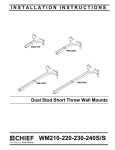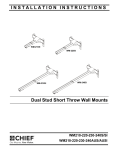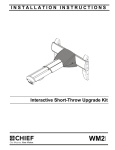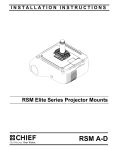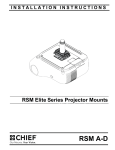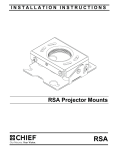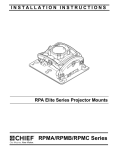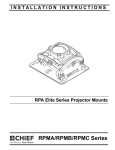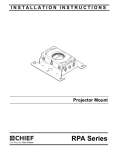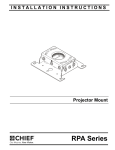Download Chief WM210S project mount
Transcript
INSTALLATION INSTRUCTIONS Instrucciones de instalación Installationsanleitung Instruções de Instalação Istruzioni di installazione Installatie-instructies Instructions d´installation WM-210SI WM-220SI WM-230SI WM-240SI Dual Stud Short Throw Wall Mounts Spanish Product Description German Product Description Portuguese Product Description Italian Product Description Dutch Product Description French Product Description WM210-220-230-240S/SI WM210-220-230-240S/SI Installation Instructions DISCLAIMER Milestone AV Technologies and its affiliated corporations and subsidiaries (collectively "Milestone"), intend to make this manual accurate and complete. However, Milestone makes no claim that the information contained herein covers all details, conditions or variations, nor does it provide for every possible contingency in connection with the installation or use of this product. The information contained in this document is subject to change without notice or obligation of any kind. Milestone makes no representation of warranty, expressed or implied, regarding the information contained herein. Milestone assumes no responsibility for accuracy, completeness or sufficiency of the information contained in this document. Chief® is a registered trademark of Milestone AV Technologies. All rights reserved. WARNING: Failure to read, thoroughly understand, and follow all instructions can result in serious personal injury, damage to equipment, or voiding of factory warranty! It is the installer’s responsibility to make sure all components are properly assembled and installed using the instructions provided. WARNING: Failure to provide adequate structural strength for this component can result in serious personal injury or damage to equipment! It is the installer’s responsibility to make sure the structure to which this component is attached can support five times the combined weight of all equipment. Reinforce the structure as required before installing the component. WARNING: Exceeding the weight capacity can result in IMPORTANT WARNINGS AND CAUTIONS! WARNING: A WARNING alerts you to the possibility of serious injury or death if you do not follow the instructions. serious personal injury or damage to equipment! It is the installer’s responsibility to make sure the combined weight of all components attached to the short throw projector mounts up to (and including) the projector does not exceed 50 lbs (22.68 kg) for the WM210S/SI or WM220S/SI; or 25 lbs (11.34 kg) for the WM230S/SI or WM240S/SI. • CAUTION: A CAUTION alerts you to the possibility of damage or destruction of equipment if you do not follow the corresponding instructions. The weight capacity of the short throw projector mounts may be LIMITED to the lowest weight capacity of any other component located between the short throw wall mount and the projector! TABLE OF CONTENTS Disclaimer . . . . . . . . . . . . . . . . . . . . . . . . . . . . . . 2 WM2XXSI INTERACTIVE MOUNT . . . . . . . 13 Important Warnings and Cautions! . . . . . . . . . . . 2 Installing Mount Covers . . . . . . . . . . . . . . . . 13 Table of Contents . . . . . . . . . . . . . . . . . . . . . . . . 2 Cable Management (Optional) . . . . . . . . . . . 14 Dimensions . . . . . . . . . . . . . . . . . . . . . . . . . . . . . 3 Removing Mount Covers . . . . . . . . . . . . . . . 14 Legend . . . . . . . . . . . . . . . . . . . . . . . . . . . . . . . . 4 Installation of Wall Bracket Covers . . . . . . . 16 Parts . . . . . . . . . . . . . . . . . . . . . . . . . . . . . . . . . . 5 Adjustments . . . . . . . . . . . . . . . . . . . . . . . . . 17 Site Requirements (WM2XXSI and Security Screw Installation (Optional) . . . . . 18 ..6 WM2XXS STANDARD MOUNT . . . . . . . . . . . 21 WS2XXSI Interactive Mount Only . . . . . . . . . . . . 7 Installing Mount Covers . . . . . . . . . . . . . . . . 21 ASSEMBLY AND INSTALLATION - (WM2XXSI Cable Management (Optional) . . . . . . . . . . . 21 WM2XXS Models) - Steel Stud Structure 2 and WM2XXS MOUNT MODELS) . . . . . . . . . . 9 Removing Mount Covers . . . . . . . . . . . . . . . 21 Mounting Wall Bracket . . . . . . . . . . . . . . . . . . 9 Installation of Wall Bracket Covers . . . . . . . 23 Installation to Wall Bracket . . . . . . . . . . . . . . 11 Adjustments . . . . . . . . . . . . . . . . . . . . . . . . . 24 Projector Installation . . . . . . . . . . . . . . . . . . . 12 Security Screw Installation (Optional) . . . . . 25 Installation Instructions WM210-220-230-240S/SI DIMENSIONS WM2XXS (Standard Model) 240S, TRAVEL 37.2" - 65.6" .75 210S, TRAVEL 12.75" - 19.5" 16.00 .34 3.96 7.25 7.25 10.81 3 OF 11.53 5.64 5.36 19.63 1.42 1.09 CABLE CHANNEL DIMENSIONS THRU ARM DIMENSIONS: INCHES WM2XXSI (Interactive Model) 240SI, TRAVEL 37.2" - 65.6" 19.06 .75 210SI, TRAVEL 12.75" - 19.5" 102.87 4.05 3 OF 406.40 16.00 184.14 7.25 274.64 10.81 8.69 .34 292.85 11.53 148.43 5.84 5.36 498.53 19.63 36.12 1.42 27.62 1.09 CABLE CHANNEL DIMENSIONS THRU ARM DIMENSIONS: [MILLIMETERS] INCHES 3 WM210-220-230-240S/SI Installation Instructions LEGEND 4 Tighten Fastener Pencil Mark Apretar elemento de fijación Marcar con lápiz Befestigungsteil festziehen Stiftmarkierung Apertar fixador Marcar com lápis Serrare il fissaggio Segno a matita Bevestiging vastdraaien Potloodmerkteken Serrez les fixations Marquage au crayon Loosen Fastener Drill Hole Aflojar elemento de fijación Perforar Befestigungsteil lösen Bohrloch Desapertar fixador Fazer furo Allentare il fissaggio Praticare un foro Bevestiging losdraaien Gat boren Desserrez les fixations Percez un trou Phillips Screwdriver Adjust Destornillador Phillips Ajustar Kreuzschlitzschraubendreher Einstellen Chave de fendas Phillips Ajustar Cacciavite a stella Regolare Kruiskopschroevendraaier Afstellen Tournevis à pointe cruciforme Ajuster Open-Ended Wrench Remove Llave de boca Quitar Gabelschlüssel Entfernen Chave de bocas Remover Chiave a punte aperte Rimuovere Steeksleutel Verwijderen Clé à fourche Retirez By Hand Optional A mano Opcional Von Hand Optional Com a mão Opcional A mano Opzionale Met de hand Optie À la main En option Hex-Head Wrench Security Wrench Llave de cabeza hexagonal Llave de seguridad Sechskantschlüssel Sicherheitsschlüssel Chave de cabeça sextavada Chave de segurança Chiave esagonale Chiave di sicurezza Zeskantsleutel Veiligheidssleutel Clé à tête hexagonale Clé de sécurité Installation Instructions WM210-220-230-240S/SI TOOLS REQUIRED FOR INSTALLATION 5/32" (included) (security) 3/16" (included) 1/2" (12.7mm) 1/2" (12.7mm) 3/8" (9.5mm) 7/32" (5.6mm) 5/32" - 6" long (included) (security) #2 PARTS (WM2XXS Models Only) All Models A (1) [Short throw wall mount] AJ (1) [Upper cover] WM-210 WM-220 WM-230 WM-240 (WM2XXSI Interactive Models Only) X (1) [Cover-top] AK (1) [Lower cover] All Models B (1) [wall bracket] Y (1) [Interactive cover] Quick Start Guide Z (1) 5/32" (security) AA (4) 8-32 x 3/8" (security) E (2) 1/4-20 x 5/8" AB (4) 8-32 x 3/8" F (10) #8-32 x 1/2" J (4) K (4) #10-24 x 1-3/8" [concrete anchor] AG (1) [Stylus wrist strap kit] AD (1) [AAA battery] AH (1) [Interactive USB cable] G (4) 1/4-20 x 3/8" H (4) 1/4-20 x 1-1/2" AE (1) [Stylus] AC (1) [Interactive software] D (2) [wall bracket bottom cap] C (2) [wall bracket top cap] AF (4) [Stylus replacement tips] Interactive Software Guide N (4) 1/4-20 x 1-3/4" T (2) 1/4-20 x 1/2" (security) P (4) 1/4-20 U (4) 1/4-20 x 3/4" (security) L (4) 5/16 x 2-1/2" Q (4) 1/4" R (1) 3/16" V (10) #8-32 x 1/2" (security) M (6) 5/16" S (4) #10-24 x 3/8" W (1) 5/32" (security) 5 WM210-220-230-240S/SI Installation Instructions SITE REQUIREMENTS (WM2XXSI and WM2XXS Models) - Steel Stud Structure WARNING: IMPROPER INSTALLATION CAN LEAD TO EQUIPMENT FALLING CAUSING SERIOUS PERSONAL INJURY OR DAMAGE TO EQUIPMENT! The figure below identifies the minimum requirements for installation of display mounts onto a steel stud structure. If the structure or its components do not meet these requirements contact the mount manufacturer for specific instructions before attempting installation. It should also be noted that no other equipment should be mounted to the same stud. (See Figure 1) 16" or 24" (on center) Studs Display Mount Installation Location (Must be centered on stud) If back side of wall is unfinished, drywall must be installed to a minimum of one stud left and right of the stud(s) being used to install the mount. Drywall must be secured to studs with screws 12" on center There must be a minimum of 1-7/8" (48mm) clearance inside wall FRONT Drywall **1/2" minimum Drywall Thickness (Both Sides of Stud) **See hazard statement on page 2! Steel Stud (2 x 4 / 25ga minimum) Stud type and structural strength must conform to the North American Specification for the Design of Cold-Formed Steel Structural Members. [362, 125 18, C-Shape, S - Stud Section] Figure 1 6 WM210-220-230-240S/SI Installation Instructions Connection Requirement WS2XXSI INTERACTIVE MODEL ONLY The Chief Interactive Mount (WM2XXSI) works with standard projectors and Windows® and Macintosh® computers. The Interactive Mount will transform existing whiteboards or other hard, flat surfaces, into interactive whiteboards and allows users to present, annotate, and interact with their projected content and all of their desktop applications. IMPORTANT ! : After adding batteries to the stylus (AE), tighten the cap only to the point of being fingertip-tight. Overtightening cap may cause the stylus to stop transmitting signals. Minimum System Requirements • • Windows® System • Compatible PC with Pentium™ II 400 MHz+ processor and 256 MB RAM • Windows 2000, XP, Server 2003, Vista, or 7 • 30 MB available hard drive space • Available USB port Macintosh® System • Power PC®/Intel™ 1.42 GHz+ processor and 1G RAM • Mac OS X 10.5 through 10.6 • 25 MB available hard drive space • Available USB port • The interactive mount includes a USB cable. Screen Recording Requirements (Currently available only on Windows platform.) • • Pentium™ IV processor 1.4GHz, with 512MB RAM Environmental Interference Guide Ultrasound Reflections General proximity guideline: A distance of 12 feet (approximately 4 meters) between the motion sensor and the eBeam receiver will normally allow good performance with the maximum board size. (See Figure 2) Interference can be reduced by reducing the size of the projection area. Active Capture Area Size • • The maximum active capture area supported is: 4 ft x 7 ft or up to 94 inches diagonal measure. The minimum active capture area supported is: 1.7 ft x 1.1 ft. Motion sensor OK Motion Sensor Free Zone 12 feet Drawing surface Figure 2 7 Motion sensor Installation Instructions WM210-220-230-240S/SI WM2XXSI Placement and Projection Area Constraints (See Figure 3) • • • • There should be a minimum distance of 12 inches between the base of the dual mount and the top of the projection image. The distance between the base of the dual mount and the bottom corner of the projection image (both right and left) should be less than or equal to 110 inches. The projection image should start a minimum of 1 inch from the base of the top frame of the whiteboard. The projection image should be positioned within the fan area extending from the Chief Interactive Dual Mount. This fan area should not exceed 140 degrees. Whiteboard Constraints • • The whiteboard should not be thicker than 1". (See Figure 3) The ledge of the whiteboard frame should be less than or equal to 1/3". (See Figure 3) Important Notes • • Do not put sticky notes, hanging paper, cables, outlets, or other items below the wall mount or inside the capture area. (See Figure 3) Image should be placed one inch below the edge of the whiteboard to minimize interference from the frame top. <1/3" >1" Minimum 12 inches from base of mount to projection Whiteboard ledge 140° Capture area Projected areas Projection 10 <1 i h nc <1 10 es in ch es <1" (Whiteboard side view) Figure 3 8 Installation Instructions WM210-220-230-240S/SI ASSEMBLY AND INSTALLATION - (WM2XXSI and WM2XXS MODELS) 5 The WM-210S/SI, -220S/SI, -230S/SI and -240S/SI short throw projector mounts can be mounted to concrete, concrete block, wood studs or steel studs. They can be mounted to 2" x 4" wood studs up to 16" apart. For studs more than 16" apart, the WMAL24 accessory (not evaluated and tested by Underwriters Laboratories®) can be used to mount projector. (L) x 4 (M) x 4 4 (K) x 4 WARNING: ELECTRICAL SHOCK HAZARD! CUTTING OR DRILLING INTO ELECTRICAL CORDS OR CABLES CAN CAUSE DEATH OR SERIOUS PERSONAL INJURY! ALWAYS make certain area behind mounting surface is free of electrical wires and cables before cutting, drilling, or installing fasteners. (B) Figure 5 WARNING: EXPLOSION AND FIRE HAZARD! CUTTING OR DRILLING INTO GAS PLUMBING CAN CAUSE DEATH OR SERIOUS PERSONAL INJURY! ALWAYS make certain area behind mounting surface is free of gas, water, waste, or any other plumbing before cutting, drilling, or installing fasteners. Wood Studs WARNING: The wall to which the mount is being attached may have a maximum drywall thickness of 5/8" (1.6cm). Do not install drywall anchors into the seam between drywall pieces. Mounting Wall Bracket Concrete or Concrete Block 1. Determine mounting location on wall. 2. Using wall bracket (B) as a template, mark four holes at the holes in bracket. (See Figure 4) 3. 1. Determine mounting location on wall. Use a stud finder to locate 2" x 4" wood studs. For studs less than 16" apart, mounting brackets will have to be adjusted. See appropriate Adjustments section for details. 2. Line up inner four holes on wall bracket (B) with center of studs at desired mounting location. (See Figure 6) 3. Using wall bracket (B) as a template, mark four holes at the holes in bracket. (See Figure 6) 4. Drill four 7/32" holes at marked locations in wall. (See Figure 6) Drill four 3/8" holes at marked locations in wall. (See Figure 4) (front view) 2 x4 3 x4 (front view) Wood studs (B) (B) 3 x4 4 x4 Figure 4 4. Install four concrete anchors (K) into drilled holes. (See Figure 5) 5. Install four 5/16 x 2-1/2" hex head lag screws (L) through four 5/16" washers (M), outer holes of wall bracket (B) and into concrete anchors (K). (See Figure 5) Figure 6 9 WM210-220-230-240S/SI 5. Installation Instructions Install four 5/16 x 2-1/2" hex head lag screws (L) through four 5/16" washers (M), holes of wall bracket and into drilled holes. (See Figure 7) 5. Hold metal channel on anchor (P) flat alongside plastic straps and slide channel through hole. (See Figure 9) Drywall 5 (L) x 4 Plastic straps 5 (M) x 4 (P) x 4 (B) Figure 9 6. 7. Holding plastic straps on anchor (P), pull anchor away from wall until channel rests flush behind wall making sure anchor channel is positioned vertically on stud. (See Figure 10) Slide plastic cap on anchor (P) towards wall until flange of cap is flush with wall. (See Figure 10) Steel stud Drywall Figure 7 Steel Studs Plastic cap IMPORTANT ! : See Site Requirements section before proceeding with Steel Studs installation to ensure installation site meets requirements! The drywall must have a minimum thickness of 1/2"! 1. Determine mounting location on wall. Use stud finder to locate steel studs. For studs less than 16" apart, wall bracket will have to be adjusted. See appropriate Adjustments section for details. Line up four holes on wall bracket with center of studs at desired mounting location. (See Figure 8) Using wall bracket as a template, mark four holes at the inner four holes in bracket. (See Figure 8) Drill four 1/2" holes at marked locations in wall. (See Figure 8) 2. 3. 4. (front view) 6 7 (P) x 4 Anchor metal channel (side view) Figure 10 8. Snap off plastic straps on anchor at wall by pushing side to side, snapping off straps level with flange of plastic cap. (See Figure 11) 9. Repeat Steps 6 through 8 for each mounting hole. Steel studs (B) Steel stud Drywall Plastic cap 8 3 x4 4 x4 Plastic straps (side view) Figure 8 10 Anchor metal channel Figure 11 Installation Instructions WM210-220-230-240S/SI 10. Place wall bracket over anchors and align mounting holes in display mount with holes in anchors. (See Figure 12) 2. Slide lower plate onto cross bracket on mounting bracket. (See Figure 14) 11. Insert 1/4-20 x 1-3/4" Phillips pan head screws (N) through 1/4" washer (Q), corresponding mounting hole on wall bracket and into anchor (P) and tighten until flush against mount. DO NOT overtighten! (See Figure 12) (B) 12. Repeat Step 11 for remaining 3 mounting holes. WARNING: IMPROPER INSTALLATION CAN LEAD TO (A) EQUIPMENT FALLING CAUSING SERIOUS PERSONAL INJURY OR DAMAGE TO EQUIPMENT! Overtightening of mounting hardware can damage the steel studs. DO NOT overtighten mounting hardware! 2 Steel stud Drywall (Q) x 4 11 Figure 14 (N) x 4 3. Install two 1/4-20 x 5/8" hex head bolts (E) through holes on short throw projector arm (A) and into sliding nuts on mounting bracket (B). DO NOT TIGHTEN SCREWS AT THIS POINT! (See Figure 15) (A) (B) (B) Anchor metal channel (side view) Figure 12 Installation to Wall Bracket 1. Lift short throw projector arm (A) up to wall bracket (B) and hook top plate onto cross bracket on wall bracket. (See Figure 13) 3 1 (A) (B) (E) x 2 Figure 15 Figure 13 11 WM210-220-230-240S/SI Installation Instructions 4. Loosen two bolts on either side of pitch adjustment screw. (See Figure 16) NOTE: Determine hole configuration to use for each specific 5. Adjust pitch adjustment screw until mount is at desired pitch level. Turn clockwise to raise mounting level or turn counterclockwise to lower mounting level. (See Figure 16) RPM Installation 6. Tighten two bolts on either side of pitch adjustment screw. (See Figure 16) raise 5 projector mount. (See Figure 17) 1. Line up mounting holes on RPM mount with corresponding holes on projector mounting plate. (See Figure 17) 2. Install four 1/4-20 x 1-1/2" Phillips pan machine screws (H) through RPM holes and into projector mounting plate. (See Figure 18) lower 4 or 6 Mounting plate RPM 2 Figure 18 Figure 16 3. 7. (H) x 4 Tighten two bolts installed in Step 3. (See Figure 15) Install interface and projector to RPM according to RPM installation instructions. Projector Installation WARNING: Exceeding the weight capacity can result in serious personal injury or damage to equipment! It is the installer’s responsibility to make sure the combined weight of all components attached to the short throw projector mounts up to (and including) the projector does not exceed 50 lbs (22.68 kg) for the WM210S/SI or the WM220S/SI or 25 lbs (11.34 kg) for the WM230S/SI or WM240S/SI. RSM (not evaluated and tested by Underwriters Laboratories®) Installation 1. Line up mounting holes on RSM mount with corresponding holes on projector mounting plate. (See Figure 17) 2. Install four #10-24 x 1-3/8" Phillips pan machine screws (J) through RSM holes and into projector mounting plate. (See Figure 19) NOTE: RPM, RPA and RSA are sold separately. (bottom view) RPA RPM Mounting plate RSM RSA RSM 2 (J) x 4 Figure 19 Figure 17 12 3. Install interface and projector to RSM according to RSM installation instructions. Installation Instructions WM210-220-230-240S/SI RPA Installation 1. Line up mounting holes on RPA mount with corresponding holes on projector mounting plate. (See Figure 17) 2. Install four 1/4-20 x 3/8" Phillips pan machine screws (G) through RPA holes and into projector mounting plate. (See Figure 20) IMPORTANT ! : Complete the installation by proceeding to WM2XXSI Interactive Mount section or WM2XXS Standard Mount section, as appropriate. WM2XXSI INTERACTIVE MOUNT Installing Mount Covers 1. Route cables from projector through cartridge in interactive cover (Y). (See Figure 22) Mounting plate RPA 2 Route cables (G) x 4 1 Figure 20 3. Cartridge Cartridge Install interface and projector to RPA according to RPA installation instructions. RSA Installation 1. 2. Line up mounting holes on RSA mount with corresponding holes on projector mounting plate. (See Figure 17) (Y) Install four #10-24 x 3/8" Phillips pan machine screws (S) through RSA holes and into projector mounting plate. (See Figure 21) Figure 22 2. Connect USB cable (AH) to cartridge through bottom of lower cover. 3. Raise the lower cover containing cartridge and attach to wall mount using two 8-32 x 3/8" Phillips pan head screws (AB). (See Figure 23) Mounting plate 2 (AB) x 2 3 RSA (S) x 4 Figure 21 3. Install interface and projector to RSA according to RSA installation instructions. 3 (Y) Figure 23 13 WM210-220-230-240S/SI 4. Installation Instructions Lower the upper cover (X) onto the wall mount and lower cover, and fasten with two 8-32 x 3/8" Phillips pan head screws (AB). (See Figure 24) 3. Remove and save two 8-32 x 3/8" Phillips pan head screws (AB) from lower cover. (See Figure 26) NOTE: Be sure cables and cords are not pinched between upper and lower covers. (AB) x 2 3 (X) 4 Lower cover (AB) x 2 4 Figure 24 Cable Management (Optional) Figure 26 4. Remove the lower cover from the wall mount. (See Figure 26) 5. Remove cable management covers (if necessary) from short throw projector arm. (See Figure 27) In most cases, cable management covers will NOT need to be removed in order to route cables from projector to the wall mount. But for some thick cables, removing the covers may be necessary. (bottom view) Removing Mount Covers 1. Remove and save two 8-32 x 3/8" Phillips pan head screws (AB) from upper cover. (See Figure 25) 2. Raise and remove the upper cover from the mount. (See Figure 25) Upper cover 5 5 Cable management covers Figure 27 2 1 (AB) x 2 Figure 25 14 Installation Instructions WM210-220-230-240S/SI NOTE: Cables may be routed from below and up wall bracket channel, or from above and down behind and into wall mount. • 6. (view from front) Cables Routing Cables from Below (Steps 6 and 7) 8 Open cable clips along bottom edge of wall bracket. (See Figure 28) 6 Surface Mount Cable Accessory (not included) Cables cable clips x4 Figure 28 7. 8 Thread cable up wall bracket channel and into opened cable clips. (See Figure 29) Proceed to Step 9 (view from back) Figure 30 9. Cables (example) Route cables through cover mount, projector arm tunnel and into projector. (See Figure 31) Cables (example) Figure 29 • 8. Routing Cables from Above (Step 8) Thread cables down through a surface mount cable accessory (not included), then behind and into the wall bracket. (See Figure 30) Proceed to Step 9 Cable clips Figure 31 15 WM210-220-230-240S/SI 10. (Optional) Cables can be tied to inside of mount’s front cover using cable ties (not included). Route cables near front cover and wrap cable tie through slots on front cover and around cables. (See Figure 32) Installation Instructions Installation of Wall Bracket Covers NOTE: If security screws are going to be used, use the security screws (V) to install wall bracket covers. See Security Screw Installation section for details. 1. Place wall bracket top caps (C) over top of each wall bracket arm. (See Figure 34) Cable tie (not included) Route through slots and around cables 10 1 (C) x 2 3 (D) x 2 (Projector arm not shown for display purposes) Figure 32 11. Replace removed cable management covers (if necessary). Insert one side of cover into groove and press firmly on the cover on the other side until it snaps into the other groove. (See Figure 33) Figure 34 2. Secure wall bracket top caps (C) to wall bracket arms by installing four #8-32 x 1/2" Phillips pan machine screws (F) through holes in covers and wall bracket. (See Figure 35) 3. Place wall bracket bottom caps (D) over bottom of each wall bracket arm. (See Figure 34) 4. Secure wall bracket bottom caps (D) to wall bracket arms by installing four #8-32 x 1/2" Phillips pan machine screws (F) through holes in covers and wall bracket. (See Figure 35) (F) x 4 2 11 4 (F) x 4 Figure 33 12. Return outer covers to the mount following instructions in Installing Mount Covers section. (Projector arm not shown for display purposes) Figure 35 16 Installation Instructions WM210-220-230-240S/SI Adjustments 2. Loosen two bolts on either side of pitch adjustment screw. (See Figure 38) Bracket Width Adjustment 3. Adjust pitch adjustment screw until mount is at desired pitch level. Turn clockwise to raise mounting level or turn counterclockwise to lower mounting level. (See Figure 38) 1. Loosen two flat head cap screws on wall bracket. (See Figure 36) 2. Slide wall brackets to corresponding width of studs. (See Figure 36) 4. Tighten two bolts on either side of pitch adjustment screw. (See Figure 38) 3. Tighten two flat head cap screws on wall bracket. (See Figure 36) 5. Tighten two 1/4-20 x 5/8" screws (E) on underside of mounting bracket. (See Figure 37) 1 2 3 4 3 raise lower or 2 2 Figure 38 6. Figure 36 Return outer covers to the mount following instructions in Installing Mount Covers section. Pitch Adjustment IMPORTANT ! : The mount covers need to be removed before proceeding with pitch adjustment. Extension Adjustment 1. Loosen two bolts holding stop bracket in place on underside of short throw projector mount. (See Figure 39) instructions in Removing Mount Covers section. 2. Adjust mount to desired extension length. (See Figure 39) Loosen two 1/4-20 x 5/8" hex head cap screws (E) on underside of mounting bracket. (See Figure 37) 3. Tighten two bolts holding stop bracket to secure mount in desired position. (See Figure 39) NOTE: Remove mount covers from the mount following 1. (bottom view) 2 1 5 (E) x 2 (bottom view) Figure 37 1 3 Figure 39 17 WM210-220-230-240S/SI Installation Instructions 2. Lateral Shift Adjustment IMPORTANT ! : The mount covers need to be removed before proceeding with lateral shift adjustment. NOTE: Remove mount covers from the mount following 2 instructions in Removing Mount Covers section. 1. Loosen two 1/4-20 x 5/8" hex head cap screws (E) on underside of mounting bracket. (See Figure 40) 2. Adjust projector arm laterally to desired position. (See Figure 40) 3. Tighten two 1/4-20 x 5/8" hex head cap screws (E) loosened in Step 1. (See Figure 40) Install eight #8-32 x 1/2" button head security screws (V) into holes in wall bracket covers. (See Figure 42) (V) x 8 (Projector arm not shown for display purposes) 2 Figure 42 2 Mount Covers 1 1. Remove two 8-32 x 3/8" Phillips pan head screws (AB) from upper cover. (See Figure 43) 2. Raise and remove the upper cover from the mount. (See Figure 43) 3 (E) x 2 Upper cover Figure 40 4. Return outer covers to the mount following instructions in Installing Mount Covers section. Security Screw Installation (Optional) Wall Bracket Covers 1. Remove eight #8-32 x 1/2" Phillips pan machine screws (F) from wall bracket covers. (See Figure 41) 2 1 (F) x 8 1 (AB) x 2 Figure 43 (Projector arm not shown for display purposes) Figure 41 18 Installation Instructions 3. WM210-220-230-240S/SI Remove two 8-32 x 3/8" Phillips pan head screws (AB) from lower cover. (See Figure 44) 7 3 (AB) x 2 Figure 46 Lower cover Stop Bracket 1. Figure 44 4. (AA) x 2 Remove two bolts holding stop bracket in place on underside of short throw projector mount. (See Figure 47) Install two 8-32 x 3/8" button head security screws (AA) into lower cover. (See Figure 45) 6 Stop bracket (AA) x 2 1 x2 Figure 47 Figure 45 5. Replace upper cover and install two 8-32 x 3/8" button head security screws (AA) into upper cover. (See Figure 46) 19 WM210-220-230-240S/SI 2. Installation Instructions Install two 1/4-20 x 1/2" button head security screws (T) through holes in stop bracket and into holes in sliding nuts. (See Figure 48) Adapter plate Sliding nuts locations Stop bracket 2 (T) x 2 x 4 (one at a time) 2 Figure 48 Adapter Plate Bolts 1. Remove projector from short throw projector mount according to projector interface instructions. NOTE: For most projectors, it will be necessary to remove Figure 49 3. Install one 1/4-20 x 3/4" button head security screw (U) into hole (vacated by removed bolt in previous step) and into plastic spacer. (See Figure 50) 4. Repeat Steps 2-3 for remaining three bolts one bolt at a time. projector prior to installing four security screws to projector bracket. For ease of installation, it is recommended to remove projector prior to performing the following steps. Adapter plate WARNING: It is important to replace adapter plate bolts Plastic spacer ONE AT A TIME or adapter plate could fall from mount during installation! 2. Remove one of four bolts from adapter plate. (See Figure 49) 3 (U) x 4 (one at a time) Figure 50 5. 20 Reinstall projector according to interface instructions. Installation Instructions WM210-220-230-240S/SI WM2XXS STANDARD MOUNT Cable Management (Optional) Installing Mount Covers In most cases, cable management covers will NOT need to be removed in order to route cables from projector to the wall mount. But for some thick cables, removing the covers may be necessary. 1. Raise the lower cover (AK) to wall mount and hold in place. (See Figure 51) Removing Mount Covers 1. Remove and save two 8-32 x 1/2" Phillips pan head screws from upper cover. (See Figure 53) 2. Raise upper cover away from the mount. (See Figure 53) 2 1 (AK) Figure 51 2. Lower the upper cover (AJ) onto the wall mount and fasten through upper cover (AJ), lower cover (AK) and into wall mount with two 8-32 x 1/2" Phillips pan head screws (F). (See Figure 52) 2 1 (F) x 2 Figure 53 (AJ) 3. Remove lower cover from mount. (See Figure 54) 3 2 (F) x 2 Figure 52 Figure 54 21 WM210-220-230-240S/SI 4. Installation Instructions Remove cable management covers (if necessary) from short throw projector arm. (See Figure 55) (bottom view) Cables (example) 4 4 Cable management covers Figure 57 • 7. Figure 55 Routing Cables from Above (Step 7) Thread cables down through a surface mount cable accessory (not included), then behind and into the wall bracket. (See Figure 58) Proceed to Step 8 NOTE: Cables may be routed from below and up wall bracket channel, or from above and down behind and into wall mount. • 5. Routing Cables from Below (Steps 5 and 6) Open cable clips along bottom edge of wall bracket. (See Figure 56) 5 (view from front) Cables 7 cable clips x4 Surface Mount Cable Accessory (not included) Cables Figure 56 6. Thread cable up wall bracket channel and into opened cable clips. (See Figure 57) Proceed to Step 8 7 (view from back) Figure 58 22 Installation Instructions 8. WM210-220-230-240S/SI Route cables through cover mount, projector arm tunnel and into projector. (See Figure 59) Cables (example) 10 Figure 61 Cable clips 11. Return outer covers to the mount following instructions in Installing Mount Covers section. Installation of Wall Bracket Covers NOTE: If security screws are going to be used, use the security screws (V) to install wall bracket covers. See Security Screw Installation section for details. Figure 59 9. (Optional) Cables can be tied to inside of mount’s front cover using cable ties (not included). Route cables near front cover and wrap cable tie through slots on front cover and around cables. (See Figure 60) 1. Cable tie (not included) Place wall bracket top caps (C) over top of each wall bracket arm. (See Figure 62) 1 (C) x 2 3 (D) x 2 (Projector arm not shown for display purposes) 9 Figure 62 Route through slots and around cables 2. Secure wall bracket top caps (C) to wall bracket arms by installing four #8-32 x 1/2" Phillips pan machine screws (F) through holes in covers and wall bracket. (See Figure 63) 3. Place wall bracket bottom caps (D) over bottom of each wall bracket arm. (See Figure 62) Figure 60 10. Replace removed cable management covers (if necessary). Insert one side of cover into groove and press firmly on the cover on the other side until it snaps into the other groove. (See Figure 61) 23 WM210-220-230-240S/SI 4. Installation Instructions Secure wall bracket bottom caps (D) to wall bracket arms by installing four #8-32 x 1/2" Phillips pan machine screws (F) through holes in covers and wall bracket. (See Figure 63) 1. Loosen two 1/4-20 x 5/8" hex head cap screws (E) on underside of mounting bracket. (See Figure 65) (F) x 4 2 1 4 5 (E) x 2 (F) x 4 (bottom view) (Projector arm not shown for display purposes) Figure 65 Figure 63 Adjustments 2. Loosen two bolts on either side of pitch adjustment screw. (See Figure 66) 3. Adjust pitch adjustment screw until mount is at desired pitch level. Turn clockwise to raise mounting level or turn counterclockwise to lower mounting level. (See Figure 66) Bracket Width Adjustment 1. Loosen two flat head cap screws on wall bracket. (See Figure 64) 4. Tighten two bolts on either side of pitch adjustment screw. (See Figure 66) 2. Slide wall brackets to corresponding width of studs. (See Figure 64) 5. Tighten two 1/4-20 x 5/8" screws (E) on underside of mounting bracket. (See Figure 65) 3. Tighten two flat head cap screws on wall bracket. (See Figure 64) 2 1 4 3 3 raise lower or 2 2 Figure 66 Figure 64 6. Return outer covers to the mount following instructions in Installing Mount Covers section. Pitch Adjustment Extension Adjustment IMPORTANT ! : The mount covers need to be removed before proceeding with pitch adjustment. 1. Loosen two bolts holding stop bracket in place on underside of short throw projector mount. (See Figure 67) NOTE: Remove mount covers from the mount following 2. Adjust mount to desired extension length. (See Figure 67) 3. Tighten two bolts holding stop bracket to secure mount in desired position. (See Figure 67) instructions in Removing Mount Covers section. 24 Installation Instructions WM210-220-230-240S/SI Security Screw Installation (Optional) (bottom view) Wall Bracket Covers 1. 2 Remove eight #8-32 x 1/2" Phillips pan machine screws (F) from wall bracket covers. (See Figure 69) 1 (F) x 8 3 1 Figure 67 Lateral Shift Adjustment IMPORTANT ! : The mount covers need to be removed before proceeding with lateral shift adjustment. NOTE: Remove mount covers from the mount following (Projector arm not shown for display purposes) instructions in Removing Mount Covers section. 1. Loosen two 1/4-20 x 5/8" hex head cap screws (E) on underside of mounting bracket. (See Figure 68) 2. Adjust projector arm laterally to desired position. (See Figure 68) 3. Tighten two 1/4-20 x 5/8" hex head cap screws (E) loosened in Step 1. (See Figure 68) Figure 69 2. Install eight #8-32 x 1/2" button head security screws (V) into holes in wall bracket covers. (See Figure ) 2 (V) x 8 2 2 (Projector arm not shown for display purposes) 1 3 Figure 70 (E) x 2 Figure 68 4. Return outer covers to the mount following instructions in Installing Mount Covers section. 25 WM210-220-230-240S/SI Installation Instructions Mount Covers 1. Remove two #8-32 x 1/2" Phillips pan machine screws (F) holding mount covers on projector arm. (See Figure 71) 2. Install two #8-32 x 1/2" button head security screws (V) into holes on mount cover. (See Figure 71) Stop bracket 1 (F) x 2 1 x2 Figure 72 2. Install two 1/4-20 x 1/2" button head security screws (T) through holes in stop bracket and into holes in sliding nuts. (See Figure 73) Sliding nuts locations Stop bracket 2 (V) x 2 Figure 71 2 (T) x 2 Stop Bracket 1. 26 Remove two bolts holding stop bracket in place on underside of short throw projector mount. (See Figure 72) Figure 73 Installation Instructions WM210-220-230-240S/SI Adapter Plate Bolts 1. Remove projector from short throw projector mount according to projector interface instructions. NOTE: For most projectors, it will be necessary to remove projector prior to installing four security screws to projector bracket. For ease of installation, it is recommended to remove projector prior to performing the following steps. Adapter plate Plastic spacer WARNING: It is important to replace adapter plate bolts ONE AT A TIME or adapter plate could fall from mount during installation! 2. Remove one of four bolts from adapter plate. (See Figure 74) 3 Adapter plate (U) x 4 (one at a time) Figure 75 Reinstall projector according to interface instructions. 2 x 4 (one at a time) Figure 74 3. Install one 1/4-20 x 3/4" button head security screw (U) into hole (vacated by removed bolt in previous step) and into plastic spacer. (See Figure 75) 4. Repeat Steps 2-3 for remaining three bolts one bolt at a time. 27 WM210-220-230-240S/SI Installation Instructions USA/International Europe Chief Manufacturing, a products division of Milestone AV Technologies 8802-002082 Rev03 2011 Milestone AV Technologies, a Duchossois Group Company www.chiefmfg.com 12/11 Asia Pacific A P F A P F A 8401 Eagle Creek Parkway, Savage, MN 55378 800.582.6480 / 952.894.6280 877.894.6918 / 952.894.6918 Franklinstraat 14, 6003 DK Weert, Netherlands +31 (0) 495 580 852 +31 (0) 495 580 845 Office No. 1 on 12/F, Shatin Galleria 18-24 Shan Mei Street Fotan, Shatin, Hong Kong P 852 2145 4099 F 852 2145 4477