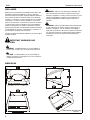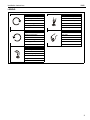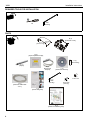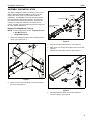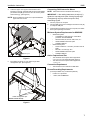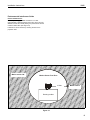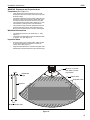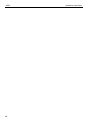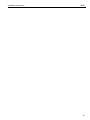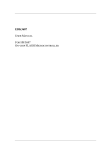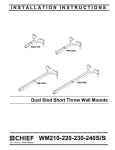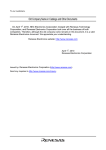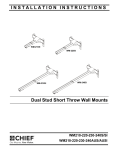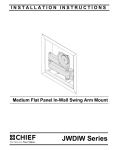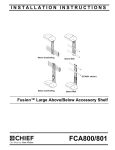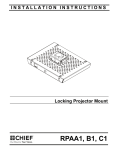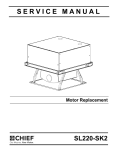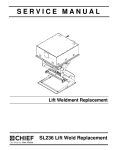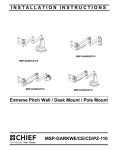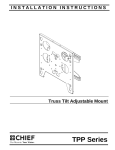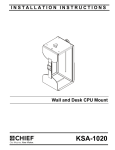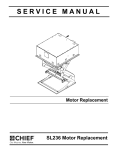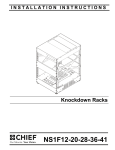Download Chief WM2I projector accessory
Transcript
INSTALLATION INSTRUCTIONS Interactive Short-Throw Upgrade Kit Spanish Product Description German Product Description Portuguese Product Description Italian Product Description Dutch Product Description French Product Description WM2I WM2I Installation Instructions DISCLAIMER Milestone AV Technologies and its affiliated corporations and subsidiaries (collectively "Milestone"), intend to make this manual accurate and complete. However, Milestone makes no claim that the information contained herein covers all details, conditions or variations, nor does it provide for every possible contingency in connection with the installation or use of this product. The information contained in this document is subject to change without notice or obligation of any kind. Milestone makes no representation of warranty, expressed or implied, regarding the information contained herein. Milestone assumes no responsibility for accuracy, completeness or sufficiency of the information contained in this document. Chief® is a registered trademark of Milestone AV Technologies. All rights reserved. WARNING: Failure to read, thoroughly understand, and follow all instructions can result in serious personal injury, damage to equipment, or voiding of factory warranty! It is the installer’s responsibility to make sure all components are properly assembled and installed using the instructions provided. WARNING: Failure to provide adequate structural strength for this component can result in serious personal injury or damage to equipment! It is the installer’s responsibility to make sure the structure to which this component is attached can support five times the combined weight of all equipment. Reinforce the structure as required before installing the component. IMPORTANT WARNINGS AND CAUTIONS! WARNING: A WARNING alerts you to the possibility of serious injury or death if you do not follow the instructions. CAUTION: A CAUTION alerts you to the possibility of damage or destruction of equipment if you do not follow the corresponding instructions. DIMENSIONS DIMENSIONS: [MILLIMETERS] INCHES 2 Installation Instructions WM2I LEGEND Tighten Fastener Phillips Screwdriver Apretar elemento de fijación Destornillador Phillips Befestigungsteil festziehen Kreuzschlitzschraubendreher Apertar fixador Chave de fendas Phillips Serrare il fissaggio Cacciavite a stella Bevestiging vastdraaien Kruiskopschroevendraaier Serrez les fixations Tournevis à pointe cruciforme Loosen Fastener By Hand Aflojar elemento de fijación A mano Befestigungsteil lösen Von Hand Desapertar fixador Com a mão Allentare il fissaggio A mano Bevestiging losdraaien Met de hand Desserrez les fixations À la main Security Wrench Llave de seguridad Sicherheitsschlüssel Chave de segurança Chiave di sicurezza Veiligheidssleutel Clé de sécurité 3 WM2I Installation Instructions REQUIRED TOOLS FOR INSTALLATION 5/32" (security) #2 PARTS B (1) [Interactive cover] A (1) [Cover - top] D (4) [Stylus replacement tips] G (1) [AAA battery] C (1) [Stylus] E (1) [Stylus wrist strap kit] K (1) 5/32" (security) H (1) [Interactive USB cable -15 ft.] F (1) [Interactive software] M (4) 8-32 x 3/8" L (4) 8-32 x 3/8" (security) J (1) [Quick start guide] N (1) [Interactive software guide] 4 Installation Instructions WM2I ASSEMBLY AND INSTALLATION The WM2I is designed to replace the existing cover(s) on the WM210, WM220, WM230 and WM240, and to convert the existing short throw mount to a Chief Interactive Mount (WM2XXSI). The WM2XXSI works with standard projectors and Windows® and Macintosh® computers. The Interactive Mount will transform existing whiteboards or other hard, flat surfaces, into interactive whiteboards and allows users to present, annotate, and interact with their projected content and all of their desktop applications. Bracket Mount cover Inner telescoping extrusion 4 Remove Existing Mount Cover(s) x2 2 NOTE: Proceed to appropriate section - Single Mount Cover or Split Mount Covers. • 1. Single Mount Cover 3 2 Remove two Phillips pan head screws to release existing mount cover. (See Figure 1) Figure 2 1 x2 3. Remove inner telescoping extrusion. (See Figure 2) 4. Slide mount cover away from wall mount and remove. (See Figure 2) 5. Reinstall inner telescoping extrusion. (See Figure 3) 5 Bracket 6 Figure 1 2. x2 6 Remove two hex bolts and bracket from the underside of the mount. (See Figure 2) Figure 3 6. Reinstall bracket and fasten with two hex head bolts removed in Step 2. (See Figure 3) 5 WM2I • 1. 2. Installation Instructions Split Mount Covers Remove two Phillips pan head screws from upper cover. (See Figure 4) Raise upper cover away from the mount. (See Figure 4) 1 2 Route cables 2 Cartridge Cartridge (B) Figure 6 3. 1 x2 Raise the interactive cover (B) containing cartridge and attach to wall mount using two 8-32 x 3/8" Phillips pan head screws (M) [or using two 8-32 x 3/8" security button head screws (L)]. (See Figure 7) Figure 4 3. 3 Remove lower cover from mount. (See Figure 5) 3 3 (B) Figure 5 Install WMI 1. Connect USB cable (H) to cartridge in interactive cover (B), and route cable through strain relief channel on cartridge. 2. Route cables from projector through strain relief channel on cartridge in interactive cover (B). (See Figure 6) 6 (M or L) x 2 Figure 7 Installation Instructions 4. WM2I Lower the upper cover (A) onto the wall mount and interactive cover (B), and fasten with two 8-32 x 3/8" Phillips pan head screws (M) [or use two 8-32 x 3/8" security button head screws (L)]. (See Figure 8) NOTE: Be sure cables and cords are not pinched between upper and lower covers. Connecting Chief Interactive Mount NOTE: Follow instructions in the Quick Start Guide (J). IMPORTANT ! : After adding batteries to the stylus (C), tighten the cap only to the point of being fingertip-tight. Overtightening cap may cause the stylus to stop transmitting signals. 1. Connect projector to computer 2. Connect USB cord (H) from cartridge in interactive cover (B) to computer USB port. 3. Insert interactive software CD (F) into computer, and follow start-up and operating instructions. (A) Minimum System Requirements for WM2XXSI • Windows® System Compatible PC with Pentium™ II 400 MHz+ processor and 256 MB RAM • Windows 2000, XP, Server 2003, Vista, or 7 • 30 MB available hard drive space • Available USB port Macintosh® System • Power PC®/Intel™ 1.42 GHz+ processor and 1G RAM • Mac OS X 10.5 through 10.6 • 25 MB available hard drive space • Available USB port • 4 • 4 (M or L) x 2 Active Capture Area Size Figure 8 5. Exit cables out bottom of cover and through cable management clips. (See Figure 9) • • The maximum active capture area supported is: 4 ft x 7 ft or up to 94 inches diagonal measure. The minimum active capture area supported is: 1.7 ft x 1.1 ft. Connection Requirement • The interactive mount includes a USB cable. Screen Recording Requirements (Currently available only on Windows platform.) • • Pentium™ IV processor 1.4GHz, with 512MB RAM Cables Cable management clips (bottom view of mount) Figure 9 7 Installation Instructions WM2I Environmental Interference Guide Ultrasound Reflections General proximity guideline: A distance of 12 feet (approximately 4 meters) between the motion sensor and the eBeam receiver will normally allow good performance with the maximum board size. (See Figure 10) Interference can be reduced by reducing the size of the projection area. Motion sensor OK Motion Sensor Free Zone 12 feet Motion sensor Drawing surface Figure 10 8 Installation Instructions WM2I WM2XXSI Placement and Projection Area Constraints (See Figure 11) • • • • There should be a minimum distance of 12 inches between the base of the dual mount and the top of the projection image. The distance between the base of the dual mount and the bottom corner of the projection image (both right and left) should be less than or equal to 110 inches. The projection image should start a minimum of 1 inch from the base of the top frame of the whiteboard. The projection image should be positioned within the fan area extending from the Chief Interactive Dual Mount. This fan area should not exceed 140 degrees. Whiteboard Constraints • • The whiteboard should not be thicker than 1". (See Figure 11) The ledge of the whiteboard frame should be less than or equal to 1/3". (See Figure 11) Important Notes • • Do not put sticky notes, hanging paper, cables, outlets, or other items below the wall mount or inside the capture area. (See Figure 11) Image should be placed one inch below the edge of the whiteboard to minimize interference from the frame top. <1/3" >1" Minimum 12 inches from base of mount to projection Whiteboard ledge 140° Capture area Projected areas Projection 10 <1 i h nc <1 10 es in ch es <1" (Whiteboard side view) Figure 11 9 WM2I 10 Installation Instructions Installation Instructions WM2I 11 WM2I Installation Instructions USA/International Europe Chief Manufacturing, a products division of Milestone AV Technologies 8800-002063 Rev02 2011 Milestone AV Technologies, a Duchossois Group Company www.chiefmfg.com 12/11 Asia Pacific A P F A P F A 8401 Eagle Creek Parkway, Savage, MN 55378 800.582.6480 / 952.894.6280 877.894.6918 / 952.894.6918 Franklinstraat 14, 6003 DK Weert, Netherlands +31 (0) 495 580 852 +31 (0) 495 580 845 Office No. 1 on 12/F, Shatin Galleria 18-24 Shan Mei Street Fotan, Shatin, Hong Kong P 852 2145 4099 F 852 2145 4477