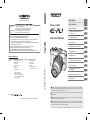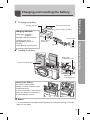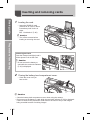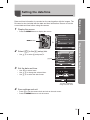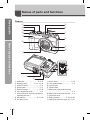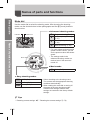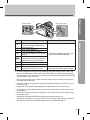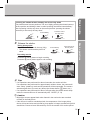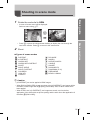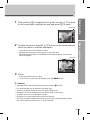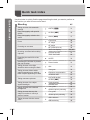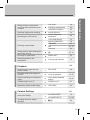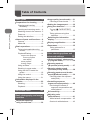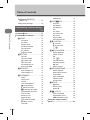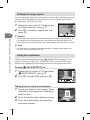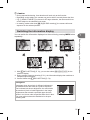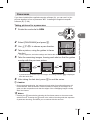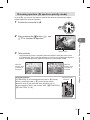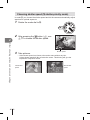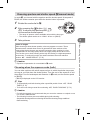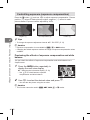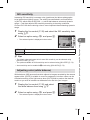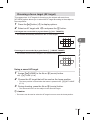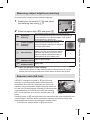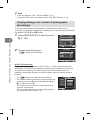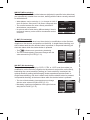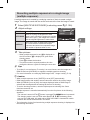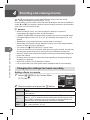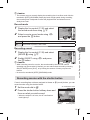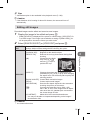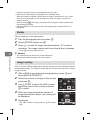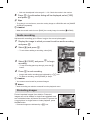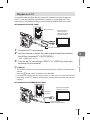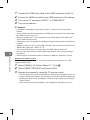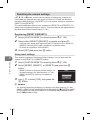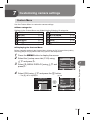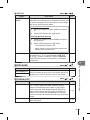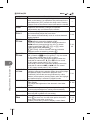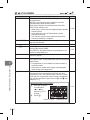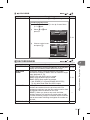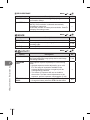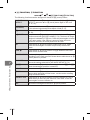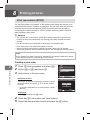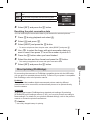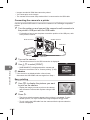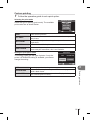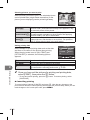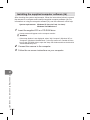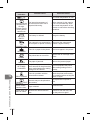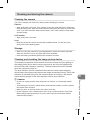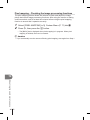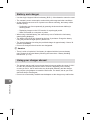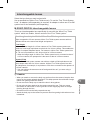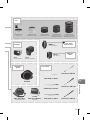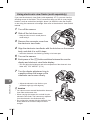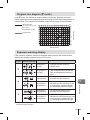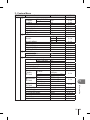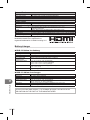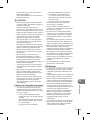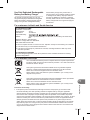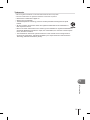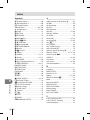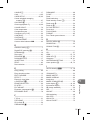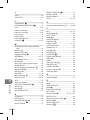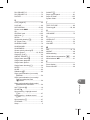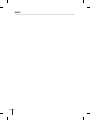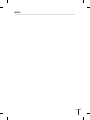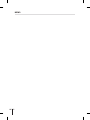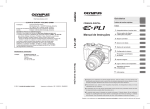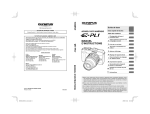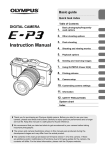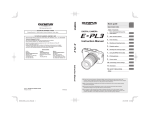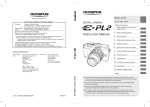Download Olympus PEN E-PL1
Transcript
Basic guide http://www.olympus.com/ Premises: Goods delivery: Letters: DIGITAL CAMERA Consumer Product Division Wendenstrasse 14 – 18, 20097 Hamburg, Germany Tel.: +49 40 - 23 77 3-0 / Fax: +49 40 - 23 07 61 Bredowstrasse 20, 22113 Hamburg, Germany Postfach 10 49 08, 20034 Hamburg, Germany Table of Contents European Technical Customer Support: Please visit our homepage http://www.olympus-europa.com or call our TOLL FREE NUMBER*: 00800 - 67 10 83 00 Instruction Manual for Austria, Belgium, Denmark, Finland, France, Germany, Luxemburg, Netherlands, Norway, Portugal, Spain, Sweden, Switzerland, United Kingdom. * Please note some (mobile) phone services / provider do not permit access or request an additional prefix to +800 numbers. For all not listed European Countries and in case that you can’t get connected to the above mentioned number please make use of the following CHARGED NUMBERS: +49 180 5 - 67 10 83 or +49 40 - 237 73 48 99. Our Technical Customer Support is available from 9 am to 6 pm MET (Monday to Friday). Authorized Distributors South Africa: Tudor Photographic 4th floor, Park on Long 66 Long Street Cape Town 8001 South Africa Tel: +27 (0) 21 423 4150 Fax: +27 (0) 21 424 4632 Sales - 0800 111 4777 Service - 0800 111 4888 Facsimile - +44 (0)1702 445134 email - [email protected] www.olympus.co.uk Instruction Manual United Kingdom: Olympus Service Department /Eire Olympus Imaging & Audio KeyMed House Stock Road Southend-on-Sea Essex SS2 5QH United Kingdom Quick task index 1. Basic photography and useful functions 2. Other shooting options and advanced settings 3. Flash shooting 4. Shooting and viewing movies 5. Playback options 6. Camera setup 7. Customizing camera settings 8. Printing pictures 9. Connecting the camera to a computer 10. Shooting tips and maintenance 11. Information Thank you for purchasing an Olympus digital camera. Before you start to use your new camera, please read these instructions carefully to enjoy optimum performance and a longer service life. Keep this manual in a safe place for future reference. We recommend that you take test shots to get accustomed to your camera before taking important photographs. © 2010 Printed in the Netherlands · OE · 02/2010 · E0462522 The screen and camera illustrations shown in this manual were produced during the development stages and may differ from the actual product. The contents in this manual are based on firmware version 1.0 for this camera. If there are additions and/or modifications of functions due to firmware update for the camera, the contents will differ. For the latest information, please visit the Olympus website. Register your product on www.olympus-consumer.com/register and get additional benefits from Olympus! Unpack the box contents The following items are included with the camera. If anything is missing or damaged, contact the dealer from whom you purchased the camera. Body cap Strap USB cable CB-USB6 AV cable (Monaural) CB-AVC3 PS-BLS1(BLS-1) Lithium ion battery PS-BCS1(BCS-1) Lithium ion charger Camera • Computer software (ib) CD-ROM • Instruction manual • Warranty card Attaching the strap 1 Thread the strap in the direction of the arrows. 2 Lastly, pull the strap tight making sure that it is fastened securely. 1 2 3 • Attach the other end of the strap to the other eyelet in the same way. Indications used in this manual The following symbols are used throughout this manual. EN # Caution Important information on factors which may lead to a malfunction or operational problems. Also warns of operations that should be absolutely avoided. $ Notes Points to note when using the camera. % Tips Useful information and hints that will help you get the most out of your camera. g Reference pages describing details or related information. Charging and inserting the battery Charging the battery. Charging indicator Direction indicating mark 3 BLS-1 Lithium ion battery charging indicator 2 1 AC wall outlet BCS-1 Lithium ion charger 2 AC cable Loading the battery. Battery/card compartment cover Direction indicating mark 2 3 Preparations for shooting Amber light: Charging in progress Blue light: Charging complete (Charging time: Up to approximately 3 hours 30 minutes) Amber blinking: Charging error Basic guide 1 1 Battery/card compartment lock Removing the battery Turn off the camera before opening or closing the battery/card compartment cover. To remove the battery, first push the battery lock knob in the direction of the arrow and then remove. $ Notes • It is recommended to set aside a backup battery for prolonged shooting in case the battery in use drains. EN Inserting and removing cards Basic guide 1 Loading the card. • Insert the SD/SDHC card (referred to as “card” in these instructions) until it locks in place. g “Card basics” (P. 95) # Caution • Turn off the camera before loading or removing the card. Preparations for shooting Removing the card Press the inserted card lightly and it will be ejected. Pull out the card. # Caution • Do not remove the battery or card while the card write indicator (P. 22) is displayed. 2 Closing the battery/card compartment cover. • Close the cover until you hear a click. # Caution • Close the battery/card compartment cover when using the camera. • Do not remove the battery or card while the card write indicator (P. 22) is displayed. Failure to observe this precaution could result in the loss not only of the images being recorded but also of existing images. EN Attaching a lens to the camera Basic guide 1 Remove the body cap from the camera and the rear cap from the lens. 1 2 1 Attach a lens to the camera. • Align the lens attachment mark (red) on the camera with the alignment mark (red) on the lens, then insert the lens into the camera's body. Preparations for shooting 2 2 Lens attachment mark Alignment mark • Rotate the lens in the direction indicated by the arrow until you hear it click. # Caution • Make sure the camera is turned off. • Do not press the lens release button. • Do not touch internal portions of the camera. 3 Remove the lens cap. 1 1 2 Removing the lens from the camera While pressing the lens release button, rotate the lens in the direction of the arrow. g “Interchangeable lenses” (P. 97) Lens release button 2 1 EN Power on Basic guide 1 2 Press the ON/OFF button to turn on the camera. • When the camera is turned on, the (blue) power lamp will light and the monitor will turn on. • To turn off the power, press the ON/OFF button again. Set the mode dial to h. ■ Mode dial Preparations for shooting ■ ON/OFF button • The (blue) power lamp lights when the camera is turned on. Dust reduction function ■ LCD monitor • When you turn on the power, the LCD monitor lights up. Battery level 7 (green): Camera ready to shoot 8 (green): Low battery 9 (blinks red): Charge the battery EN After you turn the camera on, the camera will remove dust from the filter in front of the image pickup device. Setting the date/time 1 Display the menus. • Press the MENU button to display the menus. CARD SETUP CUSTOM RESET PICTURE MODE K MENU button BACK 2 Select [X] in the [d] (setup) tab. • Use FG to select [d] and press I. SET X ’--.--.---:-- W s j±0 k±0 ENG. BACK SET Set the date and time. • Use HI to select items. • Use FG to change the selected item. • Use FG to select the date format. 4:3 REC VIEW 5SEC c MENU DISPLAY OFF FIRMWARE [d] tab 3 j X Y M D Preparations for shooting IMAGE ASPECT Basic guide Date and time information is recorded on the card together with the images. The file name is also included with the date and time information. Be sure to set the correct date and time before using the camera. TIME Y/M/D 2010 CANCEL The time is displayed using a 24-hour clock. 4 Save settings and exit. • Press i to set the camera clock and exit to the main menu. • Press the MENU button to exit the menus. EN Names of parts and functions Basic guide Camera 1 8 2 9 3 0 4 5 4 6 Names of parts and functions a b 7 g f h c d e 1 Mode dial................................P. 6, 10 2 Shutter button................. P. 11, 12, 46 3 ON/OFF button.............................P. 6 4 Strap eyelet...................................P. 2 5 Self-timer lamp............................P. 30 6 Lens attachment mark..................P. 5 7 Mount (Remove the body cap before attaching the lens.) 8 Microphone...........................P. 57, 65 9 Hot shoe cover EN 0 Built-in flash................................P. 54 a Lens release button......................P. 5 b Lens lock pin c Tripod socket d Battery/card compartment cover ......................................................P. 3 e Battery/card compartment lock.....P. 3 f Connector cover g Multi-connector...............P. 67, 84, 87 h HDMI mini-connector (type C)....P. 67 1 2 0 3 a 4567 c F(Up)/F(Exposure compensation) button (P. 40) H (Left)/ P (AF target) button (P. 45) I (Right)/ # (Flash) button (P. 54) i button (P. 21) Names of parts and functions b Basic guide 8 9 G(Down)/jY(Sequential shooting/Self-timer) button (P. 30) 1 Flash switch................................P. 54 2 Accessory port 3 LCD monitor..........................P. 22, 23 4 q (Playback) button............P. 14, 59 5 MENU button.............................P. 21 6 INFO (Information display) button..............................P. 22, 33, 61 7 D (Erase) button.............P. 15, 59, 66 8 Hot shoe....................................P. 102 9 </G button............... P. 80/P. 59, 60 0 U button.........................P. 59, 60, 62 a R (Movie) /0 (Protect) button ......................... P. 11, 13, 56/P. 59, 65 b Speaker c Arrow pad EN Names of parts and functions Basic guide Mode dial Use the mode dial to select the shooting mode. After choosing the shooting mode, use the shutter button to take photographs and the R (movie) button to shoot movies. ■ Advanced shooting modes Indicator Mode icon Names of parts and functions P Program shooting (P. 36) A Aperture priority shooting (P. 37) S Shutter priority shooting (P. 38) M Manual shooting (P. 39) • For more advanced shooting and greater creative control, you can set the aperture value and shutter speed. • The settings made in the advanced shooting modes are retained even if the camera is turned off. Photo zone ■ Movie mode Movie zone n Movie (P. 56) ■ Easy shooting modes A iAUTO (P. 6) ART Art filter (P. 16) SCN Scene (P. 17) • Select according to the shooting scene. The camera sets the appropriate shooting conditions automatically. • When rotating the mode dial or turning off the power in the easy shooting modes, functions with changes made to their settings are restored to the factory default settings. % Tips • Resetting camera settings: g “Resetting the camera settings” (P. 70) 10 EN Mode Photos: shutter button R (movie) button Basic guide Shutter button Movies: R (movie) button • To take a photograph during movie recording, press the shutter button. Three files will be recorded to the memory card: the movie footage preceding the photograph, the photograph itself, and the movie footage following the photograph. Press the R (movie) button to end recording. • Only one photograph can be taken at a time during movie recording; the self-timer and flash can not be used. • Pressing the R (movie) button during sequential shooting ends shooting. A movie is not recorded. • Image size and quality for photographs are independent of movie frame size. • The autofocus and metering used in movie mode may differ from that used to take photographs. • Pressing the R (movie) button during any of the following will end shooting without recording a movie: Sequential shooting/PANORAMA/multiple exposure/bracketing, etc • The R (movie) button can not be used to record movies in the following instances: BULB/shutter button pressed halfway/playback zoom/PANORAMA, etc Names of parts and functions • Aperture and shutter speed P are automatically adjusted for optimal results. A • You control aperture. S • You control shutter speed. • You control aperture and shutter • The camera adjusts aperture and M shutter speed automatically. speed. • A full auto mode in which the A camera automatically optimizes settings for the current scene. ART • Select an art filter. SCN • Select a scene. • Photographs are recorded at the • Shoot movies using art filter or n settings selected for movies. aperture and shutter speed effects. EN 11 Taking photographs/shooting movies Basic guide 1 Frame the shot. • Keep your fingers and the strap away from the lens. Horizontal grip Vertical grip Using lenses with an UNLOCK switch Basic operations Retractable lenses with an UNLOCK switch can not be used while retracted. Turn the zoom ring in the direction of arrow (1) to extend the lens (2). To store, turn the zoom ring in the direction of arrow (4) while sliding the UNLOCK switch (3). 2 1 4 3 2 Adjust the focus. • Lightly press the shutter button down to the first position (press the shutter button halfway). Press the shutter button halfway. AF target AF confirmation mark ISO-A 200 G LN 250 F5.6 38 Shutter speed Aperture value • Focus will lock, the AF confirmation mark (( or n) will light, and an AF target will be briefly displayed to show the focus position. ( Lenses that supports Hi-Speed Imager AF* n Lenses with other Four Thirds mounts * Visit our website for more information. • The shutter speed and aperture value that have been set automatically by the camera are displayed. 12 EN The shutter button has two positions. The act of lightly pressing the shutter button to the first position and holding it there is called “pressing the shutter button halfway,” that of pressing it all the way down to the second position “pressing the shutter button all (or the rest of) the way down.” Press the rest of the way down Press halfway Release the shutter. Taking photographs Press the shutter button all the way (fully). • The shutter sounds and the picture is taken. Press halfway Press the rest of the way down Recording movies Press the R (movie) button to begin recording. Press the R (movie) button again to end recording. R (movie) button n Basic operations 3 Basic guide Pressing the shutter button halfway and all the way down 2:18 % Tips • If no operations are performed for about 8 seconds, the monitor will dim. If no operations are performed for approximately another minute, the camera will enter “sleep” (stand-by) mode and all operations will be suspended. The camera activates again when you touch any button (the shutter button, q button, etc.). • If no operations are performed for about 5 minutes after the camera enters sleep mode, the camera will turn off automatically. g “SLEEP” (P. 74) # Caution • Bright light sources appear black when framed in the monitor but are recorded normally in the final picture. • If the camera is used for extended periods, the temperature of the image pickup device will rise and noise and colored fog may appear in images recorded at high ISO sensitivities. Choose a lower ISO sensitivity or turn the camera off for a short period. EN 13 Playback/Erasing Basic guide Single-frame playback Press the q button to display your most recent photograph or movie. q button Arrow pad H: Displays the previous frame I: Displays the next frame Basic operations P [4032x3024,1/8] LN 100-0015 2010.02.01 12:30 15 Still image HD 2010.02.01 12:30 100-0004 4 Movie n Close-up playback • To zoom in on the image currently displayed in singleframe playback, press the U button. Keep pressing the button to zoom in up to 14 ×. Press G to return to single-frame playback. 2x n Index display • To view multiple pictures, press the G button. • Press the U button to view the currently selected picture full frame. 2010.02.01 12:30 14 EN 21 Display a movie in single-frame playback and press i to display the playback menu. Select [MOVIE PLAY] and press i to begin playback. • To interrupt movie playback, press MENU. MOVIE Basic guide Movie playback MOVIE PLAY m BACK SET Display a image you want to delete and press D. Select [YES] and press i. ERASE D button Basic operations Erasing images YES NO BACK SET EN 15 Using art filters Basic guide 1 Rotate the mode dial to ART. • A menu of art filters will be displayed. Select a filter using FG. 1 POP ART i ISO AUTO SELECT SET LN 250 F5.6 38 Basic operations • Press i or press the shutter button halfway to display the view through the lens in the monitor. Press i to return to the art filter menu. 2 Shoot. n Types of art filters j POP ART k SOFT FOCUS l GRAINY FILM m PIN HOLE n DIORAMA o GENTLE SEPIA # Caution • Art filters are not applied to RAW images. • If RAW is selected for the record mode when the camera enters art filter mode, the record mode will automatically be set to YN+RAW. • The grainy appearance of the picture may be emphasized depending on the type of art filter. % Tips • Camera settings can be adjusted using the menus (P. 21) and buttons (P. 9). • You can also configure the camera so that the live control (P. 20) and super control panel (P. 81) can be used. g “KCONTROL SETTING” (P. 74) 16 EN Shooting in scene mode Basic guide 1 Rotate the mode dial to SCN. • A menu of scene menu will be displayed. Select a scene using FG. 1 PORTRAIT i B e F D ISO AUTO C LN G SELECT SET 250 F5.6 38 2 Shoot. n Types of scene modes I e L K J G U G H I PORTRAIT e-PORTRAIT LANDSCAPE LANDSCAPE+PORTRAIT SPORT NIGHT SCENE NIGHT+PORTRAIT CHILDREN HIGH KEY LOW KEY q J r & * @ s ( g DIS MODE MACRO NATURE MACRO CANDLE SUNSET DOCUMENTS PANORAMA (P. 35) FIREWORKS BEACH & SNOW Basic operations • Press i or press the shutter button halfway to display the view through the lens in the monitor. Press i to return to the scene menu. # Caution • [e-PORTRAIT] can not be applied to RAW images. • When RAW or RAW+JPEG photos are taken using [e-PORTRAIT], two images will be recorded: a RAW image and an X-quality (2560×1920) JPEG to which effects have been applied. • When JPEG is set in [e-PORTRAIT], two images are saved, one from before application of the effect (with set picture quality) and the other from after application of the effect (X (2560×1920)). EN 17 Using the iAUTO mode live guides Basic guide Although iAUTO (A) mode is a full auto mode, a “live guide” is available to guide you through creative adjustments to settings controlling such elements as vividness, hue, brightness, focus, and motion using simple operations and easy-to-understand instructions displayed over the view through the lens in the monitor. Guide item Level bar/selection CLEAR & VIVID CHANGE COLOR SATURATION Basic operations i FLAT & MUTED CANCEL Guide item Level bar/selection Affects*2 CHANGE COLOR SATURATION*1 CLEAR & VIVID FLAT & MUTED Saturation, contrast, gradation, etc. CHANGE COLOR IMAGE*1 WARM COOL Color temperature, gradation, etc. CHANGE BRIGHTNESS*1 BRIGHT DARK Exposure compensation, gradation, etc. BLUR BACKGROUND*1 BLUR SHARP Aperture, live preview, etc. EXPRESS MOTIONS*1 BLURRED MOTION STOP MOTION Shutter speed (1/2 s – fastest speed), frame rate, etc. SHOOTING TIPS • • • • • TIPS FOR CHILD PHOTO TIPS FOR PET PHOTO TIPS FOR FLOWER PHOTO TIPS FOR CUISINE PHOTO TIPS FOR FRAMING — *1 Monitor frame rate slows. *2 For reference only. The items listed do not correspond directly to parameters that can be adjusted in other shooting modes. 18 EN After pressing i to display the live guide, use the FG buttons on the arrow pad to highlight an item and press i to select. Guide item CHANGE COLOR SATURATION Position the cursor using the FG buttons on the arrow pad and check the effect or read the description. • Press the shutter button halfway to select. • Although the camera exits from preview to live view when [BLUR BACKGROUND] or [EXPRESS MOTIONS] is selected, the selected effect still applies. Level bar CLEAR & VIVID Basic operations 2 Basic guide 1 FLAT & MUTED CANCEL 3 Shoot. • Press the shutter button to shoot. • To clear the live guide from the display, press the MENU button. # Caution • • • • • • • Selecting RAW in the live guide sets the record mode to YN+RAW. Live guide settings are not applied to the RAW copy. Pictures may appear grainy at some live guide setting levels. Changes to live guide setting levels may not be visible in the monitor. The flash can not be used with the live guide. Changes to live guide options cancel previous changes. Choosing live guide settings that exceed the limits of the camera exposure meters may result in pictures that are over- or under-exposed. EN 19 Using live control Basic guide Using live control allows you to preview the effects of different settings in the monitor. j WB AUTO Functions IS OFF WB AUTO P LF AUTO 5 2 3 1 w Settings Basic operations n Settings that can be modified using live control Picture mode*1..................................P. 52 Scene mode*2...................................P. 17 Art filter mode*2.................................P. 16 n mode*3.........................................P. 56 White balance...................................P. 41 Sequential shooting/self-timer..........P. 30 Image stabilizer................................P. 50 Aspect ratio*1*2..................................P. 32 Record mode....................................P. 31 Flash mode*1*2. .................................P. 54 Flash intensity control*1*2. .................P. 55 Metering mode*1*2.............................P. 47 AF mode...........................................P. 44 Face detection*1*2..............................P. 32 Movie sound record*3........................P. 57 ISO sensitivity...................................P. 41 *1 P, A, S, M and A modes only. *2 ART and SCN only. *3 n mode only. 1 2 Press i to display the live control. • To hide the live control, press i again. Use the FGbuttons on the arrow pad to select settings, use HI to change the selected setting, and press i. • The selected settings take effect automatically if no operations are performed for about 8 seconds. Cursor Displays the selected function name j WB AUTO IS OFF WB AUTO Cursor P LF AUTO 5 2 3 1 w Arrow pad # Caution • Some items are not available in some shooting modes. % Tips • For information on displaying or hiding the live control: g “KCONTROL SETTING” (P. 74) 20 EN Arrow pad Using the menus Press the MENU button to display the menus. Tab CARD SETUP CUSTOM RESET PICTURE MODE K j IMAGE ASPECT Operation guide BACK Press the MENU button to go back one screen Press the i button to confirm the setting Use FG to select a tab and press i. Select an item using FG and press i to display options for the selected item. Function The current setting is displayed j/ Yo j/ Y o j/ Y IMAGE STABILIZER BRACKETING MULTIPLE EXPOSURE OFF o OFF IMAGE STABILIZER BRACKETING j W MULTIPLE EXPOSURE w Y 0.0 #RC MODE OFF w #RC MODE BACK 4 SET OFF 0.0 OFF i SET BACK Basic operations 2 3 4:3 Basic guide 1 SET Press the i button to confirm the setting. • Press the MENU button repeatedly to exit the menu. $ Notes • For details on the functions that can be set with the menu, refer to “Menu directory” (P. 108). % Tips • Camera settings can be customized to your shooting style: g “Customizing camera settings” (P. 71) The settings on the Custom Menu are for customizing the camera to suit your personal preferences or needs. They are not suited to frequent changing. The initial menu is more than adequate for setting both simple and advanced shooting functions. Normally, there is no need to display the Custom Menu. EN 21 Information displayed in the monitor Basic guide Shooting You can switch the monitor display using the INFO button. g “Switching the information display” (P. 33) 1 2 345 6 7 89 FP RC HP BKT u 0 a s r S-AF q b c S-AF IS 2 p Information displayed in the monitor 22 EN ISO 400 t o +2.0 n m P 250 l ISO 400 4:3 LN +2.0 AEL P 250 F5.6 +2.0 k 1 Card write indicator.......................P. 4 2 Internal temperature warning m.......................................P. 92 3 Super FP flash s....................P. 105 4 RC mode...................................P. 105 5 Home position p.......................P. 45 6 Auto bracket t........................P. 48 7Multiple exposure i..................P. 51 8 Flash...........................................P. 54 (blinks: charging in progress, lights up: charging completed) 9 Battery check 7 Lit up (green) (ready for use) 8 Lit up (green) (Battery is running low) 9 Blinks (red) (charging required) 0 AF confirmation mark............P. 12, 46 a Art filter........................................P. 16 Scene mode................................P. 17 Picture mode...............................P. 52 b White balance.............................P. 41 c Sequential shooting/self-timer.....P. 30 d Image stabilizer vws........P. 50 j i 0 1023 d e f g h e Aspect ratio.................................P. 32 f Record mode..............................P. 31 g Number of storable still pictures ..................................................P. 107 Available recording time h Top: Flash intensity control...........................P. 55 Bottom: Exposure compensation indicator........................P. 40 i Exposure compensation value....P. 40 j Aperture value...................... P. 36 – 39 k Shutter speed....................... P. 36 – 39 l Shooting mode............... P. 10, 36 – 39 m AE Lock u...............................P. 47 n Flash intensity control.................P. 55 o ISO sensitivity.............................P. 41 p Face detection g.................P. 32, 74 q AF mode.....................................P. 44 r Metering mode............................P. 47 s Flash mode.................................P. 54 t My Mode.....................................P. 73 u Picture mode...............................P. 52 Basic guide Playback You can switch the monitor display using the INFO button. g “Information display” (P. 61) Simplified display 1 2 Overall display 3 4 5 b c x10 d e x10 6 [4032x3024,1/8] 4:3 L N 100-0015 2010.02.01 12:30 15 8 9 0 a 7 1 Aspect border..............................P. 32 2 Print reservation Number of prints.........................P. 82 3 Sound record..............................P. 65 4 Protect.........................................P. 65 5 Battery check................................P. 6 6 Date and time................................P. 7 7 Aspect ratio...........................P. 32, 63 8 Pixel count, compression rate.....P. 31 9 Record mode..............................P. 31 0 File number.................................P. 82 a Frame number............................P. 82 b AF target.....................................P. 45 c Shooting mode............... P. 10, 36 – 39 o n m f g h i j k l d Exposure compensation.............P. 40 e Shutter speed....................... P. 36 – 39 f Aperture value...................... P. 36 – 39 g Focal length................................P. 97 (The focal length is displayed in 1 mm units.) h Flash intensity control.................P. 55 i ISO sensitivity.............................P. 41 j White balance compensation......P. 42 k Picture mode...............................P. 52 l Color space.................................P. 76 m White balance.............................P. 41 n Metering mode............................P. 47 o Histogram....................................P. 33 Information displayed in the monitor 250 F5.6 45mm ±0.0 ISO 100 WBAUTO A±0 G±0 NATURAL 4:3 L N 100-0015 15 +2.0 EN 23 Quick task index Quick task index Use this index to quickly find the page describing the task you want to perform or the function you want to know more about. Shooting iAUTO (A) 11 Easy photography with special effects Art filter (ART) 16 Easy photography suited to the scene Scene (SCN) 17 Focus lock 46 AF target 45 AF target 45 Focus Focusing on one area MF (manual focus) 44 Multi view display 33, 40 Preview function 37 TEST PICTURE 80 Extending the useful life of the battery SLEEP 74 Increasing the number of pictures that can be taken Record mode 31 Taking pictures in low light situations without using the flash ISO 41 Checking set effect before taking a picture Histogram 33 Exposure compensation 40 SHADOW ADJ 63 PICTURE MODE 52 Art filter (ART) 16 Taking pictures of a subject against backlight Flash shooting 54 GRADATION 53 Taking pictures with a blurred background Live guide 18 Aperture priority shooting 37 Taking pictures that stop the subject in motion or convey a sense of motion Live guide 18 Shutter priority shooting 38 Taking pictures with the correct color White balance 41 WB bracketing 49 Taking pictures without white subjects appearing too white or black subjects appearing too dark Taking monotone pictures 24 EN g Taking pictures with automatic settings Live guide Exposure compensation HIGH KEY/LOW KEY 18 40 53 Reducing image noise (mottling) NOISE REDUCT. 76 Optimizing the LCD monitor Monitor brightness adjustment 69 LIVE VIEW BOOST 74 Reducing camera shake IMAGE STABILIZER 50 DIS MODE 17 ISO Self-timer 41, 75 30 Taking pictures while checking the level of the camera w Choosing an aspect ratio Aspect ratio 32 Displaying guides to aid composition Framing grid selection 74 Playback 33, 74 g Displaying the image after the picture is taken REC VIEW Checking whether the subject is in focus Close-up playback 14, 60 Quickly searching for the desired image Index display/Calendar display 14, 60 Viewing images on a TV Playback on TV 67 Brightening a dark backlit image JPEG EDIT 63 Camera Settings Saving the settings Changing the menu display language Quick task index Taking pictures so that whites come out white and blacks come out black 69 g CUSTOM RESET 70 MY MODE SETUP 73, 106 W 69 EN 25 Table of Contents Basic guide 3 Table of Contents Preparations for shooting............3 Charging and inserting the battery................................3 Inserting and removing cards......4 Attaching a lens to the camera....5 Power on.....................................6 Setting the date/time...................7 Names of parts and functions......8 Camera........................................8 Mode dial...................................10 Basic operations.........................12 Taking photographs/shooting movies....................................12 Playback/Erasing.......................14 Single-frame playback Close-up playback Index display Movie playback Erasing images 14 15 15 Using art filters..........................16 Shooting in scene mode............17 Using the iAUTO mode live guides.....................................18 Using live control.......................20 Using the menus.......................21 Information displayed in the monitor.........................................22 Shooting....................................22 Playback....................................23 Quick task index 24 Basic photography and useful functions 30 Sequential shooting/ using the self timer.....................30 26 EN Image quality (record mode)......31 Choosing a record mode...........31 Setting the image aspect............32 Using face detection...................32 Turning [g FACE DETECT] on...........................................32 Taking pictures using face detection.................................32 Switching the information display..........................................33 Display magnification.................34 Panoramas...................................35 Taking pictures for a panorama...............................35 Other shooting options and advanced settings 36 “Point-and-shoot” photography (P program mode).......................36 Choosing aperture (A aperture-priority mode).........37 Choosing shutter speed (S shutter-priority mode)............38 Choosing aperture and shutter speed (M manual mode).............39 Choosing when the exposure ends (bulb).............................39 Controlling exposure (exposure compensation)...........40 Previewing the effects of exposure compensation and white balance.........................40 ISO sensitivity..............................41 Adjusting color (white balance)............................41 White balance compensation....42 One-touch white balance...........43 Choosing a focus mode (AF mode).....................................44 Taking a photograph when recording ends.......................58 Choosing a focus target (AF target)....................................45 Using a saved AF target............45 Focus lock.................................46 Viewing movies...........................58 Zoom frame AF............................46 Exposure lock (AE lock).............47 Varying settings over a series of photographs (bracketing)...........48 Reducing camera shake (the image stabilizer)...................50 Recording multiple exposures in a single image (multiple exposure).....................51 Processing options (picture mode).............................52 Flash shooting 54 59 Single-frame playback................59 Close-up playback.......................60 Index display/ calendar display..........................60 Information display.....................61 Slideshow.....................................62 Editing still images......................63 Rotate...........................................64 Image overlay..............................64 Audio recording...........................65 Protecting images.......................65 Protecting selected frames........66 Canceling all protections...........66 Using a flash (flash photography) ...................54 Erasing images............................66 Erasing selected frames............66 All-frame erase..........................66 Flash intensity control................55 Playback on TV............................67 Using external flash units designated for use with this camera..................................55 Other external flash units...........55 Shooting and viewing movies 56 Changing the settings for movie recording..........................56 Adding effects to a movie..........56 Record mode.............................57 Recording sound.......................57 Recording movies with the shutter button..............................57 Table of Contents Measuring subject brightness (metering).....................................47 Playback options Camera setup 69 Setup Menu..................................69 X (Date/time setting)..............69 W (Changing the display language)...............................69 s (Monitor brightness adjustment)............................69 REC VIEW.................................69 c MENU DISPLAY...................69 FIRMWARE...............................69 Resetting the camera settings.........................................70 EN 27 Table of Contents Registering [RESET1]/ [RESET2]...............................70 Using reset settings...................70 Customizing camera settings 71 Table of Contents Custom Menu...............................71 Custom Menu options.................72 R AF/MF...................................72 AF MODE AF AREA RESET LENS BULB FOCUSING FOCUS RING MF ASSIST P SET HOME 72 72 72 72 72 72 72 S BUTTON...............................72 AEL/AFL AEL/AFL MEMO ; FUNCTION R FUNCTION MY MODE SETUP BUTTON TIMER 72 72 72 72 73 73 T RELEASE.............................73 RLS PRIORITY S RLS PRIORITY C 73 73 U DISP/8/PC..........................73 HDMI VIDEO OUT SLEEP LIVE VIEW BOOST g FACE DETECT G/INFO SETTING KCONTROL SETTING HISTOGRAM SETTING EVF ADJUST BACKLIT LCD MODE GUIDE qCLOSEUP MODE 8 (Beep sound) VOLUME 28 EN 73 73 74 74 74 74 74 74 74 74 74 74 75 75 USB MODE 75 V EXP/e/ISO........................75 EV STEP METERING AEL Metering ISO ISO STEP ISO-AUTO SET ISO-AUTO BULB TIMER ANTI-SHOCK z 75 75 75 75 75 75 75 75 75 W #CUSTOM...........................75 # X-SYNC. # SLOW LIMIT w+F 75 75 75 X K/COLOR/WB....................76 NOISE REDUCT. NOISE FILTER WB ALL > COLOR SPACE SHADING COMP. K SET PIXEL COUNT 76 76 76 76 76 76 76 77 Y RECORD/ERASE.................77 QUICK ERASE RAW+JPEG ERASE FILE NAME EDIT FILENAME PRIORITY SET dpi SETTING 77 77 77 77 78 78 Z MOVIE..................................78 nMODE MOVIE+STILL MOVIE R 78 78 78 b K UTILITY..........................78 PIXEL MAPPING EXPOSURE SHIFT 8 WARNING LEVEL 78 78 78 Using the super control panel.............................................81 Printing pictures 82 Print reservation (DPOF)............82 Creating a print order................82 Resetting the print reservation data........................................83 Connecting the camera to a computer 87 Connecting the camera to a computer...................................87 Installing the supplied computer software (ib)................88 Shooting tips and maintenance 89 Shooting tips and information...................................89 Error codes..................................91 Cleaning and storing the camera..........................................93 Cleaning the camera.................93 Storage......................................93 Cleaning and checking the image pickup device.........93 Pixel mapping - Checking the image processing functions....94 Information Interchangeable lenses...............97 M.ZUIKO DIGITAL interchangeable lenses..........97 System Chart.............................98 M.ZUIKO DIGITAL lens specifications........................100 Four Thirds Adapter................101 Using electronic view finder (sold separately)........................102 Program line diagram (P mode)....................................103 Exposure warning display........103 Flash synchronization and shutter speed.............................104 Table of Contents Direct printing (PictBridge)........83 Connecting the camera to a printer..................................84 Easy printing..............................84 Custom printing.........................85 Using your charger abroad........96 Flash modes that can be set by shooting mode.....................104 Focal lengths that can be set...............................................104 External flash shooting.............105 Wireless remote control flash photography.....................105 Functions that can be registered with My Mode and Custom Reset Setting...............106 Record mode and file size/ number of storable still pictures......................................107 Menu directory...........................108 Specifications............................ 111 SAFETY PRECAUTIONS........... 113 Index...........................................120 95 Card basics..................................95 Usable cards.............................95 Formatting the card...................95 Battery and charger....................96 EN 29 1 Basic photography and useful functions Sequential shooting/using the self timer The camera will take photos at a rate of about 3 frames per second (fps) while the shutter button is pressed all the way down. Alternatively, the self-timer can be used for self- or group-portraits or to reduce camera shake when the camera is mounted on a tripod or otherwise fixed in place. 1 1 Press the jY button (G) to display the direct menu. Basic photography and useful functions SINGLE P 2 o j Y12s Y2s Select an option using HI and press i. o Single-frame shooting j Sequential shooting Y12s Self-timer 12 SEC Y2s Self-timer 2 SEC Shoots 1 frame at a time when the shutter button is pressed (normal shooting mode). Shoots at approximately 3 frames/sec. for as long as the shutter button is pressed (S-AF or MF selected for [AF MODE] (P. 44)). Press the shutter button halfway to focus, the rest of the way down to start the timer. First, the selftimer lamp lights up for approximately 10 seconds, then it blinks for approximately 2 seconds and the picture is taken. Press the shutter button halfway to focus, the rest of the way down to start the timer. The self-timer lamp blinks for approximately 2 seconds, and then the picture is taken. $ Notes • To cancel the activated self-timer, press the jY button. • During sequential shooting, focus, exposure, and white balance are locked at the first frame (during S-AF, MF). # Caution • During sequential shooting, if the battery check blinks due to low battery, the camera stops shooting and starts saving the pictures you have taken on the card. The camera may not save all of the pictures depending on how much battery power remains. • Fix the camera securely on a tripod for self-timer shooting. • If you stand in front of the camera to press the shutter button halfway when using the self-timer, the photograph may be out of focus. 30 EN Image quality (record mode) Adjust image quality (record mode). Choose a mode according to how the picture will be used: printed, retouched on a computer, displayed on the web, or used for some other purpose. YN, a flexible JPEG mode, is recommended in most situations. Choosing a record mode 1 Display the live control (P. 20) and select the record mode item using FG. j WB AUTO IS OFF Select an option using HI and press i. 4032x3024 P RAW L F L N M N S N • The selected option is displayed in the monitor. LF 38 Record mode n Supported record modes Choose from RAW and four JPEG modes. The four JPEG modes (YF, YN, XN, and WN) shown in the table are the options available at camera default settings. Choose a RAW+JPEG option to record both a RAW and a JPEG image with each shot. n Image size and recording options JPEG modes combine image size (Y, X, and W) and compression ratio (SF, F, N, and B). Image size SF Compression rate (Super Fine) (Fine) (Normal) (Basic) B Pixel count Application Y(Large) YSF YF* YN* YB X(Middle) XSF XF XN* XB 4032×3024 3200×2400 2560×1920 1600×1200 1280×960 1024×768 Select for the print size W(Small) WSF WF WN* WB F N 640×480 Basic photography and useful functions 2 1 For small prints and use on a web site * Default. • You can choose the four JPEG modes available. g “KSET” (P. 76) • You can change the dimensions of X and W images. g “PIXEL COUNT” (P. 77) RAW image data RAW image data are raw data that have yet to be processed to create a photograph. RAW files are generally used when you wish to modify the pictures after shooting or to save the unmodified data for later use. RAW images have the file extension “.ORF” and can not be displayed on cameras made by other manufacturers, viewed in general-purpose software, or selected for printing. The camera can be used to edit RAW data and create JPEG copies. g “Editing still images” (P. 63) EN 31 Setting the image aspect You can change the aspect ratio (horizontal-to-vertical ratio) when taking pictures using live view. Depending on your preference, you can set the aspect ratio to [4:3] (standard), [16:9], [3:2], or [6:6]. 1 2 1 Display the live control (P. 20) and select the aspect ratio item using FG. j WB AUTO Use HI to select an aspect ratio and press i. # Caution IS OFF 4:3 P 4:3 16:9 LF 3:2 6:6 Basic photography and useful functions • JPEG images are cropped to the selected aspect ratio; RAW images, however, are not cropped but are instead saved with information on the selected aspect ratio. • When RAW images are played back, the selected aspect ratio is shown by a frame. % Tips • For information on cropping existing photographs or changing their aspect ratio, see: g “Editing still images” (P. 63) Using face detection If [ON] is selected, faces detected when [G (Digital ESP metering)] (P. 47) is chosen for metering or [B (ALL TARGETS)] (P. 45) is chosen for AF target selection are indicated by a white frame and used to set exposure and focus. Turning [g FACE DETECT] on 1 Display the live control (P. 20) and select [g FACE DETECT] using FG. AUTO 2 Use HI to select [ON] and press i. e S-AF FACE DETECT ON P OFF ISO AUTO ON Taking pictures using face detection 1 2 3 32 EN Frame your subject in the monitor. Faces detected by the camera are indicated by white borders. Press the shutter button halfway to focus. Press the shutter button the rest of the way down to shoot. ISO AUTO P LN 250 F5.6 38 # Caution • During sequential shooting, face detection will work only at the first shot. • Depending on the subject, the camera may not be able to correctly detect the face. • If [M (SINGLE TARGET)] is chosen for AF target selection, the camera will focus on the subject in the selected focus target. • In metering modes other than [G (Digital ESP metering)], the camera will meter exposure for the selected position. Switching the information display You can switch the information displayed on the monitor by pressing INFO button repeatedly. ISO AUTO P Image only*3 ISO AUTO LN 38 250 F5.6 P Information display on*1 LN 250 F5.6 38 Histogram display*3 F -0.3 0.0 ISO AUTO +0.3 WB/F LN +0.7 SET Multi view display*3 P 250 F5.6 38 Highlight & Shadow display*3 *1 With [G/INFO SETTING] (P. 74), you can also select [w]/[x]/[y]/[X] for the ruled line display. *2 During multiple exposure shooting (P. 51), the information display then switches to “Multiple exposure display”. *3 Can be hidden with [G/INFO SETTING] (P. 74). Basic photography and useful functions *2 1 Histograms Histograms show how pixels of different brightnesses are distributed and are used as a guide to exposure. The horizontal axis shows brightness, the vertical axis the number of pixels of each brightness in the image. Brightnesses that exceed a specified upper limit are shown in red, those under a specified lower limit in blue. The green portion shows the distribution in the spot metering area. EN 33 Display magnification Press U in the shooting display to display the zoom frame. To exit, press i. ISO AUTO P 1 Basic photography and useful functions 34 EN F/G/H/I LN 250 F5.6 30 10x Position the zoom frame. To return the zoom frame to the default position, press and hold i. Press the shutter Press the shutter button halfway to override the currently selected button halfway focus target and focus on the subject in the zoom frame. U Zoom in. Press U again to zoom out. INFO Display a menu of zoom ratios. Press FG to select the zoom ratio (7 ×/10 ×/14 ×). Press i or INFO to exit. # Caution • The U button does not zoom the lens in or out. The U button can be used to zoom in on the image displayed in the monitor and check focus when taking photographs, but not for zoom photography. Press i to return to shooting mode. Panoramas If you have installed the supplied computer software (ib), you can use it to join pictures together to form a panorama. g “Installing the supplied computer software (ib)” (P. 88) Taking pictures for a panorama 1 Rotate the mode dial to SCN. 1 4 5 Select [PANORAMA] and press i. Use FGHI to choose a pan direction. Take a picture, using the guides to frame the shot. 38 250 F5.6 Take the remaining images, framing each shot so that the guides overlap with the previous picture. M 6 M • Focus, exposure, and other settings are fixed at the values for the first shot. 250 F5.6 38 [2] EXIT [3] EXIT Basic photography and useful functions 2 3 • A panorama may include up to 10 images. A warning indicator (g) is displayed after the tenth shot. After taking the last shot, press i to end the series. # Caution • During panorama shooting, the image previously taken for position alignment will not be retained. With the frames or other markers for display in the images as a guide, set the composition such that the edges of the overlapping images overlap within the frames. $ Notes • Pressing the i button before shooting the first frame returns to the scene mode selection menu. Pressing the i button in the midst of shooting ends the sequence of panorama shooting, and allows you to continue with the next one. EN 35 Other shooting options and advanced settings 2 “Point-and-shoot” photography (P program mode) In mode P, the camera automatically adjusts shutter speed and aperture in response to subject brightness. 2 Other shooting options andadvanced settings 1 Set the mode dial to P. 2 Take pictures. AF confirmation mark • The optimal shutter speed and aperture are displayed in the monitor. ISO AUTO Shooting mode P LN 38 250 F5.6 Shutter speed Aperture value Program shift (%) In mode P, you can choose different combinations of aperture and shutter speed without changing exposure by pressing the F button (F) on the arrow pad. This is known as “program shift.” The shooting mode changes to %. To exit, press FG until the shooting mode changes from % to P or turn the camera off and then on again. # Caution • Program shift is not available when you are using a flash. ISO AUTO Ps LN 250 F5.6 38 Program shift % Tips • The shutter speed and aperture displays flash if the camera is unable to achieve optimal exposure. See “Exposure warning display” (P. 103). 36 EN Choosing aperture (A aperture-priority mode) In mode A, you choose the aperture and let the camera automatically adjust shutter speed for optimal exposure. 1 2 Rotate the mode dial to A. After pressing the F button (F), use FG to choose the aperture. 2 A 3 Take pictures. LN 38 250 F5.6 Aperture value • Larger apertures (lower f-numbers) decrease depth of field (the area in front of or behind the focus point that appears to be in focus), softening background details. Smaller apertures (higher f-numbers) increase depth of field. When the aperture value (f-number) is decreased Preview function If [PREVIEW] (P. 80) is assigned to the < or R (movie) button, pressing the < or R (movie) button stops aperture down to the selected value, allowing you to preview depth of field in the monitor. g “; FUNCTION, R FUNCTION” (P. 80) When the aperture value (f-number) is increased R (movie) button < button Other shooting options andadvanced settings ISO AUTO EN 37 Choosing shutter speed (S shutter-priority mode) In mode S, you choose the shutter speed and let the camera automatically adjust aperture for optimal exposure. 1 2 2 Other shooting options andadvanced settings 38 EN Rotate the mode dial to S. After pressing the F button (F), use FG to choose the shutter speed. ISO AUTO S 3 Take pictures. LN 250 F5.6 Shutter speed • A fast shutter speed can freeze a fast action scene without any blur. A slow shutter speed will blur a fast action scene. This blurring will give the impression of dynamic motion. Fast shutter speed Slow shutter speed 38 Choosing aperture and shutter speed (M manual mode) In mode M, you choose both the aperture and the shutter speed. At a speed of BULB, the shutter remains open while the shutter button is pressed. 1 Rotate the mode dial to M. 2 3 After pressing the F button (F), use HI to choose the aperture and FG to choose the shutter speed. • The range of aperture values available varies with the lens type. • The shutter speed can be set to 1/2000 – 60 sec. or [BULB]. Take pictures. While shooting at slow shutter speeds, noise may appear on-screen. These phenomena are caused when current is generated in those sections of the image pickup device that are not normally exposed to light, resulting in a rise in temperature in the image pickup device or image pickup device drive circuit. This can also occur when shooting with a high ISO setting in a high-temperature environment. To reduce this noise, the camera activates the noise reduction function. g “NOISE REDUCT.” (P. 76) # Caution • Exposure compensation is not available in M mode. Choosing when the exposure ends (bulb) You can take a picture with a bulb exposure time in which the shutter stays open as long as you hold down the shutter button. Time the end of the exposure to suit the subject. Use for landscapes and fireworks. In M mode, set the shutter speed to [BULB]. • [BULB] is displayed on the LCD monitor. % Tips • To automatically end bulb shooting after a specified period of time: g “BULB TIMER” (P. 75) • To fix the focus during manual focus shooting: g “BULB FOCUSING” (P. 72) Other shooting options andadvanced settings Noise in images 2 # Caution • For bulb photography, we recommend that you mount the camera on a tripod or rest it on a level, stable surface. • The following functions are not available during bulb shooting: Sequential shooing/self-timer shooting/AE bracket shooting/image stabilizer/ flash bracketing EN 39 Controlling exposure (exposure compensation) Press the F button (F) and use HI to adjust exposure compensation. Choose positive (“+”) values to make pictures brighter, negative (“–”) values to make pictures darker. Exposure can be adjusted by ±3 EV. Negative (–) 2 No compensation (0) Positive (+) % Tips • To change the exposure adjustment interval: g “EV STEP” (P. 75) Other shooting options andadvanced settings # Caution • Exposure compensation is not available in A, M, or SCN modes. • Changing the default exposure restricts the range of exposure compensation values available. Previewing the effects of exposure compensation and white balance You can check the effects of exposure compensation and white balance on a 4-split screen. 1 Press the INFO button repeatedly to display the multi view display. g “Switching the information display” (P. 33) • Use FG to switch between exposure compensation and white balance. 2 F -0.3 +0.3 WB/F Use HI to select the desired value and press i. • You can take the picture using the set value. # Caution • This function cannot be used in A, ART, SCN, n or M modes. 40 EN 0.0 +0.7 SET ISO sensitivity Increasing ISO sensitivity increases noise (graininess) but allows photographs to be taken when lighting is poor. The setting recommended in most situations is [AUTO], which starts at ISO 200 — a value that balances noise and dynamic range — and then adjusts ISO sensitivity according to shooting conditions. Choose ISO 100 when reducing noise is more important than enhancing dynamic range. 1 2 Display the live control (P. 20) and select the ISO sensitivity item using FG. Select an option using HI and press i. AUTO • The selected option is displayed in the monitor. e S-AF P RECOMMEND 1000 F8.0 +2.0 OFF ISO-A 200 AUTO 100 125 160 200 250 AUTO The sensitivity is set automatically according to the shooting conditions. 100 – 3200 Sensitivity is set to the selected value. % Tips • The default value and upper limit for auto ISO sensitivity can be selected using [ISO-AUTO SET] (P. 75). • The options available for ISO sensitivity can be selected using [ISO STEP] (P. 75). • Auto sensitivity can be enabled in M mode using [ISO-AUTO] (P. 75). Adjusting color (white balance) White balance (WB) ensures that white objects in images recorded by the camera appear white. [AUTO] is suitable in most circumstances, but other values can be selected according to the light source when [AUTO] fails to produce the desired results or you wish to introduce a deliberate color cast into your images. 1 Display the live control (P. 20) and select the white balance item using FG. 2 g Other shooting options andadvanced settings ISO-A 200 j WB AUTO IS OFF 2 Select an option using HI and press i. • The selected option is displayed in the monitor. WB AUTO P LF AUTO 5 2 3 1 w EN 41 Color temperature WB mode Auto white balance Preset white balance 2 Custom white balance k 5 5300K 2 7500K 3 1 6000K 3000K w 4000K x 4500K y 6600K n 5500K V Color temperature set by onetouch WB. CWB 2000K – 14000K White balance color temperature Shade on clear day Daylight fluorescent Overcast Clear day Intense white fluorescent White fluorescent Hot white light bulb As their temperature increases, objects first start to shine red and then to shine blue as the temperature rises further. Color temperature expresses the color of light in this way using absolute temperatures in degrees K (kelvin). • Fluorescent light sources indicated by More Red More Blue white dots in the accompanying figure 2000 3000 4000 5000 6000 8000 [K] have colors that differ slightly from those on the color temperature scale; the values shown in the figure have been converted to color temperatures for illustrative purposes. Candle frame Other shooting options andadvanced settings One-touch white balance (P. 43) AUTO Light conditions Used for most light conditions (when there is a white portion framed on the LCD monitor). Use this mode for general use. For shooting outdoors on a clear day, or to capture the reds in a sunset or the colors in a fireworks display For shooting outdoors in the shadows on a clear day For shooting outdoors on a cloudy day For shooting under a tungsten light For shooting under white fluorescent lighting For shooting under a neutral white fluorescent lamp For shooting under a daylight fluorescent lamp For flash shooting Choose when a white or gray subject can be used to measure white balance and the subject is under mixed lighting or lit by an unknown type of flash or other light source. After pressing the INFO button, use HI buttons to select a color temperature and then press i. White balance compensation This function lets you make fine changes to the auto WB and preset WB settings. 1 2 3 42 EN Select [WB] in c Custom Menu (P. 71) tab X. Select the option to be modified and press I. Select a slider with HI and use FG to choose the amount. Adjusting the white balance in the A direction (Amber-Blue) Depending on the original WB conditions, the image will become more amber when adjusted toward +, and bluer when adjusted toward –. Adjusting the white balance in the G direction (Green-Magenta) AUTO > A G +2 –5 WB PREVIEW BACK SET Depending on the original WB conditions, the image will become greener when adjusted toward +, and magenta when adjusted toward –. • Choose from values between –7 and +7. 4 Press i to save settings and exit. % Tips One-touch white balance Measure white balance by framing a piece of paper or other white object under the lighting that will be used in the final photograph. This is useful when shooting a subject under natural light, as well as under various light sources with different color temperatures. 1 2 3 4 After selecting [V (One-touch white balance)] (P. 42) , press the INFO button. Frame a white object in the display. • Frame the object so that it fills the display and no shadows fall it. Press the shutter button all the way down. • The one-touch white balance screen appears. Select [YES] and press the i button. • The new value is saved as a preset white balance option. • The new value is stored until one-touch white balance is measured again. Turning the power off does not erase the data. 2 Other shooting options andadvanced settings • After setting the compensation value, point the camera at the subject to take test shots. When the R (movie) button is pressed, sample images that have been taken with the current WB settings are displayed. • Adjusting all WB mode settings at once: g “ALL >” (P. 76) % Tips • If the subject is too bright or too dark or visibly tinted, the message “WB NG RETRY” will be displayed and no value will be recorded. Correct the problem and repeat the process from Step 1. • Paper that is a neutral gray color rather than white can also be used. EN 43 Choosing a focus mode (AF mode) Select a focusing method (focus mode). 1 2 Display the live control (P. 20) and select the AF mode item using FG. Select an option with HI and press the i button. • The selected AF mode is displayed on the LCD monitor. 2 AUTO e S-AF S-AF g SINGLE AF P OFF ISO AUTO S-AF C-AF MF S-AF+MF Other shooting options andadvanced settings S-AF (single AF) The camera focuses once when the shutter button is pressed halfway. When the focus is locked, a beep sounds, and the AF confirmation mark and the AF target mark light up. This mode is suitable for taking pictures of still subjects or subjects with limited movement. C-AF (continuous AF) The camera repeats focusing while the shutter button remains pressed halfway. When the subject is in focus, the AF confirmation mark lights up on the LCD monitor and the beep sounds when the focus is locked at the first and second time. Even if the subject moves or you change the composition of the picture, the camera continues trying to focus. • The AF target does not light up, even when the subject is in focus. • Four Thirds system lenses focus using S-AF. MF (manual focus) This function allows you to manually focus on any subject. ) Near Focus ring S-AF+MF After pressing the shutter button halfway to focus in S-AF (Simultaneous use of S-AF mode, you can turn the focus ring to fine-adjust focus manually. mode and MF mode) C-AF+TR (AF Tracking) Press the shutter button halfway to focus; the camera then tracks and maintains focus on the current subject while the shutter button is held in this position. • The AF target is displayed in red if the camera can no longer track the subject. Release the shutter button and then frame the subject again and press the shutter button halfway. • Instances in which focus tracking is not available are listed below. S-AF will be used instead. Four Thirds system lenses % Tips • The [RLS PRIORITY S] (P. 73) and [RLS PRIORITY C] (P. 73) options can be used to choose whether the shutter can be released when the camera is unable to focus. • [MF ASSIST] (P. 72) can be used to enable automatic zoom display when the lens focus ring is rotated. • [FOCUS RING] (P. 72) allows you to change the rotational direction of the focus ring. 44 EN Choosing a focus target (AF target) This camera has 11 AF targets for focusing on the subject with auto focus. [AF AREA] options allows you to select the AF target according to the subject or the composition. 1 2 Press the P button (H) to display options. Select an AF target with HI and press the i button. If all targets are surrounded by a green frame (B ALL TARGETS) • The camera automatically selects from the 11 focus targets. 2 • The camera will focus on the subject in the selected focus target. Using a saved AF target 1 2 3 Assign [P HOME] to the < or R (movie) button. g “P HOME” (P. 80) Choose the AF target that will be used as the home position. • The home position is saved when the button is pressed. g “P SET HOME” (P. 72) Other shooting options andadvanced settings If one target is surrounded by a green frame (M SINGLE TARGET) During shooting, press the < or R (movie) button. • The camera will focus on the subject in the saved AF target. # Caution • The menus can be used to select the AF target but not to store the home position. EN 45 Focus lock Focus lock is suitable when selecting a composition where the subject is outside of the AF targets or when shooting a subject which is difficult to focus on with auto focus. 1 2 2 Other shooting options andadvanced settings 46 EN 3 Position the AF target over your subject and press the shutter button halfway. • Make sure that the AF confirmation mark is lighting up. While pressing the shutter button halfway, change the composition as necessary. • While pressing the shutter button halfway, the focus is locked. • Do not change the distance between the camera and the subject while pressing the shutter button halfway. Press the shutter button all the way to take a picture. # Caution • If the contrast of the subject is weak, such as when the lighting is insufficient or the subject cannot be seen clearly because of fog, the focus may not be achieved. Zoom frame AF Pressing the U button displays a zoom frame; to focus on the area shown by the zoom frame, press the shutter button halfway. 1 2 3 Press U. • The zoom frame will be displayed. Use FGHI to position the zoom frame. • Press INFO and use FG to choose the zoom ratio. Press the shutter button halfway to initiate autofocus. Press U again to zoom in on the selected area. • Press U to toggle between the zoom frame and zoom displays. The photograph can be taken at any time. • Press i to exit. Measuring subject brightness (metering) Choose how the camera meters subject brightness. 1 Display the live control (P. 20) and select the metering item using FG. AUTO e e S-AF g 2 Select an option with HI and press i. G P e J 5 5 5 HI SH The camera meters exposure in 324 areas of the frame and optimizes exposure for the current scene or Digital ESP (if face detection is on) portrait subject. This mode is metering recommended for general use. This metering mode provides the average Center weighted metering between the subject and the averaging background lighting, placing more weight on metering the subject at the center. Choose this option to meter a small area (about 2% of the frame) with the camera pointed at the object you wish to meter. Exposure will be adjusted according to the brightness at the metered point. Spot metering - Increases spot metering exposure. Ensures bright IHI highlight control subjects appear bright. Spot metering - Lowers spot metering exposure. Ensures dark subjects ISH shadow control appear dark. I 3 Spot metering Press the shutter button halfway. • Normally, the camera will start metering when the shutter button is pressed halfway and lock exposure while the shutter button is held in this position. Exposure lock (AE lock) If AEL/AFL is assigned to the < or R (movie) button, the button in question can be used to lock exposure at the metered value (AE lock). Use when you want to set exposure using a composition different from that which will ISO be used in the final photograph. Normally, the shutter button AUTO LN AEL is pressed halfway to lock both focus (AF) and exposure Ps 250 F5.6 38 (AE); to lock exposure and not focus, press the < or R AE lock button. Pressing the < or R (movie) button locks exposure at the value metered for the current subject. While the button is pressed, exposure will remain locked, and photographs can be taken by pressing the shutter button. 2 Other shooting options andadvanced settings H OFF ISO AUTO ESP • To end AE lock, release the < or R (movie) button. EN 47 % Tips • To lock the exposure: g “AEL/AFL MEMO” (P. 72) • To activate AE lock with a set metering mode: g “AEL Metering” (P. 75) Varying settings over a series of photographs (bracketing) The camera automatically varies exposure, white balance, flash level, or sensitivity over a series of exposures, “bracketing” the current setting. Bracketing is available in P, A, S, and M modes. 1 2 Other shooting options andadvanced settings 48 EN Select [BRACKETING] in shooting menu X (P. 108). j/ Y o IMAGE STABILIZER BRACKETING MULTIPLE EXPOSURE OFF w #RC MODE SET BACK 2 Choose a bracketing type. • 0 is displayed in the monitor. OFF 0.0 OFF BRACKETING AE BKT WB BKT FL BKT ISO BKT BACK -- A-G-- --- SET AE BKT (AE bracketing) The camera varies exposure by 0.3 EV, 0.7 EV, or 1.0 EV over three shots (no modification on the first shot, negative on the second, and positive on the third). In single-frame shooting, one shot is taken each time the shutter button is pressed; in sequential shooting, all shots are taken while the shutter button is pressed. • The 0 indicator turns green during bracketing. • The camera modifies exposure by varying aperture and shutter speed (mode P), shutter speed (modes A and M), or aperture (mode S). • The camera brackets the value currently selected for exposure compensation. • The size of the bracketing increment changes with the value selected for [EV STEP] (P. 75). BRACKETING AE BKT AE BKT WB BKT FL BKT ISO BKT BACK OFF -A-3F 0.3EV G-3F 0.7EV -3F 1.0EV -SET WB BKT (WB bracketing) Three images with different white balances (adjusted in specified color directions) are automatically created from one shot, starting with the value currently selected for white balance. • White balance can be varied by 2, 4, or 6 steps on each of the A – B (Amber – Blue) and G – M (Green – Magenta) axes. • The camera brackets the value currently selected for white balance compensation. • No pictures will be taken during WB bracketing if there is not enough memory on the card for the selected number of frames. WB BKT A-B G-M 3F 4STEP 3F 4STEP BACK SET FL BKT (FL bracketing) • The 0 indicator turns green during bracketing. • The size of the bracketing increment changes with the value selected for [EV STEP] (P. 75). FL BKT BRACKETING AE BKT WB BKT FL BKT ISO BKT OFF -A-3F 0.3EV G-3F 0.7EV -3F 1.0EV -SET BACK ISO BKT (ISO bracketing) The camera varies sensitivity by 0.3 EV, 0.7 EV, or 1.0 EV over three shots (no modification on the first shot, negative on the second, and positive on the third), bracketing the current sensitivity setting (or if auto sensitivity is selected, the optimal sensitivity setting) while keeping shutter speed and aperture fixed. In single-frame shooting, one shot is taken each time the shutter button is pressed; in sequential shooting, all shots are taken while the shutter button is pressed. • The size of the bracketing increment does not change with the value selected for [ISO STEP] (P. 75). • Bracketing is performed regardless of the upper limit set with [ISO-AUTO SET] (P. 75). ISO BKT BRACKETING AE BKT WB BKT FL BKT ISO BKT BACK OFF -A-3F 0.3EV G-- 2 Other shooting options andadvanced settings The camera varies flash level over three shots (no modification on the first shot, negative on the second, and positive on the third). In single-frame shooting, one shot is taken each time the shutter button is pressed; in sequential shooting, all shots are taken while the shutter button is pressed. 3F 0.7EV -3F 1.0EV -SET EN 49 Reducing camera shake (the image stabilizer) You can reduce the amount of camera shake that can occur when shooting in low light situations or shooting with high magnification. 1 2 2 Other shooting options andadvanced settings 50 EN Display the live control (P. 20) and select the image stabilizer item using FG. j WB AUTO FOCAL LENGTH AUTO Select an option with HI and press i. OFF I.S. 1 I.S. 2 I.S. 3 2 LF 50 mm P Image stabilizer is off. Image stabilizer is on. Image stabilization applies only to vertical (Y) camera shake. Use when panning the camera horizontally. Image stabilization applies only to horizontal (Z) camera shake. Use when panning the camera horizontally with the camera held in portrait orientation. n Setting the focal length Use focal length information to reduce camera shake when shooting with lenses that are not Micro Four Thirds or Four Thirds system lenses. 1 INFO Press the INFO button when the image stabilizer is turned on. j WB AUTO AUTO P LF 50 mm Use HI to choose a focus distance and press i. • Choose a focal length between 8 mm and 1000 mm. g “Focal lengths that can be set” (P. 104) • Choose the value that most closely matches to the one that is printed on the lens. # Caution • The image stabilizer cannot correct excessive camera shake or camera shake that occurs when the shutter speed is set to the slowest speed. In these cases, it is recommended that you use a tripod. • When using a tripod, set [IMAGE STABILIZER] to [OFF]. • When using a lens with an image stabilization function, turn off the image stabilizer function of either the lens or the camera. • If [IMAGE STABILIZER] is set to [I.S. 1], [I.S. 2] or [I.S. 3] and you turn off the camera, the camera will vibrate. This is due to the camera initializing the image stabilizer mechanism. Without this initialization, the image stabilizer may not be able to achieve the proper effect. • You may notice an operating sound or vibration when the image stabilizer is activated. • The image stabilizer will not activate at shutter speeds of over 2 seconds. • If the internal temperature of the camera exceeds the specified temperature, the image stabilizer is deactivated and the image stabilizer icon lights red on the monitor. A blinking icon indicates a malfunction; consult an Olympus Authorized Service Center. Recording multiple exposures in a single image (multiple exposure) A multiple exposure is created by overlaying a series of shots to create a single image. The image is saved with the record mode set at the time the image is saved. 1 Select [MULTIPLE EXPOSURE] in shooting menu X (P. 108). 2 Adjust settings. MULTIPLE EXPOSURE FRAME Select [2F]. When set to [ON], the brightness of each frame is set to 1/2 and the images are overlaid. AUTO GAIN When set to [OFF], the images are overlaid with the original brightness of each frame. 3 OFF OVERLAY OFF BACK OFF SET 2 When set to [ON], a RAW image recorded on a card can be overlaid with multiple exposures and stored as a separate image. The number of pictures taken is one. Take pictures. • When multiple exposure is set, i is displayed on the LCD monitor. i is displayed in green when shooting starts. • Press D to delete the last shot. • The previous shot is superimposed on the view through the lens as a guide to framing the next shot. ISO AUTO P LN 250 F5.6 38 % Tips • To overlay 3 or more frames: To overlay 3 or more frames, save the image as a RAW file and use [OVERLAY] to repeat the multiple exposure shooting. • For more information on overlaying RAW images: g “Image overlay” (P. 64) # Caution • When multiple exposure is set, [SLEEP] is set to [OFF] automatically. • RAW images taken with another camera cannot be used for the overlay image. • When [OVERLAY] is set to [ON], the images displayed when a RAW image is selected are developed with the settings at the time of shooting. • To set the shooting functions, cancel multiple exposure shooting first. Some functions cannot be set. • Multiple exposure is cancelled automatically from the first picture in the following situations. The camera is turned off/The q button is pressed/The MENU button is pressed/ The shooting mode is set to a mode other than P, A, S, M/The battery power runs out/The USB cable, AV cable and/or HDMI mini-cable is inserted/You switch between the monitor and electronic view finder • The information for the first frame during multiple exposure shooting is displayed as the shooting information. Other shooting options andadvanced settings OVERLAY FRAME AUTO GAIN EN 51 • When a RAW image is selected using [OVERLAY], the JPEG image for the image recorded in JPEG+RAW is displayed. • When shooting multiple exposures using bracketing, priority is given to multiple exposure shooting. While the overlay image is being saved, bracketing is reset to the factory default setting. Processing options (picture mode) You can select image tone to create unique image effects. You can also fineadjust image parameters such as contrast and sharpness for each mode. The adjusted parameters are recorded in each picture effect mode. 2 Other shooting options andadvanced settings 52 EN 1 Select [PICTURE MODE] in shooting menu W (P. 108) CARD SETUP CUSTOM RESET PICTURE MODE K j IMAGE ASPECT 2 Select an option with HI and press i. BACK 4:3 SET h i-ENHANCE Produces more impressive-looking pictures matched to the scene mode. i VIVID Produces vivid colors. j NATURAL Produces natural colors. Z MUTED Produces flat tones. a PORTRAIT Produces beautiful skin tones. MONOTONE Produces black and white tone. CUSTOM Select one picture mode, set the parameters, and register the setting. 3 Press I to display settings for the selected option. CONTRAST SHARPNESS GRADATION AUTO NORMAL B&W FILTER (MONOTONE) N:NEUTRAL Ye:YELLOW Or:ORANGE R:RED G:GREEN PICT. TONE (MONOTONE) N:NEUTRAL S:SEPIA B:BLUE P:PURPLE G:GREEN Creates a normal black and white image. Sepia Bluish Purplish Greenish h i-a J K a a a a a a a a a a a a 2 a a k a a k k a k k a a k k a a Other shooting options andadvanced settings HIGH KEY LOW KEY SATURATION EFFECT (i-ENHANCE) Distinction between light and dark Sharpness of the image Adjust tone (gradation). Divides the image into detailed regions and adjusts the brightness separately for each region. This is effective for images with areas of large contrast in which the whites appear too bright or the blacks appear too dark. Use [NORMAL] mode for general uses. Gradation for a bright subject. Gradation for a dark subject. Vividness of the color Sets the extent that the effect will be applied. Creates a black and white image. The filter color is brightened and the complementary color is darkened. Creates a normal black and white image. Reproduces clearly defined white cloud with natural blue sky. Slightly emphasizes colors in blue skies and sunsets. Strongly emphasizes colors in blue skies and brightness of crimson foliage. Strongly emphasizes colors in red lips and green leaves. Colors the black and white image. # Caution • Changes to contrast have no effect at settings other than [NORMAL]. EN 53 3 Flash shooting To raise the built-in flash for use, slide the flash switch. The built-in flash can be used for flash photography in a variety of shooting conditions. Using a flash (flash photography) 1 2 3 Raise the flash. Press the # button (I) to display the current flash mode. Use HI to choose a flash mode and press i. • The options available and the order in which they are displayed vary depending on the shooting mode. g “Flash modes that can be set by shooting mode” (P. 104) AUTO 3 Auto flash Flash shooting # Fill-in flash $ Flash off !/H #SLOW !SLOW Red-eye reduction flash Slow synchronization (1st curtain) Slow synchronization (1st curtain)/Red-eye reduction flash The flash fires automatically in low light or backlight conditions. The flash fires regardless of the light conditions. The flash does not fire.*1 This function allows you to reduce the red-eye phenomenon. In S and M mode, the flash always fires. Slow shutter speeds are used to brighten dimly-lit backgrounds. Combines slow synchronization with redeye reduction. The flash fires just before the shutter closes to create trails of light behind moving light sources. #FULL Manual (FULL)*2 The flash fires at full power. #1/4 Manual (1/4)*2 The flash fires at 1/4 power. #1/16 Manual (1/16)*2 The flash fires at 1/16 power. #1/64 Manual (1/64)*2 The flash fires at 1/64 power. *1 Both the built-in flash and optional external flash units turn off. *2 Built-in flash only. #SLOW2/ Slow synchronization 2nd CURTAIN (2nd curtain) 4 Press the shutter button all the way. # Caution • In [!/H(Red-eye reduction flash)], after the pre-flashes, it takes about 1 second before the shutter is released. Hold the camera firmly to avoid camera shake. • [!/H(Red-eye reduction flash)] may not work effectively under some shooting conditions. • When the flash fires, the shutter speed is set to 1/160 sec. or slower. When shooting a subject against a bright background with the fill-in flash, the background may be overexposed. 54 EN Flash intensity control The flash intensity can be adjusted between [+3] and [–3]. It is useful to adjust the exposure balance between the subject and the background when the subject is small or far from the background. It is also useful when you intend to increase the contrast (distinction between light and dark) of images to make the images more vivid. 1 2 Display the live control (P. 20) and select the Flash intensity control item using FG. Choose the compensation value with HI and press the i button. AUTO e S-AF g w 0.0 OFF ISO AUTO P % Tips • For information on flash bracketing: g “FL BKT (FL bracketing)” (P. 49) # Caution Using external flash units designated for use with this camera 3 Flash shooting • This does not work when the flash control mode on the electronic flash is set to MANUAL. • If flash intensity is adjusted on the electronic flash, it will be combined with the camera's flash intensity setting. • When [w+F] is set to [ON], the flash intensity value will be added to the exposure compensation value. g “w+F” (P. 75) Optional external flash units designated for use with this camera support a wide variety of options for flash photography, including automatic flash control, super FP, and wireless flash control (P. 105). Other external flash units Observe the following precautions when mounting an external flash unit not designated for use with this camera on the camera hot shoe: • Using obsolete flash units that apply currents of more than about 5 V to the camera hot shoe X-contact will damage the camera. • Connecting flash units with signal contacts that do not conform to Olympus specifications may damage the camera. • Use only with the camera in shooting mode M at shutter speeds slower than 1/160 s and at ISO settings other than [AUTO]. • Flash control can only be performed by manually setting the flash to the ISO sensitivity and aperture values selected with the camera. Flash brightness can be adjusted by adjusting either ISO sensitivity or aperture. • Use a flash with an angle of illumination suited to the lens. Angle of illumination is usually expressed using 35-mm format equivalent focal lengths. EN 55 4 Shooting and viewing movies Use the R (movie) button to record High Definition (HD) movies with sound. g “Taking photographs/shooting movies” (P. 12) In movie mode, you can create movies that take advantage of the effects available in modes A and M. You can also customize camera settings to allow the shutter button to be used to record movies (P. 80). # Caution 4 Shooting and viewing movies • When recording a movie, you cannot change the settings for exposure compensation and aperture value, and shutter speed. • If [IMAGE STABILIZER] is activated while recording a movie, the recorded image is enlarged slightly. Even if [I.S. 2] or [I.S. 3] is selected, the setting for [I.S. 1] is applied. • Stabilization is not possible when the camera shake is excessive. • When using a lens with the image stabilizer function, turn off the image stabilizer function of either the lens or the camera. • You cannot use [g FACE DETECT] in movie mode. • The size of each movie file is limited to 2GB. With some types of media, shooting may be interrupted unexpectedly before reaching the end of available recording time. • When the inside of the camera becomes hot, shooting is automatically stopped to protect the camera. • Shooting can not be resumed while the camera displays a message stating that recording is in progress. • With some art filters, [C-AF] operation is limited. • It is recommended to use a SD speed class 6 compatible card for movie shooting. Changing the settings for movie recording Adding effects to a movie 1 Select [n MODE] in c Custom Menu (P. 71) tab Z. nMODEP nMODE P OFF MOVIE+STILL A ON MOVIE R M 2 Select an option and press the i button. P A M ART1 – ART6 56 EN ART1 ART2 BACK SET Optimal aperture is set automatically according to the brightness of the subject. Depiction of background is changed by setting the aperture. Use HI to set aperture. You control both aperture and shutter speed. Use HI to choose the aperture, FG to select the shutter speed from values between 1/60 s and 1/2000 s. Sensitivity can be set manually to values between ISO 200 and 1600; auto ISO sensitivity control is not available. Movie can be recorded with effects of art filter mode. g “Using art filters” (P. 16) # Caution • The camera may not correctly display the recording time in art filter mode. Movies recorded in [ART5] (DIORAMA) mode play back at high speed; during recording, the recording time is adjusted to reflect the playback time and advances more slowly than usual. Record mode 1 Display the live control (P. 20) and select the record mode item using FG. 2 P WB AUTO Select a movie record mode using HI and press the i button. IS OFF S-AF HD QUALITY n HD SD HD 00:00 HD The number of pixels is 1280 × 720. You can record high-definition movies. SD The number of pixels is 640 × 480. Recording sound 2 4 Display the live control (P. 20) and select [MOVIE R] using FG. ISO AUTO Switch ON/OFF using HI and press the i button. # Caution MOVIE R ON OFF n ON 00:00 • When recording sound in a movie, the sound made by the lens and camera operating may be recorded. If desired, you can reduce these sounds by shooting with [AF MODE] set to [S-AF], or by limiting the amount of times you press the buttons. • No sound is recorded in [ART5] (DIORAMA) mode. Recording movies with the shutter button Shooting and viewing movies 1 If movie recording has not been assigned to the < or R (movie) button, you can record movies using the shutter button. 1 Set the mode dial to n. 2 Press the shutter button halfway down and AF confirmation mark focus on what you wish record. • When the subject is in focus, the AF confirmation mark lights up. ISO AUTO n 250 F5.6 n mode display 21:38 Available recording time EN 57 3 Press the shutter button all the way to begin recording. • ●REC lights up while both movie and sound are recorded simultaneously. 4 Press the shutter button all the way to end recording. 2:18 n Lights up in red during recording % Tips Total recording time • Recording silent movies: g “Recording sound” (P. 57) Taking a photograph when recording ends Select [ON] for [MOVIE+STILL] to take a still picture when movie recording is finished. This feature is useful when you want to record a still picture as well as the movie. 1 4 2 Select [MOVIE+STILL] in c Custom Menu (P. 71) tab Z. nMODE MOVIE+STILL MOVIE R P OFF ON Select [ON] and press the i button. Shooting and viewing movies # Caution • This option is only available when the shutter button is used to record movies. SET BACK Viewing movies 1 2 Display a movie in single-frame playback and press the i button. MOVIE Select [MOVIE PLAY] using FG and press the i button to begin playback. • The following operations can be performed during movie playback: MOVIE PLAY m BACK SET Pause or resume playback. - While playback is paused, press i 58 EN F to display the first frame and press G to display the last frame. Press H I to rewind or advance 00:14 /00:34 one frame. Press and hold the button to rewind or advance in Elapsed time/Total recording time succession. H/I Advance or rewind a movie. F/G Adjust volume. 5 Playback options Single-frame playback To view pictures full frame, press the q button in shooting mode. • To exit to shooting mode, press q again or press the shutter button halfway. H/I D [4032x3024,1/8] LN 100-0015 2010.02.01 12:30 15 View other pictures. Erase the current picture (P. 15). • See “Erasing selected frames” (P. 66) for information on erasing multiple selected pictures, “All-frame erase” (P. 66) for information on erasing all pictures. ERASE YES NO 5 SET BACK Playback options Press the U button to zoom in on pictures (P. 60). U 2x INFO Press the G button to view multiple pictures (P. 60). G 2010.02.01 12:30 INFO 0 i 21 View information on the current picture (P. 61). Protect the current picture (P. 65). Display a menu of options, including [JPEG EDIT] (P. 63), [RAW DATA EDIT] (P. 63), [R] (P. 65), [ROTATE] (P. 64), [m] (P. 62), [IMAGE OVERLAY] (P. 64), [<] (P. 82). The options available vary with the image displayed. JPEG 2010.02.01 12:30 [4032x3024,1/8] JPEG EDIT LN R 100-0015 ROTATE m 15 < BACK SET EN 59 Close-up playback Press the U button to display a zoom frame in singleframe playback. 2x INFO 15 F/G/H/I Position the zoom frame. U 5 G View the portion of the image visible in the zoom frame at the selected zoom ratio. • Press FGHI to scroll to other areas of the image. • Press INFO and use FG to zoom in or out. • Press U and use HI to view other images at the same zoom ratio. 2x INFO Exit to single-frame playback. Playback options Index display/calendar display To view multiple pictures, press the G button during single-frame playback. 2010.02.01 12:30 G Press G to increase the number of images displayed from 4 to 9, 25, or 100. To view the calendar display, press G again when 100 images are displayed. Only items for which [ON] is selected for information settings will be displayed (P. 74). U Press U to decrease the number of images displayed from 100 to 25, 9, or 4. To view the current image full frame, press U again when 4 images are displayed. Only items for which [ON] is selected for information settings will be displayed (P. 74). F/G/H/I Select a picture. 60 EN 21 0 Protect the selected picture (P. 65). i Select the highlighted picture for protection or deletion. Selected pictures are indicated by a v (P. 66). n Calendar display With the calendar, you can display images recorded on the card by date. If more than one image was taken on a single date, the image shot first on that date is displayed. Use FGHI to select a date and press the i button to play back images for the selected date in single-frame display. 2010 2 31 1 2 3 4 5 6 7 8 9 10 11 12 13 14 15 16 17 18 19 20 21 22 23 24 25 26 27 28 1 2 3 4 5 6 7 8 9 10 11 Information display This allows you to display detailed information about the image. The information displayed changes each time the INFO button is pressed. x10 x10 250 F5.6 45mm ±0.0 ISO 100 WBAUTO A±0 G±0 NATURAL LN 100-0015 15 +2.0 2010.02.01 12:30 Image only [4032x3024,1/8] LN 100-0015 15 Simplified display (P. 23) Overall display (P. 23) 15 16 Light box display SHADOW HILIGHT x10 15 Highlight & Shadow display 15 Histogram display Playback options x10 5 n Histogram display Display a histogram showing the distribution of brightness in the image. n Highlight & Shadow display Overexposed areas (highlights) are shown in red, underexposed areas (shadows) in blue. n Light box display • Compare two images side-by-side. Press i to select the image on the opposite side of the display. • The current image is shown on the left, the next image on the right at the current playback zoom ratio. Press i to select the image on the right as the current image and display it on the left. EN 61 • Press U to zoom in on the current image. U 2x INFO 53 54 Show selected images on opposite sides of the display. Scroll both images. Use FGHI to scroll current image. U 2x INFO 53 54 2x 53 54 U • While the images are zoomed in, press INFO and use FG to change the zoom ratio. Press INFO again to exit. % Tips • Use [G/INFO SETTING] to choose the information available for display (P. 74). Slideshow This function displays images stored on the card one after another. 5 1 Press i during playback and select the JPEG Playback options slideshow option. JPEG EDIT R ROTATE m < BACK 2 Adjust settings. START BGM SLIDE SLIDE INTERVAL MOVIE INTERVAL 3 Start the slideshow. Images are displayed in order, starting with the current picture. Set BGM (3 types) or turn BGM [OFF]. Set type of slideshow to execute. Choose the length of time each slide is displayed from 2 to 10 seconds. Select [FULL] to include full-length movie clips in the slide show, [SHORT] to include only the opening portion of each clip. SET m START BGM MELANCHOLY SLIDE ALL SLIDE INTERVAL 3SEC MOVIE INTERVAL SHORT BACK SET Select [START] and press the i button. • The slideshow will start. • Press the i button to stop the slideshow. Volume Press FG during the slide show to adjust the overall volume of the camera speaker. Press HI to adjust the balance between the background music and the sound recorded with photographs or movies. 62 EN % Tips • A slideshow option is also available in the playback menu (P. 108). # Caution • If the slideshow is left running for about 30 minutes, the camera will turn off automatically. Editing still images Recorded images can be edited and saved as new images. 1 2 Display the image to be edited and press i. • [RAW DATA EDIT] is displayed if the picture is a RAW image, [JPEG EDIT] if it is a JPEG image. If the image was recorded at a setting of [RAW+JPEG], you will be prompted to choose the format you wish to edit. Select [RAW DATA EDIT] or [JPEG EDIT] and press i. RAW DATA EDIT Create a JPEG copy of the RAW image using current camera settings. Adjust camera settings before choosing this option. SET [ASPECT]: JPEG EDIT Changes the aspect ratio of images from 4:3 (standard) to [3:2], [16:9], or [6:6]. After changing the aspect ratio, use the arrow pad to specify the trimming position. [BLACK & WHITE]: Creates black and white images. [SEPIA]: Creates sepia-toned images. [SATURATION]: Sets the color depth. Adjust the color saturation checking the picture on the screen. [Q]: Converts the image file size to 1280 × 960, 640 × 480, or 320 × 240. Images with an aspect ratio other than 4:3 (standard) are converted to the closest image file size. [e-PORTRAIT]: Makes skin look smooth and translucent. • You may not be able to compensate depending on the image if face detection fails. 5 Playback options Choose from the following options: [SHADOW ADJ]: Brightens a dark backlit subject. [REDEYE FIX]: Reduces the red-eye phenomenon during flash shooting. [P]: Choose the size of the crop using U or G and use FGHI to position the crop. # Caution • You cannot edit movies. EN 63 • Red-eye correction may not work depending on the image. • Editing of a JPEG image is not possible in the following cases: When an image is recorded in RAW, when an image is processed on a PC, when there is not enough space in the card memory, when an image is recorded on another camera. • When resizing ([Q]) an image, you cannot select a larger number of pixels than was originally recorded. • [P] and [ASPECT] can only be used to edit images with an aspect ratio of 4:3 (standard). Rotate Choose whether to rotate photographs. 1 2 3 Play the photograph back and press i. Select [ROTATE] and press i. Press F to rotate the image counterclockwise, G to rotate it clockwise. The image rotates each time either button is pressed. • Press i to save settings and exit. 5 # Caution Playback options • The rotated image is saved in its current orientation. • Movies and protected images can not be rotated. Image overlay Up to 3 frames of RAW images taken with the camera can be overlaid and saved as a separate image. The image is saved with the record mode set at the time the image is saved. 1 2 3 4 5 64 EN With a RAW image displayed during playback, press i and select [IMAGE OVERLAY]. Select the number of images in the overlay and press i. Use FGHI to select the RAW images that will be used in the overlay and press i to select. IMAGE OVERLAY RAW RAW BACK When you have selected the number of images specified in Step 2, the overlay will be displayed. RAW RAW RAW SET IMAGE OVERLAY Adjust gain. • Use HI to select an image and use FG to adjust gain. RAW RAW x0.3 BACK x0.3 x0.1 SET 6 • Gain can be adjusted in the range 0.1 – 2.0. Check the results in the monitor. Press i. A confirmation dialog will be displayed; select [YES] and press i. % Tips • To overlay 4 or more frames, save the overlay image as a RAW file and use [IMAGE OVERLAY] repeatedly. # Caution • When the record mode is set to [RAW], the overlay image is saved as [YN+RAW]. Audio recording Add an audio recording (up to 30 sec. long) to the current photograph. 1 2 Display the image to which you want to add an audio recording and press i. Select [R] and press i. JPEG JPEG EDIT R • To exit without adding a recording, select [NO]. ROTATE m < Select [R START] and press i to begin recording. • To stop recording part-way through, press the i button. 4 SET R NO R START ERASE Press i to end recording. BACK SET Playback options 3 BACK 5 • Images with audio recordings are indicated by a H icon. • To delete a recording, select [ERASE] in Step 2. # Caution • You cannot record sound for protected images. $ Notes • Audio recording can also be accessed from the playback menu. Protecting images Protect important images from deletion. Protected images can not be deleted in single-frame playback and are not deleted when all frames are erased.To protect the current picture in single-frame or index playback, press the 0 button. • Protected images are indicated by a 9 icon. [4032x3024,1/8] LN 100-0015 2010.02.01 12:30 15 EN 65 • Press the 0 button again to remove protection. # Caution • Formatting the card erases all images even if they have been protected. Protecting selected frames During index display you can select multiple images and protect them all at the same time. 1 2 In the index display, select an image you want to protect using FGHI and press i. • Selected images are shown by a v. • To cancel your selection, press the i button again. Press the 0 button. 2010.02.01 12:30 21 Canceling all protections This function lets you cancel the protection of several images at one time. 5 1 2 Select [RESET PROTECT] in the q (playback) menu (P. 108). Select [YES] and press i. Playback options Erasing images Erasing selected frames Erase multiple selected frames. 1 2 3 In the index display, select an image you want to erase using FGHI and press i. • Selected images are shown by a v. • To cancel your selection, press the i button again. Press the D button. ERASE SELECTED YES NO BACK Select [YES] and press i. • The selected images will be erased. All-frame erase Erase all images on the memory card. 1 2 3 66 EN Select [CARD SETUP] in shooting menu W (P. 108). Select [ALL ERASE] and press i. Select [YES] and press i. • All frames will be erased. SET Playback on TV Use the AV cable provided with the camera to playback recorded images on your TV. You can playback high-definition images on a high-definition TV by connecting it to the camera using a commercially available HDMI mini-cable. n Connection via AV cable Multi-connector 1 2 AV cable (included) Connect the TV and camera. Use the camera to select the video signal format that matches that of the connected TV ([NTSC]/[PAL]). • g “VIDEO OUT” (P. 73) Turn on the TV, and change “INPUT” to “VIDEO”(an input jack connected to the camera). # Caution • The camera's monitor turns off automatically when the AV cable is connected to the camera. • Press the q button when connecting via an AV cable. • For details on changing the input source of the TV, refer to the TV's instruction manual. • Depending on the TV's settings, the displayed images and information may become cropped. 5 Playback options 3 Connect to the TV video input jack (yellow) and audio input jack (white). n Connection via HDMI mini-cable Connect to the HDMI connector on the TV. HDMI miniconnector HDMI mini-cable (commercially available) EN 67 1 2 3 4 Connect the HDMI mini-cable to the HDMI connector of the TV. Connect the HDMI mini-cable to the HDMI connector of the camera. Turn on the TV and switch “INPUT” to “HDMI INPUT”. Turn on the camera. # Caution 5 Playback options 68 EN • For details on changing the input source of the TV, refer to the TV's instruction manual. • Use an HDMI mini-cable that matches the HDMI mini connector on the camera and the HDMI connector on the TV. • When the camera and TV are connected by both an AV cable and an HDMI minicable, HDMI will take priority. • Depending on the TV's settings, the displayed images and information may become cropped. • When you connect to a TV via an HDMI mini-cable, you can select the format of the digital video signal. g “HDMI” (P. 73) • You cannot shoot pictures or movies when the HDMI cable is connected. • Do not connect the camera to other HDMI output devices. Doing so may damage the camera. • HDMI output is not performed while connected via USB to a computer or printer. Using the TV remote control The camera can be operated by a TV remote control when connected to a TV that supports HDMI control. 1 2 3 Select [HDMI] in c Custom Menu (P. 71) tab U. Select [HDMI CONTROL] and choose [ON]. Operate the camera by using the TV remote control. • You can operate the camera by following the operation guide displayed on the TV. • During single-frame playback, you can display or hide the information display by pressing the “Red” button, and display or hide the index display by pressing the “Green” button. • Some functions may be unavailable, even if displayed, depending on the TV. 6 Camera setup Setup Menu Use the Setup Menu to set the basic camera functions. For details on using the menu lists, see “Using the menus” (P. 21). X ’--.--.---:-- W s j±0 k±0 ENG. REC VIEW 5SEC c MENU DISPLAY OFF FIRMWARE BACK Option X (Date/ time setting) W (Changing the display language) s (Monitor brightness adjustment) c MENU DISPLAY FIRMWARE Description Set the camera clock. You can change the language used for the on-screen display and error messages from ENGLISH to another language. You can adjust the brightness and s color temperature of the monitor. Color temperature adjustment will –5 +2 affect only the LCD monitor display during playback. Use HI to switch between j (color temperature) and k (brightness), BACK SET and use FG to adjust the value between [+7] – [–7]. For information on adjusting the brightness and color temperature of the electronic view finder, see “EVF ADJUST” (P. 74). Choose whether pictures are displayed immediately after shooting and for how long. This is useful for making a brief check of the picture you have just taken. Pressing the shutter button halfway while checking the picture lets you resume shooting immediately. [1SEC] – [20SEC]: Selects the number of seconds to display each picture. Can be set in units of 1 second. The picture being recorded to the card is [OFF]: not displayed. Displays the image being recorded, and [AUTOq]: then switches to playback mode. This is useful for erasing a picture after checking it. Choose whether to display the Custom Menu. Your product’s firmware version will be displayed. When you make inquiries about your camera or accessories or when you want to download software, you will need to state which version of each of the products you are using. g P. 7 — 6 — Camera setup REC VIEW SET — P. 71 — EN 69 Resetting the camera settings In P, A, S, or M mode, current camera settings (including any changes you have made) are retained when the power is turned off. To reset the camera to the factory default settings, set [RESET]. You can register settings in advance to [RESET1] and [RESET2]. The camera settings at that time are registered in [RESET1] and [RESET2]. For details on the registered functions, refer to “Functions that can be registered with My Mode and Custom Reset Setting” (P. 106). Registering [RESET1]/[RESET2] 1 2 3 Select [CUSTOM RESET] in shooting menu W (P. 108). Select either [RESET1]/[RESET2] to register and press I. • If settings have already been registered, [SET] is displayed next to [RESET1]/ [RESET2]. Selecting [SET] again overwrites the registered setting. • To cancel the registration, select [RESET]. Select [SET] and press the i button. Using reset settings 6 This resets the camera to the factory default settings. You can also reset the camera to the [RESET1] or [RESET2] setting. Camera setup Select [CUSTOM RESET] in shooting menu W (P. 108). 1 2 3 Select [RESET], [RESET1], or [RESET2] and press the i button. • [RESET]: Resets to the factory default settings. For the default settings, see “Menu directory” (P. 108). • [RESET1]/[RESET2]: Resets to the registered settings. Use FG to select [YES], then press the i button. RESET1 YES NO BACK SET # Caution • The following settings are unaffected. For defaults, see “Menu directory” (P. 108). RESET1, RESET2 (CUSTOM RESET)/PICTURE MODE/ X/ W/ s/MY MODE SETUP/VIDEO OUT/ISO-AUTO/WB/EDIT FILENAME/dpi SETTING/EXPOSURE SHIFT/8WARNING LEVEL 70 EN 7 Customizing camera settings Custom Menu Use the Custom Menu to customize camera settings. n Menu categories Settings in the Custom Menu are divided into the following 10 categories: R S T U V AF/MF (P. 72) BUTTON (P. 72) RELEASE (P. 73) DISP/8/PC (P. 73) EXP/e/ISO (P. 75) W X Y Z b # CUSTOM (P. 75) K/COLOR/WB (P. 76) RECORD/ERASE (P. 77) MOVIE (P. 78) K UTILITY (P. 78) n Displaying the Custom Menu Before changing settings in the Custom Menu, display the [c] (Custom Menu) tab by selecting [ON] for the [c MENU DISPLAY] option in the setup menu. 1 Press the MENU button to display the menus. 2 Select the d setup menu tab (P. 69) using X ’10.02.01 14:01 FG and press I. W s j±0 k±0 press I. REC VIEW 5SEC c MENU DISPLAY OFF FIRMWARE BACK SET 4 Select [ON] using FG and press the i button. • The [c] tab is displayed. [c] tab c MENU DISPLAY i ON BACK SET X ’10.02.01 14:01 W s j±0 k±0 ENG. 5SEC REC VIEW c MENU DISPLAY ON FIRMWARE BACK SET 7 Customizing camera settings 3 Select [c MENU DISPLAY] using FG and ENG. EN 71 Custom Menu options R AF/MF Option Description R g AF MODE Choose the AF mode. P. 44 AF AREA Choose the AF target mode. P. 45 RESET LENS When set to [ON], this resets the focus of the lens (infinity) each time the power is turned off. — BULB FOCUSING Normally focus locks during the exposure when manual focus (MF) is selected. Select [ON] to allow focusing using the focus ring. — FOCUS RING You can customize how the lens adjusts to the focal point by selecting the rotational direction of the focus ring. ) Near Near ) — MF ASSIST Select [ON] to automatically magnify the image for precise focus when the focus ring is rotated in manual focus mode. — P SET HOME Choose the AF target position that will be saved as the home position. p appears in the AF target selection display while you choose a home position. — 7 Customizing camera settings 72 EN c MENU S BUTTON Option MENU c S Description g AEL/AFL Assign focus or AE lock to the < or R (movie) button. P. 79 AEL/AFL MEMO If [ON] is selected, exposure will remain locked after the < or R (movie) is released. Exposure lock ends when the button is pressed a second time. — ; FUNCTION Following functions can be assigned to the < or R (movie) button: Fn FACE DETECT, PREVIEW, V, P HOME, MF, RAWK, TEST PICTURE, MY MODE, I/H, AEL/AFL, R REC, BACKLIT LCD R FUNCTION P. 80 S BUTTON MENU Option MY MODE SETUP c Description S g When [MY MODE] (P. 80) is assigned to the < button, frequently-used settings can be recalled by pressing the < button. See page 104 for information on the settings that can be saved using My Mode. Saving My Mode Settings 1) Select [MY MODE1] or [MY MODE2] and press I. 2) Select [SET] and press the i button. — Recalling My Mode Settings 1) Select [MY MODE1] or [MY MODE2] and press the i button. 2) Select [YES] and press the i button. • The selected My Mode is set. • When shooting, press the shutter button while holding down the < button. BUTTON TIMER If [3 SEC], [5 SEC], or [8 SEC] is selected, settings can be adjusted for 3, 5, or 8 seconds after the F, P, #, or jY button is released. If [HOLD] is selected, settings can be adjusted until the button is pressed a second time. MENU c T Option Description g RLS PRIORITY S If [ON] is selected, the shutter can be released even when the camera is not in focus. This option can be set separately for S-AF (P. 44) and C-AF (P. 44) modes. — RLS PRIORITY C U DISP/8/PC Option HDMI VIDEO OUT MENU c Description Selecting the digital video signal format for connecting to a TV via an HDMI mini-cable. Choose [1080i] or [720p] to automatically select 1080i or 720p output where supported. Select [480p/576p] for 480p/576p output; note however that when [PAL] is selected for [VIDEO OUT] pictures will be displayed in 576p only. Choose a setting that matches the television video input setting. You can select [NTSC] or [PAL] according to your TV’s video signal type. U g P. 67 7 Customizing camera settings T RELEASE — P. 67 EN 73 U DISP/8/PC Option SLEEP LIVE VIEW BOOST g FACE DETECT G/INFO SETTING KCONTROL SETTING 7 Customizing camera settings HISTOGRAM SETTING EVF ADJUST BACKLIT LCD MODE GUIDE qCLOSEUP MODE 74 EN MENU c Description The camera will enter sleep (standby) mode to reduce the drain on the battery if no operations are performed for the specified period. [OFF] cancels the sleep mode. Pressing a button such as the shutter button reactivates the camera. If [ON] is selected, the camera will adjust display brightness automatically. Changes to exposure compensation are not reflected in the monitor. When set to [ON], the camera will detect people’s faces and automatically adjust the focus there. The camera will automatically zoom in on faces detected during playback. U g — — P. 32 [qINFO]: Choose the information displayed when the INFO button is pressed in playback mode. [LV-INFO]: Choose the information displayed when the P. 33, INFO button is pressed during live view. To choose 60 a framing guide from [w], [x], [y], or [X], select [DISPLAYED GRID] and press I. [G SETTING]: Choose whether index and calendar playback can be accessed by pressing G. [iAUTO]: Choose the information displayed when the mode dial is rotated to A from live guide (P. 18), live control (P. 20), super control panel (P. 81), or none. [P/A/S/M]: Choose the information displayed when the mode dial is rotated to P, A, S, or M from live control — (P. 20), super control panel (P. 81), or none. [ART/SCN]: Choose the information displayed when the mode dial is rotated to ART or SCN from live control (P. 20), super control panel (P. 81), or none. [HIGHLIGHT]: Choose the tone range indicated by a red highlight (overexposure) warning display when the highlight and shadow display is selected in playback mode. P. 61 [SHADOW]: Choose the tone range indicated by a blue shadow (underexposure) warning display when the highlight and shadow display is selected in playback mode. [j]: Adjust the color temperature of the electronic view finder display. P. 102 [k]: Adjust the brightness of the electronic view finder display. Choose how long the backlight remains lit. Choose [HOLD] — to prevent the backlight from turning off automatically. Choose [ON] to display help for the selected mode when P. 10 the mode dial is rotated to a new setting. [mode1]: Press U to zoom in (to a maximum of 14 ×) and press G to zoom out. Use the arrow pad to view other areas of the image after zooming in. [mode2]: Press the U button to display a zoom frame. P. 14, 60 U DISP/8/PC Option 8 (Beep sound) VOLUME USB MODE MENU c U Description g When set to [OFF], you can turn off the beep sound that is — emitted when the focus locks by pressing the shutter button. Adjust speaker volume. P. 58, 62 Choose a mode for connecting the camera to a P. 84, 87 computer or printer. V EXP/e/ISO MENU c Option EV STEP Description Choose the size of the increments used when selecting shutter speed, aperture, exposure compensation, and other exposure parameters. METERING Choose a metering mode according to the scene. In the cases of center-weighted and spot metering, the metered area is indicated by a frame. AEL Metering Choose the metering mode used when the < or R (movie) button is pressed to lock exposure. Choose [AUTO] to use the mode selected for [METERING]. ISO Set ISO sensitivity. Select the increments available for choosing ISO sensitivity. ISO STEP ISO-AUTO SET Choose the upper limit and default value used for ISO sensitivity when [AUTO] is selected for [ISO]. [HIGH LIMIT]: Choose the upper limit for auto ISO sensitivity selection. [DEFAULT]: Choose the default value for auto ISO sensitivity selection. ISO-AUTO You can set the shooting mode in which the ISO [AUTO] is activated. [P/A/S]: Auto ISO sensitivity selection is available in all modes except M. ISO sensitivity is fixed at ISO 200 in mode M. [ALL]: Auto ISO sensitivity selection is available in all modes. BULB TIMER You can set the maximum time for bulb shooting. ANTI-SHOCK Choose the delay between the shutter button being z pressed and the shutter being released. This diminishes camera shake caused by vibrations.This feature is useful in situations such as microscope photography and astrophotography. It is also useful for sequential shooting (P. 30) and self timer photography (P. 30). MENU Option Description Choose the shutter speed used when the flash fires. # X-SYNC. # SLOW LIMIT Choose the slowest shutter speed available when a flash is used. When set to [ON], it will be added to the exposure w+F compensation value and flash intensity control will be performed. g P. 40, 48 – 49 P. 47 P. 80 P. 41 P. 41 P. 41 7 P. 41 P. 39 — c W g P. 104 Customizing camera settings W #CUSTOM V P. 104 P. 40, 55 EN 75 X K/COLOR/WB Option Description NOISE REDUCT. This function reduces the noise that is generated during long exposures. [AUTO]: Long exposure noise reduction activates automatically at slow shutter speeds. [ON]: Noise reduction is performed with every shot. [OFF]: Noise reduction off. • When active, noise reduction approximately doubles shooting times. • Noise reduction turns off automatically during sequential shooting. • This function may not work effectively with some shooting conditions or subjects. Choose the amount of noise reduction performed at high ISO sensitivities. Choose the white balance mode. [ALL SET]: Use the same white balance compensation in all modes except [CWB]. [ALL RESET]: Set white balance compensation for all modes except [CWB] to 0. You can select how colors are reproduced on the monitor or printer. Choose [ON] to correct peripheral illumination according to the type of lens. This is particularly effective with wide angle lenses. • Compensation is not available for teleconverters or extension tubes. • Noise may be visible at the edges of photographs taken at high ISO sensitivities. The record mode for JPEG photographs can be selected from four combinations of image size and compression rate. The camera offers a choice of three sizes and four compression rates for each combination. You can also choose the pixel count for X- and W-size images (P. 77). NOISE FILTER WB ALL > COLOR SPACE SHADING COMP. 7 Customizing camera settings K SET X g P. 39 — P. 42 P. 42 — — Modifying JPEG record modes 1) Use HI to select a combination (K1–K4) and use FG to change. 2) Press i. P. 31 K SET 1 Y SF 2 3 X F W N PIXEL COUNT BACK Number of pixels 76 EN c MENU 4 W SF Yarge SET Compression rate X K/COLOR/WB MENU Option PIXEL COUNT c Description X g Choose the pixel count for X- and W-size images. Choosing a pixel count 1) Select [PIXEL COUNT] in the c Custom Menu (P. 71) X tab. 2) Select X or W and press I. PIXEL COUNT Xiddle Wmall 2560x1920 1280x960 P. 31 BACK 3) Choose a pixel count and press i. SET Xiddle PIXEL COUNT Xiddle Wmall 2560x1920 3200x2400 1280x960 2560x1920 1600x1200 BACK Y RECORD/ERASE Option RAW+JPEG ERASE FILE NAME EDIT FILENAME MENU c Description If [ON] is selected, pressing the D button in the playback display will immediately delete the current image. Choose the action performed when a photograph recorded at a setting of RAW+JPEG is erased in singleframe playback (P. 15). [JPEG]: Only the JPEG copy is erased. [RAW]: Only the RAW copy is erased. [RAW+JPEG]: Both copies are erased. • [ALL ERASE] (P. 66) and [ERASE SELECTED] (P. 66) delete both RAW and JPEG copies. [AUTO]: Even when a new card is inserted, the file numbers are retained from the previous card. File numbering continues from the last number used or from the highest number available on the card. [RESET]: When you insert a new card, the folder numbers starts at 100 and the file name starts at 0001. If a card containing images is inserted, the file numbers start at the number following the highest file number on the card. Edit the file name. Y g P. 15 P. 31 — 7 Customizing camera settings QUICK ERASE SET — EN 77 Y RECORD/ERASE Option PRIORITY SET dpi SETTING MENU MENU Option MOVIE R Option 7 Customizing camera settings 78 EN EXPOSURE SHIFT 8 WARNING LEVEL c Description — — Z g Choose a movie record mode. P. 56 Choose [ON] to record a photograph when movie recording ends. Choose [OFF] to record silent movies. P. 57 b K UTILITY PIXEL MAPPING Y g Choose the default selection ([YES] or [NO]) for confirmation dialogs. Choose the print resolution. [AUTO]: Print resolution is selected automatically according to image size. [CUSTOM]: Choose a custom print resolution. Press I to display the setting screen. Z MOVIE nMODE MOVIE+STILL c Description MENU P. 58 c Description The pixel mapping feature allows the camera to check and adjust the image pickup device and image processing functions. Adjust optimal exposure separately for each metering mode. • Optimal exposure can be adjusted by up to ±1/3 EV. The range of exposures available in the selected direction (positive or negative) will be correspondingly reduced. • The effects of exposure shift are not visible in the monitor. To make normal adjustments to the exposure, perform exposure compensation (P. 40). Choose when the low battery indicator (8) is displayed. • Charge the battery when the 9 indicator blinks. b g P. 94 — P. 6 S [AEL/AFL] c n AEL/AFL MENU If [AEL/AFL] is selected for [; FUNCTION] (P. 80) or [R FUNCTION] (P. 80), the < or R (movie) button can be used to set focus or exposure instead of the shutter button. Select the function of the button to match the operation S-AF AEL/AFL when the shutter button is pressed. Choose an mode 1 operating mode ([mode1] – [mode3], or in C-AF mode HALF WAY AEL/S-AF [mode1] – [mode4]) for the different focus modes. AEL AFL BACK FULLY EXPOSURE AEL SET < button or R (movie) button function When holding down Full press AEL/AFL Focus Exposure Focus Exposure – – – Locked – Locked – Locked – – S-AF – Locked – – Locked Locked Locked – Locked Locked – C-AF start – Locked Locked C-AF start – – – – Locked – Locked – Locked – – S-AF – Shutter button function Mode S-AF C-AF MF mode1 mode2 mode3 mode1 mode2 mode3 mode4 mode1 mode2 mode3 Half-press Focus Exposure S-AF Locked S-AF – – Locked C-AF start Locked C-AF start – – Locked – – – Locked – – – Locked 7 Customizing camera settings EN 79 n ; FUNCTION, R FUNCTION S c MENU [;FUNCTION]/[RFUNCTION] The following functions can be assigned to the < or R (movie) button: 7 Customizing camera settings 80 EN Fn FACE DETECT Pressing the < or R (movie) button selects [ON] for [g FACE DETECT]; press the < or R (movie) button again to turn it off (P. 32, 74). PREVIEW (electronic) Press and hold the < or R (movie) button to stop aperture down to the selected value and preview depth of field (P. 37). V Press the < or R (movie) button to measure white balance (P. 43). P HOME Press the < or R (movie) button to select the home AF target position saved with [P SET HOME] (P. 72). The home AF target position is indicated by a p icon. Press the button again to return to AF target mode. If the camera is turned off when the home position is selected, the home position will be reset. MF Press the < or R (movie) button to select [MF] for AF mode. Press the button again to restore the previously selected AF mode. RAW K Press the < or R (movie) button to toggle between JPEG and RAW+JPEG record modes. TEST PICTURE To take a photograph and display it in the monitor without recording it to the card, press the shutter button while the < or R (movie) button is pressed. MY MODE Pictures taken while the < or R (movie) button is pressed will be shot at the settings selected for [MY MODE SETUP] (P. 73). I/H Press the < or R (movie) button to toggle between I and H when the waterproof protector is attached. AEL/AFL Press the < or R (movie) button to lock focus and exposure. R REC Press the < or R (movie) button to record a movie. If this option has not been assigned to either button, movies can be recording using the shutter button. BACKLIT LCD Press the < or R (movie) button to turn the monitor off. This is useful when you are using the electronic view finder. Press the button again to turn the monitor on. OFF No function is assigned to the < or R (movie) button. Using the super control panel The term “super control panel” refers to the display shown below, which lists shooting settings together with the option currently selected for each. To use the super control panel, select [ON] for [KCONTROL SETTING] > [SCP] (P. 74). To choose between the live control, super control panel, and other displays, press the i button while the camera is in shooting mode and press the INFO button to cycle through the different displays 1 ISO 2 3 4 5 OFF P e 4:3 mall Super Fine 250 F5.6 +2.0 d 0 c ba 0 NORM 6 7 8 9 38 n Settings that can be modified using super control panel # Caution Gradation z...............................P. 53 B&W Filter x..............................P. 53 Picture tone y............................P. 53 9Color space.................................P. 76 0Face detection......................P. 32, 74 aMetering mode............................P. 47 bAspect ratio.................................P. 32 cRecord mode..............................P. 31 dAF mode.....................................P. 44 AF target.....................................P. 45 eImage stabilizer...........................P. 50 • Movie record mode is not displayed. 1 While the super control panel is displayed, use FGHI to select the desired setting. ISO Cursor OFF P 2 3 Change the highlighted setting using the i button. • Repeat steps 1 and 2 as necessary. • The selected settings take effect automatically if no operations are performed for a few seconds. Press the shutter button halfway to return to shooting mode. 4:3 mall Super Fine NORM 38 250 F5.6 METERING OFF P 4:3 mall Super Fine 250 F5.6 7 Customizing camera settings 1Currently selected option 2ISO sensitivity.............................P. 41 3Sequential shooting/self-timer.....P. 30 4Flash mode.................................P. 54 5Flash intensity control.................P. 55 6White balance.............................P. 41 White balance compensation......P. 42 7Picture mode...............................P. 52 8Sharpness N..............................P. 53 Contrast J.................................P. 53 Saturation T..............................P. 53 NORM 38 EN 81 8 Printing pictures Print reservation (DPOF) You can save digital “print orders” to the memory card listing the pictures to be printed and the number of copies of each print. You can then have the pictures printed at a print shop that supports DPOF or print the pictures yourself by connecting the camera directly to a DPOF printer. A memory card is required when creating a print order. # Caution • The camera can not be used to modify print orders created with other devices. Creating a new print order deletes any existing print orders created with other devices. • Not all functions may be available on all printers or at all photo labs. • Print orders can not include RAW images or movies. • When requesting prints without a digital print order, specify the file number. Requesting prints by frame number may result in the wrong pictures being printed. DPOF DPOF (Digital Print Order Format) is a standard for recording the data that a printer or print service requires to automatically print pictures. Creating a print order 8 Printing pictures 1 2 3 Press i during playback and select [<]. Select [<] or [U] and press i. Add pictures to the print order. m EDIT < RESET PROTECT BACK Individual pictures Press HI to select the frame that you want to set as print reservation, then press FG to set the number of prints. • To set print reservation for several pictures, repeat this step. SET PRINT ORDER SETTING < U BACK All pictures Select [U] and press the i button. 4 5 82 EN Press the i button when you have finished. Select the date and time format and press the i button. SET NO The pictures are printed without the date and time. DATE The pictures are printed with the shooting date. TIME The pictures are printed with the shooting time. 6 X NO 全コマ予約 DATE TIME BACK SET Select [SET] and press the i button. Resetting the print reservation data You can reset all print reservation data or just the data for selected pictures. 1 2 3 4 5 6 7 Press i during playback and select [<]. Select [<] and press i. Select [KEEP] and press the i button. • To remove all pictures from the print order, select [RESET] and press i. Use HI to select the frame with print reservation data you want to reset, then press G to set the number of prints to 0. Press the i button when you have finished. Select the date and time format and press the i button. • This setting is applied to all frames with print reservation data. Select [SET] and press the i button. By connecting the camera to a PictBridge-compatible printer with the USB cable, you can print out recorded pictures directly. To find out if your printer is compatible with PictBridge, refer to the printer's manual. PictBridge The standard that enables digital cameras and printers made by different manufacturers to be connected, and also allows pictures to be printed directly from the camera. 8 Printing pictures Direct printing (PictBridge) STANDARD All printers that support PictBridge have standard print settings. By selecting [STANDARD] on the settings screens (P. 85), you can print pictures according to these settings. For details on your printer's standard settings, refer to the printer's manual or contact the printer manufacturer. # Caution • Use a fully charged battery for printing. EN 83 • Images recorded in RAW data cannot be printed. • You cannot print movie images. • The camera will not enter sleep mode while it is connected to the USB cable. Connecting the camera to a printer Use the provided USB cable to connect the camera to a PictBridge-compatible printer. 1 Turn the printer on and connect the camera's multi-connector to the printer's USB port with the USB cable. • For details on how to turn the printer on and the position of the USB port, refer to the printer's manual. Multi-connector Smaller terminal USB cable Look for this mark. USB port 2 Turn on the camera. • The selection screen for the USB connection is displayed. 8 3 Use FG to select [PRINT]. • [ONE MOMENT] is displayed and the camera and printer are connected. Go to “Custom printing” (P. 85). Printing pictures # Caution PRINT EXIT • If the screen is not displayed after a few minutes, disconnect the USB Cable and start again from Step 1. SET Easy printing 1 2 84 EN USB STORAGE MTP Use HI to display the pictures you want to print on the camera. • Display the image you want to print on the camera and connect the camera with a printer using a USB cable. Press I. EASY PRINT START PC/CUSTOM PRINT • The picture selection screen appears when printing is completed. To print another picture, use HI to select the image and press the i button. • To exit, unplug the USB cable from the camera while the picture selection screen is displayed. Custom printing 1 Follow the operation guide to set a print option. Selecting the print mode PRINT MODE SELECT Select the type of printing (print mode). The available print modes are as shown below. PRINT ALL PRINT MULTI PRINT ALL INDEX PRINT ORDER EXIT SET PRINT Prints selected pictures. ALL PRINT Prints all the pictures stored in the card and makes one print for each picture. MULTI PRINT Prints multiple copies of one image in separate frames on a single sheet. ALL INDEX Prints an index of all the pictures stored in the card. PRINT ORDER Prints according to the print reservation you made. If there is no picture with print reservation, this is not available. Setting the print paper items This setting varies with the type of printer. If only the printer’s STANDARD setting is available, you cannot change the setting. PRINTPAPER SIZE BORDERLESS STANDARD STANDARD BACK SIZE PICS/SHEET Sets the paper size that the printer supports. Selects whether the picture is printed on the entire page or inside a blank frame. Selects the number of pictures per sheet. Displayed when you have selected [MULTI PRINT]. 8 Printing pictures BORDERLESS SET EN 85 Selecting pictures you want to print Select pictures you want to print. The selected pictures can be printed later (single-frame reservation) or the picture you are displaying can be printed right away. 123-3456 15 SELECT SINGLE PRINT PRINT MORE Prints the currently displayed picture. If there is a picture that [SINGLE PRINT] reservation has already been applied to, only that reserved picture will be printed. Applies print reservation to the currently displayed picture. If SINGLE PRINT(t) you want to apply reservation to other pictures after applying [SINGLE PRINT], use HI to select them. Sets the number of prints and other items for the currently displayed picture, and whether or not to print it. For operation, MORE(u) refer to “Setting printing data” in the next section. PRINT(f) Setting printing data Select whether to print printing data such as the date and time or file name on the picture when printing. When the print mode is set to [ALL PRINT] and [OPTION SET] is selected, the following options appears. <× DATE FILE NAME 8 Printing pictures 86 EN P 2 PRINT INFO <x DATE FILE NAME P BACK 1 WITHOUT WITHOUT SET Sets the number of prints. Prints the date and time recorded on the picture. Prints the file name recorded on the picture. Trims the picture for printing. Set the trimming size with the U or G button and the trimming position with FGHI. Once you have set the pictures for printing and printing data, select [PRINT], then press the i button. • To stop and cancel printing, press the i button. To resume printing, select [CONTINUE]. n Cancelling printing To cancel printing, highlight [CANCEL] and press i. Note that any changes to the print order will be lost; to cancel printing and return to the previous step, where you can make changes to the current print order, press MENU. 9 Connecting the camera to a computer Your camera supports the USB Mass Storage Class. You can transfer images to a computer by connecting the camera to the computer with the provided USB cable. The following operating systems are compatible with the USB connection: Windows: Windows 2000 Professional/Windows XP Home Edition/ Windows XP Professional/Windows Vista/Windows 7 Macintosh: Mac OS X version 10.3 or later Connecting the camera to a computer 1 Turn the camera off and connect it to the computer. • The location of the USB port varies with the computer. For details, refer to your computer's manual. Multi-connector Smaller terminal USB cable Look for this mark. 2 4 Turn on the camera. • The selection screen for the USB connection is displayed. Press FG to select [STORAGE]. Press the i button. The computer recognizes the camera as a new device. 9 USB STORAGE MTP PRINT EXIT SET # Caution • If your computer is running Windows Vista, select [MTP] in Step 3 to use Windows Photo Gallery. • Data transfer is not guaranteed in the following environments, even if your computer is equipped with a USB port. • Computers with a USB port added by means of an extension card, etc. • Computers without a factory-installed OS and home-built computers • When the camera is connected to the computer, none of the camera buttons are functional. Connecting the camera to a computer 3 USB port EN 87 Installing the supplied computer software (ib) After checking the system requirements, follow the instructions below to connect the camera to a computer and install the supplied computer software (ib). For information on using the computer software (ib), see the software’s online help. System requirements: Windows XP (Service Pack 2 or later)/ Windows Vista/Windows 7 1 Insert the supplied CD in a CD-ROM drive. • A setup screen will appear on the computer monitor. # Caution 2 3 9 Connecting the camera to a computer 88 EN • If the setup window is not displayed, select “My Computer” (Windows XP) or “Computer” (Windows Vista/Windows 7) from the start menu. Double-click the icon for the CD-ROM drive to open the setup CD window and then double-click “CameraInitialSetup.exe”. Connect the camera to the computer. Follow the on-screen instructions on your computer. 10 Shooting tips and maintenance Shooting tips and information The camera does not turn on even when a battery is loaded The battery is not fully charged • Charge the battery with the charger. The battery is temporarily unable to function because of the cold • Battery performance declines in low temperatures, and the charge may not be sufficient to turn on the camera. Remove the battery and warm it by putting it in your pocket for a while. No picture is taken when the shutter button is pressed The camera has turned off automatically • To save battery power, if there is no operation, the camera goes into sleep mode after a fixed period of time and the camera stops operating. The camera activates again when you touch the shutter button or any other button. g “SLEEP” (P. 74) After a further fixed period of time has elapsed, the camera power turns off. The flash is charging • On the LCD monitor, the #mark blinks when charging is in progress. Wait for the blinking to stop, then press the shutter button. Unable to focus • When the AF confirmation mark on the LCD monitor is blinking, it indicates that the camera is unable to focus using AF. Press the shutter button again. Noise reduction is activated The date and time has not been set The camera is used with the settings at the time of purchase • The date and time of the camera is not set when purchased. Set the date and time before using the camera. g “Setting the date/time” (P. 7) The battery has been removed from the camera • The date and time settings will be returned to the factory default settings if the camera is left without the battery for approximately 1 day. The settings will be cancelled more quickly if the battery was only loaded in the camera for a short time before being removed. Before taking important pictures, check that the date and time settings are correct. 10 Shooting tips and maintenance • When shooting night scenes, shutter speeds are slower and noise tends to appear in images. The camera activates the noise-reduction process after shooting at slow shutter speeds. During which, shooting is not allowed. You can set [NOISE REDUCT.] to [OFF]. g “NOISE REDUCT.” (P. 76) EN 89 Subjects that are difficult to focus on It may be difficult to focus with auto focus in the following situations. AF confirmation mark is blinking. These subjects are not focused. Subject with low contrast Excessively bright light in center of frame Subject with repeated patterns Subjects at different distances Fast-moving subject Subject not inside AF area AF confirmation mark lights up but the subject is not focused. In any situation, focus on something with high contrast that is at the same distance as the subject, determine the composition and shoot the picture. g “Focus lock” (P. 46) Image taken appears whitish This may occur when the picture is taken in backlight or semi-backlight conditions. This is due to a phenomenon called flare or ghosting. As far as possible, consider a composition where strong light source is not taken in the picture. Flare may occur even when a light source is not present in the picture. Use a lens hood to shade the lens from the light source. If a lens hood does not have effect, use your hand to shade the lens from the light. g “Interchangeable lenses” (P. 97) Unknown bright dot(s) appear on the subject in the picture taken This may be due to stuck pixel(s) on the image pickup device. Perform [PIXEL MAPPING]. If the problem persists, repeat pixel mapping a few times. g “Pixel mapping - Checking the image processing functions” (P. 94) 10 Shooting tips and maintenance 90 EN Functions that cannot be selected from menus Some items may not be selectable from the menus when using the arrow pad. • Items that cannot be set with the current shooting mode • Items that cannot be set because of an item that has already been set: Combination of [j] and [NOISE REDUCT.], etc. Camera vibration when the power is turned off This is due to the camera initializing the image stabilizer mechanism. Without this initialization, the image stabilizer may not be able to achieve the proper effect. Set functions are restored to their factory default settings When you rotate the mode dial or turn off the power in a shooting mode other than P, A, S, or M, functions with changes made to their settings are restored to the factory default settings. Error codes Monitor indication NO CARD Possible cause The card is not inserted, or it cannot be recognized. Corrective action Insert a card or insert a different card. Insert the card again. If the problem persists, format the card. If the card cannot be CARD ERROR formatted, it cannot be used. The card write-protect switch is Writing to the card is prohibited. set to the “LOCK” side. Release WRITE PROTECT the switch. (P. 95) • The card is full. No more pictures can be taken or no more information such as print Replace the card or erase reservation can be recorded. unwanted pictures. Before erasing, download CARD FULL • There is no space in the card important images to a PC. and print reservation or new images cannot be recorded. • Select [CLEAN CARD], press the i button and turn off the camera. Remove the card and CARD SETUP wipe dry the metallic surface Clean the contact area of the card with a dry cloth. with a soft, dry cloth. Card cannot be read. Card may CLEAN CARD not have been formatted. • Select [FORMAT]4[YES], and FORMAT then press the i button to SET format the card. Formatting the card erases all data on the card. There is a problem with the card. NO PICTURE There are no pictures on the card. THE IMAGE CANNOT BE EDITED Use image processing software to view the picture on a PC. If that cannot be done, the image file is damaged. Pictures taken with another Use image processing software camera cannot be edited on this to edit the picture. camera. 10 Shooting tips and maintenance The selected picture cannot be displayed for playback due to a problem with this picture. Or PICTURE ERROR the picture cannot be used for playback on this camera. The card contains no pictures. Record pictures and play back. EN 91 Monitor indication Possible cause m The internal temperature of Internal camera the camera has risen due to temperature is sequential shooting. too high. Please wait for cooling before camera use. BATTERY EMPTY NO CONNECTION NO PAPER The battery is drained. Shooting tips and maintenance 92 EN Charge the battery. There is no paper in the printer. Load some paper in the printer. The printer has run out of ink. Replace the ink cartridge in the printer. The paper is jammed. Remove the jammed paper. The printer's paper cassette has Do not manipulate the printer been removed or the printer has while making settings on the been manipulated while making camera. settings on the camera. Turn off camera and printer. Check the printer and remedy There is a problem with the any problems before turning the printer and/or camera. PRINT ERROR power on again. Pictures recorded on other Use a personal computer to cameras may not be printed on print. CANNOT PRINT this camera. The lens is The lens of the retractable lens Extend the lens. locked. Please stays retracted. extend the lens. Turn off the camera, check the An abnormality has occurred Please check the connection with the lens, and between the camera and the status of a lens. turn the power on again. lens. SETTINGS CHANGED 10 Wait a moment for the camera to turn off automatically. Allow the internal temperature of the camera to cool before resuming operations. The camera is not connected to Disconnect the camera and the computer or printer correctly. connect it again correctly. NO INK JAMMED Corrective action Turn off the camera and wait for the internal temperature to cool. Cleaning and storing the camera Cleaning the camera Turn off the camera and remove the battery before cleaning the camera. Exterior: • Wipe gently with a soft cloth. If the camera is very dirty, soak the cloth in mild soapy water and wring well. Wipe the camera with the damp cloth and then dry it with a dry cloth. If you have used the camera at the beach, use a cloth soaked in clean water and well wrung. LCD monitor: • Wipe gently with a soft cloth. Lens: • Blow dust off the lens with a commercially available blower. For the lens, wipe gently with a lens cleaning paper. Storage • When not using the camera for a prolonged period, remove the battery and card. Store the camera in a cool, dry place that is well ventilated. • Insert the battery periodically and test the camera's functions. Cleaning and checking the image pickup device This camera incorporates a dust reduction function to keep dust from getting on the image pickup device and to remove any dust or dirt from the image pickup device surface with ultrasonic vibrations. The dust reduction function operates when the camera is turned on. The dust reduction function operates at the same time as the pixel mapping, which checks the image pickup device and image processing circuitry. Since dust reduction is activated every time the camera's power is turned on, the camera should be held upright for the dust reduction function to be effective. • Do not use strong solvents such as benzene or alcohol, or a chemically treated cloth. • Avoid storing the camera in places where chemicals are treated, in order to protect the camera from corrosion. • Mold may form on the lens surface if the lens is left dirty. • Check each part of the camera before use if it has not been used for a long time. Before taking important pictures, be sure to take a test shot and check that the camera works properly. 10 Shooting tips and maintenance # Caution EN 93 Pixel mapping - Checking the image processing functions The pixel mapping feature allows the camera to check and adjust the image pickup device and image processing functions. After using the monitor or taking continuous shots, wait for at least one minute before using the pixel mapping function to ensure that it operates correctly. 1 2 Select [PIXEL MAPPING] in c Custom Menu (P. 71) tab b. Press I, then press the i button. • The [BUSY] bar is displayed when pixel mapping is in progress. When pixel mapping is finished, the menu is restored. # Caution • If you accidentally turn the camera off during pixel mapping, start again from Step 1. 10 Shooting tips and maintenance 94 EN 11 Information Card basics Usable cards “Card” in this manual refers to a recording medium. The only cards usable with this camera are SD memory cards and SDHC memory cards (sold separately) which conform to the SD standard. For the latest information, please visit the Olympus website. SD card write protect switch The SD card body has a write protect switch. If you set the switch to the “LOCK” side, you will not be able to write to the card, delete data or format. Return the switch to enable writing. LOCK # Caution • The data in the card will not be erased completely even after formatting the card or deleting the data. When discarding, destroy the card to prevent leakage of personal information. Formatting the card Cards formatted on a computer or other camera must be formatted with the camera before they can be used. All data stored on the card, including protected images, is erased when the card is formatted. When formatting a used card, confirm there are no images that you still want to keep on the card. 1 CARD SETUP Select [YES] and press i. • Formatting is performed. 11 ALL ERASE Select [FORMAT]. FORMAT BACK SET Information 2 3 Select [CARD SETUP] in shooting menu W (P. 108). EN 95 Battery and charger • Use the single Olympus lithium-ion battery (BLS-1). Other batteries cannot be used. • The camera’s power consumption varies widely with usage and other conditions. • As the following consume a lot of power even without shooting, the battery will be drained quickly. • Performing auto focus repeatedly by pressing the shutter button halfway in shooting mode. • Displaying images on the LCD monitor for a prolonged period. • When connected to a computer or printer. • When using a drained battery, the camera may turn off without the low battery warning being displayed. • The battery will not be fully charged at the time of purchase. Charge the battery using the provided charger (BCS-1) before use. • The normal charging time using the provided charger is approximately 3 hours 30 minutes (estimated). • Do not use chargers other than the one designated. # Caution • There is a risk of explosion if the battery is replaced with the incorrect battery type. Dispose of the used battery following the instructions. “Battery Handling Precautions” (P. 114) Using your charger abroad • The charger can be used in most home electrical sources within the range of 100 V to 240 V AC (50/60 Hz) around the world. However, depending on the country or area you are in, the AC wall outlet may be shaped differently and the charger may require a plug adapter to match the wall outlet. For details, ask at your local electrical shop or travel agent. • Do not use commercially available travel adaptors as the charger may malfunction. 11 Information 96 EN Interchangeable lenses Select the lens that you want to shoot with. Use a specified lens (Micro Four Thirds mount). To use the “Four Thirds System Lens”, an adapter (sold separately) is required. An adapter to allow use of an OM system lens is also available (sold separately). M.ZUIKO DIGITAL interchangeable lenses This is an interchangeable lens specifically for use with the “Micro Four Thirds system” which is a smaller, thinner version of the “Four Thirds system”. Focal length and depth of field of Micro Four Thirds system lenses When compared to 35-mm cameras, Micro Four Thirds system cameras achieve different effects at the same focal length and aperture. Focal length At the same focal length of a 35-mm camera, a Four Thirds system camera can achieve a focal length equivalent to twice that of a 35-mm camera. This enables the design of compact telephoto lenses. For instance, a Micro Four Thirds system lens 14 – 42 mm is equivalent to a 28 – 84 mm lens for a 35-mm camera. • When the image angle of a Micro Four Thirds system lens is converted to that of a 35-mm camera, the perspective is the same as that of a 35-mm camera. Depth of Field A Micro Four Thirds system camera can achieve a depth of field equivalent to two times deeper than that of a 35-mm camera. A Micro Four Thirds system lens with f/2.8 brightness, for example, is equivalent to f/5.6 when converted to the aperture of a 35-mm camera. • You can achieve the same amount of background blur as if you were using a 35-mm camera. # Caution 11 Information • When you attach or remove the body cap and lens from the camera, keep the lens mount on the camera pointed downward. This helps prevent dust and other foreign matter from getting inside the camera. • Do not remove the body cap or attach the lens in dusty places. • Do not point the lens attached to the camera toward the sun. This may cause the camera to malfunction or even ignite due to the magnifying effect of sunlight focusing through the lens. • Be careful not to lose the body cap and rear cap. • Attach the body cap to the camera to prevent dust from getting inside when no lens is attached. EN 97 SYSTEM CHART Power Supply BCS-1 BLS-1 Li-ion Battery Charger Li-ion Battery External Mic. Adapter SEMA-1 Microphone Adapter Set Connection Cable Flash AV Cable USB Cable SD Memory Card/SDHC Memory Card Media FL-14 Electronic Flash FL-50R Electronic Flash FL-36R FL-20 Electronic Flash Electronic Flash 11 Information Software (ib) Image Management Software FLBA-1 Bounce Adapter FLST-1 Flash Stand *1 For latest auto focus compatibility please refer to the Olympus Official Web Site. *2 Also, please note that the manufacture of the OM System Lenses has been discontinued. 98 EN Four Thirds and Micro Four Thirds are trademarks or registered trademarks of OLYMPUS IMAGING CORP. FLRA-1 Reflector Adapter Lens M.ZUIKO DIGITAL 17 mm 1:2.8 M.ZUIKO DIGITAL ED 14-42mm 1:3.5-5.6 M.ZUIKO DIGITAL ED 14-42mm 1:3.5-5.6 M.ZUIKO DIGITAL ED 9-18mm 1:4.0-5.6 (available end of April 2010) MMF-2 *1 Viewfinder Four Thirds Adapter MF-2 *2 VF-1 OM Adapter 2 VF-2 Optical Viewfinder M.ZUIKO DIGITAL ED 14-150 mm 1:4.0-5.6 (available end of May 2010) Four Thirds System Lenses OM System Lenses Electronic Viewfinder Underwater System Case / Strap CSS-S110 LS White CSS-S109 LL White lash 11 PT-EP01 MFT Retro Bag Large/Medium/Small PEN Case Modern Large/Small CSS-S109 LL Black Information CSS-S110 LS Brown CSS-S109 LL Brown CSS-S110 LS Black EN 99 M.ZUIKO DIGITAL lens specifications n Names of parts 1 Filter mount thread 2 Zoom ring 3 Focus ring 4 Mount index 5 Electrical contacts 6 Front cap 7 Rear cap n Lens and camera combinations Lens Micro Four Thirds system lens Four Thirds system lens Camera Micro Four Thirds system camera OM System lenses Micro Four Thirds system lens Attachment AF Metering Yes Yes Yes Attachment possible with mount adapter Yes Yes No Yes*2 No No No Four Thirds System Camera *1 *1 [C-AF] and [C-AF+TR] of [AF MODE] cannot be used. *2 Accurate metering not possible. Micro Four Thirds system lenses and Micro Four Thirds system cameras have the mark shown to the right. n Main Specifications Items Mount 11 Information 100 EN Focal length Max. aperture Image angle Lens configuration Iris control Shooting range Focus adjustment Weight (excluding hood and cap) Dimensions (Max. diameter × overall length) Filter mount thread diameter 14 – 42 mm L 17 mm Micro Four Thirds mount 14 – 42 mm f/3.5 – 5.6 75.4° – 28.9° 8 groups, 9 lenses 17 mm f/2.8 64.9° 4 groups, 6 lenses Multilayer film coating f/3.5 – 22 0.25 m – ) 40 – 150 mm Four Thirds mount 40 – 150 mm f/4 – 5.6 30° – 8.2° 9 groups, 12 lenses Multilayer film coating (partially single layered) f/4 – 22 0.9 m – ) 133 g f/2.8 – 22 0.2 m – ) AF/MF switching 71 g l62 × 43.5 mm l57 × 22 mm l65.5 × 72 mm 40.5 mm 37 mm 58 mm 220 g n Storage Precautions • Clean the lens after use. Remove dust and dirt on the surface of the lens with a blower brush or brush. Use commercially available lens cleaning paper to remove the dirt on the lens. Do not use organic solvents. • Always cap the lens and store it when it is not used. • Do not store in an area with insect repellent. # Caution • Edges of pictures may be cut off if more than one filter is used or if a thick filter is used. Four Thirds Adapter n Names of parts 1 Front cap 2 Rear cap 3 Lens release button 4 Mount index 5 Electrical contacts n Mounting 11 Information EN 101 Using electronic view finder (sold separately) If you use the electronic view finder (sold separately: VF-2), you can view the shooting screen in the finder. This is convenient when you are in a very bright location, such as under direct sunlight, where it is difficult to view the monitor, or are using the camera at a low angle. Also refer to the electronic view finder’s manual. 1 2 3 4 5 6 Turn off the camera. Slide off the hot shoe cover. • Keep the shoe cover in a safe place to avoid losing it. Remove the connector cover from the electronic view finder. Align the electronic view finder with the hot shoe on the camera body, and slide it in until it stops. • Insert the electronic view finder by pushing on its lower part. Turn on the camera. Each press of the u button switches between the monitor display and electronic view finder display. • You can adjust the brightness and color temperature of the electronic view finder. g “EVF ADJUST” (P. 74) 7 11 Information 102 EN Turn the diopter adjustment ring to a position where the image on the viewfinder can be seen clearly. • Adjust the electronic view finder to your preferred angle (up to 90 degrees). # Caution • You cannot use an external flash and the electronic view finder at the same time. • When carrying the camera, do not hold it by the electronic view finder. The camera may separate from the electronic view finder and drop. • Do not leave the camera with the electronic view finder attached in a location subject to direct sunlight. Program line diagram (P mode) In the P mode, the camera is programmed such that the aperture value and shutter speed are automatically selected according to the subject's brightness as shown below. The program line diagram varies with the type of lens mounted. When using the (14 – 42 mm F3.5 – 5.6) zoom lens (focal length: 14 mm) EV Aperture value Program shift 8s 4s 2s 1s 1/2 1/4 1/8 1/15 1/30 1/60 1/125 1/250 1/500 1/1000 1/2000 Shutter speed Exposure warning display If the optimum exposure cannot be obtained when pressing the shutter button halfway, the display will blink on the LCD monitor. Shooting Warning display mode example (blinking) Status Action The subject is too dark. • Increase the ISO sensitivity. • Use the flash. 2000 F22 The subject is too bright. • Decrease the ISO sensitivity. • Use a commercially available ND filter (for adjusting the amount of light). The subject is underexposed. • Decrease the aperture value. • Increase the ISO sensitivity. The subject is overexposed. • Increase the aperture value. • Decrease the ISO sensitivity or use a commercially available ND filter (for adjusting the amount of light). 2000 F2.8 The subject is underexposed. • Set the shutter speed slower. • Increase the ISO sensitivity. 2000 F22 The subject is overexposed. • Set the shutter speed faster. • Decrease the ISO sensitivity or use a commercially available ND filter (for adjusting the amount of light). P 30" F5.6 A 2000 F5.6 S 11 Information 60" F2.8 • The aperture value at the moment when its indication blinks varies with the lens type and focal length of the lens. EN 103 Flash synchronization and shutter speed Shooting mode P A S M Upper limit of Fixed synchronization timing when 1 timing* flash fires*2 Flash timing 1/ (lens focal length × 2) or synchronization timing, whichever is slower 1/60 1/160 The set shutter speed ― *1 Can be changed using menu: 1/60 – 1/160 g “#X-SYNC.” (P. 75) *2 Can be changed using menu: 1/30 – 1/160 g “#SLOW LIMIT” (P. 75) Flash modes that can be set by shooting mode Super Shooting control Mode panel # AUTO P/A S/M 11 Flash Mode Auto flash Auto flash ! (red-eye reduction) Fill-in flash # Flash off $ Slow synchronization ! (red-eye reduction) SLOW Slow synchronization # (1st curtain) SLOW Slow synchronization # (2nd curtain) SLOW2 Fill-in flash # Fill-in flash H (red-eye reduction) Flash off $ Fill-in flash/Slow 2nd synchronization CURTAIN (2nd curtain) Flash timing 1st curtain Conditions for firing the flash Shutter speed limit Fires automatically in dark/backlit*1 1/30 sec. – conditions 1/160 sec. k Always fires k k 1st curtain Fires automatically 60 sec. – in dark/backlit*1 1/160 sec. conditions 2nd curtain 60 sec. – 1/160 sec. 1st curtain Always fires k k k Always fires 60 sec. – 1/160 sec. 2nd curtain Information *1 When the flash is set to the Super FP mode, it detects backlight with longer duration than for normal flash before emitting light. • #AUTO, $ can be set in A mode. Focal lengths that can be set 8 mm 35 mm 85 mm 210 mm 10 mm 40 mm 90 mm 250 mm 12 mm 48 mm 100 mm 300 mm 16 mm 50 mm 105 mm 350 mm 18 mm 55 mm 120 mm 400 mm 21 mm 65 mm 135 mm 500 mm 24 mm 70 mm 150 mm 600 mm 28 mm 75 mm 180 mm 800 mm 30 mm 80 mm 200 mm 1000 mm • Choose the value that most closely matches to the one that is printed on the lens. 104 EN External flash shooting With this camera, you can use one of the separately sold external flash units to achieve a flash suited to your needs. The external flashes communicate with the camera, allowing you to control the camera's flash modes with various available flash control modes, such as TTL-AUTO and Super FP flash. An external flash unit specified for use with this camera can be mounted on the camera by attaching it to the camera's hot shoe. You can also attach the flash to the flash bracket on the camera using the bracket cable (optional). Refer to the documentation provided with the external flash units as well. Functions available with external flash units Optional flash FL-50R FL-36R FL-20 FL-14 Flash control TTL-AUTO, AUTO, MANUAL, TTL-AUTO, AUTO, mode FP TTL AUTO, FP MANUAL MANUAL GN36 GN50 GN (Guide GN20 GN14 (85mm*) (85mm*) number) (35mm*) (28mm*) GN20 GN28 (ISO100) (24mm*) (24mm*) a a RC mode – – RF-11 TF-22 TTL-AUTO, MANUAL GN11 GN22 – – * The focal length of the lens that can be used (Calculated based on 35 mm film camera). Wireless remote control flash photography External flash units that offer a remote control mode and are designated for use with this camera can be used for wireless flash photography. The built-in flash can control up to three flash units independently. See the documentation provided with the external flash units for details. n Wireless flash control range 30° 30° 10m 60° 50° 100° 50° 5m 11 Information Position the wireless flash units with their remote sensors facing the camera. The following illustration shows the approximate ranges at which the flash units can be positioned. The actual control range varies with local conditions. # Caution • If [ON] is selected for [#RC MODE], photographs can only be taken with a wireless flash. EN 105 Functions that can be registered with My Mode and Custom Reset Setting Function 11 Information 106 EN F IMAGE STABILIZER jY* FLASH MODE PICTURE MODE STILL PICTURE K MOVIE IMAGE ASPECT w AE BKT WB BKT FL BKT ISO BKT MULTIPLE EXPOSURE X W s REC VIEW c MENU DISPLAY FIRMWARE STILL AF PICTURE MODE MOVIE AF AREA RESET LENS BULB FOCUSING FOCUS RING MF ASSIST P SET HOME AEL/AFL AEL/AFL MEMO ; FUNCTION R FUNCTION MY MODE SETUP BUTTON TIMER RLS PRIORITY S RLS PRIORITY C HDMI VIDEO OUT SLEEP LIVE VIEW BOOST g FACE DETECT G/INFO SETTING K CONTROL SETTING a a a a a Custom reset setting registration a a a a a a a a a a a a a a a a a a a a a k k k k k k k k k k k a k k My Mode registration a a k a k k k k k k k k k k k a a k k k k k k a a k k a a k a a a a k k a a k k a a k a k k Function HISTOGRAM SETTING EVF ADJUST BACKLIT LCD MODE GUIDE q CLOSEUP MODE 8 VOLUME USB MODE EV STEP METERING AEL Metering ISO ISO STEP ISO-AUTO SET ISO-AUTO BULB TIMER ANTI-SHOCK z #X-SYNC. #SLOW LIMIT w+F NOISE REDUCT. NOISE FILTER WB ALL > COLOR SPACE SHADING COMP. K SET PIXEL COUNT QUICK ERASE RAW+JPEG ERASE FILE NAME EDIT FILENAME PRIORITY SET dpi SETTING nMODE MOVIE+STILL MOVIE R PIXEL MAPPING EXPOSURE SHIFT 8 WARNING LEVEL My Mode registration Custom reset setting registration k k k k k k k k k k k k k a a k a a k k k a a a k a a a k a a k k k k k k k k k k k k k a k k a a a a a a a a a a a a a a a k a a a a a a a k k k k a a a a k k a: Can be registered. k: Cannot be registered. * Includes anti-shock. Record mode and file size/number of storable still pictures The file size in the table is approximate for files with a 4:3 aspect ratio. File Record Number of pixels Compression format mode (PIXEL COUNT) RAW YSF YF YN YB XSF XF XN XB XSF XF XN XB XSF XF XN XB WSF WF WN WB WSF WF WN WB WSF WF WN WB 4032×3024 3200×2400 2560×1920 1600×1200 1280×960 1024×768 640×480 Loss-less compression 1/2.7 1/4 1/8 1/12 1/2.7 1/4 1/8 1/12 1/2.7 1/4 1/8 1/12 1/2.7 1/4 1/8 1/12 1/2.7 1/4 1/8 1/12 1/2.7 1/4 1/8 1/12 1/2.7 1/4 1/8 1/12 File size (MB) Number of storable still picture*1 ORF Approx. 14 54 JPEG Approx. 8.4 Approx. 5.9 Approx. 2.7 Approx. 1.8 Approx. 5.6 Approx. 3.4 Approx. 1.7 Approx. 1.2 Approx. 3.2 Approx. 2.2 Approx. 1.1 Approx. 0.8 Approx. 1.3 Approx. 0.9 Approx. 0.5 Approx. 0.4 Approx. 0.9 Approx. 0.6 Approx. 0.3 Approx. 0.3 Approx. 0.6 Approx. 0.4 Approx. 0.3 Approx. 0.2 Approx. 0.3 Approx. 0.2 Approx. 0.2 Approx. 0.1 101 145 320 477 154 255 504 747 269 395 776 1143 673 993 1893 2753 1044 1514 2884 4038 1594 2243 4038 5507 3563 5048 8654 10096 # Caution • The number of remaining pictures may change according to the subject, whether or not print reservations have been made, and other factors. In certain instances, the number of remaining pictures displayed on the LCD monitor will not change even when you take pictures or erase stored images. • The actual file size varies according to the subject. • The maximum number of storable still pictures displayed on the monitor is 9999. • For the available recording time for movies, see the Olympus website. Information *1 Assumes a 1GB SD card. 11 EN 107 Menu directory K Shooting Menu Tab Function W CARD SETUP CUSTOM RESET PICTURE MODE STILL PICTURE K MOVIE IMAGE ASPECT X jY IMAGE STABILIZER AE BKT WB A – B BRACKETING BKT G – M FL BKT ISO BKT FRAME MULTIPLE EXPOSURE AUTO GAIN OVERLAY w #RC mode Default ― ― jNATURAL YN HD 4:3 o OFF OFF OFF OFF OFF OFF OFF OFF ±0 OFF g P. 66, 95 P. 70 P. 52 P. 31 P. 32 P. 30 P. 50 P. 48 P. 49 P. 49 P. 49 P. 51 P. 55 P. 105 q Playback Menu Tab q m EDIT 11 Function START BGM SLIDE SLIDE INTERVAL MOVIE INTERVAL RAW DATA EDIT SEL. IMAGE JPEG EDIT R IMAGE OVERLAY Information < RESET PROTECT Default ― MELANCHOLY ALL 3 SEC SHORT ― ― ― ― ― ― P. 63 P. 63 P. 65 P. 64 P. 82 P. 66 Default ― ― j ±0, k ±0 5 SEC OFF ― g P. 7 P. 69 P. 69 P. 69 P. 71 P. 69 P. 62 d Setup Menu Tab Function d X W*1 s REC VIEW c MENU DISPLAY FIRMWARE *1 Settings differ depending on the region where the camera is purchased. 108 EN g c Custom Menu c Tab R AF/MF Function AF MODE S STILL PICTURE MOVIE AF AREA RESET LENS BULB FOCUSING FOCUS RING MF ASSIST P SET HOME BUTTON AEL/AFL AEL/AFL MEMO ; FUNCTION T U R FUNCTION MY MODE SETUP BUTTON TIMER RELEASE RLS PRIORITY S RLS PRIORITY C DISP/8/PC HDMI OUT HDMI HDMI CONTROL VIDEO OUT SLEEP LIVE VIEW BOOST g FACE DETECT G/INFO SETTING q INFO 8 VOLUME USB MODE g P. 72 S-AF P. 44 B ON ON b OFF B P. 45 P. 72 P. 72 P. 72 P. 72 P. 72 P. 72 S-AF mode1 C-AF mode2 MF mode1 ON Fn FACE DETECT R REC — 8 SEC OFF ON 1080i OFF NTSC 1MIN OFF ON IMAGE ONLY, OVERALL IMAGE ONLY, u O, CALENDAR LIVE GUIDE LIVE CONTROL LIVE CONTROL 255 0 j ±0, k ±0 8 SEC ON mode1 ON 3 AUTO P. 79 P. 72 P. 80 P. 80 P. 73 P. 73 P. 73 P. 73 P. 73 P. 73 P. 73 P. 73 P. 74 P. 74 P. 32, 74 P. 74 P. 74 P. 74 P. 74 P. 74 P. 74 P. 60, 74 P. 75 P. 75 P. 75 11 Information LV-INFO G SETTING iAUTO KCONTROL P/A/S/M SETTING ART/SCN HISTOGRAM HIGHLIGHT SETTING SHADOW EVF ADJUST BACKLIT LCD MODE GUIDE q CLOSEUP MODE Default EN 109 c Tab V Function EXP/e/ISO EV STEP METERING AEL Metering ISO ISO STEP ISO-AUTO SET W X ISO-AUTO BULB TIMER ANTI-SHOCK z # CUSTOM #X-SYNC. #SLOW LIMIT w+F K/COLOR/WB NOISE REDUCT. NOISE FILTER WB Y Z 11 Information 110 EN b ALL SET ALL > ALL RESET COLOR SPACE SHADING COMP. K SET Xiddle PIXEL COUNT Wmall RECORD/ERASE QUICK ERASE RAW+JPEG ERASE FILE NAME EDIT FILENAME PRIORITY SET dpi SETTING MOVIE nMODE MOVIE+STILL MOVIE R K UTILITY PIXEL MAPPING EXPOSURE SHIFT e J 5 8 WARNING LEVEL Default 1/3EV e AUTO AUTO 1/3EV HIGH LIMIT: 1600 DEFAULT: 200 P/A/S 8 MIN OFF 1/160 1/60 OFF AUTO STANDARD A –7 – +7, AUTO G –7 – +7 — — sRGB OFF — 2560×1920 1280×960 OFF RAW+JPEG AUTO OFF NO AUTO P OFF ON — g P. 75 P. 75 P. 47 P. 75 P. 41 P. 75 P. 75 P. 75 P. 75 P. 75 P. 75 P. 75 P. 75 P. 75 P. 76 P. 76 P. 76 P. 41 P. 76 P. 76 P. 76 P. 76 P. 76 P. 77 P. 77 P. 77 P. 77 P. 77 P. 77 P. 78 P. 78 P. 78 P. 56 P. 58 P. 57 P. 78 P. 94 ±0 P. 78 ±0 P. 78 Specifications Camera Product type Product type Lens Lens mount Equivalent focal length on a 35 mm film camera Digital camera with interchangeable lens system M.Zuiko Digital, Micro Four Thirds System Lens Micro Four Thirds mount Approx. twice the focal length of the lens Product type No. of total pixels No. of effective pixels Screen size Aspect ratio 4/3" Live MOS sensor Approx. 13,060,000 pixels Approx. 12,300,000 pixels 17.3 mm (H) × 13.0 mm (V) 1.33 (4:3) Sensor Field of view Uses Live MOS sensor 100% Product type Total no. of pixels 2.7" TFT color LCD Approx. 230,000 dots Product type Shutter Computerized focal-plane shutter 1/2000 – 60 sec., Bulb shooting Product type Focusing points Selection of focusing point Imager contrast detection system 11 points Auto, Optional Metering system ISO sensitivity Exposure compensation TTL metering system (imager metering) Digital ESP metering/Center weighted averaging metering/Spot metering EV 0 – 18 (Digital ESP metering/Center weighted averaging metering/Spot metering) A: iAUTO/P: Program AE (Program shift can be performed)/ A: Aperture priority AE/S: Shutter priority AE/M: Manual/ART: Art filter/ SCN: Scene/n: Movie 100 – 3200 (1/3, 1 EV step) ±3 EV (1/3, 1/2, 1 EV step) Product type Mode setting Image pickup device Auto/Preset WB (8 settings)/Customized WB/One-touch WB Memory Recording system Sound with still pictures Movie Audio SD memory card/SDHC memory card Digital recording, JPEG (in accordance with Design rule for Camera File system (DCF)), RAW Data Exif 2.2, Digital Print Order Format (DPOF), PRINT Image Matching III, PictBridge Wave format AVI Motion JPEG PCM 44.1 kHz Display format Single-frame playback/Close-up playback/Index display/Calendar display Drive mode Sequential shooting Self-timer Single-frame shooting/Sequential shooting/Self-timer 3 frames/sec. Operation time: 12 sec., 2 sec. Image pickup device Live view LCD monitor Shutter Auto focus Exposure control Metered range Shooting modes White balance Recording Playback Drive Information Applicable standards 11 EN 111 External flash Synchronization Flash control mode Flash attachment External connector Synchronized with the camera at 1/160 sec. or less TTL-AUTO (TTL pre-flash mode)/AUTO/MANUAL Hot shoe Multi-connector (USB connector, AV connector)/HDMI mini connector (Type C)/Accessory port Power supply Battery Li-ion Battery (BLS-1) ×1 Dimensions Weight 114.6 mm (W) × 72.2 mm (H) × 41.5 mm (D) (4.5" × 2.8" × 1.6") (excluding protrusions) Approx. 344 g (0.8 Ib.) (including battery and memory card) Temperature Humidity 0 °C – 40 °C (32 °F – 104 °F) (operation)/–20 °C – 60 °C (–4 °F – 140 °F) (storage) 30% – 90% (operation)/10% – 90% (storage) Dimensions/weight Operating environment HDMI, the HDMI logo and High-Definition Multimedia Interface are trademarks or registered trademarks of HDMI Licensing LLC. Battery/charger n BLS-1 Lithium ion battery MODEL NO. Product type Nominal voltage Nominal capacity No. of charge and discharge times Ambient temperature Dimensions Weight PS-BLS1 Rechargeable Lithium ion battery DC 7.2 V 1150 mAh Approx. 500 times (varies with usage conditions) 0 °C – 40 °C (32 °F – 104 °F) (charging) –10 °C – 60 °C (14 °F – 140 °F) (operation) –20 °C – 35 °C (–4 °F – 95 °F) (storage) Approx. 35.5 mm (W) × 55 mm (D) × 12.8 mm (H) (1.4" × 2.2" × 0.5") Approx. 46 g (0.1 Ib.) n BCS-1 Lithium ion charger 11 Information 112 EN MODEL NO. Rated input Rated output Charging time Ambient temperature Dimensions Weight PS-BCS1 AC 100 V – 240 V (50/60 Hz) DC 8.35 V, 400 mA Approx. 3 hours 30 minutes (room temperature if using BLS-1) 0 °C – 40 °C (32 °F – 104 °F) (operation)/ -20 °C – 60 °C (-4 °F – 140 °F) (storage) Approx. 62 mm (W) × 83 mm (D) × 38 mm (H) (2.4" × 3.3" × 1.5") Approx. 72 g (0.2 Ib.) (without AC cable) SPECIFICATIONS ARE SUBJECT TO CHANGE WITHOUT ANY NOTICE OR OBLIGATION ON THE PART OF THE MANUFACTURER. SAFETY PRECAUTIONS CAUTION RISK OF ELECTRIC SHOCK DO NOT OPEN CAUTION: TO REDUCE THE RISK OF ELECTRICAL SHOCK, DO NOT REMOVE COVER (OR BACK). NO USER-SERVICEABLE PARTS INSIDE. REFER SERVICING TO QUALIFIED OLYMPUS SERVICE PERSONNEL. An exclamation mark enclosed in a triangle alerts you to important operating and maintenance instructions in the documentation provided with the product. DANGER If the product is used without observing the information given under this symbol, serious injury or death may result. WARNING If the product is used without observing the information given under this symbol, injury or death may result. CAUTION If the product is used without observing the information given under this symbol, minor personal injury, damage to the equipment, or loss of valuable data may result. WARNING! TO AVOID THE RISK OF FIRE OR ELECTRICAL SHOCK, NEVER DISASSEMBLE, EXPOSE THIS PRODUCT TO WATER OR OPERATE IN A HIGH HUMIDITY ENVIRONMENT. General Precautions weatherproofing sections. Location — To avoid damage to the product, mount the product securely on a stable tripod, stand, or bracket. Power Source — Connect this product only to the power source described on the product label. Foreign Objects — To avoid personal injury, never insert a metal object into the product. Heat — Never use or store this product near any heat source such as a radiator, heat register, stove, or any type of equipment or appliance that generates heat, including stereo amplifiers. Product Handling Precautions WARNING • Do not use the camera near flammable or explosive gases. • Do not use the flash and LED on people (infants, small children, etc.) at close range. You must be at least 1 m (3 ft.) away from the faces of your subjects. Firing the flash too close to the subject's eyes could cause a momentary loss of vision. • Keep young children and infants away from the camera. Always use and store the camera out of the reach of young children and infants to prevent the following dangerous situations which could cause serious injury: • Becoming entangled in the camera strap, causing strangulation. 11 Information Read All Instructions — Before you use the product, read all operating instructions. Save all manuals and documentation for future reference. Cleaning — Always unplug this product from the wall outlet before cleaning. Use only a damp cloth for cleaning. Never use any type of liquid or aerosol cleaner, or any type of organic solvent to clean this product. Attachments — For your safety, and to avoid damaging the product, use only accessories recommended by Olympus. Water and Moisture — For precautions on products with weatherproof designs, read the EN 113 • Accidentally swallowing the battery, cards or other small parts. • Accidentally firing the flash into their own eyes or those of another child. • Accidentally being injured by the moving parts of the camera. • Do not look at the sun or strong lights with the camera. • Do not use or store the camera in dusty or humid places. • Do not cover the flash with a hand while firing. CAUTION 11 Information 114 EN • Stop using the camera immediately if you notice any unusual odors, noise, or smoke around it. Never remove the batteries with bare hands, which may cause a fire or burn your hands. • Never hold or operate the camera with wet hands. • Do not leave the camera in places where it may be subject to extremely high temperatures. Doing so may cause parts to deteriorate and, in some circumstances, cause the camera to catch fire. Do not use the charger if it is covered (such as a blanket). This could cause overheating, resulting in fire. • Handle the camera with care to avoid getting a low-temperature burn. When the camera contains metal parts, overheating can result in a lowtemperature burn. Pay attention to the following: • When used for a long period, the camera will get hot. If you hold on to the camera in this state, a low temperature burn may be caused. • In places subject to extremely cold temperatures, the temperature of the camera's body may be lower than the environmental temperature. If possible, wear gloves when handling the camera in cold temperatures. • Be careful with the strap. Be careful with the strap when you carry the camera. It could easily catch on stray objects - and cause serious damage. Battery Handling Precautions Follow these important guidelines to prevent batteries from leaking, overheating, burning, exploding, or causing electrical shocks or burns. DANGER • The camera uses a lithium ion battery specified by Olympus. Charge the battery with the specified charger. Do not use any other chargers. • Never heat or incinerate batteries. • Take precautions when carrying or storing batteries to prevent them from coming into contact with any metal objects such as jewelry, pins, fasteners, etc. • Never store batteries where they will be exposed to direct sunlight, or subjected to high temperatures in a hot vehicle, near a heat source, etc. • To prevent causing battery leaks or damaging their terminals, carefully follow all instructions regarding the use of batteries. Never attempt to disassemble a battery or modify it in any way, by soldering, etc. • If battery fluid gets into your eyes, flush your eyes immediately with clear, cold running water and seek medical attention immediately. • Always store batteries out of the reach of small children. If a child accidentally swallows a battery, seek medical attention immediately. WARNING • Keep batteries dry at all times. • To prevent batteries from leaking, overheating, or causing a fire or explosion, use only batteries recommended for use with this product. • Insert the battery carefully as described in the operating instructions. • If rechargeable batteries have not been recharged within the specified time, stop charging them and do not use them. • Do not use a battery if it is cracked or broken. • If a battery leaks, becomes discolored or deformed, or becomes abnormal in any other way during operation, stop using the camera. • If a battery leaks fluid onto your clothing or skin, remove the clothing and flush the affected area with clean, running cold water immediately. If the fluid burns your skin, seek medical attention immediately. • Never subject batteries to strong shocks or continuous vibration. CAUTION • Before loading, always inspect the battery carefully for leaks, discoloration, warping, or any other abnormality. • The battery may become hot during prolonged use. To avoid minor burns, do not remove it immediately after using the camera. • Always unload the battery from the camera before storing the camera for a long period. • This camera uses a lithium ion battery specified by Olympus. Do not use any other type of battery. For safe and proper use, read the battery's instruction manual carefully before using it. • If the battery's terminals get wet or greasy, camera contact failure may result. Wipe the battery well with a dry cloth before use. • Always charge a battery when using it for the first time, or if it has not been used for a long period. • • • • • • When operating the camera with battery power at low temperatures, try to keep the camera and spare battery as warm as possible. A battery that has run down at low temperatures may be restored after it is warmed at room temperature. • The number of pictures you can take may vary depending on the shooting conditions or battery. • Before going on a long trip, and especially before traveling abroad, purchase extra batteries. A recommended battery may be difficult to obtain while traveling. • Please recycle batteries to help save our planet’s resources. When you throw away dead batteries, be sure to cover their terminals and always observe local laws and regulations. • To protect the high-precision technology contained in this product, never leave the camera in the places listed below, no matter if in use or storage: • Places where temperatures and/or humidity are high or go through extreme changes. Direct sunlight, beaches, locked cars, or near other heat sources (stove, radiator, etc.) or humidifiers. • In sandy or dusty environments. • LCD Monitor • Do not push the monitor forcibly; otherwise the image may become vague, resulting in a playback mode failure or damage to the monitor. • A strip of light may appear on the top/bottom of the monitor, but this is not a malfunction. • When a subject is viewed diagonally in the camera, the edges may appear zigzagged on the monitor. This is not a malfunction; it will be less noticeable in playback mode. • In places subject to low temperatures, the LCD monitor may take a long time to turn on or its color may change temporarily. When using the camera in extremely cold places, it is a good idea to occasionally place it in a warm place. An LCD monitor exhibiting poor performance due to low temperatures will recover in normal temperatures. • The LCD used for the monitor is made with high-precision technology. However, black spots or bright spots of light may appear constantly on the LCD Monitor. 11 Information Caution for Usage Environment • • Near flammable items or explosives. • In wet places, such as bathrooms or in the rain. When using products with weatherproof designs, read their manuals as well. • In places prone to strong vibrations. Never drop the camera or subject it to severe shocks or vibrations. When mounted on a tripod, adjust the position of the camera with the tripod head. Do not twist the camera. Do not leave the camera pointed directly at the sun. This may cause lens or shutter curtain damage, color failure, ghosting on the image pickup device, or may possibly cause fires. Do not touch electric contacts on cameras and interchangeable lenses. Remember to attach the body cap when removing the lens. Before storing the camera for a long period, remove the battery. Select a cool, dry location for storage to prevent condensation or mold from forming inside the camera. After storage, test the camera by turning it on and pressing the shutter release button to make sure that it is operating normally. Always observe the operating environment restrictions described in the camera's manual. Do not directly touch or wipe the image pickup device of the camera. EN 115 Due to its characteristics or the angle at which you are viewing the monitor, the spot may not be uniform in color and brightness. This is not a malfunction. Lens • Do not immerse in water or splash with water. • Do not drop or exert strong force on the lens. • Do not hold at the moving part of the lens. • Do not touch the lens surface directly. • Do not touch the contact points directly. • Do not subject to abrupt temperature changes. • The operating temperature range is –10 °C –40 °C (14 °F – 104 °F). Always use within this temperature range. Legal and Other Notices • Olympus makes no representations or warranties regarding any damages, or benefit expected by using this unit lawfully, or any request from a third person, which are caused by the inappropriate use of this product. • Olympus makes no representations or warranties regarding any damages or any benefit expected by using this unit lawfully which are caused by erasing picture data. Disclaimer of Warranty 11 Information • Olympus makes no representations or warranties, either expressed or implied, by or concerning any content of these written materials or software, and in no event shall be liable for any implied warranty of merchantability or fitness for any particular purpose or for any consequential, incidental or indirect damages (including but not limited to damages for loss of business profits, business interruption and loss of business information) arising from the use or inability to use these written materials or software or equipment. Some countries do not allow the exclusion or limitation of liability for consequential or incidental damages, so the above limitations may not apply to you. • Olympus reserves all rights to this manual. Warning Unauthorized photographing or use of copyrighted material may violate applicable copyright laws. Olympus assumes no responsibility for unauthorized photographing, use or other acts that infringe upon the rights of copyright owners. 116 EN Copyright Notice All rights reserved. No part of these written materials or this software may be reproduced or used in any form or by any means, electronic or mechanical, including photocopying and recording or the use of any type of information storage and retrieval system, without the prior written permission of Olympus. No liability is assumed with respect to the use of the information contained in these written materials or software, or for damages resulting from the use of the information contained therein. Olympus reserves the right to alter the features and contents of this publication or software without obligation or advance notice. FCC Notice • Radio and Television Interference Changes or modifications not expressly approved by the manufacturer may void the user's authority to operate this equipment. This equipment has been tested and found to comply with the limits for a Class B digital device, pursuant to Part 15 of the FCC Rules. These limits are designed to provide reasonable protection against harmful interference in a residential installation. This equipment generates, uses, and can radiate radio frequency energy and, if not installed and used in accordance with the instructions, may cause harmful interference to radio communications. However, there is no guarantee that interference will not occur in a particular installation. If this equipment does cause harmful interference to radio or television reception, which can be determined by turning the equipment off and on, the user is encouraged to try to correct the interference by one or more of the following measures: • Adjust or relocate the receiving antenna. • Increase the distance between the camera and receiver. • Connect the equipment to an outlet on a circuit different from that to which the receiver is connected. • Consult your dealer or an experienced radio/TV technician for help. Only the OLYMPUS-supplied USB cable should be used to connect the camera to USB enabled personal computers (PC). Any unauthorized changes or modifications to this equipment would void the user's authority to operate it. Use Only Dedicated Rechargeable Battery and Battery Charger We strongly recommend that you use only the genuine Olympus dedicated rechargeable battery and battery charger with this camera. Using a non-genuine rechargeable battery and/or battery charger may result in fire or personal injury due to leakage, heating, ignition or damage to the battery. Olympus does not assume any liability for accidents or damage that may result from the use of a battery and/or battery charger that are not genuine Olympus accessories. For customers in North and South America For customers in USA Declaration of Conformity : E-PL1 Model Number Trade Name : OLYMPUS Responsible Party : Address : 3500 Corporate Parkway, P. O. Box 610, Center Valley, PA 18034-0610, USA Telephone Number : 484-896-5000 Tested To Comply With FCC Standards FOR HOME OR OFFICE USE This device complies with Part 15 of the FCC rules. Operation is subject to the following two conditions: (1) This device may not cause harmful interference. (2) This device must accept any interference received, including interference that may cause undesired operation. For customers in Canada This Class B digital apparatus meets all requirements of the Canadian Interference-Causing Equipment Regulations. For customers in Europe “CE” mark indicates that this product complies with the European requirements for safety, health, environment and customer protection. “CE” mark cameras are intended for sales in Europe. This symbol [crossed-out wheeled bin WEEE Annex IV] indicates separate collection of waste electrical and electronic equipment in the EU countries. Please do not throw the equipment into the domestic refuse. Please use the return and collection systems available in your country for the disposal of this product. Provisions of warranty 1 If this product proves to be defective, although it has been used properly (in accordance with the written Handling Care and Operating instructions supplied with it), during the applicable national warranty period and has been purchased from an authorized Olympus distributor within the business area of Olympus Europa Holding GmbH as stipulated on the website: http://www. olympus.com this product will be repaired, or at Olympus's option replaced, free of charge. To claim under this warranty the customer must take the product before the end of the applicable national warranty period to the dealer where the product was purchased or any other Olympus service station within the business area of Olympus Europa Holding GmbH as stipulated on the website: http://www.olympus.com. During the one year period of the World Wide Guarantee the customer may turn the product in at any Olympus service station. Please notice that not in all countries such Olympus service station exists. 11 Information This symbol [crossed-out wheeled bin Directive 2006/66/EC Annex II] indicates separate collection of waste batteries in the EU countries. Please do not throw the batteries into the domestic refuse. Please use the return and collection systems available in your country for the disposal of the waste batteries. EN 117 2 The customer shall transport the product to the dealer or Olympus authorized service station at his own risk and shall be responsible for any costs incurred in transporting the product. Provisions of Guarantee 1 "OLYMPUS IMAGING CORP., Shinjuku Monolith, 2-3-1 Nishi-Shinjuku, Shinjuku-ku, Tokyo 163-0914, Japan grants a one year World Wide Guarantee. This worldwide Guarantee must be presented at an Olympus authorized repair service station before any repair can be made under conditions of this Guarantee. This Guarantee is valid only if the Guarantee Certificate and proof of purchase are presented at the Olympus repair service station. Please note that this Guarantee is in addition to and does not affect the customer's legal warranty rights under the applicable national legislation governing the sale of consumer goods mentioned above. 2 This Guarantee does not cover the following and the customer will be required to pay repair charge, even for defects occurring within the Guarantee period referred to above. (a) Any defect that occurs due to mishandling (such as an operation performed that is not mentioned in the Handling Care or other sections of the instructions, etc.) (b) Any defect that occurs due to repair, modification, cleaning, etc. performed by anyone other than Olympus or an Olympus authorized service station. (c) Any defect or damage that occurs due to transport, a fall, shock, etc. after purchase of the product. (d) Any defect or damage that occurs due to fire, earthquake, flood damage, thunderbolt, other natural disasters, environmental pollution and irregular voltage sources. (e) Any defect that occurs due to careless or improper storage (such as keeping the product under conditions of high temperature and humidity, near insect repellents such as naphthalene or harmful drugs, etc.), improper maintenance, etc. (f) Any defect that occurs due to exhausted batteries, etc. (g) Any defect that occurs due to sand, mud, etc. entering the inside of the product casing. (h) When the Guarantee Certificate is not returned with the product. (i) When any alterations whatsoever are made to the Guarantee Certificate regarding the year, month and date of purchase, the customer's name, the dealer's name, and the serial number. (j) When proof of purchase is not presented with this Guarantee Certificate. 3 This Guarantee applies to the product only; the Guarantee does not apply to any other accessory equipment, such as the case, strap, lens cap and batteries. 4 Olympus's sole liability under this Guarantee shall be limited to repairing or replacing the product. Any liability under the Guarantee for indirect or consequential loss or damage of any kind incurred or suffered by the customer due to a defect of the product, and in particular any loss or damage caused to any lenses, films, other equipment or accessories used with the product or for any loss resulting from a delay in repair or loss of data, is excluded. Compelling regulations by law remain unaffected by this. Notes regarding Guarantee maintenance 11 Information 118 EN 1 This Guarantee will only be valid if the Guarantee Certificate is duly completed by Olympus or an authorized dealer or other documents contain sufficient proof. Therefore, please make sure that your name, the name of the dealer, the serial number and the year, month and date of purchase are all completed or the original invoice or the sales receipt (indicating the dealer's name, the date of purchase and product type) is attached to this Guarantee Certificate. Olympus reserves the right to refuse free-of-charge service if neither Guarantee Certificate is completed nor the above document is attached or if the information contained in it is incomplete or illegible. 2 Since this Guarantee Certificate will not be re-issued, keep it in a safe place. • Please refer to the list on the web site: http:// www.olympus.com for the authorized international Olympus service network. Trademarks • IBM is a registered trademark of International Business Machines Corporation. • Microsoft and Windows are registered trademarks of Microsoft Corporation. • Macintosh is a trademark of Apple Inc. • SDHC logo is a trademark. • “Shadow Adjustment Technology” function contains patented technologies from Apical Limited. • All other company and product names are registered trademarks and/or trademarks of their respective owners. • Micro Four Thirds and the Micro Four Thirds logo are trademarks or registered trademarks of OLYMPUS IMAGING Corporation in Japan, the United States, the countries of the European Union, and other countries. • The standards for camera file systems referred to in this manual are the “Design Rule for Camera File System/DCF” standards stipulated by the Japan Electronics and Information Technology Industries Association (JEITA). 11 Information EN 119 Index 11 Information 120 EN Symbols A W Shooting Menu 1............................108 X Shooting Menu 2............................108 q Playback Menu.............................108 d Setup Menu...............................69, 108 c Custom Menu...........................71, 109 R AF/MF..............................................72 S BUTTON..........................................72 T RELEASE........................................73 U DISP/8/PC.....................................73 V EXP/e/ISO...................................75 W # CUSTOM.....................................75 X K/COLOR/WB...............................76 Y RECORD/ERASE............................77 Z MOVIE.............................................78 b K UTILITY.....................................78 Y (Large)..............................................31 X (Middle)......................................31, 77 W (Small)........................................31, 77 # RC MODE......................................105 W (Language selection)..................69 c MENU DISPLAY........................69, 71 P SET HOME...................................72 ; FUNCTION....................................80 R FUNCTION......................................80 P HOME...........................................80 I/H.................................................80 R REC.................................................80 g FACE DETECT.........................32, 74 G/INFO SETTING..............................74 K CONTROL SETTING.....................74 q CLOSE UP MODE.........................74 8 (Beep sound)..................................75 # SLOW LIMIT....................................75 # X-SYNC...........................................75 w+F..................................................75 K SET................................................76 n MODE.............................................56 8 WARNING LEVEL........................78 Adding sound to still pictures R............65 AE BKT.................................................48 AE bracketing.......................................48 AE lock.................................................47 AEL Metering........................................75 AEL/AFL.........................................72, 80 AEL/AFL MEMO...................................72 AF AREA..............................................45 AF MODE.......................................44, 72 AF target P.................................12, 45 ALL >..............................................76 ALL ERASE..........................................66 ALL TARGETS B...............................45 ANTI-SHOCK z.................................75 Aperture priority shooting A.................37 Aperture value..........................12, 37, 39 Art filter mode ART..............................16 ASPECT.........................................32, 63 Auto flash.............................................54 Auto focus......................................45, 90 Auto white balance...............................42 B B (Basic)...............................................31 B&W FILTER........................................53 BACKLIT LCD......................................74 Battery..........................................3, 6, 96 BEACH & SNOW g...........................17 BGM.....................................................62 BLACK & WHITE..................................63 BRACKETING......................................48 BULB FOCUSING................................72 Bulb shooting........................................39 BULB TIMER........................................75 BUTTON TIMER...................................73 C C-AF (continuous AF)...........................44 C-AF+TR (AF Tracking)........................44 Calendar display...................................61 CANDLE &.........................................17 Card..................................................4, 95 CARD SETUP................................66, 95 Center weighted averaging metering H.....................................47 CHILDREN G......................................17 Close-up playback U.....................14, 60 COLOR SPACE....................................76 Color temperature................................42 Compression rate.................................31 Continuous AF (C-AF)..........................44 CONTRAST..........................................53 CUSTOM K.........................................52 CUSTOM RESET.................................70 Custom white balance CWB................42 D Date/time setting X..............................7 Digital ESP metering G......................47 DIORAMA n.......................................16 Direct print............................................83 DIS MODE q.....................................17 DOCUMENTS @.................................17 dpi SETTING........................................78 DPOF....................................................82 Dust reduction..................................6, 93 E F F (Fine).................................................31 FILE NAME..........................................77 Fill-in flash #........................................54 FIREWORKS (..................................17 G GENTLE SEPIA o..............................16 GRADATION........................................53 GRAINY FILM l.................................16 H HD........................................................57 HDMI..............................................67, 73 HIGH KEY H.................................17, 53 Histogram.......................................33, 61 HISTOGRAM SETTING.......................74 Home position p..........................45, 72 I iAUTO shooting A.................... 11, 18 ib .........................................................88 i-ENHANCE h.....................................52 IMAGE ASPECT...................................32 IMAGE OVERLAY................................64 Image size............................................31 IMAGE STABILIZER o.......................50 Index display G............................14, 60 Information display.........................33, 61 o (Image stabilizer).............................50 ISO.................................................41, 75 ISO BKT...............................................49 ISO bracketing......................................49 ISO STEP.............................................75 ISO-AUTO............................................75 ISO-AUTO SET....................................75 11 Information Easy printing.........................................84 Easy shooting modes...........................10 EDIT FILENAME..................................77 EFFECT................................................53 Electronic view finder.........................102 e-PORTRAIT e............................17, 63 ERASE SELECTED.............................66 EV STEP..............................................75 EVF ADJUST........................................74 Exposure compensation F..................40 EXPOSURE SHIFT..............................78 FIRMWARE..........................................69 FL BKT.................................................49 Flash.....................................................54 Flash bracketing...................................49 Flash intensity control w.....................55 Flash mode #......................................54 Flash off $..........................................54 Fn FACE DETECT................................80 Focus lock............................................46 FOCUS RING.......................................72 FORMAT...............................................95 Four Thirds system lenses...................97 EN 121 J JPEG....................................................31 JPEG EDIT...........................................63 L LANDSCAPE l..................................17 LANDSCAPE+PORTRAIT k..............17 Lens..................................................5, 97 Lithium ion battery............................3, 96 Lithium ion charger...........................3, 96 Live control...........................................20 LIVE GUIDE.........................................18 LIVE VIEW BOOST..............................74 LOW KEY I..................................17, 53 M 11 Information M.ZUIKO DIGITAL interchangeable lens...................................................97 MACRO &...........................................17 Manual focus (MF)...............................44 Manual shooting M...............................39 METERING.....................................47, 75 MF (manual focus).........................44, 80 MF ASSIST...........................................72 Micro Four Thirds system lenses..........97 MODE GUIDE......................................74 Monitor brightness adjustment s........69 MONOTONE J...................................52 MOVIE PLAY........................................58 MOVIE R.........................................57, 78 Movie shooting n..........................12, 56 MOVIE+STILL................................58, 78 MTP......................................................87 Multi view display...........................33, 40 MULTIPLE EXPOSURE i.................51 MUTED Z...........................................52 MY MODE............................................80 MY MODE SETUP...............................73 N N (Normal)............................................31 NATURAL j........................................52 NATURE MACRO r..........................17 NIGHT SCENE G...............................17 122 EN NIGHT+PORTRAIT U........................17 NOISE FILTER.....................................76 NOISE REDUCT...................................76 NTSC..............................................67, 73 O One-touch white balance V.........43, 80 P PAL.................................................67, 73 PANORAMA s.............................17, 35 PICT. TONE..........................................53 PictBridge.............................................83 PICTURE MODE..................................52 PIN HOLE m.......................................16 PIXEL COUNT................................31, 77 PIXEL MAPPING..................................94 Playback on TV....................................67 POP ART j........................................16 PORTRAIT a......................................52 PORTRAIT I......................................17 Preset white balance............................42 PREVIEW.............................................37 PRINT...................................................84 Print reservation <..............................82 PRIORITY SET.....................................78 Program shift %..................................36 Program shooting P.............................36 Protecting 0......................................65 Q QUICK ERASE.....................................77 R RAW.....................................................31 RAW DATA EDIT..................................63 RAW K...............................................80 RAW+JPEG ERASE.............................77 REC VIEW............................................69 Record mode K...................31, 57, 107 REDEYE FIX........................................63 Red-eye reduction flash !................54 RESET LENS.......................................72 RESET PROTECT...............................66 Resizing Q.........................................63 RLS PRIORITY C.................................73 RLS PRIORITY S.................................73 ROTATE...............................................64 S T TEST PICTURE....................................80 Trimming P...................................63, 86 U USB MODE..........................................75 V VIDEO OUT..........................................73 VIVID i...............................................52 VOLUME..............................................75 W WB..................................................41, 76 WB BKT................................................49 WB bracketing......................................49 White balance compensation >........42 White balance WB................................41 Z Zoom display........................................34 Zoom frame AF.....................................46 11 Information S-AF (single AF)...................................44 S-AF+MF..............................................44 SATURATION.................................53, 63 Scene mode SCN................................17 SD........................................................57 SD/SDHC card.................................4, 95 Self-timer Y.........................................30 SEPIA...................................................63 Sequential shooting j.......................30 SF (Super Fine)....................................31 SHADING COMP..................................76 SHADOW ADJ......................................63 SHARPNESS.......................................53 Shutter priority shooting S....................38 Shutter speed...........................12, 38, 39 Single AF (S-AF)..................................44 SINGLE TARGET M..........................45 Single-frame erase D..........................15 Single-frame playback..........................59 Single-frame protect.............................65 Single-frame shooting o....................30 SLEEP..................................................74 SLIDE...................................................62 Slideshow m......................................62 Slow synchronization (1st curtain) #SLOW...........................................54 Slow synchronization (1st curtain)/ Red-eye reduction flash !SLOW........................................54 Slow synchronization (2nd curtain) #SLOW2/2nd CURTAIN..................54 SOFT FOCUS k.................................16 SPORT j...........................................17 Spot metering - highlight control IHI.................................................47 Spot metering - shadow control ISH...............................................47 Spot metering I.................................47 STORAGE............................................87 Strap.......................................................2 SUNSET *.........................................17 Super control panel..............................81 Super FP flash....................................105 System Chart........................................98 EN 123 MEMO 124 EN MEMO EN 125 MEMO 126 EN MEMO EN 127