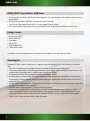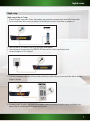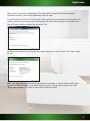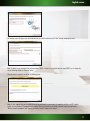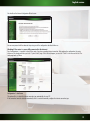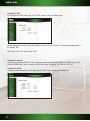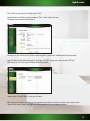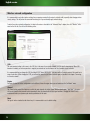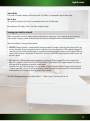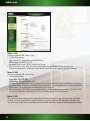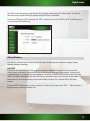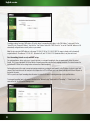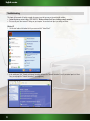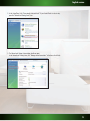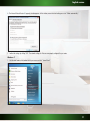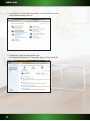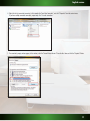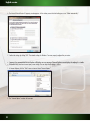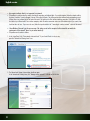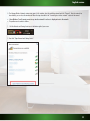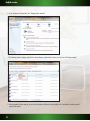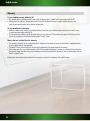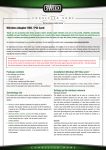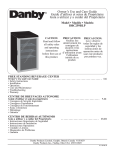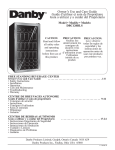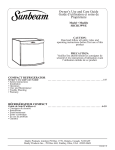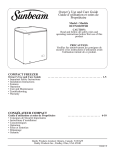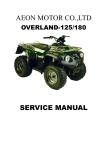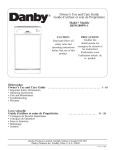Download Sweex Wireless 300N Router
Transcript
English version LW320/LW321 Sweex Wireless 300N Router • D onotexposetheSweexWireless300NRoutertoextremetemperatures.Donotplacethedeviceindirectsunlightorinthedirectvicinityof heatingelements. • DonotusetheSweexWireless300NRouterinextremelymoistordustysurroundings. • Protectthedeviceagainstpowerfulshocksandfalls–theymaydamagetheinternalelectronics. • Neverattempttoopenthedeviceyourself,therearenoserviceablepartsinside.Openingthedevicewillcausethewarrantytolapse. Package Contents Inthispackageyouwillfind: • Wireless300Nrouter • Poweradapter • Networkcable • QuickInstallationGuide • CD-ROMwiththismanual Ifyoufindthatanyofthepackagecontentsaremissing,pleasereturnthepackagetothesalespointwhereitwasbought.. Terminology list Thismanualwillcontainanumberoftechnicalterms.Itisimportanttoknowwhattheymeanbeforeyoubegininstallingandconfiguringthe router. • Router:Thisistheproductyouhavejustbought.Arouteractsasaboundarybetweentwonetworks,WANandLAN. • Networkcable.Anetworkcableisusedforconnectingnetworkdevicessuchascomputers,modemsandrouters.Youmayalreadyhavesuch acable,thecableinthepackagecontentsisintendedtoconnecttheroutertoyourmodem. • ISP:InternetServiceProvider,thisisthecompanythatsuppliesyouyourInternetconnection. • Broadbandmodem:Fromhereon:modem.YourmodemisthedeviceyoualreadyhaveorthathasbeensuppliedtoyoubyyourISPthat currentlyprovidesyourinternetconnection.ThetwomostcommonmodemtypesarecablemodemsandADSLmodems,butotherkindsof modemsalsoexist. • LAN:LANstandsfor“LocalAreaNetwork”,inthecaseofthisrouter,theLANconsistsofthefouryellowportsandthewirelessnetwork.With therouter,allyourcomputerswillformasingleLAN. • WAN:WANstandsfor“WideAreaNetwork”,inmostcasesthismeanstheInternet. • Wirelesssecurity:Bydefault,therouter’swirelessnetworkisnotsecured.Thismeansthatanyoneinrange(includingyourneighbours)can connecttothenetworkanduseyourinternetconnection.Wirelesssecurityprotectsyournetworksothatonlyauthoriseddevicescangain access.SweexrecommendsalluserstosecuretheirwirelessnetworkafterinstallationusingeithertheWPAorWPSmethodsexplained furtheroninthe“securingyourwirelessnetwork”chapterofthismanual. 4 English version Product description Front 1 2 4 5 6 3 7 1. Power LED: 2. READY LED: 3. WPS LED: Thislightindicatesthattherouterreceivespower. AconstantlyblinkingSYSlightindicatescorrectfunctioningoftherouter. Whenthislightblinks,itispossibletoconnecttotherouterwithaWPSenableddevice.Formoreinformation,see thechapter:“Securingyourwirelessnetwork”. 4. WIRELESS LED: Thislightindicatesthatthewirelessnetworkisactive.Aflickeringlightindicateswirelessactivity. 5. LAN Port 1 - 4 LED: ThislightindicatesanactiveconnectiononthecorrespondingLANport.Aflickeringlightindicatesnetworkactivity. 6. WAN Port LED: ThislightindicatesanactiveconnectionontheWANport.AflickeringlightindicatesWANactivity. 7. WPS button: ThisbuttonactivatesWPSwirelesssecurity.FormoreinformationonWPS,seethechapter“Securingyourwireless network”.Thisbuttonalsofunctionsastheresetbutton,formoreinformationontheresetprocedurerefertothe troubleshootingsectionofthismanual 5 English version 1 2 3 4 Back 1. DC power input: 2. POWER ON/OFF button: 3. WAN port: 4. LAN port 1 - 4: C onnectthesuppliedpoweradaptertothisinput.Iftheadapterislostitcanbereplacedbya similarmodelwith9VDCoutputand0.6Acurrentrating. Pressthebuttonintopowerontherouterandpressagaintoturnofftherouter. ConnectthenetworkcablecomingfromyourISPmodemtothisport.UponasuccessfulWAN connection,theWANlightatthefrontoftherouterwilllightup.Thisisaprerequisitefor internetaccess. Youcanconnectanetworkcablecomingfromacomputertothisport.Whenthecomputeris turnedonthecorrespondinglightatthefrontoftherouterwilllightup. Installing the router Therearetwowaysofinstallingtherouter: • TheSimplesetupdescribedinthismanual • TheAdvancedsetupalsodescribedinthismanual. Thewizardandsimplesetupassumedefaultsettingsandwillworkformostusers.Ifyouareanadvanceduserorifyouknowwhichsetup methodyourISPrequires,youmayproceedtotheadvancedsetupimmediately. 6 English version Simple setup Simple setup is done in 7 steps: 1. Disconnectthepowertoyourmodem.Ifoneormorecomputerswereconnectedtoyourmodemusinganetworkcable,disconnectthem. 2. UsetheincludednetworkcabletoconnectyourmodemtotheblueWANportoftherouter.Donotconnectanycomputersyet! 3. Connectthepowertoyourmodemandwaituntilitslightsindicatenormaloperation 4. ConnectthepowertotherouterandpressthePOWERON/OFFbutton,andwait1minutetogivetheroutertimeto startupandconfigureitself.Thisisimportant! 5. Ifyouhaveanycomputersorotherdevicesthatwerealreadyconnectedbyanetworkcable,youcannowconnectthesecablestotheyellow LANportsoftherouter. 6. Waitanotherminute.Yourrouterisnowinstalled!Wiredcomputersnowhaveinternetaccess,forwirelesscomputersoneadditionalstepis required,followtheinstructionsbelowfortheWindowsversionyouhave. 7 English version Connecting to a wireless network • WindowsXP:Rightclickonyourwirelessadapter’siconatthebottomrightofyourscreenandclick“ViewAvailableWirelessNetworks”: Awindowtitled“Chooseawirelessnetwork”willappear.Inthiswindow,selectthe“SweexLW320/321”entry,clickthe“Connect”buttonand followtheinstructionsonscreen: • WindowsVista:RightclickontheNetwork&SharingCentericoninthebottomrightofyourscreen,andclick“Connecttoanetwork”: Awindowtitled“Connecttoanetwork”willappear.Inthiswindow,selectthe“SweexLW320/321”entry,clickthe“Connect”buttonand followtheinstructionsonscreen: 8 English version Note:Ifyouseearedcrossnearthenetworkandthetext:“Thesettingssavedonthiscomputerforthenetworkdonotmatchthe requirementsofthenetwork”,pleaserefertothetroubleshootingsectionofthismanual. IfyouhaveWindowsVistawithServicePack2orFeaturePackforWirelessinstalledandyouareconnectingtherouterforthefirsttime,Vista willallowyoutoeasilysetupandsecureyourwirelessnetworkthroughtheWPSmethod.Afterconnectingyouwillseethefollowingscreen. EnterthePINcodeonthelabelonthebottomofyourrouterandclick“Next”: Thefollowingscreenwillappear,enterthedesirednameforyourwirelessnetwork,enterasecuritykeyandclick“Next”tobeginconfiguring therouter: Note:Itisveryimportantthatyouwritedownthesecuritykeyandkeepitinasecureplace,itisrequiredtoaddolder,non-WPSenabled devices(suchasaWindowsXPcomputer)toyournetwork.Becauseyournetworkisnowalreadysetupandsecured,youcanskipthe “Wirelessnetworkconfiguration”and“Securingyourwirelessnetwork”chaptersofthismanual. 9 English version indows7:Windows7willindicatewhenwirelessnetworksareavailable.Youcanrecognisethisbythefollowingiconinthebottom-rightof W yourscreen: Note:Ifyouseeasmallredcrossthroughtheicon,nonetworksareinrangeofyourcomputer.Pleaseconsultthetroubleshootingsectionofthis manualifthisisthecase. Clicktheiconandalistofwirelessnetworkswillappear,selectthe“SweexLW320/321network,checkthe“ConnectAutomatically”checkbox, click“Connect”andfollowtheinstructionson-screen: Whenyouconnectforthefirsttime,Windows7willallowyoutoeasilysetupandsecureyourwirelessnetworkthroughtheWPSmethod.After connectingyouwillseethefollowingscreen: Afterclicking“OK”youwillbeaskedforthePINcodeofyourrouter.Youcanfindthiscodeprintedonthelabelonthebottomoftherouter.Fill inthecodeandclick“Next”: 10 English version Thefollowingscreenwillappear,enterthedesirednameforyourwirelessnetworkandclick“Next”tobeginconfiguringtherouter: Note:ThedefaultsecuritymethodwiththissetupprocedureisWPA2.IfadeviceinyournetworkdoesnotsupportWPA2,youcanchangethe securitymethodbyclickingthe“Advanced”button. Whentherouterisconfigured,youwillseethefollowingscreen: Note:Itisveryimportantthatyouwritedownthesecuritykeyandkeepitinasecureplace,itisrequiredtoaddolder,non-WPSenabled devices(suchasaWindowsXPcomputer)toyournetwork.Becauseyournetworkisnowalreadysetupandsecured,youcanskipthe “Wirelessnetworkconfiguration”and“Securingyourwirelessnetwork”chaptersofthismanual. 11 English version Advanced setup AdvancedsetupcanbedonewhenyouknowexactlywhichsettingsyourISPrequiresorwhenthesimplesetupfails. Thereare4possibleconfigurations.Wehavelistedthemwithinstructionsonhowtoconfigurethem.Toknowwhichsettingmatchesthe settingsrequiredbyyourISP,lookatthelistofprovidersfurtheroninthismanual.ThelistismadeoutofISP’sandtheircorrespondingservices. Behindeachserviceislistedtherequiredsetting. Note:Ifanyofthesettingsbelowdonotworkimmediately,itisrecommendedtopowerdownyourmodem,waitafewminutesandthen connectthepowertoyourmodemagain. Loggingintotherouter: Foradvancedsetup,itisrequiredthatyoulogintotheroutertomanuallyconfigureitcorrectlyforyourinternetconnection.Tologintothe router,startInternetExplorer,emptytheaddressbarandenter:http://192.168.32.1/,thenpressEnter.Thefollowingwindowshouldappear: Enter“sweex”asusernameand“mysweex”aspassword,thenclickOK.Ifyouareunabletologin,pleaserefertothetroubleshootingsection ofthismanual. Thefollowingscreenshouldappear.Click“Next”tostarttheadvancedsetup.Ifyouseeadifferentscreen,click“QuickSetup”inthemenu ontheleft: 12 English version YoushouldseetheInternetConfigurationWizardscreen: Youcannowproceedwiththeadvancedsetupusingoneoftheconfigurationsdescribedfurtheron. Checking if the router is successfully connected to the internet Forallconfigurations,itispossibletocheckintherouterifyouhaveaworkinginternetconnection.Afterapplyingtheconfiguration,therouter willprocessthechangesandtakeyoutothe“SystemStatus”page.Ifthisdoesnothappen,youcanclick“Status”inthemenuontheleft.The statuspagelooksasfollows: Configuration1:Auto-Detect ThisoptionwilltrytodetecttheinternetconnectiontypeautomaticallyforyourISP. Iftheconnectioncannotbedetectedautomaticallythenitisneededtomanuallyconfiguretheinternetconnectiontype. 13 English version Configuration2:PPPoE IfyourISPrequiresthePPPoEconnectiontype,clickthe“PPPoE”button.Youwillseethefollowingscreen: Enteryouraccountname(username)thathasbeenprovidedtoyoubyyourISPinthe“UserName”fieldandthecorrespondingpasswordin the“Password”field. Whenfinished,clickthe“Next”buttonandthen“Finish”. Configuration3:DynamicIP Clickthe“DynamicIP”button,usuallythisisusedforCablemodemandtherouterwillobtainanIPaddressfromtheDHCPserverofyouISP. Clickthe“CloneMACAddress”button.YoushouldseetheMACAddresschange.Thenclickthe“Next”buttonandthen“Finish” Configuration4:StaticIP Toconfiguretherouter’sWANportforastaticIPaddress,clickthe“StaticIP”button.Youwillseethefollowingscreen: 14 English version FilloutallfieldsasrequiredbyyourISPandthenchoose“Finish”. Duringallselectionsyouwillhaveanoptiontoconfigurethe“Basic”wirelesssettingsoftherouter. Thefollowingscreenispresentedduringeachchoice: Fillallfieldsinasdesired.Pleaseviewthe“Wirelessnetworkconfiguration”sectionformoreinformationabouttheoptionspresented. SomeISPsrequirestheMACaddresstobecloned,thiscanbedoneinthe“WAN”settings,pleasechoosetheoption“MACClone” Whenchoosingthe“MACClone”optionthefollowingscreenwillbepresented: Choosetheoption“CloneMACAddress”tocloneyourMACaddress. Note:CloningyourMACaddressmustbedonefromthecomputerthatwasoriginallyconnectedtoyourmodem,andthiscomputermustbe connectedtoyourrouterbynetworkcable.MACaddresscloningnormallydoesnotworkoverwirelessconnections. 15 English version Wireless network configuration Itisrecommendedtoonlyadjustwirelesssettingsfromacomputerconnectedtotherouterbynetworkcable,especiallywhenchangingwireless securitysettings.Thiswillpreventtheconnectionfrombeinglostifyouaccidentallyapplyincorrectsettings. Toadjustthewirelessnetworkconfiguration,firstlogintotherouterasdescribedinthe“AdvancedSetup”chapter,thenclick“Wireless”inthe menuontheleftside.Youwillseethefollowingscreen: SSID ThemostimportantsettinginthisscreenistheSSID,thisisthenameofyourwirelessnetwork,usedforidentificationpurposes.WhenSSID broadcastisenabled,youandeveryoneelseinrangeofyournetworkcanseethenameinthelistofavailablewirelessnetworks. ItisrecommendedthatyouchangetheSSID,thedefaultSSID“SweexLW320/321”cancauseconflictsifmultipleroutersofthismodelarein rangeofeachother.WhenchangingtheSSID,youwillneedtoconnecttoyourwirelessnetworkagainasdescribedinthechapter“Connecting toawirelessnetwork”. Region Perregionthelawsforwirelessconfigurationscanbedifferent,choosetheregionwhereyouarelocatedfromthe“pulldown”menu. Channel TheChannelsettingcontrolsthefrequencyonwhichtheroutertransmitsitswirelesssignal.Withthedefaultoption,“AutoSelect”,therouter willscanallchannelswhenpoweredupandautomaticallyselectthechannelwiththebestsignalconditions.Changingthechannelisonly recommendedwhenyouexperiencepoorwirelessperformanceoftherouter. Mode Thetypeofwirelessstandardcanbechosenhere,itisrecommendedtousethedefaultsetting. 16 English version Channel Width Inthissectionitispossibletomanuallyselectthechannelwidth(20/40MHz),itisrecommendedtokeepthedefaultsetting. Max Tx Rate TheTxspeedcanbeselectedinthissection,itisrecommendedtomakeuseofthedefaultsetting. Afterchanginganyofthesettings,clickthe“Save”buttontoapplythechanges. Securing your wireless network Wirelesssecurityprotectsyourwirelessnetworksothatonlyauthoriseddevicescangainaccess.Sweexrecommendsalluserstosecuretheir wirelessnetwork.Securingyournetworkshouldonlybedoneafterinternetaccessthroughtherouterhassuccessfullybeensetup. Therearefourmethodsforsecuringyourwirelessnetwork: • W PA/WPA2(Enterprise/Personal)isamanualmethodofsecuringyournetwork.Youconfigureasecuritykeyandonlydeviceswiththiskey canaccessthenetwork.Youhavetomanuallyenterthekeyineachdevicethatyouwanttograntaccess.WPAissupportedbyWindowsXP ServicePack2andnewerandbymostotherdevices.Itiscurrentlytherecommendedmethodforsecuringyourwirelessnetwork.WPA2isan upgradetoWPAandrequiresatleastWindowsXPServicePack3.ToconnecttoaWPA/WPA2EnterpriseconnectionaRADIUSserverIPand passwordisrequired. • W PSisbuiltontopofWPAandenablesautomaticconfigurationandexchangeofWPAkeysthroughaPINcodeorthesimplepushofa button.WPSissupportedbyWindowsVistaServicePack2andWindows7.UnderWindowsXP,WPSsupportisdependentonsoftwareor utilitiesprovidedbythemanufacturerofyourwirelessnetworkadapter. • Someolderdevices,from2005orbeforeandinsomecasesWindows98,ME,2000andolderWindowsXPversions(beforeServicePack 2)maynotsupportWPA,inthiscaseyouwillhavetofallbacktotheolderWEPmethodforwirelesssecurity.WEPisnotrecommendedfor normaloperationsinceitisnolongerconsideredfullysecurebytoday’sstandards. TheSecuritySettingspagecanbeaccessedbyclicking“Wireless”–“WirelessSecurity”inthemenuontheleftside. 17 English version Method 1: WEP SecuringyournetworkwithWEPisdonein3steps: 1. Selectthefollowingsettings: Type:“Automatic”(itisrecommendedtousethedefaultsetting) WEPKeyFormat:“Hexadecimal”or“ASCII” KeySelected:Insertthechosen“WEPkey”anddefinethe“Keytype” 2. Whenfinished,clickthe“Save”button.Ifyouwereconnectedwirelessly,youwillnowobservethatyourconnectionislost. Followthestepsdescribedinthe“Connectingtoawirelessnetwork”sectionofthemanualtoregainthe(nowsecure)connection. Method 2: WPA SecuringyournetworkwithWPAisdonein2steps: 1. Selectthefollowingsettings: SecurityMode:“MixedWPA/WPA2” WPAAlgorithms:TKIP(onlyforEnterprise)&AES PassPhrase:Hereyouhavetosetthesecuritykey(password)foryourwirelessnetwork.Thisshouldbeadifficulttoguesswordorphrase. Theminimumlengthforthepassphraseis8characters.Wealsorecommendyoutowritethepassphrasedownandstoreitneartherouter. Ifthepassphraseislostyoupleaserefertothetroubleshootingsectionofthismanual. 2. Whenfinished,clickthe“Save”button.Ifyouwereconnectedwirelessly,youwillnowobservethatyourconnectionislost.Followthesteps describedinthe“Connectingtoawirelessnetwork”sectionofthemanualtoregainthe(nowsecure)connection. Method 3: WPS Forthismethodnoadditionalsettingsarerequired,simplypushtheWPSbuttonatthefrontoftherouter.Afterafewseconds,theWPSlight atthefrontoftherouterwillstarttoblink.Aslongasthelightblinks,youareabletoconnectyourWPSenableddevicetotherouter.Aftera successfulconnection,theWPSlightwillstopblinking.ToconnectanotherWPSenableddevice,simplypushthebuttonagainbeforeconnecting. 18 English version AfteraWPSsecuredconnectionhasbeensetupforthefirsttime,allpreviouslyconnecteddeviceswilllosetheirconnection.Youwillhaveto connectthemusingthesameWPSmethodorbymanuallyenteringtheWPAkeyasdescribedbelow. Toconnectanon-WPSdevicetoaWPSsecuredrouter,click“WPS”inthemenuontheleftside,the“WPSKey(ASCII)”istheWPAkeyyoucan useforconnectingnon-WPSenableddevices. Advanced features Inthischapterwewilldescribesomeoftheadvancedfeaturesintherouter.Thefollowingsectionsassumebasicknowledgeofcomputer networkingtechnologyandterminology. Static DHCP Bydefault,therouterdynamicallyassignsIPaddressestoallconnecteddevicesthroughtheDHCPprotocol.Thisisthemostuser-friendly methodofnetworkconfigurationbutitcanalsoleadtoIPaddressesthatchangeovertimeorwhenadevicereconnects.Incertaincasesthis isundesirablebehaviour,forexamplewhenyouuseportforwardingitisnecessaryforthedevice’sIPaddresstoremainconstant.Onepossible solutionistoconfigureastaticIPaddressinthedeviceitselfbutthiscancauseproblemswhenyoualsousethedeviceonothernetworks. AnothersolutionistoinstructtheroutertoalwaysassignthesameIPaddresstothedevice.ThisiscalledstaticDHCPorDHCPaddress reservation. TosetupstaticDHCPforadevice,logintotherouterasdescribedinthe“Advancedsetup”chapterandclick“DHCP”–“AddressReservation”in themenuontheleft.Youwillseethefollowingscreen: 19 English version ToconfigureadeviceforastaticDHCPaddress,filloutthedevice’scorrespondingMACaddressinthe“MACAddress”sectionandfillinthe “desiredIPinthe“ReservedIPAddress”,thenclickthe“Save”button.Lookatthe“DHCPClientsList”toseetheIPandMACaddressesofall automaticallyconfigureddevicescurrentlyactiveonyournetwork. Note:DonotassignstaticDHCPaddressesintherange192.168.32.100to192.168.32.200!Thisrangeisalreadyusedfordynamically assignedaddresses.Theaddresses192.168.32.1(therouteritself)and192.168.32.255(broadcastaddress)mayalsonotbeused. Port forwarding (virtual server) and DMZ setup Forcertainapplications,devicesandservers,itmaybenecessarysosetupportforwardingforthemtooperateproperlybehindtherouter’s firewall.Thisisbecausebydefault,thefirewallblocksallincomingconnectionsandallowsonlyoutgoingconnections.Fortechnicalreasonsthe built-infirewallisinherenttotheroutingfunctionandcannotbedisabledcompletely. PortforwardinginstructstheroutertoacceptanincomingconnectiononacertainportandforwardittotheIPaddressofadeviceinyourlocal network.PleasenotethatuseofthetermportinthischapterreferstoTCPorUDPportsandisnotrelatedtothephysicalWANandLANportsat thebackoftherouter. DMZisaspecialcaseofportforwardingwheretherouterisinstructedtoforwardallincomingconnectionstothespecifiedaddress. Tosetupportforwarding,logintotherouterasdescribedinthe“Advancedsetup”chapterandclick“Forwarding”–“VirtualServers”inthe menuontheleft.Youwillseethefollowingscreen: 20 English version ForaDMZ,click“DMZ”inthemenuontheleft,entertheIPaddressofthedevice,checkthe“Enable”checkboxandclickthe“Save”button. Bandwidth Control Bandwidthcontrolisalsoknownas“bandwidthmanagement”.Itallowsyoutoartificiallyrestrictbandwidthforoneormoredevicesonyour network.Thiscanbeusefulwhen,forexample,youneedtoreservebandwidthforaVOIPphoneoryouwanttorestrictthebandwidthavailable topeer-to-peerapplications. TosetupBandwidthControl,logintotherouterasdescribedinthe“Advancedsetup”chapter,click“BandwidthControl”–“RulesList”inthe menuontheleftandcheckthe“Enable”checkbox.Youwillseethefollowingscreen: FirstentertheWANuploadbandwidthanddownloadbandwidthinkbps.Asarule,takethespeedsadvertisedbyyourISPandlowerthemby 10%oruseaspeedtestingwebsitetomeasureyourbandwidth,andlowertheoutcomeby5%.Nextyoucanstartcreatingrules.Enterthe desiredport(s)andprotocol(s)thattheruleshouldapplytoorselectapredefinedservuce,andsettheIPaddressofyourdeviceoranIPrange formultipledevicesandsetthedesiredguaranteedandmaximumbandwidth.Nextclickthe“Save”checkbox. Note:Whenapplyingtrafficcontrolrulestoacertaindevice,itisadvisabletogiveitastaticDHCPIPaddressfirst.Otherwisethedevicemay changeIPaddressandtherulewillnolongerapply,orapplytoadifferentcomputerinstead. 21 English version Troubleshooting Thischapterofthemanualwillexplainanumberofcommonissuesthatyoumayrunintoandpossiblesolutions. • Icannotlogintomyrouterathttp://192.168.32.1/.WindowsindicatesthatIhaveaworkingnetworkconnection. • ThisissuemayarisefromincorrectIPsettingsonyourcomputer.Youcancheckandadjustyoursettingsasfollows: WindowsXP 1. Clickthestartbuttonatthebottomleftofyourscreenandclick“ControlPanel” 2. Inthecontrolpanel,click“NetworkandInternetConnectionsandopenthe“NetworkConnections”icon.IfyourcontrolpanelisinClassic View,youmayopenthe“NetworkConnections”iconstraightaway. 22 English version 3. RightclickthefirstconnectedLANorHigh-SpeedInternetConnection,inthisexamplethe“LocalAreaConnection”,andclick“Properties” fromthecontextmenu.Ifyouhavemultipleconnectedconnections,repeatsteps3to6foreachconnection. 4. Theconnection’spropertywindowappears.Inthiswindows,selectthe“InternetProtocol”fromthelistofitemsand clickthe“Properties”Button: 23 English version 5. TheInternetProtocol’spropertywindowappears.Inthiswindow,ensurethatbothsettingsaresetto“Obtainautomatically”: 6. Confirmthesettingsbyclicking“OK”.ThenetworksettingsforXParenowproperlyconfiguredforyourrouter. Windows Vista 1. Clickthestartbuttonatthebottomleftofyourscreenandclick“ControlPanel” 24 English version 2. IntheControlPanel,click“Viewnetworkstatusandtasks”.IfyourControlPanelisinclassicview, openthe“NetworkandSharingCenter”icon: 3. TheNetworkandSharingCenterwindowshouldnowopen. IntheNetworkandSharingCenter,click“Managenetworkconnections”inthebarontheleftside: 25 English version 4. RightclickthefirstconnectedLANorHigh-SpeedInternetConnection,inthisexamplethe“LocalAreaConnection”,andclick“Properties” fromthecontextmenu.Ifyouhavemultipleconnectedconnections,repeatsteps4to7foreachconnection: 5. Theconnection’spropertywindowappears.Inthiswindows,selectthe“InternetProtocolVersion4”fromthelistofitemsandclickthe “Properties”Button: 26 English version 6. TheInternetProtocolVersion4’spropertywindowappears.Inthiswindow,ensurethatbothsettingsaresetto“Obtainautomatically”: 7. Confirmthesettingsbyclicking“OK”.ThenetworksettingsforVistaarenowproperlyconfiguredforyourrouter. Windows 7 1. Clickthestartbuttonatthebottomleftofyourscreenandclick“ControlPanel” 27 English version 2. IntheControlPanel,click“Viewnetworkstatusandtasks”.IfyourControlPanelisiniconview, openthe“NetworkandSharingCenter”icon: 3. TheNetworkandSharingCenterwindowshouldnowopen. IntheNetworkandSharingCenter,click“Changeadaptersettings”inthebarontheleftside: 28 English version 4. Rightclickthefirstconnectedconnection,inthisexamplethe“LocalAreaConnection”,andclick“Properties”fromthecontextmenu. Ifyouhavemultipleconnectedconnections,repeatsteps4to7foreachconnection: 5. Theconnection’spropertywindowappears.Inthiswindows,selectthe“InternetProtocolVersion4”fromthelistofitemsandclickthe“Properties”Button: 29 English version 6. TheInternetProtocolVersion4’spropertywindowappears.Inthiswindow,ensurethatbothsettingsaresetto“Obtainautomatically”: 7. Confirmthesettingsbyclicking“OK”.ThenetworksettingsforWindows7arenowproperlyconfiguredforyourrouter. • IappeartobeconnectedbutInternetExplorerstilldisplaysanerrormessage“InternetExplorercannotdisplaythewebpage”orsimilar. • Thisproblemmayarisefromincorrectproxyserversettings.Youcanadjustthesesettingsasfollows: 1. InInternetExplorer,clickthe“Tools”menuoriconandchose“InternetOptions”. 2. The“InternetOptions”windowwillnowopen. 30 English version 3. Inthiswindow,clickthe“Connections”tabandinthistab,the“LANSettings”button. 4. The“LANSettings”windowwillnowopen.Ensurethatallcheckboxesareuncheckedandconfirmthesettingsbyclicking“OK” 31 English version • Mycomputerindicatesthatitisnotconnectedtoanetwork. • Thisproblemisusuallyresolvedbycarefullycheckingallconnectionsandindicatorlights.Forawiredcomputer,followthenetworkcableto therouter’sbackside.ItmustbepluggedintooneoftheyellowLANports.Theyellowportsarealsonumberedandcorrespondingtoeach LANportthereisanindicatorlightatthefrontoftherouter.Thislightmustbelittoindicateaworkingconnection.Ifthelightisoff,fiddle thecableortryadifferentcable.Forawirelesscomputer,checkthewirelessconnectionstatusiconatthebottomrightofyourscreen,there shouldnotbearedcross.Ifyouseearedcross,followthestepsdescribedinthe“Connectingtoawirelessnetwork”sectionofthemanual. • IhaveWindowsVistaandIgettheerrormessage“thesettingssavedonthiscomputerforthenetworkdonotmatchthe requirementsofthenetwork”whenItrytoconnectwirelessly. • Thisproblemcanbesolvedasfollows: 1. IntheControlPanel,click“Viewnetworkstatusandtasks”.IfyourControlPanelisinclassicview, openthe“NetworkandSharingCenter”icon: 2. TheNetworkandSharingCenterwindowshouldnowopen. IntheNetworkandSharingCenter,click“Managewirelessnetworks”inthebarontheleftside: 32 English version 3. TheManageWirelessNetworkswindownowopens.Inthiswindow,selecttheconflictingnetworkandclick“Remove”.Afterthenetworkhas beendeleted,youcanclosethewindowandfollowthestepsdescribedinthe“Connectingtoawirelessnetwork”sectionofthemanual. • IhaveWindows7andIcannotconnecttomywirelessnetwork.Aredcrossisdisplayednexttothenetwork • Thisproblemcanbesolvedasfollows: 1. ClicktheNetworkandSharingCentericoninthebottomrightofyourscreen: 2. Nextclick“OpenNetworkandSharingCenter”: 33 English version 3. IntheNetworkandSharingCenter,click“Managewirelessnetworks”: 4.Thefollowingwindowwillappear,rightclickthenetworkthatwasindicatedwitharedcrossinstep2andclick“Removenetwork”: 5. Afterthenetworkhasbeenremoved,youcanclosethewindowandfollowthestepsdescribedinthe“Connectingtoawirelessnetwork” sectionofthemanual. 34 English version • IhavelosttheWPAorWEPkeyrequiredtoaccessmywirelessnetwork. • Therearetwopossiblesolutionsforthisissue: 1.Accesstherouterfromacomputerthatisconnectedbynetworkcableasdescribedinthe“Advancedsetup”sectionofthismanual. Click“WirelessNetwork”–“SecuritySettings”,youcanviewthekeythere. 2.Resettheroutertoitsfactorydefaultsettings,whichisanunsecurednetwork.Theresetprocedureisdescribedfurtheron. • Icannotfindanywirelessnetworks • Thisproblemusuallyhappensonnotebooks,mostnotebookshaveaswitchorkeyboardcombinationtodisable/enableitsWireless networkingmodule.Consultthemanualofyournotebookforenablingthewirelessmodule. • Icanfindothernetworks,butIdon’tseetheSweexLW320/321network • Therearetwopossiblesolutionsforthisissue: 1.Youareoutofrangeoftherouter.Pleasetrytoconnectinthesameroomthattherouterisin. 2.Therouteristransmittingonachannelthatyoucannotreceive.Thismaysometimesoccurwhentherouteristransmittingonchannels12 or13,whichnotalldevicescanreceive.Tochangethechannel,seechapter“WirelessNetworkConfiguration”. • Myrouternolongerresponds,orIwanttostartwithacleansheet(reset). • Thiscanbesolvedbyresettingtheroutertoitsfactorydefaultsettings.Afterthereset,yourrouterwillbeasyouunpackeditandyouhave toinstallitagainaccordingtothismanual.Toresettherouter,presstheWPSbuttonfor15seconds.Afterasuccessfulresetyouwillseethe SYSandWLANlightsgoout. • Iwanttoconnectmorethan4wireddevicestotherouter.HowcanIexpandthenumberofports? • ThiscanbedonebyconnectinganEthernetnetworkswitchtooneoftheLANports. Ifyouexperienceanissuethatisnotlistedinthismanual,pleaseconsultthefrequentlyaskedquestionssectionofyourproductonthesweex. comwebsite. 35 English version Warranty 2-year standard warranty within the EU • Inastandardmannerawarrantyperiodof2yearsasfromthepurchasedateisavailableforthisSweexproductwithintheEU. • Shouldyouwishtoinvokethiswarrantywithinthefirst2yearsafterthepurchasethenyoucandirectlyapplytothepointofsale whereyoupurchasedtheproductfortheconditionsandprocedures. 10-year manufacturer’s warranty • However,inadditiontothestatutory2-yearstandardwarrantySweexoffersyouanextendedqualitywarrantyofnolessthan10years, ifyoupurchasedyourproductwithintheEU. • Formoreinformation,conditionsandtheregistrationformgotowww.sweex.com/12yearswarrantyandregisterwithin30daysafterthe purchaseofyourproductfortheextendedwarrantyperiodofintotal12years. Matters that are excluded from the warranty • ThewarrantyofSweexonlycoversmanufacturingdefects.Excludedfromthewarrantyareaccessorieslikebatteries,rechargeablebatteries andalsosuppliedsoftware,whereapplicable. • TheliabilityofSweexislimitedtothecostsofrepairand/orreplacementoftheproductcoveredbythewarranty. • Bothwarrantytypes(the2-yearstandardwarrantyandthe10-yearextendedmanufacturer’swarranty)arenullandvoidiftheproducthas beenopened,changeshavebeenmade,physicaldamagewascausedtotheproductandiftheproductisusedforanotherpurposethanfor whichitisoriginallymeant. Allbrandnamesandassociatedrightsmentionedinthismanualareandremainthesolepropertyoftherightfulclaimant. 36