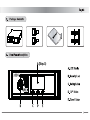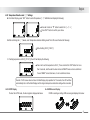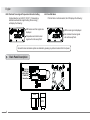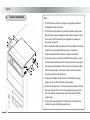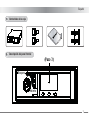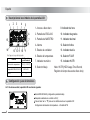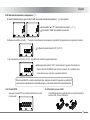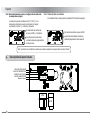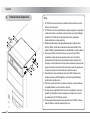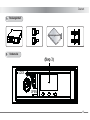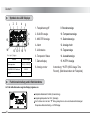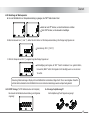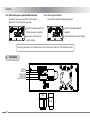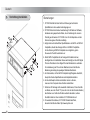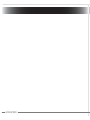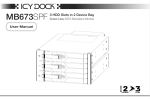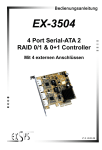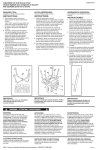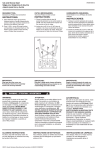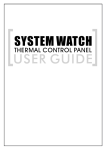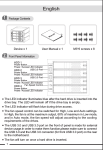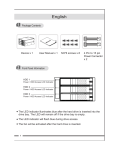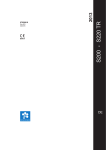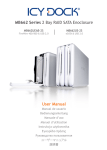Download Icy Dock MB672SKGF-BB storage enclosure
Transcript
MB672SKGF User Manual Screw-less Internal 3.5 “ SATA Enclosure w/ LCD English <4-2> Temperature Detection and ʚ0ʛ Settings: A. From Main Display, press “SET” button to enter Temperature ʚ0ʛ!SettinMod and display the following: Шʳ • Press ”▲” button or “ ▼” button to switch the ʚʈʛʈʚ/ • Press “SET” button to confirm your choice. Ч B. After confirming the ʚ0ʛ mode, enter Temperature detection Setting mode.The LCD screen flashes the following: • Default setting: 50.0ʚ(122.0ʛ). C. If setting temperature at 55.0ʚ(131.0ʛ), the LCD will display the following: • Press “▲” to set the temperture to 55.0ʚ. Press and hold the “SET” button for more than 3 seconds, and the alarm buzzer will sound “BEEP” twice as choice confirmed. If sound “BEEP” is less than twice, it is not a confirmed choice. Remark: If LCD screen does not return to Main Display, stop operation for 15 seconds, the LCD will then automatically return to the Main Display and the original tempera ture detection setting will be cancelled. <4-3> HUTR Display <4-4> HDD Access Display To enter the HUTR mode, the Hour signal is displayed as below: day If HDD is reading or writing, HDD access signal displays the below: hr 3 English <4-5> Overheat from original Temperature Detection Setting <4-6> Fan Fail Alarm If the fan fails or is disconnected, the LCD displays the followingǺ Original detection set at 50.0ʚ(122.0ʛ), if temperature detected overheats the original setting. Screen using ʚ will display the followingǺ • HDD access and Fan signals are displayed. • Temperature and alarm buzzer signals will continuously flash. • HDD access signal is displayed. • Fan and alarm buzzer signals will continuously flash. Remark: Buzzer and alarm symbol are disabled by pressing any buttons located at the front panel. 5. Back Panel Description FAN FAIL TEMP FAIL HDD ACCESS POWER LED Master/Slave 4 PIN SATA 4 English 6. HDD Installation STEP 1 STEP 3 HDD B PULL A STEP 2 STEP 4 5 English 7. Device Installation Note: 1. ICY DOCK reserves the right to change or to upgrade any technical specifications without prior notice. 2. ICY DOCK will not be liable for any software, hardware, and/or stored data that may be become damaged or dysfunctional through the usage of our product. ICY DOCK will only be responsible for repairing and servicing its own product. 3. Due to specification differences between SATA I and SATA II hard drives, the LED will only work with SATA II hard drives. To enable the enclosure’s LED with SATA I hard drives, please refer to Note 4. 4. To allow the enclosure’s LED to work with SATA I hard drives, you will need an optional HDD Access cable. Please connect the Access signal pins provided on the backplane of the enclosure to the respective Host Port’s Access signal pins. Please refer to your host port’s instruction manual to locate its Access signal pins. 5. To determine if SATA II hard drives have built in HDD Access signal, please refer to your HDD manufacture specifications. 6. To perform hot-swap function, the host side must also support hot-swap. 7. In the event that the LCD is not functioning properly, please reset the LCD. If the problem persists, please contact the nearest ICY DOCK support center. 8. For any further inquiries about ICY DOCK product or related product information, please visit http://www.icydock.com. 6 Español 1. Contenidos de la caja 2. Descripción del panel frontal (Paso 3) Bloqueo Abierto 7 Español 3. Descripción de los símbolos de la pantalla LCD 1 2 15 14 4 3 5 day hr 13 12 11 10 1. Acceso a disco duro 9. Indicador de hora 6 2. Pantalla de ESCLAVO 10. Indicador de grados 7 8 3. Pantalla de MAESTRO 11. Indicador decimal 4. Alarma 12. Selector Arriba 5. Estado de ventilador 13. Indicador de día 6. Estado de temperatura 14. Selector FIJAR 9 Dpogjhvsbdjôo!qsfefufsnjobeb Elemento Detección de temperatura Pantalla MAESTRO/ESCLAVO HUTR Configuración predeterminada 15. Indicador HUTR 7. Indicador numérico 50.0к (122.0л) 8. Selector Abajo ESCLAVO Nota: HUTR (HDD Usage Time Record, Registro de tiempo de uso de disco duro) 0 4. Configuración y uso de funciones <4-1> Si está encendida, la pantalla LCD mostrará lo siguiente: • Modo HDD: ESCLAVO (configuración predeterminada) • Temperatura ambiente si es inferior a 30.6к • Pulse el botón ”▲” o ” ▼” para ver los distintos modos en la pantalla LCD: Configuración de detección de temperatura → Pantalla HUTR. 8 Español <4-2> Detección de temperatura y configuración ʚ0ʛ: A. Desde la pantalla principal, pulse el botón ”FIJAR” para acceder al Modo de temperatura ʚ0ʛ y ver lo siguiente: Шʳ • Pulse el botón ”▲” o ”▼ ” para cambiar a los modos ʚʈʛʈʚ. • Pulse el botón “FIJAR” para confirmar su selección. Ч B. Después de confirmar el modo ʚ0ʛ, acceda al modo Detección de temperatura. La pantalla LCD parpadeará con la siguiente información: • Configuración predeterminada: 50.0ʚ(122.0ʛ). C. Si la temperatura es de 55.0ʚ(131.0ʛ), la pantalla LCD mostrará la siguiente información: • Mantenga pulsado el botón ” SET ” durante más de 3 segundos. El zumbador de alarma emitirá dos “SONIDOS” para confirmar la elección. Si el zumbador suena menos de dos veces, la elección no quedará confirmada. Nota: si la pantalla LCD no vuelve a la pantalla principal, detenga el uso durante 15 segundos. La pantalla LCD volverá entonces automáticamente a la pantalla principal, y se cancelará la detección de temperatura original. <4-3> Pantalla HUTR <4-4> Pantalla de acceso al HDD Al acceder al modo HUTR se mostrará la señal de Hora, como a continuación: day Si el HDD está leyendo o grabando datos, se mostrará la señal de acceso a HDD, como a continuación: hr 9 Español <4-5> Sobrecalentamiento sobre la configuración de detección de temperatura original <4-6> Alarma de fallo de ventilador Si el ventilador falla o se desconecta, la pantalla LCD mostrará lo siguiente; La detección original está fijada a 50.0ʚ(122.0ʛ), si la temperatura detectada excede la configuración original. La pantalla, al utilizar ʚ, mostrará lo siguiente: • Se mostrarán las señales de acceso al HDD y al Ventilador. • Se mostrará la señal de acceso al HDD. • Las señales dezumbador de alarma y ventilador parpadearán continuamente. • Las señales de temperatura y zumbador dealarma parpadearán continuamente. Nota: el símbolo del zumbador de alarma se desactiva pulsando cualquier botón del panel frontal. 5. Descripción del panel trasera FALLO DE VENTILADOR FALLO DE TEMPERATURA ACCESO A DISCO DURO LED DE ALIMENTACIÓN Maestro / Esclavo 4 PIN SATA 10 Español 6. Instalación de HDD STEP 1 STEP 3 HDD B TIRAR A STEP 2 STEP 4 11 Español 7. Instalación del dispositivo Nota: 1. ICY DOCK se reserva el derecho a realizar cambios sobre los niveles técnicos sin aviso previo. 2. ICY DOCK no se hace responsalbe de cualquier programa, componente o dato almacenado o conectado nuestro producto que resulte dañado o averiado. ICY DOCK sólo se hará responsible de la reparación y mantenimiento de su propio producto. 3. Debido a las diferencias en las especificaciones entre los discos duros SATA I y SATA II, el LED sólo funcionará con discos duros SATA II. Para activar el LED de la carcasa utilizando una unidad SATA I, consulte la Nota 4. 4. Para que el LED de la carcasa funcione con un disco duro SATA I necesitará un cable de acceso opcional a disco duro. Conecte los terminales de señal de acceso suministrados al panel posterior de la carcasa y a los terminales de señal de acceso respectivos del puerto del equipo. Consulte el manual de instrucciones del puerto del equipo para conocer la posición de los terminales de la señal de acceso. 5. Para determinar si las unidades de disco duro SATA II disponen de señales de acceso a HDD integradas, consulte las especificaciones de fabricación del disco duro. 6. Para llevar a cabo la función de cambio en caliente, el equipo debe ser compatible también con la conexión en caliente. 7. En caso de que la pantalla LCD no funcione correctamente, reinicie la pantalla. Si el problema continúa, póngase en contacto con el centro de asistencia de ICY DOCK más cercano. 8. Si tiene alguna duda acerca de algún producto de ICY DOCK o desea más información, visite http://www.icydock.com. 12 Deutsch 1. Packungsinhalt Bedienungsanleitung 2. Vorderseite (Step 3) LOCK OPEN 13 Deutsch Symbole des LCD Displays 3. 1 2 4 3 15 5 day 14 hr 13 12 11 10 1. Festplattenzugriff 9. Stundenanzeige 6 2. SLAVE Anzeige 10. Temperaturanzeige 7 8 3. MASTER Anzeige 11. Dezimalanzeige 4. Alarm 12. Anzeige hoch 5. Lüfterstatus 13. Tagesanzeige 6. Temperatur Status 14. Auswahlanzeige 9 Wpsfjotufmmvohfo Position Warntemperatur MASTER/SLAVE Betriebsart HUTR 4. Voreinstellungen 50.0к (122.0л) SLAVE 15. HUTR* Anzeige 7. Zahlendisplay 8. Anzeige runter Anmerkung: *HUTR (HDD Usage Time Record), (Betriebsstunden der Festplatte) 0 Funktionseinstellung und in Betriebnahme <4-1> Bei in Betriebnahme zeigt das Display folgendes an: • Festplatten Betriebsart: SLAVE (Voreinstellung) • Umgebungstemperatur bei 30.6к (Beispiel) • Durch drücken der ”▲” oder ” ▼” Taste, gelangt man zu den verschiedenen Einstellungen: Temperature Detection Setting→ HUTR Display. 14 Deutsch <4-2> Einstellung der Warntemperatur: A. Um vom Startbildschirm zur Temperatureinstellung zu gelangen, die “SET” Taste drücken. Dann: Шʳ • Taste ”▲” oder ”▼” drücken, um durch die Menüs zu schalten. • Taste “SET” drücken, um die Auswahl zu bestätigen. Ч B. Nach der Auswahl von ʚ oder ʛ , wählen Sie die Funktion zur Warntemperatureinstellung. Das Display zeigt folgendes an: • Voreinstellung: 50.0 ʚ(122.0ʛ). C. Wird die Temperatur auf 55.0 ʚ eingestellt zeigt das Display folgendes an: • Zur Bestätigung der Eingabe, die ”SET” Taste für mindestens 3 sec. gedrückt halten, bis zwei Mal „BEEP“ ertönt. Die Eingabe ist nicht bestätigt, wenn nur ein oder kein Ton ertönt. Anmerkung: Sollte die Anzeige im Display nicht zum Startbildschirm zurückkehren, tätigen Sie für 15 sec. keine Eingaben. Daraufhin kehrt das Gerät automatisch auf den Startbildschirm zurück und die Grundeinstellungen werden entsprechend geändert. <4-3> HUTR* Anzeige (*HUTR: Betriebsstunden der Festplatte) Bei Auswahl der Betriebsstundeneinstellung wird folgendes angezeigt: day <4-4> Anzeige Festplattenzugriff Bei Festplattenzugriff wird folgendes angezeigt: hr 15 Deutsch <4-5> Überschreitung der eingestellten Warntemperatur <4-6> Warnung bei Lüfterfehler Wenn der Lüfter ausfällt, wird folgendes angezeigt: Bei Überschreitung der eingestellten Warntemperatur (Beispiel 50° C) wird folgendes angezeigt: • Symbol für Festplattenzugriff und • Symbol für Festplattenzugriff wird Lüftersignal werden dargestellt. dargestellt. • Temperatur und Alarmglocke • Lüfter und Alarmglocke leuchten ständig. leuchten ständig. Anmerkung: Alarmsignal und –anzeige können durch drücken einer Taste in der Front deaktiviert werden. 5. Rückseite FAN FAIL TEMP FAIL HDD ACCESS POWER LED MASTER/SLAVE 4 PIN SATA 16 Deutsch 6. HDD Installation STEP 1 STEP 3 HDD B PULL A - STEP 2 STEP 4 17 Deutsch 7. Vorrichtung Installation Bemerkungen: 1. ICY DOCK behält sich das Recht auf Änderungen technischer Spezifikationen ohne weitere Ankündigungen vor. 2. ICY DOCK übernimmt keine Verantwortung für Schäden an Software, Hardware oder gespeicherten Daten, die in Verbindung mit unserem Produkt genutzt werden. ICY DOCK ist nur für die Reparatur und den Service der eigenen Produkte zuständig. 3. Aufgrund der unterschiedlichen Spezifikationen von SATA I und SATA II Festplatten, arbeitet die Anzeige LED nur mit SATA II Festplatten. Um die Nutzung mit SATA I Festplatten zu ermöglichen, gehen Sie wie unter Punkt 4 beschrieben vor. 4. Damit SATA I Festplatten mit der Anzeige LED arbeiten können, benötigen Sie ein Zusatzkabel. Dieses wird benötigt, um die LED Signal Pins des Produktes mit den Signal Pins des Mainboards zu verbinden. Zur Lokalisierung der Pins auf dem Mainboard, lesen Sie bitte die Bedienung sanleitung des jeweiligen Mainboardherstellers. 5. Um festzustellen, ob Ihre SATA II Festplatte Zugriffssignale unterstützt, überprüfen Sie die Spezifikationen des Festplattenherstellers. 6. Um die Hot Swap Funktion des Gerätes nutzen zu können, muss auch der Computer diese Funktion unterstützen. 7. Sollte die LCD Anzeige nicht einwandfrei funktionieren, führen Sie bitte ein Reset, wie unter Punkt ???(muss ich noch am Gerät nachvollziehen) beschrieben aus. Sollte das Problem weiterhin bestehen, nehmen Sie bitte Kontakt zu Ihrem nächsten ICY DOCK Händler auf. 8. Für weitere Informationen, ICY DOCK Produkte betreffend, besuchen Sie bitte die Seite: http://www.icydock.com 18 650104 2007 VER.1.0
This document in other languages
- español: Icy Dock MB672SKGF-BB
- Deutsch: Icy Dock MB672SKGF-BB