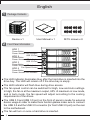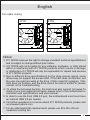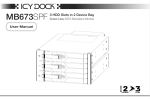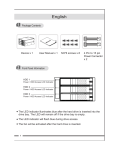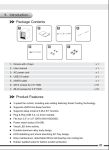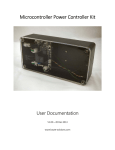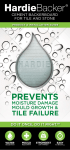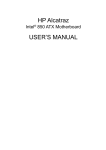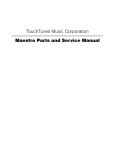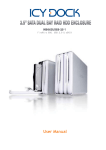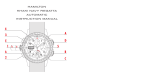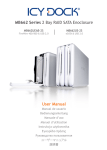Download MB974SP-2B_English manual
Transcript
English 1 Package Contents Device x 1 2 User Manual x 1 M3*6 screws x 8 Front Panel Information HDD 1 Power Button Power / Access LED Indicator USB 3.0 Port HDD 2 Power Button Power / Access LED Indicator USB 3.0 Port HDD 3 Power Button Power / Access LED Indicator Fan Speed Control HDD 4 Power Button Power / Access LED Indicator The LED indicator illuminates blue after the hard drive is inserted into the drive bay. The LED will remain off if the drive bay is empty. The LED indicator will flash blue during drive access. The fan speed control can be switched for High, Low and Auto settings. In High, the fan is at the maximum output, 60% of maximum in Low mode, and in Auto mode, the fan speed will adjust according to the cooling requirements of the drives. The USB 3.0 and USB 3.0 port on the front of panel is made for external device usage.ln order to make them function,please make sure to connect the USB 3.0 and the USB 3.0 connector (for front USB 3.0 port) on the rear to the motherboard. The fan will turn on once a hard drive is inserted. 1 English 3 Rear Panel Information HDD 1 HDD 2 position of USB3.0 port of front panel HDD 3 HDD 4 Power Port 2 Pin Fan Connector 3 Pin Fan Connector SATA Port The device is equipped with a 2Pin and a 3Pin connector for the fan power. please select the compatible one for the fan replacement. Both power connections must be used for proper operation of the enclosure. 4 Instructions <A> Press the release button and then pull the handle to open the front panel. 386+ 38// 2 English <B> Insert the hard drive with the SATA connectors facing towards the correct direction. Then close the door to complete the drive installation. <C> The USB 3.0 ports on the front panel is made for external device usage. In order to make them function, please make sure to connect the USB 3.0 header (for front USB port) on the motherboard. ly r Supp Powe rboard Mothe Port SATA 19 pin 0 Port 3. USB 5 Fan Replacement Information z To replace the fan, please make sure the fan connector is compatible to the 2-PIN or 3-PIN connections of the device. 3 English Fan cable routing 3 PIN 2 PIN Notes: 1. ICY DOCK reserves the right to change unrelated technical specifications and is subject to change without prior notice. 2. ICY DOCK will not be liable for any software, hardware, or data stored within or interfacing with ICY DOCK products which results in damage or malfunction. ICY DOCK will only be responsible for repairs and services of ICY DOCK products. 3. Due to different drive specifications for the drive access signal, some drives may not support the access LED. If the LED does not function, but the user can read and write to the drive, it falls under this category. If the LED does not function, and the drive cannot be read or written to, please contact us for troubleshooting. 4. To utilize the hot swap function, the host must also support hot swap.To check if your host supports hot swap, please refer to the motherboard or controller card specifications and user manual. 5. In order to use the front USB 3.0 port, the motherboard used must have an internal USB 3.0 pin header. 6. For further questions or concerns about ICY DOCK products, please visit us at www.icydock.com 7. For any aftermarket fan replacements, please use 80 x 80 x 25 mm measured cooling fan. 4 ES 1 Español Contenido del paquete Dispositivo x 1 2 Manual del usuario x 1 Tornillos M3*6 x 8 Información relacionada con el panel frontal HDD 1 BOTÓN DE ALIMENTACIÓN INDICADOR LED DE ALIMENTACIÓN / ACCESO HDD 2 USB 3.0 Port BOTÓN DE ALIMENTACIÓN INDICADOR LED DE ALIMENTACIÓN / ACCESO HDD 3 USB 3.0 Port BOTÓN DE ALIMENTACIÓN INDICADOR LED DE ALIMENTACIÓN / ACCESO Control de velocidad del ventilador HDD 4 BOTÓN DE ALIMENTACIÓN INDICADOR LED DE ALIMENTACIÓN / ACCESO El indicador LED se ilumina en color azul cuando la unidad de disco duro se inserta en la bahía de unidad y permanece apagado si dicha bahía está vacía. El indicador LED parpadea en color azul cuando se accede a la unidad de disco duro. El control de velocidad del ventilador tiene tres valores posibles: Alta, Baja y Automática. Cuando la velocidad se establece en Alta, el rendimiento del ventilador es el máximo; si se establece en Baja, el rendimiento del ventilador será del 60% respecto al valor máximo; y si se establece en Automática, la velocidad del ventilador se ajustará conforme a la temperatura de las unidades. Los dos puertos USB 3.0 del frontal del panel están destinados al uso de dispositivos externos. Para utilizar este tipo de dispositivos, conecte los conectores USB 3.0 (para el puerto USB 3.0 delantero) a la parte trasera de la placa base. El ventilador se activa cuando la unidad de disco duro se inserta. 5 ES 3 Español Información del panel posterior HDD 1 HDD 2 HDD 3 HDD 4 Toma de alimentación posición del puerto USB 3.0 del panel frontal Conector para ventilador de 2 contactos Conector para ventilador de 3 contactos Puerto SATA El dispositivo está equipado con dos conectores de 2 y 3 pines respectivamente para la alimentación del ventilador. Seleccione el conector compatible para conectar el ventilador de sustitución. Utilice las dos conexiones de alimentación para un correcto funcionamiento del dispositivo. 4 Instrucciones <A> Presione el botón de liberación y, a continuación, tire del asa para abrir el panel frontal. 386+ 38// 6 ES Español <B> Inserte el disco duro con los conectores SATA mirando en la dirección correcta. Cierre a continuación la tapa para completar la instalación del dispositivo. <C> Los puertos USB 3.0 del panel frontal están destinados al uso de dispositivos externos. Para utilizar este tipo de dispositivos, asegúrese de conectar el cabezal USB 3.0 (del puerto USB delantero) a la placa base. ly r Supp Powe rboard Mothe Port SATA 19 pin 0 Port 3. USB 5 Información de sustitución del ventilador z Para reemplazar el ventilador, asegúrese de que el conector del mismo es compatible con las conexiones de 2 o 3 contactos del dispositivo. 7 ES Español Colocación de los cables del ventilador 3 CONTACTOS 2 CONTACTOS Nota: 1. ICY DOCK se reserva el derecho de cambiar las especificaciones técnicas no relacionadas y está sujeto a cambio sin previo aviso. 2. ICY DOCK no asumirá ninguna responsabilidad por ningún software, hardware o dato almacenado en los productos ICY DOCK, o que interactúe con estos, que provoque daños o averías. ICY DOCK solamente asumirá la responsabilidad de reparaciones y tareas de servicio de productos ICY DOCK. 3. Debido a las diferentes especificaciones de las unidades para la señal de acceso a dichas unidades, algunas de estas puede que no admitan el LED de acceso. Si el LED no funciona pero el usuario puede realizar operaciones de lectura y escritura en la unidad, dicho LED se encuentra dentro de esta categoría. Si el LED no funciona y no se pueden realizar operaciones de lectura o escritura en la unidad, póngase en contacto con nosotros para solucionar el problema. 4. Para utilizar la función de intercambio en caliente, el dispositivo principal también debe admitir esta función. Para comprobar sea el dispositivo principal admite la función de intercambio en caliente, consulte las especificaciones y el manual del usuario de la placa base o de la tarjeta controladora. 5. Para utilizar el puerto USB 3.0 delantero, la placa base utilizada debe estar equipada con un cabezal de pines USB 3.0. 6. Si tiene más preguntas o dudas acerca de los productos ICY DOCK, visite nuestro sitio Web en www.icydock.com 7. Para cualquier sustitución posterior del ventilador, utilice un ventilador de refrigeración con las siguientes dimensiones: 80 x 80 x 25. 8