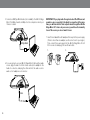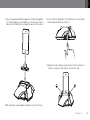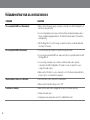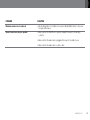Download JBL JBLOSM3BLKEU docking speaker
Transcript
®* JBL On Stage Micro III Speaker Dock for iPod/iPhone Owner’s Manual Important Safety Instructions 1. Read these instructions. 2. Keep these instructions. 3. Heed all warnings. 4. Follow all instructions. 5. Do not use this apparatus near water. 6. Clean only with dry cloth. 7. D o not block any ventilation openings. Install in accordance with the manufacturer’s instructions. 8. D o not install near any heat sources such as radiators, heat registers, stoves, or other apparatus (including amplifiers) that produce heat. 9. D o not defeat the safety purpose of the polarized or grounding-type plug. A polarized plug has two blades with one wider than the other. A grounding-type plug has two blades and a third grounding prong. The wide blade or third prong is provided for your safety. If the provided plug does not fit into your outlet, consult an electrician for replacement of the obsolete outlet. 10. Protect the power cord from being walked on or pinched, particularly at the plugs, convenience receptacles and the point where they exit from the apparatus. 11. O nly use attachments/accessories specified by the manufacturer. 12. U se only with the cart, stand, tripod, bracket or table specified by the manufacturer or sold with the apparatus. When a cart is used, use caution when moving the cart/apparatus combination to avoid injury from tip-over. 13. U nplug this apparatus during lightning storms or when unused for long periods of time. 2 14. R efer all servicing to qualified service personnel. Servicing is required when the apparatus has been damaged in any way, such as: when the power supply cord or plug has become damaged, when liquid has been spilled or objects have fallen into the apparatus, when the apparatus has been exposed to rain or moisture, when the apparatus does not operate normally, or the apparatus has been dropped. 15. D o not expose this apparatus to dripping or splashing and ensure that no objects filled with liquids, such as vases, are placed on the apparatus. 16. To completely disconnect this apparatus from the AC mains, disconnect the power supply cord plug from the AC receptacle. 17. The mains plug of the power supply cord shall remain readily operable. 18. D o not expose batteries to excessive heat such as sunshine, fire or the like. T he lightning flash with arrowhead symbol, within an equilateral triangle, is intended to alert the user to the presence of uninsulated “dangerous voltage” within the product’s enclosure that may be of sufficient magnitude to constitute a risk of electric shock to persons. T he exclamation point within an equilateral triangle is intended to alert the user to the presence of important operating and maintenance (servicing) instructions in the literature accompanying the product. WARNING: To reduce the risk of fire or electric shock, do not expose this apparatus to rain or moisture. FCC regulations FCC Information For Users This device complies with Part 15 of the FCC Rules. Operation is subject to the following two conditions: (1) This device may not cause harmful interference; and (2) this device must accept any interference received, including interference that may cause undesired operation. Radio and Television Interference This equipment has been tested and found to comply with the limits for a Class B digital device, pursuant to Part 15 of the FCC Rules. These limits are designed to provide reasonable protection against harmful interference in a residential installation. This equipment generates, uses and can radiate radio frequency energy and, if not installed and used in accordance with the instructions, may cause harmful interference to radio communications. However, there is no guarantee that interference will not occur in a particular installation. If this equipment does cause interference to radio or television reception, which can be determined by turning the equipment off and then on, the user is encouraged to try to correct the interference by one or more of the following measures: • Increase the separation between the equipment and receiver. • Connect the equipment to a different outlet so that the equipment and receiver are on different branch circuits. • Consult the dealer or an experienced radio/TV technician for help. Changes or modifications not expressly approved by JBL could void the user’s authority to operate the equipment. IC Statement and Warning This Class B digital apparatus complies with Canadian ICES-003. Cet appareil numérique de la classe B est conforme à la norme NMB-003 du Canada. Important Note for All Electronic Products: Before inserting or unplugging audio cables from the source device’s headphones or line-level output jacks, it is good practice to turn off the device first. This will prolong the life of your unit, help protect your device from static electricity and prevent potential damage. English JBL On Stage®* Micro III Easy Setup Guide 1. C arefully unpack your speaker dock and confirm that all the items shown here are included: JBL On Stage®* Micro III Speaker Dock, power supply, remote control and iPod/iPhone adapter. Notes on battery use: • If you are using rechargeable batteries, make sure all of them are fully charged before inserting them. The JBL On Stage Micro III will not charge rechargeable batteries. • If you are using conventional batteries, make sure that all of them are fresh. * • Do not use a combination of rechargeable and conventional batteries. Use all of one type or the other. • The Status LED will illuminate amber when the batteries need to be replaced. 4. Replace the battery door and rotate it to the locked position. * AC outlet adapter varies by region. MENU 2. Rotate the battery door to the unlocked position and remove it. • Do not mix battery types. • Do not mix charged and partially charged batteries. • Batteries will not recharge while in JBL On Stage Micro III. 3. Insert four AAA batteries in the compartment. Observe the battery polarity that is indicated inside the battery compartment. CAUTION: Risk of explosion of battery if replaced with incorrect type. Dispose of used batteries according to the instructions. www.jbl.com 3 5. C onnect a USB Type Mini-B cable (not included) to the JBL On Stage Micro III’s USB port and to a USB port on the computer on which your iTunes is located. USB Type Mini-B IMPORTANT: If you play audio through a docked iPod/iPhone and an audio source connected to the Audio In connection at the same time, you will hear both of their outputs mixed through the JBL On Stage Micro III. To hear only one source you will need to manually turn off the source you do not want to hear. 7. Insert the included AC outlet adapter all the way into the power supply (if there is more than one adapter, use the correct one for your region). Then connect the power supply into the JBL On Stage Micro III’s 6V DC In connector and plug it into an AC wall outlet. 1. 6. If you are going to use your JBL On Stage Micro III with another audio source, plug one end of a 3.5mm stereo cable (not included) into the Audio In connector, and plug the other end into the audio source’s audio out or headphone out connector. 3.5mm 4 2. English 8. P lace the appropriate iPod/iPhone adapter into the JBL On Stage Micro III’s iPod well and place your iPod/iPhone on the docking connector. Make sure the iPod/iPhone is inserted all the way onto the connector. 9. P ress the JBL On Stage Micro III’s On/Off button. The unit’s Status LED will light white when the system is on. 10. A djust the volume using the (+) and (–) buttons. Press both buttons to mute the sound; press either button to unmute the sound. Note: If applicable, use the adapter supplied with your iPod or iPhone. www.jbl.com 5 Remote Control Buttons Status LED Your JBL On Stage Micro III’s LED will display different colors to indicate the unit’s status: Volume Down Play/Pause Previous/Rewind (Hold for rewind) Volume Up Mute/Unmute Next/Fast Forward (Hold for fast forward) Menu Scroll Up Menu Scroll Down Menu Menu Select/Enter NOTE: iPod touch and iPhone menu navigation may require you to manually put the iPod/iPhone in music mode. 6 LED Display State White – Constant JBL On Stage Micro III is on White – Flashing JBL On Stage Micro III is muted Amber – Constant Low battery Amber – Flashing JBL On Stage Micro III is muted and low battery No LED JBL On Stage Micro III is in Standby or off English Synchronizing with iTunes NOTE: Before attempting to synchronize your iPod/iPhone with iTunes, be sure both your iPod/iPhone and iTunes are updated to the latest software version. Before attempting to synchronize, be sure the JBL On Stage Micro III’s USB port is connected to the computer on which your iTunes is located. 1. P lace your iPod/iPhone on the JBL On Stage Micro III’s docking connector. Make sure the iPod/iPhone is inserted all the way onto the connector. 2. U se your computer’s iTunes software to synchronize the iPod/ iPhone with iTunes. 3. W hen you’re finished synchronizing, eject the iPod/iPhone from iTunes. Operating Your JBL On Stage Micro III on Battery Power If you have inserted batteries as explained in the JBL On Stage Micro III Easy Setup Guide – Step 3, on page 3, you can unplug the JBL On Stage Micro III’s power adapter and the unit will operate on battery power. While running on battery power, the JBL On Stage Micro III will automatically enter the Standby mode after the system detects no audio signal for 5 minutes. Upon detecting an audio signal the system will return to normal operation and the LED will light up. When running on AC power, the JBL On Stage Micro III will automatically enter the Standby mode after the system detects no audio signal for 10 minutes. As above, it will return to normal operation upon detecting an audio signal, and the LED will light up. Notes on battery power operation: • The JBL On Stage Micro III will not charge rechargeable batteries. iPod/iPhone Charging The JBL On Stage Micro III will charge a docked iPod/iPhone under these conditions: • The JBL On Stage Micro III will not charge a docked iPod/iPhone while under battery power unless it is also connected to a computer via a USB cable. • When the JBL On Stage Micro III is being powered by its AC power adapter • When the JBL On Stage Micro III is connected to a computer via a USB cable The JBL On Stage Micro III will not charge a docked iPod/iPhone while under battery power unless it is also connected to a computer via a USB cable. www.jbl.com 7 Troubleshooting Your JBL On Stage Micro III Troubleshooting Your JBL JBL On Stage Micro III Problem Solution No sound (white LED is not illuminated): • Make sure that the power supply is properly connected to the JBL On Stage Micro III and to a working AC outlet. • If you’re using battery power, replace all four batteries with brand-new disposable or freshly charged rechargeable batteries. The LED will illuminate amber if the batteries need replacing. • JBL On Stage Micro III is in the energy conservation mode (no sound was detected for at least 10 minutes). No sound (white LED is illuminated): • Touch the Volume Up (+) button to increase the system volume. • If you’re using a docked iPod/iPhone, make sure that it is properly docked in the JBL On Stage Micro III. • If you’re using an auxiliary source, make sure that the audio cable is properly connected to the JBL On Stage Micro III’s Audio In connector and to the source component’s audio output. • Make sure that the iPod or source component is not in the Pause mode, and that its volume control is not turned all the way down. Sound crackles, hisses or is distorted: • Turn the iPod or source component’s volume down. • Make sure the iPod’s EQ setting is set to “Off.” Loud hum or buzzing: • Make sure the audio cable is plugged all the way into the Audio Input jack. • Replace the audio cable. • Unplug the power supply and connect it to a different AC outlet. 8 English Problem Solution Maximum volume level is reduced: • JBL On Stage Micro III is in Battery Conservation Mode (BCM). Switch to AC power for higher performance. Sound comes from only one speaker: • Make sure that the iPod/iPhone is properly seated all the way into the docking connector. • Make sure that the audio cable is plugged all the way into the Audio In jack. • Make sure that the audio cable is a stereo cable. www.jbl.com 9 Specifications 10 Compatibility: Docking versions of the iPod (including iPod nano 5th generation, iPod touch 2nd generation, iPod nano 4th generation, iPod classic, iPod touch 1st generation, iPod nano 3rd generation, iPod nano 2nd generation, iPod 5th generation, iPhone 4GB, 8GB, 16GB, iPhone 3G 8GB, 16GB, iPhone 3GS 16GB, 32GB, MP3 and CD players, desktop and laptop computers (all platforms) Transducers: 2 x 1" JBL Odyssey™ full-range Power: 2 watts x 2 Frequency response: 110Hz – 20kHz Signal-to-noise ratio: 63dB Input impedance (Aux): 3k ohms Input connections: Main connection – iPod and iPhone docking connector; Aux input connection – 3.5mm (1/8") stereo mini jack Battery requirement: 4 x AAA, NiMh or alkaline Power requirement: 6V DC, 1.5A Power consumption: 10W (maximum) Dimensions (D x W x H): 6-5/8" x 6-5/8" x 2-1/4" (168mm x 168mm x 54mm) Weight: 0.8 lb (0.36kg) Available finishes: Black; white English Harman Consumer, Inc. 8500 Balboa Boulevard, Northridge, CA 91329 USA www.jbl.com © 2010 Harman International Industries, Incorporated. All rights reserved. Features, specifications and appearance are subject to change without notice. JBL is a trademark of Harman International Industries, Incorporated, registered in the United States and/or other countries. Odyssey is a trademark of Harman International Industries, Incorporated. *The trademark On Stage is used with permission of OSA International, Inc. iPhone, iPod, iPod nano, iTunes and iPod touch are trademarks of Apple, Inc., registered in the U.S. and other countries. iPod/iPhone not included. “Made for iPod and “Made for iPhone” mean that an electronic accessory has been designed to connect specifically to iPod and iPhone, respectively, and has been certified by the developer to meet Apple performance standards. Apple is not responsible for the operation of this device or its compliance with safety and regulatory standards. www.jbl.com 11