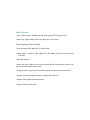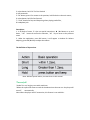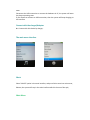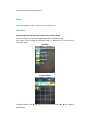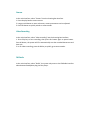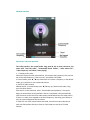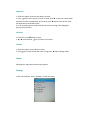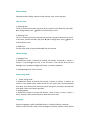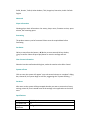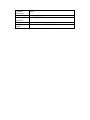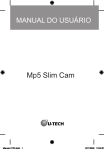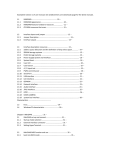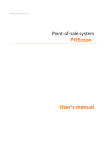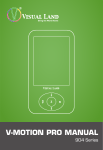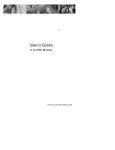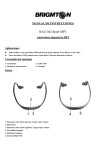Download Ricatech RC-1600
Transcript
Statement 1. Below contents in the manual will not allow to reproduction, transmission, distribution and storage by any form without our written permission. 2. Even through the manual already had been sought to accurate and complete, we could not guarantee there will have any errors or miss may happen as well as we’ll not responsible for the errors or miss. 3. Follow the sustainable development strategy, therefore, we reserve the right that to make changes and improvements for any of products which been described in this manual without prior notice. 4. Whatever special, haphazard , incidental or indirect damages, we are not take responsible for the losing of any data or income, what caused by any matters. Notes: In order for user to use the player currently, ensure the performance in good status, please carefully read and observe. * Do not impact the host severely. * Do not touch with benzene, thinner and other chemicals. * Please do not close to the strong magnetic field, electric field. * Please avoid direct light or heating appliances. * Do not demolition, repair, transformation by yourself. * Do not use the player and headphones when you’re cycling, driving and motorcycles, to avoid danger. * Do not listen to a larger volume, so as to avoid adverse effects on hearing. * Please classify the packaging waste, batteries and old electronic products properly. Main functions * 320 * 240 dot matrix 260,000-color full and high speed TFT display screen *Music Play: support WMA, OGG, APE, WAV, AAC, FLAC format. *Recording Support: MIC recording. *Picture: support JPEG, BMP, GIF, TIF, PNG format, *Video Player : Supports XVID, WMV, FLV, RM, RMVB, 3GP and AVI format for 320*240. *FM Radio support; *photo and video support; JPG format and 640*480 for acquiescence pictures; AVI format and 320*240 for video format. *Setting functions: support the functional properties of the set-up and extraction; *Support picture browsing and interface display effect function; *Support USB2.0 high-speed transmission; *Support multi-task operation; Exterior view The Definition for Key. 1: Switch of Power; 2: “OK” button, volume adjusting; the key for Fast Conversion mode in Video menu 3: select button; hold “ok ”for Fast Rewind . 4: USB connector. 5: “M” button, press it for return to the previous; hold for back to the main menu; 6: select button; hold for fast-forward. 7: “ PLAY” button for Stop and Stop using when playing media files, 8: headphone jack Description: 1. In all kinds of menu, if it has no special instructions, ◄ / ► Button to up and down , “ OK” button to confirm the selection, “ M” key to return to the previous menu 2. Under the application, press OK button, it will appear a window for Volume Adjusting, press ◄ / ► keys to adjust the volume. The definition of keys actions Note: Without special advice, it means short in this manual. *Turn on/off *Under Turn on, long key can switch machines. *When the system idle time to reach the shutdown time that user set. the player will turn off automatically. Note: When the player and PC connection, this feature is not available.. Low Power. When the battery power is low, the player will be prompted, and then it’ll shut down for sleep automatically. do not restart at this time, please recharge. Suggest that the Specification for charger should be 400~500mA; *File Storage Different documents should be saved into different directory, such as: music files should be put into MUSIC directory, audio files should be put into RECORD directory…etc , otherwise the application can not find the corresponding file. Connect with PC, Charger. System Requirements Operating System: Windows XP/2K/ME/98 (need to install driver) / Linux9 and above / Mac OS 10 CPU: at least Pentium-133MHz Memory: At least 32MB Free hard disk space: at least 100MB PC Connection Under the State of on/off, Connect with PC by Random USB Cables, select a model to enter. Disconnect the USB connection or remove the hardware in PC, the system will enter the player operating state. If you choose to continue to USB connection, then the system will keep charging on the interface. Connect with the charger/Adaptor. Connect with this device by charger; The main menu interface Music Select "MUSIC" option in the main interface, and press OK to enter into main menu; Reboot, the system will stay in the main interface which is the one of last quit; Main Menu Playing: Display the song which is played on last time; it will not displayed if there is no file on last time; All Music: Display all the music in the flash memory. Artist: For the Artist list, select a singer, then it will list all songs in this artist. Unknown singers items, for the songs which can not identify the singer. If there is no such song, there will not have this items. Unknown album and unknown genre are the same. Album: Album list, select an album, it will list all songs in this album. Genre: genre list, select a genre, it will list all songs in this genre. My music list: There are total Five play lists; user could classify songs according to their own favor Dir listing: Built-internal memory and external memory. Internal memory will list music file in the player . External memory will list the music file in the card; If it has no card, this items will not displayed. Recording list: List all recording files. Tags list: List all the songs which already set tags and could set up to 32 labels. Level: This feature list five kinds of star songs(1-5 stars), User can choose the star level for each songs according to your favor; and the system will classify and retrieve the songs according to the star level. Sub-Menus, and basic operation; In the music playing interface, press “ M ” enter into sub-menu options, they are: "cyclic model", " EQ Select” , < Setting Audio >", "<speed play>", "<Add tab>”, "<add the playlist>", " Delete Files "and" More Information ". 1. Play, pause, press Button, for switch or pause status. Note: the black of screen function will be blocked when it is appearing lyrics. 2. Fast forward, fast rewind ; When it is playing or pause, hold ◄ / ►button for fast forward / fast rewind; 3. Song switching Press ◄ / ► for switch the songs. 4. Setting for Play mode; Select "cyclic model" enter into the menu interface. Cycle model: repeat once; all repeat; shuffle+repeat; 5 EQ Select; They are: Nature, Pop music; Classic; Jazz; Rock; Soft, bass, user EQ, SRS WOW, SRS WOW HD and SRS user mode. 6. Setting Audio Menu options : <User EQ>, <SRS user mode>," fade ". enter the "<User EQ>, press the “M” key to select different bars (the selected “Bar” should be yellow), ◄ / ► keys to change <SRS user mode> And "fade" as same as the other menu operation; 7. Speed Play Press ◄ / ► keys to adjust the speed from -4 to 4. 8. Add tags Choose "<Add" tab>, express return to play interface. the current song will add into the tags list and 9. Add into playlist Enter into "Add into Play list" and select a list, selected the accordingly list and return back . Then the song already added into the list. 10. Delete files press enter into remove interface Choose “OK to delete” or “undelete”. 11. Song information display Displays the current song information. Picture In the main interface, select "Picture" to enter main menu. Main menu Now playing: functional application with the music being played. Directory listing: Functional music applications with a directory listing. Play mode: Set the image list displayed mode, is divided into a list mode and thumbnail mode. List Mode Thumbnail Mode Thumbnail mode, press ◄ / ► key to move around, long press ◄ / ► key is moved up and down. Sub-menus, and basic operation When manually browse to a certain picture, long press M key to enter sub-menu,options are "rotating", "Zoom", "Slide Interval", "Slide Effects", "Delete Files", "More Information". 1. Play, Stop: playing pictures, press key in the manual and automatic switching between; manual playback, press the ◄ / ► keys, show the first one or after a picture. 2. Rotation: Select the desired rotation angle: 90,180,270 degrees. 3. Zoom: choose to zoom in or out. Press ◄ / ► key to move up or down, press OK and the M key to move around; press key to exit zoom out. (In the scaling, we can not select the previous or next one file) Note: The scale and rotation of the GIF format image is invalid. Zoom function on less than 320 * 240 pixel image is invalid. 4. Slide Interval: Select the picture playback interval, 1-10 seconds. 5. Slide Effects: Select the Picture Play Type: No effect, flying in, the board, partition, wipe, blinds, random lines, random effects. 6. Remove function: operating mode, with the music, the removal operation of the same. 7. Picture message: You can view the current picture of the relevant information. Video In the main interface, select "Video" to enter the main menu. Main Menu Now Playing: The list of files listed in the last play and the light in the last election broadcast files. Directory listing: Functional music applications with a directory listing. Tags list: lists all video files with the label up to 32 labels. In the video playback interface, press any key will appear the upper and lower black bar, to show the current video playback information, and implement the corresponding button operation. No buttons operation, after three seconds, bar of go away. Sub-menus, and basic operation In the playback interface, long press M key to enter sub-menu, options are "Play Mode", "Add" tab>, "Removal" and "More Information". At this point video stops playing, withdrew from the play to continue, diagram as follow: 1. Play, Pause: press button, switch play, pause status. Note: This mode does not support multi-tasking function, shielding black features. 2. Fast forward, rewind play: When the file play or pause, long press ◄ / ► key to achieve fast forward rewind play. 3. File switch: In the file play or pause, press the ◄ / ► keys to switch the file between up and down. 4. Playback mode: selectable play modes: sequential, loop one, loop all, random and browsing. 5. Add tags: function and operation of the same "music - Add" tab>. 6. For more information: Displays the current file information. Camera In the main interface, select "Camera" into the shooting box interface. 1. Press the play button to start camera. 2. Long press M button to enter sub-menu, camera parameters can be adjusted. 3. Press OK button to quickly switch to camera mode. Video Recording In the main interface, select "video recording" into the shooting box interface. 1. Press Play key to start recording, then press this button again to pause button. Press M button, the system will first automatically save the recorded documents and then quit. 2. In no videos recording, press the OK key to quickly go to camera mode. FM Radio In the main interface, select "Radio", the system only enter to the FM Radio interface when detected headphone plug into the player. FM Radio interface Sub-menus, and basic operation The radio interface, the normal mode, long press M key to enter sub-menu, the menu with "save the radio", "Unattended found Taiwan", "radio station list", "radio frequency" and "Mute / start playing" 1. Listening to the radio: Select this to enter the FM main interface, this moment the frequency is the one last out of the radio frequency, if the first entry, the default is 87.5MHz. In normal mode, press ◄ / ► key to decrease or increase a frequency. In the default mode, go to previous or next saved radio station. 2, Search for radio stations Manual Search: In normal mode, press ◄ / ► keys up / down search radio, long press the Quick Search. Auto-search, in the sub-menu, select "Unattended search platform", the system began to automatically search platform. Search is completed, it will automatically save the search to the search for radio stations and broadcast the first radio station, if there is no radio, then stopped at the initial frequency. Searching, press M key to exit, the system stopped at the last station. 3. Radio list: out of the station before the saved, choose one to press Play key to enter the FM interface directly to listen to. Each band can save up to 20 radio stations. 4. Radio frequency band: Radio frequency bands, Europe and the United States and Japan. 5. Start Play / Mute: sub-menu, select Start play / mute ,press button to switch between these two modes. Recording the basic operation 1. Beginning \ pause \ exit recording: Press the play button to switch between the recording and pause. Press M button, the system will pop-up "stop recording" window, select "OK" or "cancel", press the play button to confirm and return to the recording interface. File will be automatically saved the audio file - audio recording folder under the music mode of the main menu. Paused, press the M key to save the current audio file E-Book Main menu Reading: functional application with the music being played. Directory listing: Functional music applications with a directory listing. Tags list: See label you are concerned about the contents of the e-book Sub-menus, and basic operation When manually browse a certain picture, long press M key to enter sub-menu,options are "jump to", "Unattended read interval", "font size", "Add Bookmark", "Delete the file". 1. Play, Stop: reading books, press key to switch in the manual and automatic; manual playback, press the ◄ / ► keys, to display the previous page or next page. 2. Font size: choose the font size of e-books. 3. Add bookmarks: you can set and save the contents of concern. Tools In the main interface, select the "additional features" to enter, this product supports stopwatch, calculator, calendar, and recordings. Stopwatch 1. Select this option, press the play button to enter. 2. Press button start / pause / resume in mind, press ► to save the current timer and start the next recorded time; in five timer, press ► button from the first time the department continued to time. 3. In the recording pause, press the M key to clear the timing in the dialog box pop-up to clear history. Calculator 1. Chose this ,press button to enter. 2. ◄ / ► move around, key to confirm your choice. Calendar 1. Select this option, press OK key to enter. 2. Press Key to loop switch date, short / long press ◄ / ► to change values. Games Select games, and game projects to play games. Settings In the main interface, select "Settings" to enter the menu. Effects Settings Optional interface display, options include: Normal, cube, zoom, and push. Date and Time 1. Adjusting Date This is to set the system date, long press M key to switch in the Clear Day, press ◄ / ► to change value, press button to confirm M key to exit. 2. Adjusting Time This is to set the system time, entering into the latter, long press M button to switch in the hours, minutes and AM \ PM, press ◄ / ► to change value, press button to confirm M key to exit. 2. DRM Time See the safety clock of songs downloaded from the Internet . Display Settings 1. Backlight Time Is divided into closed, 5 seconds, 10 seconds, 20 seconds, 30 seconds, 1 minute, 5 minutes. If the backlight time off, is not off-screen, if not closed, then with the backlight time, the player backlight off if there is no button operation. 2. Backlight brightness: Total 1-5 Level. Power-saving mode 1. Power-saving mode Is divided into closed, 10 seconds, 30 seconds, 1 minute, 3 minutes, 5 minutes, 10 minutes. If the power-saving mode turned off, the player does not automatically shut down, if not closed, then within the power-saving time, the player automatically shut down if there is no button operation. 2. Sleeping Mode Is divided into closed, 10 minutes, 30 minutes, 1 hour, 2 hours, 3 hours, 4 hours, 5 hours, the player will automatically shut down within a set time. Languages Support Languages: English, Simplified Chinese, Traditional Chinese, Japanese, Korean, French, German, Italian, Dutch, Portuguese, Spanish, Swedish, Czech, Danish, Polish, Russian, Turkish, Heber Hebrew, Thai, Hungarian, Romanian, Arabic. Default: English. Advanced Player Information Showing player basic information: the owner, player name, firmware version, space volume, the remaining space. Formatting The product memory can be formatted. Please save the required data before formatting. Set Owner OK key to move from the bottom, ◄ / ► key to move around, M keys: delete, key to confirm. Select OK press play button to save the settings and exit. Clear License Information Selection into the confirmation dialog box, under the need to select OK or Cancel. System self-test Click to enter the system will appear "may take several minutes to complete" dialog box, choose OK, the system begin to self-test, suggesting that "System Checking ..." Set Reset After enter to the system will be prompted whether you want to restore the factory settings, select OK, then it would reset all the settings in the application to the initial state. Specifications Image Sensor TFT screen size Charge parameter 300,000 pixels 2.0” DC-5V 250-300MA 、 Computer Connection OSD Language Product dimension Weight Operating System USB2.0 Multi-language option 96.3*42.7*8.6MM 36g Microsoft Windonw98,98SE,ME,2000,XP