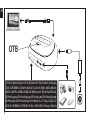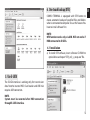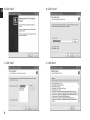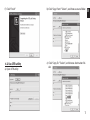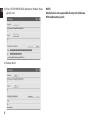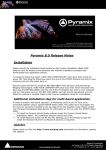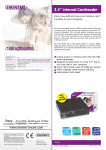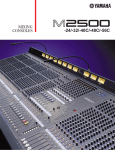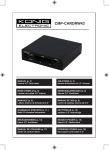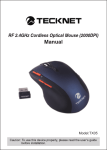Download Media-Tech MT5078
Transcript
HDD DOCKING STATION PRO External HDD & Memory Card Management MT5078 User Manual EN OTB XD: XD, XD Type H, XD Type M SD: SD, SD Elite Pro, SD 133XS, SD ultra II, SD ultra plus, SDHC, SD EXTREME III, SD Elite Pro, Mini SD, T-Flash MMC: MMC1, MMC2, MMC 4.0, MMC4.1, MMC Plus, HS MMC, RS-MMC, M2, MMC micro MS: MS, MS Pro, MS Pro Duo, MS Pro Magic gate, MS Pro Duo Magic gate, MS Pro high-speed, MS Pro Duo high-speed, MS Pro Duo ultra II, MS Pro Duo Extreme III MD: Micro Drive CF: CF Type I, CF Type II, CF ULTRA II, CF EXTREME III, CF EXTREME IV, CF133Xs, CF HIGH SPEED, CF Ultimate, CF Elite Pro 2 Please read this user manual before installing and enabling device. a) EN 1. System requirement Windows 2000/XP/Vista, Linux, Mac10.X 2. Package content ■ ■ ■ ■ USB 2.0 data cable Driver User manual Power Adapter 3. Connection b) 3.1 Connection to computer and power See page 2 3.2 Installing 2,5” HDD a) Put bracket inside the HDD compartment. b) Switch off device. Put carefully 2,5” HDD into the HDD compartment. 3 EN c) Connect MT5078 with computer using USB2.0 cable or E-SATA cable (not included). d) Enable device with ON/OFF switch. b) NOTE. New (not partitioned) hard discs must be initialized in Windows system before formatting. HDD initialization procedure is described in MS Windows help (F1). 3.3 Installing 3,5” HDD a) Remove bracket from HDD compartment. b) Switch off device. Put carefully 3,5” HDD into the HDD compartment. c) Connect MT5078 with computer using USB2.0 cable or E-SATA cable (not included). d) Enable device with ON/OFF switch. NOTE. New (not partitioned) hard discs must be initialized in Windows system before formatting. HDD initialization procedure is described in MS Windows help (F1). NOTE. Everytime when HDD is inserting or removing, COMBO TERMINAL must be switched OFF to avoid HDD electrical damage. 4 4. Use built-in card reader After device installation in the system inserted HDD and card reader will be identified as disk icons in My computer group. Insert carefully memory card to proper slot and click corresponding disk icon. 6. One touch backup (OTB) EN COMBO TERMINAL is equipped with OTB button to create automatic backup of specified files and folders when is connected to computer. To use this feature You have to install software first. NOTE: OTB function works only via USB. Will not works if HDD connected to E-SATA. 6.1 Installation a) To install OTB software, insert software CD-ROM to optical drive and open “OTB_util_x_setup.exe” file. 5. Use E-SATA The E-SATA interface is working only for transmission data from/to inserted HDD. Card reader and USB hub requires USB connection. NOTE. System must be restarted after HDD connection through E-SATA interface. 5 EN b) Click “Next“ d) Click “Install“ c) Click “Next“ e) Click “Next“ 6 f ) Click “Finish” 6.2 Use OTB utility a) Open OTB utility b) Click “Copy From:” “Select ”, and choose source folder. c) Click “Copy To:” “Select”, and choose destination folder. 7 EN EN d) Press OTB (POWER/DATA) button on Product. Backup will start. e) Backup finish. 8 NOTE. Media-Tech is not responsible for any lost of data on HDD and memory cards.