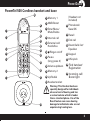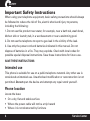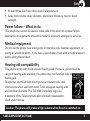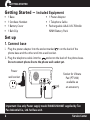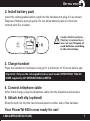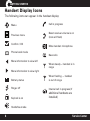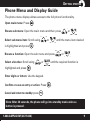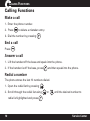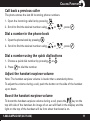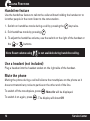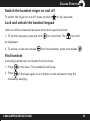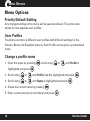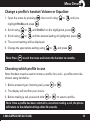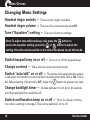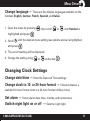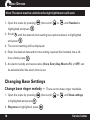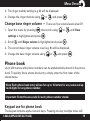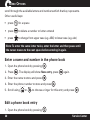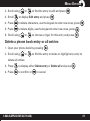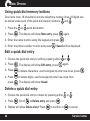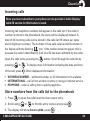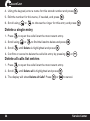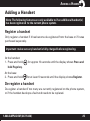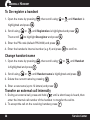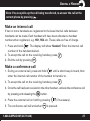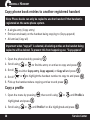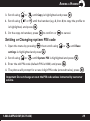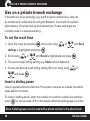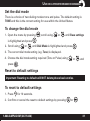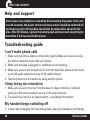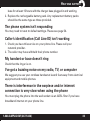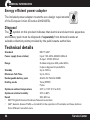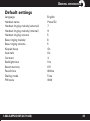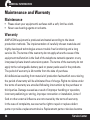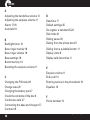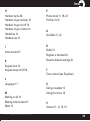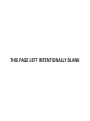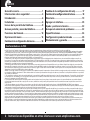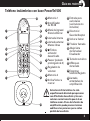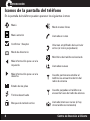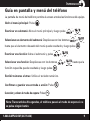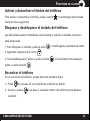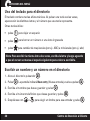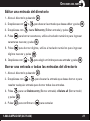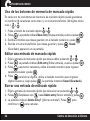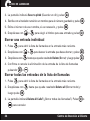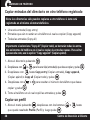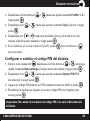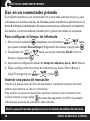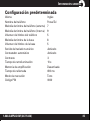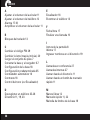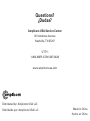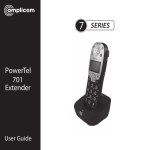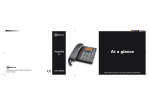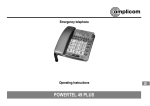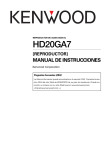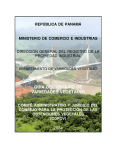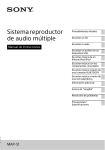Download Audioline PowerTel 500
Transcript
PowerTel 500 User Guide CONTENTS User Guide ........................................................ 1 Safety Information ........................................... 4 Getting Started ................................................ 6 Set Up................................................................ 6 Handset Display Icons ..................................... 8 Phone Menu and Display Guide ..................... 9 Calling Functions ........................................... 10 Menu Options ................................................. 14 Changing Menu Settings .............................. 16 Changing Clock Settings .............................. 17 Changing Base Settings ................................ 18 Phone Book ..................................................... 19 Adding a Handset .......................................... 25 Help and Support ........................................... 32 Troubleshooting Guide ................................. 32 Technical Details ............................................ 34 Default Settings ............................................ 35 Maintenance and Warranty .......................... 36 FCC Compliance The FCC requires that you will be advised of certain requirements involving the use of this telephone. 1. This equipment complies with Part 68 of the FCC rules. A label on the base unit of this equipment contains, among other information, the ACTA Registration Number (US:AAAEQ##TXXXX) and the Ringer Equivalence Number (REN) for this equipment. You must, upon request, provide this information to your telephone company. 2. An applicable certification jacks Universal Service Order Codes (USOC) for the equipment is provided (i.e., RJ11C) in the packaging with each piece of approved terminal equipment. 3. A plug and jack used to connect this equipment to the premises wiring and telephone network must comply with the applicable FCC Part 68 rules and requirements adopted by the ACTA. A compliant telephone cord and modular plug is provided with this product. It is designed to be connected to a compatible modular jack that is also compliant. See installation instructions for details. 4. The REN is useful to determine the quantity of devices you may connect to your telephone line and still have all of those devices ring when your number is called. In most, but not all areas, the sum of the REN of all devices should not exceed fi ve (5.0). To be certain of the number of devices you may connect to your line, as determined by the REN, you should call your local telephone company to determine the maximum REN for your calling area. NOTICE: If your home has specially wired alarm equipment connected to the telephone line, ensure the installation of this equipment does not disable your alarm equipment. If you have questions about what will disable alarm equipment, consult your telephone company or a qualified installer. 5. If your telephone causes harm to the telephone network, the telephone company may discontinue your service temporarily. If possible, they will notify you in advance. But if advance notice is not practical, you will be notified as soon as possible. You will be advised of your right to file a complaint with the FCC. 6. Your telephone company may make changes to its facilities, equipment, operations or procedures that could affect the proper operation of your equipment. If they do, you will be given advance notice so as to give you an opportunity to maintain uninterrupted service. 7. If you experience trouble with the telephone, please contact the Amplicom Service Center at 1-866-AMPLICOM (267-5426) for repair/warranty information. The telephone company may ask you to disconnect this equipment from the network until the problem have been corrected or you are sure that the equipment is not malfunctioning. 8. This equipment may not be used on coin service provided by the telephone company. Connection to party lines is subject to state tariffs. (Contact your state public utility commission or corporation commission for information.) This device complies with Part 15 of the FCC Rules. Operation is subject to the following two conditions: (1) This device may not cause harmful interference, and (2) this device must accept any interference received, including interference that may cause undesired operation. Privacy of communications may not be ensured when using this phone. Changes or modifications not expressly approved in writing by Amplicom may void the user’s authority to operate this equipment. Some cordless phones operate at frequencies that may cause interference to nearby TVs and VCRs; to minimize or prevent such interference, the base of the cordless phone should not be placed near or on top of a TV or VCR; and, if interference is experienced, moving the cordless telephone farther away from the TV or VCR will often reduce or eliminate the interference. 2 Instructions available in other languages at www.amplicomusa.com. PHONE GUIDE PowerTel 500 Cordless handset and base 19 1 Memory 1 8 1 2 9 10 11 2 35dB Boost 3 Enter Menu/ Mute/Delete 4 Internal call 5 External call/ 12 3 4 13 14 5 15 Handsfree 6 /Ringer on/off 7 Pause (long press 0) 8 Volume up/down 6 7 16 9 Memory 2 17 10 Up/Redial (Headset not included) 12 Phonebook/ Save/OK 13 Recall 14 End call 15 Down/Calls list/ Equalizer 16 Keypad 17 #/Keylock 18 Find handset/ Registration 19 Incoming call/ Boost light 11 Headset socket 18 3 Warning: This Handset has been specially designed for individuals who are hard of hearing and has a normal volume which is louder than a standard phone. Use of the Boost feature can cause hearing damage to individuals who are not experiencing hearing loss. 3 SAFETY Important Safety Instructions When using your telephone equipment, basic safety precautions should always be followed to reduce the risk of fire, electric shock and injury to persons, including the following: 1. Do not use this product near water, for example, near a bath tub, wash bowl, kitchen sink or laundry tub, in a wet basement or near a swimming pool. 2. Do not use the telephone to report a gas leak in the vicinity of the leak. 3. Use only the power cord and batteries indicated in this manual. Do not dispose of batteries in a fire. They may explode. Check with local codes for possible special disposal instructions. Save these instructions for future use. SAVE THESE INSTRUCTIONS Intended use This phone is suitable for use on a public telephone network. Any other use is considered unintended use. Unauthorized modification or reconstruction is not permitted. Do not open the device and attempt any repair work yourself. Phone location Locate the base: • • • 4 On a dry, flat and stable surface Where the power cable will not be a trip hazard Where it is not obstructed by furniture Service Center SAFETY • • At least three feet from other electrical appliances Away from smoke, dust, vibration, chemicals, moisture, heat or direct sunlight. Power failure – What to do This telephone cannot be used to make calls in the event of a power failure. Alternative arrangements should be made for access to emergency services. Medical equipment Do not use the phone near emergency or intensive care medical equipment, or during an electrical storm. If you have a pacemaker check with a medical expert before using this product. Hearing aid compatibility This phone works with most popular hearing aids. However, given the wide range of hearing aids available, the phone may not function fully with every hearing aid. Telephones identified with this logo have reduced noise and interference when used with most T-coil equipped hearing aids and cochlear implants. The TIA-1083 Compliant Logo is a trademark of the Telecommunications Industry Association. Used under license. Caution: The phone will produce high volume when Boost is switched on. 1-866-AMPLICOM (267-5426) 5 GETTING STARTED Getting Started — Included Equipment • • • • 1 Base 1 Cordless Handset 1 Battery Cover 1 Belt Clip • • • 1 Power Adapter 1 Telephone Cable Rechargeable AAA 2.4V 750mAh NiMH Battery Pack Set up 1. Connect base i. Plug the power adapter into the socket marked on the back of the phone base and the other end into a wall socket. ii. Plug the telephone cable into the socket on the back of the phone base. Do not connect phone line to the phone wall socket yet. Power wall socket Socket for Vibrate Pad (PTV100) available as an accessory Important: Use only Power supply model S008CU1200067 supplied by Ten Pao Industrial Co., Ltd. for Base unit. 6 Service Center GETTING STARTED 2. Install battery pack Insert the rechargeable battery pack into the handset and plug it in as shown. Dispose of battery pack properly. Do not allow battery pack to come into contact with fire or water. Caution: Risk of explosion if battery is replaced by an incorrect type. Dispose of used batteries according to the instructions. 3. Charge handset Place the handset on its base to charge for a minimum of 15 hours before use. Important: Only use the rechargeable battery pack model GPHCH73N07, 750mAh NiMH supplied by GPI INTERNATIONAL LIMITED. 4. Connect telephone cable After initial charge, plug the telephone cable into the telephone wall socket. 5. Attach belt clip (optional) Slide the belt clip into the two holes located on either side of the handset. Your PowerTel 500 is now ready for use! 1-866-AMPLICOM (267-5426) 7 GETTING STARTED GETTING STARTED Handset Display Icons The following icons can appear in the handset display: Menu Previous menu Confirm / OK Phone book mode More information to view left Call in progress Boost receiver volume is on (Icon will flash) Mute handset microphone New calls When steady— handset is in range More information to view right Battery status When flashing — handset is out of range Ringer off Internal call in progress (if Keylock is on additional handsets are installed) Handsfree mode 8 Service Center GETTING STARTED Phone Menu and Display Guide The phone menu display allows access to the full phone functionality. . Open main menu: Press or Browse sub menu: Open the main menu and then press Select sub menu item: Scroll using is highlighted and press or until the menu item desired . Browse a function: Open the sub menu and press Select a function: Scroll using highlighted and press . or or . until the required function is . Enter digits or letters: Use the keypad. Confirm or save an entry or action: Press Cancel and return to standby: press . . Note: After 20 seconds, the phone will go into standby mode unless a button is pressed. 1-866-AMPLICOM (267-5426) 9 CALLING FUNCTIONS Calling Functions Make a call 1. Enter the phone number. to delete a mistaken entry. 2. Press 3. Dial the number by pressing . End a call Press . Answer a call 1. Lift the handset off the base and speak into the phone. 2. If the handset is off the base, press and then speak into the phone. Redial a number The phone stores the last 10 numbers dialed. 1. Open the redial list by pressing . 2. Scroll through the redial list using redial is highlighted and press 10 or until the desired number to . Service Center CALLING FUNCTIONS Call back a previous caller The phone stores the last 30 incoming phone numbers. 1. Open the incoming calls list by pressing . 2. Scroll to find the desired number using or , press . or , press . Dial a number in the phone book 1. Open the phone book by pressing . 2. Scroll to find the desired number using Dial a number using the quick dial buttons 1. Choose a quick dial number by pressing 2. Press or . to dial the number. Adjust the handset earpiece volume Note: The handset earpiece volume is louder than a standard phone. To adjust the volume during a call, push the button on the side of the handset up or down. Boost the handset earpiece volume To boost the handset earpiece volume during a call, press the key on the top left side of the handset. An image of an ear will flash in the display and the light on the top of the handset will be lit to show that boost is on. 1-866-AMPLICOM (267-5426) 11 CALLING FUNCTIONS Handsfree feature Use the handsfree feature to talk to the caller without holding the handset or to let other people in the room listen to the conversation. 1. Switch on handsfree mode during a call by pressing the 2. Exit handsfree mode by pressing key twice. . 3. To adjust the handsfree volume, use the switch on the right of the handset or the or buttons. Note: Boost volume using is not available during handsfree calling. Use a headset (not included) Plug a headset into the headset socket on the right side of the handset. Mute the phone Muting the phone during a call will silence the mouthpiece on the phone so it does not transmit any noise to parties on the other end of the line. To switch off the mouthpiece, press To switch it on again, press 12 . Mute On will be displayed. . The display will show Off. Service Center CALLING FUNCTIONS Switch the handset ringer on and off To switch the ringer on and off, press and hold for five seconds. Lock and unlock the handset keypad Calls can still be answered as usual when the keypad is locked. 1. To lock the keypad, press and hold for 2 seconds. The icon will be displayed. 2. To unlock, press and release then immediately, press and release . Find handset A missing handset can be located from the base. 1. Press on the base. The handset(s) will beep. 2. Press on the base again or any button on the handset to stop the handset(s) beeping. 1-866-AMPLICOM (267-5426) 13 MENU OPTIONS Menu Options Priority/Default Setting Any changed settings in the menu will be saved as default. The phone also allows for two separate user profiles. User Profiles The phone can store 2 different user profiles with different settings for the Volume, Boost, and Equalizer features. Each Profile can be given a personalized name. Change a profile name 1. Open the menu by pressing highlighted and press , scroll using or until Profile is . 2. Scroll using or until Profile 1 or 2 is highlighted and press 3. Scroll using or until Name is highlighted and press 4. Delete the current name by pressing . . 5. Enter a new name (up to ten letters) and press 14 . . Service Center MENU OPTIONS Change a profile’s handset Volume or Equalizer 1. Open the menu by pressing highlight Profile and press , then scroll using or until you . 2. Scroll using or until Profile 1 or 2 is highlighted, press . 3. Scroll using or until the desired setting is highlighted, press . 4. The current setting will be displayed. 5. Change the appropriate setting using Note: Press or and press . to exit the menu and return the handset to standby. Choosing which profile to use Note: Handset must be used to choose a profile for a call – a profile cannot be chosen using handsfree. 1. Before answering an incoming call, press or . 2. The display will confirm your choice. 3. Before making a call, press and hold or to select a profile. Note: Once a profile has been selected to use when making a call, the phone will return to the default settings after 30 seconds. 1-866-AMPLICOM (267-5426) 15 MENU OPTIONS Changing Menu Settings Handset ringer melody — There are ten ringer melodies. Handset ringer volume — There are five volume levels plus Off. Tone (“Equalizer”) setting — There are five tone settings. Note: To adjust tone while making a call, press the button to or button to adjust the access the equalizer setting, press the setting. Press the volume switch on the side of the phone to exit this mode. Switch keypad beep on or off — Turns on or off the keypad beep. Change contrast — There are five screen contrast levels. Switch “auto talk” on or off — The phone will automatically answer a call when the handset is removed from its base when Auto Talk is ON. This is the default setting. If Auto talk is OFF, press the button to answer any calls. Change backlight timer — Choose between 10, 20, 30 or 40 seconds until the backlight timer switches off. Switch confirmation beep on or off — There is a beep confirmation when a setting is changed. This can be switched on or off. 16 Service Center MENU OPTIONS Change language — There are five display languages available on the handset: English, German, French, Spanish, and Italian. 1. Open the menu by pressing highlighted and press 2. Scroll and press , then scroll or until Handset is . until the desired menu setting (see options above) is highlighted . 3. The current setting will be displayed. 4. Change the setting using or and press . Changing Clock Settings Change date/time — Enter the Date and Time settings. Change clock to 12- or 24-hour format — Choose between a standard 12-hour format clock or a 24-hour format (military time). Set alarm — Set an alarm date, time, melody, and reoccurance. Switch night light on or off — Sets the night light. 1-866-AMPLICOM (267-5426) 17 MENU OPTIONS Note: The alarm must be set before the night light feature will work. 1. Open the menu by pressing and press or until Handset is . highlighted and press 2. Scroll , then scroll until the desired clock setting (see options above) is highlighted . 3. The current setting will be displayed. 4. Enter the desired date and/or time setting required (the handset has a 24hour clock) press . 5. An alarm melody and reoccurance (Once, Every Day, Mon to Fri, or OFF) can be selected after the alarm time is set. Changing Base Settings Change base ringer melody — There are ten base ringer melodies. , then scroll 1. Open the menu by pressing is highlighted and press until Base settings . 2. Ring tone is highlighted, press 18 or . Service Center MENU OPTIONS 3. The ringer melody setting (e.g. 8) will be displayed. or 4. Change the ringer melody using and press . Change base ringer volume — There are five volume levels plus Off. 1. Open the menu by pressing , then scroll using settings is highlighted and press 2. Scroll or until Base . until Ringer volume is highlighted and press . 3. The current base ringer volume level (e.g. 5) will be displayed. 4. Change the base ringer volume using or and press . Phone book Up to 200 names with phone numbers can be alphabetically stored in the phone book. To quickly find a phone book entry, simply enter the first letter of the stored name. Note: Each phone book entry allows for up to 16 letters for any name and up to 24 digits for any phone number. Important: Enter the area code for each phone number stored. Keypad use for phone book The keypad contains alpha-numeric keys. Pressing one key multiple times will 1-866-AMPLICOM (267-5426) 19 MENU OPTIONS scroll through the available letters and numbers which that key represents. Other useful keys: • press for a space • press to delete a number or letter entered • press to change from upper case (e.g. ABC) to lower case (e.g. abc) Note: To enter the same letter twice, enter the letter and then pause until the cursor moves to the next space before entering it again. Enter a name and number in the phone book 1. Open the phone book by pressing 2. Press . . The display will show New entry, press 3. Enter the name to store and press . 4. Enter the phone number to store and press 5. Scroll using or again. . to choose a ringer for this entry and press . Edit a phone book entry 1. Open the phone book by pressing 20 . Service Center MENU OPTIONS 2. Scroll using or to find the entry to edit and press . 3. Scroll to display Edit entry and press 4. Press to delete characters, use the keypad to enter new ones, press 5. Press to delete digits, use the keypad to enter new ones, press 6. Scroll using or . . . to choose a ringer for this entry and press . Delete a phone book entry or all entries 1. Open your phone book by pressing 2. Scroll using or . to find the entry to delete or highlight any entry to delete all entries. 3. Press to display either Delete entry or Delete all and press 4. Press to confirm or 1-866-AMPLICOM (267-5426) . to cancel. 21 MENU OPTIONS Using quick dial memory buttons One name (max. 16 characters) and one telephone number (max. 24 digits) can be stored under each of the quick dial memory buttons: and . 1. Press the 2. Press or quick dial button. again. . The display will show New entry, press 3. Enter the name to store using the keypad and press 4. Enter the phone number to store and press . . Saved will be displayed. Edit a quick dial entry 1. Choose the quick dial entry to edit by pressing either or . 2. Press . The display will show Edit entry, press 3. Press to delete characters, use the keypad to enter new ones, press 4. Press to delete digits, use the keypad to enter new ones, then press again. . . The display will show Saved. Delete a quick dial entry 1. Choose the quick dial entry to delete by pressing either 2. Press . Scroll to Delete entry and press 3. Display will show Delete entry? Press 22 or . . to confirm or to cancel. Service Center CALLER LIST Incoming calls Note: you must subscribe to your phone service provider’s Caller Display/ Caller ID service for this feature to work. Incoming call telephone numbers will appear in the calls list. If the caller’s number is stored in the phonebook, the name will be displayed instead. A total of 30 incoming calls can be stored in the calls list (16 letters per name and 24 digits per number). The number of new calls received will be shown in the display with the flashing icon. If the number does not appear, this is because the caller’s identification (Call Line ID) has been withheld by the caller. Open the calls list by pressing the pressing or of the call, press • • • button. Scroll through the calls list by . To display more information including the date and time . Other displayed information: WITHHELD NUMBER – withheld number, or ID information isn’t available INTERNATIONAL – call is from another country or using an internet service PAYPHONE – caller is calling from a public payphone Store numbers from the calls list to the phonebook 1. Press to open the calls list at the most recent entry. 2. Scroll using or to find the entry to store and press 3. The display will show Save to phbk, press 1-866-AMPLICOM (267-5426) . . 23 CALLER LIST 4. Using the keypad, enter a name for this stored number and press . 5. Edit the number for this name, if needed, and press 6. Scroll using or . to choose the ringer for this entry and press . Delete a single entry 1. Press to open the calls list at the most recent entry. 2. Scroll using 3. Scroll or to find the listed to delete and press until Delete is highlighted and press . . 4. Confirm or cancel to delete the calls list entry by pressing or . Delete all calls list entries 1. Press to open the calls list at the most recent entry. 2. Scroll until Delete all is highlighted and press 3. The display will show Delete all Calls? Press 24 or . to cancel. Service Center ADDING A HANDSET Adding a Handset Note: The following features are only available to if an additional handset(s) has been registered to the current phone system. Register a handset Only register a handset if it has become de-registered from the base or if it was purchased separately. Important: make sure any handset is fully charged before registering. At the handset: 1. Press and hold hold Page key. At the base: 2. Press and hold for approx 10 seconds until the display shows Press and for at least 10 seconds until the display shows Register. De-register a handset De-register a handset if too many are currently registered on the phone system, or if the handset develops a fault and needs to be replaced. 1-866-AMPLICOM (267-5426) 25 ADDING A HANDSET To De-register a handset 1. Open the menu by pressing highlighted and press 2. Scroll using Then scroll or , then scroll using or until Handset is . until Registration is highlighted and press to highlight De-register and press 3. Enter the PIN code (default PIN 0000) and press . . . 4. Enter the handset’s internal number (e.g. 1) and press to confirm. Change handset name 1. Open the menu by pressing is highlighted and press 2. Scroll using or , then scroll using or until Handset . until Handset name is highlighted and press 3. Delete the current name by pressing . . 4. Enter a new name (up to 12 letters) and press . Transfer an external call internally 1. During an external call, press and hold until a short beep is heard, then enter the internal call number of the handset to transfer the call to. 2. To accept the call on the receiving handset, press . 26 Service Center ADDING A HANDSET Note: If no one picks up the call being transferred, re-answer the call at the current phone by pressing . Make an internal call If two or more handsets are registered to the base internal calls between handsets can be made. Each handset will have been allocated a handset number when registered, e.g. HS1, HS2 etc. These calls are free of charge. 1. Press and hold . The display will show Handset? Enter the internal call number of the handset desired. 2. To accept the call on the receiving handset, press . 3. End the call by pressing . Make a conference call 1. During an external call, press and hold until a short beep is heard, then enter the internal call number of the handset to transfer to. 2. To accept the call on the receiving handset, press . 3. Once the call has been received on the other handset , activate the conference call by pressing and releasing the button. 4. Place the external call on hold by pressing 5. The conference call will end when 1-866-AMPLICOM (267-5426) (if necessary). is pressed. 27 ADDING A HANDSET Copy phone book entries to another registered handset Note: Phone books can only be copied to another handset if that handset is registered on the same phone system. • • • A single entry (Copy entry) Entries not already on the handset being copying to (Copy append) All entries (Copy all) Important: when “copy all” is selected, all existing entries on the handset being copied to will be deleted. To prevent this from happening use “Copy append.” 1. Open the phone book by pressing 2. Scroll using 3. Scroll or . to find the entry or entries to copy and press . to either Copy entry, Copy append, or Copy all and press 4. Scroll or . to highlight the handset number to copy to and press 5. Pick up the handset where copying entries to and press . . Copy a profile 1. Open the menu by pressing highlighted and press 2. Scroll using 28 or , then scroll using or until Profile is . until Profile 1 or 2 is highlighted and press . Service Center ADDING A HANDSET 3. Scroll using 4. Scroll using or until Copy is highlighted and press or . until the handset (e.g. 2, 3 or 4) to copy the profile to is highlighted, and press . 5. On the copy-to handset, press to confirm or to cancel. Setting or Changing system PIN code 1. Open the menu by pressing , then scroll using settings is highlighted and press 2. Scroll using or or until Base . until System PIN is highlighted and press 3. Enter the old PIN code (default PIN is 0000) and press . . 4. The phone will prompt for a new 4 digit PIN code (entered twice), press . Important: Do not change or reset the PIN code unless instructed by customer service. 1-866-AMPLICOM (267-5426) 29 USE ON A PRIVATE BRANCH EXCHANGE Use on a private branch exchange If the phone is on an exchange (e.g. dial 9 to get an outside line), calls can be transfered or called back by using the R button. Check with the system administrator for system set-up and instructions. Private exchanges are normally used in a business-setting. To set the recall time 1. Open the menu by pressing , then scroll using settings is highlighted and press 2. Scroll using or or until Base . until Recall is highlighted and press . 3. The current recall timing setting (e.g. Short) will be displayed. 4. Choose the desired recall timing setting (Short or Long) using and press or . Insert a dialing pause Insert a pause before the dial tone if the system requires an outside line which takes awhile to connect. To insert a dialling pause, enter the number to reach the outside line and then for two seconds. A P on the display will show dialing pause is active. press Note: A dialing pause can be used with a phone number in the phone book. 30 Service Center USE ON A PRIVATE BRANCH EXCHANGE Set the dial mode There is a choice of two dialing modes: tone and pulse. The default setting is TONE and this is the correct setting for use within the United States. To change the dial mode 1. Open the menu by pressing or or until Base settings . is highlighted and press 2. Scroll using , scroll using until Dial Mode is highlighted and press . 3. The current dial mode setting (e.g. Tone) is displayed. 4. Choose the dial mode setting required (Tone or Pulse) using press or and . Reset to default settings Important: Reseting to default will NOT delete phone book entries. To reset to default settings 1. Press for 10 seconds. 2. Confirm or cancel the reset to default settings by pressing 1-866-AMPLICOM (267-5426) or . 31 HELP AND SUPPORT HHELP ELPAND ANDSUPPORT SUPPORT Help and support Some issues may simply be resolved by disconnecting the power to the unit. In such instances the power to the main base station should be switched off and battery pack in the handset should also be removed for about 20 minutes. After 20 minutes, replace the battery pack and reconnect everything to determine if this has resolved the issue. Troubleshooting guide I can’t make phone calls 1. Make sure the phone cable is connected properly. Make sure you are using the phone cable that came with your phone. 2. Make sure the base is plugged in, switched on and working. 3. Make sure you are not located too far from the base (the phone should work up to 325 yards outdoors and up to 53 yards indoors). 4. Test the phone line and socket by using another phone. I keep losing my connection 1. Make sure you aren’t too far from the base (in ideal conditions, it should work up to 325 yards outdoors and up to 53 yards indoors). 2. The base may not be in an ideal location – see Safety Information. My handset keeps switching off 1. It may need recharging. So it can charge fully, place your handset on its charger 32 Service Center HELP AND SUPPORT base for at least 15 hours with the charger base plugged in and working. 2. Replace the rechargeable battery pack. Any replacement battery packs should be the same type as those provided. The phone system isn’t responding You may need to reset to default settings. Please see page 54. Caller’s identification (Call Line ID) isn’t working 1. Check you have this service on your phone line. Please call your network provider. 2. The caller may have withheld their phone number. My handset or base doesn’t ring Check that the ringer is on. I’ve got a buzzing noise on my radio, TV, or computer We suggest you use your cordless handset at least 3 feet away from electrical equipment and mobile phones. There is interference in the earpiece and/or internet connection is very slow when using the phone You must plug the phone into the wall socket via an ADSL filter if you have broadband internet on your phone line. 1-866-AMPLICOM (267-5426) 33 GENERAL INFORMATION Energy efficient power adapter The included power adapter meets the eco-design requirements of the European Union (Directive 2005/32/EG). Disposal symbol on this product indicates that electrical and electronic apparatus The and battery pack must be disposed of separately from domestic waste at suitable collection points provided by the public waste authorities. Technical details Standard Power supply (base station) DECT¹ GAP² Input: 100-240V~50/60Hz 250mA Output: 12VDC 670mA Range Outdoors Approx 325 yards/300m Indoors Approx 53 yards/50m Standby Up to 100hrs Maximum Talk Time Up to 10hrs Rechargeable battery pack AAA 2.4V 750mAh NiMH Dialling mode Tone (DTMF) Pulse Optimum ambient temperature 32˚F to 113˚F (0˚C to 45˚C) Optimum relative humidity 20% to 80% Recall 300, 600 ms ¹ DECT: Digital Enhanced Cordless Telecommunication ² GAP: Generic Access Profile = standard for the operation of handsets and base stations from different manufacturers. 34 Service Center GENERAL INFORMATION Default settings Language Handset name Handset ringing melody (external) Handset ringing melody (internal) Handset ringing volume Base ringing melody Base ringing volume Keypad beep Auto talk Contrast Backlight time Boost memory Recall time Dialing mode PIN code 1-866-AMPLICOM (267-5426) English PowerTel 7 9 5 8 5 On On 3 10s Off 600ms Tone 0000 35 GENERAL INFORMATION Maintenance and Warranty Maintenance • • Please clean your equipment’s surfaces with a soft, lint-free cloth. Never use cleaning agents or solvents. Warranty AMPLICOM equipment is produced and tested according to the latest production methods. The implementation of carefully chosen materials and highly developed technologies ensure trouble free functioning and a long service life. The terms of the warranty do not apply where the cause of the equipment malfunction is the fault of the telephone network operator or any interposed private branch extension system. The terms of the warranty do not apply to the rechargeable battery pack or power packs used in the products. The period of warranty is 24 months from the date of purchase. All deficiencies resulting from material of production faults which occur during the period of warranty will be eliminated free of charge. Rights to claims under the terms of warranty are annulled following intervention by the purchaser or third parties. Damage caused as a result of improper handling or operation, incorrect positioning or storing, improper connection or installation, Acts of God or other external influence are not covered by the terms of warranty. In the case of complaints, we reserve the right to repair or replace defect parts or provide a replacement device. Replacement parts or devices become 36 Service Center GENERAL INFORMATION our property. Rights to compensation in the case of damage are excluded where there is no evidence of intent or gross negligence by the manufacturer. If your equipment shows signs of defect during the period of warranty, please return to the sales outlet in which you purchased the AMPLICOM equipment together with the purchase receipt. All rights to claims under the terms of warranty in accordance with this agreement must be asserted exclusively with regard to your sales outlet. Two years after the purchase of our products, claims under the terms of warranty can no longer be asserted. Declaration of conformity The ETL Listed Mark is an alternative to the CSA and UL marks. ETL Testing Laboratories owned by Intertek Testing Services (ITS) is recognized by OSHA as a Nationally Recognized Testing Laboratory (NRTL). ITS tests products according to nearly 200 safety and performance standards. The ETL Listed Mark is accepted throughout the United States when denoting compliance with nationally recognized standards such as ANSI, IEC, UL, and CSA. This certification mark indicates that the product has been tested to and has met the minimum requirements of a widely recognized (consensus) U.S. product safety standard, that the manufacturing site has been audited, and that the applicant has agreed to a program of periodic factory follow-up inspections to verify continued conformance. 1-866-AMPLICOM (267-5426) 37 INDEX A Adjusting the handsfree volume 12 Adjusting the earpiece volume 11 Alarm 17-18 Auto talk 16 B Backlight timer 16 Base ringer melody 18 Base ringer volume 19 Base settings 18 Boost memory 16 Boosting the earpiece volume 11 C Changing the PIN code 29 Change case 20 Charging the battery pack 7 Check the contents of the box 6 Conference calls 27 Connecting the base and charger 6-7 Contrast 16 38 D Date/time 17 Default settings 35 De-register a handset 25-26 Dial mode 31 Dialing pause 30 Dialing from the phone book 11 Dialing from a quickdial button 11 Display icons 8 Display calls list entries 11 E Earpiece volume 11 End a call 10 Entering names in the phonebook 19 Equalizer 16 F Find a handset 13 Service Center INDEX H Handset name 26 Handset ringer melody 16 Handset ringer on/off 13 Handset ringer volume 16 Handsfree 12 Headset use 12 P Phone book 11, 19, 23 Profiles 14-15 I Internal calls 27 R Redial 11 K Keypad lock 13 Keypad beep on/off 16 L Language 17 M Making a call 10 Making internal calls 27 Mute 12 1-866-AMPLICOM (267-5426) Q Quickdial 11, 22 Register a handset 25 Reset to default settings 31 T Tone control (see Equalizer) U Using a headset 12 Using the menu 16 V Volume 11, 12, 15, 16 39 THIS PAGE LEFT INTENTIONALLY BLANK PowerTel 500 Guía del usuario ÍNDICE Guía del usuario ............................................... 1 Información sobre seguridad ......................... 4 Introducción ..................................................... 6 Instalación ........................................................ 6 Iconos de la pantalla del teléfono .................. 8 Guía en pantalla y menú del teléfono.................9 Funciones de llamada .................................... 10 Opciones del menú ........................................ 14 Cambio de la configuración del menú.................16 Cambio de la configuración del reloj ................17 Cambio de la configuración de la base ..................18 Directorio ........................................................ 19 Agregar un teléfono....................................... 25 Ayuda y asistencia técnica ........................... 32 Guía para la solución de problemas ................ 32 Especificaciones ............................................. 34 Configuración predeterminada ................... 35 Mantenimiento y garantía ................................. 36 Conformidad con la FCC La FCC (Comisión Federal de Comunicaciones) exige que usted conozca ciertos requisitos con relación al uso de este teléfono. 1. Este equipo cumple con la Parte 68 de las normas de la FCC. En la parte inferior de este equipo se encuentra una etiqueta que contiene información que detalla, entre otras cosas, el número de registro del ACTA (Comité Administrativo para Accesorios Terminales) (US:AAAEQ##TXXXX) y el REN (número de equivalencia de timbre) correspondientes a este equipo. Si se le solicita, deberá proporcionar esta información a su compañía de teléfono. 2. En el embalaje, con cada artículo del equipo terminal aprobado se incluyen clavijas de conexión certificadas aplicables en conformidad con los Códigos Universales de Órdenes de Servicio (USOC), por ejemplo RJ11C. 3. El enchufe y las clavijas de conexión utilizados para conectar este equipo al cableado de las instalaciones y a la red telefónica deben cumplir con las normas y los requisitos aplicables de la Parte 68 de la FCC adoptados por el ACTA. Con este producto se provee un cable de teléfono y un enchufe modular que cumplen con las normas. Está diseñado para poder conectarse a un conector modular compatible que también esté autorizado. Para más información, consulte las instrucciones de instalación. 4. El REN ayuda a determinar la cantidad de dispositivos que puede conectar a su línea telefónica sin que dichos dispositivos dejen de sonar al recibir llamadas. En la mayoría de las áreas, pero no en todas, la suma del REN de todos los dispositivos no debe ser mayor que cinco (5.0). Para cerciorarse de la cantidad de dispositivos que puede conectar a la línea, según el total de los números REN, comuníquese con su compañía de teléfono local para determinar el máximo de REN para su área de llamada. AVISO: Si su hogar cuenta con un equipo de alarma con cableado especial conectado a la línea telefónica, asegúrese de que la instalación de este equipo no desactive el equipo de alarma. Si tiene dudas sobre los factores que desactivan el equipo de alarma, consulte a la compañía de teléfono o a personal de instalación calificado. 5. Si su teléfono ocasiona daños a la red de telefonía, la compañía de teléfono podría interrumpir el servicio temporalmente. Si es posible, le notificarán con anticipación. Sin embargo, si la notificación anticipada no es viable, le notificarán tan pronto como sea posible. Asimismo, le informarán sobre su derecho a presentar una queja ante la FCC. 6. La compañía de teléfono puede efectuar cambios en las instalaciones, los equipos, la manera de operar o los procedimientos que podrían afectar el funcionamiento adecuado de su equipo. En ese caso, recibirá un aviso previo para permitirle hacer los cambios necesarios para tener servicio sin interrupción. 7. Si tiene problemas con el teléfono, comuníquese con Servicios al cliente de Amplicom al número 1-866-AMPLICOM (267-5426) para obtener información sobre la garantía o reparaciones. La compañía de teléfono puede pedirle que desconecte el equipo de la red hasta que el problema se haya solucionado o hasta que esté seguro de que el equipo funciona correctamente. 8. Este equipo no puede ser usado con el servicio de monedas provisto por la compañía de teléfono. La conexión a una línea compartida está sujeta a las tarifas del estado. (Para obtener más información, comuníquese con la comisión de servicios públicos estatal o la comisión de corporaciones).Este dispositivo cumple con la Parte 15 de las normas de la FCC. El funcionamiento está sujeto a las siguientes dos condiciones: (1) Este dispositivo no debe causar interferencias perjudiciales, y (2) este dispositivo debe aceptar cualquier interferencia recibida, incluidas aquellas que puedan provocar un mal funcionamiento. Al usar este teléfono, no se puede garantizar la privacidad de las comunicaciones. Los cambios o las modificaciones realizadas a este equipo que no estén expresamente aprobados por escrito por Amplicom pueden invalidar el derecho del usuario a utilizar el equipo. Algunos teléfonos inalámbricos funcionan en frecuencias que pueden causar interferencia con televisores o videocaseteras que se encuentren cerca. Para minimizar o evitar dicha interferencia, la base del teléfono inalámbrico no debe colocarse cerca o encima del televisor o la videocasetera. Si se produce interferencia, alejar el teléfono inalámbrico del televisor o la videocasetera con frecuencia puede reducirla o eliminarla. 2 Instrucciones disponibles en otros idiomas en www.amplicomusa.com. GUÍA DEL TELÉFONO Teléfono inalámbrico con base PowerTel 500 1 Memoria 1 19 2 Amplificador 8 1 2 9 10 11 de 35 dB 3 Menú de ingreso/ Silenciar/Borrar 4 Llamada interna 5 Llamada externa/ Manos libres 12 3 4 13 14 5 15 6 16 7 17 6 /Timbre activado/ desactivado 7 Pausar (pulsado prolongado de 0) 8 Regulador de volumen 9 Memoria 2 10 Arriba/Volver a marcar 18 11 Entrada para auriculares (auriculares no incluidos) 12 Directorio/ Guardar/Aceptar 13 Volver a llamar 14 Finalizar llamada 15 Abajo/Lista de llamadas/ Ecualizador 16 Teclado numérico 17 #/Bloqueo de teclado 18 Encontrar teléfono/Registro 19 Llamada entrante/luz de amplificación Advertencia: Este teléfono ha sido específicamente diseñado para personas con dificultades de audición y tiene un volumen normal más alto que el de un teléfono común. El uso de la función de amplificación puede provocar lesiones auditivas a las personas que no sufren pérdida de la audición. 3 SEGURIDAD Instrucciones importantes de seguridad Al usar el equipo telefónico, siempre debe tomar precauciones de seguridad para reducir el riesgo de incendios, electrocución y lesiones, como las que se mencionan a continuación: 1. No utilice este producto cerca de lugares con agua, como cerca de una bañera, lavamanos, lavaplatos o pileta de lavadero, sobre una superficie mojada o cerca de una piscina. 2. No use el teléfono para informar una pérdida de gas cerca de la fuga. 3. Utilice únicamente el cable de alimentación y las pilas que indica este manual. No arroje las pilas al fuego, ya que podrían explotar. Consulte los códigos locales para averiguar si existen instrucciones de eliminación especiales. GUARDE ESTAS INSTRUCCIONES PARA SU CONSULTA FUTURA. Uso previsto Este teléfono es apto para usarse en una red de telefonía pública. Cualquier otro uso se considera no conforme al objetivo previsto. No se permite ninguna modificación ni reconstrucción no autorizada. No abra el dispositivo ni intente repararlo solo. Ubicación del teléfono Coloque la base: • Sobre una superficie seca, plana y estable • Donde el cable de alimentación no constituya un riesgo de tropiezo • Donde no quede obstruida por muebles • A un metro como mínimo de otros dispositivos eléctricos • Lejos de humo, polvo, vibración, productos químicos, humedad, calor o la 4 Centro de Atención al Cliente SEGURIDAD luz directa del sol. Corte en el suministro eléctrico: Qué hacer Este teléfono no puede usarse para realizar llamadas si se produce un corte eléctrico. Para obtener acceso a los servicios de emergencias deben preverse otros recursos. Equipamiento médico No utilice el teléfono cerca de equipamiento médico de urgencias o cuidados intensivos ni durante tormentas eléctricas. Si posee un marcapasos, consulte a un especialista médico antes de usar este producto. Compatibilidad con audífonos Este teléfono funciona con los audífonos más populares. No obstante, dada la amplia variedad de audífonos disponibles en el mercado, es posible que el teléfono no funcione con todos ellos. Los teléfonos identificados con este logo producen menos ruido e interferencias cuando se utilizan con la mayoría de los audífonos con bobina telefónica y con implantes cocleares. El logotipo de conformidad con TIA-1083 es una marca comercial de Telecommunications Industry Association. Usado bajo licencia. Precaución: El teléfono tendrá un volumen alto cuando esté encendido el amplificador. 1-866-AMPLICOM (267-5426) 5 INTRODUCCIÓN Introducción: Elementos incluidos • • • • 1 base 1 teléfono inalámbrico 1 tapa del compartimiento para pilas 1 sujetador para cinturón • • • 1 transformador 1 cable telefónico Conjunto de pilas recargables AAA 2.4V 750mAh NiMH Instalación 1. Conecte la base i. Enchufe el transformador en la entrada con la marca de la parte posterior de la base del teléfono y el otro extremo al tomacorrientes. la entrada de la parte posterior de la base ii. Enchufe el cable del teléfono en del teléfono. No conecte la línea telefónica al enchufe mural de teléfono todavía. Tomacorrientes Entrada para vibrador (PTV100) disponible como accesorio Importante: Utilice únicamente la fuente de alimentación modelo S008CU1200067 provista por Ten Pao Industrial Co., Ltd. para la base. 6 Centro de Atención al Cliente INTRODUCCIÓN 2. Coloque el conjunto de pilas Inserte el conjunto de pilas recargables en el teléfono y conéctelo como se muestra. Elimine el conjunto de pilas correctamente. No permita que el conjunto de pilas entre en contacto con fuego o agua. 3. Cargue el teléfono Precaución: Riesgo de explosión si las pilas se sustituyen por el tipo incorrecto. Elimine las pilas usadas según las instrucciones. Coloque el teléfono en la base para cargarlo durante 15 horas como mínimo antes de usarlo. Importante: Utilice únicamente el conjunto de pilas recargables modelo GPHCH73N07, de 750 mAh NiMH, provisto por GPI INTERNATIONAL LIMITED. 4. Conecte el cable telefónico Después de la carga inicial, conecte el cable telefónico en el enchufe mural de teléfono. 5. Coloque el sujetador para cinturón (opcional) Deslice el sujetador para cinturón por los dos orificios ubicados en ambos lados del teléfono. ¡Ya puede usar su PowerTel 500! 1-866-AMPLICOM (267-5426) 7 INTRODUCCIÓN INTRODUCCIÓN Iconos de la pantalla del teléfono En la pantalla del teléfono pueden aparecer los siguientes iconos: Menú Menú anterior Confirmar / Aceptar Modo manos libres Llamada en curso Volumen amplificado del auricular activo (el icono parpadeará) Modo de directorio Micrófono del teléfono silenciado Más información para ver a la izquierda Más información para ver a la derecha Llamadas nuevas Cuando permanece estable: el teléfono se encuentra dentro del radio de alcance Estado de las pilas Timbre desactivado Bloqueo de teclado activo 8 Cuando parpadea: el teléfono se encuentra fuera del radio de alcance Llamada interna en curso (si hay otros teléfonos instalados) Centro de Atención al Cliente INTRODUCCIÓN Guía en pantalla y menú del teléfono La pantalla de menú del teléfono permite el acceso a todas las funciones del equipo. Abrir el menú principal: Pulse . o Examinar un submenú: Abra el menú principal y luego pulse Seleccionar un elemento del submenú: Desplácese con los botones o hasta que el elemento deseado del menú quede resaltado y luego pulse Examinar una función: Abra el submenú y pulse o Seleccionar una función: Desplácese con los botones función requerida quede resaltada y luego pulse . . . o hasta que la . Escribir números o letras: Utilice el teclado numérico. Confirmar o guardar una entrada o acción: Pulse Cancelar y volver al modo de espera: Pulse . . Nota: Transcurridos 20 segundos, el teléfono pasará al modo de espera si no se pulsa ningún botón. 1-866-AMPLICOM (267-5426) 9 FUNCIONES DE LLAMADA Funciones de llamada Realizar una llamada 1. Ingrese un número de teléfono. para borrar una entrada equivocada. 2. Pulse 3. Llame al número pulsando . Finalizar una llamada Pulse . Contestar una llamada 1. Retire el teléfono de la base para contestar la llamada. 2. Si el teléfono está fuera de la base, pulse para contestar la llamada. Volver a marcar un número El teléfono guarda los últimos 10 números marcados. 1. Abra la lista de remarcado pulsando . 2. Desplácese por la lista de remarcado con los botones o el número que desee volver a marcar quede resaltado y pulse 10 hasta que . Centro de Atención al Cliente FUNCIONES DE LLAMADA Devolver una llamada El teléfono guarda los últimos 30 números telefónicos de las llamadas entrantes. 1. Abra la lista de llamadas entrantes pulsando . 2. Desplácese para buscar el número deseado con los botones pulse o y o y . Llamar a un número del directorio 1. Abra el directorio pulsando . 2. Desplácese para buscar el número deseado con los botones pulse . Llamar a un número con los botones de marcado rápido 1. Elija un número de marcado rápido pulsando 2. Pulse o . para llamar al número. Ajustar el volumen del auricular del teléfono Nota: El volumen del auricular del teléfono es más alto que el de un teléfono común. Para ajustar el volumen durante una llamada, pulse el botón situado al costado del teléfono hacia arriba o abajo. Amplificar el volumen del auricular del teléfono Para amplificar el volumen del auricular del teléfono durante una llamada, pulse la tecla situada en el margen superior izquierdo del teléfono. La imagen de una oreja parpadeará en la pantalla y la luz de la parte superior del teléfono se encenderá para indicar que la amplificación está activada. 1-866-AMPLICOM (267-5426) 11 FUNCIONES DE LLAMADA Función manos libres Utilice la función manos libres para hablar sin sostener el teléfono o para que otras personas que estén junto a usted escuchen la conversación. 1. Active el modo manos libres durante una llamada pulsando dos veces la tecla 2. Salga del modo manos libres pulsando . . 3. Para ajustar el volumen del modo manos libres, utilice el regulador situado a la derecha del teléfono o los botones Nota: La amplificación del volumen con una llamada en el modo manos libres. o . no puede realizarse durante Usar auriculares (no incluidos) Conecte los auriculares en la entrada para auriculares situada a la derecha del teléfono. Esta entrada también puede utilizarse para un lazo de inducción NL100 (no incluido). Silenciar el teléfono Cuando se realiza esta acción durante una llamada, se silencia el micrófono del teléfono para que no transmita ningún sonido a la persona del otro lado de la línea. Para desactivar el micrófono, pulse aparecerá en la pantalla. Para volver a activar el micrófono, pulse 12 . Mute On (Silenciado activado) . La pantalla mostrará Off (Desactivado). Centro de Atención al Cliente FUNCIONES DE LLAMADA Activar y desactivar el timbre del teléfono Para activar y desactivar el timbre, pulse la tecla durante cinco segundos. y manténgala presionada Bloquear y desbloquear el teclado del teléfono Las llamadas pueden contestarse como siempre cuando el teclado numérico está bloqueado. 1. Para bloquear el teclado, pulse la tecla 2 segundos. Aparecerá el icono . 2. Para desbloquearlo, pulse y suelte la tecla pulse y suelte la tecla y manténgala presionada durante e inmediatamente después . Encontrar el teléfono Si no encuentra el teléfono, puede buscarlo desde la base. 1. Pulse en la base. El o los teléfonos emitirán un pitido. 2. Vuelva a pulsar en la base o cualquier botón del teléfono para detener el pitido. 1-866-AMPLICOM (267-5426) 13 OPCIONES DEL MENÚ Opciones del menú Configuración prioritaria/predeterminada Toda configuración modificada en el menú se guardará como predeterminada. El teléfono también admite dos perfiles de usuario diferentes. Perfiles de usuario El teléfono puede guardar 2 perfiles de usuario diferentes con distintas configuraciones de volumen, amplificación y ecualización. Cada perfil puede tener un nombre personalizado. Cambiar un nombre de perfil 1. Abra el menú pulsando , desplácese con los botones que quede resaltado Profile (Perfil) y luego pulse 2. Desplácese con los botones 2 y luego pulse hasta . o hasta que quede resaltado Profile 1 o o hasta que quede resaltado Name . 3. Desplácese con los botones (Nombre) y luego pulse . 4. Borre el nombre actual pulsando . 5. Escriba un nuevo nombre (de hasta diez letras) y pulse 14 o . Centro de Atención al Cliente OPCIONES DEL MENÚ Modificar el volumen o la ecualización de un perfil 1. Abra el menú pulsando , desplácese con los botones resaltar Profile (Perfil) y luego pulse 2. Desplácese con los botones luego pulse o hasta . o hasta que quede resaltado Profile 1 o 2 y o hasta que quede resaltada la configuración . 3. Desplácese con los botones deseada y luego pulse . 4. Se mostrará la configuración actual. 5. Modifique la configuración pertinente con los botones Nota: Pulse o y pulse . para salir del menú y restablecer el teléfono al modo de espera. Elegir qué perfil usar Nota: Para elegir un perfil para una llamada debe usarse el teléfono (el perfil no puede elegirse con manos libres). 1. Antes de contestar una llamada entrante, pulse o . 2. En la pantalla se confirmará su elección. 3. Antes de realizar una llamada, pulse para seleccionar un perfil. o y manténgalo presionado Nota: Una vez que se haya seleccionado un perfil para usar cuando se realice una llamada, el teléfono se restablecerá a la configuración predeterminada transcurridos 30 segundos. 1-866-AMPLICOM (267-5426) 15 OPCIONES DEL MENÚ Cambio de la configuración del menú Melodía del timbre del teléfono: Hay diez melodías de timbre. Volumen del timbre del teléfono: Hay cinco niveles de volumen más la opción desactivado. Configuración de tono (“ecualizador”): Hay cinco configuraciones de tono. Nota: Para ajustar el tono mientras realiza una llamada, pulse el botón o para acceder a la configuración de ecualización, pulse el botón para realizar la configuración. Pulse el regulador de volumen del costado del teléfono para salir de este modo. Activar o desactivar el sonido del teclado: Active o desactive el sonido del teclado numérico. Cambiar contraste: Hay cinco niveles de contraste de pantalla. Activar o desactivar la función “auto talk” (contestador automático): El teléfono responderá las llamadas de manera automática cuando esté fuera de la base y Auto Talk esté activado. Esta es la configuración predeterminada. Si Auto talk está desactivado, pulse el botón para contestar las llamadas. Cambiar el temporizador de la retroiluminación: Elija entre 10, 20, 30 o 40 segundos para ajustar la duración de la retroiluminación hasta que se apague. 16 Centro de Atención al Cliente OPCIONES DEL MENÚ Activar o desactivar el sonido de confirmación: Cuando se cambia una configuración se emite un sonido de confirmación. Este sonido puede activarse o desactivarse. Cambiar idioma: El teléfono ofrece cinco idiomas de visualización: inglés, alemán, francés, español e italiano. 1. Abra el menú pulsando , desplácese con los botones hasta . que quede resaltado Handset (Teléfono) y luego pulse 2. Desplácese con o hasta que quede resaltada la configuración de menú deseada (ver opciones anteriores) y pulse . 3. Se mostrará la configuración actual. 4. Modifique la configuración con los botones o y pulse . Cambio de la configuración del reloj Cambiar la fecha/hora: Ingrese las configuraciones de fecha y hora. Cambiar el reloj al formato de 12 o al de 24 horas: Elija entre el formato estándar de 12 horas o el formato de 24 horas (hora militar). Configurar la alarma: Configure la fecha, hora, melodía y repetición de la alarma. 1-866-AMPLICOM (267-5426) 17 OPCIONES DEL MENÚ Activar o desactivar la luz nocturna : Configure la luz nocturna. Nota: La alarma debe configurarse para que la función de luz nocturna tenga efecto. 1. Abra el menú pulsando , desplácese con los botones que quede resaltado Handset (Teléfono) y luego pulse 2. Desplácese con o hasta . hasta que quede resaltada la configuración de reloj deseada (ver opciones anteriores) y pulse . 3. Se mostrará la configuración actual. 4. Ingrese la configuración de fecha u hora deseada (el teléfono tiene un reloj de 24 horas) y pulse . 5. Después de configurar la hora de la alarma, puede seleccionarse la melodía de la alarma y la repetición (una vez, todos los días, de lun. a vie., o desactivada). Cambio de la configuración de la base Cambiar la melodía de timbre de la base: Hay diez melodías de timbre para la base. 1. Abra el menú pulsando , desplácese con los botones o hasta que quede resaltado Base settings (Configuración de la base) y luego pulse 18 . Centro de Atención al Cliente OPCIONES DEL MENÚ 2. Cuando Ring tone (Tono de timbre) quede resaltado, pulse . 3. Aparecerá la configuración de melodía de timbre (por ej.: 8). 4. Cambie la melodía del timbre con o y pulse . Cambiar el volumen de timbre de la base: Hay cinco niveles de volumen más desactivado. 1. Abra el menú pulsando , desplácese con los botones o hasta que quede resaltado Base settings (Configuración de la base) y luego pulse 2. Desplácese con timbre) y pulse . hasta que quede resaltado Ringer volume (Volumen de . 3. Aparecerá el nivel de volumen de timbre de la base actual (por ej.: 5). 4. Cambie el volumen de timbre de la base con o y pulse . Directorio En el directorio pueden guardarse alfabéticamente hasta 200 nombres con números telefónicos. Para encontrar rápidamente una entrada en el directorio, simplemente escriba la primera letra del nombre guardado. Nota: Cada entrada en el directorio admite hasta 16 letras para un nombre y hasta 24 dígitos para un número telefónico. Importante: Agregue el código de área a cada número telefónico que guarde. 1-866-AMPLICOM (267-5426) 19 OPCIONES DEL MENÚ Uso del teclado para el directorio El teclado contiene teclas alfanuméricas. Al pulsar una tecla varias veces, aparecerán las distintas letras y el número que esa tecla representa. Otras teclas útiles: • pulse para dejar un espacio • pulse para borrar un número o una letra ingresada • pulse para cambiar de mayúsculas (por ej.: ABC) a minúsculas (por ej.: abc) Nota: Para escribir la misma letra dos veces, escriba la letra y luego aguarde a que el cursor se mueva al espacio siguiente para volver a escribirla. Escribir un nombre y un número en el directorio 1. Abra el directorio pulsando 2. Pulse . . La pantalla indicará New entry (Nueva entrada), vuelva a pulsar 3. Escriba el nombre que desee guardar y pulse . 4. Escriba el número telefónico que desee guardar y pulse 5. Desplácese con 20 o . . para elegir un timbre para esa entrada y pulse . Centro de Atención al Cliente OPCIONES DEL MENÚ Editar una entrada del directorio 1. Abra el directorio pulsando 2. Desplácese con 3. Desplácese con 4. Pulse o . para buscar la entrada que desee editar y pulse hasta Edit entry (Editar entrada) y pulse . para borrar caracteres, utilice el teclado numérico para ingresar caracteres nuevos y pulse 5. Pulse . . para borrar dígitos, utilice el teclado numérico para ingresar dígitos nuevos y pulse 6. Desplácese con o . para elegir un timbre para esa entrada y pulse . Borrar una entrada o todas las entradas del directorio 1. Abra el directorio pulsando 2. Desplácese con o . para buscar la entrada que desee borrar o para resaltar cualquier entrada para borrar todas las entradas. 3. Pulse y pulse 4. Pulse para ver Delete entry (Borrar entrada) o Delete all (Borrar todo) . para confirmar o 1-866-AMPLICOM (267-5426) para cancelar. 21 OPCIONES DEL MENÚ Uso de los botones de memoria de marcado rápido En cada uno de los botones de memoria de marcado rápido puede guardarse un nombre (16 caracteres como máx.) y un número telefónico (24 dígitos como máx.): y . 1. 2. 3. 4. o . Pulse el botón de marcado rápido Pulse . La pantalla indicará New entry (Nueva entrada), vuelva a pulsar Escriba el nombre que desee guardar con el teclado numérico y pulse . Escriba el número telefónico que desee guardar y pulse . Saved (Guardado) aparecerá en la pantalla. . Editar una entrada de marcado rápido 1. Elija la entrada de marcado rápido que desee editar pulsando o . 2. Pulse . . La pantalla indicará Edit entry (Editar entrada), vuelva a pulsar 3. Pulse para borrar caracteres, utilice el teclado numérico para ingresar caracteres nuevos y pulse . 4. Pulse para borrar dígitos, utilice el teclado numérico para ingresar dígitos nuevos y luego pulse . La pantalla mostrará Saved (Guardado). Borrar una entrada de marcado rápido 1. Elija la entrada de marcado rápido que desee borrar pulsando o . 2. Pulse hasta Delete entry (Borrar entrada) y pulse . Desplácese con 3. La pantalla indicará Delete entry? (¿Borrar entrada?). Pulse para confirmar o para cancelar. 22 . Centro de Atención al Cliente LISTA DE LLAMADAS Llamadas entrantes Nota: debe suscribirse al servicio de visualización de llamadas/identificación de llamadas de su proveedor de servicios telefónicos para tener esta función. Los números de teléfono de las llamadas entrantes aparecerán en la lista de llamadas. Si el número de la persona que llama está guardado en el directorio, se mostará en cambio el nombre. En la lista de llamadas pueden guardarse hasta 30 llamadas entrantes en total (16 letras por nombre, 24 dígitos por número). La cantidad de nuevas llamadas recibidas se mostrará en la pantalla con el icono parpadeando. Si el número no aparece, esto se debe que la persona que llama tiene suprimida la identificación de llamada (identificación de la línea llamante). Abra la lista de llamadas pulsando el botón pulsando o . Desplácese por las llamadas . Para ver más información incluidas la fecha y hora de la llamada, pulse . Otra información mostrada: • NÚMERO OCULTO: número oculto o información de identificación no disponible • INTERNACIONAL: la llamada es de otro país o se realiza mediante un servicio de Internet • TELÉFONO PÚBLICO: la persona que llama lo hace desde un teléfono público Guardar los números de la lista de llamadas en el directorio 1. Pulse para abrir la lista de llamadas en la entrada más reciente. 2. Desplácese con o 1-866-AMPLICOM (267-5426) para buscar la entrada que desee guardar y pulse . 23 LISTA DE LLAMADAS 3. La pantalla indicará Save to phbk (Guardar en dir), pulse . . 4. Escriba con el teclado numérico un nombre para el número guardado y pulse 5. Edite el número de ese nombre, si es necesario, y pulse 6. Desplácese con o . para elegir el timbre para esa entrada y pulse . Borrar una entrada individual 1. Pulse para abrir la lista de llamadas en la entrada más reciente. 2. Desplácese con o para buscar la entrada que desee borrar y pulse . 3. Desplácese con hasta que quede resaltado Delete (Borrar) y luego pulse . 4. Confirme o cancele la eliminación de la entrada de la lista de llamadas pulsando o . Borrar todas las entradas de la lista de llamadas 1. Pulse para abrir la lista de llamadas en la entrada más reciente. 2. Desplácese con luego pulse hasta que quede resaltado Delete all (Borrar todo) y . 3. La pantalla indicará Delete all Calls? (¿Borrar todas las llamadas?). Pulse o para cancelar. 24 Centro de Atención al Cliente AGREGAR UN TELÉFONO Agregar un teléfono Nota: Las siguientes funciones sólo están disponibles si en el sistema telefónico actual se registró más de un teléfono. Registrar un teléfono Registre un teléfono sólo si se desregistra de la base o si compra uno nuevo por separado. Importante: asegúrese de que el teléfono esté completamente cargado antes de registrarlo. En el teléfono: 1. Pulse el botón y manténgalo presionado durante 10 segundos aprox. hasta que la pantalla indique Press and hold Page key (Pulsar y mantener presionada la tecla de llamada). En la base: 2. Pulse el botón y manténgalo presionado durante 10 segundos aprox. hasta que la pantalla indique Register (Registrar). Desregistrar un teléfono Desregistre un teléfono si hay demasiados registrados en el sistema telefónico o si el teléfono sufre un desperfecto y debe ser reemplazado. 1-866-AMPLICOM (267-5426) 25 AGREGAR UN TELÉFONO Para desregistrar un teléfono: 1. Abra el menú pulsando , desplácese con los botones quede resaltado Handset (Teléfono) y luego pulse 2. D e s p l á c e s e c o n o o hasta que . hasta que quede resaltado R e g i s t r a t i o n (R e g i s t r o) y luego pulse . Desplácese con . para resaltar De-register (Desregistrar) y luego pulse 3. Ingrese el código PIN (PIN predeterminado 0000) y pulse . para confirmar. 4. Ingrese el número interno del teléfono (por ej.: 1) y pulse Cambiar el nombre del teléfono 1. Abra el menú pulsando , desplácese con los botones quede resaltado Handset (Teléfono) y luego pulse 2. Desplácese con los botones o hasta que . hasta que quede resaltado Handset name (Nombre del teléfono) y luego pulse 3. Borre el nombre actual pulsando o . . 4. Escriba un nuevo nombre (de hasta 12 letras) y pulse . Transferir internamente una llamada externa 1. Durante una llamada externa, pulse y mantenga presionado hasta escuchar un breve pitido y luego ingrese el número de llamada interna del teléfono al cual desee transferir la llamada. 2. Para aceptar la llamada en el teléfono receptor, pulse . 26 Centro de Atención al Cliente AGREGAR UN TELÉFONO Nota: Si nadie contesta la llamada que se transfiere, vuelva a contestar la llamada en el teléfono actual pulsando . Realizar una llamada interna Si hay dos o más teléfonos registrados en la base, es posible realizar llamadas internas entre los teléfonos. Cada teléfono tendrá designado un número cuando se registre, (por ej.: HS1, HS2, etc.). Estas llamadas son gratuitas. 1. Pulse y mantenga presionado . La pantalla indicará Handset? (¿Teléfono?). Escriba el número del teléfono para llamada interna que desee. 2. Para aceptar la llamada en el teléfono receptor, pulse . 3. Finalice la llamada pulsando . Realizar una llamada en conferencia 1. Durante una llamada externa, pulse y mantenga presionado hasta escuchar un breve pitido y luego ingrese el número de llamada interna del teléfono al cual desee transferir la llamada. 2. Para aceptar la llamada en el teléfono receptor, pulse . 3. Una vez que el otro teléfono reciba la llamada, active la llamada en conferencia pulsando y soltando el botón . 4. Ponga la llamada externa en espera pulsando (si es necesario). 5. La llamada en conferencia finalizará cuando se pulse 1-866-AMPLICOM (267-5426) . 27 AGREGAR UN TELÉFONO Copiar entradas del directorio en otro teléfono registrado Nota: Los directorios sólo pueden copiarse a otro teléfono si éste está registrado en el mismo sistema telefónico. • • • Una sola entrada (Copy entry) Entradas que aún no están en el teléfono al cual se copian (Copy append) Todas las entradas (Copy all) Importante: si selecciona “Copy all” (Copiar todo), se borrarán todas las entradas existentes del teléfono en el cual se copian la entradas nuevas. Para evitar que suceda esto, use la opción “Copy append” (Copiar apénd). 1. Abra el directorio pulsando 2. Desplácese con o 3. Desplácese con . para buscar la(s) entrada(s) que desee copiar y pulse hasta Copy entry (Copiar entrada), Copy append, (Copiar apénd) o Copy all (Copiar todo) y pulse o 4. Desplácese con copiar y pulse . . para resaltar el número de teléfono que desee . 5. Tome el teléfono en el cual copió las entradas y pulse . Copiar un perfil 1. Abra el menú pulsando , desplácese con los botones que quede resaltado Profile (Perfil) y luego pulse 28 o hasta . Centro de Atención al Cliente AGREGAR UN TELÉFONO 2. Desplácese con los botones luego pulse hasta que quede resaltado Profile 1 o 2 y . 3. Desplácese con pulse o o hasta que quede resaltado Copy (Copiar) y luego . 4. Desplácese con o hasta que el teléfono (por ej.: 2, 3 o 4) en el cual copiará el perfil quede resaltado y luego pulse 5. En el teléfono en el cual copiará el perfil, pulse . para confirmar o para cancelar. Configurar o cambiar el código PIN del sistema 1. Abra el menú pulsando , desplácese con los botones o hasta que quede resaltado Base settings (Configuración de la base) y luego pulse 2. Desplácese con o del sistema) y luego pulse . hasta que quede resaltado System PIN (PIN . 3. Ingrese el código PIN anterior (el PIN predeterminado es 0000) y pulse . 4. El teléfono le pedirá que ingrese un nuevo código PIN de 4 dígitos (dos veces); pulse . Importante: No cambie ni restablezca el código PIN si no se lo indica Atención al Cliente. 1-866-AMPLICOM (267-5426) 29 USO EN UN CONMUTADOR PRIVADO Uso en un conmutador privado Si el teléfono pertenece a un conmutador (en el cual debe marcarse 9, por ej., para conectarse con una línea externa), las llamadas pueden transferirse o devolverse con el botón R. Solicítele al administrador del sistema instrucciones e información de instalación del sistema. Los conmutadores privados por lo general se utilizan en empresas. Para configurar el tiempo de rellamada 1. Abra el menú pulsando , desplácese con los botones o hasta que quede resaltado Base settings (Configuración de la base) y luego pulse 2. Desplácese con o llamar) y luego pulse . hasta que quede resaltado Recall (Volver a . 3. Aparecerá la configuración actual del tiempo de rellamada, por ej.: Short (Breve). 4. Elija la configuración de tiempo de rellamada que desee (Short [Breve] o Long [Prolongado]) con o y pulse . Insertar una pausa de marcación Inserte una pausa antes del tono de marcado si el sistema requiere una línea externa que demora un rato en conectarse. Para insertar la pausa de marcación, escriba el número para conectarse con la línea externa y luego pulse durante dos segundos. Una P en la pantalla indicará que la pausa de marcación está activada. Nota: La pausa de marcado puede usarse con un número de teléfono del directorio. 30 Centro de Atención al Cliente USO EN UN CONMUTADOR PRIVADO Configurar el modo de marcado Puede optarse por dos modos de marcado: tono o pulso. La configuración predeterminada es TONE (TONO), la cual es la configuración correcta que se utiliza en los Estados Unidos. Para cambiar el modo de marcado 1. Abra el menú pulsando , desplácese con los botones o hasta que quede resaltado Base settings (Configuración de la base) y luego pulse 2. Desplácese con o . hasta que quede resaltado Dial Mode (Modo de . marcado) y pulse 3. Se mostrará la configuración de modo de marcado actual (por ej., Tone). 4. Elija el modo de marcado requerido (Tone o Pulse) con o y pulse . Restablecer la configuración predeterminada Importante: El restablecimiento de la configuración predeterminada NO borrará las entradas del directorio. Para restablecer la configuración predeterminada 1. Pulse durante 10 segundos. 2. Confirme o cancele el restablecimiento de la configuración predeterminada pulsando o . 1-866-AMPLICOM (267-5426) 31 AYUDA Y ASISTENCIA TÉCNICA AAYUDA YUDAYYASISTENCIA ASISTENCIATÉCNICA TÉCNICA Ayuda y asistencia técnica Algunos problemas pueden resolverse sencillamente desconectando la alimentación de la unidad. En ese caso debe desconectarse la energía de la base principal y debe retirarse el conjunto de pilas del teléfono durante 20 minutos. Una vez que hayan transcurrido 20 minutos, cambie el conjunto de pilas y vuelva a conectar todo para ver si se resolvió el problema. Guía para la solución de problemas No puedo realizar llamadas 1. Compruebe que el cable telefónico esté correctamente conectado. Asegúrese de estar utilizando el cable telefónico que vino con el teléfono. 2. Compruebe que la base esté enchufada, encendida y funcionando. 3. Asegúrese de no encontrarse demasiado lejos de la base (el teléfono debería funcionar dentro de un radio de 300 m en exteriores y de 50 m en interiores). 4. Pruebe la línea telefónica y el enchufe con otro teléfono. Pierdo la conexión 1. Asegúrese de no encontrarse demasiado lejos de la base (en condiciones ideales, el teléfono debería funcionar dentro de un radio de 300 m en exteriores y de 50 m en interiores). 2. Es posible que la base no esté ubicada en un lugar apropiado (consulte Información sobre seguridad). El teléfono se apaga 1. Es posible que necesite una recarga. Para que se cargue por completo, déjelo en el cargador durante 15 horas como mínimo con la base del cargador enchufada y en funcionamiento. 32 Centro de Atención al Cliente AYUDA Y ASISTENCIA TÉCNICA 2. Cambie el conjunto de pilas recargables. El conjunto de pilas de reemplazo debe ser del mismo tipo que las suministradas. El sistema telefónico no responde Es posible que deba restablecer la configuración predeterminada. Consulte la pág. 54. El identificador de llamadas (identificador de línea llamante) no funciona 1. Compruebe que cuente con este servicio en su línea telefónica. Llame al proveedor de su red. 2. La persona que llama podría estar ocultándo su número telefónico. Mi teléfono o base no suena Compruebe que el timbre esté activado. Escucho un zumbido en la radio, TV o computadora Le sugerimos que utilice el teléfono inalámbrico a una distancia mínima de un metro de otros aparatos eléctricos y teléfonos móviles. Hay interferencia en al auricular o la conexión a Internet es muy lenta cuando uso el teléfono Si tiene Internet de banda ancha en su línea telefónica, conecte el teléfono al enchufe mural con el filtro de ADSL. 1-866-AMPLICOM (267-5426) 33 INFORMACIÓN GENERAL Transformador energéticamente eficiente El transformador provisto cumple con los requisitos de ecodiseño de la Unión Europea (Directiva 2005/32/EG). Eliminación en este producto indica que los aparatos eléctricos y electrónicos y El símbolo el conjunto de pilas deben eliminarse aparte de los residuos domésticos en puntos de recolección apropiados suministrados por las autoridades públicas de residuos. Especificaciones Norma Fuente de alimentación (base) DECT¹ GAP² Entrada: 100-240V~50/60Hz 250mA Salida: 12VCC 670mA Alcance En exteriores aprox. 325 yardas/300 m En interiores aprox. 53 yardas/50 m Modo de espera Hasta 100 h Tiempo máximo de conversación Hasta 10 h Conjunto de pilas recargables AAA 2.4V 750mAh NiMH Modo de marcación Tono (DTMF) Pulso Temperatura ambiente óptima 32 ˚F a 113 ˚F (0 ˚C a 45 ˚C) Humedad relativa óptima 20% a 80% Rellamada 300, 600 ms ¹ DECT: Digital Enhanced Cordless Telecommunication (Telecomunicaciones Inalámbricas Mejoradas Digitalmente) ² GAP: Generic Access Profile (Perfil de Acceso Genérico) = norma para el uso de teléfonos y bases de diferentes fabricantes. 34 Centro de Atención al Cliente INFORMACIÓN GENERAL Configuración predeterminada Idioma Nombre del teléfono Melodía de timbre del teléfono (externa) Melodía de timbre del teléfono (interna) Volumen del timbre del teléfono Melodía de timbre de la base Volumen del timbre de la base Sonido del teclado numérico Contestador automático Contraste Tiempo de retroiluminación Memoria de amplificación Tiempo de rellamada Modo de marcación Código PIN 1-866-AMPLICOM (267-5426) Inglés PowerTel 7 9 5 8 5 Activado Activado 3 10 s Desactivada 600 ms Tono 0000 35 INFORMACIÓN GENERAL Mantenimiento y garantía Mantenimiento • • Limpie las superficies del equipo con un paño suave sin pelusa. Nunca use agentes limpiadores ni disolventes. Garantía El equipo AMPLICOM ha sido producido y probado de acuerdo con los métodos de producción más recientes. La implementación de materiales cuidadosamente seleccionados y de tecnologías altamente desarrolladas garantiza el funcionamiento sin inconvenientes y una gran durabilidad. Los términos de la garantía no tienen validez si la causa del desperfecto del equipo es culpa del operador de la red de telefonía o de otro sistema de extensiones privado interpuesto. Los términos de la garantía no cubren el conjunto de pilas recargables ni los conjuntos de alimentación utilizados en los productos. El período de la garantía es de 24 meses desde la fecha de compra. Todos los problemas ocasionados por defectos en el material de producción que se produzcan dentro del período de la garantía serán corregidos sin cargo. El derecho de reclamación conforme a los términos de la garantía será invalidado tras la intervención del comprador o de terceros. Los daños provocados por la manipulación o el uso incorrectos, la ubicación o el almacenamiento incorrectos, la conexión o instalación incorrecta, caso fortuito u otros factores externos no están cubiertos por los términos de la garantía. En el caso de reclamos, nos reservamos el derecho de reparar o cambiar las piezas defectuosas o proporcionar un dispositivo de reemplazo. Los repuestos o dispositivos son de nuestra propiedad. 36 Centro de Atención al Cliente INFORMACIÓN GENERAL El derecho a compensación en caso de daños queda excluido si no hay pruebas de intención o negligencia grave por parte del fabricante. Si su equipo AMPLICOM muestra indicios de defectos durante el período de la garantía, devuélvalo al punto de venta donde lo haya comprado junto con el recibo de compra. Todos los derechos de reclamo bajo los términos de la garantía en conformidad con este acuerdo deben reivindicarse exclusivamente en el punto de venta donde haya adquirido el producto. No podrá realizar reclamos bajo los términos de la garantía una vez que transcurran dos años desde la fecha de compra de nuestros productos. Declaración de conformidad La marca de certificación ETL constituye una alternativa a las marcas CSA y UL. ETL Testing Laboratories, de propiedad de Intertek Testing Services (ITS), tiene el reconocimiento de OSHA como laboratorio de pruebas con reconocimiento nacional (NRTL). ITS prueba productos en conformidad con casi 200 normas de seguridad y rendimiento. La marca de certificación ETL es aceptada en todo Estados Unidos cuando indica el cumplimiento de las normas con reconocimiento nacional tales como ANSI, IEC, UL y CSA. Esta marca de certificación indica que el producto ha sido probado y reúne los requisitos mínimos de una norma de seguridad de los productos de los EE. UU. con amplio reconocimiento (consenso), que la planta de fabricación ha sido auditada y que el solicitante aceptó un programa de inspecciones periódicas de seguimiento en planta para la verificación de la continuidad del cumplimiento. 1-866-AMPLICOM (267-5426) 37 ÍNDICE A Ajustar el volumen del auricular 11 Ajustar el volumen del teléfono 12 Alarma 17-18 Amplificar el volumen del auricular 11 B Bloqueo del teclado 13 C Cambiar el código PIN 29 Cambiar la letra (mayús./minús.) 20 Cargar el conjunto de pilas 7 Conectar la base y el cargador 6-7 Configuración de la base 18 Configuración predeterminada 35 Contestador automático 16 Contraste 16 Control del tono (ver Ecualizador) D Desregistrar un teléfono 25-26 Directorio 11, 19, 23 38 E Ecualizador 16 Encontrar el teléfono 13 F Fecha/hora 17 Finalizar una llamada 10 I Iconos de la pantalla 8 Idioma 17 Ingresar nombres en el directorio 19 L Llamadas en conferencia 27 Llamadas internas 27 Llamar desde el directorio 11 Llamar desde un botón de marcado rápido 11 M Manos libres 12 Marcado rápido 11, 22 Melodía de timbre de la base 18 ÍNDICE Melodía de timbre del teléfono 16 Memoria de amplificación 16 Modo de marcado 31 N Nombre del teléfono 26 P Pausa de marcación 30 Perfiles 14-15 R Realizar llamadas internas 27 Realizar una llamada 10 Registrar un teléfono 25 Remarcado 11 Restablecer la configuración predeterminada 31 T Temporizador de retroiluminación 16 Timbre del teléfono activado/ desactivado 13 U Usar auriculares 12 Usar el menú 16 Uso de auriculares 12 V Ver las entradas de la lista de llamadas 11 Verificar el contenido de la caja 6 Volumen 11, 12, 15, 16 Volumen de timbre de la base 19 Volumen del auricular 11 Volumen del timbre del teléfono 16 S Silenciar 12 Sonido del teclado activado/ desactivado 16 39 Questions? ¿Dudas? Amplicom USA Service Center 310 Ambrose Avenue Nashville, TN 37207 V/TTY: 1-866-AMPLICOM (267-5426) www.amplicomusa.com Distributed by: Amplicom USA LLC Distribuido por: Amplicom USA LLC Made In China Hecho en China
This document in other languages
- español: AUDIOLINE PowerTel 500