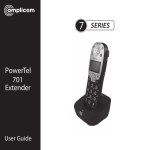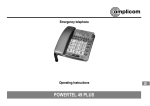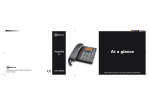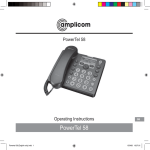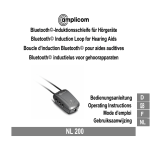Download Amplicom PowerTel 58 User guide
Transcript
PowerTel 58 User Guide CONTENTS Set up ................................................................ 6 Calling functions .............................................. 9 Menu options ................................................. 12 Phone book ..................................................... 16 Using the answering machine...................... 24 Help and support ........................................... 33 Troubleshooting guide .................................. 33 Technical details ............................................ 35 Default settings ............................................. 36 Maintenance and warranty .......................... 37 FCC Compliance The FCC requires that you will be advised of certain requirements involving the use of this telephone. 1. This equipment complies with Part 68 of the FCC rules. A label on the base unit of this equipment contains, among other information, the ACTA Registration Number (US:AAAEQ##TXXXX) and the Ringer Equivalence Number (REN) for this equipment. You must, upon request, provide this information to your telephone company. 2. An applicable certification jacks Universal Service Order Codes (USOC) for the equipment is provided (i.e., RJ11C) in the packaging with each piece of approved terminal equipment. 3. A plug and jack used to connect this equipment to the premises wiring and telephone network must comply with the applicable FCC Part 68 rules and requirements adopted by the ACTA. A compliant telephone cord and modular plug is provided with this product. It is designed to be connected to a compatible modular jack that is also compliant. See installation instructions for details. 4. The REN is useful to determine the quantity of devices you may connect to your telephone line and still have all of those devices ring when your number is called. In most, but not all areas, the sum of the REN of all devices should not exceed fi ve (5.0). To be certain of the number of devices you may connect to your line, as determined by the REN, you should call your local telephone company to determine the maximum REN for your calling area. NOTICE: If your home has specially wired alarm equipment connected to the telephone line, ensure the installation of this equipment does not disable your alarm equipment. If you have questions about what will disable alarm equipment, consult your telephone company or a qualified installer. 5. If your telephone causes harm to the telephone network, the telephone company may discontinue your service temporarily. If possible, they will notify you in advance. But if advance notice is not practical, you will be notified as soon as possible. You will be advised of your right to file a complaint with the FCC. 6. Your telephone company may make changes to its facilities, equipment, operations or procedures that could affect the proper operation of your equipment. If they do, you will be given advance notice so as to give you an opportunity to maintain uninterrupted service. 7. If you experience trouble with the telephone, please contact the Amplicom Service Center at 1-866-AMPLICOM (267-5426) for repair/warranty information. The telephone company may ask you to disconnect this equipment from the network until the problem have been corrected or you are sure that the equipment is not malfunctioning. 8. This equipment may not be used on coin service provided by the telephone company. Connection to party lines is subject to state tariffs. (Contact your state public utility commission or corporation commission for information.) This device complies with Part 15 of the FCC Rules. Operation is subject to the following two conditions: (1) This device may not cause harmful interference, and (2) this device must accept any interference received, including interference that may cause undesired operation. Privacy of communications may not be ensured when using this phone. Changes or modifications not expressly approved in writing by Amplicom may void the user’s authority to operate this equipment. Some cordless phones operate at frequencies that may cause interference to nearby TVs and VCRs; to minimize or prevent such interference, the base of the cordless phone should not be placed near or on top of a TV or VCR; and, if interference is experienced, moving the cordless telephone farther away from the TV or VCR will often reduce or eliminate the interference. NOTE: This equipment has been tested and found to comply with the limits for a Class B digital device, pursuant to Part 15 of the FCC rules. These limits are designed to provide reasonable protection against harmful interference in a residential installation. This equipment generates, uses, and can radiate radio frequency energy and, if not installed and used in accordance with the instructions, may cause harmful interference to radio communications. However, ther is no guarantee that interference will not occur in a particular installation. If this equipment does cause harmful interference to radio or television reception, which can be determined by turning the equipment off and on, the user is encouraged to try to correct the interference by one or more of the following measures: (1) Reorient or relocate the receiving antenna. (2) Increase the separation between the equipment and receiver. (3) Connect the equipment into an outlet on a circuit different from that to which the receiver is connected. (4) Consult the dealer or an experienced radio TV technician for help. 2 Instructions available in other languages at www.amplicomusa.com. PHONE GUIDE PowerTel 58 corded phone base 1 Menu/OK 1 2 Play/Pause 19 18 17 16 15 14 3 Stop/Esc 4 Answer on/ off 2 5 Mute/Delete 3 6 Boost 4 13 5 (under handset) 7 Volume up 6 12 7 11 8 10 8 Volume down 9 9 Keypad 10 Handsfree 11 Headset 13 Quick dial memories/ User profiles 14 Phonebook 15 Fast forward/ Memo 16 Up/Redial/ Pause 17 Incoming call light/ New messages received 18 Down/Calls list/Recall 19 Rewind/ OGM 12 Equalizer Warning: This Handset has been specially designed for individuals who are hard of hearing and has a normal volume which is louder than a standard phone. Use of the Boost feature can cause hearing damage to individuals who are not experiencing hearing loss. 3 SAFETY Important Safety Instructions When using your telephone equipment, basic safety precautions should always be followed to reduce the risk of fire, electric shock and injury to persons, including the following: 1. Do not use this product near water, for example, near a bath tub, wash bowl, kitchen sink or laundry tub, in a wet basement or near a swimming pool. 2. Do not use the telephone to report a gas leak in the vicinity of the leak. 3. Use only the power cord indicated in this manual. 4. Avoid using a telephone (other than a cordless type) during an electrical storm. There may be a remote risk of electric shock from lightning. SAVE THESE INSTRUCTIONS Intended use This phone is suitable for use on a public telephone network. Any other use is considered unintended use. Unauthorized modification or reconstruction is not permitted. Do not open the device and attempt any repair work yourself. 4 Service Center SAFETY Phone location Locate corded phone: • • • • • On a dry, flat and stable surface Where the power cable will not be a trip hazard Where it is not obstructed by furniture At least three feet from other electrical appliances Away from smoke, dust, vibration, chemicals, moisture, heat or direct sunlight. Medical equipment Do not use the phone near emergency or intensive care medical equipment, or during an electrical storm. If you have a pacemaker check with a medical expert before using this product. Hearing aid compatibility This phone works with most popular hearing aids. However, given the wide range of hearing aids available, the phone may not function fully with every hearing aid. Telephones identified with this logo have reduced noise and interference when used with most T-coil equipped hearing aids and cochlear implants. The TIA-1083 Compliant Logo is a trademark of the Telecommunications Industry Association. Used under license. Important: The phone will produce high volume when Boost is switched on. 1-866-AMPLICOM (267-5426) 5 GETTING STARTED Getting Started — Included Equipment • • • 1 Corded Phone Base, Handset and Answering Machine 1 Power Adapter 1 Telephone Cable Set up Connect phone base 1. Plug the power adapter into the back of the corded phone base and the other end into a wall socket. Turn the power on. 2. Plug the telephone cable into the back of the corded phone base and the other end into the phone wall jack. 3. Plug one end of the handset cable into the handset and the other end into the side of the base. Power wall socket The telephone is now ready for use! Important: Use only Power supply model S008CU1200067 supplied by Ten Pao Industrial Co., Ltd. for Base unit. 6 Service Center GETTING STARTED Corded Phone Handset Display Icons The following icons can appear in the handset display: Phone book mode Ringer off Handsfree mode Call in progress Boost receiver volume is on (Icon will flash) Handset microphone is muted You have new calls New calls in the calls list Old calls in the calls list 1-866-AMPLICOM (267-5426) 7 GETTING STARTED Phone Menu and Display Guide The phone menu display allows access to the phone’s functionality. . Open main menu: Press or Browse sub menu: Open the main menu and then press Select sub menu item: Scroll using is highlighted and press or until the menu item desired . Browse a function: Open the sub menu and press Select a function: Scroll using highlighted and press . or or . until the required function is . Enter digits or letters: Use the keypad. Confirm or save an entry or action: Press Cancel and return to standby: Press . . Note: After 20 seconds, the phone will go into standby mode unless a button is pressed. 8 Service Center CALLING FUNCTIONS Calling Functions Make a call 1. Enter the phone number. 2. Press to delete a mistaken entry. 3. Dial the number by picking up the handset or by pressing . End a call Return the corded phone to its base. Answer a call 1. Lift the handset off the base or press on the corded handset. Redial a number The phone stores the last 5 numbers dialed. 1. Open the redial list by pressing 2. Scroll through the redial list using . or until the desired number to redial is highlighted. 3. To dial the number lift the handset or press to dial in handsfree mode. Note: Each phone number will be announced from the redial list provided the Read Number feature is enabled. See page 13 for details. 1-866-AMPLICOM (267-5426) 9 CALLING FUNCTIONS Call back a previous caller The phone stores the last 30 incoming phone numbers. 1. Open the incoming calls list by pressing . 2. Scroll to find the desired number using or , and pick up the handset. Dial a number in the phone book 1. Open the phone book by pressing . or 2. Scroll to find the desired number using , pick up the handset. Dial a number using the quick dial buttons 1. Choose a quick dial number by pressing , or . 2. Pick up the handset to dial the number. Adjust the handset earpiece volume Note: The handset earpiece volume is louder than a standard phone. To adjust the volume during a call, adjust the setting with volume buttons or . Boost the handset earpiece volume To boost the handset earpiece volume during a call, press . An image of an ear will flash in the display and the light on the top of the base will be lit to show that boost is on. 10 Service Center CALLING FUNCTIONS Handsfree feature Use the handsfree feature to talk to the caller without holding the handset or to let other people in the room listen to the conversation. Switch on handsfree mode by pressing press or . To adjust handsfree volume, (there are 5 levels). Use a headset (not included) Plug a headset into the socket on the back of the base and press . For servicing or replacement, you can purchase a headset with model no. NL100 through the service center or your retailer. Mute the phone Muting the phone during a call will silence the mouthpiece on the phone so it does not transmit any noise to parties on the other end of the line. To switch off the mouthpiece, press To switch it on again, press . Mute will be displayed. . The display will show Unmute. Switch ringer on and off 1. Press , scroll to highlight ringer tone with or , and press 2. Scroll using or to highlight volume, then press . 3. Scroll using or to highlight ring off, then press . 1-866-AMPLICOM (267-5426) . 11 MENU OPTIONS Menu Options User Profiles The phone can store 3 different user profiles with different settings for the Volume, Boost and Equalizer features. Each Profile can be given a personalized name. Change a profile name 1. Open the menu by pressing , then scroll using highlight Profile. Then press 2. Scroll using 3. Scroll using 4. Press or or or to . to highlight Profile 1, 2, or 3. Then, press to highlight Name. Then, press . . to delete current name. 5. Enter a new name (up to ten letters). Then, press . Change a profile’s handset Volume or Equalizer 1. Press , then scroll using or to highlight Profile and press again. 2. Scroll using or to highlight Profile 1, 2, or 3. Then, press 3. Scroll using or until the desired setting (Volume, Boost, or Equalizer) is highlighted. Press 12 . . Service Center MENU OPTIONS Changing Menu Settings Ringer melody — There are ten ringer melodies. Ringer volume — There are five volume levels plus Off. Base key tone — Pressing a button makes a key tone sound if On. Base display contrast — There are five contrast levels. Base display language — There are six languages: English, German, French, Spanish, Dutch and Italian. Remember boost — When this feature is set to ON, pressing causes the handset to remember and use the last boost setting for all calls. Read number — With this feature set to On, each number is announced when someone: enters a phone number, presses a quick dial button, scrolls through entries in the phonebook redial list, or accesses a call list. Change case — Changes the case setting on the display. Changing Settings: 1. Open menu by pressing change case and press , then scroll using or to highlight . 2. The current setting will be displayed. 3. Change the setting using 1-866-AMPLICOM (267-5426) or and press . 13 MENU OPTIONS Change date/time 1. Open menu by pressing , then scroll using the desired menu setting (see above) and press 2. Scroll using or or to highlight . to highlight Date & Time and press 3. Enter the month, day, and year and press . . . 4. Enter the hours (the handset has a 24-hour clock) and press Change clock hours to 12- or 24-hour format display 1. Open menu by pressing Time. Press 2. Scroll using , then scroll using to highlight or again. or until you highlight Format and press . 3. The display will show the current time format setting (e.g. 24 hour). 4. Change the time format using or and press . Reset to default settings It is easy to reset your handset to its default settings. 14 Service Center MENU OPTIONS Note: Doing this will delete the phone book, calls and redial lists and any answering machine messages. 1. Open the menu by pressing , then scroll using again. highlight Reset. Press 2. The display will show PIN:____(Dfault0000). Press cancel. 1-866-AMPLICOM (267-5426) or to to confirm or to 15 PHONE BOOK Phone book Up to 200 names with phone numbers can be alphabetically stored in the phone book. To quickly find a phone book entry, simply enter the first letter of a stored name. Note: Each phone book entry allows for up to 16 letters for any name and up to 24 digits for any phone number. Important: Enter the area code for each phone number in the phone book Keypad use for phone book The keypad contains alpha-numeric keys. Pressing one key multiple times will scroll through the available letters and numbers which that key represents. Other useful keys: • Press • Press to delete a number or letter • Press or • Press to change to upper and lower case for a space for certain special characters Note: To enter the same letter twice, enter the letter and then pause until the cursor moves to the next space before entering it again. 16 Service Center PHONE BOOK Enter a name and number in the phone book 1. Press and hold for 2 seconds until the display shows Enter Name and a flashing cursor. 2. Use the keypad to enter the name to be stored. Then, press 3. Enter the phone number to be stored. Then, press 4. Scroll using or number. Press . . to choose a ringer melody for this name and . The display will show Saved. Edit a phone book entry 1. Press . 2. Scroll using or to find the entry to edit. , then scroll using 3. Open options by pressing Press or to highlight Edit. . 4. Edit the name using letters, and press or . 5. Edit the phone number using new digits, and press 6. Scroll using to move the cursor, enter the new or 1-866-AMPLICOM (267-5426) or to move the cursor, enter the . to choose a ringer melody for this name and number 17 PHONE BOOK and press . The display will show Saved. Delete a phone book entry 1. Press . 2. Scroll using or to find the entry to delete. 3. Open options by pressing Delete, and press , then scroll using or to highlight . 4. The display will show the Delete? Press to confirm the deletion or to cancel. Delete all phone book entries 1. Press . 2. Open options by pressing Delete All, and press , then scroll using 18 to highlight . 3. The display will show Delete All? Press or or to confirm the deletion to cancel. Service Center PHONE BOOK Using quick dial memory A phone can store a name (max. 16 characters) and telephone number (max. 24 digits) under each of its quick dial memory buttons: , and . Store a quick dial name and number 1. Choose the quick dial button under which to store a name and number by , pressing either 2. Press , or or and press . and press 3. Enter the name to store and press . 4. Enter the phone number to store and press 5. Scroll or and press . . to choose a ringer melody for this name and number . The display shows Saved. Edit a quick dial entry 1. Choose the quick dial entry to edit by pressing either 2. Press 3. Use . Edit is displayed, press or , or . again. to move the cursor, enter the new letters. Press 1-866-AMPLICOM (267-5426) . 19 PHONE BOOK 4. Use or to move the cursor, enter the new digits, and press or 5. Scroll using and press . to choose a ringer melody for this name and number . The display will show Saved. Delete a quick dial entry 1. Choose the quick dial entry to delete by pressing either or , . 2. Press . Press to highlight Delete and press 3. The display will show Delete? Press to confirm or . to cancel. Change case 1. Change to upper or lower case in the phone book input name by pressing button. 20 Service Center CALLER LIST Incoming Calls Note: You must subscribe to your phone service provider’s Caller Display/ Caller ID service for this feature to work. Incoming call telephone numbers will appear in the calls list. If the caller’s number is stored in the phonebook, the name will be displayed instead. A total of 30 incoming calls can be stored in the calls list (16 letters per name and 24 digits per number). The number of new calls received will be shown in the display with the flashing icon. If the number does not appear, the caller’s identification (Call Line ID) has been withheld by the caller. Open and view the calls list by pressing press • • • or . To scroll through the calls list, . Other displayed information: WITHHELD NUMBER – withheld number, or ID information isn’t available INTERNATIONAL – call is from another country or using an internet service PAYPHONE – caller is calling from a public payphone Store numbers from a calls list to the phonebook or quick 1-866-AMPLICOM (267-5426) 21 CALLER LIST dial memory (M1, M2, M3) To store incoming call numbers to your phone book or quick dial list: to open the calls list at the most recent entry. 1. Press 2. Scroll using or 3. Open options by pressing to find the entry to store. , then scroll using Save to PB or M1, M2 or M3, and press or . 4. Enter a name for this stored number and press . 5. Edit the number for this name, if necessary, and press 6. Scroll using press or to highlight . to choose a ringer melody for the entry and . Delete a single calls list entry 1. Press 2. Scroll using to open a calls list at the most recent entry. or 3. Open options by pressing highlight Delete, and press to find the entry to delete. and then scroll using to . 4. The display will show Delete? Press 22 or to confirm or to cancel. Service Center CALLER LIST Delete all calls list entries 1. Press 2. Press to open a calls list at the most recent entry. , and then scroll using or 3. The display will show Delete All? Press 1-866-AMPLICOM (267-5426) to highlight Delete All. Press to confirm or . to cancel. 23 ANSWERING MACHINE Using the answering machine After setting up the phone system, use the following steps to set up and use the answering machine. Switch answering machine on or off Press to turn the answering machine off and on. The current answer mode will be announced. When new messages are received, the message counter on the base and the base indicator light flash. The message counter also indicates the number of messages. Set the language Choose the answering machine voice prompt language: English, Spanish or French. 1. Press and hold 2. Scroll using twice. or to highlight Language and press 3. Choose the language using or and press . . Set the answer mode Choose the answer mode: Answer & Record or Answer only. With the machine in Answer only mode, callers will not be able to leave a message. 24 Service Center ANSWERING MACHINE 1. Press to switch the answering machine on. 2. To change the mode between Answer & Record, Answer Only or Answer Off, press and hold for two seconds. Check the outgoing message Press to hear the current outgoing message. Record an outgoing message The outgoing message must be less than two minutes long. To change the default answering message: 1. Press and hold after the beep. on the base for two seconds. Record the new message 2. To stop recording, press . To listen to the recorded message, press . Note: to return to the default message, press and hold ing message is playing. 1-866-AMPLICOM (267-5426) while the outgo- 25 ANSWERING MACHINE Set the answer delay Choose the number of times the phone will ring before the answering machine answers an incoming call. Or, choose Time Saver, if no one will be available to answer the phone. Time Saver is useful if someone will be calling in from a different phone to listen to messages: if the machine answers after 2 rings, there are new messages to listen to. If it answers after 5 rings, there are no new messages. This feature gives the option of hanging up after 3 rings (because there are no new messages) to save time and avoid being charged for the call. 1. Press twice. 2. Scroll using or to highlight Answer Delay. Press . 3. The display will show the current answer delay setting (e.g. 5 rings). 4. Choose the number of desired rings (2–9) or Time Saver using , and press or . Record a memo Memo messages can be played back like normal messages. 1. Press and hold for two seconds. 2. After the beep, record the memo. 3. Press 26 to stop recording. Service Center ANSWERING MACHINE Listen to messages or memos using the corded phone Messages and memos are played in reverse order, with newer messages played first. The time and date of each message or memo is announced before playback. Use the following buttons to control message playback: • To play or pause, press • To stop, press • To rewind, press • To fast forward, press Delete a single message or memo 1. Press to play a message or memo. 2. To delete it, press and hold during playback. Delete all messages and memos 1. Press twice. 2. Scroll using or to highlight Del. All Msgs. Press . 3. The display will show Delete All? 4. To confirm, press . . Or to cancel, press 1-866-AMPLICOM (267-5426) . 27 ANSWERING MACHINE Memory full When the memory is full, the answering machine announces that fact, automatically stops taking more messages, and switches to Answer Only mode. Some existing messages or memos must be deleted before any new messages can be recorded. Access the answering machine from a remote location Messages on the answering machine can be listened to from other phones, including mobile phones. A PIN (Personal Identification Number) code is required to access the answering machine. The default code is 000. Change the PIN code to keep messages secure. 28 Service Center ANSWERING MACHINE Change PIN 1. Press and press twice, then scroll using or to highlight Remote PIN, . 2. Enter the old PIN, and press 3. Enter the new PIN, and press . The default PIN is 000. . 4. Enter the new PIN a second time, and press . Call in to check messages 1. Dial the system’s phone number from a remote phone and wait until the answering machine picks up the call. 2. Press twice, then enter the 3 digit PIN after the voice prompt. 3. Refer to the next section, “Manage messages from another phone” for additional instructions. Note: if the wrong PIN is entered three times, the answering machine will hang up, and it will be necessary to call again and enter the correct PIN. 1-866-AMPLICOM (267-5426) 29 ANSWERING MACHINE Manage messages using another phone Use these numbers to manage messages from a remote location. Press… 1 to Rewind 2 to Play or Pause your messages 3 to Fast Forward through your messages 4 to Hear the outgoing message 5 to Record outgoing message (6 to stop recording) 6 to Stop messages 7 to Delete current message 8 to Turn OFF answering machine 9 to Turn ON answering machine 0 to Delete all old messages # to Record a memo (6 to stop recording) 30 Service Center USE ON A PRIVATE BRANCH EXCHANGE Use on a private branch exchange If the phone is on an exchange (e.g. dial 9 to get an outside line), calls can be transferred or called back by using the R button. Check with the system administrator for system set-up and instructions. Private exchanges are normally used in a business-setting. To set recall time 1. Open your menu by pressing highlight Settings and press 2. Scroll using or , then scroll using or to . to highlight Recall and press . 3. The current recall timing setting (e.g. Short) will be displayed. 4. Choose the desired recall time setting (Short or Long) using and press or . Insert a dialing pause Insert a pause before the dial tone if the system requires an outside line which takes awhile to connect. To insert a dialing pause using your corded phone, enter the number to reach the outside line and then press . A P on your display will show dialing pause is active. 1-866-AMPLICOM (267-5426) 31 USE ON A PRIVATE BRANCH EXCHANGE Note: A dialing pause can be used with a phone number in the phone book. Set the dial mode There is a choice of two dialing modes: tone and pulse. The default setting is TONE and this is the correct setting for use within the United States. To change dial mode using the corded phone 1. Press , then scroll using or to highlight Settings and press . or 2. Scroll using to highlight Dial Mode and press . 3. The current dial mode setting (e.g. Tone) will be displayed. 4. Choose the desired dial mode setting (Tone or Pulse) using and press 32 or . Service Center HELP AND SUPPORT Help and support Troubleshooting guide I can’t make phone calls 1. Make sure the phone cable is connected properly. Make sure you are using the phone cable that came with your phone. 2. Make sure the base is plugged in, switched on and working. 3. Test the phone line and socket by using another phone. The phone system isn’t responding You may need to reset to default settings. Please see page 38. Answering machine won’t record messages or memos 1. Check that the answering machine is connected and switched on. 2. Answering memory may be full. See page 28. Caller’s identification (Call Line ID) isn’t working 1. Check that you have this service on your phone line. Please call your network provider. 2. The caller may have withheld their phone number. 1-866-AMPLICOM (267-5426) 33 HELP AND SUPPORT My base doesn’t ring Check that the ringer is on. There is interference in the earpiece and/or internet connection is very slow when using the phone You must plug the phone into the wall socket via an ADSL filter if you have broadband internet on your phone line. The white light on the base is constantly flashing to listen to them and You have new answering machine message(s). Press the flashing will stop. My answering machine won’t record messages or memos 1. Check that your answering machine is connected and switched on. 2. Answering memory may be full. See page 28. My remote access isn’t working 1. Check you’re using the correct PIN. See page 29. 2. Make sure you’re using a touchtone phone. 34 Service Center GENERAL INFORMATION Energy efficient power adapter The included power adapter meets the eco-design requirements of the European Union (Directive 2005/32/EG). Disposal symbol on this product indicates that electrical and electronic apparatus The and battery pack must be disposed of separately from domestic waste at suitable collection points provided by the public waste authorities. Technical details Power supply (base station) Dialing mode Optimum ambient temperature Optimum relative humidity Recall 1-866-AMPLICOM (267-5426) Input: 100-240V~50/60Hz 250mA Output: 12VDC 670mA Tone (DTMF) Pulse 32˚F to 113˚F (0˚C to 45˚C) 20% to 80% 300, 600 ms 35 GENERAL INFORMATION Default settings Language Answer mode PIN code for remote access Answer delay Time format External memory Ringing volume Key tone Contrast Boost memory Shaker Recall time Dialing mode 36 English Answer and Record 000 5 24 Hour 8 5 On 4 Off On 600ms Tone Service Center GENERAL INFORMATION Maintenance and Warranty Maintenance • • Please clean your equipment’s surfaces with a soft, lint-free cloth. Never use cleaning agents or solvents. Warranty AMPLICOM equipment is produced and tested according to the latest production methods. The implementation of carefully chosen materials and highly developed technologies ensure trouble free functioning and a long service life. The terms of the warranty do not apply where the cause of the equipment malfunction is the fault of the telephone network operator or any interposed private branch extension system. The terms of the warranty do not apply to the rechargeable battery pack or power packs used in the products. The period of warranty is 24 months from the date of purchase. All deficiencies resulting from material of production faults which occur during the period of warranty will be eliminated free of charge. Rights to claims under the terms of warranty are annulled following intervention by the purchaser or third parties. Damage caused as a result of improper handling or operation, incorrect positioning or storing, improper connection or installation, Acts of God or other external influence are not covered by the terms of warranty. In the case of complaints, we reserve the right to repair or replace defect parts or provide a replacement device. Replacement parts or devices become 1-866-AMPLICOM (267-5426) 37 GENERAL INFORMATION our property. Rights to compensation in the case of damage are excluded where there is no evidence of intent or gross negligence by the manufacturer. If your equipment shows signs of defect during the period of warranty, please return to the sales outlet in which you purchased the AMPLICOM equipment together with the purchase receipt. All rights to claims under the terms of warranty in accordance with this agreement must be asserted exclusively with regard to your sales outlet. Two years after the purchase of our products, claims under the terms of warranty can no longer be asserted. Declaration of conformity The ETL Listed Mark is an alternative to the CSA and UL marks. ETL Testing Laboratories owned by Intertek Testing Services (ITS) is recognized by OSHA as a Nationally Recognized Testing Laboratory (NRTL). ITS tests products according to nearly 200 safety and performance standards. The ETL Listed Mark is accepted throughout the United States when denoting compliance with nationally recognized standards such as ANSI, IEC, UL, and CSA. This certification mark indicates that the product has been tested to and has met the minimum requirements of a widely recognized (consensus) U.S. product safety standard, that the manufacturing site has been audited, and that the applicant has agreed to a program of periodic factory follow-up inspections to verify continued conformance. our property. 38 Service Center INDEX A Adjusting the handsfree volume 11 Adjusting the earpiece volume 10 Answering machine 24-30 B Base ringer melody 13 Base ringer volume 13 Base settings 12 Boost memory 13 Boosting the earpiece volume 13 C Changing the system’s PIN code 29 Change case 13, 16 Checking messages 25 Check the contents of the box 6 D Date/time 14 Default settings 36 Dial mode 32 Dialing pause 31 Dialing from the phone book 16 Display icons 7 1-866-AMPLICOM (267-5426) Display calls list entries 21 E Earpiece volume 10 End a call 9 Entering names in the phonebook 17 Equalizer 12 H Handset name 32 Handset ringer melody 13 Handset ringer on/off 11 Handset ringer volume 10 Handsfree 11 Headset use 11 L Language 13 M Making a call 9 Memory full 28 Mute 11 39 INDEX P Phone book 16-20 Profiles 12-14 Q Quick dial 10 R Record outgoing message 25 Redial 9 Remotely checking messages 29 T Tone control (see Equalizer) U Using a headset 11 Using the menu 12 V Volume 10-13 40 Service Center