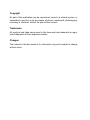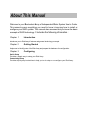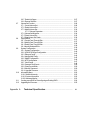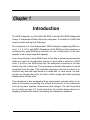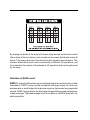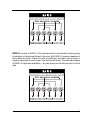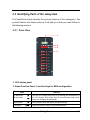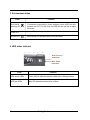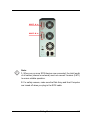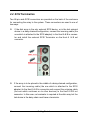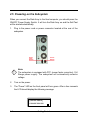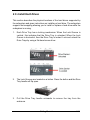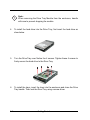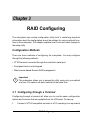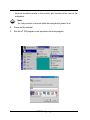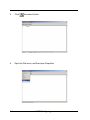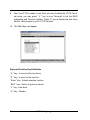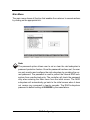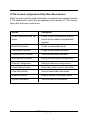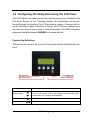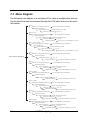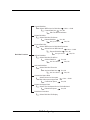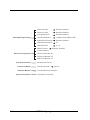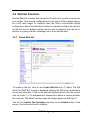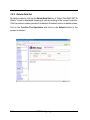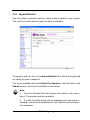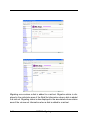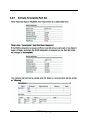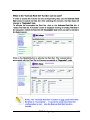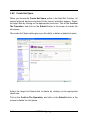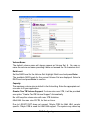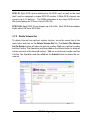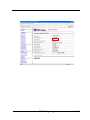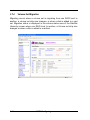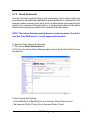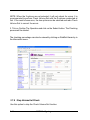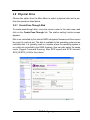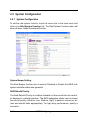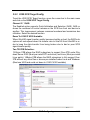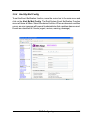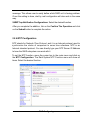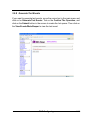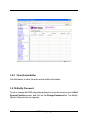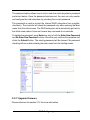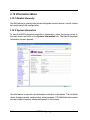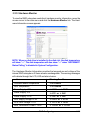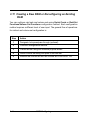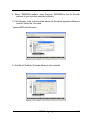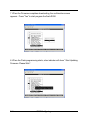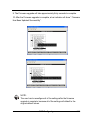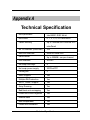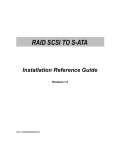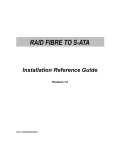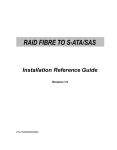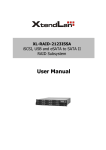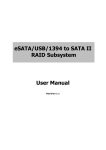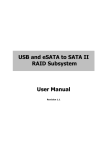Download Micronet Genesis V
Transcript
RAID SCSI TO S-ATA
Installation Reference Guide
Revision 1.0
P/N: PW0020000000315
Copyright
No part of this publication may be reproduced, stored in a retrieval system, or
transmitted in any form or by any means, electronic, mechanical, photocopying,
recording or otherwise, without the prior written consent.
Trademarks
All products and trade names used in this document are trademarks or registered trademarks of their respective holders.
Changes
The material in this documents is for information only and is subject to change
without notice.
FCC Compliance Statement
This equipment has been tested and found to comply with the limits for a
Class B digital device, pursuant to Part 15 of the FCC rules. These limits are
designed to provide reasonable protection against harmful interference in
residential installations. This equipment generates, uses, and can radiate radio frequency energy, and if not installed and used in accordance with the
instructions, may cause harmful interference to radio communications.
However, there is not guarantee that interference will not occur in a particular
installation. If this equipment does cause interference to radio or television
equipment reception, which can be determined by turning the equipment off
and on, the user is encouraged to try to correct the interference by one or
more of the following measures:
1.
2.
3.
4.
Reorient or relocate the receiving antenna
Move the equipment away from the receiver
Plug the equipment into an outlet on a circuit different from that to
which the receiver is powered.
Consult the dealer or an experienced radio/television technician for
help
All external connections should be made using shielded cables.
About This Manual
Welcome to your Redundant Array of Independent Disks System User’s Guide.
This manual covers everything you need to know in learning how to install or
configure your RAID system. This manual also assumes that you know the basic
concepts of RAID technology. It includes the following information :
Chapter 1
Introduction
Introduces you to Disk Array’s features and general technology concepts.
Chapter 2
Getting Started
Helps user to identify parts of the Disk Array and prepare the hardware for configuration.
Chapter 3
Configuring
Quick Setup
Provides a simple way to setup your Disk Array.
Customizing Setup
Provides step-by-step instructions to help you to do setup or re-configure your Disk Array.
Table of Contents
Chapter 1
1.1
1.2
1.3
1.4
Chapter 2
2.1
2.2
2.3
2.4
2.5
2.6
Chapter 3
3.1
3.2
3.3
3.4
3.5
3.6
Introduction
Key Features..........................................................................................................
RAID Concepts.................................................................................................
SCSI Concepts................................................................................................
1.3.1 Multiple SCSI Format Support................................................................
1.3.2 Host SCSI ID Selection...........................................................................
1.3.3 Terminators.............................................................................................
Array Definition.................................................................................................
1.4.1 RAID set..................................................................................................
1.4.2 Volume Set..............................................................................................
1.4.3 Easy of Use features...............................................................................
1.4.4 High Availability........................................................................................
1-2
1-3
1-10
1-10
1-10
1-11
1-12
1-12
1-12
1-13
1-15
Getting Started
Unpacking the subsystem......................................................................................... 2-1
Identifying Parts of the subsystem..................................................................... 2-3
2.2.1 Front View...................................................................................................... 2-3
2.2.2 Rear View..................................................................................................... 2-5
Connecting to Host........................................................................................... 2-6
SCSI Termination..........................................................................................
2-8
Powering-on the subsystem.............................................................................. 2-10
Install Hard Drives........................................................................................... 2-11
Configuring
Configuring through a Terminal..............................................................................
Configuring the Subsystem Using the LCD Panel.........................................
Menu Diagram.......................................................................................................
Web browser-based Remote RAID management via R-Link ethernet.......
Quick Create..........................................................................................................
Raid Set Functions...............................................................................................
3.6.1 Create Raid Set..........................................................................................
3.6.2 Delete Raid Set............................................................................................
3.6.3 Expand Raid Set...........................................................................................
3.6.4 Offline Raid Set........................................................................................
3.6.5 Activate Incomplete Raid Set...................................................................
3.6.6 Create Hot Spare........................................................................................
3-1
3-9
3-10
3-15
3-17
3-19
3-19
3-20
3-21
3-23
3-24
3-26
3.7
3.8
3.9
3.10
3.11
3.12
Appendix A
3.6.7 Delete Hot Spare.........................................................................................
3.6.8 Rescue Raid Set..........................................................................................
Volume Set Function..............................................................................................
3.7.1 Create Volume Set......................................................................................
3.7.2 Delete Volume Set......................................................................................
3.7.3 Modify Volume Set........................................................................................
3.7.3.1 Volume Expansion.......................................................................
3.7.4 Volume Set Migration..................................................................................
3.7.5 Check Volume Set........................................................................................
3.7.6 Stop Volume Set Check..............................................................................
Physical Drive..........................................................................................................
3.8.1 Create Pass-Through Disk........................................................................
3.8.2 Modify Pass-Through Disk.........................................................................
3.8.3 Delete Pass-Through Disk........................................................................
3.8.4 Identify Selected Drive.................................................................................
System Configuration...........................................................................................
3.9.1 System Configuration.................................................................................
3.9.2 U320 SCSI Target Configuration..................................................................
3.9.3 Ethernet Config.............................................................................................
3.9.4 Alert By Mail Config......................................................................................
3.9.5 SNMP Configuration.....................................................................................
3.9.6 NTP Configuration........................................................................................
3.9.7 View Events..................................................................................................
3.9.8 Generate Test Events..................................................................................
3.9.9 Clear Events Buffer......................................................................................
3.9.10 Modify Password....................................................................................
3.9.11 Upgrade Firmware.....................................................................................
Information Menu....................................................................................................
3.10.1 RaidSet Hierarchy......................................................................................
3.10.2 System Information .............................................................................
3.10.3 Hardware Monitor.......................................................................................
Creating a new RAID or Reconfiguring an Existing RAID......................................
Upgrading the Firmware........................................................................................
3-27
3-27
3-28
3-28
3-31
3-32
3-32
3-34
3-35
3-36
3-37
3-37
3-38
3-39
3-39
3-40
3-40
3-43
3-44
3-45
3-46
3-47
3-48
3-49
3-50
3-50
3-51
3-52
3-52
3-52
3-53
3-54
3-55
Technical Specification...................................................
A-1
Chapter 1
Introduction
The RAID subsystem is a Ultra 320 LVD SCSI-to-Serial ATA II RAID (Redundant
Arrays of Independent Disks) disk array subsystem. It consists of a RAID disk
array controller and eight (8) disk trays.
The subsystem is a “Host Independent” RAID subsystem supporting RAID levels 0, 1, 3, 5, 6 0+1 and JBOD. Regardless of the RAID level the subsystem is
configured for, each RAID array consists of a set of disks which to the user
appears to be a single large disk capacity.
One unique feature of these RAID levels is that data is spread across separate
disks as a result of the redundant manner in which data is stored in a RAID
array. If a disk in the RAID array fails, the subsystem continues to function
without any risk of data loss. This is because redundant information is stored
separately from the data. This redundant information will then be used to reconstruct any data that was stored on a failed disk. In other words, the subsystem can tolerate the failure of a drive without losing data while operating
independently of each other.
The subsystem is also equipped with an environment controller which is capable of accurately monitoring the internal environment of the subsystem
such as its power supplies, temperatures and voltages. The disk trays allow
you to install any type of 3.5-inch hard drive. Its modular design allows hotswapping of hard drives without interrupting the subsystem’s operation.
Introduction
1-1
1.1 Key Features
Subsystem Features:
Features an Intel 80321 64 bit RISC I/O processor
Build-in 128MB cache memory, expandable up to 1024MB
Ultra 320 LVD host port
Supports up to eight (8) 1" hot-swappable Serial ATA II hard drives
High quality advanced cooling fans
Local audible event notification alarm
Supports password protection and UPS connection
Built-in R-Link LAN port interface for remote management & event notification
Dual host channels support clustering technology
Real time drive activity and status indicators
RAID Function Features:
Supports RAID levels 0, 1, 0+1, 3, 5, 6 and JBOD
Supports hot spare and automatic hot rebuild
Allows online capacity expansion within the enclosure
Tagged command queuing for 256 commands, allows for overlapping
data streams
Transparent data protection for all popular operating systems
Bad block auto-remapping
Supports multiple array enclosures per host connection
Multiple RAID selection
Array roaming
Online RAID level migration
1-2
Introduction
1.2 RAID Concepts
RAID Fundamentals
The basic idea of RAID (Redundant Array of Independent Disks) is to combine
multiple inexpensive disk drives into an array of disk drives to obtain performance,
capacity and reliability that exceeds that of a single large drive. The array of
drives appears to the host computer as a single logical drive.
Six types of array architectures, RAID 1 through RAID 6, were originally defined,
each provides disk fault-tolerance with different compromises in features and
performance. In addition to these five redundant array architectures, it has become
popular to refer to a non-redundant array of disk drives as a RAID 0 array.
Disk Striping
Fundamental to RAID technology is striping. This is a method of combining
multiple drives into one logical storage unit. Striping partitions the storage
space of each drive into stripes, which can be as small as one sector (512
bytes) or as large as several megabytes. These stripes are then interleaved
in a rotating sequence, so that the combined space is composed alternately
of stripes from each drive. The specific type of operating environment determines whether large or small stripes should be used.
Most operating systems today support concurrent disk I/O operations across
multiple drives. However, in order to maximize throughput for the disk subsystem,
the I/O load must be balanced across all the drives so that each drive can be
kept busy as much as possible. In a multiple drive system without striping, the
disk I/O load is never perfectly balanced. Some drives will contain data files that
are frequently accessed and some drives will rarely be accessed.
Introduction
1-3
By striping the drives in the array with stripes large enough so that each record
falls entirely within one stripe, most records can be evenly distributed across all
drives. This keeps all drives in the array busy during heavy load situations. This
situation allows all drives to work concurrently on different I/O operations, and
thus maximize the number of simultaneous I/O operations that can be performed
by the array.
Definition of RAID Levels
RAID 0 is typically defined as a group of striped disk drives without parity or data
redundancy. RAID 0 arrays can be configured with large stripes for multi-user
environments or small stripes for single-user systems that access long sequential
records. RAID 0 arrays deliver the best data storage efficiency and performance
of any array type. The disadvantage is that if one drive in a RAID 0 array fails, the
entire array fails.
1-4
Introduction
RAID 1, also known as disk mirroring, is simply a pair of disk drives that store
duplicate data but appear to the computer as a single drive. Although striping is
not used within a single mirrored drive pair, multiple RAID 1 arrays can be striped
together to create a single large array consisting of pairs of mirrored drives. All
writes must go to both drives of a mirrored pair so that the information on the
drives is kept identical. However, each individual drive can perform simultaneous,
independent read operations. Mirroring thus doubles the read performance of a
single non-mirrored drive and while the write performance is unchanged. RAID 1
delivers the best performance of any redundant array type. In addition, there is
less performance degradation during drive failure than in RAID 5 arrays.
Introduction
1-5
RAID 3 sector-stripes data across groups of drives, but one drive in the group is
dedicated to storing parity information. RAID 3 relies on the embedded ECC in
each sector for error detection. In the case of drive failure, data recovery is
accomplished by calculating the exclusive OR (XOR) of the information recorded
on the remaining drives. Records typically span all drives, which optimizes the
disk transfer rate. Because each I/O request accesses every drive in the array,
RAID 3 arrays can satisfy only one I/O request at a time. RAID 3 delivers the
best performance for single-user, single-tasking environments with long records.
Synchronized-spindle drives are required for RAID 3 arrays in order to avoid
performance degradation with short records. RAID 5 arrays with small stripes
can yield similar performance to RAID 3 arrays.
Under RAID 5 parity information is distributed across all the drives. Since there
is no dedicated parity drive, all drives contain data and read operations can be
overlapped on every drive in the array. Write operations will typically access one
data drive and one parity drive. However, because different records store their
parity on different drives, write operations can usually be overlapped.
1-6
Introduction
RAID 6 is similar to RAID 5 in that data protection is achieved by writing parity
information to the physical drives in the array. With RAID 6, however, two sets of
parity data are used. These two sets are different, and each set occupies a
capacity equivalent to that of one of the constituent drives. The main advantages
of RAID 6 is High data availability – any two drives can fail without loss of critical
data.
Introduction
1-7
Dual-level RAID achieves a balance between the increased data availability
inherent in RAID 1 and RAID 5 and the increased read performance inherent in
disk striping (RAID 0). These arrays are sometimes referred to as RAID 0+1 or
RAID 10 and RAID 0+5 or RAID 50.
In summary:
RAID 0 is the fastest and most efficient array type but offers no faulttolerance. RAID 0 requires a minimum of two drives.
RAID 1 is the best choice for performance-critical, fault-tolerant
environments. RAID 1 is the only choice for fault-tolerance if no more than
two drives are used.
RAID 3 can be used to speed up data transfer and provide fault-tolerance
in single-user environments that access long sequential records. However,
RAID 3 does not allow overlapping of multiple I/O operations and requires
synchronized-spindle drives to avoid performance degradation with short
records. RAID 5 with a small stripe size offers similar performance.
RAID 5 combines efficient, fault-tolerant data storage with good
performance characteristics. However, write performance and performance
during drive failure is slower than with RAID 1. Rebuild operations also
require more time than with RAID 1 because parity information is also
reconstructed. At least three drives are required for RAID 5 arrays.
RAID 6 is essentially an extension of RAID level 5 which allows for
additional fault tolerance by using a second independent distributed parity scheme (two-dimensional parity). Data is striped on a block level
across a set of drives, just like in RAID 5, and a second set of parity is
calculated and written across all the drives; RAID 6 provides for an extremely high data fault tolerance and can sustain multiple simultaneous
drive failures. Perfect solution for mission critical applications.
1-8
Introduction
RAID Management
The subsystem can implement several different levels of RAID technology.
RAID levels supported by the subsystem are shown below.
RAID
Level
Description
Min
Drives
0
Block striping is provide, which yields higher performance than with
individual drives. There is no redundancy.
1
1
Drives are paired and mirrored. All data is 100% duplicated on an
equivalent drive. Fully redundant.
2
3
Data is striped across several physical drives. Parity protection is
used for data redundancy.
3
5
Data is striped across several physical drives. Parity protection is
used for data redundancy.
3
6
Data is striped across several physical drives. Parity protection is
used for data redundancy. Requires N+2 drives to implement
because of two-dimensional parity scheme
4
Combination of RAID levels 0 and 1. This level provides striping
and redundancy through mirroring.
4
0+1
Introduction
1-9
1.3 SCSI Concepts
Before configuring the subsystem, you must first understand some basic
SCSI concepts so that the subsystem and SCSI devices will function
properly.
1.3.1 Multiple SCSI Format Support
The subsystem support the SCSI interface standards listed below. Note that
the data bit and cable length restrictions must be followed.
Data Bit
Data Rate
Cable Length
SCSI-1
8 Bits
5 MB/Sec
6 m
Fast SCSI
8 Bits
10 MB/Sec
3 m
Fast Wide SCSI
16 Bits
20 MB/Sec
3 m
Ultra SCSI
8 Bits
20 MB/Sec
1.5 m
Ultra Wide SCSI
16 Bits
40 MB/Sec
1.5 m
Ultra 2 SCSI
8 Bits
40 MB/Sec
12 m
Ultra 2 Wide SCSI
16 Bits
80 MB/Sec
12 m
Ultra 160 Wide LVD
16 Bits
160MB/Sec
12 m
Ultra 320 LVD
16 Bits
320MB/Sec
12 m
SCSI Type
1.3.2 Host SCSI ID Selection
A SCSI ID is an identifier assigned to SCSI devices which enables them to
communicate with a computer when they are attached to a host adapter via
the SCSI bus. Each SCSI device, and the host adapter itself, must have a
SCSI ID number (Ultra 320 Wide SCSI = 0 to 15). The ID defines each SCSI
device on the SCSI bus. If there are more than one SCSI adapter in the Host
subsystem, each adapter forms a separate SCSI bus. SCSI IDs can be reused as long as the ID is assigned to a device on a separate SCSI bus.
Refer to the documentation that came with your peripheral device to determine the ID and how to change it. The subsystem must be assigned a
unique SCSI ID ranging from 0 to 15 for the Ultra 320 LVD SCSI host system.
The default value is ID 0.
1-10
Introduction
1.3.3 Terminators
Based on SCSI specifications, the SCSI bus must be terminated at both
ends, meaning the devices that are connected to the ends of the SCSI bus
must have their bus terminators enabled. Devices connected in the middle of
the SCSI bus must have their terminators disabled. Proper termination allows
data and SCSI commands to be transmitted reliably on the SCSI bus. The
host adapter and the SCSI devices attached to it must be properly
terminated, or they will not work reliably.
Termination means that terminators are installed in the devices at each end
of the bus. Some SCSI devices require you to manually insert or remove the
terminators. Other devices have built-in terminators that are enabled or disabled via switches or software commands. Refer to the device’s documentation on how to enable or disable termination.
If your RAID subsystem is the last device on the SCSI bus, attach
the terminator included in the package to the Host Channel A & B
Out port before using the subsystem.
Introduction
1-11
1.4 Array Definition
1.4.1 RAID Set
A RAID Set is a group of disks containing one or more volume sets. It is
impossible to have multiple RAID Sets on the same disks.
A Volume Set must be created either on an existing RAID set or on a group of
available individual disks (disks that are not yet a part of an raid set). If there
are pre-existing raid sets with available capacity and enough disks for specified RAID level desired, then the volume set will be created in the existing raid
set of the user’s choice. If physical disks of different capacity are grouped
together in a raid set, then the capacity of the smallest disk will become the
effective capacity of all the disks in the raid set.
1.4.2 Volume Set
A Volume Set is seen by the host system as a single logical device. It is organized in a RAID level with one or more physical disks. RAID level refers to the
level of data performance and protection of a Volume Set. A Volume Set capacity can consume all or a portion of the disk capacity available in a RAID
Set. Multiple Volume Sets can exist on a group of disks in a RAID Set. Additional Volume Sets created in a specified RAID Set will reside on all the physical disks in the RAID Set. Thus each Volume Set on the RAID Set will have its
data spread evenly across all the disks in the RAID Set. Volume Sets of
different RAID levels may coexist on the same RAID Set.
In the illustration below, Volume 1 can be assigned a RAID 5 level of operation while Volume 0 might be assigned a RAID 0+1 level of operation.
1-12
Introduction
1.4.3 Easy of Use features
1.4.3.1 Instant Availability/Background Initialization
RAID 0 and RAID 1 volume set can be used immediately after the creation. But
the RAID 3, 5 and 6 volume sets must be initialized to generate the parity. In
the Normal Initialization, the initialization proceeds as a background task, the
volume set is fully accessible for system reads and writes. The operating system can instantly access to the newly created arrays without requiring a reboot
and waiting the initialization complete. Furthermore, the RAID volume set is
also protected against a single disk failure while initialing. In Fast Initialization,
the initialization proceeds must be completed before the volume set ready for
system accesses.
1.4.3.2 Array Roaming
The RAID subsystem stores configuration information both in NVRAM and on
the disk drives It can protect the configuration settings in the case of a disk
drive or controller failure. Array roaming allows the administrators the ability to
move a completely raid set to another system without losing RAID configuration and data on that raid set. If a server fails to work, the raid set disk drives
can be moved to another server and inserted in any order.
Introduction
1-13
1.4.3.3 Online Capacity Expansion
Online Capacity Expansion makes it possible to add one or more physical
drive to a volume set, while the server is in operation, eliminating the need to
store and restore after reconfiguring the raid set. When disks are added to a
raid set, unused capacity is added to the end of the raid set. Data on the
existing volume sets residing on that raid set is redistributed evenly across all
the disks. A contiguous block of unused capacity is made available on the
raid set. The unused capacity can create additional volume set. The expansion process is illustrated as following figure.
The RAID subsystem controller redistributes the original volume set over the
original and newly added disks, using the same fault-tolerance configuration.
The unused capacity on the expand raid set can then be used to create an
additional volume sets, with a different fault tolerance setting if user need to
change.
1-14
Introduction
1.4.3.4 Online RAID Level and Stripe Size Migration
User can migrate both the RAID level and stripe size of an existing volume
set, while the server is online and the volume set is in use. Online RAID level/
stripe size migration can prove helpful during performance tuning activities as
well as in the event that additional physical disks are added to the RAID
subsystem. For example, in a system using two drives in RAID level 1, you
could add capacity and retain fault tolerance by adding one drive. With the
addition of third disk, you have the option of adding this disk to your existing
RAID logical drive and migrating from RAID level 1 to 5. The result would be
parity fault tolerance and double the available capacity without taking the system off.
1.4.4 High availability
1.4.4.1 Creating Hot Spares
A hot spare drive is an unused online available drive, which is ready for replacing the failure disk drive. In a RAID level 1, 0+1, 3, 5 or 6 raid set, any
unused online available drive installed but not belonging to a raid set can
define as a hot spare drive. Hot spares permit you to replace failed drives
without powering down the system. When RAID subsystem detects a UDMA
drive failure, the system will automatic and transparent rebuilds using hot
spare drives. The raid set will be reconfigured and rebuilt in the background,
while the RAID subsystem continues to handle system request. During the
automatic rebuild process, system activity will continue as normal, however,
the system performance and fault tolerance will be affected.
!
Important:
The hot spare must have at least the same or more capacity as the
drive it replaces.
Introduction
1-15
1.4.4.2 Hot-Swap Disk Drive Support
The RAID subsystem has built the protection circuit to support the replacement of UDMA hard disk drives without having to shut down or reboot the
system. The removable hard drive tray can deliver “hot swappable,” faulttolerant RAID solutions at prices much less than the cost of conventional
SCSI hard disk RAID subsystems. We provide this feature for subsystems to
provide the advanced fault tolerant RAID protection and “online” drive
replacement.
1.4.4.3 Hot-Swap Disk Rebuild
A Hot-Swap function can be used to rebuild disk drives in arrays with data
redundancy such as RAID level 1 (0+1), 3, 5 and 6. If a hot spare is not
available, the failed disk drive must be replaced with a new disk drive so that
the data on the failed drive can be rebuilt. If a hot spare is available, the
rebuild starts automatically when a drive fails. The RAID subsystem automatically and transparently rebuilds failed drives in the background with userdefinable rebuild rates. The RAID subsystem will automatically restart the
system and the rebuild if the system is shut down or powered off abnormally
during a reconstruction procedure condition. When a disk is Hot Swap, although the system is functionally operational, the system may no longer be
fault tolerant. Fault tolerance will be lost until the removed drive is replaced
and the rebuild operation is completed.
1-16
Introduction
Chapter 2
Getting Started
Getting started with the subsystem consists of the following
steps:
Unpack the storage subsystem.
Identifying Parts of the subsystem.
Connecting to Host.
SCSI Termination.
Power on the subsystem.
Install Hard Drives.
2.1 Unpacking the Subsystem
Before continuing, first unpack the subsystem and verify that the contents of
the shipping carton are all there and in good condition. Before removing the
subsystem from the shipping carton, visually inspect the physical condition of
the shipping carton. Exterior damage to the shipping carton may indicate that
the contents of the carton are damaged. If any damage is found, do not re-
Getting Started
2-1
move the components; contact the dealer where the subsystem was purchased
for further instructions.
The package contains the following items:
•
•
•
•
•
•
•
RAID subsystem unit
One power cord
Two external SCSI cables
One external null modem cable
One RJ-45 ethernet cable
Installation Reference Guide
Spare screws, etc.
If any of these items are missing or damaged, please contact your dealer or
sales representative for assistance.
2-2
Getting Started
2.2 Identifying Parts of the subsystem
The illustrations below identify the various features of the subsystem. Get
yourself familiar with these terms as it will help you when you read further in
the following sections.
2.2.1 Front View
1
2
3
Slot 1
4
Slot 2
Slot 3
Slot 4
Slot 5
Slot 6
Slot 7
Slot 8
1. LCD display panel
2. Smart Function Panel - Function Keys for RAID configuration
Parts
Function
Up and Down
arrow buttons
Use the Up or Down arrow keys to go through the information on
the LCD screen. This is also used to move between each menu
when you configure the subsystem.
Select button
This is used to enter the option you have selected.
Exit button
Press this button to return to the previous menu.
Getting Started
2-3
3. Environment status
Function
Parts
Disk Fault &
Warning LED
If temperature irregularity in these systems occurs (HDD slot temperature over 60oC) or disk fault, this LED will turn red and an alarm
will sound.
Power LED
Green LED indicates power is on.
Access LED
Blue blinking LED indicates data is being accessed.
4. HDD status Indicator
Disk Access
Indicator
Disk Fault
Indicator
Parts
Function
HDD access LEDs
These LED will blink blue when the hard drive is being accessed.
HDD fault LEDs
Red LED indicates the hard drive is failure.
2-4
Getting Started
2.2.2 Rear View
HOST A
FAN
HOST B
FAN
Power
Supply
R-LINK
Monitor
Power
Switch
Power
Input
Socket
1. Host Channel A & B
The subsystem is equipped with 2 host channels (Host channel A and Host
channel B). The host channel with two 68-pin SCSI connectors at the rear of
the subsystem for SCSI in and out.
2. R-Link Port : Remote Link through RJ-45 ethernet for remote management
The subsystem is equipped with one 10/100 Ethernet RJ45 LAN port. You use
web-based browser to management RAID subsystem through Ethernet for remote configuration and monitoring.
Link LED: Green LED indicates ethernet is linking.
Link speed LED: Orange LED indicates the link speed is 100Mbps. The LED
will not blink when the link speed is 10Mbps.
Getting Started
2-5
3. Monitor Port
The subsystem is equipped with a serial monitor port allowing you to connect
a PC or terminal.
4. Cooling Fan module
Two fans are located at the rear of the subsystem. They provide sufficient
airflow and heat dispersion inside the chassis.
5. Power Supply Unit
The power supply is located at the rear of the subsystem. Turn on the power
supply to power-on the subsystem. The “power” LED at the front panel will
turn green.
2.3 Connecting to Host
The subsystem supports the Ultra 320 SCSI LVD interface which provides fast
320MB/S data transfer rates using a 16-bit SCSI bus. Installation of the disk
array is very similar to the installation of a standard SCSI drive. The SCSI
connector accepts the standard 68-pin LVD SCSI connector used on most LVD
SCSI devices. Refer to your system and/or SCSI host adapter manual for additional installation procedures that may apply to your system or host adapter.
1.
The package comes with two external SCSI cables. For every pair of host
channel SCSI connector at the rear of the subsystem, attach one end of
the external SCSI cable to one of the SCSI connectors and the other end
to the host adapter’s external SCSI connector. (The host adapter is installed in your Host subsystem.)
2.
Connect the other host system using the other external SCSI cable if you
want to configure subsystem into multi-host attachment.
2-6
Getting Started
HOST A in
HOST B in
!
Note:
1. When one or more SCSI devices are connected, the total length
of all cables (internal or external) must not exceed 3 meters (9.8 ft.)
to ensure reliable operation.
2. For safety reasons, make sure the Disk Array and Host Computer
are turned off when you plug-in the SCSI cable.
Getting Started
2-7
2.4 SCSI Termination
Two 68-pin wide SCSI connectors are provided on the back of the enclosure
for connecting the array to the system. These connectors are used in one of
two ways:
If the disk array is the only external SCSI device, or is the last external
device in a daisy-chained configuration, connect the incoming cable (the
one which is attached to the SCSI adapter) to the Host A & B in connector and install the external SCSI Terminator on the Host A & B out
connector.
+
HOST A out
+
HOST B out
If the array is to be placed in the middle of a daisy-chained configuration,
connect the incoming cable (the one which is attached to the SCSI
adapter) to the Host A & B in connector and connect the outgoing cable
(the one which continues on to other devices) to the Host A & B out
connector. In this case, no terminator is required at the disk array but the
last device in the daisy chain must have a terminator.
2-8
Getting Started
Correct SCSI termination procedures require that the last devices on the SCSI
bus be terminated. If the last device is not terminated, or if devices other than
the last are terminated, erratic SCSI bus performance may occur. Typically, the
system or host adapter (SCSI card inside the PC) is the first device and is
already terminated. When installing the disk array on a SCSI bus with other
devices, be sure to observe the above rules with all devices on the SCSI bus.
Consult your system and/or host adapter manual for additional information on
correct termination procedure.
!
Note:
If you are connecting another external device after the subsystem,
make sure to disable the terminator at the subsystem’s host channel
A & B out connector. The default host channel’s terminator is
disabled.
Getting Started
2-9
2.5 Powering-on the Subsystem
When you connect the Disk Array to the Host computer, you should press the
ON/OFF Power Supply Switch. It will turn the Disk Array on and the Self-Test
will be started automatically.
1.
Plug in the power cord or power connector located at the rear of the
subsystem.
Power
Input
Socket
!
Power
Switch
Note:
The subsystem is equipped with PFC (power factor correction), Full
Range power supply. The subsystem will automatically selector
voltage.
2.
Turn on the power.
3.
The “Power” LED on the front panel will turn green. After a few moments
the LCD should display the following message:
{Model Name}
xxx.xxx.xxx.xxx
2-10
Getting Started
2.6 Install Hard Drives
This section describes the physical locations of the hard drives supported by
the subsystem and gives instructions on installing a hard drive. The subsystem
supports hot-swapping allowing you to install or replace a hard drive while the
subsystem is running.
1.
Each Drive Tray has a locking mechanism. When the Lock Groove is
vertical, this indicates that the Drive Tray is unlocked. When the Lock
Groove is horizontal, then the Drive Tray is locked. Lock and unlock the
Drive Trays by using a flat-head screw driver.
2.
The Lock Grooves are located on a button. Press the button and the Drive
Tray handle will flip open.
3.
Pull the Drive Tray handle outwards to remove the tray from the
enclosure.
Getting Started
2-11
!
Note:
When removing the Drive Tray Module from the enclosure, handle
with care to prevent dropping the module.
4.
To install the hard drive into the Drive Tray, first insert the hard drive as
show below.
5.
Turn the Drive Tray over. Notice the 4 screws. Tighten these 4 screws to
firmly secure the hard drive to the Drive Tray.
6.
To install the trays, insert the trays into the enclosure and close the Drive
Tray handle. Then lock the Drive Tray using a screw driver.
2-12
Getting Started
Chapter 3
RAID Configuring
The subsystem has a setup configuration utility built in containing important
information about the configuration as well as settings for various optional functions in the subsystem. This chapter explains how to use and make changes to
the setup utility.
Configuration Methods
There are three methods of configuring the subsystem. You may configure
through the following methods:
• VT100 terminal connected through the controller’s serial port
• Front panel touch-control keypad
• Web browser-based Remote RAID management
!
Important:
The subsystem allows you to access the utility using only one method
at a time. You cannot use both methods at the same time.
3.1 Configuring through a Terminal
Configuring through a terminal will allow you to use the same configuration
options and functions that are available from the LCD panel. To start-up:
1.
Connect a VT100 compatible terminal or a PC operating in an equivalent
RAID Configuring
3-1
terminal emulation mode to the monitor port located at the rear of the
subsystem.
Note:
You may connect a terminal while the subsystem’s power is on.
2.
Power-on the terminal.
3.
Run the VT100 program or an equivalent terminal program.
3-2
RAID Configuring
4.
The default setting of the monitor port is 115200 baud rate, 8 data bit,
non-parity, 1 stop bit and no flow control.
RAID Configuring
3-3
5.
Click
6.
Open the File menu, and then open Properties.
3-4
disconnect button.
RAID Configuring
7.
Open the Settings Tab.
8.
Open the Settings Tab. Function, arrow and ctrl keys act as: Terminal
Keys, Backspace key sends: Crtl+H, Emulation: VT100, Telnet terminal:
VT100, Back scroll buffer lines: 500. Click OK.
RAID Configuring
3-5
9.
Now, the VT100 is ready to use. After you have finished the VT100 Terminal setup, you may press “ X “ key (in your Terminal) to link the RAID
subsystem and Terminal together. Press “X’ key to display the disk array
Monitor Utility screen on your VT100 Terminal.
10. The Main Menu will appear.
Keyboard Function Key Definitions
“ A “ key - to move to the line above
“ Z “ key - to move to the next line
“ Enter “ key - Submit selection function
“ ESC “ key - Return to previous screen
“ L ” key - Line draw
“ X ” key - Redraw
3-6
RAID Configuring
Main Menu
The main menu shows all function that enables the customer to execute actions
by clicking on the appropriate link.
Note:
The password option allows user to set or clear the raid subsystem’s
password protection feature. Once the password has been set, the user
can only monitor and configure the raid subsystem by providing the correct password. The password is used to protect the internal RAID subsystem from unauthorized entry. The controller will check the password
only when entering the Main menu from the initial screen. The RAID
subsystem will automatically go back to the initial screen when it does
not receive any command in twenty seconds. The RAID subsystem
password is default setting at 00000000 by the manufacture.
RAID Configuring
3-7
VT100 terminal configuration Utility Main Menu Options
Select an option and the related information or submenu items display beneath
it. The submenus for each item are explained on the section 3.3. The configuration utility main menu options are:
Option
Description
Quick Volume And Raid Set
Setup
Create a RAID configurations which is
consist of the number of physical disk
installed
Raid Set Functions
Create a customized raid set
Volume Set Functions
Create a customized volume set
Physical Drive Functions
View individual disk information
Raid System Functions
Setting the raid system configurations
Ethernet Configuration
Setting the Ethernet configurations
Views System Events
Record all system events in the buffer
Clear Event Buffer
Clear all event buffer information
Hardware Monitor
Show all system environment status
System Information
View the controller information
3-8
RAID Configuring
3.2 Configuring the Subsystem Using the LCD Panel
The LCD Display front panel function keys are the primary user interface for the
Disk Array. Except for the “Firmware update” ,all configuration can be performed through this interface.The LCD provides a system of screens with areas for information, status indication, or menus. The LCD screen displays up to
two lines at a time of menu items or other information. The RAID subsystem
password is default setting at 00000000 by the manufacture.
Function Key Definitions
The four function keys at the top of the front panel perform the following functions :
Exit button
Select button
Up button
Down button
Parts
Function
Up or Down
arrow buttons
Use the Up or Down arrow keys to go through the information
on the LCD screen. This is also used to move between each
menu when you configure the subsystem.
Select button
This is used to enter the option you have selected.
Exit button
Press this button to return to the previous menu.
RAID Configuring
3-9
3.3 Menu Diagram
The following tree diagram is a summary of the various configuration and setting functions that can be accessed through the LCD panel menus or the terminal monitor.
Raid 0
Greater Two TB Volume Support
Selected Capacity
No, Use 64Bit LBA, Use 4k Block
Select Stripe Size
4K,8K,16K,32K,64K,128K
Create Vol / Raid Set
Raid 1 or 0+1
Greater Two TB Volume Support
Yes, No
No, Use 64Bit LBA, Use 4k Block
Selected Capacity
Select Stripe Size
4K,8K,16K,32K,64K,128K
Create Vol / Raid Set
Yes, No
Initialization Mode
Foreground, No Initialization, No Init
Raid 1 or 0+1 +Spare
Greater Two TB Volume Support
No, Use 64Bit LBA, Use 4k Block
Selected Capacity
Select Stripe Size
4K,8K,16K,32K,64K,128K
Create Vol / Raid Set
Yes, No
Initialization Mode
Raid 3
Greater Two TB Volume Support
Foreground, No Initialization , No Init
No, Use 64Bit LBA, Use 4k Block
Selected Capacity
Quick Volume / Raid Setup
Create Vol / Raid Set
Yes, No
Initialization Mode
Foreground, Background, No Init
Raid 5
Greater Two TB Volume Support
No, Use 64Bit LBA, Use 4k Block
Selected Capacity
Select Stripe Size
4K,8K,16K,32K,64K,128K
Create Vol / Raid Set
Yes, No
Initialization Mode
Raid 3 + Spare
Greater Two TB Volume Support
Foreground, Background, No Init
No, Use 64Bit LBA, Use 4k Block
Selected Capacity
Create Vol / Raid Set
Yes, No
Initialization Mode
Raid 5 + Spare
Greater Two TB Volume Support
Foreground, Background, No Init
No, Use 64Bit LBA, Use 4k Block
Selected Capacity
Select Stripe Size
4K,8K,16K,32K,64K,128K
Create Vol / Raid Set
Initialization Mode
Yes, No
Foreground, Background, No Init
Raid 6
Greater Two TB Volume Support
No, Use 64Bit LBA, Use 4k Block
Selected Capacity
Select Stripe Size
4K,8K,16K,32K,64K,128K
Create Vol / Raid Set
Initialization Mode
Raid 6 + Spare
Greater Two TB Volume Support
Yes, No
Foreground, Background, No Init
No, Use 64Bit LBA, Use 4k Block
Selected Capacity
Select Stripe Size
4K,8K,16K,32K,64K,128K
Create Vol / Raid Set
Initialization Mode
3-10
RAID Configuring
Yes, No
Foreground, Background, No Init
Create Raid Set
Select IDE Drives for Raid Set
Create Raid Set
Ch01 ~ Ch08
Yes, No
Edit The Raid Set Name
Delete Raid Set
Select Raid Set To Delete
Delete Raid Set
Yes, No
Are you sure?
Yes, No
Expand Raid Set
Select IDE Drives for Raid Set Expansion
Select Drives IDE Channel
Chxx ~ Ch08
Expand Raid Set
Raid Set Function
Yes, No
Are you sure?
Offline Raid Set
Select Raid Set To Offline
Offline Raid Set
Are You Sure?
Yes, No
Yes, No
Yes, No
Activate Raid Set
Select Raid Set To Active
Activate Raid Set
Are You Sure?
Create Hot Spare Disk
Select Drives for Hot spare,
Max 3 Hot spare supported
Create Hot Spare
Yes, No
Yes, No
Chxx ~ Ch08
Yes, No
Delete Hot Spare Disk
Select The Hot Spare Device To Be Deleted
Delete Hot Spare
Yes, No
Raid Set Information
Select Raid Set To Display
RAID Configuring
3-11
Create Volume Set
Create Volume From Raid Set
Volume Creation
Greater Two TB Volume Support,
Volume Name, Raid Level,
Capacity, Stripe Size, SCSI Channel,
SCSI ID, SCSI LUN, Cache Mode,
Tag Queuing, Max Sync Rate
Create Volume
Yes, No
Initialization Mode
Foreground, Background, No Init
Delete Volume Set
Delete Volume From Raid Set
Select Volume To Delete
Delete Volume Set
Are you sure?
Yes, No
Yes, No
Modify Volume Set
Modify Volume From Raid Set
Volume Set Function
Select Volume To Modify
Volume Modification
Modify Volume
Check Volume Set
Check Volume From Raid Set
Greater Two TB Volume Support,
Volume Name, Raid Level,
Capacity, Stripe Size,
SCSI Channel, SCSI ID,
SCSI LUN, Cache Mode,
Tag Queuing, Max Sync Rate
Yes, No
Are you sure?
Select Volume To Check
Check The Volume
Stop Volume Check
Stop All Volume Check
Are you sure?
Yes, No
Yes, No
Display Volume Info.
Display Volume Info in Raid
Select Volume To Display
3-12
RAID Configuring
Yes, No
Yes, No
View Drive Information
Select The Drives
Create Pass Through Disk
Select The Drives
SCSI Channel, SCSI ID,
SCSI LUN, Cache Mode,
Tag Queuing, Max Sync Rate
Modify Pass Through Disk
Physical Drives
Select The Drives
SCSI Channel, SCSI ID,
SCSI LUN, Cache Mode,
Tag Queuing, Max Sync Rate
Delete Pass Through Disk
Select The Drives
Delete Pass Through
Yes, No
Are you sure?
Yes, No
Identify Selected Drive
Select The Drives
Yes, No
Mute The Alert Beeper
Alert Beeper Setting
Disabled, Enabled
Save The Settings
Yes, No
Change Password
Enter New Password
Re-Enter Password
Save The Password
Yes, No
JBOD / RAID Function
RAID, JBOD
Configured AS JBOD?
Are you sure?
Yes, No
Yes, No
UltraLow(5%), Low(20%),
Medium(50%),High(80%)
Yes, No
Background Task Priority
Save The Settings
Maximum SATA Mode
SATA150, SATA150+NCQ,
SATA300, SATA300+NCQ
HDD Read Ahead Cache
Enable, Disable Maxtor,
Disable
Normal , Aggressive ,
Conservative , Disabled
0.4, 0.7, 1.0, 1.5, 2.0, 2.5,
3.0, 3.5, 4.0, 4.5, 5.0, 5.5, 6.0
Raid System Function
Volume Data Read Ahead
Stagger Power on
Spin Down Idle HDD
Disable , 1 ( for test ) , 3 , 5 , 10 ,
15 , 20 , 30 , 40 , 50 , 60
Disk Write Cache Mode
Auto, Enabled, Disabled
Capacity Truncation
To Multiples of 10G,
To Multiples of 1G,
Disabled
Terminal Port Config
Baud Rate
Stop Bits
1200,2400,4800,9600,
19200,38400,57600,115200
1 bit, 2 bits
Update Firmware
Restart Controller
Are you sure?
Yes, No
Yes, No
RAID Configuring
3-13
U320 SCSI Target Config
Channel 0 QAS
Enabled, Disabled
Channel 1 QAS
Enabled, Disabled
Auto Speed Down
Enabled, Disabled
Two TB CDB Select
12 Bytes CDB, 16Bytes CDB
Inband SCSI Function
Enabled, Disabled
Inband SCSI Channel
0, 1
Inband SCSI ID
0 ~ 15
DHCP Function
Disabled, Enabled
Local IP Address
Ethernet Configuration
HTTP Port Number: 80
Telnet Port Number: 23
SMTP Port Number: 25
View System Events
Yes, No
Clear Event Buffer
Clear Event Buffer
Hardware Monitor
The Hard Monitor Information
System Information
3-14
Show System Events
The System Information
RAID Configuring
3.4 Web browser-based Remote RAID management via
R-Link ethernet port
Configuration of the internal RAID subsystem with remote RAID management is a
web browser-based application, which utilizes the browser installed on your operating system. Web browser-based remote RAID management can be used to manage all the raid function.
To configure internal RAID subsystem on a remote machine, you need to know its
IP Address. Launch your web browser by entering http://[IP Address] in the remote
web browser.
!
Important:
The Ethernet default IP is “192.168.001.100”. DHCP function is
“enable”. You can configure correct IP Address through the LCD panel
or the terminal “Ethernet Configuration” menu.
Note that you must be logged in as administrator with local admin rights on the
remote machine to remotely configure it. The RAID subsystem controller default
User Name is “admin” and the Password is “00000000”.
RAID Configuring
3-15
Main Menu
The main menu shows all function that enables the customer to execute actions
by clicking on the appropriate link.
Individual Category
Description
Quick Create
Create a RAID configuration, which is consist of
the number of physical disk installed; it can
modify the volume set Capacity, Raid Level, and
Stripe Size.
Raid Set Functions
Create a customized raid set.
Volume Set Functions
Create customized volume sets and modify the
existed volume sets parameter.
Physical Drive
Create pass through disks and modify the existed pass through drives parameter. It also provides the function to identify the respect disk
drive.
System Control
Setting the raid system configurations
Information
View the controller and hardware monitor
information. The Raid Set Hierarchy can also
view through the RaidSet Hierarchy item.
3-16
RAID Configuring
Configuration Procedures
Below are a few practical examples of concrete configuration procedures.
3.5 Quick Create
The number of physical drives in the raid subsystem determines the RAID
levels that can be implemented with the raid set. You can create a raid set
associated with exactly one volume set. The user can change the raid level,
capacity, Volume Initialization Mode and stripe size . A hot spare option is also
created depending upon the existing configuration.
If volume size over 2TB, it will be provided one option “Creater TwoTB Volume Support” Automatically as above menu. There are three model for option
“No” , “64bit LBA” , “4K Block”.
RAID Configuring
3-17
Greater Two TB Volume Support:
No: still keep the volume size with max. 2TB limitation.
64bit LBA: the max. size 512TB, for Unix or Linux.
Due to LSI53C1030T does not support 16byte CDB for 64bit LBA, vendor
specific 12byte CDB is used for 64bit LBA support. The system may detect up
to two tera bytes only. A patch driver is needed to enable the system to detect
over two tera bytes. Please contact your vendor for supporting.
4K Block: the max. size 16TB , just use with “ basic disk manager “ under OS
Window 2000, 2003 or XP. Noted that can’t be used by with dynamic disk
manager.
Tick on the Confirm The Operation and click on the Submit button in the
Quick Create screen, the raid set and volume set will start to initialize.
Note: In Quick Create your volume set is automatically configured based on the
number of disks in your system. Use the Raid Set Function and Volume Set Function if you prefer to customize your system.
3-18
RAID Configuring
3.6 Raid Set Functions
Use the Raid Set Function and Volume Set Function if you prefer to customize
your system. User manual configuration can full control of the raid set setting,
but it will take longer to complete than the Quick Volume/Raid Setup
configuration. Select the Raid Set Function to manually configure the raid set
for the first time or deletes existing raid set and reconfigures the raid set. A
raid set is a group of disks containing one or more volume sets.
3.6.1 Create Raid Set
To create a raid set, click on the Create Raid Set link. A “Select The IDE
Drive For RAID Set” screen is displayed showing the IDE drive connected to
the current controller. Click on the selected physical drives with the current
raid set. Enter 1 to 16 alphanumeric characters to define a unique identifier
for a raid set. The default raid set name will always appear as Raid Set. #.
Tick on the Confirm The Operation and click on the Submit button in the
screen, the raid set will start to initialize.
RAID Configuring
3-19
3.6.2 Delete Raid Set
To delete a raid set, click on the Delete Raid Set link. A “Select The RAID SET To
Delete” screen is displayed showing all raid set existing in the current controller.
Click the raid set number you which to delete in the select column to delete screen.
Tick on the Confirm The Operation and click on the Submit button in the
screen to delete it.
3-20
RAID Configuring
3.6.3 Expand Raid Set
Use this option to expand a raid set, when a disk is added to your system.
This function is active when at least one drive is available.
To expand a raid set, click on the Expand Raid Set link. Select the target raid
set, which you want to expand it.
Tick on the available disk and Confirm The Operation, and then click on the
Submit button in the screen to add disks to the raid set.
Note:
1. Once the Expand Raid Set process has started, user cannot
stop it. The process must be completed.
2. If a disk drive fails during raid set expansion and a hot spare is
available, an auto rebuild operation will occur after the raid set expansion completes.
RAID Configuring
3-21
Migrating occurs when a disk is added to a raid set. Migration status is displayed in the raid status area of the Raid Set information when a disk is added
to a raid set. Migrating status is also displayed in the associated volume status
area of the volume set Information when a disk is added to a raid set.
3-22
RAID Configuring
3.6.4 Offline Raid Set
If user wants to move the Raid Set, when the RAID subsystem is power on.
User can use the Offline Raid Set option to offline the raid set. After user
complete the function, the HDD State will change to offline Mode.
To offline a raid set, click on the Offline Raid Set link. A “Select The RAID SET To
Offline” screen is displayed showing all raid set existing in the current controller.
Click the raid set number you which to offline in the select column.
Tick on the Confirm The Operation, and then click on the Submit button in the
screen to offline the raid set.
RAID Configuring
3-23
3-24
RAID Configuring
RAID Configuring
3-25
3.6.6 Create Hot Spare
When you choose the Create Hot Spare option in the Raid Set Function, all
unused physical devices connected to the current controller appear: Select
the target disk by clicking on the appropriate check box. Tick on the Confirm
The Operation, and click on the Submit button in the screen to create the
hot spares.
The create Hot Spare option gives you the ability to define a global hot spare.
Select the target Hot Spare disk to delete by clicking on the appropriate
check box.
Tick on the Confirm The Operation, and click on the Submit button in the
screen to delete the hot spares.
3-26
RAID Configuring
3.6.7 Delete Hot Spare
Select the target Hot Spare disk to delete by clicking on the appropriate check
box.
Tick on the Confirm The Operation, and click on the Submit button in the
screen to delete the hot spares.
3.6.8 Rescue Raid Set
If you try to Rescue Missing RAID Set, please contact our engineer for
assistance.
RAID Configuring
3-27
3.7 Volume Set Function
A volume set is seen by the host system as a single logical device. It is organized in a RAID level with one or more physical disks. RAID level refers to the
level of data performance and protection of a volume set. A volume set capacity can consume all or a portion of the disk capacity available in a raid set.
Multiple volume sets can exist on a group of disks in a raid set. Additional
volume sets created in a specified raid set will reside on all the physical disks
in the raid set. Thus each volume set on the raid set will have its data spread
evenly across all the disks in the raid set.
3.7.1 Create Volume Set
The following is the volume set features:
1.Volume sets of different RAID levels may coexist on the same raid set.
2.Up to 16 volume sets in a raid set can be created by the RAID subsystem
controller.
To create volume set from raid set system, move the cursor bar to the main
menu and click on the Create Volume Set link. The Select The Raid Set To
Create On It screen will show all raid set number. Tick on a raid set number
that you want to create and then click on the Submit button.
The new create volume set allows user to select the Volume name, capacity,
RAID level, strip size, SCSI ID/LUN, Cache mode, tag queuing and Max Sync
Rate.
3-28
RAID Configuring
Volume Name:
The default volume name will always appear as Volume Set. #. You can rename the volume set name providing it does not exceed the 16 characters limit.
Raid Level:
Set the RAID level for the Volume Set. Highlight Raid Level and press Enter.
The available RAID levels for the current Volume Set are displayed. Select a
RAID level and press Enter to confirm.
Capacity:
The maximum volume size is default in the first setting. Enter the appropriate volume size to fit your application.
Greater Two TB Volume Support: If volume size over 2TB, it will be provided
one option “Creater TwoTB Volume Support” Automatically.
No: still keep the volume size with max. 2TB limitation.
64bit LBA: the max. size 512TB, for Unix or Linux.
Due to LSI53C1030T does not support 16byte CDB for 64bit LBA, vendor
specific 12byte CDB is used for 64bit LBA support. The system may detect up
RAID Configuring
3-29
to two tera bytes only. A patch driver is needed to enable the system to detect
over two tera bytes. Please contact your vendor for supporting.
4K Block: the max. size 16TB , just use with “ basic disk manager “ under OS
Window 2000, 2003 or XP. Noted that can’t be used by with dynamic disk
manager.
InitializationMode:
Set the Initialization Mode for the Volume Set. Foreground mode is faster
completion and background is instant available. No init mode is for rescuing
volume. If you try to Rescue Missing volume set, please contact our engineer
for assistance.
Strip Size:
This parameter sets the size of the stripe written to each disk in a RAID 0, 1,
0+1, or 5 logical drive. You can set the stripe size to 4 KB, 8 KB, 16 KB, 32
KB, 64 KB, or 128 KB.
A larger stripe size produces better-read performance, especially if your computer does mostly sequential reads. However, if you are sure that your computer does random reads more often, select a small stripe size
Note: RAID level 3 can’t modify strip size.
Cache Mode:
The RAID subsystem supports Write-Through Cache and Write-Back Cache.
Tag Queuing:
The Enabled option is useful for enhancing overall system performance under multitasking operating systems. The Command Tag (Drive Channel) function controls
the SCSI command tag queuing support for each drive channel. This function should
normally remain enabled. Disable this function only when using older SCSI drives
that do not support command tag queuing.
Max SCSI Speed:
The RAID subsystem supports 320 MB/sec as the highest data transfer rate.
SCSI Channel/SCSI ID/SCSI Lun:
SCSI Channel: The RAID subsystem supports one SCSI Channel or Dual
SCSI Channel.
3-30
RAID Configuring
SCSI ID: Each SCSI device attached to the SCSI card, as well as the card
itself, must be assigned a unique SCSI ID number. A Wide SCSI channel can
connect up to 15 devices. The RAID subsystem is as a large SCSI device.
We should assign an ID from a list of SCSI IDs.
SCSI LUN: Each SCSI ID can support up to 8 LUNs. Most SCSI host adapter
treats each LUN like a SCSI disk.
3.7.2 Delete Volume Set
To delete Volume from raid set system function, move the cursor bar to the
main menu and click on the Delete Volume Set link. The Select The Volume
Set To Delete screen will show all raid set number. Tick on a raid set number
and the Confirm The Operation and then click on the Submit button to show all
volume set item in the selected raid set. Tick on a volume set number and the
Confirm The Operation and then click on the Submit button to delete the volume set.
RAID Configuring
3-31
3.7.3 Modify Volume Set
To modify a volume set from a raid set:
(1). Click on the Modify Volume Set link.
(2). Tick on the volume set from the list that you wish to modify. Click on the
Submit button.
The following screen appears.
Use this option to modify volume set configuration. To modify volume set attribute
values from raid set system function, move the cursor bar to the volume set attribute menu and click on it. The modify value screen appears. Move the cursor bar
to an attribute item, and then click on the attribute to modify the value. After you
complete the modification, tick on the Confirm The Operation and click on the
Submit button to complete the action. User can modify all values except the capacity.
3.7.3.1 Volume Expansion
Volume Capacity (Logical Volume Concatenation Plus Re-stripe)
Use this raid set expands to expand a raid set, when a disk is added to your
system. (refer to section 3.6.3)
The expand capacity can use to enlarge the volume set size or create another
volume set. The modify volume set function can support the volume set expansion function. To expand volume set capacity value from raid set system
function, move the cursor bar to the volume set Volume capacity item and
entry the capacity size.
Tick on the Confirm The Operation and click on the Submit button to complete the action. The volume set start to expand.
3-32
RAID Configuring
RAID Configuring
3-33
3.7.4
Volume Set Migration
Migrating occurs when a volume set is migrating from one RAID level to
another, a volume set strip size changes, or when a disk is added to a raid
set. Migration status is displayed in the volume status area of the RaidSet
Hierarchy screen when one RAID level to another, a Volume set strip size
changes or when a disk is added to a raid set.
3-34
RAID Configuring
3.7.5 Check Volume Set
Use this function to perform Volume Set consistency check, which verifies the
correctness of redundant data (data blocks and parity blocks) in a Volume Set. This
basically means computing the parity from the data blocks and comparing the
results to the contents of the parity blocks, or computing the data from the parity
blocks and comparing the results to the contents of the data blocks.
NOTE: The Volume Set state must be Normal in order to perform Check Volume Set. Only RAID levels 3, 5, and 6 supports this function.
To perform Check Volume Set function:
1. Click on the Check Volume Set link.
2. Tick from the list the Volume Set you want to check. Select the Check Volume
Set options.
Check Volume Set Options:
- Scrub Bad Block If Bad Block Found, Assume Parity Data is Good
- Re-compute Parity if Parity Error, Assume Data is Good
RAID Configuring
3-35
NOTE: When the 2 options are not selected, it will only check for errors. It is
recommended to perform Check Volume Set with the 2 options unselected at
first. If the result shows error, the two options can be selected and redo Check
Volume Set to correct the errors.
3. Tick on Confirm The Operation and click on the Submit button. The Checking
process will be started.
The checking percentage can also be viewed by clicking on RaidSet Hierarchy in
the Information menu.
3.7.6 Stop VolumeSet Check
Use this option to stop the Check Volume Set function.
3-36
RAID Configuring
3.8 Physical Drive
Choose this option from the Main Menu to select a physical disk and to perform the operations listed below.
3.8.1 Create Pass-Through Disk
To create pass-through disk, move the mouse cursor to the main menu and
click on the Create Pass-Through link. The relative setting function screen
appears.
Disk is no controlled by the internal RAID subsystem firmware and thus cannot
be a part of a volume set. The disk is available to the operating system as an
individual disk. It is typically used on a system where the operating system is
on a disk not controlled by the RAID firmware. User can also select the cache
mode, Tagged Command Queuing, Max SCSI speed and SCSI channel/
SCSI_ID/SCSI_LUN for this volume.
RAID Configuring
3-37
3.8.2 Modify Pass-Through Disk
Use this option to modify the Pass-Through Disk Attribute. User can modify
the cache mode, Tagged Command Queuing, Max SCSI speed and SCSI
channel/ID/LUN on an existed pass through disk.
To modify the pass-through drive attribute from the pass-through drive pool,
move the mouse cursor bar to click on Modify Pass-Through link. The Select
The Pass Through Disk For Modification screen appears tick on the PassThrough Disk from the pass-through drive pool and click on the Submit button
to select drive.
The Enter Pass-Through Disk Attribute screen appears, modify the drive attribute values, as you want.
3-38
RAID Configuring
3.8.3 Delete Pass-Through Disk
To delete pass-through drive from the pass-through drive pool, move the
mouse cursor bar to the main menus and click on Delete Pass Through
link. After you complete the selection, tick on the Confirm The Operation
and click on the Submit button to complete the delete action.
3.8.4 Identify Selected Drive
To prevent removing the wrong drive, the selected disk LED will light for
physically locating the selected disk when the Identify Selected Drive is
selected.
To identify the selected drive from the drives pool, move the mouse cursor bar to
click on Identify Selected Drive link. The Select The IDE Device For identification screen appears tick on the IDE device from the drives pool and Flash method.
After completing the selection, click on the Submit button to identify selected
drive.
RAID Configuring
3-39
3.9 System Configuration
3.9.1 System Configuration
To set the raid system function, move the cursor bar to the main menu and
click on he Raid System Function link. The Raid System Function menu will
show all items. Select the desired function.
System Beeper Setting:
The Alert Beeper function item is used to Disabled or Enable the RAID subsystem controller alarm tone generator.
RAID Rebuild Priority:
The Raid Rebuild Priority is a relative indication of how much time the controller devotes to a rebuild operation. The RAID subsystem allows user to choose
the rebuild priority (ultraLow, Low, Medium, High) to balance volume set access and rebuild tasks appropriately. For high array performance, specify a
Low value.
3-40
RAID Configuring
Terminal Port Configuration:
Speed setting values are 1200, 2400, 4800, 9600, 19200,38400, 57600, and
115200.
Stop Bits values are 1 bit and 2 bits.
Note: Parity value is fixed at None.
Data Bits value is fixed at 8 bits.
JBOD/RAID Configuration
The RAID subsystem supports JBOD and RAID configuration.
Maximum SATA Mode Supported:
The 8 SATA drive channel can support up to SATA ll, which runs up to 300MB/s.
NCQ is a command protocol in Serial ATA that can only be implemented on native
Serial ATA hard drives. It allows multiple commands to be outstanding within a drive
at the same time. Drives that support NCQ have an internal queue where outstanding commands can be dynamically rescheduled or re-ordered, along with the necessary tracking mechanisms for outstanding and completed portions of the workload.
RAID subsystem allows user to choose the SATA Mode: SATA150, SAT150+NCQ,
SAT300, SATA300+NCQ.
HDD Read Ahead Cache:
This option allows the users to disable the cache of the HDDs on the RAID
subsystem. To some HDD models, disabling the cache in the HDD is necessary to prove the RAID subsystem functions correctly.
Volume Data Read Ahead:
This option allows the users to select the Volume Data Read Ahead. The setting values are Normal, Aggressive, Conservative and Disabled .
Stagger Power On Control:
This option allows the power supplier to power up in order each HDD on the
RAID subsystem. In the past, all the HDDs on the RAID subsystem are pow-
RAID Configuring
3-41
ered up altogether at the same time. The power transfer time (lag time) from
the last HDD to the next one can be set within the range of 0.4 to 6.0.
Spin Down Idle HDD (Minutes):
This option is to spin down hard drives after they have been idle for a selectable amount of time. The setting values are Disabled, 1(For Test), 3, 5, 10, 15,
20,30, 40, 50, and 60.
HDD SMART Status Polling:
The RAID subsystem can read HDD SMART information through this function.
This function is enabled by default.
Disk Write Cache Mode:
The RAID subsystem supports auto, enabled and disabled. When the RAID subsystem with BBM (battery backup module) the auto option will Enable disk write
cache. Contrariwise, the auto option will Disable disk write cache.
Disk Capacity Truncation Mode:
This RAID subsystem use drive truncation so that drives from differing vendors
are more likely to be able to be used as spares for each other. Drive truncation
slightly decreases the usable capacity of a drive that is used in redundant units.
Multiples Of 10G: If you have 120 GB drives from different vendors; chances
are that the capacity varies slightly. For example, one drive might be 123.5 GB,
and the other 120 GB. This drive Truncation mode Multiples Of 10G uses the
same capacity for both of these drives so that one could replace the other.
Multiples Of 1G: If you have 123 GB drives from different vendors; chances
are that the capacity varies slightly. For example, one drive might be 123.5 GB,
and the other 123.4 GB. This drive Truncation mode Multiples Of 1G uses the
same capacity for both of these drives so that one could replace the other.
No Truncation: It does not truncate the capacity.
MAC Over Two TB:
Use this option to enable volume size over 2TB in MAC machine.
3-42
RAID Configuring
3.9.2 U320 SCSI Target Config
To set the U320 SCSI Target function, move the cursor bar to the main menu
and click on the U320 SCSI Target Config.
Channel 0 / 1 QAS:
The Enabled option supports Quick Arbitration and Selection (QAS). QAS reduces the overhead of control release on the SCSI bus from one device to
another. This improvement reduces command overhead and maximizes bus
utilization. Select the desired function.
Down To U160 IF U320 Unstable:
When Ultra320 signal transfer quality becomes terrible or bad, the RAID subsystem will auto-speed down the transfer rate to Utra160 from Ultra320 in order to keep the data transfer from being broken due to bad or poor SCSI
signal transfer quality.
Two TB CDB Selection:
12 Bytes CDB allows the RAID subsystem to support Over-2TB under Windows Server 2003 (Must pre-install SP1 and driver) and Linux (Must pre-install
Linux patch). 16Bytes CDB allows the RAID subsystem to fully support Over2TB without any extra files or drivers pre-installed under Linux and Windows.
(Must use U320 and could not down to U160 if U320 unstable)
RAID Configuring
3-43
3.9.3 EtherNet Config
To set the EtherNet function, move the cursor bar to the main menu and click
on he EtherNet Config. The Raid System EtherNet Function menu will show all
items. Select the desired function.
3.9.3.1 DHCP Host Name Support
If DHCP Function is “Enabled” and the DHCP server supports host name function,
the SNMP configuration “sysName.0” can be set.
To use DHCP Host Name in SNMP:
1. Enable DHCP Function.
2. In SNMP Configuration, set the “sysName.0”.
3-44
RAID Configuring
3.9.4 Alert By Mail Config
To set the Event Notification function, move the cursor bar to the main menu and
click on the Alert By Mail Config. The Raid System Event Notification Function
menu will show all items. Select the desired function. When an abnormal condition
occurs, an error message will be email to administrator that a problem has occurred.
Events are classified to 4 levels (urgent, serious, warning, message).
RAID Configuring
3-45
3.9.5 SNMP Configuration
The SNMP gives users independence from the proprietary network management
schemes of some manufacturers and SNMP is supported by many WAN and LAN
manufacturers enabling true LAN/ WAN management integration.
To set the SNMP function, move the cursor bar to the main menu and click on
he SNMP Configuration. The Raid System SNMP Function menu will show all
items. Select the desired function.
SNMP Trap Configurations: Type the SNMP Trap IP Address. The Port default is 162.
SNMP System Configuration:
Community: The default is Public.
(1)sysContact.0; (2)sysLocation.0; (3)sysName.0: SNMP parameter (31 bytes
max). If this 3 categories are selected during initial setting then when an error
occurs SNMP will send out a message that includes the 3 categories within the
3-46
RAID Configuring
message. This allows user to easily define which RAID unit is having problem.
Once this setting is done, alert by mail configuration will also work in the same
way.
SNMP Trap Notification Configurations: Select the desired function.
After you complete the addition, tick on the Confirm The Operation and click
on the Submit button to complete the action.
3.9.6 NTP Configuration
NTP stands for Network Time Protocol, and it is an Internet protocol used to
synchronize the clocks of computers to some time reference. NTP is an
Internet standard protocol. You can directly type your NTP Server IP Address
to have the RAID subsystem can work with it.
To set the NTP function, move the cursor bar to the main menu and click on
the NTP Configuration. The Raid System NTP Function menu will show all
items. Select the desired function.
RAID Configuring
3-47
3.9.7 View Events
To view the RAID subsystem controller’s information, move the mouse cursor
to the main menu and click on the System Information link. The Raid Subsystem events Information screen appears.
Choose this option to view the system events information: Timer, Device,
Event type, Elapse Time and Errors. The RAID system does not built the real
time clock. The Time information is the relative time from the RAID subsystem
power on.
3-48
RAID Configuring
3.9.8 Generate Test Events
If you want to generate test events, move the cursor bar to the main menu and
click on he Generate Test Events. Tick on the Confirm The Operation, and
click on the Submit button in the screen to create the hot spares. Then click on
the View Events/Mute Beeper to view the test event.
RAID Configuring
3-49
3.9.9 Clear Events Buffer
Use this feature to clear the entire events buffer information.
3.9.10 Modify Password
To set or change the RAID subsystem password, move the mouse cursor to Raid
System Function screen, and click on the Change Password link. The Modify
System Password screen appears.
3-50
RAID Configuring
The password option allows user to set or clear the raid subsystem’s password
protection feature. Once the password has been set, the user can only monitor
and configure the raid subsystem by providing the correct password.
The password is used to protect the internal RAID subsystem from unauthorized entry. The controller will check the password only when entering the Main
menu from the initial screen. The RAID subsystem will automatically go back to
the initial screen when it does not receive any command in ten seconds.
To disable the password, press Enter key only in both the Enter New Password
and Re-Enter New Password column. Once the user confirms the operation and
clicks the Submit button. The existing password will be cleared. No password
checking will occur when entering the main menu from the starting screen.
3.9.11 Upgrade Firmware
Please reference the section 3.12 for more information.
RAID Configuring
3-51
3.10 Information Menu
3.10.1 RaidSet Hierarchy
Use this feature to view the internal raid subsystem current raid set, current volume
set and physical disk configuration.
3.10.2 System Information
To view the RAID subsystem controller’s information, move the mouse cursor to
the main menu and click on the System Information link. The Raid Subsystem
Information screen appears.
Use this feature to view the raid subsystem controller’s information. The controller
name, firmware version, serial number, main processor, CPU data/Instruction cache
size and system memory size/speed appear in this screen.
3-52
RAID Configuring
3.10.3 Hardware Monitor
To view the RAID subsystem controller’s hardware monitor information, move the
mouse cursor to the main menu and click the Hardware Monitor link. The Hardware Information screen appears.
NOTE: When no disk drive is installed in the disk slot, the disk temperature
will show “—”. The disk temperature will also show “—” when “HDD SMART
Status Polling” is disabled in System Configuration.
The Hardware Monitor Information provides the temperature and voltage of the
internal RAID subsystem. All items are also unchangeable. The warning messages
will indicate through the LCD, LED and alarm buzzer.
Item
Warning Condition
Controller Board Temperature
> 60 Celsius
HDD Temperature
> 55 Celsius
Power Supply +12V
< 10.5V or > 13.5V
Power Supply +5V
< 4.7V or > 5.4V
Power Supply +3.3V
< 3.0V or > 3.6V
DDR Supply Voltage +2.5V
< 2.25V or > 2.75V
CPU Core Voltage +1.3V
< 1.17V or > 1.43V
DDR Termination Power +1.25V
< 1.125V or > 1.375V
RAID Configuring
3-53
3.11 Creating a New RAID or Reconfiguring an Existing
RAID
You can configure raid sets and volume sets using Quick Create or Raid Set
Functions/Volume Set Functions configuration method. Each configuration
method requires a different level of user input. The general flow of operations
for raid set and volume set configuration is:
Step
Action
1
Designate hot spares/pass-through (optional).
2
Choose a configuration method.
3
Create raid set using the available physical drives.
4
Define volume set using the space in the raid set.
5
Initialize the volume set and use volume set in the HOST OS.
3-54
RAID Configuring
3.12 Upgrading the Firmware
Upgrading Flash Firmware Programming Utility
Since the RAID subsystem controller features flash firmware, it is not necessary to change the hardware flash chip in order to upgrade the RAID
firmware. The user can simply re-program the old firmware through the
RS-232 port. New releases of the firmware are available in the form of a
DOS file at OEM’s FTP. The file available at the FTP site is usually a
self-extracting file that contains the following:
XXXXVVV.BIN Firmware Binary (where “XXXX” refers to the model name and
“VVV” refers to the firmware version)
README.TXT It contains the history information of the firmware change. Read
this file first before upgrading the firmware.
These files must be extracted from the compressed file and copied to one
directory in drive A or C.
Establishing the Connection for the RS-232
The firmware can be downloaded to the RAID subsystem controller by using
an ANSI/VT-100 compatible terminal emulation program or Remote web
browser management. You must complete the appropriate installation procedure before proceeding with this firmware upgrade. Whichever terminal
emulation program is used must support the ZMODEM file transfer
protocol.
Configuration of the internal RAID subsystem web browser-based remote RAID
management. Web browser-based RAID management can be used to update the firmware. You must complete the appropriate installation procedure before proceeding with this firmware upgrade.
RAID Configuring
3-55
Upgrading Firmware Through ANSI/VT-100 Terminal Emulation
Get the new version firmware for your RAID subsystem controller. For
Example, download the bin file from your OEM’s web site onto the c:
1. From the Main Menu, scroll down to “Raid System Function”
2. Choose the “Update Firmware”, The Update The Raid Firmware dialog box
appears.
3. Go to the tool bar and select Transfer. Open Send File.
3-56
RAID Configuring
4. Select “ZMODEM modem” under Protocol. ZMODEM as the file transfer
protocol of your terminal emulation software.
5. Click Browse. Look in the location where the Firmware upgrade software is
located. Select the File name:
“xxxxxxx.BIN” and click open.
6. Click Send. Send the Firmware Binary to the controller
RAID Configuring
3-57
7. When the Firmware completes downloading, the confirmation screen
appears. Press “Yes” to start program the flash ROM.
8. When the Flash programming starts, a bar indicator will show “ Start Updating
Firmware. Please Wait:”.
3-58
RAID Configuring
9. The Firmware upgrade will take approximately thirty seconds to complete.
10. After the Firmware upgrade is complete, a bar indicator will show “ Firmware
Has Been Updated Successfully”.
NOTE:
The user has to reconfigure all of the settings after the firmware
upgrade is complete, because all of the settings will default to the
original default values.
RAID Configuring
3-59
Upgrading Firmware Through Web Browser Management
Get the new version firmware for your RAID subsystem controller.
1. To upgrade the RAID subsystem firmware, move the cursor to Upgrade
Firmware link. The Upgrade The Raid System Firmware screen appears.
2. Click Browse. Look in the location where the Firmware upgrade software is
located. Select the File name:
“xxxxxxxx.BIN” and click open.
3.Click the “Confirm The Operation” and press the “Submit” button.
4. The Web Browser begins to download the firmware binary to the controller
and start to update the flash ROM.
3-60
RAID Configuring
5. After the firmware upgrade is complete, a bar indicator will show “ Firmware
Has Been Updated Successfully”
RAID Configuring
3-61
Appendix A
Technical Specification
RAID processor
Intel 80321 RISC 64-bit
RAID level
0, 1, 3, 5, 6, 0+1 and JBOD
Cache memory
Up to 1024MB DDR SDRAM ECC
unbuffered
No. of channels (host+disk)
2+8
Host bus interface
Ultra 320 Wide LVD
Data transfer
Up to 320MB / sec per channel
Disk interface
S-ATA II
Hot swap disk bays
8
Hot swap power supply
300W w/PFC
Cooling fan
2
MAID Support
Yes
Multiple RAID selection
Yes
SMTP, SNMP Support
Yes
Array Roaming
Yes
Bad block auto-remapping
Yes
Online RAID level migration
Yes
Audible alarm
Yes
Host Independent
Yes
Failed drive indicators
Yes
Technical Specification
A-1